Albrecht AE 92 H User Manual

AE 92 H
Scanning Receiver
ALAN Electronics GmbH
1
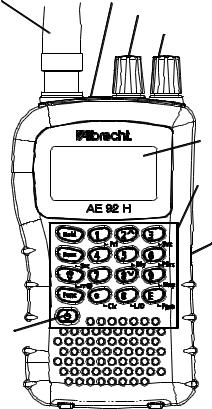
AE92H Controls and Display
Antenna
(See “Connecting the
Antenna” on Page 11-12) Headphone Jack 

 Squelch
Squelch
Volume
Display
Keypad
DC 6V
Jack
Power 
2
Contents
AE92H Controls and Display ............................. |
2 |
Introduction................................ ............................ |
4 |
Precautions................................ ............................ |
4 |
Earphone Warning ................................ ................ |
4 |
Safety Warning................................ ...................... |
4 |
Legal notes: ................................ ........................... |
4 |
Feature Highlights................................ ................. |
6 |
About this Manual................................ .................. |
7 |
Understanding Scanning................................ ....... |
7 |
What is Scanning? ................................ ................ |
7 |
What is Searching?................................ ............... |
7 |
Conventional Scanning................................ ......... |
7 |
Simplex Operation................................ ................. |
8 |
Repeater Operation................................ ............... |
8 |
Where to obtain more Information........................ |
8 |
Included with Your Scanner................................ .. |
9 |
Setting Up Your Scanner ................................ ...... |
9 |
Using Internal Batteries................................ ........... |
9 |
Using Rechargeable Batteries................................ |
. 9 |
Using Non-Rechargeable Batteries ....................... |
10 |
Using AC Power ................................ .................. |
11 |
Connecting the Antenna................................ ...... |
11 |
Connecting an Optional Antenna........................... |
12 |
Connecting an Earphone/ ext. Speaker............. |
12 |
Connecting an Extension Speaker ........................ |
12 |
Attaching the Belt Clip................................ ......... |
13 |
About Your Scanner ................................ ............ |
13 |
A Look at the Keypad................................ .......... |
14 |
A Look at the Display ................................ .......... |
16 |
Understanding Banks................................ .......... |
17 |
Operation................................ ............................. |
17 |
Turning the scanner on and setting squelch...... |
17 |
Storing known Frequencies into Channels ........ |
17 |
Searching for active Frequencies....................... |
18 |
Service Search ................................ .................... |
18 |
Scanning the Stored Channels........................... |
19 |
Manually Selecting a Channel............................ |
19 |
Frequency Search................................ ............... |
19 |
Chain Search Mode ................................ ............ |
20 |
Chain Search Hold Mode................................ .... |
20 |
Storing Frequencies Found During Chain Search |
|
into Channel Memory................................ .......... |
20 |
Setting the Search Range................................ ... |
21 |
Direct Entry Search................................ ............. |
21 |
Direct Entry Search Hold Mode................................ |
22 |
Search Skip Memory................................ ............. |
23 |
Delay................................ ................................ .... |
23 |
Turning Channel-Storage Banks On and Off..... |
24 |
Locking Out Channels................................ ......... |
24 |
Priority................................ ................................ .. |
24 |
Using Keylock ................................ ....................... |
25 |
Using the Display Backlight................................ |
25 |
Troubleshooting................................ ................... |
25 |
3
Resetting the Scanner ................................ ........ |
27 |
Care and Maintenance................................ ........ |
27 |
Birdies ................................ ................................ .. |
28 |
Specifications................................ ....................... |
29 |
European 2 years warranty................................ . |
30 |
Where to find service hints and documentation ..... |
30 |
Optional Accessories................................ ........... |
31 |
CE-Declaration of Conformity............................. |
32 |
Introduction
Thank you for purchasing an Albrecht AE92H handheld Scanner. The scanner is versatile, compact, and easy to use. You can program up to 200 frequencies into the scanner's memory. The scanner lets you scan transmissions and is preprogrammed with service banks for your convenience. You can quickly search those frequencies most commonly used by Air band and FM CB, without tedious and complicated programming.
Use your scanner to monitor:
∙Air band
∙FM CB
as special search bands.
Precautions
Before you use this scanner, please read and observe the following.
Earphone Warning
Use only a genuine Albrecht earphone. An incorrect earphone may be hazardous to your hearing.
Turn down volume before connecting the earphone and then adjust volume to suit.
Safety Warning
Albrecht does not declare this unit to be waterproof. To reduce the risk of fire or electrical shock, do not expose this unit to rain or moisture.
Trademarks used throughout this manual are the property of their respective holders.
Legal notes:
Depending on national regulations, it can be restricted to listen to certain public or private radio services. All users are requested to gather the necessary informations about radio services and their protections and privacy. In some countries unauthorized monitoring of transmissions may be even regarded and prosecuted as a crime.
4
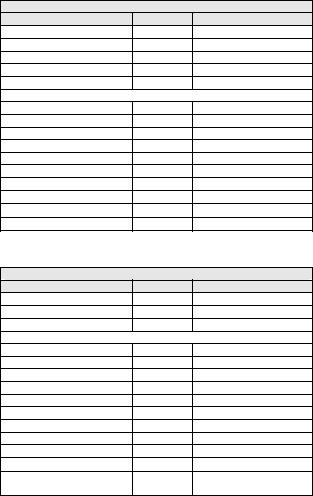
This table lists the frequency ranges, default frequency step, default mode (AM or FM), and type of transmissions you can hear for each range. The scanner has 2 Band Plans, which are useful for major regions in Europe. Band Plan 2 is optimized for Germany.
|
|
Frequency ranges Band Plan 1 |
||
Frequency Range MHz |
Steps |
Radio Service |
||
25.0000 |
- |
29.9950 |
5 kHz |
CB, 10 m |
30.0000 |
- |
79.9875 |
12.5 kHz |
VHF Low Band |
80.0000 |
- |
82.9900 |
10 kHz |
VHF Low Band |
83.0000 |
- |
87.2625 |
12.5 kHz |
VHF Low Band |
108.0000 |
- |
136.9875 |
12.5 kHz |
Air Band (old) |
can be switched with func + step to: |
|
|||
108.0000 |
- |
136.9916 |
8.33 kHz |
Air Band (new) |
138.0000 |
- |
157.9875 |
12.5 kHz |
2 m Band |
158.0000 |
- |
160.5900 |
10 kHz |
VHF High Band |
160.6000 |
- |
162.5875 |
12.5 kHz |
VHF High Band |
162.6000 |
- |
173.9900 |
10 kHz |
VHF High Band |
406.0000 |
- 439.99375 |
6.25 kHz |
70 cm Band |
|
440.0000 |
- |
465.9900 |
10 kHz |
UHF PMR Band |
466.0000 |
- |
469.9900 |
10 kHz |
UHF PMR Band |
470.0000 |
- |
512.0000 |
6.25 kHz |
UHF “T” Band |
806.0000 |
- |
960.0000 |
12.5 kHz |
Public Service Band |
|
|
Frequency ranges Band Plan 2 |
||
Frequency Range MHz |
Steps |
Radio Service |
||
25.0000 |
- |
84.0100 |
5 kHz |
CB, 10 m, 6m Bands |
84.0150 |
- |
87.2550 |
20 kHz |
4 m Band BOS |
108.0000 |
- |
136.9875 |
12.5 kHz |
Air Band (old) |
can be switched with func + step to: |
|
|||
108.0000 |
- |
136.9916 |
8.33 kHz |
Air Band (new) |
137.0000 |
- |
143.9950 |
5 kHz |
Military VHF radio |
144.0000 |
- |
145.9875 |
12.5 kHz |
2m Amateur Band |
146.0000 |
- |
155.9900 |
10 kHz |
VHF PMR Band |
156.0000 |
- |
162.0250 |
12.5 kHz |
VHF Marine Band |
162.0300 |
- |
173.9900 |
10 kHz |
VHF PMR Band |
406.0000 |
- 439.99375 |
6.25 kHz |
70 cm Band |
|
440.0000 |
- 449.99375 |
6.25 kHz |
PMR incl. PMR 446 |
|
450.0000 |
- |
469.9900 |
10 kHz |
UHF Band PMR |
470.0000 |
- |
512.0000 |
6.25 kHz |
UHF High Band |
806.0000 |
- |
960.0000 |
12.5 kHz |
Audio & Cordless |
|
|
|
|
Phones |
To switch the band plan between 1 and 2;
∙Make sure the power is turned off.
∙While holding down 0 key, turn on the scanner.
5
Note: Please carry out a memory initialization (Reset, see page 27 ) after band plan was changed.
Feature Highlights
Chain Search - lets you enter personal search bands in 10 locations and search all locations in a chain of frequency bands.
Triple-Conversion Circuitry - virtually eliminates any interference from IF (intermediate frequency) images, so you hear only the selected frequency.
Channel-Storage Banks - the scanner has 10 banks. You can store up to 20 frequencies into each bank (for a total of 200 frequencies), so you can more easily identify calls.
Two-Second Scan Delay - delays scanning for about 2 seconds before moving to another channel, so you can hear more replies that are made on the same channel.
Lock-Out Function - lets you set your scanner to skip over specified channels or frequencies when scanning or searching.
Priority Channels - lets you program one channel in each bank (10 in all) and then have the scanner check that channel every 2 seconds while it scans the bank, so you do not miss transmissions on those channels.
Two Service Banks - frequencies are preset in separate aircraft and FM CB, to make it easy to locate specific types of calls.
Key Lock - lets you lock the scanner's keys to help prevent accidental changes to the scanner's programming.
Direct Access - lets you directly access any channel.
Display Backlight - makes the scanner easy to read in low-light situations.
Flexible Antenna with BNC Connector – provides adequate reception in strong signal areas and is designed to help prevent antenna breakage. Or, you can connect an external antenna for better reception.
Memory Backup - keeps the frequencies stored in memory for an extended time if the scanner loses power.
Two Power Options - let you power the scanner using internal batteries or external AC power using the included AC adapter.
Key Confirmation Tones - the scanner sounds a tone when you perform an operation correctly, and an error tone if you make an error.
Battery Low Alert - warns you when battery power gets low.
6
About this Manual
The screen displays used in this manual are representations of what might appear when you use your scanner. Since what you see depends on the frequencies for your area and the settings you select, you might notice some differences between what is in this manual and what appears on your scanner.
To get the most from this manual, review the contents to become familiar with the basic functions available. If you are new to scanning, be sure to read the next chapter for a quick background on the technology behind the hobby. The first thing you’ll need to do is install batteries in the scanner. Then you need to connect the included antenna to the scanner. See “Using Internal Batteries” on Page 9 and “Connecting the Antenna” on Page 11 if you need any help doing this.
Understanding Scanning
This section provides you with background on how scanning works. You don’t really need to know all of this to use your scanner, but some background knowledge will help you get the most from your AE92H.
What is Scanning?
Unlike standard AM or FM radio stations, most two way communications do not transmit continuously. Your AE92H scans programmed channels until it finds an active frequency, then stops on that frequency and remains on that channel as long as the transmission continues. When the transmission ends, the scanning cycle resumes until the scanner receives another transmission.
What is Searching?
The AE92H can search for active frequencies. This is different from scanning because you are searching for frequencies that have not been programmed into the scanner. When you select frequency bands to search, the scanner searches for any active frequency within the lower and upper limits you specify. When the scanner finds an active frequency, it stops on that frequency as long as the transmission lasts. If you think the frequency is interesting, you can program it into one of the banks. If not, you can continue to search.
Conventional Scanning
Conventional scanning is a relatively simple concept. Each group of users in a conventional system is assigned a single frequency (for simplex systems) or two frequencies (for repeater systems). Any time one of them transmits, their transmission always goes out on the same frequency. Up until the late 1980’s this was the primary way that radio systems operated.
Even today, there are many 2-way radio users who operate using a conventional system:
7
∙Aircraft
∙Amateur radio
∙PMR users
∙Broadcast AM/FM/TV stations
∙Many other business radio users
When you want to store a conventional system, all you need to know is the frequencies they operate on. When you are scanning a conventional system, the scanner stops very briefly on each channel to see if there is activity. If there isn’t, the scanner quickly moves to the next channel. If there is, then the scanner pauses on the transmission until it is over.
Simplex Operation
Simplex systems use a single frequency for both transmit and receive. Most radios using this type of operation are limited to line-of-sight operation. This type of radio is frequently used at construction job sites, and with inexpensive consumer radios such as PMR radios. The range is typically 1.5-12 km, depending upon the terrain and many other factors.
Repeater Operation
Repeater systems use two frequencies: one transmits from the radio to a central repeater; the other transmits from the repeater to other radios in the system. With a repeater-based system, the repeater is located on top of a tall building or on a radio tower that provides great visibility to the area of operation. When a user transmits (on an input frequency), the signal is picked up by the repeater and retransmitted (on an output frequency). The user’s radios always listen for activity on the output frequency and transmit on the input frequency. Since the repeater is located very high, there is a very large line of sight. Typical repeater systems provide coverage out to about a 40 km radius from the repeater location.
Where to obtain more Information
By itself, this manual really only provides part of what you need to know to have fun scanning-how to program and use the scanner.
Information on the Internet
The Internet is a great source for current frequencies and information about scanning.
Many web sites have lists of frequencies for your area. You can use a search engine to find and use them.
Make a list of the agencies you want to listen to, then look up the frequencies and systems used by those agencies.
8
Included with Your Scanner
Owner’s Manual
Scanner and Antenna
Belt Clip (with 2 screws)
Adapter
Battery set ( 2 pcs NiMH )
Note: If any of these items are missing or damaged, contact your place of purchase.
Setting Up Your Scanner
These guidelines will help you install and use your new scanner:
∙If your scanner receives interference or electric al noise, move the scanner or its antenna away from the source.
∙To improve the scanner’s reception, use an optional external antenna designed for multiband coverage. (You can purchase this type of antenna at a local electronics store). If the optional antenna has no cable, use 50 Ohm coaxial cable for lead-in. A mating plug might be necessary for the optional antennas.
∙Use an optional mono earphone or mono headset with proper impedance for private listening. Read the precautions on the inside front cover of this Owners Manual.
∙Do not use the scanner in high-moisture environments such as the kitchen or bathroom.
∙Avoid placing the scanner in direct sunlight or near heating elements or vents.
Using Internal Batteries
You can power your scanner using the supplied rechargeable NiMH batteries ( 2 x AA).
Using Rechargeable Batteries
Before you use NiMH or NiCd batteries the first time, you must charge them. It may happen, that the first battery charging may not reach the full capacity, but the final capacity will be ok after at least 2-3 times charging.
The scanner has a built-in circuit that lets you recharge NiMH or NiCd batteries while they are in the scanner.
To charge the batteries;
1.Make sure the power is turned off.
2.Slide the battery compartment cover.
3.Install two batteries in the compartment as indicated by the
polarity symbols (+ and -) marked inside.
9
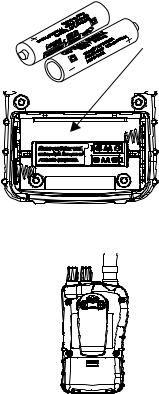
The switch is factory preset to NiMH battery and covered by a sticker. Remove the sticker if You want to use alkaline batteries
4. Replace the cover.
5. Connect the supplied AC adaptor to the scanner’s DC 6 V socket to charge the batteries at least for some hours before first time use.
Using Non-Rechargeable Batteries
You can also use two alkaline batteries to power your scanner. Before you use alkaline batteries, you must remove the sticker in the compartment and move the switch below the sticker to
REG. ALK. BATT. position.
Notes:
∙Use only fresh batteries of the required size and recommended type.
∙Always remove old or weak batteries. Batteries can leak chemicals that destroy electronic circuits.
∙Do not mix old and new batteries, different types of batteries (standard, alkaline, or rechargeable), or rechargeable batteries of different capacities.
10
