Page 1
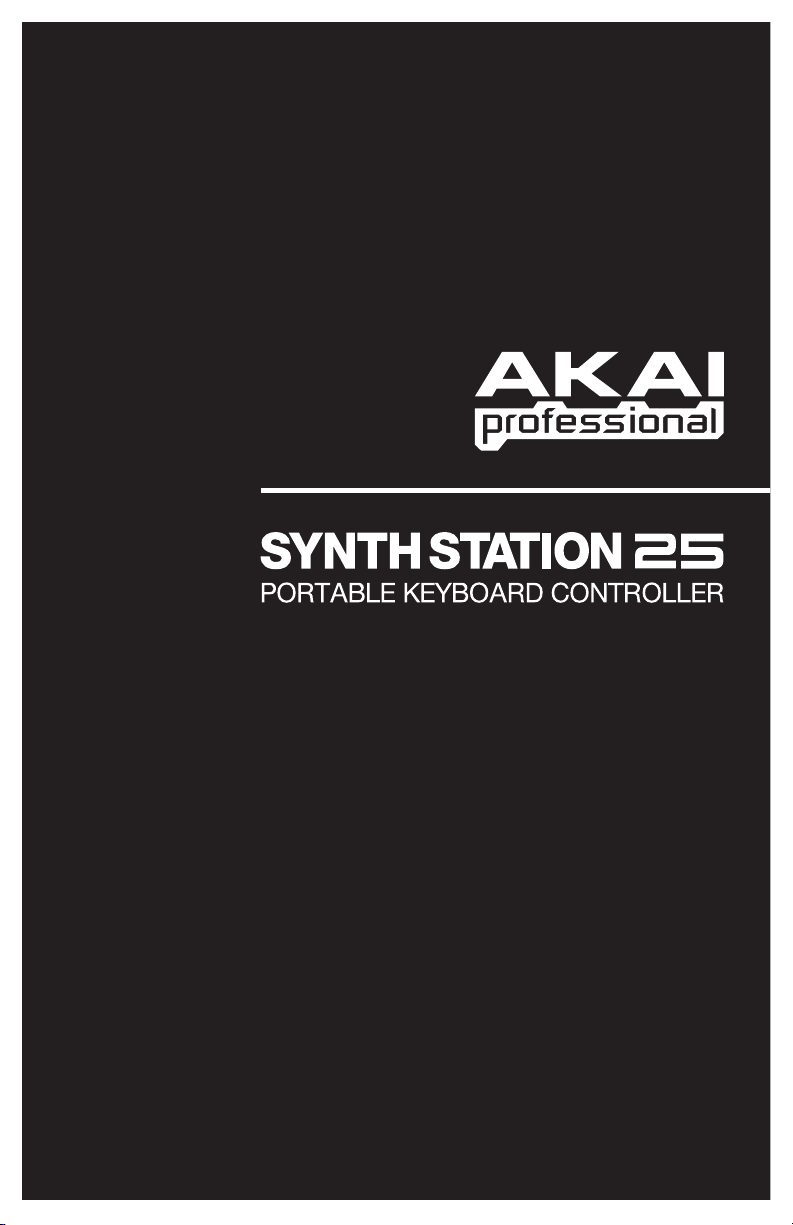
QUICKSTART GUIDE
ENGLISH ( 1 – 2 )
GUÍA DE INICIO RÁPIDO
ESPAÑOL ( 3 – 4 )
GUIDE D'UTILISATION RAPIDE
FRANÇAIS ( 5 – 6 )
GUIDA RAPIDA
ITALIANO ( 7 – 8 )
KURZANLEITUNG
DEUTSCH ( 9 – 10 )
WWW.AKAIPRO.COM
Page 2
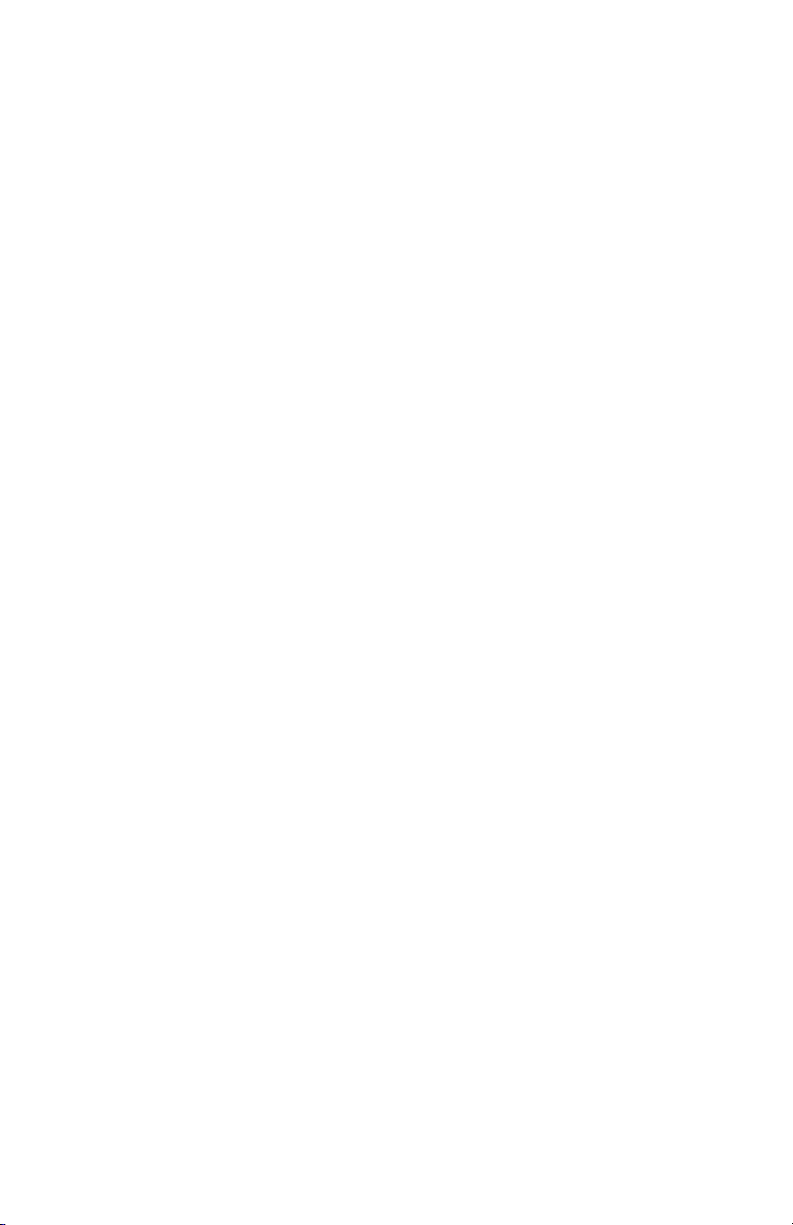
Page 3
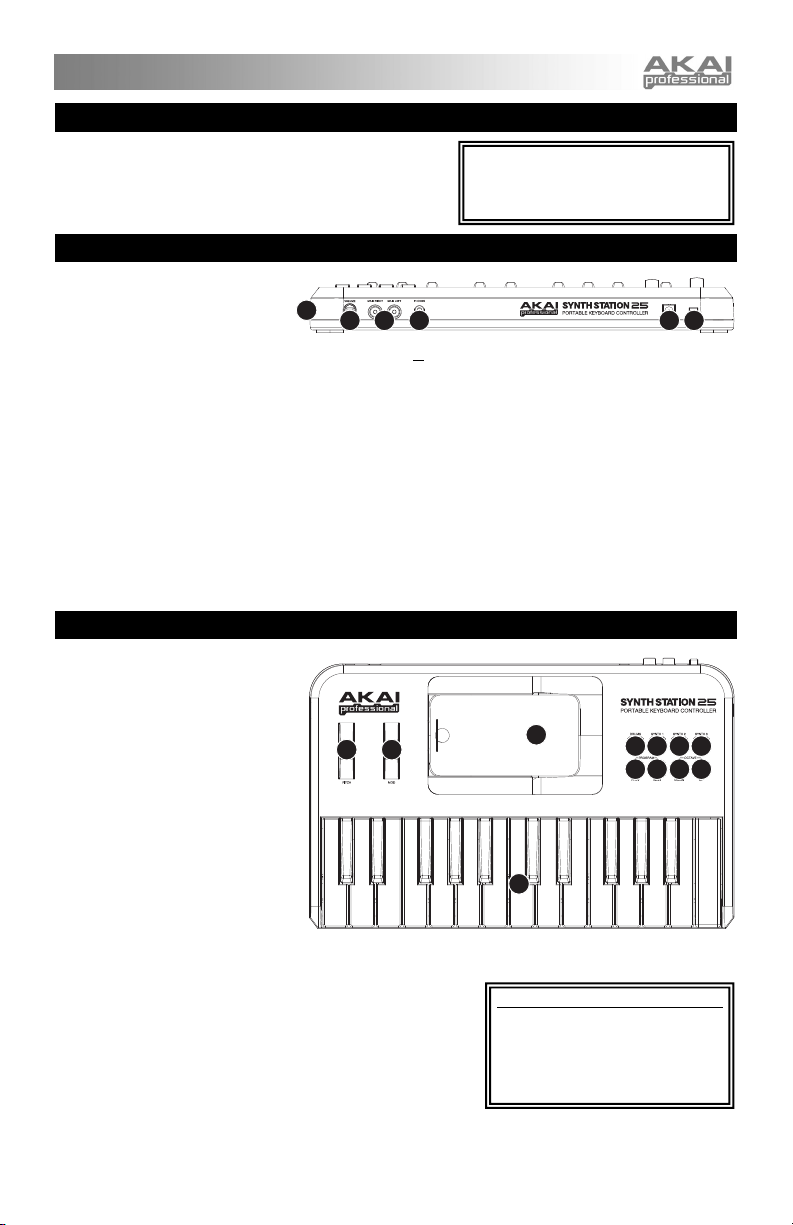
BOX CONTENTS
y SynthStation 25
y 4 AAA batteries
y Quickstart Guide
y Safety Instructions & Warranty Information Booklet
The app, Akai SynthStation Studio, is not
included. To purchase it, go to the iTunes
App Store and search for "SynthStation
Studio."
REAR PANEL OVERVIEW
1.
POWER INPUT – Connect a 6V
DC – 1A power adapter (center
pin positive, 2.1mm pin diameter,
5.5mm barrel diameter, not
included) to this jack then into an electrical outlet. Alternatively, you can power SynthStation 25 with 4 AAA batteries
(inserted into the battery compartment underneath the unit) or via the USB PORT on the side of the unit with a standard
mini-USB cable (not included) connected to your computer. However, using a power adapter will let you charge your
®
or iPod touch® * while using SynthStation 25.
iPhone
2. MINI-USB PORT – Plug a standard mini-USB cable (not included) into this port and into the USB port of your computer.
The computer's USB port will provide power to SynthStation 25. When connected to your Mac or PC, SynthStation 25
can be used as a USB-MIDI controller. SynthStation 25 is class-compliant, so it is "plug-and-play" – no separate driver
installation is necessary.
3. POWER SWITCH – Turns SynthStation 25 on or off.
4. MASTER VOLUME – Adjusts the volume of the MAIN OUTPUTS and HEADPHONE OUTPUT. This master output
includes iPhone or iPod touch playback.
5. HEADPHONE OUTPUT – Connect 1/8" stereo headphones to this output. You can adjust level of this output with the
MASTER VOLUME knob.
6. MAIN OUTPUTS – Connect a speaker system or other output device to these outputs using the included stereo RCA
cable. Adjust the level of these outputs with the MASTER VOLUME knob.
* iPhone and iPod touch are trademarks of Apple Inc., registered in the U.S. and other countries.
2
4 6 5
1 3
TOP PANEL OVERVIEW
1.
DOCK – Connect your iPhone or
iPod touch here. Gently rock the
device back and forth over the
connector when attaching or
removing it.
2. KEYBOARD – This 25-note
keyboard is velocity-sensitive and, in
conjunction with the OCTAVE –/+
buttons, can control an eight-octave
range.
Note: Your performance on the
KEYBOARD is independent from the
keyboard shown on the Perform
Page in SynthStation Studio,
allowing you perform in three
octaves at a time – one in
SynthStation Studio and the twooctave KEYBOARD on SynthStation
25.
3. PITCH BEND WHEEL – Transmits MIDI Pitch Bend information to raise or lower the pitch of the KEYBOARD
temporarily.
4. MOD WHEEL – Transmits continuous controller data (CC #1 or
Modulation Depth).
5. OCTAVE –/+ – These buttons can be used to shift the KEYBOARD's
range up or down three octaves in either direction allowing for an
eight-octave range. When you are higher or lower than the center
octaves, the corresponding OCTAVE button will light. To return the
KEYBOARD to the center octaves, press both OCTAVE buttons
simultaneously.
6. PROGRAM –/+ – These buttons can be used to change the Program
(the set of Sounds in SynthStation Studio).
7. DRUM / SYNTH – These buttons select one of three Synth parts or the Drum part for performance in SynthStation
Studio. The KEYBOARD will play the sounds of the selected part.
34
1
7777
5566
2
Note for Gen 1 (original) iPhone users:
When using SynthStation 25, use the
following steps to connect your iPhone:
put your iPhone in Airplane Mode, turn on
SynthStation 25, then lastly, connect your
iPhone to the dock. You are now ready to
use SynthStation 25.
1
Page 4
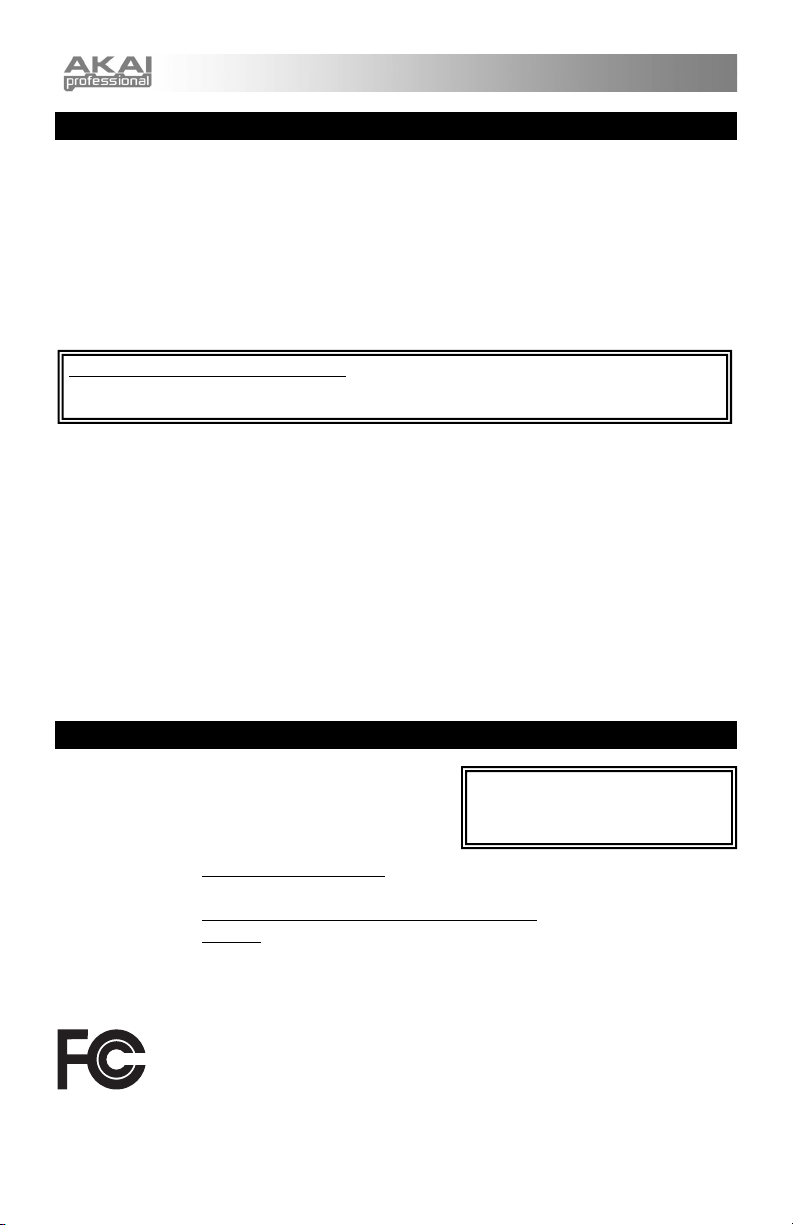
TROUBLESHOOTING
If you are encountering issues while powering on SynthStation 25, try one of the following solutions:
• If you are using battery power, make sure 4 new AAA batteries are properly inserted in the
battery compartment on the underside of SynthStation 25.
• If you are powering SynthStation 25 via USB connection to your computer (using a mini-USB
cable, not included), disconnect then reconnect it to your computer. Also, try connecting
SynthStation 25 to a USB port on your computer rather than a USB hub.
• If you are powering SynthStation 25 with a power adapter (not included), ensure the adapter is
plugged into a live power outlet. Also make sure the power adapter's voltage and amperage are
Note for Gen 1 (original) iPhone users: When using SynthStation 25, use the following steps to
connect your iPhone: put your iPhone in Airplane Mode, turn on SynthStation 25, then lastly, connect
your iPhone to the dock. You are now ready to use SynthStation 25.
If you encounter any issues related to delayed, incorrect, or lack of software response, try one of the
following solutions:
correct (in this case, 6V DC, 1A).
• Close then reopen the SynthStation Studio app.
• Disconnect then reconnect your iPhone or iPod touch to SynthStation 25.
• Confirm that your iPhone or iPod touch is properly connected to SynthStation 25. To do this, go
to Settings General About in your iPhone or iPod touch, then scroll to the bottom of the
page. "SynthStation 25" should be shown.
• Turn your iPhone or iPod touch off then on again and reopen the SynthStation Studio app.
• Turn SynthStation 25 off then on again. (If you are powering it via its mini-USB connection,
disconnect then reconnect it to your computer. Also, try connecting SynthStation 25 to a USB
port on your computer rather than a USB hub.)
• Delete the SynthStation Studio app from your iPhone or iPod touch then re-download it. (Be sure
you have backed up the app on your computer before deleting it from your iPhone or iPod touch.)
SPECIFICATIONS
Note keys: 25 (velocity-sensitive)
Inputs/outputs: 1 RCA stereo output
1 1/8" stereo headphone output
1 USB-mini port
Power: Power adapter (not included):
Mini-USB cable (not included) connected to computer:
4 AAA
Batteries:
Dimensions: 310mm x 203mm x 40mm (W x D x H)
Weight: 1.7 lb / 7.7kg
THIS DEVICE COMPLIES WITH PART 15 OF THE FCC RULES. OPERATION IS
SUBJECT TO THE FOLLOWING TWO CONDITIONS:
(1) THIS DEVICE MAY NOT CAUSE HARMFUL INTERFERENCE, AND
(2) THIS DEVICE MUST ACCEPT ANY INTERFERENCE RECEIVED, INCLUDING
INTERFERENCE THAT MAY CAUSE UNDESIRED OPERATION.
6V DC, 1A, center pin positive,
2.1mm pin diameter, 5.5mm barrel diameter
The app, Akai SynthStation Studio, is not
included. To purchase it, go to the iTunes
App Store and search for "SynthStation
Studio."
6V DC, 1A
2
Page 5
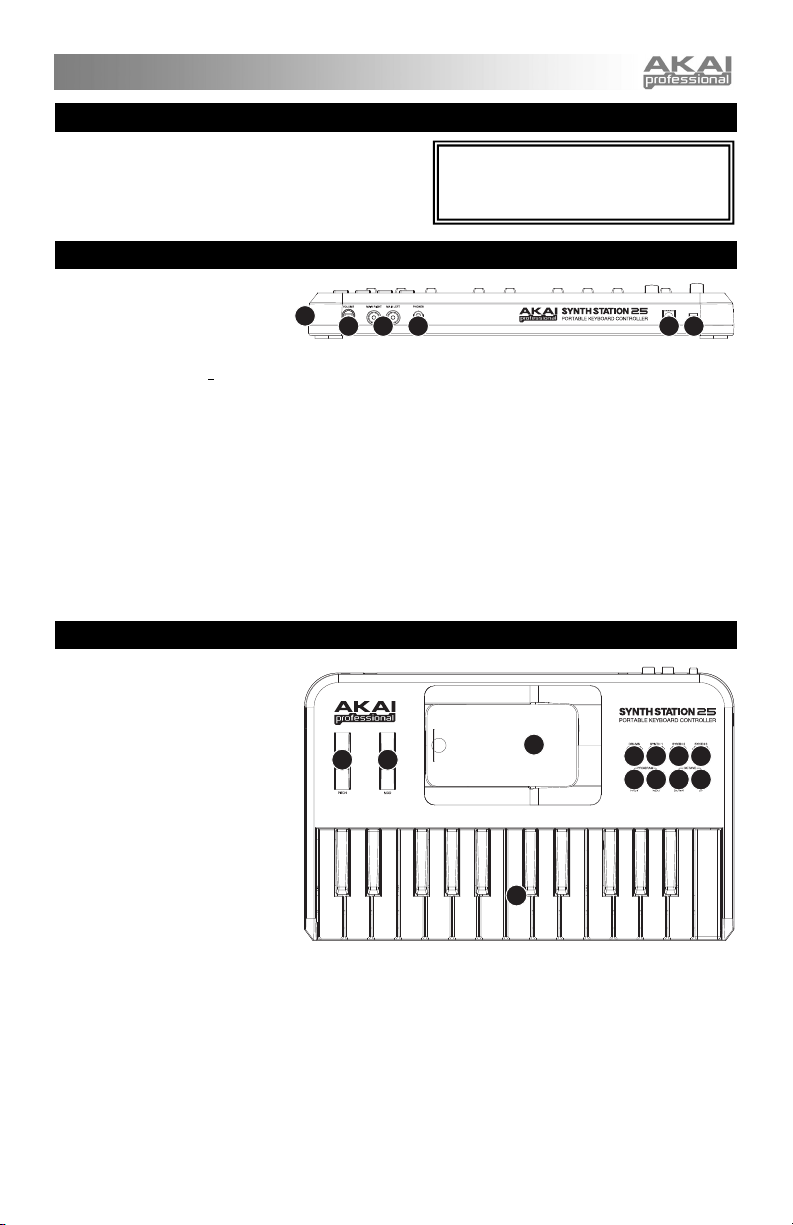
y
CONTENIDO DE LA CAJA
y SynthStation 25
y 4 Baterías AAA
y Guía de inicio rápido
y Folleto de instrucciones de seguridad e información sobre la
garantía
La aplicación, Akai SynthStation Studio, no
está incluida. Para comprarla, visite la tienda
de aplicaciones (App Store) de iTunes App y
busque "S
nthStation Studio".
VISTA DEL PANEL TRASERO
1. ENTRADA DE ALIMENTACIÓN
– Conecte a este jack un
adaptador de alimentación de 6 V
CC – 1 A (pin central positivo,
diámetro del pin 2.1 mm, diámetro del tubo 5.5 mm, no incluido) y luego enchufe el adaptador a un tomacorriente.
Como alternativa, puede alimentar el SynthStation 25 con 4 baterías AAA (insertadas en el compartimiento de baterías
debajo de la unidad) o por el PUERTO USB del costado de la unidad con un cable mini-USB (no incluido) conectado a
la computadora. No obstante, si usa un adaptador de alimentación puede cargar su iPhone® o iPod touch® * mientras
usa el SynthStation 25.
2. PUERTO MINI-USB – Enchufe a este puerto un cable mini-USB estándar (no incluido) y luego enchúfelo al puerto USB
de la computadora. Este puerto de la computadora suministra alimentación al SynthStation 25. Cuando se conecta a
su Mac o PC, el SynthStation 25 se puede usar como controlador USB-MIDI. SynthStation 25 cumple la clase 25, de
modo que es "plug-and-play" —no es necesario instalar ningún driver por separado.
3. INTERRUPTOR DE ENCENDIDO – Enciende y apaga el SynthStation 25.
4. VOLUMEN MAESTRO – Ajusta el volumen de las SALIDAS PRINCIPALES y la SALIDA PARA AURICULARES. Esta
salida maestra incluye la reproducción de iPhone o iPod touch.
5. SALIDA PARA AURICULARES – Conecte a esta entrada los auriculares estéreo de 1/8”. Puede ajustar el nivel de
esta salida con la perilla de VOLUMEN MAESTRO.
6. SALIDAS PRINCIPALES – Conecte a estas salidas un sistema de altavoces u otro dispositivo de salida mediante el
cable RCA estéreo incluido. Ajuste el nivel de estas salidas con la perilla de VOLUMEN MAESTRO.
* iTunes e iPod Touch son marcas registradas de Apple, Inc., registradas en EE.UU. y otros países.
2
4 6 5
1 3
VISTA DEL PANEL SUPERIOR
1. ESTACIÓN DE ACOPLAMIENTO –
Conecte aquí su iPhone o iPod
touch. Balancee delicadamente el
dispositivo en uno y otro sentido
sobre el conector cuando lo conecte
o lo retire.
2. TECLADO – Este teclado de 25
notas es sensible a la velocidad y,
en conjunto con los botones
OCTAVE –/+, pueden controlar un
rango de ocho octavas.
Nota: Su ejecución en el TECLADO
es independiente del teclado que se
muestra en la Página de ejecución
de SynthStation Studio, lo que le
permite tocar en tres octavas a la
vez —una en SynthStation Studio y
el TECLADO de dos octavas en
SynthStation 25.
3. RUEDA DE INFLEXIÓN DE PITCH
– Transmite información de inflexión de pitch MIDI para elevar o bajar el pitch del TECLADO temporalmente.
4. RUEDA DE MODULACIÓN – Transmite datos de controlador continuo (CC Nº 1 o profundidad de modulación).
5. OCTAVA –/+ – Estos botones se pueden usar para desplazar la gama del TECLADO hacia arriba o abajo tres octavas
en cada sentido, permitiendo así una gama de ocho octavas. Cuando esté más arriba o más abajo que las octavas
centrales, se enciende el botón OCTAVE correspondiente. Para llevar nuevamente el TECLADO a las octavas
centrales, pulse ambos botones OCTAVE simultáneamente.
6. PROGRAMA –/+ – Estos botones se pueden usar para cambiar el programa (conjunto de sonidos de SynthStation
Studio).
7. BATERÍA / SINTETIZADOR – Estos botones seleccionan una de las tres partes de sintetizador o la parte de batería de
SynthStation Studio. El TECLADO reproduce los sonidos de la parte seleccionada.
34
1
7777
5566
2
3
Page 6

SOLUCIÓN DE PROBLEMAS
Si tiene problemas al encender el SynthStation 25, pruebe una de las siguientes soluciones:
• Si usa alimentación por baterías, asegúrese de insertar correctamente 4 baterías AAA nuevas en
el compartimiento de baterías del lado inferior del SynthStation 25.
• Si alimenta el SynthStation 25 por la conexión USB a la computadora (mediante un cable mini-
USB, no incluido), desconéctelo y luego vuelva a conectarlo a la misma. Asimismo, trate de
conectar el SynthStation 25 a un puerto USB de la computadora en lugar de un concentrador
(hub) USB.
• Si alimenta el SynthStation 25 con un adaptador de alimentación (no incluido), asegúrese de que
dicho adaptador esté enchufado a un tomacorriente activo. Además, asegúrese de que el voltaje
y el amperaje del adaptador de alimentación sean los correctos (en este caso, 6 V CC, 1 A).
Si tiene problemas relacionados con la respuesta retardada, incorrecta o falta de respuesta del
software, intente una de las siguientes soluciones:
• Cierre y vuelva a abrir la aplicación SynthStation Studio.
• Desconecte y vuelva a conectar el iPhone o iPod touch al SynthStation 25.
• Confirme que el iPhone o iPod touch esté conectado correctamente al SynthStation 25. Para
hacerlo, vaya a Settings General About en su iPhone o iPod touch y desplácese hasta el
pie de la página. Debe aparecer "SynthStation 25".
• Apague el iPhone o iPod touch y luego enciéndalo nuevamente y vuelva a abrir la aplicación
SynthStation Studio.
• Apague y encienda nuevamente el SynthStation 25. (Si lo alimenta por la conexión mini-USB,
desconéctelo y vuelva a conectarlo a la computadora. Asimismo, trate de conectar el
SynthStation 25 a un puerto USB de la computadora en lugar de un concentrador (hub) USB.)
• Elimine la aplicación SynthStation Studio del iPhone o iPod touch y vuelva a cargarla.
(Asegúrese de hacer una copia de seguridad de la aplicación en la computadora antes de
eliminarla del iPhone o iPod touch.)
ESPECIFICACIONES
Teclas de nota: 25 (sensibles a la velocidad)
Entradas/salidas: 1 salida RCA estéreo
1 salida estéreo para auriculares de 1/8"
1 puerto USB-mini
Alimentación: Adaptador de alimentación (no incluido):
Cable Mini-USB (no incluido) conectado a la computadora:
Baterías: 4 AAA
Dimensiones: 310 x 203 x 40 mm (ancho x prof. x altura)
Peso: 7.7 kg (1.7 lb)
6 V CC, 1 A, pin central positivo,
diámetro del pin 2.1 mm,
diámetro del tubo 5.5 mm
6 V CC, 1 A
La aplicación, Akai SynthStation Studio, no
está incluida. Para comprarla, visite la tienda
de aplicaciones (App Store) de iTunes App y
busque "SynthStation Studio".
4
Page 7

CONTENU DE LA BOÎTE
y SynthStation 25
y 4 piles de format AAA
y Guide d’utilisation simplifié
y Consignes de sécurité et informations concernant la
garantie
L’application Akai SynthStation Studio
n’est pas incluse. Pour vous la procurer,
visitez le iTune App Store et recherchez
« SynthStation Studio ».
CARACTÉRISTIQUES DU PANNEAU ARRIÈRE
1. POWER – Branchez un
adaptateur d'alimentation de 6 V
c.c., 1 A (fiche creuse de 5,5 mm
à centre positif de 2,1 mm de
diamètre, non inclus) à cette
entrée, puis à une prise secteur. Vous pouvez également alimenter le SynthStation 25 avec 4 piles AAA (le
compartiment pour piles est situé sur le dessous de l’appareil) ou encore, via le port USB situé sur le côté de l’appareil à
l’aide d’un câble mini-USB (non inclus) branché à votre ordinateur. Cependant, l’utilisation d’un adaptateur
d’alimentation vous permet de recharger la pile de votre iPhone® ou iPod touch® * tout en utilisant le SynthStation 25.
2. PORT MINI-USB – Branchez un câble mini-USB standard (non inclus) dans cette entrée et l'autre extrémité dans le port
USB d'un ordinateur. Le port USB de l'ordinateur permet d’alimenter le SynthStation 25. Lorsqu’il est branché à votre
Mac ou à votre PC, le SynthStation 25 peut être utilisé comme contrôleur USB-MIDI. Le SynthStation 25 est doté d’une
connexion USB prête à l’utilisation et ne requiert donc pas l’installation de pilotes.
3. L'INTERRUPTEUR D'ALIMENTATION (POWER) – Cette touche permet de mettre le SynthStation 25 sous tension et
hors tension.
4. VOLUME – Ce bouton permet d'ajuster le niveau du volume des sorties principales (MAIN RIGHT et MAIN LEFT) et de
la sortie casque d’écoute (PHONES). Cette sortie inclut le signal de lecture du iPhone ou iPod.
5. PHONES – Un casque d'écoute peut être branché à cette sortie de 1/8 po. Le niveau du signal de cette sortie est
commandé par le bouton VOLUME.
6. SORTIES MAIN – Ces entrées permettent de brancher un système de sonorisation ou d’autres appareils de sortie à
l’aide du câble RCA inclus. Le niveau du signal de ces sorties est commandé par le bouton VOLUME.
* iPhone et iPod sont des marques de commerce déposées de Apple, inc., enregistrées aux États-Unis et dans d'autres pays.
2
4 6 5
1 3
CARACTÉRISTIQUES DU PANNEAU SUPÉRIEUR
1. SOCLE – Branchez un iPhone ou
un iPod ici. Insérez le bas du iPhone
ou du iPod sur le connecteur en
effectuant doucement un
mouvement d'avant arrière,
procédez de même pour le retirer.
2. CLAVIER – Ce clavier doté de 25
touches sensibles à la dynamique
peut commander une plage de neuf
octaves à l’aide des touches
OCTAVE DOWN/UP.
Remarque : Votre performance sur
le clavier est indépendante du clavier
indiqué sur Perform Page dans
SynthStation Studio, vous
permettant de jouer en trois octaves
à la fois, une sur SynthStation Studio
et les deux autres sur le
SynthStation 25.
3. MOLETTE DE MODULATION DE LA HAUTEUR TONALE – Cette molette permet d’envoyer des données MIDI
concernant l’augmentation ou la réduction temporaire de la hauteur tonale du clavier.
4. MOLETTE DE MODULATION – Cette molette peut être utilisée pour transmettre des données de contrôleur en continu
(CC no. 1 ou Modulation Depth).
5. OCTAVE UP/DOWN – Ces touches vous permettent d'augmenter ou de diminuer la plage d’octaves du clavier de trois
octaves dans les deux directions, permettant une plage de huit octaves. Lorsque vous dépassez en plus ou en moins
l’octave du milieu, la touche OCTAVE correspondante s’allume. Appuyez sur les deux touches OCTAVE simultanément
afin de remettre le clavier à l’octave du milieu par défaut.
6. PROGRAM PREV/NEXT – Appuyez sur ces touches afin de changer l’ensemble des sons de batterie du SynthStation
Studio).
7. DRUMS/SYNTH 1 à 3 – Ces touches permettent de sélectionner une des trois sections synthé ou la section batterie du
SynthStation Studio. Le clavier jouera les sons de la section sélectionnée.
34
1
7777
5566
2
5
Page 8

GUIDE DE DÉPANNAGE
Si vous éprouvez des difficultés lors de la mise sous tension du SynthStation 25, essayez une des
solutions suivantes :
• Si vous utilisez l’alimentation par piles, assurez-vous que les 4 piles AAA sont correctement
insérées dans le compartiment des piles sur le dessous du SynthStation 25.
• Si vous utilisez l’alimentation via la connexion USB de votre ordinateur à l’aide d’un câble mini-
USB (non inclus), débranchez le câble mini-USB puis rebranchez-le de nouveau. Essayez
également de brancher le SynthStation 25 à un port USB de votre ordinateur plutôt que dans un
répéteur USB.
• Si vous utilisez un adaptateur d’alimentation (non inclus), veuillez vous assurer qu’il est branché
dans une prise de courant sous tension. Veuillez également vous assurer que la tension et
Si vous éprouvez un retard ou une erreur dans la réponse du logiciel, essayez une des solutions
suivantes :
l’intensité de courant électrique de l’adaptateur d’alimentation sont d’adéquates (6 V c.c., 1 A).
• Fermez l’application SynthStation Studio, puis relancez-la.
• Débranchez le iPhone ou le iPod touch du SynthStation 25, puis rebranchez-le de nouveau.
• Confirmez que le iPhone ou le iPod touch est correctement branché au SynthStation 25. Pour ce
faire, cliquez sur Réglages Général Informations sur le iPhone ou le iPod touch, puis
parcourrez jusqu’au bas de la page, « SynthStation 25 » devrait être affiché.
• Fermez et rouvrez le iPhone ou le iPod touch, puis lancez l’application SynthStation Studio.
• Fermez et rouvrez le SynthStation 25. (Si vous utilisez l’alimentation via la connexion mini-USB,
débranchez le câble mini-USB puis rebranchez-le de nouveau. Essayez également de brancher
le SynthStation 25 à un port USB de votre ordinateur plutôt que dans un répéteur USB.)
• Supprimez l’application SynthStation Studio du iPhone ou du iPod touch, puis téléchargez-la de
nouveau. (Assurez-vous d’avoir fait une copie de sauvegarde de l’application avant de la
supprimer du iPhone ou du iPod touch.)
SPÉCIFICATIONS
Touches : 25 (sensibles à la dynamique)
Entrées/sorties : Sortie audio stéréo RCA
1 Sortie casque d'écoute 1/8 po
1 Port mini-USB
Alimentation électrique : Adaptateur d’alimentation (non inclus) :
(fiche creuse de 5,5 mm à centre positif de 2,1 mm de diamètre)
Câble mini-USB (non inclus) branché à un ordinateur :
4 AAA
Piles :
Dimensions : 310 mm x 203 mm x 40 mm (L x P x H)
Poids : 1,7 lb / 7,7 kg
L’application Akai SynthStation Studio
n’est pas incluse. Pour vous la procurer,
visitez le iTune App Store et recherchez
« SynthStation Studio ».
6 V c.c., 1 A
6 V c.c., 1 A
6
Page 9

CONTENUTI DELLA CONFEZIONE
y SynthStation 25
y 4 batterie AAA
y Guida rapida
y Istruzioni di sicurezza e garanzia
L’app, Akai SynthStation Studio, non è
inclusa. Per acquistarla, recarsi all’iTunes
App Store e cercare "SynthStation Studio".
PANORAMICA PANNELLO POSTERIORE
1. INGRESSO DI ALIMENTAZIONE
– Collegare un adattatore di
alimentazione 6V CC – 1A (polo
centrale positivo, di diametro 2,1
mm, diametro del cilindro 5,5 mm,
non in dotazione) a questo jack, quindi inserirlo in una presa elettrica. Alternativamente, è possible alimentare il
SynthStation 25 servendosi di 4 batterie AAA (inserite nelo scomparto batterie al di sotto dell'apparecchio) oppure
tramite la porta USB posta lateralmente all’apparecchio servendosi di un cavo mini-USB standard (non in dotazione)
collegato al computer. Tuttavia, l’utilizzo di un adattatore di alimentazione consentirà di caricare l’iPhone® o l’iPod touch®
* durante l’uso del SynthStation 25.
2. PORTA MINI-USB – Collegare un cavo standard mini-USB (non in dotazione) a questa porta e a livello della porta USB
del computer. La porta USB del computer garantisce l’alimentazione del SynthStation 25. Se collegato al Mac o al PC, il
SynthStation 25 può essere utilizzato come controller USB-MIDI. SynthStation 25 è un dispositivo compatibile, quindi è
"plug-and-play": non richiede l’installazione di driver a parte.
3. INTERRUTTORE DI ALIMENTAZIONE (POWER) – Accende e spegne il SynthStation 25.
4. VOLUME MASTER – Regola il volume delle USCITE PRINCIPALI e dell’USCITA CUFFIE. Questa uscita master include
la riproduzione di iPhone o iPod touch.
5. USCITA CUFFIE – Collegare cuffie stereo da 1/8" a questa uscita. Si può regolare il livello di questa uscita servendosi
della manopola VOLUME MASTER.
6. USCITE MAIN – Collegare un sistema di altoparlanti o altri dispositivi di uscita a queste uscite servendosi del cavo
stereo RCA in dotazione. Regolare il livello di queste uscite servendosi della manopola VOLUME MASTER.
*iPhone e iPod sono marchi di fabbrica di Apple, Inc., registrati negli Stati Uniti e in altri Paesi.
2
4 6 5
1 3
PANORAMICA PANNELLO SUPERIORE
1. DOCK – Collegare l’iPhone o l’iPod
touch a questo livello. Far
ondeggiare delicatamente il
dispositivo in avanti e indietro sul
connettore al momento di collegarlo
o di staccarlo.
2. TASTIERA – Questa tastiera a 25
tasti è sensibile alla velocità e,
unitamente ai tasti OCTAVE –/+ , è
in grado di controllare una gamma di
otto ottave.
Nota bene: le prestazioni alla
TASTOERA sono indipendenti dalla
tastiera illustrate alla pagina Perform
in SynthStation Studio, che ti
consente di esibirti in tre ottave
contemporaneamente: una in
SynthStation Studio e la TASTIERA
da due ottave sul SynthStation 25.
3. ROTELLA BEND DEL PITCH – Trasmette le informazioni relative al bend del pitch MIDI per alzare o abbassare
temporaneamente il pitch della TASTIERA.
4. ROTELLA MOD – Trasmette dati continui del controller (CC #1 o Modulation Depth).
5. OCTAVE –/+ – Questi tasti possono essere utilizzati per alzare o abbassare la gamma della TASTIERA di tre ottave in
ciascuna direzione, consentendo una gamma di otto ottave. Quando ci si trova più in alto o più in basso dell’ottava
centrale, il corrispondente tasto OTTAVE si accende. Per far tornare la TASTIERA alle ottave centrali, premere entrabi i
tasti OTTAVE simultaneamente.
6. PROGRAM –/+ – Questi tasti possono essere utilizzati per cambiare il programma (il set di Suoni in SynthStation
Studio).
7. DRUM / SYNTH – Questi tasti selezionano una di tre parti Synth o la parte di batteria per le prestazioni in SynthStation
Studio. La TASTIERA riprodurrà i suoni della parte selezionata.
34
1
7777
5566
2
7
Page 10

pp
RISOLUZIONE DI PROBLEMI
In caso di problemi al momento dell’accensione del SynthStation 25, provare una delle seguenti
soluzioni:
• Se si utilizza l’alimentazione a batterie, assicurarsi di inserire 4 batterie nuove AAA nello
scomparto batterie a livello del lato inferiore del SynthStation 25.
• Se si alimenta il SynthStation 25 tramite il collegamento USB al computer (servendosi di un cavo
mini-USB non in dotazione), scollegarlo e ricollegarlo al computer. Inoltre, si consiglia di provare
a collegare il SynthStation 25 ad una porta USB sul computer anziché ad un hub USB.
• Se si alimenta il SynthStation 25 con un adattatore di alimentazione (non in dotazione),
assicurarsi che l’adattatore sia collegato ad una presa elettrica funzionante. Assicurarsi inoltre
In caso di problemi dovuti ad una risposta ritardata, scorretta o assente del software, provare una
delle seguenti soluzioni:
che la tensione dell’adattatore e l’amperaggio siano corretti (in questo caso, 6V CC, 1A).
• Chiudere e riaprire l’applicazione SynthStation Studio.
• Scollegare e ricollegare l’iPhone o l’iPod touch al SynthStation 25.
• Assicurarsi che l’iPhone o l’iPod sia adeguatamente collegato al SynthStation 25. Per fare ciò,
recarsi su Settings General About nell’iPhone o iPod touch, quindi scorrere fino in fondo
alla pagina. Deve comparire "SynthStation 25".
• Spegnere e riaccendere l’iPhone o l’iPod touch e riaprire l’app. SynthStation Studio.
• Spegnere e riaccendere il SynthStation 25. (Se lo si alimenta tramite il suo collegamento mini-
USB, scollegarlo e ricollegarlo al computer. Inoltre, si consiglia di provare a collegare il
SynthStation 25 ad una porta USB sul computer anziché ad un hub USB.)
• Cancellare l’app. SynthStation Studio dall’iPhone o dall’iPod e quindi riscaricarla. (Assicurarsi di
effettuare il back up dell’app sul computer prima di cancellarla dall’iPhone o dall’iPod touch.)
SPECIFICHE TECNICHE
Tasti nota: 25 (sensibili alla velocità)
Ingressi e uscite: 1 uscita stereo RCA
1 uscita cuffie stereo da 1/8”
1 porta mini-USB
Alimentazione: Adattatore di alimentazione (non incluso)
Cavo mini-USB (non in dotazione) collegato al computer:
Batterie: 4 AAA
Dimensioni: 310 mm x 203 mm x 40 mm (L x P x H)
Peso: 1,7 lb / 7,7 kg
L’app, Akai SynthStation Studio, non è
inclusa. Per acquistarla, recarsi all’iTunes
A
Store e cercare"SynthStation Studio".
6V CC, 1A, polo centrale positivo,
diametro del polo 2,1mm,
diametro del cilindro 5,5 mm
6V CC, 1A
8
Page 11

SCHACHTELINHALT
y SynthStation 25
y 4 AAA Batterien
y Schnellstart-Anleitung
y Sicherheitshinweise und Garantieinformationen
Die App Akai SynthStation Studio ist nicht im
Lieferumfang enthalten. Um sie zu kaufen,
besuchen Sie den iTunes App Store und geben
den Suchbegriff "SynthStation Studio" ein.
ÜBERSICHT RÜCKSEITE
1. NETZEINGANG - Verbinden Sie
ein 6V DC - 1A Netzteil (mittlerer
Pin mit positiver Polarität, PinDurchmesser 2,1 mm,
Zylinderdurchmesser 5,5 mm nicht im Lieferumfang enthalten) mit dieser Buchse und einer Steckdose. Wahlweise können Sie die SynthStation 25
mit 4 AAA-Batterien (welche in das Batteriefach an der Unterseite des Gerätes eingelegt werden) oder
ANSCHLUSS betreiben, welcher sich an der Seite des Geräts befindet und via Standard-Mini-USB-Kabel (nicht im
Lieferumfang enthalten) mit Ihrem Computer verbunden wird. Wenn Sie jedoch ein Netzteil verwenden, können Sie Ihr
iPhone® oder Ihren iPod Touch® * aufladen, während Sie die SynthStation 25 verwenden.
2. MINI-USB-ANSCHLUSS - Stecken Sie ein Standard-Mini-USB-Kabel (nicht im Lieferumfang enthalten) in diese Buchse
und in den USB-Anschluss Ihres Computers. Der USB-Anschluss Ihres Computers versorgt die SynthStation 25 mit
Strom. Wenn Sie die SynthStation 25 mit Ihrem Mac oder PC verbinden, kann sie als USB-MIDI-Controller verwendet
werden. Die SynthStation 25 ist klassenkonform und kann ohne separate Treiberinstallation verwendet werden.
3. NETZSCHALTER - Schaltet die SynthStation 25 ein oder aus.
4. MASTER-LAUTSTÄRKE - Regelt die Lautstärke der HAUPTAUSGÄNGE und des KOPFHÖRERAUSGANGS. Dieser
Master-Ausgang schließt die Wiedergabe über iPhone oder iPod Touch mit ein.
5. KOPFHÖRERAUSGANG - Schließen Sie 1/8" Stereo-Kopfhörer an diesen Ausgang an. Sie können die Lautstärke
dieses Ausgangs mit dem MASTER-LAUTSTÄRKEREGLER einstellen.
6. HAUPTAUSGÄNGE - Schließen Sie ein Lautsprechersystem oder ein anderes Ausgabegerät mithilfe des mitgelieferten
Stereo-Cinch-Kabels an diese Ausgänge an. Sie können die Lautstärke dieser Ausgänge mit dem MASTERLAUTSTÄRKEREGLER einstellen.
* iPhone und iPod Touch sind Marken der Apple Inc. und in den USA und anderen Ländern eingetragen.
2
4 6 5
1 3
über den USB-
ÜBERSICHT OBERSEITE
1. DOCK – Hier verbinden Sie Ihr
iPhone oder Ihren iPod Touch.
Bewegen Sie das Gerät beim
Anbringen oder Entfernen einige
Male vorsichtig über die
Anschlussstelle.
2. KEYBOARD - Das 25-TastenKeyboard ist anschlagdynamisch
und kann mit den
OKTAVENTASTEN - / + acht
Oktaven ansteuern.
Hinweis: Ihr Spiel auf der
KLAVIATUR ist unabhängig vom
Keyboard, das auf der Perform-Seite
im SynthStation Studio angezeigt
wird, so dass Sie auf drei Oktaven
gleichzeitig spielen können - eine im
SynthStation Studio und eine auf der
Zwei-Oktaven-KLAVIATUR der
SynthStation 25.
3. PITCH BEND RAD - Überträgt die Pitch Bend MIDI-Informationen zum vorübergehenden Anheben oder Absenken der
Tonhöhe des KEYBOARDS.
4. MOD-RAD - Überträgt Continuous Controller Daten (CC # 1 oder Modulationsgrad).
5. OKTAVE - / + - Mit diesen Tasten kann der KEYBOARD-Bereich drei Oktaven nach oben oder nach unten verlagert
werden und einen Bereich von acht Oktaven ermöglichen. Wenn Sie Oktaven gewählt haben, die höher oder tiefer als
die mittlere Oktave sind, wird die entsprechende OKTAVEN-Taste leuchten. Um in den mittleren Oktavenbereich des
KEYBOARDS zurückzukehren, drücken Sie beide OKTAVEN-Tasten gleichzeitig.
6. PROGRAMM - / + - Diese Tasten können verwendet werden, um das Programm zu wechseln (das Sound-Set im
SynthStation Studio).
7. DRUM / SYNTH – Mit diesen Tasten wählen Sie eine von drei Synth-Parts oder den Drum-Part für Ihr Spiel im
SynthStation Studio aus. Das KEYBOARD spielt die Sounds des ausgewählten Parts.
34
1
7777
5566
2
9
Page 12

FEHLERBEHEBUNG
Wenn Sie Probleme beim Einschalten der SynthStation 25 haben, versuchen Sie eine der folgenden
Lösungen:
• Wenn Sie Batteriestrom verwenden, stellen Sie sicher, dass 4 neue AAA-Batterien
ordnungsgemäß in das Batteriefach an der Unterseite der SynthStation 25 eingelegt wurden.
• Wenn Sie die SynthStation 25 per USB-Verbindung zu Ihrem Computer mit Strom versorgen
(mithilfe eines Mini-USB-Kabels - nicht im Lieferumfang enthalten), ziehen Sie es wieder heraus
und schließen Sie es dann wieder an den Computer an. Versuchen Sie auch die SynthStation 25
an einen USB-Anschluss Ihres Computers anzuschließen – nicht an einen USB-Hub.
• Wenn Sie die SynthStation 25 mit einem Netzteil mit Strom versorgen (nicht im Lieferumfang
enthalten), stellen Sie sicher, dass der Adapter mit einer spannungsführenden Steckdose
verbunden ist. Stellen Sie außerdem sicher, dass Spannung und Stromstärke des Netzteils
Wenn Sie irgendwelche Probleme im Zusammenhang mit einer verzögerten, fehlerhaften oder gar
fehlenden Reaktion der Software haben, versuchen Sie eine der folgenden Lösungen:
korrekt sind (in diesem Fall 6V DC, 1A).
• Schließen Sie die SynthStation Studio App und öffnen Sie sie anschließend wieder.
• Trennen Sie die Verbindung mit Ihrem iPhone oder iPod Touch zur SynthStation 25 und
schließen Sie sie danach erneut an.
• Stellen Sie sicher, dass Ihr iPhone oder Ihr iPod Touch ordnungsgemäß mit der SynthStation 25
verbunden ist. Um dies zu tun, wählen Sie Einstellungen Allgemein Info auf Ihrem iPhone
oder iPod Touch und scrollen anschließend zum unteren Rand der Seite. "SynthStation 25"
sollte nun aufscheinen.
• Schalten Sie Ihr iPhone oder Ihren iPod Touch zuerst aus und anschließend wieder an und
öffnen dann die SynthStation Studio App.
• Schalten Sie die SynthStation 25 zuerst aus und danach wieder ein. (Wenn Sie das Gerät über
ihren Mini-USB-Anschluss mit Strom versorgen, trennen Sie das Gerät und schließen es danach
wieder an Ihren Computer an. Versuchen Sie auch die SynthStation 25 an einen USB-Anschluss
Ihres Computers anzuschließen – nicht an einen USB-Hub.)
• Löschen Sie die SynthStation Studio App von Ihrem iPhone oder iPod Touch und laden Sie sie
danach erneut herunter. (Vergewissern Sie sich, dass Sie eine Sicherungskopie der App auf
Ihrem Computer gespeichert haben bevor Sie sie von Ihrem iPhone oder iPod Touch löschen.)
TECHNISCHE DATEN
Keyboard-Tasten: 25 (anschlagdynamisch)
Eingänge/Ausgänge: 1 Cinch-Stereo-Ausgang
1 1/8 " Stereo-Kopfhörerausgang
1 USB-Mini-Anschluss
Stromversorgung: Netzteil (nicht im Lieferumfang enthalten):
6V DC, 1A, mittlerer Pin mit positiver Polarität,
Pin-Durchmesser 2,1mm, Zylinderdurchmesser 5,5mm
Mini-USB-Kabel (nicht im Lieferumfang enthalten) an Computer angeschlossen:
6V DC, 1A
Batterien:
4 AAA
Abmessungen: 310mm x 203mm x 40mm (B x T x H)
Gewicht: 1,7 lb / 7,7kg
Die App Akai SynthStation Studio ist nicht im
Lieferumfang enthalten. Um sie zu kaufen,
besuchen Sie den iTunes App Store und geben
den Suchbegriff "SynthStation Studio" ein.
10
Page 13

MIDI IMPLEMENTATION CHART
Manufacturer: Akai Professional Model: SynthStation 25 Version: 1.0 Date: 2010.06.11
Transmit/Export Recognize/Import Remarks
1. Basic Information
MIDI channels 1-16 1-16
Note numbers 0-127 0-127
Program change 0-127 0-127
Bank Select response? (Yes/No)
If yes, list banks utilized in remarks column
Modes supported: Mode 1: Omni-On, Poly (Yes/No)
Note-On Velocity (Yes/No) Yes No
Note-Off Velocity (Yes/No) No No
Channel Aftertouch (Yes/No) No No
Poly (Key) Aftertouch (Yes/No) No No
Pitch Bend (Yes/No) Yes No
MIDI CC (Yes/No) Yes No
Active Sensing (Yes/No) No No
System Reset (Yes/No) Yes No
Tune Request (Yes/No) No No
Universal System Exclusive:
Manufacturer or Non-Commercial System Exclusive Yes Yes
NRPNs (Yes/No) No No
RPN 00 (Pitch Bend Sensitivity) (Yes/No)
RPN 01 (Channel Fine Tune) (Yes/No)
RPN 02 (Channel Coarse Tune) (Yes/No)
RPN 03 (Tuning Program Select) (Yes/No)
RPN 04 (Tuning Bank Select) (Yes/No)
RPN 05 (Modulation Depth Range) (Yes/No)
2. MIDI Timing and Synchronization
MIDI Clock (Yes/No) No Yes
Song Position Pointer (Yes/No) No Yes
Song Select (Yes/No) No No
Start (Yes/No)
Continue (Yes/No)
Stop (Yes/No)
MIDI Time Code (Yes/No) No No
MIDI Machine Control (Yes/No) No No
MIDI Show Control (Yes/No)
If yes, MSC Level supported
3. Extensions Compatibility
General MIDI compatible? (Level(s)/No)
Is GM default power-up mode? (Level/No)
DLS compatible? (Levels(s)/No)
(DLS File Type(s)/No)
Standard MIDI Files (Type(s)/No) No No
XMF Files (Type(s)/No) No No
SP-MIDI compatible? (Yes/No) No No
Mode 2: Omni-On, Mono (Yes/No)
Mode 3: Omni-Off, Poly (Yes/No)
Mode 4: Omni-Off, Mono (Yes/No)
Multi Mode (Yes/No)
Sample Dump Standard (Yes/No)
Device Inquiry (Yes/No)
File Dump (Yes/No)
MIDI Tuning (Yes/No)
Master Volume (Yes/No)
Master Balance (Yes/No)
Notation Information (Yes/No)
Turn GM1 System On (Yes/No)
Turn GM2 System On (Yes/No)
Turn GM System Off (Yes/No)
DLS-1 (Yes/No)
File Reference (Yes/No)
Controller Destination (Yes/No)
Key-based Instrument Ctrl (Yes/No)
Master Fine/Coarse Tune (Yes/No)
Other Universal System Exclusive
No No
No No
No No
No No
No Yes
No No
No No
No No
11
Page 14
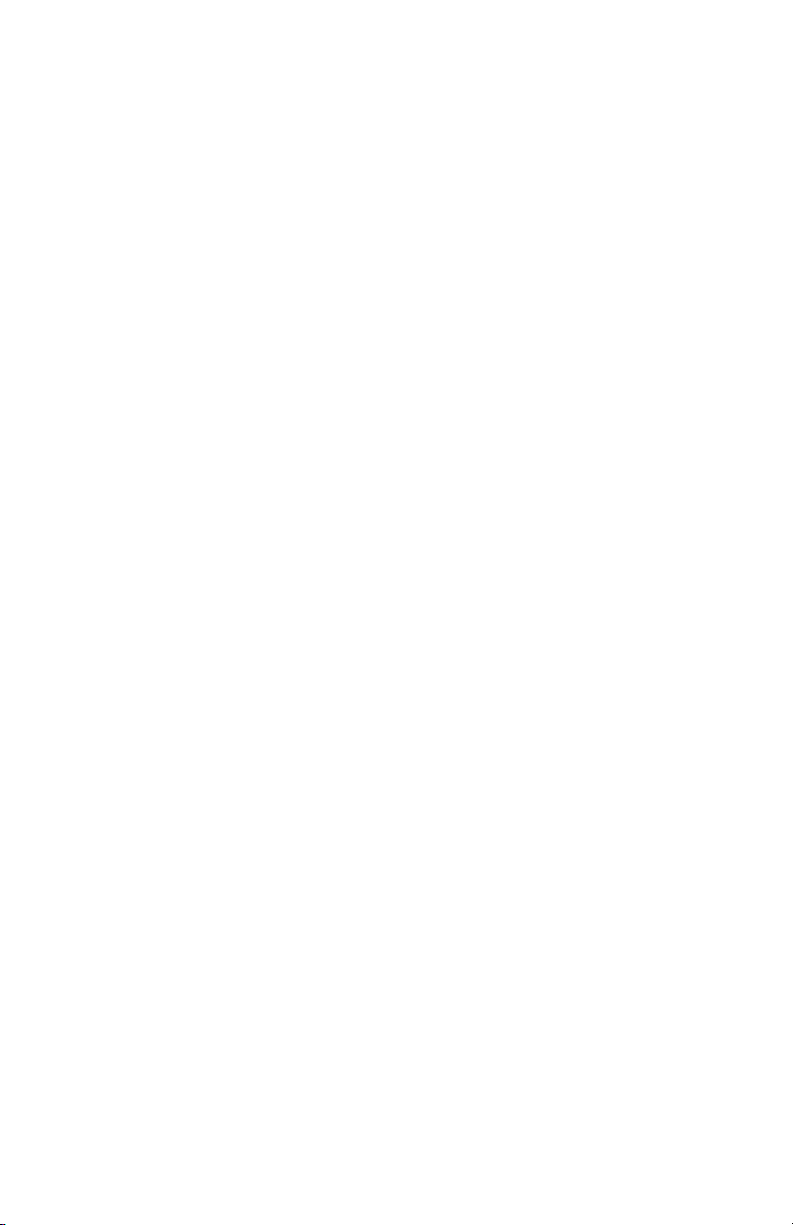
Page 15

Page 16

7-51-0314-B
WWW.AKAIPRO.COM
