AKASO Brave 4 User manual
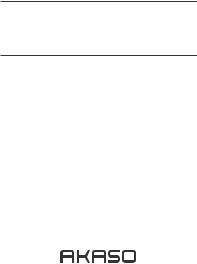
USER MANUAL
AKASO Brave 4 Action Camera
V2.0
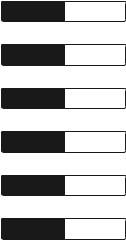
English 01 - 22
Deutsch 23 - 44
Español 45 - 66
Français 67 - 88
Italiano 89 - 110
111 - 132

CONTENTS
What's in the Box |
2 |
|
|
Your Brave 4 |
3 |
|
|
Getting Started |
5 |
|
|
Overview of Modes |
6 |
|
|
Video & Photo Setting |
8 |
|
|
Camera Setting |
12 |
|
|
Connecting to the AKASO GO App |
14 |
|
|
Playing Back Your Data |
14 |
|
|
Deleting Videos and Photos on Your Brave 4 |
14 |
|
|
Transferring Your Data |
15 |
|
|
Maintaining Your Camera |
16 |
|
|
Maximizing Battery Life |
17 |
|
|
Adjusting the Zoom Level |
17 |
|
|
Reformatting Your microSD Card |
17 |
|
|
Battery Storage and Operation |
17 |
|
|
Remote |
18 |
|
|
Mounting Your Camera |
21 |
|
|
Contact Us |
22 |
|
|
1
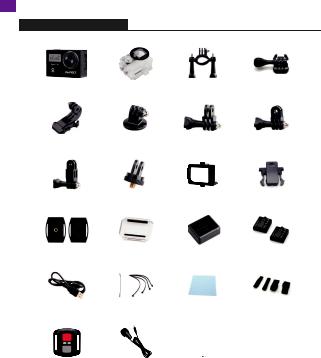
EN
WHAT'S IN THE BOX
Brave 4 |
Waterproof Housing |
Handle Bar/ |
Mount 1 |
|||||
Pole Mount |
||||||||
|
|
|
||||||
|
|
|
|
|||||
Mount 2 |
Mount 3 |
Mount 4 |
Mount 5 |
|||||
|
|
|
|
|
||||
Mount 6 |
Mount 7 |
|
Clip 1 |
Clip 2 |
||||
|
|
|
|
|||||
Helmet Mounts |
Protective Backdoor |
Charger |
Battery |
|||||
|
|
|
|
|||||
USB Cable |
Tethers |
Lens Cloth |
Bandages |
|||||
|
|
|
|
|
|
|
|
|
|
|
|
|
|
|
|
|
|
|
|
|
|
|
|
|
|
|
|
|
|
|
Quick Start Guide |
|
|||
Remote |
External microphone |
|
|
|
|
|||
Quick Start Guide |
|
|||||||
|
|
|
|
|
|
|
|
|
2
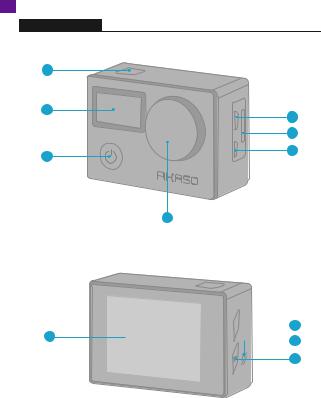
EN
YOUR BRAVE 4
1 |
|
2 |
4 |
|
|
|
5 |
3 |
6 |
|
7
 9 8
9 8 
 10
10
11
3
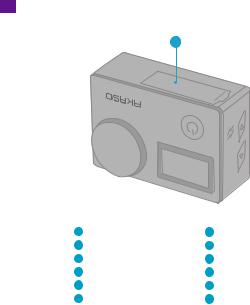
EN
12
1 |
Shutter/Wifi/Select Button |
7 |
Lens |
2 |
Screen |
8 |
Screen |
3 |
Power/Mode/Exit Button |
9 |
Up/Wifi Button |
4 |
Micro USB Port |
10 |
Speaker |
5 |
MicroSD Card Slot |
11 |
Down |
6 |
Micro HDMI Port |
12 |
Battery Cover |
Note: The camera will not record sound when it is in the waterproof case.
4

GETTING STARTED
Welcome to your AKASO Brave 4. To capture videos and photos, you need a microSD card (not included).
microSD CARDS
Use brand name memory cards that meet these requirements:
•microSD, microSDHC, or microSDXC
•Class 10 or UHS-III rating
•Capacity up to 64GB (FAT32)
Note:
1.Before using, please format the microSD card in the camera. To keep your microSD card in good condition, reformat it on a regular basis. Reformatting deletes all of your data, so be sure to transfer your photos and videos first.
2.The FAT32 format microSD card will stop recording when the storage of each file exceeds 4GB and start to record again on a new file.
POWERING ON/OFF
To Power On:
Press and hold the Mode button for three seconds. The camera will beep and the status light will be on. When information appears on the display or the camera status screen, your camera is on.
To Power O :
Press and hold the Mode button for three seconds. The camera will beep and the status light will be o .
SWITCHING MODE
To Switch Mode:
Turn on camera, press the Mode button to switch mode, or tap "Video" on the screen and click to select modes.
To Exit Mode:
Press the Mode button to exit mode.
5
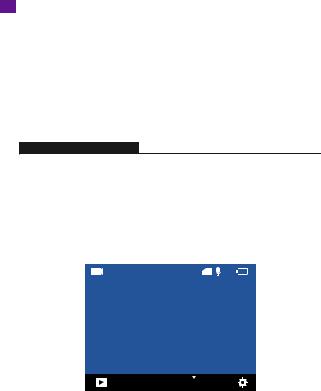
TURNING ON/OFF Wifi
To turn on Wifi
Turn on camera, press and hold the Shutter button to turn on Wifi. You can also enter Camera Setting to turn on Wifi.
To turn o Wifi
Press Shutter button to turn o Wifi.
OVERVIEW OF MODES
There are 5 modes: Video, Photo, Burst Photo, Time Lapse Video, Timer Photo and Setting.
Video Mode
Video Mode is the default mode when you turn on the camera.
In Video Mode, press Shutter button, the camera starts recording video. Press Shutter button again to stop recording. Press Mode Button to take a still photo when recording video. Press Up or Down button to adjust the zoom level.
00:00:00/00:00:00 |
TF |
|
|
|
|
|
Video 4K30FPS
6
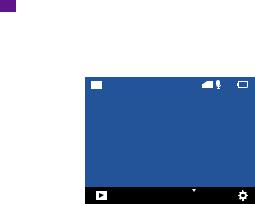
Photo Mode
Press Mode button once to switch to Photo Mode after you turn on camera.
In Photo Mode, press Shutter button, the camera takes a photo. Press Up or Down button to adjust the zoom level.
30000 |
TF |
|
|
|
|
|
Photo
20M
Burst Photo Mode
Press the Mode button twice to enter Burst Photo Mode.
In Burst Photo Mode, press the Shutter button, the camera will take 3/5/10 photos per second.
Time Lapse Video Mode
Press the Mode button several times to enter Time Lapse Video Mode.
In Time Lapse Video Mode, press the Shutter button to take a serial of Videos at 0.5s/1s/2s/5s/10s/30s/60s intervals.
Timer Photo Mode
Press the Mode button several times to enter Timer Photo Mode. In Timer Photo Mode, press the Shutter button to take photos at 3s/5s/10s/20s/30s/60s timer.
7
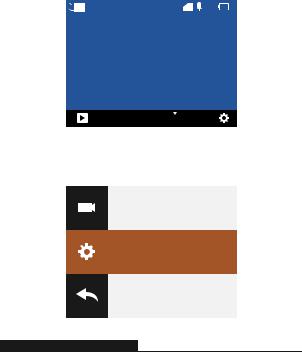
|
|
|
|
|
|
|
|
|
|
|
|
|
|
|
|
|
30000 |
TF |
|
|
|
|
|
|
|
|
|
||||
Timer
20M
Camera Setting Mode
Press the Down button to enter Setting Mode. You can change camera settings in this mode.
Note: Camera will not record sound when it is in the waterproof case.
Special E ects
Power Frequency
Language
VIDEO & PHOTO SETTING
1. Video Resolution: 4K30FPS, 2.7K30FPS, 1080P120FPS, 1080P60FPS, 1080P30FPS, 720P240FPS, 720P120FPS,720P60FPS, 720P30FPS
Default setting is 4K30FPS.
Note: When capturing video at high resolutions or high frame rates in warm ambient temperatures, the camera may get high temperature and consume more power.
8

2.Image Stabilization: O /On Default setting is O .
This setting adjusts the footage to o set for motion during capture. The result is smoother footage, especially in activities with relatively small but fast motion including cycling, motorcycling, and handheld uses.
3.Angle: Super Wide, Wide, Middle, Narrow
Default setting is Super Wide.
The angle refers to how much of the scene (measured in degrees) can be captured through the camera lens. Super wide angle captures the largest amount of the scene, while narrow angle captures the least.
4.Diving mode: O /On Default setting is O .
Diving Mode can compensate for the lack of red light in underwater environments. Diving Mode is designed to be used in tropical and blue water, optimized for use between 10 and 80 feet.
5.Video Length: O /2 Min/3 Min/5 Min
Default setting is 3 O .
Using Loop Recording, you can continuously record but only save the moments you want to keep. For example, if you select a 5-minute interval, only the previous 5 minutes are saved when you press the Shutter button to stop recording. If you record for 5 minutes and do not press the Shutter button to stop recording and save, the camera will record a new 5-minute interval by recording over your previous 5 minutes of footage. When the
microSD card is full, the new files will cover the old one if loop recording is on.
Time Lapse Photo captures a series of photos at specified intervals. Use this mode to capture photos of any activity, then choose the best one later.
Default setting is 0.5Sec.
6. Exposure: -3, -2, -1, 0, 1, 2, 3 Default setting is 0.
By default, your camera uses the entire image to determine the appropriate exposure level. However, Exposure lets you select an area that you want the camera to prioritize when determining exposure. This setting is particularly useful in shots where an important region might otherwise be overor underexposed.
9

When you change this setting, the display immediately shows you the e ect on your image. If you change modes, the camera returns to using the entire scene to determine the correct level of exposure.
7.WDR: O /On Default setting is O .
Wide Dynamic Range (WDR) retains a greater level of detail in the dark and bright areas of an image. The result is a photo that is properly exposed for both of these extremes. This setting is especially useful for scenes that are backlist or that have large bright regions and a dark foreground. WDR is available in Video mode only.
8.Metering: Average/Center/Spot
Default setting is average.
Choose the way your camera measures the light of the scene.
9.Sharpness: High/Middle/Low Default setting is High.
Sharpness controls the quality of details captured in your video footage or photos. When you change this setting, the touch display immediately shows you the e ect on your image.
10.Video Quality: High/Middle/Low
Default setting is Middle.
11.ISO: Auto/100/200/400/800/1600/3200/6400 Default setting is Auto.
ISO determines the camera’s sensitivity to light, and creates a trade-o between brightness and resulting image noise. Image noise refers to the degree of graininess in the image. In low light, higher ISO values result in brighter images, but with greater image noise. Lower values result in lower image noise, but darker images. When you change this setting, the display immediately shows you the e ect on your image.
12.Date Stamp: O /On
Default setting is On.
Turn on Date Stamp, this camera will add a date stamp to your videos and photos.
10

13.Motion Detection: Turn O /Turn On Default setting is turn o .
Motion detection is the process of detecting a change in the position of an object relative to its surroundings or a change in the surroundings relative to an object. Turn on Motion Detection and camera, the camera records video automatically when it detects a change in the position of an object relative to its surroundings.
14.Photo Resolution: 20MP, 16MP, 13MP, 8MP
Default setting is 20M.
15.Anti-shake: O /On Default setting is O .
This setting adjusts the footage to o set for motion during capture. The result is smoother footage, especially in activities with relatively small but fast motion including cycling, motorcycling, and handheld uses.
16.Burst Photo: 3P/s, 5P/s, 10P/s
Default setting is 3P/s.
Burst captures up to 10 photos in 1 second, so it is perfect for capturing fast-moving activities.
17.Time Lapse Interval: 0.5Sec/1Sec/2Sec/5Sec/10Sec/30Sec/60Sec Default setting is 0.5Sec.
Time Lapse Video creates video from frames captured at specific intervals. This option lets you capture a time lapse event and immediately view or share it as a video. Time Lapse Video is captured without audio.
18.Continuous Lapse: 3Sec/5Sec/10Sec/20Sec/30Sec/60Sec
Default setting is 3Sec.
This camera takes continuous lapse photo for 60 seconds at most.
11
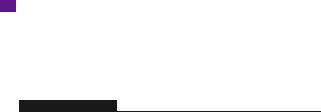
19. Self-Timer: O /On Default setting is o .
A Self Timer gives a delay between pressing the shutter release and the shutter's firing.
It is most commonly used to let photographers to take a photo of themselves (often with family).
CAMERA SETTING
1.Special E ects: Normal/Black and White/Negative/Retro/Red/Green/Blue Default setting is Normal.
2.Power Frequency: Auto/50 Hz/60 Hz
Default setting is Auto.
3.Language: English/Français/Deutsch/Español/Italiano/ / / Default setting is English.
4.Date & Time: MM/DD/YY
The date and time are automatically updated when you connect your camera to the AKASO GO App. However, you can manually change these settings, if needed. Note: If the battery is removed from the camera for an extended period of time, the date and time will be reset automatically.
5. Sounds: |
|
Shutter: O /On |
Beep: O /On |
Volume: 0/30/70/100 |
Boot: O /On |
Default setting is on. |
|
You can turn on or o the shutter, boot, beep sounds.
Sets the volume of your Brave 4's alerts
6. Drive Mode: O /On Default setting is O .
12

7.Upside Down: O /On Default setting is O .
This setting determines the orientation of your videos or photos to help you prevent upside down footage.
8.Screen Saver: Unlimited/30S/1Min/2Min
Default setting is 1 Minute.
Turn o the display after a period of inactivity to save battery life. To turn on the display again, press any button on the camera.
9.Auto Power O : Unlimited/3 Min/5 Min/10 Min Default setting is 3 Min.
Power o your Brave 4 after a period of inactivity to save battery life.
10.Format
To keep your microSD card in good condition, reformat it on a regular basis. Reformatting erases all of your content, so be sure to o oad your photos and videos first. To reformat your card, press the Down button to enter camera setting, then press mode button and press Up button several times to enter Format > SD Card > Storage Space Format/Cancel.
11.Reset: Return menu setting to defaults Confirm/Cancel
This option resets all settings to their default values.
12.Device Info: Brave 4 Version: FX9307I-V1.0 4-20-2021
You can check the model, version and updated time of your Brave 4.
13
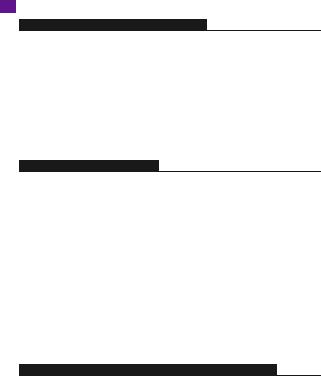
CONNECTING TO THE AKASO GO APP
The AKASO GO app lets you control your camera remotely using a smartphone or tablet. Features include full camera control, live preview, playback, download, sharing of content and setting camera.
1.Download AKASO GO app to your mobile device from the Apple App Store or Google Play.
2.Turn on the camera, then enter Camera Setting to turn on Wifi. You can also press and hold Shutter button to turn on Wifi.
3.Turn on Wifi of your mobile device, connect to the Wifi AKASO-Brave 4-B1-2073.
4.Enter the password: 1234567890.
5.Open the AKASO GO app.
PLAYING BACK YOUR DATA
You can play back your content on the camera’s display, your computer, TV, or smartphone/tablet.
You can also play back content by inserting the microSD card directly into a device, such as a computer or compatible TV. With this method, playback resolution depends on the resolution of the device and its ability to play back that resolution.
VIEWING VIDEOS AND PHOTOS ON YOUR BRAVE 4
1.Turn on camera.
2.Tap video playback icon  at the left corner of the screen to enter playback mode.
at the left corner of the screen to enter playback mode.
3.Tap file icon .
.
4.Tap Forward or Backward icon to playback videos or photo files.
5.Tap video playback icon to playback videos in full-screen view.
to playback videos in full-screen view.
6.To exit the videos or photo files, tap return icon .
.
Note: If your microSD card contains a lot of content, it might take a minute to load.
DELETING VIDEOS AND PHOTOS ON YOUR BRAVE 4
1.Enter playback mode.
2.Tap video playback icon or file icon
or file icon .
.
3.Tap Forward or Backward icon to locate the video or photo file you want to delete.
4.Tap . The screen shows "Delete this file? Yes/No".
. The screen shows "Delete this file? Yes/No".
5.Tap"Yes", the selected file will be deleted.
14
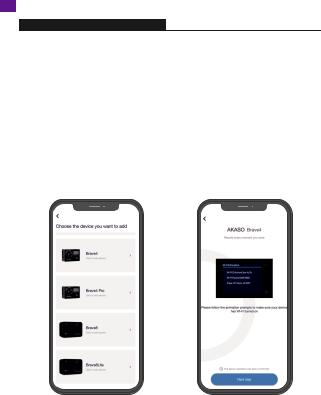
TRANSFERRING YOUR DATA
TRANSFERRING YOUR DATA TO A COMPUTER
To play back your video and photos on a computer, you must first transfer these files to a computer. Transferring also frees up space on your microSD card for new content.
To o oad files to a computer using a card reader (not included) and your computer’s file explorer, connect the card reader to the computer, then insert the microSD card. You can then transfer files to your computer or delete selected files on your card.
Note that you must use a card reader to o oad photos or audio files.
TRANSFERRING YOUR DATA TO SMARTPHONE OR TABLET
1.Open the AKASO GO App. Connect the camera with the App.
2.Tap Playback icon to see all the videos and photos.
3.Tap the  icon and select the photo or video you want to download and then tap the Download icon at the bottom right corner.
icon and select the photo or video you want to download and then tap the Download icon at the bottom right corner.
15
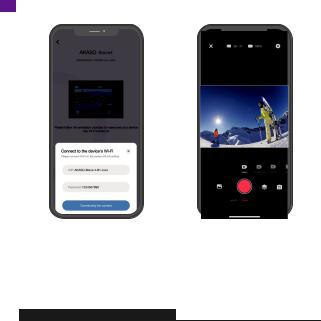
Note:
1.If you cannot o oad videos or photos to iPhone or iPad, please enter Setting → Privacy → Photos , find "AKASO GO" and select "Read and Write".
2.Iphone and iPad does not allow you to download 4K or 2.7K video via Wifi app.
3.Please o oad 4K or 2.7K videos via card reader.
MAINTAINING YOUR CAMERA
Follow these guidelines to get the best performance from your camera:
1.For best audio performance, shake the camera or blow on the mic to remove debris from the microphone holes.
2.To clean the lens, wipe it with a soft, lint-free cloth. Do not insert foreign objects around the lens.
3.Don’t touch the lens with fingers.
4.Keep the camera away from drops and bumps, which may cause damage to the parts inside.
5.Keep the camera away from high temperature and strong sunshine to avoid being damaged.
16
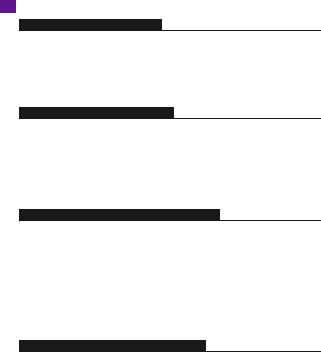
MAXIMIZING BATTERY LIFE
If the battery reaches 0% while recording, the camera saves the file and powers o .
To maximize battery life, follow these guidelines when possible:
•Turn o Wireless Connections
•Capture video at lower frame rates and resolutions
•Use Screen Saver setting.
ADJUSTING THE ZOOM LEVEL
The Zoom function lets you adjust how close or far away the subject appears in your photo. The default is no zoom. Zoom function is available in Video and Burst Photo and Timer Photo Mode. Brave 4 can 5X zoom.
1.Turn on Brave 4.
2.Enter Video or Burst Photo, Timer Photo Mode.
3.Press and hold Up or Down button to adjust the zoom level.
REFORMATTING YOUR MICROSD CARD
To keep your microSD card in a good condition, reformat it on a regular basis. Reformatting erases all of your content, so be sure to o oad your photos and videos first.
1.Press and hold Mode button for 3 seconds to turn on Brave 4.
2.Press Down button or tap the setting icon on the screen to enter Camera Setting.
3.Press Mode button and then press Down button to find the ‘Format’ option.
4.Press Shutter button, the screen shows ‘SD card Storage Space: xxG/xxG Format/Cancel.’
5.Press Shutter button, The screen shows 'Formatting...''Format successfully'. Then you format your microSD card successfully.
BATTERY STORAGE AND OPERATION
The camera contains sensitive components, including the battery. Avoid exposing your camera to very cold or very hot temperatures. Low or high temperature conditions may temporarily shorten the battery life or cause the camera to temporarily stop working properly. Avoid dramatic changes in temperature or humidity when using the camera, as condensation may form on or within the camera.
17
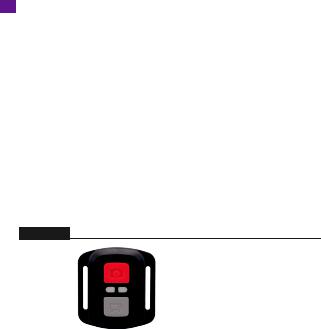
•Do not dry the camera or battery with an external heat source such as a microwave oven or hair dryer. Damage to the camera or battery which caused by liquid inside the body is excluded from the warranty.
•Do not store the battery with metal objects such as coins, keys or necklaces. If the battery terminals come close to metal objects, fire may be caused.
•Do not make any unauthorized alterations to the camera as this may compromise safety, regulatory compliance or performance, and may void the warranty.
WARNING: Do not drop, disassemble, open, crush, bend, deform, puncture, shred, microwave, incinerate or paint the camera or battery. Do not insert foreign objects into the battery opening of the camera. Do not use the camera or the battery if it has been damaged - for example, if cracked, punctured or damaged by water. Disassembling or puncturing the battery can cause an explosion or fire.
REMOTE
 Photo Button
Photo Button
 Video Button
Video Button
Splashproof only, not waterproof
VIDEO
To record video, put the camera in Video Mode.
To start recording:
Press the Grey Video Button. The camera will emit one beep and the camera light will
flash while recording.
18
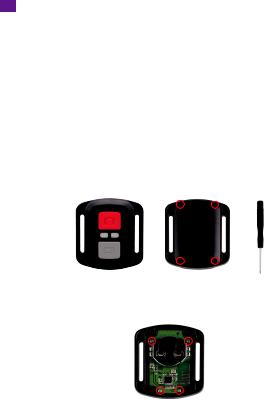
EN
To stop recording:
Press the Grey Video Button again. The camera will emit one beep, the camera light will stop flashing and the camera will stop recording.
PHOTO
To capture a photo, put the camera is in Photo Mode.
To take a photo:
Press the Red Photo Button. The camera will emit a camera shutter sound.
CR2032 BATTERY REPLACEMENT FOR BRAVE 4 REMOTE
1.Use a 1.8mm Phillips tip screwdriver to remove the 4 screws on the back cover of the remote, allowing you to open it.
2. Remove the other four screws in the PCB board.
19
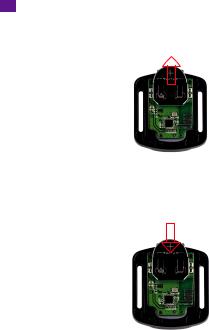
3. Lift the PCB board and slide out the battery, as shown in the picture.
Note: Do NOT rotate the PCB board to avoid reversing the camera and video button functions.
4.Install the new battery, keeping the “+” pole facing up.
5.Install all 4 screws back into the PCB board.
6. Install all 4 screws back into the cover.
20
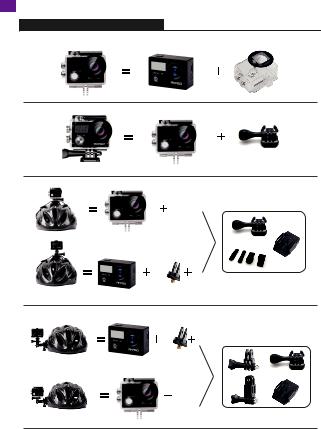
EN
MOUNTING YOUR CAMERA
You can attach your camera to helmets, handlebars and equipment, as follows:
21
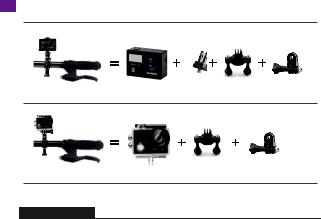
CONTACT US
For any inquiries with AKASO products, please feel free to contact us, we will respond within 24 hours.
E-mail: cs@akasotech.com
Tel: (888) 466-9222 (US) Mon-Fri (except holiday) 9am-5pm (EST)
O cial website: www.akasotech.com
The microSD, microSDHC, microSDXC and SD marks and logos are trademarks of SD-3D, LLC.
22

INHALTE
WAS IST IN DER BOX |
24 |
|
|
IHRE BRAVE 4 |
25 |
|
|
ERSTE SCHRITTE |
27 |
|
|
MODUSÜBERSICHT |
28 |
|
|
VIDEO- & FOTOEINSTELLUNGEN |
31 |
|
|
KAMERAEINSTELLUNG |
34 |
|
|
MIT DER AKASO GO APP VERBINDEN |
36 |
|
|
IHRE INHALTE WIEDERGEBEN |
36 |
|
|
VIDEOS UND FOTOS AUF IHRER BRAVE 4 LÖSCHEN |
37 |
|
|
IHRE DATEN ÜBERTRAGEN |
37 |
|
|
IHRE KAMERA PFLEGEN |
39 |
|
|
MAXIMIERUNG DER AKKULAUFZEIT |
39 |
|
|
EINSTELLUNG DER ZOOMSTUFE |
39 |
|
|
MICROSD-KARTE NEU FORMATIEREN |
40 |
|
|
AKKULAGERUNG UND AKKUBETRIEB |
40 |
|
|
FERNBEDIENUNG |
41 |
|
|
IHRE KAMERA ANBRINGEN |
43 |
|
|
KONTAKTIEREN SIE UNS |
44 |
|
|
23
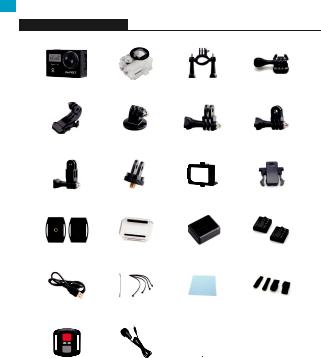
DE
WAS IST IN DER BOX
Brave 4 |
Wasserdichtes |
Griff/Halterung |
Befestigung 1 |
||||
|
Gehäuse |
|
|
|
|
|
|
Befestigung 2 |
Befestigung 3 |
Befestigung 4 |
Befestigung 5 |
||||
|
|
|
|
||||
Befestigung 6 |
Befestigung 7 |
Klemme 1 |
Klemme 2 |
||||
|
|
|
|
||||
Helmbefestigung |
Schutzgehäuse |
Ladegerät |
Batterie |
||||
|
|
|
|
||||
USB Kabel |
Anbindungen |
Linsentuch |
Binden |
||||
|
|
|
|
|
|
|
|
|
|
|
|
|
|
|
|
|
|
|
|
|
|
|
|
|
|
|
|
Quick Start Guide |
|
||
|
|
|
|
|
|
||
Fernbedienung |
Externes Mikrofon |
Kurzanleitung |
|
||||
|
|
|
|
|
|
|
|
24
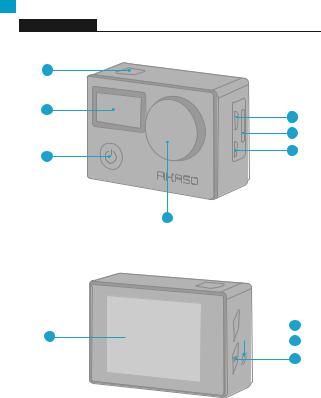
DE
IHRE BRAVE 4
1 |
|
2 |
4 |
|
|
|
5 |
3 |
6 |
|
7
 9 8
9 8 
 10
10
11
25

DE
12
1 |
Auslöser/Auswahltaste |
7 |
Linse |
2 |
Betriebs-/Wifi-Anzeige |
8 |
Bildschirm |
3 |
Power/Mode/Exit-Taste |
9 |
Aufwärts-Taste |
4 |
MicroSD-Kartensteckplatz |
10 |
Lautsprecher |
5 |
Micro-USB Anschluss |
11 |
Abwärts-Taste |
6 |
Micro-HDMI Anschluss |
12 |
Batterieabdeckung |
Hinweis: Die Kamera nimmt im wasserdichten Gehäuse keinen Ton auf.
26

ERSTE SCHRITTE
Wir begrüßen Sie zu Ihrer AKASO Brave 4. Um Videos und Fotos aufzunehmen, benötigen Sie eine microSD-Karte (nicht im Lieferumfang enthalten).
MicroSD-KARTEN
Verwenden Sie Markenspeicherkarten, die diese Anforderungen erfüllen:
•microSD, microSDHC, oder microSDXC
•Klasse 10 oder UHS-III-Einstufung
•Kapazität bis zu 64GB (FAT32)
Hinweis:
1.Bitte formatieren Sie vor der Verwendung die MicroSD-Karte in der Kamera. Um
Ihre MicroSD-Karte in gutem Zustand zu halten, formatieren Sie sie regelmäßig neu. Beim Neuformatieren werden alle Ihre Daten gelöscht. Übertragen Sie daher unbedingt zuerst Ihre Fotos und Videos.
2.Die MicroSD-Karte im FAT32-Format stoppt die Aufzeichnung, wenn der Speicherplatz der einzelnen Dateien 4 GB überschreitet, und beginnt die Aufzeichnung in einer neuen Datei.
EIN-/AUSSCHALTEN
Zum Einschalten:
Halten Sie die Modus-Taste drei Sekunden lang gedrückt. Die Kamera gibt einen Signalton aus und die Statusleuchte leuchtet. Wenn Informationen auf dem Display oder dem Kamerastatusbildschirm erscheinen, ist Ihre Kamera eingeschaltet.
Zum Ausschalten:
Halten Sie die Modus-Taste drei Sekunden lang gedrückt. Die Kamera gibt einen Signalton aus und die Statusleuchte ist aus.
DEN MODUS WECHSELN
Den Modus wechseln:
Schalten Sie die Kamera ein und drücken Sie die Modus-Taste, um zwischen den Modi zu wechseln, oder tippen Sie auf "Video" auf dem Bildschirm und klicken Sie, um der Modi auszuwählen.
27
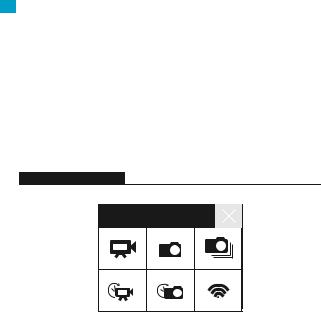
Den Modus verlassen:
Drücken Sie die Modus-Taste, um einen Modus zu verlassen.
Wifi EIN-/AUSSCHALTEN
Das Wifi einschalten
Schalten Sie die Kamera ein, halten Sie die Abwärtstaste drei Sekunden lang gedrückt, um das Wifi einzuschalten.
Das Wifi ausschalten
Drücken Sie die Abwärtstaste, um das Wifi auszuschalten.
MODUSÜBERSICHT
Es gibt 5 Modi: Video, Foto, Serienfoto, Zeitra er video und Einstellung.
Modusauswahl
Videomodus
Der Videomodus ist der Standardmodus, wenn Sie die Kamera einschalten. Wenn Sie im Videomodus den Auslöser drücken, beginnt die Kamera mit der Videoaufnahme. Drücken Sie den Auslöser erneut, um die Aufnahme zu stoppen. Drücken Sie die Modus-Taste, um während der Videoaufzeichnung ein Foto zu
machen. Drücken Sie die Aufwärtsoder Abwärtstaste, um die Zoomstufe einzustellen.
28
