Page 1
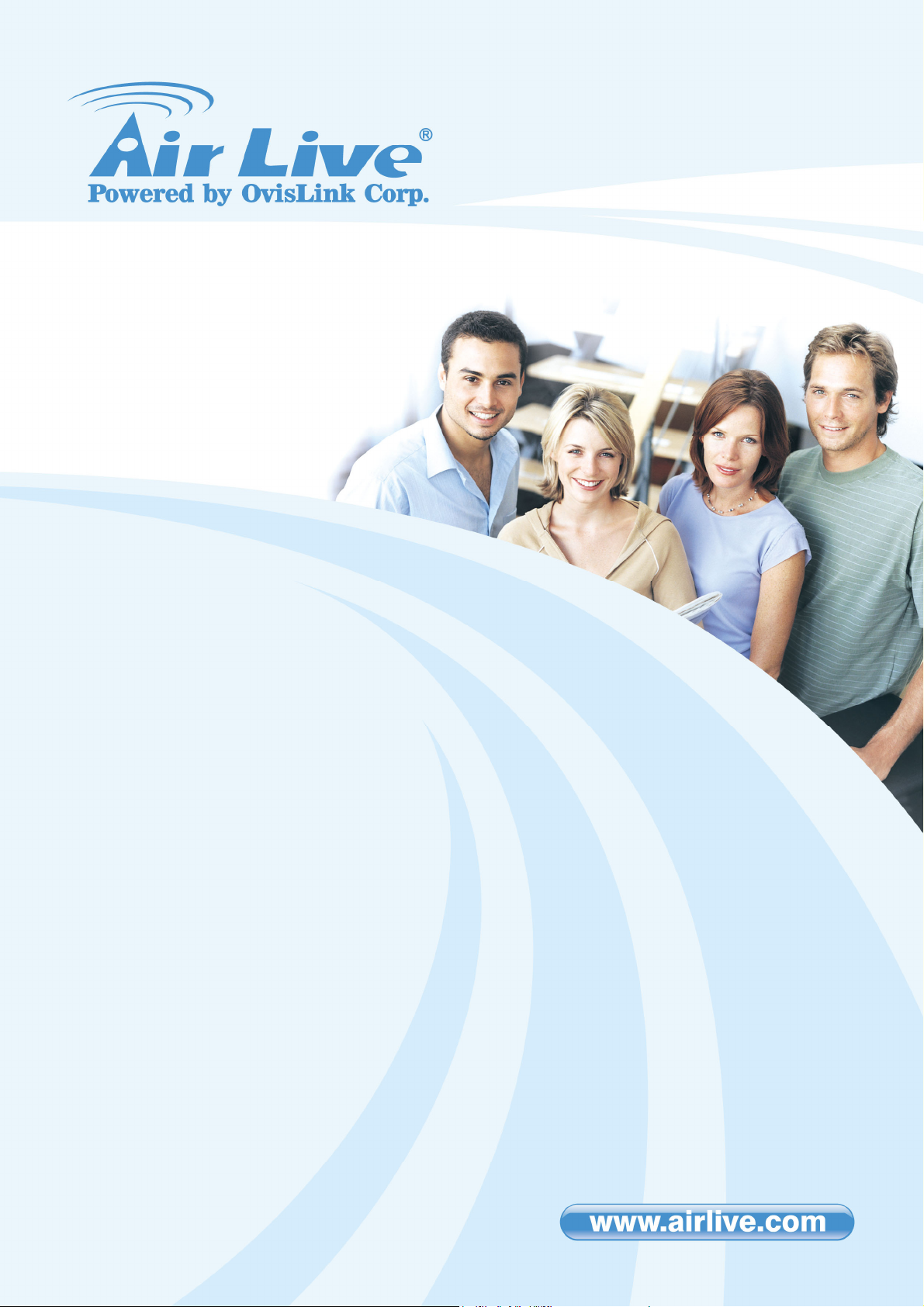
W
N-360USB
Wireless 11N USB Dongle
User’s Manual
Page 2
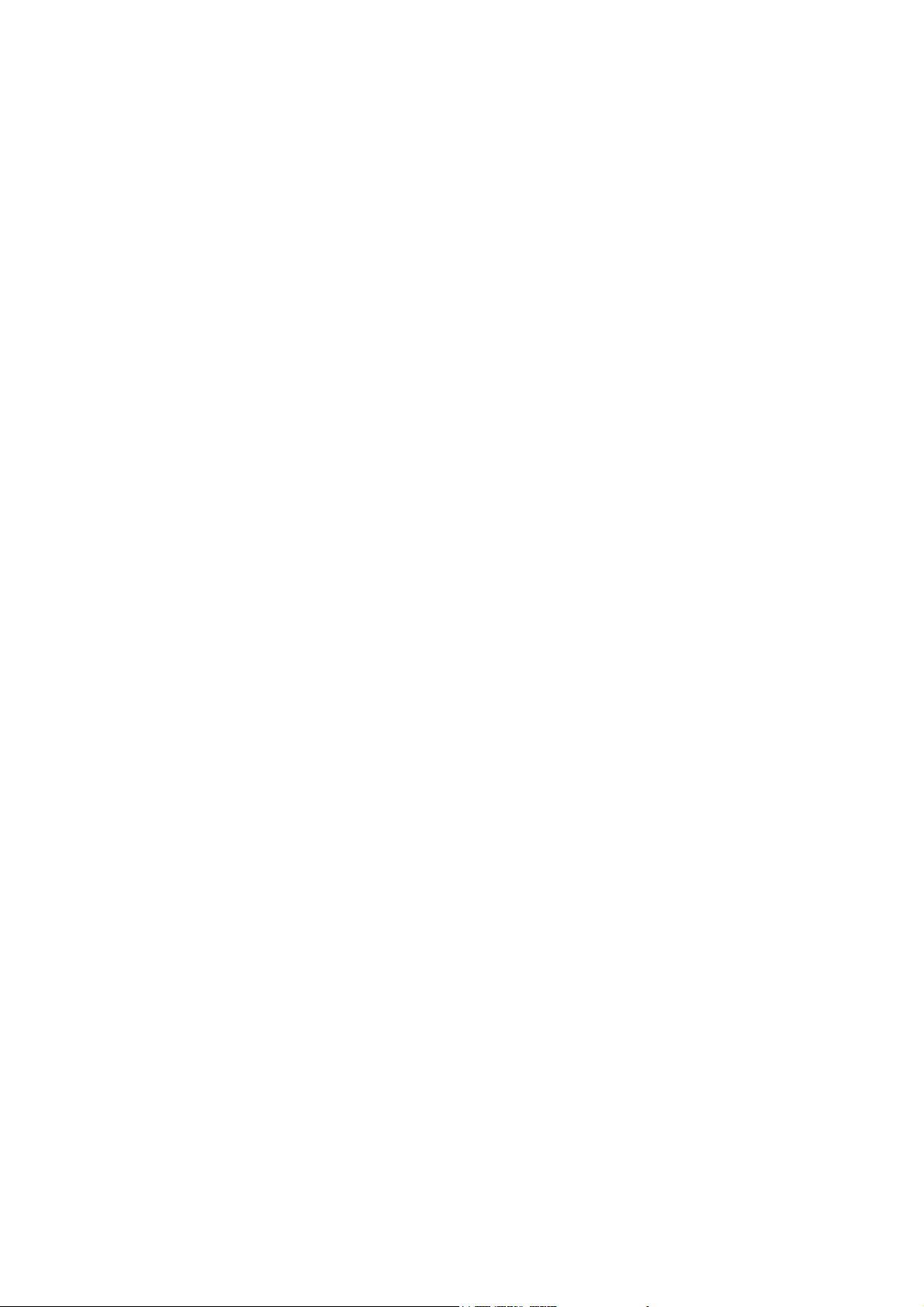
COPYRIGHT
Copyright ©2008/2009 by this company. All rights reserved. No part of this publication
may be reproduced, transmitted, transcribed, stored in a retrieval system, or
translated into any language or computer language, in any form or by any means,
electronic, mechanical, magnetic, optical, chemical, manual or otherwise, without the
prior written permission of this company.
This company makes no representations or warranties, either expressed or implied,
with respect to the contents hereof and specifically disclaims any warranties,
merchantability or fitness for any particular purpose. Any software described in this
manual is sold or licensed "as is". Should the programs prove defective following their
purchase, the buyer (and not this company, its distributor, or its dealer) assumes the
entire cost of all necessary servicing, repair, and any incidental or consequential
damages resulting from any defect in the software. Further, this company reserves
the right to revise this publication and to make changes from time to time in the
contents thereof without obligation to notify any person of such revision or changes.
WN-360USB User’s Manual 2
Page 3

Federal Communication Commission
Interference Statement
This equipment has been tested and found to comply with the limits for a Class B
digital device, pursuant to Part 15 of FCC Rules. These limits are designed to
provide reasonable protection against harmful interference in a residential
installation. This equipment generates, uses, and can radiate radio frequency
energy and, if not installed and used in accordance with the instructions, may cause
harmful interference to radio communications. However, there is no guarantee that
interference will not occur in a particular installation. If this equipment does cause
harmful interference to radio or television reception, which can be determined by
turning the equipment off and on, the user is encouraged to try to correct the
interference by one or more of the following measures:
1. Reorient or relocate the receiving antenna.
2. Increase the separation between the equipment and receiver.
3. Connect the equipment into an outlet on a circuit different from that to which the
receiver is connected.
4. Consult the dealer or an experienced radio technician for help.
FCC Caution: Any changes or modifications not expressly approved by the party
responsible for compliance could void the user’s authority to operate this equipment.
Country Code Statement
For product available in the USA/Canada market, only channel 1~11 can be
operated. Selection of other channels is not possible.
CAUTION:
Any changes or modifications not expressly approved by the grantee of this device
could void the user’s authority to operate the equipment.
This transmitter must not be co-located or operating in conjunction with any other
antenna or transmitter.
3 WN-360USB User’s Manual
Page 4
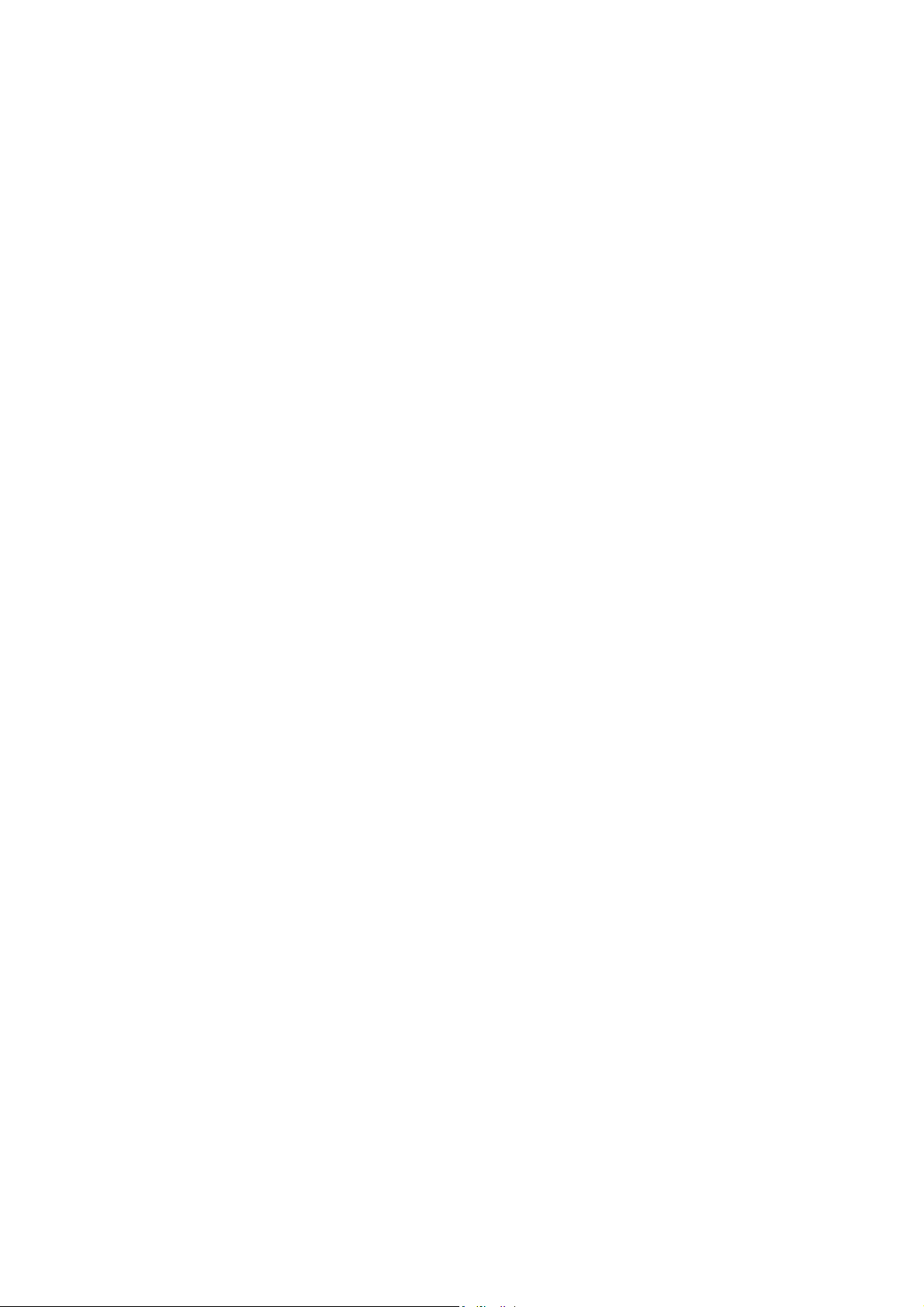
Federal Communication Commission (FCC) Radiation Exposure
Statement
This EUT is compliance with SAR for general population/uncontrolled exposure
limits in ANSI/IEEE C95.1-1999 and had been tested in accordance with the
measurement methods and procedures specified in OET Bulletin 65 Supplement C.
This equipment should be installed and operated with minimum distance 5mm
between the radiator & your body.
R&TTE Compliance Statement
This equipment complies with all the requirements of DIRECTIVE 1999/5/EC OF
THE EUROPEAN PARLIAMENT AND THE COUNCIL of March 9, 1999 on radio
equipment and telecommunication terminal Equipment and the mutual recognition
of their conformity (R&TTE)
The R&TTE Directive repeals and replaces in the directive 98/13/EEC
(Telecommunications Terminal Equipment and Satellite Earth Station Equipment) As
of April 8, 2000.
Safety
This equipment is designed with the utmost care for the safety of those who install
and use it. However, special attention must be paid to the dangers of electric shock
and static electricity when working with electrical equipment. All guidelines of this
and of the computer manufacture must therefore be allowed at all times to ensure
the safe use of the equipment.
EU Countries Intended for Use
The ETSI version of this device is intended for home and office use in Austria,
Belgium, Denmark, Finland, France, Germany, Greece, Ireland, Italy, Luxembourg,
the Netherlands, Portugal, Spain, Sweden, and the United Kingdom.
The ETSI version of this device is also authorized for use in EFTA member states:
Iceland, Liechtenstein, Norway, and Switzerland.
EU Countries Not intended for use
None.
WN-360USB User’s Manual 4
Page 5

CONTENTS
CHAPTER I: Product Information ....................................................................... 1
1.1 Introduction and safety information........................................................................ 1
1.2 Safety Information..................................................................................................... 2
1.3 System Requirements.............................................................................................. 3
1.4 Package Contents..................................................................................................... 3
1.5 Familiar with your new wireless network card...................................................... 4
CHAPTER II: Driver Installation and Configuration....................................... 5
2.1 Network Card Installation......................................................................................... 5
2.2 Connect to Wireless Access Point ....................................................................... 12
2.3 Profile Management ............................................................................................... 33
2.4 Advanced Settings .................................................................................................. 37
2.5 View Network Statistics.......................................................................................... 40
2.6 WMM Setting ........................................................................................................... 41
2.7 WPS Configuration ................................................................................................. 43
2.8 Radio On/Off............................................................................................................ 49
2.9 About ......................................................................................................................... 50
2.10 On-line Help........................................................................................................... 51
CHAPTER III: Appendix ....................................................................................... 52
3.1 Specification............................................................................................................. 52
3.2 Troubleshooting....................................................................................................... 53
3.3 Glossary ................................................................................................................... 55
WN-360USB User’s Manual 6
Page 6

CHAPTER I: Product Information
1.1 Introduction and safety information
Thank you for purchasing this high-speed wireless network card! Excepting common wireless
standards 802.11b/g, this wireless network card is also able to access 802.11n wireless networks -
data transfer rate is 150Mbps, and that’s three times faster than 802.11g wireless network!
With easy-to-install USB 2.0 interface - a very common expansion port of computers - plug this
wireless network card into any empty USB port of your computer, just that simple!
Other features of this wireless network card including:
High-efficiency antenna expands the scope of your wireless network.
High-speed data transfer rate - Up to 150Mbps.
QoS function: control the bandwidth required for different applications.
Work with 802.11b/g/Draft-N wireless networks.
Supports major encryption methods like WEP, WPA, and WPA2 encryption.
WPS configuration - You don’t need an experienced computer technician to help you to
get connected. Utilizing the software program of the card, you can get your computer
connected by pushing a button or entering an 8-digit code.
USB 2.0 interface - you can get it installed on your computer in just few seconds!
1 WN-360USB User’s Manual
Page 7
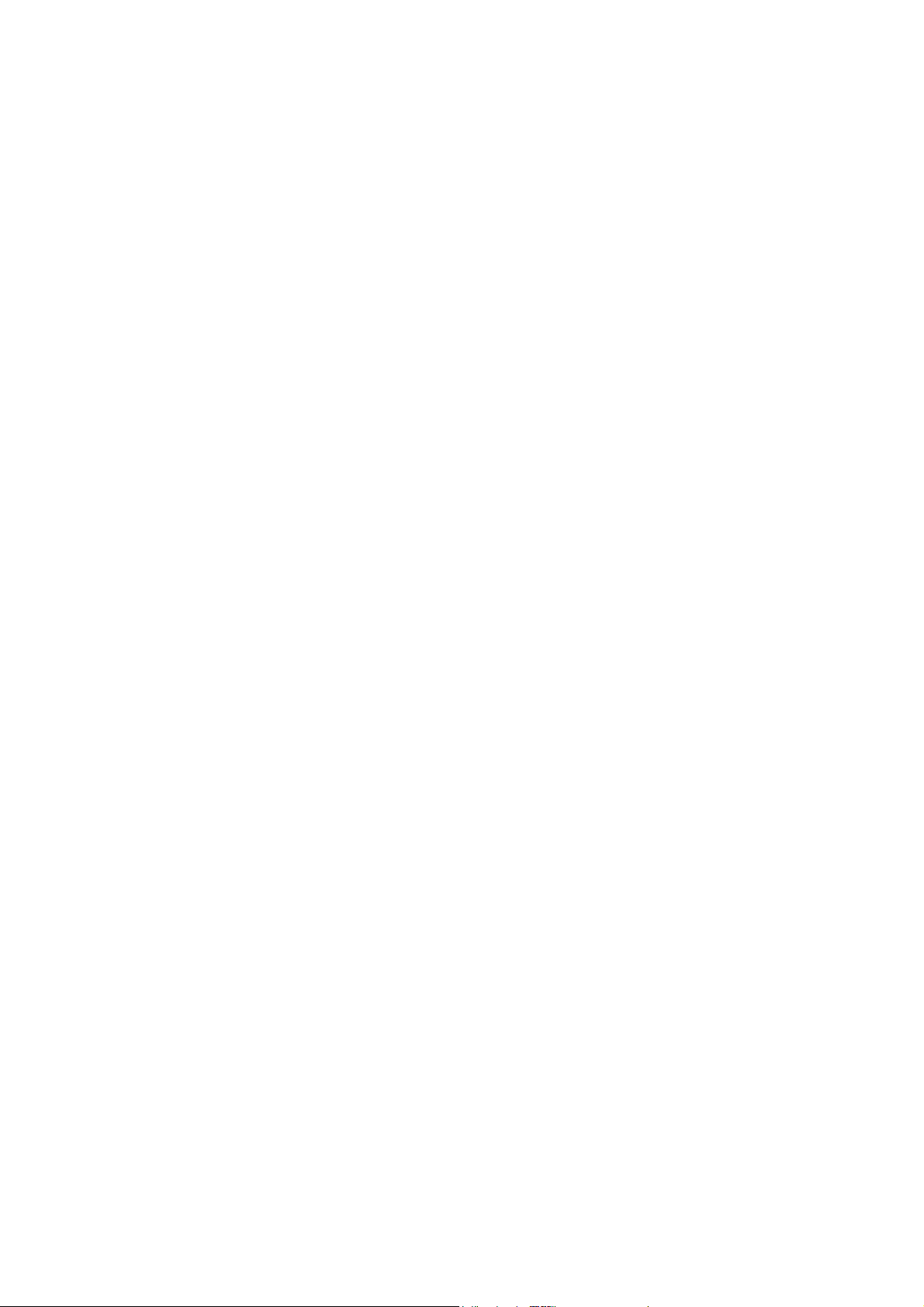
1.2 Safety Information
In order to keep the safety of users and your properties, please follow the following safety
instructions:
1. This USB wireless network card is designed for indoor use only. DO NOT expose this network card
to direct sun light, rain, or snow.
2. DO NOT put this network card at or near hot or humid places, like kitchen or bathroom. Also, do
not left this wireless network card in the car in summer.
3. This network card is small enough to put in a child’s mouth, and it could cause serious injury or
could be fatal. If they throw the network card, the card will be damaged. PLEASE KEEP THIS
NETWORK CARD OUT THE REACH OF CHILDREN!
4. This network card will become hot when being used for long time (This is normal and is not a
malfunction). DO NOT put the network card on a paper, cloth, or other flammable objects after the
network card has been used for a long time.
5. There’s no user-serviceable part inside the network card. If you found that the network card is not
working properly, please contact your dealer of purchase and ask for help. DO NOT disassemble the
network card by your self, warranty will be void.
6. If the network card falls into water, DO NOT USE IT AGAIN BEFORE YOU SEND THE CARD TO
THE DEALER OF PURCHASE FOR INSPECTION.
7. If you smell something strange or even see some smoke coming out from the network card, switch
the computer off immediately, and call dealer of purchase for help.
WN-360USB User’s Manual 2
Page 8

1.3 System Requirements
An empty USB 2.0 port (May not be able work with USB 1.1 port, and performance will be
greatly reduced)
Windows 2000, 2003, XP, or Vista operating system
CD-ROM drive
At least 100MB of available disk space
1.4 Package Contents
Before you starting to use this wireless network card, please check if there’s anything missing in the
package, and contact your dealer of purchase to claim for missing items:
□ USB wireless network card (1 pcs) ……………………………… 1
□ Protection Cap (1 pcs) …………………………………………… 2
□Quick installation guide (1pcs) …………………. ………………….3
□ Driver/Utility/User manual CD-ROM (1 pcs) ……………………..4
□ Antenna (1 pcs)………………………………………….....………. 5
3 WN-360USB User’s Manual
Page 9
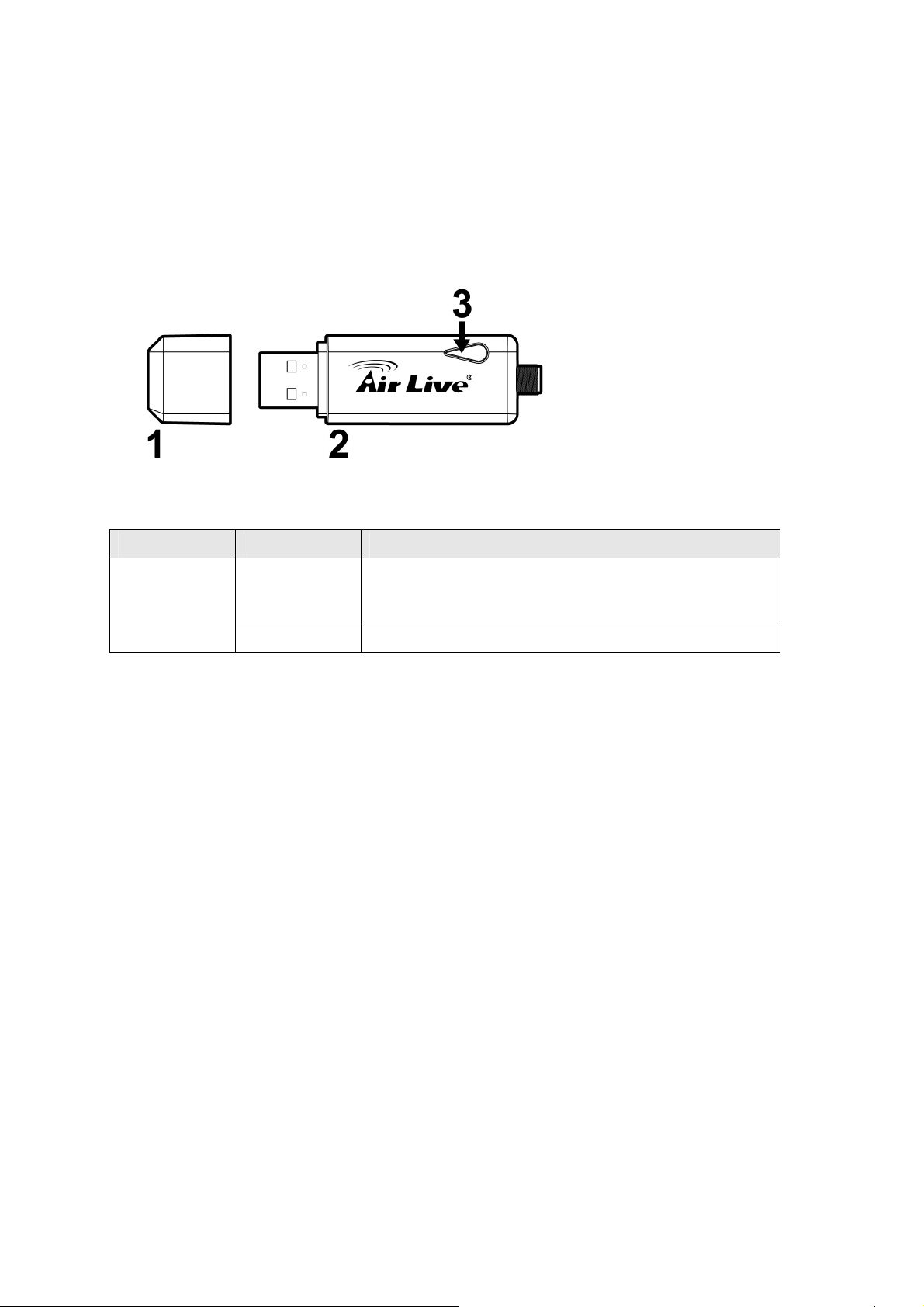
1.5 Familiar with your new wireless network card
1. Connector Cap (To protect USB connector when not in use)
2. USB Connector
3. Link/Activity LED
LED Name Light Status Description
Link/
Activity
Flash The network card has linked to a wireless access point and
is receiving or transferring data.
Off No wireless activity.
WN-360USB User’s Manual 4
Page 10
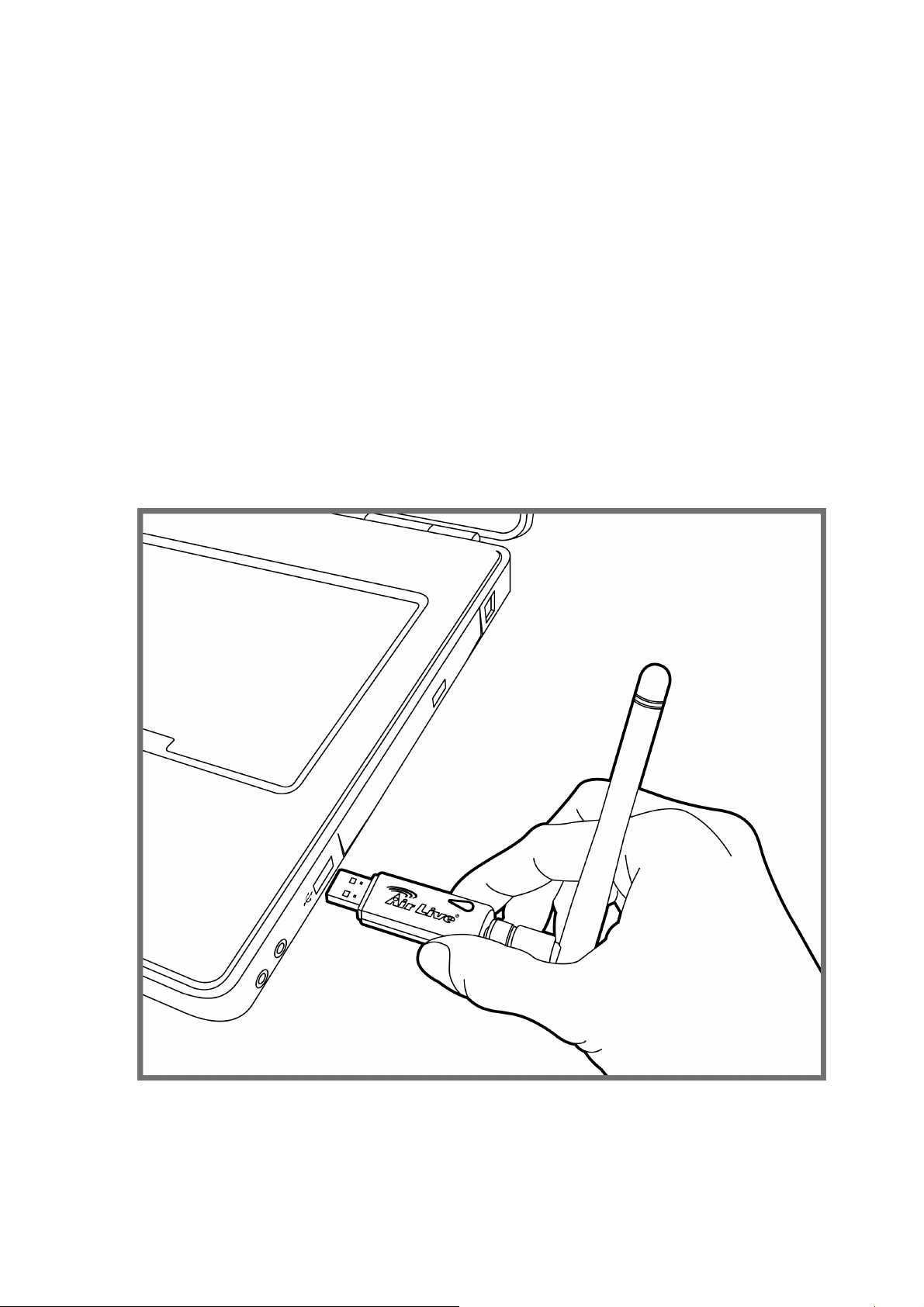
CHAPTER II: Driver Installation and
Configuration
2.1 Network Card Installation
Please follow the following instructions to install your new wireless network card:
1. Insert the USB wireless network card into an empty USB 2.0 port of your computer when
computer is switched on. Never use force to insert the card, if you feel it’s stuck, flip the card over
and try again.
5 WN-360USB User’s Manual
Page 11
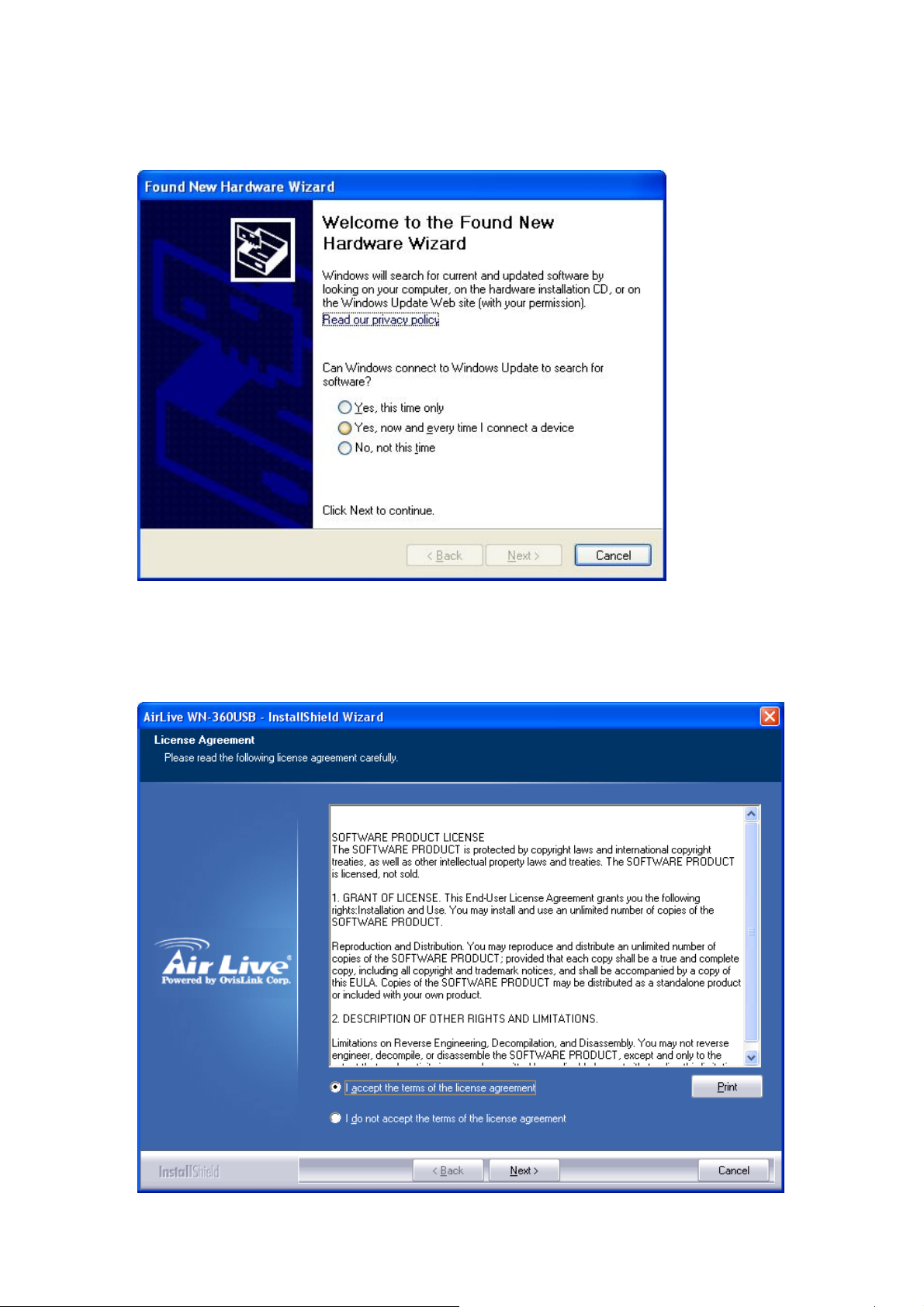
2. The following message will appear on your computer, click ‘cancel’.
3. Insert device driver CDROM into the CD/DVD ROM drive of your computer, and execute
‘Setup.exe’ program. Please read the end user license agreement and click ‘I accept the terms of
the license agreement’ then click ‘Next’ button, to accept license agreement.
WN-360USB User’s Manual 6
Page 12

4. It is recommend installing driver and utility if the network card is installing the first time. If you
want to update the driver only, choose ’Install driver only’. Click ‘Next’ to continue.
5. You can choose the configuration tool used to configure the wireless network card here. It’s
recommended to select ‘AirLive Configuration Tool’, which provides fully access to all functions of
this wireless network card. If you prefer to use the wireless configuration tool provided by
Windows XP or Vista, please select ‘Microsoft Zero Configuration Tool’ then click ‘Next’.
7 WN-360USB User’s Manual
Page 13
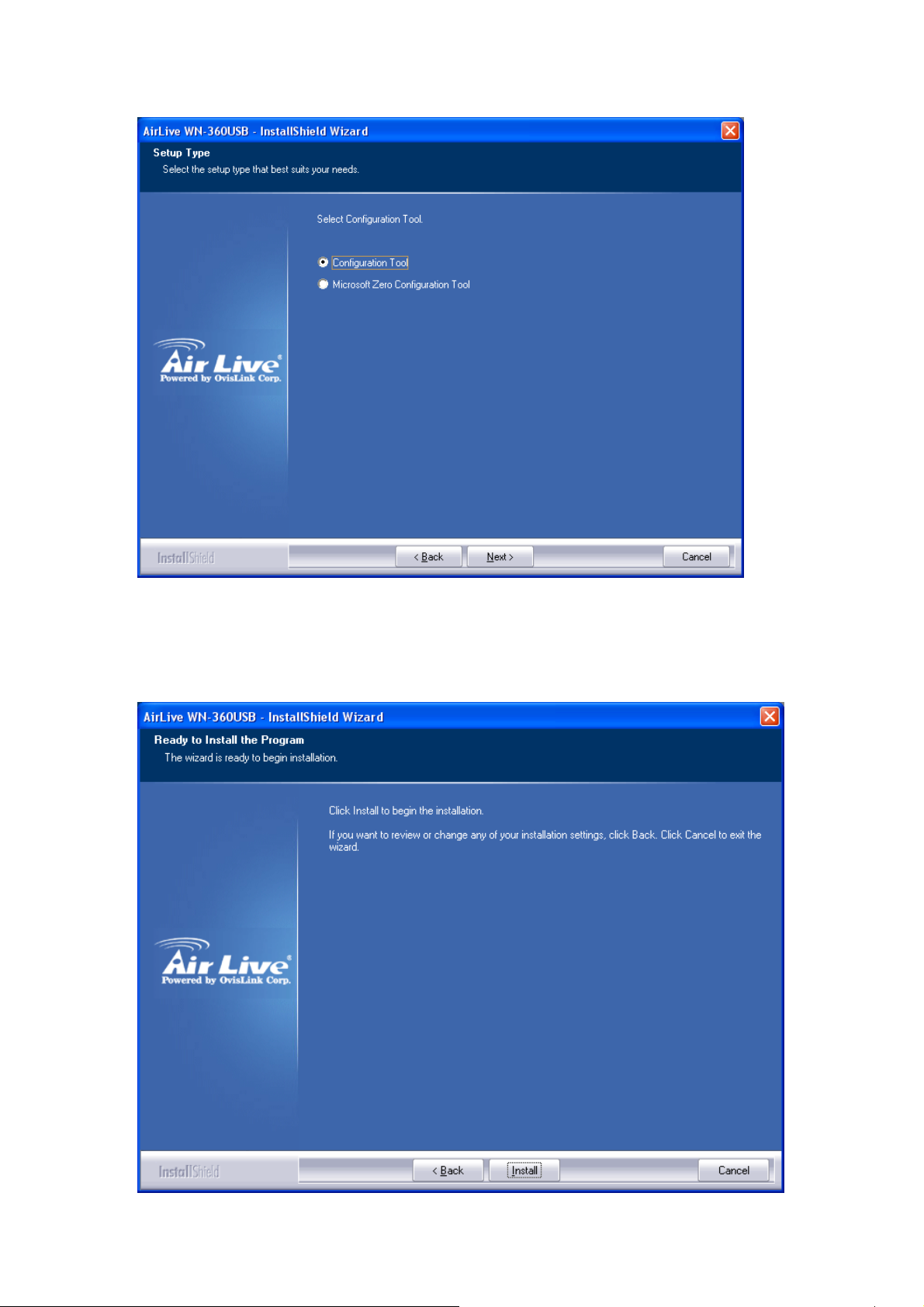
6. Now you’ll see the following message, please click ‘Install’ to start utility installation. If you see
‘Found New Hardware’ message again, please ignore it and wait.
WN-360USB User’s Manual 8
Page 14

7. Please wait while the install procedure is running. When you see this message, please click
‘Finish’ to complete the driver installation process.
9 WN-360USB User’s Manual
Page 15
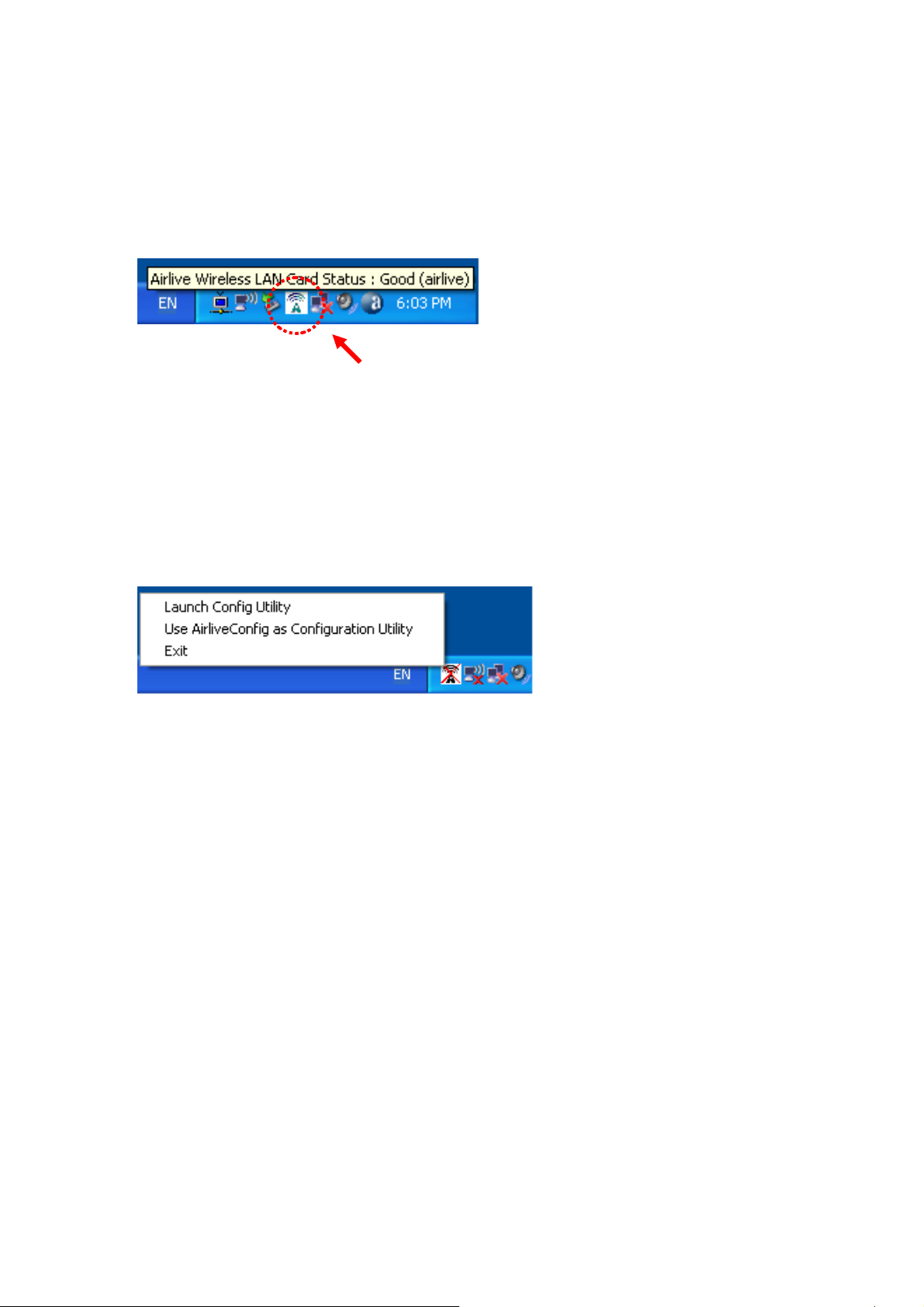
8. After installation is complete, wireless configuration utility will be shown in the desktop of your
computer automatically. You will also see an icon at the lower-right corner of your windows
system. If you put the mouse cursor on the icon, the status of wireless card will be displayed as a
popup balloon.
HERE!
When you want to configure your wireless connection, please right click on this icon, and a popup
menu will appear. You can click ‘Launch Config Utility’ to start configuration program.
If you want to close the configuration utility, please click ‘Exit’.
Please note that if you stopped config utility by ‘Exit’ function, you’ll not be able to maintain the
wireless link to the access point you wish to use. In this case, you can start config utility again by
clicking ‘AirLive Wireless Utility’ icon from ‘Start’ -> ‘All Programs’ -> ‘AirLive Wireless’, as shown
below.
WN-360USB User’s Manual 10
Page 16
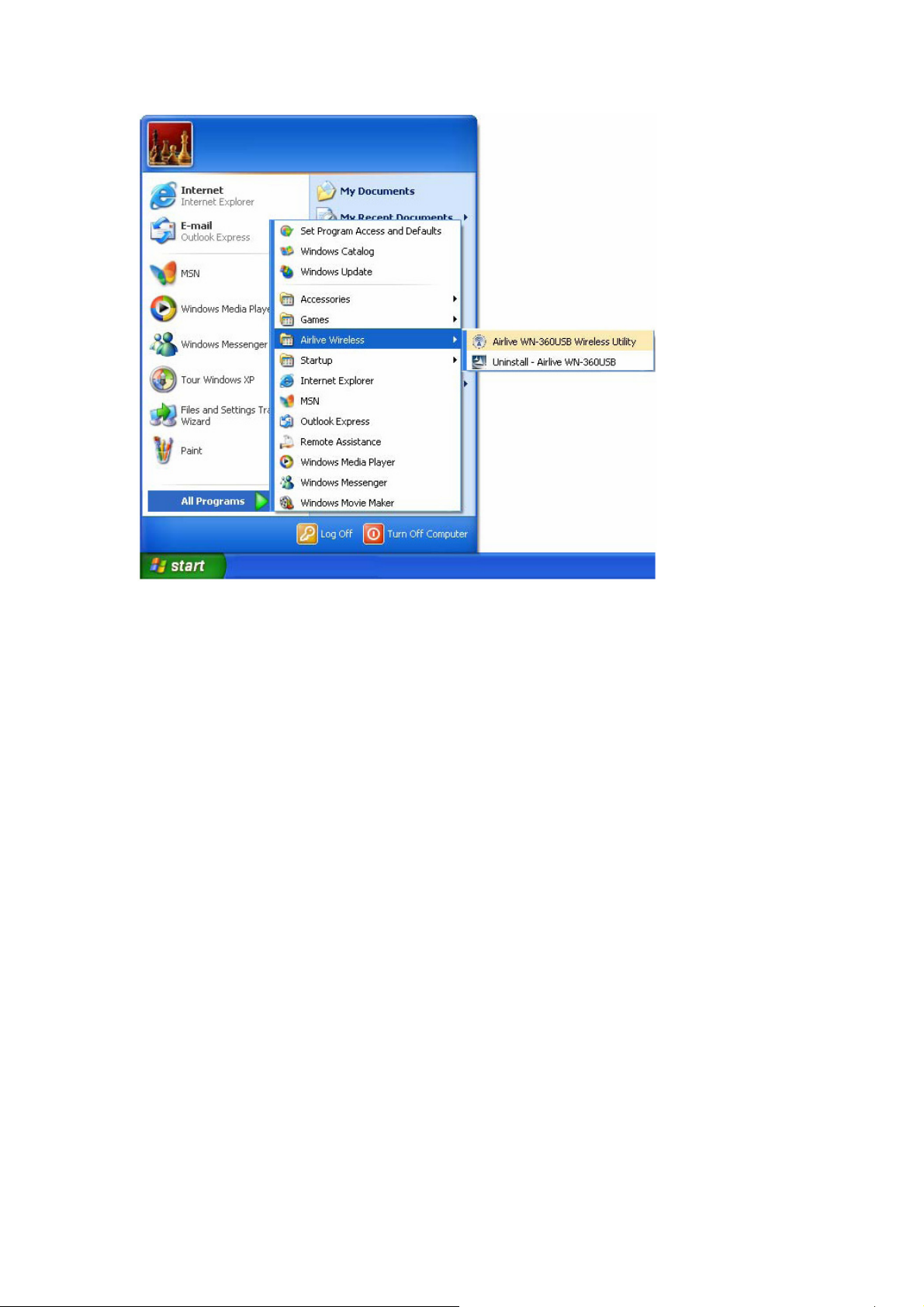
11 WN-360USB User’s Manual
Page 17
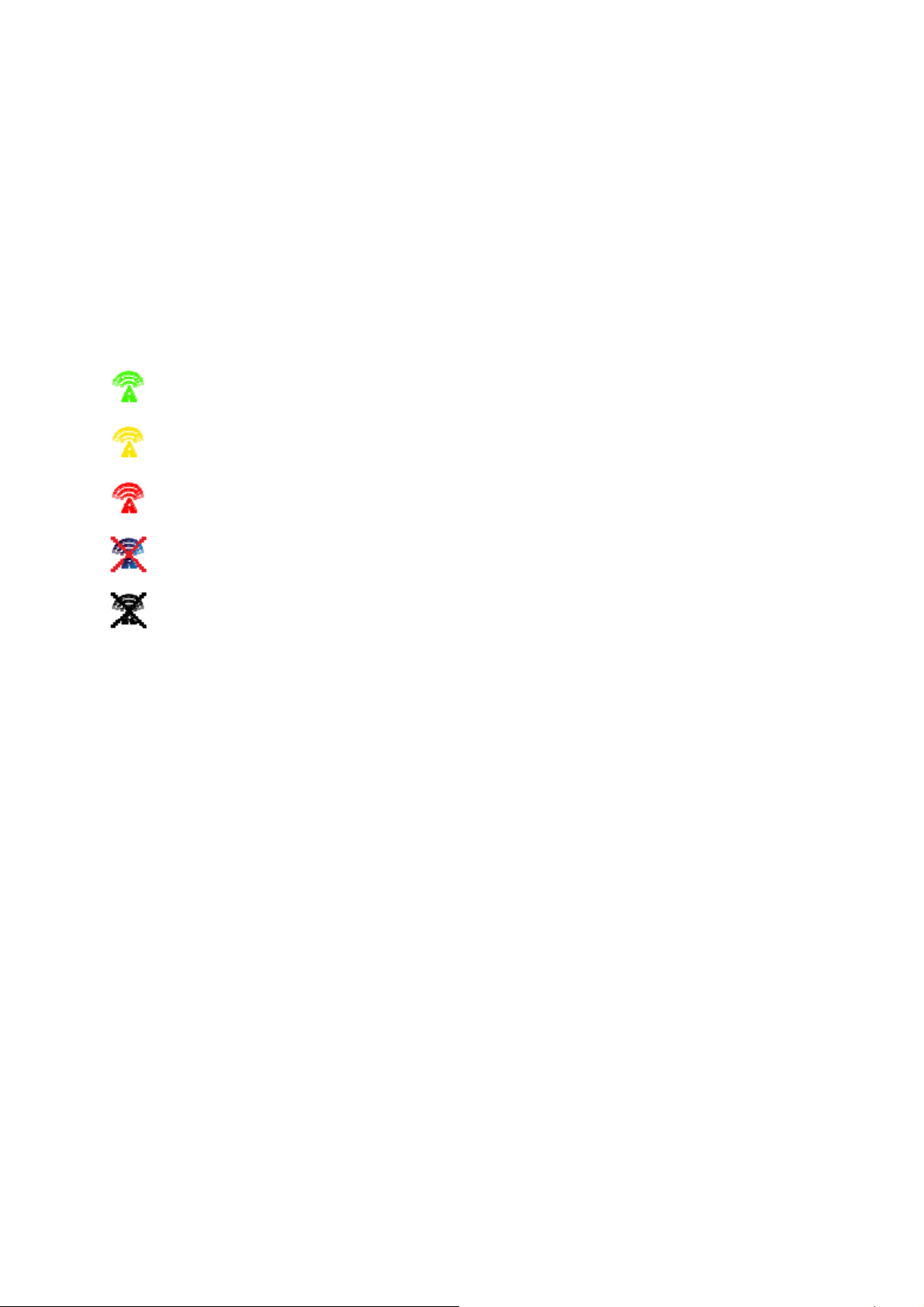
2.2 Connect to Wireless Access Point
After the driver is correctly installed, it will try to connect to any unencrypted wireless access point
automatically. If you want to connect to a specific wireless access point, or the access point you wish
to connect uses encryption, you have to configure the wireless network card and input required
parameters, to get connected to the wireless access point you wish to connect.
The current status of wireless connection will be displayed by AirLive configuration utility icon:
Wireless connection is established, good signal reception.
Wireless connection is established, normal signal reception.
Wireless connection is established, weak signal reception.
Connection is not established yet.
Wireless network card is not detected.
There are two ways you can configure your wireless network card to connect to wireless access point:
using the AirLive configuration utility and using built-in windows zero configuration utility.
WN-360USB User’s Manual 12
Page 18
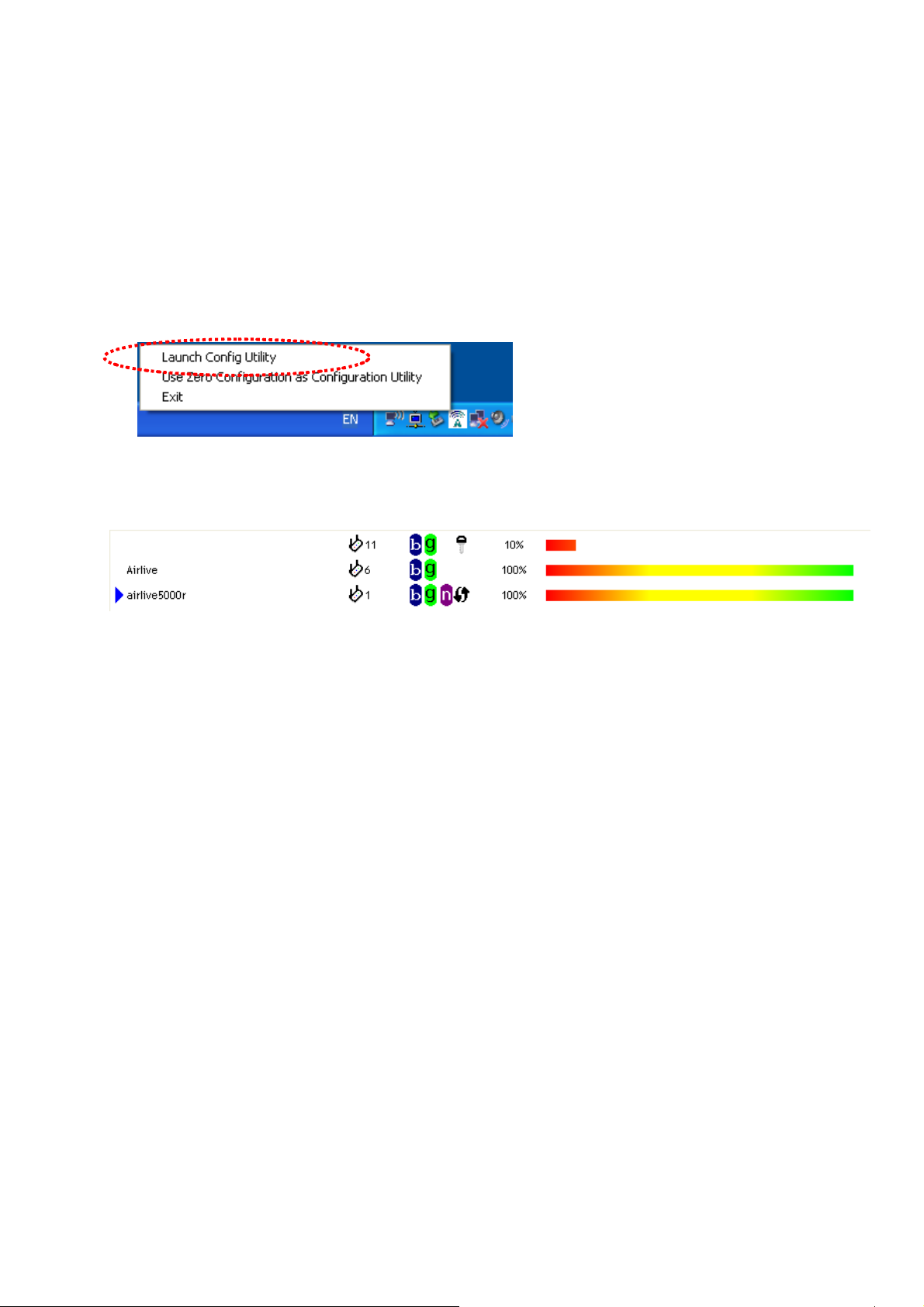
2.2.1 Using AirLive Utility
Please follow the following instructions to use AirLive configuration utility to connect to wireless
access point.
1. Right-click the AirLive configuration utility icon located at lower-right corner of computer desktop
and then clicks ‘Launch Config Utility’.
AirLive setup utility will launch, and begin to scan for all wireless access points automatically.
AirLive consists two parts: Menu and setup area. You can select a setup function (Profile,
Network, etc.) from menu, and corresponding setup items will be displayed at setup area.
Some function includes more information, and can not be fitted in setup area. In this case, you
can click ‘More / less’ button to expand the setup utility window, to display more information:
13 WN-360USB User’s Manual
Page 19
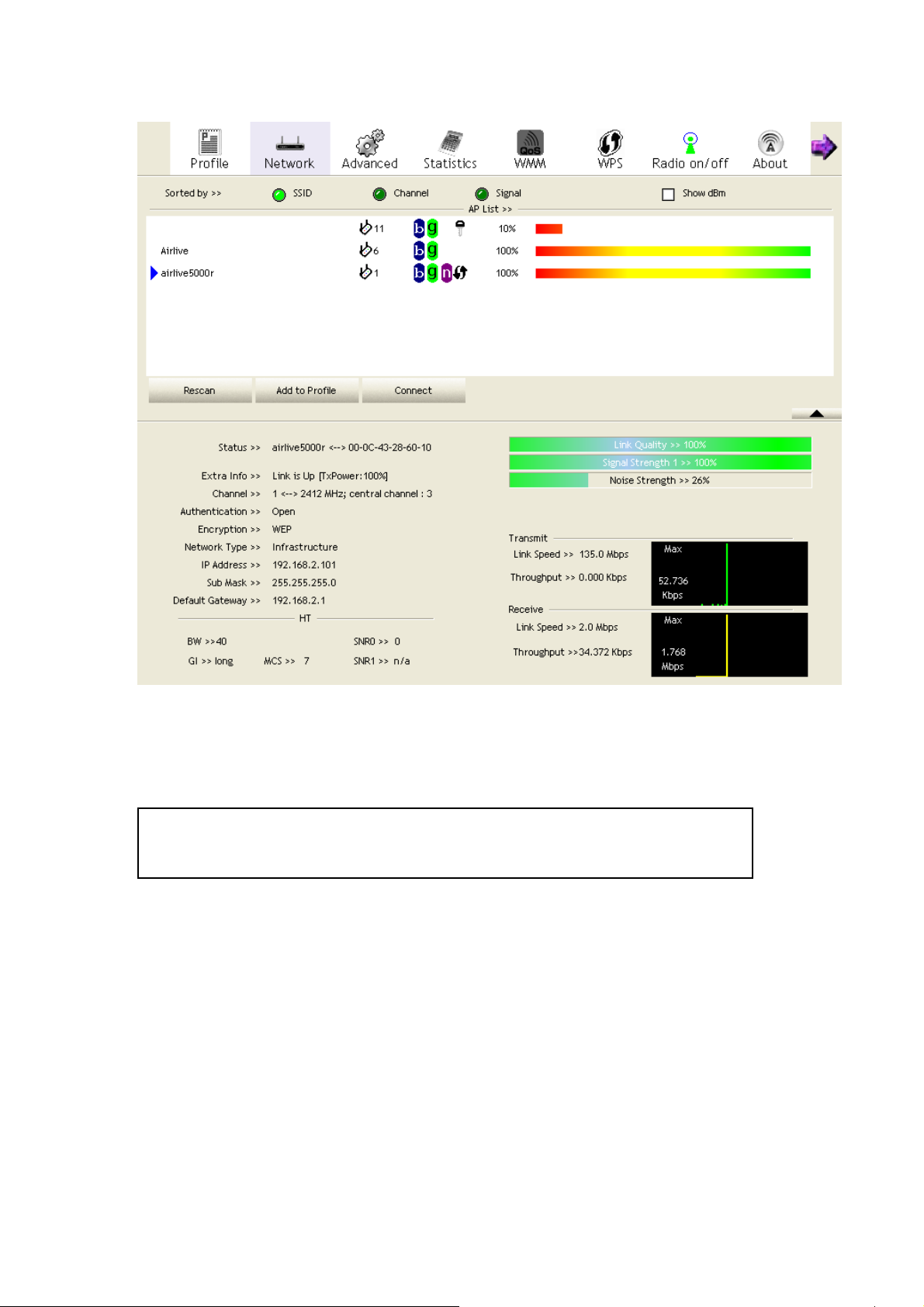
z You can click ‘More / Less’ button again, and setup utility window will resume to its
original size.
Tip: If a setup item requires more information to complete the setup procedure, the
setup utility window will expand automatically.
WN-360USB User’s Manual 14
Page 20

2.2.1.1 Scan for Other Wireless Devices
There are two kinds of wireless connection mode: Infrastructure and Ad-Hoc. Infrastructure mode
is used by wireless access points, which is able to establish wireless connection for you and
other wireless / wired network clients.
Ad-Hoc mode is also know as ‘point-to-point’ mode, and in this mode, wireless devices such as
computer or PDA will not be capable to establish wireless connection with more than one
wireless device, and is suitable for establishing a one-to-one wireless connection between two
wireless devices.
Before you can connect to any wireless access point or device by infrastructure or Ad-Hoc mode,
there two things you must know:
a. Wireless device’s ‘SSID’ (Service Set IDentifier, someone will call it ‘access point’s name’).
You can scan for the SSID of other wireless devices nearby, but if the SSID of the wireless
device you wish to connect is hidden, you must know exact SSID before you can establish
connection with it.
b. If the wireless device you wish to connect uses encryption, you must know its encryption key.
Please launch AirLive setup utility and it will scan for wireless access points near by:
Scan results will be displayed here, please check if the wireless device (access point or another
computer) with the SSID you wish to connect is shown here.
15 WN-360USB User’s Manual
Page 21

Scan result includes 6 types of information, they are:
A B C D E
A The SSID (Service Set Identifier) of wireless device. If nothing is displayed here, it means
the SSID of this wireless device is hidden.
If a
symbol appears in front of the name of wireless device, means you’ve established
connected with that wireless device.
B The type of this wireless device and the channel number of this wireless device.
Means this wireless device is an access point
Means this wireless device is a computer (Ad-Hoc mode, point-to-point connection)
C The wireless standard supported by this access point is displayed here.
‘n’ for 802.11n
WPS icon
encryption, a key icon
Note: When the access point supports WPS and WPS icon
key icon here even through the access point uses encryption.
D Shows the signal strength of access point by percentage.
E Shows the bar graph of the signal strength.
, ‘g; for 802.11g , and ‘b’ for 802.11b .
will appear when the access point supports WPS. If the access point uses
will appear.
is appeared, you will not see the
If you can not see the access point you wish to connect here, please click ‘Rescan’ button to scan
for access point again, until the one you preferred is displayed. You may have to click ‘Rescan’
for more than two times before you can see the access point you wish to use here.
If you still can not see the access point you wish to use after clicking ‘Rescan’ for more than five
times, please move your computer closer to the location where the wireless access point is, or
see instructions in Chapter 3-2 ‘Troubleshooting’.
WN-360USB User’s Manual 16
Page 22

If you wish to see detailed information for a specific access point, please double-click on it, and
you’ll be provided with its detailed information.
There are 4 types of technical information:
General: Displays basic information about this access point, such as SSID, MAC Address,
authentication / encryption type, channel etc.
WPS: If this access point supports WPS (Wi-Fi Protected Setup), related information will be
displayed here.
CCX: If this access point supports CCX (Cisco Compatible eXtension), related information will be
displayed here.
802.11n: If this access point complies with 802.11n draft, related information will be displayed
here.
17 WN-360USB User’s Manual
Page 23

And here are descriptions of every setup item in setup area:
Item Name Description
Sorted by >> You can decide how to sort all listed access point by ‘SSID’,
‘Channel’, or ‘Signal’ (signal strength).
Show dBm Check this box to show the signal strength of access point,
instead of percentage.
Rescan Click this button to rescan access points. You can click this
button for several times, if the access point you wish to use does
not show in the list.
Add to Profile You can store a specific access point to profile, so you can link to
that access point directly next time, without inputting
authentication key again.
To add an access point to profile, you have to select an access
point from the list first, then click ‘Add to Profile’ button. Detailed
instructions will be given below.
Connect Connect to a selected access point. You have to select an
access point from the list first and then click ‘Connect’ to connect
to the selected access point.
WN-360USB User’s Manual 18
Page 24

2.2.1.2 Connect to an Access Point
If the wireless access point you wish to connect is found, you can establish connection with it by
clicking ‘Connect’ button. Instructions will be given as follow:
1. Click the wireless access point or network device you wish to connect, it will be highlighted, then
click ‘Connect’.
If the access point you selected does not use encryption, you’ll be connected to this wireless
access point within one minute. If the access point you selected uses encryption, please proceed
to step 3.
2. If the wireless access point does not have SSID, you’ll be prompted to input it now. Please ask
the owner of wireless access point for the exact SSID and input it here, then click ‘OK’ when
ready. If the SSID you provided here is wrong, you’ll not be able to connect to this access point.
19 WN-360USB User’s Manual
Page 25

3. If the wireless access point uses encryption, you will be prompted to input its WEP key or WPA
preshared key.
4. Please ask the owner of the wireless access point you want to connect, and input the correct key
here and then click ‘OK’. By checking ‘Show Password’ box, the encryption key you inputted here
will be displayed.
WN-360USB User’s Manual 20
Page 26

If the value you inputted here is wrong, you will not be able to connect to this wireless access
point.
Authentication type will be selected by the authentication type of the access point
automatically, please don’t change it.
However, if you’re connecting to an access point uses 802.1x authentication, you have to check
‘802.1x’ box and input related information. Instructions for 802.1x authentication will be given
later.
5. If the wireless access point is successfully connected, you’ll see a
the name of wireless device.
symbol appears in front of
You can put the mouse cursor over the AirLive configuration utility icon, and the brief information
about link status and signal strength of current wireless connection will be shown as a popup
balloon.
You can also click More / Less button ( ) to see detailed information of connected
access point:
21 WN-360USB User’s Manual
Page 27

2.2.1.3 Add an Access Point to Profile
If you will connect to some specific wireless access point frequently, you can add their
information to the profile. Just like the telephone directory, the profile saves all information of
access points, and you can recall them anytime you wish to establish connection.
You can add a found access point to profile, or input all information of an access point by
yourself.
To add a found access point to profile, please select a found access point first (to make it
highlighted), then click ‘Add to Profile’ button; to input the information of access point by yourself,
please go to ‘Profile’ menu and click ‘Add’ button.
WN-360USB User’s Manual 22
Page 28

The setup utility will expand:
Here are descriptions of every setup item:
Item Name Description
Profile Name You can give this profile a name. Every profile needs a unique
name.
SSID Please input the SSID of this access point. If you selected an
access point from the list, and its SSID is not hidden, the SSID
will be filled automatically; however, you can modify the SSID by
yourself.
Network Type Please select the network type: Ad hoc or Infrastructure. If you’re
connecting to an access point, please select ‘Infrastructure’; for
point-to-point wireless connection (i.e. connecting to another
computer using Ad Hoc mode), please select Ad hoc here.
If you selected an access point from the list above, please keep
this field unchanged.
23 WN-360USB User’s Manual
Page 29

Tx Power You can select the wireless output power here. If you’re not too
far from access point (good signal reception), you can select a
lower output power to save energy; for a distant access point,
you can select a higher output power.
It’s suggested to select ‘Auto’ to let setup utility decide the best
output power for you.
Preamble Select the preamble for Ad hoc mode here. Available options are
‘Auto’ and ‘Long’.
It’s suggested to select ‘Auto’ to let setup utility decide the
preamble for you.
Channel You can select the radio channel number for AdHoc mode here.
Power Save Mode Please select CAM (constantly awake mode, keep wireless radio
activity even when not transferring data), or PSM (Power saving
mode, switches radio off when not transferring data).
It’s recommended to choose ‘PSM’ if you’re using this network
card with notebook computer to help the battery live longer.
RTS Threshold Check this box to set the RTS threshold by yourself. You can
drag the slider to set the threshold value, or input the value in the
box located at right.
It’s recommended to keep this value untouched unless you know
the effect of changing this value.
Fragment Threshold Check this box to set the packet fragment threshold by yourself.
You can drag the slider to set the threshold value, or input the
value in the box located at right.
It’s recommended to keep this value untouched unless you know
the effect of changing this value.
WN-360USB User’s Manual 24
Page 30

To set authentication / encryption information for the access point. Please click ‘Auth. \ Encry.’ tab:
Here are descriptions of every setup item:
Item Name Description
Authentication Select the authentication type of the wireless access point or wireless device
you wish to connect. When you’re adding a profile from an existing access
point or wireless device, authentication type will be selected automatically, and
please do not change it.
If you select ‘LEAP’, you’ll be prompted to input LEAD specific settings:
Please input LEAP identity, password, domain name, and select encryption
type. You can check ‘Show Password’ box so the password you inputted will be
displayed as you type, but not replace by asterisk.
Encryption Select the encryption type of the wireless access point or wireless device you
wish to connect. When you’re adding a profile from an existing access point or
wireless device, the encryption type will be selected automatically, and please
do not modify it.
WPA Preshared
Key
WEP Key You can select key type (Hexadecimal or ASCII) and input WEP key here. If
Input WPA preshared key here. If encryption is not enabled, or you select
‘WEP’ as encryption type, this field will be disabled and grayed out.
25 WN-360USB User’s Manual
Page 31

encryption is not enabled, or you select ‘WPA’ as encryption type, this field will
be disabled and grayed out. You can set up to 4 WEP keys here.
There are two types of WEP key: Hexadecimal and ASCII. For Hexadecimal
key, you can input number 0-9 and alphabet a-f; for example, ‘001122aabbcc’;
For ASCII key, you can input number 0-9 and alphabet a-z; for example,
mywepkey12345.
The length of WEP key depends on the type of WEP key you selected. You can
input 10 or 26 hexadecimal characters and 5 or 13 ASCII characters as WEP
key.
Show Password Check this box and all passphrases or security keys you inputted will be
displayed as you type, but not replace your input with asterisk.
Use 802.1x If the access point you wish to connect requires 802.1x authentication, please
click on ‘Use 802.1x’ box, then click ‘802.1X’ tab to set 802.1x parameters.
To set 802.1x authentication for the access point. Please click ‘802.1X’ tab:
Here are descriptions of every setup item:
Item Name Description
EAP Method Select 802.1x EAP method from dropdown menu. Please ask the administrator
of the access point you wish to connect to select a correct EAP method.
Tunnel
Authentication
WN-360USB User’s Manual 26
Select 802.1x tunnel authentication type from dropdown menu. Please ask the
administrator of the access point you wish to connect to select a correct tunnel
authentication method. This pull down menu is only available when
authentication type you use is 'PEAP', ‘TLS / Smart Card', or 'TTLS'.
Page 32

When you use 'EAP-FAST' as authentication type, the protocol setting is
always 'Generic Token Card' and can not be changed. You also need to select
‘Soft Token’ or ‘Static Password’ as password in ‘ID \ Password’ setting.
’EAP Fast’ authentication type also have a sub-menu to set EAP fast-specific
parameters:
If you need to use protected authentication credential, check ‘Use protected
authentication credential’ box, and click ‘Import’ to load .pac credential file; to
remove a loaded credential file, click ‘Remove’.
Session
Resumption
ID \ Password tab Input 802.1x username (ID) and password and other information if it is required
Client Certification
tab
Server
Certification tab
You can enable or disable session resumption here. If you don’t know if you
should enable session resumption or not, please ask your 802.1x
authentication administrator.
here. Click ‘Show Password’ to show the password you typed.
Use this tab to select a local certificate from dropdown menu. If the access
point you wish to connect required a specific client certificate, the certificate
must be installed on your computer, and you can select the certificate here.
Use this tab to use server-based certification. Please select a CA (Certificate
Authority) from dropdown menu. If intermediate certificates are allowed, please
select ‘Allow intermediate certificates’. Also, if you need to specify CA server’s
name, you can specify it in ‘Server name’ field. You can select ‘Server name
must match’, so the CA server’s name must be the same with the value you set
in ‘Server name’ field; If only the domain name part of full server name must the
same with the value you set in ‘Server name’ field, select ‘Domain name must
end in specified name’.
27 WN-360USB User’s Manual
Page 33

After you complete all information related to the access point, click ‘OK’ to save the profile, or click
‘cancel’ to cancel adding a new profile.
If the profile is created, you will see the information in the Profile List.
2.2.2 Using Windows Zero Configuration
Windows XP and Vista has a built-in wireless network configuration utility, called as ‘Windows Zero
Configuration’ (WZC). You can also use WZC to configure your wireless network parameter:
1. Right-click AirLive configuration utility icon and select ‘Use Zero Configuration as Configuration
utility’.
WN-360USB User’s Manual 28
Page 34

2. Right click Windows Zero Configuration icon and select ‘View Available Wireless Networks’. If
you can not find the icon, please follow the procedures from step 3 to step 5.
3. Click ‘Start’ button (should be located at the bottom-left corner of windows desktop), click ‘Control
Panel’, then click ‘Network and Internet Connections’ in Control Panel.
29 WN-360USB User’s Manual
Page 35

4. Click ‘Network Connections’.
5. Right-click ‘Wireless Network Connection’ (it may have a number as suffix if you have more than
one wireless network card, please make sure you right-click the ‘AirLive 802.11n Wireless LAN
Card), then select ‘View Available Wireless Networks’.
WN-360USB User’s Manual 30
Page 36

6. All wireless access points in proximity will be displayed here. If the access point you want to use
is not displayed here, please try to move your computer closer to the access point, or you can
click ‘Refresh network list’ to rescan access points. Click the access point you want to use if it’s
shown, then click ‘Connect’.
7. If the access point is protected by encryption, you have to input its security key or passphrase
here. It must match the encryption setting on the access point.
If the access point you selected does not use encryption, you’ll not be prompted for security key
or passphrase.
31 WN-360USB User’s Manual
Page 37

8. If you can see ‘Connected’ message, the connection between your computer and wireless
access point is successfully established.
WN-360USB User’s Manual 32
Page 38

2.3 Profile Management
If you need to connect to different wireless access points at different time, like of access point of your
home, office, cybercafe, or public wireless service, you can store the connection parameters
(encryption, passphrase, security etc, etc.) as a profile for every access point, so you don’t have to
input these parameters every time when you want to connect to a specific wireless access point. To
manage profiles, right-click the AirLive configuration utility icon located at lower-right corner of
computer desktop, then click ‘Launch Config Utility’.
Click the ‘Profile’ menu. All profiles will be listed in ‘Profile List’, and you can select a profile from the
list, all information about selected profile will be listed.
33 WN-360USB User’s Manual
Page 39

2.3.1 Add a profile
If you want to click new profile, click ‘Profile’ menu, then click ‘Add’ button. You’ll be prompted to input
detailed information of access point, as described in Section 2.2.1.3.
WN-360USB User’s Manual 34
Page 40

2.3.2 Edit an existing profile
If you have added a profile before, and you wish to change the content of the profile, you can use this
function. Please select a profile from the list first, then click ‘Edit’ button. You’ll be provided with the
contents of selected profile, and you can edit them. Click ‘OK’ to save changes, or click ‘Cancel’ to
discard changes.
35 WN-360USB User’s Manual
Page 41

2.3.3 Delete an existing profile
If you no longer need a profile, you can delete it. Select the profile you wish to delete from the list,
and click ‘Delete’ button to delete it.
WN-360USB User’s Manual 36
Page 42

2.3.4 Activate a profile
When you want to connect to a specific wireless device in the profile list, you can select it and click
‘Activate’ button, to establish connection with it.
1. When you selected a profile and click ‘Activate’ button to activate the profile, a
displayed in front of the profile to show that the connection is failed; When the connection is
successfully established, a
icon will be displayed.
icon will be
2.4 Advanced Settings
This wireless network card provides several advanced settings for experienced wireless users. You
can change these settings to increase data transfer performance, or change operation mode.
Please follow the following instructions to set advanced wireless settings:
1. Right-click the AirLive configuration utility icon located at lower-right corner of computer desktop
and then click ‘Launch Config Utility’.
37 WN-360USB User’s Manual
Page 43

2. Click ‘Advanced’ menu, and the following settings will appear:
WN-360USB User’s Manual 38
Page 44

Here are descriptions of every setup item:
Item Name Description
Wireless mode Display the wireless operation mode of the network card.
Enable Tx Burst Check this box to accelerate the data transmit rate. It may not work
with all wireless access point and wireless devices.
Enable TCP Window
Size
Check this box and the configuration utility will adjust TCP window
size automatically to get better performance. It should be safe for
most of wireless environments, but if you found some problem on
data transfer, uncheck this box.
Fast Roaming Check this box and you can control the threshold that the wireless
network card should switch to another wireless access point with
better signal quality. Only adjust value when you understand what it
means and you need to roam between multiple access points.
Show Authentication
Status Dialog
When your computer is being authenticated by wireless
authentication server, a dialog window with the process of
authentication will appear. This function is helpful to find out the
problem when you can not be authenticated, and you can provide
this information to authentication server’s administrator for
debugging purpose.
Enable CCX Enable Cisco Compatible eXtensions. CCX is a wireless feature
developed by Cisco used to improve the wireless performance with
CCX compatible wireless devices. Check this box if you need to
connect to CCX-compatible wireless devices. When you enabled
CCX, the following setup items will become available:
Turn on CCKM: Check this box to enable CCKM (Cisco Centralized
Key Management), which enables wireless clients to roam between
CCKM-enabled access points in very short time.
Enable Radio Measurements: When you’re connecting to
CCX-compatible access point, check this box to enable radio
measurement function to improve wireless connectivity.
Non-Serving Channel Measurements Limit: When you’re connecting
to CCX-compatible access point, check this box to enable
measurement on unused radio channels to improve wireless
connectivity.
After you finish the settings, click ‘Apply’ to apply new settings.
39 WN-360USB User’s Manual
Page 45

2.5 View Network Statistics
The configuration utility provides information about network statistics and link status. If you want to
know how your wireless network card works, you can use these functions to get detailed information
about the wireless connection you’re using.
Please follow the following instructions to check network statistics:
1. Right-click the AirLive configuration utility icon located at lower-right corner of computer desktop
and then click ‘Launch Config Utility’.
\
2. Click ‘Statistics’ menu and the statistics of wireless connection will be displayed:
All connection-related statistics is displayed here. You can click ‘Transmit’ or ‘Receive’ tab, to
view the statistics of transmitted or received packets. You can also click ‘Reset Counter’ button,
to reset the statistics of all items back to 0.
WN-360USB User’s Manual 40
Page 46

2.6 WMM Setting
This wireless network card provides WMM (Wi-Fi Multimedia) function, which can improve the
performance of certain network applications, like audio/video streaming, network telephony (VoIP),
and others. When you enable the WMM function of this network card, you can define the priority of
different kinds of data, to give higher priority to applications which require instant responding.
Therefore you can improve the performance of such network applications.
Please follow the following instructions to set advanced wireless settings:
1. Right-click the AirLive configuration utility icon located at lower-right corner of computer desktop
and then click ‘Launch Config Utility’.
2. Click ‘WMM’ menu, and the following settings will appear:
41 WN-360USB User’s Manual
Page 47

In ‘WMM Setup Status’ block, current WMM settings will be displayed. And here are descriptions of
every setup item:
Item Name Description
WMM Enable Check this box to enable WMM function. Please click ‘Apply’
button on the right of this check box after you check or uncheck
this box, so corresponding settings in this window will be
activated or deactivated respectively.
WMM - Power Save
Enable
Direct Link Setup Enable If you have another WMM-enabled wireless device, you can
Check this box to enable WMM power saving mode to save
energy, and let your computer’s battery live longer.
You also have to select WMM power save modes here:
AC_BE: Best Performance
AC_BK: Worst Performance
AC_VI: Video data has priority
AC_VO: Voice data has priority
enter its MAC address here, then click ‘Apply’ button, and this
network card will establish a direct link to the wireless device you
specified here.
You also have to specify the timeout value of this directly-linked
wireless device. Valid values are from 1 to 65535 (seconds), and
input ‘0’ for infinity.
If you want to remove a specific wireless device from direct link
table, select the device and click this button to remove it.
WN-360USB User’s Manual 42
Page 48

2.7 WPS Configuration
Wi-Fi Protected Setup (WPS) is the latest wireless network technology which makes wireless
network setup become very simple. If you have WPS-enabled wireless access point, and you want to
establish a secure connection to it, you don’t have to configure the wireless access point and setup
data encryption by yourself. All you have to do is to go to the WPS setup page of this wireless card,
click a button, and then press a specific button or enter a set of 8-digit code on the wireless access
point you wish to establish a secure connection - just three simple steps!
For older wireless access points, it’s possible to perform a firmware upgrade to become a
WPS-enabled access point. Since they may not have a hardware button to press for WPS setup, you
can use an alternative WPS setup method - input the pin code. Every WPS-compatible wireless
network card support pin code configuration method; you can just input the code to wireless access
point, and the wireless access point and wireless network card will do the rest for you.
This wireless network card is compatible with WPS. To use this function, the wireless access point
you wish to connect to must support WPS function too. Now, please follow the following instructions
to establish secure connection between WPS-enabled wireless access point and your wireless
network card.
43 WN-360USB User’s Manual
Page 49

2.7.1 WPS Setup - PBC (Push-Button Configuration)
1. Right-click the AirLive configuration utility icon located at lower-right corner of computer desktop
and then click ‘Launch Config Utility’.
2. Click ‘WPS’ menu, and the following settings will appear.
3. Set ‘Config Mode’ to ‘Enrollee’, and then push the ‘WPS’ button on your wireless access point
(the button used to activate WPS standby mode may have another name), or use other way to
start WPS PBC standby mode as the instruction given by your wireless access point’s user
manual.
You can also set ‘Config Mode’ to ‘Registrar’. In this mode, this wireless network card will wait for
other WPS-enabled access points to send WPS pairing requests. Please refer to the instruction
given by your wireless access point’s user manual to understand how to send WPS requests.
4. Before you start to establish the wireless connection by using WPS, you can click ‘Rescan’ button
to search for WPS-enabled access points near you again, to make sure the WPS function of your
access point is activated.
WN-360USB User’s Manual 44
Page 50

All access points with WPS function enabled will be displayed here. Please make sure the
access point you wish to connect is displayed. If not, please click ‘Rescan’ few more times. You
can also click ‘Information’ button to see the detailed information about selected access point.
5. Start PBC pairing procedure at access point side (please refer to the instruction given by your
access point’s manufacturer), then click ‘PBC’ button in wireless configuration utility to start to
establish wireless connection by WPS. Please be patient (This may require several seconds to
one minute to complete). When you see ‘WPS status is connected successfully’ message,
means the connection between this wireless network card and access point is successfully
established by WPS, and the information about access point you connected to will be displayed.
6. You can click ‘Detail’ button to see detailed information of connected access point. If you wish to
save this connection as a profile, you can click ‘Export Profile’ button, and this connection will be
saved. You can find this connection in ‘Profile’ tab in a later time.
7. Sometime WPS may fail (In the following picture, WPS pairing is failed because no
WPS-enabled access point is found):
45 WN-360USB User’s Manual
Page 51

You can click ‘PBC’ button few more times to try again. When an access point is connected, you
can click ‘Disconnect’ to disconnect your wireless network card from a connected access point,
or select another WPS-enabled wireless access point, then click ‘Connect’ to establish
connection to selected access point, if there are more than one WPS-enabled access point found.
You can also click ‘Rotate’ button, and next access point on the list will be selected to establish
connection.
If you want to delete a found access point from the list, select it and click ‘Delete’ button.
WN-360USB User’s Manual 46
Page 52

2.7.2 WPS Setup - PIN
If the wireless access point you wish to connect supports PIN, please follow the following instructions
to establish connection to it:
1. Right-click the AirLive configuration utility icon located at lower-right corner of computer desktop
and then click ‘Launch Config Utility’.
2. Click ‘WPS Configuration’ menu, and the following settings will appear.
3. The PIN code of your wireless network card is an eight-digit number located at the upper-right
position of configuration utility. Remember it, and input the number to your wireless access point
as the WPS PIN code (Please refer to the user manual of your wireless access point for
instructions about how to do this).
NOTE: If you experienced problem with the pin code provided here, you can click ‘Renew’
to get a new pin code.
4. Click ‘PIN’ button now, and wait for few seconds to one minute. If a wireless access point with
correct PIN code is found, you’ll be
connected to that access point.
5. You may have to click ‘PIN’ for few more times to try again. If you still can not connect to access
47 WN-360USB User’s Manual
Page 53

point by this way, please make sure the PIN code you provided to access point is correct.
There are also some options available for WPS configuration:
WPS associate IE: Check this box to send the association request with WPS IE during WPS setup.
This is optional and you can use default value if you don’t know what will be affected.
WPS probe IE: Check this box to send the WPS probe request with WPS IE during WPS setup. This
is optional and you can use default value if you don’t know what will be affected.
Auto: When in PIN mode, wireless access point to be connected will be selected automatically if this
box is checked.
WN-360USB User’s Manual 48
Page 54

2.8 Radio On/Off
You can switch the wireless radio transceiver on and off by the utility, so if you want to disable
wireless network function, you don’t have to remove the network card physically.
1. Right-click the AirLive configuration utility icon located at lower-right corner of computer desktop
and then click ‘Launch Config Utility’.
2. To switch wireless radio on/off, please click ‘Radio On/Off’ button.
Wireless radio is on (Green)
Wireless radio is off (Red)
49 WN-360USB User’s Manual
Page 55

2.9 About
The ‘About’ tab provides you the information about version number of the configuration utility, driver,
and other important information about your wireless network card.
Please follow the following instructions to see these information:
1. Right-click the AirLive configuration utility icon located at lower-right corner of computer desktop
and then click ‘Launch Config Utility’.
2. Click ‘About’ tab, and the following information will appear.
WN-360USB User’s Manual 50
Page 56

2.10 On-line Help
If you need to know the directions of how to use specific function in the utility, please click ‘Help’
button. On-line help documents will be presented in Windows help format.
Click this button to view on-line help documents.
51 WN-360USB User’s Manual
Page 57

CHAPTER III: Appendix
3.1 Specification
Standards: IEEE 802.11b/g
Interface: USB 2.0 (USB 1.1 Compatible)
Frequency Band: 2.4000 ~ 2.4835GHz (Industrial Scientific Medical Band)
Data Rate: 11b: 1/2/5.5/11Mbps
11g: 6/9/12/24/36/48/54Mbps
11n (20MHz): MCS0-7 (up to 72Mbps)
11n (40MHz): MCS0-7 (up to 150Mbps)
Securities: WEP 64/128, WPA, WPA2
Cisco CCX Support
Antenna: Internal Antenna
Drivers: Windows 2000/XP/2003/Vista
LED: Link/Activity
Temperature: 32~104°F (0 ~ 40°C)
Humidity: 10-95% (NonCondensing)
Certification: FCC, CE
WN-360USB User’s Manual 52
Page 58

3.2 Troubleshooting
If you encounter any problem when you’re using this wireless network card, don’t panic! Before you
call your dealer of purchase for help, please check this troubleshooting table, the solution of your
problem could be very simple, and you can solve the problem by yourself!
Scenario Solution
I can’t find any wireless access
point / wireless device in ‘Site
Survey’ function.
Nothing happens when I click
‘Launch Config Utility’
1. Click ‘Rescan’ for few more times and see if you can find
any wireless access point or wireless device.
2. Please move closer to any known wireless access point.
3. ‘Ad hoc’ function must be enabled for the wireless device
you wish to establish a direct wireless link.
4. Please adjust the position of network card (you may have
to move your computer if you’re using a notebook
computer) and click ‘Rescan’ button for few more times. If
you can find the wireless access point or wireless device
you want to connect by doing this, try to move closer to the
place where the wireless access point or wireless device is
located.
1. Please make sure the wireless network card is inserted
into your computer’s USB port. If the AirLive configuration
utility’s icon is black, the network card is not detected by
your computer.
2. Reboot the computer and try again.
I can not establish connection
with a certain wireless access
point
3. Remove the card and insert it into another USB port.
4. Remove the driver and re-install.
5. Contact the dealer of purchase for help.
1. Click ‘Connect’ for few more times.
2. If the SSID of access point you wish to connect is hidden
(nothing displayed in ‘SSID’ field in ‘Site Survey’ function),
you have to input correct SSID of the access point you
wish to connect. Please contact the owner of access point
to ask for correct SSID.
3. You have to input correct security key to connect an access
point with encryption. Please contact the owner of access
point to ask for correct security key.
4. The access point you wish to connect only allows network
cards with specific MAC address to establish connection.
Please go to ‘About’ tab and write the value of
53 WN-360USB User’s Manual
Page 59

‘Phy_Addess’ down, then present this value to the owner
of access point so he / she can add the MAC address of
your network card to his / her access point’s list.
The network is slow / having
problem when transferring large
files
1. Move closer to the place where access point is located.
2. Disable ‘Tx Burst’ in ‘Advanced’ tab.
3. Enable ‘WMM’ in ‘WMM’ tab if you need to use multimedia
/ telephony related applications.
4. Disable ‘WMM – Power Save Enable’ in ‘WMM’ tab.
5. There could be too much people using the same radio
channel. Ask the owner of the access point to change the
channel number.
Please try one or more solutions listed above.
WN-360USB User’s Manual 54
Page 60

3.3 Glossary
1. What is the IEEE 802.11g standard?
802.11g is the new IEEE standard for high-speed wireless LAN communications that provides
for up to 54 Mbps data rate in the 2.4 GHz band. 802.11g is quickly becoming the next
mainstream wireless LAN technology for the home, office and public networks.
802.11g defines the use of the same OFDM modulation technique specified in IEEE 802.11a
for the 5 GHz frequency band and applies it in the same 2.4 GHz frequency band as IEEE
802.11b. The 802.11g standard requires backward compatibility with 802.11b.
The standard specifically calls for:
A. A new physical layer for the 802.11 Medium Access Control (MAC) in the 2.4 GHz
frequency band, known as the extended rate PHY (ERP). The ERP adds OFDM as a
mandatory new coding scheme for 6, 12 and 24 Mbps (mandatory speeds), and 18, 36, 48
and 54 Mbps (optional speeds). The ERP includes the modulation schemes found in
802.11b including CCK for 11 and 5.5 Mbps and Barker code modulation for 2 and 1 Mbps.
B. A protection mechanism called RTS/CTS that governs how 802.11g devices and 802.11b
devices interoperate.
2. What is the IEEE 802.11b standard?
The IEEE 802.11b Wireless LAN standard subcommittee, which formulates the standard for
the industry. The objective is to enable wireless LAN hardware from different manufactures to
communicate.
3. What does IEEE 802.11 feature support?
The product supports the following IEEE 802.11 functions:
z CSMA/CA plus Acknowledge Protocol
z Multi-Channel Roaming
z Automatic Rate Selection
z RTS/CTS Feature
z Fragmentation
z Power Management
4. What is Ad-hoc?
An Ad-hoc integrated wireless LAN is a group of computers, each has a Wireless LAN card,
Connected as an independent wireless LAN. Ad hoc wireless LAN is applicable at a
departmental scale for a branch or SOHO operation.
5. What is Infrastructure?
An integrated wireless and wireless and wired LAN is called an Infrastructure configuration.
Infrastructure is applicable to enterprise scale for wireless access to central database, or
wireless application for mobile workers.
6. What is BSS ID?
A specific Ad hoc LAN is called a Basic Service Set (BSS). Computers in a BSS must be
55 WN-360USB User’s Manual
Page 61

configured with the same BSS ID.
7. What is WEP?
WEP is Wired Equivalent Privacy, a data privacy mechanism based on a 40 bit shared key
algorithm, as described in the IEEE 802 .11 standard.
8. What is TKIP?
TKIP is a quick-fix method to quickly overcome the inherent weaknesses in WEP security,
especially the reuse of encryption keys. TKIP is involved in the IEEE 802.11i WLAN security
standard, and the specification might be officially released by early 2003.
9. What is AES?
AES (Advanced Encryption Standard), a chip-based security, has been developed to ensure
the highest degree of security and authenticity for digital information, wherever and however
communicated or stored, while making more efficient use of hardware and/or software than
previous encryption standards. It is also included in IEEE 802.11i standard. Compare with AES,
TKIP is a temporary protocol for replacing WEP security until manufacturers implement AES at
the hardware level.
10. Can Wireless products support printer sharing?
Wireless products perform the same function as LAN products. Therefore, Wireless products
can work with Netware, Windows 2000, or other LAN operating systems to support printer or
file sharing.
11. Would the information be intercepted while transmitting on air?
WLAN features two-fold protection in security. On the hardware side, as with Direct Sequence
Spread Spectrum technology, it has the inherent security feature of scrambling. On the
software side, WLAN series offer the encryption function (WEP) to enhance security and
Access Control. Users can set it up depending upon their needs.
12. What is DSSS? What is FHSS? And what are their differences?
Frequency-hopping spread-spectrum (FHSS) uses a narrowband carrier that changes
frequency in a pattern that is known to both transmitter and receiver. Properly synchronized,
the net effect is to maintain a single logical channel. To an unintended receiver, FHSS appears
to be short-duration impulse noise. Direct-sequence spread-spectrum (DSSS) generates a
redundant bit pattern for each bit to be transmitted. This bit pattern is called a chip (or chipping
code). The longer the chip is, the greater the probability that the original data can be recovered.
Even if one or more bits in the chip are damaged during transmission, statistical techniques
embedded in the radio can recover the original data without-the need for retransmission. To an
unintended receiver, DSSS appears as low power wideband noise and is rejected (ignored) by
most narrowband receivers.
13. What is Spread Spectrum?
Spread Spectrum technology is a wideband radio frequency technique developed by the
military for use in reliable, secure, mission-critical communication systems. It is designed to
trade off bandwidth efficiency for reliability, integrity, and security. In other words, more
bandwidth is consumed than in the case of narrowband transmission, but the trade off
WN-360USB User’s Manual 56
Page 62

produces a signal that is, in effect, louder and thus easier to detect, provided that the receiver
knows the parameters of the spread-spectrum signal being broadcast. If a receiver is not tuned
to the right frequency, a spread –spectrum signal looks like background noise. There are two
main alternatives, Direct Sequence Spread Spectrum (DSSS) and Frequency Hopping Spread
Spectrum (FHSS).
14. What is WMM?
Wi-Fi Multimedia (WMM), a group of features for wireless networks that improve the user
experience for audio, video and voice applications. WMM is based on a subset of the IEEE
802.11e WLAN QoS draft standard. WMM adds prioritized capabilities to Wi-Fi networks and
optimizes their performance when multiple concurring applications, each with different latency
and throughput requirements, compete for network resources. By using WMM, end-user
satisfaction is maintained in a wider variety of environments and traffic conditions. WMM
makes it possible for home network users and enterprise network managers to decide which
data streams are most important and assign them a higher traffic priority.
15. What is WMM Power Save?
WMM Power Save is a set of features for Wi-Fi networks that increase the efficiency and
flexibility of data transmission in order to conserve power. WMM Power Save has been
optimized for mobile devices running latency-sensitive applications such as voice, audio, or
video, but can benefit any Wi-Fi device. WMM Power Save uses mechanisms included in the
IEEE 802.11e standard and is an enhancement of IEEE 802.11 legacy power save. With WMM
Power Save, the same amount of data can be transmitted in a shorter time while allowing the
Wi-Fi device to remain longer in a low-power “dozing” state.
16. What is GI?
GI stands for Guard Interval. It’s a measure to protect wireless devices from cross-
interference. If there are two wireless devices using the same or near channel, and they are
close enough, radio interference will occur and reduce the radio resource usability.
17. What is STBC?
STBC stands for Space-Time Block Coding, which is a technique used to transfer multiple
copies of data by multiple antenna, to improve data transfer performance. By using multiple
antennas, not only data transfer rate is improved, but also the wireless stability.
18. What is WPS?
WPS stands for Wi-Fi Protected Setup. It provides a simple way to establish unencrypted or
encrypted connections between wireless clients and access point automatically. User can
press a software or hardware button to activate WPS function, and WPS-compatible wireless
clients and access point will establish connection by themselves. There are two types of WPS
PBC (Push-Button Configuration) and PIN code.
:
57 WN-360USB User’s Manual
