AirLive WN-300ARM-VPN User Manual

W
N-300ARM-VPN
11n ADSL2/2+VPN Router
User’s Manual
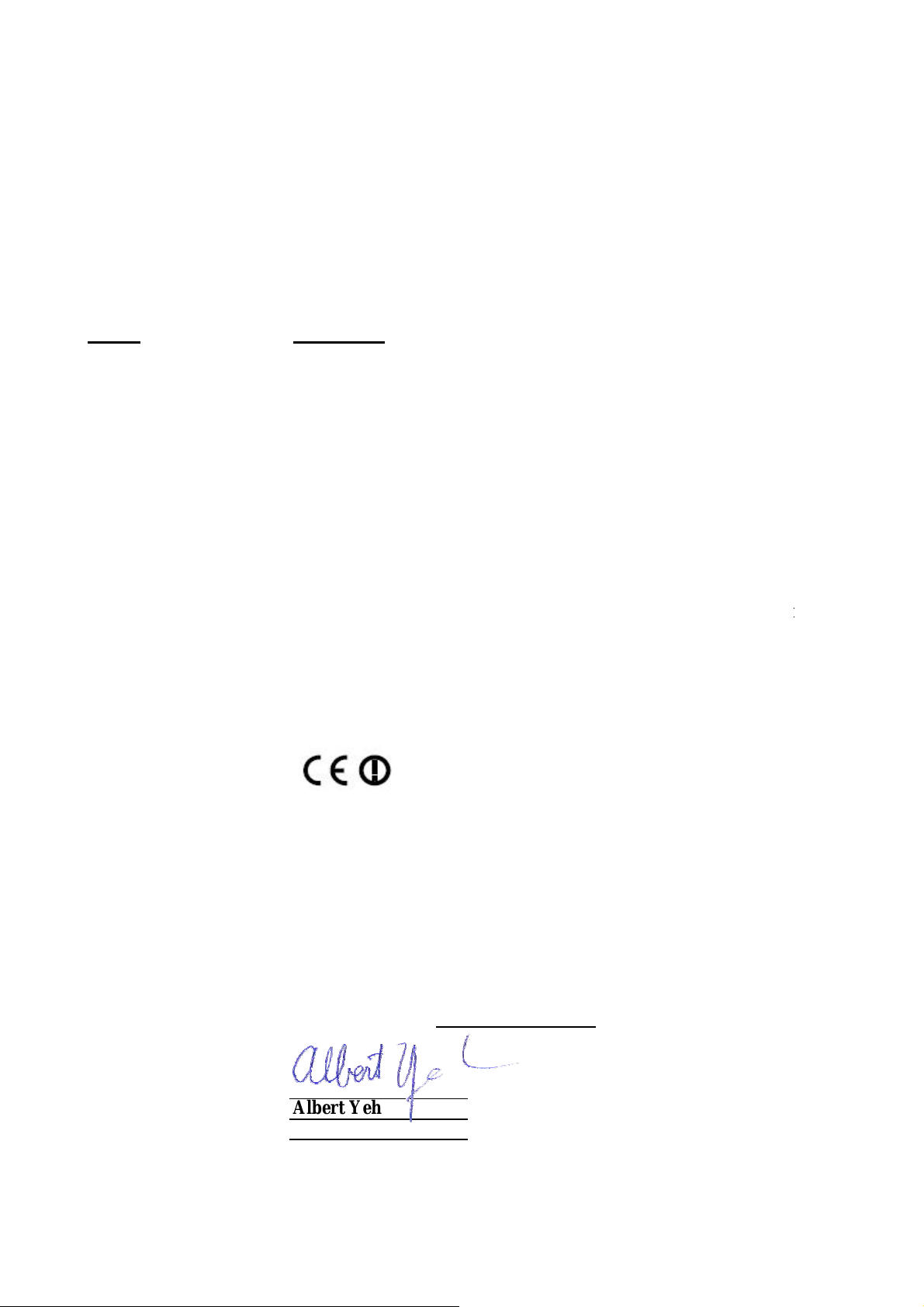
e
d
l
g
d
d
t
n
–
b
t
g
h
r
n
Declaration of Conformity
We, Manufacturer/Importer
OvisLink Corp.
5F., NO.6, Lane 130, Min-Chuan Rd.,
Hsin-Tien City, Taipei County, Taiwa
Declare that the product
11n ADSL VPN Router (Annex A / Annex B)
AirLive WN-300ARM-VPN
is in conformity with
In accordance with 1999/5 EC-R & TTE Directive
Claus
■ EN 300 328 v1.7.1
Description
Electromagnetic compatibility and Radio spectrum Matters (ERM)
(2006-10) Wideband transmission equipment operating in the 2.4GHz ISM ban
And using spread spectrum modulation techniques; Part 1:technica
Characteristics and test conditions Part2:Harmonized EN coverin
Essential requirements under article 3.2 of the R&TTE Directive
■ EN 301 489-1 V1.6.1 Electromagnetic compatibility and Radio spectrum Matters (ERM);
(2005-09) Electromagnetic compatibility(EMC) standard for radio equipment an
■ EN 301 489-17 V1.2.1 Services; Part 17:Specific conditions for wideband data an
(2002-08) HIPERLAN equipmen
■ EN 50385:2002 Product standard to demonstrate the Compliance of radio base
stations and Fixed terminal stations for wireless Telecommunicatio
System with the Basic restrictions or the reference levels related to
human exposure to radio Frequency electromagnetic fields ( 110 MHz
40 GHz ) - General public
■ EN 60950-1:2001/A11 Safety for information technology equipment including electrica
:2004
■ CE markin
usiness equipmen
Manufacturer/Importe
Signature :
Name : Albert Ye
Position/ Title: Vice President (Stamp) Date: 2008/11/20

AirLive WN-300ARM-VPN CE Declaration Statement
Country Declaration Country Declaration
cs
Česky [Czech]
da
Dansk [Danish]
de
Deutsch
[German]
et
Eesti [Estonian]
en
English
es
Español
[Spanish]
el
Ελληνική [Greek]
fr
Français [French]
it
Italiano [Italian]
lv
Latviski [Latvian]
sv
Svenska
[Swedish]
OvisLink Corp. tímto prohlašuje, že tento AirLive
WN-300ARM-VPN je ve shodě se základními
požadavky a dalšími příslušnými ustanoveními
směrnice 1999/5/ES.
Undertegnede OvisLink Corp. erklærer herved, at
følgende udstyr AirLive WN-300ARM-VPN
overholder de væsentlige krav og øvrige
relevante krav i direktiv 1999/5/EF.
Hiermit erklärt OvisLink Corp., dass sich das
Gerät AirLive WN-300ARM-VPN in
Übereinstimmung mit den grundlegenden
Anforderungen und den übrigen einschlägigen
Bestimmungen der Richtlinie 1999/5/EG befindet.
Käesolevaga kinnitab OvisLink Corp. seadme
AirLive WN-300ARM-VPN vastavust direktiivi
1999/5/EÜ põhinõuetele ja nimetatud direktiivist
tulenevatele teistele asjakohastele sätetele.
Hereby, OvisLink Corp., declares that this AirLive
WN-300ARM-VPN is in compliance with the
essential requirements and other relevant
provisions of Directive 1999/5/EC.
Por medio de la presente OvisLink Corp. declara
que el AirLive WN-300ARM-VPN cumple con los
requisitos esenciales y cualesquiera otras
disposiciones aplicables o exigibles de la
Directiva 1999/5/CE.
ΜΕ ΤΗΝ ΠΑΡΟΥΣΑ OvisLink Corp. ΔΗΛΩΝΕΙ
ΟΤΙ AirLive WN-300ARM-VPN
ΣΥΜΜΟΡΦΩΝΕΤΑΙ ΠΡΟΣ ΤΙΣ ΟΥΣΙΩΔΕΙΣ
ΑΠΑΙΤΗΣΕΙΣ ΚΑΙ ΤΙΣ ΛΟΙΠΕΣ ΣΧΕΤΙΚΕΣ
ΔΙΑΤΑΞΕΙΣ ΤΗΣ ΟΔΗΓΙΑΣ 1999/5/ΕΚ.
Par la présente OvisLink Corp. déclare que
l'appareil AirLive WN-300ARM-VPN est conforme
aux exigences essentielles et aux autres
dispositions pertinentes de la directive 1999/5/CE
Con la presente OvisLink Corp. dichiara che
questo AirLive WN-300ARM-VPN è conforme ai
requisiti essenziali ed alle altre disposizioni
pertinenti stabilite dalla direttiva 1999/5/CE.
Ar šo OvisLink Corp. deklarē, ka AirLive
WN-300ARM-VPN atbilst Direktīvas 1999/5/EK
būtiskajām prasībām un citiem ar to saistītajiem
noteikumiem.
Härmed intygar OvisLink Corp. att denna AirLive
WN-300ARM-VPN står I överensstämmelse med
de väsentliga egenskapskrav och övriga
relevanta bestämmelser som framgår av direktiv
1999/5/EG.
lt
Lietuvių
[Lithuanian]
nl
Nederlands [Dutch
mt
Malti [Maltese]
hu
Magyar
[Hungarian]
pl
Polski [Polish]
pt
Português
[Portuguese]
sl
Slovensko
[Slovenian]
sk
Slovensky [Slovak]
fi
Suomi [Finnish]
Íslenska [Icelandic]
no
Norsk [Norwegian]
Šiuo OvisLink Corp. deklaruoja, kad šis AirLive
WN-300ARM-VPN atitinka esminius reikalavimus ir
kitas 1999/5/EB Direktyvos nuostatas.
Hierbij verklaart OvisLink Corp. dat het toestel AirLive
WN-300ARM-VPN in overeenstemming is met de
essentiële eisen en de andere relevante bepalingen
van richtlijn 1999/5/EG.
Hawnhekk, OvisLink Corp, jiddikjara li dan AirLive
WN-300ARM-VPN jikkonforma mal-ħtiġijiet essenzjali
u ma provvedimenti oħrajn relevanti li hemm
fid-Dirrettiva 1999/5/EC.
Az OvisLink Corporation kijelenti, hogy az AirLive
WN-300ARM-VPN megfelel az 1999/05/CE irányelv
alapvető követelményeinek és egyéb vonatkozó
rendelkezéseinek.
Niniejszym OvisLink Corp oświadcza, że AirLive
WN-300ARM-VPN jest zgodny z zasadniczymi
wymogami oraz pozostałymi stosownymi
postanowieniami Dyrektywy 1999/5/EC.
OvisLink Corp declara que este AirLive
WN-300ARM-VPN está conforme com os requisitos
essenciais e outras disposições da Directiva
1999/5/CE.
OvisLink Corp izjavlja, da je ta AirLive
WN-300ARM-VPN v skladu z bistvenimi zahtevami in
ostalimi relevantnimi določili direktive 1999/5/ES.
OvisLink Corp týmto vyhlasuje, že AirLive
WN-300ARM-VPN spĺňa základné požiadavky a
všetky príslušné ustanovenia Smernice 1999/5/ES.
OvisLink Corp vakuuttaa täten että AirLive
WN-300ARM-VPN tyyppinen laite on direktiivin
1999/5/EY oleellisten vaatimusten ja sitä koskevien
direktiivin muiden ehtojen mukainen
Hér með lýsir OvisLink Corp yfir því að AirLive
WN-300ARM-VPN er í samræmi við grunnkröfur og
aðrar kröfur, sem gerðar eru í tilskipun 1999/5/EC.
OvisLink Corp erklærer herved at utstyret AirLive
WN-300ARM-VPN er i samsvar med de
grunnleggende krav og øvrige relevante krav i direktiv
1999/5/EF.
A copy of the full CE report can be obtained from the following address:
OvisLink Corp.
5F, No.6 Lane 130,
Min-Chuan Rd, Hsin-Tien City,
Taipei, Taiwan, R.O.C.
This equipment may be used in AT, BE, CY, CZ, DK, EE, FI, FR, DE, GR, HU, IE, IT, LV, LT, LU, MT, NL, PL, PT, SK,
SI, ES, SE, GB, IS, LI, NO, CH, BG, RO, TR
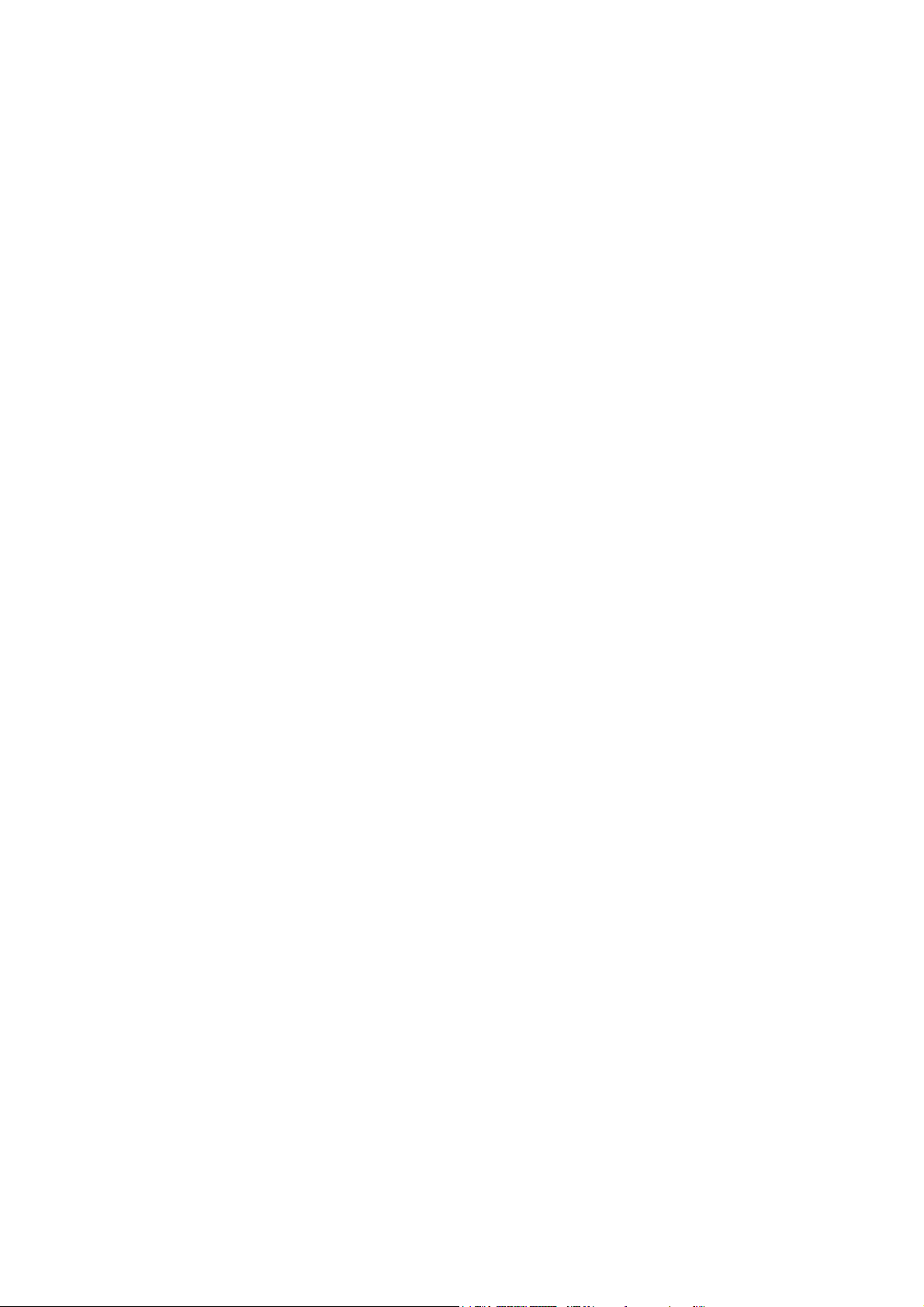
Copyright
The contents of this publication may not be reproduced in any part or as a whole, stored, transcribed in an
information retrieval system, translated into any language, or transmitted in any form or by any means,
mechanical, magnetic, electronic, optical, photocopying, manual, or otherwise, without the prior written
permission.
Trademarks
All products, company, brand names are trademarks or registered trademarks of their respective companies.
They are used for identification purpose only. Specifications are subject to be changed without prior notice.
FCC Interference Statement
This equipment has been tested and found to comply with the limits for a Class B digital device, pursuant to
Part 15 of the FCC Rules. These limits are designed to provide reasonable protection against harmful
interference in a residential installation.
This equipment generates uses and can radiate radio frequency energy and, if not installed and used in
accordance with the instructions, may cause harmfu l int erference to radio communications. However, there is
no guarantee that interference will not occur in a particular inst allation. If this equipment does cause harmful
interference to radio or television reception, which can be determined by turning the equipment off and on, the
user is encouraged to try to correct the interference by one of the following measures:
Reorient or relocate the receiving antenna.
Increase the separation between the equipment and receiver.
Connect the equipment into an outlet on a circuit different from that to which the receiver is connected.
Consult the dealer or an experienced radio/TV technician for help.
To assure continued compliance, any changes or modifications not expressly approved by the party
responsible for compliance could void the user's authority to operate this equipment. (Example - use only
shielded interface cables when connecting to computer or peripheral devices).
FCC Radiation Exposure Statement
This equipment complies with FCC RF radiation exposure limits set forth for an uncontrolled environment.
This equipment should be installed and operated with a minimum distance of 20 centimeters between the
radiator and your body.
This device complies with Part 15 of the FCC Rules. Operation is subject to the following two conditions:
AirLive WN-300ARM-VPN User’s Manual
2
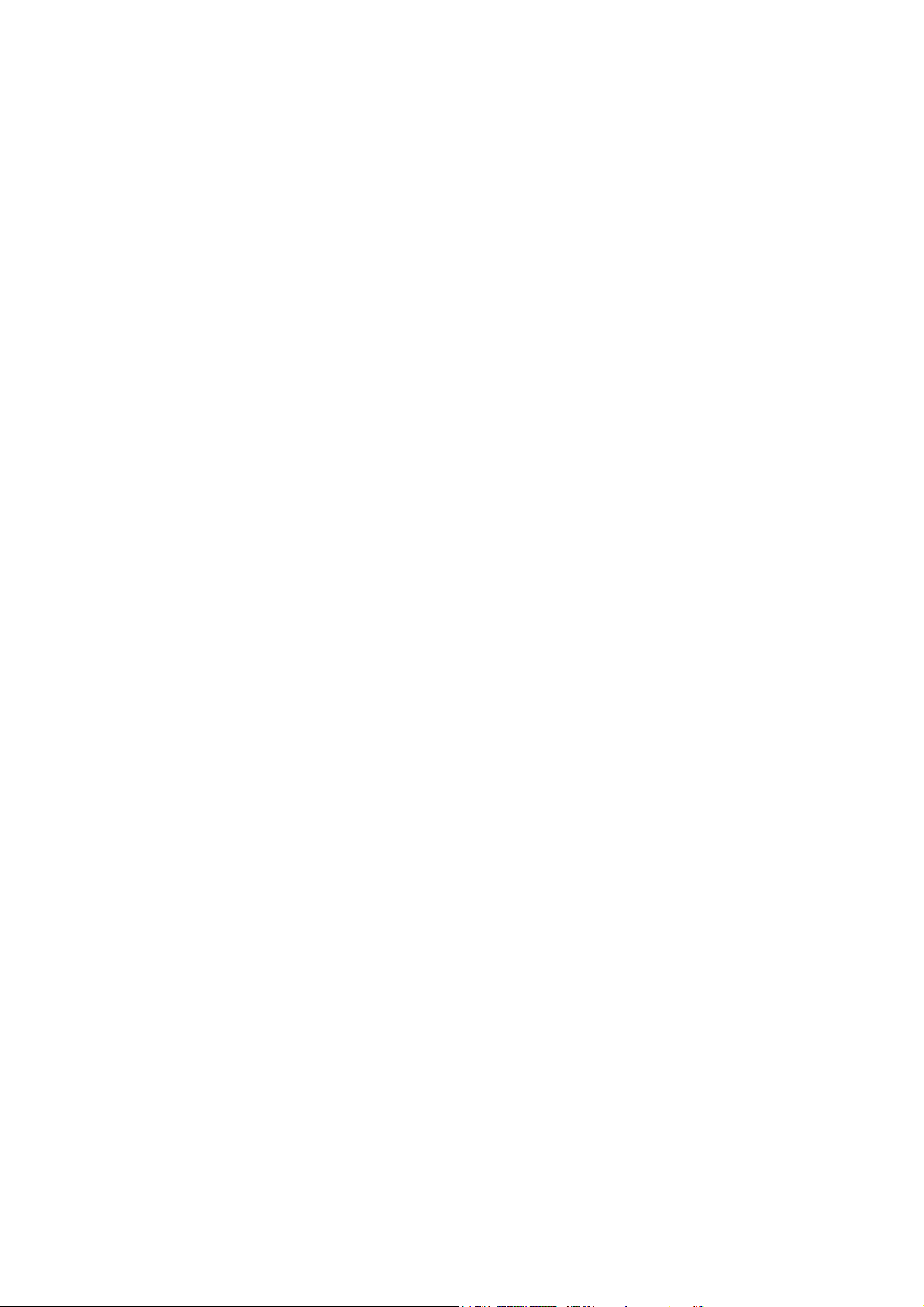
(1) This device may not cause harmful interference, and
(2) This device must accept any interference received, including interference that may cause u ndesired
operation.
This transmitter must not be co-located or operating in conjunction with any other antenna or transmitter.
CE Declaration of Conformity
This equipment complies with the requirements relating to electromagnetic compatibility,
EN 300328 v1.7.1, EN 301489-1/-17, EN 50385, EN 60950, Class B.
The specification is subject to change without notice.
3
AirLive WN-300ARM-VPN User’s Manual
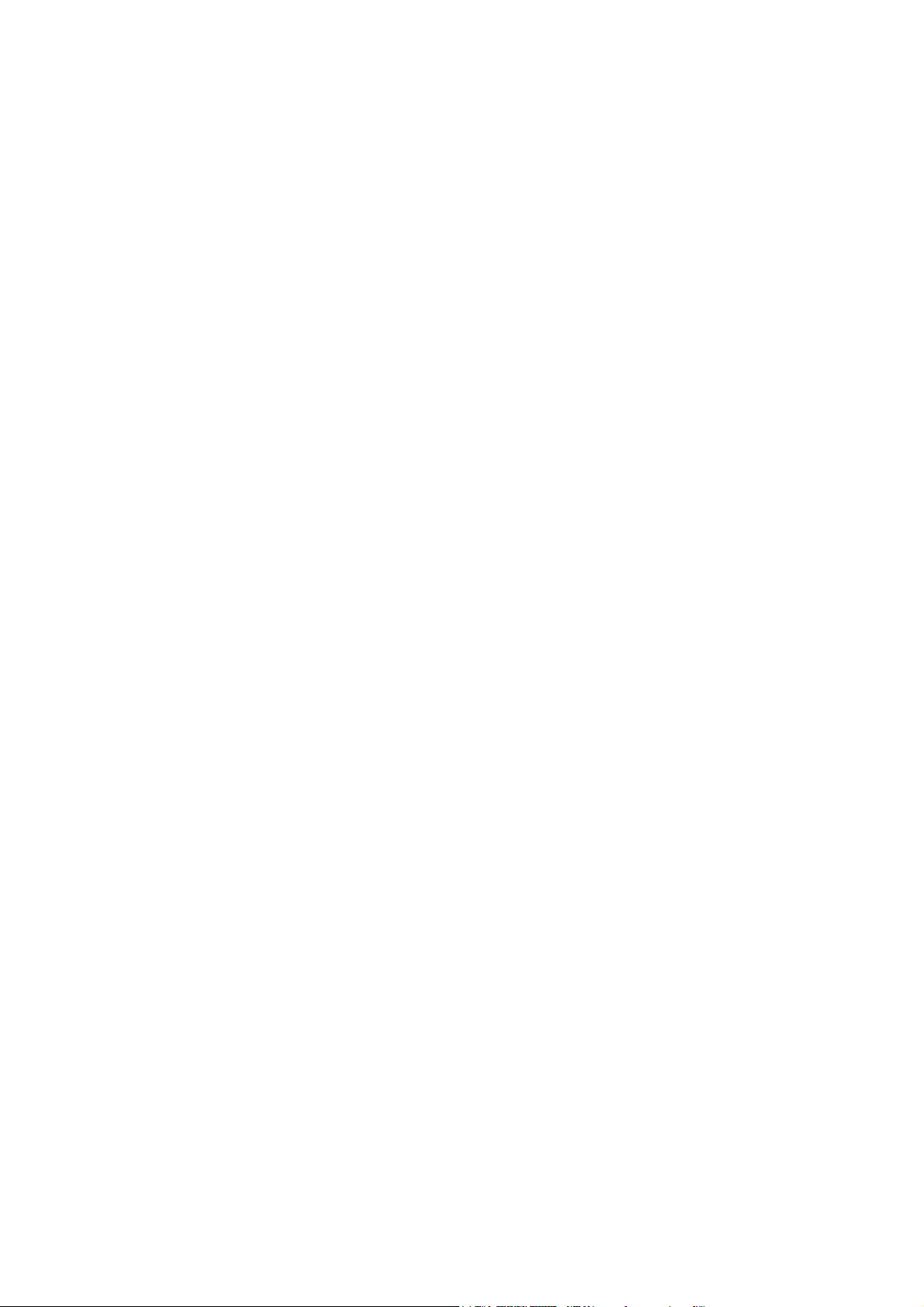
Table of Contents
Chapter1. Introduction ............................................................................................................. 6
1.1 Features....................................................................................................................................... 7
1.2 Front Panel and Rear Panel ......................................................................................................10
1.3 Packing List.................................................................................................................................11
Chapter2. Installation ............................................................................................................. 12
Chapter3. Setup ...................................................................................................................... 14
3.1 Setup Wizard ............................................................................................................................. 17
3.2 LAN Screen................................................................................................................................ 22
3.3 Wireless Screen......................................................................................................................... 24
3.4 Wireless Security....................................................................................................................... 28
3.5 Password Screen....................................................................................................................... 34
3.6 Mode Screen.............................................................................................................................. 35
3.7 Binding Screen........................................................................................................................... 36
Chapter4. PC Configuration................................................................................................... 37
4.1 Windows Clients......................................................................................................................... 37
4.2 Macintosh Clients....................................................................................................................... 46
4.3 Linux Clients............................................................................................................................... 46
4.4 Wireless Station Configuration................................................................................................... 47
4.5 Wireless Configuration on Windows XP.................................................................................... 47
Chapter5. Operation and Status............................................................................................ 57
Chapter6. Advanced Features ............................................................................................... 63
6.1 Internet....................................................................................................................................... 63
6.2 Access Control........................................................................................................................... 66
6.3 Dynamic DNS ............................................................................................................................ 68
6.4 Option......................................................................................................................................... 70
6.5 Schedule....................................................................................................................................71
6.6 Port Trigger................................................................................................................................ 73
6.7 Port Forward .............................................................................................................................. 75
6.8 Port Range Forward................................................................................................................... 77
6.9 QoS............................................................................................................................................ 78
6.10 VPN (IPSec)............................................................................................................................... 80
6.11 VPN (IPSec) Example................................................................................................................ 86
Chapter7. Administration....................................................................................................... 98
7.1 PC Database.............................................................................................................................. 99
7.2 Config File................................................................................................................................ 102
7.3 Logs ......................................................................................................................................... 103
7.4 Email........................................................................................................................................ 105
AirLive WN-300ARM-VPN User’s Manual
4
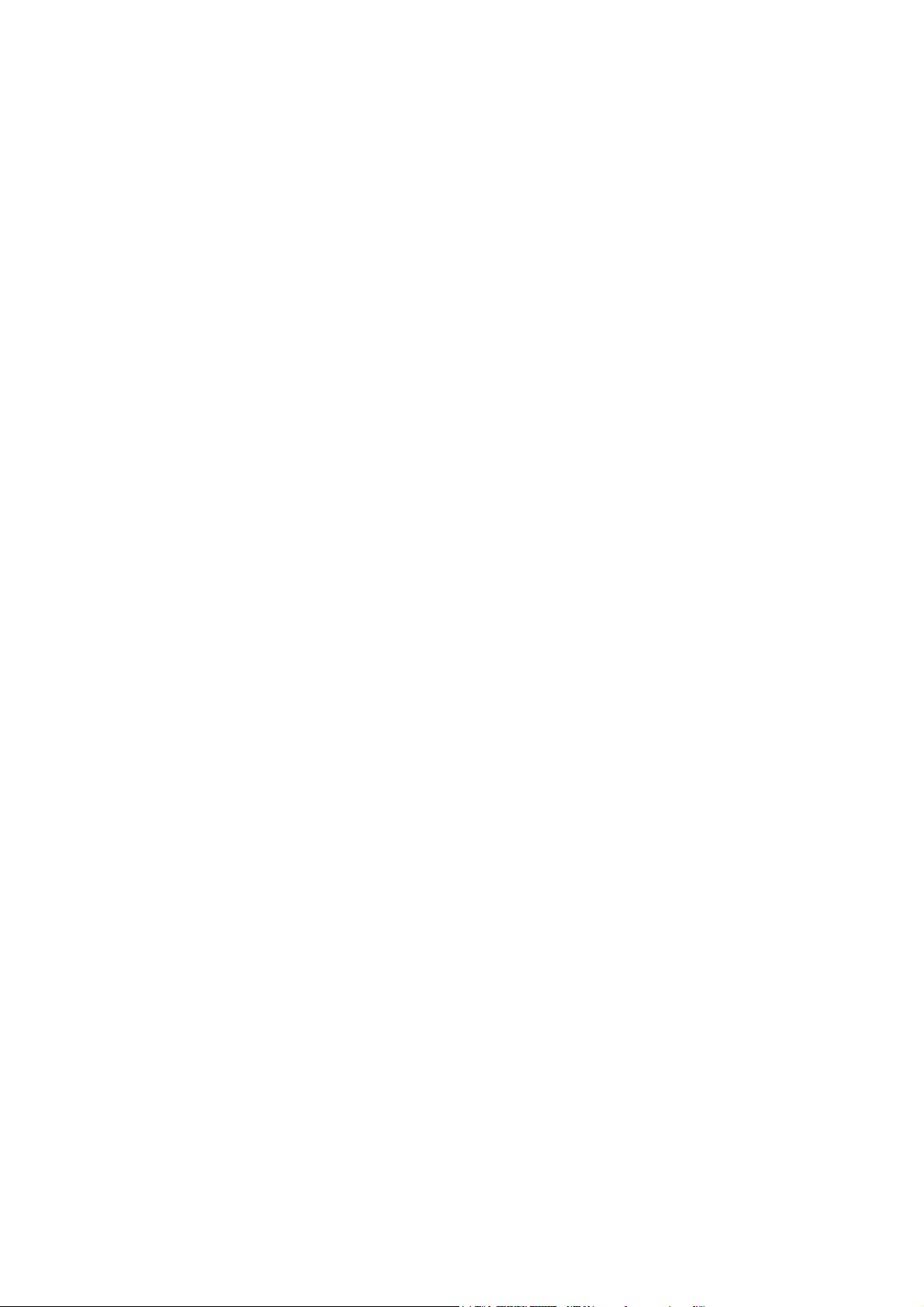
7.5 Diagnostics............................................................................................................................... 107
7.6 Remote Administration.............................................................................................................108
7.7 Routing......................................................................................................................................110
7.8 Upgrade Firmware....................................................................................................................114
Chapter8. Modem Mode ....................................................................................................... 115
Appendix A Troubleshooting.................................................................................................. 120
Appendix B About Wireless LANs.......................................................................................... 123
Appendix C About VPNs.......................................................................................................... 126
Appendix D Specifications...................................................................................................... 129
5
AirLive WN-300ARM-VPN User’s Manual
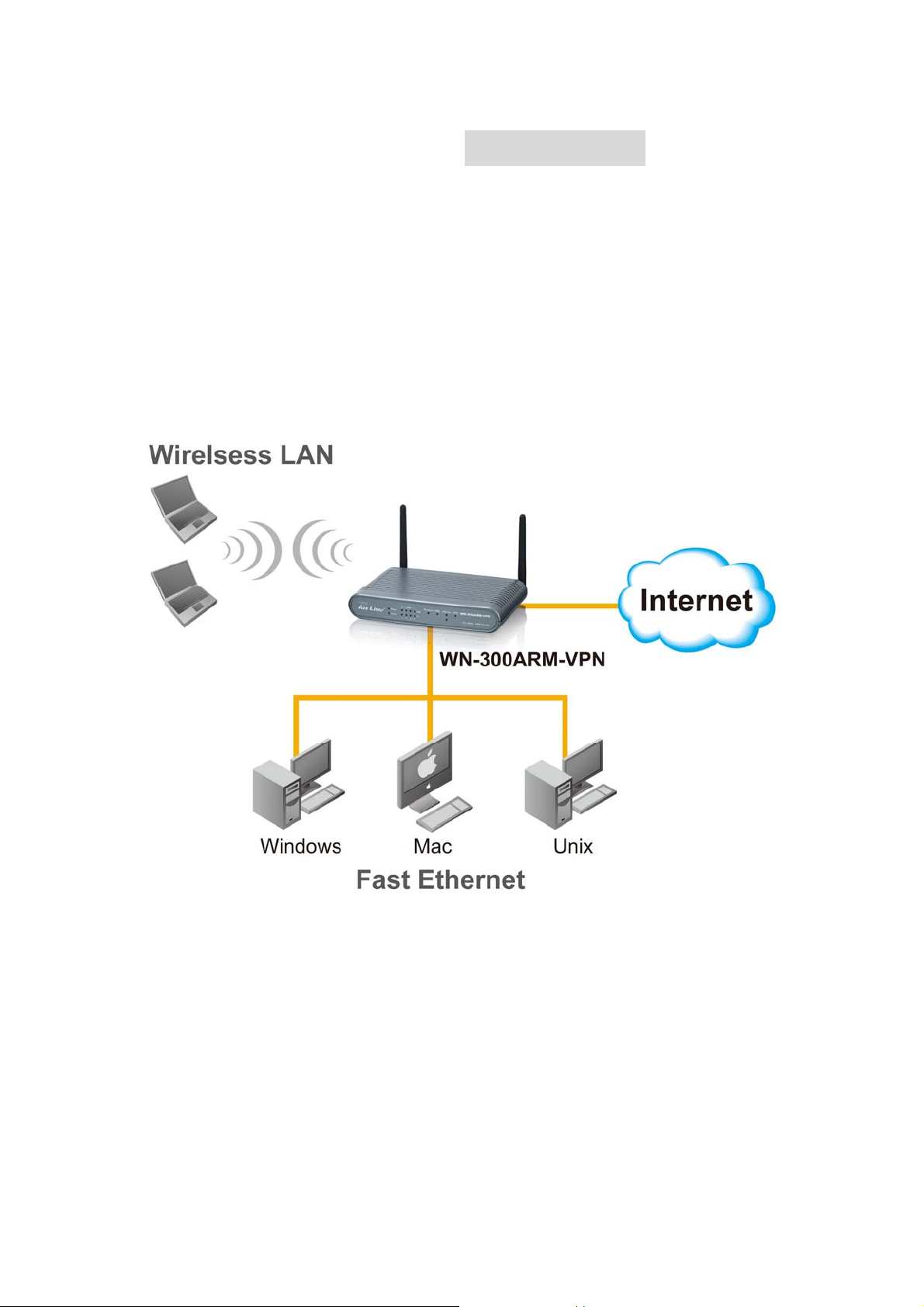
C I
Chhaapptteerr11
Chapter1.
Congratulations on the purchase of your new WN-300ARM-VPN, AirLive WN-300ARM-VPN. It is a high
performance and multi-function device providing the following services:
ADSL 2/2+ Modem Router.
Shared Broadband Internet Access for all LAN users.
Wireless Access Point for 802.11n, 802.11b and 802.11g Wireless Stations.
4-Port Switching Hub for 10BaseT or 100BaseT connections.
.
.
n
nttrroodduuccttiioonn
I
ntroduction
I
AirLive WN-300ARM-VPN User’s Manual
6

1.1 Features
Internet Access Features
Shared Internet Access. All users on the LAN or WLAN can access the Internet through the
WN-300ARM-VPN, using only a single external IP Address. The local (invalid) IP Addresses are
hidden from external sources. This process is called NAT (Network Address Translation).
Built-in ADSL Modem. The WN-300ARM-VPN has a built-in ADSL modem, supporting all
common ADSL connections.
IPoA, PPPoE, PPPoA, Direct Connection Support. The WN-300ARM-VPN supports all common
connection methods.
Auto-detection of Internet Connection Method. In most situations, the WN-300ARM-VPN can
test your ADSL and Internet connection to determine the connection method used by your ISP.
Fixed or Dynamic IP Address. On the Internet (ADSL port) connection, the WN-300ARM-VPN
supports both Dynamic IP Address (IP Address is allocated on connection) and Fixed IP Address.
Advanced Internet Functions
Application Level Gateways (ALGs). Applications which use non-standard connections or port
numbers are normally blocked by the Firewall. The ability to define and allow such applications is
provided, to enable such applications to be used normally.
Port Triggering. This feature, also called Special Applications, allows you to use Internet
applications which normally do not function when used behind a firewall.
Port Forwarding. This feature allows Internet users to access Internet servers on your LAN. The
required setup is quick and easy.
Dynamic DNS Support. DDNS, when used with the Virtual Servers feature, allows users to
connect to Servers on your LAN using a Domain Name, even if you have a dynamic IP address which
changes every time you connect.
URL Filter. Use the URL Filter to block access to undesirable Web sites by LAN users.
Scheduling. Both the URL Filter and Firewall rules can be scheduled to operate only at certain
times. This provides great flexibility in controlling Internet -bound traffic.
Logs. Define what data is recorded in the Logs, and optionally send log data to a Syslog Server.
Log data can also be E-mailed to you.
VPN Pass through Support. PCs with VPN (Virtual Private Networking) software using PPTP,
L2TP and IPSec are transparently supported - no configuration is required.
Multi-PVC Support. A permanent virtual circuit (PVC) can provide a continu ous con nection betwee n
two or more points when needed without having to reserve a specific physical pat h in advance. In this
way, many companies can share a common pool of circuits.
7
AirLive WN-300ARM-VPN User’s Manual
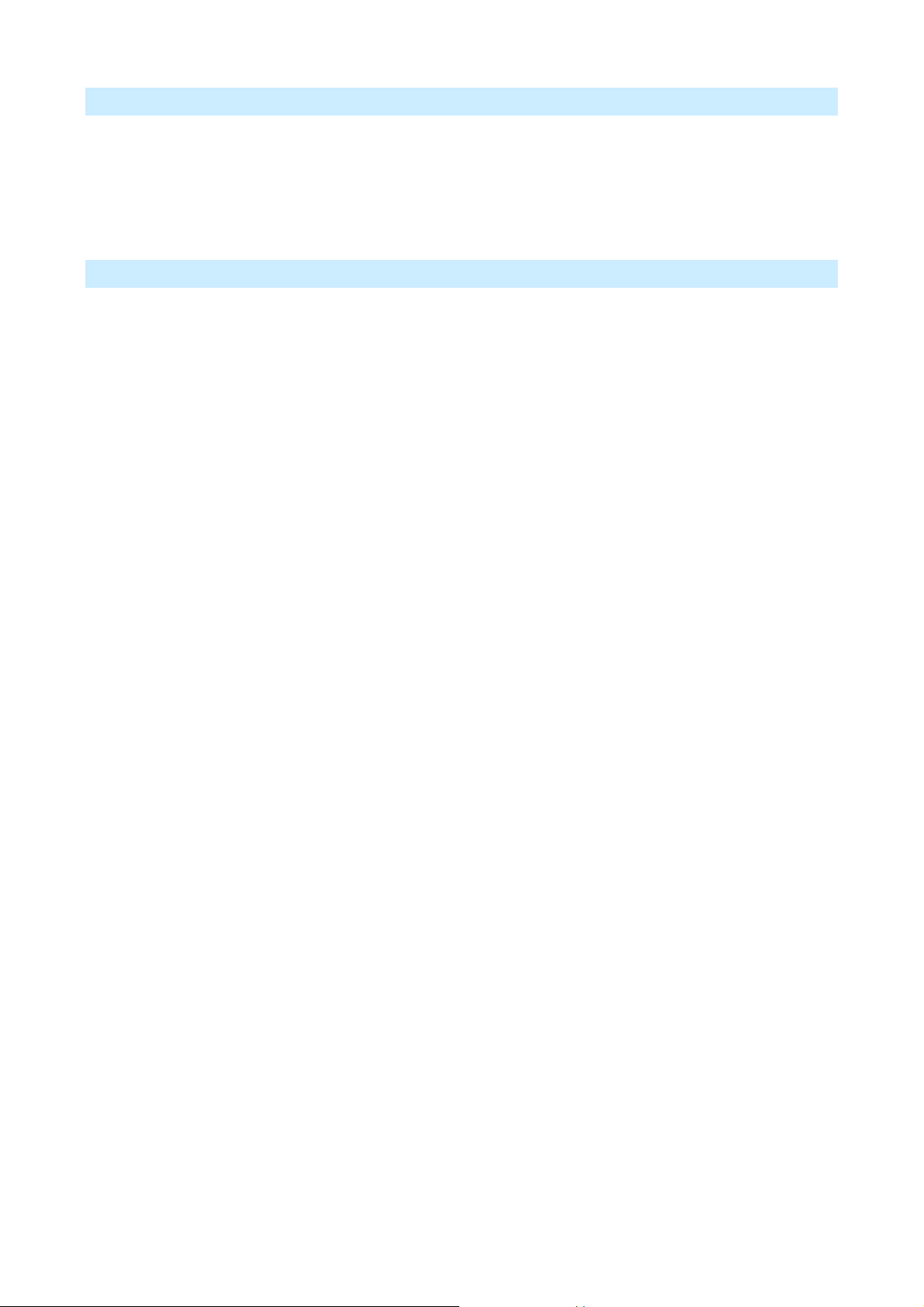
VPN Features
IPSec Support. IPSec is the most common protocol.
Easy Configuration. The configuration required to allow 2 Wireless ADSL Routers to establish a
VPN connection between them is easy accomplished.
IPSec VPN Tunnels. WN-300ARM-VPN supports to be created up to 5 IPSec tunnels.
Wireless Features
Standards Compliant. The WN-300ARM-VPN complies with the IEEE 802.11g (DSSS)
specifications for Wireless LANs.
Supports Pre-N Wireless Stations. The 802.11n Draft standard provides for backward
compatibility with the 802.11b standard, so 802.11n, 802.11b and 802.11g Wireless stations can be
used simultaneously.
WEP support. Support for WEP (Wired Equivalent Privacy) is included. Key sizes of 64 Bit and 128
Bit are supported. WEP encrypts any data before transmission, providing protection against
snoopers.
WPA-PSK support. Like WEP, WPA-PSK encrypts any data before transmission, providing
protection against snoopers. The WPA-PSK is a later standard than WEP, and provides both easier
configuration and greater security than WEP.
WPA2-PSK support. Support for WPA2 is also included. WPA2 uses the extremely secure AES
encryption method.
802.1x Support. Support for 802.1x mode is included, providing for the industrial-strength wireless
security of 802.1x authentication and authorization.
Wireless MAC Access Control. The Wireless Access Control feature can check the MAC address
(hardware address) of Wireless stations to ensure that only trusted Wireless Stations can access
your LAN.
Simple Configuration. If the default settings are unsuitable, they can be changed quickly and
easily.
WPS Support. WPS (Wi-Fi Protected Setup) can simplify the process of connecting any device to
the wireless network by using the push button configuration (PBC) on the Wireless Access Point, or
entering a PIN code if there's no button.
WDS Support. Support for WDS (Wireless Distribution System) allows the Wireless Access Point
to act as a Wireless Bridge. Both Point-to-Point and Multi-Point Bridge modes are supported.
AirLive WN-300ARM-VPN User’s Manual
8

LAN Features
4-Port Switching Hub. The WN-300ARM-VPN incorporates a 4-port 10/100BaseT switching hub,
making it easy to create or extend your LAN.
DHCP Server Support. Dynamic Host Configuration Protocol provides a dynamic IP address to
PCs and other devices upon request. The WN-300ARM-VPN can act as a DHCP Server for devices
on your local LAN and WLAN.
Configuration & Management
Easy Setup. Use your WEB browser from anywhere on the LAN or WLAN for configuration.
Configuration File Upload/Download. Save (download) the configuration data from the
WN-300ARM-VPN to your PC, and restore (upload) a previously-saved configuration file to it.
Remote Management. The WN-300ARM-VPN can be managed from any PC on your LAN or
Wireless LAN. And, if the Internet connection exists, it can also (optionally) be configured via the
Internet.
Network Diagnostics. You can use the WN-300ARM-VPN to perform a Ping or DNS lookup.
Security Features
Password - protected Configuration. Password protection is provided to prevent unauthorized
users from modifying the configuration data and settings.
Wireless LAN Security. WPA-802.1x, WPA2-802.1x and WEP and Wireless access control by
MAC address are all supported. The MAC-level access control feature can be used to prevent
unknown wireless stations from accessing your LAN.
NAT Protection. An intrinsic side effect of NAT (Network Address Translation) technology is that
by allowing all LAN users to share a single IP address, the location and even the existence of each
PC is hidden. From the external viewpoint, there is no network, only a single device - the
WN-300ARM-VPN.
Firewall. All incoming data packets are monitored and all incoming server requests are filtered,
thus protecting your network from malicious attacks from external sources.
Protection against DoS attacks. DoS (Denial of Service) attacks can flood your Internet
connection with invalid packets and connection requests, using so much bandwidth and so many
resources that Internet access becomes unavailable. The WN-300ARM-VPN incorporates protection
against DoS attacks.
9
AirLive WN-300ARM-VPN User’s Manual

1.2 Front Panel and Rear Panel
Front-mounted LEDs
wer LED
Po
Status
LAN
Wireless
ADSL
Internet
On (Green) - Power on.
Off - No power.
Flashing (Green
On (Orange) - Device error.
For each port, there are 2 LED
On (Green) - Corresponding LAN (h
On (Orange) - Corresponding LAN (hub) port is using 10BaseT.
Off - No active connection on the corresponding LAN (hub) port.
Flashing - Data is being transmitted or received via the
corresponding LAN (hub) port.
On - Wireless enabled.
Off - No Wireless conne
Flashing - Data is being transmitted or receive
access point. This includes "network traffic" as well as user data.
On - ADSL connection established.
Off - No ADSL connection currently e
Flashing - ADSL is synchronizing.
On (Green) - Internet connection is
Off - No Internet connection available.
On (Orange) - Authentication error .
) - Device is rebooting.
s
ub) port is using 100BaseT.
ctions currently exist.
d via the Wireless
xists.
available.
AirLive WN-300ARM-VPN User’s Manual
WPS
When pressed, the LED will stay On for 10~15 secon
start blinking for 2 minutes. If any client is associated with the router
successfully within 2 minutes, the LED will stay On, otherwise the
LED will be Off.
ds, then it will
10
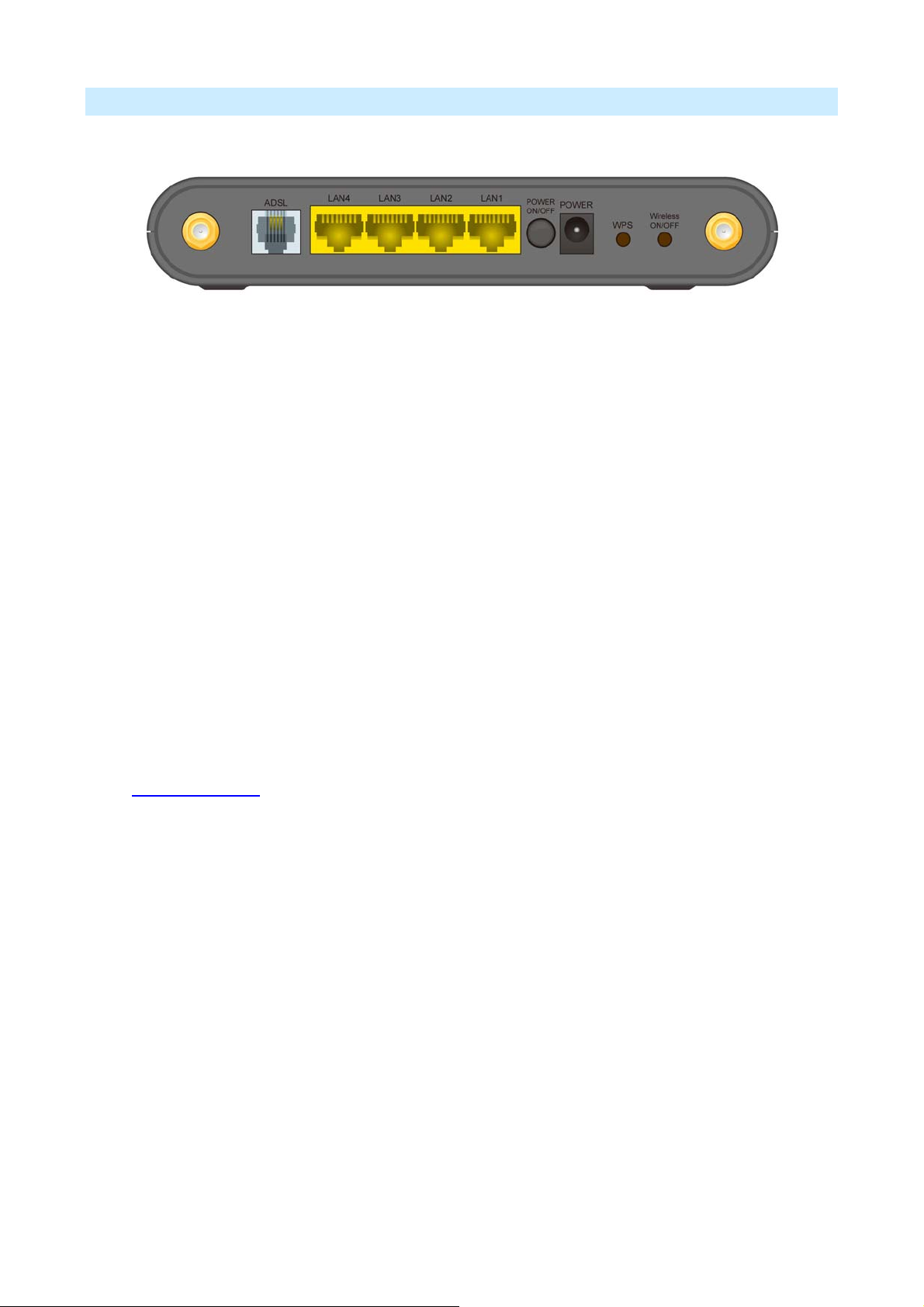
Rear Panel
ADSL port
LAN 1
~4
Connect this port to your ADSL line.
Use standard LAN cables (RJ45 conn
ectors) to connect your
PCs to these ports.
Power ON
/OFF
Power port
WPS Button
Press this button to s
Connect the supplied power adapter here.
Push the WPS button on the device and on
device to perform WPS function that easily creates an
witch power on/off the device.
your other wireless
encryption-secured wireless connection automatically.
Wireless ON/OFF
Press this button to switch wireless function on or off.
To restore the factory default settings. Press the Wireless and WPS buttons simultaneously
for 8 se
.3 Packing List
1
conds, and wait the WN-300ARM-VPN to restart using the factory default values.
he followi
T
ng items should be included:
The WN-300ARM-VPN Unit
Installation CD-ROM
Quick Inst allation Guide
1 x RJ-45 Ethernet cable
1 x RJ-11 cable
1 RJ-11 to RJ45
cable (Annex B only)
AC Adapter
W
hen you open your package, make sure all of the above items are included and not damaged. If you
see that any components are damaged, please notify your dealer immediately.
11
AirLive WN-300ARM-VPN User’s Manual
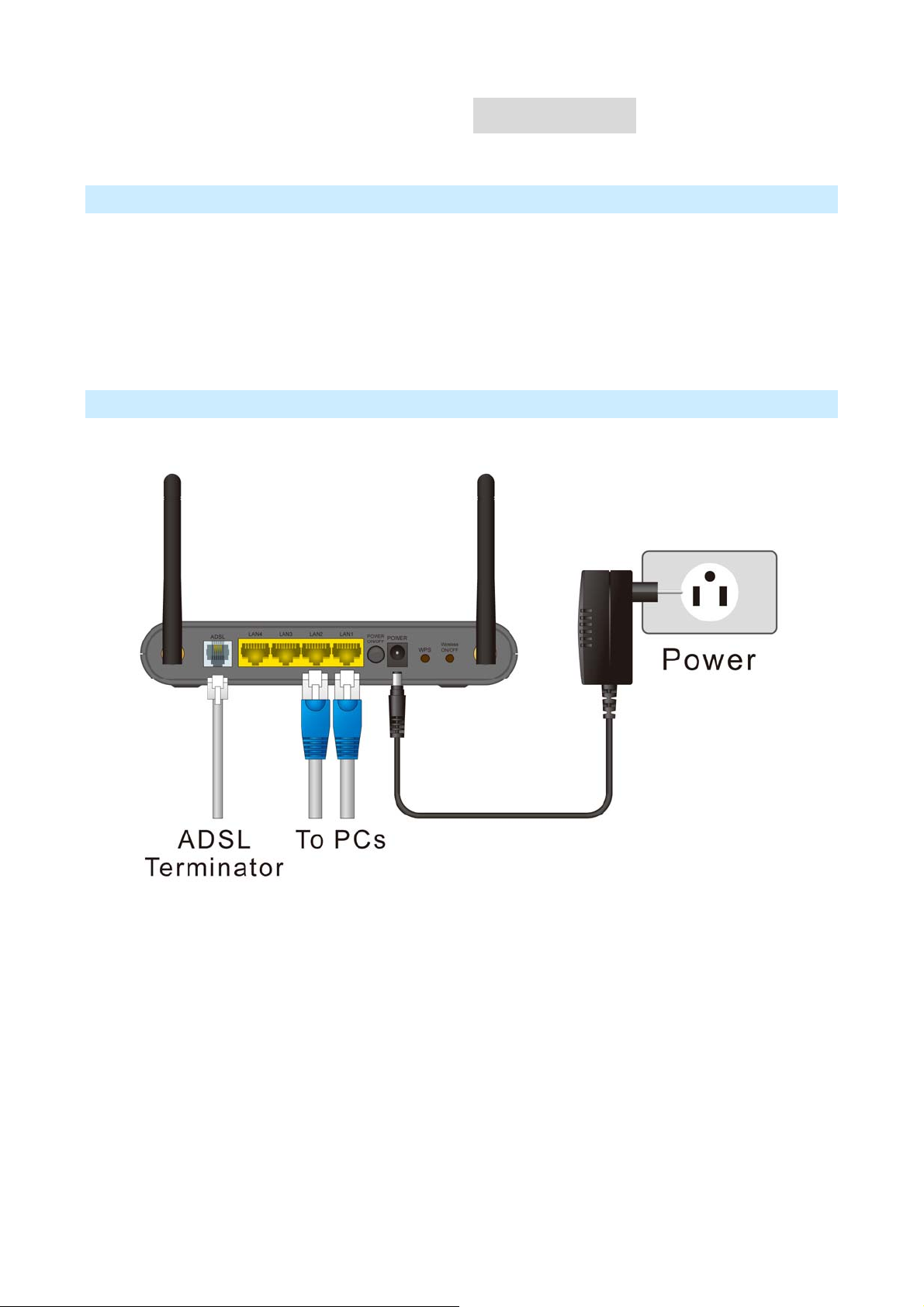
Requirement
C
C
C
h
h
h
a
a
a
p
p
p
I
n
s
t
a
l
l
a
t
i
o
n
t
e
r
2
.
I
n
s
t
a
l
l
a
t
e
r
2
.
I
n
s
t
t
e
r
2
.
a
t
l
l
a
t
i
o
n
i
o
n
Network c
TCP/IP protocol must be installed on all PCs
For Internet Access, an Internet Access accou
To use the Wireless Access Point, all Wireless devices must be compliant with the
IEEE 802.11b or IEEE 802.11n Draft specifications.
Procedure
ables. Use standard 10/100BaseT network (UTP) cables with RJ45 connectors.
nt with an ISP, and a DSL connection.
IEEE 802.11g,
1. Choose an Installation Site
Select a suitable place on the
Note
s:
For bes
location with minimum obstructions between the WN-300ARM-VPN and the PCs.
Also, if using multiple Access Points, adjacent Access Points should use different C
AirLive WN-300ARM-VPN User’s Manual
t Wireless reception and performance, the WN-300ARM-VPN should be positioned in a central
network to install the WN-300ARM-VPN.
12
hannels.
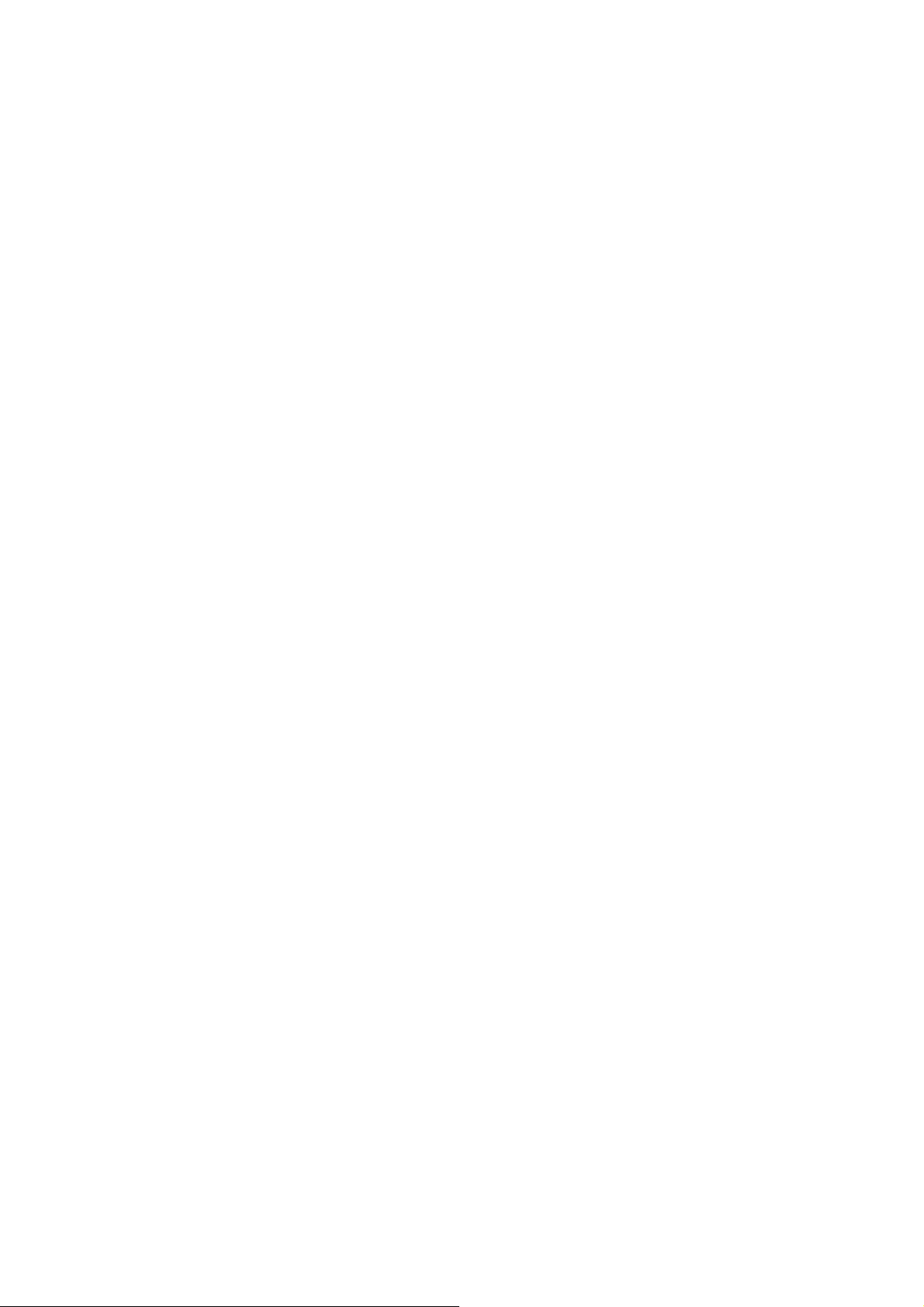
2
. Connect LAN Cables
Use standard LAN ca
bles to connect PCs to the Switching Hub ports on the WN-300ARM-VPN. Both
10BaseT and 100BaseT connections can be used simultaneously.
onnect ADSL Cable
3. C
Connect the supplied AD
SL cable from to the ADSL port on the WN-300A RM-V PN (the RJ11 connector)
to the ADSL terminator provided by your phone company.
ower Up
4. P
Connect the
supplied power adapter to the WN-300ARM-VPN. Use only the power adapter provided.
Using a different one may cause hardware damage.
heck the LEDs
5. C
The Power LE
For the LAN (PC) connection, on
D should be ON.
e of the LAN LEDs should be ON (provided the PC is also ON).
The Wireless LED should be ON.
The ADSL LED should be ON if AD
SL line is connected.
The Internet (Green) LED may be OFF. After configuratio
6. Router’s default IP
n, it should come ON.
The default IP ad
dress of router’s LAN port is:
IP Address: 192.168.0.1
Subnet Mask 255.255.255.
For We e client PC as DHCP client to obtain IP address from
b Management, please configur
: 0
WN-300ARM-VPN.
After configuring the
computer’s IP properly, please enter the router’s IP address “192.168.0.1” in
Web browser to manage the router, type the proper user name and password to pass the router’s
authentication.
7. User name and pas
sword
User’s name: admin
Password: airlive
13
AirLive WN-300ARM-VPN User’s Manual

Overview
C
C
C
h
h
h
a
a
a
p
p
p
S
e
t
u
p
t
e
r
3
.
S
t
e
r
3
.
t
e
r
3
.
S
e
e
t
u
p
u
p
t
This chapter descri
Internet Access
LAN configuration
Wireless setup
Assigning a Passw
PCs on your local LAN may also require configuration. For details
Other configuration may also be required, depending on which features and functions of
WN-300ARM-VPN you wish to use. Use the table below to locate detailed instructions for the required
functions.
bes the setup procedure for:
ord to protect the configuration data.
, see Chapter 4 - PC Configuration.
To Do this: Refer to:
Configure PCs on your LAN.
Check WN-300ARM-VPN operation and Status.
Use any of the following Advanced features:
Chapter 4:
PC Configur
Chapter 5:
Operation a
Chapter 6:
the
ation
nd Status
Internet (DMZ, URL Filter)
Access Control
Dynamic DNS
Options
Schedule
Port Trigger
Port Forward
Port Range Forward
QoS
VPN (IP
Sec)
Advanced F
eatures
AirLive WN-300ARM-VPN User’s Manual
14

Use any of the following Administration Configuration
Chapter 7
settings or features:
PC Database
Config File
Logs
E-mail
Diagnostics
Remote Admin
Routing
Upgrade Firmware
Advanced Administration
Configuration Program
The WN-300ARM-VPN contains an HTTP server. This enables you to connect to it, and configure it using
your Web Browser. Y our Browser must support JavaScript.
The configuration program has been tested on the following browsers:
Netscape 7.1 or later.
Mozilla 1.6 or later
Internet Explorer 5.5 or later
Preparation
Before attempting to configure the WN-300ARM-VPN, please ensure that:
Your PC can establish a physical connection to the WN-300ARM-VPN. The PC and the
WN-300ARM-VPN must be directly connected (using the Hub ports on the WN-300ARM-VPN) or on
the same LAN segment.
The WN-300ARM-VPN must be installed and powered ON.
If the WN-300ARM-VPN's default IP Address (192.168.0.1) is already used by another device, the
other device must be turned OFF until the WN-300ARM-VPN is allocated a new IP Address during
configuration.
Using your Web Browser
To establish a connection from your PC to the WN-300ARM-VPN:
1. After installing the WN-300ARM-VPN in your LAN, start your PC. If your PC is already running, restart it.
2. Start your WEB browser.
3. In the Address box, enter "HTTP://" and the IP Address of the WN-300ARM-VPN, as in this example,
which uses the WN-300ARM-VPN's default IP Address:
http://192.168.0.1
15
AirLive WN-300ARM-VPN User’s Manual
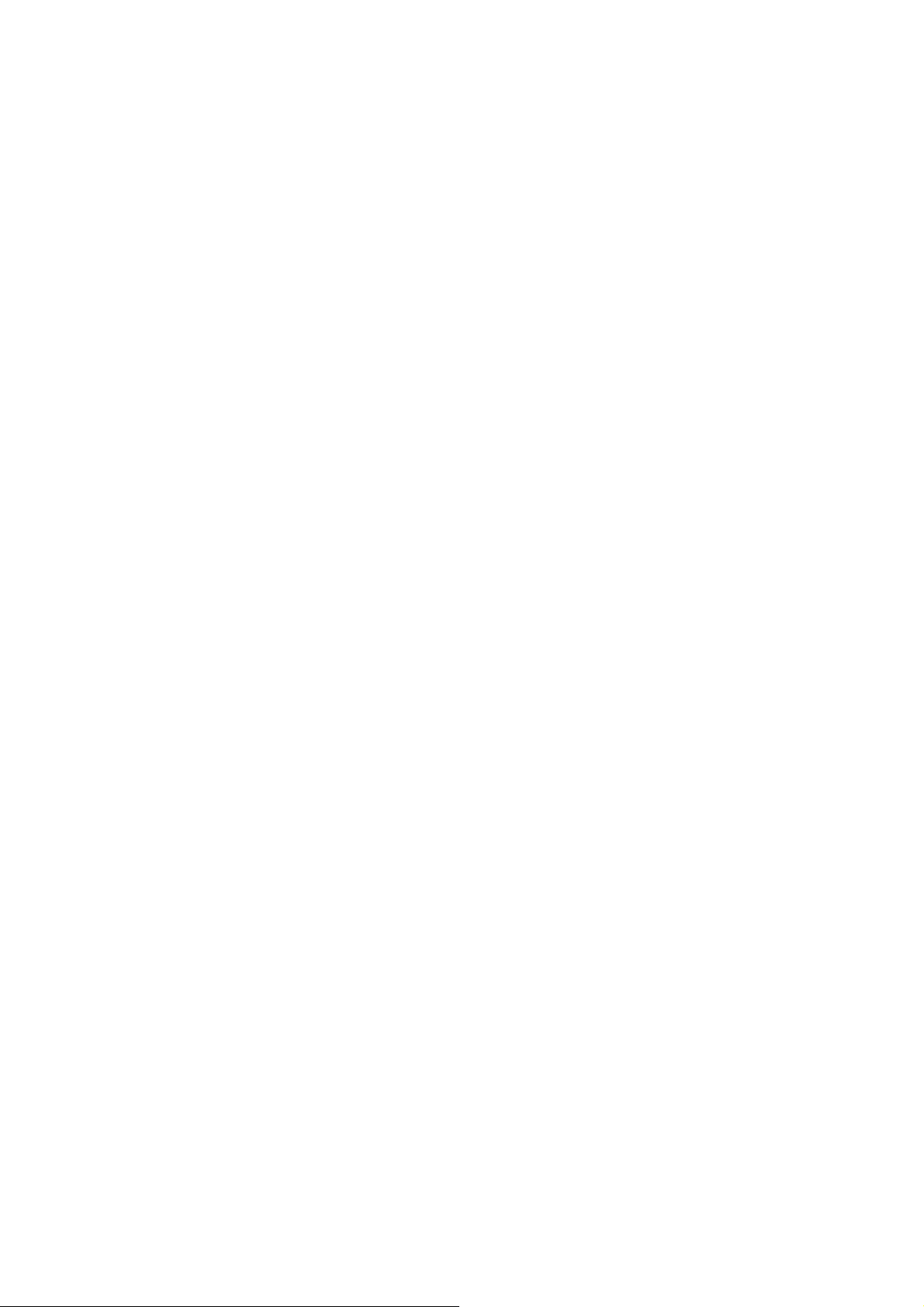
4. When prompted for the User name and Password, enter values as follows:
User name admin
Password airlive
Notes:
If you can't connect:
If the WN-300ARM-VPN does not respond, check the following:
The WN-300ARM-VPN is properly installed, LAN connection is OK, and it is powered ON. You can test
the connection by using the "Ping" command:
Open the MS-DOS window or command prompt window.
Enter the command:
ping 192.168.0.1
If no response is received, either the connection is not working, or your PC's IP address is not
compatible with the WN-300ARM-VPN's IP Address. (See next item.)
If your PC is using a fixed IP Address, its IP Address must be within the range 192.168.0.2 to
192.168.0.254 to be compatible with the WN-300ARM-VPN's default IP Address of 192.168.0.1. Also, the
Network Mask must be set to 255.255.255.0.
Ensure that your PC and the WN-300ARM-VPN are on the same network segment. (If you don't have a
router, this must be the case.)
Ensure you are using the wired LAN interface. The Wireless interface can only be used if its configuration
matches your PC's wireless settings.
AirLive WN-300ARM-VPN User’s Manual
16
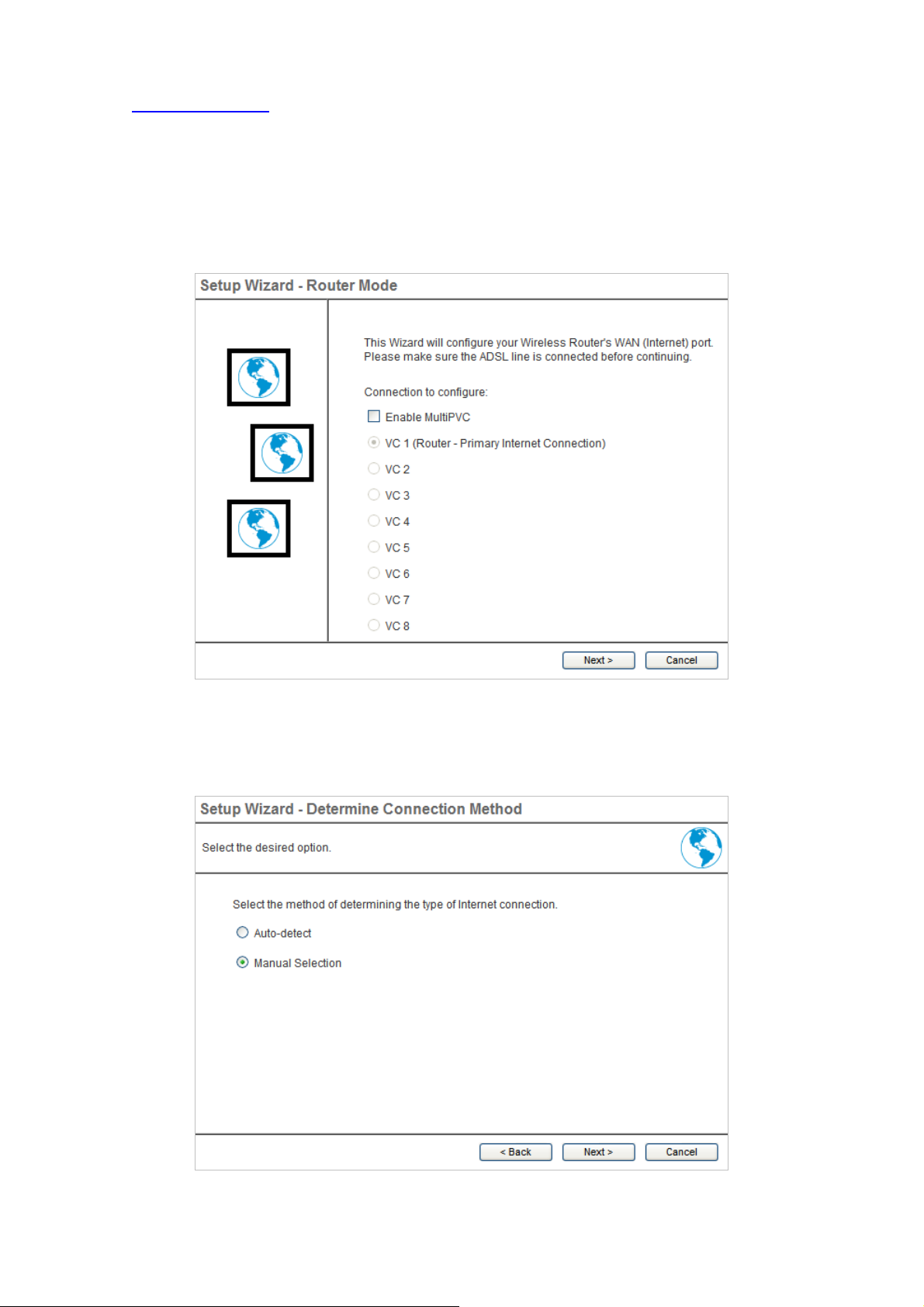
3.1 Setup Wizard
The first time you connect to the WN-300ARM-VPN, you should run the Setup Wizard to configure the ADSL
and Internet Connection.
1. Click the Setup Wizard link on the main menu
2. On the first screen, select VC 1 (Router - Primary Internet Conn ection), then click "Next"
Figure: Setup Wizard Home Page
3. Select the method of determining the type of Internet connection, then click “Next”.
Figure: Select desired option
17
AirLive WN-300ARM-VPN User’s Manual

On the VC1 screen, shown below, enter the VPI and VCI values provided by your ISP, then click "Next".
4.
Figure: Setup Wizard - VC1
Figure: Setup Wizard - Internet Access
5. On the Internet Access Screen, shown above, select the correct connection type, as used by your ISP.
Click "Next" and complete the configuration for your connection method.
You need the data supplied by your ISP. Your ISP's data will also have the DSL Multiplexing
Method (LLC or VC)
The common connection types are explained in the following table.
AirLive WN-300ARM-VPN User’s Manual
18
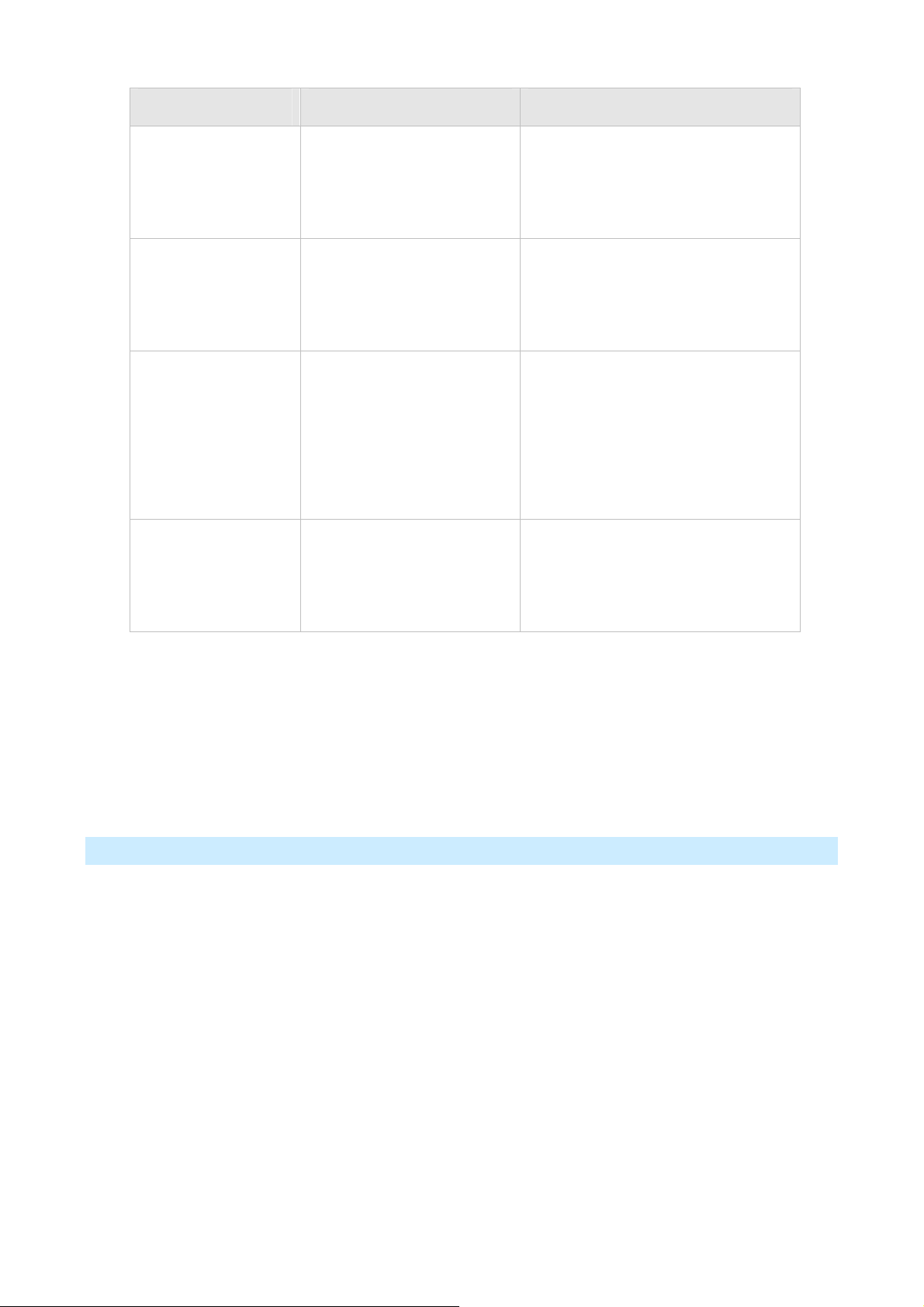
Connection Type Details ISP Data required
Dynamic IP Address Your IP Address is allocated
automatically, when you
connect to you ISP.
Static (Fixed) IP
Address
Your ISP allocates a
permanent IP Addres s to you.
Usually, the connection is
"Always on".
PPPoE, PPPoA You connect to the ISP only
when required. The IP
address is usually allocated
automatically.
IPoA (IP over ATM) Normally, the connection is
"Always on".
Often, none.
Some ISP's may require you to use a
particular Hostname or Domain
name, or MAC (physical) address.
IP Address allocated to you, and
related information, such as Network
Mask, Gateway IP address, and DNS
address.
a) User name and password are
always required.
b) If using a Static (Fixed) IP address,
you need the IP address and related
information (Network Mask, Gateway
IP address, and DNS address)
IP Address allocated to you, and
related information, such as Network
Mask, Gateway IP address, and DNS
address.
6. Step through the Wizard until finished.
7. On the final screen of the Wizard, run the test and check that an Internet conne ction can be established.
8. If the connection test fails:
Check all connections, and the front panel LEDs.
Check that you have entered all data correctly.
Configuring VCs
The WN-300ARM-VPN supports multiple VCs (Virtual Circuits) on the ADSL connection.
VC1 must be used for general-purpose Internet access. The other VCs are available for special purposes,
such as Video-on-Demand.
You can only use these VCs if supported by your ISP and ADSL service provider. In that case, they will
provide the necessary configuration data.
Notes:
Some ISP's allow multiple PPPoE connections. This allows multiple PCs to connect to the Internet using
PPPoE client software. When using the WN-300ARM-VPN, multiple PPPoE connections are neither
necessary nor supported.
19
AirLive WN-300ARM-VPN User’s Manual
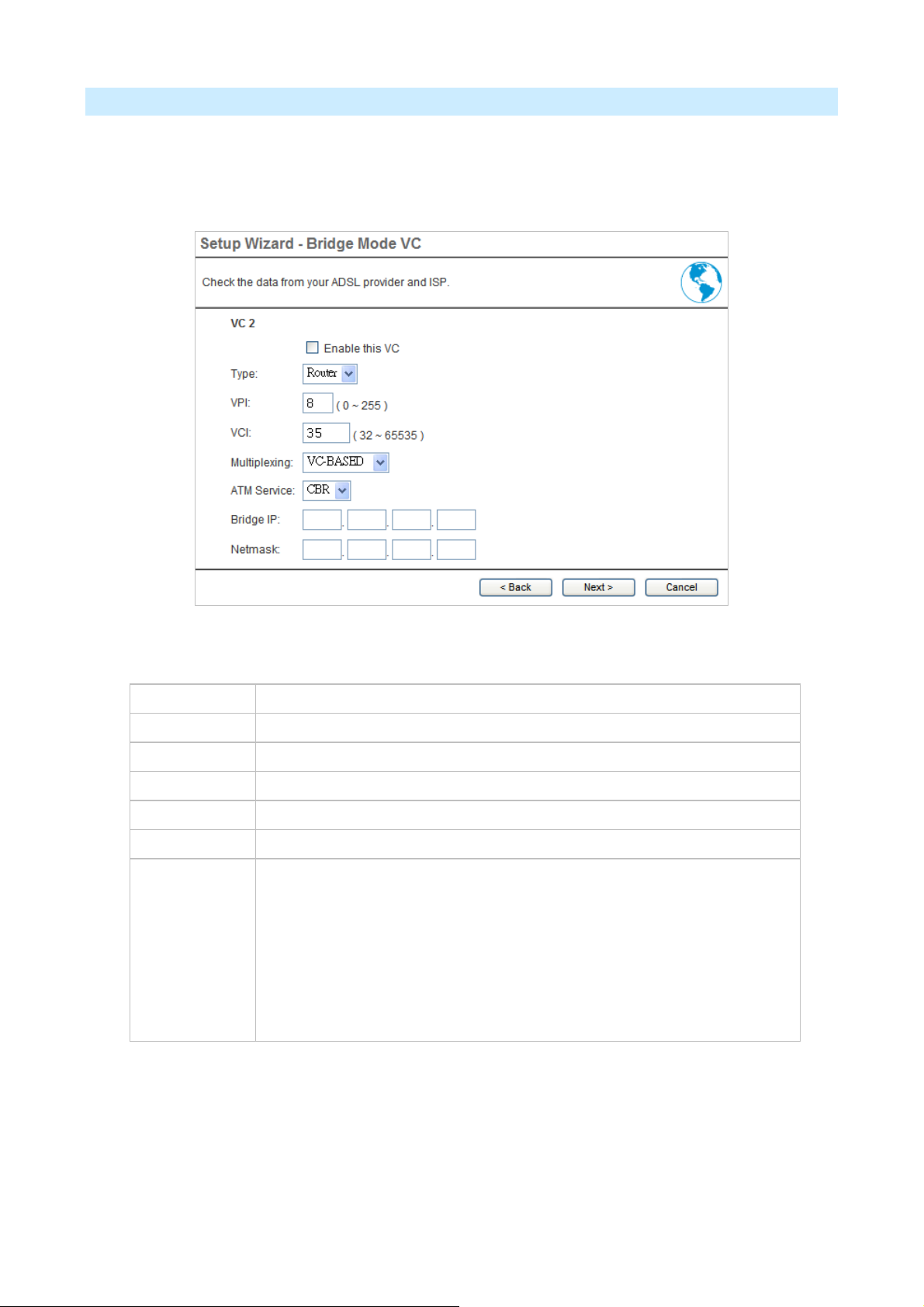
To Configure additional VCs
1. Start the Setup Wizard again.
2. On the first screen, select VC2, and click "Next"
3. Configure the VC setup screen as described below, then click "Next".
-1- Setup Wizard VC Screen
VC
Enable
VPI
VCI
Multiplexing
ATM Service
LAN IP
Address
Figure: Setup Wizard - VC2
The VC number is displayed
To use this VC, you must enable it by checking this checkbox.
Enter the VPI value provided by your ISP.
Enter the VPI value provided by your ISP.
Select the multiplexing value provided by your ISP.
Select the multiplexing value provided by your ISP.
Enter the IP address of the device on your LAN which will receive the data on
this VC.
For Video-on-Demand, this would be the IP address of your SetTop Box.
For VoIP, this would be the IP address of your VoIP TA.
Note that this IP address does not have to be in the same IP address
range as other devices on your local LAN.
4. When finished, click "Next" and complete the Wizard.
5. After completing the Wizard, you can check the Status screen to see the VC has been corrected
established.
AirLive WN-300ARM-VPN User’s Manual
20
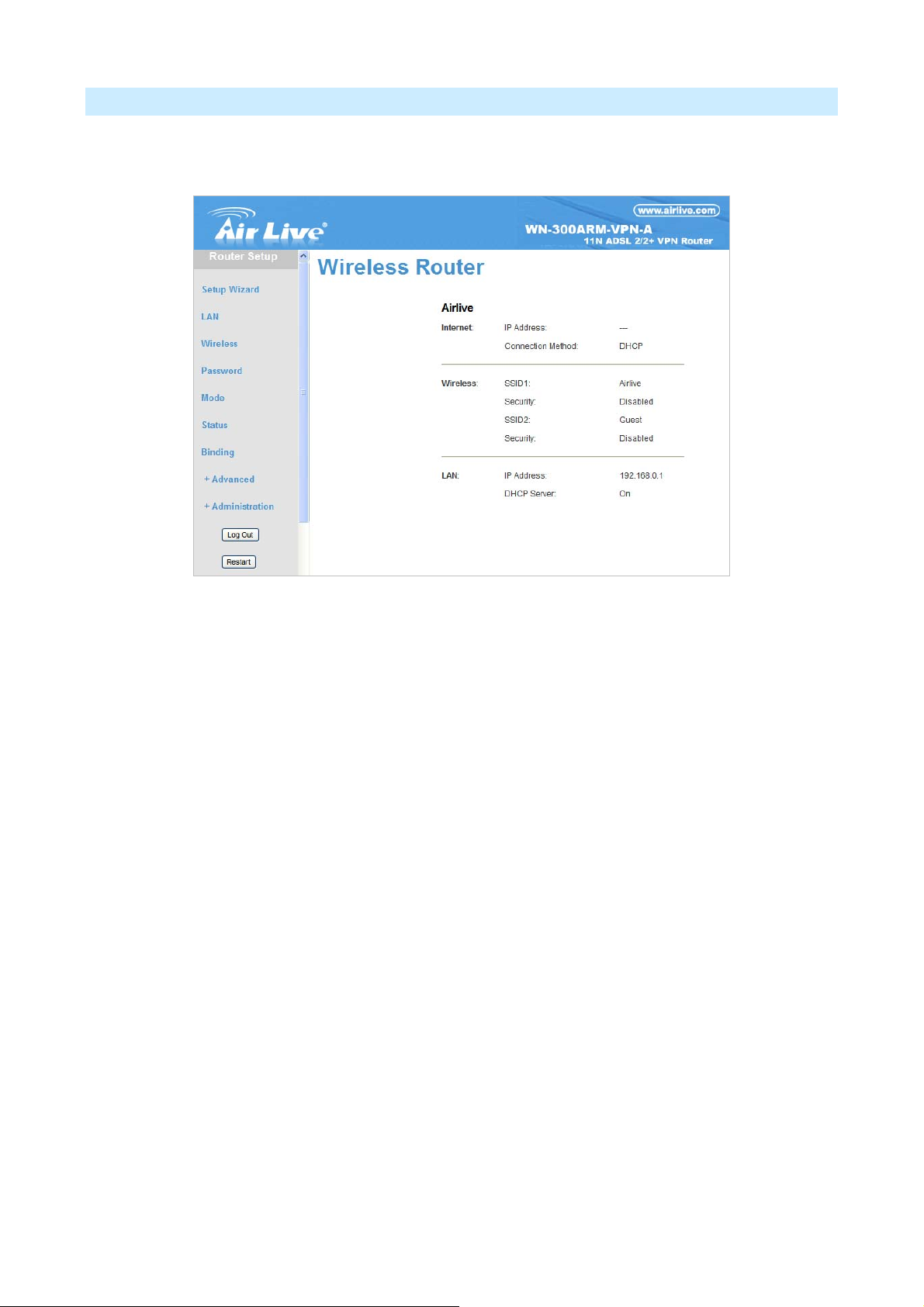
Home Screen
After finishing the Setup Wizard, you will see the Home screen. When you connect in future, you will see this
screen when you connect. An example screen is shown below.
Figure: Home Screen
-2- Main Menu
The main menu, on the left, contains links to the most-commonly used screen. To see the links to the other
available screens, click "Advanced" or "Administration".
The main menu also contains 2 buttons:
Log Out - When finished, you should click this button to logout.
Restart - When you configure part of feature, the router will need to restart system.
-3- Navigation & Data Input
Use the menu bar on the left of the screen, and the "Back" button on your Browser, for navigation.
Changing to another screen without clicking "Save" does NOT save any changes you may have made.
You must "Save" before changing screens or your data will be ignored.
Notes:
On each screen, clicking the "Help" button will display help for that screen.
21
AirLive WN-300ARM-VPN User’s Manual
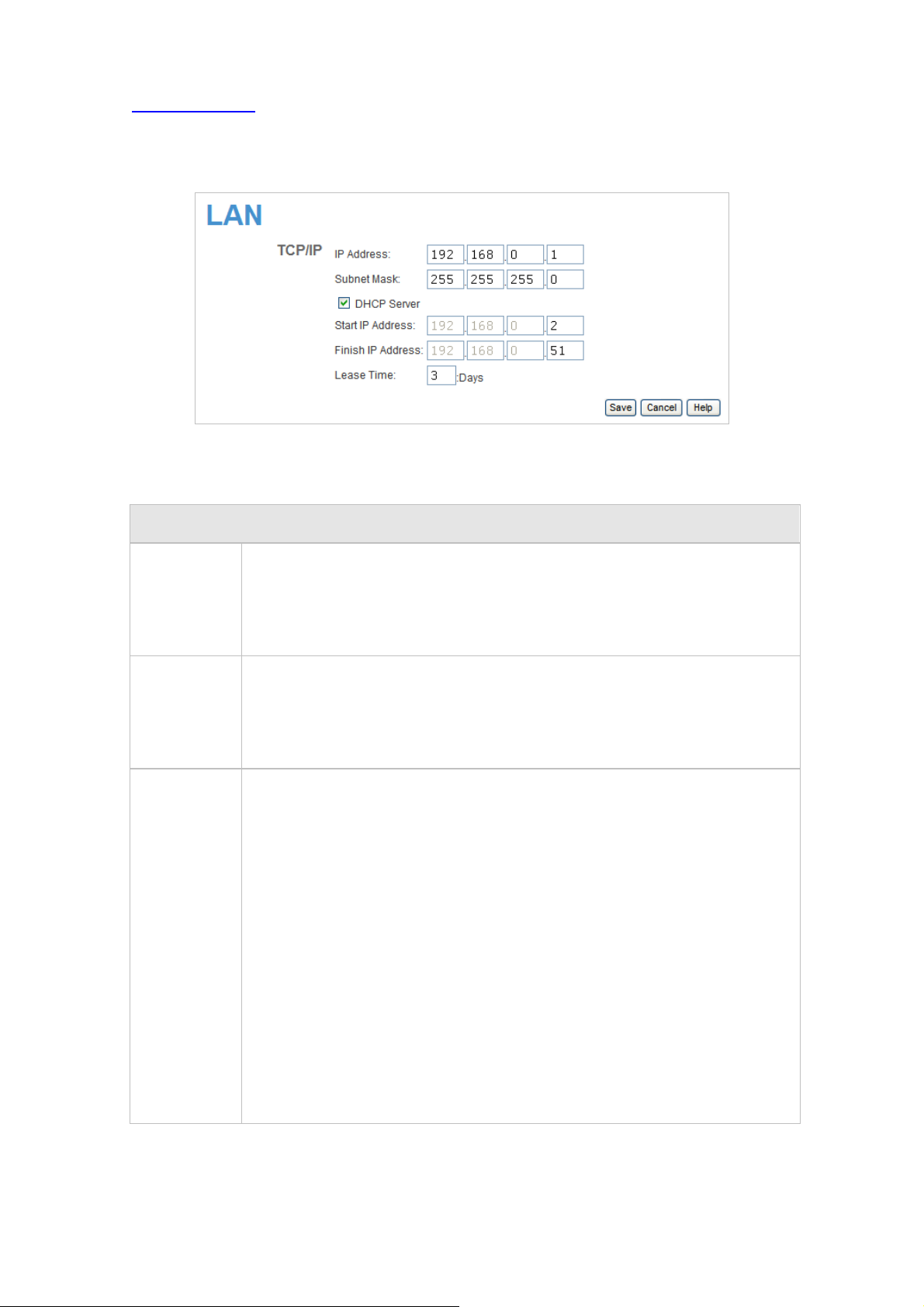
3.2 LAN Screen
Use the LAN link on the main menu to reach the LAN screen. An ex ample screen is shown below.
Figure 1: LAN Screen
-1- Data - LAN Screen
TCP/IP
IP Address
Subnet
Mask
DHCP
Server
IP address for the WN-300ARM-VPN, as seen from the local LAN. Use the
default value unless the address is already in use or your LAN is us ing a
different IP address range. In the latter case, enter an unused IP Address from
within the range used by your LAN.
The default value 255.255.255.0 is standard for small (class "C") networks. For
other networks, use the Subnet Mask for the LAN segment to which the
WN-300ARM-VPN is attached (the same value as the PCs on that LAN
segment).
If Enabled, the WN-300ARM-VPN will allocate IP Addresses to PCs (DHCP
clients) on your LAN when they start up. The default (and recommended)
value is Enabled.
If you are already using a DHCP Server, this setting must be Disabled, and
the existing DHCP server must be re-configured to treat the
WN-300ARM-VPN as the default Gateway. See the following section for
further details.
The Start IP Address and Finish IP Address fields set the values used by
the DHCP server when allocating IP Addresses to DHCP clients. This
range also determines the number of DHCP clients supported. Enter the
desired value for the Lease Time, which should be between 1 and 7.
See the following section for further details on using DHCP.
AirLive WN-300ARM-VPN User’s Manual
22
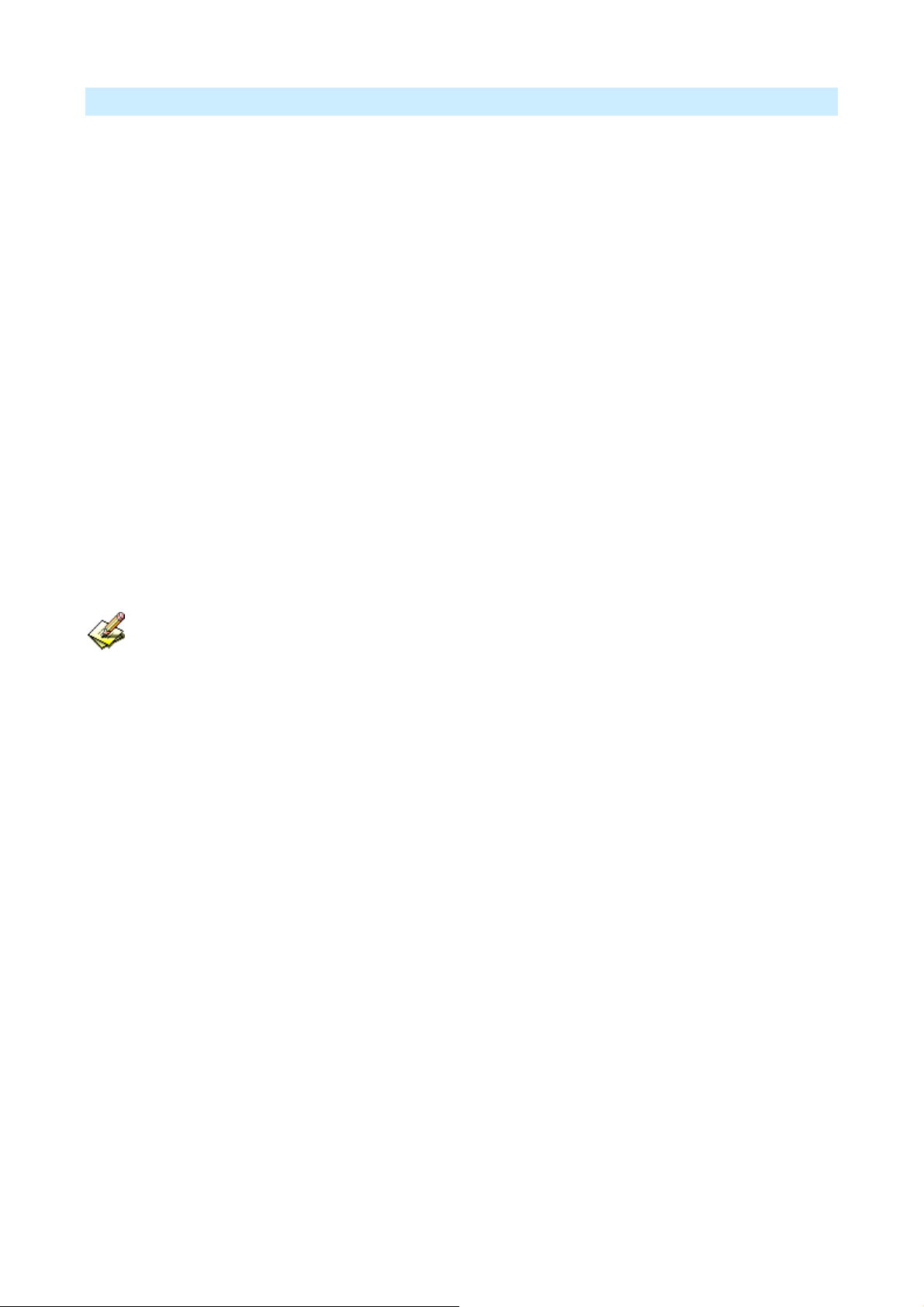
DHCP
-2- What DHCP Does
A DHCP (Dynamic Host Configuration Protocol) Server allocates a valid IP address to a DHCP Client (PC or
device) upon request.
The client request is made when the client device starts up (boots).
The DHCP Server provides the Gateway and DNS addresses to the client, as well as allo cating an IP
Address.
The WN-300ARM-VPN can act as a DHCP server.
Windows other non-Server versions of Windows will act as a DHCP client. This is the default
Windows setting for the TCP/IP network protocol. However, Windows uses the term Obtain an IP
Address automatically instead of "DHCP Client".
You must NOT have two (2) or more DHCP Servers on the same LAN segment. (If your LAN does
not have other Routers, this means there must only be one (1) DHCP Server on your LAN.)
-3- Using the WN-300ARM-VPN's DH CP Server
This is th
e default setting. The DHCP Server settings are on the LAN screen. On this screen, you can:
Enable or Disable the WN-300ARM-VPN's DHCP Server function.
Set the range of IP Addresses allocated to PCs by the DHCP Server function.
You can assign Fixed IP Addresses to some devices while using DHCP, provided that the Fixed
IP Addresses are NOT within the range used by the DHCP Server.
-4- Using another DHCP Server
Y
ou can only use one (1) DHCP Server per LAN segment. If you wish to use another DHCP Server, rather
than the WN-300ARM-VPN's, the following procedure is required.
Disable the DHCP Server feature in the WN-300ARM-VPN. This setting is on the LAN screen .
Configure the DHCP Server to provide the WN-300ARM-VPN's IP Address as the Default Gateway.
-5- To Configure your PCs to use DHCP
This is th
e default setting for TCP/IP for all non-Server versions of Windows.
See Chapter 4 - Client Configuration for the procedure to check these settings.
23
AirLive WN-300ARM-VPN User’s Manual
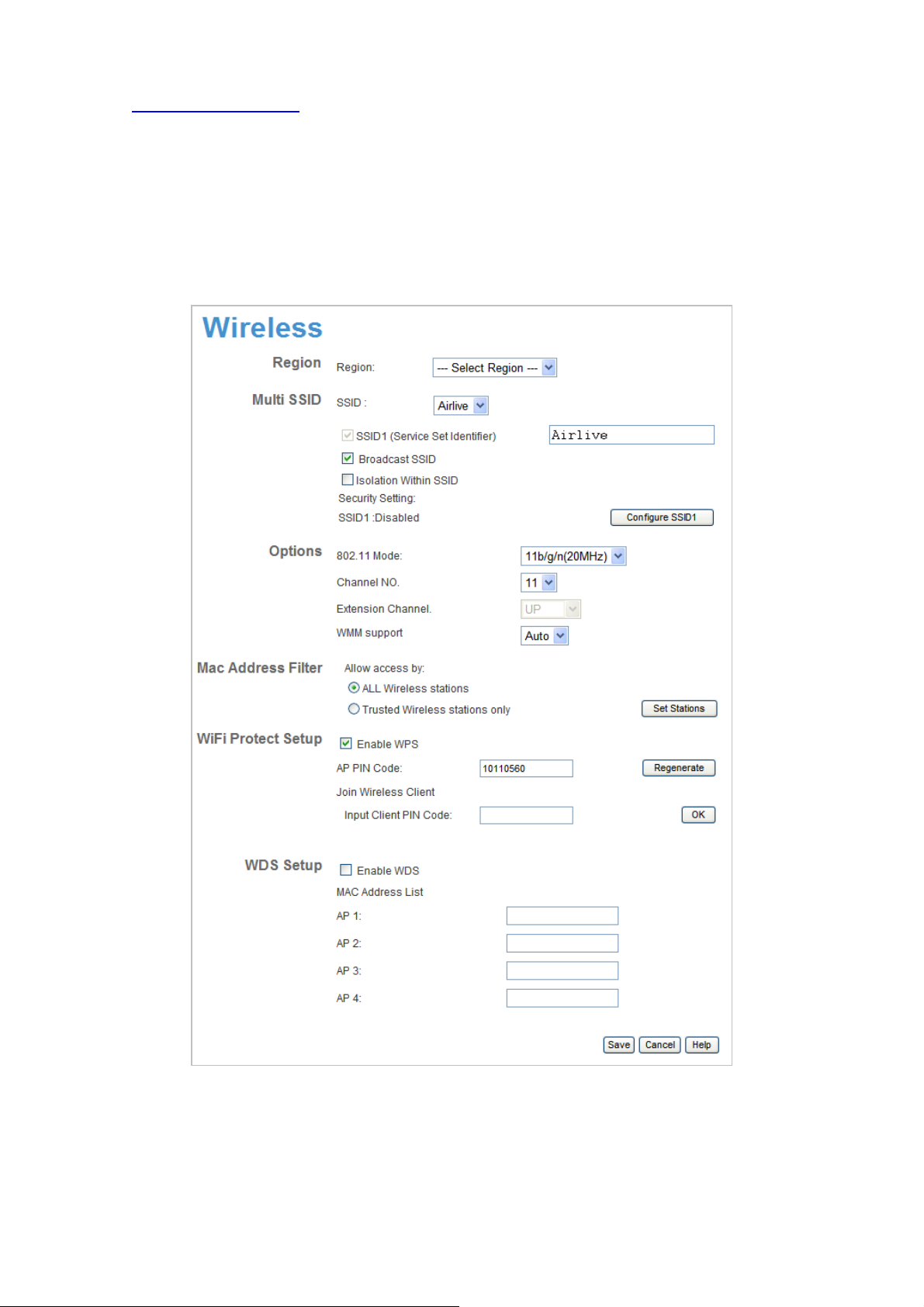
3.3 Wireless Screen
The WN-300ARM-VPN's settings must match the other Wireless stations.
Note that the WN-300ARM-VPN will automatically accept 802.11b, 11g and 11n connections, and no
configuration is required for this feature.
To change the WN-300ARM-VPN's default settings for the Wireless Access Point feature, use the Wireless
link on the main menu to reach the Wireless screen. An example screen is shown below.
AirLive WN-300ARM-VPN User’s Manual
Figure: Wireless Screen
24
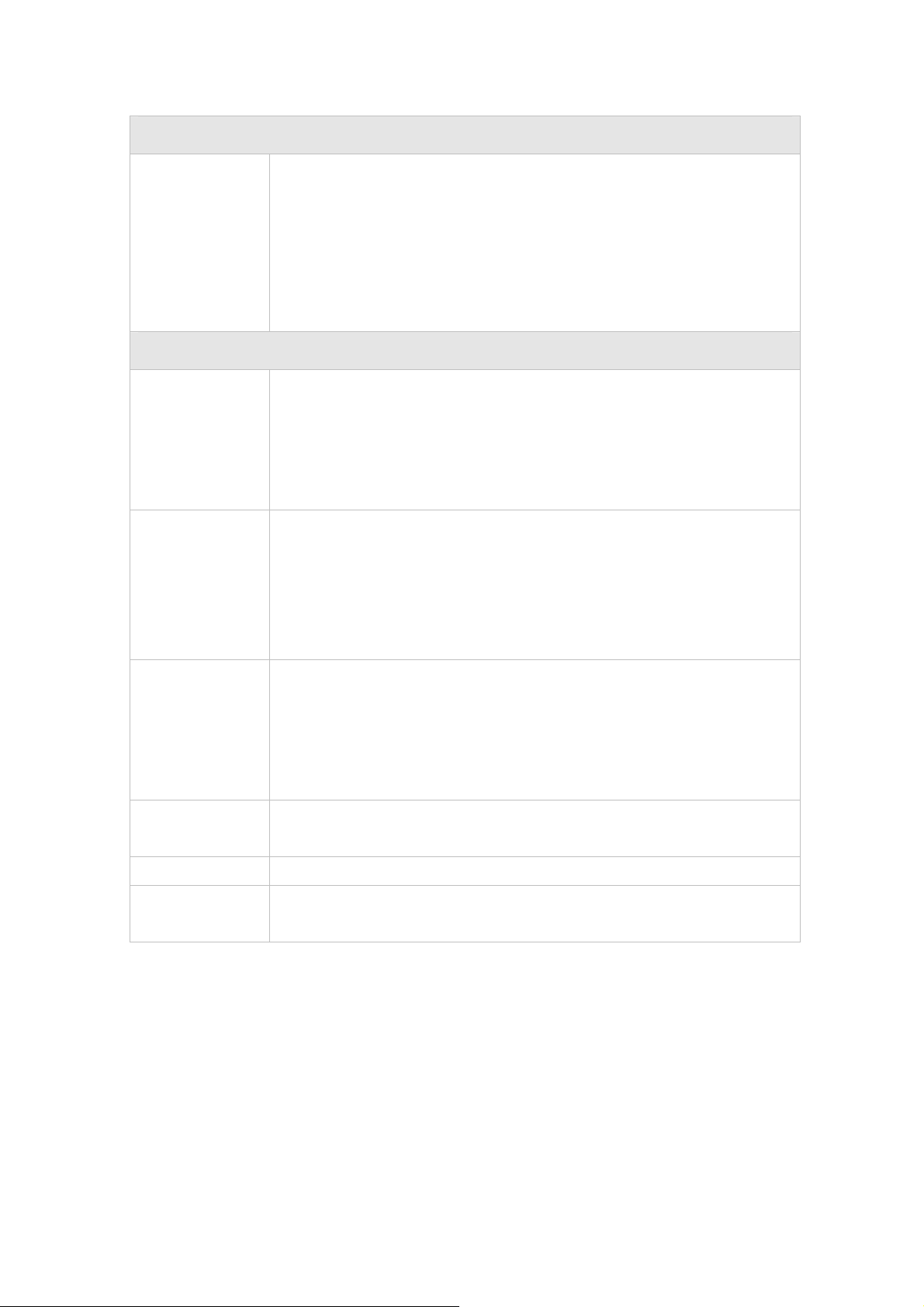
Region
-1- Data - Wireless Screen
Region
Multi SSID
SSID
SSID 1/2
Select the correct domain for your location. It is your responsibility to
ensure:
That the WN-300ARM-VPN is only used in domains for which is
licensed.
That you select the correct domain, so that only the legal channels for
that domain can be selected.
With Multiple SSIDs, you can have 2 SSIDs on one AP. For example, a
Guest SSID without encryption for visitors to have Internet access only, and
a Admin SSID with encryption for private use to secure your company
resources.
Select the desired SSID from the list to configure.
This is also called the "Network Name".
If using an ESS (Extended Service Set, with multiple access points)
this ID is called an ESSID (Extended Service Set Identifier).
To communicate, all Wireless stations should use the same
Broadcast SSID
Isolation within
SSID
Security Setting
Configure SSID
1/2 Button
SSID/ESSID.
If enabled, the WN-300ARM-VPN will broadcast its SSID. This allows PCs
and other wireless stations to detect this Access Point and use the correct
SSID.
If disabled, PC users will have to manually enter the SSID and other details
of the wireless interface before they can connect to this Access Point.
If Enabled, devices that have the same SSID will not be able to see each
other.
The current Wireless security is displayed. The default value is Disabled.
Click this button to access the Wireless security sub-screen, and view or
change the settings. See the following section for details.
25
AirLive WN-300ARM-VPN User’s Manual
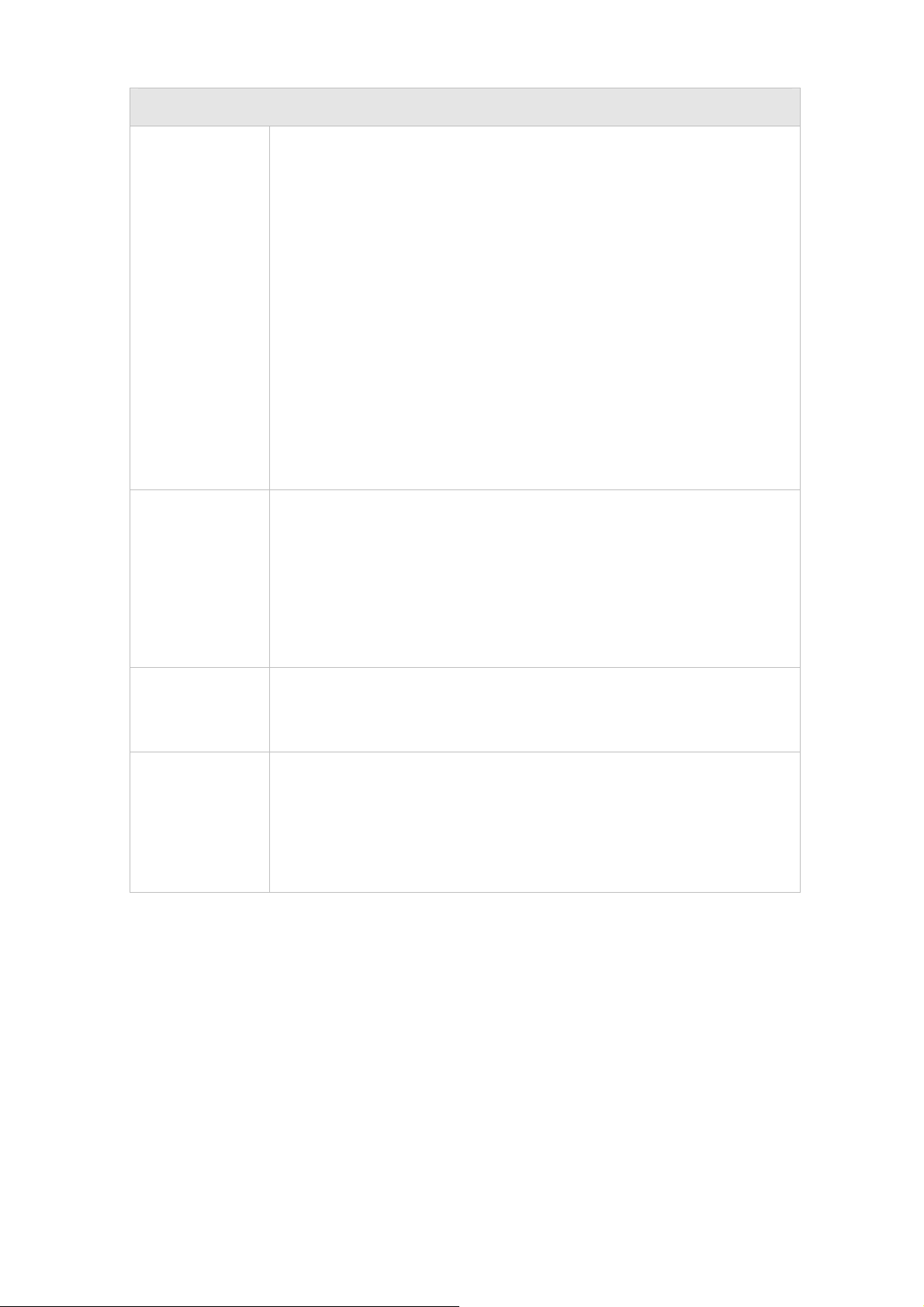
Options
802.11 Mode
Channel No.
Select the desired mode:
Off - Wireless function is off.
11b - Only 802.11b connections are available. 802.11g Wireless
Stations will only be able to use the Wireless Router if they are fully
backward-compatible with the 802.11b standard.
11g - Only 802.11g Wireless stations can use the Wireless Router.
11b + 11g - Both 802.11.g and 802.11b Wireless stations will be able
to use the Wireless Broadband Router.
11b/g/n (20MHz) - 802.11.g, 802.11b and 802.11n (20MHz) Wireless
stations can use the Wireless Broadband Router.
11b/g/n (40MHz) - 802.11.g, 802.11b and 802.11n (40MHz) Wireless
stations can use the Wireless Broadband Router.
Select the Channel you wish to use on your Wireless LAN.
If you experience interference (shown by lost connections and/or slow
data transfers) you may need to experiment with different channels to
see which channel is the best.
Extension
Channel
WMM Support
If using multiple Access Points, adjacent Access Points should use
different Channels to reduce interference.
Select either UP or DOWN from the list.
Noted that the feature is only available when 802.11 mode is set to 11b/g/n
(40MHz).
System will auto enable the function. WMM works to classify the packets’
priority, so the WN-300ARM-VPN can allow more packets with top priority
passing through.
This function can only be available when client’s wireless card also
supports WMM feature.
AirLive WN-300ARM-VPN User’s Manual
26
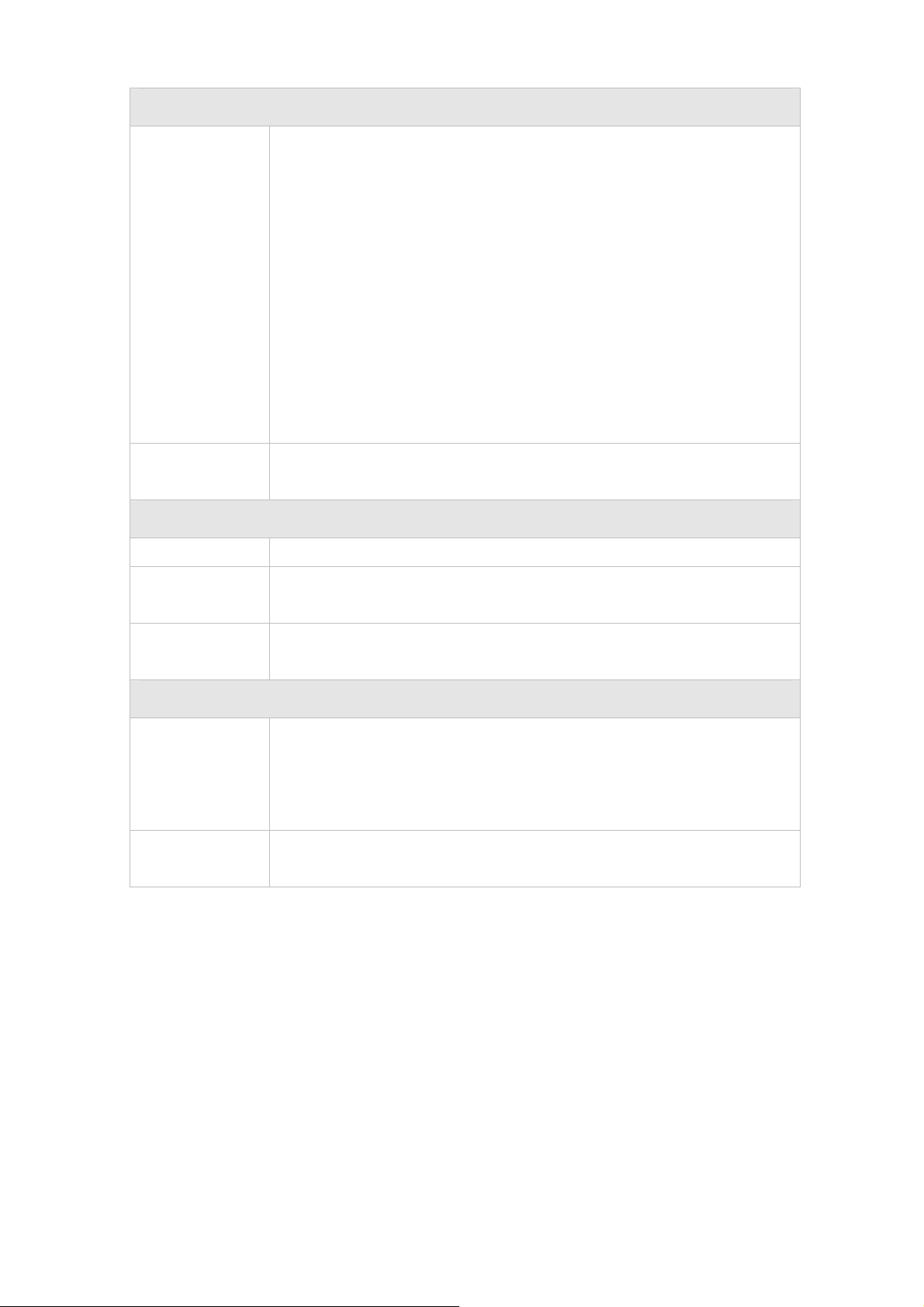
MAC Address Filter
Allow access
by …
Set Stations
Button
WiFi Protect Setup
Enable WPS
AP PIN Code
Use this feature to determine which Wireless stations can use the Access
Point. The options are:
All Wireless Stations - All wireless stations can use the access point,
provided they have the correct SSID and security settings.
Trusted Wireless stations only - Only wireless stations you designate
as "Trusted" can use the Access Point, even if they have the correct
SSID and security settings.
This feature uses the MAC address to identify Wireless stations. The
MAC address is a low-level network identifier which is unique to each
PC or network device.
To define the trusted wireless stations, use the "Set Stations" button.
Click this button to manage the trusted PC database.
Enable this if you want to use Wireless WPS function.
Use the default displayed value or click the Regenerate button to have the
new pin code in the field.
Input Client PIN
Enter the client’s PIN code in the field and click OK to add the client device.
Code
WDS
Enable WDS
This feature allows you to make a completely wireless network by using
multiple access points without connecting them with a wire LAN.
In order to make the WDS working successfully, the access point must use
the same channel, SSID, as well as the wireless encryption method.
MAC Address
List
Enter the MAC address(es) of the AP(s) into the fields to allow the following
access points to be connected to the wireless router.
27
AirLive WN-300ARM-VPN User’s Manual
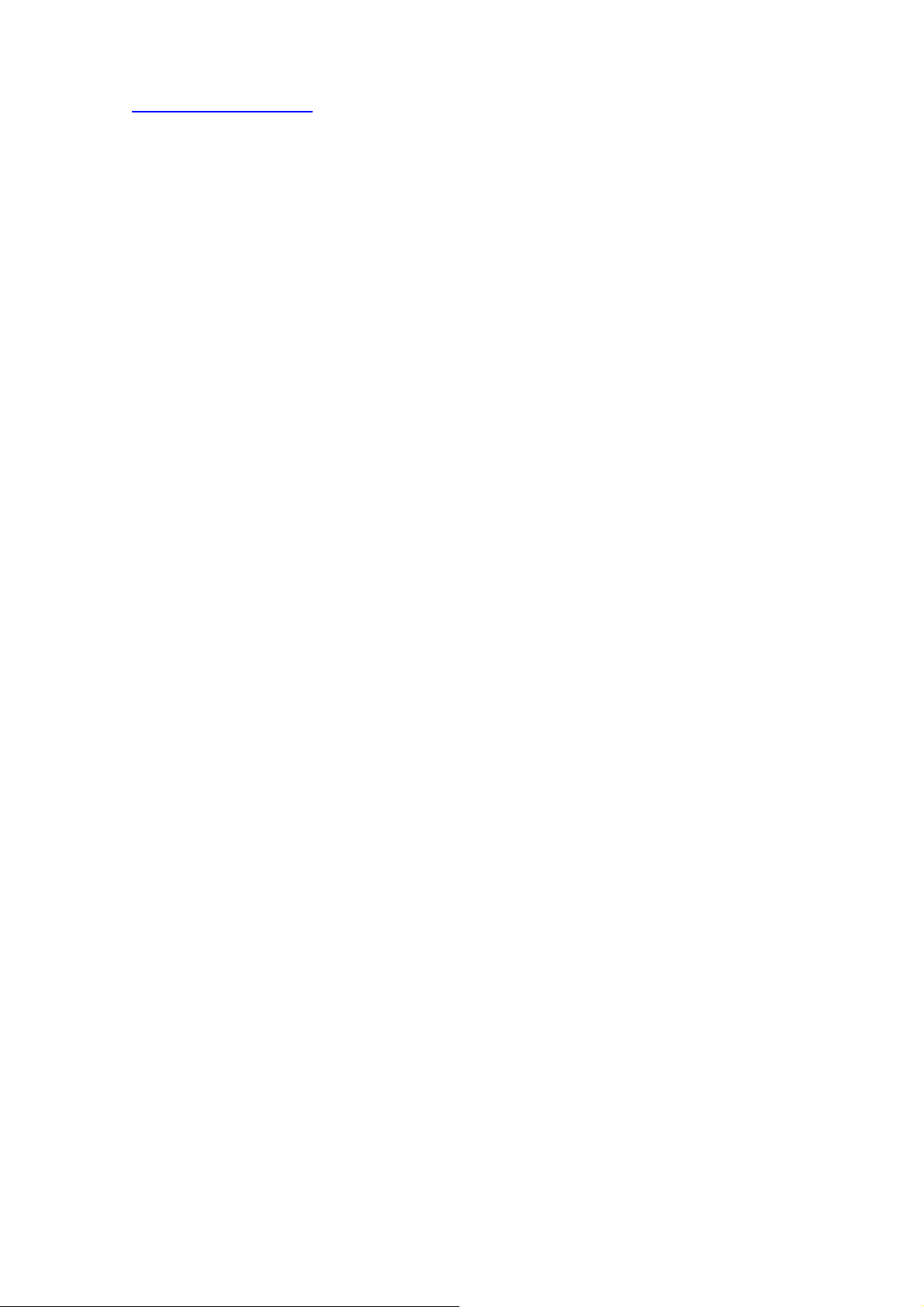
3.4 Wireless Security
This screen is accessed by clicking the "Configure SSID" button on the Wireless screen. There are 3 options
for Wireless security:
Disabled - no data encryption is used.
WEP - data is encrypted using the WEP standard.
WPA-PSK - data is encrypted using the WPA-PSK standard. This is a later standard than WEP, and
provides much better security than WEP. If all your Wireless stations support WPA-PSK, you should
use WPA-PSK rather than WEP.
WPA2-PSK - This is a further development of WPA-PSK, and offers even greater security, using the
AES (Advanced Encryption Standard) method of encryption.
Mixed WPA-PSK/WAP2-PSK - This method, sometimes called "Mixed Mode", allows clients to use
EITHER WPA-PSK OR WPA2-PSK.
WPA-802.1x - This version of WPA requires a Radius Server on your LAN to provide the client
authentication according to the 802.1x standard. Data transmissions are encrypted using the WPA
standard.
If this option is selected:
This Access Point must have a "client login" on the Radius Server.
Each user must have a "user login" on the Radius Server.
Each user's wireless client must support 802.1x and provide the login data when required.
All data transmission is encrypted using the WPA standard. Keys are automatically generated,
so no key input is required.
AirLive WN-300ARM-VPN User’s Manual
28
