AirLive WN-220ARM User Manual
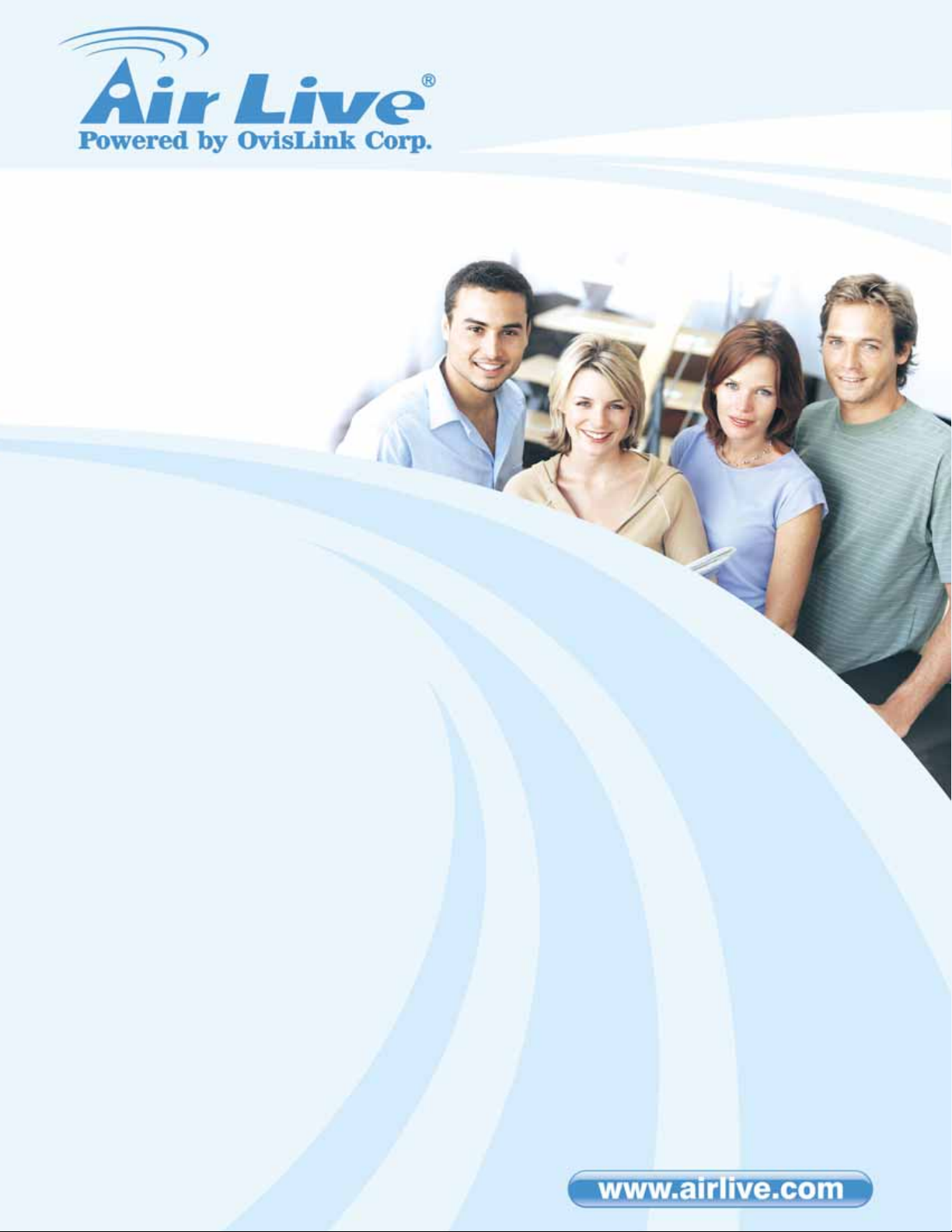
W
N-220ARM
Wireless 11N 150Mbps ADSL2+M
Router
User’s Manual
AirLive WN-220ARM User’s Manual

Copyright and Disclaimer
Copyright
The contents of this publication may not be reproduced in any part or as a whole, stored,
transcribed in an information retrieval system, translated into any language, or transmitted in
any form or by any means, mechanical, magnetic, electronic, optical, photocopying, manual, or
otherwise, without the prior written permission.
Trademarks
All products, company, brand names are trademarks or registered trademarks of their
respective companies. They are used for identification purpose only. Specifications are subject
to be changed without prior not
i
AirLive WN-220ARM User’s Manual
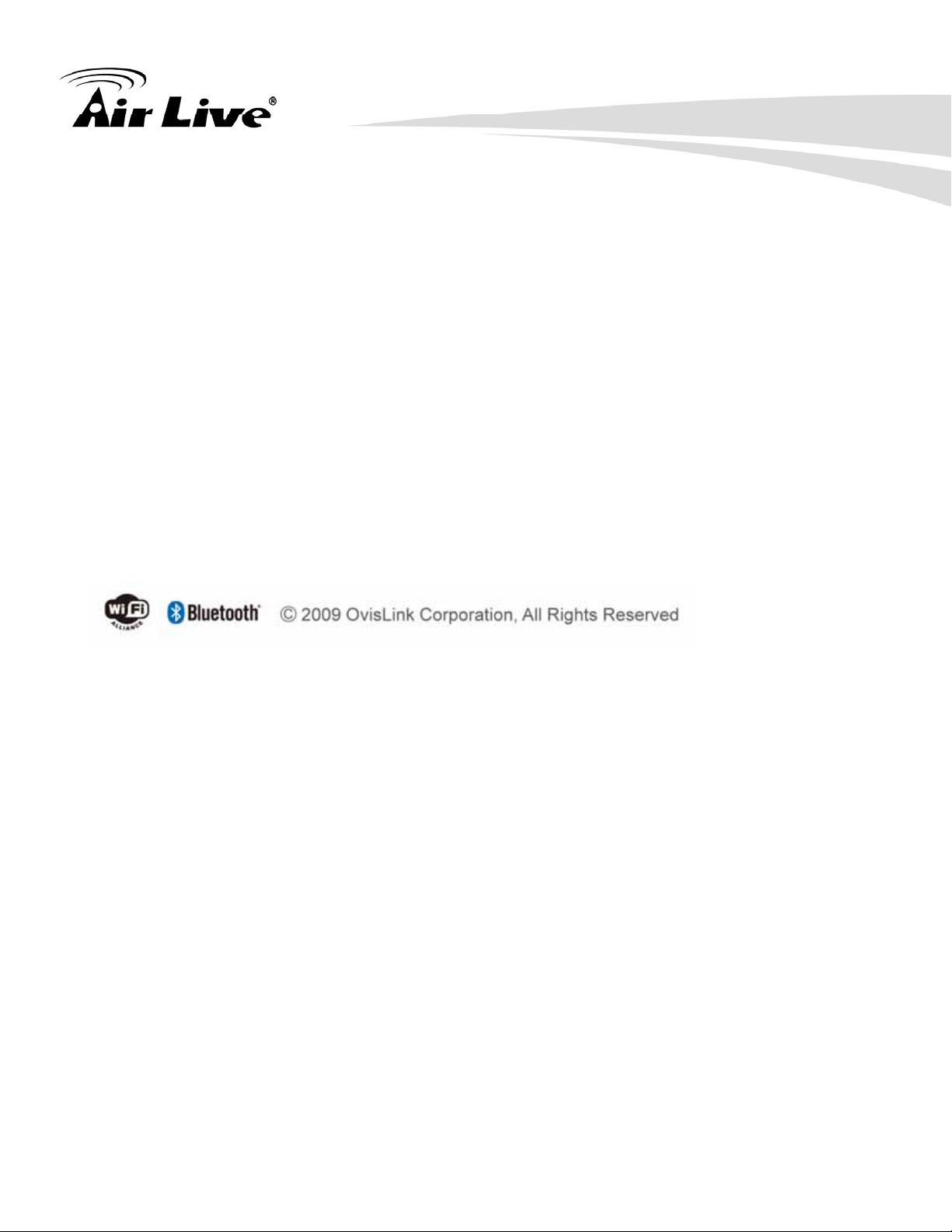
Copyright and Disclaimer
FCC Interference Statement
This equipment has been tested and found to comply with the limits for a Class B digital device
pursuant to Part 15 of the FCC Rules. These limits are designed to provide reasonable
protection against radio interference in a commercial environment. This equipment can
generate, use and radiate radio frequency energy and, if not installed and used in accordance
with the instructions in this manual, may cause harmful interference to radio communications.
Operation of this equipment in a residential area is likely to cause interference, in which case
the user, at his own expense, will be required to take whatever measures are necessary to
correct the interference.
CE Declaration of Conformity
This equipment complies with the requirements relating to electromagnetic compatibility, EN
55022/A1 Class B.
AirLive WN-220ARM User’s Manual
ii
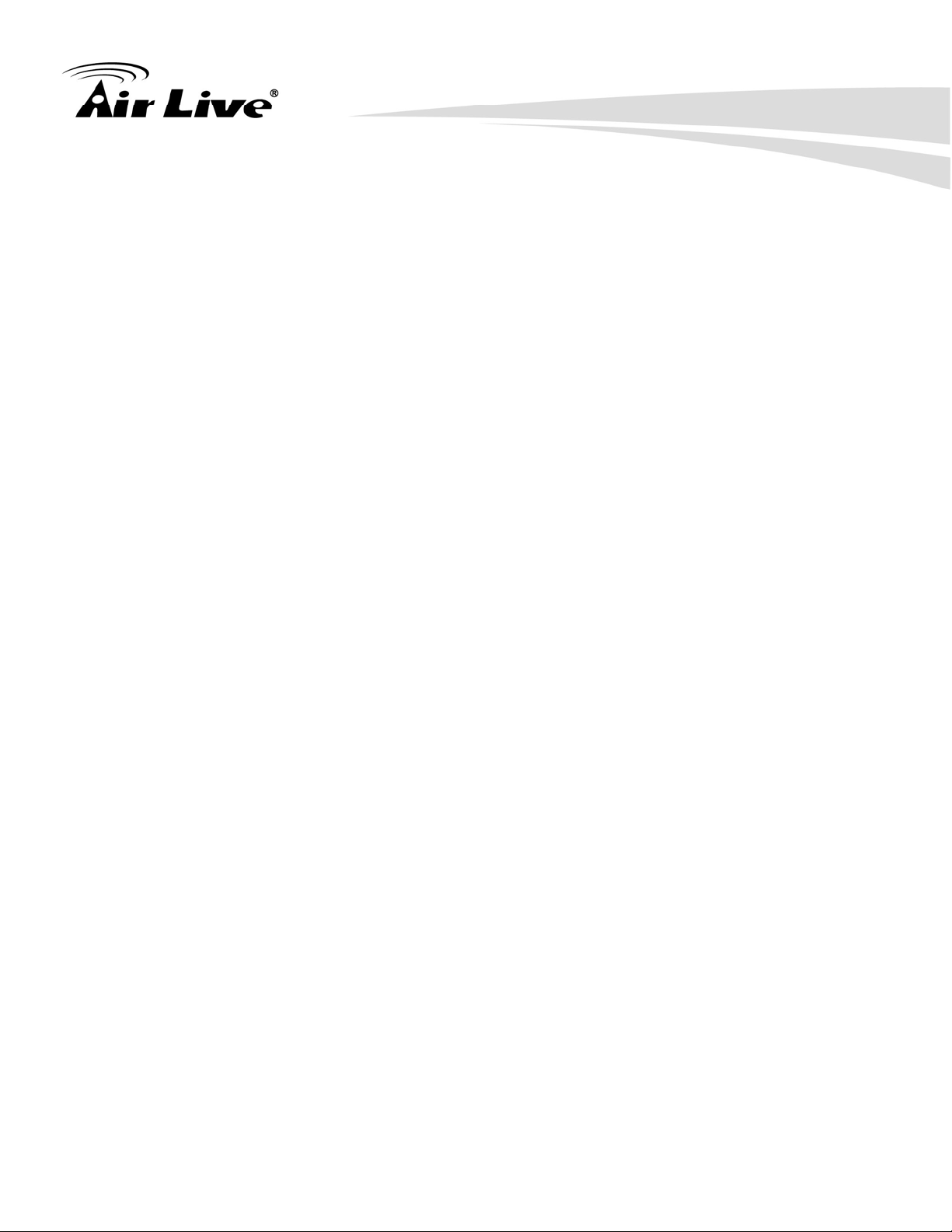
Table of Contents
Table of Contents
1. Introduction...............................................................................................1
1.1 Overview............................................................................................. 1
1.2 Features..............................................................................................2
1.3 Product Overview................................................................................3
1.4 Packing List ........................................................................................3
1.5 Specification Table..............................................................................3
1.6 Hardware Installation..........................................................................5
2. Getting Started..........................................................................................9
2.1 Easy Setup by Windows Utility ...........................................................9
2.2 Easy Setup by Web UI......................................................................14
2.3 Setup Wizard ....................................................................................15
3. Configuration ..........................................................................................19
3.1 Login Web UI....................................................................................19
3.2 Basic Setting.....................................................................................21
3.3 Forwarding Rules..............................................................................36
3.4 Security Setting.................................................................................40
3.5 Advanced Setting..............................................................................46
3.6 Tool Box............................................................................................60
4. Appendix..................................................................................................65
4.1 Troubleshooting................................................................................65
iii
AirLive WN-220ARM User’s Manual

1. Introduction
1. Introduction
1
1.1 Overview
AirLive WN-220ARM is the center of your home or office network, you can share a
high –speed Internet connection, files, and multi - player games with the flexibility, speed,
security and simplicity! The WN-220ARM ties functions All-in-one of wireless 150Mbps 11n-lite
networking technology.
AirLive WN-220ARM also a built - in 4- port full - duplex 10/100Mbps Switch to connect you’re
wired - Ethernet devices together. Finally, the Router function ties it all up and lets your whole
network shares a high – speed cable or DSL Internet connection.
Wireless High-Speed 150Mbps and high speed DSL lead you to enjoy various
applications. Seamlessly work with X-Box360, online game and download application or IPTV
streaming.
The QoS (Quality of Service) feature allows prioritizing the different package according the
802.11e WMM protocol and triple play (Voice, Video and Data) automatically. The AirLive
WN-220ARM also provides the capability to control total bandwidth or limit the bandwidth by
application. Therefore, the administrator can setup different class of connection speeds for
different applications.
AirLive WN-220ARM User’s Manual 1
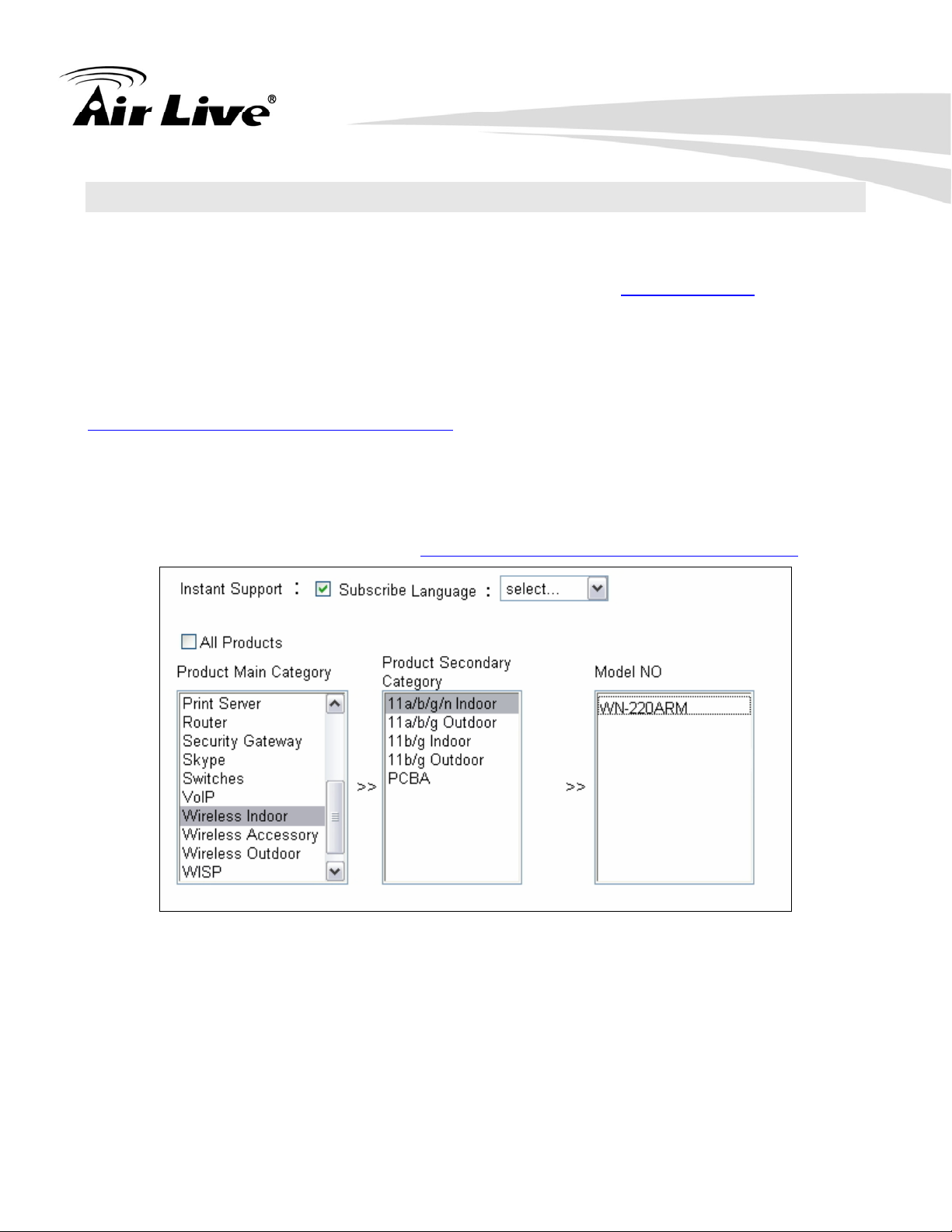
1. Introduction
1.2 Features
If you encounter a technical issue that cannot be resolved by information on this guide, we
recommend that you visit our comprehensive website support at www.airlive.com. The tech
support FAQ are frequently updated with latest information.
In addition, you might find new firmware that either increase software functions or provide bug
fixes for WN-220ARM. You can reach our on-line support center at the following link:
http://www.airlive.com/support/support_2.jsp
Since 2009, AirLive has added the “Newsletter Instant Support System” on our website.
AirLive Newsletter subscribers receives instant email notifications when there are new
download or tech support FAQ updates for their subscribed airlive models. To become an
AirLive newsletter member, please visit: http://www.airlive.com/member/member_3.jsp
2
AirLive WN-220ARM User’s Manual
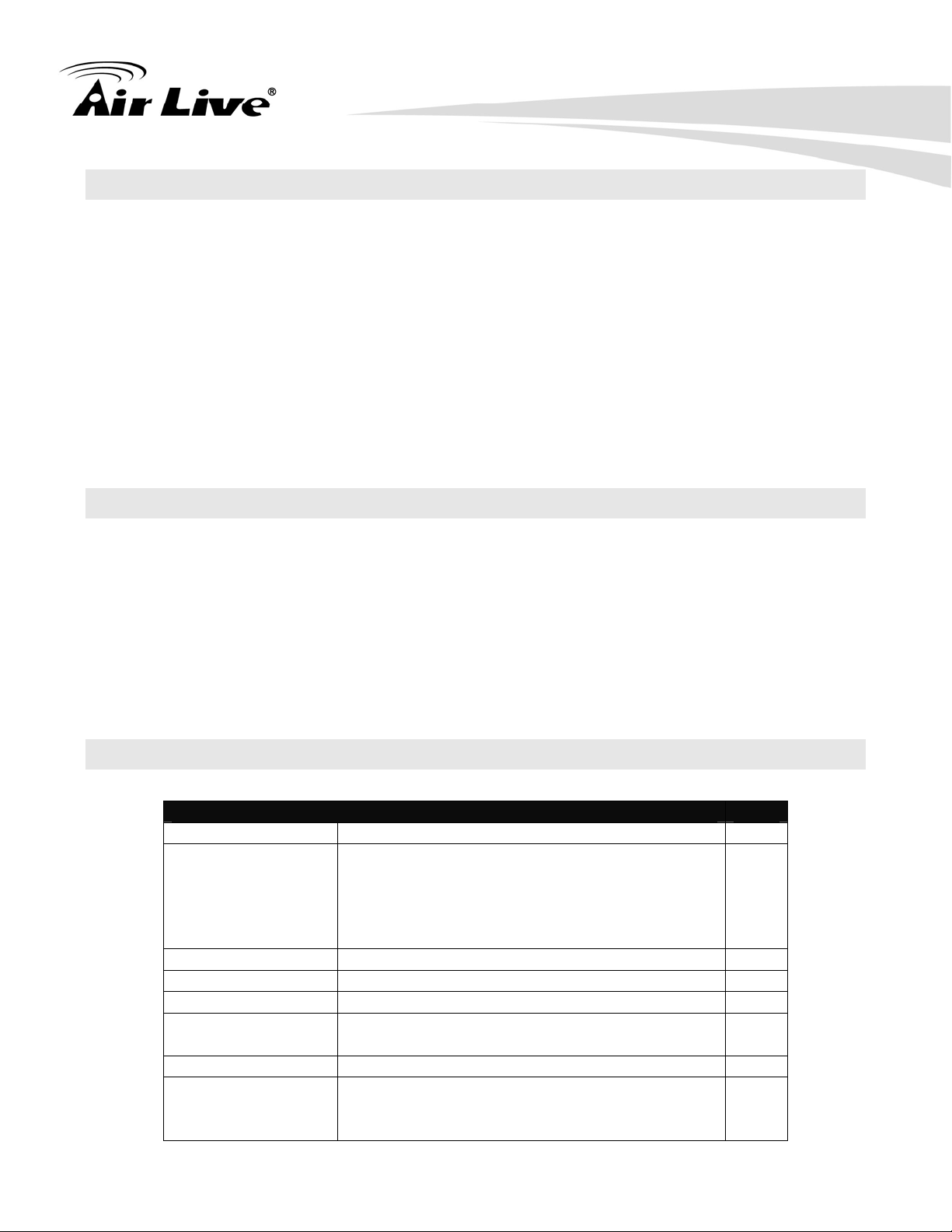
1.3 Product Overview
Enjoy Your AirLive Wireless
Compatible with AirLive Wireless IP Camera
Green WLAN for Smart Power Saving
Support Easy Setup Wizard
TR069 Remote Management
IPv6 support
1. Introduction
1.4 Packing List
WN-220ARM
2dbi antenna
Power Adapter
CD
QIG
1.5 Specification Table
Device Interface
ADSL Line ADSL port (Annex A) 1
1-port ADSL2+ connector
ADSL2 /2+
Standard Module
Ethernet LAN RJ-45 port, 10/100Mbps, auto-MDI/MDIX 4
Antenna For 2.0 dBi Fixed antenna 1
WPS Button For WPS connection 1
Wireless On/Off
Button
LED Indication Status/ ADSL/ LAN1 ~ LAN4/ WiFi ●
Power Jack
ITU 992.1 (G.dmt) Annex A,
ITU 992.2 (G.lite),
ITU 992.3 ADSL2 (G.dmt.bis),
ITU 992.5 ADSL2+
Enable /Disable Wireless Radio 1
DC Power Jack and switch, powered via
external DC 12V/0.6A switching power
adapter
●
1
AirLive WN-220ARM User’s Manual 3
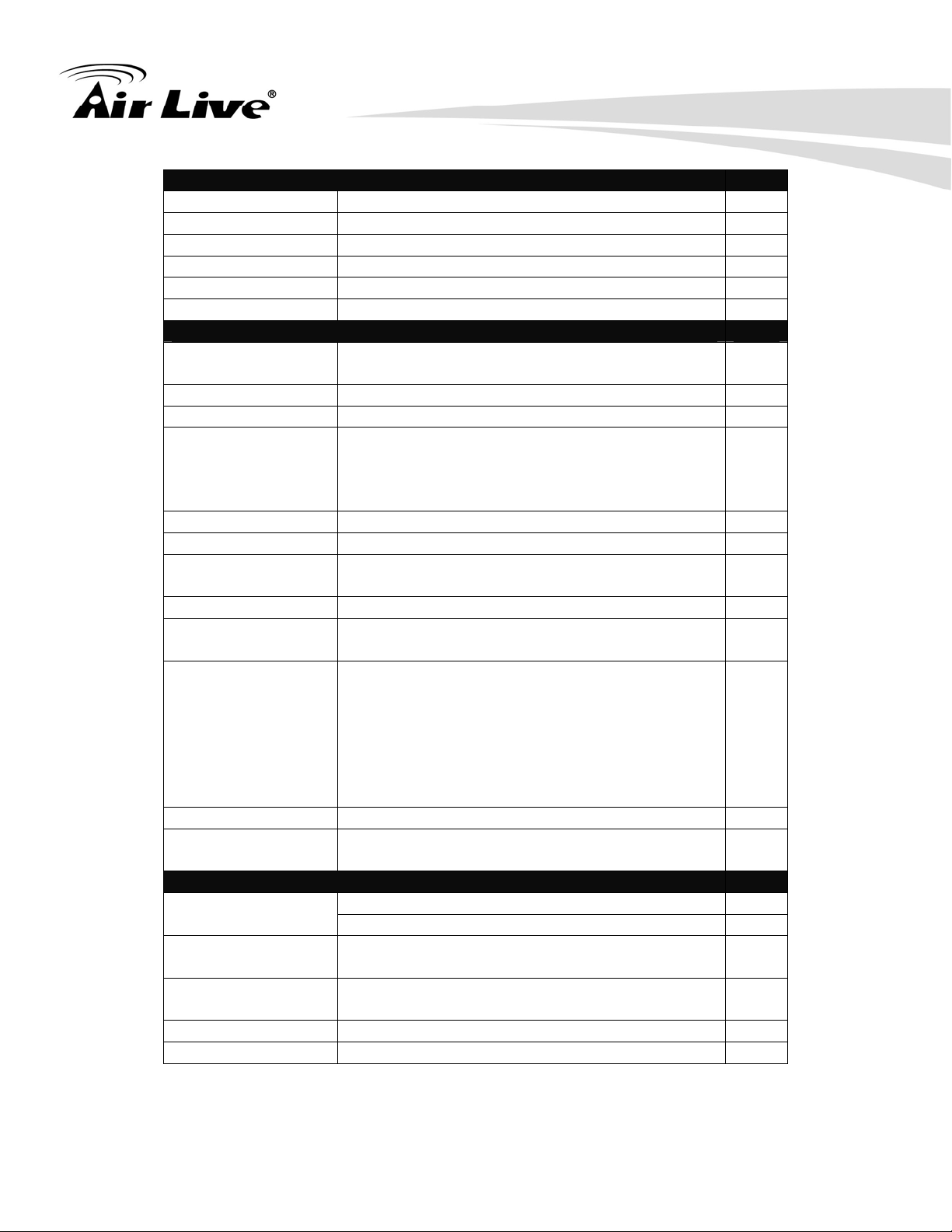
1. Introduction
Wireless LAN (WiFi)
Standard IEEE 802.11b/g/n (1x1) compliance ●
SSID SSID broadcast or in stealth mode ●
Channel Auto-selection, manually ●
Security WEP, WPA, WPA-PSK, WPA2, WPA2-PSK ●
WPS WPS (Wi-Fi Protected Setup) ●
WMM WMM (Wi-Fi Multimedia) ●
Functionality
ADSL WAN
PPPoE / PPPoA / IPoA / Static IP / Dynamic
IP
●
WAN Connection Auto-reconnect, dial-on-demand, manually ●
IPv6 support Dual stack IPv6 support ●
Virtual server, special application, DMZ,
One-to-Many NAT
Super DMZ (IP pass through)
And IPTV IGMP V1 V2 Pass through
●
NAT Session Support NAT session 8000
SPI Firewall IP/Service filter, URL blocking, MAC control ●
DoS Protection
DoS (Deny of Service) detection and
protection
●
Routing Protocol Static route, dynamic route (RIP v1/v2) ●
Ovislink IPcam
support
Ovislink IPcam support ●
TR069 (2-wire/ Motive)
Remote
management
●
Management SNMP, UPnP IGD, syslog ●
Administration
Web-based UI, remote login,
backup/restore setting
●
Environment & Certification
Package dimension (mm) Package
Information
Operation Temp.
Storage Temp.
Package weight (g)
Temp.: 0~40oC, Humidity 10%~90%
non-condensing
Temp.: -10~70oC, Humidity: 0~95%
non-condensing
●
●
EMI Certification CE/FCC compliance ●
RoHS RoHS compliance ●
AirLive WN-220ARM User’s Manual 4
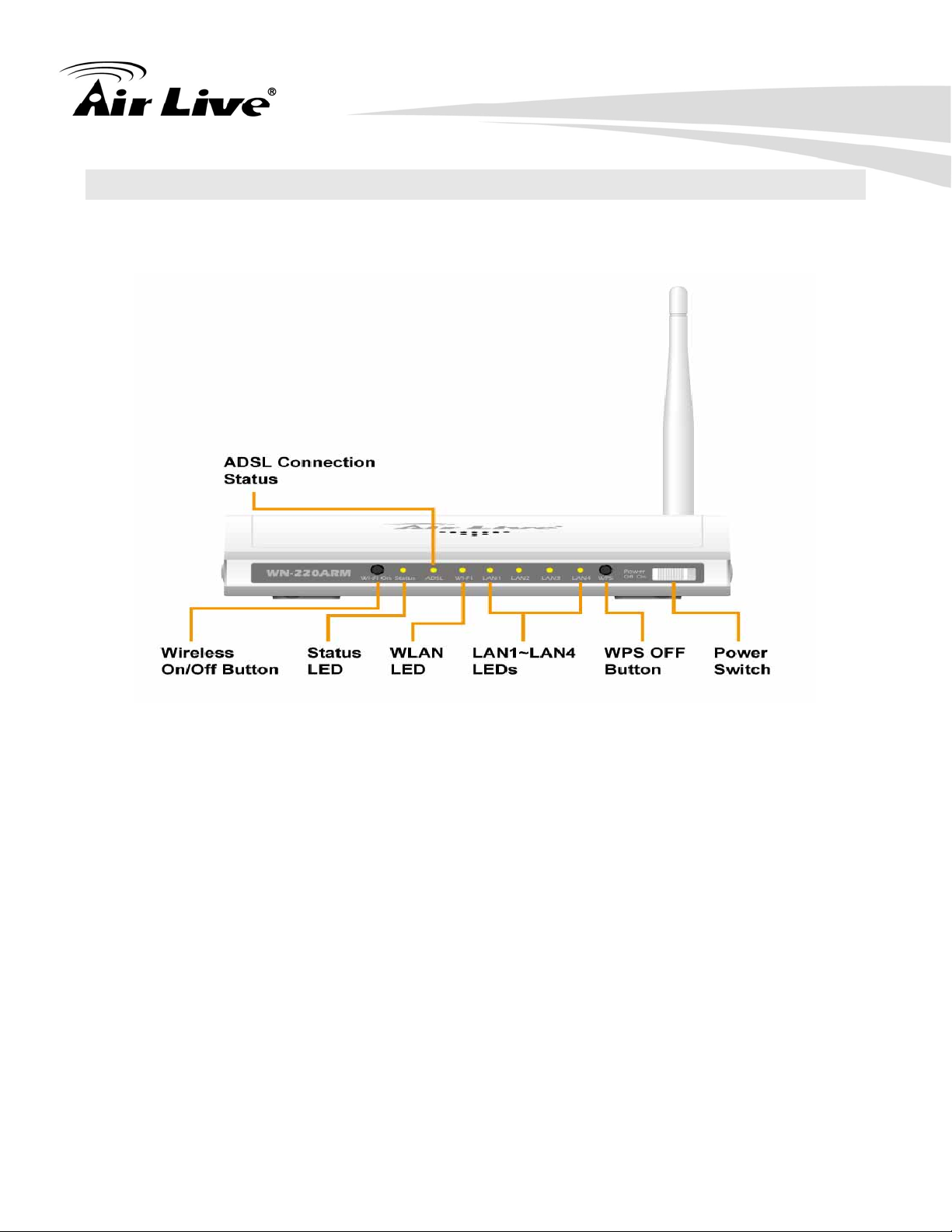
1.6 Hardware Installation
1.6.1 Front View
1. Introduction
Reset: Press “Wireless on/off” and “WPS” button for 5 sec simultaneously.
※
AirLive WN-220ARM User’s Manual 5
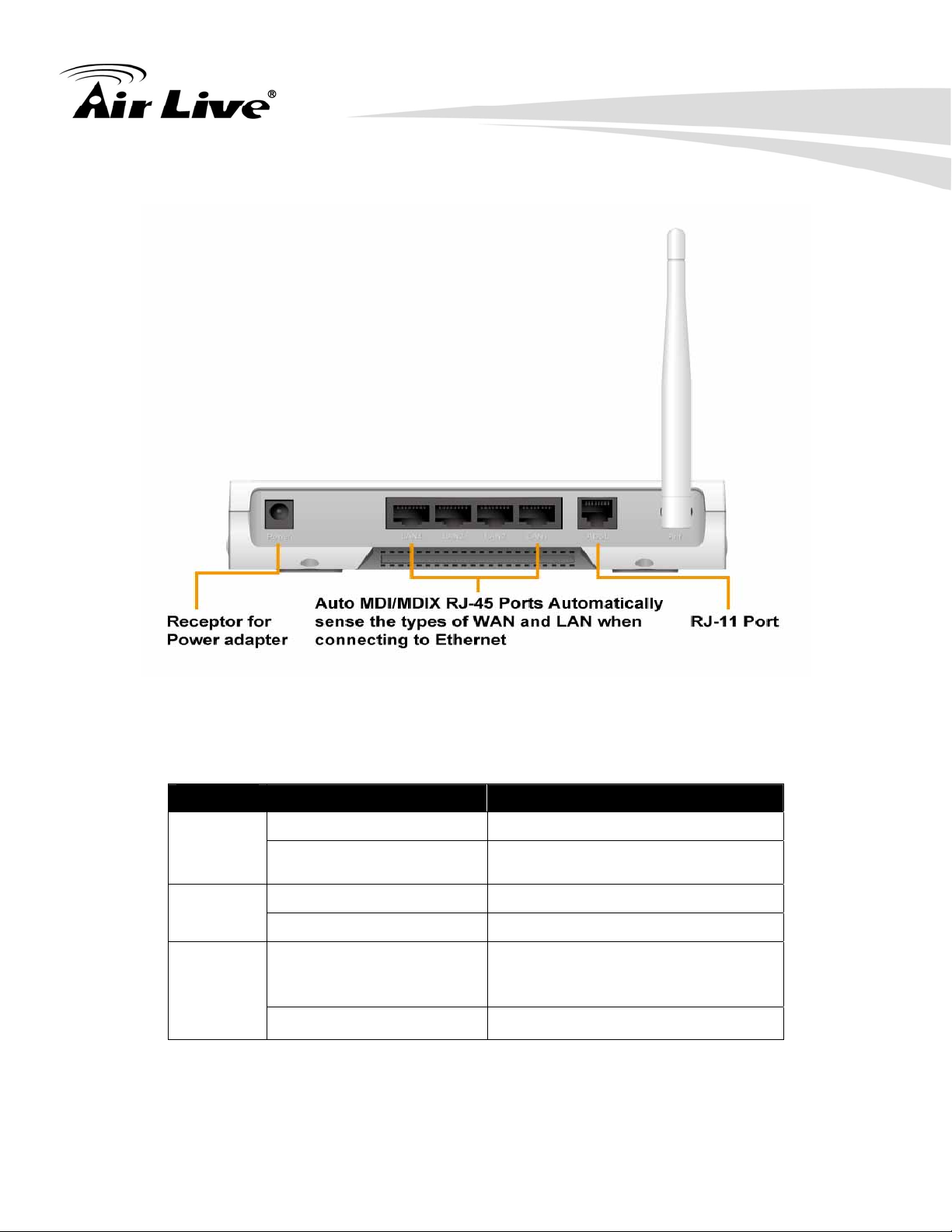
1.6.2 Rear View
1. Introduction
1.6.3 LED Indicators
Green in flash xDSL connection is established
ADSL
Green in fast flash
Green WiFi is on.
WLAN
Green in flash Data access
Green
LAN
Green in flash Data access
LED Status Description
Data packet transferred via DSL
Line
RJ45 cable is plugged, and
Ethernet
connection is established.
AirLive WN-220ARM User’s Manual 6
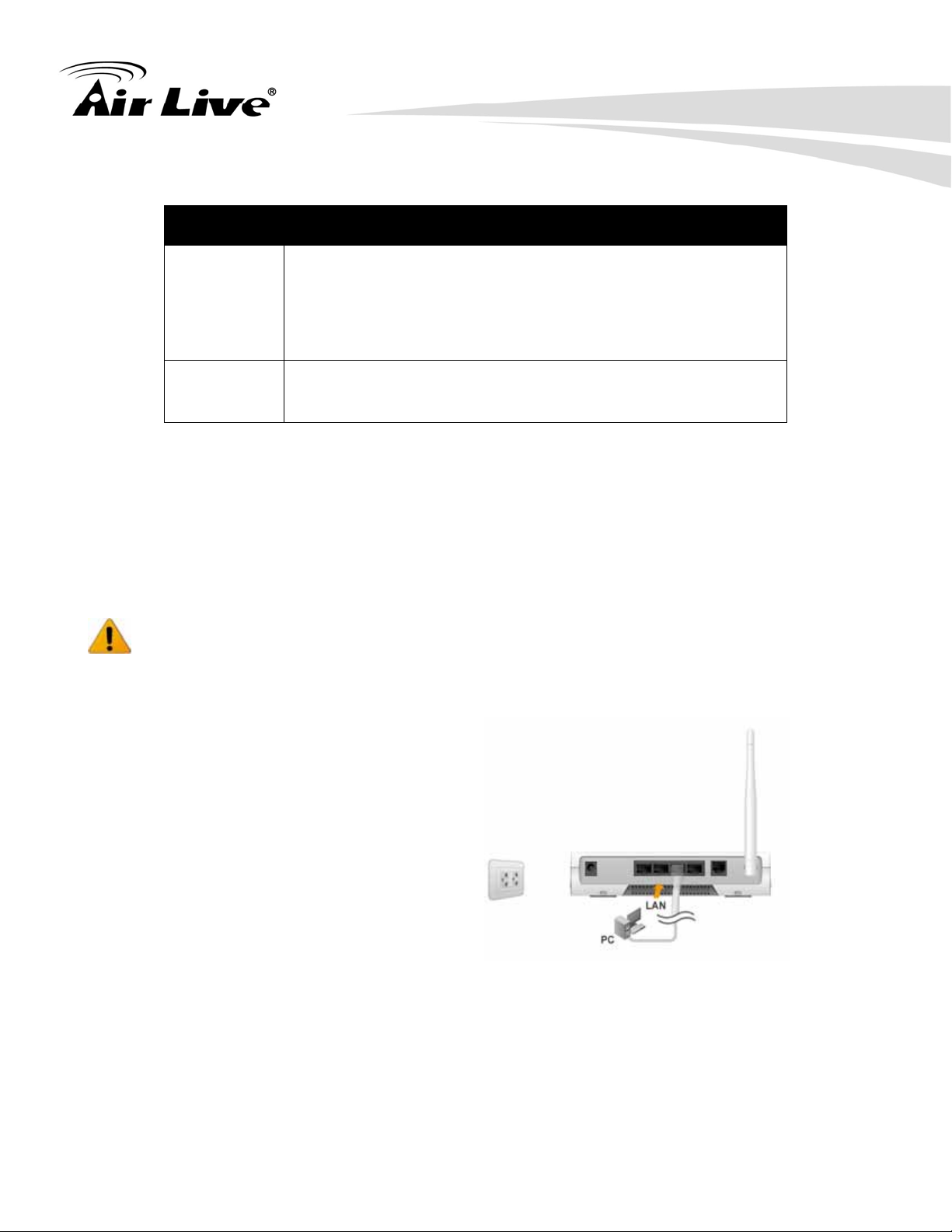
1.6.4 Button Definition
Description
1. Introduction
Enable
enable "Wireless Radio".
“Wireless”
1. When Wireless is off, press this button (about 1 sec) to
and WPS
2. When Wireless is On, press this button (about 1 sec) to
execute WPS function.
Reset
Press “Wireless on/off” and “WPS” button for 5 sec
simultaneously.
1.6.5 How to Operate
DO NOT connect WiFi Broadband Router to power before performing the installation
steps below.
Step 1.
Plug the RJ45 cable into LAN port
1~4 and connect with your PC or
NB.
AirLive WN-220ARM User’s Manual 7
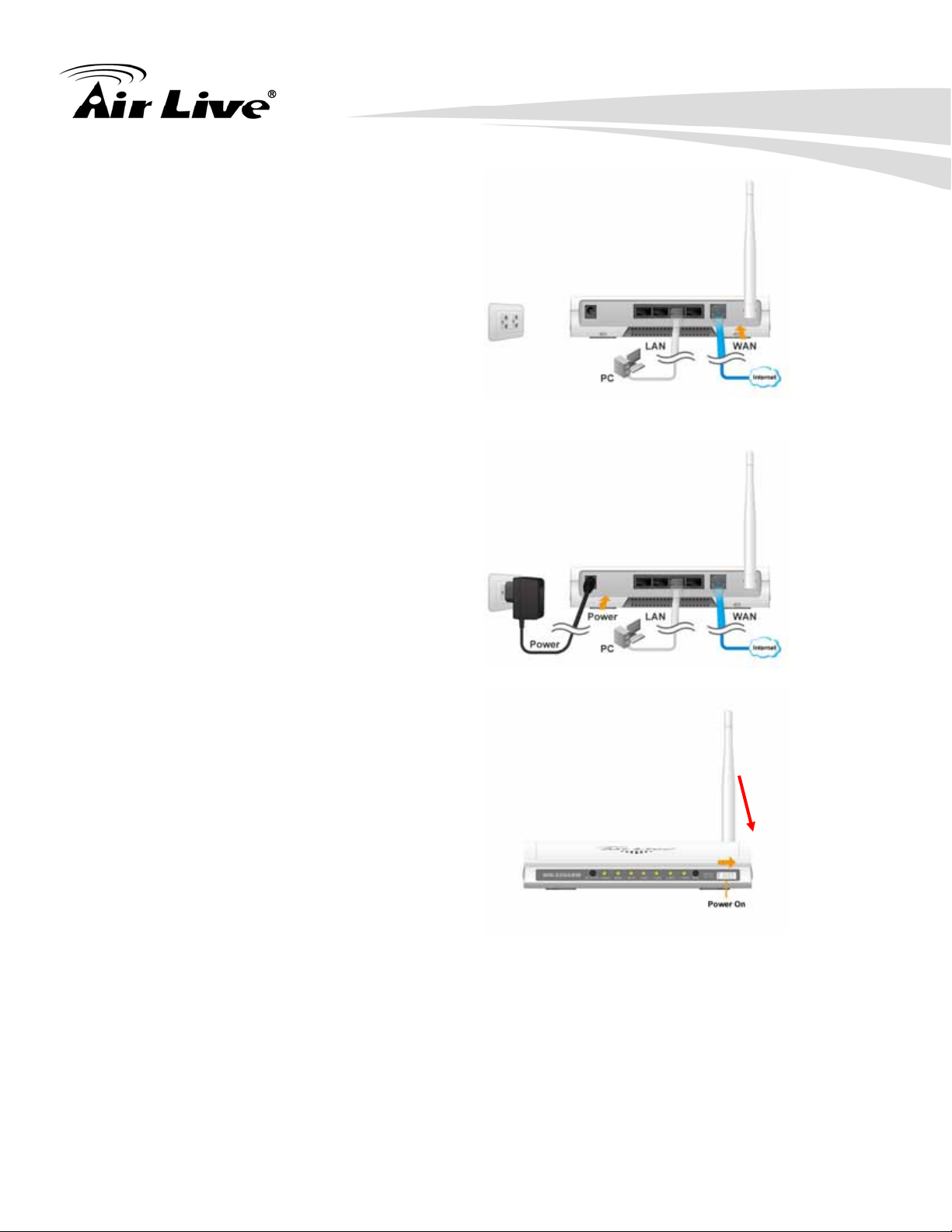
Step 2.
Plug your RJ-11 into the DSL port
and connect with your xDSL
modem.
Step 3.
Plug the power jack into it.
1. Introduction
Step 4
Power ON.
AirLive WN-220ARM User’s Manual 8

2
2. Getting Started
2.1 Easy Setup by Windows Utility
2.Getting Started
Step 1.
Install the Easy Setup
Utility from the provided
CD click the “Start” then
follow the steps to
configure the device.
Step 2.
Select Language then
click “Next” to continue.
AirLive WN-220ARM User’s Manual 9
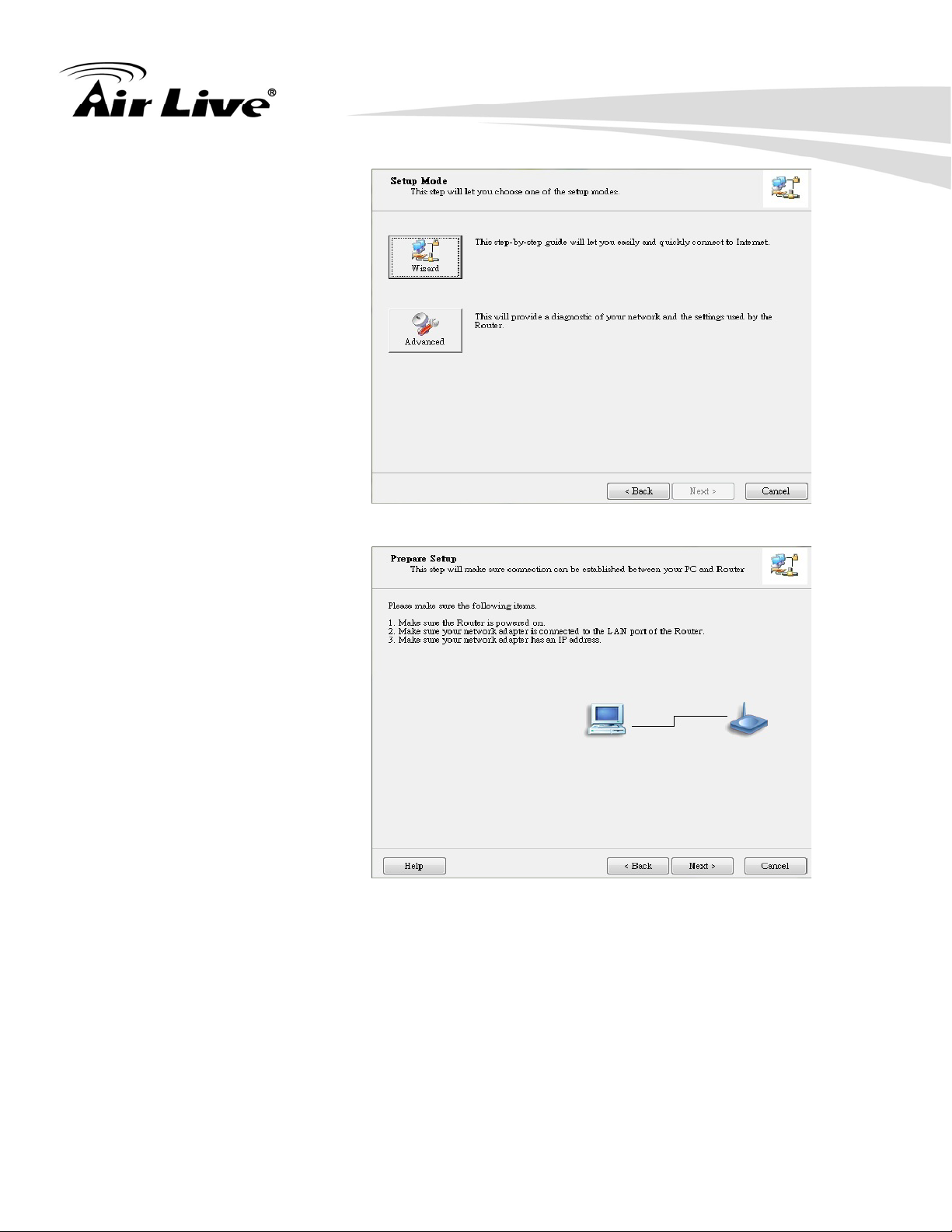
Step 3.
Then click the “Wizard”
to continue.
2.Getting Started
Step 4.
Click “Next” to continue.
AirLive WN-220ARM User’s Manual 10

Step 5.
One free DDNS account
‘MAC address.ezguard
.net’ for end user to
access the NAS router
remotely, you can
rename an alias name to
remember it easily. Once
you type in a name, you
can click ‘check’ to see if
the name server accepts
it or not. You also can
click ‘Ignore’ to pass it.
2.Getting Started
Step 6.
Select Wireless Enable,
and then click “Next” to
continue.
AirLive WN-220ARM User’s Manual 11
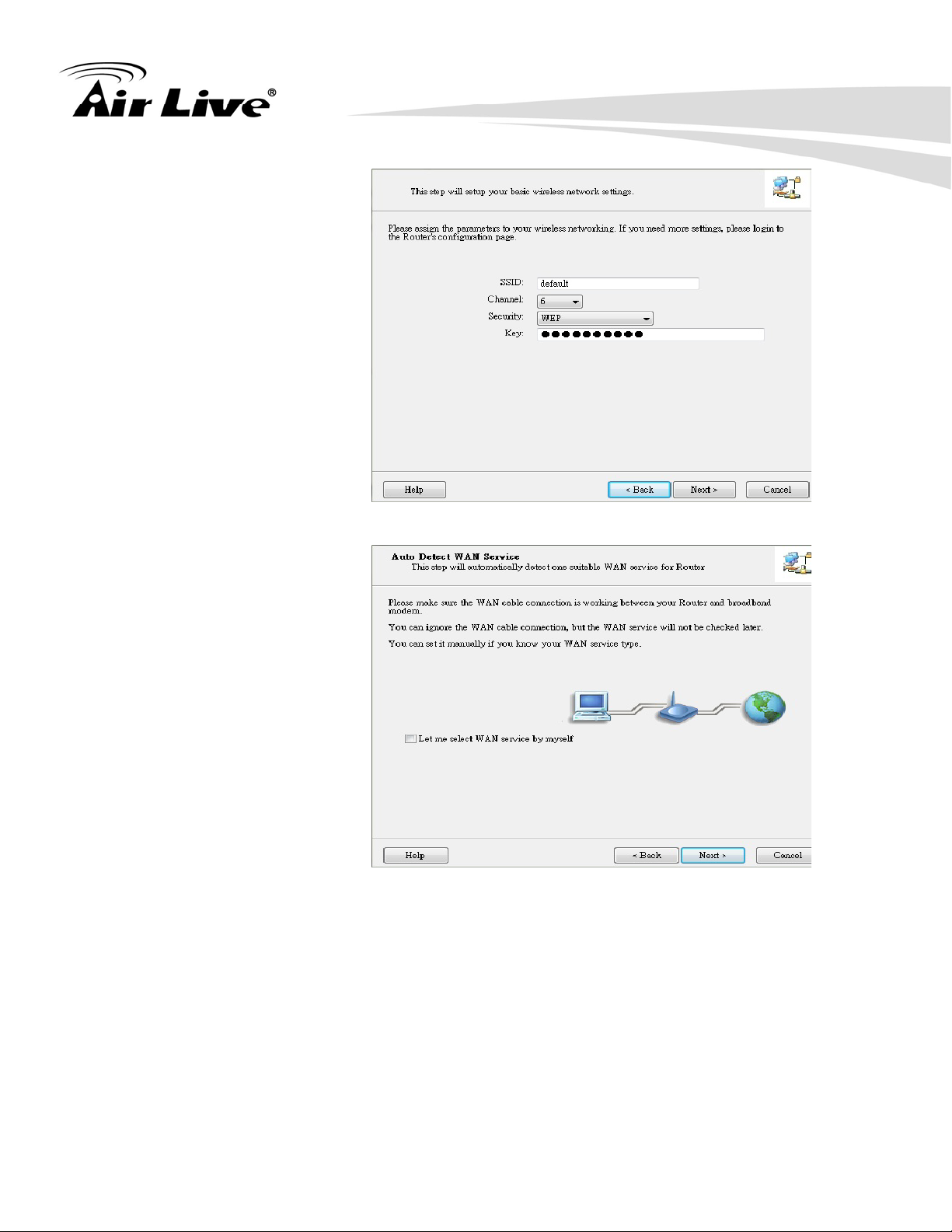
Step 7.
Enter SSID, Channel
and Security options,
and then click “Next” to
continue.
2.Getting Started
Step 8.
Select Auto Detect WAN
service.
AirLive WN-220ARM User’s Manual 12
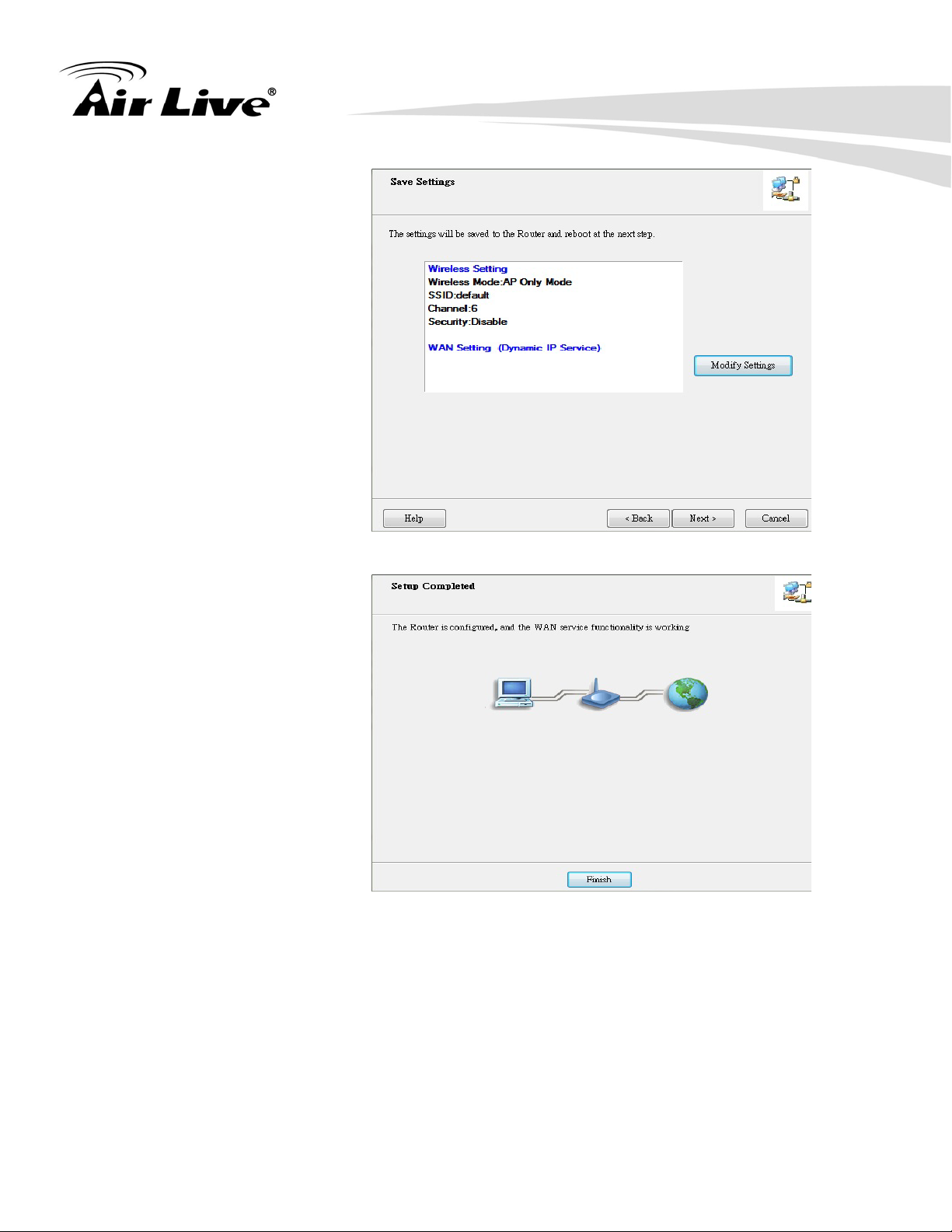
Step 9.
Save the setting.
2.Getting Started
Step 10.
Congratulations!
Setup is completed.
Now you have already
connected to Internet
successfully.
AirLive WN-220ARM User’s Manual 13
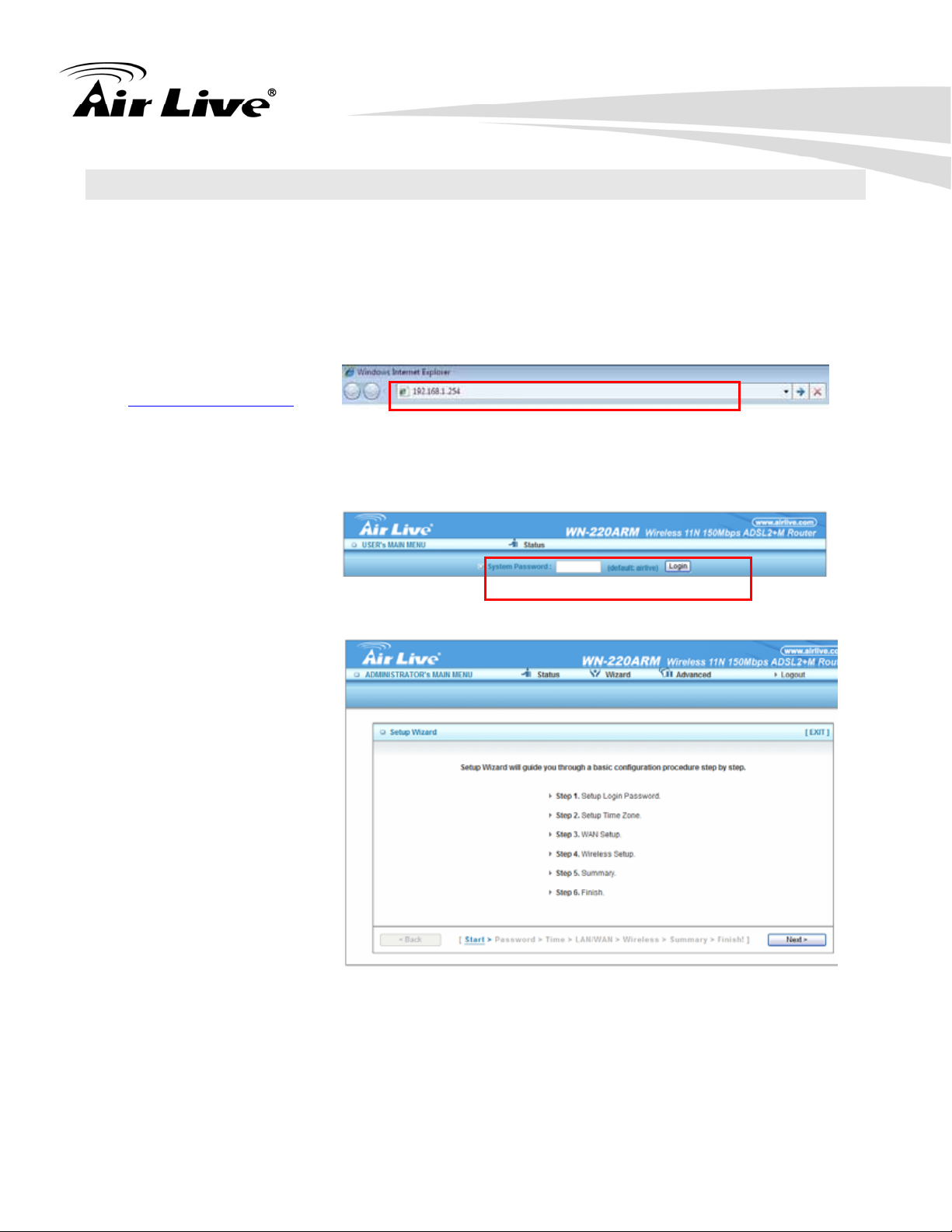
2.2 Easy Setup by Web UI
You can also browse UI of the web to configure the device.
2.2.1 Browse to Activate the Setup Wizard
Type in the IP Address
http://192.168.1.254)
(
2.Getting Started
Type the default
password ‘airlive’ in the
System Password and
then click ‘login’ button.
Select “Wizard” for basic
settings in simple way.
Press “Next” to start the
Setup Wizard.
AirLive WN-220ARM User’s Manual 14

2.3 Setup Wizard
Step 1
You can change the
password of
administrator here.
2.Getting Started
Step 2
Select Time Zone.
AirLive WN-220ARM User’s Manual 15

Step 3
You can select Auto
detecting WAN type or
setup WAN type
manually.
2.Getting Started
Step 4
The system will detect
the WAN type if you
choose to let the system
detect automatically.
Step 5
Type in Host name and
ISP registered MAC
address. (if no such
information, you can go
next)
AirLive WN-220ARM User’s Manual 16
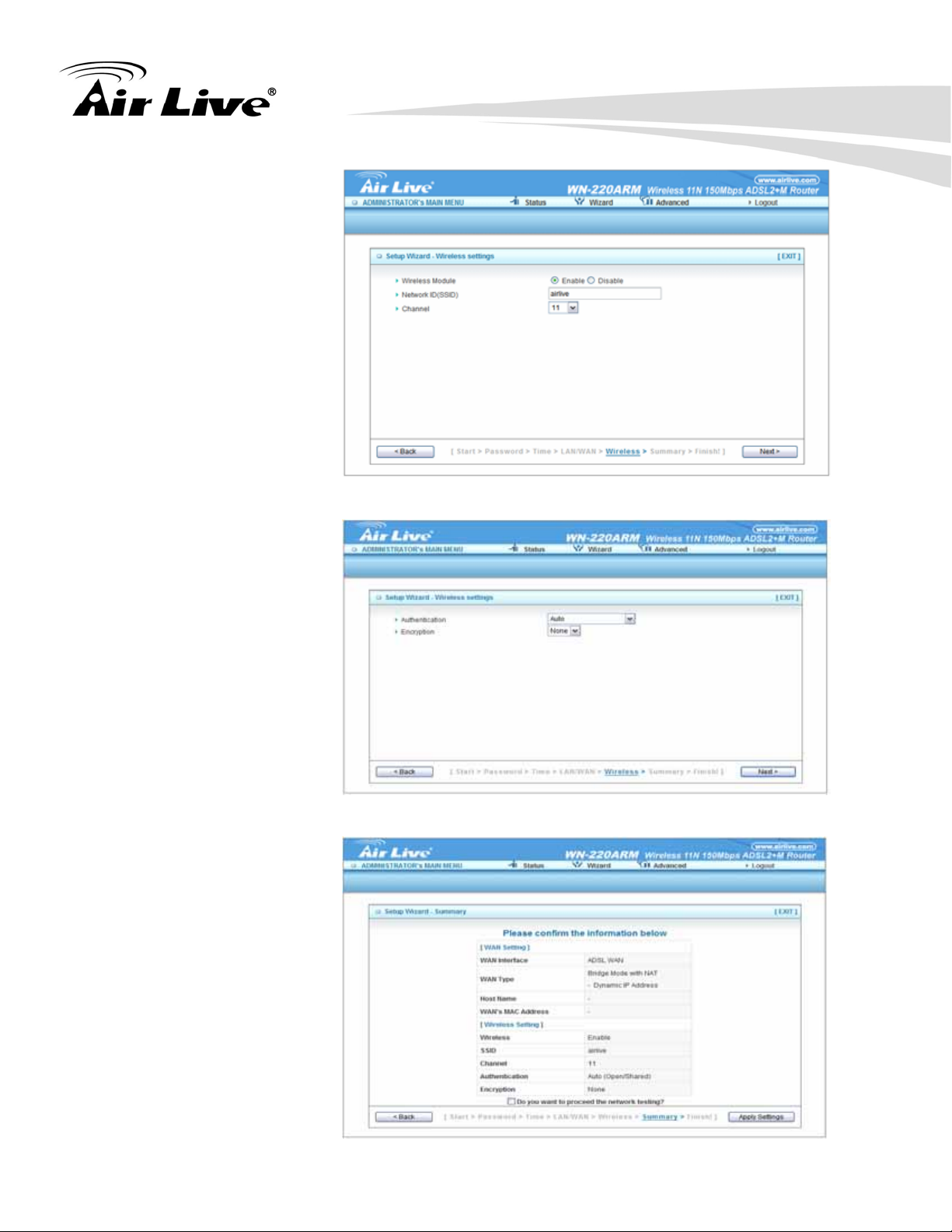
Step 5-1
Wireless setting.
Step 5-2
Wireless authentication
and encryption.
2.Getting Started
Step 6
Check the information
again.
AirLive WN-220ARM User’s Manual 17
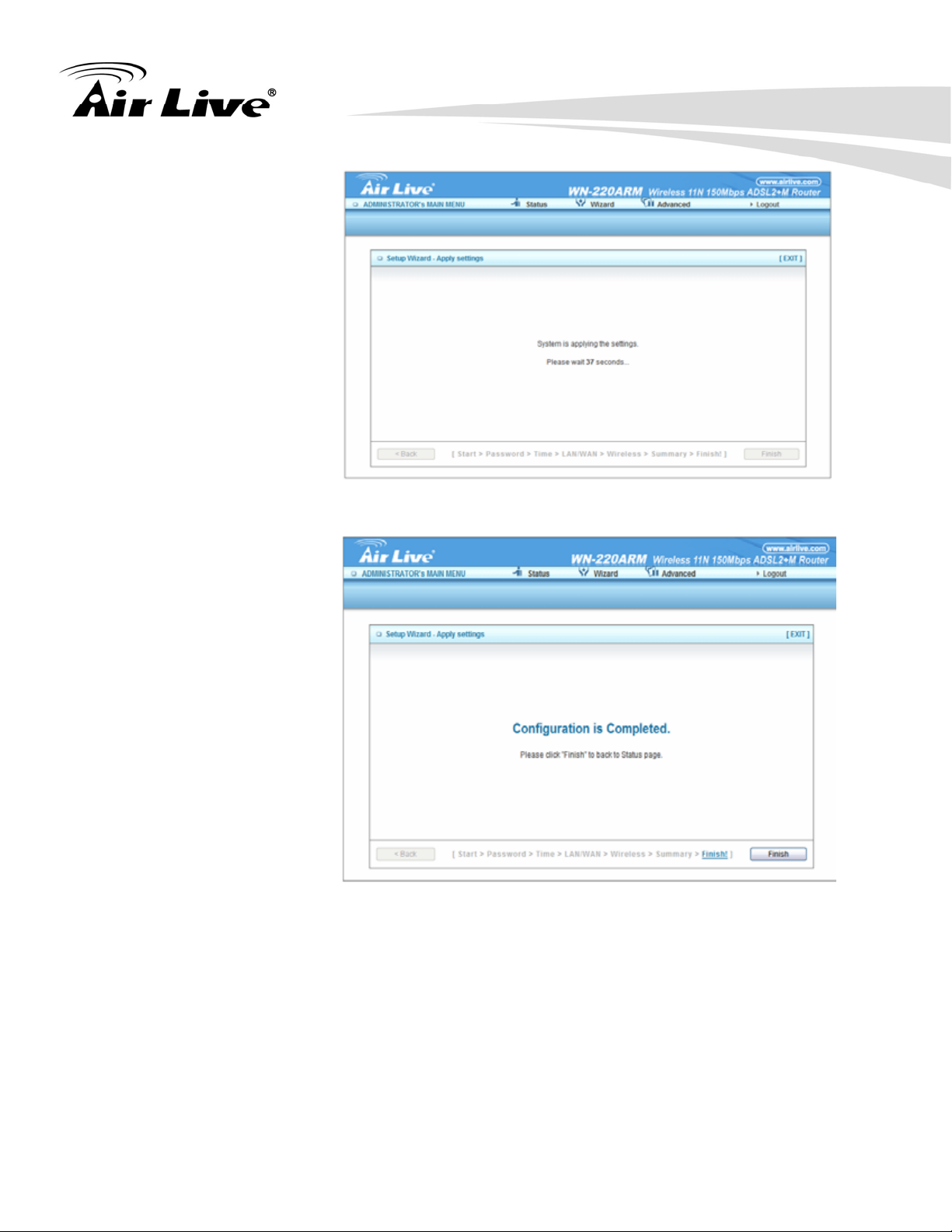
Step 7
System is applying the
setting.
2.Getting Started
Step 8
Click finish to complete
it.
AirLive WN-220ARM User’s Manual 18
