Page 1
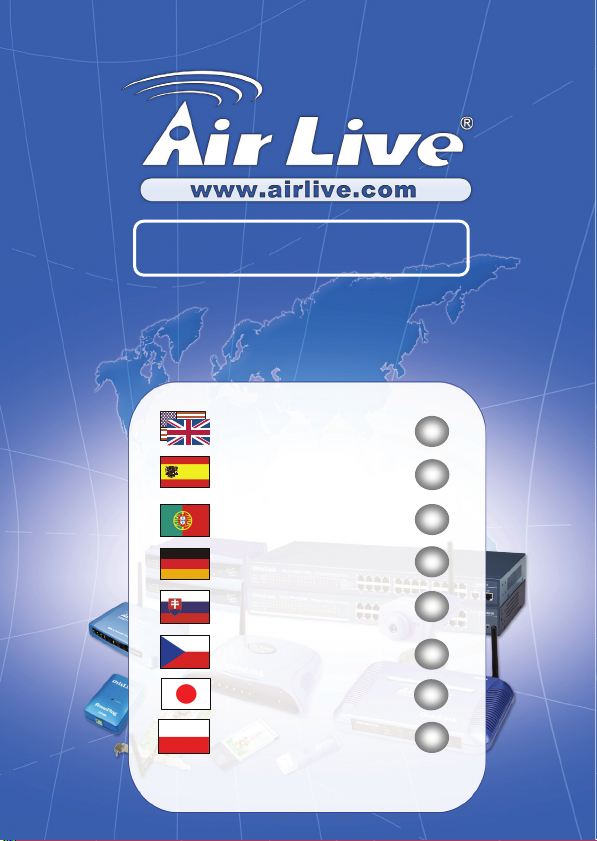
WMU-6500FS
3.5” Wireless AP Storage
Quick Setup Guide
English ● ● ●
Español ● ● ●
Português ● ● ●
Deutsch ● ● ●
Slovensky ● ● ●
Česky ● ● ●
日本語 ● ● ●
Polski ● ● ●
1
10
18
26
34
42
50
58
Page 2
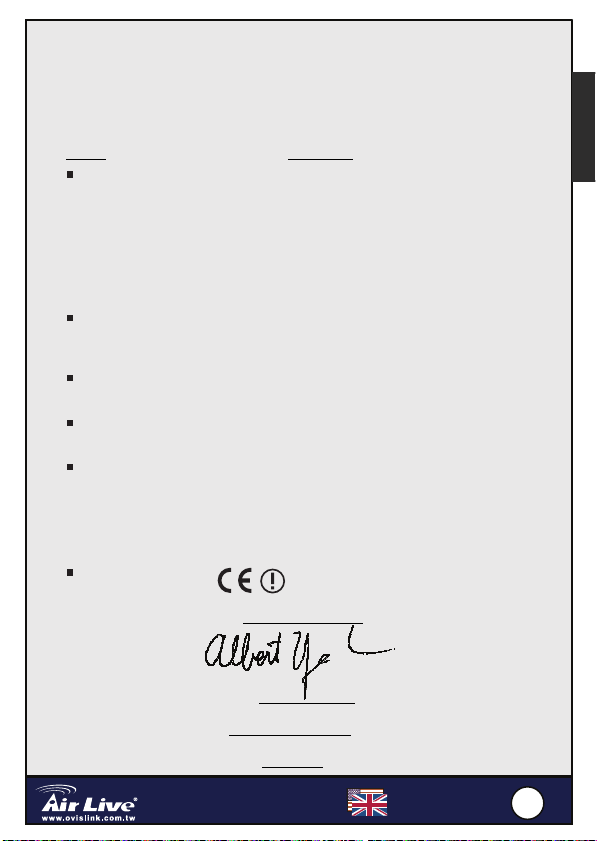
-
6
S
Declaration of Conformity
OvisLink Corp. 5F., NO.6, Lane 130, Min-Chuan RD., Hsin-Tien City, Taipei
County, Taiwan Declare that the product Desktop Wireless AP Storage
In accordance with 89/336 EEC-EMC Directive and 1999/5 EC-R & TTE Directive
Clause Description
EN 300 328 V1.6.1
:2004
EN 301 489-1 V1.4.1
:2002
EN 301 489-17 V1.2.1
:2002
EN 60950-1: 2001
EN 50385
CE marking
Signature:
Name : ____Albert Yeh
Postion / Title : Vice President
Date : 2006 /8 / 7
We, Manufacturer/Importer
WMU-6500FS is in conformity with
Electromagnetic compatibility and Radio spectrum
Malters (ERM :2004 Wideband transmission
equipment operating in the 2.4GHz ISM band And
using spread spectrum modulation techniques; Part
1:technical Characteristics and test
conditions Part2:Harmonized EN
covering Essential requirements under article 3.2 of
the R&TTE Directive
Electromagnetic compatibility and Radio spectrum
Matters (ERM);
compatibility(EMC) standard for radio equipment and
Services; Part 17:Specific conditions for wideband
data and :2002 HIPERLAN equipment
Safety for information technology equipme including
electrical business equipment
Product standard to demonstrate the compliance of
radio base stations and fixed terminal stations for
wireless telecommunication system with the basic
restrictions or the reference levels related to human
exposure to radio. Frequency electromagnetic fields
( 110Mhz – 40 Ghz ) - General public
);
:2002 Electromagnetic
Manufacturer/Importer
English
3.5” Wireless AP Storage
WMU
500F
English
1
1
Page 3
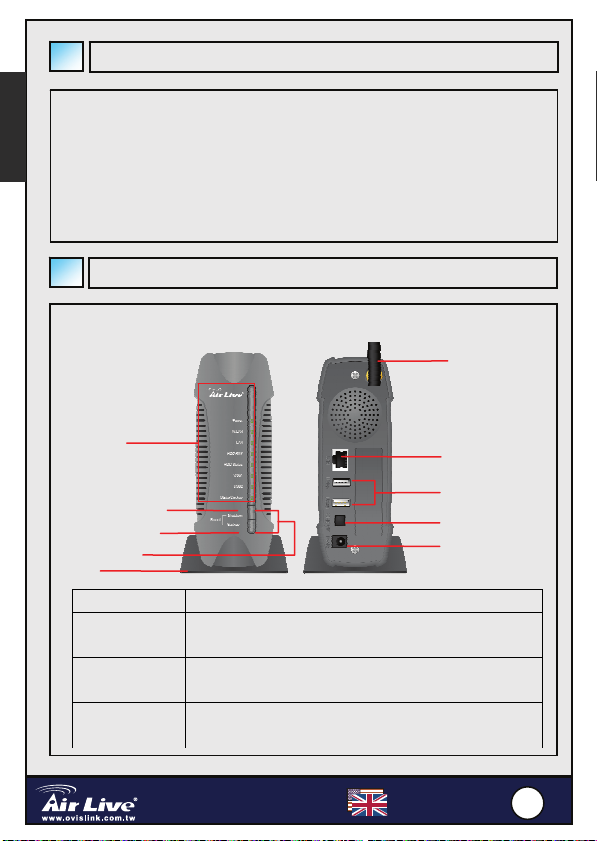
-
6
S
Important Information
English
Default IP is 192.168.123.254
Default is password: airlive
Default Channel: 1
For detail explanation , please refer to the manual for more
information
Hardware Configuration
LED
Indicators
Antenna
LAN Port
Shutdown Button
Backup Button
Reset Button
Stand
Front Buttons Description
Shutdown Press the button for 4 seconds to shut down the whole
system before power-off.
Backup Press the button for 4 seconds to copy data from
attached USB device to HDD.
Reset Press the buttons of “Shutdown” and “Backup”
simultaneously for 6 seconds to reset the system setting
3.5” Wireless AP Storage
WMU
500F
USB 2.0 Ports
Power Switch
Power Jack
English
2
2
Page 4

-
6
S
Rear Ports Description
Antenna
LAN
USB1 / USB2
Power Switch
Power Jack
Connect 2.4GHz dipole antenna.
Automatically MDI / MDIX LAN port can sense the cable
type when connecting to Ethernet-enabled computer,
network of hub, switch, or router.
The ports where you can connect to USB disk, digital
camera, or card reader.
Switch on/off the device.
Press the buttons of “Shutdown” and “Backup”
simultaneously over 6 seconds to reset the system
setting to factory default.
LED Indicators
LED Light Off Solid Light Blinking
Power Power off Power on
W.LAN No packet On transmitting
LAN No device Linked On transmitting.
HDD R/W Not in use HDD read/write
HDD
Status
USB 1 No device USB drive ready
USB 2 No device USB drive ready
Power Power off Power on
No HDD HDD full or error More blinking quickly,
fewer available HDD
capacity.
English
3.5” Wireless AP Storage
WMU
500F
English
3
3
Page 5
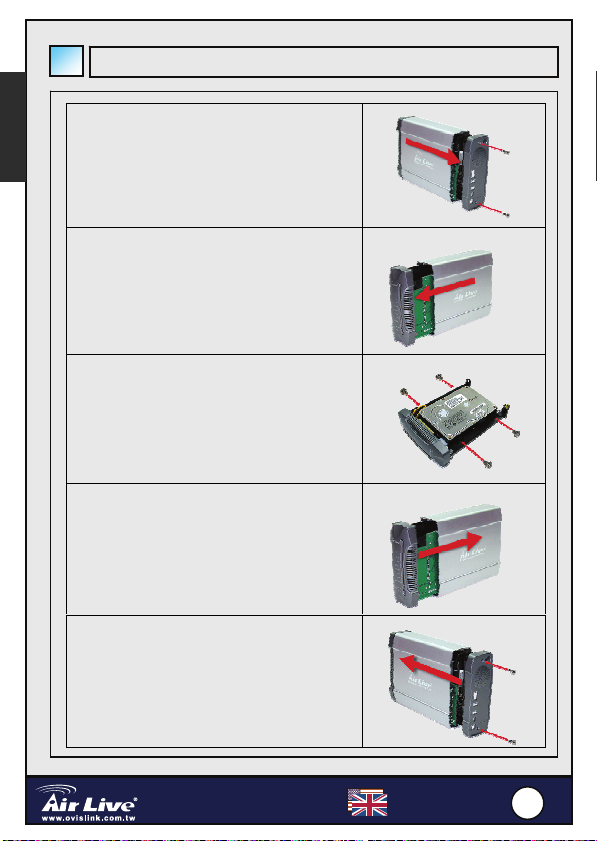
-
6
S
English
Hard Disk Installation
1. Unfasten two screws at the rear side of
device, and pull out the back cover.
2. Pull out the front panel.
3. Put the 3.5-inch IDE or SATA hard disk
into the slot, and connect proper data
and power cable to the hard disk. Then
fasten the screws that are included in
the package to fix hard disk.
4. Put the front panel back.
5. Put the back cover back, and assemble
tightly. Finally, fasten two screws.
3.5” Wireless AP Storage
WMU
500F
English
4
4
Page 6
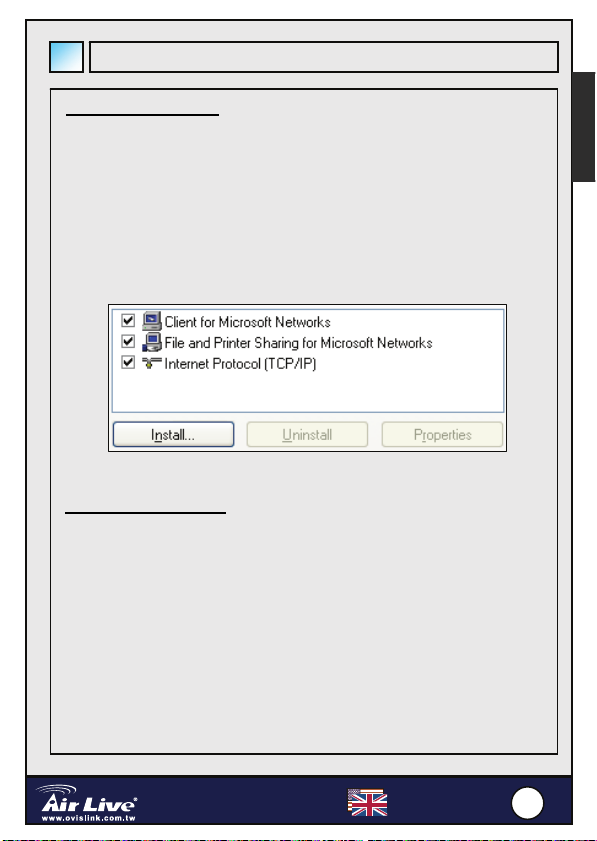
-
6
S
Making Connections
Check TCP/IP settings:
Step 1: Right click on the “My Network Places” icon, and select
“Properties”.
Step 2: Check “Properties” of network interface that you want to use.
Step 3: Check if “Client for Microsoft Networks”, “File and Printer
Sharing for Microsoft Networks”, and “Internet Protocol
(TCP/IP)” are installed or not. If not, please install those
communication protocols first.
Wired Ethernet settings:
Use an Ethernet (RJ45) cable to connect the AirLive WMU-6500FS and your
computer directly. Then follow the steps below to finish configuration.
Step 1: Right click on the network interface card that will be used, and then
choose Properties.
Step 2: Check the properties of Internet Protocol (TCP/IP), and select
Obtain an IP address
complete configuration.
automatically. Then click “OK” button to
English
3.5” Wireless AP Storage
WMU
500F
English
5
5
Page 7
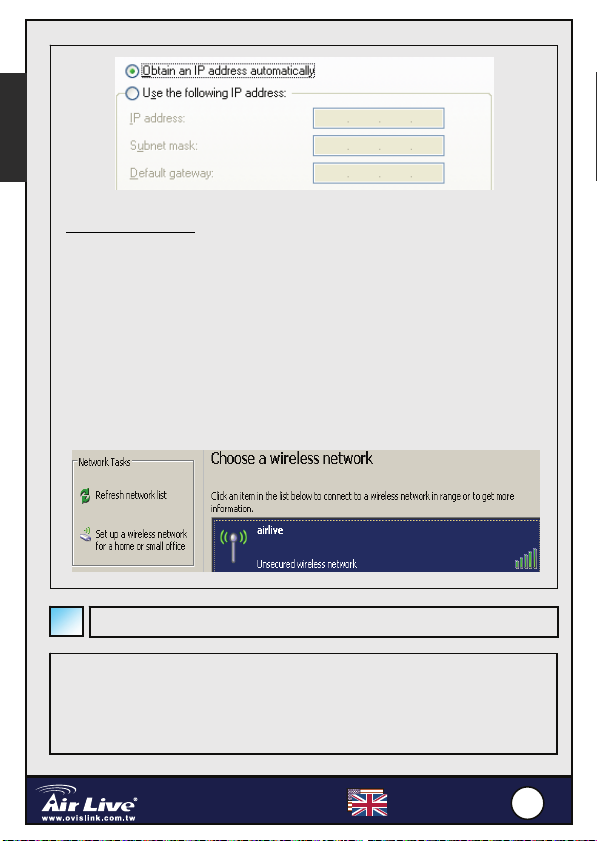
-
6
S
English
Wireless connection:
Follow the steps below to connect to AirLive WMU-6500FS in a wireless
environment. We assume that there is at least one WLAN card installed on
your computer, and AirLive WMU-6500FS is powered on.
Step 1: Enable WLAN card first, and check the Wireless Network
Connection properties from My Network Places.
Step 2: Select the Wireless Networks icon after entering the “Wireless
Network Connection Properties”. You will find the “airlive” in the
available network list, then select the AirLive_Storage, and click
Connect button to connect. Otherwise, if you can’t find
AirLive_Storage, please refresh network list again.
File Sharing
The AirLive WMU-6500FS can be a shared network hard drive in an existing
wireless or wired network environment. The users in the same network area
can read or write data from the device as required. The following various
steps are for users to start using the network hard drive.
3.5” Wireless AP Storage
WMU
500F
English
6
6
Page 8
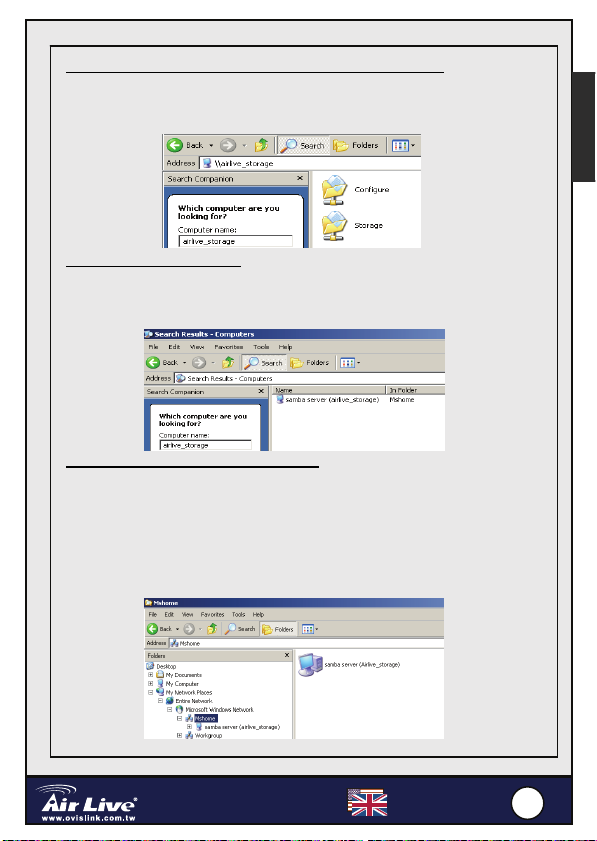
-
6
S
Accessing the network hard drive via My Network Places
Select the “My Network Places” and type the address of “\\airlive_Storage”
and press “Enter”. Then you will find the Storage icon.
English
Searching the computers
Open “My Computer” on the desktop menu, and use the “Search” function to
search the computer of “airlive_Storage”
Search the “Entire Network” manually
Open Windows Explorer, and then click the My Network Places icon. Double
click the Entire Network to view the components of the network. Select and
click the Microsoft Windows Network icon, then the various network
components showed in the list. The default workgroup of AirLive WMU-6500FS
is Mshome.
3.5” Wireless AP Storage
WMU
500F
English
7
7
Page 9
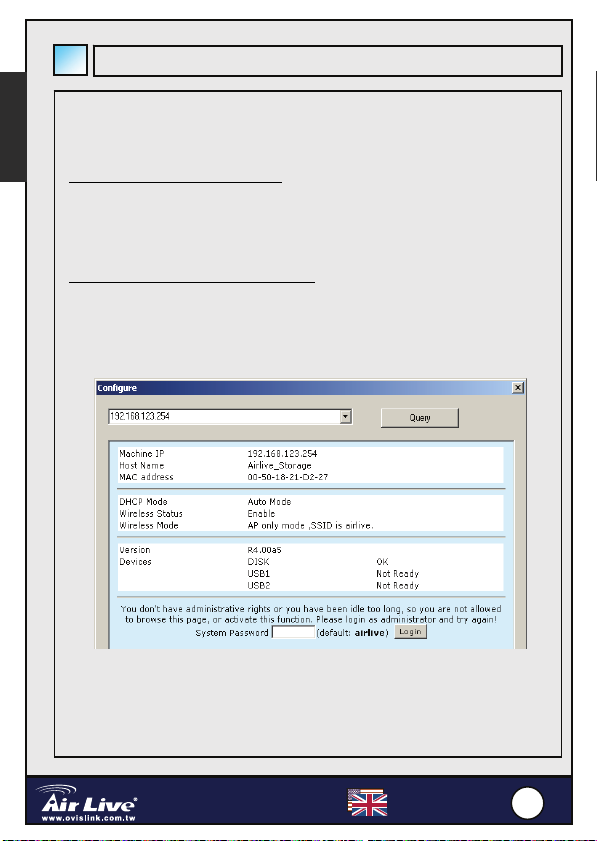
-
6
S
English
Finding the WMU-6500FS
The AirLive WMU-6500FS can be configured various settings through web
browser (Internet Explorer or Netscape) or the proprietary Configuration Tool.
Configure through web browser
Launch the Internet Explorer (or Netscape) on your computer, and then type
the IP address of AirLive WMU-6500FS in the URL field.
NOTE. The default IP address of AirLive WMU-6500FS is 192.168.123.254.
Configure through configuration tool
Even you don’t know which IP is being used by AirLive WMU-6500FS; the
Configuration Tool will help you find it. But before you can do this, you need to
install the configuration tool from installation CD first. After that, all you have
to do is clicking the “Query” button
3.5” Wireless AP Storage
WMU
500F
English
8
8
Page 10
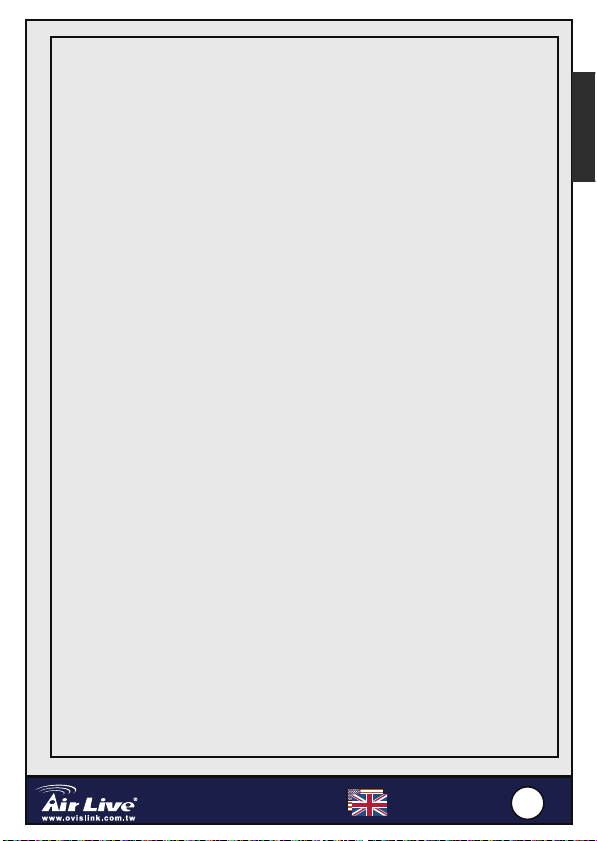
-
6
S
Note on the FCC standard
This equipment has been tested and found to comply with the limits for a
Class B digital device pursuant to Part 15 of the FCC Rules. These limits are
designed to provide reasonable protection against harmful interferences
when the equipment is operating in a commercial area. This equipment
generates, uses and may radiate radiofrequency energy, and if not installed
in accordance with the user guide, may cause interference in the
transmission of radio communications. If operating in a residential area, it is
probable this equipment will cause harmful interference, in which case the
user will be required to try to correct this interference using his own means.
Note on CE Marking
This is a Class B product. In a residential area this product may cause radio
interference, in which case the user can be required to take the appropriate
measures. OvisLink Corp. hereby declares that WMU-6500FS meets the
basic requisites of directive 99/05/CE, and is therefore liable for the accuracy
of these data:
OvisLink Corp.
5F, No.6 Lane 130,
Min-Chuan Rd, Hsin-Tien City,
Taipei, Taiwan
TEL: +886-2-2218-6888
Warranties
This product has undergone various quality controls to ensure proper
operation.
This product is covered by a two-year warranty for countries inside European
Union. For other countries, the warranty period is one year only. In the
event of any manufacturing fault or breakdown, it will be repair by OvisLink
Corp. Please contact your supplier for details on the procedure to follow.
This warranty shall not be applicable in the event of damage caused by
improper use of the product, accidents, faulty handling or manipulation nor
any future incompatibility with third party products.
English
3.5” Wireless AP Storage
WMU
500F
English
9
9
Page 11
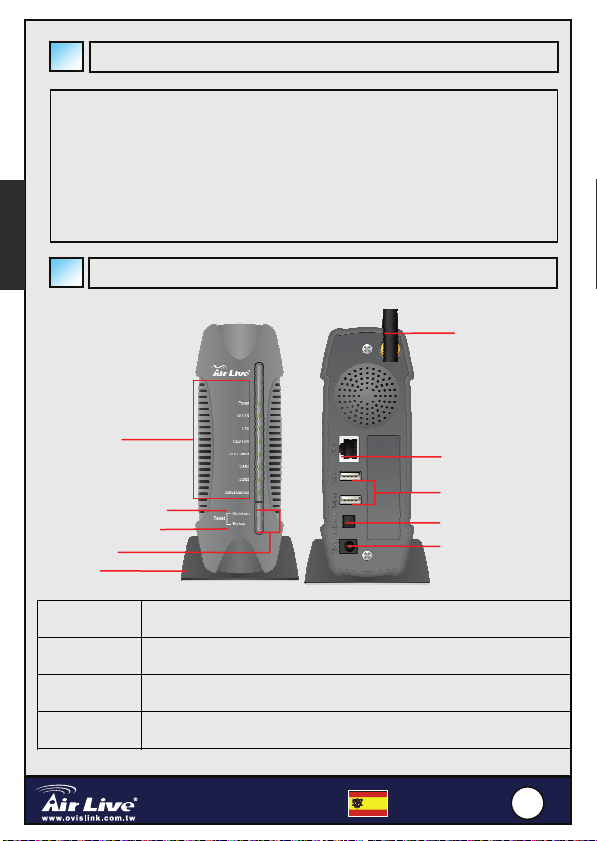
-
6
S
r
Español
Información Importante
Dirección IP 192.168.123.254
Contraseña: airlive
Canal por defecto: 1
Para mas detalles, por favor refiérase al manual
Botones del
frente
Shutdown Presione el botón por 4 segundos para dar de baja todo el sistema
Backup Presione el botón por 4 segundos para copiar la información del USB al
Reset Presione el botón de “Shutdown” y “Backup” simultáneamente por 6
Configuración del Hardware
Indicadores
de LED
Botón de apagado
Botón de Backup
Botón de
Stand
Descripción
antes de apagarlo.
disco duro.
segundos para resetiar el sistema y volver a la configuración de fabrica.
3.5” Wireless AP Storage
WMU
500F
Antena
Puerto LAN
Puerto USB 2.0
Interruptor de
Powe
Enchufe de
Power
Español
0
110
Page 12

-
6
S
Puertos
traseros
Antena Conexión de antena dipolo de 2.4GHz .
LAN Puerto de Lan automático MDI / MDIX puede descubrir el tipo
USB1 / USB2 Es el Puerto donde se puede conectar un disco USB cámara
Interruptor de
Power
Enchufe de
Power
Descripción
de conexión conectada desde un switch, hub, o router.
digital o tarjeta de lectura.
Interruptor de apagado y encendido del equipo.
Conecte la fuente de alimentación
Indicadores de LEDs
Español
LED Luz
apagada
Power Apagado Encendido
W.LAN Sin
transmisión
LAN Sin equipo Conexión Transmitiendo.
HDD R/W Sin uso HDD lee /
HDD
Status
USB 1 Sin equipo USB listo
USB 2 Sin equipo USB listo
Sin HDD HDD lleno o con
3.5” Wireless AP Storage
WMU
Luz fija Intermitente
Transmitiendo
escribe
error
500F
Mas rápido pestañea,
menos capacidad queda
en el disco.
Español
111
1
Page 13
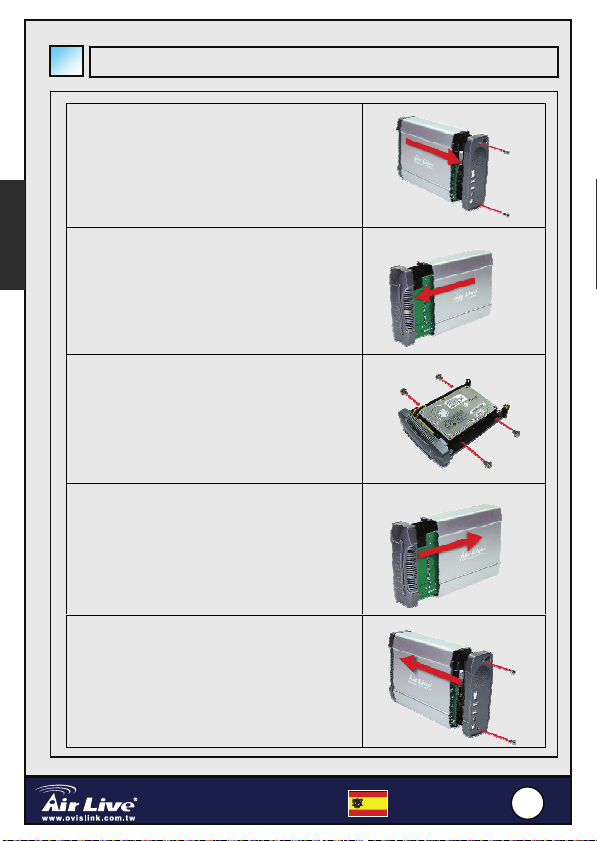
-
6
S
p
Instalación del Disco Duro
Es
añol
1. Desatornille los dos tornillos de la parte
trasera del equipo, y tire hacia afuera la
tapa.
2. Tire hacia fuera el panel frontal.
3. Coloque el disco de 3,5” IDE o SATA en
la bahía, y conecte el cable de corriente
y el de datos. Luego atorníllelo para fijar
el disco rígido..
4. Coloque la panel posterior.
5. Coloque nuevamente la tapa y
ensámblelo fuertemente, luego atornille
los dos tornillos screws
3.5” Wireless AP Storage
WMU
500F
Español
112
2
Page 14
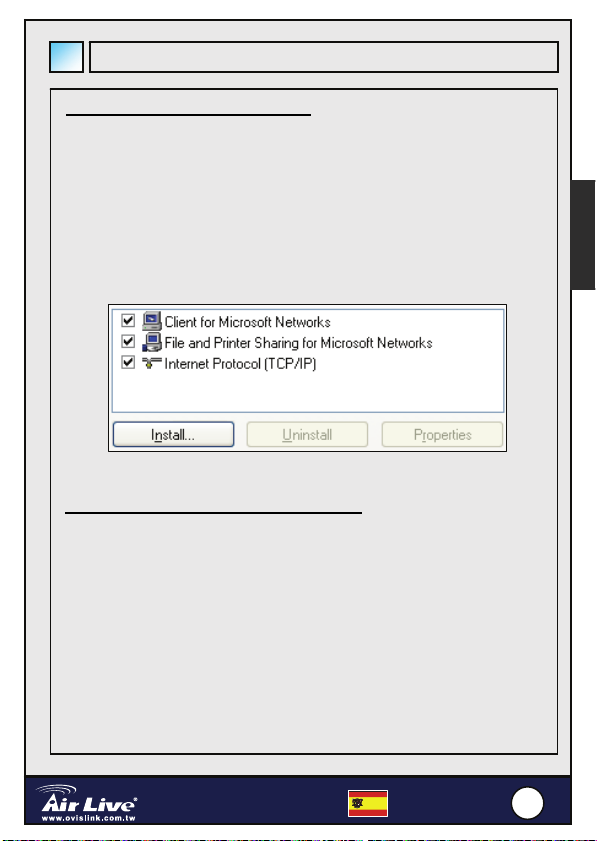
-
6
S
Haciendo las conexiones
Verifique la configuración de TCP/IP:
Paso 1 : Haga clic en el icono “My Network Places” y seleccione
“Properties”.
Paso 2: Verifique “Properties” de la interface de red que quiere usar
Paso 3: Verifique si “Client for Microsoft Networks”, “File and Printer
Sharing for Microsoft Networks”, y “Internet Protocol (TCP/IP)”
están instalados o no, si no lo estuvieran, por favor instale estos
protocolos de comunicaciones.
.
Configuración del Puerto Ethernet cableado:
Use un cable Ethernet (RJ45) para conectar el AirLive WMU-6500FS a la
computadora directamente. Luego siga los pasos mas abajo descriptos para
completar la instalación.
Paso 1: Haga click sobre la interface de la placa de red que va a ser usada, y
escoja Properties.
Paso 2: Verifique las propiedades de Internet Protocol (TCP/IP), y
seleccione Obtain an IP address automatically. Luego clickee
“OK”.
Español
3.5” Wireless AP Storage
WMU
500F
Español
113
3
Page 15
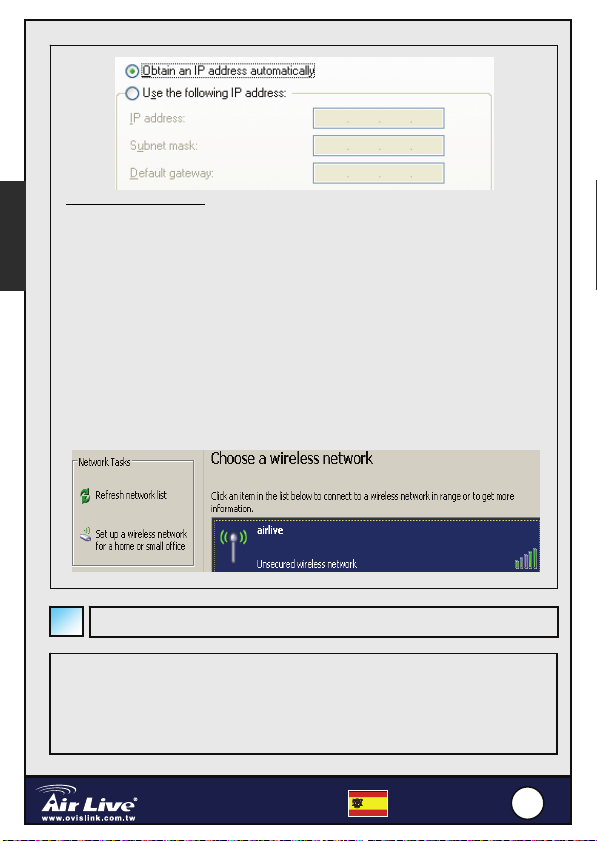
-
6
S
Español
Conexión Inalámbrica:
Siga los pasos abajo descriptos para conectar el AirLive WMU-6500FS en un
ambiente inalámbrico. Nosotros asumimos que hay una tarjeta de WLAN instalada
en su computadora por lo menos, y el AirLive WMU-6500FS esta encendido.
Paso 1: Habilitar la placa WLAN primero, y verifique la conexión de red inalámbrica
/ Wireless Network Connection propiedades desde Mi lugar de red / My Network
Places.
Paso 2: Seleccione el icono Wireless Networks después de entrar a “Wireless
Network Connection Properties”. Usted encontrara “airlive” en la lista
de redes disponibles, luego seleccione el AirLive_Storage, y clickee el
botón Connect para conectarlo. Si, usted no encuentra AirLive_Storage,
por favor refresque la lista de redes nuevamente..
Compartiendo Archivos
El AirLive WMU-6500FS puede compartir un disco rígido en un ambiente
inalámbrico o cableado can be a shared network hard drive in an existing wireless
or wired network environment. Los usuarios de la misma área de red pueden leer o
escribir los datos en le dispositivo requerido. Los siguientes pasos son para que los
usuarios empecen a utilizar el disco rígido de la red.
3.5” Wireless AP Storage
WMU
500F
Español
114
4
Page 16
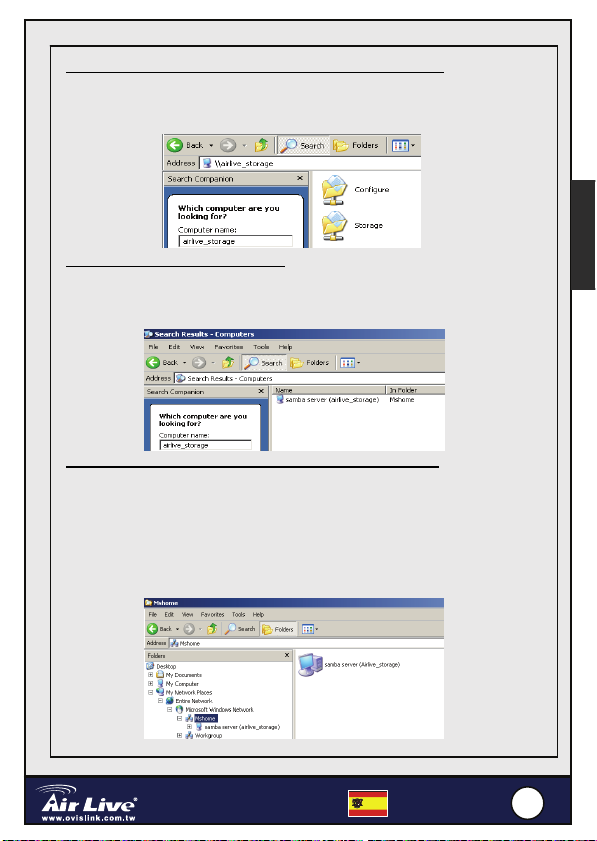
-
6
S
Accediendo al disco rígido de red vía My Network Places
Seleccione “My Network Places” y tipee la dirección “\\airlive_Storage” y
presione “Enter”. Luego encontrara el icono Storage.
Español
Compartiendo las computadoras
Abra “My Computer” en el menú del escritorio, y use la función “Search” para
buscar en la computadora “airlive_Storage”
Búsqueda manual de “Entire Network” (la red completa)
Abra Windows Explorer, luego clickee el icono My Network Places. Haga
doble click en Entire Network para ver los componente de la red. Seleccione
y haga clic en el icono Microsoft Windows Network, luego las redes se
mostraran en la lista. El nombre del grupo por defecto de AirLive
WMU-6500FS es Mshome..
3.5” Wireless AP Storage
WMU
500F
5
Español
115
Page 17
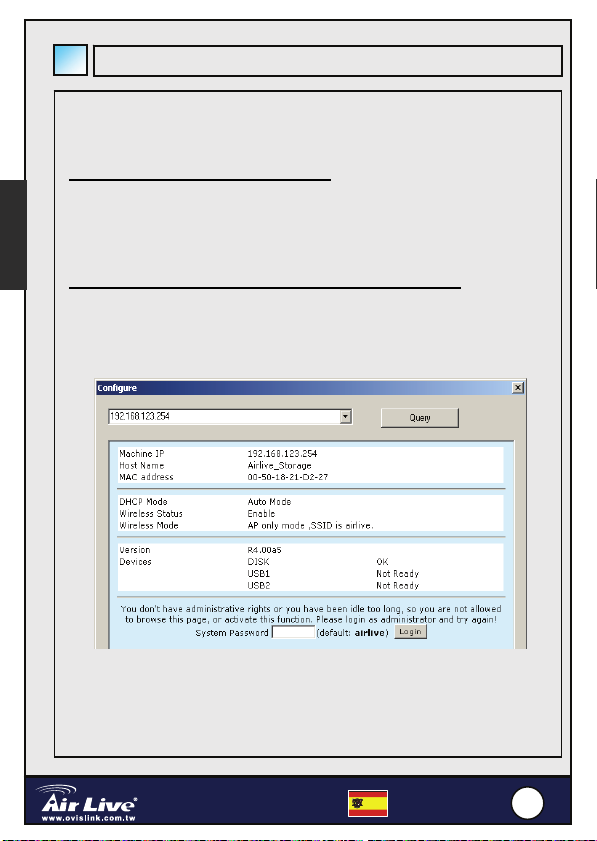
-
6
S
Español
Buscando el WMU-6500FS
El AirLive WMU-6500FS puede ser configurado a través de varios web
browser (Internet Explorer o Netscape) o con la herramienta de configuración
propietaria.
Configuración a través de web browser
Inicie el Internet Explorer (o Netscape) en su computadora, luego tipee la
dirección IP del AirLive WMU-6500FS en el campo URL.
NOTA. La dirección por defecto del AirLive WMU-6500FS es
192.168.123.254.
Configuración a través de la Herramienta de Configuración
Incluso si usted no sabe con que dirección IP trabaja el AirLive
WMU-6500FS; la herramienta de configuración puede ayudarlo a
encontrarla. Pero antes de poder hacer esto, usted necesita instalar la
herramienta de configuración desde el CD. Luego de esto, todo lo que tiene
que hacer es click en el botón “Query”.
3.5” Wireless AP Storage
WMU
500F
Español
116
6
Page 18
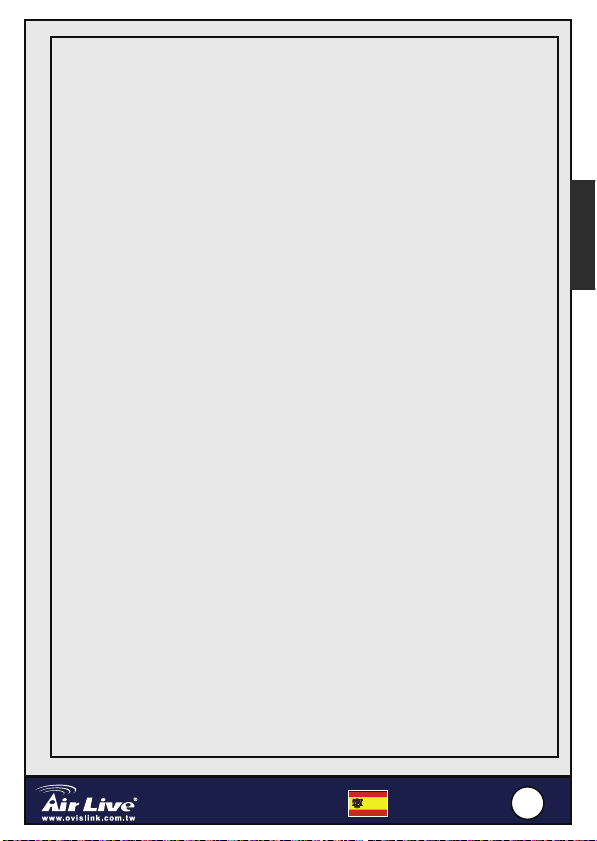
-
6
S
Nota sobre el estándar FCC
Este equipo ha sido probado y funciona completamente bajo las regulaciones para
los equipos digitales Clase B, coincidentemente con la parte 15 de las reglas de
FCC. Estos limites se diseñan para proporcionar protección razonable contra la
interferencia dañosa cuando el equipo opera en un ambiente comercial. Este
equipo usa y puede generar frecuencia de radio y, si no se instala y usa de acuerdo
con la guía del usuario, puede causar interferencia dañosa para otros transmisores
de radio. Es probable que el funcionamiento de este equipo en una área residencial
cause interferencia, en ese caso el usuario tendrá que corregir la interferencia por
su propios medios.
Nota sobre CE Marking
Este es un producto Clase B, en un ambiente domestico puede causar
interferencia de radio, in este caso el usuario puede ser que requiera tomar
mediadas adecuadas. OvisLink S.A. declara por la presente que el WMU-6500FS
cumple con los requisitos básicos de las directivas 99/05/CE, y es por consiguiente
responsable por la exactitud de estos datos:
OvisLink Corp.
5F, No.6 Lane 130,
Min-Chuan Rd, Hsin-Tien City,
Taipei, Taiwan
TEL: +886-2-2218-6888
Garantías
Este producto ha sido sometido a varios controles para asegurar el funcionamiento
apropiado.
Este producto esta cubierto por dos anos de garantía para los países que
componen la Unión Europea. Por otros países, el periodo de garantía es de un
ano. En el caso de un falla de fabricación o rotura, sera reparado por Ovislink Corp.
Por favor contáctese con su distribuidor para mayor información de este
procedimiento. Esta garantía no será aplicable en caso de daño causado por el uso
impropio del producto, accidentes, manejo defectuoso o manipulación ni cualquier
incompatibilidad futura con terceros productos.
Español
3.5” Wireless AP Storage
WMU
500F
Español
117
7
Page 19
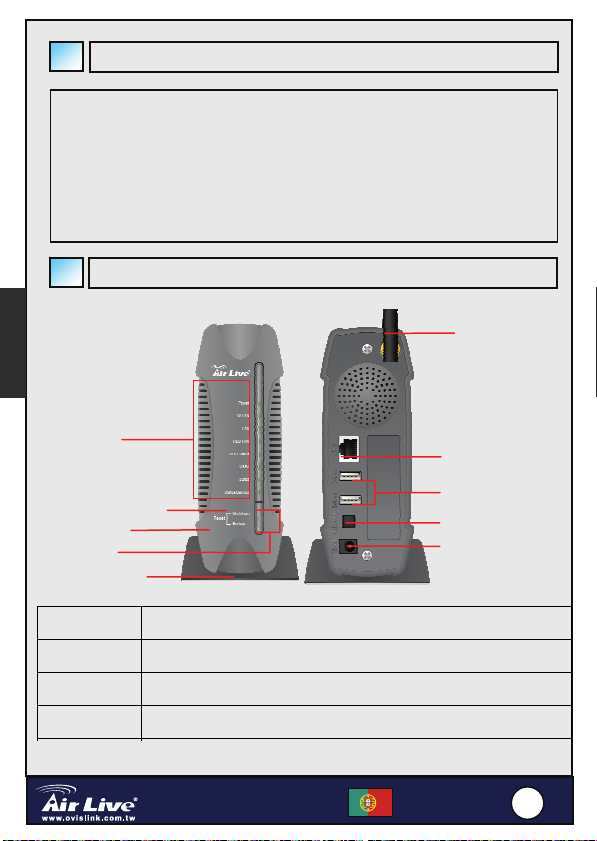
-
6
S
Informação Importante
IP por Defeito 192.168.123.254
Palavra Chave por Defeito airlive
Canal por Defeito 1
Para informação mais detalhada, consulte o manual
Português
Configuração do Hardware
Antena
Indicadores
LED
Botão para Desligar
Botão para Cópia de
Salvaguarda
Botão para
Reinicializar
Botões
Frontais
Shutdown Prima o botão durante 4 segundos para desligar todo o sistema antes de
Backup Prima o botão durante 4 para copiar dados do dispositivo USB ligado para
Reset Prima simultaneamente os botões “Shutdown” e “Backup” durante 6
Aguardar
Descrição
desligar a corrente.
o HDD.
segundos para repor a definição por defeito no sistema.
3.5” Wireless AP Storage
WMU
500F
Porta LAN
Portas USB 2.0
Interruptor de
Corrente
Ficha de Corrente
Português
8
118
Page 20
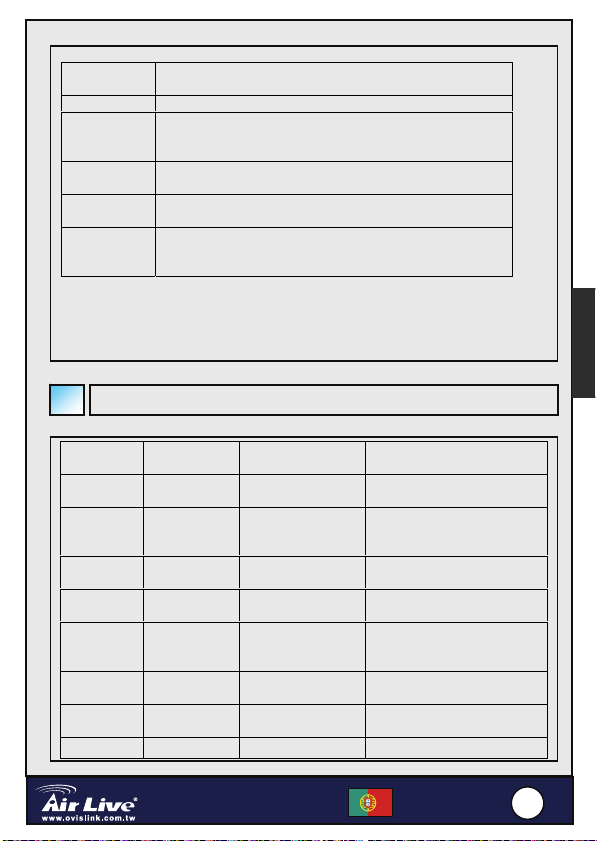
-
6
S
Portas de
Retaguarda
Antena Ligue uma antena dipole de 2.4GHz.
LAN A porta LAN MDI/MDIX reconhece automaticamente o tipo
USB1 / USB2 As portas onde pode ligar um disco USB, camera digital ou
Interruptor de
Corrente
Ficha de
Corrente
Descrição
de cabo quando liga a um computador Ethernet, rede ou hub,
switch ou router.
leitor de cartões.
Ligar ou desligar o dispositivo.
Prima simultaneamente os botões “Shutdown” e “Backup”
durante 6 segundos para repor a definição por defeito no
sistema.
Indicadores LED
Português
LED Luz
Power Corrente
W.LAN Nenhum
LAN Nenhum
HDD R/W Não está a
HDD
Status
USB 1 Nenhum
USB 2 Nenhum
Power Apagado Encendido
Apagada
desligada
pacote de
informação
dispositivo
ser usado
Nenhum
HDD
dispositivo
dispositivo
3.5” Wireless AP Storage
WMU
Luz Constante A Piscar
Corrente ligada
A transmitir
Ligado A transmitir
Leitura/Escrita
HDD
HDD cheio ou
com erro
Drive USB pronta
Drive USB
pronta
500F
Piscar mais rápido, menor
capacidade disponível no
HDD.
Português
119
9
Page 21
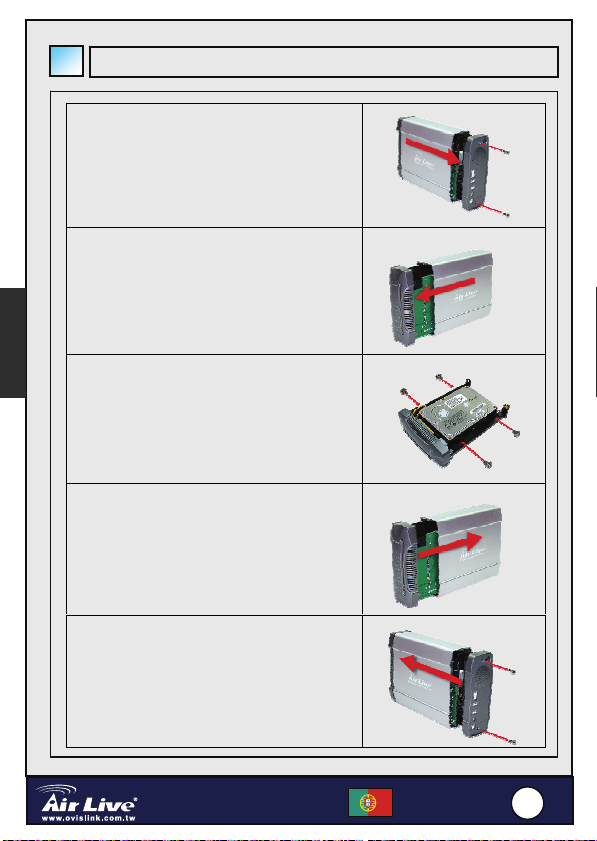
-
6
S
Instalação do Disco Rígido
1. Desaperte dois parafusos situados na
retaguarda do dispositivo e retire a
tampa.
2. Retire o painel frontal
Português
3. nsira o disco IDE ou SATA de 3.5
polegadas no slot e ligue o respectivo
cabo de dados e alimentação ao disco
rígido. Aperte os parafusos incluídos no
pacote para fixar convenientemente o
disco rígido..
4. Volte a colocar o painel frontal
5. Volte a colocar o painel de retaguarda e
aperte bem. Finalmente aperte os dois
parafusos
3.5” Wireless AP Storage
WMU
500F
Português
220
0
Page 22

-
6
S
Ligações
Verifique as definições TCP/IP:
Passo 1: Clique à direita em “My Network Places” e seleccione
“Properties”.
Passo 2: Verifique “Properties” do interface de rede que quer utilizar.
Passo 3: Verifique se “Client for Microsoft Networks”, “File and Printer
Sharing for Microsoft Networks” e “Internet Protocol (TCP/IP)”
estão ou não instalados. Se não, instale primeiro esses protocolos
de comunicação.
.
Definições para Ethernet de ligação com cabo:
Use um cabo Ethernet (RJ45) para ligar o AirLive WMU-6500FS ao seu
computador directamente. Depois, siga os seguintes passos para terminar a
configuração.
Passo 1: Clique à direita na placa de interface de rede a ser utilizada e depois
escolha Properties.
Passo 2: Verifique as propriedades de Internet Protocol (TCP/IP) e seleccione
Obtain an IP address automatically. Depois clique no botão “OK” para
completar a configuração.
.
Português
3.5” Wireless AP Storage
WMU
500F
Português
221
1
Page 23

-
6
S
Ligação sem fios:
Siga os passos abaixo para ligar o AirLive WMU-6500FS em ambiente sem fios.
Assumimos que existe pelo menos uma placa WLAN instalada no seu computador
e que o AirLive WMU-6500FS está ligado.
Português
Passo 1: Active primeiro a placa WLAN e verifique depois as propriedades em
Wireless Network Connection a partir de My Network Places.
Passo 2: Seleccione Wireless Networks após dar entrada em “Wireless Network
Connection Properties”. Irá encontrar “airlive” na lista de rede
disponível, seleccione AirLive_Storage, e clique no botão Connect para
fazer a ligação. Por outro lado, se não consegue encontrar
AirLive_Storage, faça a actualização da lista (refresh) e volte a tentar.
Partilha de Ficheiros
O AirLive WMU-6500FS pode actuar como uma drive de rede tanto num ambiente
de rede de ligação com cabo como rede sem fios. Os utilizadores na mesma área
de rede podem ler ou escrever dados a partir do dispositivo. Os vários passos
seguintes são para os utilizadores que começam a usar a drive.
.
3.5” Wireless AP Storage
WMU
500F
Português
222
2
Page 24

-
6
S
Acesso à Hard Drive via My Network Places
Seleccione “My Network Places”, escreva o endereço “\\airlive_Storage” e prima
“Enter”. Irá depois encontrar o ícon Storage.
Partilha de Computadores
Abra “My Computer” no menu desktop e use a função “Search” para pesquisar o
computador “airlive_Storage”
Pesquisa Manual de Toda a Rede
Abra o Windows Explorer e clique no ícon My Network Places. Faça duplo clique
em Entire Network para visualizar os components da rede. Seleccione e clique o
ícon Microsoft Windows Network, depois os vários components de rede
mostrados na lista. O workgroup por defeito do AirLive WMU-6500FS é Mshome
3.5” Wireless AP Storage
WMU
500F
Português
.
Português
223
3
Page 25

-
6
S
Encontrar o WMU-6500FS
O AirLive WMU-6500FS pode ser configurado com várias definições através do
web browser (Internet Explorer ou Netscape) ou através da Ferramenta de
Configuração (Configuration Tool) proprietária.|
Configuração através do Web Browser
Active o Internet Explorer (ou Netscape) no seu computador e depois escreva o
enedereço IP do AirLive WMU-6500FS no campo URL.
NOTA: O endereço IP por defeito do AirLive WMU-6500FS é 192.168.123.254.
Configuração através da Ferramenta de Configuração
Mesmo que não saiba qual o IP que está a ser usado pelo AirLive WMU-6500FS, a
Português
ferramenta de configuração (Configuration Tool) irá ajudá-lo a encontrar esse
endereço. Mas antes de poder fazer isto, precisa de instalar a ferramenta de
configuração que está no CD. Após executar esta operação, tudo o que precisa de
fazer é clicar no botão “Query”
3.5” Wireless AP Storage
WMU
500F
Português
224
4
Page 26

-
6
S
Nota sobre o padrão FCC
Este equipamento foi testado e concluiu-se que cumpre os limites para um
dispositivo digital de Classe B de acordo com a Parte 15 das Normas FCC. Estes
limites destinam-se a proporcionar protecção contra interferências prejudiciais
quando o equipamento está a funcionar numa área comercial. Este equipamento
gera, utiliza e pode emitir energia de rádio frequência e se não for instalado de
acordo com o manual de utilizador, pode causar interferências na transmissão de
comunicações via rádio. Se está a ser utilizado em área residencial, é provável que
este equipamento cause interferências prejudiciais, e nesse caso o utilizador
deverá tentar corrigir esta interferência usando os seus próprios meios.
Nota sobre a Etiqueta CE
Este é um produto de Classe B. Numa área residencial este produto pode causar
rádio interferência, e nesse caso o utilizador deverá tomar as devidas medidas
para a corrigir. A OvisLink Corp. declara para os devidos efeitos que o
WMU-6500FS cumpre os requisitos básicos da Directiva 99/05/CE e é por
conseguinte responsável pela precisão destes dados:
OvisLink Corp.
5F, No.6 Lane 130,
Min-Chuan Rd, Hsin-Tien City,
Taipei, Taiwan
TEL: +886-2-2218-6888
Garantias
Este produto sofre vários controlos de qualidade para assegurar o funcionamento
adequado.
Este produto está coberto por uma garantia de dois anos para os países da União
Europeia. Para outros países, o período de garantia é de um ano. Em caso de
algum defeito de fabrico ou falha, será reparado pela OvisLink Corp. Contacte o
seu fornecedor relativamente aos detalhes do procedimento para este efeito. Esta
garantia não se aplica em caso de avaria causada por utilização imprópria do
produto, acidentes, manuseamento faltoso ou manipulação nem por quaisquer
incompatibilidades futuras com outros produtos
Português
3.5” Wireless AP Storage
WMU
500F
Português
225
5
Page 27

-
6
S
p
Deutsch
Wichtige Informationen
Standard IP: 192.168.123.254
Standard Passwort: airlive
Standard Kanal: 1
Für detailierte Informationen und Erklärungen
schauen Sie bitte in die Bedienungsanleitung
Hardware Konfiguration
LED
Anzeigen
Antenne
LAN Schnittstelle
Shutdown-Knopf
-Knopf
Backu
Reset-Knopf
Knöpfe
(Vorderseite)
Shutdown Halten Sie diesen Knopf für 4 Sekunden gedrückt, um das gesamte
Backup Drücken Sie diesen Knopf für 4 Sekunden, um die Daten von einem
Reset Drücken Sie die Knöpfe “Shutdown” und “Backup” gleichzeitig für 6
Standfuß
Beschreibung
System herunterzufahren bevor Sie es ausschalten.
angeschlossenen USB-Gerät auf die Festplatte zu kopieren.
Sekunden um das System auf die Werkseinstellungen zurückzusetzen.
3.5” Wireless AP Storage
WMU
500F
USB 2.0 Anschlüsse
Stromschalter
Stromanschluss
Deutsch
226
6
Page 28

-
6
S
Rückseite Beschreibung
Antenne Anschluss für eine 2,4GHz Dipolantenne.
LAN MDI / MDIX LAN Anschluss, der den Kabeltyp automatisch
USB1 / USB2 Anschlüsse für USB Laufwerke, Digitalkameras oder
Stromschalter Ein-/Ausschalter
Stromanschluss Anschluss des Netzteils
erkennt, wenn ein Computer, Netzwerk-Hub/-Switch oder
ein Router angeschlossen wird.
Kartenleser.
LED Anzeigen
LED Aus An Blinkend
Power ausgeschaltet eingeschaltet
W.LAN Keine
Übertragung
LAN Keine
Verbindung
HDD R/W Nicht in
HDD
Status
USB 1 Kein Gerät USB Laufwerk
USB 2 Kein Gerät USB Laufwerk
Gebrauch
Keine
Festplatte
angeschlossen
3.5” Wireless AP Storage
WMU
Laufende
Übertragung
Verbunden Laufende Übertragung
HDD
lesen/schreiben
Festplatte voll
oder Fehler
bereit
bereit
500F
Schnelles Blinken zeigt
abnehmende Kapazität an
Deutsch
227
Deutsch
7
Page 29

-
6
S
Installation der Festplatte
Deutsch
1. Lösen Sie die beiden Schrauben auf
der Rückseite des Gerätes und ziehen
Sie die hintere Abdeckung ab.
2. Nehmen Sie die vordere Abdeckung ab.
3. Setzen Sie eine 3.5” IDE oder SATA
Festplatte in den Schacht ein und
verbinden Sie die Daten- und
Stromkabel der Festplatte. Befestigen
Sie die Festplatte mit den beiligenden
Schrauben..
4. Setzen Sie die vordere Abdeckung
wieder auf.
5. Befestigen Sie die hintere Abdeckung
und drehen Sie die beiden Schrauben
wieder ein
3.5” Wireless AP Storage
WMU
500F
Deutsch
228
8
Page 30

-
6
S
Verbindungen herstellen
Überprüfen der TCP/IP Einstellungen:
Schritt 1: Rechtsklicken Sie auf das “Netzwerkumgebung” Symbol und
Schritt 2: Wählen Sie “Eigenschaften” des Netzwerkgeräts, dass Sie
Schritt 3: Kontrollieren Sie ob “Microsoft Windows Netzwerk”, “Datei- und
.
Einstellungen für kabelgebundene Netzwerke:
Verwenden Sie ein Ethernetkabel (RJ45), um Ihren Computer mit dem AirLive
WMU-6500FS zu verbinden. Folgen Sie bitte diesen Schritten, um die Konfiguration
abzuschließen:
Schritt 1: Klicken Sie mit der rechten Maustaste auf die Netzwerkkarte die sie
Schritt 2: Wählen Sie die Eigenschaften des Internet Protokoll (TCP/IP) und
wählen Sie “Eigenschaften”.
verwenden wollen..
Druckerfreigabe für Microsoft Netzwerke” und “Internet
Protocol (TCP/IP)” installiert sind. Falls nicht, installieren Sie diese
bitte zuers
aktivieren Sie IP Adresse automatisch beziehen. Dann klicken Sie
“OK”, um die Einstellungen fertigzustellen.
t.
verwenden möchten und wählen Sie Eigenschaften.
.
Deutsch
3.5” Wireless AP Storage
WMU
500F
Deutsch
229
9
Page 31

-
6
S
Kabellose Verbindung:
Folgen Sie den untenstehenden Anweisungen, um Ihren AirLive WMU-6500FS in
einer kabellosen Umgebung einzusetzen. Voraussetzung ist, dass in Ihrem PC
mindestens eine WLAN Karte installiert ist und der WMU-6500FS eingeschaltet ist.
Schritt 1: Aktivieren Sie Ihre WLAN Karte und wählen Sie die Eigenschaften der
Schritt 2: Wählen Sie in den “Eigenschaften für kabellose Netzwerke” das
Deutsch
Wireless Netzwerk Verbindung in der Netzwerkumgebung.
Kabellose Netzwerke Symbol aus. Dort finden Sie “airlive” in der Liste
der verfügbaren Netzwerke, wählen Sie AirLive_Storage und drücken Sie
den Verbinden Knopf, um sich mit dem Netzwerk zu verbinden. Sollten
Sie AirLive_Storage nicht finden können, aktualisieren Sie bitte die
Netzwerkliste.
Dateifreigabe
Die Festplatte im AirLive WMU-6500FS kann im Netzwerk freigegeben werden.
Benutzer im selben Netzwerk können Daten von der Festplatte lesen und
schreiben. Folgende Schritte sind nötig, um die Netzwerkfestplatte zu verwenden.
.
.
3.5” Wireless AP Storage
WMU
500F
Deutsch
330
0
Page 32

-
6
S
Zugriff auf die Netzwerkfestplatte über die Netzwerkumgebung
Wählen Sie die “Netzwerkumgebung” und geben Sie als Adresse
“\\airlive_Storage” ein und drücken “Enter”. Nun sehen Sie das Storage Symbol.
Suchen des Rechners
Öffnen Sie den “Arbeitsplatz” aus dem Startmenü und wählen Sie die “Suchen”
Funktion, um nach dem Rechner “airlive_Storage” zu suchen.
Deutsch
Manuelles durchsuchen des “Gesamten Netzwerks”
Öffnen Sie den Windows Explorer und klicken Sie dann auf das Symbol
Netzwerkumgebung. Öffnen Sie das Gesamte Netzwerk durch einen Doppelklick,
um die Komponenten des Netzwerks anzuzeigen. Wählen Sie das Symbol
Microsoft Windows Netzwerk und dann die Arbeitsgruppe Mshome, die im
WMU-6500FS voreingestellt ist.
3.5” Wireless AP Storage
WMU
.
500F
Deutsch
331
1
Page 33

-
6
S
Deutsch
Den WMU-6500FS konfigurieren
Viele Einstellungen des AirLive WMU-6500FS können über einen Webbrowser
(Internet Explorer oder Netscape) oder das Konfigurationsprogramm eingestellt
werden
Konfiguration über den Webbrowser
Starten Sie den Internet Explorer (oder Netscape) und geben Sie die IP Adresse
des AirLive WMU-6500FS in das URL Feld ein.
Anmerkung. Die Standard IP Adresse des AirLive WMU-6500FS ist
192.168.123.254
Konfiguration über das Konfigurationsprogramm
Das Konfigurationsprogramm (das von der CD installiert werden muss) kann
verwendet werden, auch wenn Sie die IP Adresse des WMU-6500FS nicht kennen.
Sie müssen dann im Konfigurationsprogramm nur den Knopf “Query” drücken
3.5” Wireless AP Storage
WMU
500F
Deutsch
332
2
Page 34

-
6
S
Anmerkungen zum FCC-Standard
Dieses Produkt wurde getestet und ist anerkannt worden, mit den Richtlinien der
FCC, Teil 15 für digitale Geräte der Kategorie B übereinzustimmen. Diese
Beschränkungen sind dafür bestimmt, einen angemessenen Schutz gegen
schädliche Störungen zu bieten wenn die Produkte in einer gewerblichen
Umgebung verwendet werden. Diese Produkte erzeugen und benutzten
Radiofrequenzen und können darüber hinaus solche ausstrahlen. Bei einer
Installation und Nutzung, die sich nicht nach dieser Bedienungsanleitung richtet
kann zudem eine schädliche Störung des Funkverkehrs auftreten. Beim Betrieb
dieser Produkte im Wohnbereich sind solche Störungen nicht unwahrscheinlich. In
diesem Fall wird der Benutzer dazu aufgefordert, die Störungen auf eigene Kosten
zu beseitigen.
Anmerkungen zum CE-Zeichen
Hier handelt es sich um ein Produkt der Kategorie B. In häuslicher Umgebung
können solche Produkte Funkstörungen hervorrufen. In diesem Fall kann der
Benutzer aufgefordert werden, entsprechende Maßnahmen zu treffen. Die Firma
OvisLink erklärt hiermit, dass der WMU-6500FS die Basisanforderungen der
CE-Direktive 99/05/CE erfüllt und ist somit verantwortlich für die Verlässlichkeit
dieser Angaben:
Garantiebestimmungen
Um einen sicheren Betrieb zu gewährleisten wurde dieses Produkt verschiedenen
Qualitätskontrollen unterzogen. Für dieses Produkt werden innerhalb der
Europäischen Union zwei Jahre Garantie gewährt. In anderen Ländern beträgt die
Garantiedauer nur 1 Jahr. Im Falle eines Herstellungsfehlers oder Defektes wird
das Gerät durch Ovislink repariert.
Bitte fragen Sie in einem solchen Fall Ihren Händler nach weiteren Details. Diese
Garantie gilt nicht im Falle eines Schadens durch unsachgemäße Benutzung,
Unfallschäden, Transportschäden oder einer Manipulation des Gerätes, sowie
auch nicht bei zukünftigen Inkompatibilitäten mit Produkten eines Dritten
OvisLink Corp.
5F, No.6 Lane 130,
Min-Chuan Rd, Hsin-Tien City,
Taipei, Taiwan
TEL: +886-2-2218-6888
Deutsch
3.5” Wireless AP Storage
WMU
500F
Deutsch
333
3
Page 35

-
6
S
Dôležité informácie
Štandardná IP: 192.168.123.254
Štandardné heslo: airlive
Štandardný kanál: 1
Detaily nájdete v používateľskom návode
Konfigurácia hardvéru
Indikátory
LED
Anténa
Eternetový port
Tlačidlo na vypnutie
Slovensky
Tlačidlo na zálohovanie
Resetovacie
tlačidlo
Stojan
Tlačidlá vpredu Funkcia
Shutdown Na vypnutie zariadenia stlačte toto tlačidlo najmenej na 4 sekundy.
Backup Na zálohovanie dát z pripojeného USB disku na HDD stlačte toto tlačidlo
Reset Ak chcete zariadenie do továrenských nastavení, stlačte tlačidlá
Zadné porty Funkcia
najmenej na 4 sekundy.
“Shutdown” a “Backup” počas 6 sekúnd
3.5” Wireless AP Storage
WMU
500F
Porty USB 2.0
Vypínač
Napäťový vstup
Slovensky
334
4
Page 36

-
6
S
Tlačidlá vpredu Funkcia
Antenna Pripojenie 2.4GHz antény.
LAN Port MDI / MDIX dokáže automaticky zistiť typ kábla, ktorý
USB1 / USB2 Porty slúžia na pripojenie USB disku, digitálneho
Power Switch Zapnutie/vypnutie zariadenia
Power Jack Pripojenie napäťového adaptéra
slúži na pripojenie počítača, siete, prepínača alebo
smerovača..
fotoaparátu alebo čítačky pamäťových kariet.
Indikátory LED
LED Nesvieti Svieti Bliká
Power Vypnuté Zapnuté
W.LAN Nekomunikuje Komunikuje
LAN Nepripojené
HDD R/W Nepoužíva sa Čítanie/zápis dát
HDD
Status
USB 1 Bez zariadenia USB disk
USB 2 Bez zariadenia USB disk
zariadenie
Bez HDD HDD plný alebo
Pripojené
zariadenie
na HDD
nefunkčný
pripravený
pripravený
Prenos dát
Viac rýchlych bliknuti –
zmenšovanie kapacity
HDD.
Slovensky
3.5” Wireless AP Storage
WMU
500F
Slovensky
335
5
Page 37

-
6
S
Inštalácia pevného disku
Slovensky
1. Povoľte dve skrutky na prednej strane
zariadenia a odstráňte zadný kryt.
2. Odstráňte predný panel.
3. Vložte 3.5-palcový pevný disk s rozhraním
IDE alebo SATA a pripojte správny dátový
a napäťový kábel. Potom priskrutkujte dve
skrutky, ktoré boli pribalené v škatuli aby
ste pripevnili pevný disk
4. Vložte naspäť predný panel.
5. Opatrne osaďte zadný panel. Nakoniec
priskrutkujte dve skrutky.
.
3.5” Wireless AP Storage
WMU
500F
Slovensky
336
6
Page 38

-
6
S
S
Konfigurácia siete
Skontrolujte nastavenia TCP/IP:
Krok 1: Kliknite pravým tlačidlom na ikonu “My Network Places” a vyberte
“Properties”.
Krok 2: Skontrolute vlastnosti sieťového rozhrania, ktoré budete používať.
Krok 3: Skontrolujte či sú nainštalované protokoly “Client for Microsoft
Networks”, “File and Printer Sharing for Microsoft Networks”, a
“Internet Protocol (TCP/IP)”. Ak nie, nainštalujte tieto komunikačné
protokoly
.
.
Nastavenia eternetu:
Na pripojenie AirLive WMU-6500FS priamo k vášmu PC použite eternetový kábel
(RJ45). Potom nasledujte tieto kroky.
Krok 1: Kliknite pravým tlačidlom na ikonu symbolizujúcu eternetové rozhranie a
vyberte Properties.
Krok 2: Vyberte vlastnosti protokolu Internet Protocol (TCP/IP) a vyberte Obtain
an IP address automatically. Kliknite na tlačidlo “OK”.
.
lovensky
3.5” Wireless AP Storage
WMU
500F
Slovensky
337
7
Page 39

-
6
S
Pripojenie cez Wi-Fi:
Na pripojenie AirLive WMU-6500FS k vášmu PC cez Wi-Fi, skontrolujte či je v
počítači nainštalovaná karta s touto technológiou a AirLive WMU-6500FS je
zapnutý.
Krok 1: Kliknite na vlastnosti pripojenia bezdrôtovej siete v okne My Network
Places.
Krok 2: Vyberte ikonu Wireless Networks. V zozname dostupných sietí by sa
mala nachádzať sieť “airlive”. Potom vyberte AirLive_Storage a kliknite
na tlačidlo Connect. Ak nemôžte nájsť zariadenie AirLive_Storage,
obnovte zoznam dostupných bezdrôtových sietí..
Slovensky
Zdieľanie súborov
Dáta uložené v AirLive WMU-6500FS môžu byť zdieľané v existujúcej bezdrôtovej
alebo eternetovej sieti. Používatelia rovnakej siete môžu podľa potreby čítať alebo
zapisovať data na toto zariadenie. Nasledujúce kroky sú určené pre používateľov,
ktorí chcú začať využívať službu zdieľania súborov.
.
3.5” Wireless AP Storage
WMU
500F
Slovensky
338
8
Page 40

-
6
S
Prístup k sieťovému disku cez My Network Places
Vyberte “My Network Places” a zadajte adresu “\\airlive_Storage” a stlačte
“Enter”. Uvidíte ikonu Storage.
Hľadanie počítačov
Otvorte “My Computer” a vyberte funkciu “Search”, ktorá nájde “airlive_Storage”.
Ručné hľadanie v celej sieti
Otvorte Windows Explorer, a kliknite na My Network Places. Dvojkliknite na ikonu
Entire Network, ktorá zobrazí počítače v sieti. Kliknite na Microsoft Windows
Network, potom sa zobrazia počítače v sieti. Štandardne je AirLive WMU-6500FS
súčasťou skupiny Mshome.
3.5” Wireless AP Storage
WMU
500F
.
Slovensky
339
Slovensky
9
Page 41

-
6
S
Slovensky
Konfigurácia WMU-6500FS
Nastavenia AirLive WMU-6500FS môžu byť zmenené cez webový prehliadač alebo
pomocou proprietárneho konfiguračného nástroja.
Nastavenie cez webový prehliadač
Spustite Internet Explorer (alebo Mozilla Firefox) a zadajte IP AirLive
WMU-6500FS.
Pozn. Štandardná IP AirLive WMU-6500FS je 192.168.123.254.
Nastavenie pomocou konfiguračného nástroja
Ak nepoznájte IP používaného AirLive WMU-6500FS; konfiguračný nástroj vám
pomôže zistiť ju. Pred tým ale musíte tento nástroj nainštalovať z dodávaného CD.
Po inštalácii kliknite na tlačidlo “Query”
3.5” Wireless AP Storage
WMU
500F
Slovensky
440
0
Page 42

-
6
S
Pozn. o štandarde FCC
Toto zariadenie spĺňa limity digitálneho zariadenia Class B zodpovedajúceho časti
číslo 15 pravidiel FCC. Tieto pravidlá boli vytvorené za účelom ochrany proti
škodlivým interferenciám pre zariadenia pracujúce v komerčnom sektore. Toto
zariadenie generuje, používa a môže vyžarovať vysokofrekvenčnú energiu a ak nie
je nainštalované podľa návodu na použitie, môže spôsobiť interferencie v rádiovej
komunikácii. Ak je používané v obývanej oblasti, môže spôsobiť ohrozujúce
interferencie, ktoré môže používateľ odstrániť podľa vlastného uváženia.
Poznámka o značke CE
Toto je product triedy B. V obývanej oblasti môže tento product spôsobiť rádiové
interferencie, ktoré používateľ odstráni. OvisLink Corp. tu deklaruje, že
WMU-6500FS spĺňa základné požiadavky direktívy 99/05/CE. Za toto tvrdenie
zodpovedá:
OvisLink Corp.
5F, No.6 Lane 130,
Min-Chuan Rd, Hsin-Tien City,
Taipei, Taiwan
TEL: +886-2-2218-6888
Záruky
Aby bola zaručená správnosť fungovania, tento product podlieha náročným
kontrolám kvality.
V krajinách Európskej únie je na tento product poskytovaná dvojročná záruka. V
iných krajinách je záruka 1 rok. V prípade zlyhania z dôvodu výrobnej chyby bude
product opravený spoločnosťou OvisLink Corp. Prosím kontaktujte vášho
dodávateľa, ktorý vám podá viac informácií. Táto záruka nemôže byť aplikovaná v
prípade zlyhania z dôvodu nesprávneho použitia produktu, fyzického poškodenia či
nesprávneho uloženia alebo manipulácii či z dôvodu nekompatibility so
zariadeniami tretej strany.
Slovensky
3.5” Wireless AP Storage
WMU
500F
Slovensky
441
1
Page 43

-
6
S
)
p
Důležité informace
Š Základní IP: 192.168.123.254
Základní heslo: airlive
Základní kanál: 1
Detailnější informace najdete v uživatelském manuálu
Hardwarová konfigurace
LED
Indikace
Anténa
LAN Port
Tlačítko shutdown
Tlačítko backup (záloha
Tlačítko reset
Klidový režim
Přední tlačítka Popis
Česky
Shutdown Držte tlačítko 4 sekundy pro korektní ukončení systémupřed
Backup Držte tlačítko 4 sekundy pro zkopírování dat z připojeného USB na
Reset Držte tlačítka “Shutdown” a “Backup” současně 6 sekund pro
vypnutím.
pevný disk.
nastavení systému do továrních hodnot.
3.5” Wireless AP Storage
WMU
500F
USB 2.0 Porty
Přepínač stavu
Za
Tovární reset
Czech
nuto/Vypnuto
442
2
Page 44

-
6
S
Č
k
Zadní Porty Popis
Anténa Připojena 2.4GHz dipólová anténa
LAN Podpora funkce Auto MDI / MDIX LAN, která eliminuje
USB1 / USB2 Porty do kterých můžete připojit USB disk, digitální
Power Switch Zapnutí/Vypnutí zařízení.
Power Jack Držte tlačítka “Shutdown” a “Backup” současně 6
nutnost používání křížených kabelů.
kameru nebo čtečku karet.
sekund pro nastavení systému do továrních hodnot.
LED Indikace
LED
dioda
Power Vypnuto Zapnuto
W.LAN Žádné
LAN Žádné
HDD R/W Nepoužívá se Zápis/Čtení
HDD
Status
USB 1 Žádné
USB 2 Žádné
Nesvítí Svítí Bliká
Probíhá přenos
packety
zařízení
Žádné HDD HDD plné nebo
zařízení
zařízení
Připojeno Probíhá přenos
Dochází místo na disku
chyba
USB zařízení
připraveno
USB zařízení
připraveno
es
y
3.5” Wireless AP Storage
WMU
500F
Czech
443
3
Page 45

-
6
S
Instalace pevného disku
1. Odšroubujte dva šroubky na spodní
straně zařízení a odstraňte zadní
..
panel.
2. Odstraňte přední kryt.
3. Vložte 3.5 palcový IDE nebo SATA
pevný disk do slotu a připojte datový a
napájecí kabel. Potom přišroubujte
pevný disk k zařízení.
4. Připevněte čelní kryt zpět
Česky
5. Připevněte zadní kryt zpět a zajistěte ho
.
šroubky
3.5” Wireless AP Storage
WMU
500F
Czech
444
4
Page 46

-
6
S
Č
k
Vytvoření připojení
Kontrola TCP/IP nastavení:
Krok 1: Klikněte pravým tlačítkem na ikonu “Místa v síti”, a zvolte
“Vlastnosti”.
Krok 2: Zvolte “Vlastnosti” síťového rozhraní, které chcete používat.
Krok 3: Zkontrolujte zda jsou služby “Klien sítě Microsoft ”, “Sdílení
souborů a tiskáren v síti Microsoft ”, a “Protokol sítě Internet
(TCP/IP)” nainstalovány. Pokud ne, tak je nejdříve nainstalujte.
.
Nastavení sítě:
S využitím síťového kabelu(RJ45) propojte na přímo AirLive WMU-6500FS a
váš počítač. Postupujte podle následujících kroků k dokončení konfigurace:
Krok 1: Klikněte pravým tlačítkem síťové rozhraní, které využíváte a zvolte
Vlastnosti.
Krok 2: Zvolte vlastnosti Protokolu sítě internet (TCP/IP), a vyberte Získat
IP adresu automaticky. Kliknutím na tlačítko “OK” dokončíte
konfiguraci
..
es
y
3.5” Wireless AP Storage
WMU
500F
Czech
445
5
Page 47

-
6
S
Bezdrátové připojení:
Následujícími kroky zapojíte zařízení AirLive WMU-6500FS do bezdrátového
prostředí. Předpokládáme, že bezdrátová síťová karta je již nainstalovaná ve
vašem počítači a zařízení AirLive WMU-6500FS je zapnuto.
Krok 1: Zkontrolujte vlastnosti Bezdrátového připojení k síti z Okolních
počítačů.
Step 2: Zvolte možnost Bezdrátové sítě. V dostupných bezdrátových sítích
by jste měli najít síť “airlive” zvolte ji a klikněte na Připojit. Pokud
se vám síť nezobrazí, tak opakujte vyhledávání.
Česky
Sdílení souborů
Zařízení AirLive WMU-6500FS může sdílet data obsažená na pevném disku
v existující bezdrátové nebo klasické síti. Uživatelé v jedné síti mohou sdílet
požadovaná data. Následující postup vytvoří přístup k sdíleným síťovým
datům na pevném disku
.
.
3.5” Wireless AP Storage
WMU
500F
Czech
446
6
Page 48

-
6
S
Č
Přístup k síťovému disku pomocí „Místa v síti“
Otevřete “Místa v síti” a zadejte adresu “\\airlive_Storage” a stiskněte
“Enter”. V okně se vám objeví ikona Storage.
Vyhledání okolních počítačů
Otvřete “Tento počítač” na ploše a zvolte možnost “Vyhledat” k vyhledání
síťového zařízení “airlive_Storage”
Prohledání “Celé sítě” ručně
Spusťte Průzkumník Windows, a klikněte na Místa v síti. Dvojklikem na Celá
síť zobrazíte součásti sítě. Zvolte Síť Microsoft, potom se zobrazí všechny
součásti této sítě. Základní pracovní skupina zařízení AirLive WMU-6500FS je
Mshome...
.
.
esky
3.5” Wireless AP Storage
WMU
500F
Czech
447
7
Page 49

-
6
S
Konfigurace WMU-6500FS
Zařízení AirLive WMU-6500FS může konfigurováno prostřednictvím
internetového prohlížeče (Internet Explorer nebo Firefox) nebo vlastním
konfiguračním nástrojem.
Konfigurace prostřednictvím webového prohlížeče
Spusťte internetový prohlížeč na vašem počítači, zadejte IP adresu AirLive
WMU-6500FS do URL pole.
Poznámka: Základní IP adresa zařízení AirLive WMU-6500FS je 192.168.123.254.
Konfigurace prostřednictvím vlastní utility
Pokud nevíte jakou IP adresu používá zařízení AirLive WMU-6500FS, tak
vám pomůže konfigurační utilita. Stačí pokud si ji nainstalujete z přiloženého
CD. Po intslaci stačí když kliknete na tlačítko “Query”
.
Česky
3.5” Wireless AP Storage
WMU
500F
Czech
448
8
Page 50

-
6
S
Č
k
FCC Standard - upozornění
Toto zařízení bylo testováno a vyhovuje předpisům třídy B pro digitální zařízení,
na základě odstavce 15, FCC pravidel. Tyto limity jsou vytvořeny po poskytování
účinné ochrany před škodlivými vlivy zařízení pracující v komerční sféře. Toto
zařízení vyzařuje radiové vlny a pokud není instalováno a používáno v souladu
s touto uživatelskou příručkou, tak může vykazovat rušení okolní radiové
komunikace. Provoz tohoto zařízení v osídlených oblastech bude pravděpodobně
příčinou nežádoucího rušení. V tomto případě by měl uživatel přijmout opatření,
která povedou ke korekci rušení.
CE Marking - upozornění
Toto zařízení odpovídá třídě B. V domácím prostředí může způsobovat radiové
rušení. V tomto případě by měl uživatel přijmout odpovídající opatření. Společnost
OvisLink Corp. takto deklaruje, že WMU-6500FS splňuje základní pravidla norem
99/05/CE, a je proto odpově
OvisLink Corp.
5F, No.6 Lane 130,
Min-Chuan Rd, Hsin-Tien City,
Taipei, Taiwan
TEL: +886-2-2218-6888
Záruka
Tento produkt byl podrobený rozličným kontrolám kvality k zajištění všech funkcí.
Tento produkt podléhá dvouleté záruce v krajinách Evropské Unie. V ostatních
krajinách je záruční doba stanovena na jeden rok. V případě výrobních závad nebo
nefunkčnosti bude zařízení opraveno společností OvisLink Corp. Prosím
kontaktujte svého dodavatele, který vám sdělí detailní informace. Záruka nebude
uznána pokud dojde k poškození zařízení vlivem nestandardního užívání, např.:
fyzické poničení následkem pádu, nesprávná manipulace, neautorizované zásahy,
provoz v extremních podmínkách atd.
.
dná za správnost všech údajů:
es
y
3.5” Wireless AP Storage
WMU
500F
Czech
449
9
Page 51

-
6
S
重要情報
日本語
デフォルト IP は 192.168.123.254 です
デフォルトはパスワード: airlive
LEDインジケータ
シャットダウン・ボタン
バックアップ・ボタン
リセット・ボタン
前部ボタ
シャットダウン 4秒間、ボタンを押して、電源オフの前に全体のシステムを止めてく
バックアップ 取付けられたUSB装置から HDD へデータをコピーするために、4
リセット 工場出荷時設定にシステム設定をリセットするために、6 秒の間同時
デフォルトチャンネル: 1
詳細説明には、詳しい情報についてマニュアルを参照してください。
ハードウェア・コンフィギュレーション
アンテナ
LAN ポート
USB 2.0 ポート
電源スイッチ
標準
s
説明
ださい。
秒の間ボタンを押してください。.
に、「シャットダウン」と「バックアップ」のボタンを押してくだ
さい。
3.5” Wireless AP Storage
WMU
500F
電源ジャック
日本語
550
0
Page 52

-
6
S
リア・ポート 説明
アンテナ
LAN 自動的に、イーサネット対応コンピュータ(ハブ、ス
USB1 / USB2 あなたがUSBディスク、デジタルカメラまたはカー
電源スイッチ デバイスで オン/オフを切り換えてください。
電源ジャック 工場出荷時設定にシステム設定をリセットするため
2.4GHz ダイポール・アンテナを接続してください。
イッチまたはルータのネットワーク)につながると
き、MDI/MDIX LAN ポートはケーブルタイプを感じる
ことができます。
ド読み取り装置につながることができるポート。
に、6 秒にわたって同時に、「シャットダウン」と「バ
ックアップ」のボタンを押してください。
LEDインジケータ
日本語
LED Light Off Solid Light
パワー パワーオフ パワーオン
W.LAN パケットがない 送信中
LAN デバイスがない リンク中 送信中
HDD R/W 使用中でない HDD 読み込む/
HDD 状態 No HDD HDD 満か誤り 速くよりまばたきしま
USB 1 デバイスがない USBドライブ
USB 2 デバイスがない USBドライブ
3.5” Wireless AP Storage
WMU
書き込む
が準備ができて
いる
が準備ができて
いる
500F
明滅
す、より少しの利用でき
る HDD 能力。
日本語
551
1
Page 53

-
6
S
ハードディスクインストール
日本語
1. 装置の後部側面の 2 個のねじをはずし
てください、そして、後部カバーを引き
抜きます。
2. フロントパネルを引き抜きます。
3. スロットに 3.5インチの IDE かSATA ハ
ードディスクを置いてください、そし
て、適切なデータと電源ケーブルをハー
ドディスクに接続します。.
4. フロントパネルを戻しました。
5. 後部カバーを戻してください、そして、
しっかり集合します。 最後に、2 本の
ねじを固定します
3.5” Wireless AP Storage
WMU
500F
日本語
552
2
Page 54

-
6
S
接続をすること
TCP/IP 設定をチェックしてください:
ステップ 1: 「マイネットワークプレース My Network Places」アイコンの上
を右クリックしてください、そして、「プロパティーProperties」を選択して
ください。
ステップ 2:あなたが使用したいネットワークインターフェースの「プロパ
ティーProperties」をチェックしてください。
ステップ 3: 「マイクロソフトネットワークのためのクライアント Client for
Microsoft Networks」、「マイクロソフトネットワークのためのファイルと
プリンタ共有 File and Printer Sharing for Microsoft Networks」、および「イ
ンターネットプロトコル(TCP/IP) Internet Protocol (TCP/IP)」がインストー
ルされるかどうかチェックしてください。 そうでなければ、最初に、それら
の通信プロトコルをインストールしてください
.
有線のイーサネット設定
イーサネット(RJ45)ケーブルを使用して、直接 AirLive WMU-6500FS とコンピ
ュータを接続してください。それから、構成を終えるために、下記のステッ
プに従ってください。
ステップ 1: 使用されて、次に Properties を選ぶネットワークインタフェース
カードを右クリックしてください。
ステップ 2: インターネットプロトコル(TCP/IP)の特性 Internet Protocol
(TCP/IP)をチェックしてください、そして、IP が自動的に扱う Obtain an IP
address automatically を選択してください。 そして、「OK」ボタンをクリ
ックして、構成を完成してください。
日本語
3.5” Wireless AP Storage
WMU
500F
日本語
553
3
Page 55

-
6
S
日本語
無線接続:
無線環境で AirLive WMU-6500FS に接続するために、下記のステップに従っ
てください。私たちは、あなたのコンピュータの上にインストールされた少
なくとも 1 枚の WLAN カードがあると思います、そして、AirLive
WMU-6500FS は電源を入れられています。
ステップ 1: 最初に、WLAN カードを可能にしてください、そして、マイネ
ットワークプレース My Network Places から Wireless Network Connection の
特性をチェックしてください。
ステップ 2: 「ワイヤレス・ネットワーク接続プロパティーWireless Network
Connection Properties」に入った後に、ワイヤレス・ネットワークアイコンを
選択してください。
あなたは、利用可能なネットワークリストの中で"airlive"を見つけて、次に、
接続するために AirLive_Storage、およびクリック Connect ボタンを選択する
でしょう。そうでなければ、AirLive_Storage であることを見つけることがで
きないなら、もう一度
ネットワークリストをリフレッシュしてください。
ファイル共有
AirLive WMU-6500FS は、既存の無線または有線のネットワーク環境の共有
ネットワークハードディスクでありえます。同じネットワーク部門のユーザ
は、必要に応じてデバイスからデータを読むか、または書くことができます。
以下の様々なステップはユーザがネットワークハードドライブを使用し始め
ることです。
3.5” Wireless AP Storage
WMU
500F
日本語
554
4
Page 56

-
6
S
My Network Places を通してネットワークハードドライブにアクセスします。
「My Network Places」を選んで、「¥¥airlive_Storage」のアドレスを入力し
てください、そして、「Enter」をプレス。それから、あなたは Storage アイ
コンを見つけます。
.
日本語
コンピュータを捜します
デスクトップメニューで「マイコンピュータ My Computer」を開きます、そ
して、「検索 Search」機能を使用して、「airlive_Storage」のコンピュータを
捜してください。
手動で「全体のネットワーク Entire Network」を捜してください
ウィンドウズエクスプローラーWindows Explorer を開けてください、それか
ら、マイネットワークプレース My Network Places アイコンをクリックしてく
ださい。Entire Network をダブルクリックして、ネットワークコンポーネント
を見てください。マイクロソフト Windows Network アイコンを選択して、ク
リックしてください、そして、次に、様々なネットワークコンポーネントはリ
ストで見えました。AirLive WMU-6500FS のデフォルトワークグループは
Mshome です。
.
3.5” Wireless AP Storage
WMU
500F
日本語
。
555
5
Page 57

-
6
S
日本語
WMU-6500FS を見つけること
AirLive WMU-6500FS は、ウェブブラウザ(Internet Explorer または Netscape)ま
たは登録商標の構成ツール Configuration Tool を通しての構成されたいろいろ
なセッティングでありえます。
ウェブブラウザによって構成してください。
あなたのコンピュータで Internet Explorer(または Netscape)を開始してくださ
い、それから、URL フィールドで AirLive WMU-6500FS のIP アドレスを入力
してください。
注意 AirLive WMU-6500FS のデフォルト IP アドレスは 192.168 .123 .254。
構成ツールによって構成します
あなたさえ、どの IP が AirLive WMU-6500FSによって使用されているかを知
りません; Configuration Tool は、あなたがそれを見つけるのを助けるでしょう。
しかし、これができる前にあなたは、最初にインストール CDから構成ツー
ルをインストールする必要があります。 その後に、あなたがしなければなら
ないことは「質問 Query」ボタンをクリックしています。
3.5” Wireless AP Storage
WMU
500F
日本語
556
6
Page 58

-
6
S
注 FCC規格に関する
この器材がテストされて、FCC Rules の第 15 部に従ってクラス B デジタル
装置のために限度に対応するとわかりました。機器が商業的な地域で作動し
ているとき、これらの限度は有害な干渉からの理にかなった保護を提供する
ようになっています。この器材は生み出します、使って、そして、発散させ
るかもしれない、高周波エネルギーは、そして、ユーザーガイドに従って装
置されるものとまではいかないが、ラジオ通信の伝送において干渉を引き起
こすかもしれません。住宅地で作動するなら、この器材が有害な干渉を引き
起こすことはありえます、その場合には、ユーザーは彼自身の手段を使用し
ているこの干渉を修正しようとすることを要求されます。
注 CE マークに関する
これは、クラス B 製品です。住宅地では、この製品はラジオ干渉を引き起こ
すかもしれません、その場合には、ユーザーは適切な方法をとることを要求
されることができます。OvisLink 社は、WMU-6500FS が指示的な 99/05/CE
の基本的な必需品に会って、したがって、これらのデータの正確さに対して
責任があるとここに断言します:
保証
この製品は、適切な操作を確実にするために様々な品質管理を受けました。
この製品は、欧州連合内で国のために 2 年の保証によってカバーされます。
他の国に、保証期間は、1 年だけです。どんな製造誤りまたは故障の場合に
は、それは OvisLink 社による修理です。手順に関する詳細が後を追うあなた
の供給元と連絡をとってください。この保証は、製品、事故、不完全な取扱
いまたは操作の不適当な使用もサードパーティ製品との少しの将来の非互換
性にも起因する損害の場合には適用できません。
OvisLink Corp.
5F, No.6 Lane 130,
Min-Chuan Rd, Hsin-Tien City,
Taipei, Taiwan
TEL: +886-2-2218-6888
日本語
3.5” Wireless AP Storage
WMU
500F
日本語
557
7
Page 59

S
y
Polski
Ważne informacje
Domyślny numer IP: 192.168.123.254
Domyślne hasło: airlive
Domyślny kanał: 1
Więcej szczegółowych informacji zawartych jest w
podręczniku użytkownika.
Konfiguracja sprzętu
Antena
Diody LED
Port LAN
Przycisk wyłączania
Prz
cisk Backupu
Przycisk Reset
Podstawka
Przyciski
przednie
Shutdown Aby wyłączyć całkowicie urządzenie przed odłączeniem zasilania,
Backup Aby przekopiować dane z dołączonego nośnika USB na dysk
Reset Aby zresetować urządzenie i przywrócić ustawienia fabryczne,
Opis
należy przez 4 sekundy naciskać na przycisk.
twardy, należy przez 4 sekundy naciskać na przycisk.
należy przez 6 sekund równocześnie naciskać na przyciski
3.5” Wireless AP Storage
WMU-6500F
Porty USB 2.0
Włącznik zasilania
Złącze zasilania
Polski
558
8
Page 60

S
Przyciski tylne Opis
Antena Podłącz antenę dipolową 2,4 GHz.
LAN Port MDI / MDIX LAN automatycznie wykrywa typ}
USB1 / USB2 Do tych portów można podłączyć nośnik pamięci na
Power Switch Włączanie/wyłączanie urządzenia.
Power Jack Aby zresetować urządzenie i przywrócić
kabla podczas podłączenia do komputera lub sieci
(hub, switch lub ruter).
USB, kamerę cyfrową albo czytnik kart pamięci
flash.
ustawienia fabryczne, należy przez 6 sekund
równocześnie naciskać na przyciski
“Shutdown” i “Backup”.
or
Miejsce do podłączenie kabla sieci elektrycznej.
Diody LED
Polski
Dioda
LED
Power Zasilanie
W.LAN Brak
LAN Brak
HDD R/W Nie używany Zapis lub odczyt
HDD
Status
USB 1 Brak
USB 2 Brak
Nie świeci
się
wyłączone
transmisji
urządzenia
Brak dysku Dysk jest pełen
urządzenia
urządzenia
Świeci się Mruga
Zasilanie
włączone
Transmisja
danych
Podłączone
urządzenie
z dysku
twardego
lub jest
uszkodzony
Port USB
gotowy do pracy
Port USB
gotowy do pracy
3.5” Wireless AP Storage
WMU-6500F
Transmisja danych
Im szybciej mruga dioda,
tym mniej miejsca na
dysku twardym
Polski
559
9
Page 61

S
Instalacja twardego dysku
Polski
1. Odkręcamy dwie śrubki na tylnej
ściance urządzenia, a następnie
ściągamy tylni panel.
2. Ściągamy przedni panel.
3. Wkładamy 3,5-calowy dysk ATA lub
SATA, a następnie podłączamy
odpowiednie kable transmisji danych i
zasilania. Przykręcamy dysk twardy za
pomocą dołączonych do urządzenia
śrubek.
4. Zakładamy panel przedni.
5. Zakładamy panel tylny i szczelnie
zamykamy. Przykręcamy obydwie
śrubki.
..
3.5” Wireless AP Storage
WMU-6500F
Polski
660
0
Page 62

S
Ustanawianie połączeń
Sprawdzanie ustawień TCP/IP:
Krok 1: Prawym klawiszem myszki klikamy na ikonie “Moje połączenia
sieciowe” i wybieramy “Właściwości”.
Krok 2: Sprawdzamy właściwości połączenia sieciowego, którego chcemy
użyć.
Krok 3: Sprawdzamy, czy “Klient sieci Microsoft Networks”,
“Udostępnianie plików i drukarek w sieciach Microsoft Networks” i
“Protoków internetowy (TCP/IP)” są zainstalowane. Jeśli nie, należy
najpierw zainstalować te protokoły.
.
Ustawienia sieci przewodowej:
Za pomocą kabla sieciowego Ethernet (RJ45) podłączamy urządzenie AirLive
WMU-6500FS bezpośrednio do komputera. Następnie konfigurujemy
urządzenie zgodnie z podaną poniżej instrukcją.
Krok 1: Klikamy prawym klawiszem myszki na ikonie połączenia sieciowego,
którego zamierzamy użyć i wybieramy „Właściwości”.
Krok 2: Sprawdzamy właściwości “Protokołu internetowego (TCP/IP)” i
Polski
zaznaczamy opcję “Uzyskaj adres IP automatycznie”. Klikamy na przycisk
OK, aby zakończyć konfigurację
3.5” Wireless AP Storage
WMU-6500F
Polski
661
1
Page 63

S
Polski
Ustawienia sieci bezprzewodowej:
Aby podłączyć urządzenie AirLive WMU-6500FS do sieci bezprzewodowej,
należy postępować zgodnie z instrukcją podaną poniżej. Zakładamy, że w
komputerze zainstalowana jest co najmniej jedna karta sieciowa, a
urządzenie AirLive WMU-6500FS jest włączone.
Krok 1: Najpierw należy uruchomić kartę sieci bezprzewodowej WLAN i
sprawdzić właściwości „Sieciowych połączeń bezprzewodowych” (w „Moje
miejsca sieciowe”).
Krok 2: Po wejściu we “Właściwości sieciowych połączeń
bezprzewodowych” należy wybrać ikonę “Sieci bezprzewodowe”. Na liście
dostępnych połączeń sieciowych znajdzie się „airlive”. Następnie należy
zaznaczyć AirLive_Storage i kliknąć przycisk Połącz, aby uruchomić
połączenie. W przypadku, gdy na li
należy odświeżyć widok listy i spróbować ponownie..
Współdzielenie plików
ście nie widać nazwy AirLive_Storage,
Urządzenie AirLive WMU-6500FS może być wykorzystywane jako sieciowy
dysk podłączony do istniejącej sieci przewodowej lub bezprzewodowej.
Użytkownicy tej sieci mogą wtedy odczytywać z niego i zapisywać na nim
dane. Aby zacząć korzystać z takiego dysku sieciowego, użytkownik musi
wykonać następujące czynności.
3.5” Wireless AP Storage
WMU-6500F
Polski
662
2
Page 64

S
Dostęp do dysku sieciowego za pomocą Moich miejsc sieciowych
Wybieramy „Moje połączenia sieciowe” i wpisujemy adres:
“\\airlive_Storage”, a następnie wciskamy Enter. Pojawi się ikona Storage.
.
Polski
Znajdowanie komputerów
Wybieramy „Mój komputer” i używamy funkcji wyszukiwania, aby znaleźć
komputer o nazwie „airlive_Storage”
Ręczne przeszukiwanie sieci
Otwieramy Explroratora Windows i klikamy na „Moje miejsca sieciowe”.
Dwukrotnie klikam na “Cała sieć”, aby zobaczyć wszystkie elementy sieci.
Wybieramy i klikamy na „Sieć Microsoft Windows”, po czym wyświetli się lista
elementów sieci. Domyślą grupą roboczą urządzenia AirLive WMU-6500FS
jest Mshome.
3.5” Wireless AP Storage
WMU-6500F
Polski
663
3
Page 65

S
Polski
Znajdowanie WMU-6500FS
Urządzenie AirLive WMU-6500FS może być konfigurowane za pomocą
przeglądarki internetowej (Internet Explorer lub Netscape) lub or the
własnego programu do konfiguracji.
Konfiguracja przez przeglądarkę internetową
Uruchamiamy program przeglądarki (Internet Explorer lub Netscape), a
następnie wpisujemy adres IP urządzenia AirLive WMU-6500FS w polu
adresu.
UWAGA. Domyślny adres IP urządzenia AirLive WMU-6500FS to
192.168.123.254.
Konfiguracja za pomocą programu
Nawet jeśli nieznany adresu IP, który aktualnie przypisany jest do urządzenia
AirLive WMU-6500FS, program do konfiguracji pozwoli go znaleźć. Zanim
będzie to możliwe, należy jednak zainstalować program do konfiguracji z
załączonej płytki CD. Po skończeniu instalacji wystarczy wcisnąć przycisk
„Query”.
3.5” Wireless AP Storage
WMU-6500F
Polski
664
4
Page 66

S
Ostrzeżenie FCC
Ten produkt został przetestowany i uzyskał potwierdzenie zgodności z
rozporządzeniami na temat urządzeń cyfrowych należących do Klasy B
(Class B), według części 15 Reguł FCC. Ograniczenia te zostały
zaprojektowane w celu zapewnienia uzasadnionej ochrony przed
szkodliwymi interferencjami, które mogą powstać podczas użytkowania
produktu w środowisku miejskim. Urządzenie wytwarza, używa i może
promieniować energię w postaci fal radiowych, o ile nie zostało
zainstalowane i nie jest używane zgodnie z podręcznikiem użytkownika.
Może wtedy spowodować powstanie szkodliwych interferencji i zakłócać
łączność radiową. Jeśli używanie tego produktu w terenie zamieszkałym
spowoduje szkodliwe interferencje, użytkownik może spotkać się z
wymaganiem usunięcia tych interferencji na własny koszt.
Ostrzeżenie CE
dzenie Klasy B (Class B). W środowisku zabudowanym może ono
To urzą
spowodować powstanie szkodliwych interferencji radiowych. W takim
przypadku obowiązkiem jego użytkownika jest wykonanie odpowiednich
poprawek w celu wyeliminowania problemu. OvisLink Corp. niniejszym
oświadcza, że urządzenie WMU-6500FS spełnia podstawowe wymagania
dyrektywy 99/05/CE. Podaje też swoje dokładne dane:
Gwarancje
Niniejszy produkt przeszedł szczegółową kontrolę jakości, która
zweryfikowała jego właściwe działanie. Urządzenie objęte jest dwuletnią
gwarancją na terenie wszystkich krajów Unii Europejskiej. W innych krajach
okres gwarancji wynosi jeden rok. W przypadku jakichkolwiek uszkodzeń lub
błędów producenta, będzie naprawione na koszt OvisLink Corp. Prosimy o
kontakt ze sprzedawcą w celu uzyskania dokładnych informacji o przebiegu
procedury gwarancyjnej. Gwarancja nie obejmuje uszkodzeń
spowodowanych przez niewłaściwe użytkowanie produktu, wypadków
losowych, a także błędów spowodowanych samodzielną próbą zmian
parametrów produktu a takż
producentów.
.
OvisLink Corp.
5F, No.6 Lane 130,
Min-Chuan Rd, Hsin-Tien City,
Taipei, Taiwan
TEL: +886-2-2218-6888
e niekompatybilności z urządzeniami innych
Polski
3.5” Wireless AP Storage
WMU-6500F
Polski
665
5
Page 67

EN PT
OvisLink Corporation declares that this device is in
compliance with the essential requirements and
other relevant provisions of directive 1999/5/EC
OvisLink Corporation declara que el dispositivo
cumple con los requerimientos básicos y otras
facilidades relevantes de la directriz 1999/5/EC
RU
Компания OvisLink Corporation заявляет, что это
устройство отвечает основным требованиям и
прочим родственным условиям, изложенным в
директиве 1999/5/EC.
SK
OvisLink Corporation potvrdzuje, že toto
zariadenie vyhovuje požiadavkám a ďalším
predpisom smernice 1999/5/EC.
CZ
Ovislink Corporation deklaruje, že toto zařízení
vyhovuje základním požadavkům a dalším
závazným ustanovením z nařízení 1999/5/EC
DE
OvisLink Corporation erklärt hiermit, dass dieses
Gerät den grundlegenden Vorschriften und
anderen relevanten Bestimmungen der
EG-Richtlinie 1995/5/EC entspricht.
This equipment may be used in AT, BE, CY, CZ, DK, EE, FI, FR, DE, GR, HU, IE, IT, LV, LT, LU, MT,
NL,PL,PT, SK, SI, ES, SE, GB, IS, LI, NO, CH, BG, RO, TR
OvisLink Corporation declares that this deviceis in
compliance with the essential requirements and
other relevant provisions of directive 1999/5/EC.
OvisLink Corp. 5F, NO.6, LANE 130, MIN CHUAN RD., HSIN-TIEN CITY, TAIPEI COUNTY, TAIWAN
ES
A OvisLink Corporation declara que este dispositivo
está em conformidade com os requisitos essenciais
e outras solicitações relevantes da Directiva
1999/5/EC.
PL
OvisLink deklaruje zgodność swoich urządzeń z
istotnymi wymaganiami oraz innymi istotnymi
przepisami dyrektywy 1999/5/E/C
JP
ߎߩⵝ⟎߇ᜰዉ⊛ߥ1999/5/EC ߩᔅⷐߥ᧦ઙߘߒ
ߡઁߩ㑐ㅪߒߚḰߦᓥߞߡࠆߣOvisLink
Corporation ߪት⸒ߔࠆ
FR
OvisLink Corporation déclare, par le biais de ce
document, que ce dispositif est conforme aux
conditions essentielles de la directive 99/05/CE
et, par conséquent, assume la responsabilité de la
véracité des informations suivantes.
Tes ted To Comply
With FCC Standards.
FOR HOME OR OFFICE USE
