Page 1
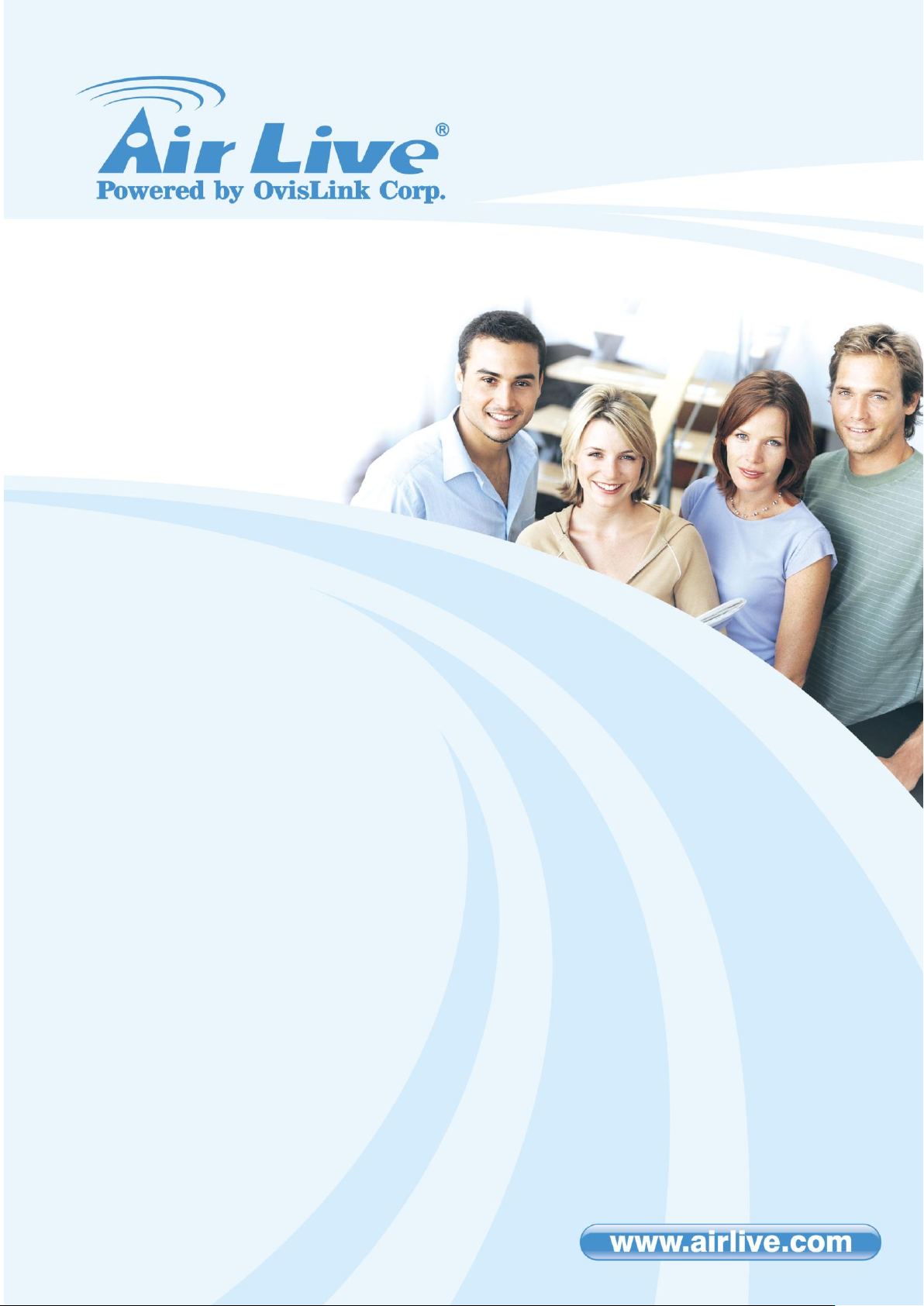
WMM-3000R
MIMO-G Wireless
Broadband Router
User’s Manual
Page 2
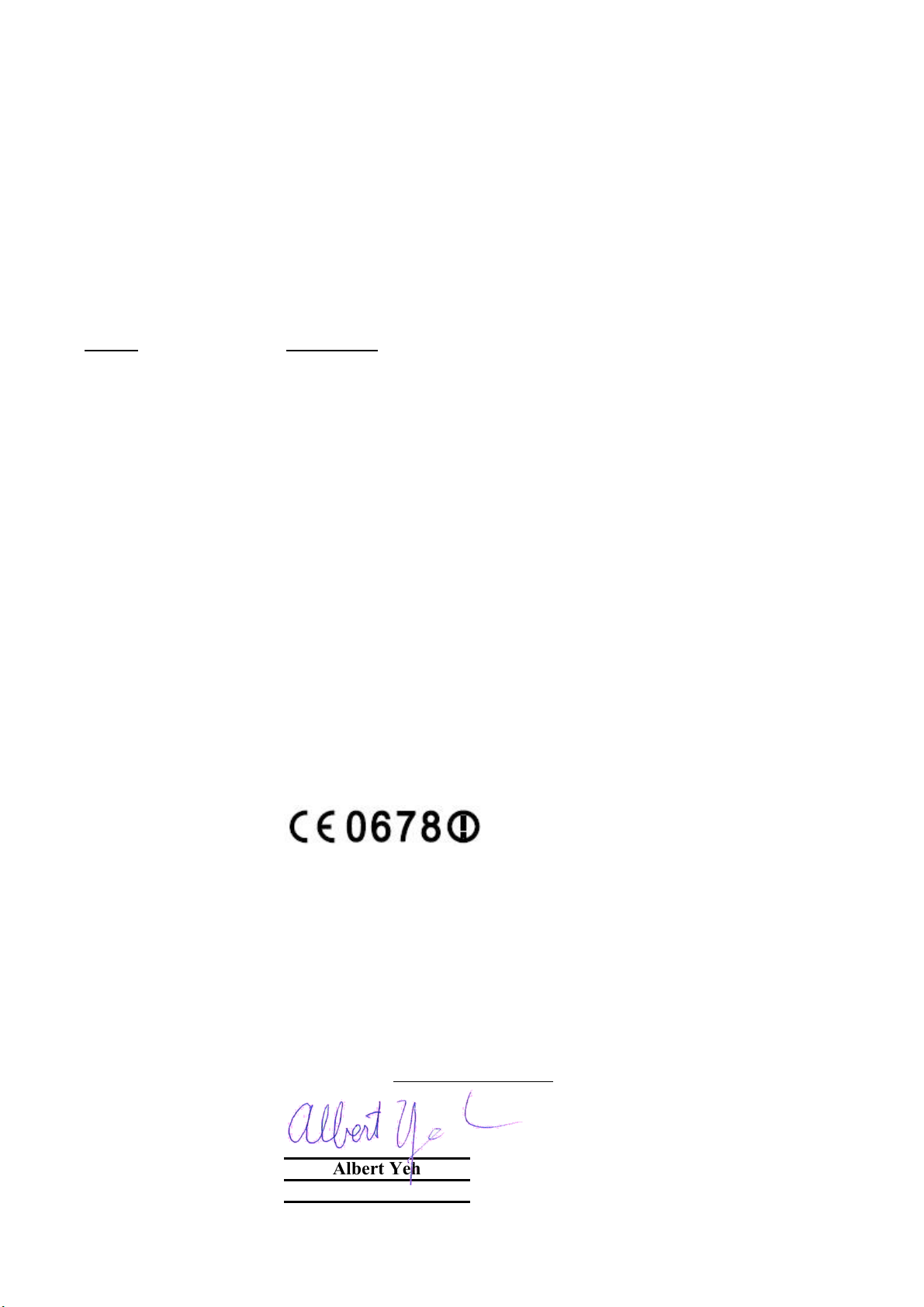
Declaration of Conformity
MIMO 802.11g Wireless Broadband Router
is in conformity with
Clause Description
Electromagnetic compatibility and Radio spectrum Matters (ERM);
Essential requirements under article 3.2 of the R&TTE Directive
Electromagnetic compatibility and Radio spectrum Matters (ERM);
Electromagnetic compatibility(EMC) standard for radio equipment and
HIPERLAN equipment
Product standard to demonstrate the Compliance of radio base
stations and Fixed terminal stations for wireless Telecommunication
System with the Basic restrictions or the reference levels related to
human exposure to radio Frequency electromagnetic fields ( 110 MHz
Safety for information technology equipment including electrical
Business equipment
Manufacturer/Importer
Position/ Title : Vice President
OvisLink Corp.
5F., NO.6, Lane 130, Min-Chuan Rd.,
Hsin-Tien City, Taipei County, Taiwan
■ EN 300 328 V1.6.1
(2004)
Wideband transmission equipment operating in the 2.4GHz ISM band
And using spread spectrum modulation techniques; Part 1:technical
Characteristics and test conditions Part2:Harmonized EN covering
■ EN 301 489-1 V1.4.1
(2002)
■ EN 301 489-17 V1.2.1
Services; Part 17:Specific conditions for wideband data and
(2002)
■ EN 50385:2002
– 40 GHz ) - General public
■ EN 60950-1: 2001
■ CE marking
Signature:
Name :
Albert Yeh
Date: 2006/7/7
We, Manufacturer/Importer
Declare that the product
AirLive WMM-3000R
In accordance with 89/336 EEC-EMC Directive and 1999/5 EC-R & TTE Directive
(Stamp)
Page 3
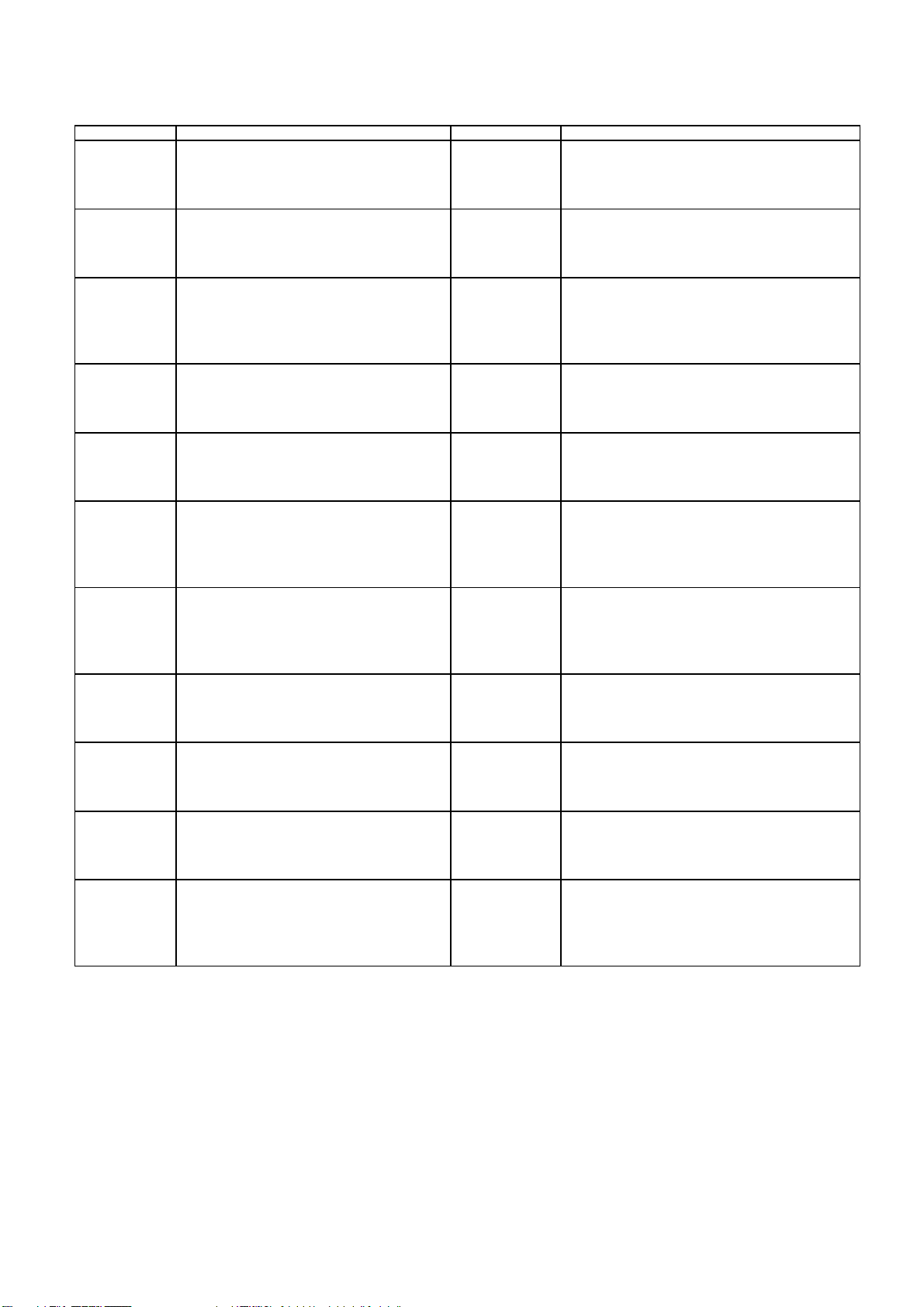
AirLive WMM-3000R CE Declaration Statement
Country Declaration Country Declaration
cs
Česky [Czech]
da
Dansk [Danish]
de
Deutsch
[German]
et
Eesti [Estonian]
en
English
es
Español
[Spanish]
el
Ελληνική [Greek]
fr
Français [French]
it
Italiano [Italian]
lv
Latviski [Latvian]
sv
Svenska
[Swedish]
OvisLink Corp. tímto prohlašuje, že tento AirLive
WMM-3000R je ve shodě se základními
požadavky a dalšími příslušnými ustanoveními
směrnice 1999/5/ES.
Undertegnede OvisLink Corp. erklærer herved,
at følgende udstyr AirLive WMM-3000R
overholder de væsentlige krav og øvrige
relevante krav i direktiv 1999/5/EF.
Hiermit erklärt OvisLink Corp., dass sich das
Gerät AirLive WMM-3000R in Übereinstimmung
mit den grundlegenden Anforderungen und den
übrigen einschlägigen Bestimmungen der
Richtlinie 1999/5/EG befindet.
Käesolevaga kinnitab OvisLink Corp. seadme
AirLive WMM-3000R vastavust direktiivi
1999/5/EÜ põhinõuetele ja nimetatud direktiivist
tulenevatele teistele asjakohastele sätetele.
Hereby, OvisLink Corp., declares that this AirLive
WMM-3000R is in compliance with the essential
requirements and other relevant provisions of
Directive 1999/5/EC.
Por medio de la presente OvisLink Corp. declara
que el AirLive WMM-3000R cumple con los
requisitos esenciales y cualesquiera otras
disposiciones aplicables o exigibles de la
Directiva 1999/5/CE.
ΜΕ ΤΗΝ ΠΑΡΟΥΣΑ OvisLink Corp. ΔΗΛΩΝΕΙ
ΟΤΙ AirLive WMM-3000R ΣΥΜΜΟΡΦΩΝΕΤΑΙ
ΠΡΟΣ ΤΙΣ ΟΥΣΙΩΔΕΙΣ ΑΠΑΙΤΗΣΕΙΣ ΚΑΙ ΤΙΣ
ΛΟΙΠΕΣ ΣΧΕΤΙΚΕΣ ΔΙΑΤΑΞΕΙΣ ΤΗΣ ΟΔΗΓΙΑΣ
1999/5/ΕΚ.
Par la présente OvisLink Corp. déclare que
l'appareil AirLive WMM-3000R est conforme aux
exigences essentielles et aux autres dispositions
pertinentes de la directive 1999/5/CE
Con la presente OvisLink Corp. dichiara che
questo AirLive WMM-3000R è conforme ai
requisiti essenziali ed alle altre disposizioni
pertinenti stabilite dalla direttiva 1999/5/CE.
Ar šo OvisLink Corp. deklarē, ka AirLive WMM3000R atbilst Direktīvas 1999/5/EK būtiskajām
prasībām un citiem ar to saistītajiem
noteikumiem.
Härmed intygar OvisLink Corp. att denna AirLive
WMM-3000R står I överensstämmelse med de
väsentliga egenskapskrav och övriga relevanta
bestämmelser som framgår av direktiv
1999/5/EG.
lt
Lietuvių
[Lithuanian]
nl
Nederlands [Dutch
mt
Malti [Maltese]
hu
Magyar
[Hungarian]
pl
Polski [Polish]
pt
Português
[Portuguese]
sl
Slovensko
[Slovenian]
sk
Slovensky [Slovak]
fi
Suomi [Finnish]
Íslenska [Icelandic]
no
Norsk [Norwegian]
Šiuo OvisLink Corp. deklaruoja, kad šis AirLive
WMM-3000R atitinka esminius reikalavimus ir kitas
1999/5/EB Direktyvos nuostatas.
Hierbij verklaart OvisLink Corp. dat het toestel AirLive
WMM-3000R in overeenstemming is met de
essentiële eisen en de andere relevante bepalingen
van richtlijn 1999/5/EG.
Hawnhekk, OvisLink Corp, jiddikjara li dan AirLive
WMM-3000R jikkonforma mal-ħtiġijiet essenzjali u
ma provvedimenti oħrajn relevanti li hemm fidDirrettiva 1999/5/EC.
Az OvisLink Corporation kijelenti, hogy az AirLive
WMM-3000R megfelel az 1999/05/CE irányelv
alapvető követelményeinek és egyéb vonatkozó
rendelkezéseinek.
Niniejszym OvisLink Corp oświadcza, że AirLive
WMM-3000R jest zgodny z zasadniczymi wymogami
oraz pozostałymi stosownymi postanowieniami
Dyrektywy 1999/5/EC.
OvisLink Corp declara que este AirLive WMM-3000R
está conforme com os requisitos essenciais e outras
disposições da Directiva 1999/5/CE.
OvisLink Corp izjavlja, da je ta AirLive WMM-3000R v
skladu z bistvenimi zahtevami in ostalimi relevantnimi
določili direktive 1999/5/ES.
OvisLink Corp týmto vyhlasuje, že AirLive WMM3000R spĺňa základné požiadavky a všetky príslušné
ustanovenia Smernice 1999/5/ES.
OvisLink Corp vakuuttaa täten että AirLive WMM3000R tyyppinen laite on direktiivin 1999/5/EY
oleellisten vaatimusten ja sitä koskevien direktiivin
muiden ehtojen mukainen
Hér með lýsir OvisLink Corp yfir því að AirLive WMM3000R er í samræmi við grunnkröfur og aðrar kröfur,
sem gerðar eru í tilskipun 1999/5/EC.
OvisLink Corp erklærer herved at utstyret AirLive
WMM-3000R er i samsvar med de grunnleggende
krav og øvrige relevante krav i direktiv 1999/5/EF.
A copy of the full CE report can be obtained from the following address:
OvisLink Corp.
5F, No.6 Lane 130,
Min-Chuan Rd, Hsin-Tien City,
Taipei, Taiwan, R.O.C.
This equipment may be used in AT, BE, CY, CZ, DK, EE, FI, FR, DE, GR, HU, IE, IT, LV, LT, LU, MT, NL, PL, PT, SK,
SI, ES, SE, GB, IS, LI, NO, CH, BG, RO, TR
Page 4
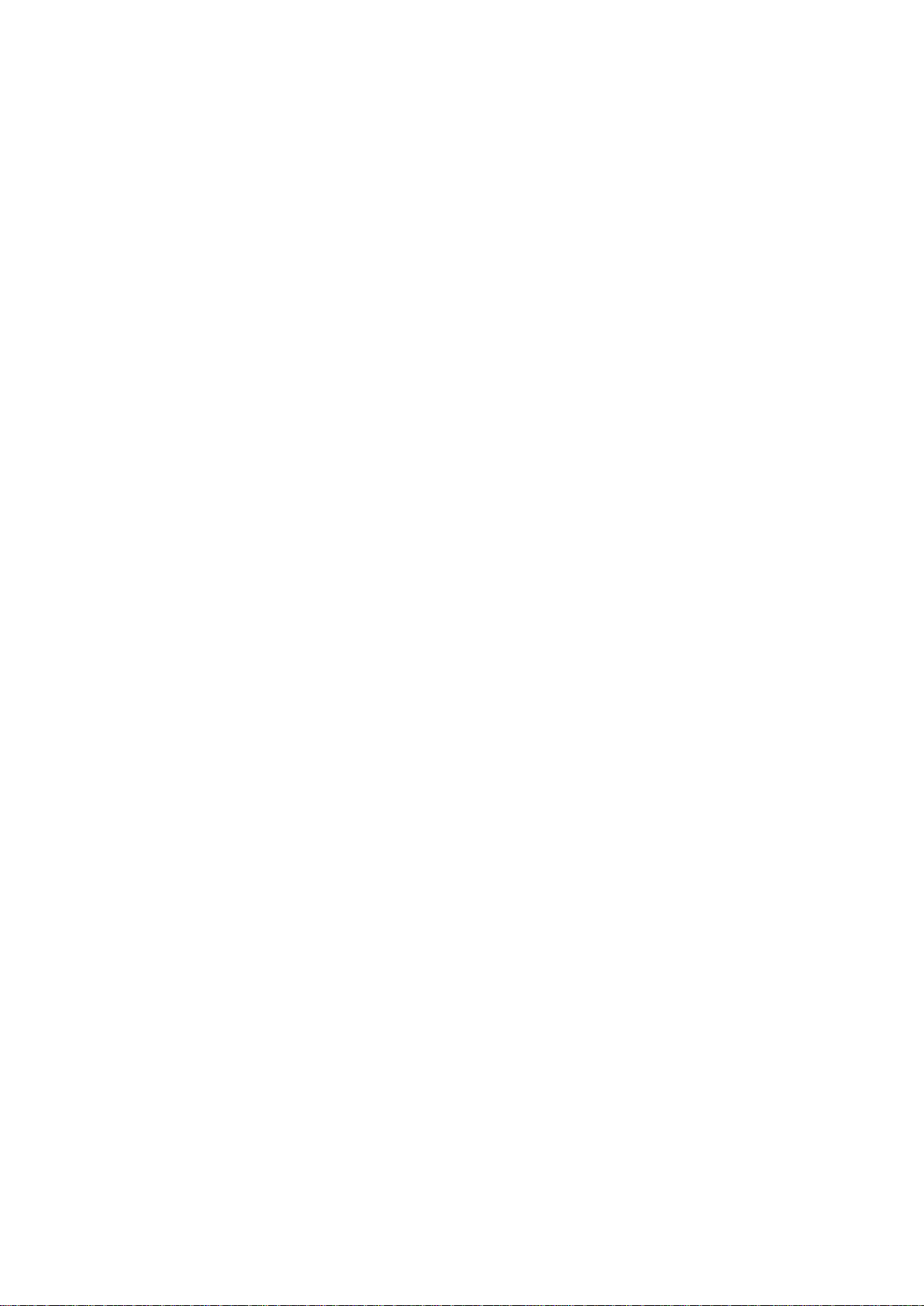
1
Copyright
The contents of this publication may not be reproduced in any part or as a whole, stored, transcribed in
an information retrieval system, translated into any language, or transmitted in any form or by any
means, mechanical, magnetic, electronic, optical, photocopying, manual, or otherwise, without the prior
written permission.
Trademarks
All products, company, brand names are trademarks or registered trademarks of their respective
companies. They are used for identification purpose only. Specifications are subject to be changed
without prior notice.
FCC Interference Statement
This equipment has been tested and found to comply with the limits for a Class B digital device
pursuant to Part 15 of the FCC Rules. These limits are designed to provide reasonable protection
against radio interference in a commercial environment. This equipment can generate, use and radiate
radio frequency energy and, if not installed and used in accordance with the instructions in this manual,
may cause harmful interference to radio communications. Operation of this equipment in a residential
area is likely to cause interference, in which case the user, at his own expense, will be required to take
whatever measures are necessary to correct the interference.
CE Declaration of Conformity
This equipment complies with the requirements relating to electromagnetic compatibility, EN 55022/A1
Class B.
The specification is subject to change without notice.
AirLive WMM-3000R User’s Manual
Page 5
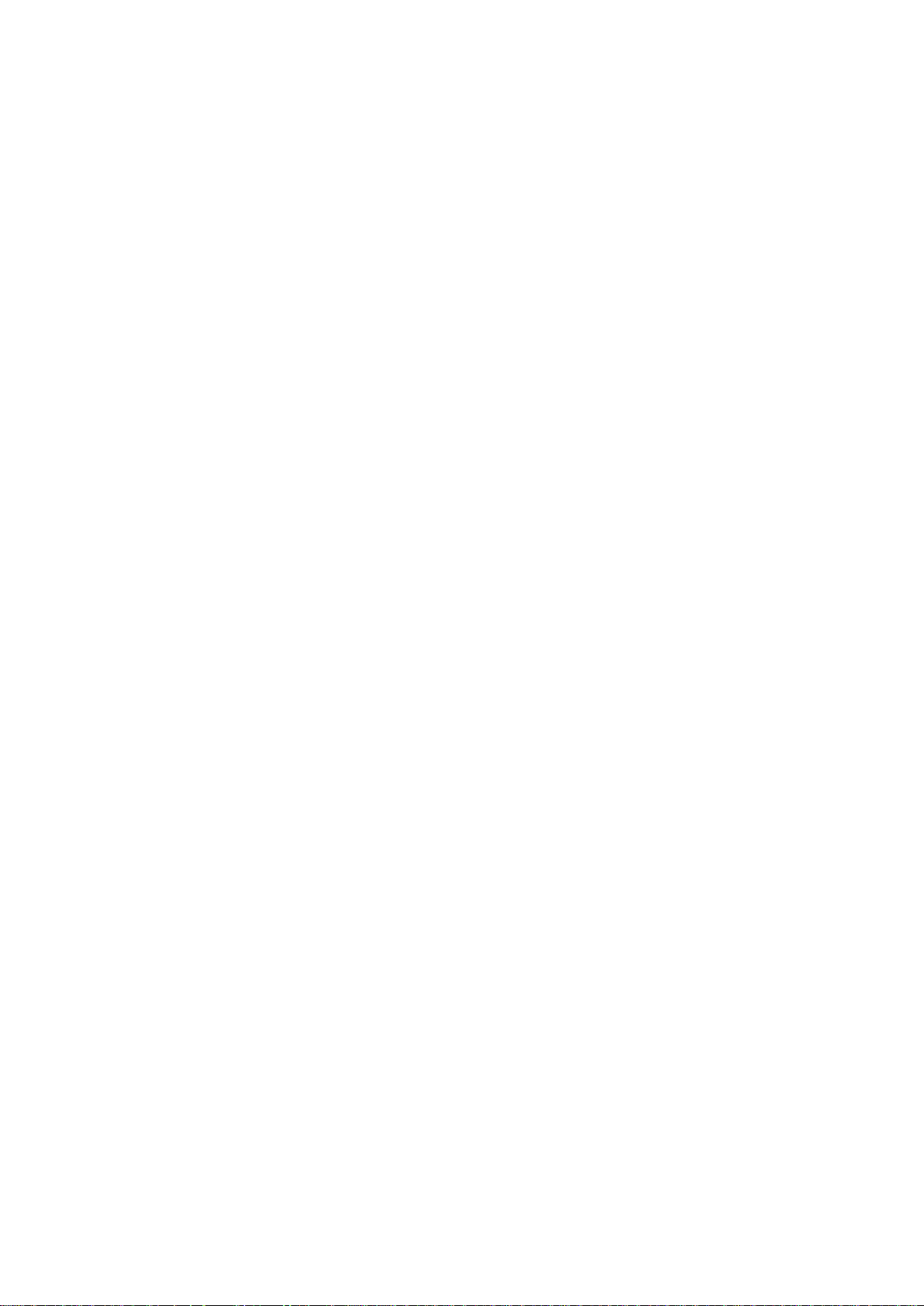
2
Table of Contents
CHAPTER 1 INTRODUCTION .................................................................................................................. 4
1-1 FUNCTIONS AND FEATURES......................................................................................................................... 4
1-2 PACKING LIST .............................................................................................................................................. 6
CHAPTER 2 HARDWARE INSTALLATION ............................................................................................. 7
2.1 PANEL LAYOUT ............................................................................................................................................. 7
2.1.1. Front Panel ........................................................................................................................................... 7
2.1.2. Rear Panel ........................................................................................................................................ 8
2.2 PROCEDURE FOR HARDWARE INSTALLATION .............................................................................................. 9
CHAPTER 3 NETWORK SETTINGS AND SOFTWARE INSTALLATION .......................................... 10
3.1 MAKE CORRECT NETWORK SETTINGS OF YOUR COMPUTER .................................................................. 10
CHAPTER 4 CONFIGURING WIRELESS BROADBAND ROUTER ................................................... 11
4.1 START-UP AND LOG IN ................................................................................................................................ 12
4.2 STATUS ....................................................................................................................................................... 13
4.3 WIZARD ...................................................................................................................................................... 14
4.4 BASIC SETTING .......................................................................................................................................... 15
4.4.1 Primary Setup – WAN Type, Virtual Computers ......................................................................... 15
4.4.2 DHCP Server ................................................................................................................................... 21
4.4.3 Wireless Setting, 802.1X setting and WDS ......................................................................................... 22
4.5 PORT FORWARDING ................................................................................................................................... 30
4.5.1 Virtual Server ................................................................................................................................... 30
4.5.2 Special AP ........................................................................................................................................ 32
4.5.3 Miscellaneous Items ....................................................................................................................... 33
4.6 SECURITY SETTINGS ................................................................................................................................. 34
4.6.1 Packet Filter ..................................................................................................................................... 35
4.6.2 Domain Filter ................................................................................................................................... 40
4.6.3 URL Blocking ................................................................................................................................... 42
4.6.4 MAC Address Control ..................................................................................................................... 44
4.6.5 Miscellaneous Items ....................................................................................................................... 47
4.7 ADVANCED SETTINGS ................................................................................................................................ 48
4.7.1 System Time .................................................................................................................................... 49
4.7.2 System Log ...................................................................................................................................... 50
4.7.3 Dynamic DNS .................................................................................................................................. 51
4.7.4 SNMP Setting .................................................................................................................................. 52
AirLive WMM-3000R User’s Manual
Page 6

3
4.7.5 Routing ............................................................................................................................................. 53
4.8 MAINTENANCE ........................................................................................................................................... 58
4.8.1 Change Password .......................................................................................................................... 58
4.8.2 System Log .......................................................................................................................................... 59
4.8.3 Firmware Upgrade .......................................................................................................................... 60
4.8.4 Backup Setting ................................................................................................................................ 60
4.8.5 Reset to default ............................................................................................................................... 61
4.8.6 Reboot .............................................................................................................................................. 61
4.8.7 Miscellaneous Items ....................................................................................................................... 61
APPENDIX A TCP/IP CONFIGURATION FOR WINDOWS 95/98 ....................................................... 63
APPENDIX B 802.1X SETTING .............................................................................................................. 68
APPENDIX C WPA-PSK AND WPA ....................................................................................................... 73
APPENDIX D WDS SETTING ................................................................................................................. 84
APPENDIX E FAQ AND TROUBLESHOOTING ................................................................................... 87
AirLive WMM-3000R User’s Manual
Page 7
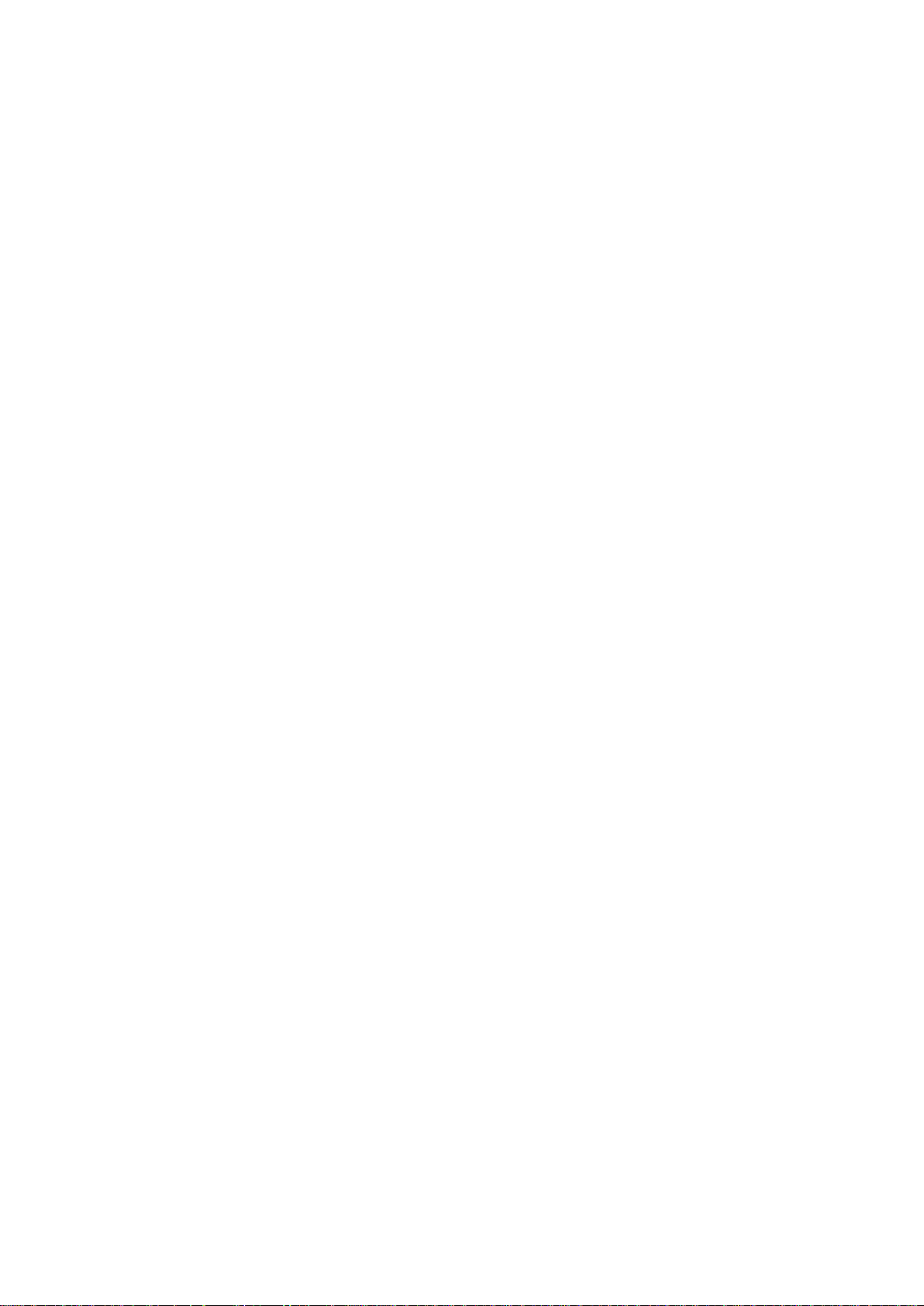
4
Chapter 1 Introduction
Congratulations on your purchase of this outstanding Wireless Broadband Router. This product is
specifically designed for Small Office and Home Office needs. It provides a complete SOHO solution for
Internet surfing, and is easy to configure and operate even for non-technical users. Instructions for
installing and configuring this product can be found in this manual. Before you install and use this
product, please read this manual carefully for fully exploiting the functions of this product.
1-1 Functions and Features
Router Basic functions
Auto-sensing Ethernet Switch
Equipped with a 4-port auto-sensing Ethernet switch.
WAN type supported
The router supports some WAN types, Static, Dynamic, PPPoE , PPTP ,L2TP, Dynamic IP
with Road Runner.
Firewall
All unwanted packets from outside intruders are blocked to protect your Intranet.
DHCP server supported
All of the networked computers can retrieve TCP/IP settings automatically from this product.
Web-based configuring
Configurable through any networked computer’s web browser using Netscape or Internet
Explorer.
Virtual Server supported
Enable you to expose WWW, FTP and other services on your LAN to be accessible to Internet
users.
User-Definable Application Sensing Tunnel
User can define the attributes to support the special applications requiring multiple
connections, like Internet gaming, video conferencing, Internet telephony and so on, then this
product can sense the application type and open multi-port tunnel for it.
DMZ Host supported
Lets a networked computer be fully exposed to the Internet; this function is used when special
application sensing tunnel feature is insufficient to allow an application to function correctly.
Statistics of WAN Supported
Enables you to monitor inbound and outbound packets
AirLive WMM-3000R User’s Manual
Page 8
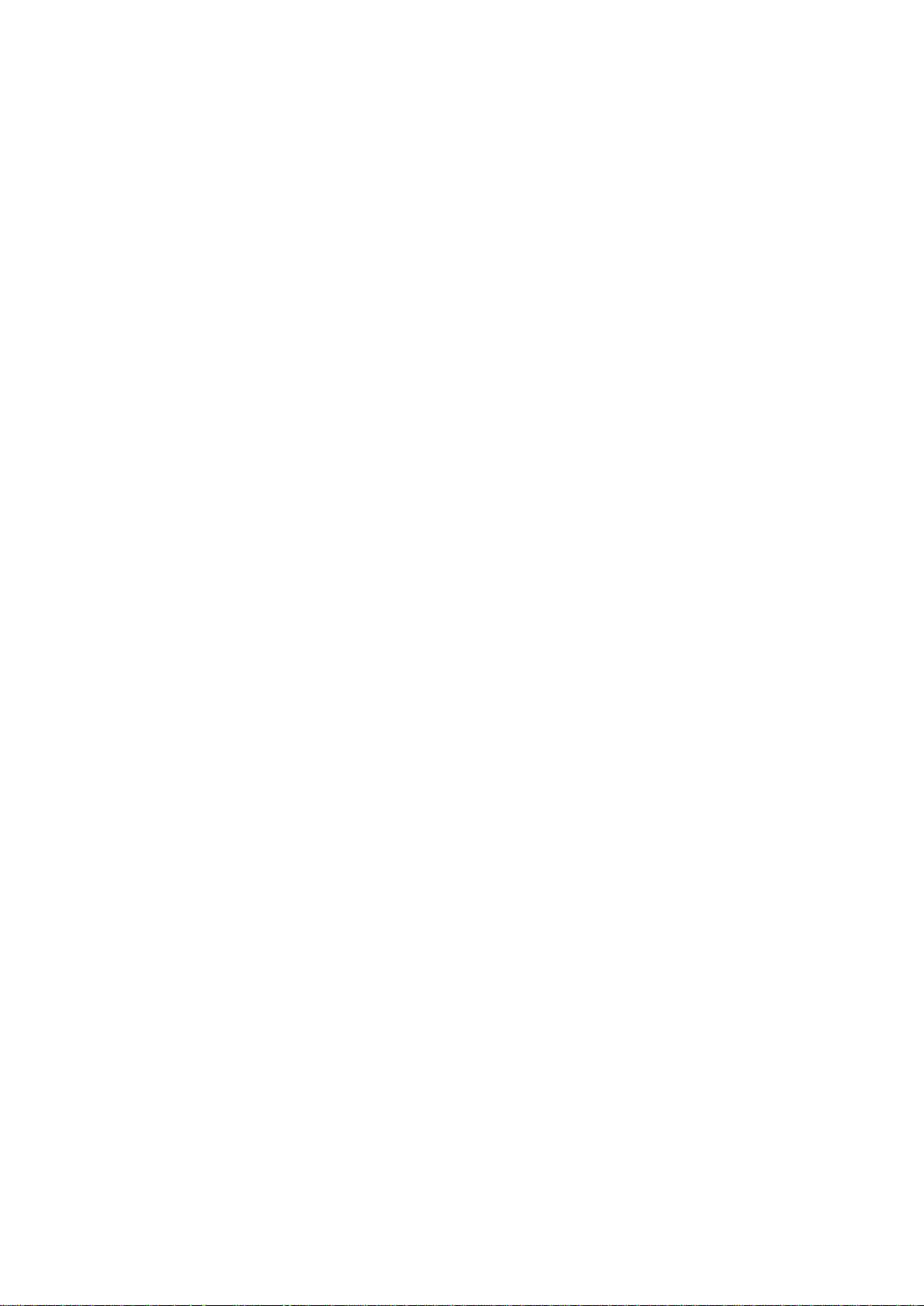
5
Wireless functions
High speed for wireless LAN connection
Up to 54Mbps data rate by incorporating Orthogonal Frequency Division Multiplexing
(OFDM).
Roaming
Provides seamless roaming within the IEEE 802.11b (11M) and IEEE 802.11g (54M) WLAN
infrastructure.
IEEE 802.11b compatible (11M)
Allowing inter-operation among multiple vendors.
IEEE 802.11g compatible (54M)
Allowing inter-operation among multiple vendors.
Auto fallback
54M, 48M, 36M, 24M, 18M, 12M, 6M data rate with auto fallback in 802.11g mode.
11M, 5.5M, 2M, 1M data rate with auto fallback in 802.11b mode.
Security functions
Packet filter supported
Packet Filter allows you to control access to a network by analyzing the incoming and
outgoing packets and letting them pass or halting them based on the IP address of the source
and destination.
Domain Filter Supported
Let you prevent users under this device from accessing specific URLs.
URL Blocking Supported
URL Blocking can block hundreds of websites connection by simply a keyword.
VPN Pass-through
The router also supports VPN pass-through.
802.1X supported
When the 802.1X function is enabled, the Wireless user must authenticate to this router first to
use the Network service.
Support WPA-PSK and WPA version 1 and 2
When the WPA function is enabled, the Wireless user must authenticate to this router first to
use the Network service
SPI Mode Supported
When SPI Mode is enabled, the router will check every incoming packet to detect if this packet
is valid.
DoS Attack Detection Supported
When this feature is enabled, the router will detect and log the DoS attack comes from the
Internet.
AirLive WMM-3000R User’s Manual
Page 9
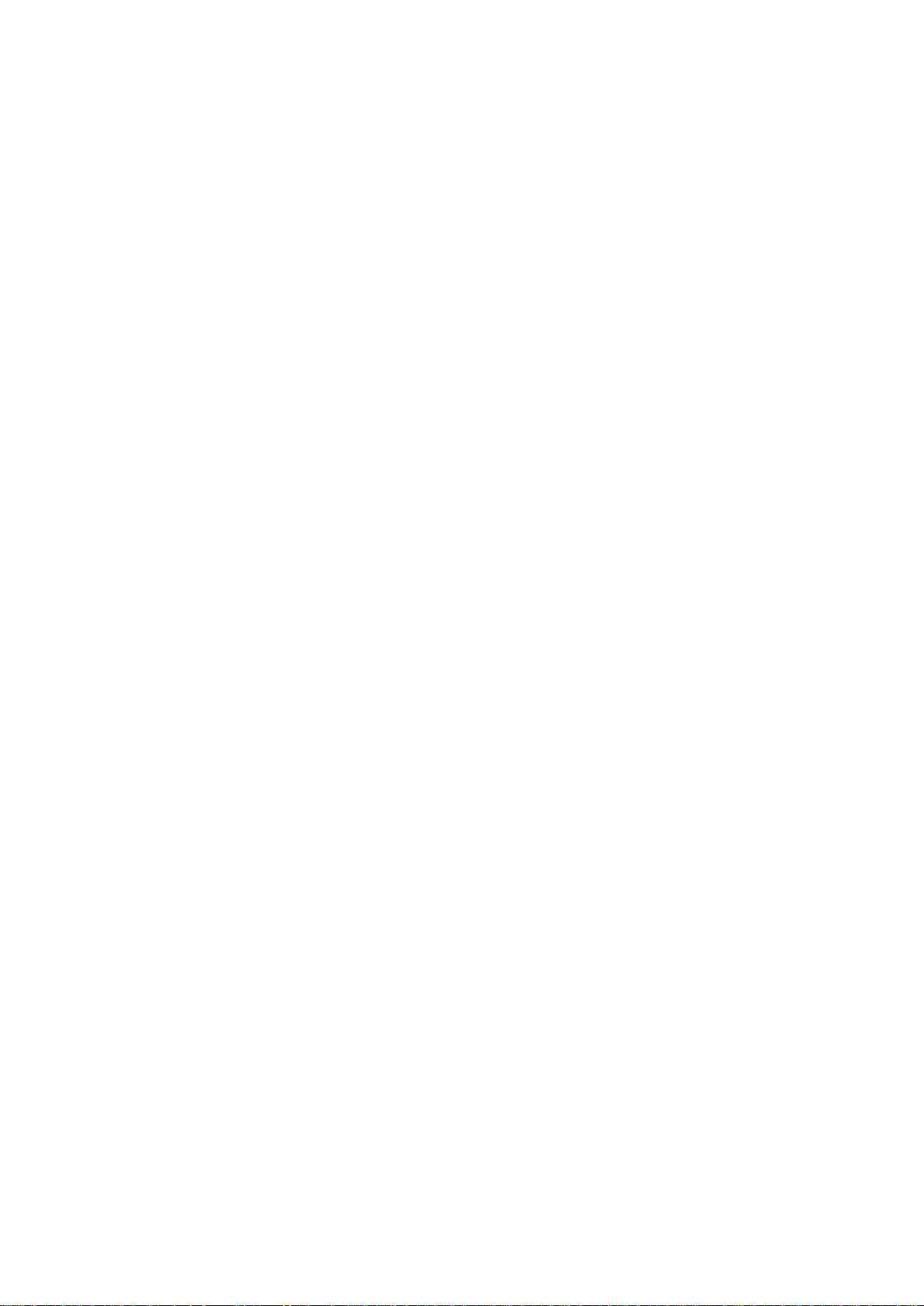
6
Advanced functions
System time Supported
Allow you to synchronize system time with network time server.
E-mail Alert Supported
The router can send its info by mail.
Dynamic dns Supported
At present,the router has 3 ddns.dyndns,TZO.com and dhs.org.
SNMP Supported
The router supports basic SNMP function.
Routing Table Supported
Now, the router supports static routing.
Schedule Rule supported
Customers can control some functions, like virtual server and packet filters when to access or
when to block.
Other functions
UPNP (Universal Plug and Play)Supported
The router also supports this function. The applications: X-box, Msn Messenger.
1-2 Packing List
Wireless broadband router unit
Installation CD-ROM
Power adapter
CAT-5 UTP Fast Ethernet cable
AirLive WMM-3000R User’s Manual
Page 10
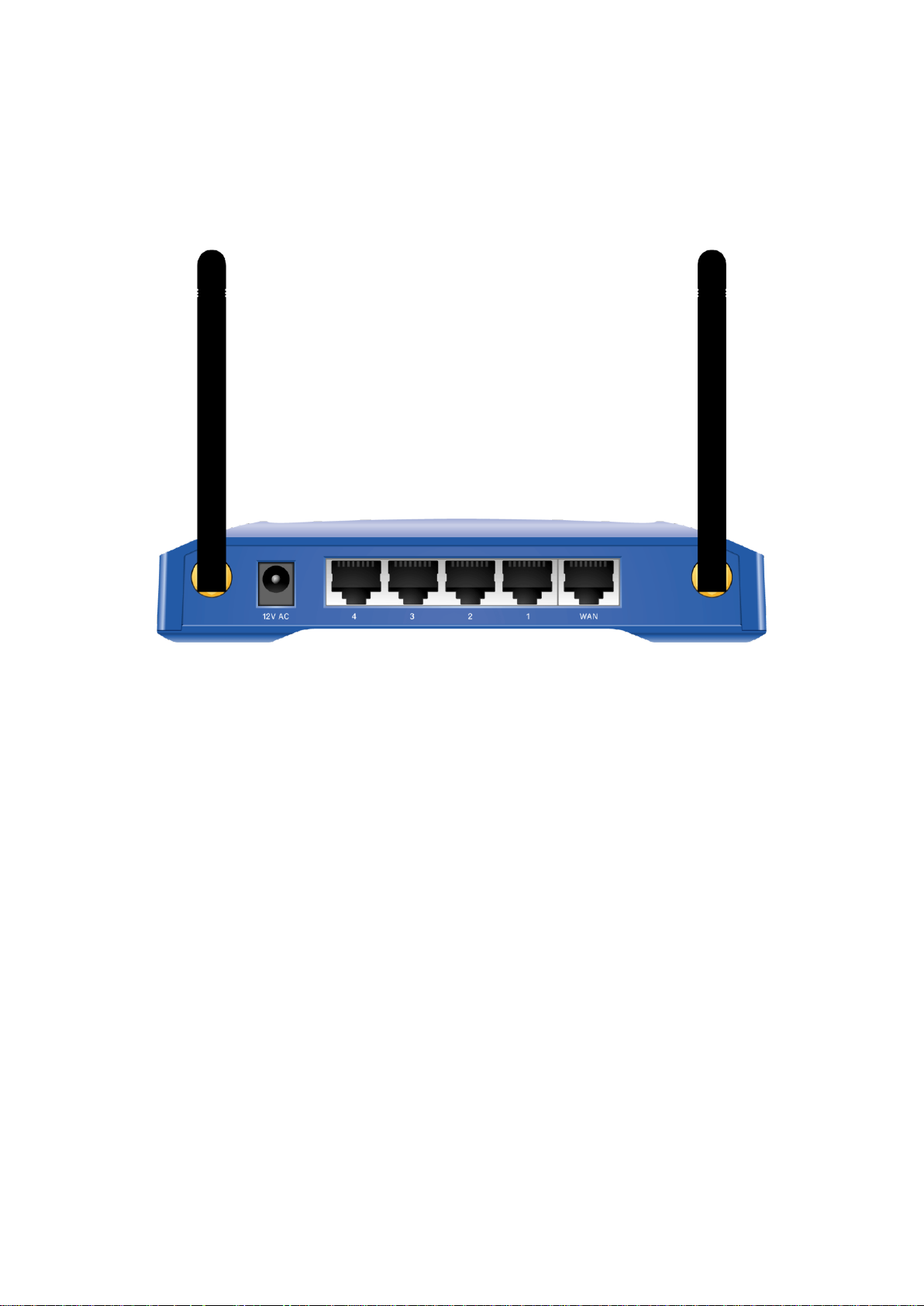
7
Chapter 2 Hardware Installation
Port
Description
PWR
Power inlet
WAN
the port where you will connect your cable (or DSL) modem or
Ethernet router.
Port 1-4
the ports where you will connect networked computers and other
devices.
2.1 Panel Layout
2.1.1. Front Panel
LED: Ports:
Figure 2-1 Front Panel
AirLive WMM-3000R User’s Manual
Page 11
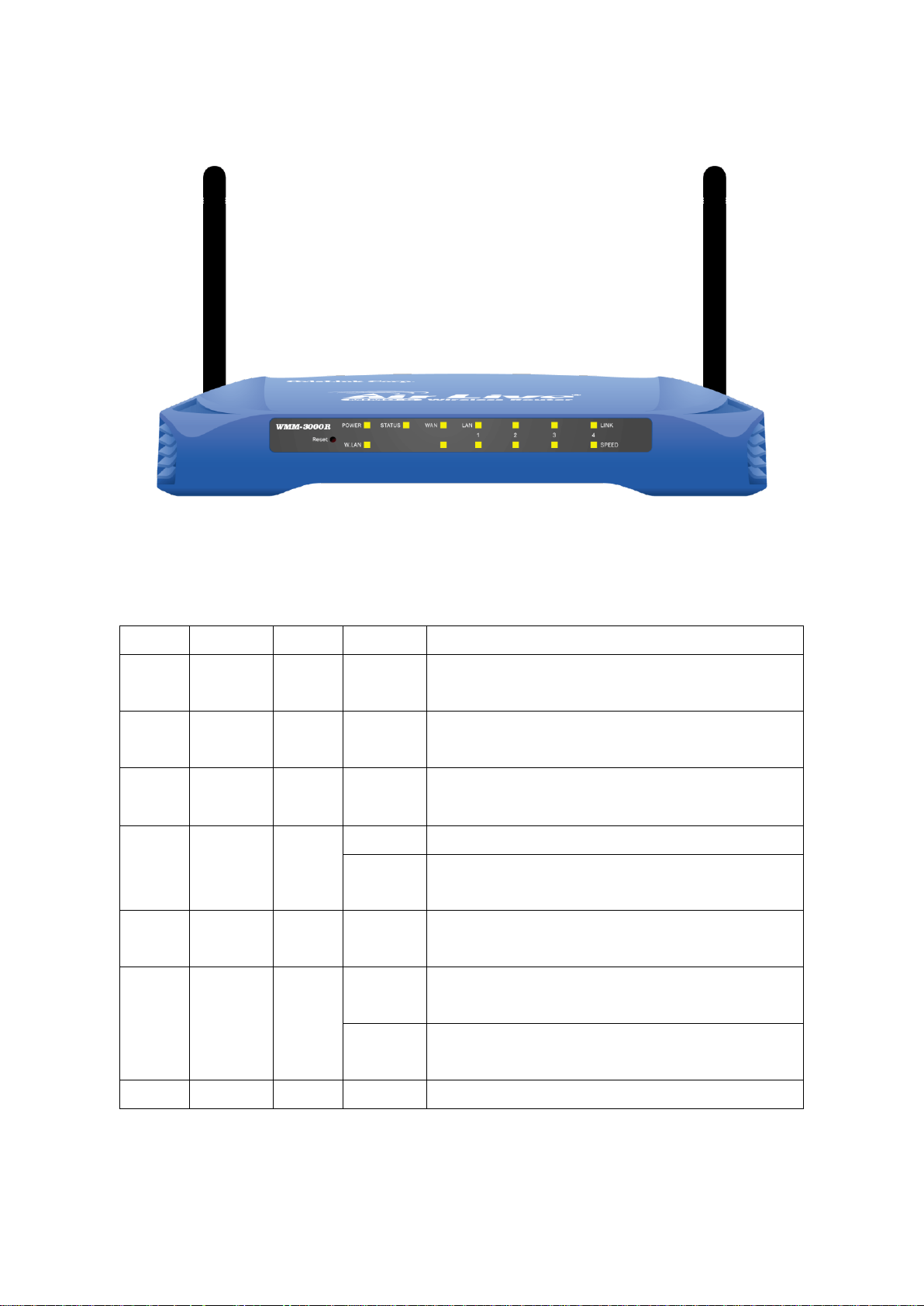
8
2.1.2. Rear Panel
LED
Function
Color
Status
Description
Power
Power
indication
Green
On
Power is being applied to this product.
Status
System
status
Green
Blinking
Status is flashed once per second to indicate system is
alive.
WAN
WAN port
activity
Green
On
The WAN port is linked.
WLAN
Wireless
activity
Green
Blinking
The WAN port is sending or receiving data.
Blinking
Sending or receiving data via wireless
Link.
1~4
Link status
Green
On
An active station is connected to the corresponding
LAN port.
Speed
10/100
Data Rate
Green
Blinking
The corresponding LAN port is sending or receiving
data.
On
Data is transmitting in 100Mbps on the corresponding
LAN port.
Reset
To reset system settings to factory defaults
Figure 2-2 Rear Panel
LED:
AirLive WMM-3000R User’s Manual
Page 12
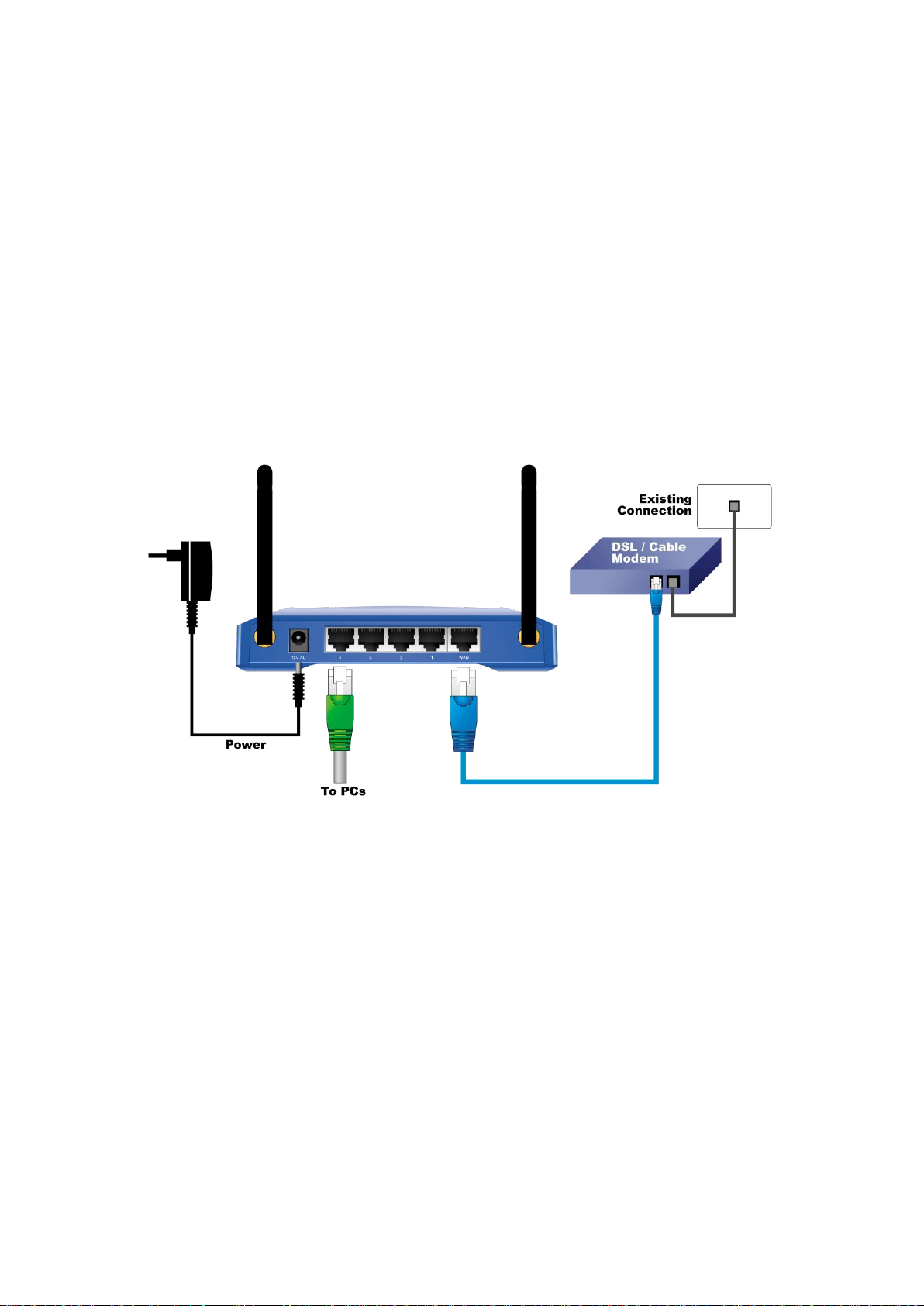
9
2.2 Procedure for Hardware Installation
2. Decide where to place your Wireless Broadband Router
You can place your Wireless Broadband Router on a desk or other flat surface, or you can mount it
on a wall. For optimal performance, place your Wireless Broadband Router in the center of your
office (or your home) in a location that is away from any potential source of interference, such as a
metal wall or microwave oven. This location must be close to power and network connection.
2. Setup LAN connection
a. Wired LAN connection: connects an Ethernet cable from your computer’s Ethernet port to one of
the LAN ports of this product.
b. Wireless LAN connection: locate this product at a proper position to gain the best transmit
performance.
Figure 2-3 Setup of LAN and WAN connections for this product.
3. Setup WAN connection
Prepare an Ethernet cable for connecting this product to your cable/xDSL modem or Ethernet
backbone. Figure 2-3 illustrates the WAN connection.
4. Power on
Connecting the power cord to power inlet and turning the power switch on, this product will
automatically enter the self-test phase. When it is in the self-test phase, the indicators M1 will be
lighted ON for about 10 seconds, and then M1 will be flashed 3 times to indicate that the self-test
operation has finished. Finally, the M1 will be continuously flashed once per second to indicate that
this product is in normal operation.
AirLive WMM-3000R User’s Manual
Page 13
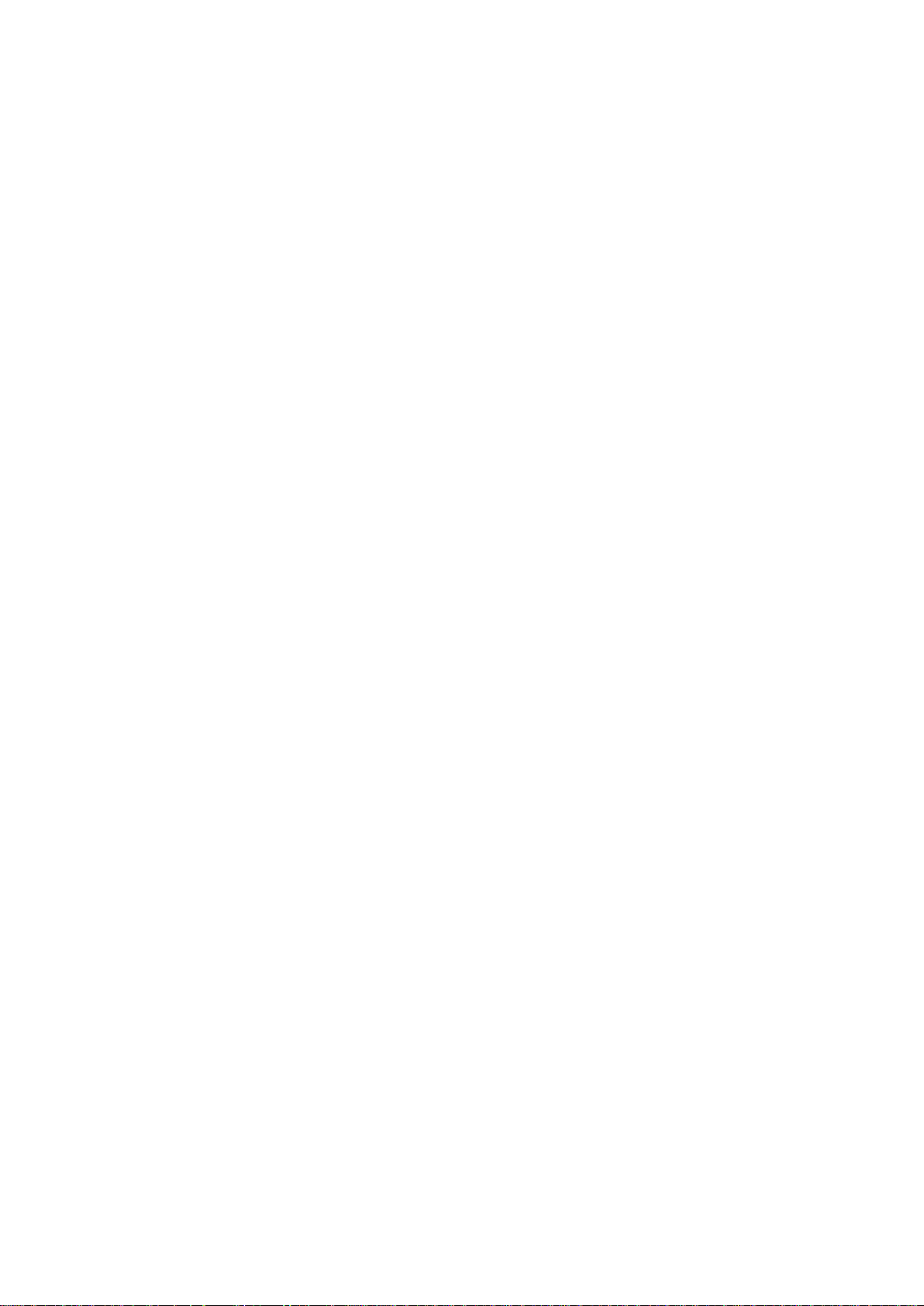
10
Chapter 3 Network Settings and Software Installation
To use this product correctly, you have to properly configure the network settings of your computers and
install the attached setup program into your MS Windows platform (Windows 95/98/NT/2000).
3.1 Make Correct Network Settings of Your Computer
The default IP address of this product is 192.168.1.254, and the default subnet mask is 255.255.255.0.
These addresses can be changed on your need, but the default values are used in this manual. If the
TCP/IP environment of your computer has not yet been configured, you can refer to Appendix A to
configure it. For example,
1. configure IP as 192.168.1.1, subnet mask as 255.255.255.0 and gateway as 192.168.1.254, or
more easier,
2. configure your computers to load TCP/IP setting automatically, that is, via DHCP server of this
product.
After installing the TCP/IP communication protocol, you can use the ping command to check if your
computer has successfully connected to this product. The following example shows the ping procedure
for Windows 95 platforms. First, execute the ping command
ping 192.168.1.254
If the following messages appear:
Pinging 192.168.1.254 with 32 bytes of data:
Reply from 192.168.1.254: bytes=32 time=2ms TTL=64
a communication link between your computer and this product has been successfully established.
Otherwise, if you get the following messages,
Pinging 192.168.1.254 with 32 bytes of data:
Request timed out.
There must be something wrong in your installation procedure. You have to check the following items in
sequence:
1. Is the Ethernet cable correctly connected between this product and your computer?
Tip: The LAN LED of this product and the link LED of network card on your computer must be
lighted.
2. Is the TCP/IP environment of your computers properly configured?
Tip: If the IP address of this product is 192.168.1.254, the IP address of your computer must be
192.168.1.X and default gateway must be 192.168.1.254.
AirLive WMM-3000R User’s Manual
Page 14
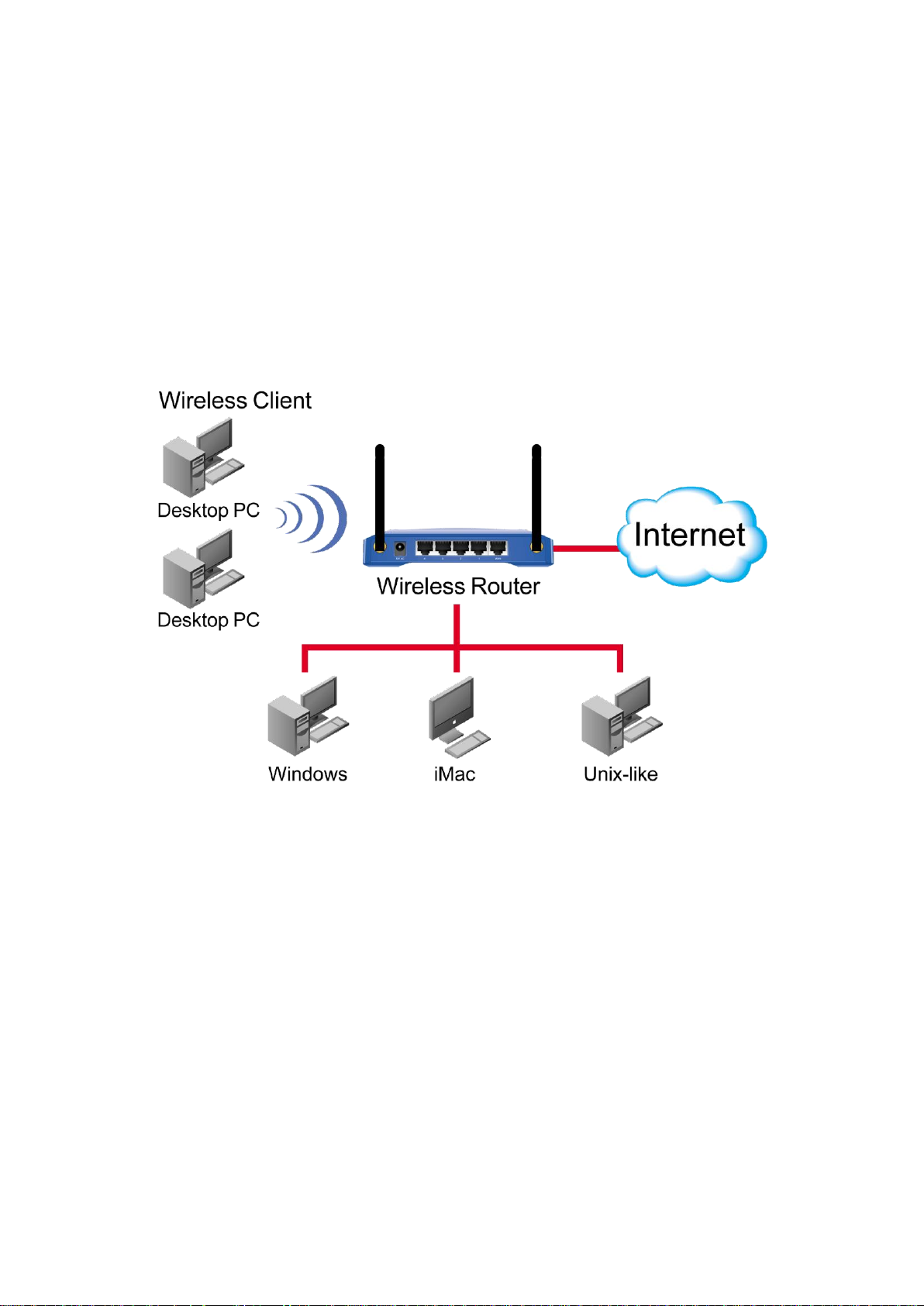
11
Chapter 4 Configuring Wireless Broadband Router
This product provides Web based configuration scheme, that is, configuring by your Web browser, such
as Netscape Communicator or Internet Explorer. This approach can be adopted in any MS Windows,
Macintosh or UNIX based platforms.
AirLive WMM-3000R User’s Manual
Page 15
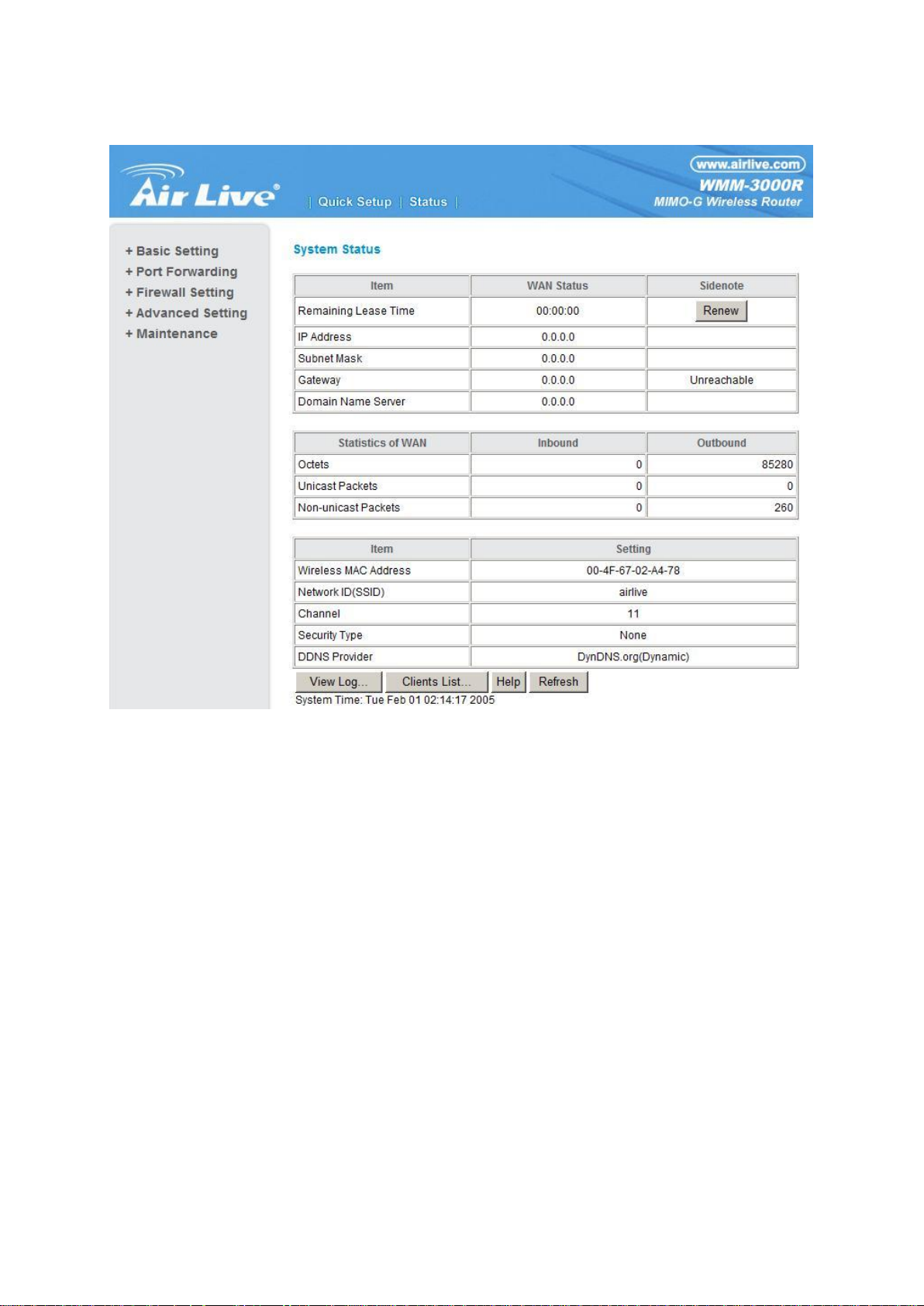
12
4.1 Start-up and Log in
Activate your browser, and disable the proxy or add the IP address of this product into the
exceptions. Then, type this product’s IP address in the Location (for Netscape) or Address (for IE) field
and press ENTER. For example: http://192.168.1.254.
After the connection is established, you will see the web user interface of this product. There are two
appearances of web user interface: for general users and for system administrator.
A window would pop-up asking for Login and Password. Please enter “admin” for login, and “airlive”
for password.
AirLive WMM-3000R User’s Manual
Page 16

13
4.2 Status
This option provides the function for observing this product’s working status:
A. WAN Port Status.
If the WAN port is assigned a dynamic IP, there may appear a “Renew” or “Release” button
on the Sidenote column. You can click this button to renew or release IP manually.
B. Statistics of WAN: enables you to monitor inbound and outbound packets
AirLive WMM-3000R User’s Manual
Page 17

14
4.3 Wizard
Setup Wizard will guide you through a basic configuration procedure step by step.Press ”Next >”
Setup Wizard - Select WAN Type: For detail settings, please refer to 4.4.1 primary setup.
AirLive WMM-3000R User’s Manual
Page 18
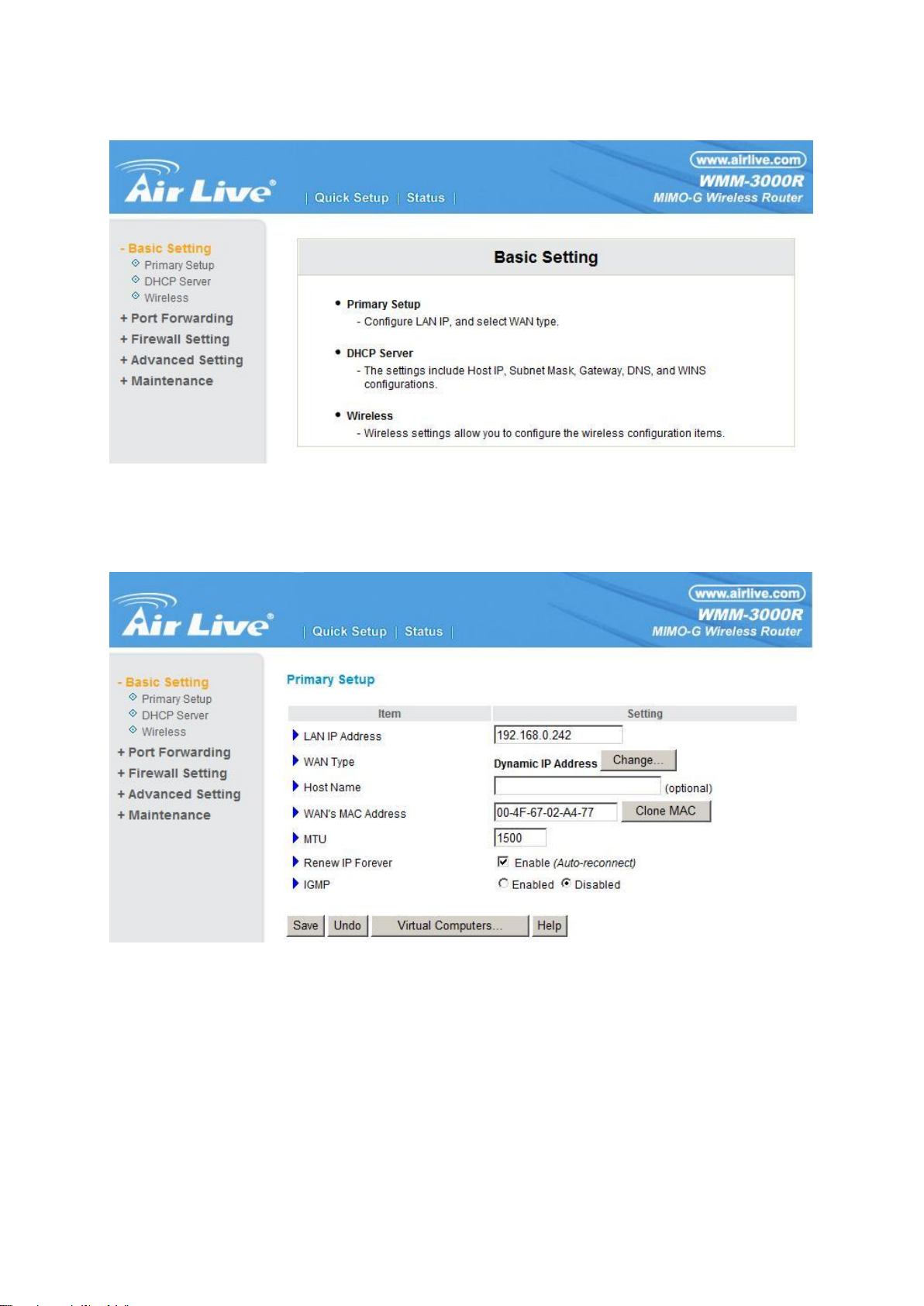
15
4.4 Basic Setting
4.4.1 Primary Setup – WAN Type, Virtual Computers
Press “Change”
AirLive WMM-3000R User’s Manual
Page 19
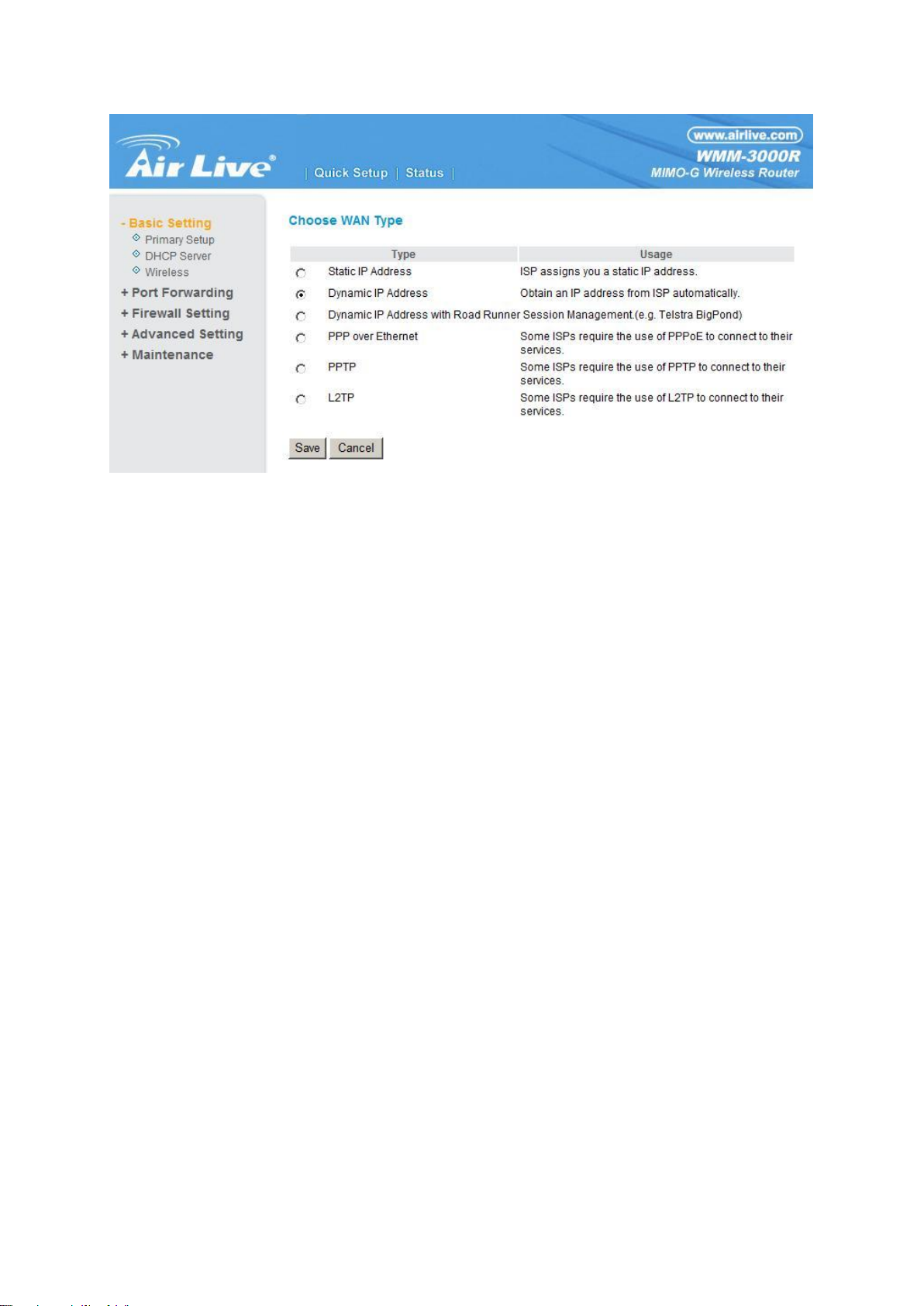
16
This option is primary to enable this product to work properly. The setting items and the web
appearance depend on the WAN type. Choose correct WAN type before you start.
1. LAN IP Address: the local IP address of this device. The computers on your network must use the
LAN IP address of your product as their Default Gateway. You can change it if necessary.
2. WAN Type: WAN connection type of your ISP. You can click Change button to choose a correct
one from the following four options:
A. Static IP Address: ISP assigns you a static IP address.
B. Dynamic IP Address: Obtain an IP address from ISP automatically.
C. Dynamic IP Address with Road Runner Session Management.(e.g. Telstra BigPond)
D. PPP over Ethernet: Some ISPs require the use of PPPoE to connect to their services.
E. PPTP: Some ISPs require the use of PPTP to connect to their services.
F. L2TP: Some ISPs require the use of L2TP to connect to their services
4.4.1.1 Static IP Address
WAN IP Address, Subnet Mask, Gateway, Primary and Secondary DNS: enter the proper setting
provided by your ISP.
4.4.1.2 Dynamic IP Address
1. Host Name: optional. Required by some ISPs, for example, @Home.
2. Renew IP Forever: this feature enables this product to renew your IP address automatically when
the lease time is expiring-- even when the system is idle.
4.4.1.3 Dynamic IP Address with Road Runner Session Management.(e.g. Telstra BigPond)
1. LAN IP Address is the IP address of this product. It must be the default gateway of your
AirLive WMM-3000R User’s Manual
Page 20
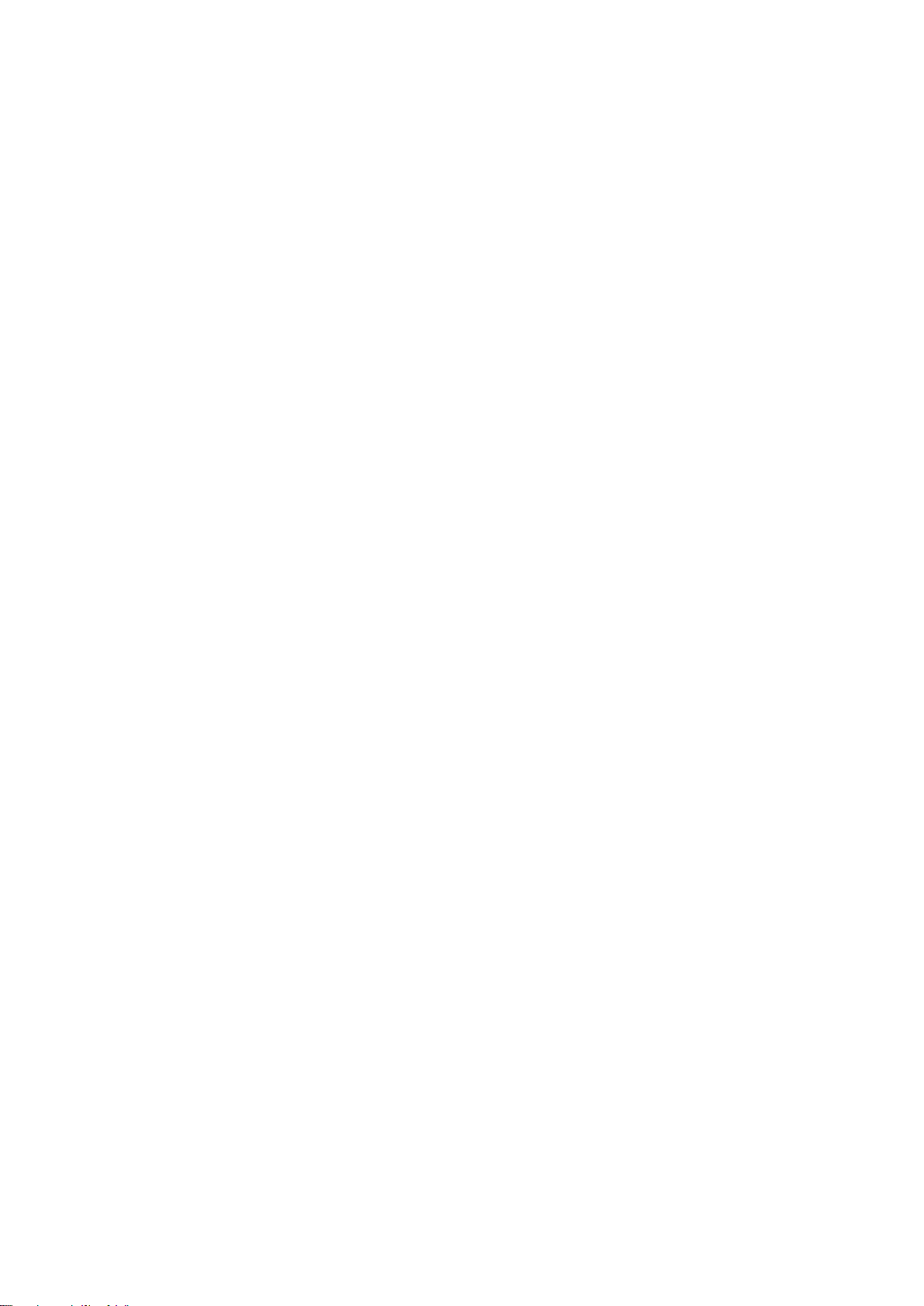
17
computers.
2. WAN Type is Dynamic IP Address. If the WAN type is not correct, change it!
3. Host Name: optional. Required by some ISPs, e.g. @Home.
4. Renew IP Forever: this feature enable this product renew IP address automatically when the
lease time is being expired even the system is in idle state.
4.4.1.4 PPP over Ethernet
1. PPPoE Account and Password: the account and password your ISP assigned to you. For
security,
this field appears blank. If you don't want to change the password, leave it empty.
2. PPPoE Service Name: optional. Input the service name if your ISP requires it. Otherwise, leave
it blank.
3. Maximum Idle Time: the amount of time of inactivity before disconnecting your PPPoE session.
Set it to zero or enable Auto-reconnect to disable this feature.
4. Maximum Transmission Unit (MTU): Most ISP offers MTU value to users. The most common
MTU value is 1492.
5. Connection Control:There are 3 modes to select:
Connect-on-demand:The device will link up with ISP when the clients send outgoing packets.
Auto-Reconnect(Always-on):The device will link upw with ISP until the connection is established.
Manually:The device will not make the link until someone clicks the connect-button in the Staus-page.
4.4.1.5 PPTP
First,Please check your ISP assigned and Select Static IP Address or Dynamic IP Address.
1. My IP Address and My Subnet Mask: the private IP address and subnet mask your ISP assigned
to you.
2. Server IP Address: the IP address of the PPTP server.
AirLive WMM-3000R User’s Manual
Page 21
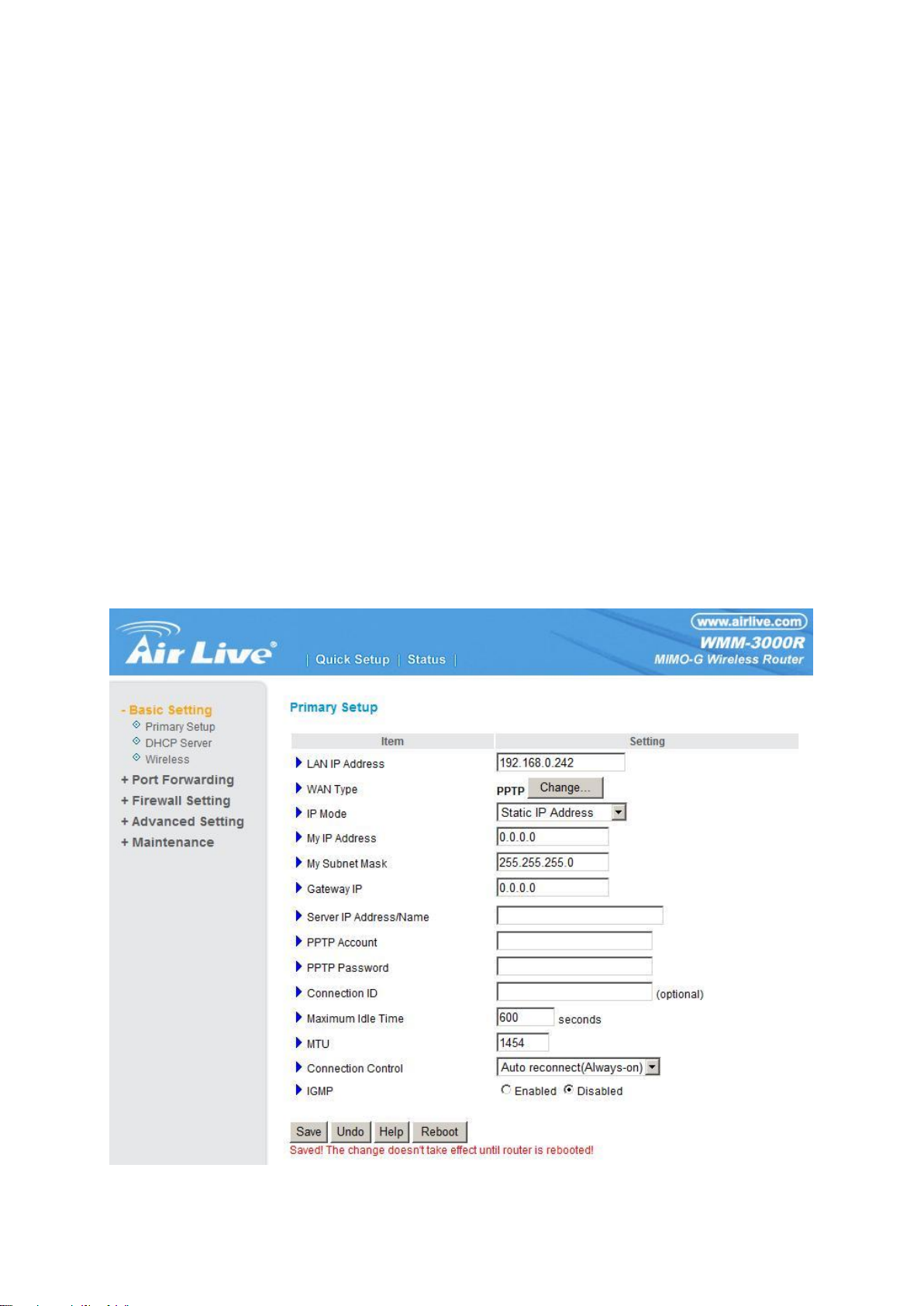
18
3. PPTP Account and Password: the account and password your ISP assigned to you. If you don't
want to change the password, keep it empty.
3. Connection ID: optional. Input the connection ID if your ISP requires it.
4. Maximum Idle Time: the time of no activity to disconnect your PPTP session. Set it to zero or
enable Auto-reconnect to disable this feature. If Auto-reconnect is enabled, this product will
connect to ISP automatically, after system is restarted or connection is dropped.
5. Connection Control:There are 3 modes to select:
Connect-on-demand:The device will link up with ISP when the clients send outgoing packets.
Auto-Reconnect(Always-on):The device will link upw with ISP until the connection is established.
Manually:The device will not make the link until someone clicks the connect-button in the Staus-page.
AirLive WMM-3000R User’s Manual
Page 22
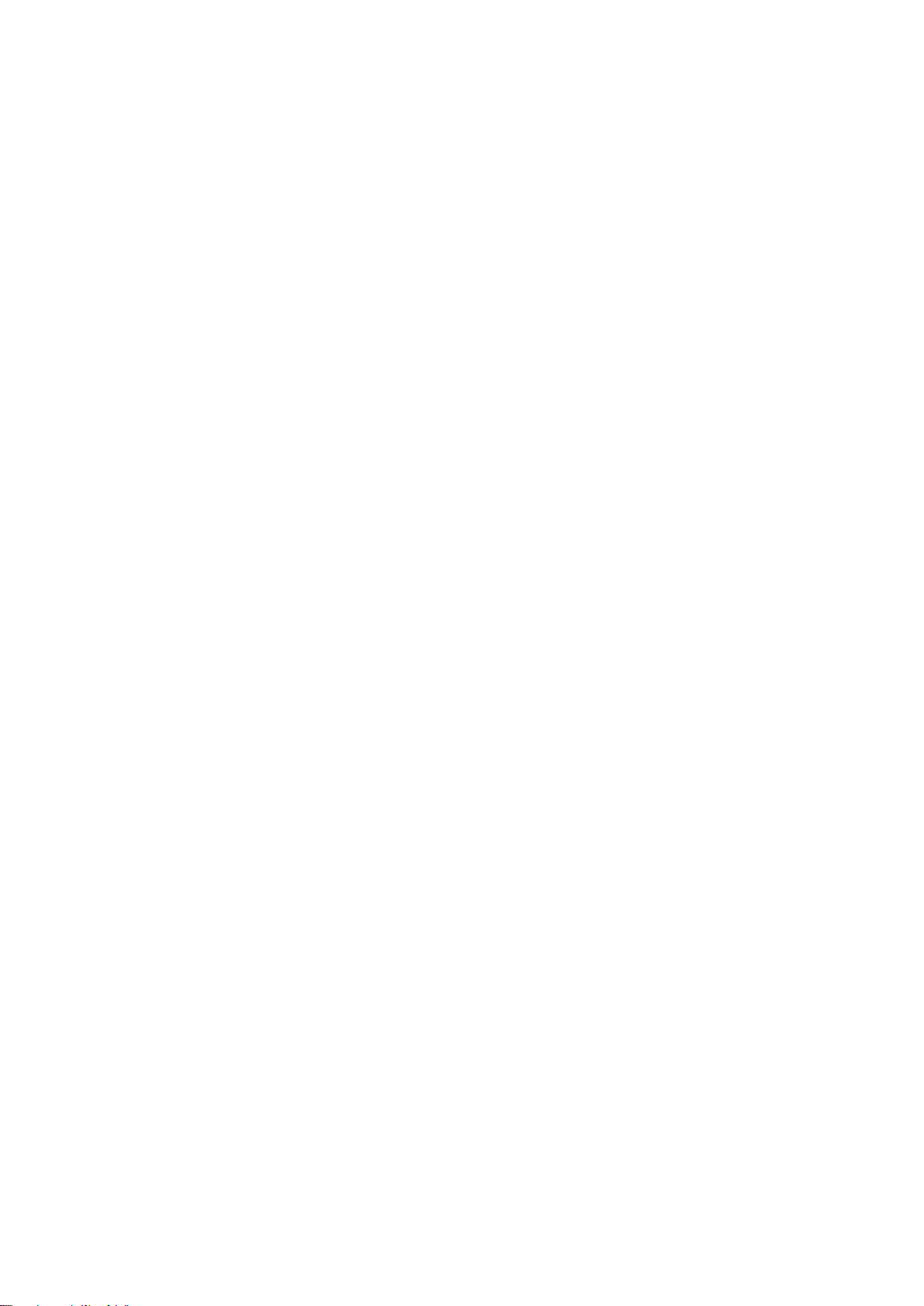
19
4.4.1.6 L2TP
First,Please check your ISP assigned and Select Static IP Address or Dynamic IP Address.
For example:Use Static
1. My IP Address and My Subnet Mask: the private IP address and subnet mask your ISP assigned
to you.
2. Server IP Address: the IP address of the PPTP server.
3. PPTP Account and Password: the account and password your ISP assigned to you. If you don't
want to change the password, keep it empty.
3. Connection ID: optional. Input the connection ID if your ISP requires it.
4. Maximum Idle Time: the time of no activity to disconnect your PPTP session. Set it to zero or
enable Auto-reconnect to disable this feature. If Auto-reconnect is enabled, this product will
connect to ISP automatically, after system is restarted or connection is dropped.
6. Connection Control:There are 3 modes to select:
Connect-on-demand:The device will link up with ISP when the clients send outgoing packets.
Auto-Reconnect(Always-on):The device will link upw with ISP until the connection is established.
Manually:The device will not make the link until someone clicks the connect-button in the Staus-page.
AirLive WMM-3000R User’s Manual
Page 23
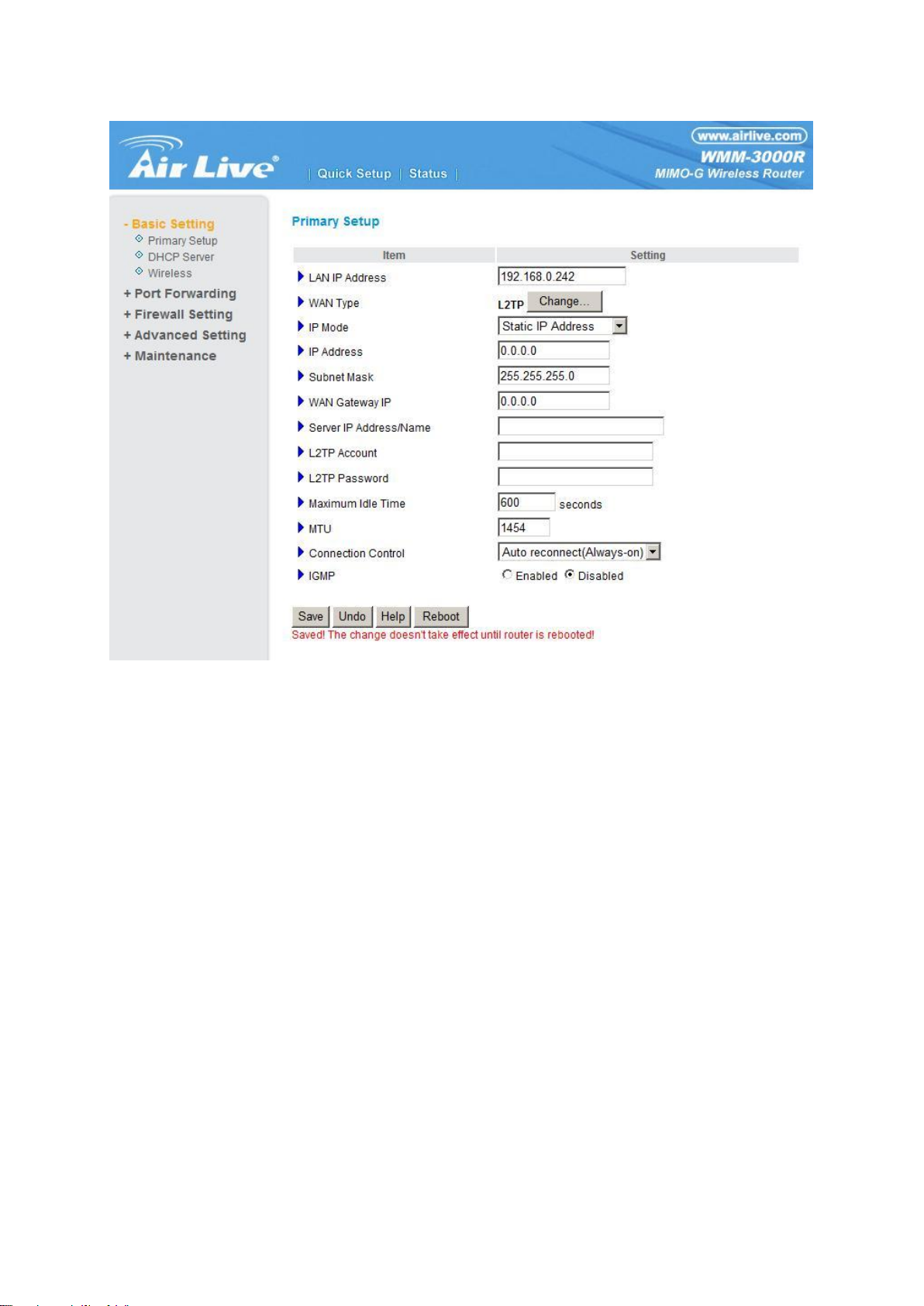
20
AirLive WMM-3000R User’s Manual
Page 24
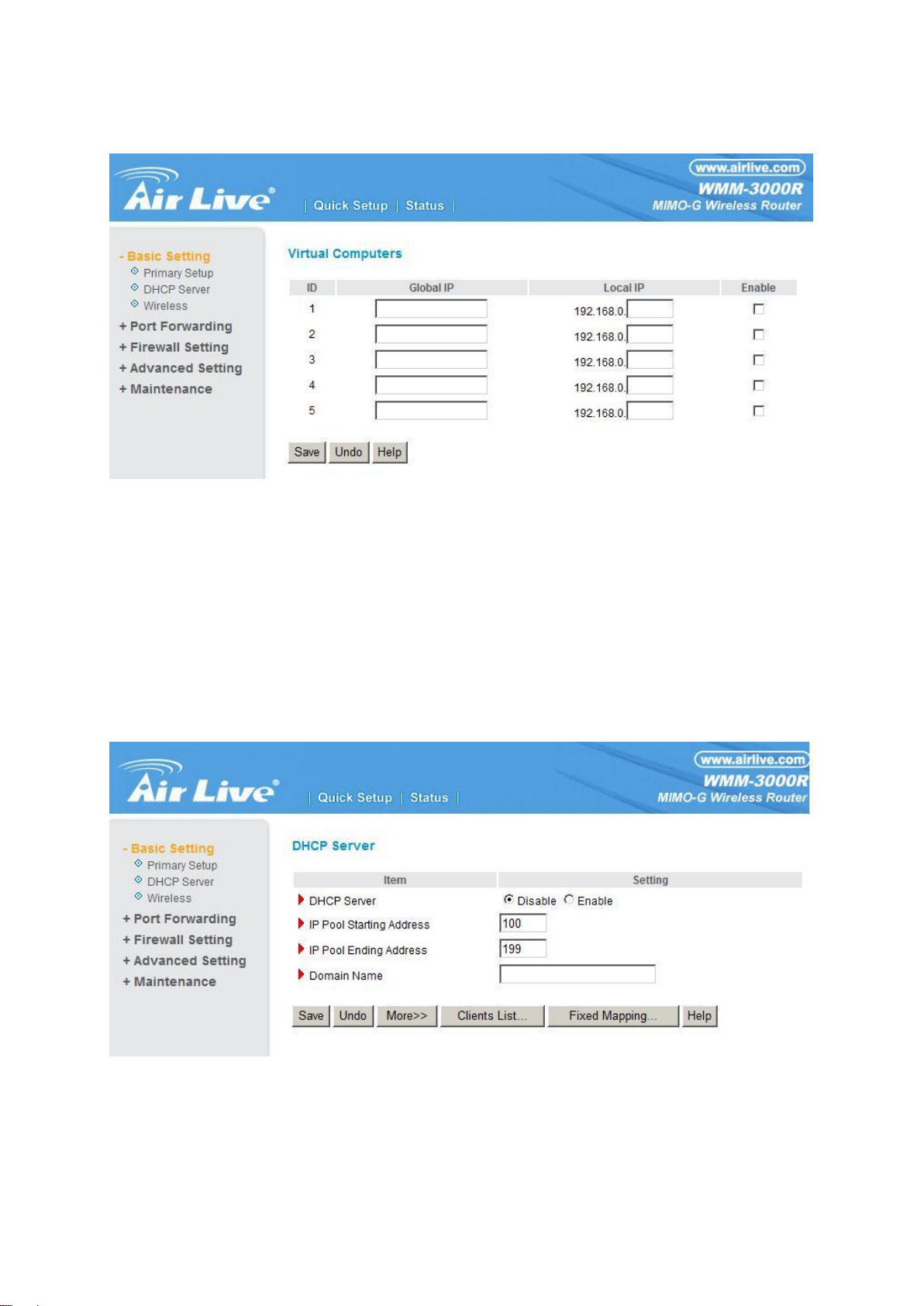
21
4.4.1.7 Virtual Computers(Only for Static and dynamic IP address Wan type)
Virtual Computer enables you to use the original NAT feature, and allows you to setup the one-to-one
mapping of multiple global IP address and local IP address.
Global IP: Enter the global IP address assigned by your ISP.
Local IP: Enter the local IP address of your LAN PC corresponding to the global IP address.
Enable: Check this item to enable the Virtual Computer feature.
4.4.2 DHCP Server
Press “More>>”
The settings of a TCP/IP environment include host IP, Subnet Mask, Gateway, and DNS configurations.
It is not easy to manually configure all the computers and devices in your network. Fortunately, DHCP
Server provides a rather simple approach to handle all these settings. This product supports the
AirLive WMM-3000R User’s Manual
Page 25
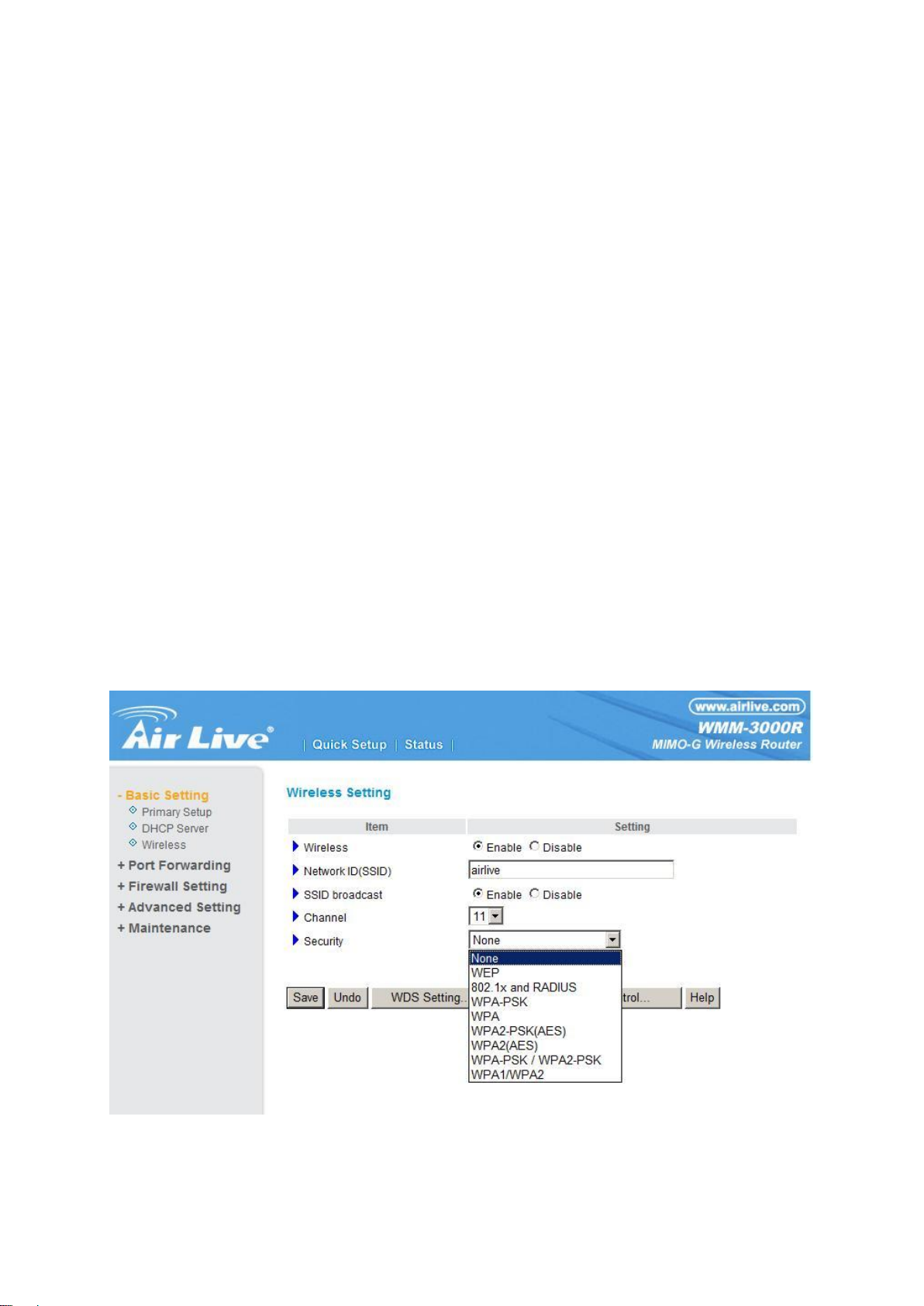
22
function of DHCP server. If you enable this product’s DHCP server and configure your computers as
“automatic IP allocation” mode, then when your computer is powered on, it will automatically load the
proper TCP/IP settings from this product. The settings of DHCP server include the following items:
1. DHCP Server: Choose “Disable” or “Enable.”
2. IP pool starting Address/ IP pool starting Address: Whenever there is a request, the DHCP
server will automatically allocate an unused IP address from the IP address pool to the
requesting computer. You must specify the starting and ending address of the IP address pool.
3. Domain Name: Optional, this information will be passed to the client.
4. Primary DNS/Secondary DNS: This feature allows you to assign DNS Servers
5. Primary WINS/Secondary WINS: This feature allows you to assign WINS Servers
6. Gateway: The Gateway Address would be the IP address of an alternate Gateway.
This function enables you to assign another gateway to your PC, when DHCP
server offers an IP to your PC.
4.4.3 Wireless Setting, 802.1X setting and WDS
AirLive WMM-3000R User’s Manual
Page 26
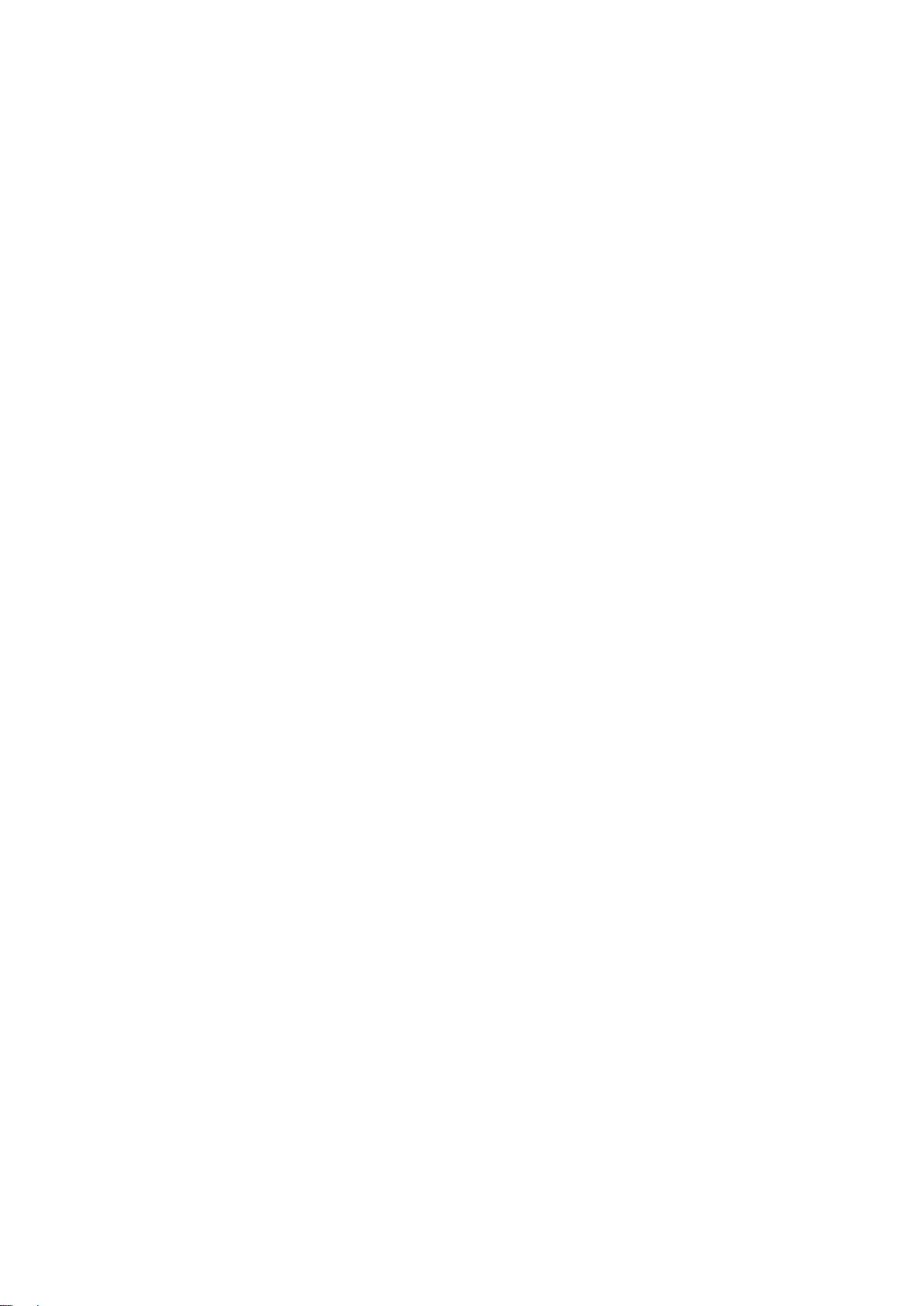
23
Wireless settings allow you to set the wireless configuration items.
1. Wireless : The user can enable or disalbe wireless function.
2. Network ID (SSID): Network ID is used for identifying the Wireless LAN (WLAN). Client stations
can roam freely over this product and other Access Points that have the same Network ID. (The
factory setting is “default”)
3. Channel: The radio channel number. The permissible channels depend on the Regulatory Domain.
The factory setting is as follow: channel 6 for North America; channel 7 for European (ETSI);
channel 7 for Japan.
4. WEP Security: Select the data privacy algorithm you want. Enabling the security can protect your
data while it is transferred from one station to another. The standardized IEEE 802.11 WEP (128 or
64-bit) is used here.
5. WEP Key 1, 2, 3 & 4: When you enable the 128 or 64 bit WEP key security, please select one WEP
key to be used and input 26 or 10 hexadecimal (0, 1, 2…8, 9, A, B…F) digits.
6. Pass-phrase Generator: Since hexadecimal characters are not easily
remembered, this device offers a conversion utility to convert a simple
word or phrase into hex.
6. 802.1X Setting
802.1X
Check Box was used to switch the function of the 802.1X. When the 802.1X function is enabled, the
Wireless user must authenticate to this router first to use the Network service.
RADIUS Server
IP address or the 802.1X server’s domain-name.
RADIUS Shared Key
Key value shared by the RADIUS server and this router. This key value is consistent with the key value
in the RADIUS server.
AirLive WMM-3000R User’s Manual
Page 27
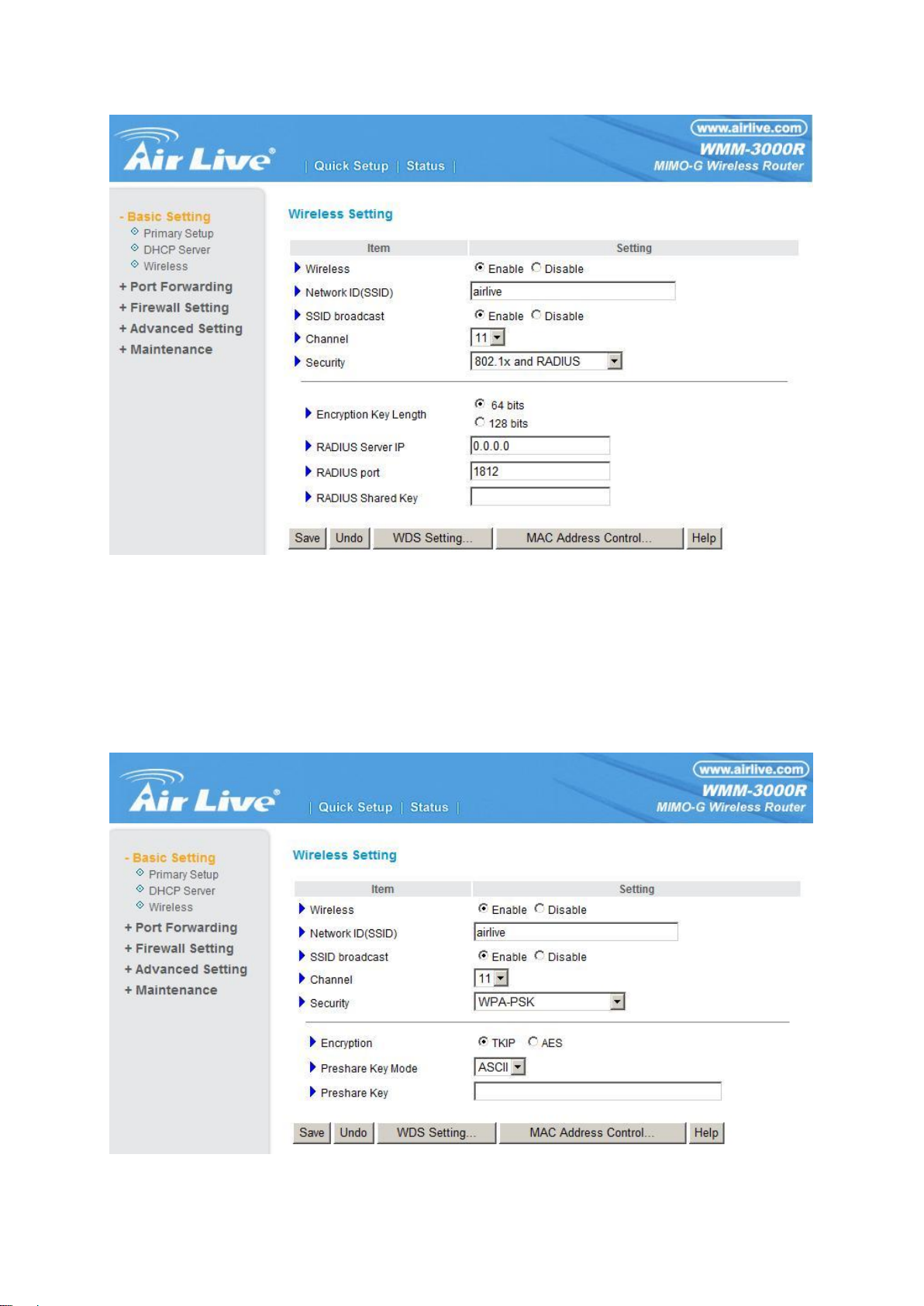
24
WPA-PSK
1. Select Encryntion and Preshare Key Mode
If you select HEX,you have to fill in 64 hexadecimal (0, 1, 2…8, 9, A, B…F) digits
If ASCII,the length of preshare key is from 8 to 63.
2. Fill in the key, Ex 12345678
AirLive WMM-3000R User’s Manual
Page 28
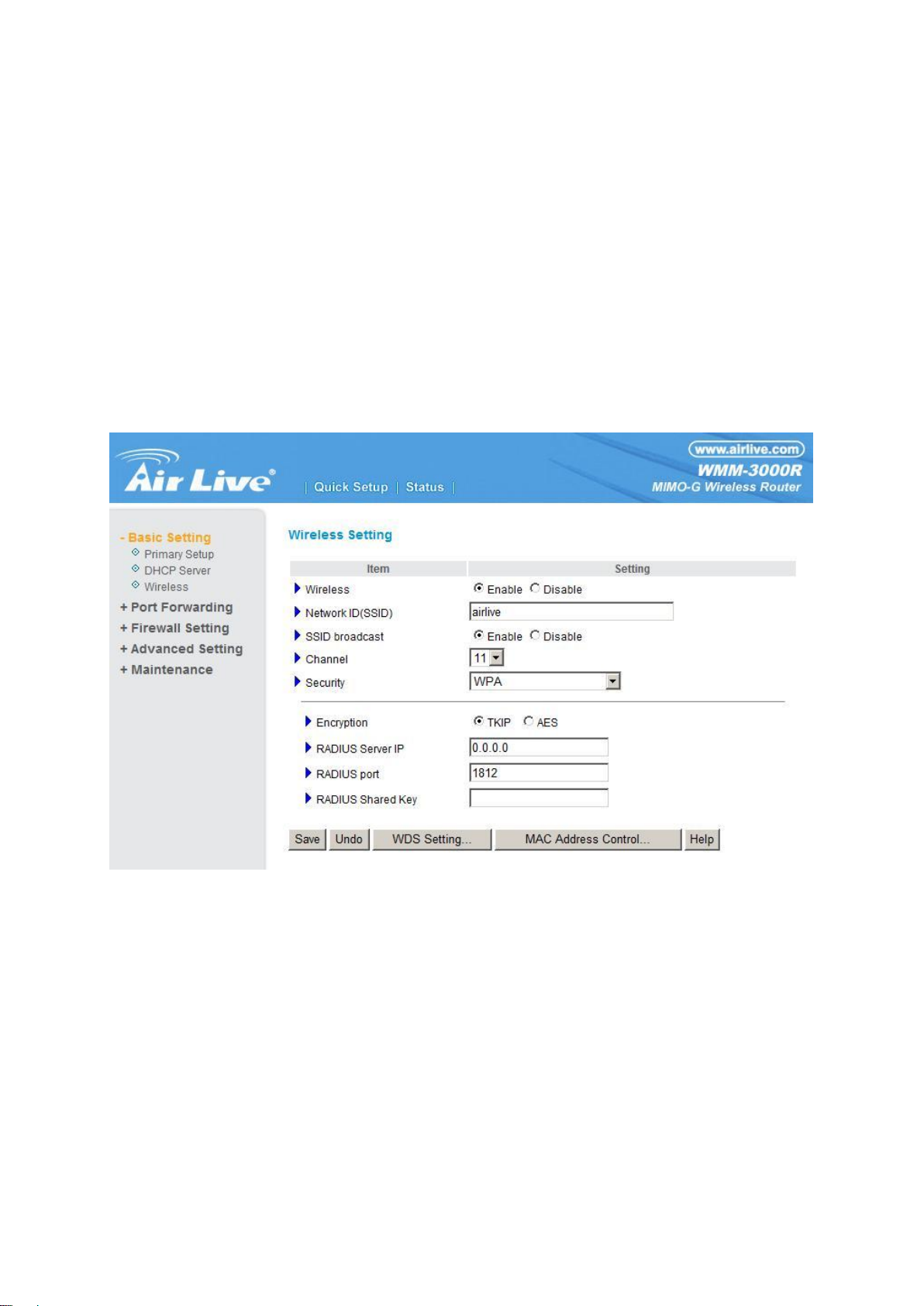
25
WPA
Check Box was used to switch the function of the WPA. When the WPA function is enabled, the
Wireless user must authenticate to this router first to use the Network service. RADIUS Server
IP address or the 802.1X server’s domain-name.
Select Encryption and RADIUS Shared Key
If you select HEX,you have to fill in 64 hexadecimal (0, 1, 2…8, 9, A, B…F) digits
If ASCII,the length of preshare key is from 8 to 63.
Key value shared by the RADIUS server and this router. This key value is consistent with the key value
in the RADIUS server.
WPA2-PSK(AES)
1. Select Pre-share Key Mode
If you select HEX, you have to fill in 64 hexadecimal (0, 1, 2…8, 9, A, B…F) digits
If ASCII, the length of Pre-share key is from 8 to 63.
2. Fill in the key, Ex 12345678
AirLive WMM-3000R User’s Manual
Page 29
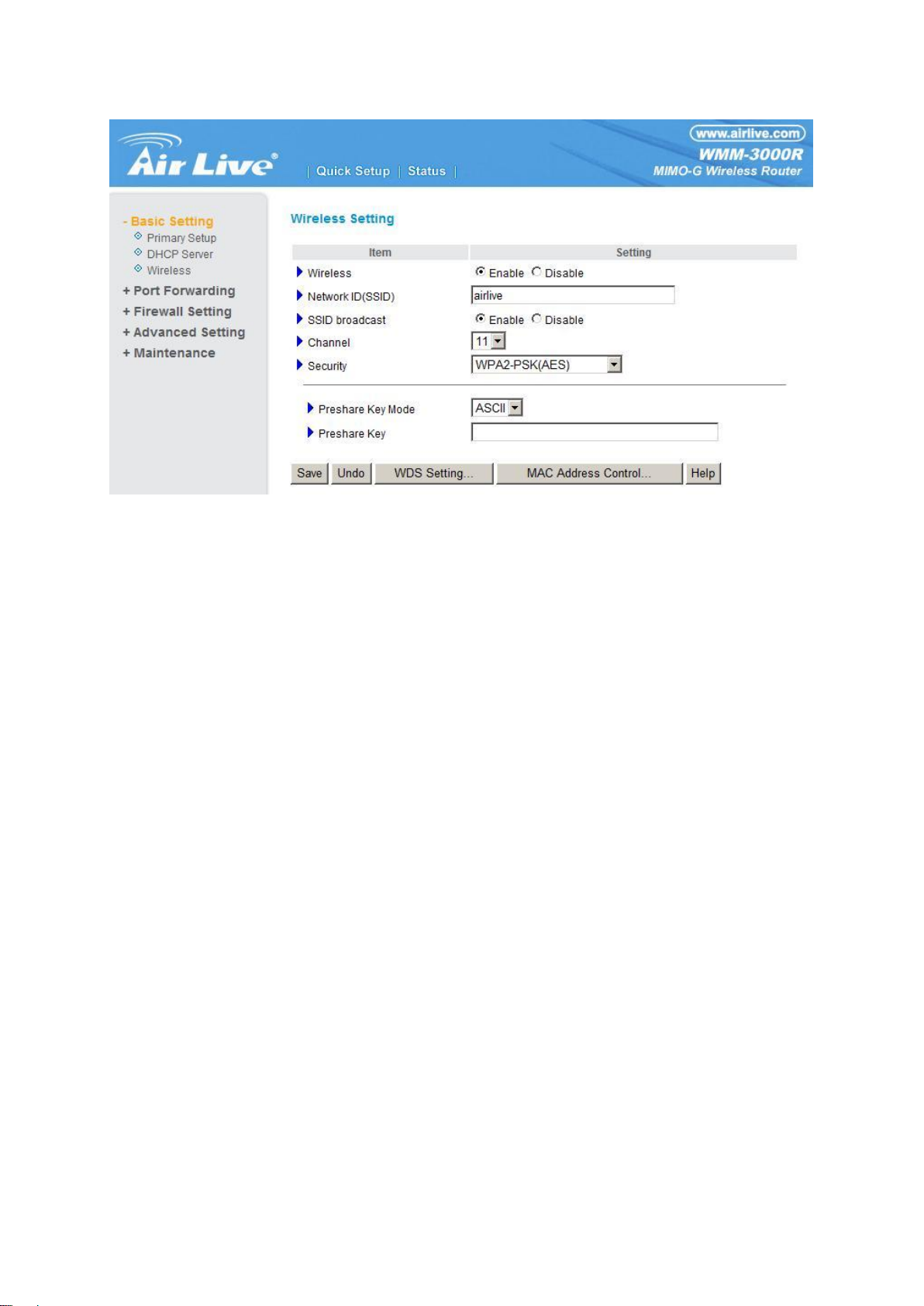
26
WPA2(AES)
Check Box was used to switch the function of the WPA. When the WPA function is enabled, the
Wireless user must authenticate to this router first to use the Network service. RADIUS Server
IP address or the 802.1X server’s domain-name.
Select RADIUS Shared Key
If you select HEX, you have to fill in 64 hexadecimal (0, 1, 2…8, 9, A, B…F) digits
If ASCII, the length of Pre-share key is from 8 to 63.
Key value shared by the RADIUS server and this router. This key value is consistent with the key value
in the RADIUS server.
AirLive WMM-3000R User’s Manual
Page 30

27
WPA-PSK /WPA2-PSK
The router will detect automatically which Security type(Wpa-psk version 1 or 2) the client
uses to encrypt.
1. Select Pre-share Key Mode
If you select HEX, you have to fill in 64 hexadecimal (0, 1, 2…8, 9, A, B…F) digits
If ASCII, the length of Pre-share key is from 8 to 63.
2. Fill in the key, Ex 12345678
AirLive WMM-3000R User’s Manual
Page 31

28
WPA/WPA2
Check Box was used to switch the function of the WPA. When the WPA function is enabled, the
Wireless user must authenticate to this router first to use the Network service. RADIUS Server
The router will detect automatically which Security type(Wpa-psk version 1 or 2) the client
uses to encrypt.
IP address or the 802.1X server’s domain-name.
Select RADIUS Shared Key
If you select HEX, you have to fill in 64 hexadecimal (0, 1, 2…8, 9, A, B…F) digits
If ASCII, the length of Pre-share key is from 8 to 63.
Key value shared by the RADIUS server and this router. This key value is consistent with the key value
in the RADIUS server.
AirLive WMM-3000R User’s Manual
Page 32

29
WDS(Wireless Distribution System)
WDS operation as defined bythe IEEE802.11 standard has been made available. Using WDS it is possible to
wirelessly connect Access Points, and in doing so extend a wired infrastructure to locations where cabling is not
possible or inefficient to implement.
AirLive WMM-3000R User’s Manual
Page 33

30
4.5 Port Forwarding
4.5.1 Virtual Server
This product’s NAT firewall filters out unrecognized packets to protect your Intranet, so all hosts behind
this product are invisible to the outside world. If you wish, you can make some of them accessible by
enabling the Virtual Server Mapping.
A virtual server is defined as a Service Port, and all requests to this port will be redirected to the
computer specified by the Server IP. Virtual Server can work with Scheduling Rules, and give user
more flexibility on Access control. For Detail, please refer to Scheduling Rule.
AirLive WMM-3000R User’s Manual
Page 34

31
For example, if you have an FTP server (port 21) at 192.168.1.1, a Web server (port 80) at 192.168.1.2,
Service Port
Server IP
Enable
21
192.168.1.1
V
80
192.168.1.2
V
1723
192.168.1.6
V
and a VPN server at 192.168.1.6, then you need to specify the following virtual server mapping table:
AirLive WMM-3000R User’s Manual
Page 35

32
4.5.2 Special AP
Some applications require multiple connections, like Internet games, Video conferencing, Internet
telephony, etc. Because of the firewall function, these applications cannot work with a pure NAT router.
The Special Applications feature allows some of these applications to work with this product. If the
mechanism of Special Applications fails to make an application work, try setting your computer as the
DMZ host instead.
1. Trigger: the outbound port number issued by the application..
2. Incoming Ports: when the trigger packet is detected, the inbound packets sent to the specified
port numbers are allowed to pass through the firewall.
This product provides some predefined settings Select your application and click Copy to to add the
predefined setting to your list.
Note! At any given time, only one PC can use each Special Application tunnel.
AirLive WMM-3000R User’s Manual
Page 36

33
4.5.3 Miscellaneous Items
IP Address of DMZ Host
DMZ (DeMilitarized Zone) Host is a host without the protection of firewall. It allows a computer to be
exposed to unrestricted 2-way communication for Internet games, Video conferencing, Internet
telephony and other special applications.
NOTE: This feature should be used only when needed.
Non-standard FTP port
You have to configure this item if you want to access an FTP server whose port number is not 21. This
setting will be lost after rebooting.
UpnP Setting
The device also supports this function.If the OS supports this function enable it,like Windows Xp.When
the user get ip from Device and will see icon as below:
AirLive WMM-3000R User’s Manual
Page 37

34
4.6 Security Settings
AirLive WMM-3000R User’s Manual
Page 38

35
4.6.1 Packet Filter
Packet Filter enables you to control what packets are allowed to pass the router. Outbound filter applies
on all outbound packets. However, Inbound filter applies on packets that destined to Virtual Servers or
DMZ host only. You can select one of the two filtering policies:
1. Allow all to pass except those match the specified rules
2. Deny all to pass except those match the specified rules
You can specify 8 rules for each direction: inbound or outbound. For each rule, you can define the
following:
Source IP address
Source port address
Destination IP address
Destination port address
Protocol: TCP or UDP or both.
Use Rule#
AirLive WMM-3000R User’s Manual
Page 39

36
For source or destination IP address, you can define a single IP address (4.3.2.1) or a range of IP
addresses (4.3.2.1-4.3.2.254). An empty implies all IP addresses.
For source or destination port, you can define a single port (80) or a range of ports (1000-1999). Add
prefix "T" or "U" to specify TCP or UDP protocol. For example, T80, U53, U2000-2999. No prefix
indicates both TCP and UDP are defined. An empty implies all port addresses. Packet Filter can work
with Scheduling Rules, and give user more flexibility on Access control. For Detail, please refer to
Scheduling Rule.
Each rule can be enabled or disabled individually.
Inbound Filter:
To enable Inbound Packet Filter click the check box next to Enable in the Inbound Packet Filter
field.
Suppose you have SMTP Server (25), POP Server (110), Web Server (80), FTP Server (21), and News
Server (119) defined in Virtual Server or DMZ Host.
Example 1:
AirLive WMM-3000R User’s Manual
Page 40

37
(1.2.3.100-1.2.3.149) They are allow to send mail (port 25), receive mail (port 110), and browse the
Internet (port 80)
(1.2.3.10-1.2.3.20) They can do everything (block nothing)
Others are all blocked.
Example 2:
(1.2.3.100-1.2.3.119) They can do everything except read net news (port 119) and transfer files via FTP
(port 21)
Others are all allowed.
After Inbound Packet Filter setting is configured, click the save button.
Outbound Filter:
AirLive WMM-3000R User’s Manual
Page 41

38
To enable Outbound Packet Filter click the check box next to Enable in the Outbound Packet Filter
field.
Example 1:
(192.168.1.100-192.168.1.149) They are allowed to send mail (port 25), receive mail (port 110), and
browse Internet (port 80); port 53 (DNS) is necessary to resolve the domain name.
(192.168.1.10-192.168.1.20) They can do everything (block nothing)
Others are all blocked.
AirLive WMM-3000R User’s Manual
Page 42

39
Example 2:
(192.168.1.100-192.168.1.119) They can do everything except read net news (port 119) and transfer
files via FTP (port 21)
Others are allowed
After Outbound Packet Filter setting is configured, click the save button.
AirLive WMM-3000R User’s Manual
Page 43

40
4.6.2 Domain Filter
Domain Filter
Let you prevent users under this device from accessing specific URLs.
Domain Filter Enable
Check if you want to enable Domain Filter.
Log DNS Query
Check if you want to log the action when someone accesses the specific URLs.
Privilege IP Addresses Range
Setting a group of hosts and privilege these hosts to access network without restriction.
Domain Suffix
A suffix of URL to be restricted. For example, ".com", "xxx.com".
Action
When someone is accessing the URL met the domain-suffix, what kind of action you want.
Check drop to block the access. Check log to log these access.
Enable
Check to enable each rule.
AirLive WMM-3000R User’s Manual
Page 44

41
Example:
In this example:
1. URL include “www.msn.com” will be blocked, and the action will be record in log-file.
2. URL include “www.sina.com” will not be blocked, but the action will be record in log-file.
3. URL include “www.google.com” will be blocked, but the action will not be record in log-file.
4. IP address X.X.X.1~ X.X.X.20 can access network without restriction.
AirLive WMM-3000R User’s Manual
Page 45

42
4.6.3 URL Blocking
URL Blocking will block LAN computers to connect to pre-defined Websites.
The major difference between “Domain filter” and “URL Blocking” is Domain filter require user to input
suffix (like .com or .org, etc), while URL Blocking require user to input a keyword only. In other words,
Domain filter can block specific website, while URL Blocking can block hundreds of websites by simply
a keyword.
URL Blocking Enable
Checked if you want to enable URL Blocking.
URL
If any part of the Website's URL matches the pre-defined word, the connection will be blocked.
For example, you can use pre-defined word "sex" to block all websites if their URLs contain pre-defined
word "sex".
Enable
Checked to enable each rule.
AirLive WMM-3000R User’s Manual
Page 46

43
In this example:
1. URL include “msn” will be blocked, and the action will be record in log-file.
2. URL include “sina” will be blocked, but the action will be record in log-file
3. URL include “cnnsi” will not be blocked, but the action will be record in log-file.
4. URL include “espn” will be blocked, but the action will be record in log-file
AirLive WMM-3000R User’s Manual
Page 47

44
4.6.4 MAC Address Control
MAC Address Control allows you to assign different access right for different users and to assign a
specific IP address to a certain MAC address.
MAC Address Control Check “Enable” to enable the “MAC Address Control”. All of the
settings in this page will take effect only when “Enable” is checked.
Connection control Check "Connection control" to enable the controlling of which wired and
wireless clients can connect to this device. If a client is denied to connect to
this device, it means the client can't access to the Internet either. Choose
"allow" or "deny" to allow or deny the clients, whose MAC addresses are not
in the "Control table" (please see below), to connect to this device.
Association control Check "Association control" to enable thecontrolling of which wireless client
can associate to the wireless LAN. If a client is denied to associate to the
wireless LAN, itmeans the client can't send or receive any data via this
device. Choose "allow" or "deny" to allow or deny the clients, whose MAC
addresses are not in the "Control table", to associate to the wireless LAN.
AirLive WMM-3000R User’s Manual
Page 48

45
Control table
MAC Address
MAC address indicates a specific client.
IP Address
Expected IP address of the corresponding
client. Keep it empty if you don't care its IP
address.
C
When "Connection control" is checked,
check "C" will allow the corresponding
client to connect to this device.
A
When "Association control" is checked,
check "A" will allow the corresponding
client to associate to the wireless LAN.
"Control table" is the table at the bottom of the "MAC Address Control" page. Each row of this table
indicates the MAC address and the expected IP address mapping of a client. There are four columns in
this table:
In this page, we provide the following Combobox and button to help you to input the MAC address.
You can select a specific client in the “DHCP clients” Combobox, and then click on the “Copy to” button
to copy the MAC address of the client you select to the ID selected in the “ID” Combobox.
Previous page and Next Page
To make this setup page simple and clear, we have divided the “Control table” into several pages.
You can use these buttons to navigate to different pages.
AirLive WMM-3000R User’s Manual
Page 49

46
Example:
In this scenario, there are three clients listed in the Control Table. Clients 1 and 2 are wireless, and
client 3 is wired.
1.The "MAC Address Control" function is enabled.
2."Connection control" is enabled, and all of the wired and wireless clients not listed in the "Control
table" are "allowed" to connect to this device.
3."Association control" is enabled, and all of the wireless clients not listed in the "Control table" are
"denied" to associate to the wireless LAN.
4.Clients 1 and 3 have fixed IP addresses either from the DHCP server of this device or manually
assigned:
ID 1 - "00-12-34-56-78-90" --> 192.168.1.100
ID 3 - "00-98-76-54-32-10" --> 192.168.1.101
Client 2 will obtain its IP address from the IP Address pool specified in the "DHCP Server" page or
can use a manually assigned static IP address.
If, for example, client 3 tries to use an IP address different from the address listed in the Control
table (192.168.1.101), it will be denied to connect to this device.
5.Clients 2 and 3 and other wired clients with a MAC address unspecified in the Control table are all
AirLive WMM-3000R User’s Manual
Page 50

47
allowed to connect to this device. But client 1 is denied to connect to this device.
6.Clients 1 and 2 are allowed to associate to the wireless LAN, but a wireless client with a MAC
address not specified in the Control table is denied to associate to the wireless LAN. Client 3 is a
wired client and so is not affected by Association control.
4.6.5 Miscellaneous Items
Remote Administrator Host/Port
In general, only Intranet user can browse the built-in web pages to perform administration task. This
feature enables you to perform administration task from remote host. If this feature is enabled, only the
specified IP address can perform remote administration. If the specified IP address is 0.0.0.0, any host
can connect to this product to perform administration task. You can use subnet mask bits "/nn" notation
to specified a group of trusted IP addresses. For example, "10.1.2.0/24".
NOTE: When Remote Administration is enabled, the web server port will be shifted to 88. You can
change web server port to other port, too.
Administrator Time-out
The time of no activity to logout automatically. Set it to zero to disable this feature.
Discard PING from WAN side
When this feature is enabled, any host on the WAN cannot ping this product.
SPI Mode
When this feature is enabled, the router will record the packet information pass through the router like
IP address, port address, ACK, SEQ number and so on. And the router will check every incoming
packet to detect if this packet is valid.
DoS Attack Detection
When this feature is enabled, the router will detect and log the DoS attack comes from the Internet.
Currently, the router can detect the following DoS attack: SYN Attack, WinNuke, Port Scan, Ping of
Death, Land Attack etc.
AirLive WMM-3000R User’s Manual
Page 51

48
4.7 Advanced Settings
AirLive WMM-3000R User’s Manual
Page 52

49
4.7.1 System Time
Get Date and Time by NTP Protocol
Selected if you want to Get Date and Time by NTP Protocol.
Time Server
Select a NTP time server to consult UTC time
Time Zone
Select a time zone where this device locates.
Set Date and Time manually
Selected if you want to Set Date and Time manually.
Set Date and Time manually
Selected if you want to Set Date and Time manually.
Function of Buttons
Sync Now: Synchronize system time with network time server
Daylight Saving:Set up where the location is.
AirLive WMM-3000R User’s Manual
Page 53

50
4.7.2 System Log
This page support two methods to export system logs to specific destination by means of syslog(UDP)
and SMTP(TCP). The items you have to setup including:
IP Address for Syslog
Host IP of destination where syslogs will be sent to.
Check Enable to enable this function.
E-mail Alert Enable
Check if you want to enable Email alert (send syslog via email).
SMTP Server IP and Port
Input the SMTP server IP and port, which are concated with ':'. If you do not specify port number, the
default value is 25.
For example, "mail.your_url.com" or "192.168.1.100:26".
Send E-mail alert to
The recipients who will receive these logs. You can assign more than 1 recipient, using ';' or ',' to
separate these email addresses.
AirLive WMM-3000R User’s Manual
Page 54

51
4.7.3 Dynamic DNS
To host your server on a changing IP address, you have to use dynamic domain name service (DDNS).
So that anyone wishing to reach your host only needs to know the name of it. Dynamic DNS will map
the name of your host to your current IP address, which changes each time you connect your Internet
service provider.
Before you enable Dynamic DNS, you need to register an account on one of these Dynamic DNS
servers that we list in provider field.
To enable Dynamic DNS click the check box next to Enable in the DDNS field.
Next you can enter the appropriate information about your Dynamic DNS Server.
You have to define:
Provider
Host Name
Username/E-mail
Password/Key
You will get this information when you register an account on a Dynamic DNS server.
Example:
AirLive WMM-3000R User’s Manual
Page 55

52
After Dynamic DNS setting is configured, click the save button.
4.7.4 SNMP Setting
In brief, SNMP, the Simple Network Management Protocol, is a protocol designed to give a user the
capability to remotely manage a computer network by polling and setting terminal values and
monitoring network events.
Enable SNMP
You must check either Local or Remote or both to enable SNMP function. If Local is checked, this
device will response request from LAN. If Remote is checked, this device will response request from
WAN.
Get Community
Setting the community of GetRequest your device will response.
AirLive WMM-3000R User’s Manual
Page 56

53
Set Community
Setting the community of SetRequest your device will accept.
WAN Access IP Address
IF the user wants to limit to specific the ip address to access,please input in the item.The default 0.0.0.0
and means every ip of Internet can get some information of device with snmp protocol.
4.7.5 Routing
Routing Tables allow you to determine which physical interface address to use for outgoing IP data
grams. If you have more than one routers and subnets, you will need to enable routing table to allow
packets to find proper routing path and allow different subnets to communicate with each other.
Routing Table settings are settings used to setup the functions of static.
Static Routing: For static routing, you can specify up to 8 routing rules. You can enter the destination
IP address, subnet mask, gateway, hop for each routing rule, and then enable or disable the rule by
checking or unchecking the Enable checkbox.
AirLive WMM-3000R User’s Manual
Page 57

54
Example:
Configuration on NAT Router
Destination SubnetMask Gateway Hop Enabled
192.168.1.0 255.255.255.0 192.168.1.216 1 ˇ
192.168.0.0 255.255.255.0 192.168.1.103 1 ˇ
So if, for example, the client3 wanted to send an IP data gram to 192.168.0.2, it would use the above
table to determine that it had to go via 192.168.1.103 (a gateway),
And if it sends Packets to 192.168.1.11 will go via 192.168.1.216
Each rule can be enabled or disabled individually.
After routing table setting is configured, click the save button.
AirLive WMM-3000R User’s Manual
Page 58

55
4.7.6 Schedule Rule
You can set the schedule time to decide which service will be turned on or off. Select the “enable” item.
Press “Add New Rule”
You can write a rule name and set which day and what time to schedule from “Start Time” to “End Time”.
The following example configure “ftp time” as everyday 14:10 to 16:20
AirLive WMM-3000R User’s Manual
Page 59

56
After configure Rule 1
Schedule Enable
Selected if you want to Enable the Scheduler.
Edit
To edit the schedule rule.
Delete
To delete the schedule rule, and the rule# of the rules behind the deleted one will decrease one
automatically.
Schedule Rule can be apply to Virtual server and Packet Filter, for example:
Exanple1: Virtual Server – Apply Rule#1 (ftp time: everyday 14:10 to 16:20)
AirLive WMM-3000R User’s Manual
Page 60

57
Exanple2: Packet Filter – Apply Rule#1 (ftp time: everyday 14:10 to 16:20).
AirLive WMM-3000R User’s Manual
Page 61

58
4.8 Maintenance
4.8.1 Change Password
You can change Password here. We strongly recommend you to change the system password for
security reason.
AirLive WMM-3000R User’s Manual
Page 62

59
4.8.2 System Log
You can View system log by clicking the View Log button
AirLive WMM-3000R User’s Manual
Page 63

60
4.8.3 Firmware Upgrade
You can upgrade firmware by clicking Firmware Upgrade button.
4.8.4 Backup Setting
You can backup your settings by clicking the Backup Setting button and save it as a bin file. Once you
want to restore these settings, please click Firmware Upgrade button and use the bin file you saved.
AirLive WMM-3000R User’s Manual
Page 64

61
4.8.5 Reset to default
You can also reset this product to factory default by clicking the Reset to default button.
4.8.6 Reboot
You can also reboot this product by clicking the Reboot button.
4.8.7 Miscellaneous Items
AirLive WMM-3000R User’s Manual
Page 65

62
MAC Address for Wake-on-LAN
Wake-on-LAN is a technology that enables you to power up a networked device remotely. In order to
enjoy this feature, the target device must be Wake-on-LAN enabled and you have to know the MAC
address of this device, say 00-11-22-33-44-55. Clicking "Wake up" button will make the router to send
the wake-up frame to the target device immediately.
Domain Name or IP Address for Ping Test
Allow you to configure an IP, and ping the device. You can ping a secific IP to test whether it is alive.
AirLive WMM-3000R User’s Manual
Page 66

63
Appendix A TCP/IP Configuration for Windows 95/98
This section introduces you how to install TCP/IP protocol into your personal computer. And suppose
you have been successfully installed one network card on your personal computer. If not, please refer
to your network card manual. Moreover, the Section B.2 tells you how to set TCP/IP values for working
with this NAT Router correctly.
A.1 Install TCP/IP Protocol into Your PC
1. Click Start button and choose Settings, then click Control Panel.
2. Double click Network icon and select Configuration tab in the Network window.
3. Click Add button to add network component into your PC.
4. Double click Protocol to add TCP/IP protocol.
5. Select Microsoft item in the manufactures list. And choose TCP/IP in the Network Protocols. Click
OK button to return to Network window.
AirLive WMM-3000R User’s Manual
Page 67

64
6. The TCP/IP protocol shall be listed in the Network window. Click OK to complete the install
procedure and restart your PC to enable the TCP/IP protocol.
A.2 Set TCP/IP Protocol for Working with NAT Router
1. Click Start button and choose Settings, then click Control Panel.
2. Double click Network icon. Select the TCP/IP line that has been associated to your network card in
the Configuration tab of the Network window.
3. Click Properties button to set the TCP/IP protocol for this NAT Router.
4. Now, you have two setting methods:
AirLive WMM-3000R User’s Manual
Page 68

65
a. Select Obtain an IP address automatically in the IP Address tab.
b. Don’t input any value in the Gateway tab.
AirLive WMM-3000R User’s Manual
Page 69

66
c. Choose Disable DNS in the DNS Configuration tab.
B. Configure IP manually
a. Select Specify an IP address in the IP Address tab. The default IP address of this
product is 192.168.1.254. So please use 192.168.1.xxx (xxx is between 1 and 253) for
IP Address field and 255.255.255.0 for Subnet Mask field.
AirLive WMM-3000R User’s Manual
Page 70

67
b. In the Gateway tab, add the IP address of this product (default IP is 192.168.1.254) in
the New gateway field and click Add button.
c. In the DNS Configuration tab, add the DNS values which are provided by the ISP into
DNS Server Search Order field and click Add button.
AirLive WMM-3000R User’s Manual
Page 71

68
Appendix B 802.1x Setting
Figure 1: Testing Environment (Use Windows 2000 Radius Server)
1 Equipment Details
PC1:
Microsoft Windows XP Professional without Service Pack 1.
AMIT 531C Wireless Cardbus:3.0.3.0
Driver version:
PC2:
Microsoft Windows XP Professional with Service Pack 1a or latter.
AMIT 561C Wireless Cardbus:1.0.1.0
Driver version: 1.7.29.0 (Driver date: 10.20.2001)
Authentication Server: Windows 2000 RADIUS server with Service Pack 3 and HotFix Q313664.
Note. Windows 2000 RADIUS server only supports PEAP after upgrade to service pack 3 and
HotFix Q313664 (You can get more information from
http://support.microsoft.com/default.aspx?scid=kb; en-us;313664)
2 DUT
Configuration:
1.Enable DHCP server.
2.WAN setting: static IP address.
3.LAN IP address: 192.168.1.254/24.
4.Set RADIUS server IP.
AirLive WMM-3000R User’s Manual
Page 72

69
5.Set RADIUS server shared key.
6.Configure WEP key and 802.1X setting.
The following test will use the inbuilt 802.1X authentication method such as ,EAP_TLS,
PEAP_CHAPv2(Windows XP with SP1 only), and PEAP_TLS(Windows XP with SP1 only) using
the Smart Card or other Certificate of the Windows XP Professional.
3. DUT and Windows 2000 Radius Server Setup
3-1-1. Setup Windows 2000 RADIUS Server
We have to change authentication method to MD5_Challenge or using smart
card or other certificate on RADIUS server according to the test condition.
3-1-2. Setup DUT
1.Enable the 802.1X (check the “Enable checkbox“).
2.Enter the RADIUS server IP.
3.Enter the shared key. (The key shared by the RADIUS server and DUT).
4.We will change 802.1X encryption key length to fit the variable test
condition.
3-1-3. Setup Network adapter on PC
1.Choose the IEEE802.1X as the authentication method. (Fig 2)
Note.
Figure 2 is a setting picture of Windows XP without service pack 1. If users
upgrade to service pack 1, then they can’t see MD5-Challenge from EAP type
list any more, but they will get a new Protected EAP (PEAP) option.
2.Choose MD5-Challenge or Smart Card or other Certificate as the EAP
type.
3.If choosing use smart card or the certificate as the EAP type, we select to
use a certificate on this computer. (Fig 3)
4. We will change EAP type to fit the variable test condition.
AirLive WMM-3000R User’s Manual
Page 73

70
Figure 2: Enable IEEE 802.1X access control
4. Windows 2000 RADIUS server Authentication testing:
4.1DUT authenticate PC1 using certificate. (PC2 follows the same test procedures.)
1. Download and install the certificate on PC1. (Fig 4)
2. PC1 choose the SSID of DUT as the Access Point.
3. Set authentication type of wireless client and RADIUS server both to
EAP_TLS.
4. Disable the wireless connection and enable again.
5. The DUT will send the user's certificate to the RADIUS server, and then
send the message of authentication result to PC1. (Fig 5)
6. Windows XP will prompt that the authentication process is success or fail
and end the authentication procedure. ( Fig 6)
AirLive WMM-3000R User’s Manual
Page 74

71
7. Terminate the test steps when PC1 get dynamic IP and PING remote host
successfully.
Figure 4: Certificate information on PC1
Figure 5: Authenticating
AirLive WMM-3000R User’s Manual
Page 75

72
Figure 6: Authentication success
4.2DUT authenticate PC2 using PEAP-TLS.
1. PC2 choose the SSID of DUT as the Access Point.
2. Set authentication type of wireless client and RADIUS server both to
PEAP_TLS.
3. Disable the wireless connection and enable again.
4.The DUT will send the user's certificate to the RADIUS server, and then
send the message of authentication result to PC2.
5. Windows XP will prompt that the authentication process is success or fail
and end the authentication procedure.
6. Terminate the test steps when PC2 get dynamic IP and PING remote host
successfully.
Support Type: The router supports the types of 802.1x Authentication:
PEAP-CHAPv2 and PEAP-TLS.
Note.
1.PC1 is on Windows XP platform without Service Pack 1.
2.PC2 is on Windows XP platform with Service Pack 1a.
3.PEAP is supported on Windows XP with Service Pack 1 only.
4.Windows XP with Service Pack 1 allows 802.1x authentication only when data encryption
function is enable.
AirLive WMM-3000R User’s Manual
Page 76

73
Appendix C WPA-PSK and WPA
Wireless Router: LAN IP: 192.168.1.254
WAN IP: 192.168.122.216
Radius Server: 192.168.122.1
UserA : XP Wireless Card:Ti-11g
Tool: Odyssey Client Manager
Refer to: www.funk.com
Download: http://www.funk.com/News&Events/ody_c_wpa_preview_pn.asp
Or Another Configuration:
WPA-PSK
AirLive WMM-3000R User’s Manual
Page 77

74
In fact, it is not necessary for this function to authenticate by Radius Server, the client and wireless
Router authenticate by themselves.
Method1:
1. Go to the Web manager of Wireless Router to configure, like below:
2. Go to Odyssey Client Manager, first choose “Network”
Before doing that, you should verify if the software can show the wireless card.
Open “Adapters”
3. Add and edit some settings:
AirLive WMM-3000R User’s Manual
Page 78

75
4. Back to Connection:
Then Select “Connect to network” You will see:
Method2:
1. First, patch windows XP and have to install “Service package 1”
AirLive WMM-3000R User’s Manual
Page 79

76
Patch:
http://www.microsoft.com/downloads/details.aspx?displaylang=en&FamilyID=5039ef4a-61e0-4c4494f0-c25c9de0ace9
2. Then reboot.
3. Setting on the router and client:
Router:
Client:
Go to “Network Connection” and select wireless adapter.
Choose “View available Wireless Networks” like below:
Advanced choose “123kk”
AirLive WMM-3000R User’s Manual
Page 80

77
WPA:
For this function, we need the server to authenticate. This function is like 802.1x.
The above is our environment:
Method 1:
1. The UserA or UserB have to get certificate from Radius, first.
http://192.168.122.1/certsrv
account : fae1
passwd : fae1
2. Then, Install this certificate and finish.
3. Go to the Web manager of Wireless Router to configure, like below:
AirLive WMM-3000R User’s Manual
Page 81

78
4. Go to Odyssey Client Manager, choose “Profiles” and Setup Profile name as “1”
Login name and passwd are fae1 and fae1.
Remember that you get certificate from Radius in Step1.
AirLive WMM-3000R User’s Manual
Page 82

79
5. Then Choose “certificate” like above.
6. Then go to Authentication and first Remove EAP/ TLS and Add EAP/TLS again.
AirLive WMM-3000R User’s Manual
Page 83

80
7. Go “Network” and Select “1” and ok
8. Back to Connection and Select “123kk.
If successfully, the wireless client has to authenticate with Radius Server, like below:
AirLive WMM-3000R User’s Manual
Page 84

81
9.Result:
Method 2:
1. The UserA or UserB have to get certificate from Radius,first.
http://192.168.122.1/certsrv
account:fae1
passwd:fae1
AirLive WMM-3000R User’s Manual
Page 85

82
2. Then Install this certificate and finish.
3. Setting on the router and client:
Router:
Client:
Go to “Network Connection” and select wireless adapter.
Choose “View available Wireless Networks” like below:
Advanced choose “123kk”
Select “WirelessCA and Enable” in Trusted root certificate authority:
AirLive WMM-3000R User’s Manual
Page 86

83
Then, if the wireless client wants to associate, it has to request to authenticate.
AirLive WMM-3000R User’s Manual
Page 87

84
Appendix D WDS Setting
How to setup and work:
First, check the Wlan-mac address of AP1,AP2 and AP3.Please goto command mode and use
“Arp –a ”.
If you can not find the information of Mac, please make the cable to plug in lan-port of ap and ping the
lan ip address then arp –a. There are some information in the screen. For example:
AP 1: AP2: AP3:
IP:192.168.1.254 IP:192.168.1.253 IP:192.168.1.252
Mac:00-50-18-00-0f-fe Mac:00-50-18-00-0f-fd Mac:00-50-18-00-0f-fc
SSID:Default SSID:Default SSID:Default
Channel:11 Channel:11 Channel:11
Dhcp Server:Enable
Blue Line:Wireless
Black Line:Wire
AirLive WMM-3000R User’s Manual
Page 88

85
If the Settings are ok,the client1 and client2 can get ip from dhcp server of AP1.Then Client1 and
Client2 can get information each other.
AP1 Setting:
AP1 AP2(Remote Mac: 00-50-18-00-0f-fd)
AP1 AP3(Remote Mac: 00-50-18-00-0f-fc)
AirLive WMM-3000R User’s Manual
Page 89

86
AP2 Setting:
AP2 AP1(Remote Mac: 00-50-18-00-0f-fe)
AP3 Setting
AP3 AP1(Remote Mac: 00-50-18-00-0f-fe)
AirLive WMM-3000R User’s Manual
Page 90

87
Appendix E FAQ and Troubleshooting
What can I do when I have some trouble at the first time?
1. Why can I not configure the router even if the cable is plugged in the ports of Router and the
led is also light?
A: First, make sure that which port is plugged. If the cable is in the Wan port, please change to plug in
Lan port 1 or Lan port 4:
Then, please check if the Pc gets ip address from Router. Use command mode as below:
If yes, please execute Browser, like Mozilla and key 192.168.1.254 in address.
If not, please ipconfig /release, then ipconfig /renew.
AirLive WMM-3000R User’s Manual
Page 91

88
Whatever I setup, the pc can not get ip. Please check Status Led and refer to the Q2:
2.Why can I not connect the router even if the cable is plugged in Lan port and the led is light?
A: First, please check Status Led. If the device is normal, the led will blink per second.
If not, please check How blinking Status led shows.
There are many abnormal symptoms as below:
Status Led is bright or dark in work: The system hanged up .Suggest powering off and on
the router. But this symptom often occurs, please reset to default or upgrade latest fw to try
again.
Status led flashes irregularly: Maybe the root cause is Flash rom and please press reset
Button to reset to default or try to use Recovery mode.(Refer to Q3 and Q4)
Status flashes very fast while powering on: Maybe the router is the recovery mode and
please refer to Q4.
AirLive WMM-3000R User’s Manual
Page 92

89
3.How to reset to factory default?
A: There are 2 methods to reset to default.
1. Restore with RESET button
First, turn off the router and press the RESET button in. And then, power on the router and push the
RESET button down until the M1 and or M2 LED (or Status LED) start flashing, then remove the finger.
If LED flashes about 8 times, the RESTORE process is completed. However, if LED flashes 2 times,
repeat.
2. Restore directly when the router power on
First, push the RESET button about 5 seconds (Status will start flashing about 5 times), remove the
finger. The RESTORE process is completed.
4.How to do recovery mode when the router is abnormal ?
A: Allocate a Static IP Address on your computer as below:
Step1:First, press the reset button and power on the router until Status blinks very ffast.
Step2:Find the Inter Protocol(TCP/IP) Properties from My Network Places and check Properties
of Local Area Network Connection. And click the “General” icon and assign one IP address
which can be from 192.168.1.1 to 192.168.1.253. Here we use the 192.168.1.88 as
the IP address. The Subnet mask must be 255.255.255.0, and the Default gateway must
be 192.168.1.254. Then click “OK” button to complete TCP/IP setup.
Step2: Open the command mode and input “cmd” then check if the router replies to ping
192.168.1.254
AirLive WMM-3000R User’s Manual
Page 93

90
Step3:Please use the exe-file of fw and click as below:
Then click” Upgrade” if necessary, please input password ”admin” .Then reset to default and refer to
Q1 How to connect Router.
However, if those methods can not make the router normal, please send the unit to the seller to check,
thanks.
5.Why can I not connect Internet even though the cables are plugged in Wan port
and Lan port and the leds are blink. In addition, Status led is also normal and I
can configure web management?
A: Make sure that the network cable from DSL or Cable modem is plugged in Wan port of Router and
that the network cable from Lan port of router is plugged in Ethernet adapter. Then, please check which
wan type you use. If you are not sure, please call the isp. Then please go to this page to input the
information isp is assigned.
AirLive WMM-3000R User’s Manual
Page 94

91
6.When I use Static IP Address to roam Internet, I can access or ping global IP 202.93.91.218,
But I can not access the site that inputs domain name, for example http://espn.com ?
A: Please check the dns configuration of Static IP Address. Please refer to the information of ISP and
assign one or two in dns item.
AirLive WMM-3000R User’s Manual
Page 95

92
How do I connect router by using wireless?
1.How to start to use wireless?
A: First, make sure that you already installed wireless client device in your computer. Then check the
Configuration of wireless router. The default is as below:
About wireless client, you will see wireless icon:
Then click and will see the ap list that wireless client can be accessed:
If the client can not access your wireless router, please refresh network list again. However, I still can
not fine the device which ssid is “default”, please refer to Q3.
AirLive WMM-3000R User’s Manual
Page 96

93
Choose the one that you will want to connect and Connect:
If successfully, the computer will show
and get ip from router:
2.When I use AES encryption of WPA-PSK to connect even if I input the correct
pre-share key?
A: First, you must check if the driver of wireless client supports AES encryption. Please refer to the
below:
AirLive WMM-3000R User’s Manual
Page 97

94
If SSID is default and click “Properties” to check if the driver of wireless client supports AES encryption.
3.When I use wireless to connect the router, but I find the signal is very low even if I am close to
the router?
A: Please check if the wireless client is normal, first. If yes, please send the unit to the seller and verify
What the problem is.
AirLive WMM-3000R User’s Manual
