Page 1

t
W
L
A
-5000AP
108Mbps 802.11a/b/g Access Poin
Quick Setup Guide
Page 2
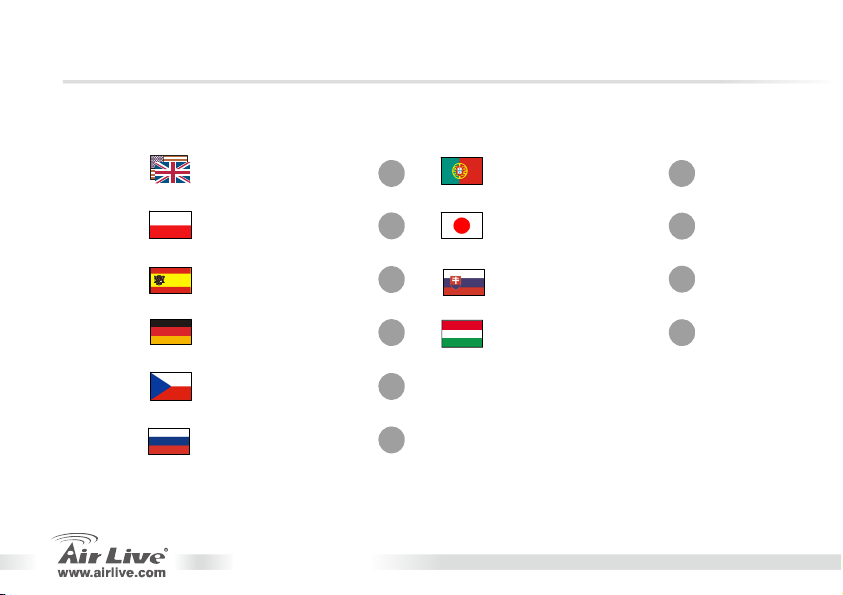
g
Table of Contents
List of Languages
English
Polski
Español
Deutsch
Česky
Русский
................
..................
...............
...............
..................
...............
1
9
16
23
29
36
Portu
日本語
uês
................
Slovensky
Magyar
................
............
............
42
49
55
62
WLA-5000AP
Page 3
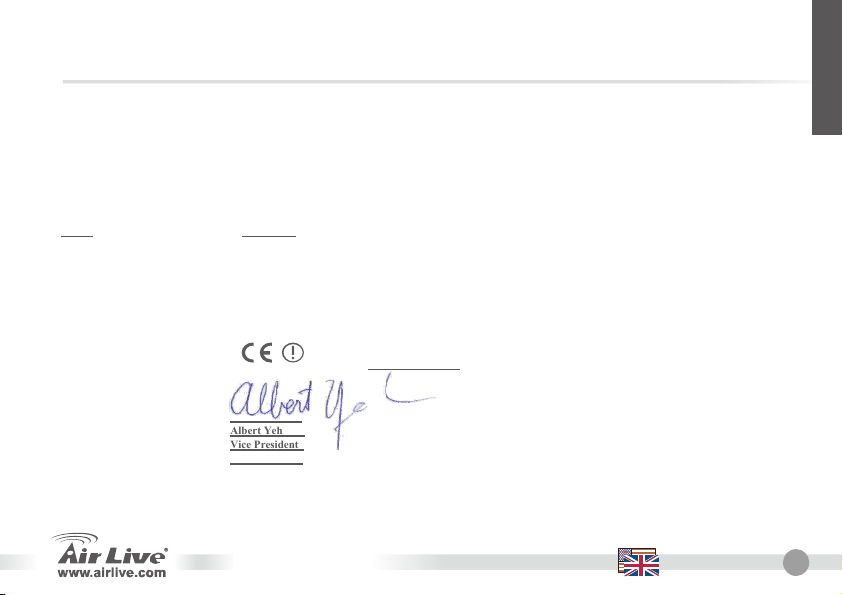
Declaration of Conformity
We, Manufacturer/Importer
OvisLink Corp.
5F., NO.6, Lane 130, Min-Chuan Rd., Hsin-Tien City, Taipei County, Taiwan
Declare that the product
108Mbps 802.11a/b/g Access Point
AirLive WLA-5000AP
In accordance with 89/336 EEC-EMC Directive and 1999/5 EC-R & TTE Directive
Description
Clause
EN 301 893 v1.3.1 (2005-03) Broadband Radio Access Network(BRAN); 5GHz high performance RLAN; Harmonized EN Covering essential
EN 301 489-1 v1.6.1 (2005-09)
EN 301 489-17 V1.2.1 (2002-08)
EN 50371:2002 Generic standard to demonstrate the compliance of low power Electronic and electrical apparatus with the basic
EN 60950-1:2001/A11:2004 Safety for information technology equipment including electrical business equipment
■ CE marking
Signature:
Name : Albert Yeh
Position/ Title : Vice President
Date: 2008/3/5
requirements of Article 3.2 of the R&TTE Directive.
Electromagnetic compatibility and Radio spectrum Matters (ERM); Electromagnetic compatibility(EMC) standard for
radio equipment and Services; Part 17:Specific conditions for wideband data and HIPERLAN equipment
restrictions related to human exposure to electromagnetic field (10MHz – 300GHz) -General public
is in conformity with
Manufacturer/Importer
WLA-5000AP
English
English
1
Page 4
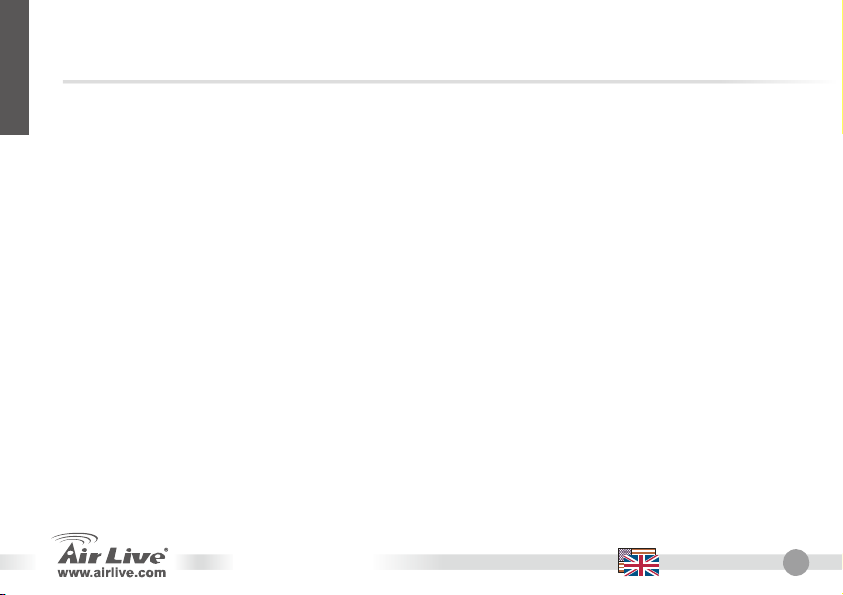
English
Note on the FCC standard
This equipment has been tested and found to comply with the limits for a Class B digital device pursuant to Part
15 of the FCC Rules. These limits are designed to provide reasonable protection against harmful interferences
when the equipment is operating in a commercial area. This equipment generates, uses and may radiate radio
frequency energy, and if not installed in accordance with the user guide, may cause interference in the
transmission of radio communications. If operating in a residential area, it is probable this equipment will cause
harmful interference, in which case the user will be required to try to correct this interference using his own
means.
Note on CE Marking
This is a Class B product. In a residential area this product may cause radio interference, in which case the user
can be required to take the appropriate measures. OvisLink Corp. hereby declares that AirLive WLA-5000AP
meets the basic requisites of directive 99/05/CE, and is therefore liable for the accuracy of these data:
OvisLink Corp.
5F, No.6 Lane 130,
Min-Chuan Rd, Hsin-Tien City,
Taipei, Taiwan
Warranties
This product has undergone various quality controls to ensure proper operation.
This product is covered by a two-year warranty for countries inside European Union. For other countries, the
warranty period is one year only. In the event of any manufacturing fault or breakdown, it will be repaired by
OvisLink Corp. Please contact your supplier for details on the procedure to follow. This warranty shall not be
applicable in the event of damage caused by improper use of the product, accidents, faulty handling or
manipulation nor any future incompatibility with third party products.
TEL: +886-2-2218-6888
WLA-5000AP
English
2
Page 5
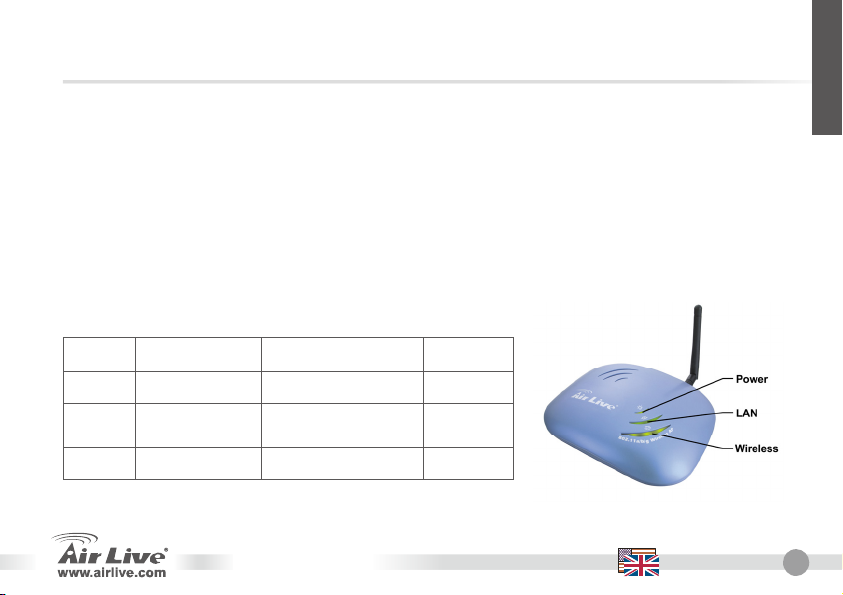
p
English
Important Information
The AP mode’s default IP address is 192.168.1.1
The default is set to AP mode.
The default Subnet Mask is 255.255.255.0
The default password is airlive
The default SSID is airlive
The default DHCP client is Disabled
WDS and Repeater modes do not work in Turbo mode. When using these modes, please do not select
Su
er A or Super G modes.
LED Indicators
Label LAN WLAN POWER
SOLID Link is active Link is active Power
OFF
FLASH XMT/RCV Data XMT/RCV Data N/A
No Wireless
connection
WLA-5000AP
No LAN connection No Power
English
3
Page 6
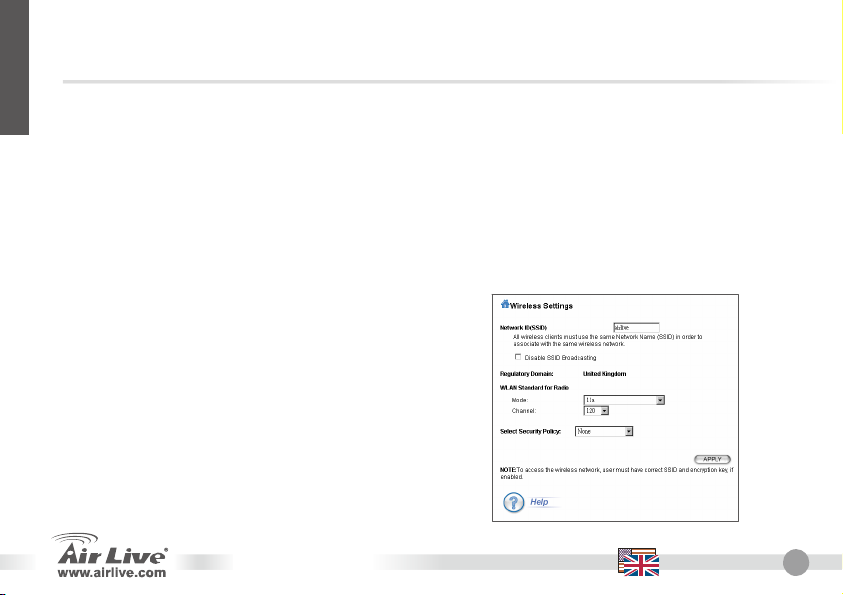
English
Configuration Steps
Please install your network cards first before the AP
Screw-in the antenna (clockwise) into the Antenna connector
Connect the power and LAN cable to the back
Use your wireless card to do a site survey, the default SSID is airlive
If you need to change AP’s configuration, please follow the procedure below:
The AP mode’s default IP address is 192.168.1.1. Please make sure your computer IP is in the
same subnet as the AP (i.e. 192.168.1.x)
Open the web browser and enter 192.168.1.1.
Enter the Password airlive.
AP Mode Configuration
In Setup Wizard>>Wireless Settings
z Define a SSID for your AP.
z Select the WLAN mode and the channel of your choice.
z Press ‘Apply’ button. The device will save and ask to reboot.
z Reboot the device. This configuration can act as AP.
z If you need extra configuration of encryption, please refer to
the encryption session of the user’s manual for further
information.
WLA-5000AP
English
4
Page 7

English
Client Mode Configuration
z Select “Client Infrastructure” mode and then click
APPLY button.
z The client can search for the SSIDs of APs in the
environment using site survey tool.
z Select the AP to make connection with.
WDS Bridge Mode Configuration
In Advanced Setting >>Operation mode>>WDS bridge
z Select “WDS Bridge” mode and then press the
‘APPLY‘ button.
z When configured in WDS Bridge Mode, further
configure the name and MAC address of its peer WDS
devices.
WLA-5000AP
English
5
Page 8
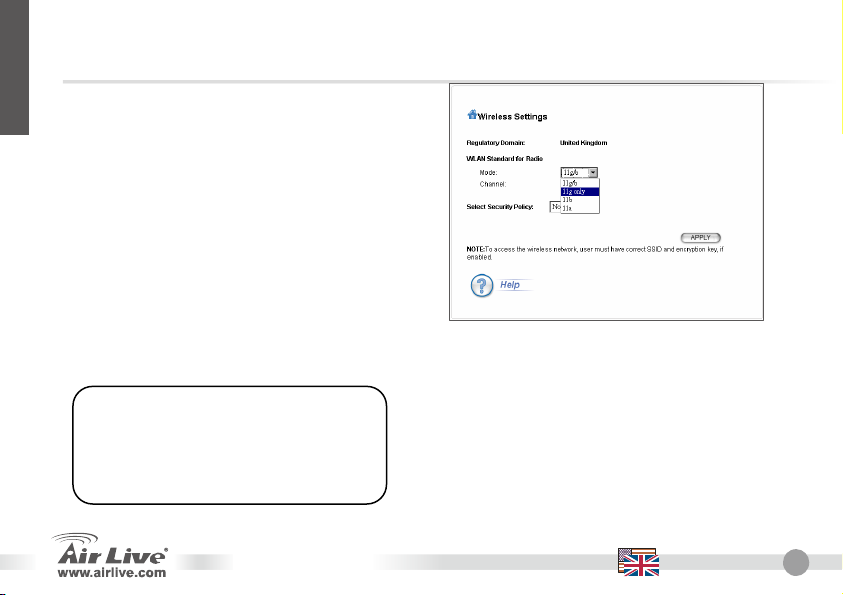
g
English
In Setup Wizard>>Wireless Settings
z Select the WLAN mode and the channel of your
choice.
Select 802.11a, b, or g mode
By default, the AP is set to 802.11g/b mode,
running in 2.4GHz spectrum. If you want to
run it in 802.11a mode, you need to change
the settings. The AP cannot run in both
802.11a and 802.11
modes
WLA-5000AP
1. Open your web browser and enter the
AP’s IP address.
2. Select Setup Wizard; then select
Wireless Setting on the left side
English
6
Page 9
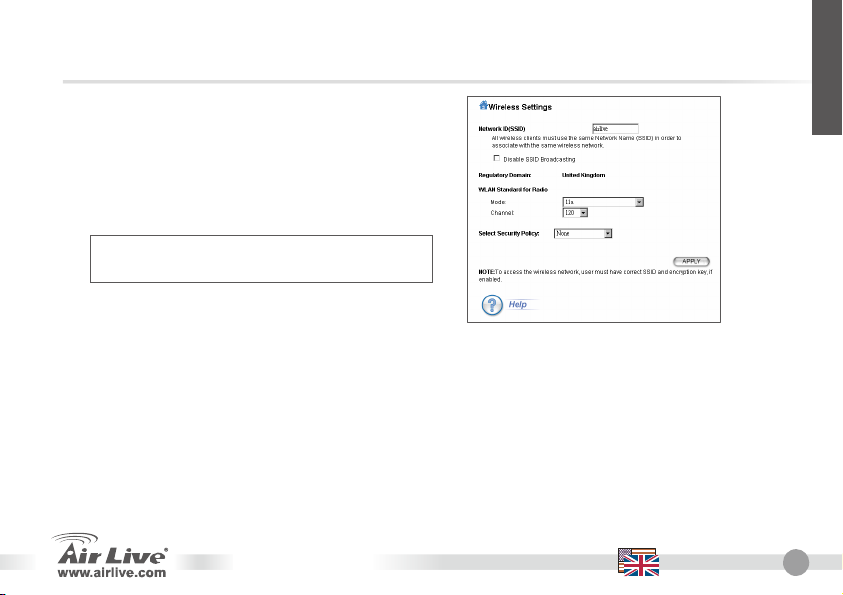
English
3. In WLAN Standard for Radio, please choose
the 802.11a mode. Choose the Super A mode
if and only if you are connecting with another
Super A device.
4. Click on ‘Apply’ to finish the setting.
Please refer to User’s Guide on the CD-ROM for
more information.
802.11a Frequency Range
The legal frequency range for Czech and Slovakia Countries are as followed:
z Indoor: 5.18 to 5.32 GHz
z Outdoor: 5.50 to 5.7 GHz
Your AP comes with the above frequency bands open. If you are using 802.11a mode in Czech and Slovakia
countries, please do not use “auto” channel selection. Please choose your frequency channel according to the
instruction below:
z Indoor: Channels 36, 40, 44, 48, 52, 56, 60, 64
z Outdoor: Channels 100, 104, 108, 112, 116, 120, 124, 128, 132, 136, 140
WLA-5000AP
English
7
Page 10

English
Changing Frequency Range
The AP is preset to comply with the frequency range of your country. Please do not change such settings
unless you are operating the AP in a different region.
The instruction for changing the frequency range is as the following:
1. From the DOS command prompt, type
"Telnet <IP Address of the AP>”.
2. Enter your password to login.
3. Enter "z_debug wlanrd write <Country Code>" to change the country code.
4. Enter "reset system" to reboot your device to use the new domain ID of your country/region.
Currently Supported Country Codes
American Countries: United States (840)
Asian Countries:
China (156) Hong Kong (344) Japan (392) Japan3 (395) South Korea (410) Thailand (764)
European Countries:
Austria (40) Belgium (56) Cyprus (196) Czech Republic (203) Denmark (208) Estonia (233)
Finland (246) Italy (380) Germany (276) Hungary (348) Ireland (372) France (250)
Lithuania (440) Luxembourg
Slovenia (705) Spain (724) Sweden (752) United Kingdom (826)
Oceanic Countries: Australia (36)
(442) Netherlands (528) Poland (616) Portugal (620) Slovakia (703)
WLA-5000AP
English
8
Page 11
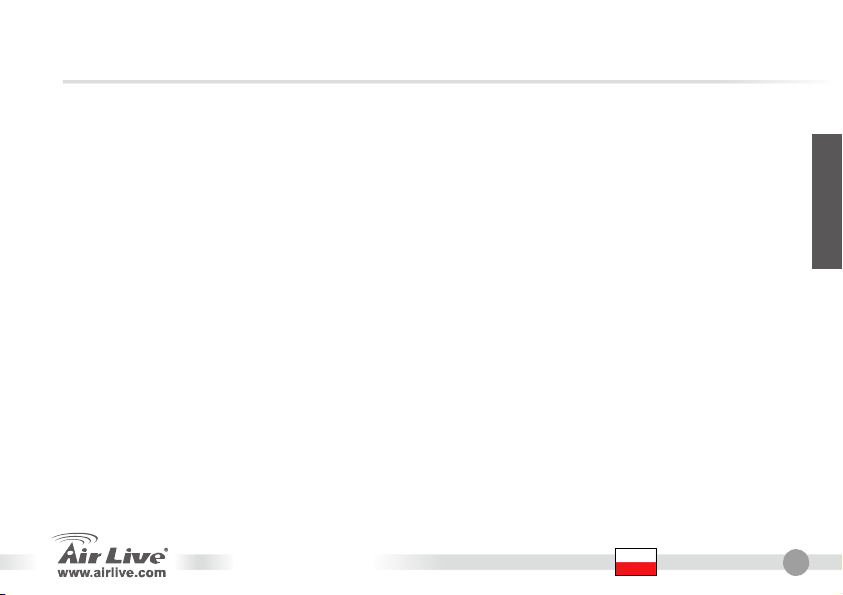
Ostrzeżenie FCC
Ten produkt został przetestowany i uzyskał potwierdzenie zgodności z rozporządzeniami na temat urządzeń
cyfrowych należących do Klasy B (Class B), według części 15 Reguł FCC. Ograniczenia te zostały
zaprojektowane w celu zapewnienia uzasadnionej ochrony przed szkodliwymi interferencjami, które mogą
powstać podczas użytkowania produktu w środowisku miejskim. Urządzenie wytwarza, używa i może
promieniować energię w postaci fal radiowych, o ile nie zostało zainstalowane i nie jest używane zgodnie z
podręcznikiem użytkownika. Może wtedy spowodować powstanie szkodliwych interferencji i zakłócać łączność
radiową. Jeśli używanie tego produktu w terenie zamieszkałym spowoduje szkodliwe interferencje, użytkownik
może spotkać się z wymaganiem usunięcia tych interferencji na własny koszt.
Ostrzeżenie CE
To urządzenie Klasy B (Class B). W ś
interferencji radiowych. W takim przypadku obowiązkiem jego użytkownika jest wykonanie odpowiednich
poprawek w celu wyeliminowania problemu. OvisLink Corp. niniejszym oświadcza, że urządzenie AirLive
WLA-5000AP spełnia podstawowe wymagania dyrektywy 99/05/CE. Podaje też swoje dokładne dane:
Gwarancje
Niniejszy produkt przeszedł szczegółową kontrolę jakości, która zweryfikowała jego właściwe działanie.
Urządzenie objęte jest dwuletnią gwarancją na terenie wszystkich krajów Unii Europejskiej. W innych krajach
okres gwarancji wynosi jeden rok. W przypadku jakichkolwiek uszkodzeń lub błędów producenta, będzie
naprawione na koszt OvisLink Corp. Prosimy o kontakt ze sprzedawcą w celu uzyskania dokładnych informacji o
przebiegu procedury gwarancyjnej. Gwarancja nie obejmuje uszkodzeń spowodowanych przez niewłaściwe
użytkowanie produktu, wypadków losowych, a także błędów spowodowanych samodzielną próbą zmian
parametrów produktu oraz niekompatybilności z urządzeniami innych producentów.
rodowisku zabudowanym może ono spowodować powstanie szkodliwych
OvisLink Corp.
5F, No.6 Lane 130,
Min-Chuan Rd, Hsin-Tien City,
Taipei, Taiwan
TEL: +886-2-2218-6888
WLA-5000AP
Polski
Polski
9
Page 12
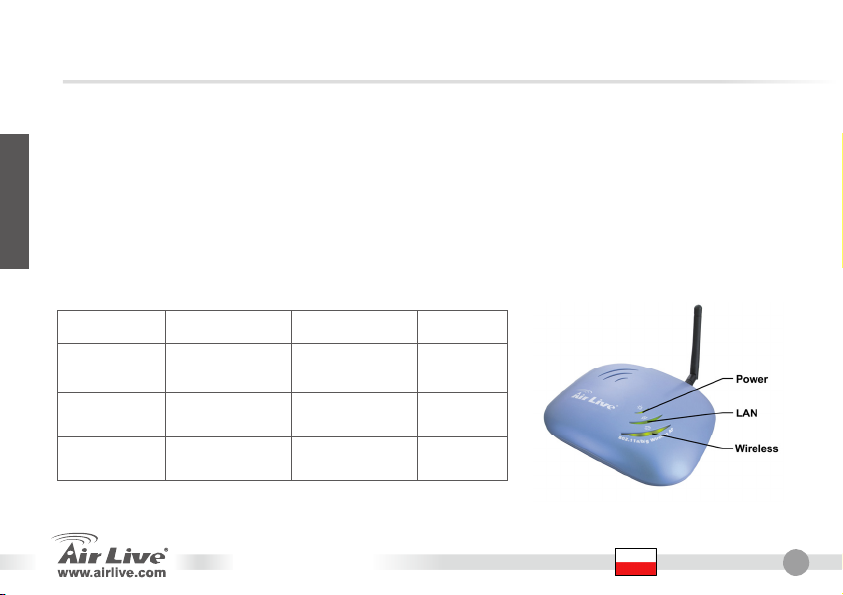
Ważne informacje
Polski
Dioda LED
Label LAN WLAN POWER
Wskaźnik
świeci stale
Wyłączony
Wzkaźnik
mruga
Domyślny adres IP w trybie punktu dostępowego AP to 192.168.1.1
Urządzenie domyślne ustawione jest na tryb punktu dostępowego AP
Domyślna maska podsieci to 255.255.255.0
Domyślne hasło to airlive
Domyślne SSID to airlive
Klient DHCP domyślne ustawiony jest jako nieaktywny
Tryby WDS oraz Repeater nie pracują z opcją Turbo. Podczas pracy w jednym z tych trybów należy nie
wybierać opcji Super A lub Super G.
Wysyłanie/Odbi
eranie
Połączenie nie
ustanowione
XMT/RCV Data XMT/RCV Data N/A
Wysyłanie/Odbi
eranie
Połączenie nie
ustanowione
WLA-5000AP
Power
No Power
Polski
10
Page 13
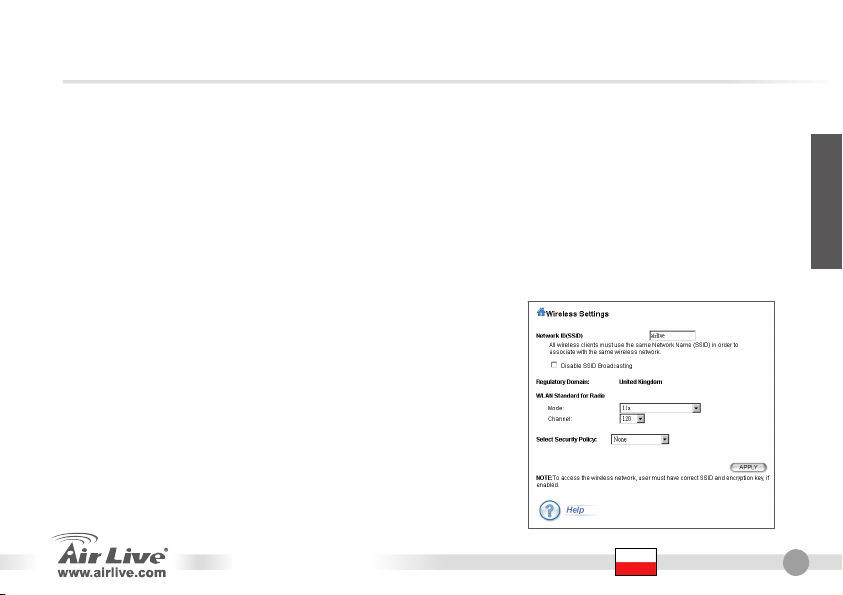
Etapy instalacji
Przed instalacją punktu dostępowego upewnij się, że karty sieciowe komputera są zainstalowane.
Wkręć antenę (zgodnie z ruchem wskazówek zegara) w złącze antenowe.
Podłącz kable zasilania oraz kabel sieci LAN z tyłu urządzenia.
Użyj karty sieci bezprzewodowych komputera do wyszukania istniejących sieci – domyślne SSID to
airlive.
Jeśli chcesz zmienić konfigurację punktu dostępowego, postępuj zgodnie z poniższą procedurą:
Domyślny adres IP w trybie punktu dostępowego AP to 192.168.1.1. Upewnij się, że IP twojego
komputera należy do tej samej podsieci, co punkt dostępowy (np. 192.168.1.x)
Otwórz przeglądarkę internetową i wpisz 192.168.1.1.
Wpisz hasło airlive.
Konfiguracja trybu AP (punkt dostępowy)
W Setup Wizard>>Wireless Settings
z Zdefiniuj nazwę SSID dla twojego punktu dostępowego.
z Wybiel tryb połączeń bezprzewodowych oraz jeden z
kanałów.
z Naciśnij przycisk „Zastosuj”. Urządzenie zapisze ustawienia
i poprosi o zrestartowanie.
z Uruchom ponownie urządzenie. Ta konfiguracja może
działać jako punkt dostępowy AP.
z Jeśli potrzebujesz bardziej zaawansowanej zmiany ustawień,
zapoznaj się z podręcznikiem użytkownika.
WLA-5000AP
Polski
Polski
11
Page 14

Konfiguracja trybu Klienta
z Wybierz tryb „Klient” i naciśnij przycisk
ZASTOSUJ.
z Klient może przeszukać otoczenie sieciowe w celu
Polski
odnalezienia nazw SSID przy użyciu narzędzia
wyszukiwania.
z Wybierz punkt dostępowy, z którym chcesz
uzyskać połączenie.
Konfiguracja trybu mostka WDS
W Advanced Setting >>Operation mode>>WDS bridge
z Wybierz tryb „Mostek WDS” (WDS Bridge) i
naciśnij przycisk ZASTOSUJ.
z Jeśli urządzenie skonfigurowane jest w trybie
mostka WDS, w następnej kolejności ustaw nazwę
i adres MAC innych równorzędnych urządzeń
WDS.
WLA-5000AP
Polski
12
Page 15
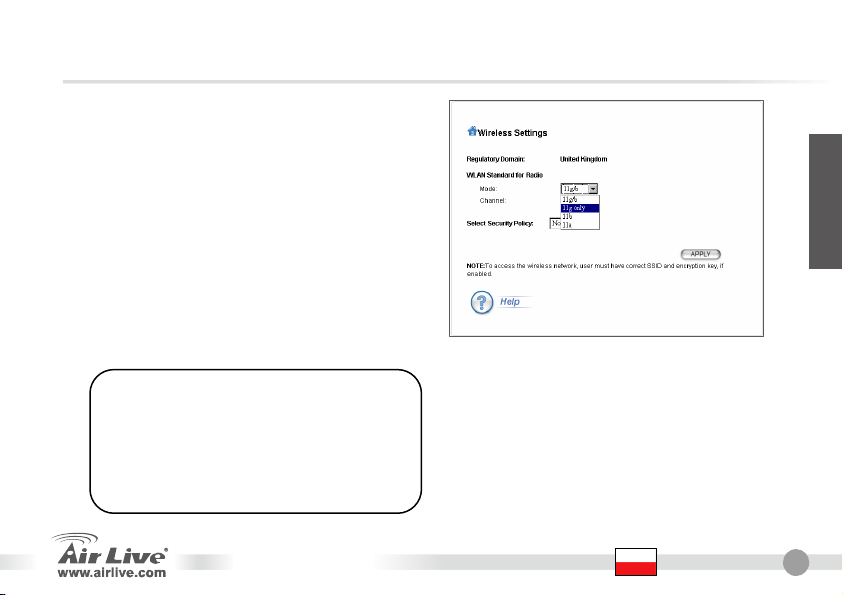
In Setup Wizard>>Wireless Settings
z Wybiel tryb połączeń bezprzewodowych oraz jeden
z kanałów.
Polski
Wybór standardu 802.11a, b lub g
Punkt dostępowy domyślnie pracuje w
standardzie 802.11g/b, z wykorzystaniem
częstotliwości 2,4 GHz. Jeśli chcemy, by
pracowało w standardzie 802.11a, należy
zmienić ustawienia urządzenia. Punkt
dostępowy nie może pracować równocześnie
w standardzie 802.11a i 802.11g.
1. Otwórz przeglądarkę internetową i
wpisz adres IP punktu dostępowego.
2. Wybierz Kreator ustawień, a następnie
Ustawienia połączeń
bezprzewodowych po lewej stronie.
WLA-5000AP
Polski
13
Page 16

Polski
3. Jako Standard połączeń bezprzewodowych
WLAN należy wybrać tryb 802.11a. Tryb
Super A wybierz tylko w przypadku, jeśli łączysz
się z innym urządzeniem obsługującym Super A.
4. Naciśnij „Zastosuj”, aby zakończyć instalację.
W celu uzyskania dalszych informacji zapoznaj się
z podręcznikiem użytkownika, załączonym na
płycie CD.
802.11a Frequency Range
The legal frequency range for Czech and Slovakia Countries are as followed:
z Indoor: 5.18 to 5.32 GHz
z Outdoor: 5.50 to 5.7 GHz
Your AP comes with the above frequency bands open. If you are using 802.11a mode in Czech and Slovakia
countries, please do not use “auto” channel selection. Please choose your frequency channel according to the
instruction below:
z Indoor: Channels 36, 40, 44, 48, 52, 56, 60, 64
z Outdoor: Channels 100, 104, 108, 112, 116, 120, 124, 128, 132, 136, 140
WLA-5000AP
Polski
14
Page 17
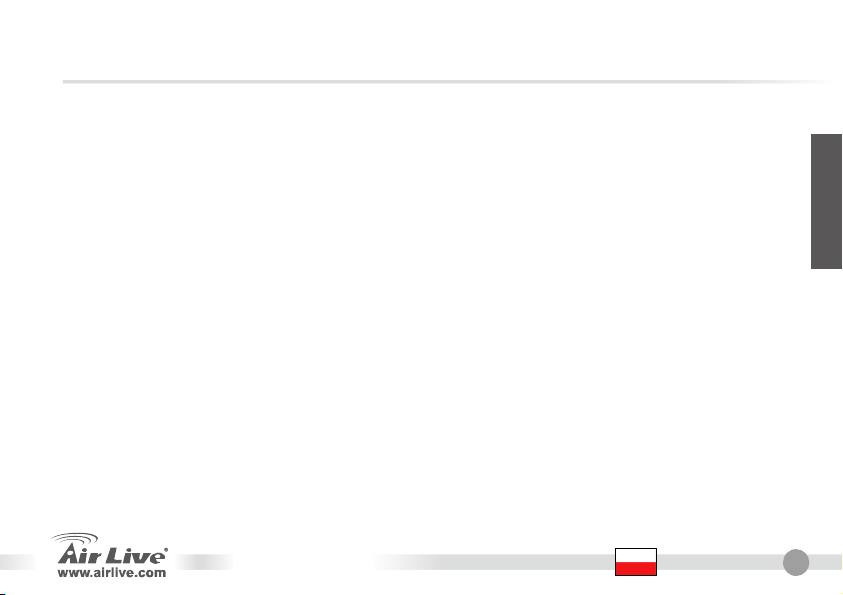
Zmiana zakresu częstotliwości
Punkt dostępowy jest fabrycznie ustawiony tak, aby pracować w zakresie częstotliwości dozwolonym w
danym państwie. Prosimy o nie zmienianie tych ustawień, o ile urządzenie nie zostało przeniesione w inny
region.
Instrukcja zmiany zakresu częstotliwości:
1. W oknie poleceń DOS wpisz „Telnet <IP Address of the AP>”.
2. Wpisz swoje hasło i nazwę użytkownika.
3. Wpisz „z_debug wlanrd write <Country Code>”, aby zmienić kod państwa.
4. Wpisz „reset system”, aby uruchomić ponownie urządzenie, z wykorzystaniem kodu
identyfikacyjnego nowego państwa/regionu.
Polski
Aktualnie obsługiwane kody państw/regionów
Ameryka: Stany Zjednoczone (840)
Azja:
Chiny (156)
Europa:
Austria (40) Belgia (56) Cypr (196) Czechy (203) Dania (208) Estonia (233)
Finlandia (246) Włochy (380) Niemcy (276) Węgrzy (348) Irlandia (372) Francja (250)
Litwa (440) Luxemburg
Słowenia (705) Hiszpania (724) Szwecja (752) Wielka Brytania (826)
Oceania: Australia (36)
Hong Kong (344) Japonia (392) Japonia 3 (395) Korea Południowa (410) Tajlandia (764)
(442) Holandia (528) Polska (616) Portugalia (620) Słowacja (703)
WLA-5000AP
Polski
15
Page 18
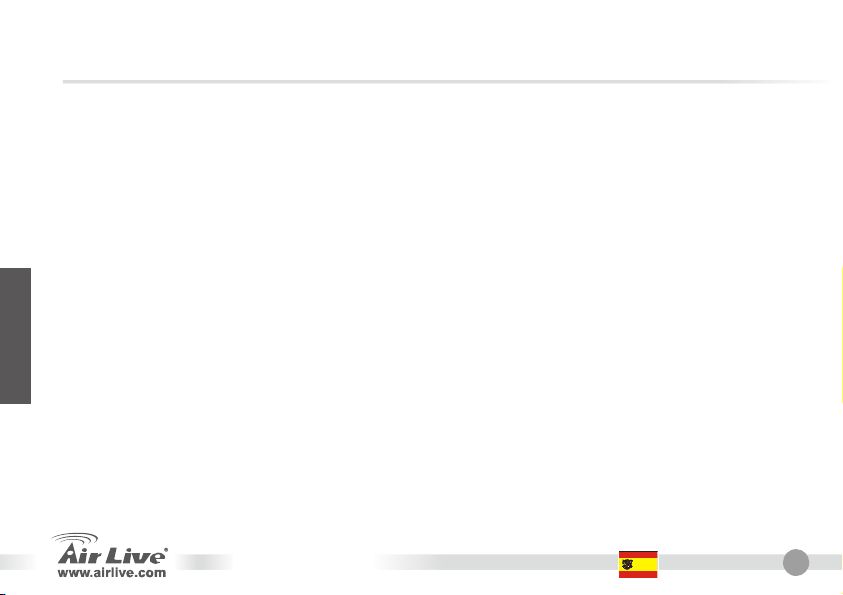
Nota sobre el estándar FCC
Este equipo ha sido probado y funciona completamente bajo las regulaciones para los equipos digitales Clase
B, coincidentemente con la parte 15 de las reglas de FCC. Estos limites se diseñan para proporcionar
protección razonable contra la interferencia dañosa cuando el equipo opera en un ambiente comercial. Este
equipo usa y puede generar frecuencia de radio y, si no se instala y usa de acuerdo con la guía del usuario,
puede causar interferencia dañosa para otros transmisores de radio. Es probable que el funcionamiento de este
equipo en una área residencial cause interferencia, en ese caso el usuario tendrá que corregir la interferencia
por su propios medios.
Nota sobre CE Marking
Este es un producto Clase B, en un ambiente domestico puede causar interferencia de radio, in este caso el
usuario puede ser que requiera tomar mediadas adecuadas. OvisLink S.A. declara por la presente que el
AirLive WLA-5000AP cumple con los requisitos básicos de las directivas 99/05/CE, y es por consiguiente
Español
responsable por la exactitud de estos datos:
Garantías
Este producto ha sido sometido a varios controles para asegurar el funcionamiento apropiado.
Este producto esta cubierto por dos anos de garantía para los países que componen la Unión Europea. Por
otros países, el periodo de garantía es de un ano. En el caso de un falla de fabricación o rotura, sera reparado
por Ovislink Corp. Por favor contáctese con su distribuidor para mayor información de este procedimiento. Esta
garantía no será aplicable en caso de daño causado por el uso impropio del producto, accidentes, manejo
defectuoso o manipulación ni cualquier incompatibilidad futura con terceros productos.
OvisLink Corp.
5F, No.6 Lane 130,
Min-Chuan Rd, Hsin-Tien City,
Taipei, Taiwan
TEL: +886-2-2218-6888
WLA-5000AP
Español
16
Page 19

Información Importante
Indicador
Label LAN WLAN POWER
Fijo
OFF Sin Conexión Sin Conexión No Power
Intermitente XMT/RCV Data XMT/RCV Data N/A
La dirección IP por defecto es 192.168.1.1
El modo por defecto está prefijado como AP.
La mascara de subred es 255.255.255.0
La clave por defecto es airlive
El SSID por defecto es airlive
El cliente DHCP por defecto está deshabilitado.
Los modos WDS y Repetidor no funcionan en modo Turbo. Cuando utilice estos modos, por favor No
seleccione los modos Super A o Super G.
Transmitiendo /
Recibiendo
Transmitiendo /
Recibiendo
WLA-5000AP
Power
Español
Español
17
Page 20
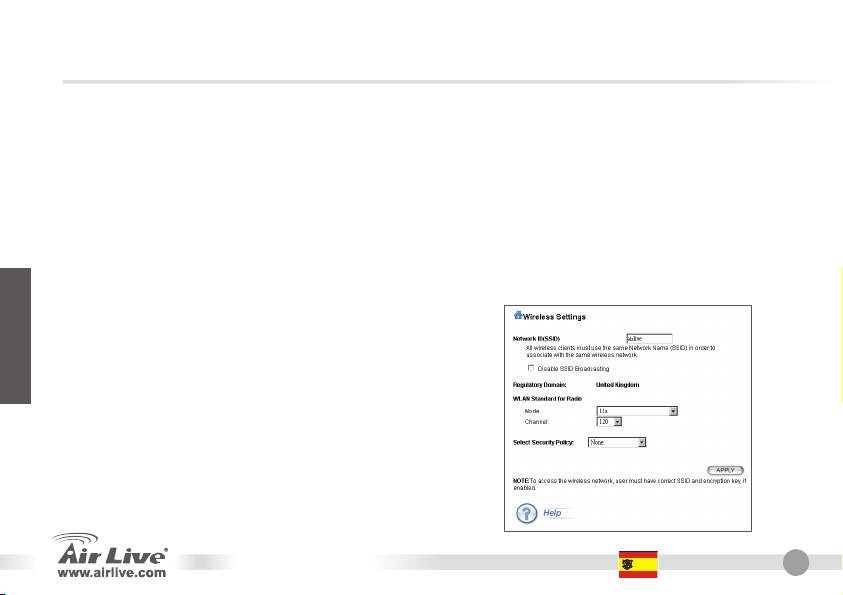
Pasos de Instalación
Instale las tarjetas de red antes que el AP
Enrrosque la antena (en el sentido de las agujas del reloj) en el conector
Conecte los cables de LAN y de poder en la parte posterior del AP
Utilice la tarjeta de red para hacer un barrido; El SSID es airlive
Si necesita cambiar la configuración del AP siga el procedimiento siguiente:
La dirección por defecto en modo AP es 192.168.1.1. Por favor asegúrate que tu PC está en la
misma subred (ejemplo:. 192.168.1.x)
Abra el navegador y escriba 192.168.1.1.
Introduzca la clave airlive
Español
Configuración del modo AP
En Setup Wizard>>Wireless Settings
z Defina un SSID para su AP.
z Selecciona el modo WLAN y canal de tu preferencia.
z Presione el botón ‘Apply’. El equipo guardará la
configuración y pedirá reinicio.
z Reinicie el equipo. Esta configuración puede operar como
AP.
z Si necesitas configuración de encriptación, por favor ver la
sección correspondiente en el manual de Usuario para
más información.
WLA-5000AP
Español
18
Page 21
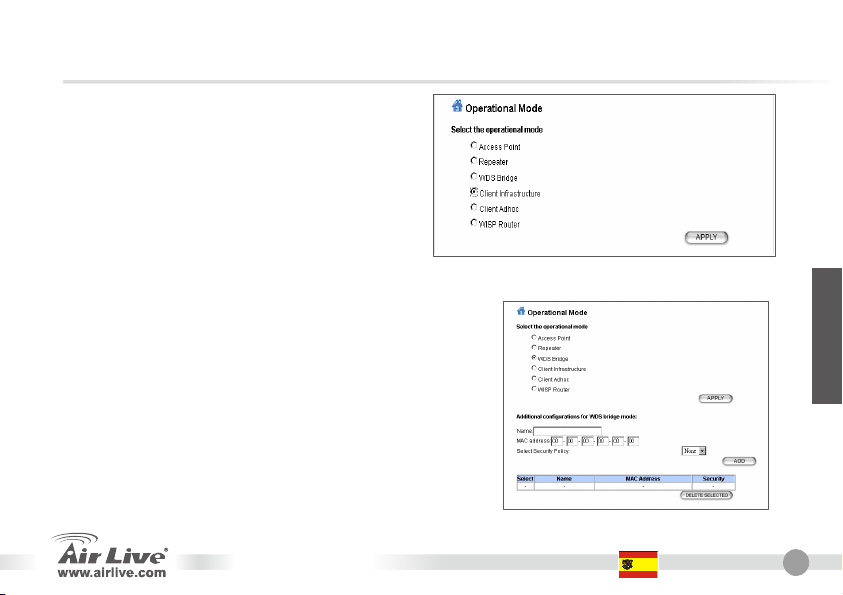
Configuración del Modo Cliente
z Selecciona el modo “Client Infrastructure” y
luego haga click en APPLY.
z El cliente puede buscar el SSIDs de los APs en
el área por medio de la facilidad de barrido.
z Selecciona el AP al cual deseas conectarte.
Configuración del modo WDS Bridge
Español
En Advanced Setting >>Operation mode>>WDS bridge
z Selecciona el modo “WDS Bridge” y luego
presione el botón ‘APPLY‘.
z Cuando configures como modo WDS Bridge
Pure MAC, configure también el nombre y
dirección MAC de los equipos WDS.
WLA-5000AP
Español
19
Page 22

En Setup Wizard>>Wireless Settings
z Selecciona el modo WLAN y canal de tu
preferencia.
Español
Modo 802.11a, b ó g
Por defecto el AP viene en modo 802.11g/b,
en la banda de 2.4GHz. Si deseas usar el
modo 802.11a, debes cambiar los parámetros.
El AP no puede operar tanto en modo 802.11a
como 802.11g simultáneamente.
WLA-5000AP
1. Abra el navegador y escriba la dirección
IP del AP.
2. Selecciona Setup Wizard y luego
Wireless Setting a la izquierda.
Español
20
Page 23

3. En la sección WLAN Standard for Radio, por
favor selecciona modo 802.11a. Selecciona
modo Super A si y solo si se conectará con otro
equipo Super A.
4. Haga click en ‘Apply’ para
configuración.
Ver la Guía de Usuario en el CD-ROM para más
información.
finalizar la
Español
Rango de Frecuencias 802.11a
El rango legal de frecuencia para República Checa y Eslovaquia son las siguientes:
z Internas: 5.18 a 5.32 GHz
z Externas: 5.50 a 5.7 GHz
Su AP viene con las bandas anteriores abiertas. Si estas usando el modo 802.11a en República Checa y
Eslovaquia, por favor no utilice auto selección de canal. Por favor selecciona el canal según las instrucciones a
continuación:
z Internas: Canales 36, 40, 44, 48, 52, 56, 60, 64
z Externas: Canales 100, 104, 108, 112, 116, 120, 124, 128, 132, 136, 140
WLA-5000AP
Español
21
Page 24

Cómo cambiar el Rango de Frecuencia
El AP está prefijado para cumplir con el rango de frecuencias de tu país. Por favor no cambiar tales
parámetros a menos que estés usando el AP en una región diferente.
Las instrucciones para cambiar el rango de frecuencia son las siguientes:
1. En DOS, escribe "Telnet <IP Address of the AP>”.
2. Introduzca la clave para hacer login.
3. Introduzca "z_debug wlanrd write <Country Code>" para cambiar el código de país.
4. Introduzca "reset system" para reiniciar el equipo y usar el Nuevo ID de dominio de país o región.
Español
Códigos de Países Soportados a la fecha
Americas: United States (840)
Asia:
China (156) Hong Kong (344) Japón (392) Japón3 (395) Corea del Sur (410) Tailandia (764)
Europa:
Austria (40) Bélgica (56) Chipre (196) Rep. Checa (203) Dinamarca (208) Estonia (233)
Finlandia (246) Italia (380) Alemania (276) Hungria (348) Irlanda (372) Francia (250)
Lituania (440) Luxemburgo (442) Holanda (528) Polonia (616) Portugal (620) Eslovaquia (703)
Eslovenia (705) España (724) Suecia (752) Reino Unido (826)
Oceania: Australia (36)
WLA-5000AP
Español
22
Page 25

Anmerkungen zum FCC-Standard
Dieses Produkt wurde getestet und ist anerkannt worden, mit den Richtlinien der FCC, Teil 15 für digitale Geräte der
Kategorie B übereinzustimmen. Diese Beschränkungen sind dafür bestimmt, einen angemessenen Schutz gegen
schädliche Störungen zu bieten wenn die Produkte in einer gewerblichen Umgebung verwendet werden. Diese Produkte
erzeugen und benutzten Radiofrequenzen und können darüber hinaus solche ausstrahlen. Bei einer Installation und
Nutzung, die sich nicht nach dieser Bedienungsanleitung richtet kann zudem eine schädliche Störung des Funkverkehrs
auftreten. Beim Betrieb dieser Produkte im Wohnbereich sind solche Störungen nicht unwahrscheinlich. In diesem Fall
wird der Benutzer dazu aufgefordert, die Störungen auf eigene Kosten zu beseitigen.
Anmerkungen zum CE-Zeichen
Hier handelt es sich um ein Produkt der Kategorie B. In häuslicher Umgebung können solche Produkte Funkstörungen
hervorrufen. In diesem Fall kann der Benutzer aufgefordert werden, entsprechende Maßnahmen zu treffen. Die Firma
OvisLink erklärt hiermit, dass der AirLive WLA-5000AP die Basisanforderungen der CE-Direktive 99/05/CE erfüllt und ist
somit verantwortlich für die Verlässlichkeit dieser Angaben:
Garantiebestimmungen
Um einen sicheren Betrieb zu gewährleisten wurde dieses Produkt verschiedenen Qualitätskontrollen unterzogen. Für
dieses Produkt werden innerhalb der Europäischen Union zwei Jahre Garantie gewährt. In anderen Ländern beträgt die
Garantiedauer nur 1 Jahr. Im Falle eines Herstellungsfehlers oder Defektes wird das Gerät durch Ovislink repariert.
Bitte fragen Sie in einem solchen Fall Ihren Händler nach weiteren Details. Diese Garantie gilt nicht im Falle eines
Schadens durch unsachgemäße Benutzung, Unfallschäden, Transportschäden oder einer Manipulation des Gerätes,
sowie auch nicht bei zukünftigen Inkompatibilitäten mit Produkten eines Dritten.
WLA-5000AP
OvisLink Corp.
5F, No.6 Lane 130,
Min-Chuan Rd, Hsin-Tien City,
Taipei, Taiwan
TEL: +886-2-2218-6888
Deutsch
Deutsch
23
Page 26

Wichtige Informationen
Werkseitige Voreinstellungen
IP-Adresse im AP-Modus: 192.168.1.1
Betriebsmodus: AP
Subnetzmaske: 255.255.255.0
Passwort: airlive
SSID: airlive
DHCP-Client: Disabled
Die Modi WDS und Repeater arbeiten nicht in Kombination mit dem Turbo-Modus. Wählen Sie bitte nicht
-
-
LED-Statusanzeigen
Label LAN WLAN POWER
Deutsch
Dauerleuchten
AUS
Blinken XMT/RCV Data XMT/RCV Data N/A
Senden/Empfang
en
Es besteht keine
Verbindung
WLA-5000AP
Senden/Empfan
gen
Es besteht keine
Verbindung
Power
No Power
Deutsch
24
Page 27

Installationsschritte
Vor Inbetriebnahme des AP installieren Sie bitte Ihre Netzwerkkarten.
Schrauben Sie die Antenne (im Uhrzeigersinn) in den Antennenanschluss.
Verbinden Sie das Stromkabel und das LAN-Kabel mit den Anschlüssen an der Geräterückseite.
Führen Sie mit Ihrer WLAN-Karte eine Stationssuche durch. Die werkseitig voreingestellte SSID ist
airlive.
Um die Konfiguration des AP ggf. zu ändern gehen Sie bitte wie folgt vor:
Die Standard-IP-Adresse des AP ist 192.168.1.1. Stellen Sie bitte sicher, dass sich die IP-Adresse
Ihres Computers im selben Subnetz wie der AP befindet (z.B. 192.168.1.x).
Öffnen Sie Ihren Webbrowser und geben Sie 192.168.1.1 ein.
Konfiguration des AP-Modus
In Setup Wizard>>Wireless Settings
z Vergeben Sie eine SSID für Ihren AP.
z Wählen Sie den WLAN-Modus und den gewünschten Kanal.
z Klicken Sie auf ‘Apply’. Das Gerät wird die Einstellungen
sichern und nach einem Neustart fragen.
z Nach dem Neustart fungiert das Gerät in dieser
Konfiguration als AP.
z Zur Konfiguration der Verschlüsselung schlagen Sie bitte
den betreffenden Abschnitt im Benutzerhandbuch nach.
WLA-5000AP
Deutsch
Deutsch
25
Page 28

Konfiguration des Client-Modus
z Wählen Sie den Modus “Client Infrastructure”
und klicken Sie auf APPLY.
z Der Client kann mit der Stationssuche SSIDs
von APs in der Umgebung ausfindig machen.
z Wählen Sie den AP, zu dem Sie eine
Verbindung aufbauen wollen.
Konfiguration des WDS-Bridge-Modus
In Advanced Setting >>Operation mode>>WDS bridge
z Wählen Sie “WDS Bridge” Modus und klicken
Sie auf ‘APPLY‘.
z Für den Betrieb im WDS Bridge Modus
Deutsch
konfigurieren Sie bitte zudem den Namen und
die MAC-Adressen der zugeordneten
WDS-Geräte.
WLA-5000AP
Deutsch
26
Page 29

In Setup Wizard>>Wireless Settings
z Wählen Sie den WLAN-Modus und den
gewünschten Kanal.
Auswahl eines Modus aus 802.11a, b oder g
Werkseitig ist der AP auf den Modus 802.11g/b
im 2,5-GHz-Spektrum voreingestellt. Wenn Sie
ihn im Modus 802.11a betreiben wollen, müssen
Sie die Einstellungen ändern. Der AP kann nicht
gleichzeitig in den Modi 802.11a und 802.11g
betrieben werden.
1. Öffnen Sie Ihren Webserver und geben
Sie die IP-Adresse des AP ein.
2. Wählen Sie Setup Wizard und dann auf
der linken Seite Wireless Setting.
Deutsch
WLA-5000AP
Deutsch
27
Page 30

3. Bei WLAN Standard for Radio wählen Sie bitte
den Modus 802.11a. Wählen Sie den Modus
Super-A wenn (und nur wenn) Sie sich mit
einem anderen Super-A-Gerät verbinden
möchten.
4. Beenden Sie die Einstelllungen mit ‘Apply’.
Weitere Informationen finden Sie im Benutzerhandbuch
auf der CD-ROM.
802.11a Frequenzbereiche
Die zulässigen Frequenzbereiche für Tscheschische und Slowakische Länder lauten wie folgt:
z Innen: 5,18 bis 5,32 GHz
Deutsch
z Außenbereich: 5,50 bis 5,7 GHz
Bei Ihrem AP sind die obigen Frequenzbänder geöffnet. Aktivieren Sie bitte nicht die automatische Kanalwahl
während Sie den Modus 802.11a in Tscheschischen und Slowakischen Ländern benutzen. Wählen Sie die
Kanalfrequenz bitte gemäß den unten aufgeführten Angaben:
z Innen: Kanäle 36, 40, 44, 48, 52, 56, 60, 64
z Außenbereich: Kanäle 100, 104, 108, 112, 116, 120, 124, 128, 132, 136, 140
WLA-5000AP
Deutsch
28
Page 31

Ändern des Frequenzbereichs
Der AP ist auf die zulässigen Frequenzbereiche Ihres Landes voreingestellt. Bitte verändern Sie diese
Einstellungen nur in dem Fall, dass Sie den AP in einer anderen Region betreiben.
Der länderspezifische Frequenzbereich lässt sich wie folgt ändern:
1. Geben Sie auf der DOS-Kommandozeile "Telnet <IP-Adresse des AP>” ein.
2. Geben Sie zum Login Ihr Passwort ein.
3. Um den Ländercode zu ändern geben Sie "z_debug wlanrd write <Ländercode>" ein.
4. Mit Eingabe von "reset system" füht Ihr Gerät einen Neustart durch und benutzt danach die neue
ID für Ihr Land/Region.
Deutsch
Derzeit unterstützte Ländercodes
Amerikanische Länder: USA (840)
Asiatische Länder:
China (156) Hong Kong (344) Japan (392) Japan3 (395) Südkorea (410) Thailand (764)
Europäische Länder:
Österreich (40) Belgien (56) Zypern (196) Tscheschische
Republik (203)
Finnland (246) Italien (380) Deutschland (276) Ungarn (348) Irland (372) Frankreich (250)
Litauen (440) Luxemburg (442) Niederlande (528) Polen (616) Portugal (620) Slowakei (703)
Slovenien (705) Spanien (724) Schweden (752) Großbrittanien (826)
Ozeanische Länder: Australien (36)
WLA-5000AP
Dänemark (208) Estland (233)
Deutsch
29
Page 32

Česky
FCC Standard - upozornění
Toto zařízení bylo testováno a vyhovuje předpisům třídy B pro digitální zařízení, na základě odstavce 15, FCC
pravidel. Tyto limity jsou vytvořeny po poskytování účinné ochrany před škodlivými vlivy zařízení pracující
v komerční sféře. Toto zařízení vyzařuje radiové vlny a pokud není instalováno a používáno v souladu s touto
uživatelskou příručkou, tak může vykazovat rušení okolní radiové komunikace. Provoz tohoto zařízení
v osídlených oblastech bude pravděpodobně příčinou nežádoucího rušení. V tomto případě by měl uživatel
přijmout opatření, která povedou ke korekci rušení.
CE Marking - upozornění
Toto zařízení odpovídá třídě B. V domácím prostředí může způsobovat radiové rušení. V tomto případě by měl
uživatel přijmout odpovídající opatření. Společnost OvisLink Corp. takto deklaruje, že AirLive WLA-5000AP
splňuje základní pravidla norem 99/05/CE, a je proto odpovědná za správnost všech údajů:
Záruka
Tento produkt byl podrobený rozličným kontrolám kvality k zajištění všech funkcí.
Tento produkt podléhá dvouleté záruce v krajinách Evropské Unie. V ostatních krajinách je záruční doba
stanovena na jeden rok. V případě výrobních závad nebo nefunkčnosti bude zařízení opraveno společností
OvisLink Corp. Prosím kontaktujte svého dodavatele, který vám sdělí detailní informace. Záruka nebude uznána
pokud dojde k poškození zařízení vlivem nestandardního užívání, např.: fyzické poničení následkem pádu,
nesprávná manipulace, neautorizované zásahy, provoz v extremních podmínkách atd.
WLA-5000AP
OvisLink Corp.
5F, No.6 Lane 130,
Min-Chuan Rd, Hsin-Tien City,
Taipei, Taiwan
TEL: +886-2-2218-6888
Česky
29
Page 33

y,
Česky
Důležité informace
Základní IP adresa je 192.168.1.1
Základní mód je AP
Základní maska sítě je 255.255.255.0
Základní heslo je airlive
Základní SSID je airlive
DHCP klient je implicitně vypnutý.
Módy WDS a Repeater nebudou pracovat pokud bude zapnutý Turbo mód. Pokud chcete využívat dva
zmiňované mód
tak nevolte módy SuperA nebo SuperB.
LED indikace
Label LAN WLAN POWER
Svítí
Nesvítí Není připojeno Není připojeno No Power
Bliká XMT/RCV Data XMT/RCV Data N/A
Příjem/Odesílání dat Příjem/Odesílání dat
WLA-5000AP
Power
Česky
30
Page 34

Česky
Instalační kroky
Nejprve nainstalujte síťovou kartu ve vašem počítači.
Přišroubujte anténu do příslušného konektoru
Připojte LAN kabel do příslušného konektoru
Vaší síťovou kartou vyhledejte zdroj signálu, základní SSID je airlive
Pokud potřebujete změnit konfiguraci AP, tak postupujte následovně:
Základní IP adresa je 192.168.1.1, nastavte si prosím na vaší síťové kartě IP adresu ve stejném
subnetu: 192.168.1.x
Zadejte do internetového prohlížeče IP adresu 192.168.1.1
Zadejte heslo airlive
Konfigurace módu AP
Cesta k nastavení Setup Wizard>>Wireless Settings:
z Zadejte SSID pro váš přístupový bod.
z Zvolte WLAN mód a číslo kanálu.
z Stiskem tlačítka Apply uložíte nastavení a
budete vyzváni k restartu zařízení.
z Restartujte zařízení. Tím se projeví všechny
nastavené změny v konfiguraci.
z Pokud chcete dále konfigurovat šifrování, tak si
prostudujte detaily konfigurace šifrování, které
najdete v uživatelském manuálu na přiloženém
cd.
WLA-5000AP
Česky
31
Page 35

poj
Česky
Konfigurace módu Klient
z Zvolte mód „Klient Infrastrukture“ a klikněte na
tlačítko APPLY.
z Mód klient vyhledá zdroje signálu se stejným
SSID jaké máte zadané ve vašem přístupovém
bodu.
z Zvolte vzdálený přístupový bod pro navázání
ení.
s
Konfigurace módu WDS Bridge
Cesta k nastavení Advanced Setting >>Operation
mode>>WDS bridge
z Zvolte mód „WDS Bridge“ a stiskněte tlačítko
APPLY.
z Pokud zařízení konfigurujete v módu WDS
Bridge, tak zadejte název a MAC Adresu
vzdáleného WDS zařízení.
WLA-5000AP
Česky
32
Page 36

Cesta k nastavení Setup Wizard>>Wireless Settings
v
z Zvolte WLAN mód a číslo kanálu.
Select 802.11a, b, or g mode
Česky
Přístupový bod je základně nastaven v módu
802.11g/b, fungující v pásmu 2.4GHz. Pokud
chcete pracovat v módu 802.11a, tak musíte
změnit nastavení. Zařízení nemůže pracovat
současně
módech 802.11g a 802.11g.
1. Zadejte do internetového prohlížeče IP
adresu vašeho přístupového bodu.
2. Zvolte sekci Setup Wizard a vyberte
možnost Wireles Setting v levé části.
WLA-5000AP
Česky
33
Page 37

Česky
3. V sekci WLAN Standard for Ratio, zvolte mód
802.11a. Zvolte možnost SuperA POUZE pokud
máte možnost navázat spojení s jiným
zařízením, které podporuje mód SuperA.
4. Stiskem tlačítka ‚Apply‘ dokončíte nastavení.
Pro detailnější informace si prostudujte
uživatelskou příručku, kterou najdete na
přiloženém CD.
Frekvenční pásmo 802.11a
Povolená frekvenční pásma pro Českou Republiku a Slovensko jsou následující:
z Vnitřní: 5.18 až 5.32 GHz
z Venkovní: 5.50 až 5.7 GHz
Pokud budete používat zařízení s módem 802.11a v České Republice nebo na Slovensku, tak nevybírejte
automatický výběr kanálů. Zvolte si nastavení kanálů podle následujících instrukcí:
z Vnitřní: kanály 36, 40, 44, 48, 52, 56, 60, 64
z Venkovní: kanály 100, 104, 108, 112, 116, 120, 124, 128, 132, 136, 140
WLA-5000AP
Česky
34
Page 38

Česky
Změna frekvenčního pásma
Přístupový bod je představen v souladu s povoleným frekvenčním pásmem vaší země. Prosím neměňte
toto nastavení pokud nehodláte provozovat přístupový bod v jiné zemi.
Pokyny pro změnu frekvenčního pásma jsou následující:
1. Z příkazového řádku zadejte tento příkaz:
Telnet <IP adresa přístupového bodu>
2. Zadejte přihlašovací jméno a heslo.
3. Zadejte „z_debug wlanrd write <Country Code>” pro změnu kódu země.
4. Zadejte „reset system“ a zařízení se restartuje. Projeví se změny, které jste nastavili.
Podporované kódy země:
Amerika:Spojené Státy Americké (840)
Asijské země:
Čína (156) Hong Kong (344)
Evropa:
Rakousko(40) Belgie (56) Kypr (196) Česká Republika
Finsko (246) Itálie (380) Německo (276) Maďarsko (348) Irsko (372) Francie (250)
Litva (440) Lucembursko
Slovinsko
(705)
Oceánie:Austrálie (36)
(442)
Španělsko (724) Švédsko (752) Velká Británie (826)
Japonsko (392)
Nizozemí (528) Polsko (616) Portugalsko
WLA-5000AP
Japonsko3 (395)
(203)
Jižní Korea (410) Thajsko (764)
Dánsko (208) Estonsko (233)
(620)
Slovensko
(703)
Česky
35
Page 39

Важная информация
IP-адрес по умолчанию — 192.168.1.1
Режим по умолчанию — AP (точка доступа).
Маска подсети по умолчанию — 255.255.255.0
Пароль по умолчанию — airlive
Русский
SSID по умолчанию — airlive
DHCP-клиент по умолчанию Выключен
Режимы WDS и Повторитель не работают с Turbo. При использовании этих режимов, пожалуйста, не
выбирайте режимы Super A и Super G.
Светодиодные индикаторы
Label LAN WLAN POWER
Светится
Мигает
Непрерывно
Мигает
Локальная сеть
не подключена
Идёт передача
данных
XMT/RCV Data XMT/RCV Data N/A
WLA-5000AP
Локальная сеть
не подключена
Идёт передача
данных
Power
No Power
Русский
36
Page 40

Установка и настройка
Пожалуйста, установите все сетевые карты перед включением точки доступа.
Вкрутите антенну по часовой стрелке в гнездо.
Подключите шнур локальной сети.
Просканируйте с компьютера беспроводную сеть, SSID точки доступа — airlive (по умолчанию).
Чтобы изменить настройки точки доступа:
IP-адрес точки доступа по умолчанию — 192.168.1.1. Убедитесь, что IP-адрес вашего
компьютера находится в той же подсети (т.е. 192.168.1.x).
Откройте веб-браузер и перейдите по адресу 192.168.1.1.
Укажите пароль airlive.
Русский
Режим точки доступа
В меню Setup Wizard>>Wireless Settings
z Назначьте новый SSID для точки доступа.
z Выберите режим работы WLAN и канал.
z Нажмите ‘Apply’. После сохранения
настроек вам будет предложено
перезагрузить устройство.
z Теперь устройство работает как точка
доступа.
z Если вы хотите назначить дополнительное
шифрование, просмотрите
соответствующий раздел в руководстве
пользователя.
WLA-5000AP
Русский
37
Page 41

Русский
Режим клиента
z Выберите режим “Client Infrastructure” и
нажмите APPLY.
z Клиент начнёт SSID окружающих точек
доступа с помощью сканирования
беспроводной сети.
z Выберите нужную точку доступа, чтобы
установить соединение.
Режим WDS
В меню Advanced Setting >>Operation mode>>WDS
bridge
z Выберите режим “WDS Bridge” и нажмите
‘APPLY‘.
z В режиме WDS Bridge mode вам нужно
указать имена и MAC-адреса других
WDS-устройств.
WLA-5000AP
Русский
38
Page 42

В меню Setup Wizard>>Wireless Settings
у
z Выберите режим работы WLAN и канал.
Выбор режима 802.11a, b, или g
Р
сский
По умолчанию точка доступа работает в
режиме 802.11g/b в диапазоне 2.4 ГГЦ.
Если вы хотите изменить режим на 802.11a,
вам нужно сделать это в настройках. Точка
доступа не может работать в режимах
802.11a и 802.11g одновременно.
WLA-5000AP
1. Откройте веб-браузер и укажите
IP-адрес точки доступа.
2. Выберите Setup Wizard; затем
Wireless Setting в меню слева.
Русский
39
Page 43

Русский
3. В окне WLAN Standard for Radio выберите
режим 802.11a. Выберите режим Super A
только если вы устанавливаете соединение с
другим устройством Super A.
4. Нажмите Apply, чтобы завершить настройку.
Дополнительную информацию вы можете
найти в руководстве пользователя на
фирменном компакт-диске
Частотный диапазон 802.11a
В Чехии и Словакии разрешены следующие частоты:
z На улице: от 5.18 до 5.32 ГГц
z В помещениях: от 5.50 до 5.7 ГГц
При использовании точки доступа в этих странах, пожалуйста, не устанавливайте автоматический выбор
канала. Назначьте канал вручную в соответствии с таблицей:
z В помещениях: каналы 36, 40, 44, 48, 52, 56, 60, 64
z На улице: каналы 100, 104, 108, 112, 116, 120, 124, 128, 132, 136, 140
WLA-5000AP
Русский
40
Page 44

у
Изменение частотного диапазона
Приобретаемая точка доступа настроена на свободный частотный диапазон, принятый в стране.
Вы можете изменить диапазон, но мы не рекомендуем этого делать, за исключением тех случаев,
когда вы выезжаете в другие страны.
Чтобы изменить диапазон:
1. В командной строке DOS наберите
"Telnet 192.168.1.1” (IP-адрес по умолчанию).
2. Пароль по умолчанию — ailive.
3. Наберите "z_debug wlanrd write КОД-СТРАНЫ"
4. Наберите "reset system" чтобы перезагрузить устройство с новыми настройками.
чтобы изменить код страны.
Р
сский
Доступные коды стран:
Америка: США (840)
Азия:
Китай (156) Гонконг (344) Япония (392)
Европа:
Австрия (40) Бельгия (56) Кипр (196) Чехия (203) Дания (208) Эстония (233)
Финляндия
(246)
Литва (440) Люксембург
Словения
(705)
Тихий океан: Австралия (36)
Италия (380) Германия (276) Венгрия (348) Ирландия (372) Франция (250)
(442)
Испания (724) Швеция (752) Великобритания
Нидерланды
(528)
WLA-5000AP
Япония3 (395) Южная Корея (410) Таиланд (764)
Польша (616) Португалия
(620)
(826)
Словакия
(703)
Русский
41
Page 45

Nota sobre o padrão FCC
Este equipamento foi testado e concluiu-se que cumpre os limites para um dispositivo digital de Classe B de
acordo com a Parte 15 das Normas FCC. Estes limites destinam-se a proporcionar protecção contra
interferências prejudiciais quando o equipamento está a funcionar numa área comercial. Este equipamento
gera, utiliza e pode emitir energia de rádio frequência e se não for instalado de acordo com o manual de
utilizador, pode causar interferências na transmissão de comunicações via rádio. Se está a ser utilizado em
área residencial, é provável que este equipamento cause interferências prejudiciais, e nesse caso o utilizador
deverá tentar corrigir esta interferência usando os seus próprios meios.
Nota sobre a Etiqueta CE
Este é um produto de Classe B. Numa área residencial este produto pode causar rádio interferência, e nesse
caso o utilizador deverá tomar as devidas medidas para a corrigir. A OvisLink Corp. declara para os devidos
Português
efeitos que o AirLive WLA-5000AP cumpre os requisitos básicos da Directiva 99/05/CE e é por conseguinte
responsável pela precisão destes dados:
OvisLink Corp.
Garantias
Este produto sofre vários controlos de qualidade para assegurar o funcionamento adequado.
Este produto está coberto por uma garantia de dois anos para os países da União Europeia. Para outros países,
o período de garantia é de um ano. Em caso de algum defeito de fabrico ou falha, será reparado pela OvisLink
Corp. Contacte o seu fornecedor relativamente aos detalhes do procedimento para este efeito. Esta garantia
não se aplica em caso de avaria causada por utilização imprópria do produto, acidentes, manuseamento faltoso
ou manipulação nem por quaisquer incompatibilidades futuras com outros produtos
WLA-5000AP
5F, No.6 Lane 130,
Min-Chuan Rd, Hsin-Tien City,
Taipei, Taiwan
TEL: +886-2-2218-6888
Português
42
Page 46

p
Informação importante
Em AP mode, por defeito o endereço IP é 192.168.1.1
Por defeito está no modo AP.
Por defeito a Subnet Mask é 255.255.255.0
Por defeito a passowrd é airlive
Por defeito o SSID é airlive
Por defeito o DHCP client está Disabled.
Os modos WDS e Repeater não trabalham no modo Turbo. Quando usar este modos, não selecione por
favor os modos Su
er A ou Super G.
Indicadores LED
Label LAN WLAN POWER
Sólido
Desligado Conexão não está
A cintilar XMT/RCV Data XMT/RCV Data N/A
Transmitindo/Rece
bendo
feita
WLA-5000AP
Transmitindo/Recebe
ndo
Conexão não está
feita
Power
No Power
Português
Português
43
Page 47

Passos de instalação
Por favor instale primeiro as suas placas de rede antes do AP.
Enrosque a Antena (no sentido ponteiro relógio) no conector da Antena.
Ligue o Alimentador e o cabo de Rede na parte de traz.
Use a sua placa de rede para fazer um site survey, Por defeito o SSID é airlive.
Se necessitar alterar a configuração do AP, siga por favor os procedimentos seguintes:
No modo AP, o endereço IP por defeito é 192.168.1.1. Verifique por favor se o IP do seu PC está
na mesma subnet da do AP (ex. 192.168.1.x).
Abra o WEB Browser e entre 192.168.1.1
Entre a password airlive.
Português
AP Mode Configuração
Em Setup Wizard>>Wireless Settings
z Defina o SSID do seu AP.
z Selecione à sua escolha o modo WLAN e o canal.
z Prima o botão ‘Apply’. O dispositiivo salva os dados
e pergunta para fazer o reboot.
z Reboot o dispositivo. Esta configuração actua tal
como um AP.
z Se precisar fazer uma configuração extra de
encriptação, siga por favor a sessão de encriptação
do seu manual, para mais informações.
WLA-5000AP
Português
44
Page 48

Client Mode Configuração
z Selecione o modo ´Client Infrastruture´ depois
qlique o botão APPLY.
z O cliente pode fazer uma busca pelo SSID do
AP dentro do ambiente usando a ferramenta
Site Survey.
z Selecione o AP que pretende fazer a ligação.
Português
WDS Bridge Modo de Configuração
Em Advanced Setting >>Operation mode>>WDS bridge
z Seleccione o modo ´WDS Bridge´ depois prima
o botão ´APPLY´.
z Quando configurado como um WDS Bridge
mode, configure depois o mac address do seu
dispositivo pear WDS.
WLA-5000AP
Português
45
Page 49

Em Setup Wizard>>Wireless Settings
z Selecione à sua escolha o modo WLAN e o canal.
Português
Seleccione o modo 802.11,b, ou g
Por defeito, o AP está configurado no modo
802.11g/b, funcionando no spectrum 2.4GHz. Se
pretender que funcione no modo 802.11a, tem que
alterar as definições. O AP não pode funcionar em
ambos os modos 802.11a e 802.11g
simultaneamente.
WLA-5000AP
1. Abra o seu web browser e entre o
endereço IP do seu AP.
2. Seleccione Setup Wizard, depois
seleccione no lado esquerdo
Wireless Setting.
Português
46
Page 50

3. Em WLAN Standard for Radio, escolha por
favor o modo 802.11a. Escolha o Modo Super A
se e somente se ligar a outro dispositivo Super
A.
4. Clique em Apply para finalizar as definições.
Veja por favor o Manual de utilizador no CD
para maior informação.
Português
802.11a Escala de frequencia
A escala de frequencia legal para os países Czech e Slovakia são as seguintes:
z Indoor (Interior): 5.18 a 5.32 GHz
z Outdoor (Exterior): 5.50 a 5.7 GHz
O seu AP vem com as frequências de banda acima mencionadas abertas. Se usar o modo 802.11a nos países
Czech e Slovakia não use por favor a selecção ´auto´channel. Escolha por favor o seu canal de frequência de
acordo com a instrução em baixo:
z Indoor: Canais 36, 40, 44, 48, 52, 56, 60, 64
z Outdoor: Canais 100, 104, 108, 112, 116, 120, 124, 128, 132, 136, 140
WLA-5000AP
Português
47
Page 51

g
Mudando a Escala de Frequencias
O AP está pré-ajustado para cumprir com a escala de frequência do seu País. Não mude por favor essas
definições a menos que esteja a operar o AP numa região diferente.
A instrução para modificar a escala de frequência é como se segue:
1. Com comando DOS prompt, escreva `Telnet <IP Address do AP>`
2. Entre a password para fazer o Login.
3. Entre ´z_debug wlanrd write <Country Code>´ para modificar o country code.
4. Entre ´reset system´ para reiniciar o seu dispositivo a fim de usar o novo domínio ID do seu
ião.
País/Re
Códigos de País actualmente suportados:
Português
Países Americanos: Estados Unidos (840)
Países Asiáticos:
China (156) Hong Kong (344) Japão (392) Japão3 (395) Coreia do Sul (410)
Países Europeus:
Áustria (40) Bélgica (56) Chipre(196) Republica Checa
Finlândia (246) Itália (380) Alemanha (276) Hungria (348) Irlanda (372) França (250)
Lituânia (440) Luxemburgo
Eslovénia
(705)
Países da Oceânia: Austrália (36)
(442)
Espanha (724) Suécia (752) Reino Unido (826)
Holanda (528) Polónia (616) Portugal (620)
(203)
Dinamarca
(208)
Tailandia (764)
Estónia (233)
Eslováquia
(703)
WLA-5000AP
Português
48
Page 52

重要情報
AP モードのデフォルト IP アドレスは 192.168.1.1
デフォルトは、AP モードにセットされます
デフォルトのサブネット・ マスクは255.255.255.0
デフォルトのパスワードは airlive
デフォルトの SSID は airlive
デフォルト DHCP クライアントは Disabled
WDS とリピーター・モードは、ターボ・モードで機能しません。これらのモードを使用する時、Super A
か Super G モードを選択しないでください。
LED インジケータ
Label LAN WLAN POWER
ソリッド
オフ 接続なされません 接続なされません No Power
点滅 XMT/RCV Data XMT/RCV Data N/A
伝送中 伝送中
WLA-5000AP 日本語
Power
日本語
49
Page 53

インストール・ステップ
AP の前に最初にあなたのネットワークカードをインストールしてください。
アンテナ(右回り)をアンテナ・コネクタにねじ込んでください。
電源と LAN ケーブルを後部に接続してください。
あなたのワイヤレス・カードを使用して、サイト・サーベイをしてください、デフォルト SSID は airlive
です。
AP の構成を変える必要があるなら、以下の手順に従ってください:
AP モードのデフォルト IP アドレスは、192.168.1.1 です。あなたのコンピュータ IP が AP と同
じサブネットであることを確認してください(すなわち192.168.1.x)
ウェブブラウザを開けて、192.168.1.1 に入力してください。
パスワード airlive を入力してください。
AP モード構成
セットアップウィザード>>ワイヤレスの設定:
z AP のために SSID を定義してください。
z WLAN モードとあなたの選択のチャンネルを選ん
でください。
z 「適用 Apply」ボタンを押してください。ディバ
日本語
イスは、セーブとリブートするように尋ねます。
z デバイスをリブートしてください。 この構成は
AP の働きをできます。
z 暗号化の付加的な構成を必要とするなら、詳細に
ついてユーザマニュアルの暗号化セッションを参
照してください。
WLA-5000AP 日本語
50
Page 54

クライアントモード構成
z 「クライアント・インフラストラクチャ」モードを択
して、そして、次に、APPLYボタンをクリックして
ください。
z クライアントは、サイト・サーベイのツールを使用
ている環境で、APsのSSIDを捜すことができます。
z APが接続するために選択します。
WDS ブリッジモード構成
Advanced Setting >>Operationモード>>WDSブリッジ
の設定:
z 「WDSブリッジ」モードを選んでください、そ
れから、「APPLY」ボタンを押してください。
z WDS ブリッジモードとして構成されたら、さら
にピアWDSデバイスの名前とMACアドレスを
構成してください。
WLA-5000AP 日本語
日本語
51
Page 55

セットアップウィザード>>ワイヤレスの設定:
z
WLAN モードとあなたの選択のチャンネルを選んでくださ
い。
802.11a、b、または g モードを選択
デフォルトで、AP は 802.11g/b モードにセットされ
日本語
ます。そして、2.4GHz のスペクトルで動作します。
802.11a モードでそれを実行したいなら、あなたは、
設定を変える必要があります。AP は、同時に 802.11a
と 802.11g のモードで動作することができません。
WLA-5000AP 日本語
1. ウェブブラウザを開けて、そして、AP
の IP アドレスを入力してください。
2. セットアップウィザード Setup Wizard
を選んでください; そして、左側の
Wireless Setting を選択します。
52
Page 56

3. ラジオのための WLAN スタンダードでは、
802.11a モードを選んでください。あなたがもう
一つの Super A 装置につながる場合に限り、
Super A モードを選んでください。
4. 設定を終えるために Apply をクリックします。
詳細はCD-ROM でユーザーズガイドを参照してく
ださい。
802.11 周波数レンジ
チェコとスロバキアの法定の周波数レンジは:
z インドア: 5.18 to 5.32 GHz
z アウト-ドア: 5.50 to 5.7 GHz
あなたの AP は、周波数帯が上記とともにします。あなたがチェコとスロバキアで802.11a モードを使用してい
るならば、「オート」チャンネル選択を使用しないでください。下記の指示に従って、あなたの周波数チャンネ
ルを選んでください:
z インドア: チャンネル 36, 40, 44, 48, 52, 56, 60, 64
z アウト-ドア: チャンネル 100, 104, 108, 112, 116, 120, 124, 128, 132, 136, 140
WLA-5000AP 日本語
日本語
53
Page 57

周波数レンジのチェンジ
AP は、あなたの国の周波数レンジに対応するために予めセットされます。異なった地域で AP を操作す
る限りに、そのような設定をチェンジしないでください。周波数レンジのチェンジするための指示が以下
としてあります:
1. DOS コマンド・プロンプトから、「Telnet <AP のIP アドレス>」をタイプします。
2. ログインするためにあなたのパスワードを入力します。
3. 「z_debug wlanrd write <国名コード>」国名コードをチェンジするために入力します。
4. あなたの国/地域の新しいドメインID を使用するためにあなたのデバイスをリブートするために
「リセットシステム reset system」に入力します。
現在サポートされた国名コード:
アメリカの国:
アメリカ合衆国(840)
アジアの国:
中国(156) 香港(344)
ヨーロッパの国:
オーストリア
(40)
フィンランド
日本語
(246)
リトアニア
(440)
スロベニア
(705)
ベルギー(56) キプロス(196) チェコ共和国(203) デンマーク
イタリア(380) ドイツ(276) ハンガリー(348) アイルランド
ルクセンブルク
(442)
スペイン(724) スウェーデン
日本(392) 日本 3(395) 韓国(410) タイ(764)
(208)
オランダ(528) ポーランド(616) ポルトガル
イギリス(826) 海洋国:オー
(752)
(372)
(620)
ストラリア
(36)
エストニア
(233)
フラン(250)
スロバキア
(703)
WLA-5000AP 日本語
54
Page 58

Slovensky
Pozn. o štandarde FCC
Toto zariadenie spĺňa limity digitálneho zariadenia Class B zodpovedajúceho časti číslo 15 pravidiel FCC. Tieto pravidlá
boli vytvorené za účelom ochrany proti škodlivým interferenciám pre zariadenia pracujúce v komerčnom sektore. Toto
zariadenie generuje, používa a môže vyžarovať vysokofrekvenčnú energiu a ak nie je nainštalované podľa návodu na
použitie, môže spôsobiť interferencie v rádiovej komunikácii. Ak je používané v obývanej oblasti, môže spôsobiť
ohrozujúce interferencie, ktoré môže používateľ odstrániť podľa vlastného uváženia.
Poznámka o značke CE
Toto je product triedy B. V obývanej oblasti môže tento product spôsobiť rádiové interferencie, ktoré používateľ odstráni.
OvisLink Corp. tu deklaruje, že AirLive WLA-5000AP spĺňa základné požiadavky direktívy 99/05/CE. Za toto tvrdenie
zodpovedá:
OvisLink Corp.
5F, No.6 Lane 130,
Min-Chuan Rd, Hsin-Tien City,
Taipei, Taiwan
TEL: +886-2-2218-6888
Záruky
Aby bola zaručená správnosť fungovania, tento product podlieha náročným kontrolám kvality.
V krajinách Európskej únie je na tento product poskytovaná dvojročná záruka. V iných krajinách je záruka 1 rok. V
prípade zlyhania z dôvodu výrobnej chyby bude product opravený spoločnosťou OvisLink Corp. Prosím kontaktujte
vášho dodávateľa, ktorý vám podá viac informácií. Táto záruka nemôže byť aplikovaná v prípade zlyhania z dôvodu
nesprávneho použitia produktu, fyzického poškodenia či nesprávneho uloženia alebo manipulácii či z dôvodu
nekompatibility so zariadeniami tretej strany.
WLA-5000AP
Slovensky
55
Page 59

Slovensky
Dôležité informácie
Štandardná IP je 192.168.1.1
Zariadenie je štandardne v režime AP.
Štandardná maska podsiete je 255.255.255.0
Štandardné heslo je airlive
Štandardné SSID je airlive
Klient DHCP je štandardne vypnutý.
Režimy WDS a Repeater nie je možné použiť v režime Turbo. Ak chcete použiť tieto režimy, nezapínajte
módy Super A alebo Super G.
Signalizácia LED
Label LAN WLAN POWER
Svieti
Nesvieti Spojenie neexistuje Spojenie neexistuje No Power
Bliká XMT/RCV Data XMT/RCV Data N/A
Prenos dát Prenos dát
WLA-5000AP
Power
Slovensky
56
Page 60

Slovensky
Inštalačné kroky
Prosím nainštalujte najprv sieťové karty, až potom začnite s inštaláciou AP
V smere hodinových ručičiek pripojte anténny konektor
Pripojte napájanie a sieťové káble
Pomocou iného zariadenia s Wi-Fi vykonajte hľadanie dostupných bezdrôtových sieti, štandardné SSIK
je airlive
Ak chcete zmeniť nastavenia AP, nasledujte tieto kroky:
IP zariadenia je štandardne nastavená na 192.168.1.1. Prosím uistite sa, že váš počítač používa
IP z rovnakej podsiete ako AP (napr. 192.168.1.56)
Otvorte webový prehliadač a zadajte 192.168.1.1.
Zadajte heslo airlive.
Nastavenie režimu AP
V Setup Wizard>>Wireless Settings
z Zadajte SSID pre AP.
z Vyberte režim WLAN a prenosový kanál.
z Stlačte tlačidlo ‘Apply’. Zariadenie uloží
nastavenia a začne žiadať reštart.
z Reštartujte zariadenie. Bude pracovať v režime
AP.
z Ak chcete meniť podrobnejšie nastavenia
zariadenia či šifrovania, prosím prečítajte si
používateľský návod na použitie.
WLA-5000AP
Slovensky
57
Page 61

Slovensky
Nastavenie klientského režimu
z Vyberte režim “Client Infrastructure” a kliknite
na tlačidlo APPLY.
z Zariadenie začne vyhľadávať SSID dostupných
bezdrôtových sietí.
z Vyberte SSID požadovaného AP, ku ktorému sa
chcete pripájať.
Nastavenie režimu WDS Bridge
V Advanced Setting >>Operation mode>>WDS bridge
z Vyberte režim “WDS Bridge” a kliknite na
tlačidlo ‘APPLY‘.
z Po nastavení režimu WDS Bridge mode,
nastavte meno a adresu MAC ďalších zariadení
WDS.
WLA-5000AP
Slovensky
58
Page 62

V Setup Wizard>>Wireless Settings
z Vyberte režim WLAN a prenosový kanál.
Výber režimu 802.11a, b, alebo g
Slovensky
Zariadenie je štandardne v režime 802.11g/b,
ktorý používa frekvencie 2.4GHz. Ak chcete
použiť režim 802.11a, musíte zmeniť
nastavenie. AP nemôže naraz využívať
režimy 802.11a a 802.11b/g.
WLA-5000AP
1. Otvorte webový prehliadač a zadajte IP
zariadenia.
2. Vyberte Setup Wizard; potom Wireless
Setting na ľavej strane.
Slovensky
59
Page 63

Slovensky
3. V sekcii WLAN Standard for Radio, vyberte
režim 802.11a. Režim Super A vyberte iba ak
sa pripájate k inému zariadeniu s týmto režimom.
4. Kliknite na Apply a ukončite nastavenia.
Viac informácií nájdete v používateľskom
návode na použitie, ktorý je na CD-ROM.
Frekvenčné pásmo 802.11a
Legálne frekvenčné pásmo pre Česko a Slovensko je:
z V budovách: 5.18 do 5.32 GHz
z Mimo budov: 5.50 to 5.7 GHz
Vaše AP má tieto frekvencie štandardne povolené. Ak používate AP v Česku alebo Slovensku, prosím
nezapínajte automatický výber kanála. Prosím vyberte niektorý z týchto kanálov:
z V budove: Kanály 36, 40, 44, 48, 52, 56, 60, 64
z Mimo budov: Kanál 100, 104, 108, 112, 116, 120, 124, 128, 132, 136, 140
WLA-5000AP
Slovensky
60
Page 64

Slovensky
Zmena rozsahu frekvencií
Nastavenie AP súhlasí s rozsahom frekvencií povolených vo vašej krajine. Ak nechcete zariadenie
používať v inej krajine, prosím nemeňte tieto nastavenia.
Ak chcete zmeniť rozsah frekvencií, nasledujte tieto kroky:
1. V príkazovom riadku zadajte "Telnet <IP zariadenia>”.
2. Zadajte heslo.
3. Zadajte "z_debug wlanrd write <Country Code>" a vložte kód krajiny.
4. Zadajte "reset system" a reštartujte AP.
Aktuálne kódy krajín:
Amerika: USA (840)
Ázijské krajiny:
Čína (156) Hong Kong (344)
Európa:
Rakúsko (40) Belgicko (56) Cyprus (196) Česko (203) Dánsko (208) Estónsko (233)
Fínsko (246) Taliansko (380) Nemecko (276) Maďarsko (348) Írsko (372) Francúzsko (250)
Litva (440) Luxemburg (442) Holandsko (528) Poľsko (616) Portugalsko
Slovinsko
(705)
Oceánia: Austrália (36)
Španielsko (724) Sweden (752) Veľká Británia (826)
Japonsko (392) Japonsko3 (395) Južná Kórea (410) Thajsko (764)
(620)
WLA-5000AP
Slovensko (703)
Slovensky
61
Page 65

Magyar
Megjegyzés az FCC szabvánnyal kapcsolatban
Az elvégzett vizsgálatok szerint a készülék az FCC szabályok 15. részének megfelelően összhangban áll a B
osztályú digitális készülékek határértékeivel. Ezek a határértékek kellő védelmet nyújtanak a káros
interferenciákkal szemben abban az esetben, ha a készülék kereskedelmi (ipari) területen működik. A berendezés
rádiófrekvenciás energiát generál, használ vagy sugározhat, és ha a telepítése nem a használati utasításban
leírtak szerint történik, a rádió-hírközlési adatátvitelben interferenciát okozhat. A készülék sűrűn lakott területen
való működtetésekor káros interferenciát okozhat. Ebben az esetben ezt a zavaró hatást a felhasználónak
magának kell elhárítania.
Megjegyzés a CE jelzéssel kapcsolatban
B osztályba sorolt termék. Sűrűn lakott területen a termék rádiózavarokat okozhat, amely esetben a
felhasználónak kell megtennie a szükséges intézkedéseket. Az OvisLink Corp. ezennel kijelenti, hogy az AirLive
WLA-5000AP az 1999/05/CE irányelv alapvető követelményeinek megfelel, és egyben szavatolja az adatok
pontosságát:
5F, No.6 Lane 130,
Min-Chuan Rd, Hsin-Tien City,
TEL: +886-2-2218-6888
Jótállás
A termék megfelelő működését a végrehajtott különböző minőségellenőrzések biztosítják.
Az Európai Unió országaiban a termékre két év jótállást vállalunk. Egyéb országokban a jótállási időszak
mindössze egy év. Gyártási hiba vagy üzemzavar esetén a javítást az OvisLink Corp. végzi. A szükséges
teendőkre vonatkozóan bővebb információért forduljon eladójához. A jótállás érvényét veszti abban az esetben, ha
a károsodás a termék nem rendeltetésszerű használata, baleset, hibás kezelés vagy beavatkozás, vagy idegen
(harmadik fél által gyártott) termékekkel való később bekövetkező összeférhetetlenség miatt következik be.
WLA-5000AP
OvisLink Corp.
Taipei, Taiwan
Magyar
62
Page 66

,
Fontos tudnivalók
Az alapértelmezett IP cím AP módban: 192.168.1.1
Az alapértelmezett üzemmód: AP mód (Acces Point/Hozzáférési pont)
Az alapértelmezett alhálózati maszk: 255.255.255.0
Az alapértelmezett jelszó: airlive
Az alapértelmezett SSID: airlive
Az alapértelmezett módban a DHCP kliens ki van kapcsolva.
A WDS és Repeater módban nem használható a Turbo móddal együtt. Ha WDS vagy Repeater beállítást
használ
kérjük, ne állítson be Super A vagy Super G módot.
Visszajelző lámpák
Label LAN WLAN POWER
SOLID
KI Nincs kapcsolat Nincs kapcsolat No Power
FLASH XMT/RCV Data XMT/RCV Data N/A
Adatküldés/fogadás Adatküldés/fogadás
WLA-5000AP
Power
Magyar
Magyar
63
Page 67

Magyar
Telepítési útmutató
A WHA-5500CPE üzembe helyezése előtt, ha szükséges, telepítsen számítógépébe hálózati vezérlőt.
Az óra járásával megegyező irányba tekerve csatlakoztassa a WiFi antennát.
Csatlakoztassa a hálózati adaptert és hálózati kábelt, majd az adaptert dugja be egy konnektorba.
A számítógép vezeték nélküli hálózati adapterét használva futtasson le hálózatkeresést. Az
alapértelmezett SSID: airlive.
A WHA-5500CPE beállításainak megváltoztatásához az alábbi lépéseket kell végrehajtani:
Az AP alapértelmezett IP címe 192.168.1.1. Győződjön meg róla, hogy a számítógép ugyanezen
az alhálózaton van, azaz IP címe 192.168.1.x.
Indítsa el a webböngészőt, a címsorba pedig gépelje be: 192.168.1.1.
Írja be a jelszót (alapértelmezett jelszó: airlive)
AP mód (hozzáférési pont) beállítása
Lépjen be a Setup Wizard, majd a Wireless Settings menübe
z A Network ID (SSID) mezőbe írja be a választott
SSID-t.
z Válasszon WLAN módot (WLAN Standard for Radio)
valamint csatornát (Channel).
z Nyomja meg az Apply gombot. Az eszköz elmenti a
beállításokat és újraindítást kér.
z Indítsa újra az eszközt, az AP módba való
átkapcsoláshoz.
z A titkosítás beállításához szükséges tudnivalók
(angolul) a kézikönyvben találhatók.
WLA-5000AP
Magyar
64
Page 68

Kliensmód beállítása
z Válassza ki a „Client Infrastructure” módot és
kattintson az Apply gombra.
z Az eszköz megkeresi az elérhető hozzáférési
pontokat és kilistázza azok SSID azonosítóit.
z Válassza ki, hogy melyik hozzáférési ponthoz
szeretne kapcsolódni.
Magyar
WDS Bridge mód beállítása
Lépjen be a Advanced Setting >>Operation
mode>>WDS bridge
z Válassza ki a „WDS Bridge” módot és kattintson
az Apply gombra.
z WDS Bridge módban be kell állítani az
egyenrangú WDS eszközök MAC címeit is.
WLA-5000AP
Magyar
65
Page 69

Lépjen be a Setup Wizard, majd a Wireless Settings
g
menübe
z Válasszon WLAN módot (WLAN Standard for
Magyar
Radio) valamint csatornát (Channel).
Váltás 802.11a, b és g módok között
Az eszköz AP módban alapértelmezett
beállítás szerint 802.11g/b adatátvitelt
használ, 2,4 GHz-es frekvencián. Ezt
megváltoztatható 802.11a-ra. Figyelem, a
WHA-5500CPE egyszerre nem támogatja a
802.11a és 802.11
módokat.
1. Nyissa meg a webböngészőt és írja be
az eszköz IP címét.
2. Lépjen be a Setup Wizard, majd a
Wireless Setting menübe.
WLA-5000AP
Magyar
66
Page 70

3. A WLAN Standard for Radio felirat melletti
listából válassza ki a 802.11a módot. Super A
beállítást csak akkor használjon, ha egy másik,
Super A technológiát támogató eszközhöz
csatlakozik.
4. A beállítások véglegesítéséhez kattintson az
Apply gombra.
Magyar
További információk (angol nyelven) a
CD-ROM-on lévő kézikönyvben találhatók.
802.11a frekvenciatartomány
A törvényesen használható frekvenciatartomány Csehországban és Szlovákiában a következők szerint alakul:
z Beltéri tartomány: 5,18-5,32 GHz
z Kültéri tartomány: 5,50-5,70 GHz
A WLA-5000AP ezeket a frekvenciatartományokat is támogatja. Amennyiben a fenti országokban a 802.11a
módot használja, kérjük, a csatornaválasztást ne hagyja automatikus beállításon, hanem a következő lista
alapján manuálisan válasszon:
z Beltéri használatra: 36, 40, 44, 48, 2, 56, 60 és 64-es csatornák
z Kültéri használatra: 100, 104, 108, 112, 116, 120, 124, 128, 132, 136 és 140-es csatornák
WLA-5000AP
Magyar
67
Page 71

Magyar
Frekvenciatartomány megváltoztatása
Az AP gyári beállításai megfelelnek a forgalmazás országában érvényben lévő, a frekvenciatartományokra
vonatkozó rendelkezéseknek. Kérjük, hogy a frekvenciatartományt csak akkor módosítsa, ha az eszközt
beszerzési helyétől eltérő országban használja.
The instruction for changing the frequency range is as the following:
1. Parancssorban gépelje be: „Telnet <az eszköz IP címe>”.
2. A belépéshez adja meg a jelszót.
3. Az országkód megváltoztatásához gépelje be:
„z_debug wlanrd write <Országkód>”
4. Gépelje be a „reset system” parancsot az AP újraindításához.
Támogatott országok kódjai:
Amerika: Amerikai Egyesült Államok (840)
Asian Countries:
Kína (156) Hong Kong (344)
European Countries:
Ausztria (40) Belgium (56) Ciprus (196) Csehország (203) Dánia (208) Észtország (233)
Finnország
(246)
Litvánia (440) Luxemburg (442) Hollandia (528) Lengyelország (616) Portugália
Szlovénia
(705)
Ausztrália és Óceánia: Ausztrália (36)
Olaszország
(380)
Spanyolország
(724)
Japán (392) Japán3 (395) Dél-Korea (410) Tájföld (764)
Németország
(276)
Svédország (752) Egyesült Királyság
Magyarország (348) Írország (372) Franciaország
Szlovákia (703)
(620)
(826)
(250)
WLA-5000AP
Magyar
68
Page 72

EN PT
OvisLink Corporation declares that this device is in
compliance with the essential requirements and
other relevant provisions of directive 1999/5/EC
.
A OvisLink Corporation declara que este dispositivo
está em conformidade com os requisitos essenciais
e outras solicitações relevantes da Directiva
1999/5/EC.
DE
OvisLink Corporation erklärt hiermit, dass dieses
Gerät den grundlegenden Vorschriften und
anderen relevanten Bestimmungen der
EG-Richtlinie 1995/5/EC entspricht.
RU
ƒƶƴƷƨƵưLJ OvisLink Corporation ƯƨLJƪƳLJƭƺ, ƿƺƶ Džƺƶ
ƻƹƺƸƶƱƹƺƪƶ ƶƺƪƭƿƨƭƺ ƶƹƵƶƪƵǃƴ ƺƸƭƩƶƪƨƵưLJƴ ư
ƷƸƶƿưƴ ƸƶƬƹƺƪƭƵƵǃƴ ƻƹƳƶƪưLJƴ, ưƯƳƶƮƭƵƵǃƴ ƪ
ƬưƸƭƲƺưƪƭ 1999/5/EC.
SK
OvisLink Corporation potvrdzuje, že toto
zariadenie vyhovuje požiadavkám a Đalším
predpisom smernice 1999/5/EC.
FR
OvisLink Corporation déclare, par le biais de ce
document, que ce dispositif est conforme aux
conditions essentielles de la directive 99/05/CE
et, par conséquent, assume la responsabilité de
la véracité des informations suivantes.
This equipment may be used in AT, BE, CY, CZ, DK, EE, FI, FR, DE, GR, HU, IE, IT, LV, LT, LU, MT,
NL,PL,PT, SK, SI, ES, SE, GB, IS, LI, NO, CH, BG, RO, TR
OvisLink Corp.
5F, NO.6, LANE 130, MIN CHUAN RD.,
HSIN-TIEN CITY, TAIPEI COUNTY, TAIWAN
ES
OvisLink Corporation declara que el dispositivo
cumple con los requerimientos básicos y otras
facilidades relevantes de la directriz 1999/5/EC
PL
OvisLink deklaruje zgodnoħĄ swoich urzĎdzeĝ z
istotnymi wymaganiami oraz innymi istotnymi
przepisami dyrektywy 1999/5/E
JP
ߎߩⵝ⟎߇ᜰዉ⊛ߥ1999/5/EC ߩᔅⷐߥ᧦ઙߘߒ
ߡઁߩ㑐ㅪߒߚḰߦᓥߞߡࠆߣOvisLink
Corporation ߪት⸒ߔࠆ
OvisLink Corporation declares that this device is in
compliance with the essential requirements and
other relevant provisions of directive 1999/5/EC.
C.
㨫
HU
Az OvisLink Corporation kijelenti, hogy ez a
berendezés megfelel az 1999/05/CE irányelv
alapvetġ követelményeinek és egyéb vonatkozó
.
rendelkezéseinek.
CZ
Ovislink Corporation deklaruje, že toto zaĥízení
vyhovuje základním požadavkĭm a dalším
závazným ustanovením z naĥízení 1999/5/EC
GR
ņ ŢůŞŦŬŜŞ OvisLink šŤŨŹũŢŦ ŷůŦ Ť ŮŰŮŧŢŰś ŞŰůś
ŢŜũŞŦ ŮŸűŴũŤ Ţ ůŦŭ ūŰŮŦŞŮůŦŧŚŭ ŞŞŦůśŮŢŦŭ ŧŞŦ
ůŦŭ ŰŷŨūŦŢŭ ŮŲŢůŦŧŚŭ šŦŞůřŪŢŦŭ ůŤŭ ūšŤŠŜŞŭ
1999/5/EC
.
Tested To Comply
With FCC Standards.
FOR HOME OR OFFICE USE
.
