Page 1

WL-5480USB
802.11g WLAN USB Adapter
Quick Setup Guide
English ● ●
Czech ● ●
1
7
Page 2
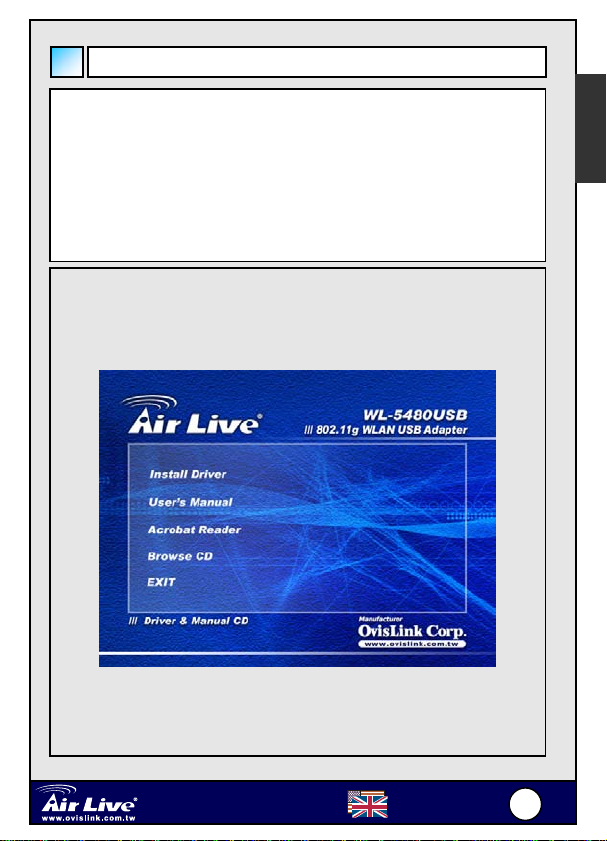
-
Install Utility Software
Note1: Before installing the utility software, DO NOT inserts the
WL-5480USB into your computer. If the adapter is inserted
already, Windows will detect the adapter and request for a
driver. Click Cancel to quit the wizard and remove the
adapter from your computer.
Note2: If you have installed the USB adapter driver & utility
already, please uninstall the old version first.
Step 1 Insert the provided Driver and Utility CD into your CD
drive.
Step 2 Click Install Driver from the Setup menu.
English
Note: If the Setup menu does not appear automatically goes to
Start, Run, type D:\autorun.exe (where D is the letter of your CD
drive) and click OK.
802.11g WLAN USB Adapter
5480USB
WL
English
1
1
Page 3
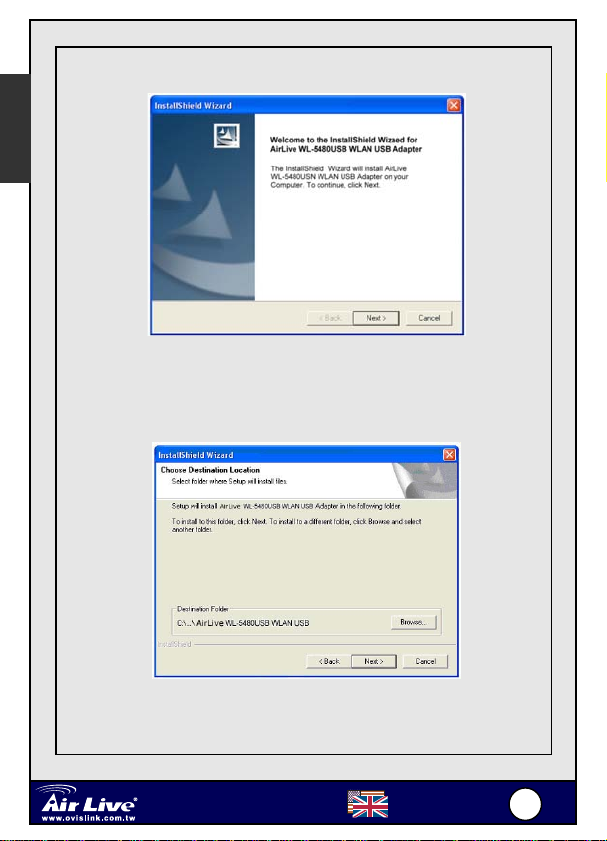
-
English
Step 3 When the welcome screen appears, click Next.
Step 4 Click Next to accept the default destination folder for the
software or click Browse to manually select a different
destination folder.®
Step 5 For Windows XP, click Continue Anyway at the Windows
Logo Compatibility screen.
802.11g WLAN USB Adapter
5480USB
WL
English
2
2
Page 4

-
y
English
For Windows 2000, click Yes at the Digital Signature screen.
Step 6 Remove the Driver & Utility CD from your CD drive and
then restart
our computer.
Install Utility Software
Note: In most cases, Windows will automatically install the driver
after the computer is restarted. If the Found New Hardware
Wizard appears, follow the instructions below. The Found New
Hardware Wizard will look different depending on your operating
system. Follow the on-screen instructions to complete the
installation. For Windows 98SE and ME users, you may be
prompted to insert the Windows 98SE or ME CD during the driver
installation. Be sure to have your Windows 98SE or ME CD ready.
802.11g WLAN USB Adapter
5480USB
WL
English
3
3
Page 5

-
English
Step 1 After the computer is restarted, insert the USB adapter into
the USB port of the computer. If there is not enough room
to insert the adapter directly to the USB port, you may use
the supplied USB extension cable for more space.
Step 2 Select Install the software automatically and click Next.
Step 3 For Windows XP, click Continue Anyway at the Windows
Logo Compatibility screen.
For Windows 2000, click Yes at the Digital Signature screen.
802.11g WLAN USB Adapter
5480USB
WL
English
4
4
Page 6

-
p
English
For Windows 98SE or ME, insert the Windows 98SE or ME CD if
prompted to do so and click OK.
Step 4 Click Finish. Restart the computer if you are prompted to
do so.
Configuring the WL-5480USB
To open the utility, go to Start, (All) Programs, OvisLink
WL5480USB WLAN USB Adapter, OvisLink WL5480USB
WLAN USB Utility.
Note to Windows XP Users:
If you encounter the Wireless Zero Configuration dialog box,
click Yes to enable the Wireless LAN Utility to configure your
USB ada
ter.
802.11g WLAN USB Adapter
5480USB
WL
English
5
5
Page 7

-
English
Step 1 Select the SSID of your wireless router/access point from
the Available Network list and click on the Connect this
site button.
Step 2 Verify that the adapter has adequate Signal Strength and
Link Quality and then restart the computer.
You have completed the configuration
For more advanced features and additional details,
please refer to the User’s Manual on the provided CD
802.11g WLAN USB Adapter
5480USB
WL
English
6
6
Page 8

-
Softwarová instalace
1: Před instalací software nepřipojujte zařízení WL-5480USB do
vašeho počítače. Pokud tak učiníte, stornujte požadavek
systému na ovladač a zařízení odpojte.
2: Pokud máte již v počítači nainstalovaný jiný USB síťový
adaptér, tak před započetím instalace prosím odinstalujte
všechny starší verze.
Krok 1 Vložte CD s ovladači do mechaniky CDROM.
Krok 2 Zvolte položku Install Driver.
Tip: Pokud se CD nespustí automaticky, spusťte ho manuálně,
Start, Spustit, zadejte D:\autorun.exe (D je písmeno vaší CD
mechaniky) a stiskněte OK.
Česky
802.11g WLAN USB Adapter
5480USB
WL
Czech
7
7
Page 9

-
Krok 3 Postupujte podle pokynu, stiskněte Next.
Česky
Krok 4 Stiskněte Next pokud souhlasíte s umístěním adresáře,
jinak stiskem Browse zvolte jiné umístění.
Krok 5 Ve Windows XP, stiskněte Continue Anyway na stránce
Windows Logo Compatibility.
802.11g WLAN USB Adapter
5480USB
WL
Czech
8
8
Page 10

-
p
Česky
Ve Windows 2000, stiskněte Yes v obrazovce Digital Signature
Krok 6 Vyjměte CD s ovladači z mechaniky a restartujte
očítač.
Instalace softwarových utilit
Tip: Systém Windows po restartu automaticky nainstaluje
potrebné ovladače do vašeho počítače. Uživatelé systémů
Windows 98SE a ME budou s největší pravděpodobností
potřebovat k instalaci adaptéru také instační CD operačního
systému.
802.11g WLAN USB Adapter
5480USB
WL
Czech
9
9
Page 11

-
Krok 1 Po restartu připojte adaptér do USB Portu vašeho
počítače.
Krok 2 Zvolte možnost Install the software automatically a
stiskněte Next.
Česky
Krok 3 Ve Windows XP, stiskněte Continue Anyway v obrazovce
Windows Logo Compatibility.
Ve Windows 2000, stiskněte Yes v obrazovce Digital Signature
802.11g WLAN USB Adapter
5480USB
WL
Czech
110
0
Page 12

-
Česky
Krok 4 Stiskněte Finish a restartujte váš počítač.
Konfigurace WL-5480USB
Spusťte utilitu, Start, Programy, OvisLink WL5480USB WLAN
USB Adapter, OvisLink WL5480USB WLAN USB Utility.
Tip: Pokud se vám zobrazí ve Windows XP dialogové okno
Wireless Zero Configuration tak zvolte YES
802.11g WLAN USB Adapter
5480USB
WL
Czech
111
1
Page 13

-
V
Česky
Krok 1 Zadejte SSID vašeho bezdrátového routeru nebo access
pointu z listu dostupných sítí a stiskněte tlačítko Connect
this site.
Krok 2 Ověřte si sílu signálu a kvalitu spojení.
aše konfigurace je kompletní
802.11g WLAN USB Adapter
5480USB
WL
Czech
112
2
Page 14

OvisLink Corporation declares that this device is
in compliance with the essential requirements and
other relevant provisions of directive 1999/5/EC
Tested To Comply
With FCC Standards
FOR HOME OR OFFICE USE
OvisLink Corp. 2F, NO.8 Lane 130, Min Chuan Road, Hsin-Tien City Taipei, Taiwan
