AirLive WL-5470POE User Manual [en, de, it]
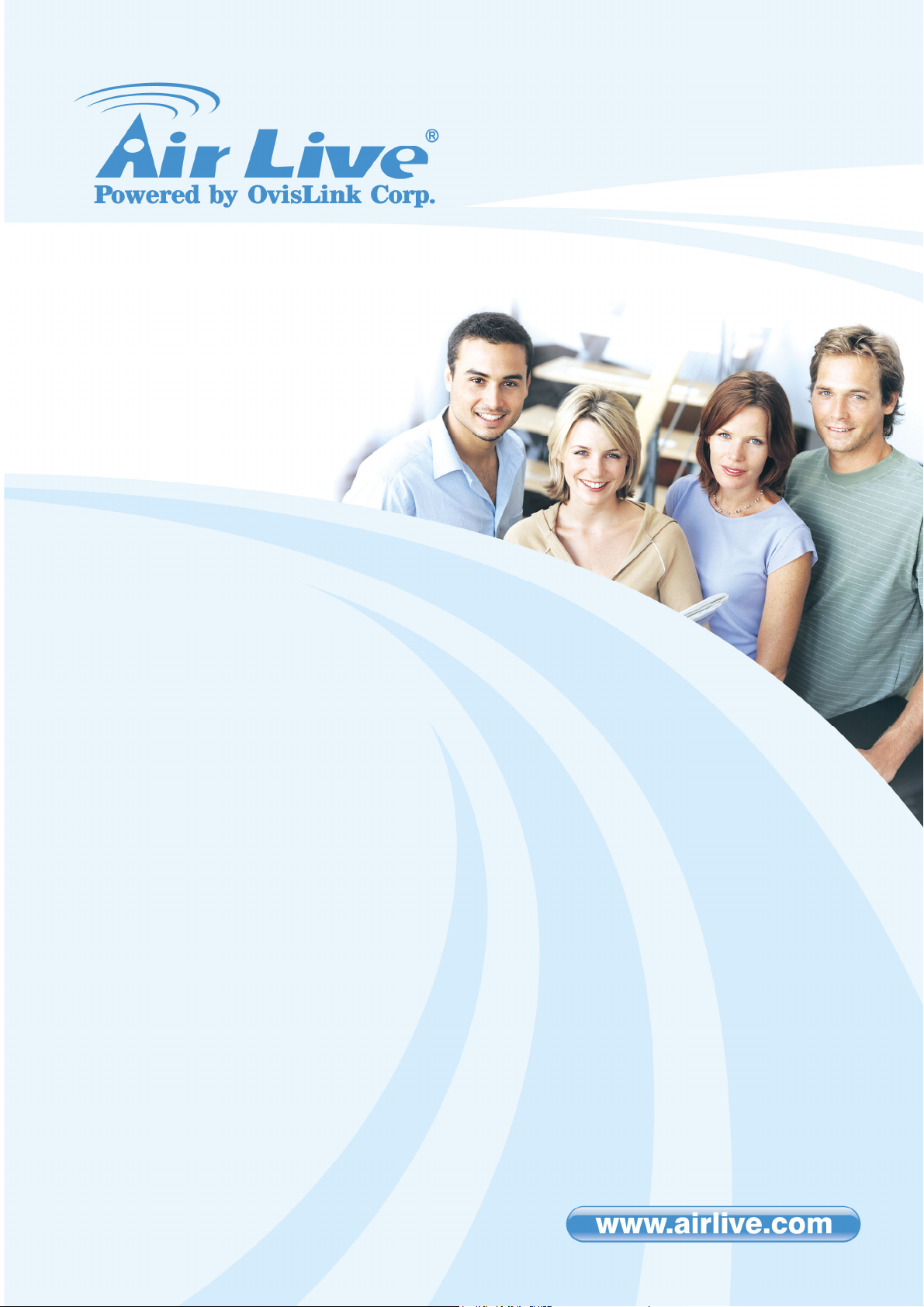
W
L-5470POE
54Mbps PoE Multi-Function
Wireless AP
User’s Manual

t
1
b
g
Declaration of Conformity
We, Manufacturer/Importer
5F., NO.6, Lane 130, Min-Chuan Rd.,
Hsin-Tien City, Taipei County, Taiwan
802.11b/g Multi-Function Wireless Access Point
AirLive WL-5470POE
In accordance with 89/336/EC Directive and 1999/5 EC-R & TTE Directive
Clause Description
OvisLink Corp.
Declare that the product
is in conformity with
■ EN 300 328 v1.7.1
Electromagnetic compatibility and Radio spectrum Matters (ERM);
(2006-10) Wideband transmission equipment operating in the 2.4GHz ISM band
And using spread spectrum modulation techniques; Part 1:technical
Characteristics and test conditions Part2:Harmonized EN covering
Essential requirements under article 3.2 of the R&TTE Directive
■ EN 301 489-1 V1.6.1 Electromagnetic compatibility and Radio spectrum Matters (ERM);
(2005-09) Electromagnetic compatibility(EMC) standard for radio equipment and
■ EN 301 489-17 V1.2.1 Services; Part 17:Specific conditions for wideband data and
(2002-08) HIPERLAN equipmen
■ EN 50371:2002 Generic standard to demonstrate the compliance of low power
Electronic and electrical apparatus with the basic restrictions related
to human exposure to electromagnetic field (10MHz – 300GHz)
-General public
■ EN 50392:2004 Generic standard to demonstrate the compliance of electronic and
electrical apparatus with the basic restrictions related to human
exposure to electromagnetic fields (0Hz – 300GHz )
■ EN 60950-1:2001+A1
:2004
Safety for information technology equipment including electrical
usiness equipment
■ CE markin
Manufacturer/Importer
Signature :
Name : Albert Yeh
Position/ Title: Vice President
(Stamp) Date: 2008/10/15
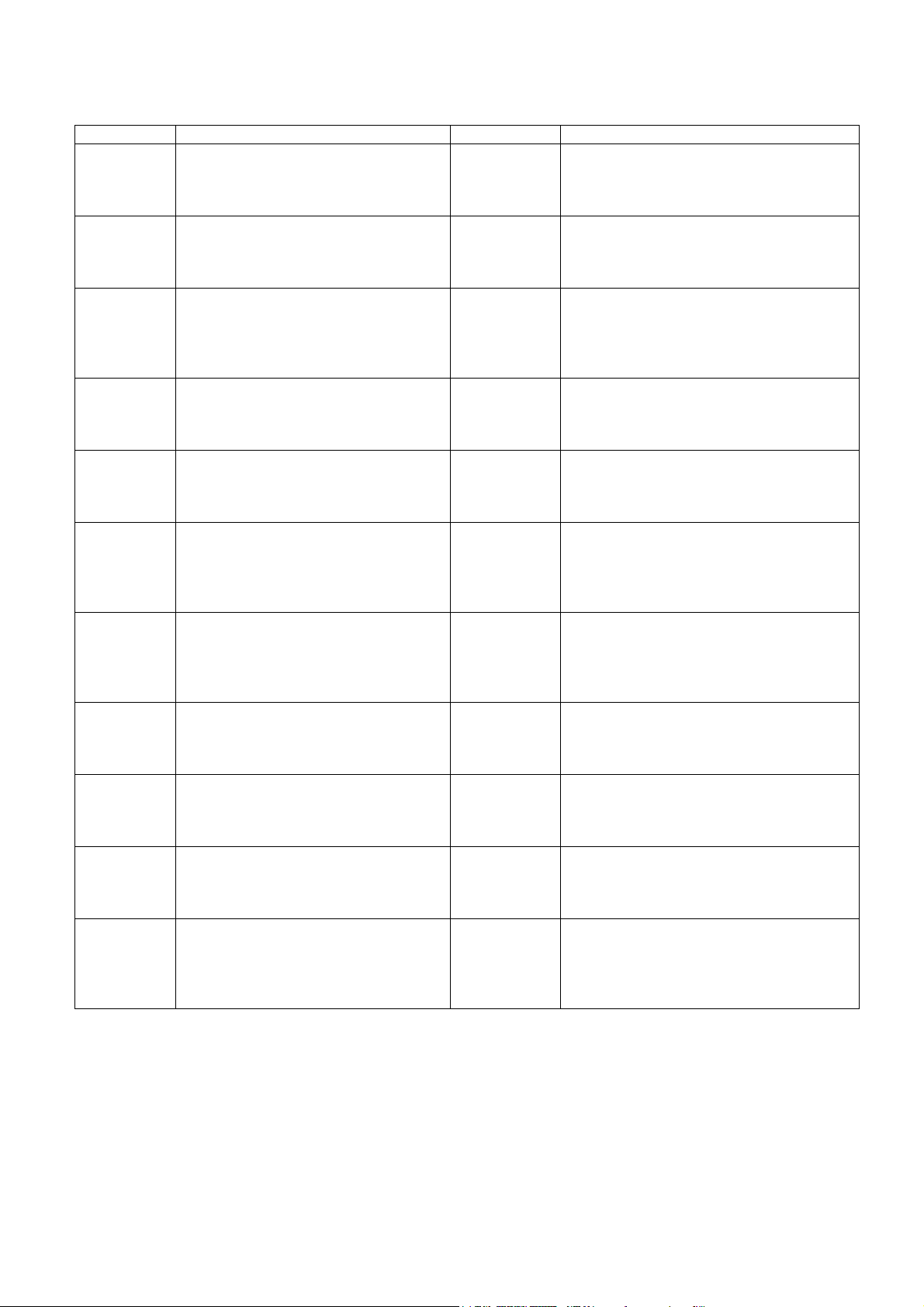
AirLive WL-5470POE CE Declaration Statement
/
Country Declaration Country Declaration
cs
Česky [Czech]
da
Dansk [Danish]
de
Deutsch
[German]
et
Eesti [Estonian]
en
English
es
Español
[Spanish]
el
Ελληνική [Greek]
fr
Français [French]
it
Italiano [Italian]
lv
Latviski [Latvian]
sv
Svenska
[Swedish]
OvisLink Corp. tímto prohlašuje, že tento AirLive
WL-5470POE je ve shodě se základními
požadavky a dalšími příslušnými ustanoveními
směrnice 1999/5/ES.
Undertegnede OvisLink Corp. erklærer herved, at
følgende udstyr AirLive WL-5470POE overholder
de væsentlige krav og øvrige relevante krav i
direktiv 1999/5/EF.
Hiermit erklärt OvisLink Corp., dass sich das
Gerät AirLive WL-5470POE in Übereinstimmung
mit den grundlegenden Anforderungen und den
übrigen einschlägigen Bestimmungen der
Richtlinie 1999/5/EG befindet.
Käesolevaga kinnitab OvisLink Corp. seadme
AirLive WL-5470POE vastavust direktiivi
1999/5/EÜ põhinõuetele ja nimetatud direktiivist
tulenevatele teistele asjakohastele sätetele.
Hereby, OvisLink Corp., declares that this AirLive
WL-5470POE is in compliance with the essential
requirements and other relevant provisions of
Directive 1999/5/EC.
Por medio de la presente OvisLink Corp. declara
que el AirLive WL-5470POE cumple con los
requisitos esenciales y cualesquiera otras
disposiciones aplicables o exigibles de la
Directiva 1999/5/CE.
ΜΕ ΤΗΝ ΠΑΡΟΥΣΑ OvisLink Corp. ΔΗΛΩΝΕΙ
ΟΤΙ AirLive WL-5470POE ΣΥΜΜΟΡΦΩΝΕΤΑΙ
ΠΡΟΣ ΤΙΣ ΟΥΣΙΩΔΕΙΣ ΑΠΑΙΤΗΣΕΙΣ ΚΑΙ ΤΙΣ
ΛΟΙΠΕΣ ΣΧΕΤΙΚΕΣ ΔΙΑΤΑΞΕΙΣ ΤΗΣ ΟΔΗΓΙΑΣ
1999/5/ΕΚ.
Par la présente OvisLink Corp. déclare que
l'appareil AirLive WL-5470POE est conforme aux
exigences essentielles et aux autres dispositions
pertinentes de la directive 1999/5/CE
Con la presente OvisLink Corp. dichiara che
questo AirLive WL-5470POE è conforme ai
requisiti essenziali ed alle altre disposizioni
pertinenti stabilite dalla direttiva 1999/5/CE.
Ar šo OvisLink Corp. deklarē, ka AirLive
WL-5470POE atbilst Direktīvas 1999/5/EK
būtiskajām prasībām un citiem ar to saistītajiem
noteikumiem.
Härmed intygar OvisLink Corp. att denna AirLive
WL-5470POE står I överensstämmelse med de
väsentliga egenskapskrav och övriga relevanta
bestämmelser som framgår av direktiv
1999/5/EG.
lt
Lietuvių
[Lithuanian]
nl
Nederlands [Dutch
mt
Malti [Maltese]
hu
Magyar
[Hungarian]
pl
Polski [Polish]
pt
Português
[Portuguese]
sl
Slovensko
[Slovenian]
sk
Slovensky [Slovak]
fi
Suomi [Finnish]
Íslenska [Icelandic]
no
Norsk [Norwegian]
Šiuo OvisLink Corp. deklaruoja, kad šis AirLive
WL-5470POE atitinka esminius reikalavimus ir kitas
1999/5/EB Direktyvos nuostatas.
Hierbij verklaart OvisLink Corp. dat het toestel AirLive
WL-5470POE in overeenstemming is met de
essentiële eisen en de andere relevante bepalingen
van richtlijn 1999/5/EG.
Hawnhekk, OvisLink Corp, jiddikjara li dan AirLive
WL-5470POE jikkonforma mal-ħtiġijiet essenzjali u
ma provvedimenti oħrajn relevanti li hemm
fid-Dirrettiva 1999/5/EC.
Az OvisLink Corporation kijelenti, hogy az AirLive
WL-5470POE megfelel az 1999/05/CE irányelv
alapvető követelményeinek és egyéb vonatkozó
rendelkezéseinek.
Niniejszym OvisLink Corp oświadcza, że AirLive
WL-5470POE jest zgodny z zasadniczymi wymogami
oraz pozostałymi stosownymi postanowieniami
Dyrektywy 1999/5/EC.
OvisLink Corp declara que este AirLive WL-5470POE
está conforme com os requisitos essenciais e outras
disposições da Directiva 1999/5/CE.
OvisLink Corp izjavlja, da je ta AirLive WL-5470POE v
skladu z bistvenimi zahtevami in ostalimi relevantnimi
določili direktive 1999/5/ES.
OvisLink Corp týmto vyhlasuje, že AirLive
WL-5470POE spĺňa základné požiadavky a všetky
príslušné ustanovenia Smernice 1999/5/ES.
OvisLink Corp vakuuttaa täten että AirLive
WL-5470POE tyyppinen laite on direktiivin 1999
oleellisten vaatimusten ja sitä koskevien direktiivin
muiden ehtojen mukainen
Hér með lýsir OvisLink Corp yfir því að AirLive
WL-5470POE er í samræmi við grunnkröfur og aðrar
kröfur, sem gerðar eru í tilskipun 1999/5/EC.
OvisLink Corp erklærer herved at utstyret AirLive
WL-5470POE er i samsvar med de grunnleggende
krav og øvrige relevante krav i direktiv 1999/5/EF.
5/EY
A copy of the full CE report can be obtained from the following address:
OvisLink Corp.
5F, No.6 Lane 130,
Min-Chuan Rd, Hsin-Tien City,
Taipei, Taiwan, R.O.C.
This equipment may be used in AT, BE, CY, CZ, DK, EE, FI, FR, DE, GR, HU, IE, IT, LV, LT, LU, MT, NL, PL, PT, SK,
SI, ES, SE, GB, IS, LI, NO, CH, BG, RO, TR
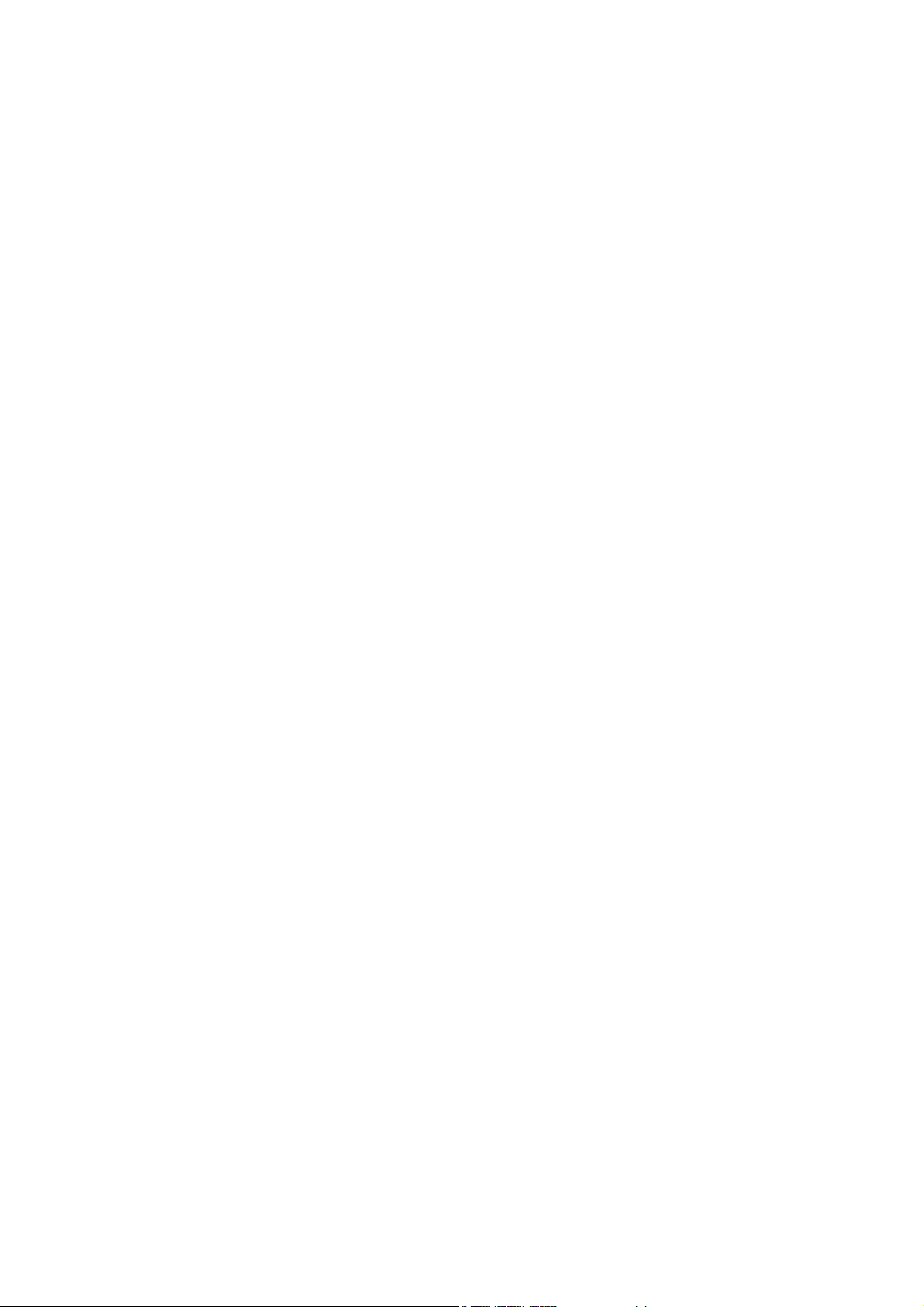
Regulatory Information
Federal Communication Commission Interference Statement
This equipment has been tested and found to comply with the limits for a Class B digital
device, pursuant to Part 15 of the FCC Rules. These limits are designed to provide
reasonable protection against harmful interference in a residential installation. This
equipment generates, uses and can radiate radio frequency energy and, if not installed and
used in accordance with the instructions, may cause harmful interference to radio
communications. However, there is no guarantee that interference will not occur in a
particular installation. If this equipment does cause harmful interference to radio or
television reception, which can be determined by turning the equipment off and on, the user
is encouraged to try to correct the interference by one of the following measures:
- Reorient or relocate the receiving antenna.
- Increase the separation between the equipment and receiver.
- Connect the equipment into an outlet on a circuit different from that to which the receiver
is connected.
- Consult the dealer or an experienced radio/TV technician for help.
FCC Caution: To assure continued compliance, (example - use only shielded interface
cables when connecting to computer or peripheral devices) any changes or modifications
not expressly approved by the party responsible for compliance could void the user’s
authority to operate this equipment. This device complies with Part 15 of the FCC Rules.
Operation is subject to the following two conditions: (1) This device may not cause harmful
interference, and (2) this device must accept any interference received, including
interference that may cause undesired operation.
IMPORTANT NOTE
FCC Radiation Exposure Statement:
This equipment complies with FCC radiation exposure limits set forth for an uncontrolled
environment. This equipment should be installed and operated with minimum distance
20cm between the radiator & your body.
This transmitter must not be co-located or operating in conjunction with any other antenna
or transmitter.
Copyright Statement
No part of this publication may be reproduced, stored in a retrieval system, or transmitted in
any form or by any means, whether electronic, mechanical, photocopying, recording or
otherwise without the written consent of OvisLink Corp.
Windows
Pentium is trademark of Intel.
All copyright reserved.
™
95/98 and Windows
™
2000 are trademarks of Microsoft
®
Corp.
1
WL-5470 POE User’s Manual
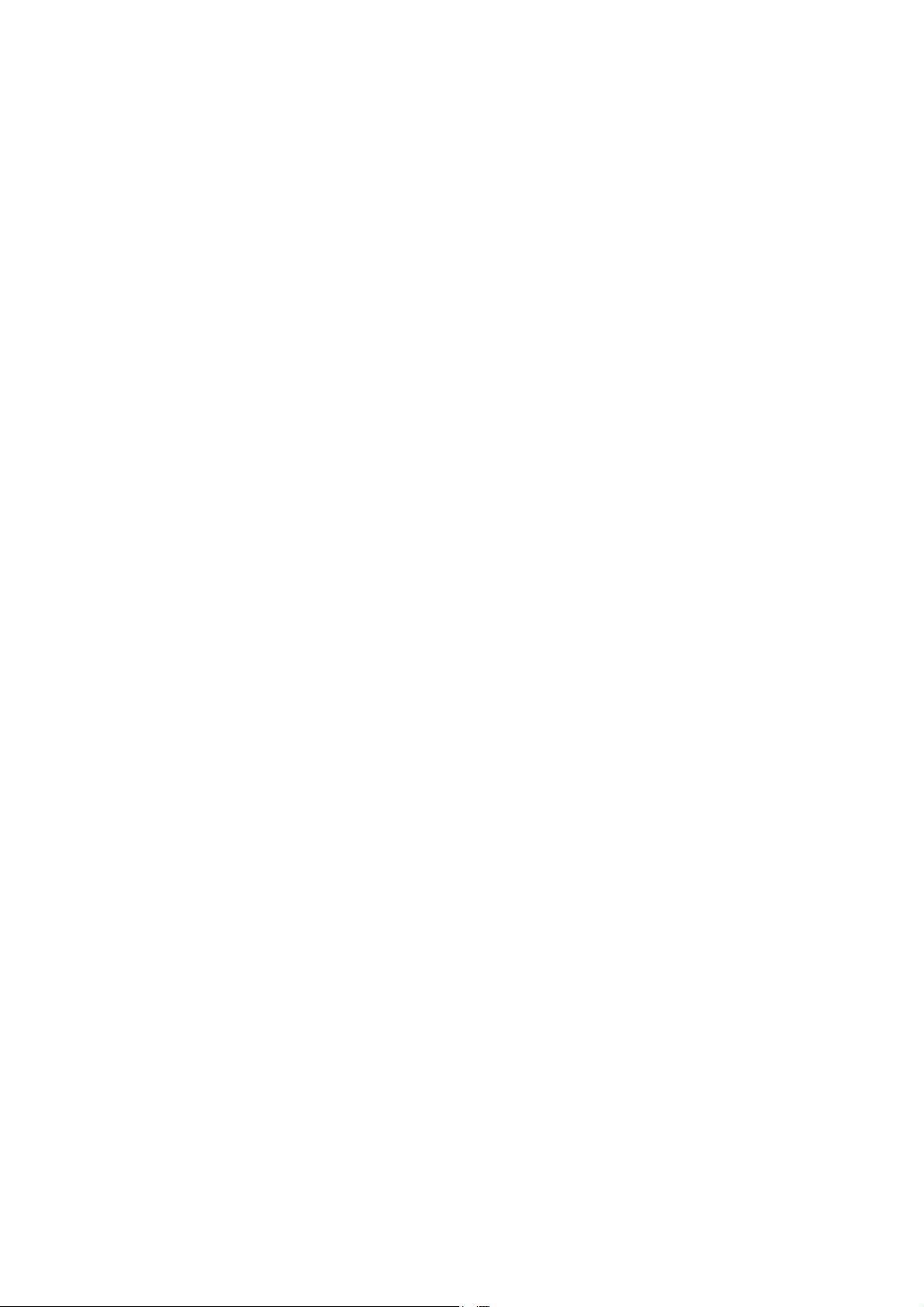
Table of Contents
1. Introduction...........................................................................................................................4
1.1 Overview.....................................................................................................................4
1.2 Firmware Features .....................................................................................................6
1.3 Installing WL-5470POE..............................................................................................9
1.3.1 Package Content..............................................................................................9
1.3.2 Hardware Presentation ....................................................................................9
1.3.3 Configuration Setups .................................................................................... 10
1.3.4 Hardware Connection ................................................................................... 11
2. Operation Mode ................................................................................................................ 13
2.0 Change Operation Mode......................................................................................... 14
2.1 About the Operation Modes .................................................................................... 14
2.1 About the Operation Modes .................................................................................... 15
2.1.1 Access Point Mode ....................................................................................... 15
2.1.2 Client Mode ................................................................................................... 16
2.1.3 Bridge Mode.................................................................................................. 17
2.1.4 WDS Repeater .............................................................................................. 18
2.1.5 Universal Repeater ....................................................................................... 19
2.1.6 WISP (Client Router) mode .......................................................................... 20
2.1.7 WISP + Universal Repeater mode ............................................................... 21
2.1.8 Gateway (AP + Router)................................................................................. 22
3. Wireless Settings .............................................................................................................. 23
3.1 Access Point Mode Settings.................................................................................... 23
3.2 Client Mode Settings ............................................................................................... 25
3.3 Bridge Mode Settings .............................................................................................. 27
3.4 WDS Repeater Mode Settings................................................................................ 29
3.5 Universal Repeater Mode Settings ......................................................................... 32
3.6 WISP Mode Settings ............................................................................................... 34
3.7 WISP + Universal Mode Settings............................................................................ 38
3.8 Gateway Mode (AP + Router) Settings .................................................................. 42
3.9 Wireless Security..................................................................................................... 47
3.10 Advanced Wireless Settings ................................................................................. 51
3.11 Access Control ....................................................................................................... 53
3.12 QoS Traffic Control................................................................................................ 54
4. System Management........................................................................................................ 62
4.1 LAN Interface Setup ................................................................................................ 62
4.2 Upgrade Firmware................................................................................................... 64
4.3 Save / Reload Settings............................................................................................ 65
4.4 Change Password ................................................................................................... 66
4.5 Enable System Log ................................................................................................. 67
WL-5470 POE User’s Manual
2

4.6 NTP Settings............................................................................................................ 68
5. System Status ................................................................................................................... 69
5.1 System Data ............................................................................................................ 69
5.2 Statistics................................................................................................................... 70
Active Clients ................................................................................................................. 70
6 System Recovery............................................................................................................... 71
7. Specification...................................................................................................................... 72
Appendix Command Line Management............................................................................... 74
3
WL-5470 POE User’s Manual
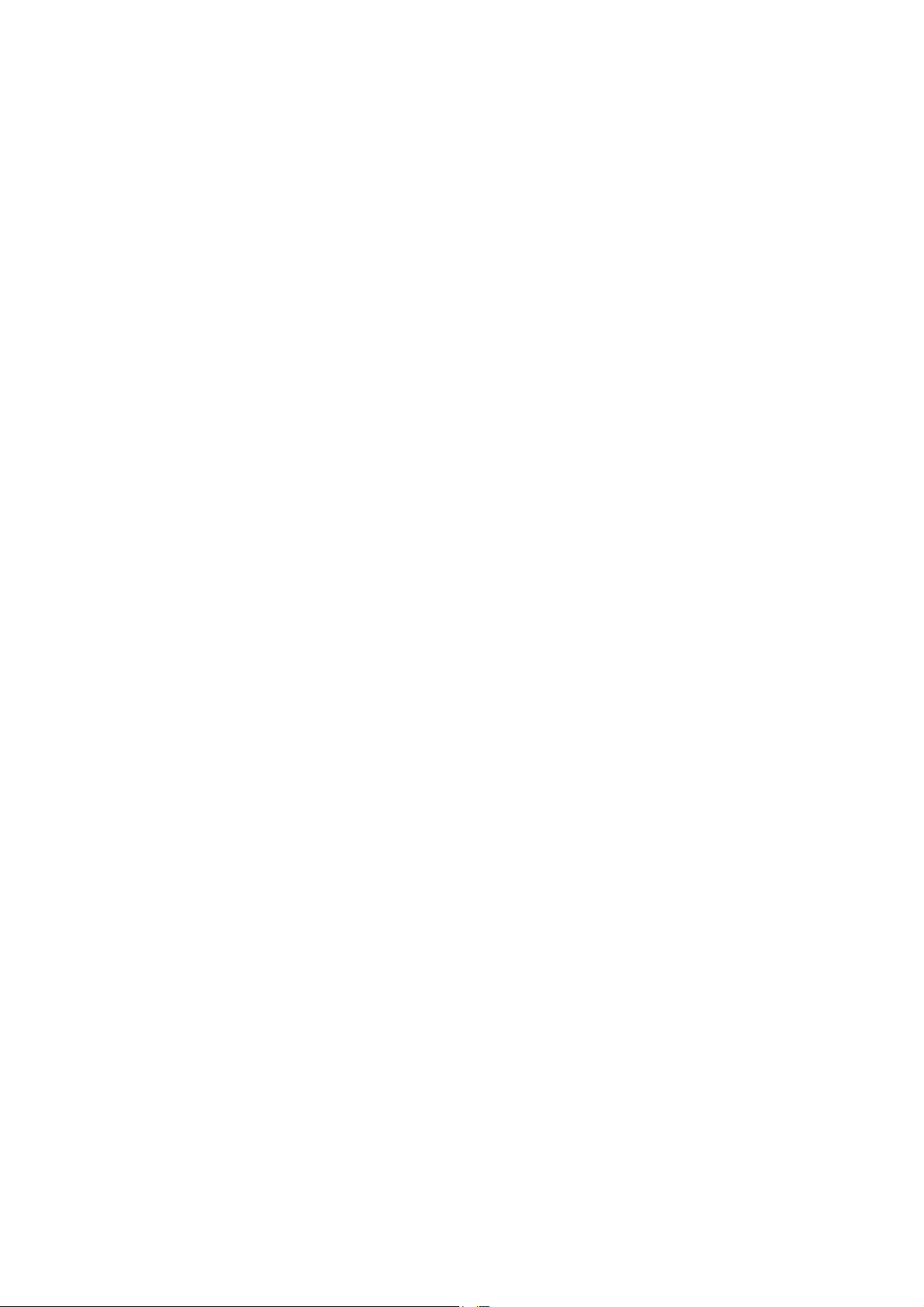
1. Introduction
1.1 Overview
AirLive WL-5470POE is an IEEE802.11b/g compliant 11 Mbps & 54 Mbps Ethernet Wireless Access Point.
The Wireless Access Point is equipped with two 10/100 M Auto-sensing Ethernet ports for connecting to LAN
and also for cascading to next Wireless Access Point.
AirLive WL-5470POE provides 64/128bit WEP encryption, WPA and IEEE802.1x which ensures a high level
of security to protect users’ data and privacy. The MAC Address filter prevents the unauthorized MAC
Addresses from accessing your Wireless LAN. Your network security is therefore double assured.
The web-based management utility is provided for easy configuration that your wireless network connection is
ensured to be always solid and hassle free.
Wireless Client Isolation
The WL-5470POE features the new Wireless Client Isolation function previous available only in more
expensive APs. When you enable this function, the wireless clients will not be able to see each other.
Therefore, it is an important function for office and Hotspot operator to protect the security between different
wireless users.
ACK Timeout and TX Power Regulation
The WL-5470POE features ACK timeout function to let you adjust the timeout value for long distance
operation. In addition, 5-level TX power adjustment let you match different antennas for law compliance. The
ability to set lower TX output power is also crucial if you want to match the AP with external power amplifier.
Extended Security Features
The WL-5470POE supports WEP, WPA and WPA2 security functions. In addition, WPA enterprise for 802.1x
authenticator are featured for AP and WDS mode. The combination of Encryption, Hide SSID and Access
Control ensures your wireless network is completely secured from intruder.
Whether it's for office or home environment, the AirLive 802.11g family bring you the maximum performance
and security for today's high speed wireless network.
WL-5470 POE User’s Manual
4
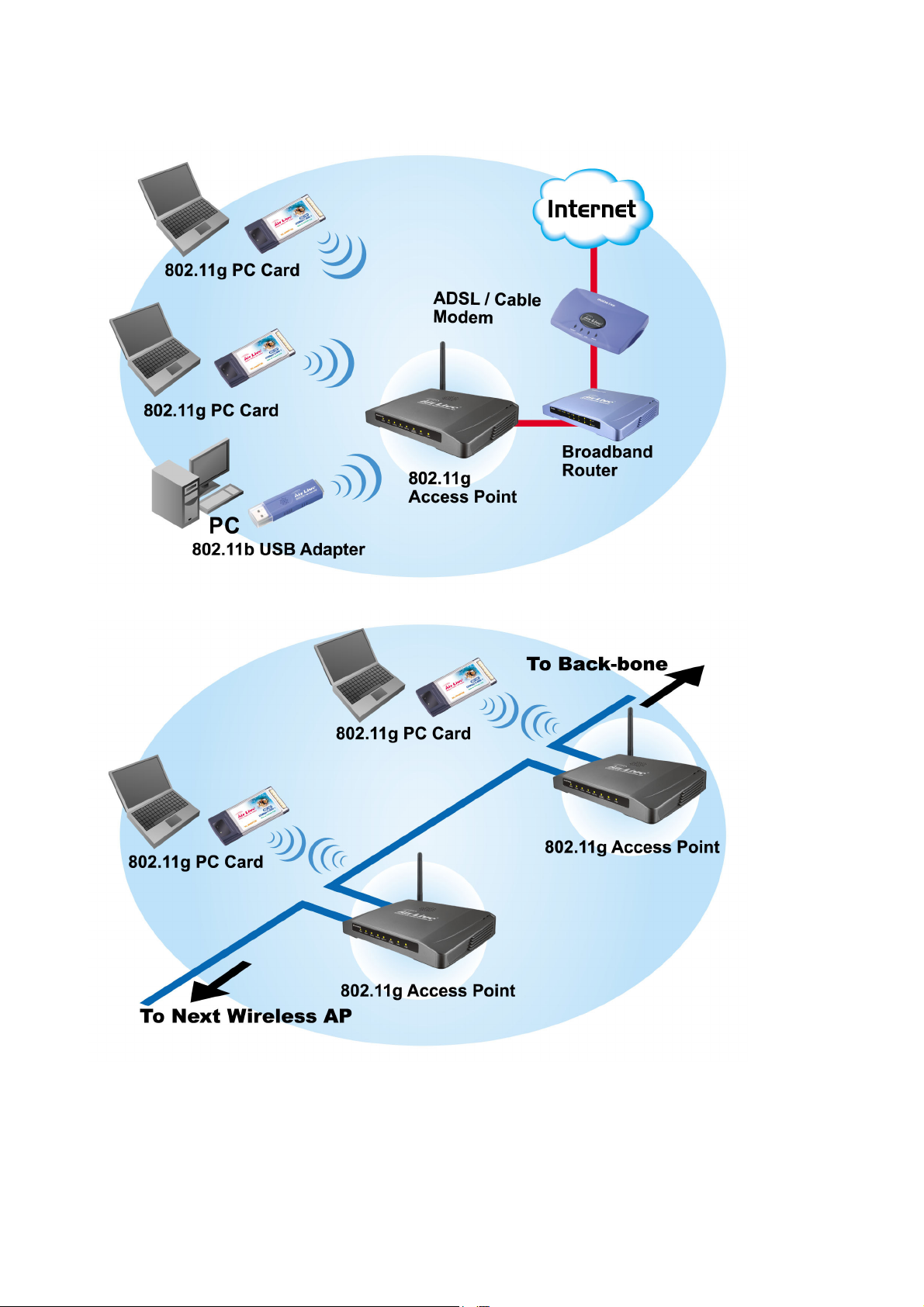
Application
Example 1
Example 2
5
WL-5470 POE User’s Manual
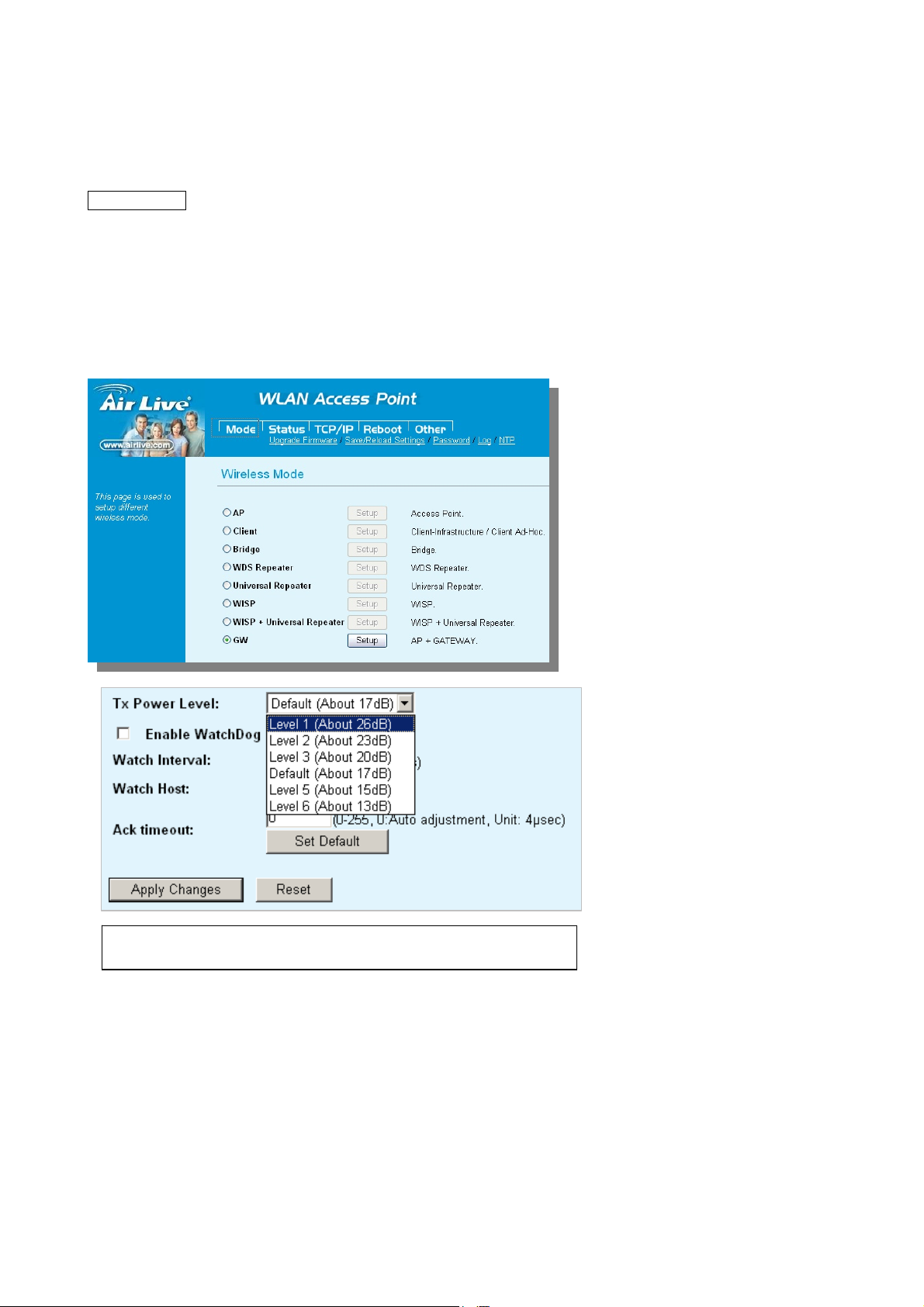
1.2 Firmware Features
AirLive Wireless AP Firmware Features
The Most Powerful AP Firmware Ever!
WL-5470POE
As the leading global WISP solution provider, AirLive understands the application environments of WISP
operators. As a result, we are constantly upgrading our AP’s firmware to meet the changing demand of
WISP operators. The firmware adds high end features not commonly found in the AP of this class. The
AirLive multi-function Access Points not only work for long distance application, they work much better than
the competitions.
8 Wireless Operation Modes
The AirLive WL-5470POE can operate
in 8 different wireless modes. It can
work as a Wireless Router, AP, Client,
Repeater, Bridge, and much more.
Whether it is for home, office, or WISP;
the AirLive AP has a solution for you.
Up to 400mW of Output Power*
AirLive’s high quality hardware let the
AP expand its RF output power up to
26dBm using South American
firmware. That’s 4 times the output
power of regular AP! It means much
greater distance and coverage.
* For South America only. Not available for other regions.
WL-5470 POE User’s Manual
6

Traffic Control QoS Function
Traffic Control is a great tool to control the bandwidth
of the WISP subscribers. Therefore, the WISP
operators can offer different class of connection
speeds for different subscription fees - just like the
ADSL service! The AirLive advance Traffic Control
firmware can control the bandwidth by Interface or
IP/MAC.
Dynamic Signal Survey Function for Antenna Alignment
Having trouble align your antenna correctly to the other
outdoor AP? The AirLive Wireless Signal Survey
function tells you the receiving signal strength
dynamically as your antenna turns. It automatically
refreshes itself in the process, therefore, making antenna
alignment much simpler than before.
Wireless Site Survey Connection Wizard
During a new WISP service installation, the
installer will need to find out which outdoor AP
provide the best signal in the area for connection.
The AirLive wireless site survey function provides
one step setup for this process. First, the site
survey page shows which AP has the strongest the
signal. Then the installer performs antenna
alignment by using the signal survey function. At
last, the installer simply clicks on “connect” button
to establish connection. The site survey is
available even in AP mode, so the installer can
check the channels used by surrounding APs to
avoid interferences.
Telnet Function
Some WISP operators prefer to use CLI
command line for configurations. The firmware
provides full command line feature via Telnet.
7
WL-5470 POE User’s Manual
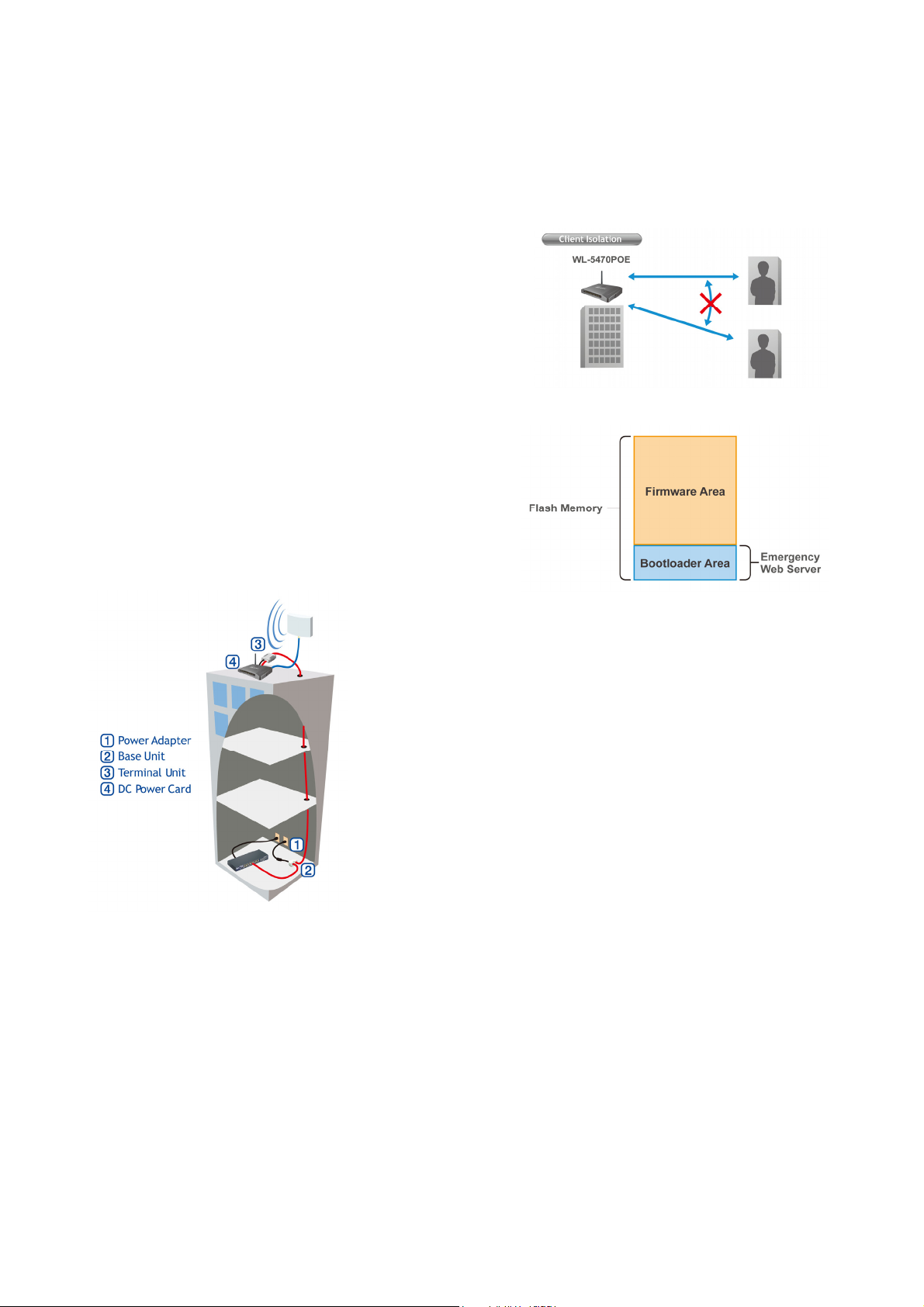
SSH login
WL-5470POE provides SSH secure connection for remote management. The program SSH (Secure Shell) is
a secure replacement for telnet. It provides an encrypted channel for logging into WL-5420POE over a
network, executing commands on WL-5470POE from your workstation. SSH provides strong host-to-host and
user authentication as well as secure encrypted communications over an insecure Internet.
Wireless Client Isolation
AirLive firmware’s Client Isolation function protects the
security and privacy of each individual subscriber. Therefore,
subscriber does not need to worry about hacker attacks in the
same wireless network.
Emergency Recovery
How many times your machine crashed and lost access
completely?
The AirLive’s Emergency web server function means you can
recover your AP even during if the machine failed during a
firmware upgrade. This greatly reduces the service loading
for WISP operators.
Power over Ethernet
For applications that require user to put a network device (such as AP)
in a place where there is no electrical outlet available, the Power over
Ethernet is the best solution. Power over Ethernet allows both data
and electricity to be transmitted over a Cat.5 UTP/STP cable at up to
100 meter of distance. This allows electronic devices to be placed in
the outdoor or difficult to reach places, while utilizing the power
source and the Ethernet network indoor.
WL-5470 POE User’s Manual
8
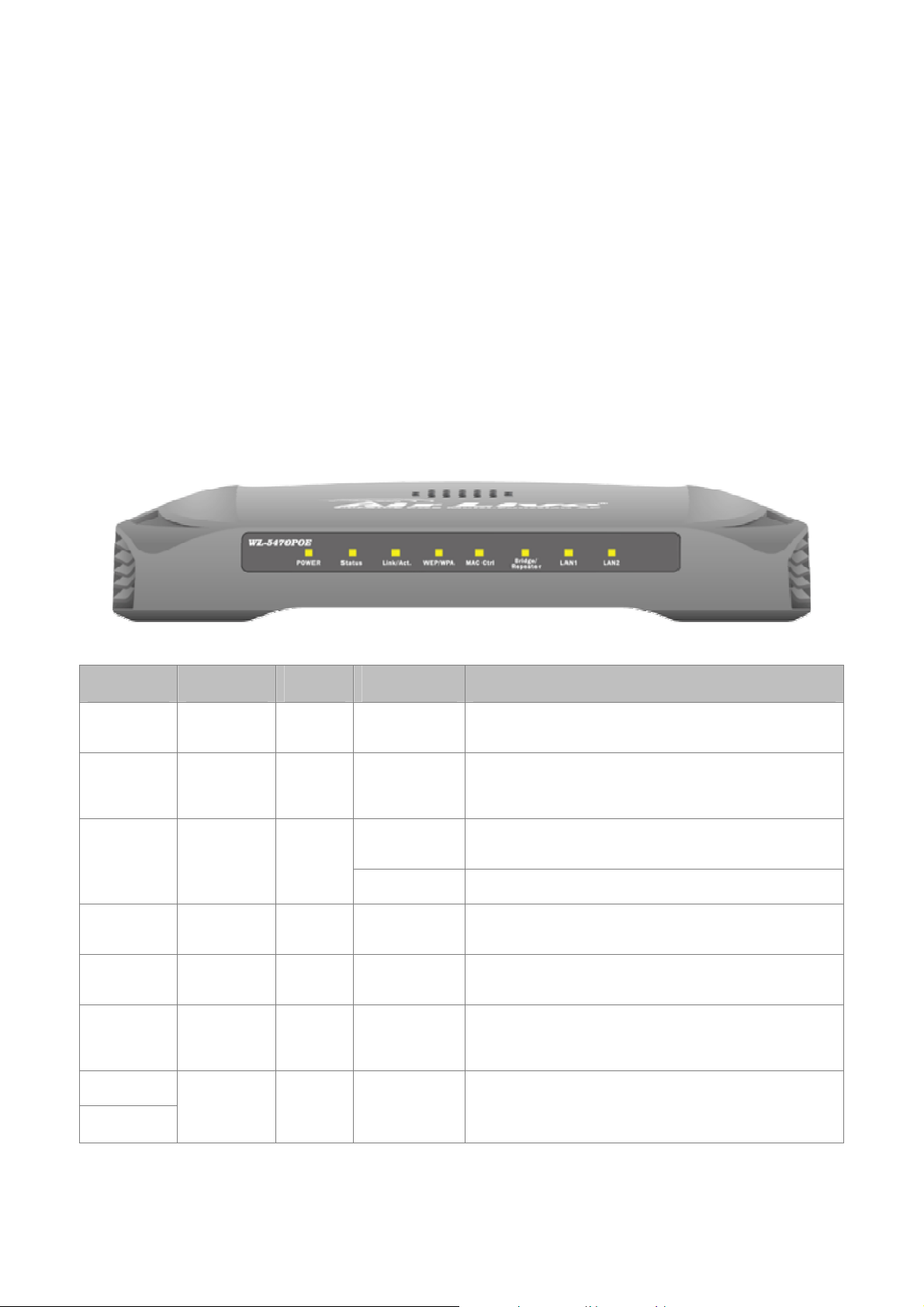
1.3 Installing WL-5470POE
This section describes the installation procedure for the WL-5470POE. It starts with a summary of the content
of the package you have purchased, followed by steps of how to power up and connect the WL-5470POE.
Finally, this section explains how to configure a Windows PC to communicate with the WL-5470POE.
1.3.1 Package Content
The WL-5470POE package contains the following items:
9 One WL-5470POE main unit
9 One 12V DC power adapter
9 Indoor detachable Omni Antenna x 1
9 One CD of the WL-5470POE
9 Quick Start Guide
1.3.2 Hardware Presentation
LED # Function Color Status Description
Power Power
indication
Status Firmware
executions
indicator
Link/Act LAN port
activity
WEP/WPA Encryption
Status
MAC Ctrl MAC Ctril
Bridge /
Repeater
Status
Bridge
Repeater
indicator
Green Solid Power is being applied to this product.
Green On and Off Turns solid green when the device is booting, after
boot successfully, the light turn off.
Green
Green Solid Turns solid orange when wireless security is
Green Solid Turns solid light when MAC Control is enabled.
Green Solid Turn solid light when Bridge or Repeater is enabled.
Solid Turns solid green when connected and associated to
at least a client station.
Blinking Receiving/Sending data
enabled.
LAN 1
LAN 2
Link activity Green Blinking An active station is connected to the corresponding
Table 1: LED Indicators
LAN port.
9
WL-5470 POE User’s Manual

A
○
B
○
C
○
D
○
Item # Function Description
A Power Adaptor 12V 1A power supply adaptor delivered with product.
B 1/PoE/WAN 802.3af PoE LAN port or WAN port(Gateway Mode only)
C LAN port 2 LAN port
D (Factory) Reset
Press over 3 seconds to reboot this device.
Press for over 10 seconds to restore factory settings.
Performing the Factory Reset will erase all previously entered device
settings.
Table 2: Connection Ports
1.3.3 Configuration Setups
The factory default settings of WL-5470POE are as following:
Settings Default Value
Device Name
Radio
SSID
Channel
WEP
IP Address
WL-5470POE
802.11b/g
airlive
11
Disabled
192.168.100.252
DHCP Server
DHCP IP Range
WL-5470 POE User’s Manual
¾ In AP, Client, Bridge, WDS Repeater and Universal Repeater mode, the
default DHCP Server is disabled, please set your PC's IP to the same
subnet as the AP to access the AP.
¾ In WISP, WISP + Universal Repeater and Gateway mode, the default
DHCP server is enabled. Please restart your PC to renew the IP address.
192.168.100.100 ~ 192.168.100.200
Table 3: Default Setting
10
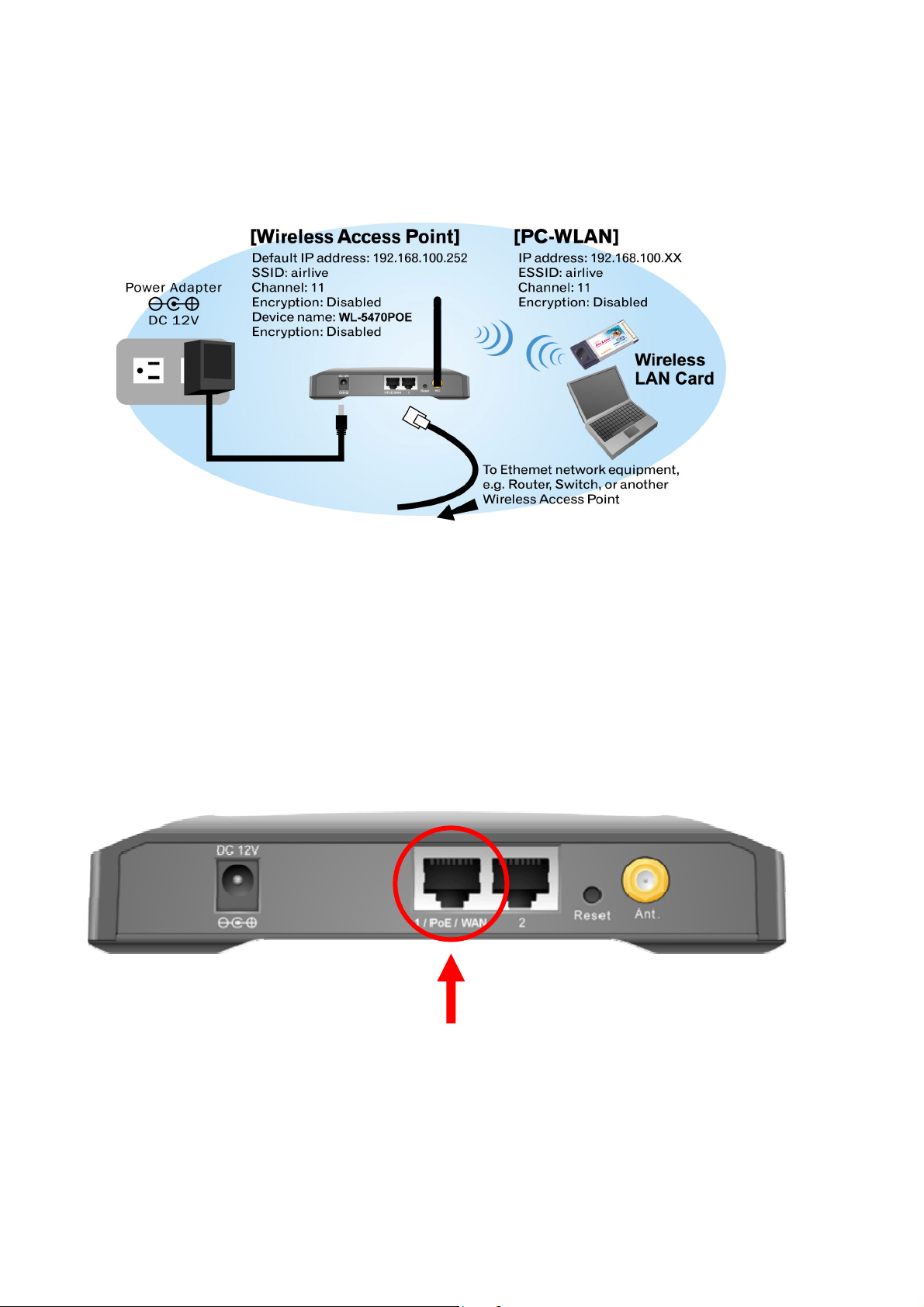
1.3.4 Hardware Connection
Note: Before you starting hardware connection, you are advised to find an appropriate location to place the
Access Point. Usually, the best place for the Access Point is at the center of your wireless network, with line of
straight to all your wireless stations. Also, remember to adjust the antenna; usually the higher the antenna is
placed; the better will be the performance.
1. Connect to your local area network: connect an Ethernet cable to one of the Ethernet port (LAN1 or
LAN2) of this Wireless Access Point, and the other end to a hub, switch, router, or another wireless access
point.
2. Power on the device: connect the included AC power adapter to the Wireless Access Point’s power port
and the other end to a wall outlet.
Note: If you want to use PoE, please note that the PoE port is in port 1 and it is compatible with 802.3af
standard (48VDC).
802.3af Power over Ethernet port
11
WL-5470 POE User’s Manual
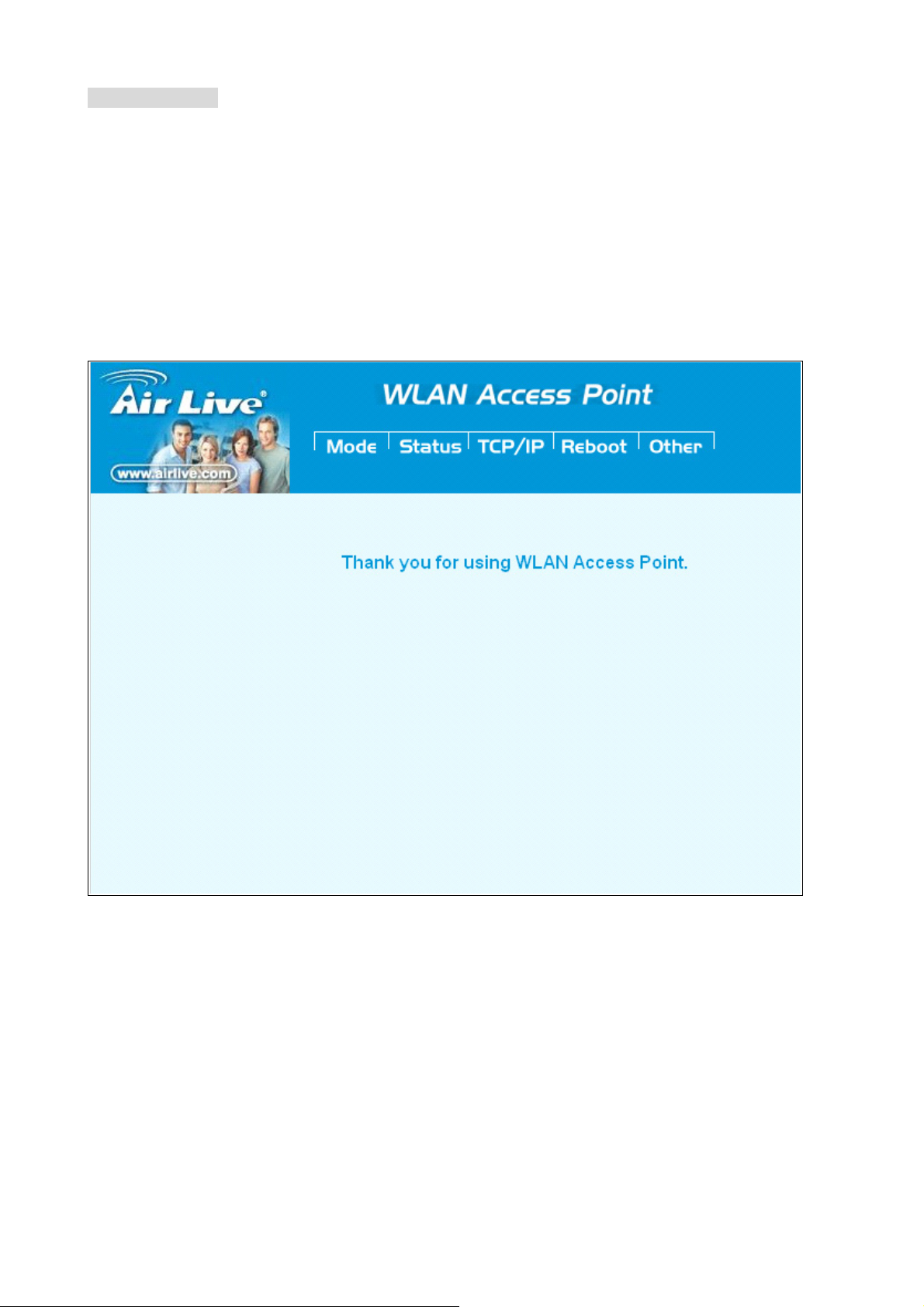
.Check the LED:
The Power and LAN # LED should be ON. LAN# LED will even blink if there is traffic.
The Link/Act LED will be on in static when associated with a station and blink whenever this AP receives data
packets in the air.
If the Status LED glows after self-test, it means the Wireless Access Point fails on self test. Please ask your
dealer for technical support.
1 Please make sure your computer IP is in the same subnet as the AP (i.e. 192.168.100.x).
2 Please make sure your computer has wireless network adapter installed.
3 Open the web browser and enter http://192.168.100.252/.
WL-5470 POE User’s Manual
12
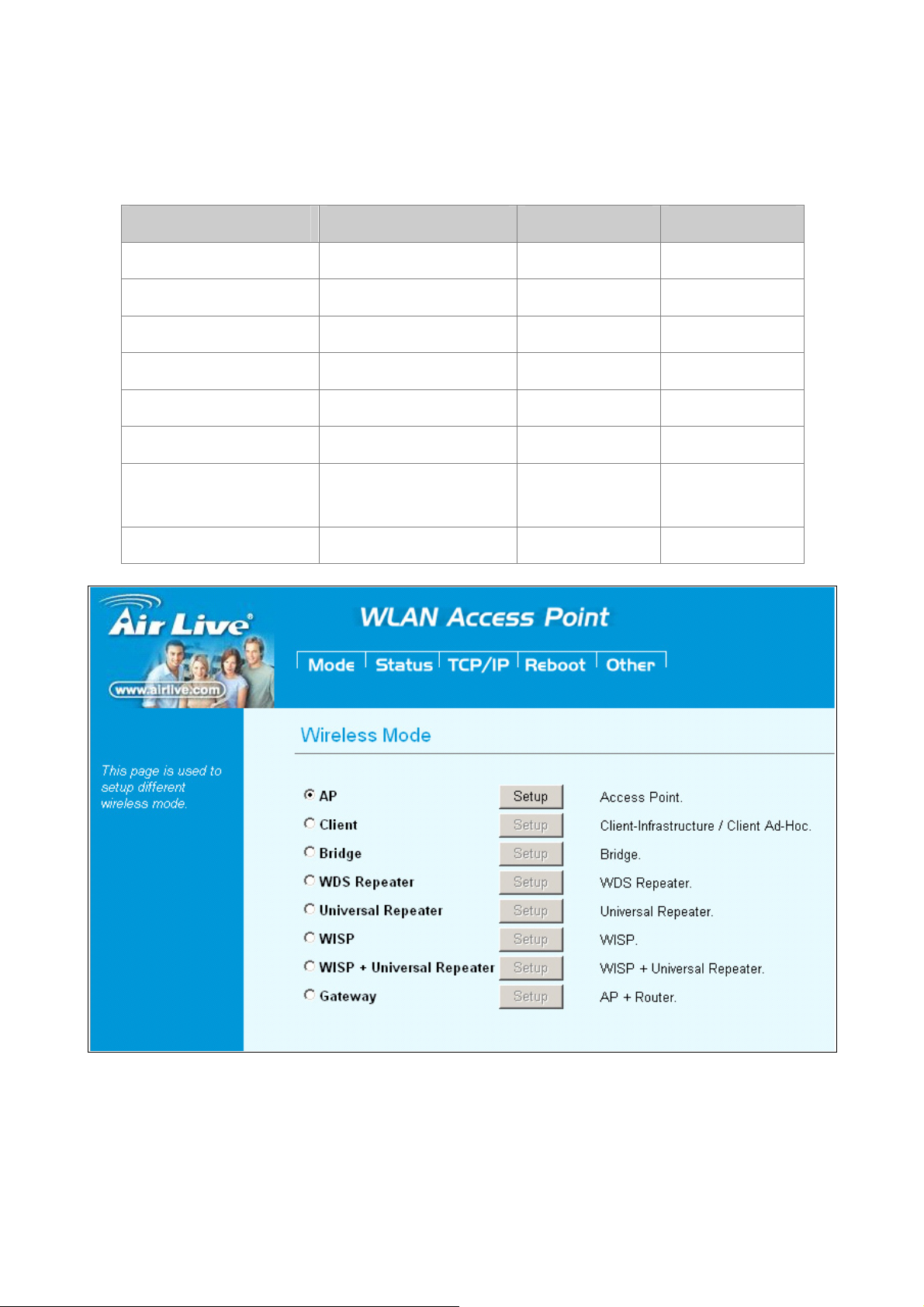
2. Operation Mode
The WL-5470POE device provides all 8 modes of wireless operational applications with:
Mode Radio LAN 1 LAN 2
AP AP LAN LAN
Client Client LAN LAN
Bridge WDS LAN LAN
WDS Repeater WDS + AP LAN LAN
Universal Repeater AP + Client LAN LAN
WISP Client Router LAN LAN
WISP + Universal
Client Router + AP LAN
Repeater
Gateway AP+ Router WAN LAN
LAN
13
WL-5470 POE User’s Manual
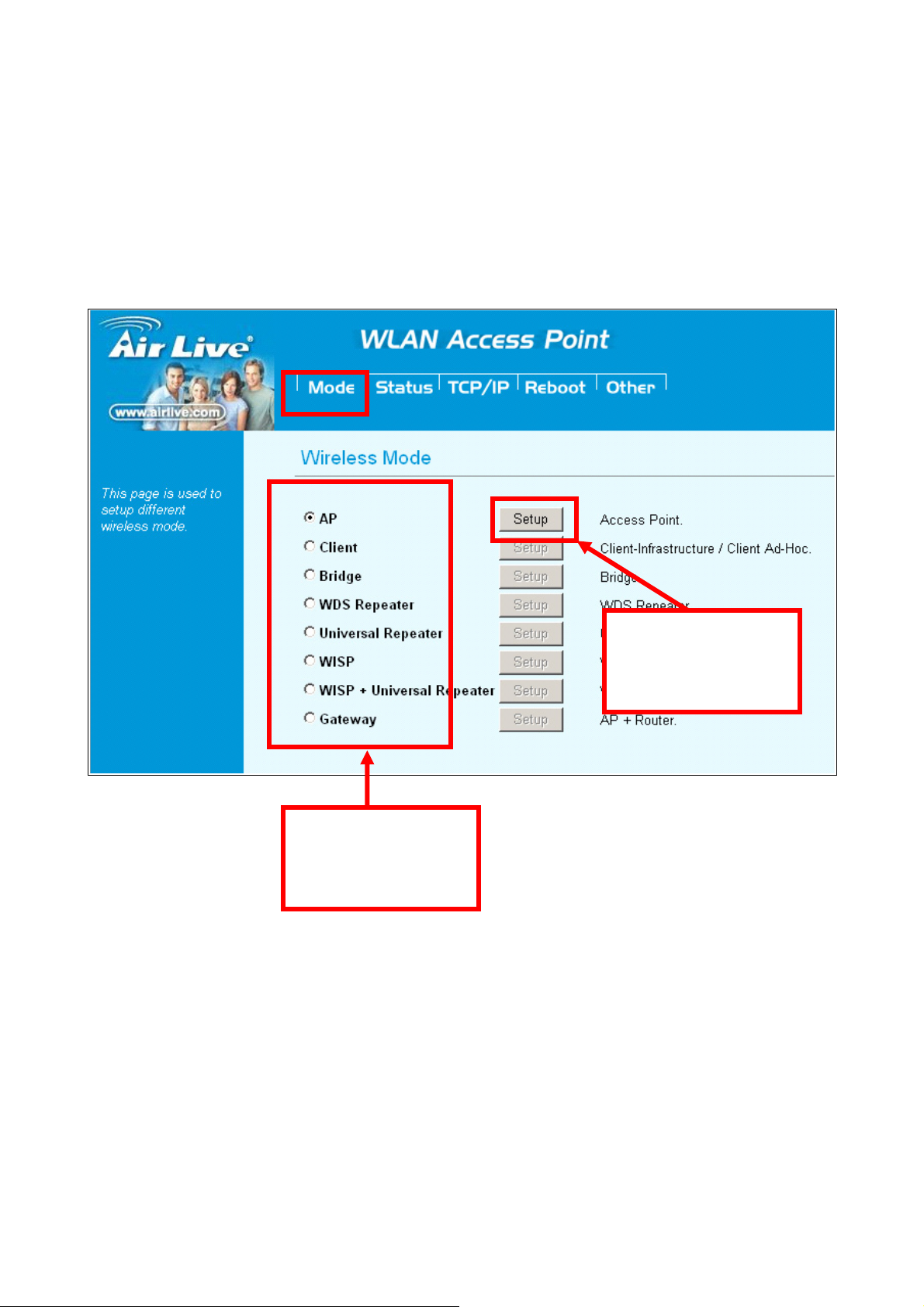
2.0 Change Operation Mode
WL-5470POE is default in AP mode. If the mode had been changed, click the “Mode” button to change back.
To change operation Mode:
1. Click on “Mode“
2. Select Operation Mode in the main page
3. Reboot device
4. Click Setup for detail configuration
Select Operation
Mode and reboot
the system
After reboot, click
“Setup” for detail
configuration
WL-5470 POE User’s Manual
14
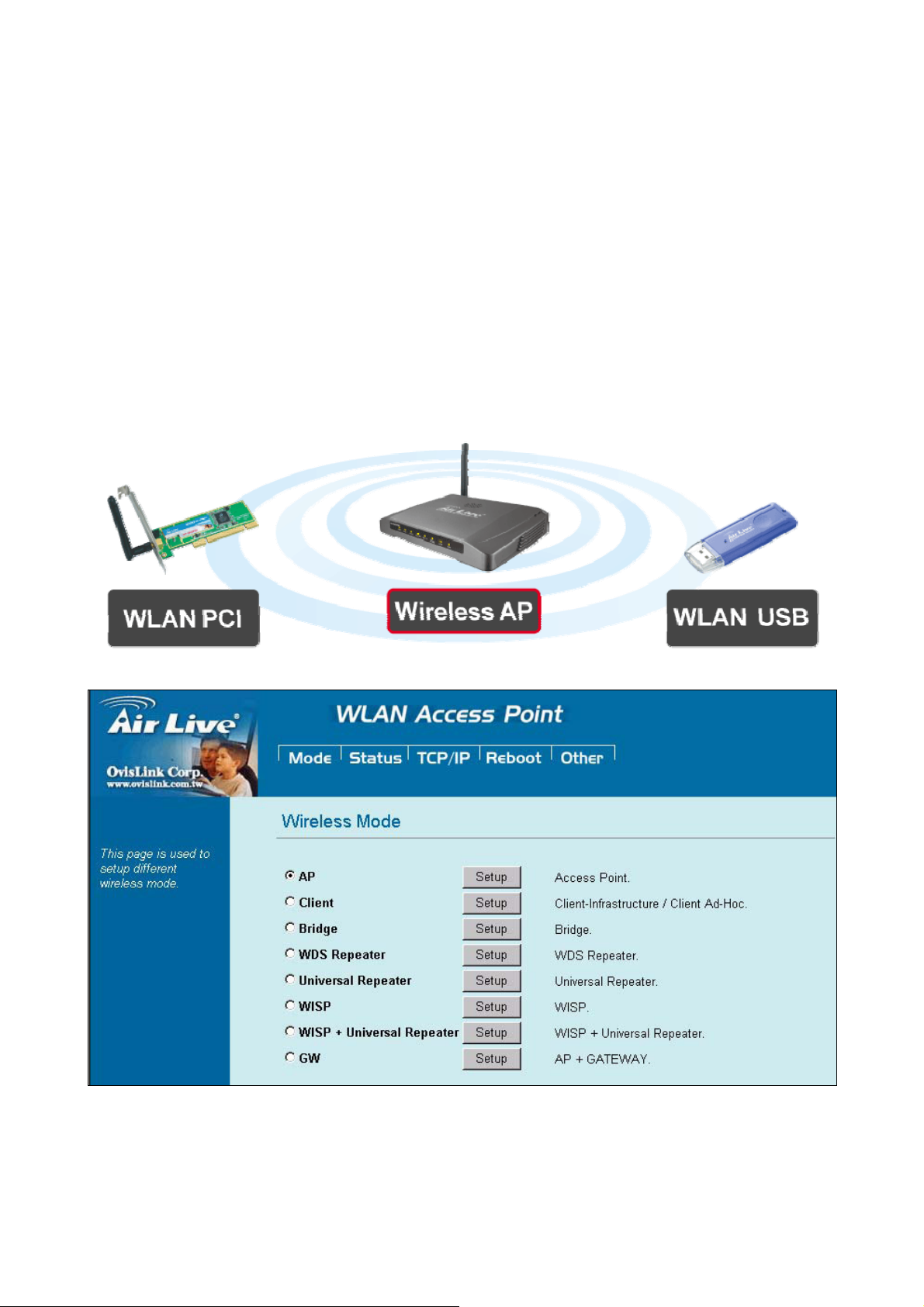
2.1 About the Operation Modes
This device provides four operational applications with Access Point, Bridge, Client (Ad-hoc) and Client
(Infrastructure) modes, which are mutually exclusive.
This device is shipped with configuration that is functional right out of the box. If you want to change the
settings in order to perform more advanced configuration or even change the mode of operation, you can use
the web-based utility provided by the manufacturer as described in the following sections.
2.1.1 Access Point Mode
When acting as an access point, this device connects all the stations (PC/notebook with wireless network
adapter) to a wired network. All stations can have the Internet access if only the Access Point has the Internet
connection.
See the sample application below.
To set the operation mode to Access Point, please go to “Mode” field and select the “AP” mode.
15
WL-5470 POE User’s Manual

2.1.2 Client Mode
If set to Client (Infrastructure) mode, this device can work like a wireless station when it’s connected to a
computer so that the computer can send packets from wired end to wireless interface.
Refer to the illustration below. This station (AP1 plus the connected computer 1) can associate to another
Access Point (AP2), and then can have the Internet access if the other Access Point (AP2) has the Internet
connection.
To set the operation mode to Client (Infrastructure), please go to “Mode”field and select the “Client” mode.
WL-5470 POE User’s Manual
16
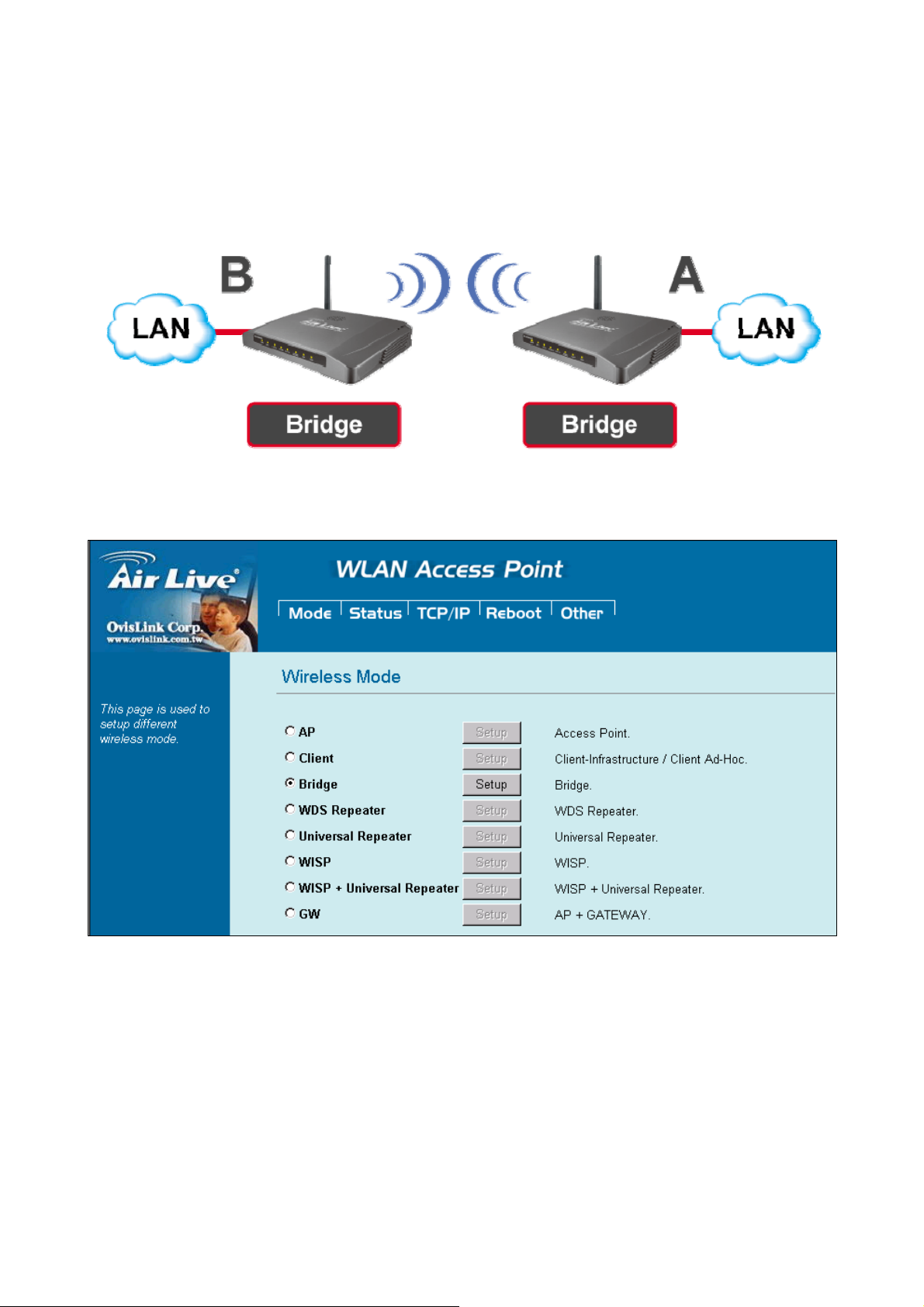
2.1.3 Bridge Mode
The WDS (Wireless Distributed System) function let this access point acts as a wireless LAN access point
and repeater at the same time. Users can use this feature to build up a large wireless network in a large space
like airports, hotels and schools …etc. This feature is also useful when users want to bridge networks
between buildings where it is impossible to deploy network cable connections between these buildings.
To set the operation mode to Client (Infrastructure), please go to “Mode” field and select the “Bridge” mode.
17
WL-5470 POE User’s Manual
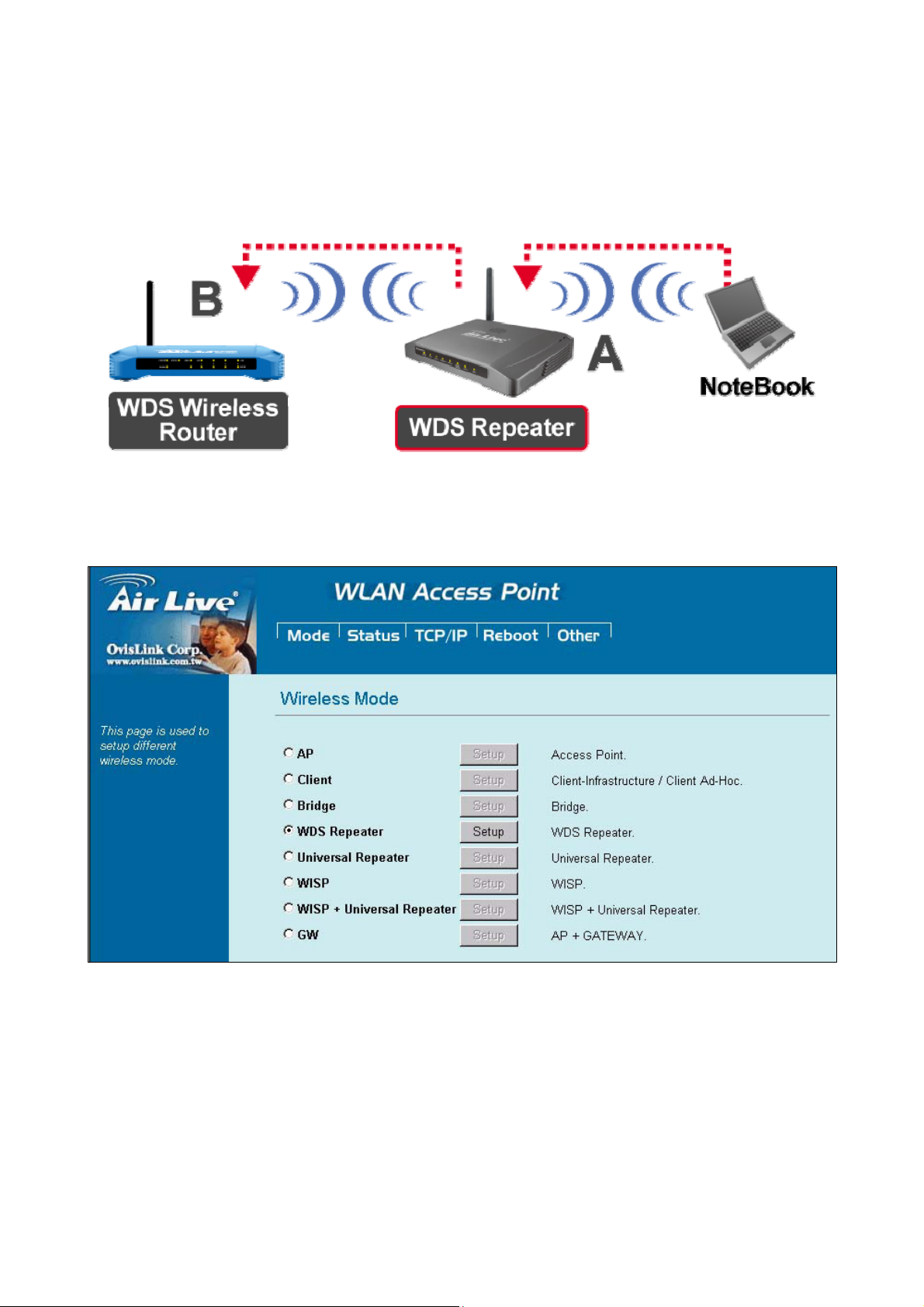
2.1.4 WDS Repeater
Refer to the illustration below. While acting as Bridges, AP1 (with Station 1 being associated to) and AP2 (with
Station 2 being associated) can communicate with each other through wireless interface (with WDS). Thus
Station 1 can communicate with Station 2 and both Station 1 and Station 2 are able to access the Internet if
only AP1 or AP2 has the Internet connection.
To set the operation mode to Client (Infrastructure), please go to “Mode” field and select the “WDS
Repeater” mode.
WL-5470 POE User’s Manual
18
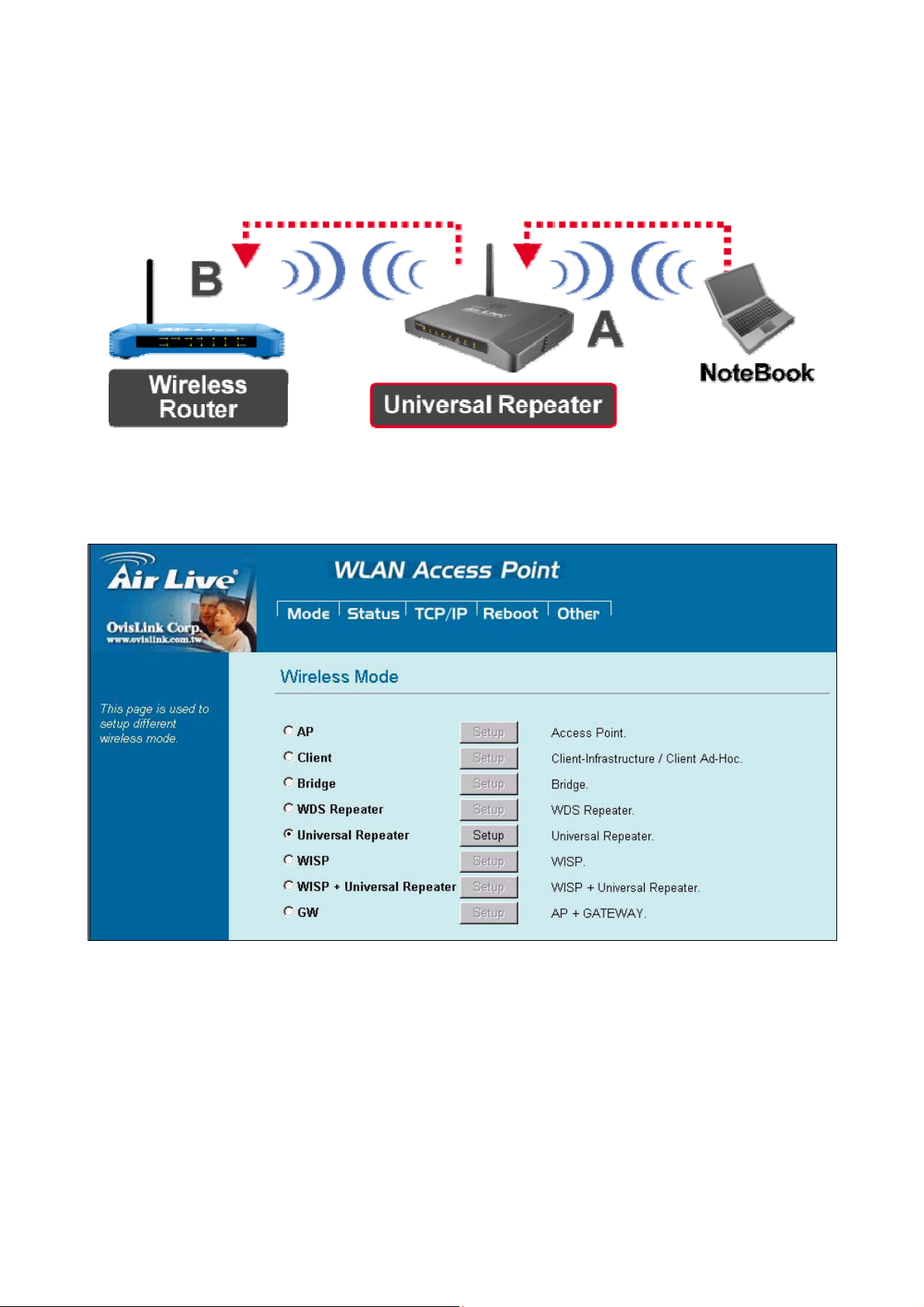
2.1.5 Universal Repeater
An universal repeater can also extend the wireless coverage of another wireless AP or router. But the
universal repeater does not require the remote device to have WDS function. Therefore, it can work with
almost any wireless device.
To set the operation mode to Client (Infrastructure), please go to “Mode” field and select the “Universal
Repeater” mode.
19
WL-5470 POE User’s Manual

2.1.6 WISP (Client Router) mode
In WISP mode, the AP will behave just the same as the Client mode for wireless function. However, router
functions are added between the wireless WAN side and the Ethernet LAN side. Therefore, the WISP
subscriber can share the WISP connection without the need for extra router.
To set the operation mode to Client (Infrastructure), please go to “Mode” field and select the “WISP” mode.
WL-5470 POE User’s Manual
20
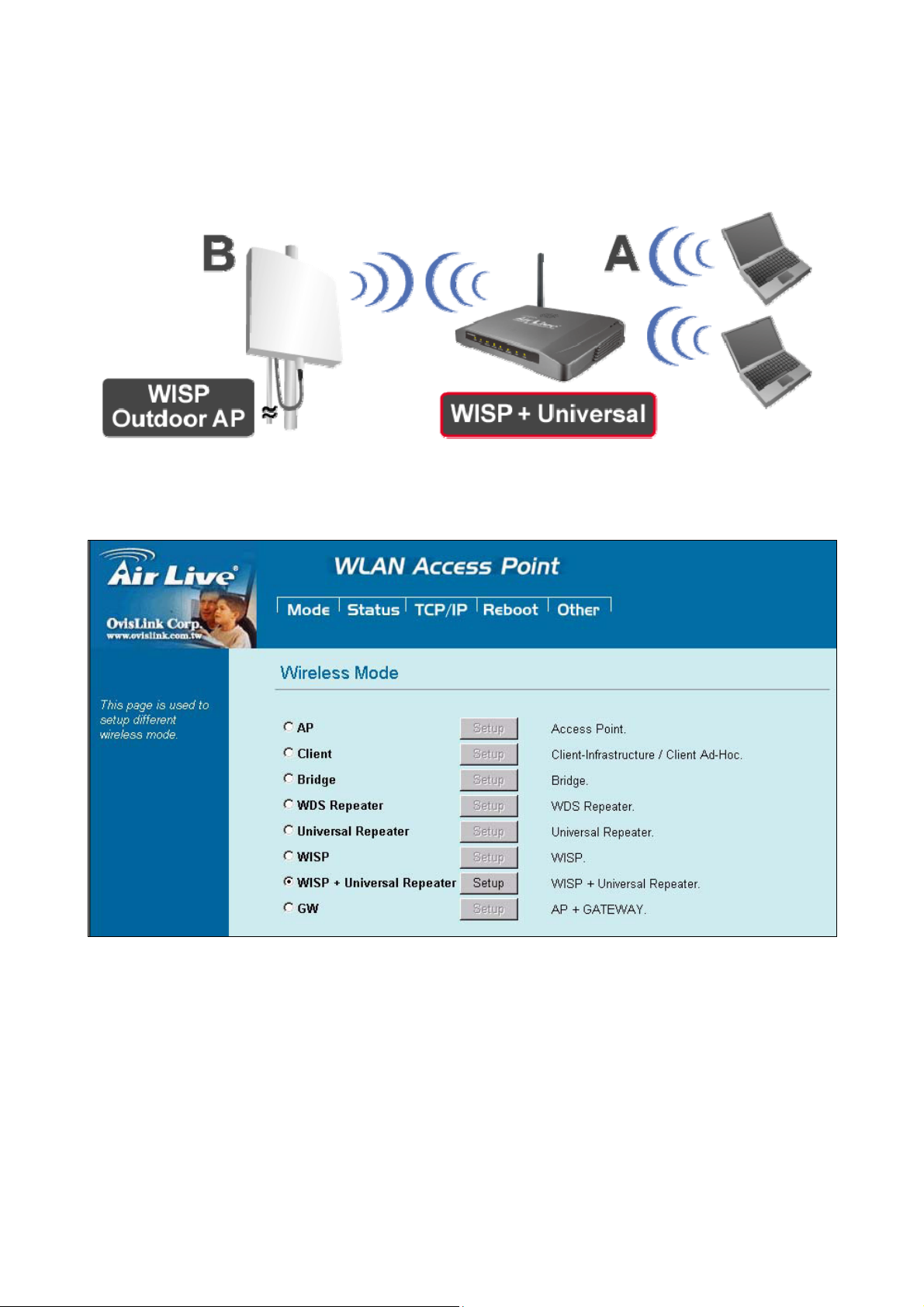
2.1.7 WISP + Universal Repeater mode
In this mode, the AP behaves virtually the same as the WISP mode, except one thing: the AP can also send
wireless signal to the LAN side. That means the AP can connect with the remote WISP AP and the indoor
wireless card, and then provide IP sharing capability all at the same time!
To set the operation mode to Client (Infrastructure), please go to “Mode” field and select the “WISP +
Universal Repeater” mode.
21
WL-5470 POE User’s Manual
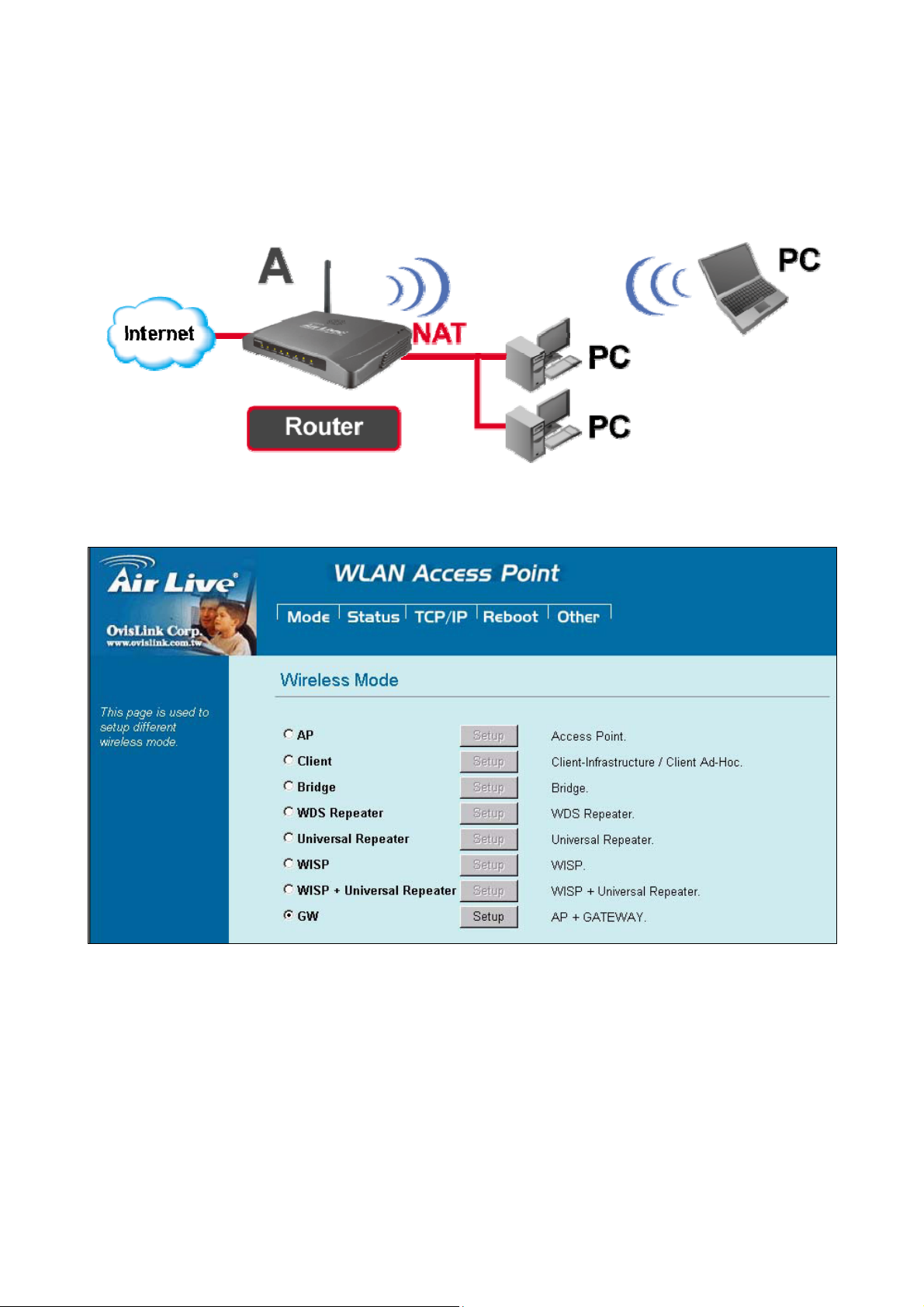
2.1.8 Gateway (AP + Router)
In this mode, router functions are added between one Ethernet port and the other network interface. The radio
is an AP mode which allow wireless client to share the internet connection.
To set the operation mode to Client (Infrastructure), please go to “Mode” field and select the “Gateway”
mode.
To set the operation mode to “GW Mode”, Please go to “Mode Æ GW” and click the Setup button for
configuration.
WL-5470 POE User’s Manual
22
