Page 1
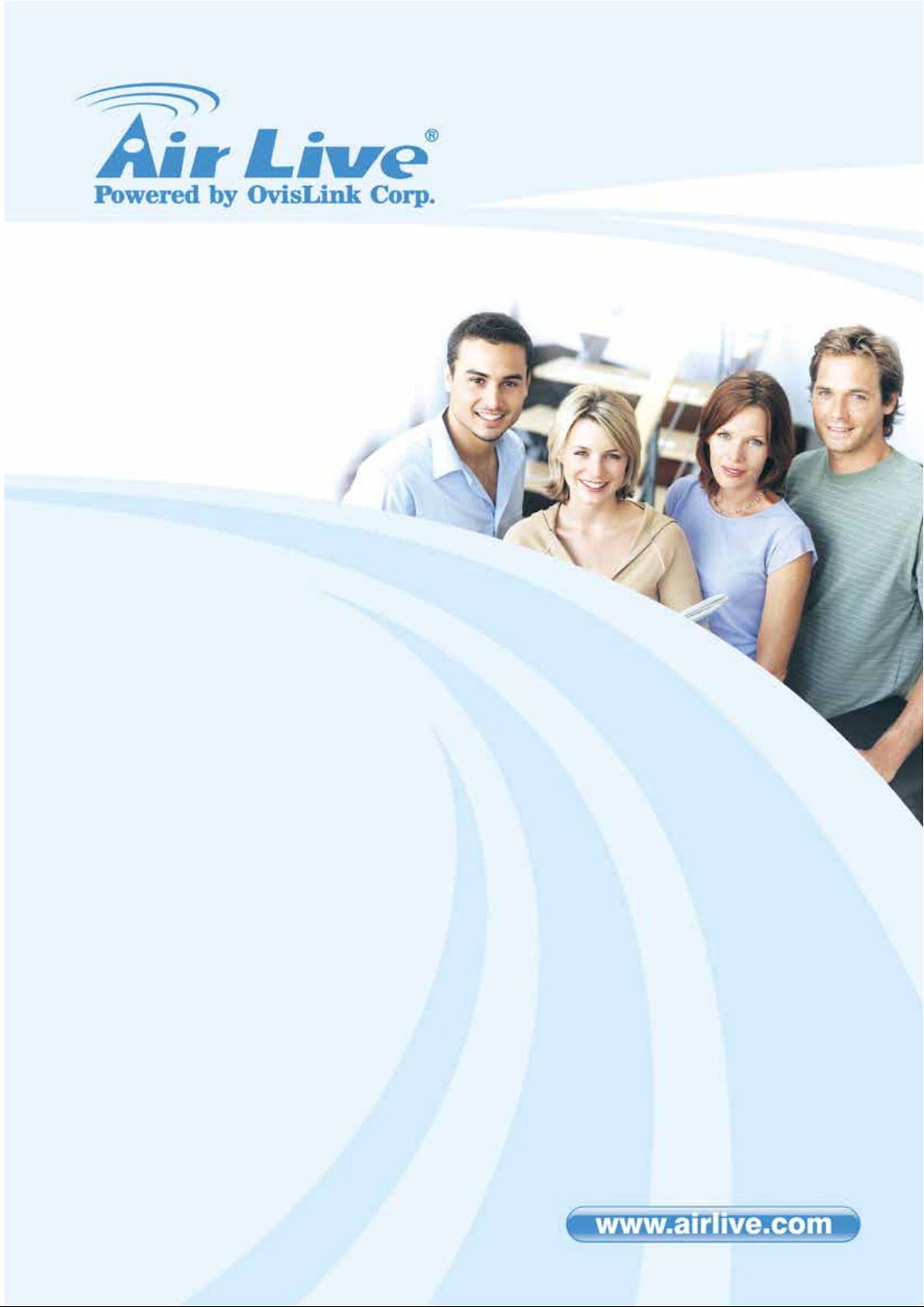
WL-5460AP
54Mbps Multi-Function
Wireless AP
User’s Manual
AirLive WL-5460A P v2 User Manual
1
Page 2
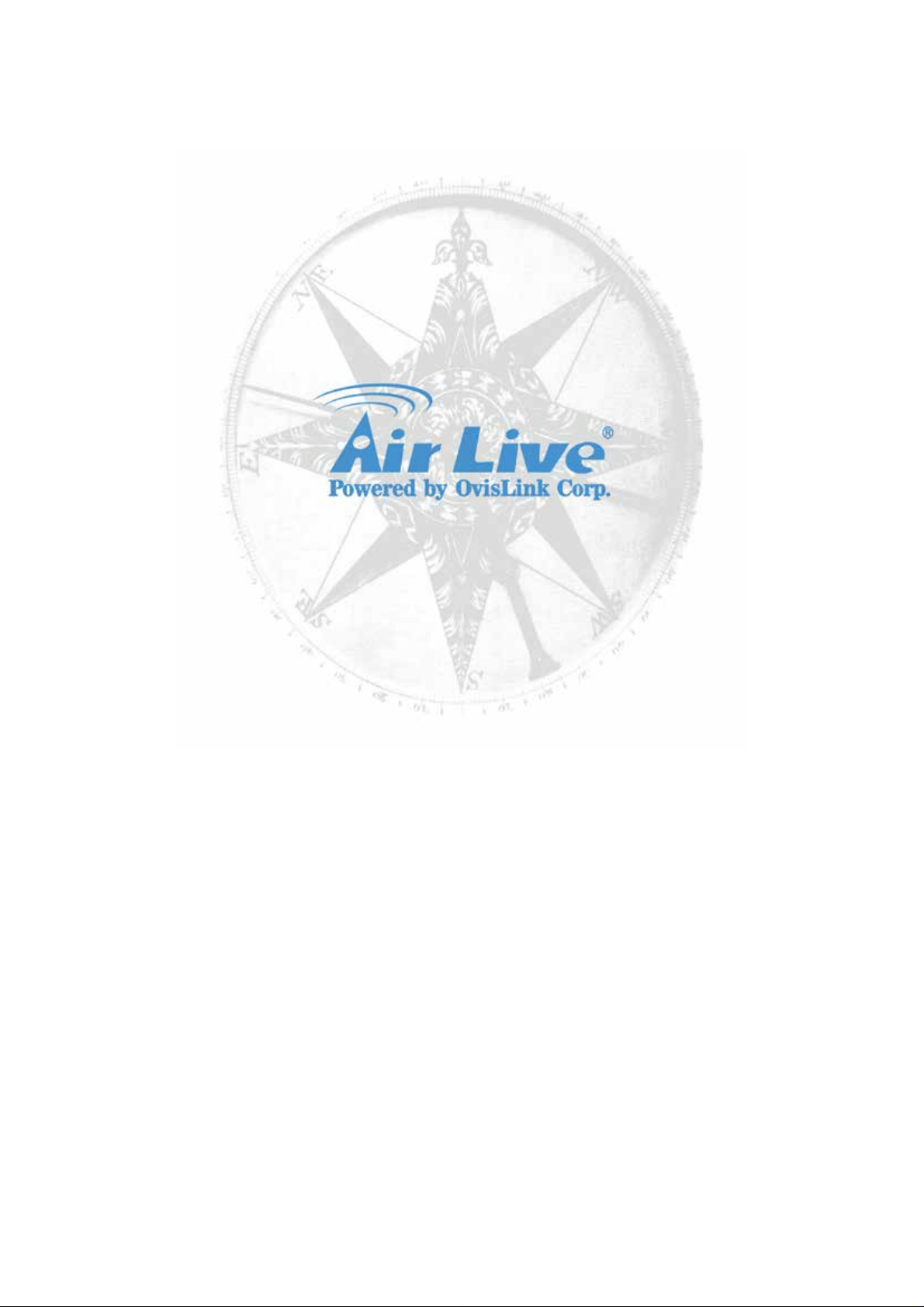
Copyright
The contents of this publication may not be reproduced in any part or as a whole, stored,
transcribed in an information retrieval system, translated into any language, or transmitted
in any form or by any means, mechanical, magnetic, electronic, optical, photocopying,
manual, or otherwise, without the prior written permission.
Trademarks
All products, company, brand names are trademarks or registered trademarks of their
respective companies. They are used for identification purpose only. Specifications are
subject to be changed w i thout prior notice.
AirLive WL-5460AP v2 User Manual
2
Page 3
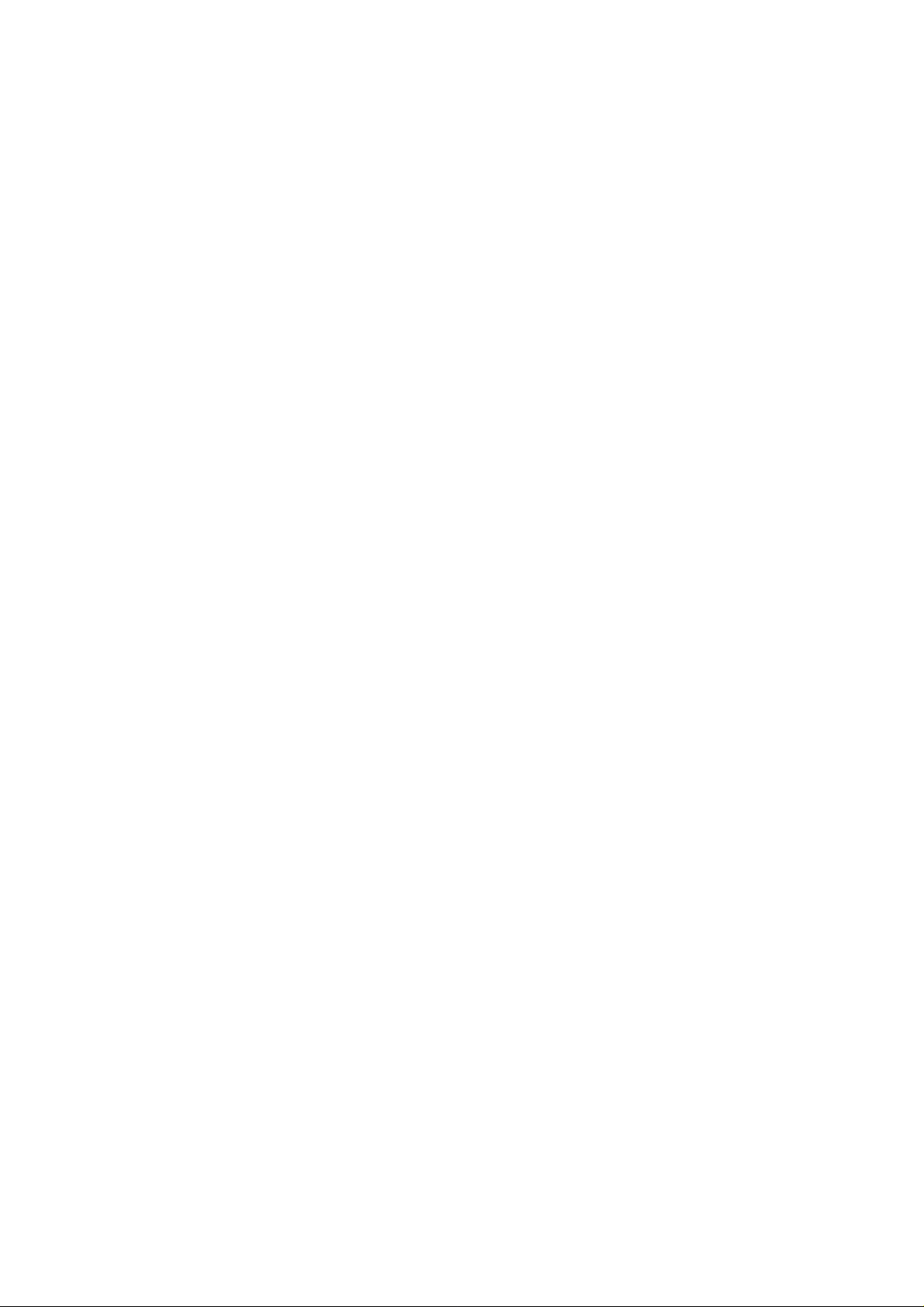
Table of Contents
1. Introduction .................................................................................................................................... 4
1.1 Overview .............................................................................................................................. 4
1.2 Firmware Features ............................................................................................................. 6
1.3 Installing WL-5460AP ......................................................................................................... 8
1.3.1 Package Content ..................................................................................................... 8
1.3.2 Hardware Presentation ......................................................................................... 10
1.3.3 Configuration Setups ............................................................................................ 12
1.3.4 Hardware Connection ........................................................................................... 12
2. Operation Mode........................................................................................................................... 14
2.1 Change Operation Mode ................................................................................................. 15
2.2 About the Operation Modes ............................................................................................ 16
2.2.1 Access Point Mode ................................................................................................ 16
2.2.2 Client Mode ............................................................................................................ 18
2.2.3 Bridge Mode ........................................................................................................... 19
2.2.4 WDS Repeater ....................................................................................................... 20
2.2.5 Universal Repeater ............................................................................................... 21
2.2.6 WISP (Client Router) mode ................................................................................. 22
2.2.7 WISP + Universal Repeater mode ...................................................................... 23
2.2.8 Gateway (AP + Router) ........................................................................................ 24
3. Wireless Settings ........................................................................................................................ 25
3.1 Access Point Mode Settings ........................................................................................... 25
3.2 Client Mode Settings ........................................................................................................ 27
3.3 Bridge Mode Settings ....................................................................................................... 29
3.4 WDS Repeater Mode Settings ....................................................................................... 31
3.5 Universal Repeater Mode Settings ................................................................................ 34
3.6 WISP Mode Settings ........................................................................................................ 36
3.7 WISP + Universal Mode Settings ................................................................................... 39
3.8 Gateway Mode (AP + Router) Settings ......................................................................... 43
3.9 Wireless Security .............................................................................................................. 47
3.10 Advanced Wireless Settings ......................................................................................... 52
3.1 1 Access Control ................................................................................................................ 55
3.12 QoS Traffic Control ......................................................................................................... 56
4. System Management ................................................................................................................. 65
4.1 LAN Interface Setup ......................................................................................................... 65
4.2 Upgrade Firmware ............................................................................................................ 66
4.3 Save / Reload Settings .................................................................................................... 67
4.4 Change Password ............................................................................................................ 68
4.5 Enable System Log .......................................................................................................... 69
4.6 NTP Settings ..................................................................................................................... 70
5 System Recovery ......................................................................................................................... 71
6. Specification ................................................................................................................................. 74
AirLive WL-5460A P v2 User Manual
3
Page 4
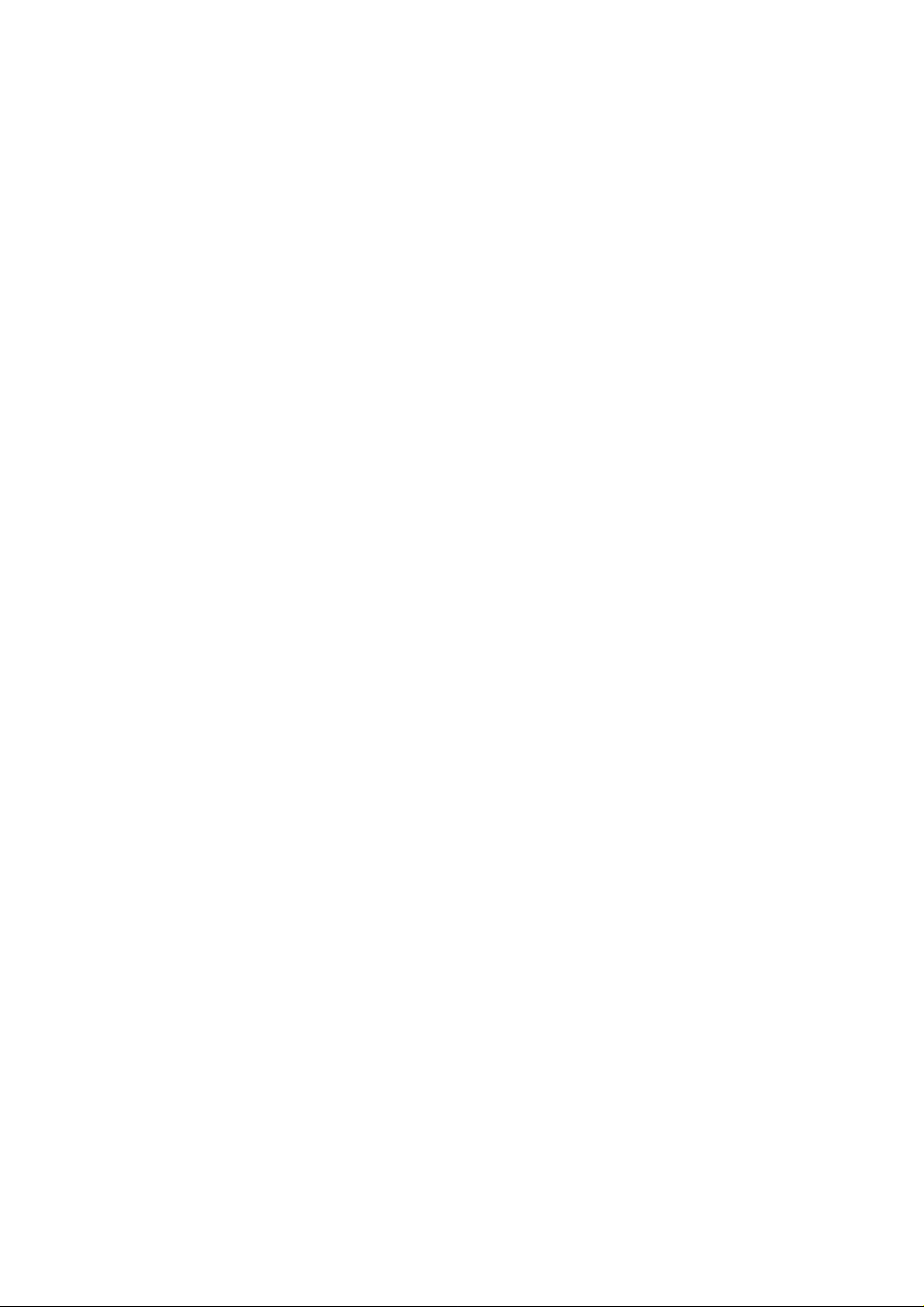
1. Introduction
1.1 Overvie w
AirLive WL-5460AP is an IEEE802.11b/g compliant 11 Mbps & 54 Mbps Ethernet Wireless
Access Point. The Wireless Access Point is equipped with two 10/100 M Auto-sensing
Ethernet ports for co nn ec ti ng to LAN and als o for cascading to next Wireless Acces s P oint .
AirLive WL-5460AP provides 64/128bit WEP encryption, WPA and IEEE802.1x whi ch
ensures a high level of security to protect users’ data and privacy. The MAC Address filter
prevents the unauth or i zed MAC Addresses from accessing your Wireless LAN. Your
network security is therefore double assured.
The web-based management utility is provided for easy configuration that your wireless
network connection is ensured to be always solid and hassle free.
Wireless Client Isolation
The WL-5460APv2 features the new Wireless Client Isolation function previous available
only in more expensive APs. When you enable this function, the wireless clients will not be
able to see each other. Therefore, it is an important functio n for o ffice and Hotspot operator
to protect the security between different wireless users.
ACK Timeout and TX Power Regulation
The WL-5460APv2 features ACK timeout function to let you adjust the timeout value for
long distance operation. In addition, 5-level TX power adjustment let you match different
antennas for law compliance. T he ability to set lower TX output power is also crucial if you
want to match the AP with external power amplifier.
Extended Security Features
The WL-5460APv2 support WEP, WPA and WPA2 security functions. In addition, WPA
enterprise for 802.1x authent icat or are fea tur ed for AP and WDS mode. The combinati on of
Encryption, Hide SSID and Access Control ensures your wireless network is completely
secured from intruder.
Whether it's for office or home environment, the AirLive 802.11g family bring you the
maximum performance and security for today's high speed wireless network.
AirLive WL-5460AP v2 User Manual
4
Page 5
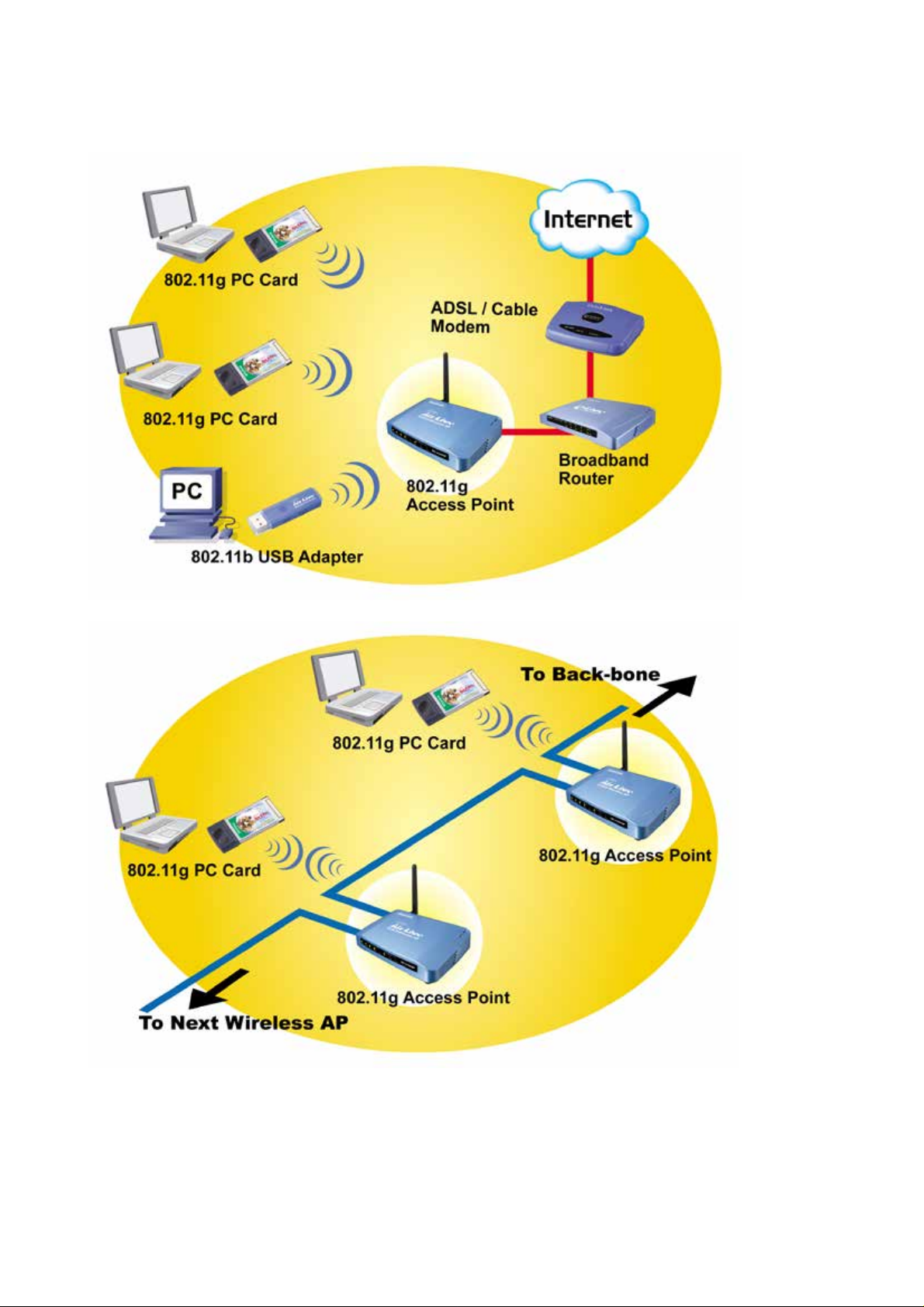
Application
Example 1
Example 2
AirLive WL-5460A P v2 User Manual
5
Page 6

1.2 Firmware Features
* For South America only. Not available for other regions.
AirLive Wireless AP Firmware Features
Fir mware e11: The Mo st Powerful AP Firmware Ever!
WL-5460AP
As the leading global WISP solution provider, AirLive understands the application
environments of WISP operators. As a result, we are constantly upgrading our AP’s
firmware to meet the changing demand of WISP operators. The latest E11 firmware adds
high end features not commonly found in the AP of this class. The AirLive multi-function
Access Points not only work for long distance application, they work much better than the
competitions.
8 Wireless Ope ration Modes
The AirLive WL-5460AP can
operate in 8 different wireless
modes. It can work as a
Up to 400mW of Output Power*
AirLive’s high quality
hardware let the AP expand it s
RF output power up to 26dBm
using South American
firmware. That’s 4 times the
output power of regular AP!
It means much greater
Wireless Router, AP, Client,
Repeater, Bridge, and much
more. Whether it is for home,
office, or WISP; the AirLive AP
has a solution for you.
distance and cover ag e.
AirLive WL-5460AP v2 User Manual
6
Page 7
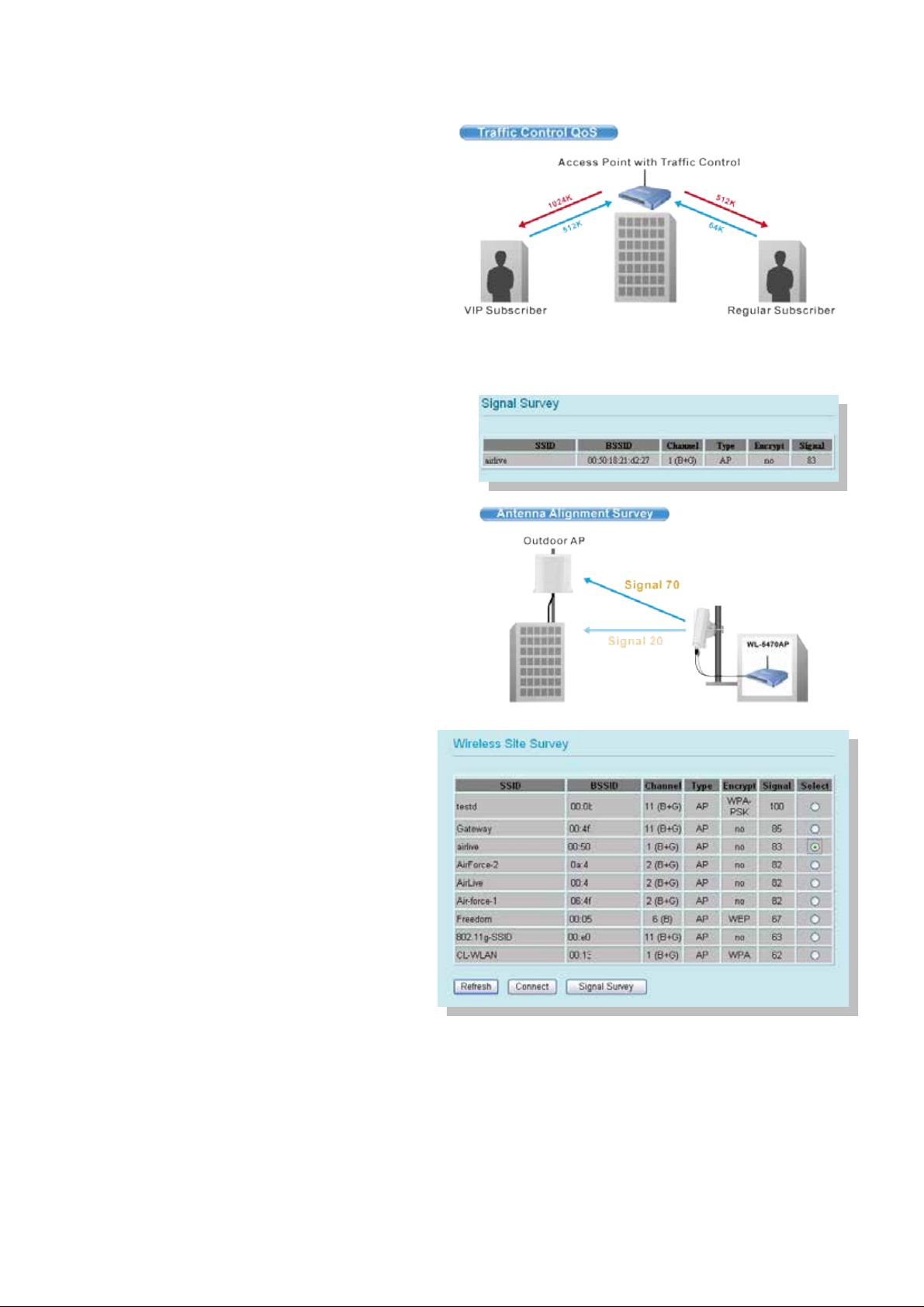
Traffic Control QoS Function
Traffic Control is a gr eat tool to control the
bandwidth of the WISP subscribers.
Therefore, the WISP o per ator s c an o ffer
different class of connection speeds for
different subscr i ption fees - just like the
ADSL service! The AirLive advance
Traffic Control firmware can control the
bandwidth by Interface or IP/MAC.
Dynamic Signal Survey Function for Antenna Alignment
Having trouble align your antenna correctly to
the other outdoor AP? The AirLive Wireless
Signal Survey function tells you the receiving
signal strength dynamically as your antenna
turns. It automatically refreshes itself in
the process, therefore, making ant e nn a
alignment much simpler than before.
Wireless Site Survey Connection
Wizard
During a new WISP service installation,
the installer will need to find out which
outdoor AP provide the best signal in the
area for connection. The AirLive
wireless site survey function provides
one step setup for this process. First,
the site survey page shows which AP
has the strongest the signal. Then the
installer perf orms antenna alignment by
using the signal survey function. At last, the installer simply clicks on “connect” button to
establish connection. The site survey is available even in AP mode, so the installer can
check the channels used by surrounding APs to avoid interferences.
AirLive WL-5460A P v2 User Manual
7
Page 8
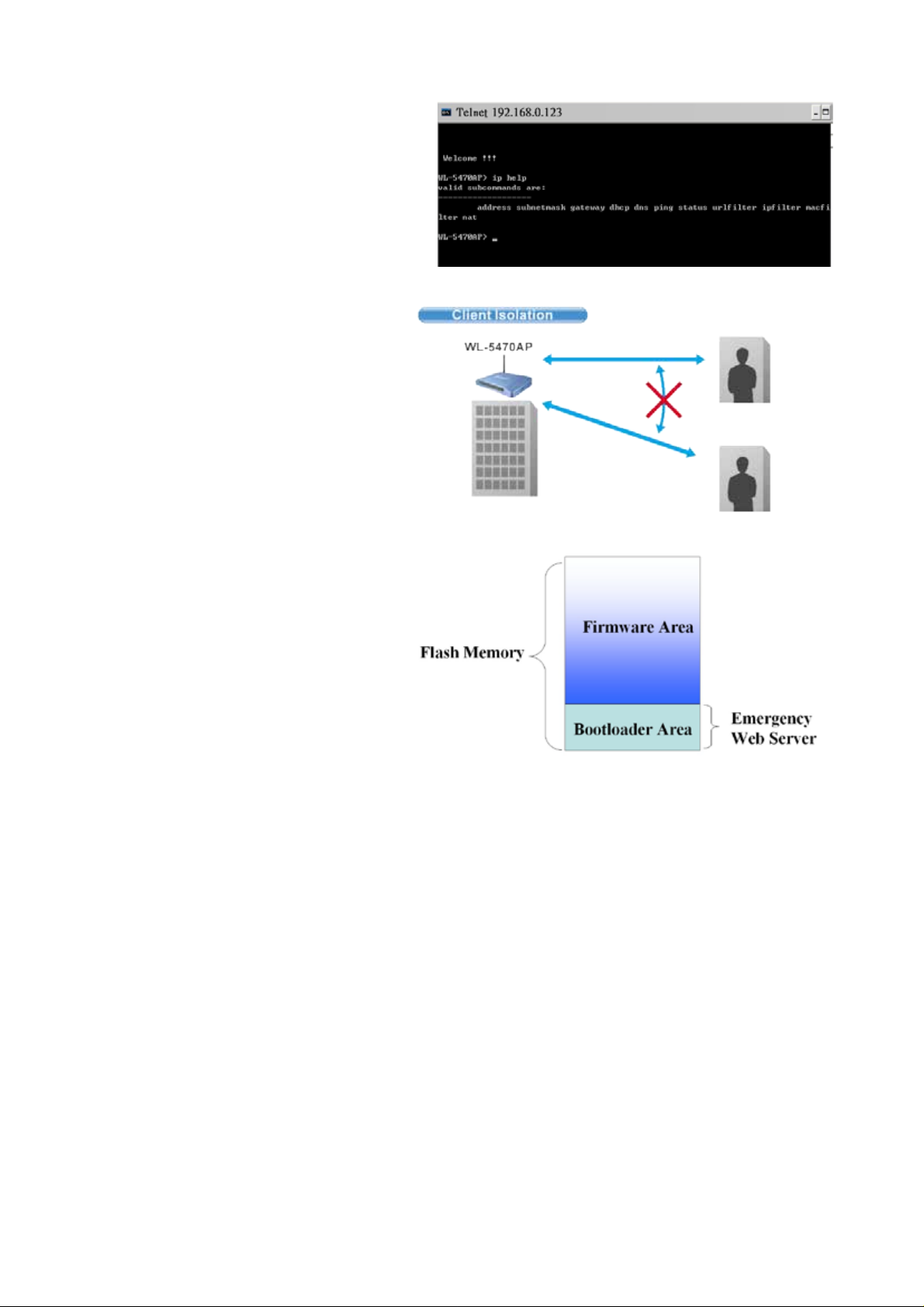
Telnet Function
Some WISP operators prefer to use CLI
command line for configurations. The
latest e11 firmware provide full
command line feature via Telnet.
Wireless Client Isolation
AirLive firmware’s Client Isolation
function protects the security and
privacy of each individual subscriber.
Therefore, subscri ber does not need
to worry about hacker attacks in the
same wireless network.
Emergency Recover y
How many times your machine
crashed and lost access compl etel y?
The AirLive’s Emergency web server
function means you can recover your
AP even during if the machine failed
during a firmware upgrade. This
greatly reduces the service loading
for WISP operators.
1.3 Installing WL-5460AP
This section describes the installation procedure for the WL-5460AP. It starts with a
summary of the content of the package you have purchased, followed by steps of how to
power up and connect the WL-5460AP. Finally, this section explains how to config ur e a
Windows PC to communicate with the WL-5460AP.
1.3.1 Package Content
The WL-5460AP package contains the follow ing items:
ü One WL-5460AP main unit
ü One 12V DC power adapter
ü Indoor detachable Omni Antenna x 1
ü One CD of the WL-5460AP
ü Quick Start Guide
AirLive WL-5460AP v2 User Manual
8
Page 9
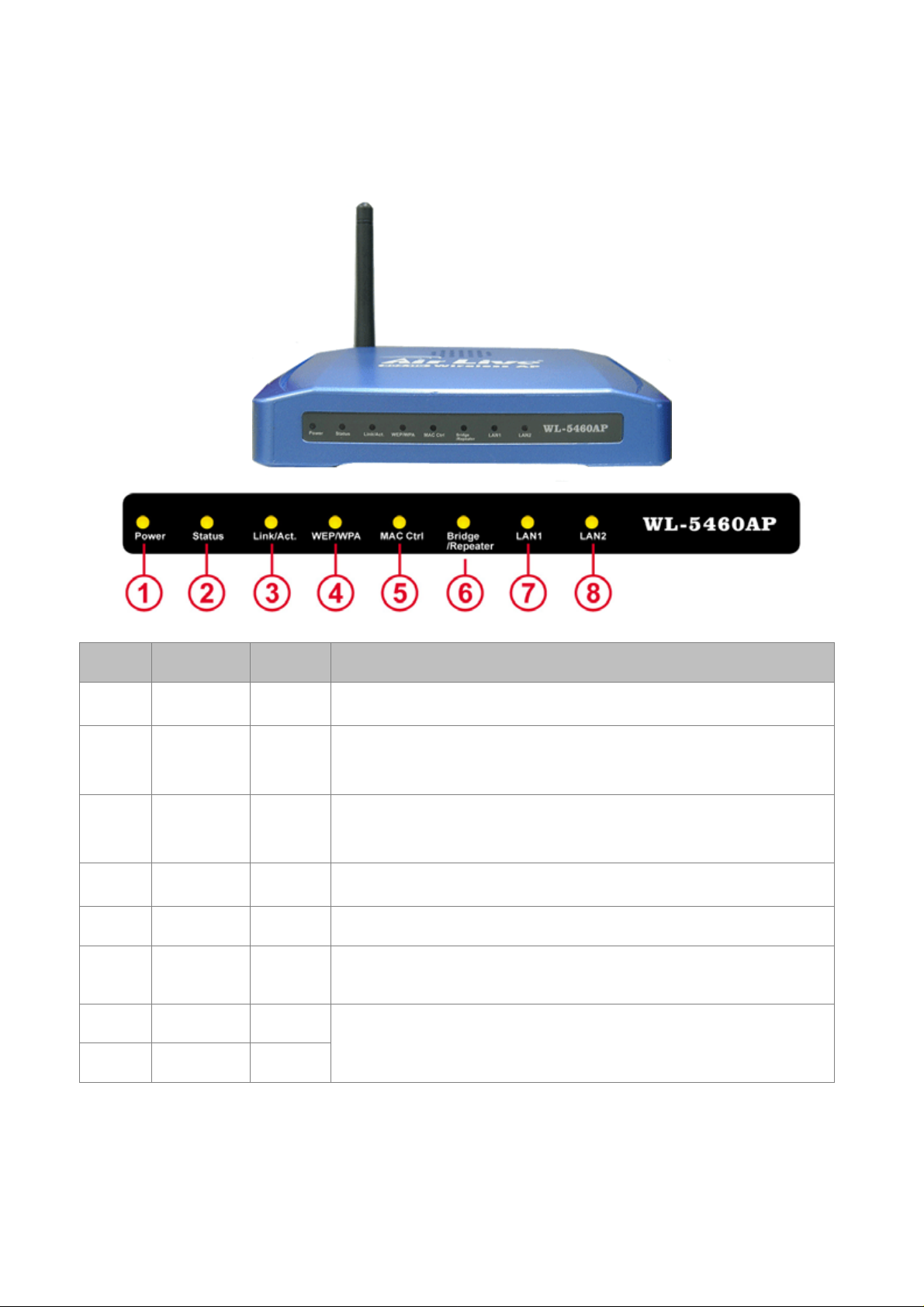
1.3.2 Hardware Presentation
LED # Display Color Indication
1 Power Green Lights on when the device is powered.
2 Status Red Lights on when the device is booting, lights off af te r boot
successfully.
3 Link/Act Green Lights on when any one client connected. Blinking when sending
or receiving data.
4 WEP/WPA Green Lights on when wireless security is enabled
5 MAC Ctrl Green
6 Bridge /
Repeater
7 LAN1 Green Lights on when the port is actively connected, blinking when
8 LAN2 Green
Green
Lights on when MAC control is enabled.
Lights on when Bridge or Repeater is enabled
transmitting or receiving data.
AirLive WL-5460AP v2 User Manual
10
Page 10

Press over 3 secon d s t o r eb oot this device.
Item # Function Description
A Power Adaptor 12V 1A power supply adaptor delivered with product.
B LAN1 LAN port
C LAN2 LAN port 2 or WAN port(Gateway Mode only)
D (Factory) Reset
Press for over 10 seconds to restore factory settings.
Performing the Factory Reset will erase all previously
entered device settings.
AirLive WL-5460A P v2 User Manual
11
Page 11
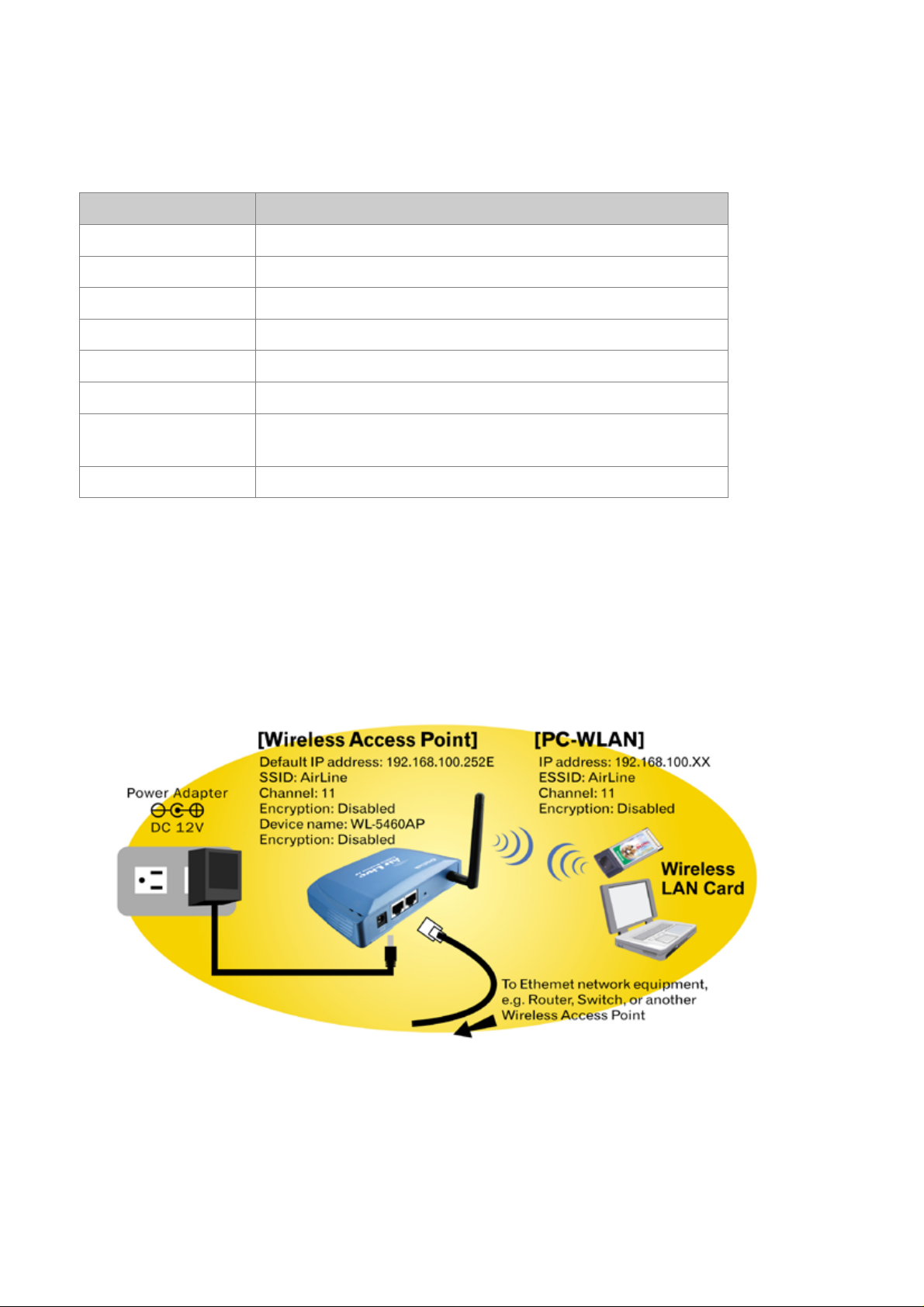
1.3.3 Configuration Setups
The factory default settings of WL-5460AP are as follow i ng :
Settings Default Value
Device Name WL-5460AP
Radio 802.11b/g
SSID airlive
Channel 11
WEP Disabled
IP Address 192.168.100.252
DHCP Server Disabled. Available and default enabled when each of
the wireless is configured as a gateway.
DHCP IP Range 192.168.100.100 ~ 192.168.100.200
1.3.4 Hardware Connection
Note: Before you starting hardware connection, you are advised to find an appropriate
location to place the Access Point. Usually, the best place for the Acce ss Point is at the
center of your wireless network, with line of straight to all your wireless stations. Also,
remember to adjust the antenna; usually the higher the antenna is placed; the better will be
the performance.
1. Connect to your local area network: connect an Ethernet c able to one of the Ethernet
port (LAN1 or LAN2) of this Wireless Access Point, and the other end to a hub, switch,
router, or another wireless access point.
2. Power on the device: connect the included AC power adapter to the Wireless Access
Point’s power port and the other end to a wall outlet.
AirLive WL-5460AP v2 User Manual
12
Page 12
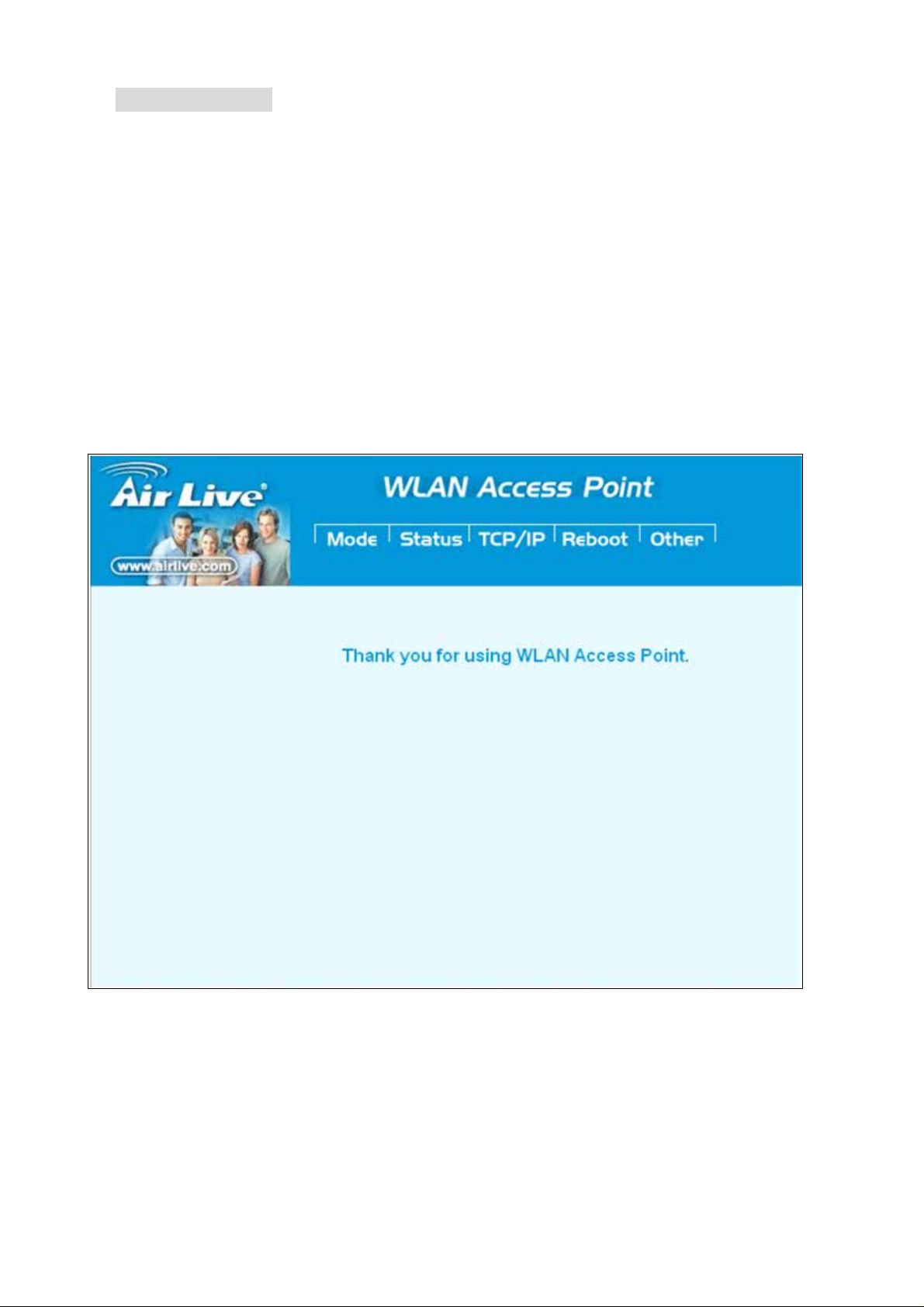
匡Check the LED:
The Power and LAN # LED should be ON. LAN# LED will even blink if there is traffic.
The Link/Act LED w il l be on i n sta tic when as soc iate d w ith a stati on a nd bli nk w henev er t his
AP receives data packets in the air.
If the Statu s LED glo ws after self-test , it m e an s th e Wireless Access Point fails on self test.
Please ask your dealer for technical support.
1 Please make sure your computer IP is in the same subnet as the AP (i.e.
192.168.100.x).
2 Please make sure your computer has wireless network adapter installed.
3 Open the web browser and enter http://192.168.100.252/.
AirLive WL-5460A P v2 User Manual
13
Page 13
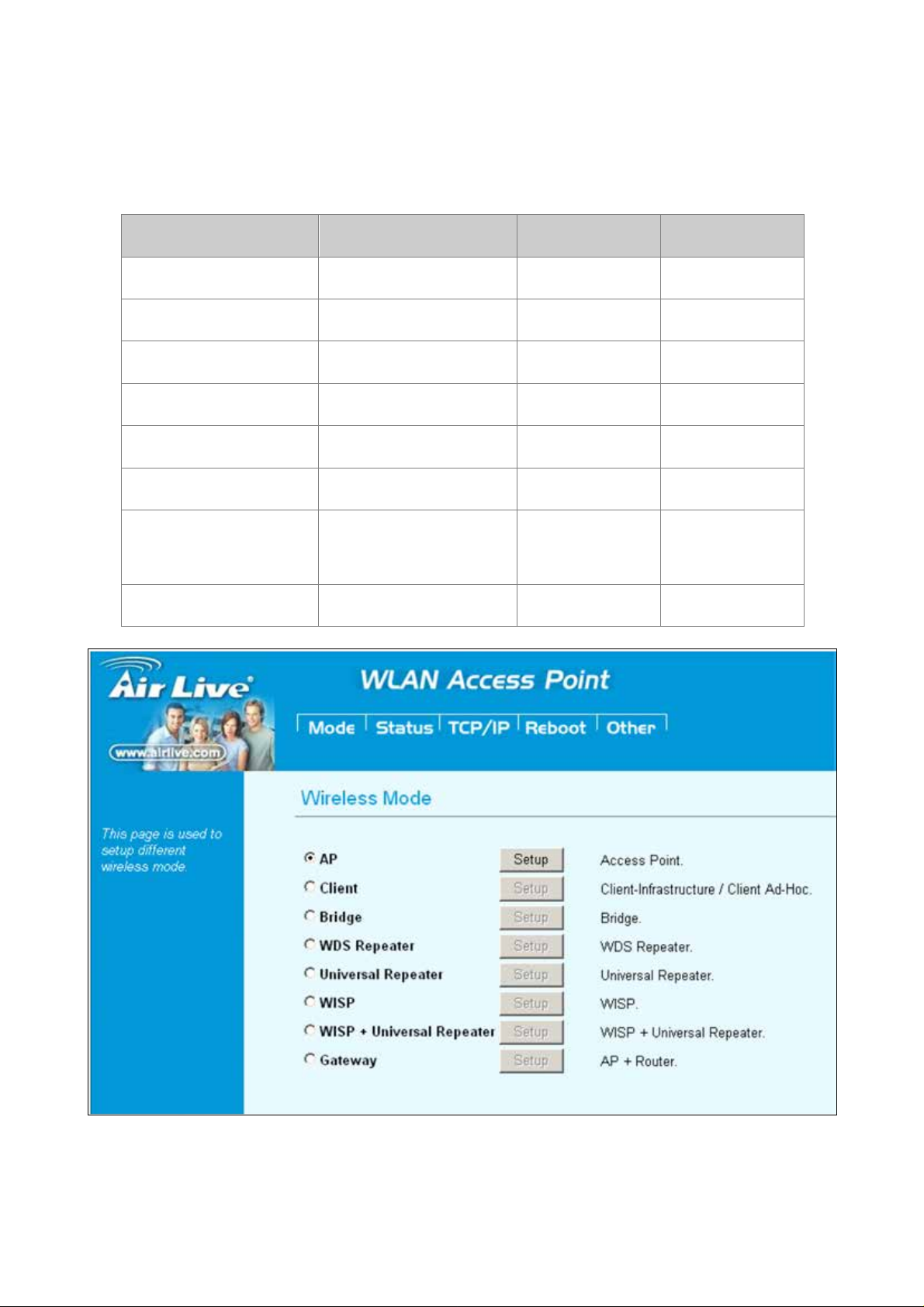
2. Operation Mode
The WL-5460AP device provides all 8 modes of wireless operational applications with:
Mode Radio LAN 1 LAN 2
AP AP LAN LAN
Client Client LAN LAN
Bridge WDS LAN LAN
WDS Repeater WDS + AP LAN LAN
Universal Repeater AP + Client LAN LAN
WISP Client Router LAN LAN
WISP + Universal
Client Router + AP LAN
Repeater
Gateway AP+ Router WAN LAN
LAN
AirLive WL-5460AP v2 User Manual
14
Page 14
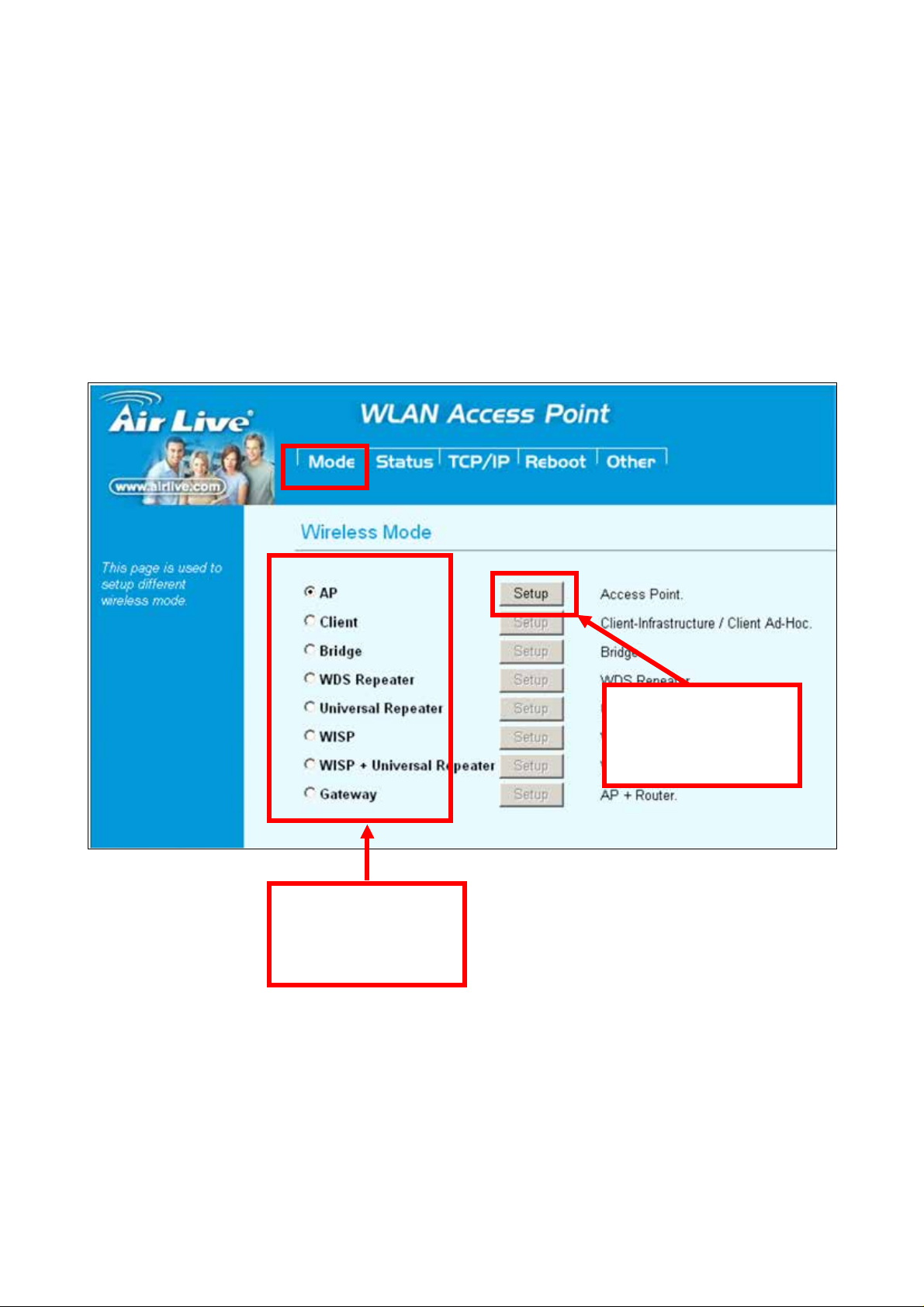
2.1 Change Operation Mode
Select Operation
After reboot, click
WL-5460AP is def ault in AP mode. I f the mode had been changed, click the “Mode” button
to change back.
To change operation Mode:
1. Click on “Mode“
2. Select Operation Mode in the main page
3. Reboot device
4. Click Setup for detail configuration
“Setup” for detail
configuration
Mode and reboot
the system
AirLive WL-5460A P v2 User Manual
15
Page 15
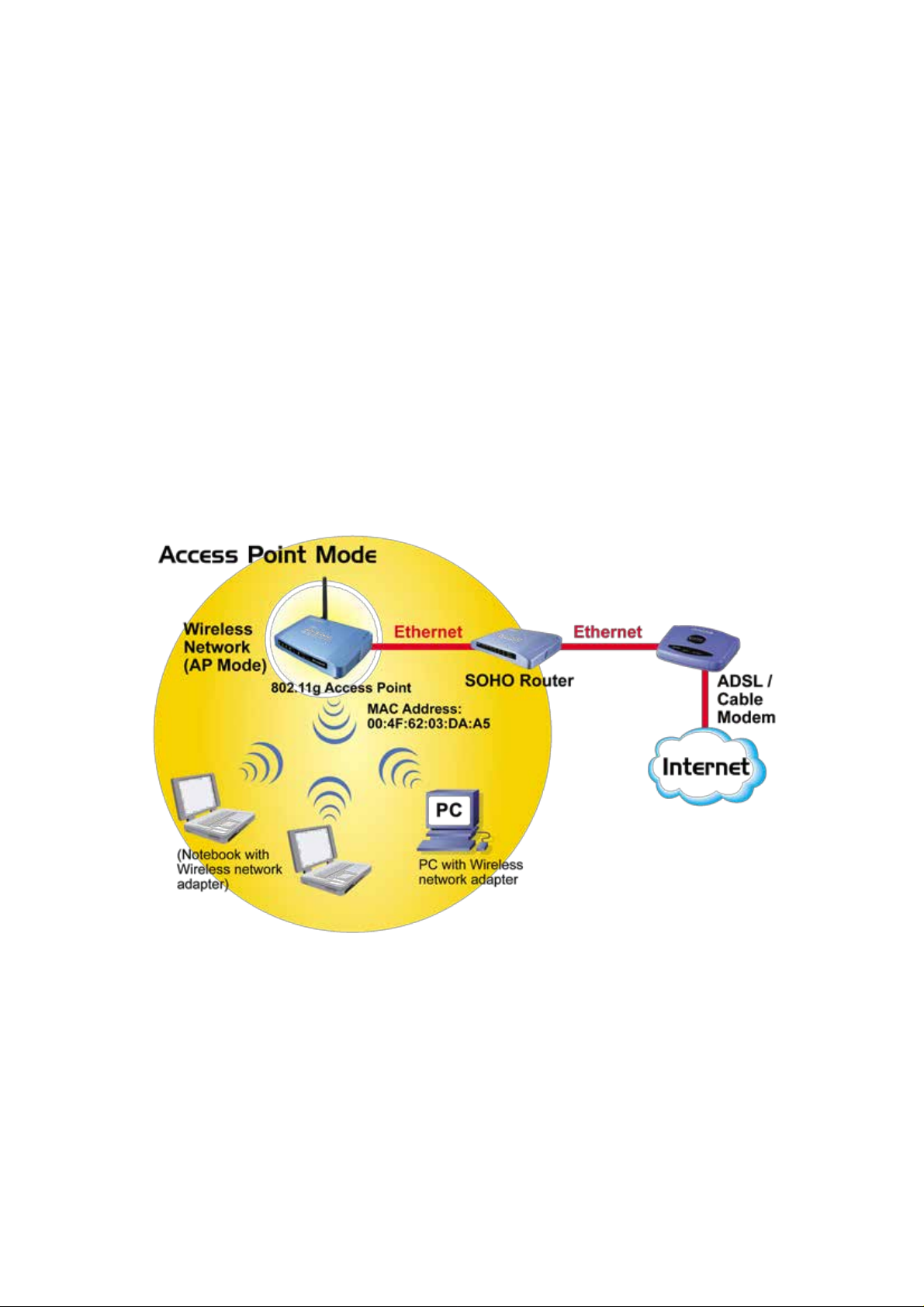
2.2 About the Operation Modes
This device provides four operational applications with Access Point, Bridge, Client
(Ad-hoc) and Client (Infrastructure) modes, which are mutually exclusive.
This device is shi pped w ith config urati on th at i s funct ional rig ht out of t he box. If you w ant to
change the settings in order to perform more advanced configuration or even change the
mode of operation, you can use the web-based utility provided by the manufacturer as
described in the following sections.
2.2.1 Access Point Mode
When acting as an access point, this device connects all the stations (PC/notebook with
wireless network adapter) to a wired network. All stations can have the Internet access if
only the Access Point has the Internet connection.
See the sample application below.
To set the operation mode to Access Point, please go to “Mode” field and select the “AP”
mode.
AirLive WL-5460AP v2 User Manual
16
Page 16
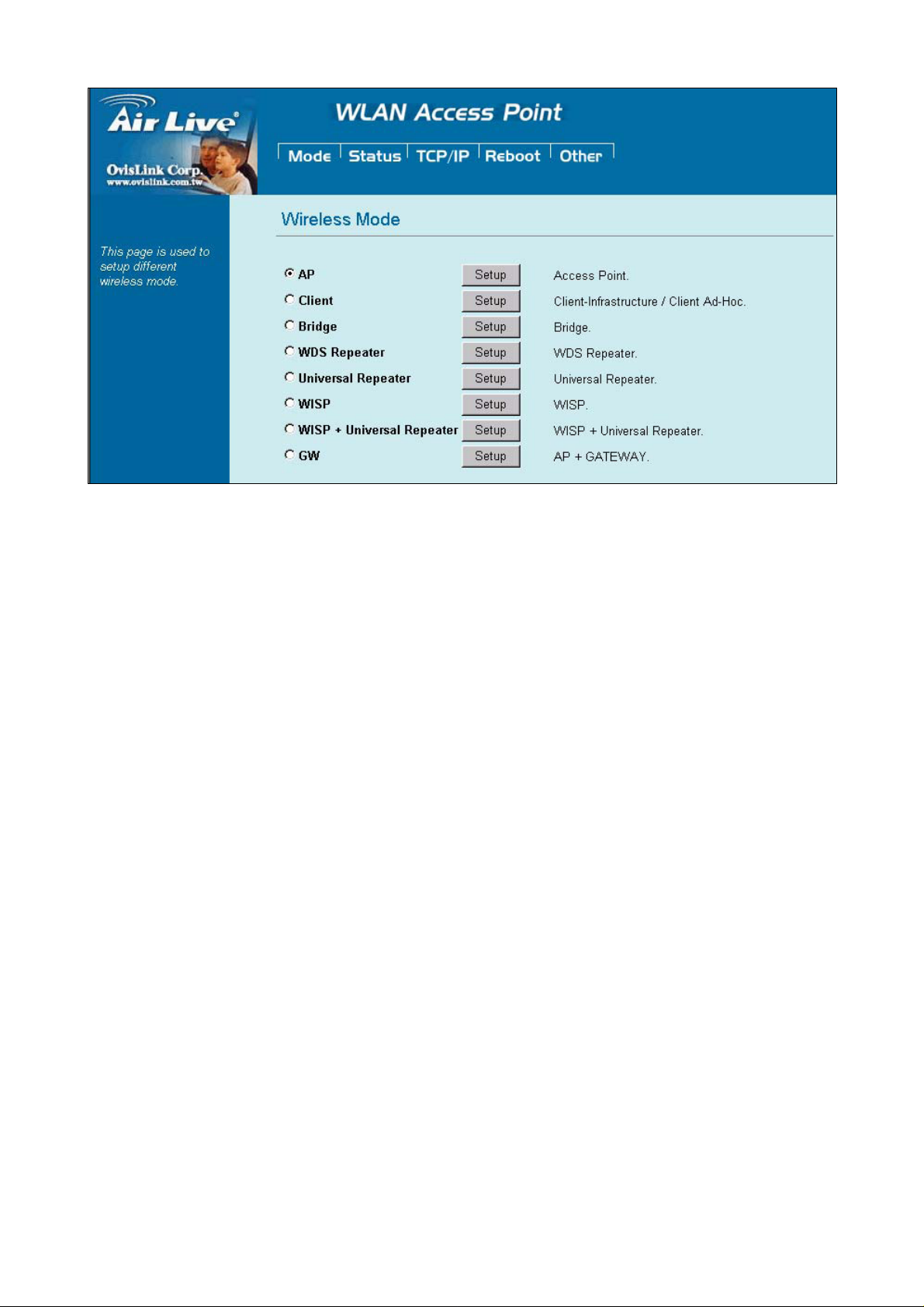
AirLive WL-5460A P v2 User Manual
17
Page 17
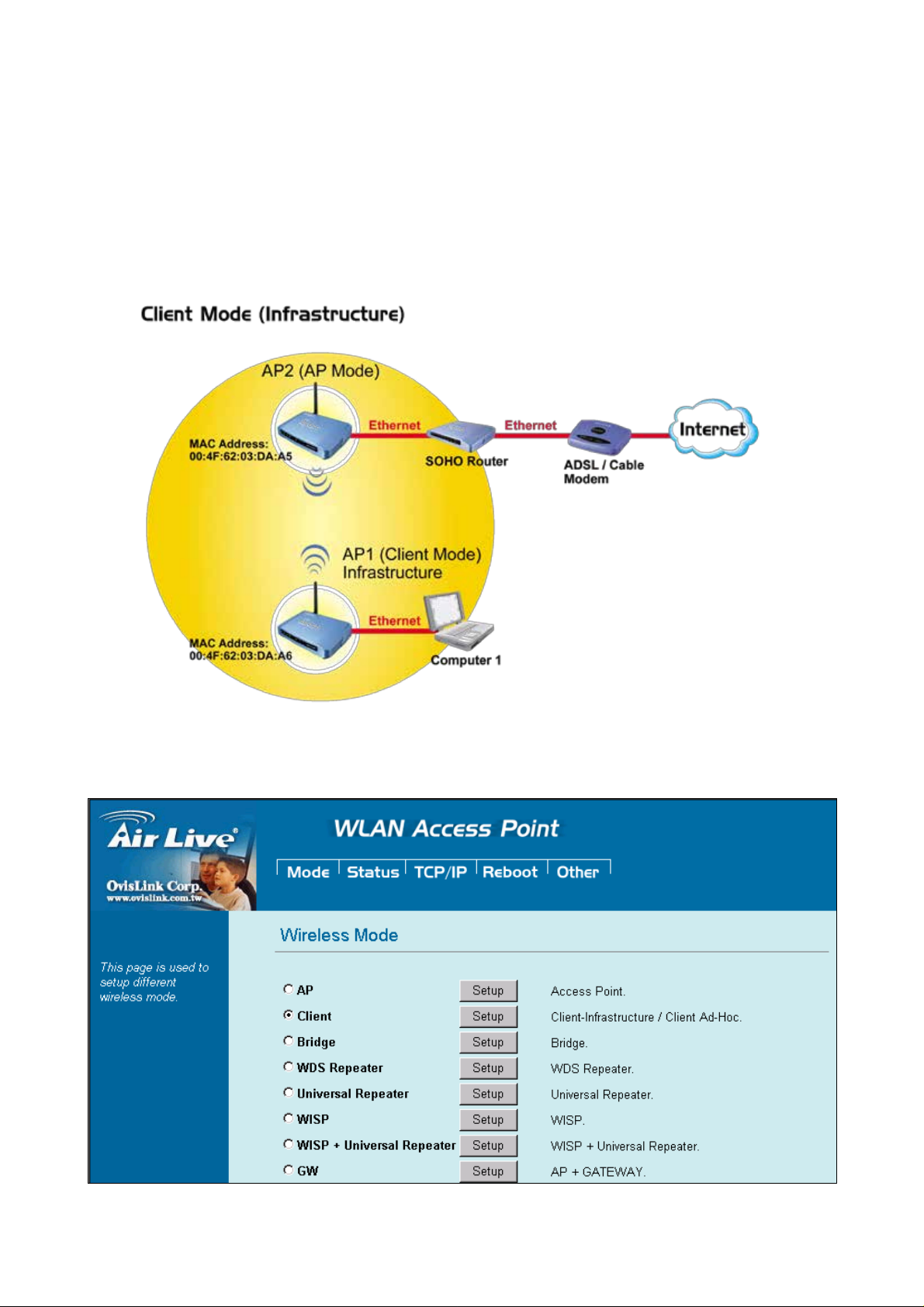
2.2.2 Client Mode
If set to Client (Infrastructure) m ode, this device can work like a wireless station when it’s
connected to a c o mpu t er s o t hat the computer can send packets from wired end to w ir el ess
interface.
Refer to the illustration below. This station (AP1 plus the connected computer 1) can
associate to an ot h er Access Point (AP2), a nd then can have the Internet acc ess if the other
Access Point (AP2) has the Internet connection.
To set the operation mode to Client (Infrastructure), please go to 早Mode旨field and select
the “Client” mode.
AirLive WL-5460AP v2 User Manual
18
Page 18

2.2.3 Bridge Mode
The WDS (Wireless Distributed System) function let this access point acts as a wireless
LAN access point and repeater at the same time. Users can use this feature to build up a
large wireless network in a large space like airports, hotels and schools …etc. This feature
is also useful when users want to bridge networks between buildings where it is impossible
to deploy network cable connections between these buildings.
To set the operation mode to Client (Infrastructure), please go to “Mode” field and select
the “Bridge” mode.
AirLive WL-5460A P v2 User Manual
19
Page 19
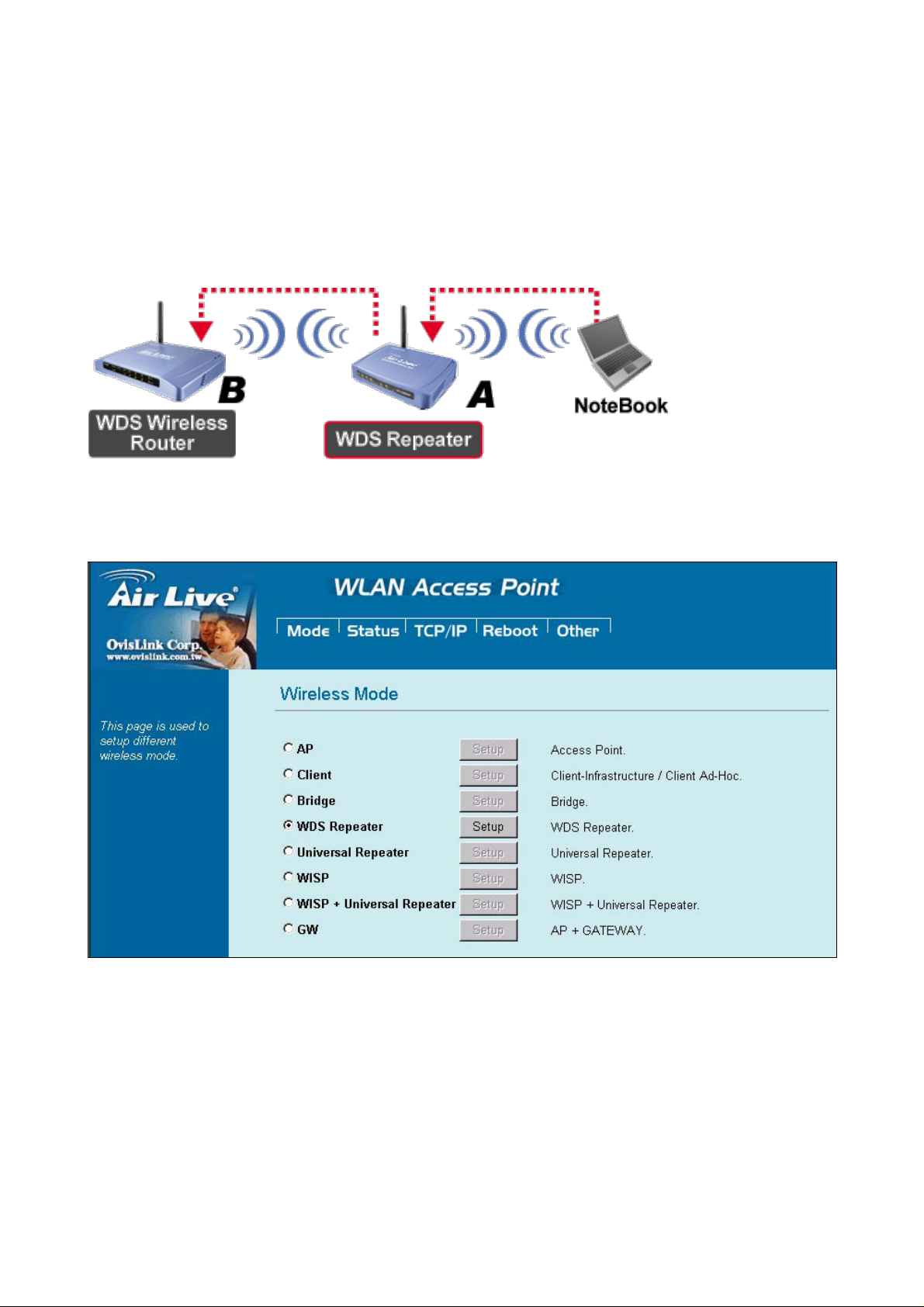
2.2.4 WDS Repeater
Refer to the illustration below. While acting as Bridges, AP1 (with Station 1 being
associated to) and AP2 (with Station 2 being associated) can communicate with each other
through wireless interface (with WDS). Thus Station 1 can communicate with Station 2 and
both Station 1 and Station 2 are able to access the Internet if only AP1 or AP2 has the
Internet connection.
To set the operation mode to Client (Infrastructure), please go to “Mode” field and select
the “WDS Repeater” mode.
AirLive WL-5460AP v2 User Manual
20
Page 20
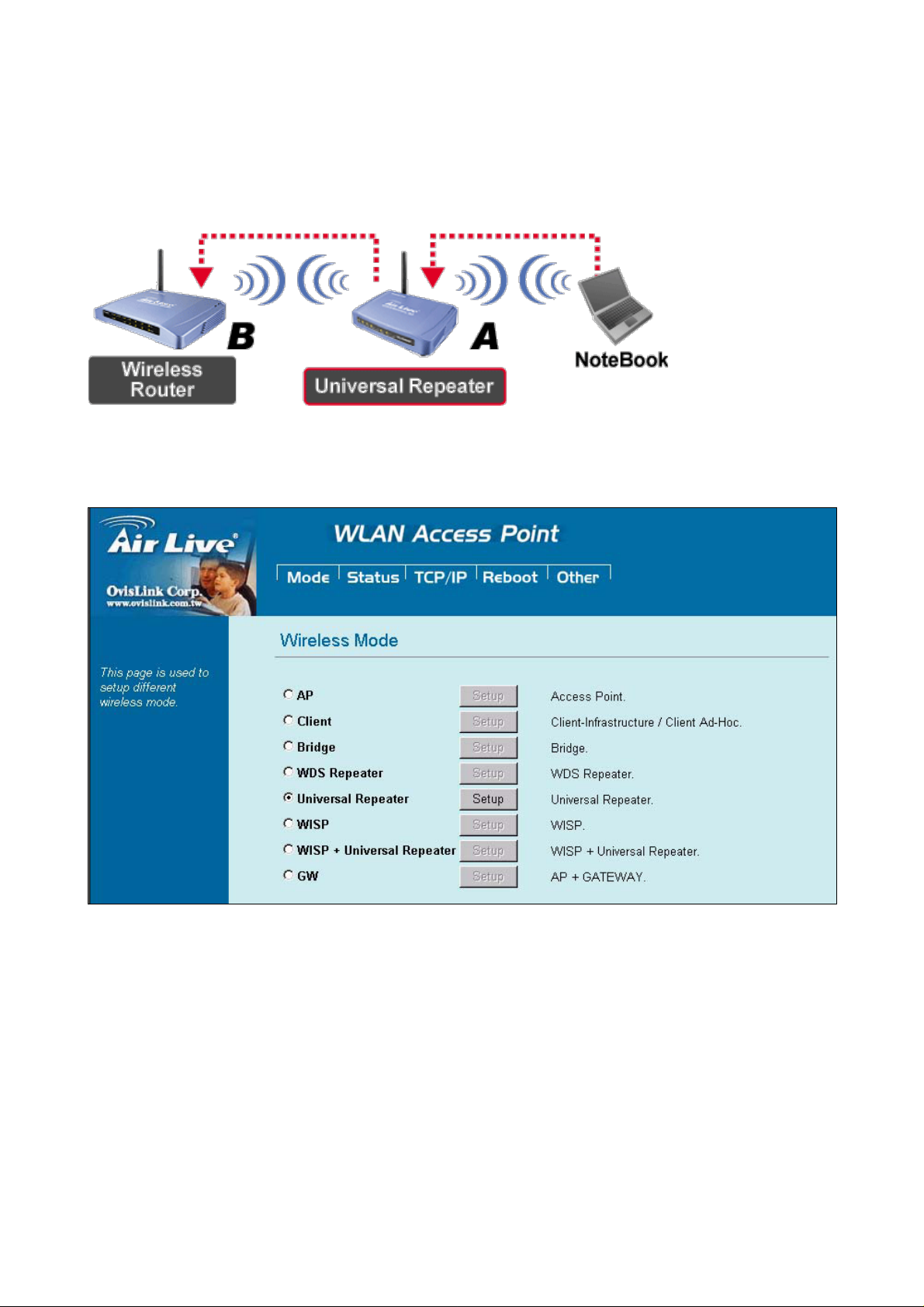
2.2.5 Universal Repeater
An universal repeater can also extend the wireless coverage of another wireless AP or
router . But t he univ ersal repeat er does not req uire the remo te dev ice to have WDS functi on.
Therefore, it can work with almost any wireless device.
To set the operation mode to Client (Infrastructure), please go to “Mode” field and select
the “Universal Repeater” mode.
AirLive WL-5460A P v2 User Manual
21
Page 21
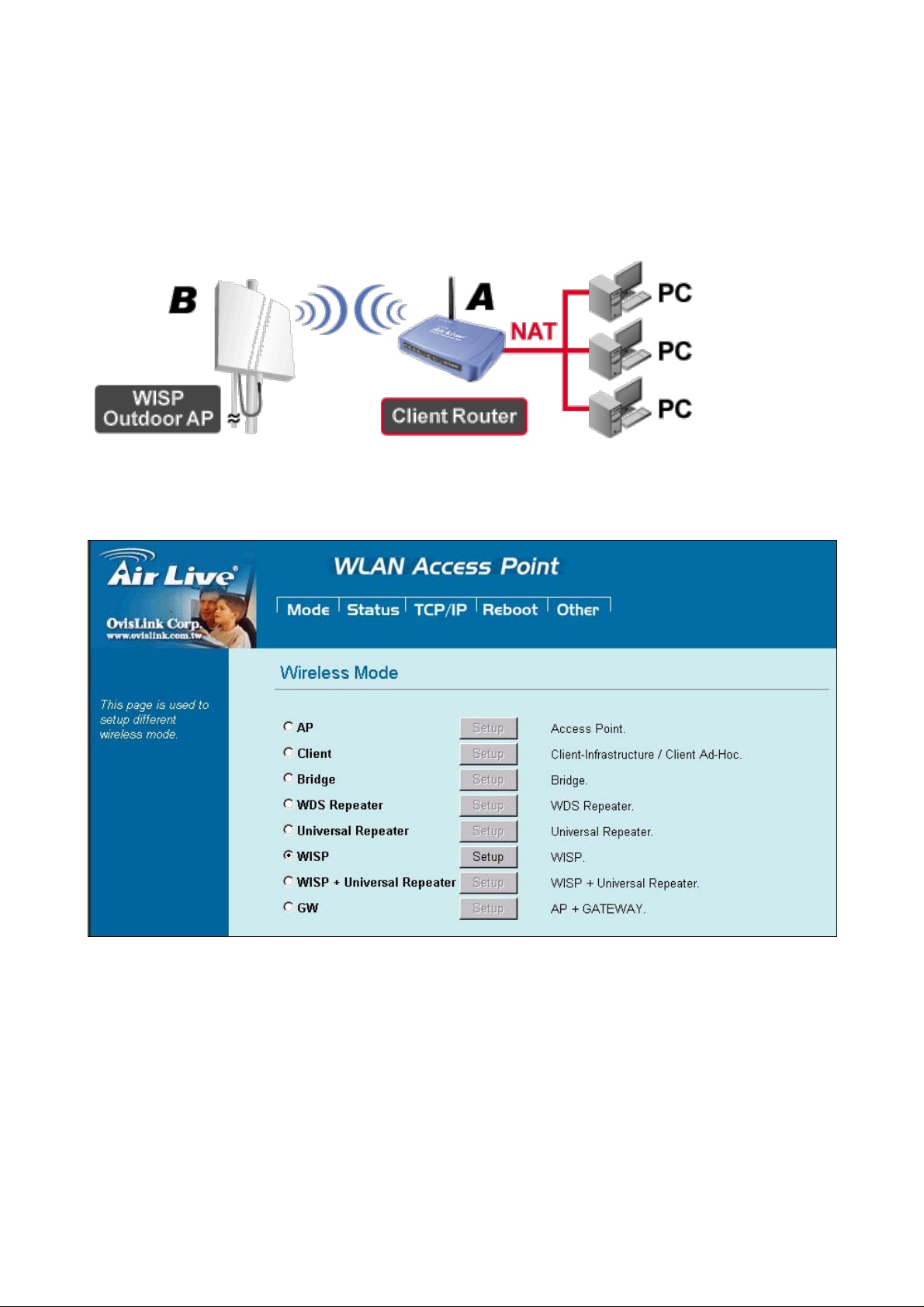
2.2.6 WISP (Client Router) mode
In WISP mode, the AP will behave just the same as the Client mode for wireless function.
However, router functions are added betw een the wireles s WAN side and the Et hernet LAN
side. Therefore, the WISP subscriber can share the W ISP connection without the need for
extra router.
To set the operation mode to Client (Infrastructure), please go to “Mode” field and select
the “WISP” mode.
AirLive WL-5460AP v2 User Manual
22
Page 22
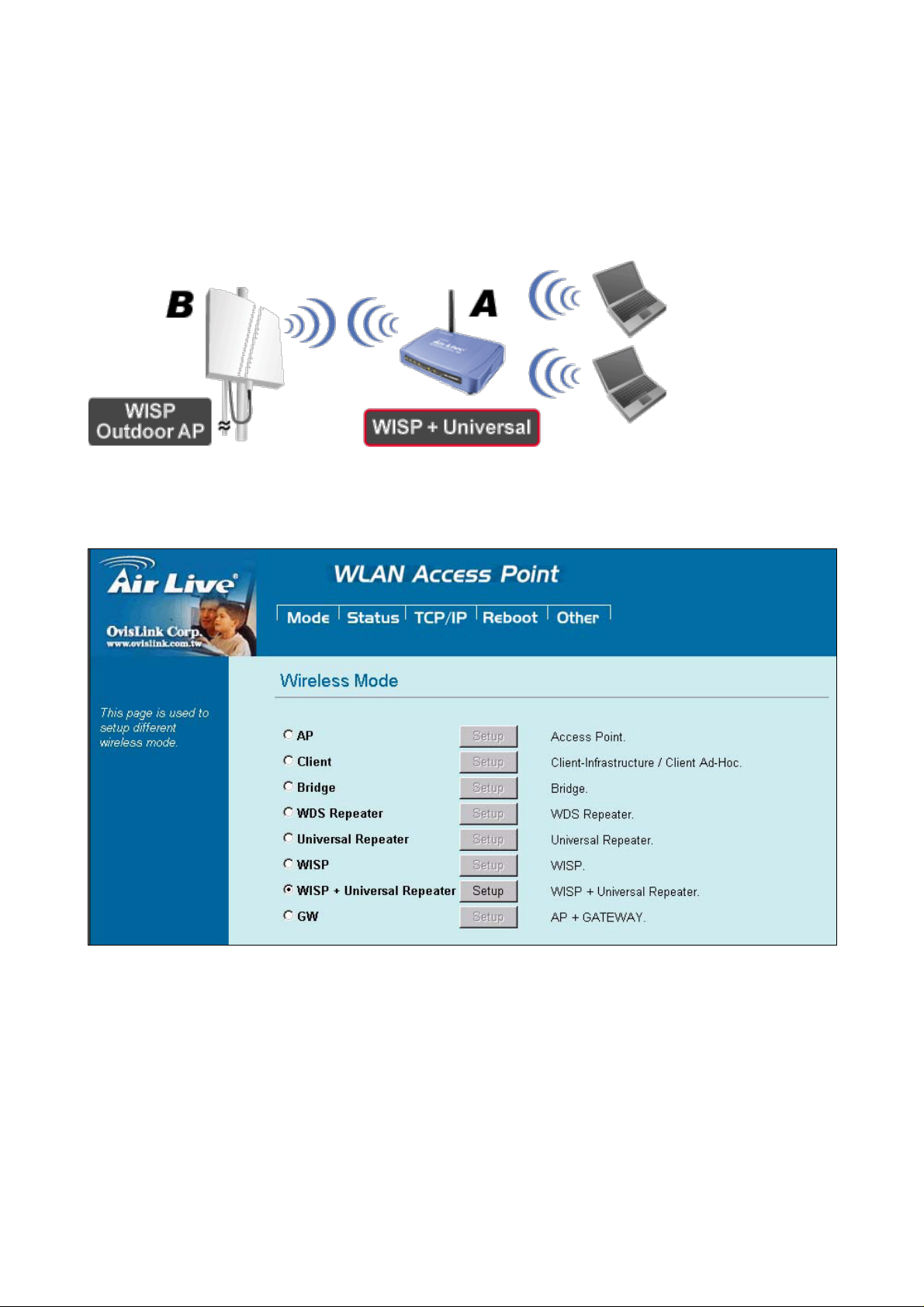
2.2.7 WISP + Universal Repeater mode
In this mode, the AP behaves virtually the same as the WISP mode, except one thing: the
AP can also send wireless signal to the LAN side. That means the AP can connect with the
remote WISP AP and the indoor wireless card, and then provide IP sharing capability all at
the same time!
To set the operation mode to Client (Infrastructure), please go to “Mode” field and select
the “WISP + Universal Repeater” mode.
AirLive WL-5460A P v2 User Manual
23
Page 23
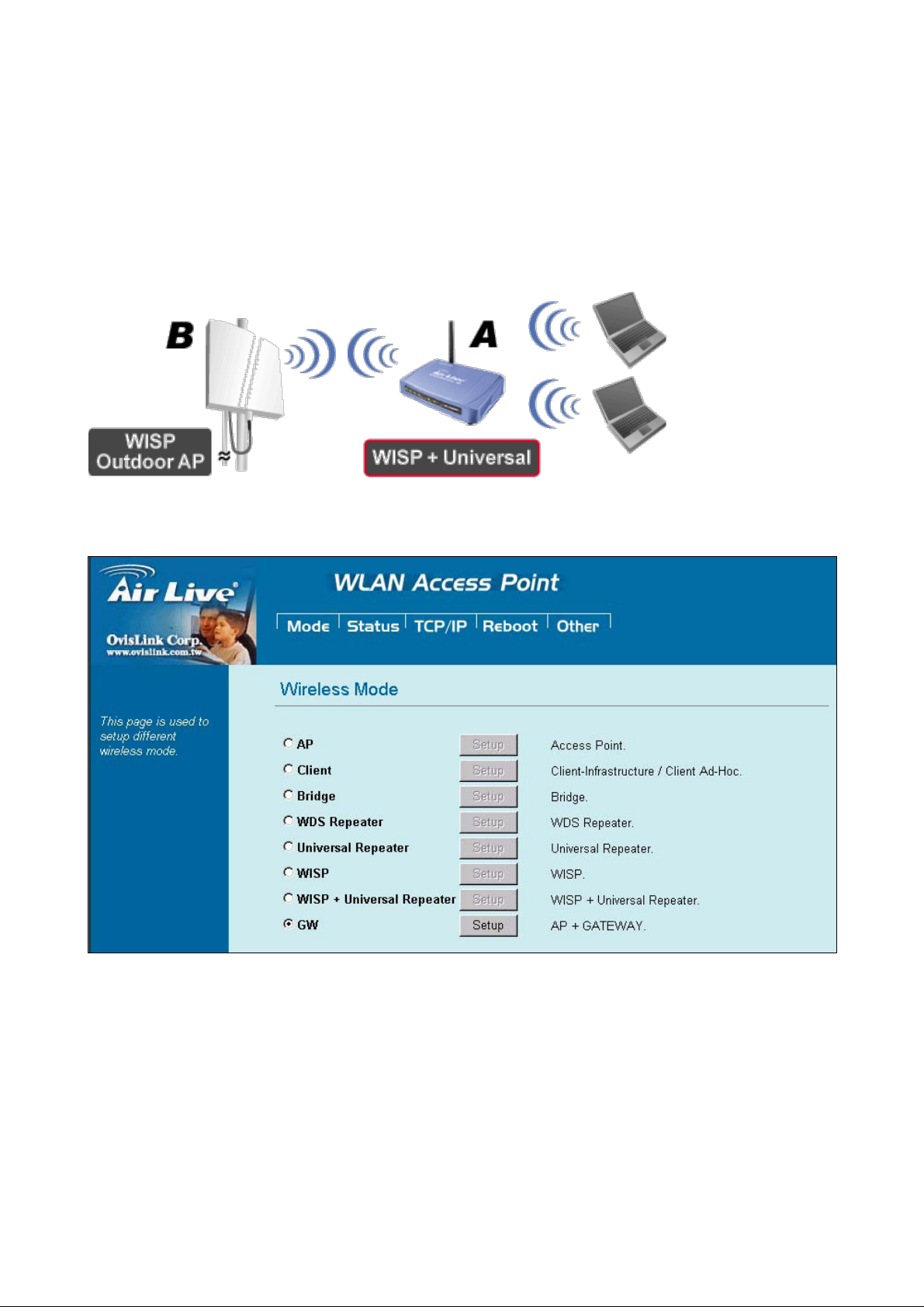
2.2.8 Gateway (AP + Router)
In this mode, router functions are added between one Ethernet port and the other network
interface. The radio is an AP mode which allow wireless client to share the internet
connection.
To set the operation mode to Client (Infrastructure), please go to “Mode” field and select
the “Gateway” mode.
To set the operation mode to “GW Mode”, Please go to “Mode à GW” and click the Setup
button for configurati on .
AirLive WL-5460AP v2 User Manual
24
Page 24

3. Wireless Settings
This section guides you to configure the mode of the Radio interface.
3.1 Acc ess Point Mode Settings
Ø Alias Name: Another name for WL-5460AP.
Ø Disable Wirel ess LA N Int erfac e: Check the box to disa ble the Wireless LAN Int er face,
by so doing, you won’t be able to make wireless connection with this Access Point in
the network you are located. In other words, this device will not be visible by any
wireless station.
Ø Band: You can choose one mode of the following you need.
¤ 2.4GHz (B): 802.11b supported rate only.
¤ 2.4GHz (G): 802.11g supported rate only.
¤ 2.4GHz (B+G): 802.11b supported rate and 802.11g supported rate.
The default is 2.4GHz (B+G) mode.
Ø SSID (Network ID): The SSID differentiates one WLAN from another; therefore, all
access points and all devices attempting to connect to a specific WLAN must use the
same SSID. It is case-sensitiv e an d must not exceed 32 characters. A device will not
be permitted to join the BSS unless it can provide the unique SSID. An SSID is also
AirLive WL-5460A P v2 User Manual
25
Page 25

referred to as a network name because essentially it is a name that identifies a
wireless network.
In this mode, the SSID is provided for client connection.
Ø Channel Number: Allow user to set the channel manually or automatically. If set
channel manually, just select the channel you want to specify. If “Auto” is selected,
user can set the channel range to have Wireless Access Point automatically survey
and choose the channel with best situation for communication. The number of
channels supported depends on the region of this Access Point. All stations
communicating with the Access Point must use the same channel.
Ø Wireless Client Isolation: T his is to separate wireless client if needed. Wireless
clients can not communicate to each other if the field is enabled.
Ø Site Survey: Site survey helps to find out available access point around. You can also
check to prevent using same SSID or channel with other AP.
To configure the security connection, please refer to Section 3.9 Wireless Security
Settings ……
To configure the Advanced Settings, please refer to Section 3.10 Advanced Wireless
Settings ……
To configure the access control, please refer to Section 3.11 Access Control
Settings ……
To configure the Traffic Control, please refer to Section 3.12 Access Control
Settings ……
AirLive WL-5460AP v2 User Manual
26
Page 26

3.2 Client Mode Settings
Ø Alias Name: Another name for WL-5460AP.
Ø Disable Wirel ess LA N Int erfac e: Check the box to disa ble the Wireless LAN Int er face,
by so doing, you won’t be able to make wireless connection with this Access Point in
the network you are located. In other words, this device will not be visible by any
wireless station.
Ø Band: You can choose one mode of the following you need.
¤ 2.4GHz (B): 802.11b supported rate only.
¤ 2.4GHz (G): 802.11g supported rate only.
¤ 2.4GHz (B+G): 802.11b supported rate and 802.11g supported rate.
The default is 2.4GHz (B+G) mode.
Ø SSID (Network ID): The SSID differentiates one WLAN from another; therefore, all
access points and all devices attempting to connect to a specific WLAN must use the
same SSID. It is case-sensitive and must not exceed 32 characters. A device will not
be permitted to join the BSS unless it can provide the unique SSID. An SSID is also
referred to as a network name because essentially it is a name that identifies a
wireless network.
In this mode, the SSID is the available remote A ccess Point to connect to.
AirLive WL-5460A P v2 User Manual
27
Page 27

Ø Channel Number: Allow user to set the channel manually or automatically. If set
channel manually, just select the channel you want to specify. If “Auto” is selected,
user can set the channel range to have Wireless Access Point automatical ly survey
and choose the channel with best situation for communication. The number of
channels supported depends on the region of this Access Point. All stations
communicating with the Access Point must use the sam e channel.
Ø Auto Mac Clone (Single Ethernet Client): If your ISP restricts service to PCs only,
use the MAC C lone feature to copy a PC Medi a Access Control (MAC ) ad dr es s t o your
router. This procedure will cause the router to appear as a single PC, while allowing
online access to multiple computers on your network.
Ø Manual MAC Clone Address: You can also manually provide MAC address to the
router. This solves the problem if you have more than one PC which need to access
the internet..
Ø Site Survey: Site survey helps to find out available access point around. You can also
check to prevent using same SSID or channel with other AP.
To configure the security connection, please refer to Section 3.9 Wireless Security
Settings ……
To configure the Advanced Settings, please refer to Section 3.10 A dvan ced Wireless
Settings ……
To configure the access control, please refer to Section 3.1 1 A ccess Control
Settings ……
To configure the Traffic Control, please refer to Section 3.12 Access Control
Settings ……
AirLive WL-5460AP v2 User Manual
28
Page 28

3.3 Bridge Mode Settings
Ø Alias Name: Another name for WL-5460AP.
Ø Disable Wirel ess LA N Int erfac e: Check the box to disa ble the Wireless LAN Int er face,
by so doing, you won’t be able to make wireless connection with this Access Point in
the network you are located. In other words, this device will not be visible by any
wireless station.
Ø Band: You can choose one mode of the following you need.
¤ 2.4GHz (B): 802.11b supported rate only.
¤ 2.4GHz (G): 802.11g supported rate only.
¤ 2.4GHz (B+G): 802.11b supported rate and 802.11g supported rate.
The default is 2.4GHz (B+G) mode.
Ø Channel Number: Allow user to set the channel manually or automatically. If set
channel manually, just select the channel you want to specify. If “Auto” is selected,
user can set the channel range to have Wireless Access Point automatical ly survey
AirLive WL-5460A P v2 User Manual
29
Page 29

and choose the channel with best situation for communication. The number of
channels supported depends on the region of this Access Point. All stations
communicating with the Access Point must use the sam e channel.
Ø 802.1d Spanning Tree: Spanning tree is to prevent bridge loop when there are
multiple active paths between network nodes. Bridge loop could cause connection f ail
or broadcast stor m. Spanning tree all ow s a netw or k desi gn to i nclud e sp are (r edunda nt)
links to provide automatic backup paths if an active link fails, without the danger of
bridge loops, or the need for manual enabling/disabling of these backup links.
Ø AP MAC Address: Fill the MAC address of the remote WDS node which you want to
connect to.
Ø Site Survey: Use this button to find out the remote WDS node and check the signal
strength. It helps to build up you WDS network correctly.
To configure the security connection, please refer to Section 3.9 Wireless Security
Settings ……
To configure the Advanced Settings, please refer to Sectio n 3.10 Adv anced Wireless
Settings ……
To configure the access control, please refer to Section 3.1 1 A ccess Control
Settings ……
To configure the Traffic Control, please refer to Section 3.12 Access Control
Settings ……
AirLive WL-5460AP v2 User Manual
30
Page 30

3.4 WDS Repeater Mode S ettings
Ø Alias Name: Another name for WL-5460AP.
Ø Disable Wirel ess LA N Int erfac e: Check the box to disa ble the Wireless LAN Int er face,
by so doing, you won’t be able to make wireless connection with this Access Point in
the network you are located. In other words, this device will not be visible by any
wireless station.
Ø Band: You can choose one mode of the following you need.
¤ 2.4GHz (B): 802.11b supported rate only.
¤ 2.4GHz (G): 802.11g supported rate only.
¤ 2.4GHz (B+G): 802.11b supported rate and 802.11g supported rate.
AirLive WL-5460A P v2 User Manual
31
Page 31

The default is 2.4GHz (B+G) mode.
Ø SSID (Network ID): Provide SSID for w ireless client sur vey and connectio n. The SSID
differentiates one WLAN from another; therefore, all access points and all devices
attempting to connect to a specific WLAN must use the same SSID. It is
case-sensitive and must not exceed 32 characters. A device will not be permitted to
join the BSS unless it can provide the unique SSID. An SSID is also referred to as a
network name because essentially it is a name that identifies a wireless network.
In this mode, the SSID is provided for wireless client connection.
Ø Channel Number: Allow user to set the channel manually or automatically. If set
channel manually, just select the channel you want to specify. If “Auto” is selected,
user can set the channel range to have Wireless Access Point automatically survey
and choose the channel with best situation for communication. The number of
channels supported depends on the region of this Access Point. All stations
communicating with the Access Point must use the same channel.
Ø 802.1d Spanning Tree: Spanning tree is to prevent bridge loop when there are
multiple active paths between network nodes. Bridge loop could cause connection f ail
or broadcast stor m. Spanning tree allows a network design to incl ude spar e ( redu ndant)
links to provide automatic backup paths if an active link fails, without the danger of
bridge loops, or the need for manual enabling/disabling of these backup links.
Ø AP MAC Address: Fill the MAC address of the remote WDS node which you want to
connect to.
Ø Site Survey: Use this button to find out the remote WDS node and check the signal
strength. It helps to build up you WDS network correctly.
To configure the security connection, please refer to Section 3.9 Wireless Security
Settings ……
To configure the Advanced Settings, please refer to Section 3.10 Advan ced Wireless
Settings ……
AirLive WL-5460AP v2 User Manual
32
Page 32

To configure the access control, please refer to Section 3.1 1 A ccess Control
Settings ……
To configure the Traffic Control, please refer to Section 3.12 Access Control
Settings ……
AirLive WL-5460A P v2 User Manual
33
Page 33

3.5 Universal Repeater Mode Settings
Ø Alias Name: Another name for WL-5460AP.
Ø Disable Wirel ess LA N Int erfac e: Check the box to disa ble the Wireless LAN Int er face,
by so doing, you won’t be able to make wireless connection with this Access Point in
the network you are located. In other words, this device will not be visible by any
wireless station.
Ø Band: You can choose one mode of the following you need.
¤ 2.4GHz (B): 802.11b supported rate only.
¤ 2.4GHz (G): 802.11g supported rate only.
¤ 2.4GHz (B+G): 802.11b supported rate and 802.11g supported rate.
The default is 2.4GHz (B+G) mode.
Ø SSID (Network ID): Provide SSID for w ireless client sur vey and connectio n. The SSID
differentiates one WLAN from another; therefore, all access points and all devices
attempting to connect to a specific WLAN must use the same SSID. It is
case-sensitive and must not exceed 32 characters. A device will not be permitted to
join the BSS unless it can provide the unique SSID. An SSID is also referred to as a
network name because essentially it is a name that identifies a wireless network.
This field is to provide for wireless client connection.
AirLive WL-5460AP v2 User Manual
34
Page 34

Ø Channel Number: Allow user to set the channel manually or automatically. If set
channel manually, just select the channel you want to specify. If “Auto” is selected,
user can set the channel range to have Wireless Access Point automatically survey
and choose the channel with best situation for communication. The number of
channels supported depends on the region of this Access Point. All stations
communicating with the Access Point must use the sam e channel.
Ø SSID of Extended Interface: This field is the SSID of remote Access Point to connect
to.
Ø 802.1d Spanning Tree: Spanning tree is to prevent bridge loop when there are
multiple active paths between network nodes. Bridge loop could cause connection f ail
or broadcast stor m. Spanning tree all ow s a netw or k desi gn to i nclud e sp are (r edunda nt)
links to provide automatic backup paths if an active link fails, without the danger of
bridge loops, or the need for manual enabling/disabling of these backup links.
Ø Site Survey: Use this button to find out the remote Access Point and check the signal
strength.
To configure the security connection, please refer to Section 3.9 Wireless Security
Settings ……
To configure the Advanced Settings, please refer to Section 3.10 Advan ced Wireless
Settings ……
To configure the access control, please refer to Section 3.1 1 A ccess Control
Settings ……
To configure the Traffic Control, please refer to Section 3.12 Access Control
Settings ……
AirLive WL-5460A P v2 User Manual
35
Page 35

3.6 WISP Mode Settings
Client Mode Settings
Router Settings
Ø Alias Name: Another name for WL-5460AP.
Ø Disable Wirel ess LA N Int erfac e: Check the box to disable the Wireless LAN Interface,
by so doing, you won’t be able to make wireless connection with this Access Point in
the network you are located. In other words, this device will not be visible by any
wireless station.
Ø Band: You can choose one mode of the following you need.
¤ 2.4GHz (B): 802.11b supported rate only.
¤ 2.4GHz (G): 802.11g supported rate only.
¤ 2.4GHz (B+G): 802.11b supported rate and 802.11g supported rate.
The default is 2.4GHz (B+G) mode.
Ø SSID (Network ID): The SSID differentiates one WLAN from another; therefore, all
access points and all devices attempting to connect to a specific WLAN must use the
same SSID. It is case-sensitive and must not exceed 32 characters. A device will not
be permitted to join the BSS unless it can provide the unique SSID. An SSID is also
referred to as a network name because essentially it is a name that identifies a
wireless network.
In this mode, the SSID is the remote WISP CPE to connect to.
AirLive WL-5460AP v2 User Manual
36
Page 36

Ø WAN Port: WL-5460AP provides 4 methods for client to access the internet. This
depends on the location and the service which the ISP provides. You need to contact
the ISP for detail information.
Ø Virtual Server: You can use Virtual Server Settings to provide connection on internet.
For example, you can have your own web server at home and provide access on
internet. This will need port 80 by default for Virtual Server Settings.
AirLive WL-5460A P v2 User Manual
37
Page 37

Ø Special Application: This is t o enabl e int ernet ser v ice suc h as s ou nd, v ideo a nd so o n.
The routing firewall often stops these services for security reason.
Ø DMZ: You can use DMZ Settings to provide connection on internet. For example, you
can have your own web server at home and provide access on internet. This will need
port 80 by default for Virtual Server Settings.
Ø Remote Management: This is to configure WL-5460AP be ma nag e d fro m int er net.
Note that port 80 is always used by web service. You can change the port to prevent
conflict.
Ø Site Survey: Site survey helps to find out available access point around. You can also
check to prevent using same SSID or channel with other AP.
To configure the security connection, please refer to Section 3.9 Wireless Security
Settings ……
To configure the Advanced Settings, please refer to Section 3.10 Advanced Wireless
Settings ……
To configure the access control, please refer to Section 3.11 Access Control
Settings ……
To configure the Tr affic Control, please refer to Section 3.12 Access Control
Settings ……
AirLive WL-5460AP v2 User Manual
38
Page 38

3.7 WISP + Universal Mode Settings
Repeater Mode Settings
Router Settings
Ø Alias Name: Another name for WL-5460AP.
Ø Disable Wirel ess LA N Int erfac e: Check the box to di sa ble t he Wireless LAN Int erfac e,
by so doing, you won’t be able to make wireless connection with this Access Point in
the network you are located. In other words, this device will not be visible by any
wireless station.
Ø Band: You can choose one mode of the following you need.
¤ 2.4GHz (B): 802.11b supported rate only.
¤ 2.4GHz (G): 802.11g supported rate only.
¤ 2.4GHz (B+G): 802.11b supported rate and 802.11g supported rate.
The default is 2.4GHz (B+G) mode.
Ø SSID (Network ID): The SSID differentiates one WLAN from another; therefore, all
access points and all devices attempting to connect to a specific WLAN must use the
same SSID. It is case-sensitive and must not exceed 32 characters. A device will not
be permitted to join the BSS unless it can provide the unique SSID. An SSID is also
AirLive WL-5460A P v2 User Manual
39
Page 39

referred to as a network name because essentially it is a name that identifies a
wireless network.
In this mode, the SSID is the remote WISP CPE to connect to.
Ø Site Survey: Site survey helps to find out available access point around. You can also
check to prevent using same SSID or channel with other AP.
Ø SSID of Extended Interface: This field is the SSID of remote Access Point to connect
to.
Ø WAN Port: Allow user to set the channel manually or automatically. If set channel
manually, just select the channel you want to specify. If “Auto” is selected, user can
set the channel range to have Wireless Access Point automatically survey and choose
the channel with best situation for communication. The number of channels supported
depends on the region of this Acc ess Point. All s tations c ommuni cating with the Ac cess
Point must use the same channel.
Ø WAN Port: WL-5460AP provides 4 methods for client to access the internet. This
depends on the location and the service which the ISP provides. You need to contact
the ISP for detail information.
AirLive WL-5460AP v2 User Manual
40
Page 40

Ø Virtual Server: You can use Virtual Server Settings to provide connection on internet.
For example, you can have your own web server at home and provide access on
internet. This will need port 80 by default for Virtual Server Settings.
Ø Special Application: This is t o enabl e int ernet ser v ice suc h as s ou nd, v ideo a nd so o n.
The routing firewall often stops these services for security reason.
AirLive WL-5460A P v2 User Manual
41
Page 41

Ø DMZ: You can use DMZ Settings to provide connection on internet. For example, you
can have your own web server at home and provide access on internet. This will need
port 80 by default for Virtual Server Settings.
Ø Remote Management: This is to configure WL-5460AP be ma nag e d fro m int er net.
Note that port 80 is always used by web service. You can change the port to prevent
conflict.
To configure the security connection, please refer to Section 3.9 Wireless Security
Settings ……
To configure the Advanced Settings, please refer to Section 3.10 Advanced Wireless
Settings ……
To configure the access control, please refer to Section 3.11 Access Control
Settings ……
To configure the Tr affic Control, please refer to Section 3.12 Access Control
Settings ……
AirLive WL-5460AP v2 User Manual
42
Page 42

3.8 Gateway Mode (AP + Router) Settings
AP Mode Settings
Router Settings
Important Notice: When change to Gateway mode, the LAN 2 becomes to
WAN por t .
Ø Alias Name: Another name for WL-5460AP.
Ø Disable Wirel ess LA N Int erfac e: Check the box to disa ble the Wireless LAN Int er face,
by so doing, you won’t be able to make wireless connection with this Access Point in
the network you are located. In other words, this device will not be visible by any
wireless station.
AirLive WL-5460A P v2 User Manual
43
Page 43

Ø Band: You can choose one mode of the following you need.
¤ 2.4GHz (B): 802.11b supported rate only.
¤ 2.4GHz (G): 802.11g supported rate only.
¤ 2.4GHz (B+G): 802.11b supported rate and 802.11g supported rate.
The default is 2.4GHz (B+G) mode.
Ø Site Survey: Site survey helps to find out available access point around. You can also
check to prevent using same SSID or channel with other AP.
Ø SSID (Network ID): The SSID differentiates one WLAN from another; therefore, all
access points and all devices attempting to connect to a specific WLAN must use the
same SSID. It is case-sensitiv e an d must not exceed 32 characters. A device will not
be permitted to join the BSS unless it can provide the unique SSID. An SSID is also
referred to as a network name because essentially it is a name that identifies a
wireless network.
In this mode, the SSID is provided for client connection.
Ø Channel Number: Allow user to set the channel manually or automatically. If set
channel manually, just select the channel you want to specify. If “Auto” is selected,
user can set the channel range to have Wireless Access Point automatically survey
and choose the channel with best situation for communication. The number of
channels supported depends on the region of this Access Point. All stations
communicating with the Access Point must use the sam e channel.
Ø Wireless Client Isolation: This is to separate wireless client if needed. Wireless
clients can not communicate to each other if the field is enabled.
Ø Site Survey: Site survey helps to find out available access point around. You can also
check to prevent using same SSID or channel with other AP.
Ø WAN Port (LAN2): WL-5460AP provides 4 methods for client to access the internet.
This depends on the location and the service which the ISP provides. You need to
contact the ISP for detail information.
AirLive WL-5460AP v2 User Manual
44
Page 44

Ø Virtual Server: You can use Virtual Server Settings to provide connection on internet.
For example, you can have your own web server at home and provide access on
internet. This will need port 80 by default for Virtual Server Settings.
Ø Special Application: This is t o enabl e int ernet ser v ice suc h as s ou nd, v ideo a nd so o n.
The routing firewall often stops these services for security reason.
AirLive WL-5460A P v2 User Manual
45
Page 45

Ø DMZ: You can use DMZ Settings to provide connection on internet. For example, you
can have your own web server at home and provide access on internet. This will need
port 80 by default for Virtual Server Settings.
Ø Remote Management: This is to configure WL-5460AP be ma nag e d fro m int er net.
Note that port 80 is always used by web service. You can change the port to prevent
conflict.
Ø Dynamic DNS: Dynamic DNS (DDNS) allo ws you to create a hostname that points to
your dynamic IP or static IP address or URL. WL-5460AP provide Dynamic DNS client
using DynDNS, please visit http://www.dyndns.org for detail.
Ø Ping: You can enable to the “Response to WAN Ping” to allow remotely ping your
WL-5460AP.
Ø DoS Setting: In WL5460AP, a denial-of-service attack (DoS attack) can block or limit
the system sending network flood to your local computer.
Ø Diagnostics: The nslookup command can be used in diagnostics to find the IP
addresses of a par ticul ar compu ter, using DNS look up. The n ame means "na me s erv er
lookup". The most common version of the program is included as part of the BIND
package.
Ø URL Filtering: The URL filter database is used for internet filtering that blocks access
to unwanted web co ntent by URLs.
Ø MAC Filtering: Enables you to allow or deny Internet access to users within the LAN
based upon the MAC address of their network interface.
Ø IP Filtering: The IP filter function enables you to define a minimum and maximum IP
address range filter; all IP addresses falling within the range are not allowed Internet
access
To configure the security connection, please refer to Section 3.9 Wireless Security
Settings ……
To configure the Advanced Settings, please refer to Section 3.10 Advanced Wireless
Settings ……
To configure the access control, please refer to Section 3.11 Access Control
Settings ……
To configure the Tr affic Control, please refer to Section 3.12 Access Control
Settings ……
AirLive WL-5460AP v2 User Manual
46
Page 46

3.9 Wireless Securi ty
Here you can configure the security of your wireless network. Selecting different method
will enable you to hav e dif fer ent lev el o f securi ty. Please note that b y us ing any encry ption,
by which data packet is encrypted before transmission to prevent data packets from being
eavesdropped by unrelated people, there may be a significant degradation of the data
throughput on the wireless link.
WL-5460AP provides WEP, WPA-PSK (TKIP),
WPA2-PSK (AES) and WPA2-PSK (AES)
security policy.
WEP
WEP allows you to use data encryption to secure your data from being eavesdropped by
malicious people. It all ows 2 types of key: 64 (WEP64) and 128 (WEP128). You can
stations use the same key.
configure up to 4 keys
using either ASCII or
Hexadecimal format.
Key Settings: The length
of a WEP64 key must be
equal to 5 bytes and a
WEP128 key is 13 bytes
Default Tx Key: You have
to specify which of the four
keys will be active.
Once you enable the WEP
function, please make sur e
that both the WL-5460AP
and the wireless client
Note
AirLive WL-5460A P v2 User Manual
Some wireless client cards only allow Hexadecimal digits for WEP keys. Please
note that when configuring WEP keys, a WEP128 ASCII key looks like “This is a
key”(13 characters), while a WEP128 Hex key looks like
“546869732069732061206b6579”(26 HEX) (hexadecimal notation are 0-9 and
A-F).
47
Page 47

WPA-PSK (TKIP) / WPA-PSK (AES)
Wi-Fi Protected Access (WPA) with Pre-Shared Key (PSK) provides better security than
WEP keys. It does not require a RADIUS server in order to provide association
authentication, but you do have to enter a shared key for the authentication purpose. The
encryption key is generated automatically and dynamically.
There are two encryption types TKIP and CCMP (AES). While CCMP provides better
security than TKIP, some wireless client stations may not be equipped with the hardware to
support it.
Pre-shared Key: This is an ASCII string with 8 to 63 characters. Please make sure that
both the WL-5460AP and the wireless client stations use the same key.
Group Key Life Time: A group key is used for multicast/broadcast data, and the re-key
interval is time period that the system will change the group key periodically. The shorter
the interval is, the better the security is. The default is 300 sec.
AirLive WL-5460AP v2 User Manual
48
Page 48

WPA2-PSK (AES)
Enter the Pre-shared Key to initiate WPA2 security. All devices try to access the network
should have the matching encryption key.
Pre-shared Key: This is an ASCII string with 8 to 63 characters. Please make sure that
both the WL-5460AP and the wireless client stations use the same key.
Encryption Type: There are two encryption types TKIP and CCMP (AES). While CCMP
provides better security than TKIP, some wireless client stations may not be equipped with
the hardware to support it.
Group key Life Time: A group key is used for multicast/broadcast data, and the re-key
interval is time period that the system will change the group key periodically. The shorter
the interval is, the better the security is. The default is 300 sec.
AirLive WL-5460A P v2 User Manual
49
Page 49

802.1X (Radius)
Authentication by the remote server (RADIUS Server).
Security: You can select None, WEP, WP A (TKIP), WPA (AES ), WPA2 (AES), WPA2 Mixed
method for data encryption.
¤ WEP: 802.1x Authentication is enabled and the RADIUS Server will proceed to
check the 802.1x Authentication, and make the RADIUS server to issue the WEP
key dynamically. You can select WEP 64bits or WEP 128bi t s for data encry pt ion.
¤ WPA (TKIP) / WPA (AES): WPA-RADIUS authentication use WPA (Wi-Fi Protect
Access) data encryption for 802.1x authentication. WPA is an encryption standard
proposed by WiFi for advanc e protection by utilizing a password key (TKIP) or
certificate. It is more secure than WEP encryption.
¤ WPA2-AES / WPA2-Mixed: The two most important features beyond WPA to
become standardized through 802.11i/WPA2 are: pre-authentication, which enables
secure fast roaming without noticeable signal latency. Pre-authentication provides a
way to establish a PMK security association before a client associates. The
advantage is that the client reduces the time that it's disconnected to the network.
Authentication RADIUS Server: Enter the RADIUS Server IP address and Password
provided by your ISP.
AirLive WL-5460AP v2 User Manual
50
Page 50

¤ Port: Enter the RADIUS Server’s port number provided by your ISP. The default is
1812.
¤ IP A dd ress: Enter the RADIUS Server’s IP Address provided by your ISP.
¤ Password: Enter the password that the AP shares with the RADIUS Server.
Accounting RADIUS Server: Enter the Accounting RADIUS Server IP address and
Password provided by your ISP.
AirLive WL-5460A P v2 User Manual
51
Page 51

3.10 Advanced Wireless Settings
When click on Advanced Setup button under client mode, a pop-up window appears and
show parameter as follow:
Fragmentation:
Fragmentation
mechanism is
used for improving
the efficiency
when high traffic
flows along in the
wireless network.
If your 802.11g
Wireless LA N PC
Card often
transmit large files
in wireless
network, you can
enter new
Fragment
Threshold value to
split the packet.
The value can be
set from 256 to
2346. The default
value is 2346.
RTS Threshold: RTS Threshold is a mechanism implemented to prevent the “Hidden
Node” problem. “Hidden Node” is a situation in which two stations are within range of the
same Access Point, but are not within range of each other. Therefore, they are hidden
nodes for each other. When a station starts data transmission with the Access Point, it
might not notice that the other station is already using the wireless medium. When these
two stations send data at the same time, they might collide when arriving simultaneously at
the Access Point. The collision will most certainly result in a loss of messages for both
stations.
Thus, the RTS Threshold mechanism provides a solution to prevent data collisions. When
you enable RTS Threshold on a suspect “hidden station”, this station and its Access Point
will use a Request to Send (RT S). The station will send an RTS to the Access Point,
informing that it is going to transmit the data. Upon receipt, the Access Point will respond
with a CTS message to all station within its range to notif y all other stations to defer
AirLive WL-5460AP v2 User Manual
52
Page 52

transmission. It will also co nfirm the requestor station that the Access Point has reserved it
for the time-frame of the requested transmission.
If the “Hidden Node” problem is an issue, please specify the packet size. The RTS
mechanism will be activated if the data size exceeds the value you set..
The default value is 2347.
Warning: Enabling RTS Threshold will cause redundant network overhead that could
negatively affect the throughput performance instead of providing a remedy.
This value should remain at its default setting of 2347. Should you encounter inconsistent
data flow, only minor modifications of this value are recommended.
Beacon Interval: B ea c on Inter val is the amount of time between beacon transmissions.
Before a station enters power save mode, the station needs the beacon interval to know
when to wake up to r e cei ve the beacon (and learn whether there are buffered frames at the
access point).
Data Rat e: By de fault, the u nit ad aptiv ely sel ects the hi ghest possi ble r ate for tr ansmi ssio n.
Select the basic rates t o be us ed among t he follow i ng opti ons: Auto, 1, 2, 5.5, 11or 54 Mbps.
For most networks the default setting is Auto which is the best choice. When Auto is
enabled the transmission rate will select the optimal rate. If obstacles or interference are
present, the system will automatically fall back to a lower rate.
Preamble Type: A preamble is a signal used in wireless environment to synchronize the
transmitting timing including Synchronization and Start frame delimiter. In a "noisy" network
environment, the Preamble T y pe should be set to Long Preamble. The Short Preamble is
intended for applications where minimum overhead and maximum performance is desired.
If in a "noisy" network environment, the performance will be decreased.
Broadcast SSID: Select enabled to al l ow all the wireless stations to detect the SSID of this
Access Point.
IAPP: IAPP (Inter Access Point Protocol) is designed for the enforcement of unique
association throughout a ESS (Extended Service Set) and a secure exchange of station’s
security context between current access point (AP) and new AP during handoff period.
802.11g Protection: The 802.11g standard includes a protection mechanism to ensure
mixed 802.11b and 802.11g operation. If there is no such kind o f me c hanism exists, the two
kinds of standards may mutually interfere and decrease network’s performance.
Tx Power Level: For countries that impose limit on WLAN output power, it might be
necessary to reduce TX (transmit) power. There are 7 TX Power Levels to choose from —
AirLive WL-5460A P v2 User Manual
53
Page 53

select a level to m ake sure that the output power measured at the antenna end will not
exceed the legal limit in your country.
Enable WatchDog: Check and enable this w atch dog function.
Watch Interval: Setup the interval time for watch dog function between 1 to 60 mins.
Watch Host: Enter the watch dog host ip address.
Ack timeout: When a packet is sent out from one wireless station to the other, it will waits
for an Acknowledgement frame from the remote station. If the ACK is NOT received within
that timeout period then the packet will be re-transmitted resulting in reduced throughput. If
the ACK setting is too high then throughput will be lost due to waiting for the ACK Window
to timeout on lost packets. By having the ability to adjust the ACK setting we can effectively
optimize the throughput over long distance links. This is especially true for 802.11a and
802.11g networks
You can set as default for auto adjustment.
AirLive WL-5460AP v2 User Manual
54
Page 54

3.1 1 Access Control
When Enable Wireless Access Control is checked, only those clients whose wireless MAC
addresses listed in the access control list can access this Access Point. If the list contains
no entries with this function being enabled, then no clients will be able to access this
Access Point.
AirLive WL-5460A P v2 User Manual
55
Page 55

3.12 QoS Traffic Control
What is Traffic Control QoS?
Traffic Control is a gr eat tool to
control the bandw idt h o f the WISP
subscribers. Therefore, the
WISP operator s can o f fer di f feren t
class of connection speeds for
different subscr i ption fees - just like
the ADSL service! The AirLive
advance firmware can contr ol the
bandwidth by Interface or
IP/MAC.
What type of Traffic Bandwidth Control does the E11 firmw ar e offe r?
The E11 firmware’s Traffic Bandwidth limits the “Maximum Data Rate”. There are 2 types
of Traffic Control it offers.
Interface Control
Individual IP/MAC Control
The AP can set the maximum data
rate for each IP or MAC address es .
This type of traffic control is most
suitable for outdoor AP in “AP” or
“Gateway” mode.
The interface QoS controls the data rate at the
WLAN and LAN interfaces. Therefore, all traffics
are controlled the same way. This type of traffic
control is suitable when AP is used as a Client AP in
“Client Mode” and WISP mode. So WISP can
control the maximum data rate
What is the Output Rate?
The “Output Rate” is the data speed out of an interface. There are 3 types Output Rate
supported by the AP
AirLive WL-5460AP v2 User Manual
56
Page 56

1. LAN Output Rate: This is the speed of the traffic out of the LAN port. In gateway
mode, the LAN Output Rate inclu des both the wired LAN and WLAN interface.
2. WLAN Output Rate: This is the speed of the traffic out of the Wireless LAN
3. WAN Output Rate: This is the speed of the traffic out of the WAN port. In WISP
mode, the WAN Output Rate also includes the WLAN interface.
The AP’s Web UI will tell you which types of output rate it supports, it differs in each
wireless mode.
In the following example:
l The AP is in Gateway Mode
l The WAN Output Rate is 128K
l The LAN/WLAN Output Rate is 1024K
In this setup, the notebook users get an upstream bandwidth of 128K and downstream
bandwidth of 1024K .
AirLive WL-5460A P v2 User Manual
57
Page 57

Configure the Traffic Control QoS
This section is the “Interface
This section is for defining the
Control Settings
A
A
A
B
B
B
C
C
C
This section is to configure the
D
D
D
This section is to configure the
From the Mode S etti ng page, please choose t he “Traffic Control (Q o S) ” on the bottom of the
list.
Once you click on the “setup” button, a new window will pop-up with the Traffic Control
settings. They are divided into “A”, “B”, “C”, “D” section for further explanations.
Control” session. You must
disable the “interface Traffic
Control” if you want to use the
“IP/MAC Traffic Control”
“Policy” of “Individual IP/MAC
Traffic Control”. Once a policy
is defined, it can be chosen as
template in IP/MAC Traffic
bandwidth by IP address. You
can control more than one IP
address.
AirLive WL-5460AP v2 User Manual
58
bandwidth by MAC address.
You can control more than one
MAC address.
Page 58

Interface Control Settings:
In the Interface Control Settings, the AP only controls the total bandwidth limit of an
interface. For example, if you want to limit the output data rate of the LAN to 512K and the
output data rate of WLAN to 1024K. You should
perform the following steps:
1. Enable the “Interface Traffic Control
2. Enter “512” in the “LAN Output Rate”
3. Enter “1024” in the “WLAN Output Rate”
4. Click on “Save”
5. Reboo t the AP .
B. Define Policy
A policy is a set of bandwidth rules that can be used as a template. For example, if you
want to provide 2 kinds of bandwidth
speed to the users:
l VIP Subscriber:
n LAN Out Rate: 512 Kbps
n WLAN Out Rate: 1024 Kbp s
l Regular Subscriber:
n LAN Out Rate: 64 Kbps
n WLAN Out Rate: 512 Kbp s
You can configure the bandwidth rule as policies “VIP” and “Regular”.
Please follow the step below to create a new policy “VIP”
1. Enter “VIP” for the “PolicyName”
2. Enter “512” for the “LAN Out Rate”
AirLive WL-5460A P v2 User Manual
59
Page 59

3. Enter “1024” for the “WLAN Out Rate”
Please check this part to find out what IP addresses
4. Enter “VIP Subscriber” for the “Comment”
5. Click on “Save” button
6. Now the “VIP” policy will show up in the “Current Policy Table”
Once finished, the administrator will be able to choose the policy “VIP” for their IP/MAC
Traffic Control.
C. Bandwidth Control by IP address
You can set the maximum bandwidth of a PC or a subscriber by using the IP Control.
Please follow the procedure below to setup IP Traffic Control
1. Please make sure the “Interface Traffic Control” is disabled
2. Be fore y ou st ar t, pleas e check th e fol low ing area to see whi ch cl ient IPs are sup porte d.
It differs between each mode.
are supported. It varies between each mode
3. Enable the IP Control
4. If you have defined a Policy already, please choose a Policy name. The “Out Rates”
will be automatically pasted from the Policy template. You cannot change the Out
Rates if you have chosen a Policy
5. If you want to define new Data Rate, please do not choose any policies. Then you
can enter the values in the “LAN”, “WLAN”, or “WAN” Out Rates.
6. Press “Save” to save settings
7. Reboo t your AP .
* If you want to control the traffic flow between the IPs in the same interface, please make sure both IPs are
configured for the IP Traffi c Control.
AirLive WL-5460AP v2 User Manual
60
Page 60

D. Bandwidth Control by MAC address
Please check this part to find out what IP addresses
You can set the maximum bandwidth of a PC or a subscriber by using the MAC Control.
Please follow the procedur e bel ow to setup MAC Traffic Control
1. Please make sure the “Interface Traffic Control” is disabled
2. Before you start, please check the following area to see which client MACs are
supported. It differs between each mode.
3. Enable the MAC Control
are supported. It varies between each mode
4. If you have defined a Policy already, please choose a Policy name. The “Out Rates”
will be automatically pasted from the Policy template. You cannot change the Out
Rates if you have chosen a Policy
5. If you want to define new Data Rate, please do not choose any policies. Then you
can enter the values in the “LAN”, “WLAN”, or “WAN” Out Rates.
6. Press “Save” to save settings
7. Reboo t your AP .
* If you want to control the traffic flow between MAC addresses in the same interface, please make sure both
MAC addresses are configured for the MAC Traffic Control.
AirLive WL-5460A P v2 User Manual
61
Page 61

Application Example
Example1: AP Mode Traffic Control
In this example, the AP is installed outdoor to provide Internet service. There are 2
different type of Internet service offered by the WISP:
l VIP Service:
n Ups tream Data Rate: 512 Kbps
n Downstream Data Rate: 1024 Kbps
l Regular Service:
n Ups tream Data Rate: 64 Kbps
n Downstream Data Rate: 512 Kbp
The Subscriber’s information is as followed:
n Subscriber A
l VIP Service
l MAC Address of the PC or Wireless Client: 00:04:6F:11:11:11
n Subscriber B
l Regular Service
l MAC Address of the PC or Wireless Client: 00:04:6A:88:88:88
Step-by-Step Configuration
1. Pleas e di sable the “Interface Traffic Control”
2. On the Policy, please add the “VIP” and “Regular” policies as shown on the graph
below
AirLive WL-5460AP v2 User Manual
62
Page 62

3. Pleas e en abl e the “M AC Control ”
4. Please fill in the 2 entries as shown on the graphic below
5. Reboo t the AP
AirLive WL-5460A P v2 User Manual
63
Page 63

Example2: Client Mode Traffic Control
In the following example, the AP is used as the wireless client to the WISP Service. The
Service provider need to restrict the bandwidth of the AP to 1024K Downstream and 128K
Upstream.
Step-by-Step Configuration
1. Pleas e en abl e the “Int erface Traffic Control”
2. Enter “1024” in the “LAN Output Rate” field
3. Enter “128” in the “WLAN Output Rate” field
4. Press “Save”
5. Reboo t the AP
AirLive WL-5460AP v2 User Manual
64
Page 64

4. System Man agement
Click her to
4.1 LAN Interface Setup
In this page, you can change the TCP/IP settings of this Access Point; select to
enable/disable the DHCP Client, 802.1d Spanning Tree, and Clone MAC Address.
configure LAN
Interface Setup
IP Address: This field can be modified only when DHCP Client is disabled. If your system
manager assigned you static IP settings, then you will have to enter the information
provided.
Subnet Mask: Enter the information provided by your system manager.
Default Gateway: Enter the information provided by your system manager.
DHCP: Select Disable, Client or Server from the pull-down menu.
¤ Disable: Select to disable DHCP server function.
¤ Client: Select to automatically get the LAN port IP address from ISP (For
ADSL/Cable Modem).
¤ Server: Select to enable DHCP server function.
DHCP Client Range: WL-5060AP IP addresses continuing from 192.168.100.1 to
192.168.100.253
DNS Server: Enter the Domain Name Service IP address.
AirLive WL-5460A P v2 User Manual
65
Page 65

Clone MAC Addr ess: You can specify the MAC address of your Access Point to replace
the factory setting.
4.2 Upgrade Firmware
To Upgrade Firmware:
1. Download the latest firmware from your distributor and save the file on the hard drive.
2. Start the browser, open the configuration page, click on Other, and click “Upgrade
Firmware” to enter the Upgrade Firmware window. Enter the new firmware’s path and file
name (i.e. C:\FIRMWARE\firmware.bin). Or, click the “Browse” button, find and open the
firmware file (the browser will display to correct file path).
3. Click Reset to clear all the settings on this page. Or click Upload to start the upgrade.
AirLive WL-5460AP v2 User Manual
66
Page 66

4.3 Save / Reload Settings
This function enables users to save the current configurations as a file (i.e. config.dat) To
load configuration fro m a file, ent er the fil e na me or clic k Browse… to find the file from your
computer.
Save Settings to File: Click “SAVE” to save the current configuration to file.
When prompted the upper left screen, sele ct “Save this file to disk”, and the upper right
screen will prompt you a dialog box to enter the file name and the file location.
Load Settings From File: Click “Browse”… if you want to load a pre-saved file, enter the
file name with t he corr ect pa th an d t hen cl ick on U pload . Or cl ick Br ow se… to selec t the fil e.
AirLive WL-5460A P v2 User Manual
67
Page 67

Reset: Click to restore the default configuration.
4.4 Change Pass word
For secure reason, it is recommended that you set the account to access the web server of
this Access Point. Leaving the user name and password blank will disable the protection.
The login screen prompts immediately once you finish setting the account and password.
Remember your user name and password for you will be asked to enter them every time
you access the web server of this Access Point.
New Password: Set your new password. Password can be up to 30 characters long.
Password can contain letter, number and space. It is case sensitive.
Confirm Password: Re-enter the new password for confirmation.
AirLive WL-5460AP v2 User Manual
68
Page 68

4.5 Enable System Log
This function can list all log infor mati on about device.
Enable Log: Enabled or Disabled display system log information.
System A ll: List system all log information.
Wireless Only List: wireless log information only.
Refresh: Refresh log information.
Clear: Clear all information in window.
AirLive WL-5460A P v2 User Manual
69
Page 69

4.6 NTP Settings
This function can set system time from local computer or Internet.
Current Time: Setting system time
Enable NTP client update: Enable or Disable setting system from Internet NTP Server.
Time Zone Select: Select system time zone.
NTP Server: Select NT P Server by Server List or Manual Input.
AirLive WL-5460AP v2 User Manual
70
Page 70

5 System Recovery
WL-5460AP provides the system recovery emergency code function that can restore the
machine after firmware crashed.
Please check if your WL-5460AP's serial number is e5460AP70500001 or later. If it is, it
has emergency code function. Otherwise, it doesn' t. Once you make sure it has em er g enc y
code function. Please follow the steps below:
1. Unplug the power of WL-5460AP.
2. Hold the reset button while plugging the power. Do not release the reset button until the
"Status" LED goes off.
3. Set your PC's IP address to 192.168.1.199. Connect your PC to the WL-5460AP.
4. Open your web browser, then type "192.168.1.6". You should see the emergency code
page where you can upload your AirLive firmware again.
If your WL-5460AP's serial number is before e5460AP70500001, it does not have
emergency code functi on. It needs to update bootloader first.
To upload the bootloader and firmware:
1. Copy the two files, “boot_v14a.bin” and “5460APv2e9_httpupgrade”, to the location
1. 早C:\5460AP”:
2. Connect the Ethernet cable to the LAN 1 port of WL-5460AP (this step is mandatory).
3. Open the internet protocol setup dialog and enter IP addresses as shown below:
AirLive WL-5460A P v2 User Manual
71
Page 71

4. While pressing and holding the Reset button of WL-5460AP, connect WL-5460AP to its
power supply. Keep holding the Reset button until the red light of the Status LED goes
off.
5. Launch DOS Command Prompt and type the following commands:
CD\5460AP
tftp –i 192.168.1.6 put boot_v14a.bin
6. WL-5460AP will then reboot itself. After it has completed rebooting, open the internet
protocol setup dialog and enter IP addresses as illustrated below:
AirLive WL-5460AP v2 User Manual
72
Page 72

7. Open the WL-5460AP configuration menu and choose the category ‘Other’. Then
choose the feature “Firmware Upgrade”.
Click the Browse button to find and open the firmware file. Then click the Upload button
to start upgrading the firmware.
8. Wait for about 30~40 seconds. After the WL-5460AP UI is re-launched, the upgrade of
Boot Loader and Firmware are now complete for your WL-5460AP.
AirLive WL-5460A P v2 User Manual
73
Page 73

6. Specification
AP, Bridge, Client, Re peat er func ti ons
2 x 10/100Mbps LAN Port
2 dBi detachable Dipole Antenna
USA (FCC) 11 Channels: 2.412GHz~2.462GHz
11g Orthogonal Frequency Division Multiplexing (64QAM,
EU and FCC version
DHCP, PPTP, L2TP, PPPoE ISP Authentication Support
WISP Client Router mode
WISP + Universal Repeater Mode
Detachable Antenna, 2 LAN ports
802.1x, WPA, WPA2 and Web Mgt.
Feature
Hardware
Antenna
Frequency Range
TX power regulation in 4 levels
Watchdog function use PING
Wireless Client Isolation (e8 firmware)
ACK Timeout Adjustment
DHCP Relay function
802.11g Protection
2MB Flash, 16MB SDRAM
Reversed SMA Antenna Port
Power, LAN, WLAN LED indicators
Reversed SMA Connector
Europe (ETSI) 13 Channels : 2.412GHz~2.472GHz
Japan (TELEC) 14 Channels :2.412GHz~2.483GHz
16QAM, QPSK,
BPSK)
Modulation Technique
11b Direct Sequence Spread Spectrum (CCK, DQPSK,
DBPSK)
Data Rate: 54, 48, 36, 24, 18,11, 5.5 , 2, 1 Mbps
l 20dBm Max
Output Power
WISP Mode
l Adjustable in 6 levels
Brazil version
l 26dBm Max
l Adjustable in 8 levels
Wireless Client function as WAN
WISP mode is not the same router mode
AirLive WL-5460AP v2 User Manual
74
Page 74

To configure the WISP mode, you PC must b e connec t ed to
the LAN port
64/128-bit WEP
Web Management
Operating temperature: 0~60判
Power Supply
DC12V
EMI
FCC, CE
Product Weight (g)
180 g
Product Size
135 x 100 x 26mm
Security
Configuration
Environmental
WPA/WPA2-PSK support
802.1x Radius Support
WPA Enterprise support in AP/WDS mode
WDS (Bridge, Client, Repeater) mode
Hide ESSID
802.1x
MAC Access Control
MAC Access Table
Wireless Client Isolation (e8 firmware)
SSID, Channel, RTS Threshold, Frag Threshold
Operating humidity (non-condensing): 20~80%
Storage temperature: -20~65判
Storage humidity: 95% Max
( L x W x H (mm) )
AirLive WL-5460A P v2 User Manual
75
