Page 1

WL-2600CAM
1/4 CMOS Wireless IP Pan T
ile IP Carema
Page 2

Table of Contents
List of Languages
English
Česky
Deutsch
Español
................
..................
...............
...............
Ελληνικός
Français
................
............
1
10
18
26
34
42
Italiano
Magyar
Polski
Português
Русск
Slovensky
...............
................
.................
..............
ий
.............
............
50
58
66
74
82
90
WL-2600CAM
Page 3
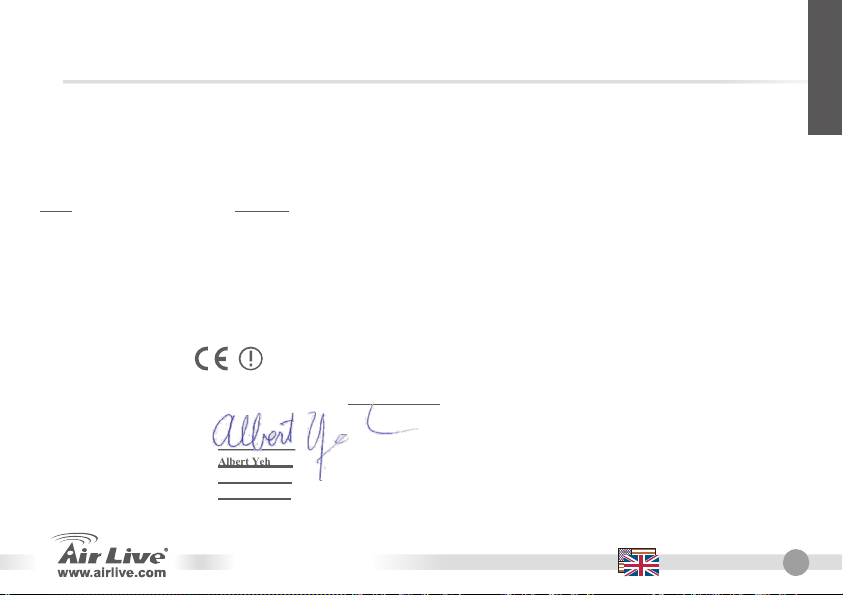
Declaration of Conformity
We, Manufacturer/Importer
5F., NO.6, Lane 130, Min-Chuan Rd., Hsin-Tien City, Taipei County,
Clause
Description
■ EN 300 328 v1.7.1 (2006-10) Electromagnetic compatibility and Radio spectrum Matters (ERM); wideband transmission equipment operating in
■ EN 301 489-1 V1.6.1 (2005-09) Electromagnetic compatibility and Radio spectrum Matters (ERM); Electromagnetic compatibility(EMC) standard
■ EN 301 489-17 V1.2.1 (2002-08) for radio equipment and services; Part 17:Specific conditions for wideband data and HIPERLAN equipment
■ EN 50385:2002 Product standard to demonstrate the Compliance of radio base stations and Fixed terminal stations for wireless
■ EN 60950-1:2006 Safety for information technology equipment including electrical business equipment
■ CE marking
Signature: ______________
Name : Albert Yeh
Position/ Title : Vice President
Date: 2008/10/28
In accordance with 89/336 EEC-EMC Directive and 1999/5 EC-R & TTE Directive
the 2.4GHz ISM ban and using spread spectrum modulation techniques; Part 1:technical Characteristics and test
Conditions Part2:Harmonized EN covering essential requirements under article 3.2 of the R&TTE Directive
Telecommunication system with the Basic restrictions or the reference levels related to human exposure to Radio
Frequency electromagnetic fields ( 110 MHz – 40 GHz ) - General public
WL-2600CAM
OvisLink Corp.
Declare that the products
Wireless IP Pan Tile IP Carema
AirLive WL-2600CAM
is in conformity with
Manufacturer/Importer
Taiwan
English
English
1
Page 4
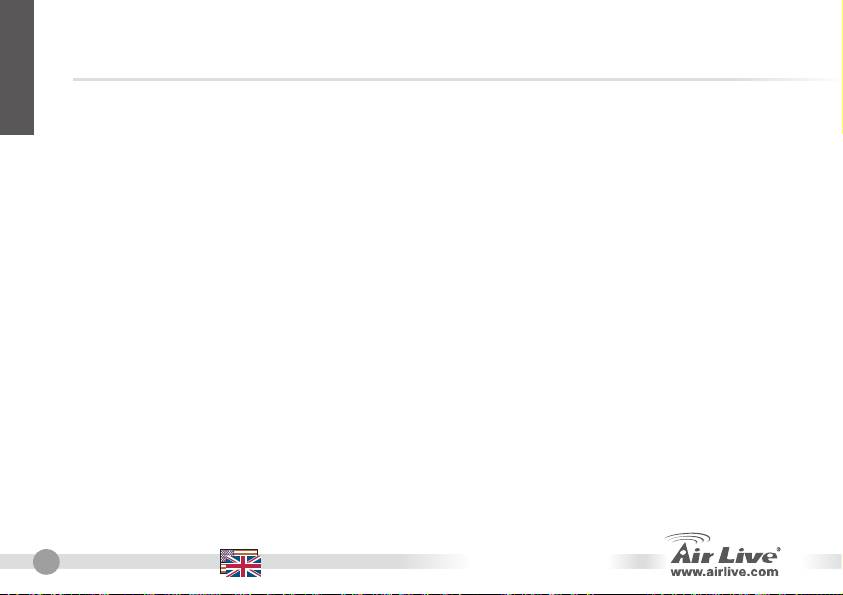
English
Note on the FCC standard
This equipment has been tested and found to comply with the limits for a Class B digital device pursuant to Part
15 of the FCC Rules. These limits are designed to provide reasonable protection against harmful interferences
when the equipment is operating in a commercial area. This equipment generates, uses and may radiate radio
frequency energy, and if not installed in accordance with the user guide, may cause interference in the
transmission of radio communications. If operating in a residential area, it is probable this equipment will cause
harmful interference, in which case the user will be required to try to correct this interference using his own
means.
Note on CE Marking
This is a Class B product. In a residential area this product may cause radio interference, in which case the user
can be required to take the appropriate measures. OvisLink Corp. hereby declares that AirLive WL-2600CAM
meets the basic requisites of directive 99/05/CE, and is therefore liable for the accuracy of these data:
OvisLink Corp.
5F, No.6 Lane 130,
Min-Chuan Rd, Hsin-Tien City,
Taipei, Taiwan
Warranties
This product has undergone various quality controls to ensure proper operation.
This product is covered by a two-year warranty for countries inside European Union. For other countries, the
warranty period is one year only. In the event of any manufacturing fault or breakdown, it will be repaired by
OvisLink Corp. Please contact your supplier for details on the procedure to follow. This warranty shall not be
applicable in the event of damage caused by improper use of the product, accidents, faulty handling or
manipulation nor any future incompatibility with third party products.
2
English
TEL: +886-2-2218-6888
WL-2600CAM
Page 5
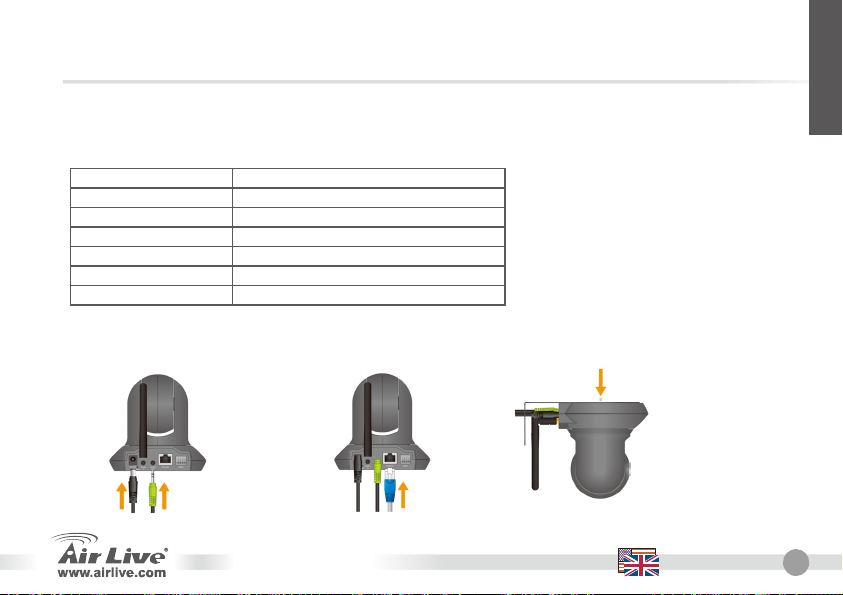
English
Important Information
Default Setting:
z IP Address: 192.168.1.100
z Subnet Mask: 255.255.255.0
Package Content
IP Camera AirLive WL-2600CAM IP Camera
Power Adapter Country-specific
CD User Manual / IP Installer and Document
Lens Camera Lens
Camera Stand Supplied with mounting screw
Printed Document Quick Installation Guide
Camera Installation
1. Install Ethernet Cable
z Login: admin
z Password: airlive
Item Description
2. Install Speaker
3. Install Stand
WL-2600CAM
English
3
Page 6

English
Network Installation
Installation Steps
1. Insert CD into your PC/Laptop
2. Auto Run Screen then shows up, click “Install
Driver And Utility” to install the configuration tool
software.
3. After complete installation, Run the configuration
tool software
4
English
WL-2600CAM
Page 7
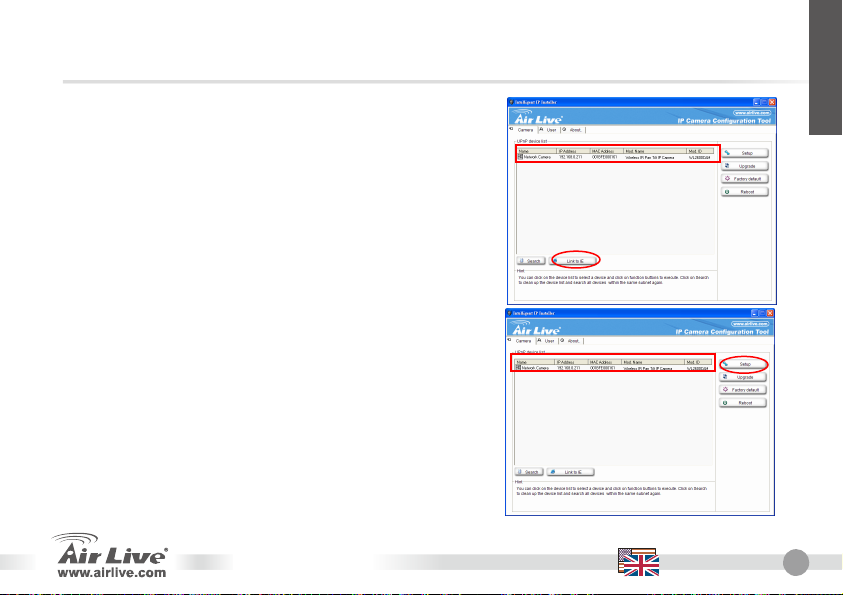
English
4. The Software scans the network and finds the IP
Camera, then list in the dialog box.
5. If the Camera’s IP address is in the same IP
segment as your LAN, select the founded IP
Camera and click “Link to IE” to proceed.
6. If the IP is not in your IP segment, select the
founded IP Camera and click “Setup”
Note that the text color of the listed IP Camera is
red if it is not in same the IP segment with your PC.
WL-2600CAM
English
5
Page 8
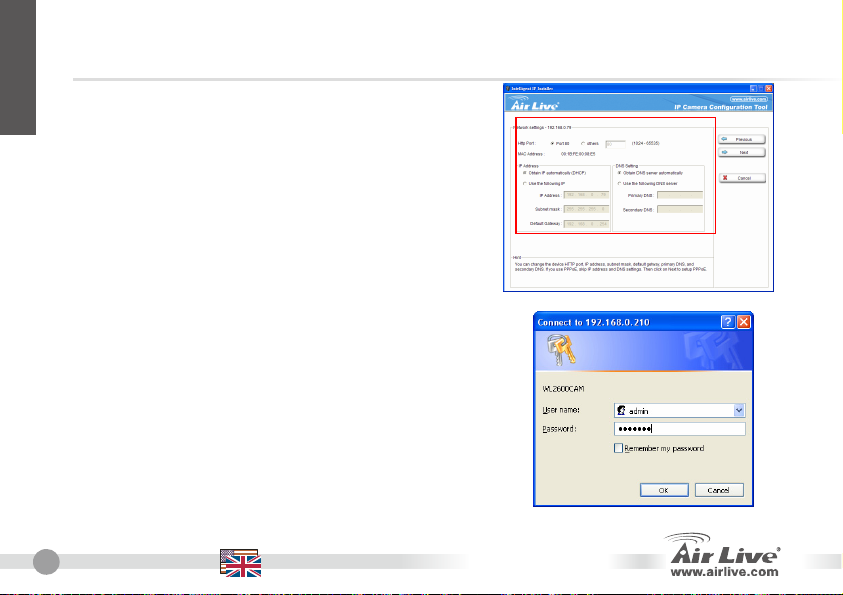
English
7. Follows setup instruction to change the IP
address of the IP Camera.
8. At the end of the setup instruction, the IP Camera Reboots
9. Click the Search button to search again
10. Click “Link to IE” to proceed.
11. The tool launch your Internet Explorer and prompts up the
login dialog
12. Enter default user name and password: admin / airlive
6
English
Change IP
WL-2600CAM
Page 9

V
13. After a successful login, the browser asks for ActiveX installation.
14. Install the ActiveX, and the browser shows the video stream.
iew Video from Internet
You can also view the on-line video from internet.
Please refer to the User’s Manual for instruction.
WL-2600CAM
English
English
7
Page 10
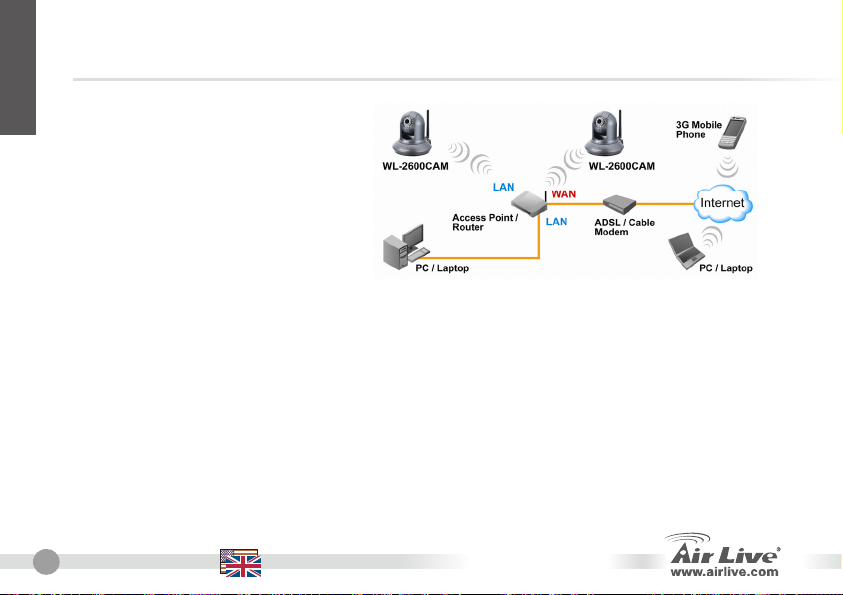
English
Note
If you need a public IP for your
Router, please contact your ISP
8
for the service.
English
WL-2600CAM
Page 11
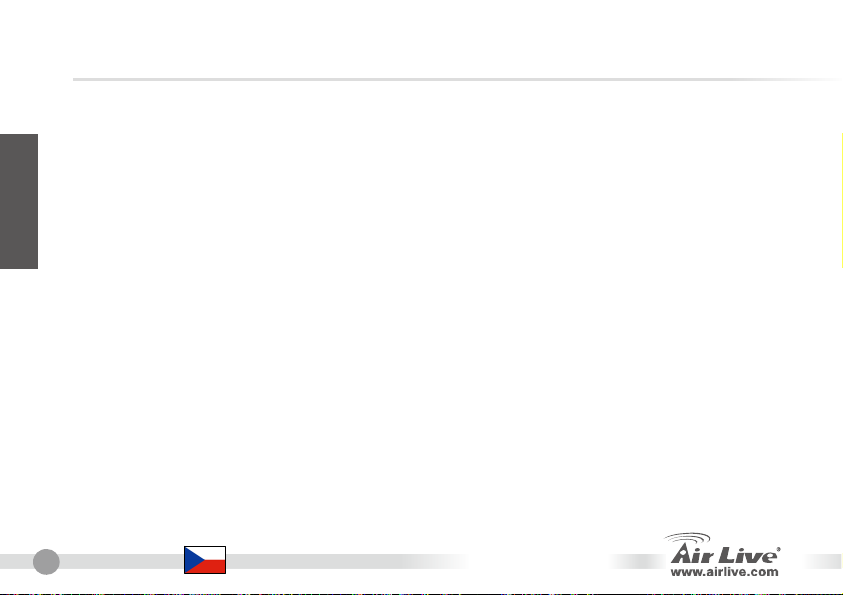
FCC Standard - upozornění
Toto zařízení bylo testováno a vyhovuje předpisům třídy B pro digitální zařízení, na základě odstavce 15, FCC
pravidel. Tyto limity jsou vytvořeny po poskytování účinné ochrany před škodlivými vlivy zařízení pracující
v komerční sféře. Toto zařízení vyzařuje radiové vlny a pokud není instalováno a používáno v souladu s touto
uživatelskou příručkou, tak může vykazovat rušení okolní radiové komunikace. Provoz tohoto zařízení
v osídlených oblastech bude pravděpodobně příčinou nežádoucího rušení. V tomto případě by měl uživatel
Česky
přijmout opatření, která povedou ke korekci rušení.
CE Marking - upozornění
Toto zařízení odpovídá třídě B. V domácím prostředí může způsobovat radiové rušení. V tomto případě by měl
uživatel přijmout odpovídající opatření. Společnost OvisLink Corp. takto deklaruje, že AirLive WL-2600CAM
splňuje základní pravidla norem 99/05/CE, a je proto odpovědná za správnost všech údajů:
OvisLink Corp.
5F, No.6 Lane 130,
Min-Chuan Rd, Hsin-Tien City,
Taipei, Taiwan
TEL: +886-2-2218-6888
Záruka
Tento produkt byl podrobený rozličným kontrolám kvality k zajištění všech funkcí.
Tento produkt podléhá dvouleté záruce v krajinách Evropské Unie. V ostatních krajinách je záruční doba
stanovena na jeden rok. V případě výrobních závad nebo nefunkčnosti bude zařízení opraveno společností
OvisLink Corp. Prosím kontaktujte svého dodavatele, který vám sdělí detailní informace. Záruka nebude uznána
pokud dojde k poškození zařízení vlivem nestandardního užívání, např.: fyzické poničení následkem pádu,
nesprávná manipulace, neautorizované zásahy, provoz v extremních podmínkách atd.
10
Česky
WL-2600CAM
Page 12
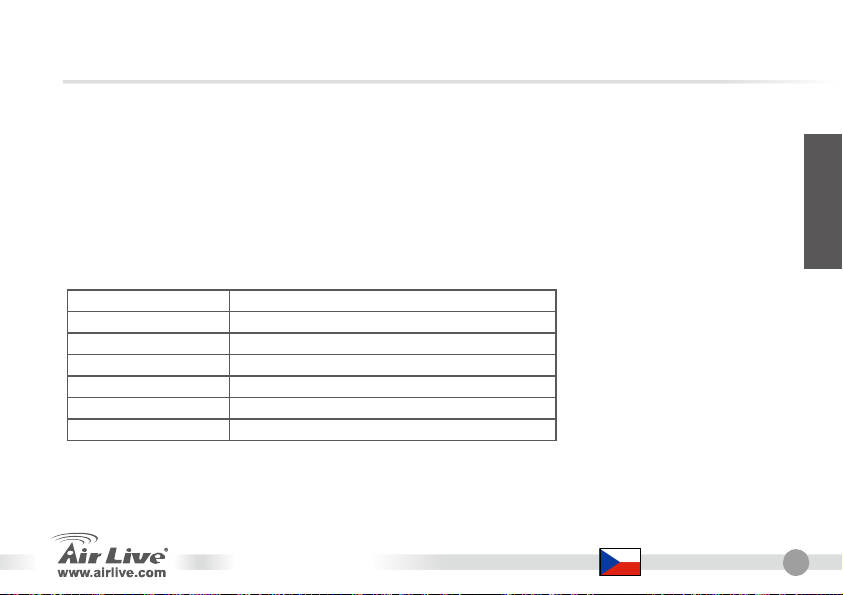
Základní Informace
Původní nastavení:
z IP adresa: 192.168.1.100
z Maska podsítě: 255.255.255.0
Obsah Balení
IP kamera AirLive WL-2600CAM IP Camera
Napájecí adaptér Specifický dle země
CD Uživatelská příručka / IP instalátor a dokument
Objektiv Objektiv kamery
Stojánek Dodáván s upevňovacím šroubem
Tisknutý dokument Instalační příručka
Věc
WL-2600CAM
z Přihlašovací jméno: admin
z Heslo: airlive
Popis
Česky
Česky
11
Page 13
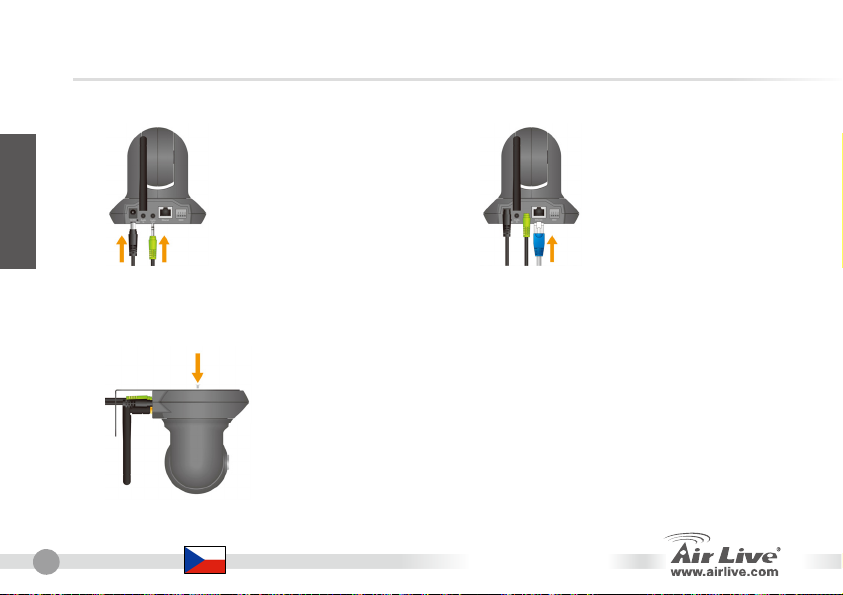
Instalace Kamery
1. Podłącz kabel Ethernet
2. Instalace reproduktorů
Česky
3. pod strop
12
Česky
WL-2600CAM
Page 14
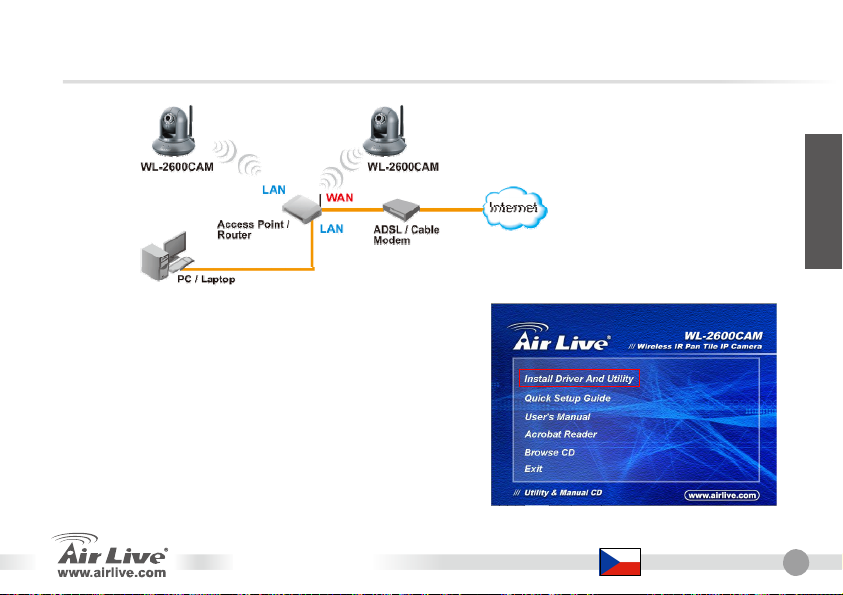
Síťová Instalace
Česky
Instalační Kroky
1. Vložte CD do vašeho PC/Notebooku.
2. Na obrazovce instalátoru klikněte na „Install
Driver and Utility“ pro zahájení instalace
konfigurační utility.
3. Po dokončení instalace spusťte konfigurační utilitu.
WL-2600CAM
Česky
13
Page 15
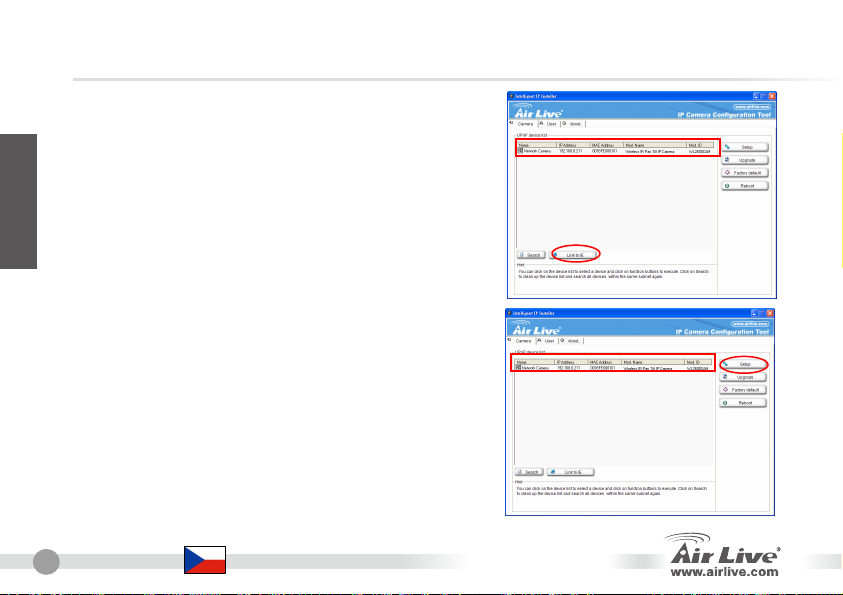
4. Program prohledá síť a najde dostupné IP kamery,
které zobrazí v dialogovém okně
Česky
5. Pokud je IP adresa kamery ve stejném segmentu
sítě, zvolte nalezenou IP kameru a klikněte na „Link
14
to IE“
6. Pokud IP adresa nalezené kamery není ve
stejném segmentu, zvolte IP kameru a klikněte na
„Setup“
Pokud je barva řádku textu v seznamu kamer
červená, tak kamera není ve stejném segmentu sítě
Česky
WL-2600CAM
Page 16
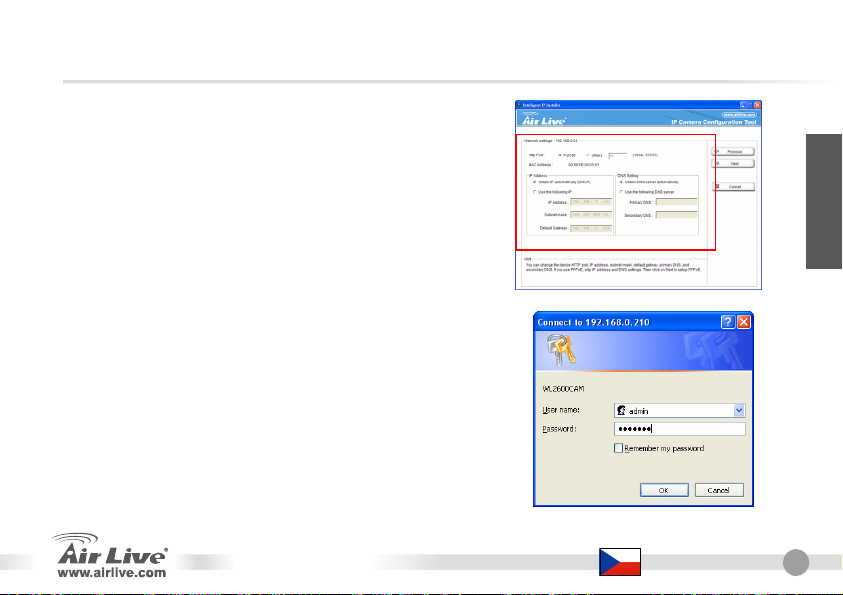
7. Postupujte podle instrukcí instalačního průvodce
pokud budete chtít změnit IP adresu kamery
Česky
Change IP
8. Po dokončení nastavení kamery bude zařízení restartováno
9. Pokud chcete prohledání sítě zopakovat, klikněte na tlačítko
„Search“
10. Klikněte na „Link to IE“
11. Program spustí Internet Explorer a zobrazí přihlašovací
dialog
12. Zadejte uživatelské jméno a heslo: admin/airlive
WL-2600CAM
Česky
15
Page 17
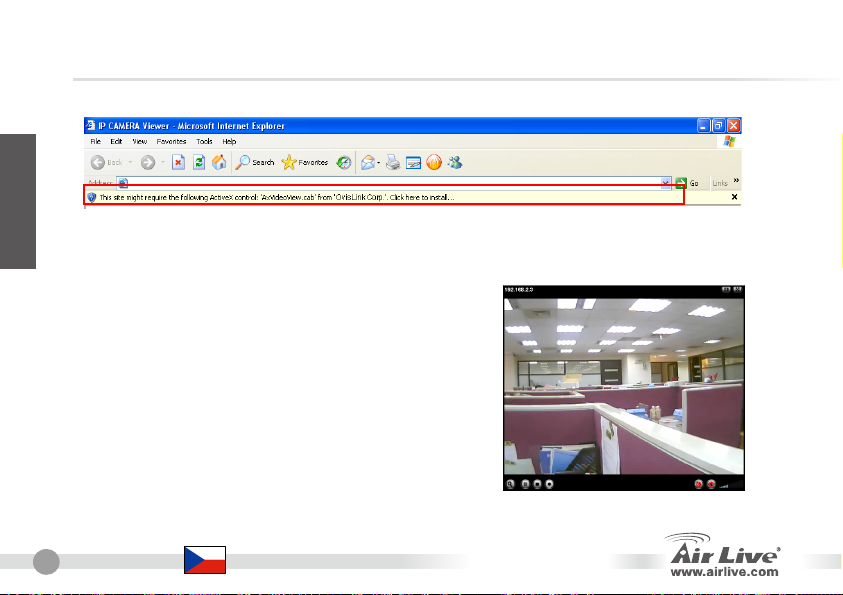
13. Po přihlášení budete vyzváni k instalaci AcitveX
Česky
14. Nainstalujte ActiveX a obraz z kamery se vám zobrazí v prohlížeči
Zobrazení videa přes Internet
Video signál z kamery můžete také sledovat on-line
přes internet. Prostudujte si uživatelskou příručku pro
více informací.
16
Česky
WL-2600CAM
Page 18

Pokud potřebujete pro váš router
veřejnou IP adresa, tak kontaktujte
vašeho poskytovatele internetového
připojení.
Česky
WL-2600CAM
Česky
17
Page 19
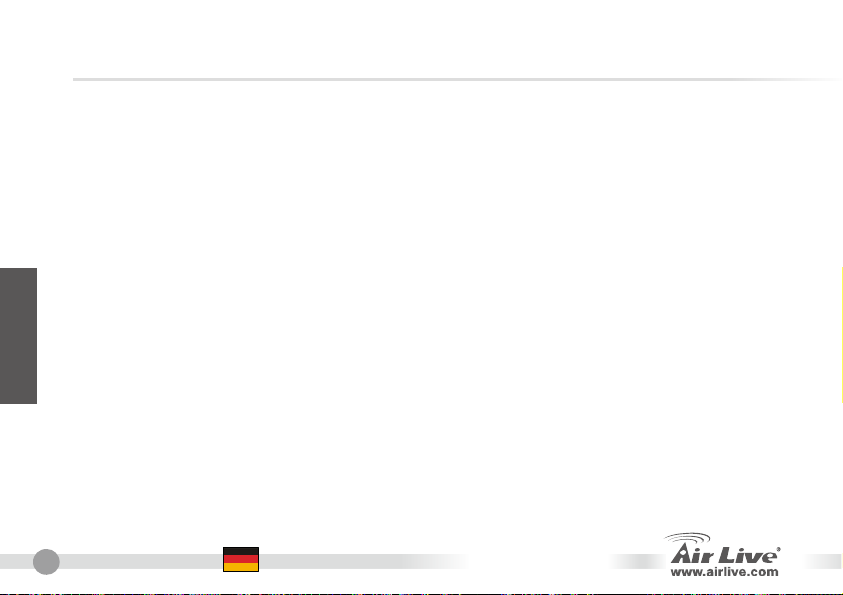
Anmerkungen zum FCC-Standard
Dieses Produkt wurde getestet und ist anerkannt worden, mit den Richtlinien der FCC, Teil 15 für digitale Geräte der
Kategorie B übereinzustimmen. Diese Beschränkungen sind dafür bestimmt, einen angemessenen Schutz gegen
schädliche Störungen zu bieten wenn die Produkte in einer gewerblichen Umgebung verwendet werden. Diese Produkte
erzeugen und benutzten Radiofrequenzen und können darüber hinaus solche ausstrahlen. Bei einer Installation und
Nutzung, die sich nicht nach dieser Bedienungsanleitung richtet kann zudem eine schädliche Störung des Funkverkehrs
auftreten. Beim Betrieb dieser Produkte im Wohnbereich sind solche Störungen nicht unwahrscheinlich. In diesem Fall
wird der Benutzer dazu aufgefordert, die Störungen auf eigene Kosten zu beseitigen.
Anmerkungen zum CE-Zeichen
Hier handelt es sich um ein Produkt der Kategorie B. In häuslicher Umgebung können solche Produkte Funkstörungen
hervorrufen. In diesem Fall kann der Benutzer aufgefordert werden, entsprechende Maßnahmen zu treffen. Die Firma
OvisLink erklärt hiermit, dass der AirLive
ist somit verantwortlich für die Verlässlichkeit dieser Angaben:
Deutsch
Garantiebestimmungen
Um einen sicheren Betrieb zu gewährleisten wurde dieses Produkt verschiedenen Qualitätskontrollen unterzogen. Für
dieses Produkt werden innerhalb der Europäischen Union zwei Jahre Garantie gewährt. In anderen Ländern beträgt die
Garantiedauer nur 1 Jahr. Im Falle eines Herstellungsfehlers oder Defektes wird das Gerät durch Ovislink repariert.
Bitte fragen Sie in einem solchen Fall Ihren Händler nach weiteren Details. Diese Garantie gilt nicht im Falle eines
Schadens durch unsachgemäße Benutzung, Unfallschäden, Transportschäden oder einer Manipulation des Gerätes,
sowie auch nicht bei zukünftigen Inkompatibilitäten mit Produkten eines Dritten
WL-2600CAM die Basisanforderungen der CE-Direktive 99/05/CE erfüllt und
OvisLink Corp.
5F, No.6 Lane 130,
Min-Chuan Rd, Hsin-Tien City,
Taipei, Taiwan
TEL: +886-2-2218-6888
.
18
Deutsch
WL-2600CAM
Page 20
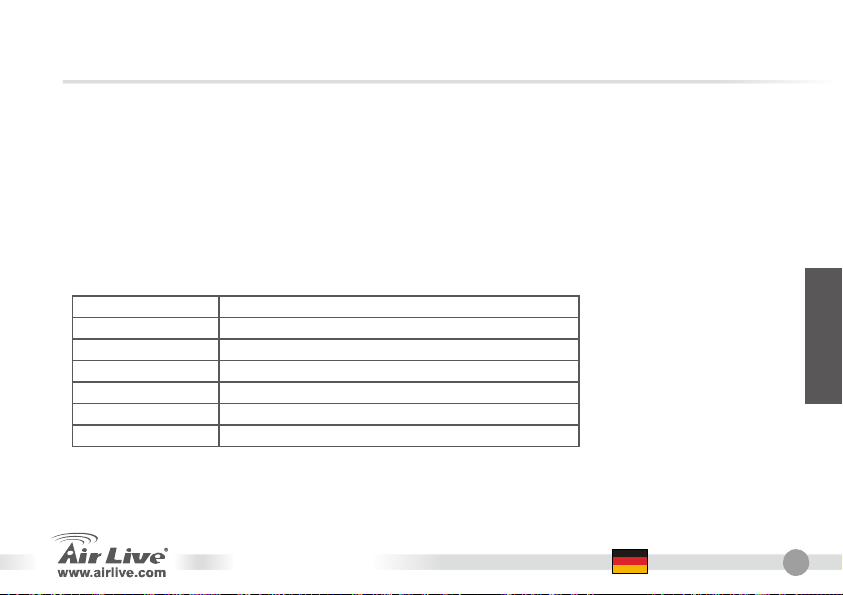
Grundsätzliche Informationen
Grundeinstellung:
z IP-Adresse: 192.168.1.100
z Subnetzmaske: 255.255.255.0
Verpackung Enthält
IP Kamera AirLive WL-2600CAM IP Kamera
Stromadapter länderspezifisch
CD Bedienungsanleitung/IP Installer und Dokumentation
Linse Kameralinse
Kamera Standfuß Wird mit Befestigungsschrauben geliefert
Gedruckte Anleitung Schnellinstallationsanleitung
z Benutzername: admin
z Passwort: airlive
Artikel Beschreibung
WL-2600CAM
Deutsch
Deutsch
19
Page 21
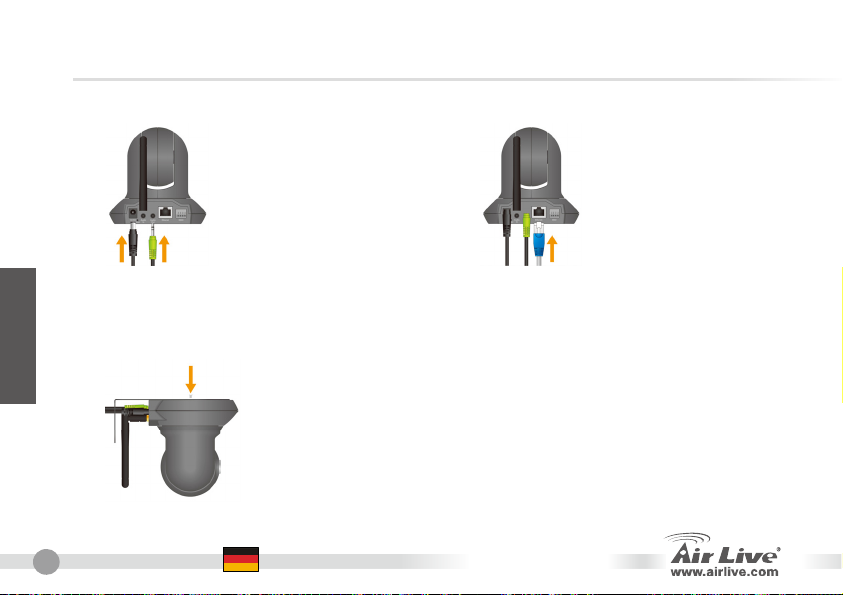
Kammera Installation
1. Installiere Ethernet Kabel
2. Lautsprecher installieren
Deutsch
3. an der Decke befestigen
20
Deutsch
WL-2600CAM
Page 22
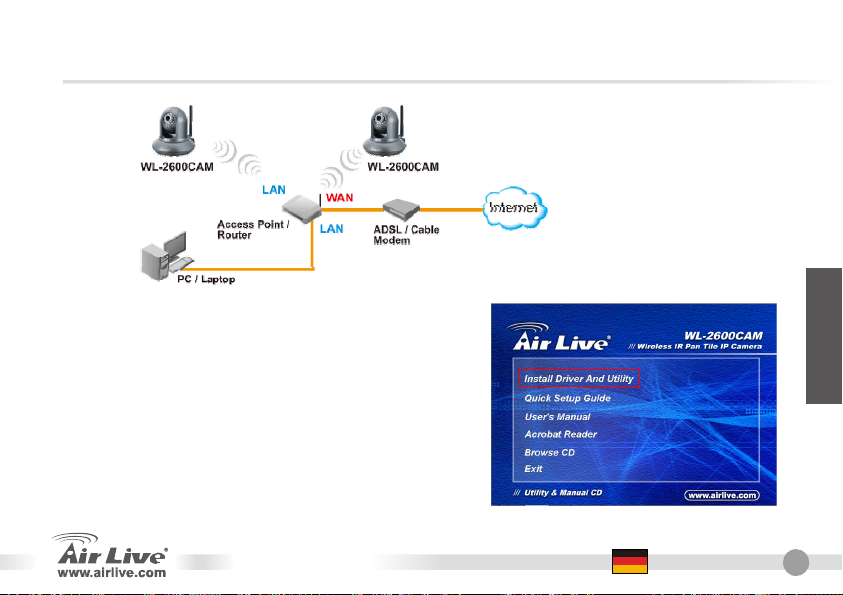
Netzwerk Installation
Installationsschritte
1. CD im PC / Laptop einlegen
2. Auto Run Bildschirm erscheint, „Install Driver
And Utility “ anklicken um die konfigurations
Software zu installieren.
3. Nach abgeschlossener Installation die
konfigurations Software ausführen
WL-2600CAM
Deutsch
Deutsch
21
Page 23
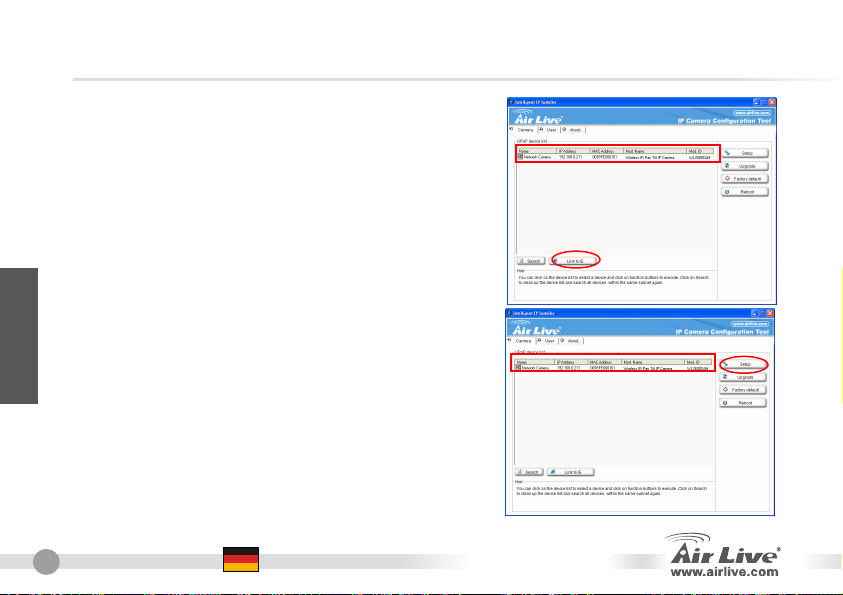
4. Die software scannt das Netzwerk und findet die
IP Kammera und listet diese in der dialog box
5. Wenn die IP Adresse der Kammera im gleichen
IP segment Ihres LAN ist, selektieren Sie die
gefundene Kammera und klicken „Link to IE“ um
fortzufahren.
Deutsch
6. Wenn die IP nicht in Ihrem IP Segment liegt,
selektieren Sie die gefundene IP Kammera und
klicken auf „setup“
In diesem Fall ist der Text der gefundenen IP
Kammera rot.
22
Deutsch
WL-2600CAM
Page 24
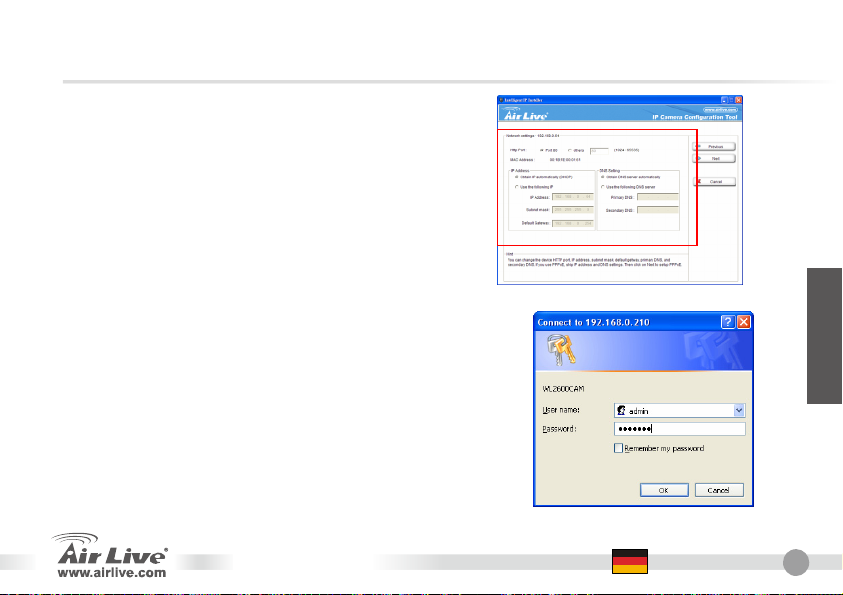
7. Folgen Sie der setup Anweisung um die IP
Adresse der IP Kammera zu ändern.
8. Am Ende der set up Anweisung wird die IP Kammera neu
gebootet.
9. Erneut auf „suche“ klicken
10. Auf „Link to IE“ klicken um fortzufahren
11. Internet Explorer wird aufgerufen und der log in Dialog
erscheint.
12. Standart Voreinstellung für Benutzername und Passwort
admin / airlive eingeben
WL-2600CAM
Change IP
Deutsch
Deutsch
23
Page 25
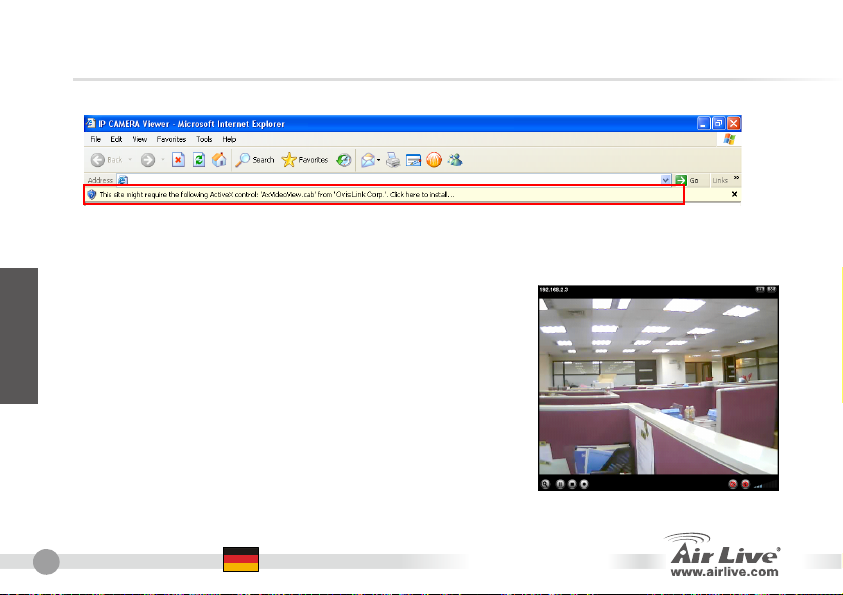
13. Nach erfolgreichem login wird nach der ActiveX Installation gefragt
14. Installieren Sie ActiveX und im Browserfenster erscheint das Video
Deutsch
Betrachten Sie das Video vom Internet
Sie können auch das on-line Video vom Internet
betrachten. Details entnehmen Sie bitte dem
Benutzerhandbuch.
24
Deutsch
WL-2600CAM
Page 26
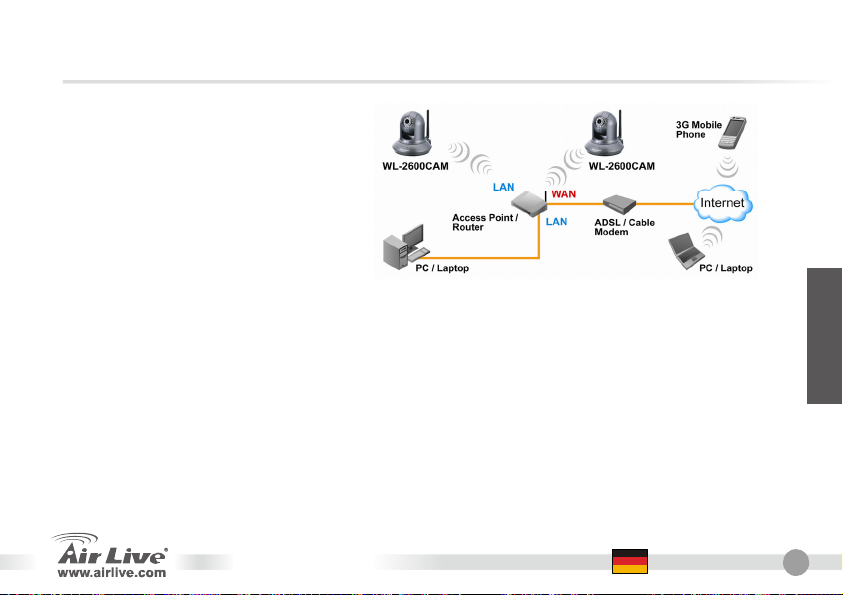
Anmerkung:
Wenn Sie eine öffentliche IP für
Ihren Router benötigen,
kontaktieren Sie bitte Ihren
Internet Service Provider.
Deutsch
WL-2600CAM
Deutsch
25
Page 27
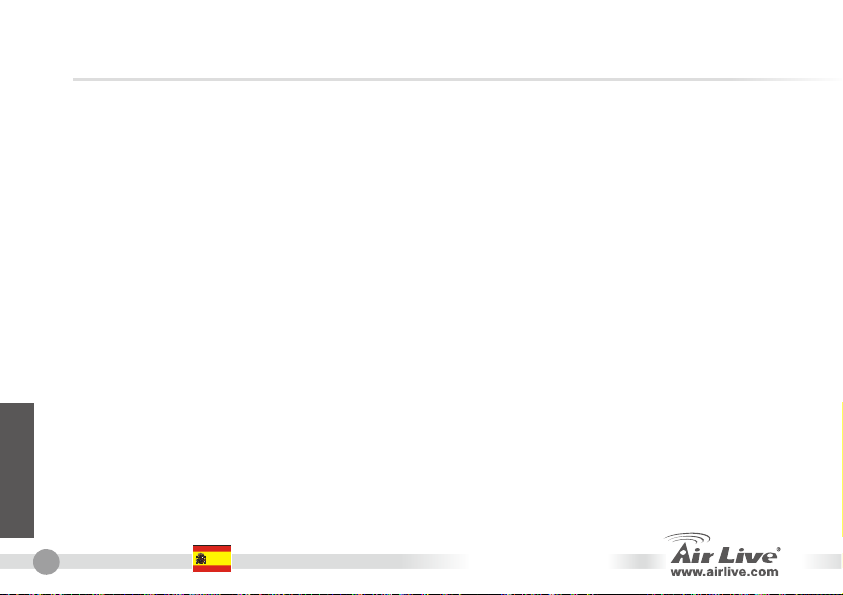
Nota sobre el estándar FCC
Este equipo ha sido probado y funciona completamente bajo las regulaciones para los equipos digitales Clase
B, coincidentemente con la parte 15 de las reglas de FCC. Estos limites se diseñan para proporcionar
protección razonable contra la interferencia dañosa cuando el equipo opera en un ambiente comercial. Este
equipo usa y puede generar frecuencia de radio y, si no se instala y usa de acuerdo con la guía del usuario,
puede causar interferencia dañosa para otros transmisores de radio. Es probable que el funcionamiento de este
equipo en una área residencial cause interferencia, en ese caso el usuario tendrá que corregir la interferencia
por su propios medios.
Nota sobre CE Marking
Este es un producto Clase B, en un ambiente domestico puede causar interferencia de radio, in este caso el
usuario puede ser que requiera tomar mediadas adecuadas. OvisLink S.A. declara por la presente que el
AirLive WL-2600CAM cumple con los requisitos básicos de las directivas 99/05/CE, y es por consiguiente
responsable por la exactitud de estos datos:
Garantías
Este producto ha sido sometido a varios controles para asegurar el funcionamiento apropiado.
Este producto esta cubierto por dos anos de garantía para los países que componen la Unión Europea. Por
Español
otros países, el periodo de garantía es de un ano. En el caso de un falla de fabricación o rotura, sera reparado
por Ovislink Corp. Por favor contáctese con su distribuidor para mayor información de este procedimiento. Esta
garantía no será aplicable en caso de daño causado por el uso impropio del producto, accidentes, manejo
defectuoso o manipulación ni cualquier incompatibilidad futura con terceros productos.
OvisLink Corp.
5F, No.6 Lane 130,
Min-Chuan Rd, Hsin-Tien City,
Taipei, Taiwan
TEL: +886-2-2218-6888
26
Español
WL-2600CAM
Page 28
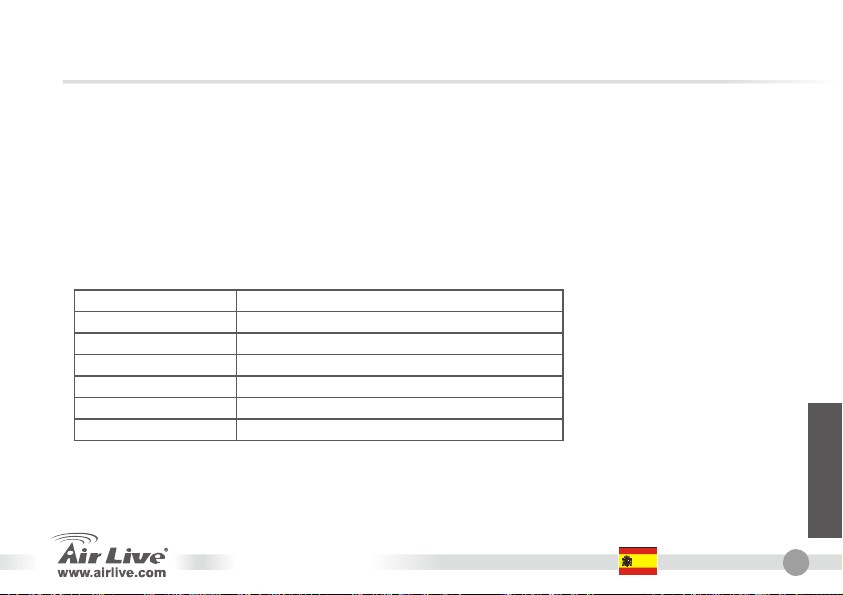
Información Importante
Configuración por Defecto:
z Dirección IP: 192.168.1.100
z Máscra de Sub-red: 255.255.255.0
Contenido de la Caja
Cámara IP Cámara IP AirLive WL-2600CAM
Adaptador de Corriente Específica para cada País
CD Manual de Usuario / Instalador IP y Documento
Lente Lente de la Cámara
Base de la Cámara Suministrado con tornillo para montar
Documento Impreso Guía Rápida de Instalación
z Login: admin
z Contraseña: airlive
Pieza Descripción
WL-2600CAM
Español
Español
27
Page 29

Instalación de la Cámara
1. Instale el cable Ethernet
2. Instale el altavoz
3. Poner el techo
Español
28
Español
WL-2600CAM
Page 30
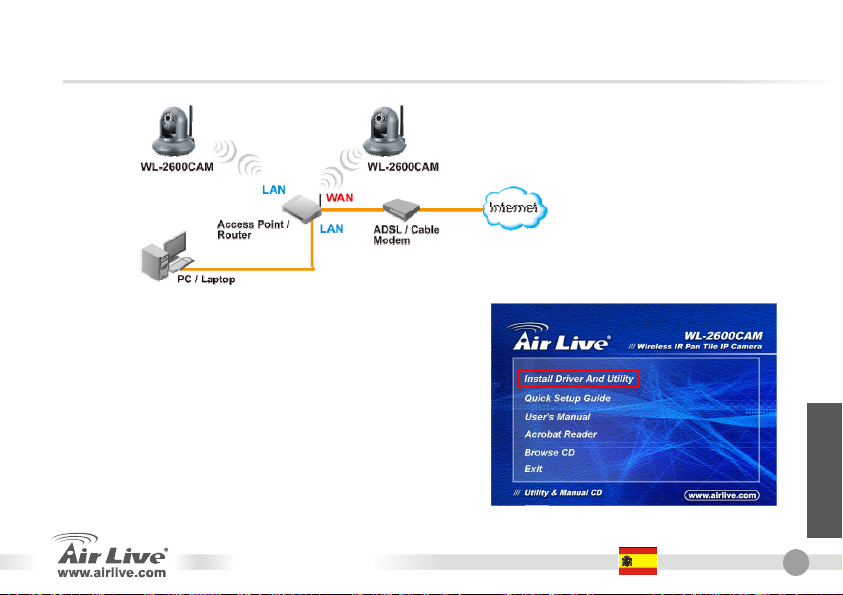
Instalación de Red
Pasos para la Instalación
1. Inserte el CD en su PC/Laptop
2. La pantalla de auto ejecución del CD se
muestra; haga click en “Install driver And Utility”
para instalar el software de la herramienta de
configuración
3. Al completar la instalación, ejecute la
herramienta de configuración
WL-2600CAM
Español
Español
29
Page 31

4. El Software hace un barrido de la red y encuentra
la Cámara IP, Luego la lista en la ventana de
diálogo.
5. Si la dirección IP de la Cámara IP está en el
mismo segmento de tu LAN, selecciona la
Cámara IP encontrada y haga click en “Link to IE”
para proceder.
6. Si la IP no está en tu misma subred, selecciona la
Cámara IP encontrada y haga click en “Setup”
Español
Toma en cuenta que el color de texto de la cámara
de la lista es rojo si no está en la misma subred que
tu PC.
30
Español
WL-2600CAM
Page 32

7. Sigue las instrucciones de configuración para
cambiar la dirección IP de la Cámara IP.
Change IP
8. Al final de las instrucciones de configuración, la Cámara IP
se reinicia.
9. Haga Click en el botón Search y haga la búsqueda otra vez
10. Haga Click en “Link to IE” para proceder.
11. La herramienta carga su Internet Explorer y te muestra la
ventana de Login
12. Introduzca el Nombre de Usuario y la palabra clave por
defecto: admin / airlive
WL-2600CAM
Español
Español
31
Page 33

13. Luego de hacer login exitósamente, el navegador pide la instalación de ActiveX.
14. Instale el ActiveX, y el navegador muestra la imagen de video.
Observe el video desde Internet
Español
También puedes ver el video en línea desde Internet.
Por favor ver el Manual de Usuario para más
instrucciones.
32
Español
WL-2600CAM
Page 34

Nota:
Si necesitas una dirección IP
pública para su Enrutador, por
favor contacte su ISP para
solicitar dicho servicio.
WL-2600CAM
Español
Español
33
Page 35

Ελληνικός
34
Σημείωση για το standard FCC
Αυτός ο εξοπλισμός έχει εξεταστεί και είναι συμβατός με τα όρια για μια ψηφιακή συσκευή κατηγορίας B
σύμφωνα με την παράγραφο 15 των κανόνων της FCC. Αυτά τα όρια έχουν ως σκοπό να παρέχουν τη λογική
προστασία ενάντια στις επιβλαβείς παρεμβάσεις όταν λειτουργεί ο εξοπλισμός σε μια εμπορική περιοχή. Αυτός
ο εξοπλισμός παράγει, χρησιμοποιεί και μπορεί να ακτινοβολήσει την ενέργεια ραδιοσυχνότητας, και εάν δεν
εγκαθίσταται σύμφωνα με τις οδηγίες χρήσεως, μπορεί να προκαλέσει την παρέμβαση στη μετάδοση των
ραδιοεπικοινωνιών. Εάν λειτουργεί σε μια κατοικημένη περιοχή, και δεν εγκατασταθεί σύμφωνα με τις οδηγίες
χρήσεως είναι πιθανό αυτός ο εξοπλισμός να προκαλέσει επιβλαβείς παρεμβάσεις, οπότε σ' αυτή την
περίπτωση ο χρήστης θα πρέπει να προσπαθήσει να διορθώσει αυτήν την παρέμβαση με τα δικά του μέσα.
Σημείωση για το CE
Αυτό είναι ένα προϊόν κατηγορίας Β. Σε μια κατοικημένη περιοχή αυτό το προϊόν μπορεί να προκαλέσει
ραδιοπαρεμβάσεις, οπότε σ' αυτή την περίπτωση ο χρήστης πρέπει να λάβει τα κατάλληλα μέτρα. Η εταιρεία
OvisLink με το παρόν έγγραφο δηλώνει ότι το AirLive WL-2600CAM συναντά τις βασικές προϋποθέσεις της
οδηγίας 99/05/CE, και είναι επομένως υπεύθυνη για την ακρίβεια αυτών των στοιχείων:
5F, No.6 Lane 130,
Min-Chuan Rd, Hsin-Tien City,
TEL: +886-2-2218-6888
Εγγυήσεις
Αυτό το προϊόν έχει υποβληθεί σε διάφορους ποιοτικούς ελέγχους για την εξασφάλιση της σωστής λειτουργίας.
Αυτό το προϊόν καλύπτεται από μια (2)διετή εγγύηση για τις χώρες εντός Ευρωπαϊκής Ένωσης. Για τις άλλες
χώρες, η περίοδος εγγύησης είναι ένα (1) έτος. Σε περίπτωση οποιασδήποτε ελαττώματος ή διακοπής
κατασκευής, θα επισκευαστεί από την OvisLink Corp. Παρακαλώ ελάτε σε επαφή με τον προμηθευτή σας για τις
λεπτομέρειες στη διαδικασία που ακολουθείται. Η εγγύηση δεν ισχύει σε περίπτωση ζημιάς που θα προκληθεί
από την ανάρμοστη χρήση του προϊόντος, των ατυχημάτων, του ελαττωματικού χειρισμού ή του χειρισμού ούτε
οποιουδήποτε μελλοντικού ασυμβιβάστου με τα προϊόντα τρίτων.
Ελληνικός
OvisLink Corp.
Taipei, Taiwan
WL-2600CAM
Page 36

Ελληνικός
Βασικές πληροφορίες
Αρχικές ρυθμίσεις:
z IP Address: 192.168.1.100
z Subnet Mask: 255.255.255.0
Περιεχόμενα συσκευασίας
IP Camera AirLive WL-2600CAM IP Camera
Αντάπτορας τροφοδοσίας Ανάλογα με τα πρότυπα της χώρας
CD Εγχειρίδιο/ IP Installer και έγγραφα
Φακός Φακός κάμερας
Camera Stand Παρέχετε κατσαβίδι για την συναρμολόγηση
Εκτυπωμένο έγγραφο Οδηγός γρήγορης εγκατάστασης
Αντικείμενο Περιγραφή
WL-2600CAM
z Login: admin
z Password: airlive
Ελληνικός
35
Page 37

Ελληνικός
36
Εγκατάσταση Κάμερας
1. Εγκαταστήστε το καλώδιο
δικτύου
3. Τεθειμένος στο ανώτατο όριο
Ελληνικός
2. Εγκαταστήστε τοομιλητής
WL-2600CAM
Page 38

Ελληνικός
Εγκατάσταση Δικτύου
Βήματα εγκατάστασης
1. Τοποθετήστε το CD στο PC/Laptop σας
2. Η οθόνη αυτόματης εκκίνησης εμφανίζεται,
κάντε κλικ στο “Install Driver and Utility” για να
εγκαταστήσετε το configuration tool software
3. Μετά την εγκατάσταση τρέξτε το Configuration
tool software
WL-2600CAM
Ελληνικός
37
Page 39

Ελληνικός
38
4. Το software ψάχνει το δίκτυο και βρίσκει την IP
Camera.
5. Αν η IP διεύθυνση της κάμερας είναι στο ίδιο IP
υποδίκτυο όπως του δικτύου σας, επιλέξτε την και
κάνετε κλικ στο “Link to IE” για να προχωρήσετε.
6. Αν η IP διεύθυνση της κάμερας δεν είναι στο ίδιο
IP υποδίκτυο όπως του δικτύου σας, επιλέξτε την
και κάνετε κλικ στο “Setup”
Παρατηρήστε πως το χρώμα των γραμμάτων της IP
κάμερας είναι κόκκινο αν δεν είναι στο ίδιο
υποδίκτυο με το PC σας.
Ελληνικός
WL-2600CAM
Page 40

Ελληνικός
7. Ακολουθήστε τις οδηγίες του Setup για να
αλλάξετε την IP διεύθυνση της κάμερας.
Change IP
8. Στο τέλος της οδηγιών εγκατάστασης η IP κάμερα
επαννεκινείται.
9. Κάνετε κλικ στο πλήκτρο Search για να την ξαναβρείτε
10. Κλικ στο “Link to IE” για να προχωρήσετε.
11. Με την εκκίνηση του Internet Explorer σας εμφανίζεται το
παράθυρο που σας ζητάει να κάνετε login
12. Τοποθετείστε τα προκαθορισμένα username και password:
admin/airlive
WL-2600CAM
Ελληνικός
39
Page 41

Ελληνικός
40
13. Αν το login είναι επιτυχές ο browser θα σας ζητήσει την εγκατάσταση του ActiveX.
komponens telepítésének engedélyezését
14. Εγκαταστήστε το και ο browser θα σας δείξει την ακολουθία video
Παρακολούθηση video από το Internet
Μπορείτε να παρακολουθήσετε το on-line video από το
Internet. Διαβάστε τις οδηγίες χρήσης για το πώς.
Ελληνικός
WL-2600CAM
Page 42

Ελληνικός
Σημείωση:
Αν χρειάζεστε μία public IP για
το Router σας, επικοινωνήστε
με τον ISP σας.
WL-2600CAM
Ελληνικός
41
Page 43

Note sur le standard FCC
Ce matériel a été testé et respecte les limites de la classe B des équipements digitaux conformément au paragraphe 15
des réglementations FCC. Ces limites sont conçues pour fournir une protection raisonnable contre les interférences
nuisibles quand le matériel est opérationnel dans une zone commerciale. Ce matériel génère, utilise et est susceptible
d’émettre une fréquence radio à forte énergie, et s’il n’est pas installé conformément aux instructions du guide de
Français
l’utilisateur, il peut causer des interférences dans la transmission des communications radio. Quand on opère dans une
zone résidentielle il est probable que ce matériel causera des interférences nuisibles et dans ce cas l’utilisateur devra
essayer de corriger ces interférences par ses propres moyens.
Note sur la marque CE
C’est un produit de classe B.En zone résidentielle ce produit peut causer des interférences radio et dan ce cas l’utilisateur
doit prendre les mesures appropriées.La compagnie, soussignée, OvisLink Corp déclare que Airlive
réponds aux conditions essentielles de la directive 99/05/CE et par conséquent est responsable de l’exactitude de ces
données.
OvisLink Corp.
Garanties
Ce produit a subi de nombreux contrôles qualité pour assurer un fonctionnement correct. C’est une garantie pour une
période de deux ans pour les pays de l’Union Européenne. Pour les autres pays la garantie est d’une année seulement.
Dans le cas d’un défaut de fabrication, ce matériel sera réparé par OvisLinkCorp. Veuillez contacter votre fournisseur
pour obtenir la procédure à suivre. Cette garantie ne sera pas effective dans le cas de dommage dans le cas d’une
mauvaise utilisation du produit, les accidents, les manipulations défectueuses ni en cas d’incompatibilité avec des
produits tiers.
42 WL-2600CAM Français
WL-2600CAM
5F, No.6 Lane 130,
Min-Chuan Rd, Hsin-Tien City,
Taipei, Taiwan
TEL: +886-2-2218-6888
Page 44

Information de Base
Réglage par défaut:
z Adresse IP: 192.168.1.100
z Masque de Sous réseau: 255.255.255.0
z Login: admin
z Mot de Passe: airlive
Français
Contenu du Colis
Item Descript on i
IP Camera Caméra IP WL-2600CAM Airlive
Adaptateur d’Alimentationspécifique à chaque Pays
CD Manuel Utilisateur / IP Installateur IP et Document
Lentille
Position de la Caméra Fourni avec une vis de montage
Document Imprimé Guide d’Installation rapide
Objectif de la Caméra
WL-2600CAM
Français
43
Page 45

Installation de la caméra
1. Installer le câble Ethernet
Français
3. Mettre dessus le plafond
44 WL-2600CAM Français
2. Installer le haut-parleur
Page 46

Installation Réseau
Français
Etapes d’Installation
1. Insérez le CD dans votre ordinateur/votre portable.
2. l’écran se lance automatiquement puis affiche cliquez
sur « Install Driver And Utility » pour installer l’outil de
configuration du logiciel.
3. Après avoir terminé l’installation, lancer l’outil de
configuration du logiciel.
WL-2600CAM
Français
45
Page 47

Français
46 WL-2600CAM Français
4. Le logiciel scanne le réseau et trouve la camera
l’IP et ensuite la répertorie dans la boite de
dialogue.
5. Si l’adresse de la camera IP est sur le même
segment que votre LAN, sélectionner la caméra
IP trouvée et cliquez « se connecter à l’IE » pour
continuer
6. Si l’IP n’est pas votre segment IP, sélectionner la
camera trouvée et cliquez sur “installation”
Veuillez noter que si le texte couleur de la camera
IP répertoriée est rouge elle n’est pas dans le
même segment IP que votre ordinateur
Page 48

7. Suivez les instructions d’installation pour changer
l’adresse IP de la camera IP
Français
Change IP
8. A la fin des instructions d’installation, la camera IP reboote.
9. Cliquez sur le bouton Recherche pour chercher à nouveau.
10. Cliquez sur ” établir la connexion à l’IE” pour continuer.
11. L’outils lancera votre explorer internet et Incite en haut le
dialogue d'établissement de la connexion.
12. Entrez le nom d’utilisateur par défaut et le mot de passe:
admin/airlive.
WL-2600CAM
Français
47
Page 49

13. Après vous être logué avec succés, le navigateur demandera l’installation Active X.
Français
14. Installer Active X and le navigateur montrera la chaine video
Regardez la video depuis l'internet
48 WL-2600CAM Français
Vous pouvez aussi voir la video en ligne à partir
d’internet. Prière de se réferer au manuel utilisateur
pour les instructions.
Page 50

Note
Si vous avez besoin d’un IP public
pour votre routeur, veuillez
contacter votre ISP (fournisseur de
service internet) pour le service.*
WL-2600CAM
Français
Français
49
Page 51

Nota sullo standard FCC
Questa attrezzatura è stata verificata e si trova dentro i limiti per le attrezzature digitali Classe B in conformità
al Part 15 del regolamento FCC. Questi limiti sono stati disegnati per provvedere una protezione tendente ad
evitare interferenze quando operata in un’area commerciale. Que sta gener a, adopera e pu ò radi are energia di
radio frequenze, e quando non installata come specificato nella guida dell’utente, può causare interferenze
nella trasmissione di comunicazioni di radio. Quando viene operata in un quartiere residenziale, è probabile
che questa attrezzatura possa generare interferenze, in cui caso l’utente sarà richiesto di correggere le
interferenze adoperando i suoi messi.
Nota sul CE Marking
Questo è un prodotto Classe B. Nei quartieri residenziali può gener are radio i nter ferenze, in cui caso l’ute nte è
richiesto di provvedere le misure necessarie. OvisLink Corp rende noto che AirLive WL-2600CAM adempisce
con i requisiti basici delle direttive 99/05/CE, ed è per tanto responsabile per l’accuratezza di questi dati.
Italiano
Garanzia
Questo prodotto è stato soggetto a vari controlli di qualità per garantire il suo corretto funzionamento.
Questo prodotto ha due anni di garanzia per i paesi dentro l’Unione Europea. Per altri paesi, il periodo di
garanzia è di un anno. Nel caso di difetto di manifattura o guasto, sarà riparato da OvisLink Corp. Si prega di
contattare il suo fornitore per i dettagli sulle procedure a seguire. Questa garanzia non contempla i danni
occasionati dall’uso incorretto del prodotto, accidenti, manipolazione difettosa ne altre future incompatibilità
con altri prodotti.
OvisLink Corp.
5F, No.6 Lane 130,
Min-Chuan Rd, Hsin-Tien City,
Taipei, Taiwan
TEL: +886-2-2218-6888
50
Italiano
WL-2600CAM
Page 52

Informazione Importante
Default Setting:
z Indirizzo IP: 192.168.1.100
z Maschera di sottorete: 255.255.255.0
z Login: admin
z Password: airlive
Contenuto della scatola
Elemento Descrizione
Camera IP AirLive WL-2600CAM IP Camera
Adattatore alimentazione specifico per il paese di vendita
CD Manuale utente/ Installatore IP e Documento
Lente lente camera
Supporto camera fornito con viti di montaggio
Documento stampato Guida rapida di installazione
Italiano
WL-2600CAM
Italiano
51
Page 53
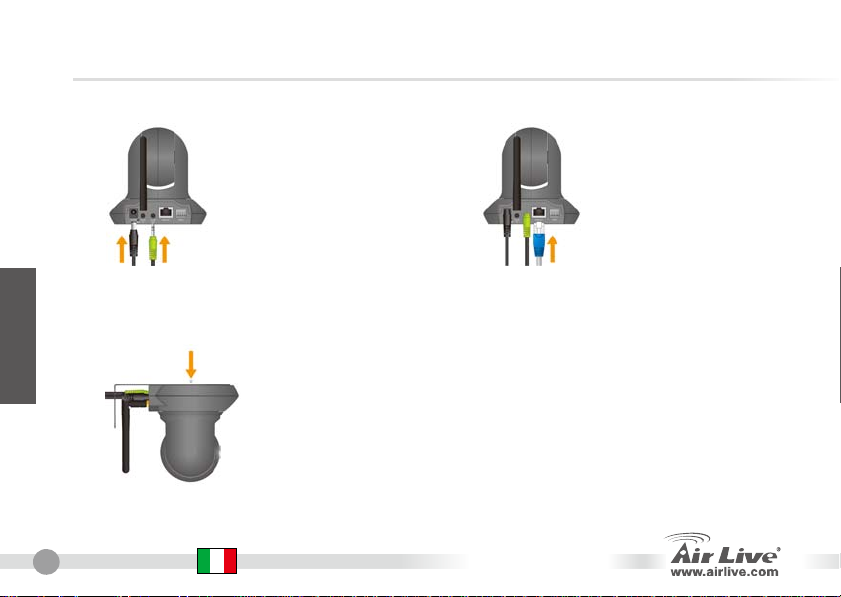
Installazione Camera
1. Installare il cavo Ehternet
2. Installare l'altoparlante
Italiano
3. Mettere sopra il soffitto
52
Italiano
WL-2600CAM
Page 54

Installazione della Network
Installazione: Passi
1. Inserire il CD nel suo PC/laptop
2. Quando appare lo schermo Auto Run, cliccare
su „Install Driver And Utilty“ per installare il
software di configurazione
3. Finita l’installazione, faccia girare il software di
configurazione
Italiano
WL-2600CAM
Italiano
53
Page 55

4. Il software scannea la network e trova la Camera
IP, e la aggiunge al box di dialogo
5. Se l’indirizzo IP della Camera è sullo stesso
segmento del suo LAN, selezionare l’IP Camera
incluso e cliccare su „Link to IE“ per continuare
Italiano
6. Qunado l’IP non si trova nella sua sezione IP,
sellezionare l’IP Camera incluso e cliccare „Set
UP“
Attenzione: il colore dei testi dell‘ elenco IP Camera
è rosso quando non è sulla stessa sezione IP co n la
sua PC.
54
Italiano
WL-2600CAM
Page 56

7. Esegua le istruzioni di configurazione per
cambiare l’indirizzo IP della Camera
8. Alla fine delle istruzioni di configurazione, l’IP camera si
rilancia.
9. Cliccare il tasto Search per cercare un’altra volta.
10. Cliccare „Link to IE“ per procedere
11. L’attrezzatura lancia l’Internet Explorer e mostra il dialogo di
login
12. Inserire il nome utente default e la password: admin / airlive
Change IP
Italiano
WL-2600CAM
Italiano
55
Page 57

13. Dopo il login, il navigatore richiede l’installazione dell’ActiveX komponens telepítésének engedélyezését.
V
14. All’installare l’ActiveX, il navigatore mostra il flusso di video.
Italiano
edere Video dall‘Internet
Può vedere pure il video on-line dall’Internet. Per le
istruzioni rivolgersi al Manuale dell’Utente.
56
Italiano
WL-2600CAM
Page 58

Nota:
Se ha bisogno di un IP pubblico
per il suo Router, per questo
servizio si prega di contattare il
suo ISP.
Italiano
WL-2600CAM
Italiano
57
Page 59

Magyar
Megjegyzés az FCC szabvánnyal kapcsolatban
Az elvégzett vizsgálatok szerint a készülék az FCC szabályok 15. részének megfelelően összhangban áll a B
osztályú digitális készülékek határértékeivel. Ezek a határértékek kellő védelmet nyújtanak a káros
interferenciákkal szemben abban az esetben, ha a készülék kereskedelmi (ipari) területen működik. A
berendezés rádiófrekvenciás energiát generál, használ vagy sugározhat, és ha a telepítése nem a használati
utasításban leírtak szerint történik, a rádió-hírközlési adatátvitelben interferenciát okozhat. A készülék sűrűn
lakott területen való működtetésekor káros interferenciát okozhat. Ebben az esetben ezt a zavaró hatást a
felhasználónak magának kell elhárítania.
Megjegyzés a CE jelzéssel kapcsolatban
B osztályba sorolt termék. Sűrűn lakott területen a termék rádiózavarokat okozhat, amely esetben a
felhasználónak kell megtennie a szükséges intézkedéseket. Az OvisLink Corp. ezennel kijelenti, hogy a AirLive
WL-2600CAM az 1999/05/CE irányelv alapvető követelményeinek megfelel, és szavatolja az adatok
pontosságát:
Jótállás
A termék megfelelő működését a végrehajtott különböző minőségellenőrzések biztosítják.
Az Európai Unió országaiban a termékre két év jótállást vállalunk. Egyéb országokban a jótállási időszak
mindössze egy év. Gyártási hiba vagy üzemzavar esetén a javítást az OvisLink Corp. végzi. A szükséges
teendőkre vonatkozóan bővebb információért forduljon eladójához. A jótállás érvényét veszti abban az esetben,
ha a károsodás a termék nem rendeltetésszerű használata, baleset, hibás kezelés vagy beavatkozás, vagy
idegen (harmadik fél által gyártott) termékekkel való később bekövetkező összeférhetetlenség miatt következik
be.
58
Magyar
OvisLink Corp.
5F, No.6 Lane 130,
Min-Chuan Rd, Hsin-Tien City,
Taipei, Taiwan
TEL: +886-2-2218-6888
WL-2600CAM
Page 60

Alapinformációk
Alapbeállítások:
z IP-cím: 192.168.1.100
z Alhálózati maszk : 255.255.255.0
A csomagolás tartalma
IP kamera AirLive WL-2600CAM IP Kamera
Tápegység Ország-specifikus
CD Kézikönyv / IP telepítő és dokumentáció
Objektív Kamera objektív
Kamera állvány Rögzítő csavarok mellékelve
Nyomtatott dokumentáció Gyorstelepítési útmutató
z Login név: admin
z Jelszó: airlive
Egység Leírás
WL-2600CAM
Magyar
Magyar
59
Page 61

Magyar
A kamera telepítése
1. Csatlakoztassa az Ethernet-kábelt
3. Tevés a mennyezeten
60
Magyar
2. Csatlakoztassa az beszélő
WL-2600CAM
Page 62

Hálózat Telepítése
Telepítés lépésről-lépésre
1. Helyezze be a telepítő CD-t a számítógép
meghajtójába
2. Az automatikusan elinduló szoftver képernyőjén
kattintson a telepítési varázslóra a
konfigurációs szoftver telepítéséhez
3. A telepítés befejezése után indítsa el a
konfigurációs eszközt
WL-2600CAM
Magyar
Magyar
61
Page 63

Magyar
4. A szoftver megvizsgálja a hálózatot és ha
megtalálja az IP kamerát, akkor megjeleníti azt a
párbeszédablak listájában
5. Ha a kamera a hálózatnak megfelelő alhálózathoz
tartozó IP címmel rendelkezik, válasszuk ki a
listából és kattintsunk a „Link to IE“ gombra.
6. Ha nem megfelelő az IP cím, kattintsunk a
kamerára és válasszuk a Setup opciót.
Figyelem: a kamera neve piros, ha nem a
számítógépünknek megfelelő alhálózaton található
62
Magyar
WL-2600CAM
Page 64

7. Kövessük a telepítési utasításokat a kamera IP
címének megváltoztatásához
Change IP
8. A folyamat végén az IP kamera újraindul
9. Kattintsunk a „Search“ gombra a keresés megismétléséhez
10. Kattintsunk a „Link to IE“ gombra a továbblépéshez
11. Az eszköz elindítja az Internet Explorer-t és a belépési
ablakot
12. Adjuk meg az alapértelmezett felhasználónevet és jelszót:
admin/airlive
WL-2600CAM
Magyar
Magyar
63
Page 65
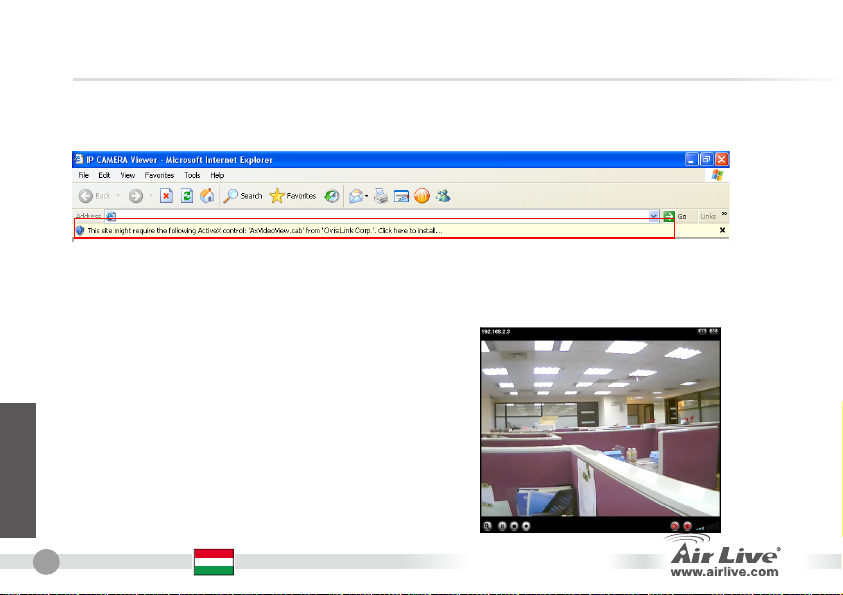
V
Magyar
13. A sikeres bejelentkezést követően a böngésző kérni fogja a megfelelő ActiveX
komponens telepítésének engedélyezését
14. Telepítsük az ActiveX komponenst, ezt követően az élő videó-közvetítését a böngészőben
láthatjuk
ideo közvetítés az Internetről
A kamera képét az interneten keresztül is megnézheti.
További információkért kérjük olvassa el a telepítési
útmutatót
64
Magyar
WL-2600CAM
Page 66

Megjegyzés:
Ha routeréhez publikus IP-címre van
szüksége, lépjen kapcsolatba
internetszolgáltatójával
WL-2600CAM
Magyar
Magyar
65
Page 67

Polski
Ostrzeżenie FCC
Ten produkt został przetestowany i uzyskał potwierdzenie zgodności z rozporządzeniami na temat urządzeń
cyfrowych należących do Klasy B (Class B), według części 15 Reguł FCC. Ograniczenia te zostały
zaprojektowane w celu zapewnienia uzasadnionej ochrony przed szkodliwymi interferencjami, które mogą
powstać podczas użytkowania produktu w środowisku miejskim. Urządzenie wytwarza, używa i może
promieniować energię w postaci fal radiowych, o ile nie zostało zainstalowane i nie jest używane zgodnie z
podręcznikiem użytkownika. Może wtedy spowodować powstanie szkodliwych interferencji i zakłócać łączność
radiową. Jeśli używanie tego produktu w terenie zamieszkałym spowoduje szkodliwe interferencje, użytkownik
może spotkać się z wymaganiem usunięcia tych interferencji na własny koszt.
Ostrzeżenie CE
To urządzenie Klasy B (Class B). W środowisku zabudowanym mo
interferencji radiowych. W takim przypadku obowiązkiem jego użytkownika jest wykonanie odpowiednich
poprawek w celu wyeliminowania problemu. OvisLink Corp. niniejszym oświadcza, że urządzenie AirLive
WL-2600CAM spełnia podstawowe wymagania dyrektywy 99/05/CE. Podaje też swoje dokładne dane:
OvisLink Corp.
5F, No.6 Lane 130,
Min-Chuan Rd, Hsin-Tien City,
Taipei, Taiwan
TEL: +886-2-2218-6888
Gwarancje
Niniejszy produkt przeszedł szczegółową kontrolę jakości, która zweryfikowała jego właściwe działanie.
Urządzenie objęte jest dwuletnią gwarancją na terenie wszystkich krajów Unii Europejskiej. W innych krajach
okres gwarancji wynosi jeden rok. W przypadku jakichkolwiek uszkodzeń lub błędów producenta, będzie
naprawione na koszt OvisLink Corp. Prosimy o kontakt ze sprzedawcą w celu uzyskania dokładnych informacji o
przebiegu procedury gwarancyjnej. Gwarancja nie obejmuje uszkodzeń spowodowanych przez niewłaściwe
użytkowanie produktu, wypadków losowych, a także błędów spowodowanych samodzielną próbą zmian
parametrów produktu oraz niekompatybilności z urządzeniami innych producentów.
że ono spowodować powstanie szkodliwych
66
Polski
WL-2600CAM
Page 68

Polski
Informacje Podstawowe
Ustawienia Fabryczne:
z Adres IP: 192.168.1.100
z Maska Podsieci: 255.255.255.0
z Login: admin
z Hasło: airlive
Zawartość Opakowania
Artykuł Opis
Kamera IP Kamera IP AirLive WL-2600CAM
Zasilacz Odpowiedni dla kraju
CD Instrukcja Obsługi / Instalator IP i instrukcje
Soczewka Soczewka Kamery
Podstawka pod kamerę Wyposażona w śruby mocujące
Wydrukowana Instrukcja Instrukcja Uruchomieniowa
WL-2600CAM
Polski
67
Page 69

Polski
Instalacja Kamery
1. Podłącz kabel Ethernet
3. Zamocuj do sufitu
2. Podłącz głośnik
68
Polski
WL-2600CAM
Page 70

Polski
Instalacja Sieciowa
Procedura Instalacji
1. Umieść płytę CD w notebooku/komputerze
2. Wyświetli się automatycznie okno konfiguracji.
Kliknij „Install Driver And Utility“ aby
zainstalować oprogramowanie do konfiguracji
3. Po zakończeniu instalacji uruchom
oprogramowanie
WL-2600CAM
Polski
69
Page 71

Polski
4. Oprogramowanie zeskanuje sieć i znajdzie kamerę
IP, wyświetli ją w oknie.
5. Jeżeli adres kamery jest w tej samej podsieci co
twoja sieć LAN kliknij „Link to IE“, aby kontynuować.
6. Jeśli adres nie jest z tej samej podsieci, wybierz
znalezione IP i kliknij „Setup“
Zauważ, że jeśli kolor tekstu znalezionej kamery
jest czerwony oznacza, że kamera nie jest w tej
samej podsieci
70
Polski
WL-2600CAM
Page 72

7. Postępując według instrukcji zmień adres IP
kamery.
8. Na końcu konfiguracji kamera wykona restart
9. Kliknij ponownie przycisk szukaj
10. Kliknij “Link to IE”, aby przejść dalej
11. Narzędzie uruchamia Internet Explorer i wyświetla okno
dialogowe
12. Wprowadź fabryczną nazwę użytkownika i hasło: admin /
airlive
Polski
Change IP
WL-2600CAM
Polski
71
Page 73
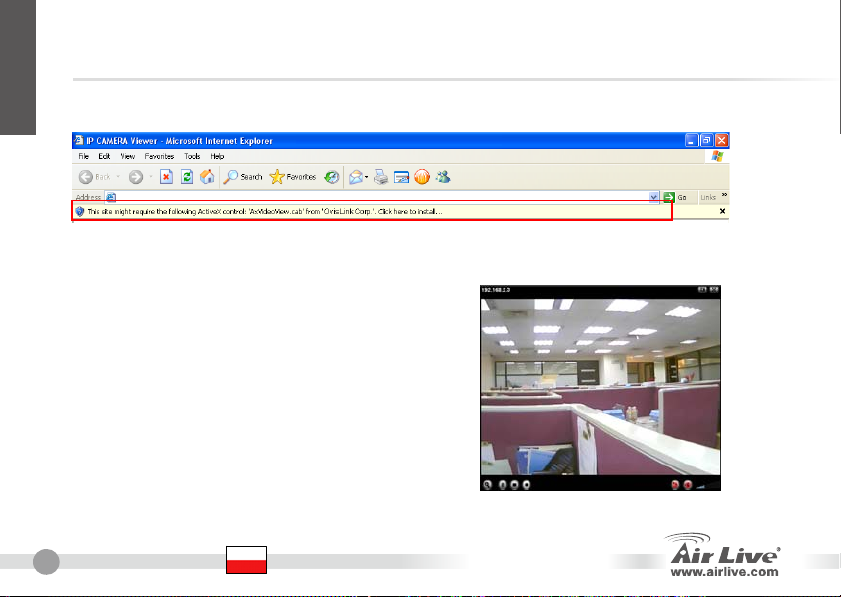
Polski
13. Po prawidłowym zalogowaniu się przeglądarka zapyta o instalację ActiveX.
14. Zainstaluj ActiveX i przeglądarka wyświetli strumień video
Oglądaj video przez Internet
Możesz również oglądać on-line video przez Internet.
Proszę odnieść się do instrukcji w User’s Manual
72
Polski
WL-2600CAM
Page 74

Adnotacja:
Jeśli potrzebujesz publicznego
adresu IP dla swojego routera
proszę skontaktuj się ze swoim
dostawcą Internetu.
Polski
WL-2600CAM
Polski
73
Page 75

Nota sobre o padrão FCC
Este equipamento foi testado e concluiu-se que cumpre os limites para um dispositivo digital de Classe B de acordo com
a Parte 15 das Normas FCC. Estes limites destinam-se a proporcionar protecção contra interferências prejudiciais
quando o equipamento está a funcionar numa área comercial. Este equipamento gera, utiliza e pode emitir energia de
rádio frequência e se não for instalado de acordo com o manual de utilizador, pode causar interferências na transmissão
de comunicações via rádio. Se está a ser utilizado em área residencial, é provável que este equipamento cause
Português
interferências prejudiciais, e nesse caso o utilizador deverá tentar corrigir esta interferência usando os seus próprios
meios.
Nota sobre a Etiqueta CE
Este é um produto de Classe B. Numa área residencial este produto pode causar rádio interferência, e nesse caso o
utilizador deverá tomar as devidas medidas para a corrigir. A OvisLink Corp. declara para os devidos efeitos que o
AirLive WL-2600CAM cumpre os requisitos básicos da Directiva 99/05/CE e é por conseguinte responsável pela
precisão destes dados:
Garantias
Este produto sofre vários controlos de qualidade para assegurar o funcionamento adequado.
Este produto está coberto por uma garantia de dois anos para os países da União Europeia. Para outros países, o
período de garantia é de um ano. Em caso de algum defeito de fabrico ou falha, será reparado pela OvisLink Corp.
Contacte o seu fornecedor relativamente aos detalhes do procedimento para este efeito. Esta garantia não se aplica em
caso de avaria causada por utilização imprópria do produto, acidentes, manuseamento faltoso ou manipulação nem por
quaisquer incompatibilidades futuras com outros produtos
OvisLink Corp.
5F, No.6 Lane 130,
Min-Chuan Rd, Hsin-Tien City,
Taipei, Taiwan
TEL: +886-2-2218-6888
74
Português
WL-2600CAM
Page 76

Informação Básica
Definições por Defeito :
z Endereço IP : 192.168.1.100
z Mascara de Sub-Rede: 255.255.255.0
Conteúdo da Embalagem
Camera IP
Adaptador de Voltagem Espefifica para o Pais
CD Manual de Utilizador/ IP Instalador e Documento
Lentes Lentes da Camera
Camera Stand Fornecida com parafusos para montagem
Documentos de Impressão Guia de Instalação Rápida
z Login: admin
z Palavra-Chave : airlive
Item Descrição
AirLive WL-2600CAM IP Camera
WL-2600CAM
Português
Português
75
Page 77

Instalação da Camera
Português
1. Instale o cabo de rede
2. Instale o altofalante
3. põr sobre o tecto
76
Português
WL-2600CAM
Page 78

Instalação de rede
Português
Passos de Instalação
1. Insira o CD no seu PC/Laptop
2. Aparecerá no visor uma janela automatica,
clique no assistente setup para instalar o
software da ferramenta de configuração.
3. Após completada a instalação, corra o software
da ferramenta de configuração
WL-2600CAM
Português
77
Page 79

Português
4. O software verifica a rede e descobre a Camera
IP, depois listará numa caixa de diálogo.
5. Se o endereço IP da camera está dentro do
mesmo segmento IP da sua rede, selecione o IP
da camera achada e clique „Link to IE“ para
continuar.
6. Se o IP não estiver dentro do seu segmento IP,
seleccione o IP da camera achado e clique
„Setup“
Note que a cor do texto na listagem da Camera IP é
em vermelho se não estiver no mesmo segemento
IP do seu PC.
78
Português
WL-2600CAM
Page 80

7. Siga a instrução da configuração para modificar o
endereço IP da Camera.
Português
Change IP
8. No fim da instrução da configuração, a Camera IP reinicia.
9. Clique no botão Search para uma nova procura.
10. Clique „Link to IE“ para proceder.
11. A ferramenta lança o seu Explorador da Internet e solicita o
diálogo login.
12. Digite o nome de utilizador e palavra-chave por defeito:
admin / airlive
WL-2600CAM
Português
79
Page 81

V
Português
13. Após ter feito o login com sucesso, o browser pede para instalar o ActiveX
14. Instale o ActiveX, e o browswe mostra o video corrente
er o video através da Internet
Pode também ver um video on-line através da Internet.
Veja por favor as instruções no manual de Utilizador.
80
Português
WL-2600CAM
Page 82

Nota:
Se necessitar um IP publico
para o seu Router, contacte por
favor com o seu ISP para este
serviço.
Português
WL-2600CAM
Português
81
Page 83

Примечание к стандарту FCC (Федеральная комиссия связи США)
Устройство было протестированно и признано соответствующим допустимым пределам класса B цифровых
устройств в соотвествии с частью 15 устава Федеральной комисси по всязи (США). Пределы были разработаны
для сознания достаточной защиты от критических помех в случае, если устройство работает в торговой зоне.
Устройство генерирует, использует и может
описанной в «руководстве пользователя», устройство может вызвать помехи в передачи сигнала радиосвязи.
При использовании устройства в жилом районе, существует вероятность создания критических помех. В данном
случае, пользователь должен самостоятельно устранить создаваемые помехи.
Примечание к знаку соответствия европейским стандартам
Устройство относится к
создания критических помех. В данном случае, пользователь должен самостоятельно устранить создаваемые
помехи. OvisLink Corp. настоящим заявляет, что AirLive WL-2600CAM отвечает основным обязательным
требованиям директивы 99/05/Ce, и следовательно обязан соответствовать следующим данным:
Русский
Гарантийные обязательства
Устройство прошло различные тесты качества, чтобы гарантировать нормальное функционирование. На продукт
предоставляется два года гарантии для стран-членов ЕС. Для стран не входящие в ЕС – гарантия один год. В
случае производственного брака или поломки, OvisLink Corp произведет ремонт
изделия.Пожалуйста, свяжитесь с поставщиком для получения более подробной информации о процедуре
гарантийного обслуживания.Производитель не может нести ответственность за ущерб возникший в результате
ненадлежащего
ответственность за дальнейшую несовместимость с устройствами от сторонних производителей.
82
Русский
классу B. При использовании устройства в жилом районе, существует вероятность
использования, несчастного случая или неправильно обращения. Производитель также не несет
излучать мощный радио сигнал; в случае установки отличной от
OvisLink Corp.
5F, No.6 Lane 130,
Min-Chuan Rd, Hsin-Tien City,
Taipei, Taiwan
TEL: +886-2-2218-6888
WL-2600CAM
Page 84

Основная информация
Настройки по умолчанию:
z IP адрес: 192.168.1.100
z Маска подсети: 255.255.255.0
Содержимое упаковки
z Имя пользователя : admin
z Пароль Password: airlive
Изделие Описание
IP камера AirLive WL-2600CAM IP камера
Адаптер питания зависящий от конкретной страны
Компакт диск Руководство пользователя / IP настройщик и документ
Линзы Линзы камеры
Штатив камеры Поставляется c крепежным винтом
Печатный документ Краткое руководство по установке
WL-2600CAM
Русский
Русский
83
Page 85

Инсталяция камеры
Русский
1. установите кабель Ethernet
положите дальше потолок
3.
84
Русский
2. Установите колонки
WL-2600CAM
Page 86

Установка сети
Шаги установки
1. Вставьте CD в Ваш копьютер/ноутбук.
2. Появится окно автозапуска программы,
запустите «Мастер установки» для установки
программы конфигурации устройства.
3. После завершения установки, запустите
программу конфигурации устройства.
Русский
WL-2600CAM
Русский
85
Page 87
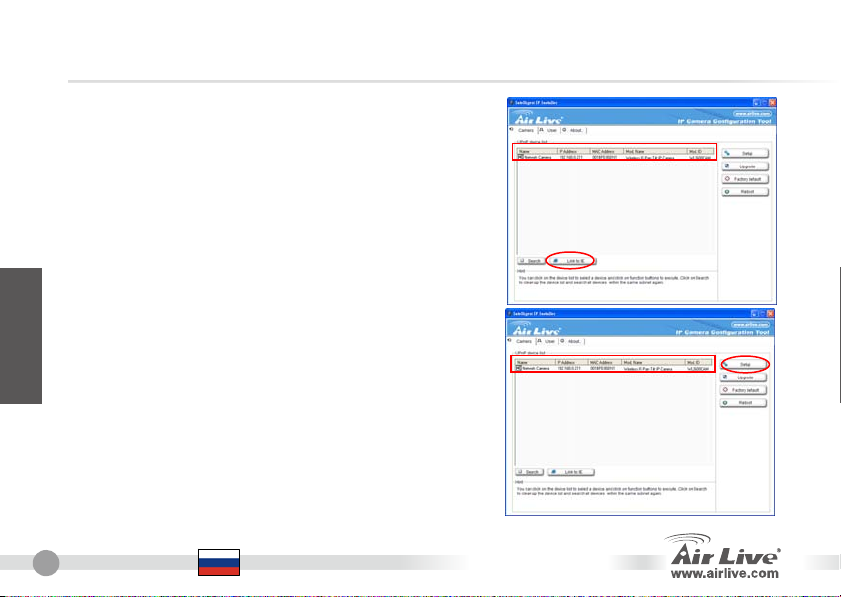
Русский
86
4. Программное обеспечение просканирует сетевое
окружение и обнаружен IP адрес камеры, а затем
отобразит его в диалоговом окне.
5. Если IP адрес камеры находится в одном IP
сегменте с Вашей локальной сетью, выберите
найденный IP адрес камеры и нажмите “запутить
IE”для продолжения.
6. Если IP находится не в Вашем сегменте IP,
выберите найденную IP камеру и нажмите
«Установить»
Обратите внимание на то, что камеры с IP, не
находящемся в IP сегменте Вашего компьютера,
выделены красным цветом.
Русский
WL-2600CAM
Page 88

у
7. следуйте инструкции по установке для изменения
IP адреса IP камеры
8. После окончания установки IP камера перезагрузится
9.Нажмите на кнопку «Поиск» для дальнейшего поиска
10. нажмите «Запустить IE» для продолжения
11.Запустите Ваш Internet Explorer и запомните форму входа
сверху
12. введите имя пользователя и пароль, заданные по
молчанию: admin / airlive
Change IP
Русский
WL-2600CAM
Русский
87
Page 89

13. После регистрации браузер запросит установку ActiveX
14. Установите ActiveX, и браузер отобразит видео поток.
Русский
Просмотр видео через сеть Интернет
Вы также можете просматривать видео через Интернет.
Пожалуйста, обратитесь в руководству пользователя для
дальнейших инструкций.
88
Русский
WL-2600CAM
Page 90

Примечание:
Если Вам нужен общедоступный IP
адрес для Вашего роутера,
пожалуйста, обратитесь с этим
вопросом к Вашему Интернет
провайдеру.
Русский
WL-2600CAM
Русский
89
Page 91

Pozn. o štandarde FCC
Toto zariadenie spĺňa limity digitálneho zariadenia Class B zodpovedajúceho časti číslo 15 pravidiel FCC. Tieto
pravidlá boli vytvorené za účelom ochrany proti škodlivým interferenciám pre zariadenia pracujúce v komerčnom
sektore. Toto zariadenie generuje, používa a môže vyžarovať vysokofrekvenčnú energiu a ak nie je nainštalované
podľa návodu na použitie, môže spôsobiť interferencie v rádiovej komunikácii. Ak je používané v obývanej oblasti,
môže spôsobiť ohrozujúce interferencie, ktoré môže používateľ odstrániť podľa vlastného uváženia.
Poznámka o značke CE
Toto je produkt triedy B. V obývanej oblasti môže tento product spôsobiť rádiové interferencie, ktoré používateľ
musí odstrániť. OvisLink Corp. tu deklaruje, že AirLive WL-2600CAM spĺňa základné požiadavky direktívy
99/05/CE. Za toto tvrdenie zodpovedá:
OvisLink Corp.
5F, No.6 Lane 130,
Min-Chuan Rd, Hsin-Tien City,
Taipei, Taiwan
Záruky
Aby bola zaručená správnosť fungovania, tento product podlieha náročným kontrolám kvality.
Slovensky
V krajinách Európskej únie je na tento product poskytovaná dvojročná záruka. V iných krajinách je záruka 1 rok. V
prípade zlyhania z dôvodu výrobnej chyby bude product opravený spoločnosťou OvisLink Corp. Prosím
kontaktujte vášho dodávateľa, ktorý vám podá viac informácií. Táto záruka nemôže byť aplikovaná v prípade
zlyhania z dôvodu nesprávneho použitia produktu, fyzického poškodenia či nesprávneho uloženia alebo
manipulácii či z dôvodu nekompatibility so zariadeniami tretej strany.
90
Slovensky
TEL: +886-2-2218-6888
WL-2600CAM
Page 92

Základné Informácie
Predvolené nastavenia:
z IP adresa: 192.168.1.100
z Maska podsiete: 255.255.255.0
Balenie obsahuje
IP kamera. AirLive WL-2600CAM IP kamera
Napájací zdroj Špecifický podľa krajiny
CD Užívateľský manuál / IP inštalátor a dokumentácia
Šošovka Šošovka kamery
Stojan na kameru Dodávaný s montážnou skrutkou
Vytlačená dokumentácia Príručka rýchlej inštalácie
z Prihlasovacie meno: admin
z Heslo: airlive
Položka Popis
WL-2600CAM
Slovensky
Slovensky
91
Page 93

Inštalácia kamery
1. Pripojte sieťový kábel
2. Nainštalujte reproduktor
3. Osaďte ho na vrchnú stranu
Slovensky
92
Slovensky
WL-2600CAM
Page 94

Inštalácia Siete
Pokyny na inštaláciu
1. Vložte inštalačné CD do PC alebo notebooku
2. Na obrazovke sa objaví Okno automatického
spustenia. Na nainštalovanie softvéru na
konfiguráciu kliknite na „Install Driver And
Utility“.
3. Po úspešnom nainštalovaní spustite softvér na
konfiguráciu.
WL-2600CAM
Slovensky
Slovensky
93
Page 95

4. Softvér prehľadá sieť, ak nájde IP kamery, zobrazí
ich v zozname.
5. Ak je IP adresa kamery v rovnakej podsieti, zvoľte
nájdenú IP kameru a pre pokračovanie kliknite na
„Link to IE“.
6. Ak je IP adresa kamery v inej podsieti, zvoľte
nájdenú IP kameru a kliknite na „Setup“.
Slovensky
Poznámka: Farba textu IP kamery v zozname je
červená, ak nie je v rovnakej podsieti s vaším PC.
94
Slovensky
WL-2600CAM
Page 96

7. Pre zmenu IP adresy kamery postupujte podľa
inštrukcií..
Change IP
8. Na konci inštalačného procesu sa IP kamera reštartuje.
9. Pre nové vyhľadávanie kliknite opäť na „Search“.
10. Pre potvrdenie kamery kliknite na „Link to IE“.
11. Softvér na konfiguráciu spustí Internet Explorer a objaví sa
prihlasovací dialóg.
12. Napíšte predvolené používateľské meno admin a heslo
airlive.
WL-2600CAM
Slovensky
Slovensky
95
Page 97

13. Po úspešnom prihlásení sa vás prehliadač spýta na inštaláciu ActiveX.
14. Nainštalujte ActiveX a prehliadač zobrazí video z kamery.
Pozerajte sa na video cez internet
Slovensky
Video môžete pozerať aj cez internet. Viac informácii
nájdete v užívateľskej príručke.
96
Slovensky
WL-2600CAM
Page 98

Poznámka:
Ak pre váš router potrebujete
verejnú IP adresu, kontaktujte
vášho poskytovateľa.
WL-2600CAM
Slovensky
Slovensky
97
Page 99

Memo
_________________
_________________
_________________
_________________
_________________
_________________
_________________
_________________
_________________
_________________
_________________
_________________
_________________
_________________
_________________
_________________
Page 100

Memo
_________________
_________________
_________________
_________________
_________________
_________________
_________________
_________________
_________________
_________________
_________________
_________________
_________________
_________________
_________________
_________________
