Page 1
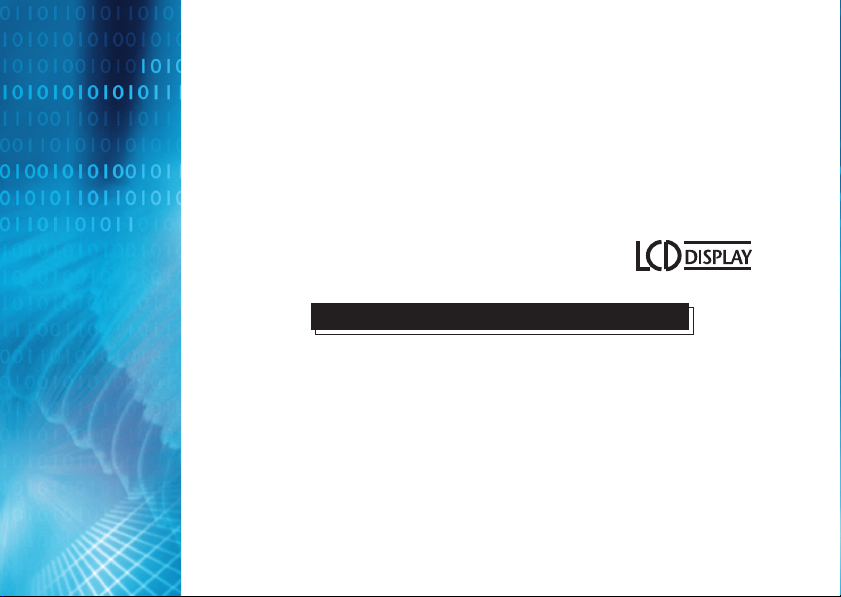
DV Cam
DV Cam
Installation GuideInstallation Guide
Page 2
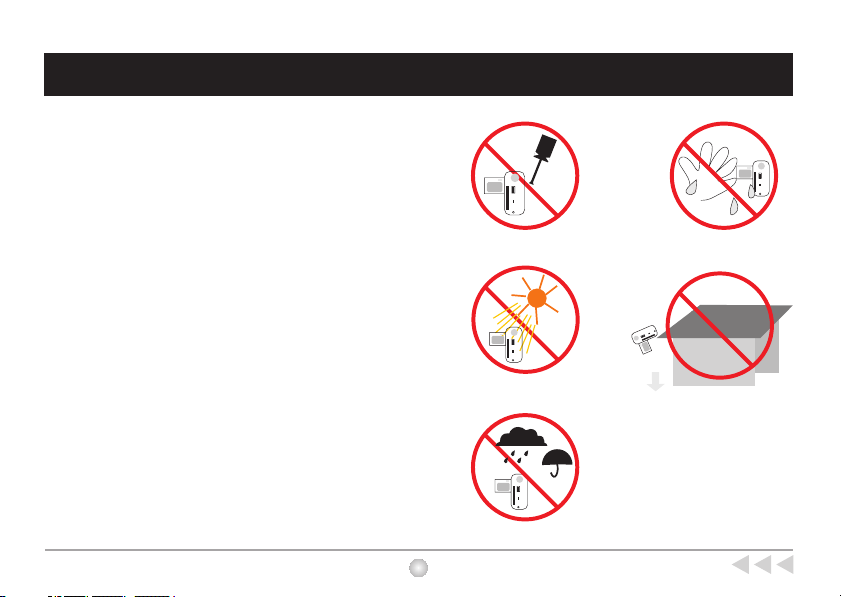
Notice
1. Do not drop, puncture or disassemble the
camera.
2. Remove batteries during long periods between
use.
3. Avoid all contact with water and dry hands
before using.
4. Do not expose the camera to high temperature
or leave it in direct sunlight.
5. Avoid pressing hard on the camera body.
2
Notice
Page 3
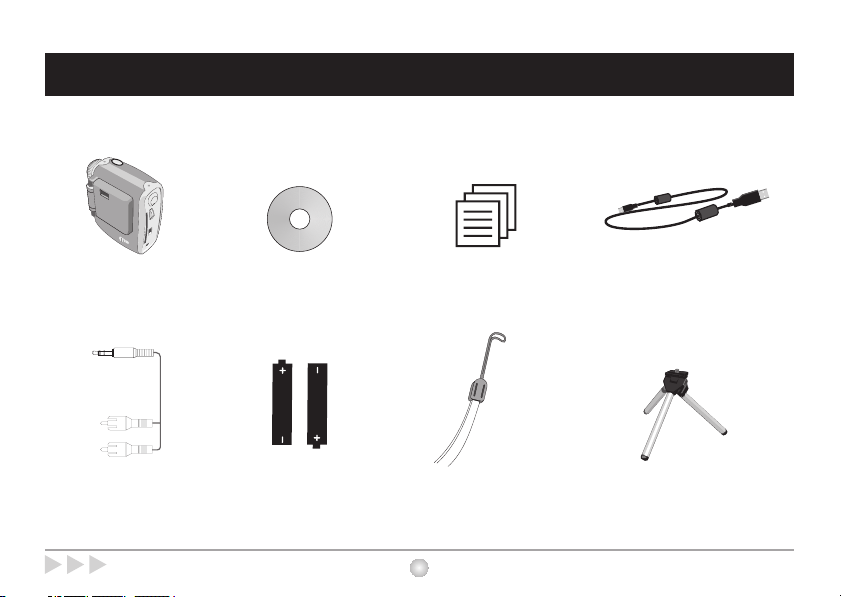
Bundled Accessories
Camera
AV-out cable
Bundled Accessories
CD driver
2 x AA Alkaline batteries
User guide
3
Strap
USB cable
Tripod (Optional)
Page 4
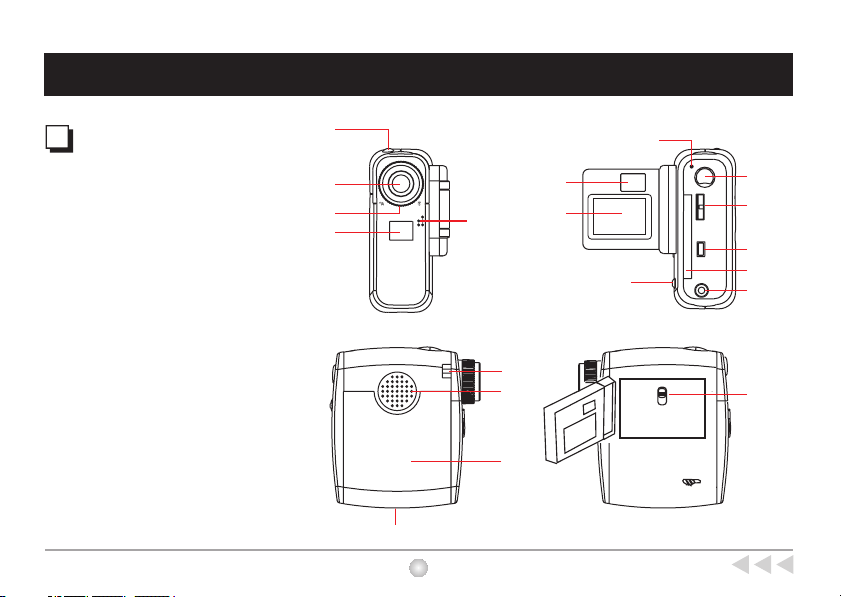
Your Camera
Camera Parts
(1) Shutter
(2) Lens
(3) Focus
(4) Mirror
(5) Microphone
(6) View finder
(7)
LCD display
(8) LED light
(9) Record button
(10) MENU control
(11)
USB port
(12) CF Card slot
(13) AV-out port
(14) Eject ( CF Card)
(15) Strap-holder
(16) Speaker
(17) Battery cover
(18) Tripod port
(19) LCD Backlight control
(1)
(2)
(3)
(4)
(18)
(8)
(9)
(10)
(5)
(6)
(7)
(11)
(14)
(12)
(13)
(15)
(16)
(19)
(17)
4
Your Camera
Page 5
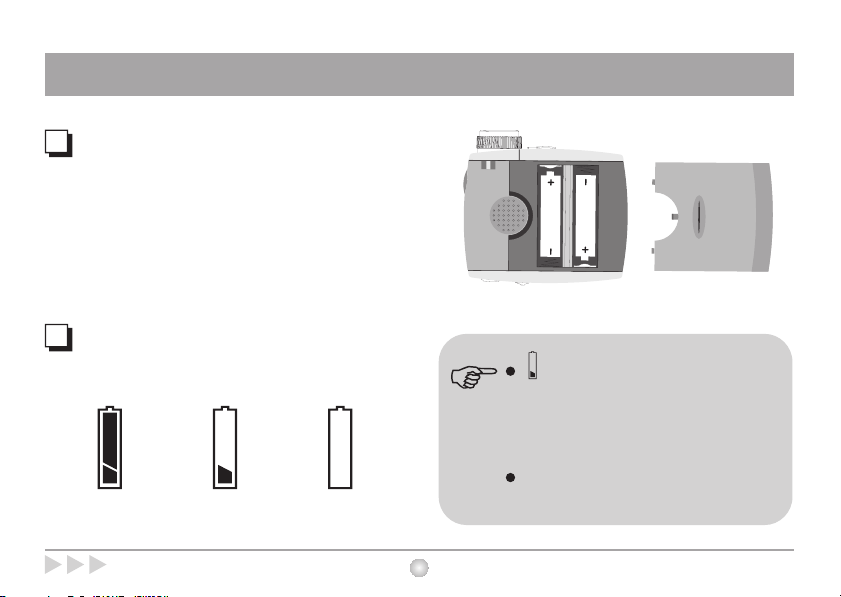
Battery Installation
Battery Installation
Your camera runs on two AA alkaline batteries.
High performance batteries are recommended for
this camera for maximum battery life.
Battery Indicators
Full Low Out of power
on the LCD display indicates low battery.
Transfer data from SDRAM to your PC
immediately to avoid data loss. All SDRAM
data will be lost when the camera loses power
from battery exhaustion or removal.
When not using your camera for extended
periods, we suggest you remove the batteries.
Battery Installation
5
Page 6
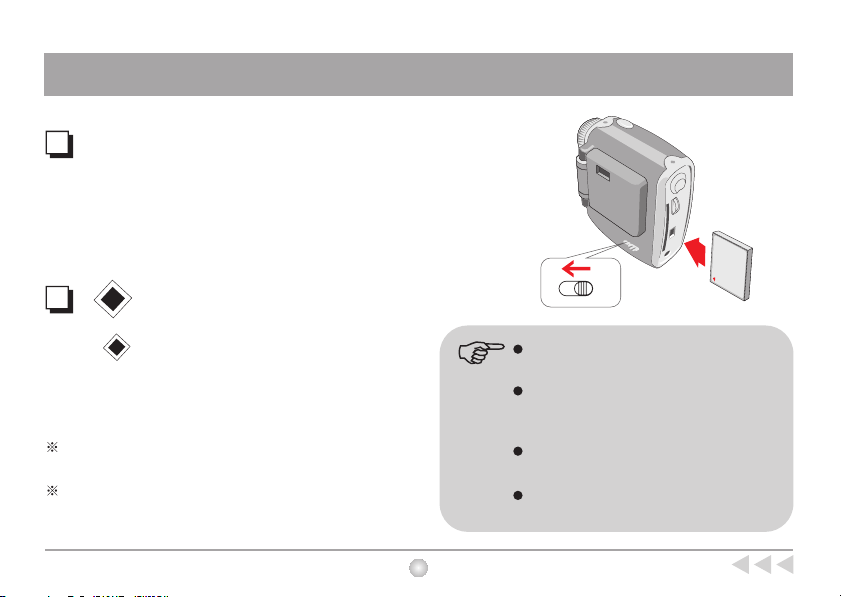
Using a CF Card
External Memory/ CF Card
In addition to 128 Mbits SDRAM, your camera
can store data on Compact Flash Cards ( 8MB-
512MB). Insert you CF Card as shown.
Format CF Card
CF CARD
EJECT
Select on the LCD display to format the
CF Card. (See P.9 for more on the Mode
Selecting. )
Files will be automatically stored on the CF Card after
you've inserted the CF Card.
We recommend CF Cards from Tanscend, HP, PQI,
PRETEC, Sandisk and Toshiba.
Gently insert CF Card to CF Card Slot. Do not
force. Ensure CF Card is completely inserted.
CF Card storage capacity
- Movies (P. 12)
- Still pictures (P.14)
- Voice recording (P15)
Do not eject CF Card while the camera is
processing data.
Data will be completely lost as you format your
card.
6
Using a CF Card
Page 7
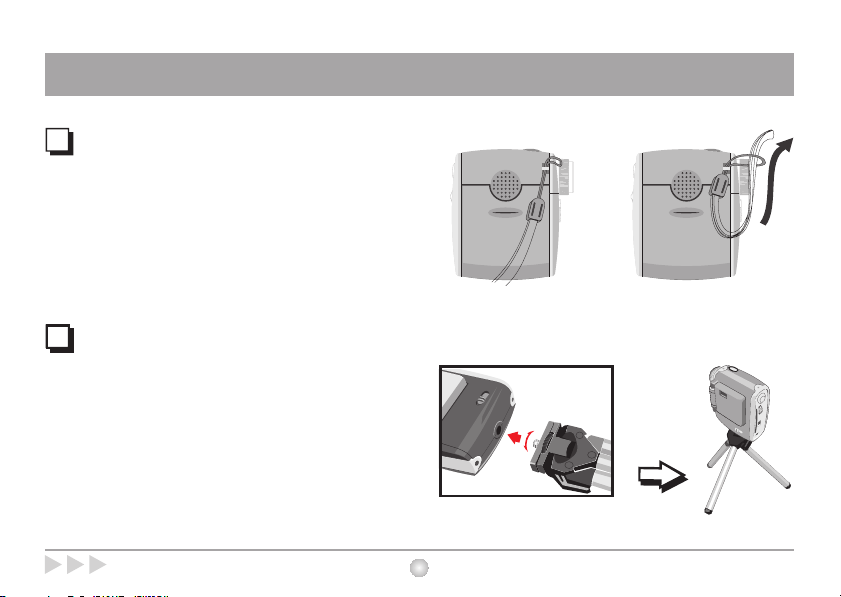
Strap and Tripod Use
Strap
Attach the carrying strap for convenience and
safety.
Tripod (Optional)
Use a tripod to minimize camera movement and
ensure optimal image quality, especially while
shooting longer movies, self-portraits or video
conferencing.
Tight
Loose
Strap and Tripod Use
7
Page 8
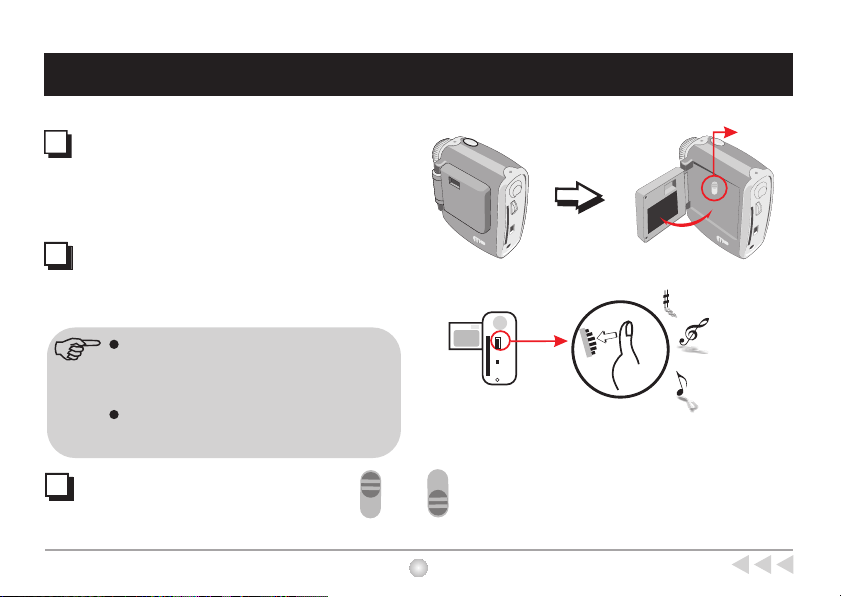
Using Your Camera
Opening LCD panel
Swing the LCD panel 90 away from the camera
body. Be careful not to over extend the panel.
°
Turning on your camera/off
Press and hold the MENU control for 3 seconds to
turn on your camera.
Manual shut-off: press the MENU control for 3
seconds. If you can't turn off your camera,
please make sure you exit the MENU.
Auto shut-off: your camera will automatically
shut off after 60 seconds of inactivity.
Turning on/off LCD Backlight
Turn on backlight as shown.
On Off
Backlight
90 °
To reduce power consumption
turn off the LCD backlight.
8
Using Your Camera
Page 9
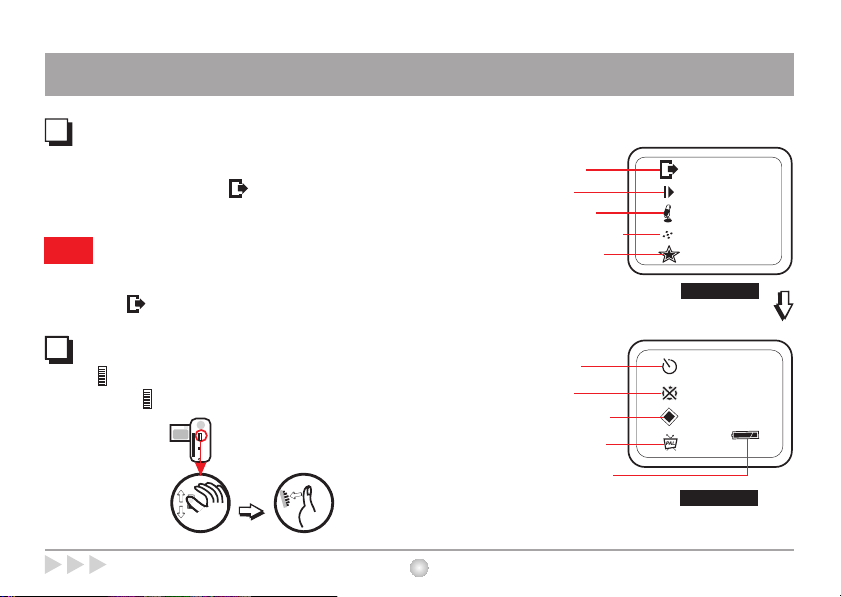
Show MENU
LCD Display
After turning on the camera, press MENU control to show
MENU. To exit MENU, select on LCD display. See
.Mode Selecting
Note
Still picture mode and AVI Movie function are
temporarily disabled when the MENU is shown.
To take still pictures or AVI Movie, please select
to exit MENU.
Mode Selecting
Rotate (MENU control) up or down to shift between
modes. Press to select mode.
LCD Display
(1)
Exit MENU
Playback
(2)
(3)
Voice Record
(4)
Picture Resolution
(5)
Picture Quality
(6)
Self-Timer
(7)
Erase All
(8)
Format CF card
A/V out setting
(9)
Battery Indicator
(10)
9
N
LCD Preview
LCD Preview
Screen Page 1
LCD Preview
Screen Page 2
Page 10
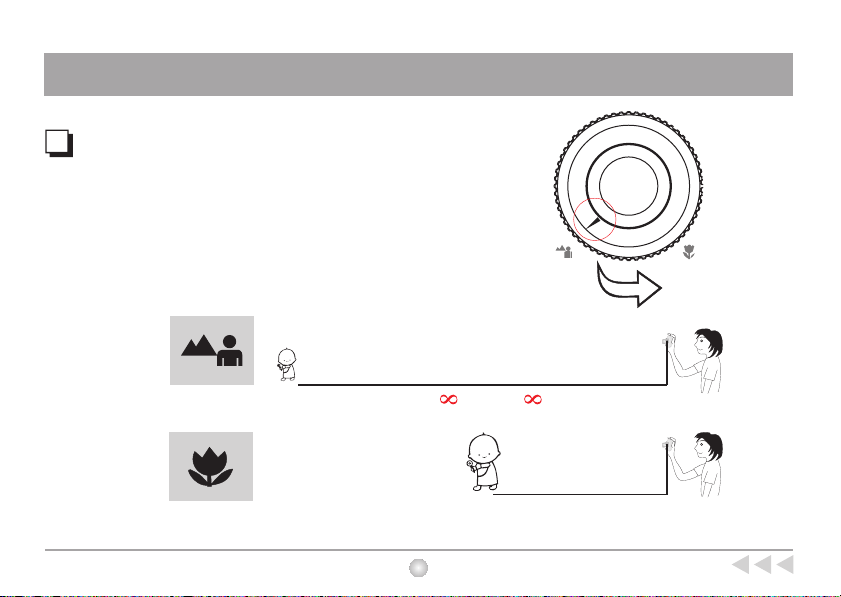
Focus
Set focus before taking pictures.
Focus
40"~ (100cm~ )
16"~40" (40cm~100cm)
10
Focus
Page 11
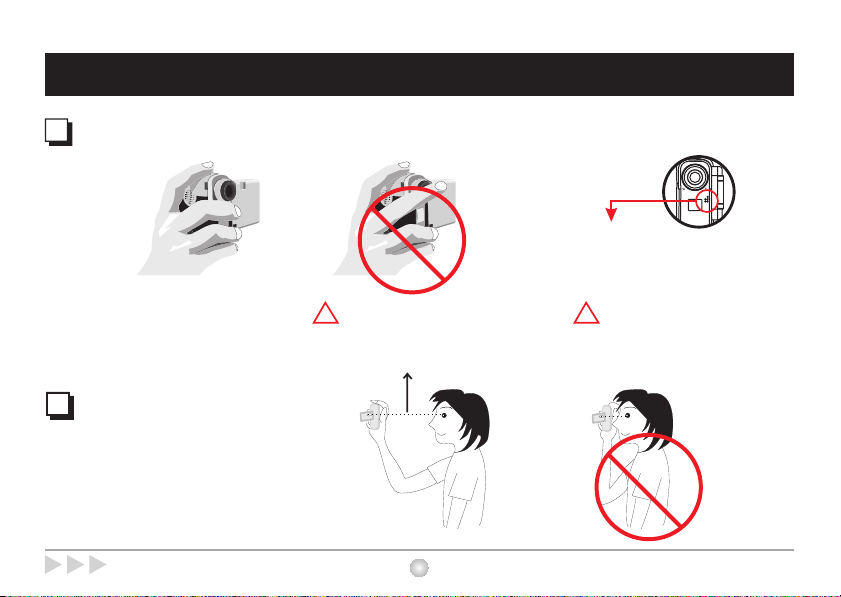
Recording and Taking Pictures
How to hold your camera
Distance between the
camera and your eyes
Subjects in the viewfinder
should be clear.
Microphone
! !
Do not cover the lens. Do not cover the microphone.
20cm~40cm
Recording and Taking Pictures
11
Page 12

Taking AVI Movies
Your movies are stored as AVI files. Image size is
320x240 pixels, with frame rate 10 fps. Maximum
recording time is determined by the capacity of your
CF Card and your SDRAM memory.
To Record:
(1) Press and release to record.
VIDEO
(2) Flashing LED light indicates recording in progress.
(3) Press and release again to stop recording.
For movie playback, see p. 17
VIDEO
Built-in Memory
SDRAM Memory
CF Card Storage Capacity
16MB
32MB
64MB
(This table is only for reference. )
Microphone
12
Estimated maximum
recording time
About 1.5 min
Estimated maximum
recording time
4minAbout
About 6~9 min
About 12~18 min
Taking AVI Movies
Page 13

Still Pictures
Still pictures
Images taken in Still picture mode are stored as JPEG files.
:
Steps
(1) Select image resolution see below)
(2) Center the target in the viewfinder.
(3) Press the shutter button.
(4) After LED light stops, image is successfully captured.
Image resolution & quality
Three kinds of resolution and two kinds of quality are available
for still image:
Steps
(1) Rotate (MENU control) to highlight , or .
(2) Press to select , or .
(3) Rotate to highlight or .
(4) Press to select or .
(5) Press shutter to take pictures.
Still Pictures
N
N
Shutter button
Resolution
2 Mega resolution
=
N
1.3 Mega resolution
=
VGA resolution
=
Quality
High quality
=
Normal quality
=
13
Page 14

Still Pictures
Pictures Storage
Capacity
Icon
Resolution
Pictures storage capacity depends on
CF Card storage capacity and your
SDRAM memory.
Quality
Built-in SDRAM
Memory
8MB Memory
( Example )
Note
Self-timer
Steps:
(1) Rotate (MENU control) to highlight .
(2) Press shutter button.
(3) Counter will count down from ten and automatically
release the shutter.
N
1600x1200 pixels
(2M pixels)
High quality
About
10
pictures
About
16
pictures
Normal
About
20
pictures
About
32
pictures
1280x1024 pixels
(1.3M pixels)
High quality
About
12
pictures
About
20
pictures
Normal
About
24
pictures
About
40
pictures
640x480 pixels
(VGA)
High quality
About
50
pictures
About
80
pictures
Normal
About
100
pictures
About
160
pictures
This table is for your reference. Actual number of pictures stored may vary
(up to 30%) depending on resolution and color saturation.
14
Still Pictures
Page 15

Voice Recording
Voice Recording
Voice recording capacity depends on CF Card
storage capacity .and your SDRAM Memory
Steps:
(1) Rotate (MENU control) to highlight and
press to start voice recording.
(2) Red light indicates voice is being recorded.
(3) Speak directly into the microphone.
(4) Press to stop voice recording.
For more on voice playback, see P 17.
Voice Recording
Built-in Memory
SDRAM Memory
CF Card Storage Capacity
16MB
32MB
64MB
(This table is only for reference. )
N
LCD Preview
LCD Preview
15
Estimated Voice Recording Time
About 20 min.
Estimated Voice Recording Time
About 1 hour
About 2 hours
About 4 hours
Microphone
Page 16

Erase All
Erase All
All files saved in CF Card will
(AVI, JPEG, or WAV)
be deleted. To delete files taken before a CF Card
is inserted, please take out the CF Card.
Steps:
LCD Preview
(1) Rotate (MENU control) to highlight and
press to erase all files.
(2) Press and starts blinking.
(3) Press again to confirm.
You must confirm deletion (step 3)
before the erase icon flashes five times
or the erase command will be cancelled.
Erase one (see p17)
16
Erase
Page 17

Playback Movies, Still Pictures and Voice Record
Playback Movies, Still Pictures and Voice Record
Select to playback movies, still pictures and
voice record.(See Fig.1)
Steps:
(1) Rotate (MENU control) to highlight .
(2) Press and you enter thumbnail mode.
(3) Rotate to shift between thumbnails.
(4) Press to playback files.
" Playback" icon
Press to playback files.
(Erase one)
Press the shutter button twice to
erase thumbnail.
N
LCD Preview
LCD Preview
Fig.1
To return to thumbnail mode from full
screen playback, press .
To return to LCD preview from
thumbnail mode, press (Record
button).
To turn off the camera, you must
turn back to LCD preview.
VIDEO
Thumbnail mode
Playback Movies, Still Pictures and Voice Record
AVI WAV JPEG
Fig.2
17
AVI
Playback thumbnail
Fig.3
Page 18

For Best Results
Keep the focus set to except for extreme
close-ups.
Make sure your subject is well lit from the front.
Keep the camera level and steady when
releasing the shutter.
Make sure you have adequate light when taking
still pictures or movies, especially indoors.
5
For best quality video, move the camera slowly
during filming.
Make sure you have adequate
light
18
For Best Results
Page 19

A/V out Mode
A/V out mode
Connect your camera and TV via A/V out cable for real time display, and
AVI, JPEG, and WAV playback on your TV.
Select A/V out Color System
The A/V out color system of camera must be selected as same as your
TV. Incorrect color system will cause TV display problems. Each TV
belongs to one color system: PAL or NTSC.
Steps
(1) Turn on the camera.
Rotate (MENU control) to highlight or .
(2)
(3) Turn on your TV and switch TV mode to AV-in mode.
(4) Please plug in Video and Audio AV cable to your TV
first and then plug in the camera.
If your TV previews black and white image,
please change A/V out color system.
A/V out Mode
NTSC
NTSC
PAL
19
TV
Step1
AudioVideo
A/VA/V
Step2
America, Taiwan, Japan and Korea,
etc.
Germany, England, Italy, Netherlands,
China, Japan and Hongkong, etc.
Page 20

TV Preview
TV Preview
TV preview will appear while camera successfully enters
A/V out mode. Rotate (MENU control) up or down to
shift between modes. Press to select mode.
For more on TV playback, see P17.
N
Screen Page 1 Screen Page 2
TV Preview
LCD Preview
TV Preview
20
TV Preview
Page 21

Bundled Software
DV Cam Manager and other
bundled software packages
DV Cam Manager is your camera's driver as well as basic
operating software. Your camera also comes bundled with the
following video and image processing software. For more
information, see each application's help file or visit the supplier's
website.
NetMeeting
Http://www.microsoft.com/windows/netmeeting/default.asp
Video MailLive
Http://www.ulead.com/dmf/runme.htm
Movie Factory
Http://www.ulead.com/dmf/runme.htm
Photo Explorer
Http://www.ulead.com
Photo Express SE
Http://www.ulead.com
Bundled Software
21
Applications
(1) DV Cam
Manager
(2) NetMeeting
(3) LiveVideo
Mail
(4) Movie Factory
(5) Photo Explorer
(6) Photo Express
SE
Main Feature
DV Cam Manager configuration
software
Total Video Conference Software
Total Video Conference Software
Total Video Conference Software
Solution
Solution
Solution
Create and Send Video E-mails
Edit and Create Movies on CDs.
Manage Your Visual File
Edit and Manage Your Photos and
Edit and Manage Your Photos and
Edit and Manage Your Photos and
Albums
Albums
Albums
You can find the files from below path:
-H:DVDisk
LIVE Album path: C:/ Program Files
/DV Cam Manager/ Work Temp
- LIVE Album
(depends on your PC setting.)
Page 22

DV Cam Manager Installation
DV Cam Manager features
The DV Cam Manager allows you to:
Download pictures, AVI movies and WAV to your PC.
View pictures and AVI movies on screen.
Playback WAV files.
Video Conference function.
22
DV Cam Manager Installation
Page 23

Software Installation
Installing the DV Cam Manager
(1) Insert the CD-ROM in your CD drive. The
installation menu should open automatically.
(2) Click to start DV Cam Manager
installation.
(3) Follow the onscreen instructions to complete
installation.
(4) Click "Yes" to install Direct 8.0 This will resture
your PC.
(5) icon will appear on PC desktop after
Installation.
Click on " Finish" to complete installation.
Software Installation
23
Page 24

USB
Software installation must be
!
completed before hardware
installation.
Hardware Installation
Connect the smaller end of the USB cable to
the USB port of your camera.
Plug the larger end of the USB
cable to the USB port of your PC.
24
Hardware Installation
Page 25

Hardware Installation
MS Windows XP/ME/2000 Users
(1) Installing " USB Mass Storage Device " Driver
1-1 Connect your camera and PC via USB cable.
1-2 Your PC will automatically install " USB Mass
Storage Device" driver and complete " removable
disk " installation. Your PC will add a " removable disk
" under " My computer" icon.
(2) Installing " PC Camera" Driver:
2-1 Connect your camera and PC via USB cable.
2-2 During hardware installation, please rotate
(MENU control) to and press again to continue
hardware installation.
DV Disk
LIVE
LIVE Mode
Hardware Installation
25
Page 26

Hardware Installation
MS Windows 98 SE Users:
(1) Installing " USB Mass Storage Device " Driver
1-1 Connect your camera and PC via USB cable.
1-2 Please follow the onscreen instructions to complete
" Removable disk " installation. Your PC will add a " removable disk
" under " My computer" icon.
(2) Installing " PC Camera" Driver
2-1 During hardware installation, please rotate (MENU control) to
and press again to continue hardware installation.
2-2 Please select " Automatic search for a better driver " when Fig 1
appears.
2-3 MS Window
licensed 98SE CD-ROM in your CD Drive. Please
follow the instruction to install
98SE users may be asked to insert
Audio , Still image and Video Device.
26
Fig 1
Hardware Installation
Page 27

Launching DV Cam Manager
Follow the following two ways to launch DV Cam
Manager
Click the " " icon on the Desktop to
execute the program where you can begin to
use your camera.
Click on the "Start" menu and go up to
"Programs". Then go to the folder named "
DV Cam Manager" and select it.
To uninstall DV Cam Manager, select
" Uninstall DV Cam Manager"
Reinstall DV Cam Manager to uninstall
DV Cam Manager.
OR
OR
Launching DV Cam Manager
27
Page 28

Select Modes in DV Cam Manager
Two modes can be selected in DV Cam Manager-
One is DV Disk mode; the other one is LIVE mode.
In DV Disk mode, you can transfer data in CF Card
or in SDRAM to PC and display files (
and WAV)
. In LIVE mode, you can use your
camera for video conferencing.
Steps:
(1) Rotate (MENU control) to select DV Disk
or LIVE mode.
(2) Press to select mode.
AVI, JPEG,
DV Disk
LIVE
DV Disk Mode
Mode selecting in LCD display may be turned off if
idle for long periods. Press to wake up mode
selecting in LCD display.
This screen shows up when USB cable is connected.
Before you switch to DV Disk mode, preview window
must be stopped. (see P 31)
28
DV Disk
LIVE
LIVE Mode
Select Modes in DV Cam Manager
Page 29

DV Disk Mode
DV Disk Mode
Your camera's storage disk is DV Disk. DCIM is
the main storage folder of DV Disk. In DV Disk
mode, you can double-click thumbnails to display
files ( ). In addition, you can
AVI, JPEG, and WAV
delete, copy, mail files, or display Slide Show.
Delete files
Select all files
Copy files to
Mail files to
Picture
Enhancement
Slide Show
DV Disk Mode
(1) (2) (3) (4) (5)
Slide Show
Previous picture
(1)
Playback Slide Show
(2)
Stop
(3)
Double-click icons to display files
DV Disk
DCIM
LIVE Album
Storage Area
- H: DV Disk
DCIM
- LIVE Album
Pictures appear
flicker. See P34.
(4)
Pause
(5)
Next picture
29
LIVE Album path:
C:/Program Files/
DV Cam Manager/
Work Temp
Page 30

DV Disk Mode
Picture Enhancement
This function has the ability to increase the brightness, scene contrast,
detail and overall sharpness of pictures. Select " Picture Enhancement"
to enhance image resolution from VGA to 1.3 Mega, from1.3 Mega to
2 Mega or from 2 Mega to 3.1 Mega.
Two ways to download files to your PC
In DV Disk Mode:
Your camera can also serve as removable hard disk and allows
you to download files from Camera to your PC.
1. Press " Select All " button or select one single file.
2. Press " Copy files to " and save file in any folder you
want.
Via Windows Explorer:
Use Windows Explorer to copy files to any folder from DV Disk.
Transfer data from SDRAM to your PC immediately to avoid
data loss. All SDRAM data will be lost when the camera loses
power from battery exhaustion or removal.
30
Original Improved
VGA 1.3 Mega
1.3 Mega 2 Mega
2 Mega 3.1Mega
DV Disk
DV Disk Mode
Page 31

LIVE Mode
LIVE Mode
When using PC Camera to capture image, please follow the instructions.
Steps:
1.Connect your camera and PC via USB cable.
2.Rotate (MENU control) to and press again. ( Fig 1)
3.Launch DV Cam Manager .
Record a video clip
Stop recording
DV Disk
LIVE
LIVE Mode
Fig 1
Snapshot
Set image size
Source
Preview or stop
preview window
Settings
LIVE Mode
31
Preview
Window
Taken pictures and movies are stored in
LIVE album in DV Disk mode. Please
switch to DV Disk mode.
Before you switch to DV Disk mode,
preview window must be stopped.
Page 32

Set Image Size
Color Space
Select one of the following functions when you
have different needs.
- RGB 24: better image quality
- I420: faster speed
Output Size
Setting output size can change the size of the
preview window. The default size is 320x240.
Choose larger pixels when you need a larger
preview window.
160 x 120
176 x 144
320 x 240
352 x 288
640 x 480
LIVE Mode
32
LIVE Mode
Page 33

LIVE Mode
Set Source
Video Setting
- Banding Filter:
When your PC screen flickers, please change the
banding filter in Video Setting. The refresh rate (the
number of times the screen is redrawn per second) is the
most likely cause of flicker. Select 50Hz or 60Hz until
your PC screen stops flickering.(See P34)
Custom Video Pro Amp
You can use the default setting or change settings
( brightness, contrast, saturation, sharpness, and hue )
on your own.
LIVE Mode
33
Page 34

LIVE Mode
Set Settings
Your camera has default flicker settings. If pictures in DV
Disk mode appear unnatural flickering noise, please
select "Cancel Flicker" in the setting dialog.
Country
Setting
Country
Setting
England
50Hz
Portugal
50Hz
Germany
50Hz
America
France
Taiwan
Italy
50Hz 50Hz60Hz
China
50Hz60Hz60Hz
Spain
50Hz
Japan
50/
60Hz
Nether-
lands
Korea
60Hz
34
LIVE Mode
Page 35

Troubleshooting
Symptom Actions
Camera is not turned on.
LCD display can't show any message after the camera
is turned on.
Can't take pictures, record or voice record.
Data in internal SDRAM disappear.
TV doesn't show TV preview after AV-out cable is
connected.
Color TV preview turns to black and white. Change A/V out settings to NTSC or PAL.
Noise appears on PC screen while camera used as a
video conferencing camera.
Images are vague.
Images are too dark.
Press the MENU control for 3 seconds.
Make sure that batteries are well-installed.
Change new batteries or check your backlight. .
Memory is full. Please transfer data to PC.
Transfer data to PC before the camera loses power from
battery exhaustion.
Change AV-out port. Insert white cable to audio port and
yellow one to video port.
Change Band Filter to 50 Hz or 60 Hz.
Adjust focus.
Take pictures while there is adequate light.
Use editing tools such as PhotoExpress to adjust image
brightness.
Troubleshooting
35
82-140-91070v1.0
