Page 1
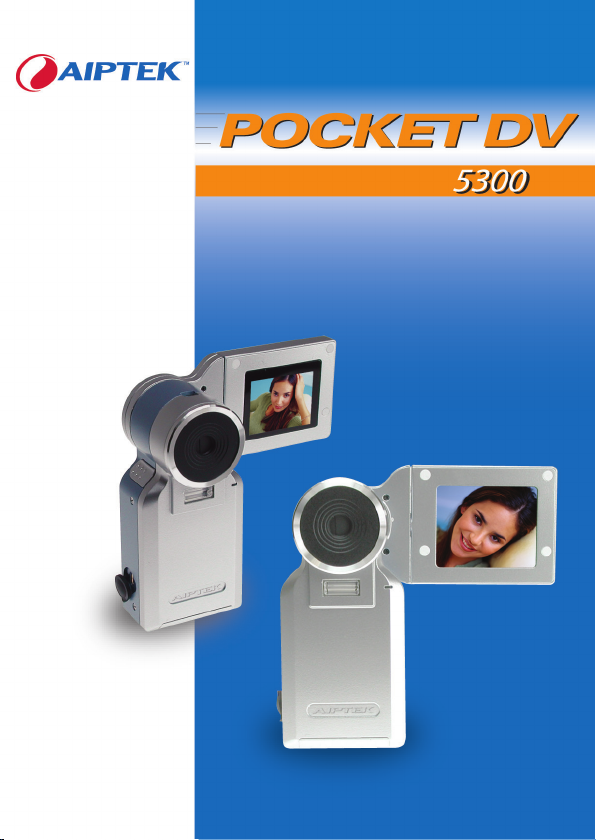
Users Manual
English
Page 2
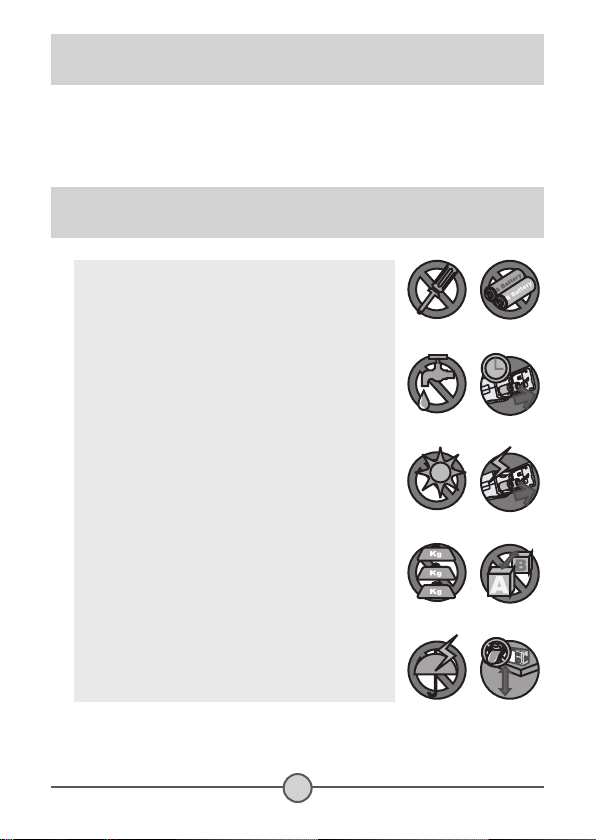
1
Welcome
Dear user, thanks for purchasing this product.
Much investment in time and effort has gone into its development,
and it is our hope that it will give you many years of trouble-free service.
Safety Notice
1. Do not drop, puncture or disassemble the
camera; otherwise the warranty will be voided.
2. Avoid all contact with water, and dry hands
before using.
3. Do not expose the camera to high temperature
or leave it in direct sunlight. Doing so may
damage the camera.
4. Use the camera with care. Avoid pressing hard
on the camera body.
5. For your own safety, avoid using the camera
when there is a storm or lightning.
6. Avoid using batteries of different brands or
types at the same time. This may lead to the
potential for serious damage.
7. Remove batteries during long periods between
usage, as deteriorated batteries may affect the
functionality of the camera.
8. Remove batteries if they show signs of leaking
or distortion.
9. Use only the accessories supplied by the
manufacturer.
10. Keep the camera out of the reach of infants.
Page 3
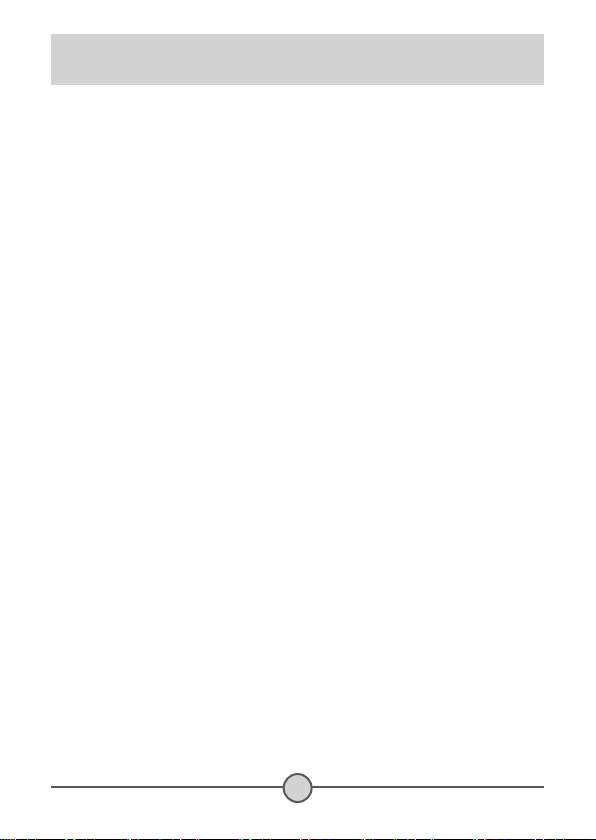
2
Table of Contents
Welcome .......................................................................... 1
Safety Notice ................................................................... 1
Table of Contents ........................................................... 2
Getting Started ................................................................4
Knowing your camera parts ..................................................................4
Loading batteries .................................................................................. 5
Inserting a SD/MMC card (optional) .....................................................6
Attaching the wrist strap (optional) .......................................................7
Basic Operations ............................................................ 8
Turning on your camera ........................................................................ 8
Turning off your camera ........................................................................
8
Using the LCD monitor .........................................................................9
Reading the LCD indicators .................................................................. 10
Setting language ................................................................................... 11
Recording a video clip ..........................................................................12
Taking a still picture ..............................................................................
14
Recording a voice clip .......................................................................... 17
Playing back your recordings ............................................................... 18
Connecting the camera to a TV ............................................................
20
Advanced Operations ....................................................21
Menu operation ..................................................................................... 21
Menu illustration ................................................................................... 21
Setting video resolution ........................................................................22
Setting picture resolution ...................................................................... 23
Setting white balance ........................................................................... 24
Setting exposure compensation ...........................................................25
Setting image effect ..............................................................................26
Setting date stamp ................................................................................ 27
Deleting files .........................................................................................
28
Viewing file information .........................................................................
29
System Settings ............................................................. 30
System menu items .............................................................................. 30
Setting date and time ............................................................................ 31
Setting LCD brightness ......................................................................... 31
Toggling OSD on or off .........................................................................32
Toggling beep sound on or off ..............................................................
32
Page 4
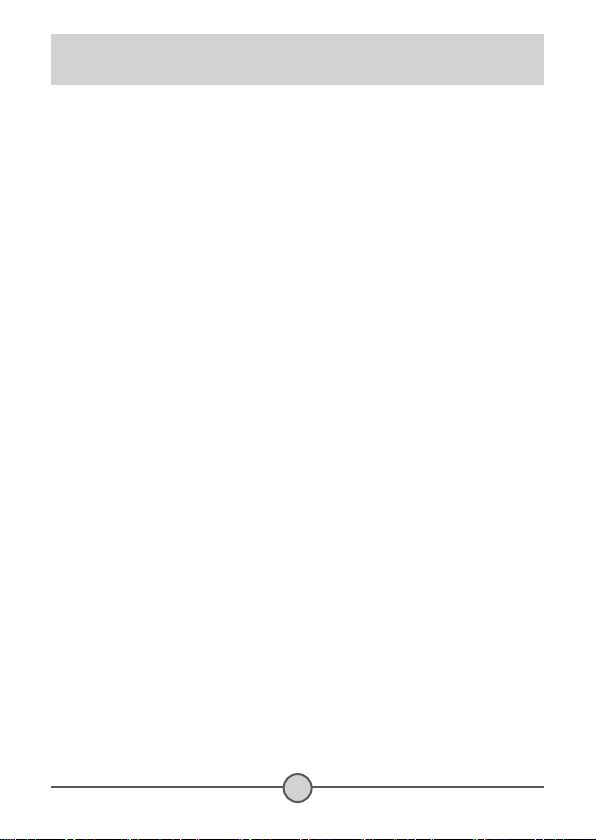
3
Table of Contents
Setting flicker ........................................................................................ 33
Setting language ................................................................................... 33
Setting auto-off option ........................................................................... 34
Restoring factory defaults .....................................................................34
Formatting storage medium .................................................................. 35
Copying Files to Your PC ............................................... 36
Installing the driver to your PC ............................................................. 36
Connecting the camera to your PC ...................................................... 38
Copying files to the PC .........................................................................
39
Viewing/Playing files on your PC ..........................................................
41
File location .......................................................................................... 42
Using PC Camera ...........................................................43
Installing the software ...........................................................................43
Starting the application ......................................................................... 43
Using DV 5300 PC Camera .................................................................. 46
Addenda .......................................................................... 49
Troubleshooting ....................................................................................49
Flicker Settings ..................................................................................... 52
Battery Life Indicator ............................................................................. 52
Storage Capacity .................................................................................. 53
System Message .................................................................................. 54
Specifications ....................................................................................... 55
Page 5
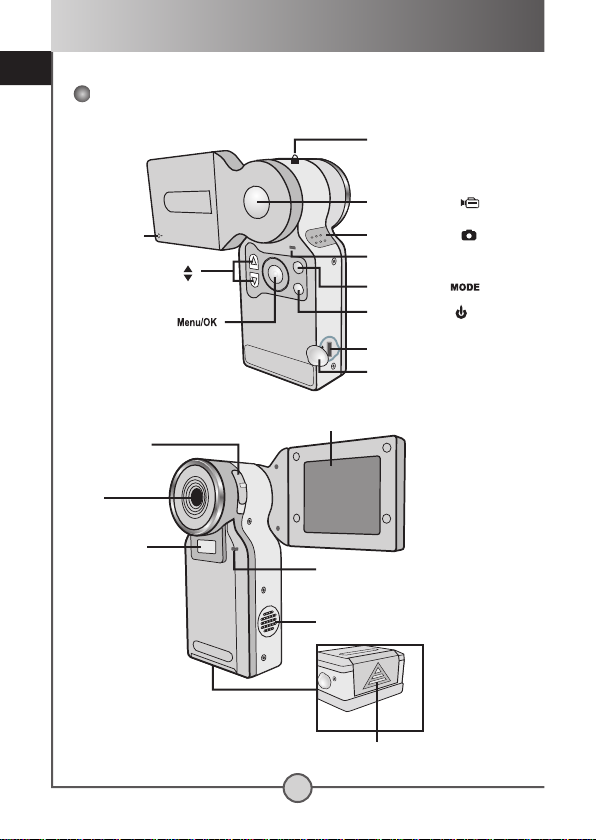
getting started
4
Getting Started
Knowing your camera parts
Record button ( )
Microphone
Up/Down buttons (
)
Menu/OK button ( )
Strap hook
Shutter button ( )
Back LED
Mode button ( )
Power button (
)
USB/AV-out port
Port cover
LCD panel
Lens
Focus switch
Flash strobe
Front LED
Speaker
Battery/Card
compartment cover
Bottom
View
Page 6
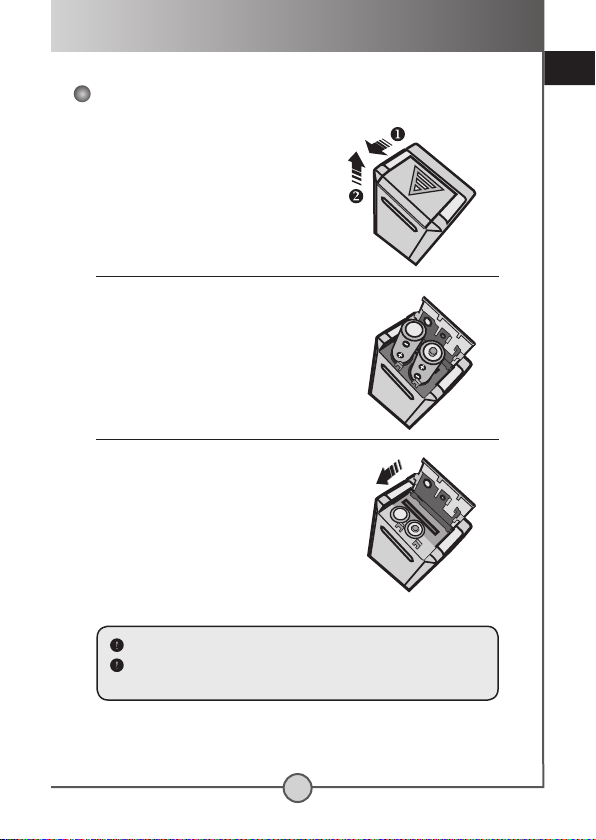
5
getting started
Loading batteries
1 Open the battery
compartment cover.
Slide the battery compartment
cover open in the direction of
indication.
2 Install batteries.
Place two AAA batteries into
the compartment. Note that the
positive(+) and negative(-) ends
cannot be reversed.
3 Replace the cover.
After the batteries are properly
installed, replace the battery
compartment cover.
Do not use different types or brands of batteries at the same time.
Alkaline batteries or rechargeable NiMH batteries are
recommended for high performance.
Page 7
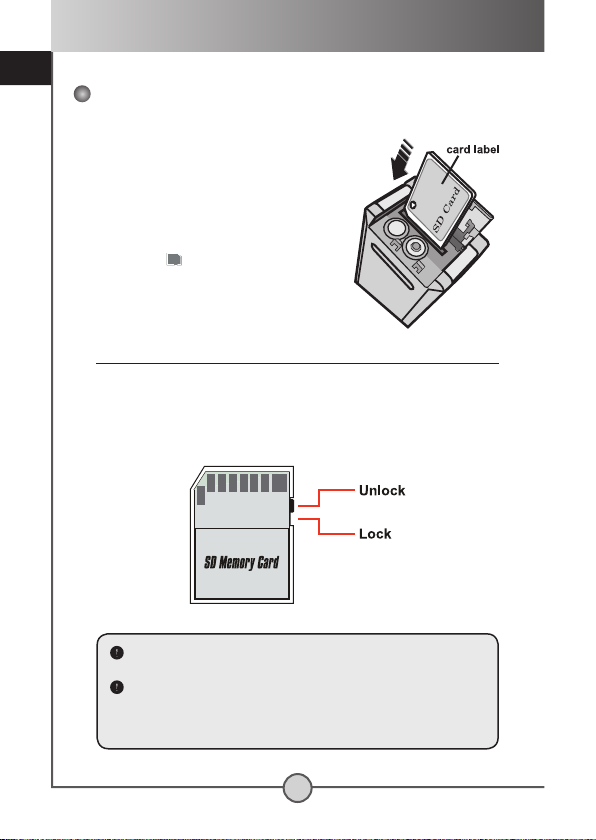
getting started
6
Inserting a SD/MMC card (optional)
In addition to the built-in flash
memory, your camera can store
data on a Secure Digital (SD) card
or a MultiMedia card (MMC).
To insert a memory card, gently
push the card as indicated until
the card reaches the bottom of the
slot. When the card is successfully
inserted, a icon will appear on
the LCD. To remove the memory
card, gently push the card and it
will pop up. Then pull the card out
of the slot.
The SD card comes with a write-protect switch. When the writeprotect switch is set to the Lock position, the card will become
non-writable. To ensure that the camera can operate normally,
you should set the write-protect switch to the Unlock position
before inserting the SD card.
Do not remove the SD/MMC card while the camera is processing
data (when the LED indicates red light).
When a SD/MMC card is inserted, the camera will use the card
as the main storage medium. Files stored in the camera’s built-in
memory will become inaccessible until the SD/MMC card is
removed.
Page 8
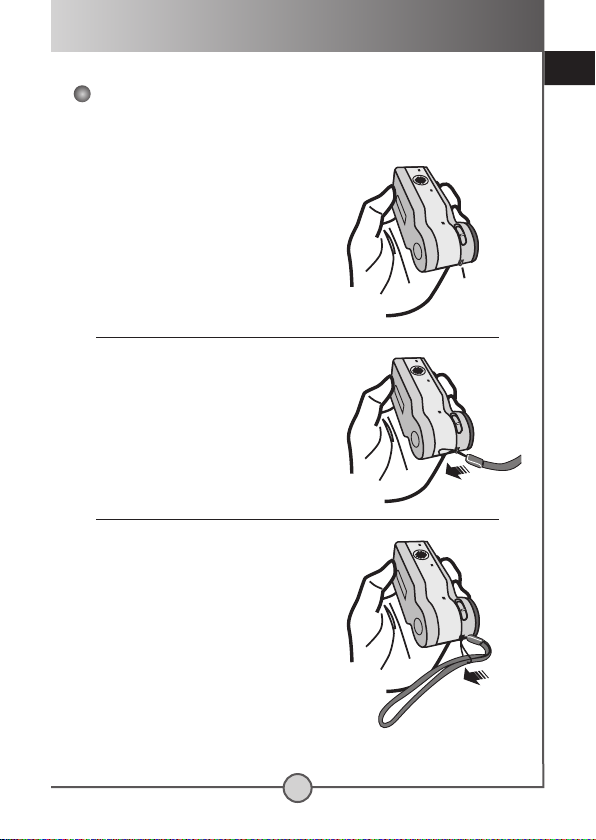
7
getting started
The wrist strap provides a convenient way for you to carry your
camera around.
1 Stretch out the strap hook.
Hold your camera upside down, and the
strap hook will stretch out.
2 Thread the strap through the
hook.
Thread the thinner part of the strap through
the strap hook as illustrated. Threading in
the indicated direction will save you much
time as the hook will remain stretched in
this way.
3 Thread the strap through the
loop.
Thread the other end of the strap through
the loop, and you are ready to carry your
camera with ease.
Attaching the wrist strap (optional)
hook
Page 9
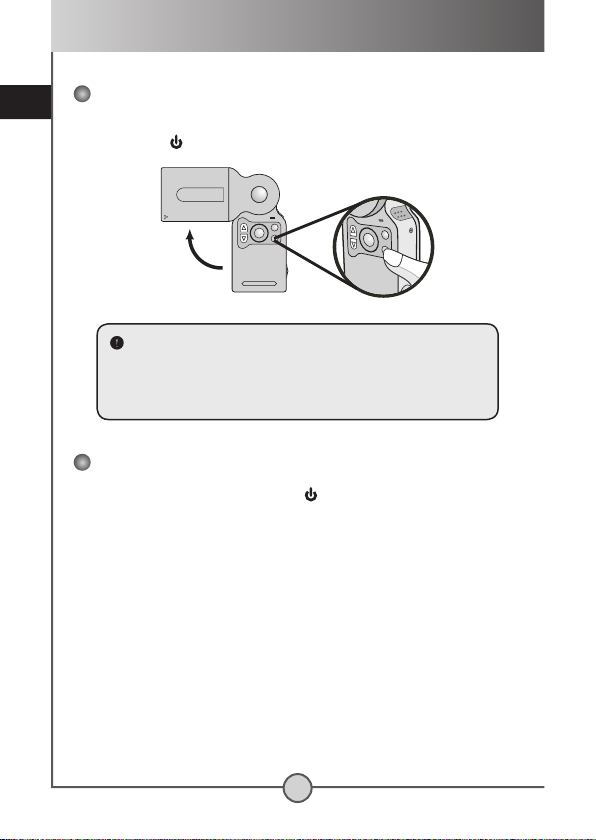
basic operations
8
Basic Operations
Turning on your camera
Rotate the LCD panel as indicated. Then press and hold down
the power (
) button for 2~3 seconds to turn on the camera.
Turning off your camera
Press and hold down the power (
) button for 2~3 seconds to
turn off the camera.
OR
If the camera stays inactive for a long period of time, it may
automatically shut down due to the Auto-Off setting. See page
34 for more information.
If the camera is not turned on after pressing the power button,
please check:
1. There are two AAA batteries installed in the camera.
2. The batteries have enough power left.
3. The polar(+ -) directions of the installed batteries are correct.
Page 10
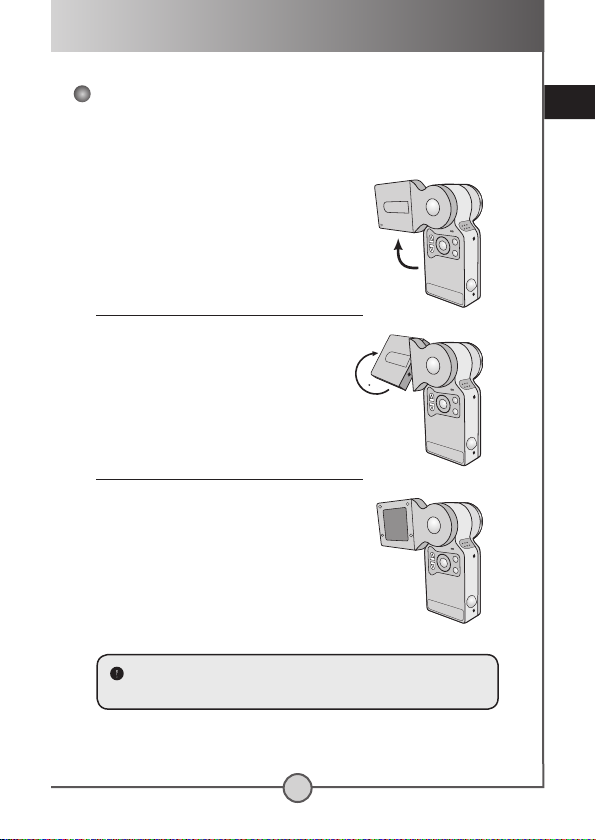
basic operations
9
Using the LCD monitor
The LCD monitor can be used to compose image settings for
shooting, to review recorded files, or to change menu options.
The LCD panel can be rotated to the
following positions:
1 Initial position.
In this position, the camera is suitable for
taking self-portraits.
2 Rotate the LCD panel.
The LCD panel can be rotated up to 270
degrees as indicated. You can position the
panel at any angle to serve your filming
purpose.
3 Normal position.
Normally, the LCD panel is rotated 180
degrees to face the user, so that the user can
get a clear preview on the LCD.
27
0
When the LCD panel is flipped over, the previewed image on the
LCD will be automatically adjusted.
Page 11
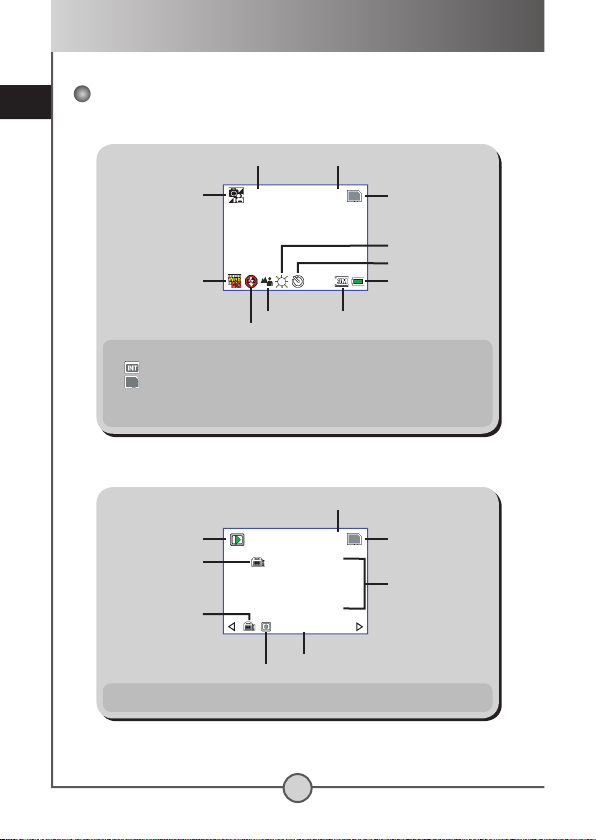
basic operations
10
Reading the LCD indicators
Normal display:
881.0X
Zoom ratio Number of recordings
Storage medium *
1
White balance *
2
Self timer *
3
Battery life
Picture resolutionFocus mode
Flash mode
Mode icon
Video resolution
*1 This icon changes according to the storage medium you use:
: internal flash memory.
: memory card.
*2 This icon will appear when the White Balance option (p.24) is enabled.
*3 This icon will appear when the Self Timer option (p.16) is enabled.
Playback mode:
*1 This item will appear when the Info option (p. 29) is enabled.
IMG-0001.ASF
320X24
0
2004/01/01
888KB 00:05:3
0
1/88
00:00:00
Current / Total recordings
File info *
1
Storage medium
Playing time
Play mode
Mode icon
File type
File type
Page 12
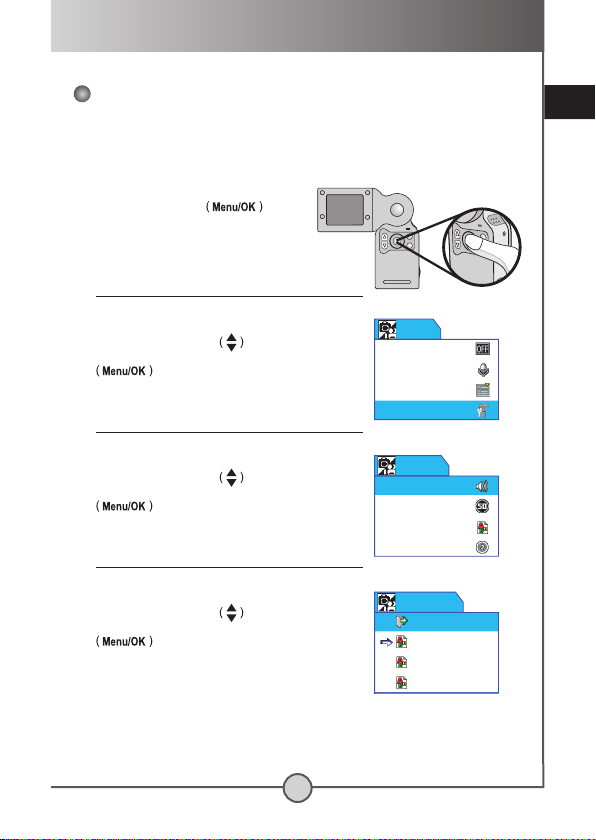
basic operations
11
Setting language
When you power on the camera for the first time, the LCD
display may not show messages in your local language. You can
set the LCD interface language using the method below.
1 Bring up the menu.
Press the Menu/OK
button.
2 Enter the System menu.
Press the Up or Down
button to select
the System item, and then press the Menu/OK
button.
3 Enter the Language menu.
Press the Up or Down
button to select the
Language item, and then press the Menu/OK
button.
4 Select a language.
Press the Up or Down
button to select a
suitable language, and then press the Menu/OK
button to apply.
Deutsch
Français
English
Exit
Language
System
Advanced
Record Audio
Self Timer
Menu
Auto-Off
Language
Flicker
Beep
System
Page 13
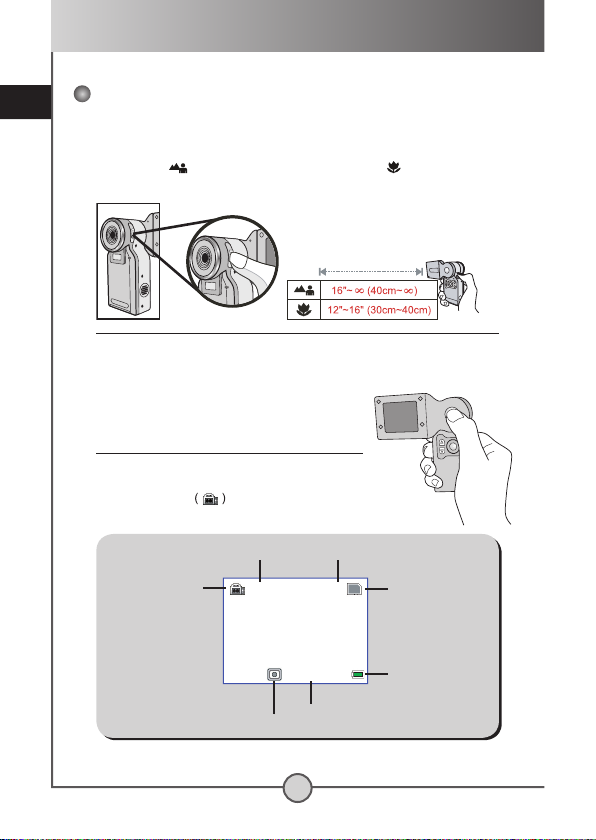
basic operations
12
Recording a video clip
1 Adjust the focus.
Set the Focus Switch to an appropriate setting. Normally, you should set
the focus to ( ) for most filming conditions. Select ( ) only for closeups. The focus is adjustable during recording.
2 Adjust other settings (optional).
Adjust other advanced settings if necessary. See
the section “Advanced Operations” for more
information.
3 Start recording.
Press the Record button to start
recording. The LCD will display as the following.
881.0X
00:00:01
Number of recordings
Storage medium
Recording time
Record icon
Mode icon
Zoom ratio
Battery life
Page 14
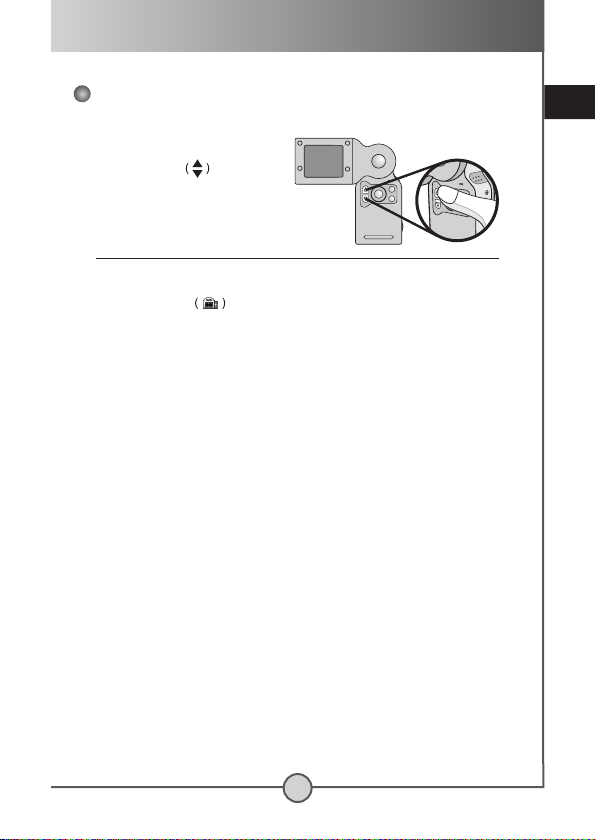
basic operations
13
Recording a video clip (continued)
4 Zoom in or zoom out.
During recording, you can press
the Up or Down
button to
zoom in or zoom out the screen,
thus retaining the best image.
5 Stop recording.
Press the Record button again to stop recording. The video clip will
be saved in ASF format.
Page 15
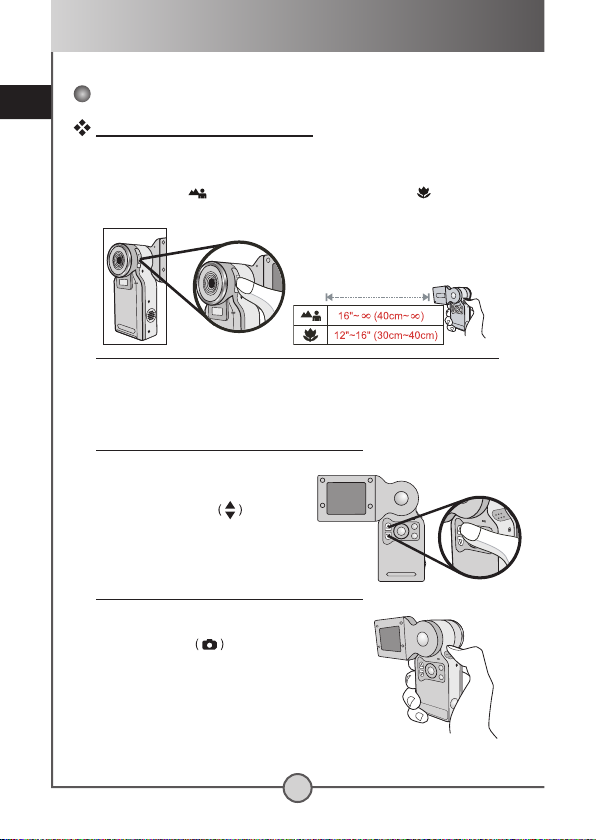
basic operations
14
Taking a still picture
How to take a still picture
1 Adjust the focus.
Set the Focus Switch to an appropriate setting. Normally, you should
set the focus to ( ) for most shooting conditions. Select ( ) only for
close-ups.
2 Adjust other settings (optional).
Adjust other advanced settings if necessary. See the section “Advanced
Operations” for more information.
3 Zoom in or zoom out.
Before taking a picture, you can
press the Up or Down
button to
zoom in or zoom out the screen, thus
retaining the best image.
4 Take a still picture.
Press the Shutter button to take a still
picture. The picture will be saved in JPEG
format.
Page 16
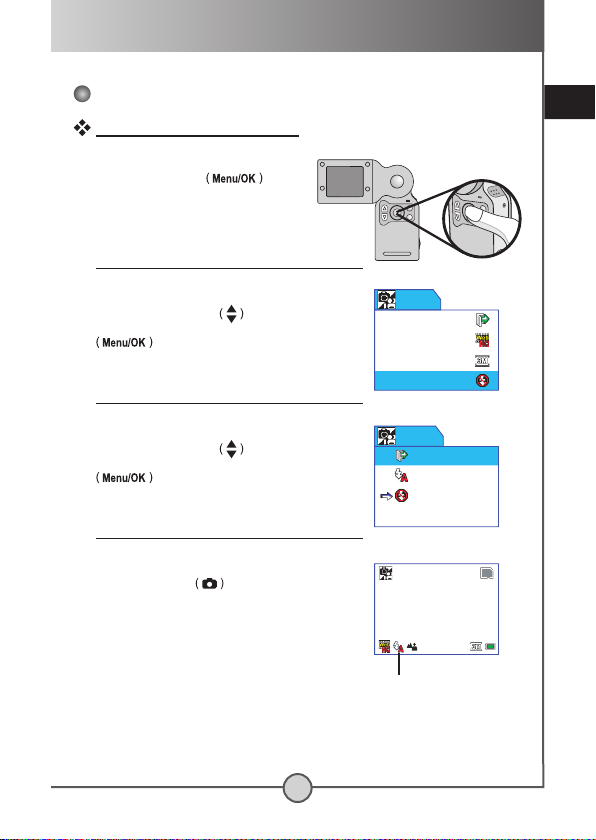
basic operations
15
Taking a still picture (continued)
How to use flash strobe
1 Bring up the menu.
Press the Menu/OK
button.
2 Enter the Strobe menu.
Press the Up or Down
button to select
the Strobe item, and then press the Menu/OK
button.
3 Select the Auto item.
Press the Up or Down
button to select
the Auto item, and then press the
Menu/OK
button.
4 Exit the menu.
Press the Shutter
button to quick-exit
the menu, and the icon on the LCD will
change, indicating the setting has taken
effect.
From now on, the flash strobe will
automatically fire when the environment is too
dim for shooting.
Strobe
Picture
Video
Exit
Menu
Off
Auto
Exit
Strobe
881.0X
strobe icon
Page 17
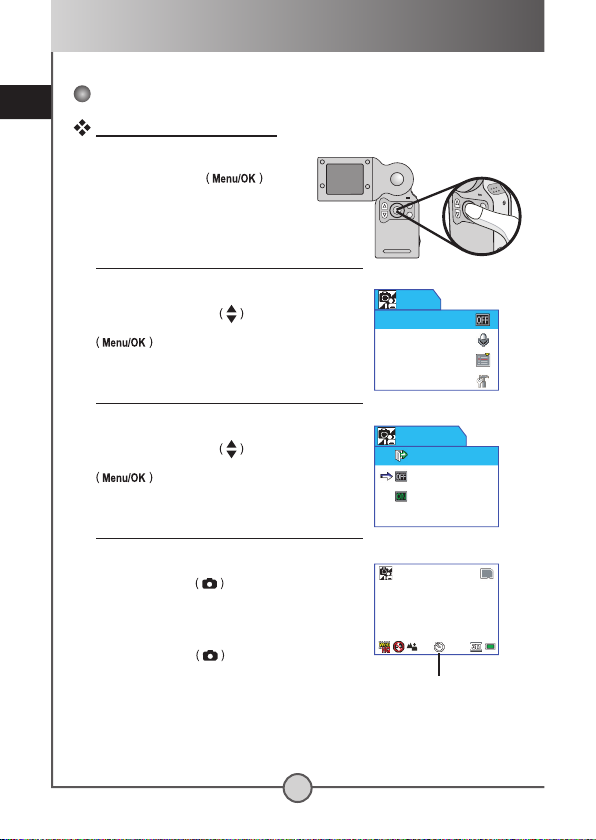
basic operations
16
Taking a still picture (continued)
How to use self timer
1 Bring up the menu.
Press the Menu/OK
button.
2 Enter the Self Timer menu.
Press the Up or Down
button to select the
Self Timer item, and then press the
Menu/OK
button.
3 Select On.
Press the Up or Down
button to select
the On item, and then press the Menu/OK
button.
4 Exit the menu.
Press the Shutter
button to quick-exit
the menu, and the self timer icon will appear
on the LCD, indicating the setting has taken
effect.
When the Shutter
button is pressed,
the camera will have ten seconds delay
before taking a picture. After the shutter fires,
the self timer will be automatically disabled.
System
Advanced
Record Audio
Self Timer
Menu
On
Off
Exit
Self Timer
881.0X
self timer icon
Page 18
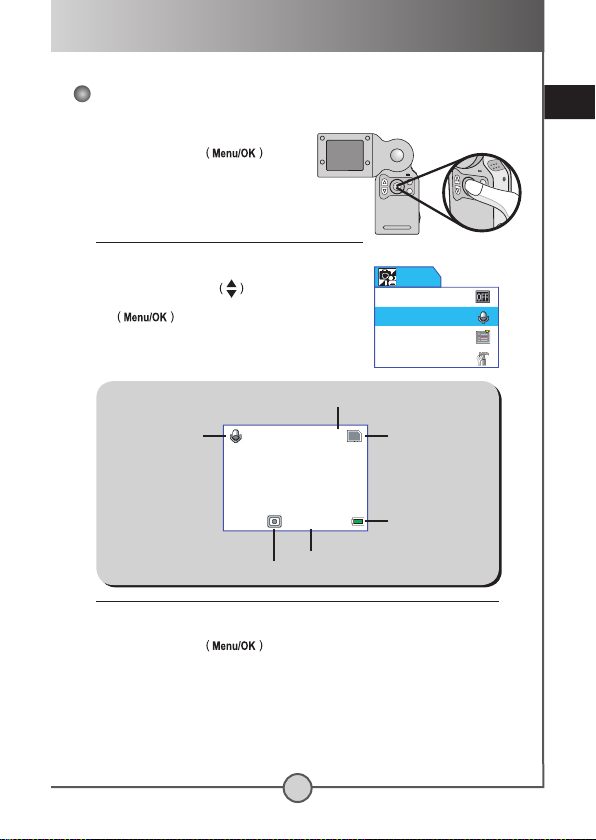
basic operations
17
Recording a voice clip
1 Bring up the menu.
Press the Menu/OK
button.
2 Start recording.
Press the Up or Down
button to select the
Record Audio item, and then press the
Menu/
OK button to start recording a voice
clip. The LCD will display as the following.
88
00:00:01
Number of recordings
Storage medium
Recording time
Record icon
Mode icon
Battery life
3 Stop recording.
Press the Menu/OK button again to stop recording. The voice
clip will be saved in WAV format.
System
Advanced
Record Audio
Self Timer
Menu
Page 19

basic operations
18
Playing back your recordings
Full-screen view
1 Switch to Playback mode.
Press the Mode button to switch to Playback mode. For LCD
display and OSD indicators, please see page 10.
2 Review your recordings.
You can tell the format of your recordings by the “file type” icon:
: ASF format video clip
: JPEG format still picture
: WAV format voice clip
The following table gives details on playing back your recordings.
File type How to... Action
X Shift between files.
Press the Up or Down
button.
Picture
Review a picture.
Still pictures are directly displayed on
the LCD screen.
Video
&
Audio
Start playing.
Press the Record button.
Pause/Resume
playing.
During playing/While paused, press
the Record button.
Adjust sound
volume.
During playing, press the Up or
Down
button.
Stop playing.
During playing, press the Menu/OK
button.
3 Exit Playback mode.
Press the Mode button to exit Playback mode.
In Playback mode, you can press the Menu/OK button
to access the playback menu and perform other actions. Please
see the section “Advanced Operations” for more information.
Page 20

basic operations
19
Playing back your recordings (continued)
Thumbnail view
1 Switch to thumbnail view.
While in full-screen view, you can press the
Shutter button to switch
to thumbnail view.
1/88
Press : Play
Current / Total recordings
File type
Storage medium
Mode icon
Highlight box
Status bar
2 Review your recordings.
The following table gives details on operations in thumbnail view.
How to... Action
Move the highlight box.
Press the Up or Down
button.
Review the selected file.
Press the Record button. Then the screen
will switch back to full-screen view, and the
operations are the same as in full-screen view.
3 Exit thumbnail view.
If you do not select a file to play, you can press the Shutter button to
switch back to full-screen view.
Exit Playback mode.
Press the Mode button to exit Playback mode.
Page 21

basic operations
20
Connecting the camera to a TV
Connect your camera and TV via the accessory AV cable for realtime display. You can display your video clips, still pictures, and
audio recordings directly on your TV, sharing them with your friends
and family.
AV Mode
1 Turn on your TV and switch the TV to AV mode.
2 Connect the audio and video ends of the AV cable to the TV.
3 Open the USB/AV-out port cover.
4 Connect the other end of the AV cable to your camera.
5 Turn on the camera.
Page 22

advanced operations
21
Advanced Operations
Menu operation
The menu items provide several options for you to fine-tune your
camera functions. The following table gives details on menu
operations.
How to... Action
Bring up the menu. Press the Menu/OK ( ) button.
Move the highlight bar up or down.
Press the Up or Down (
) button.
Confirm a selection.
Press the Menu/OK ( ) button.
Quick-exit the menu.
Press the Record ( ) button or the
Shutter ( ) button.
To bring up the camera menu:
Power-on Menu/OK ( ) button.
For details on camera menu items, see page 22 ~ 27.
To bring up the playback menu:
Power-on Mode ( ) button Menu/OK ( ) button.
For details on playback menu items, see page 28 ~ 29.
Menu illustration
Cloudy
Sunny
Auto
Exit
White Balance
Press : Exit
Menu icon
Scroll bar
Information bar
Highlight bar
Current setting
indicator
Menu items
Menu title
Page 23

advanced operations
22
Setting video resolution
Change the video resolution setting according to your viewing
preference.
1 Bring up the menu.
Press the Menu/OK
button.
2 Enter the Video menu.
Press the Up or Down
button to select
the Video item, and then press the
Menu/OK
button.
3 Select a resolution item.
Press the Up or Down
button to select a
resolution setting, and then press the Menu/
OK button to apply. The following
table gives details on the applicable options:
Icon Resolution Description
640x480 best resolution, suitable for filming stable subjects.
352x288
suitable for viewing on TV. The video quality is similar
to VCD.
320x240* suitable for transmitting over high-speed Internet.
160x128 low resolution with the smoothest flow.
* the default setting
320X240
352X288
640X480
Exit
Video
Strobe
Picture
Video
Exit
Menu
Page 24

advanced operations
23
Setting picture resolution
Select the picture resolution according to your viewing
preference or the size of photo you want to develop.
1 Bring up the menu.
Press the Menu/OK
button.
2 Enter the Picture menu.
Press the Up or Down
button to select
the Picture item, and then press the Menu/
OK button.
3 Select a resolution item.
Press the Up or Down
button to select a
resolution setting, and then press the Menu/
OK button to apply. The following
table gives details on the applicable options:
Icon Resolution Description
2560x1920
the most memory-demanding option, suitable for
developing 6x9 photos.
2304x1728 suitable for developing 5x7 or 6x8 photos.
2048x1536* suitable for developing 4x6 or 5x7 photos.
1600x1200 suitable for developing 3x5 or 4x6 photos.
640x480 suitable for viewing on the screen.
* the default setting
Strobe
Picture
Video
Exit
Menu
2048X1536
2304X1728
2560X1920
Exit
Picture
Page 25

advanced operations
24
Setting white balance
1 Bring up the menu.
Press the Menu/OK button.
2 Enter the Advanced menu.
Press the Up or Down
button to select
the Advanced item, and then press the Menu/
OK button.
3 Enter the White Balance menu.
Press the Up or Down
button to select
the White Balance item, and then press the
Menu/OK button.
4 Select an item to apply.
Press the Up or Down
button to select
a preferred setting, and then press the Menu/
OK button to apply. The following
table gives details on the applicable options:
Icon Text Description
Auto* suitable for most recording conditions.
Sunny suitable for outdoor recording in sunny weather.
Cloudy
suitable for recording in cloudy weather or shady
environments.
Tungsten
suitable for indoor recording with incandescent lamp
lighting, or environments with low color temperature.
Fluorescent
suitable for indoor recording with fluorescent lamp
lighting, or environments with high color temperature.
* the default setting
Cloudy
Sunny
Auto
Exit
White Balance
Effect
Exposure
White Balance
Exit
Advanced
Effect
Exposure
White Balance
Exit
Advanced
Page 26

advanced operations
25
Setting exposure compensation
You can manually adjust the exposure to gain better effects
when the previewed image appears too bright or too dark.
1 Bring up the menu.
Press the Menu/OK
button.
2 Enter the Advanced menu.
Press the Up or Down
button to select
the Advanced item, and then press the
Menu/
OK button.
3 Enter the Exposure menu.
Press the Up or Down
button to select
the Exposure item, and then press the Menu/
OK button.
4 Select an item to apply.
Press the Up or Down
button to select
a preferred setting, and then press the Menu/
OK button to apply.
The applicable value ranges from -1.5 to
+1.5. A positive value indicates the recorded image will be brighter than
usual; while a negative value makes the image dimmer. The default setting
is 0.0.
0.6
0.3
0.0
0.3
Exposure
System
Advanced
Record Audio
Self Timer
Menu
Effect
Exposure
White Balance
Exit
Advanced
Page 27

advanced operations
26
Setting image effect
You can apply special effects to your recordings to add a
personal touch.
1 Bring up the menu.
Press the Menu/OK
button.
2 Enter the Advanced menu.
Press the Up or Down
button to select
the Advanced item, and then press the
Menu/
OK button.
3 Enter the Effect menu.
Press the Up or Down
button to select
the Effect item, and then press the
Menu/OK
button.
4 Select an item to apply.
Press the Up or Down
button to select
a preferred setting, and then press the Menu/
OK button to apply. The following
table gives details on the applicable options:
Icon Text Description
Normal* allows you to take pictures in natural color.
B / W allows you to take pictures in black and white.
Classic
allows you to take sepia-toned pictures, resembling old
photos.
* the default setting
Classic
B / W
Normal
Exit
Effect
Effect
Exposure
White Balance
Exit
Advanced
Effect
Exposure
White Balance
Exit
Advanced
Page 28

advanced operations
27
Setting date stamp
Enabling the date stamp will print the date of recording on the
picture.
1 Bring up the menu.
Press the Menu/OK
button.
2 Enter the Advanced menu.
Press the Up or Down
button to select
the Advanced item, and then press the
Menu/
OK button.
3 Enter the Date Stamp menu.
Press the Up or Down
button to select
the Date Stamp item, and then press the
Menu/OK button.
4 Select On or Off.
Press the Up or Down
button to select
On or Off, and then press the
Menu/OK
button to apply.
After the date stamp is enabled, a date mark
will be printed on every picture you take.
Off
On
Exit
Date Stamp
Effect
Exposure
White Balance
Exit
Advanced
Date Stamp
Advanced
Page 29

advanced operations
28
Deleting files
While reviewing your recordings, you can perform file deletion to
remove unwanted files and free some memory space.
1 Bring up the Playback menu.
While in Playback mode, press the Menu/OK
button.
2 Select Delete or Delete All.
If you want to delete the current file, select
the Delete item. If you want to delete all files
stored in the memory, select the Delete All
item. Press the Up or Down
button
to an item, and then press the Menu/OK
button.
3 Confirm the deletion.
Depending on the item you select, the
corresponding sub-menu will appear. To
confirm the deletion, press the
Up or Down
button to select the check mark, and
then press the Menu/OK button.
Delete
1/99
Exit
Delete
Sure?
Delete current file?
Delete All
Exit
Delete All
Sure?
Delete all files?
Info
Delete All
Delete
Exit
Menu
The deleted files are gone forever and cannot be restored. Use this
function with caution.
Page 30

advanced operations
29
Viewing file information
Enabling the Info option allows you to view file data, such as
date of recording, file format, and file size... etc.
1 Bring up the Playback menu.
While in Playback mode, press the Menu/OK
button.
2 Enter the Info menu.
Press the Up or Down
button to select
the Info item, and then press the Menu/OK
button.
3 Select On or Off.
Press the Up or Down
button to select
On or Off, and then press the Menu/OK
button to apply.
If you enable the Info option, you will be able to see file information while
reviewing your recordings:
Info
Delete All
Delete
Exit
Menu
On
Off
Exit
Info
IMG-0001.ASF
320X24
0
2004/01/01
888KB 00:05:3
0
1/88
00:00:00
File name
File type
Resolution
Date
File size
Time length
Page 31

system settings
30
System Settings
System menu items
For menu illustration and operations, see page 21.
To access the system menu:
Power-on Menu/OK ( ) button Select the System item
Menu/OK ( ) button.
System
Advanced
Record Audio
Self Timer
Menu
Display
LCD Light 2
Ti
me
Exit
System
Menu items and page references:
Effect
Exposure
White Balance
Exit
Advanced
Page 31
Page 31
Page 32
Effect
Exposure
White Balance
Exit
Advanced
Page 32
Page 33
Page 33
Page 34
Format
Default
System
Page 34
Page 35
System menu (1) System menu (2)
System menu (3)
Page 32

system settings
31
Setting date and time
1 Enter the Time menu.
Enter System menu Select the Time item Menu/OK button.
2 Adjust date and time.
Press the Up or Down
button to adjust
item value. Once you are done with one item,
press the Menu/OK button to move
to the next item. After all items are set, the
changes will be made and recorded.
12
: 00 :
00
2004 / 1 / 1
Time
Setting LCD brightness
1 Enter the LCD Light menu.
Enter System menu Select the LCD Light item Menu/OK
button.
2 Select a brightness value.
The greater the value is, the brighter the LCD
will be. Press the Up or Down
button
to select a value, and the LCD brightness
will change accordingly. When the outcome
is acceptable to you, press the Menu/OK
button to confirm.
3
2
1
Exit
LCD Light
Page 33

system settings
32
Toggling OSD on or off
1 Enter the Display menu.
Enter System menu Select the Display item Menu/OK
button.
2 Select On or Off.
Press the Up or Down
button to select
On or Off, and then press the
Menu/OK
button. If the Display option is
disabled, no OSD icons will be displayed on
the LCD.
Off
On
Exit
Display
Toggling beep sound on or off
1 Enter the Beep menu.
Enter System menu Select the Beep item Menu/OK
button.
2 Select On or Off.
Press the Up or Down
button to select
On or Off, and then press the Menu/OK
button. If the Beep option is
disabled, no sound will be played during
operation.
Off
On
Exit
Beep
Page 34

system settings
33
Setting flicker
1 Enter the Flicker menu.
Enter System menu Select the Flicker item Menu/OK
button.
2 Select 50Hz or 60Hz.
Press the Up or Down
button to select
the desired flicker option, and then press the
Menu/OK
button to confirm.
60 Hz
50 Hz
Exit
Flicker
Setting language
1 Enter the Language menu.
Enter System menu Select the Language item Menu/OK
button.
2 Select a language.
Press the Up or Down
button to select a
suitable language, and then press the Menu/
OK button to confirm.
Deutsch
Français
English
Exit
Language
If you travel to another country, the flicker setting may not suit the
country you are staying in. For more details on flicker settings,
please see page 52.
Page 35

system settings
34
Setting auto-off option
1 Enter the Auto-Off menu.
Enter System menu Select the Auto-Off item Menu/OK
button.
2 Select an item.
Press the Up or Down
button to select
a desired item, and then press the Menu/OK
button to confirm.
3Min
5Min
1Min
Exit
Auto-Off
Restoring factory defaults
1 Enter the Default menu.
Enter System menu Select the Default item Menu/OK
button.
2 Select Yes to restore.
Press the Up or Down
button to select
Yes, and then press the
Menu/OK
button.
Yes
Exit
Default
Return to
init. setting?
Restoring the factory defaults will override all of your non-default
settings.
Page 36

system settings
35
1 Enter the Format menu.
Enter System menu Select the Format item Menu/OK
button.
2 Select Yes to format.
Press the Up or Down
button to select
Yes, and then press the
Menu/OK
button.
Formatting storage medium
Yes
Exit
Format
Sure?
Depending on the medium you are using, all files stored in the
memory card or internal memory will be permanently erased. Use
this function with caution.
Page 37

copying files to your PC
36
Copying Files to Your PC
Installing the driver to your PC
You need to install the camera driver to ensure that video clips
can be played back on your PC. To install the software:
1 Insert the driver CD.
Turn on your computer. Then place the accessory CD into the CD-ROM
drive.
Do not connect the USB cable to your computer now.
Shut down all other applications running on your computer.
If the autorun screen does not appear automatically, double-click
on My Computer and then the CD-ROM drive. Then browse to
the folder “\DV 5300 Driver” and start the Setup.exe program
manually.
2 Start the installation.
Click on the icon to launch the installation of DV 5300 Driver.
Notice for Windows 2000 users:
During the installation process, a warning message regarding
digital signature may appear twice or more. Please click on Yes
to continue the process. The software is fully compatible with
Windows 2000 operation system.
Page 38

copying files to your PC
37
Installing the driver to your PC (continued)
3 Install the driver.
The Install Shield Wizard will then
appear and automatically install the
program. Click on Next and follow the
on-screen instructions to complete the
installation.
4 Install codecs.
After the driver installation is
completed, the program will prompt
you to install Windows Media Player
Codecs. If you are not sure whether
the codecs have been installed in your computer, please click on Yes
and
follow the on-screen instructions to complete the installation.
5 Install Direct X 8.0 or above.
After the codecs installation is completed,
you will be prompted to install Direct X
8.0 or above if the program is not yet
installed in your computer. Please click on
Yes
to continue.
Windows Media Player Codecs and Direct X 8.0 or above are
necessary for viewing the video clips recorded by the camera.
6 Restart the computer.
After the installation is completed, you may need to restart your computer
for the driver to take effect.
Page 39

copying files to your PC
38
Connecting the camera to your PC
1 Connect the USB cable
to your computer.
Turn on your computer, and
then connect the accessory
USB cable to the USB port of
your computer. Make sure the
cable and the port are correctly
aligned.
2 Connect the USB cable to
your camera.
Connect the other end of the USB cable
to your camera.
3 Turn on the camera and switch
to Disk mode.
Turn on your camera, and the LCD will
display as illustrated. Press the Up or Down
button to select the Disk Mode item, and
then press the Menu/OK button
to confirm.
Notice for Windows 2000/XP/ME users:
If you want to disconnect the camera from your computer, please
follow these steps:
1. Double-click in the system tray.
2. Click (USB Disk), and then click Stop.
3. Select the camera when the confirmation screen appears and
click OK.
4. Follow the on-screen instructions to safely disconnect the
camera from your computer.
Live Mode
Disk Mode
Disk Mode
Page 40

copying files to your PC
39
Copying files to the PC
1 This step varies depending on your
operation system:
For Windows XP users:
After the camera is connected to your
computer, a dialogue window will appear
automatically. Please select the item
Open
folder to view files using Windows
Explorer and click OK.
For Windows 2000/ME/98SE
users:
Double-click on My Computer. Then
double-click on the icon of the removable disk that has just appeared.
Some users may find two removable disks appear in My
Computer. That is because the OS detects two storage media in
the camera (the internal memory and the SD/MMC card). If you
have two removable disks and cannot find your files in one of the
disks, try to find them in the other disk.
Page 41

copying files to your PC
40
Copying files to the PC (continued)
2 Double-click on the DCIM file folder.
3 Double-click on the 100MEDIA file folder.
4 Drag the target file into My Documents or the
destination folder.
Page 42

copying files to your PC
41
Viewing/Playing files on your PC
1 Double-click on My Documents or any other folder
that stores your files.
2 Double-click on the desired file, and the file will be
opened by the program matching the file’s type.
Page 43

copying files to your PC
42
File location
After connecting the camera to
your computer, a removable disk
will appear in your computer. The
removable disk actually represents
the storage medium of your camera.
In the disk you can find all of your
recordings. Refer to the figure on the
right to see where the files are stored.
Page 44

using PC Camera
43
Using PC Camera
Installing the software
The PC camera software is included in the camera driver, and
therefore you should install the driver before using the PC
camera function. If you have not yet installed the driver, please
see page 36 for details on the installation.
Starting the application
1 Connect the camera to your
computer.
Connect the camera to your computer using
the accessory USB cable.
2 Turn on the camera and
switch to Live mode.
Turn on your camera, and the LCD will
display as illustrated. Press the Up or
Down
button to select the Live
Mode item, and then press the Menu/OK
button to confirm.
Live Mode
Disk Mode
Live Mode
If you want to use the Video Conferencing function, please install
programs such as Netmeeting to serve the purpose.
Notice for Windows ME users:
When the indicated screen appears,
please select Automatic search
for a better driver and click Next
to continue.
Page 45

using PC Camera
44
Starting the application (continued)
Notice for Windows 98SE users:
1. Click Next when the following screen appears.
2. When the following screen appears, select Search for the best
driver for your device
and click Next to continue.
3. During installation, some users may need to insert a licensed 98SE
CD into the CD-ROM drive for copying the needed files.
4. Follow the on-screen instructions to complete the installation.
Notice for Windows 2000 users:
When using the PC camera function for the first time, the following
warning message may appear twice or more. Please click Yes to
continue the installation. The camera is fully compatible with Windows
2000 operation system.
Page 46

using PC Camera
45
Starting the application (continued)
3 Launch DV 5300 program.
Double-click the DV 5300 icon on the Desktop to start the program. After
the program starts, you can begin to use the PC camera function.
If you cannot find the program shortcut on the desktop, you can
start the program from the Programs menu.
Page 47

using PC Camera
46
Using DV 5300 PC Camera
Start recording a video clip
Stop recording
Snapshot
Format *
Properties *
Start/Stop preview window
Setting *
Open album
Select video source
* Sub-menu available.
To view pictures taken by DV 5300 PC Camera, please click on
to open the photo album. Or, as an alternate option, go to the
“Work Temp” folder to find the files. The full path is as following:
C:\Program Files\DV 5300\Work Temp
Page 48

using PC Camera
47
Using DV 5300 PC Camera (continued)
Recording an AVI movie
1. Click on the icon.
2. Press to specify the path
and name of the AVI file.
3. Set the frame rate and
recording time according to
your needs.
4. Press the Start to Record
button to begin recording.
5. To stop recording, click on
the
icon.
Taking a snapshot
Click on the icon to take a snapshot.
Configuring Format options
Color Space:
Select one of the following functions according to your needs.
- RGB 24: This item is for retaining better quality.
- I420: This item indicates the AVI movie will be more
compressed to gain the advantage of faster processing speed.
Output Size:
Set output size to change the
size of the preview window. The
default size is 320x240. Select
larger pixels when you need a
larger preview window.
Page 49

using PC Camera
48
Using DV 5300 PC Camera (continued)
Configuring Properties options
Video setting:
- Banding Filter: If the screen of your
computer flickers when using PC
Camera function, change this setting
to avoid noise.
- Bandwidth: If the network bandwidth
is congested when using PC
Camera, select a smaller value in
the “Bandwidth” item to avoid this
problem.
Custom setting:
You can use the default settings,
or change the settings (such as
brightness, contrast, saturation, and
sharpness) on your own.
Configuring Flicker options
If you take your camera abroad, and
find the screen of your computer
flickers when using PC Camera
function, please check the Cancel
Flicker item to prevent noises from
appearing on the screen. Or, you
can refer to the Flicker Settings table
(p. 52) for proper flicker value that
suits the country you are staying.
Page 50

49
Addenda
When using the camera:
Problem Cause Solution
The camera can
not be powered on
normally.
The batteries are out of
power.
Replace the batteries.
The batteries are
incorrectly installed.
Re-install the batteries.
The camera is still
powered on, but the
LCD screen does
not display.
If the camera stays idle
for over one minute,
the LCD screen will
automatically shut down
to save power.
Press any button except the
power button to reactivate
the display.
Can not take
pictures or video
clips when pressing
the Shutter or
Record button.
Out of memory.
Free some space from the
SD/MMC card or the internal
memory.
The camera is
recharging the flash
strobe.
Wait until the flash strobe is
fully charged.
Using a “protected” SD
card.
Set the SD card to be
writable.
The LCD screen
displays “MEMORY
ERROR” or “CARD
ERROR” message.
The format of the
memory card is not
compatible with the
camera.
Use the camera “Format”
function to format the card.
The memory card is
corrupted.
Replace the memory card
with a new one.
Troubleshooting
Page 51

50
Addenda
When using the camera:
Problem Cause Solution
I did not delete the
pictures and video
clips, but can not
find them in the
memory card.
The lost recordings are
saved in the internal
memory.
It happens when you insert
a memory card after taking
a few pictures or video clips.
You can access those files
after removing the memory
card.
Cannot use the flash
strobe.
If the battery life icon
indicates , the flash
strobe may be disabled
due to insufficient
voltage.
Replace the batteries.
The recorded
pictures appear too
blurred.
The focus is not
correctly set.
Adjust the focus to an
appropriate position.
The recorded
pictures or video
clips appear too
dark.
The environment of
shooting or recording
does not have adequate
light.
Use flash strobe when taking
pictures. Add extra light
sources when recording
video clips.
Noises occur when
viewing images on
the LCD screen or
on the computer.
The flicker setting does
not match the standard
of the country you are
staying.
Adjust the flicker setting.
For
more information, please
refer to the “Flicker Settings”
table on page 52.
Page 52

51
Addenda
When connecting the camera to the computer or TV:
Problem Cause Solution
I cannot view the
video clips on my
computer.
Driver or software is
not installed on the
computer.
Install Direct X 8.0 or
above and Windows Media
9.0 Codecs to solve this
problem. See page 36 for
details on installing the
software, or go to http://www.
microsoft.com to download
the required files.
Driver installation
failed.
The installation is
terminated abnormally.
Remove the driver and other
related programs. Follow
the installation steps in
the manual to re-install the
driver.
The camera has been
connected to the PC via
the USB cable before
installing the driver.
Install the driver before
plugging in the USB cable.
The TV screen
does not display
after connecting the
camera to the TV.
The camera is not
correctly connected to
the TV.
Reconnect the camera to TV
correctly.
A conflict with other
installed camera
or capture device
occurred.
The device is not
compatible with the
camera.
If you have any other camera
or capture device installed
in your computer, please
completely remove the
camera and its driver from
the computer to avoid the
conflict.
Noises occur on my
computer screen
when using Video
Conferencing.
The flicker setting does
not match the standard
of the country you are
staying.
Adjust the flicker setting.
For
more information, please
refer to the “Flicker Settings”
table on page 52.
Page 53

52
Addenda
Country England Germany France Italy Spain Netherlands
Setting 50Hz 50Hz 60Hz 50Hz 50Hz 50Hz
Country Portugal America Taiwan China Japan Korea
Setting 50Hz 60Hz 60Hz 50Hz 50/60Hz 60Hz
Note: The flicker setting is based on the frequency standard of your local power supply.
Icon Description
Full battery life
Moderate battery life
Low battery life
Empty battery life
Note: To avoid sudden outage of power supply, you are recommended to replace batteries
when the icon indicates low battery life.
Flicker Settings
Battery Life Indicator
Page 54

53
Addenda
Storage Capacity
Memory
Video
Audio
All resolutions Maximum
Flash memory (13MB for storage)
2-6 min. 20 min.
SD/MMC card (32MB) 6-14 min. 40 min.
SD/MMC card (64MB) 12-18 min. 80 min.
SD/MMC card (128MB) 24-56 min. 160 min.
SD/MMC card (256MB) 48-112 min. 320 min.
SD/MMC card (512MB) 96-224 min. 640 min.
Memory
Still picture
2560x1920 2304x1728 2048x1536 1600x1200 640x480
Flash memory (13MB for storage)
10 12 16 24 56
SD/MMC card (32MB) 20 25 40 60 96
SD/MMC card (64MB) 30 50 80 120 192
SD/MMC card (128MB) 60 100 160 240 384
SD/MMC card (256MB) 120 200 320 480 768
SD/MMC card (512MB) 240 400 640 960 1536
Note: The actual value of capacity may vary (up to ± 30%) depending on the color saturation
and complexity of your subject and surroundings.
Page 55

54
Addenda
Message Description
Recording The camera is recording a file.
Please Unlock SD Card
If you insert a SD card and the card is set to “Protected”, this
message will show up when the camera tries to write data into the
card.
No Files To Play
When the camera is set to Playback mode without any existing file to
play, this message will show up.
Please Change Batteries
The battery life of the camera is low. You should replace the batteries
with new ones immediately.
Memory Full
The storage memory is full and can not store any more files. Please
change the SD/MMC card or delete some files to free some memory
space.
Card Error
The inserted card is not compatible with the camera. Please change
the card or try formatting the card.
Memory Error
The camera can not access data in the internal memory.
Please format the medium to solve this problem.
Strobe Is Charging The flash strobe is charging.
File Format Error The file being played is not compatible with the camera.
Deleting The camera is performing file deletion.
Formatting The camera is formatting the storage medium.
Setting The camera is performing a setting action.
System Message
Page 56

55
Addenda
Specifications
Sensor effective resolution 3 Mega (2048x1536) pixels
Interpolated resolution 5 Mega (2560x1920) pixels
Internal memory 13MB flash memory (storage)
External memory Built-in SD/MMC slot (maximum: 512 MB)
Digital video camcorder
MPEG4 (.ASF) Format
VGA (640x480 pixels) / up to 11 fps; 320x240/ up to 30fps
CIF (352x288 pixels) / up to 30 fps; 176x144/ up to 30fps
Digital still camera
JPEG (.JPG) Format
5 Mega (2560x1920) pixels; 4 Mega (2304x1728) pixels
3 Mega (2048x1536) pixels; 2 Mega (1600x1200) pixels
VGA (640x480) pixels
Digital voice recorder
WAVE (.WAV) Format with 13MB memory
Recording time: approximately 45 minutes
PC Camera
VGA (640x480 pixels) / up to 10 fps
QVGA (320x240 pixels) / up to 20 fps
LCD display 1.5” Color TFT LCD
Digital zoom 4X (real-time)
A/V output Yes (NTSC/PAL system)
Built-in flash strobe / microphone
/ speaker
Yes
Lens F = 3.0/8.34 mm
Self Timer Yes (10 seconds)
Interface 8 pin USB
Power saving (auto-off)
1min/3min/5min
Battery AAAx2 (alkaline batteries recommended)
Dimension 97x45x43 mm
Note: Specifications are subject to change without notification.
Page 57

5300
5300
82-401-90010v1.1
