AIPTEK PocketCinema V50 User Manual [fr]
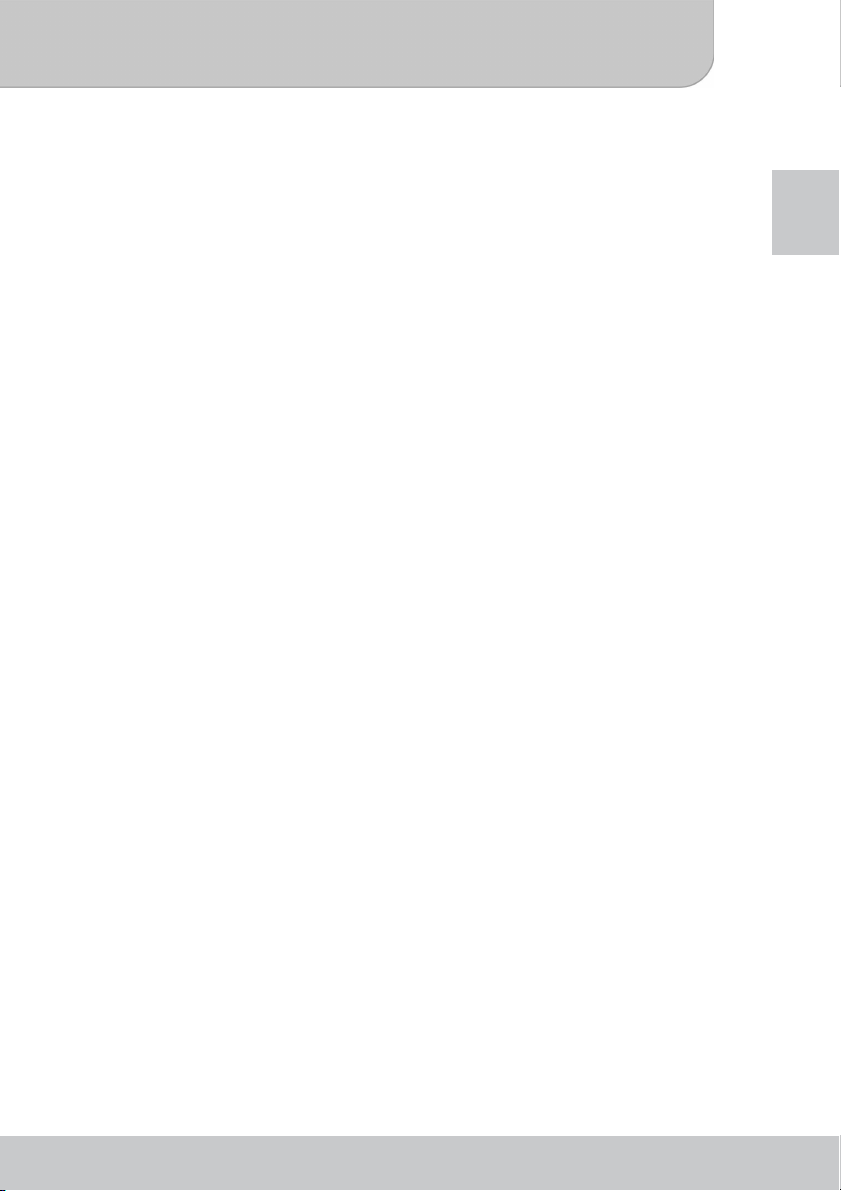
User’s Manual
Welcome:
Thank you for purchasing this PocketCinema V50 from Aiptek. PocketCinema V50 is the latest
generation of Pico Projectors with DLP technology inside. DLP offers a brighter picture which
much higher contrast and a compact size. V50 combines this features with a media player and
battery so that PocketCinema V50 is the best solution for mobile use.
Before you start using the product, we recommend reading this manual step by step to obtain
the best results with your new Pico Projector. We wish you a lot of fun.
Best regards
Your Aiptek Team
Safety Notice:
1. Keep the device and packaging materials out of the reach of infants and children.
2. Avoid subjecting the power adapter and other contacts to dripping or splashing water and
dry your hands before you use it. Do not place objects filled with liquids such as vases, etc.
on or near the device.
3. Make sure that the used power outlet is always readily available and never hidden. In case
of emergency, use the power adapter to separate the device from the power network.
4. Keep your device away from all flames such as candles and do not set them up in the
vicinity of the device.
5. Keep the unit at least 10 cm away from other objects. Make sure the ventilation is not
covered by newspapers, tablecloths, curtains, etc.
6. For your own safety, do not use the projector during thunderstorms or lightning.
7. To ensure safety and the display effect, always use the power adapter supplied by the
manufacturer.
8. The battery is integrated with the device. Do not dissemble and modify. The battery should
be replaced by qualified service staff only.
9. To ensure normal operation of this product and avoid any damage, do not use or store this
product under the following conditions: environment with too low/high temperature; places
with high humidity or long-term direct sunshine; bad conditions involving strong impacts.
10. During the operation, this product may heat lightly, which is normal.
11. Wait before connecting the mains adapter if the device has been moved from a cold
location into a warm one. Any condensation that has formed may in certain circumstances
destroy the device. As soon as the device has reached room temperature it can be used
without risk.
12. Handle the product with care. Avoid contact with sharp objects. Keep device away from
metallic objects.
13. Place the projector on a flat surface. Any collision or falling to the ground is likely to
damage the product.
14. Do not drop or disassemble the product otherwise the warranty voids. Opening or
removing covers may expose you to dangerous voltage or other hazards. Refer all
servicing to qualified service personnel.
15. This product supports hot plugging of memory cards. However, it is suggested to power off
the product before plugging/unplugging your memory card to protect the memory card.
16. Use only the accessories supplied by the manufacturer.
17. Both product and user’s manual are subject to further improvement or supplement without
further notice.
18. Avoid facing directly into the projector’s lens.
EN
www.aiptek.eu Page 1
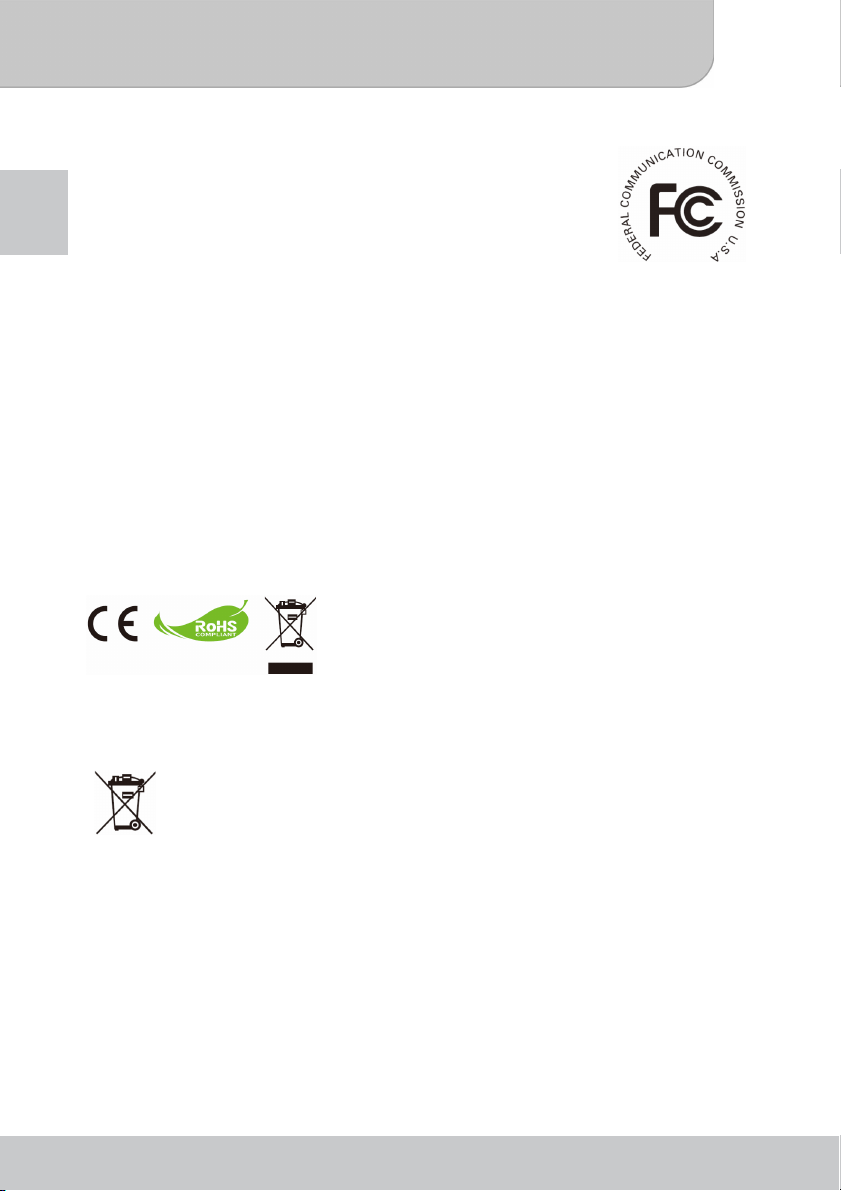
User’s Manual
FCC Compliance Statement:
This device complies with Part 15 of the FCC Rules. Operation is
subjected to the following two conditions: (1) this device may not cause
harmful interference, and (2) this device must accept any interference
EN
received, including interference that may cause undesired operation.
This equipment has been tested and found to comply with limits for a
Class B digital device, pursuant to Part 15 of the FCC rules. These
limits are designed to provide reasonable protection against harmful
interference in residential installations. This equipment generates, uses, and can radiate radio
frequency energy, and if not installed and used in accordance with the instructions, may cause
harmful interference to radio communications.
However, there is no guarantee that interference will not occur in a particular installation. If this
equipment does cause interference to radio or television equipment reception, which can be
determined by turning the equipment off and on, the user is encouraged to try to correct the
interference by one or more of the following measures:
- Reorient or relocate the receiving antenna.
- Move the equipment away from the receiver.
- Plug the equipment into an outlet on a circuit different from that to which the receiver is
connected.
- Consult the dealer or an experienced radio/television technician for additional suggestions.
You are cautioned that any change or modifications to the equipment not expressly approved
by the party responsible for compliance could void your authority to operate such equipment.
Disposal of waste batteries (applicable in the European Union and other
European countries with separate collection systems)
This symbol on the battery or on its packaging indicates that the battery provided
with this product shall not be treated as household waste.
On certain batteries, this symbol might be used in combination with a chemical
symbol. The chemical symbols of mercury (Hg) or lead (Pb) are added if the
battery contains more than 0.0005% mercury or 0.004% lead.
To ensure the battery will be treated properly, hand over the product at end-of-life to the
applicable collection point for the recycling of electrical and electronic equipment and hand the
battery over to the applicable collection point for recycling of waste batteries.
If this product is going to be end of life, please recycle it
properly. It cannot be treated as municipal waste. It must
be disposed of separately via the appropriate return and
collection systems available.
www.aiptek.eu Page 2
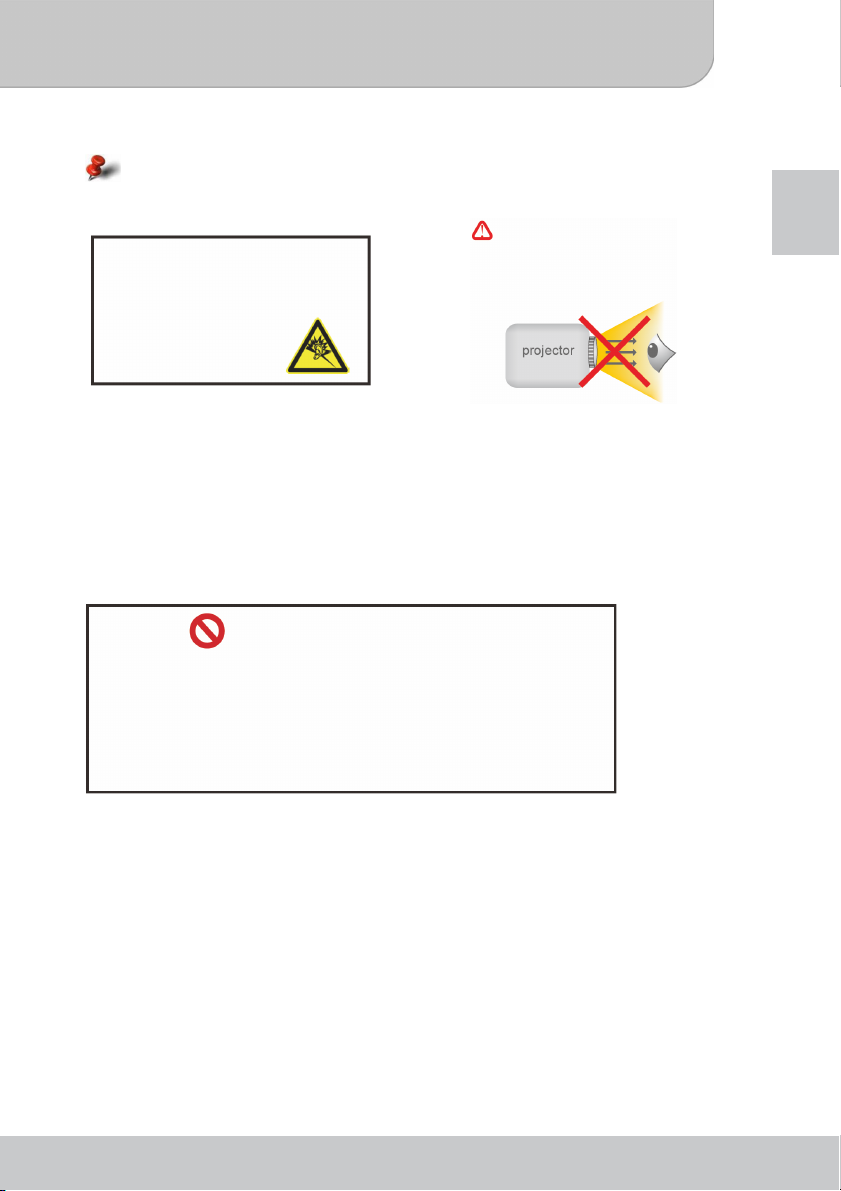
User’s Manual
Care and Safety Information for Projectors:
Please follow all warnings, precautions and maintenance as recommended in this user’s
guide.
Avoid Hearing Damage:
Listening at high volume for a
long period of time could cause
damage to your ears.
Usage Notice:
Do:
● Turn off and unplug the power before cleaning the product.
● Use a soft dry cloth with mild detergent to clean the display housing.
● Unplug the power if the product is not used for a long period of time.
● Ensure that the ambient room temperature is within 0 - 35°C.
● Relative Humidity is 20-80%, 80% (Max.), non-condensing.
● It’s normal that the projector will feel warm with continuous use due to its high
performance.
Eye Safety Warnings!
Avoid staring/facing directly into
the projector beam at all time.
EN
Do not:
y Block the ventilation opening.
y Use abrasive cleaners, waxes or solvents to clean the unit.
y Use under the following conditions:
► In extremely hot, cold or humid environments.
► In areas susceptible to excessive dust and dirt.
► Near any appliance generating a strong magnetic field.
► In direct sunlight.
www.aiptek.eu Page 3
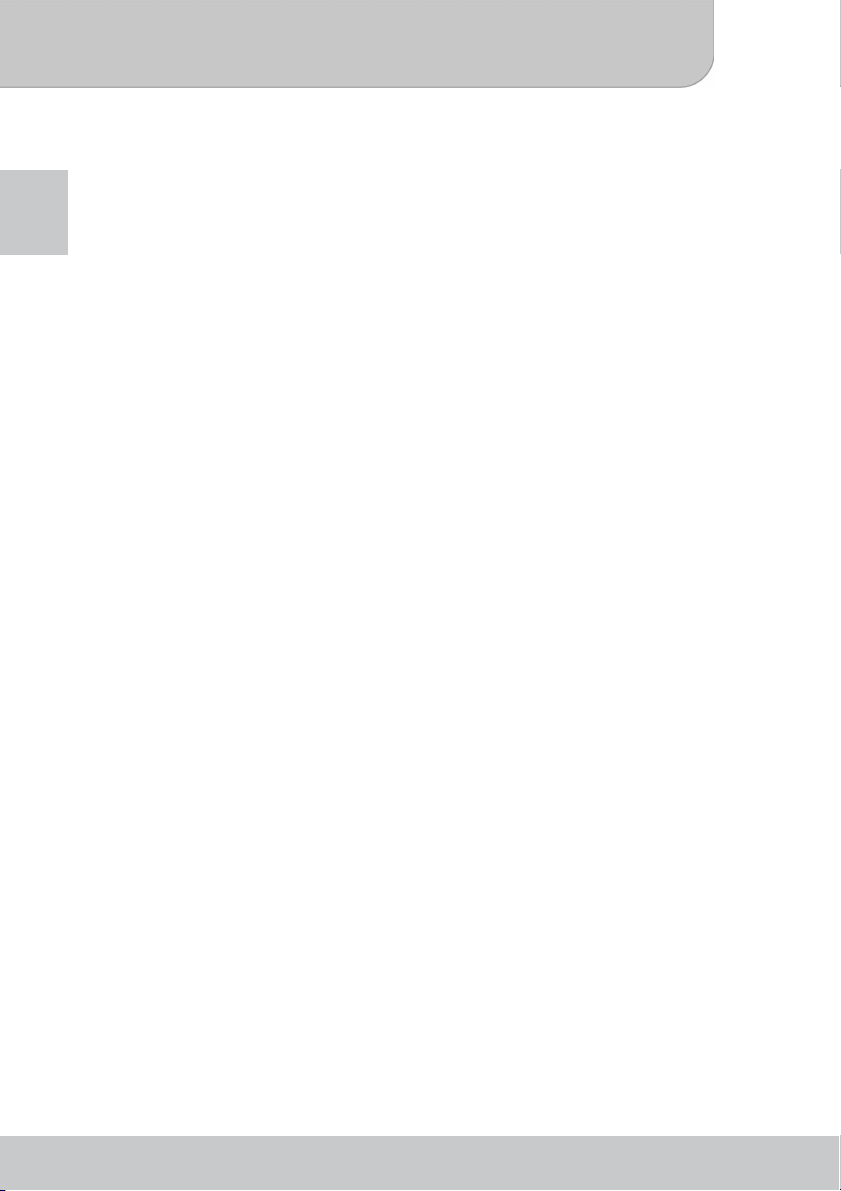
User’s Manual
Table of Contents
Knowing the Device........................................................................................ 5
EN
Product Overview......................................................................................... 5
Keypad......................................................................................................... 5
Remote Control ............................................................................................ 6
The Projector................................................................................................... 7
Package Content.......................................................................................... 7
Getting Started................................................................................................8
Charging the battery..................................................................................... 8
Reading LED Indicators ...............................................................................8
Inserting a Memory Card..............................................................................8
Connect a USB Dongle ................................................................................8
Adjusting the Focus......................................................................................9
Functions and Operations ........................................................................... 10
Main menu ................................................................................................. 10
General Settings......................................................................................... 11
General Operation...................................................................................... 12
Playing Video.........................................................................................12
Playing Music......................................................................................... 13
Playing Photo......................................................................................... 14
Playing Files ..........................................................................................15
Playing Presentation.............................................................................. 15
Playing files in other devices ...................................................................... 16
USB Projection.............................................................................................. 17
System Requirements................................................................................ 17
How to Install Driver on your PC ................................................................17
Start the Projection..................................................................................... 18
Converting presentation files ...................................................................... 19
System Requirements................................................................................ 19
To install the converting utility..................................................................... 19
To convert PPT/PDF to MPtG .................................................................... 19
Limitations and Settings ............................................................................. 20
Specifications ...............................................................................................21
Troubleshooting............................................................................................ 22
Reset Your Device...................................................................................... 22
www.aiptek.eu Page 4
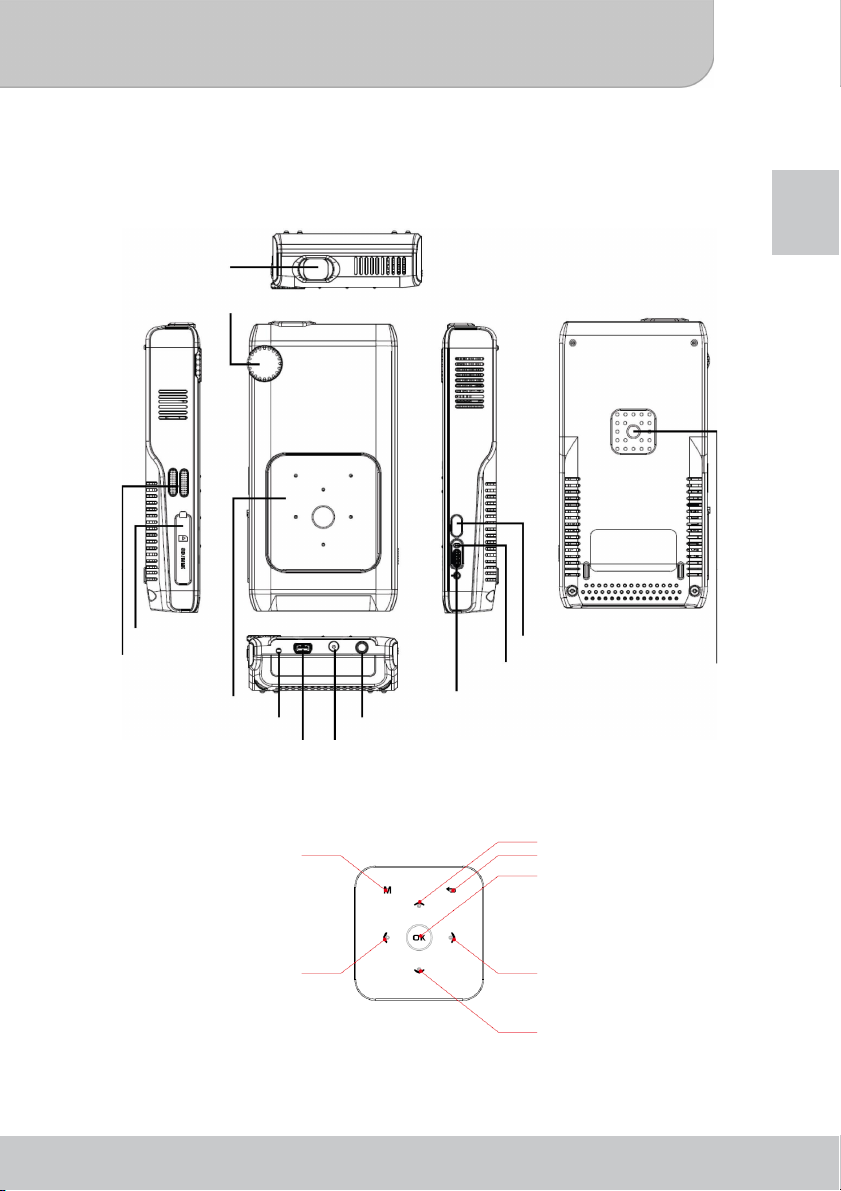
User’s Manual
r
A
Knowing the Device
Product Overview
Lens
Focus switch
EN
Speaker
SD Card Slot
Keypad
USB Connecto
Reset
Power ON/OFF
V Input/Headphone or Speaker Output
DC-IN
IR Receiver
LED
Tripod Socket
Keypad
Menu button
Left button
www.aiptek.eu Page 5
Up button
Return button
OK button
Right button
Down button
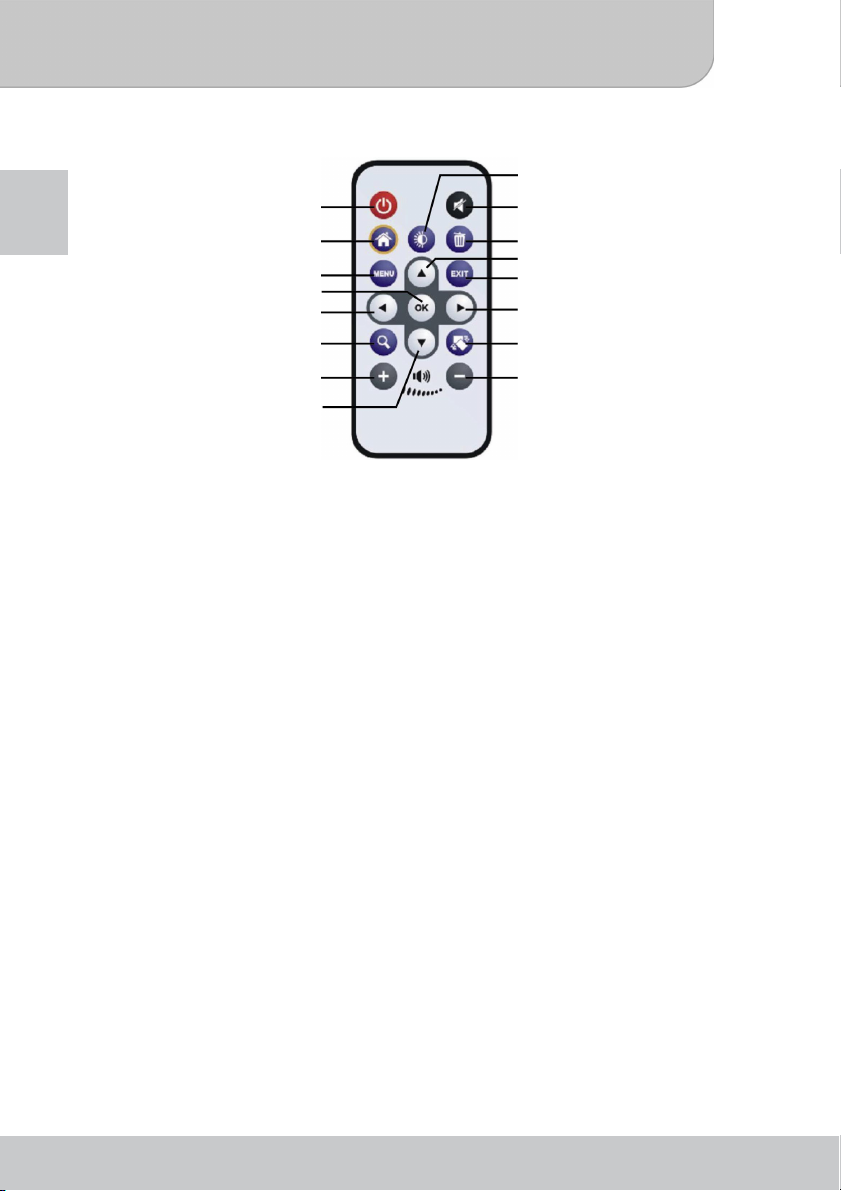
User’s Manual
p
g
Remote Control
EN
Lumens Button
Power Button
Home Button
Menu Button
OK Button
Left Button
Zoom Button
Volume U
Button
Down Button
Mute Button
Delete Button
Up Button
Return Button
Ri
ht Button
Rotate Button
Volume Down Button
www.aiptek.eu Page 6
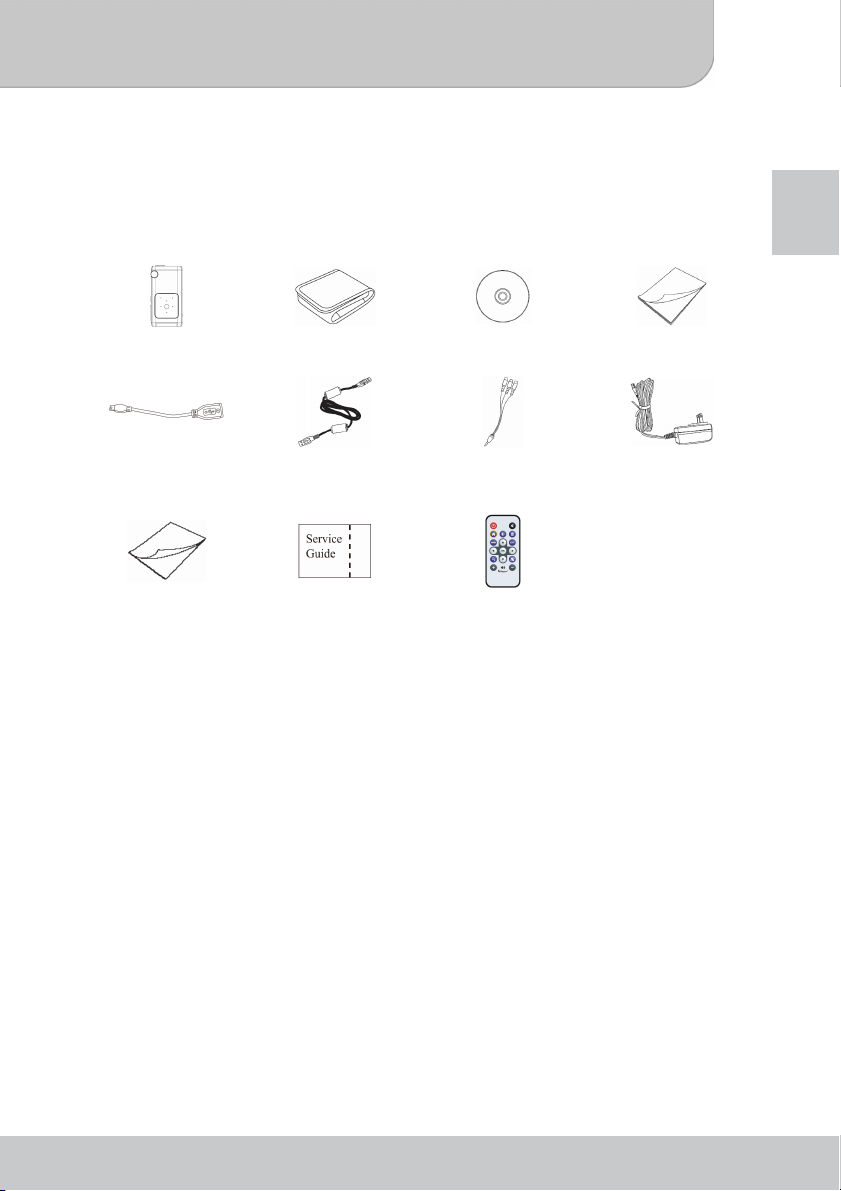
User’s Manual
The Projector
Package Content
Unpack the package and check the items carefully. If any item contained in the package is
damaged or missing, contact your local dealer. You should have the following items:
EN
Projector Pouch Software CD User’s Manual
USB Host cable USB cable AV cable (RCA female
Quick Start Guide Service Guide Remote Controller
to mini jack)
AC Power Adapter
www.aiptek.eu Page 7
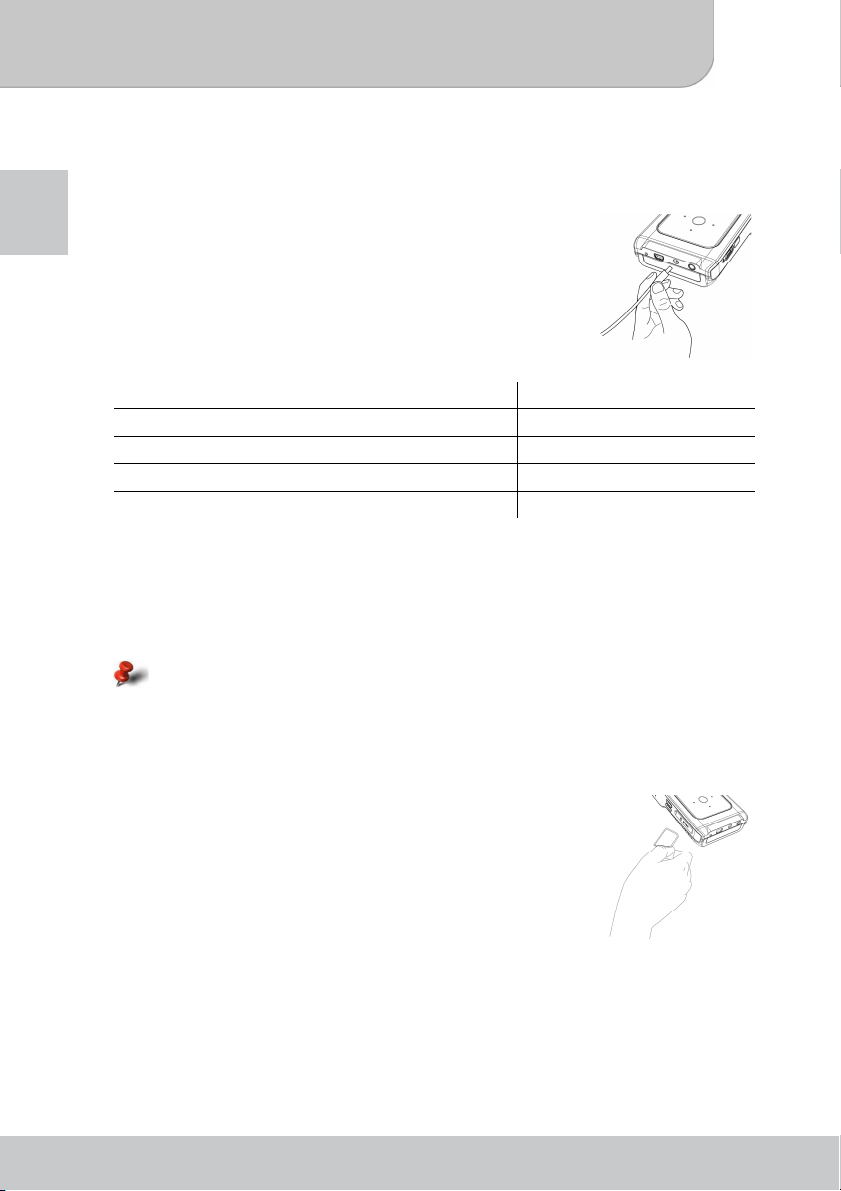
User’s Manual
Getting Started
Charging the battery
EN
The internal battery of the device may not be fully charged when
you use the projector for the first time. You can charge the battery
in the following two ways:
● Plug the AC power adapter into the DC-IN jack of the device,
and connect the other end to the power source.
● Connect the small end of the supplied USB cable to the USB
port of the device, and the large end to a powered PC. Make
sure the projector is powered off.
Charging Status Charging Time
Power OFF, charging by AC power adapter around 3 hours
Power OFF, charging by USB connection around 8 hours
Power ON and connect AC power adapter no charging
Power ON and connected with USB cable no charging
Reading LED Indicators
During charging, the LED on the device indicates the level of the internal battery:
● Orange - battery charging
● Green - battery full
When using a PC to charge the battery, always turn off the projector. Otherwise, the
charge will stop.
Inserting a Memory Card
Open the cover of the SD Card Slot. Close the cover of the slot.
Hold the SD card by the edges and gently insert it into the slot (as
shown below) until it reached the bottom of the slot.
To remove the memory card, gently push the top edge of the card
inwards and it will pop up slightly, then pull the card out of the slot.
Connect a USB Dongle
Use the USB Host cable and connect the small end with the USB Connector of the
Projector. Connect the USB dongle on the big end of the cable.
www.aiptek.eu Page 8
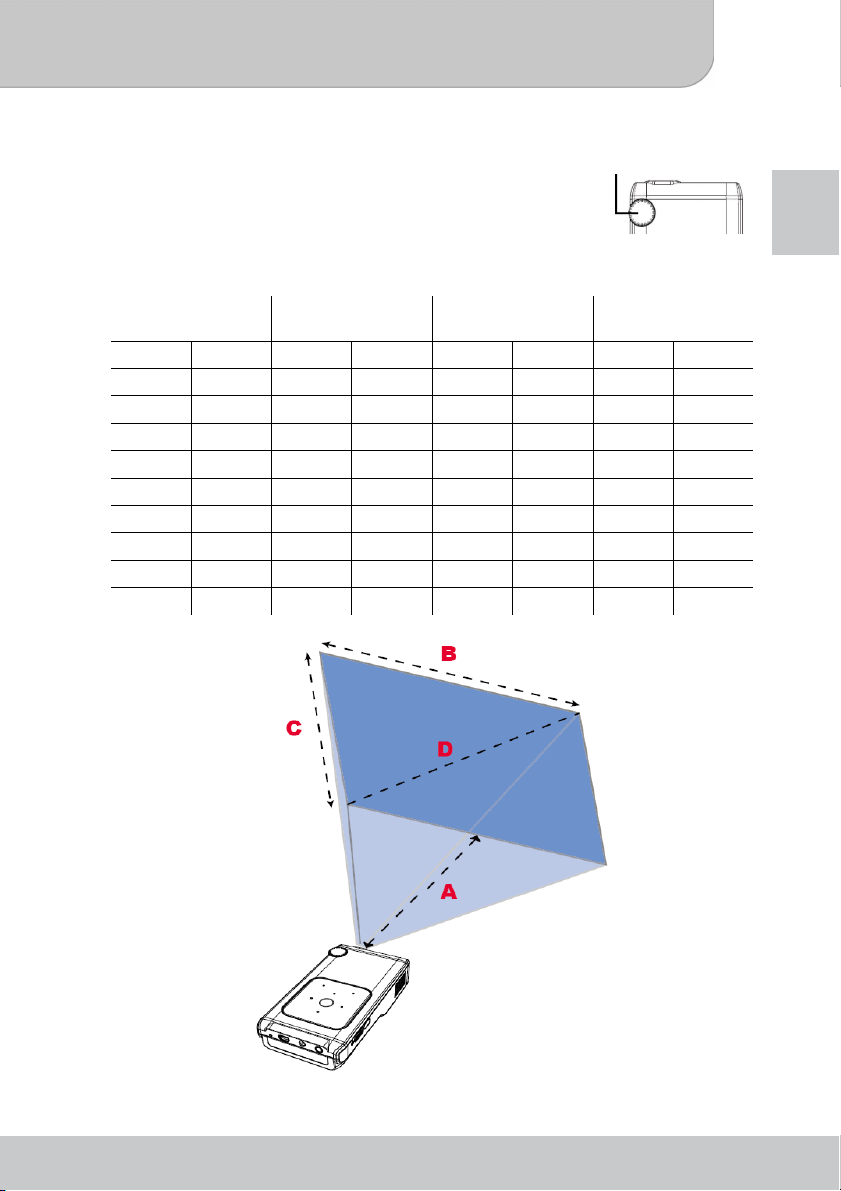
User’s Manual
Adjusting the Focus
Adjust the focus by turning the Focus Wheel to get a sharper and
clear picture.
Adjusting the projected image:
Projection Distance
(A)
cm inch cm inch cm inch cm inch
35.0 13.8 21.9 8.6 12.3 4.8 25.1 9.9
84.8 33.4 53.0 20.9 29.8 11.7 61.0 24.0
130.8 51.5 81.7 32.2 46.0 18.1 94.0 37.0
148.5 58.5 92.8 36.5 52.2 20.5 106.7 42.0
166.2 65.4 103.8 40.9 58.4 23.0 119.4 47.0
176.8 69.6 110.4 43.5 62.1 24.5 127.0 50.0
212.1 83.5 132.5 52.2 74.5 29.3 152.4 60.0
247.5 97.4 154.6 60.9 87.0 34.2 177.8 70.0
300.0 118.1 188.2 74.1 105.8 41.7 216.4 85.2
Screen Size-Width
(B)
Screen Size-Height
(C)
Focus switch
Screen Diagonal
(D)
EN
www.aiptek.eu Page 9
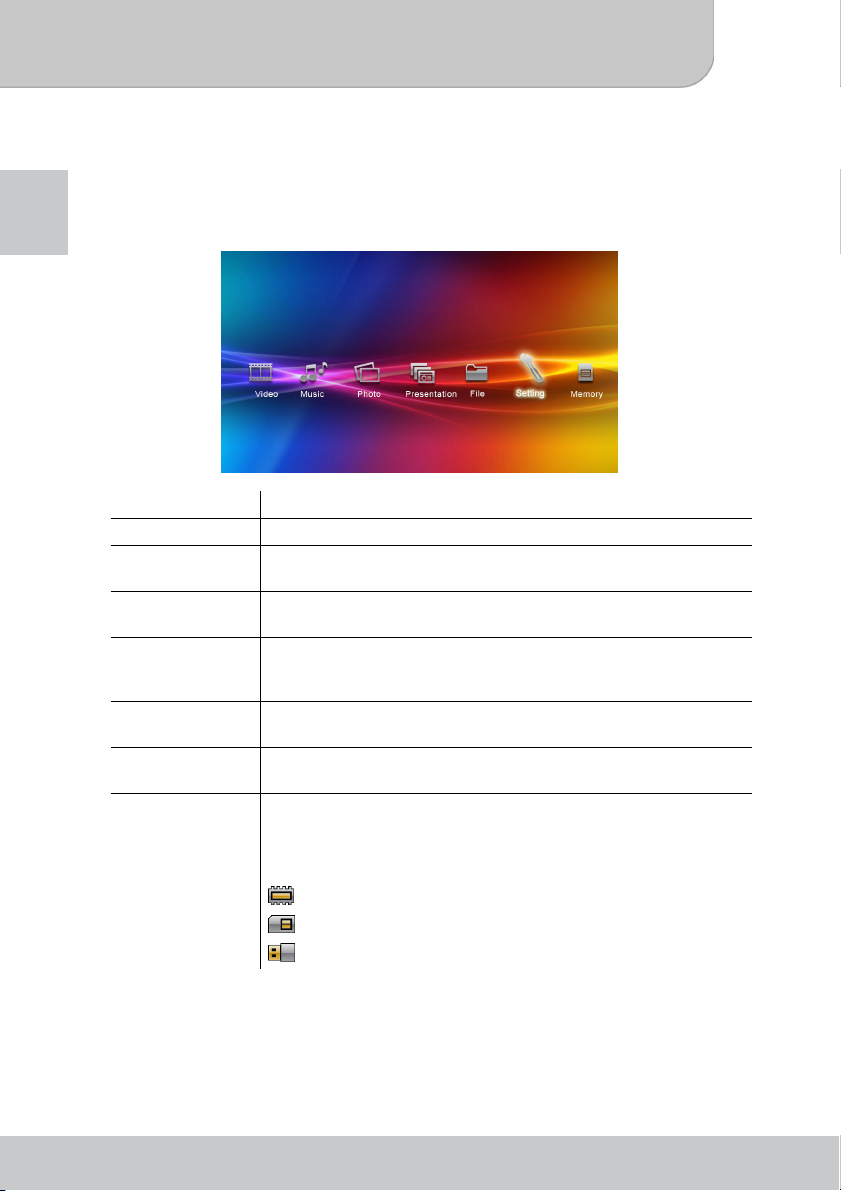
User’s Manual
Functions and Operations
Main menu
EN
After turn on the projector, you will see opening screen first then main menu as below.
Item Description
VIDEO This function allows users to select video file to project on screen.
MUSIC
PHOTO
Presentation
FILE
SETTING
Memory
Use the left (◄) and right key (►) to navigate through the main menu and choose the
option you like to enter by pressing OK.
This function allows users to select MP3 files to play on the
projector.
This function allows users to select JPEG image file to project on
screen.
This function allows users to select PPT and PDF files to play on
the projector. Please note that the PPT and PDF files need to be
converted using the MPtG application on your PC before playback.
The File Navigator is a fast and convenient way of moving between
tracks and files and see the complete content on your device.
This function allows users to set some preference settings such as
Language, Keypad Sensitivity, Auto Off, etc.
This function allows users to select the storage devices between
internal memory, SD Card, and USB connection.
The icon on the top-right corner indicates the selected storage
source:
: internal memory
: SD/SDHC/MMC card
: USB Dongle
www.aiptek.eu Page 10
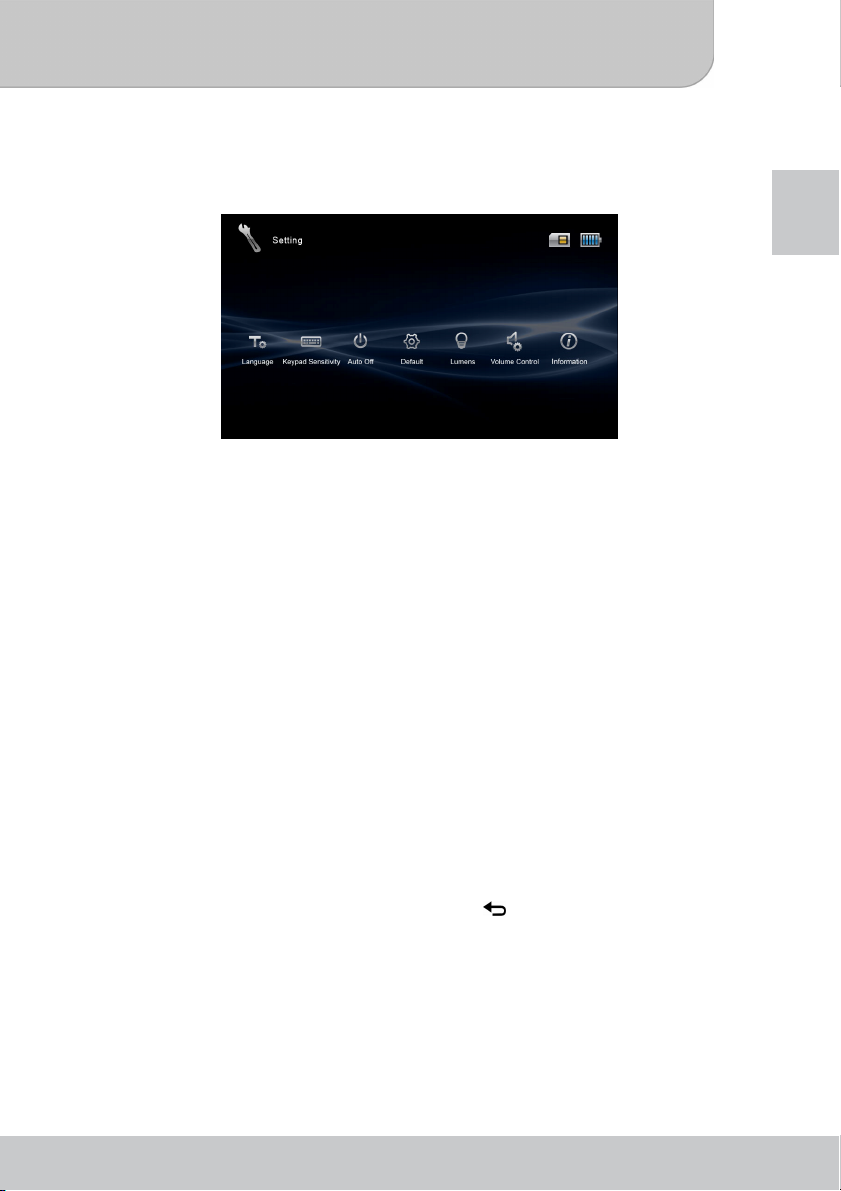
User’s Manual
General Settings
On the main menu screen, select the Setting item and press the OK button. You will see
the Setting screen as below.
EN
● Language: This item allows users to select the displayed system language.
● Keypad Sensitivity: This item allows users to set the key sensitivity (available setting
value is 1~5). The higher value indicates higher sensitivity.
● Auto Off: This item allows users to enable or disable the auto power off function of the
system. If auto power off is off, the projector will be continuously on. It’s not
recommend to use this setting in battery mode.
● Default: The item allows users to restore to the factory default settings.
● Lumens: This item allows users to change the lumens mode by selecting as Eco
Mode or Enhanced Mode. In Eco mode the lumens in lower but also the power
consumption decrease (suggest for battery mode)
● Volume Control: This item allows users to select audio output device as for Earphone
or for Speaker.
● Information: This item displays the system information, including the
firmware/hardware version and available space of internal memory/SD card. It’s also
possible to performance a firmware update from here. For latest firmware please visit
Aiptek website and follow the instructions in the update SOP provide with the firmware
file.
To configure the setting:
1. Select the item and press the OK button to display the available setting options of the
item.
2. Select the desired option and press the OK button. The setting will be saved
automatically.
3. To discard the setting, simply press the Return (
previous screen without changing the setting.
) button. You will return to the
www.aiptek.eu Page 11
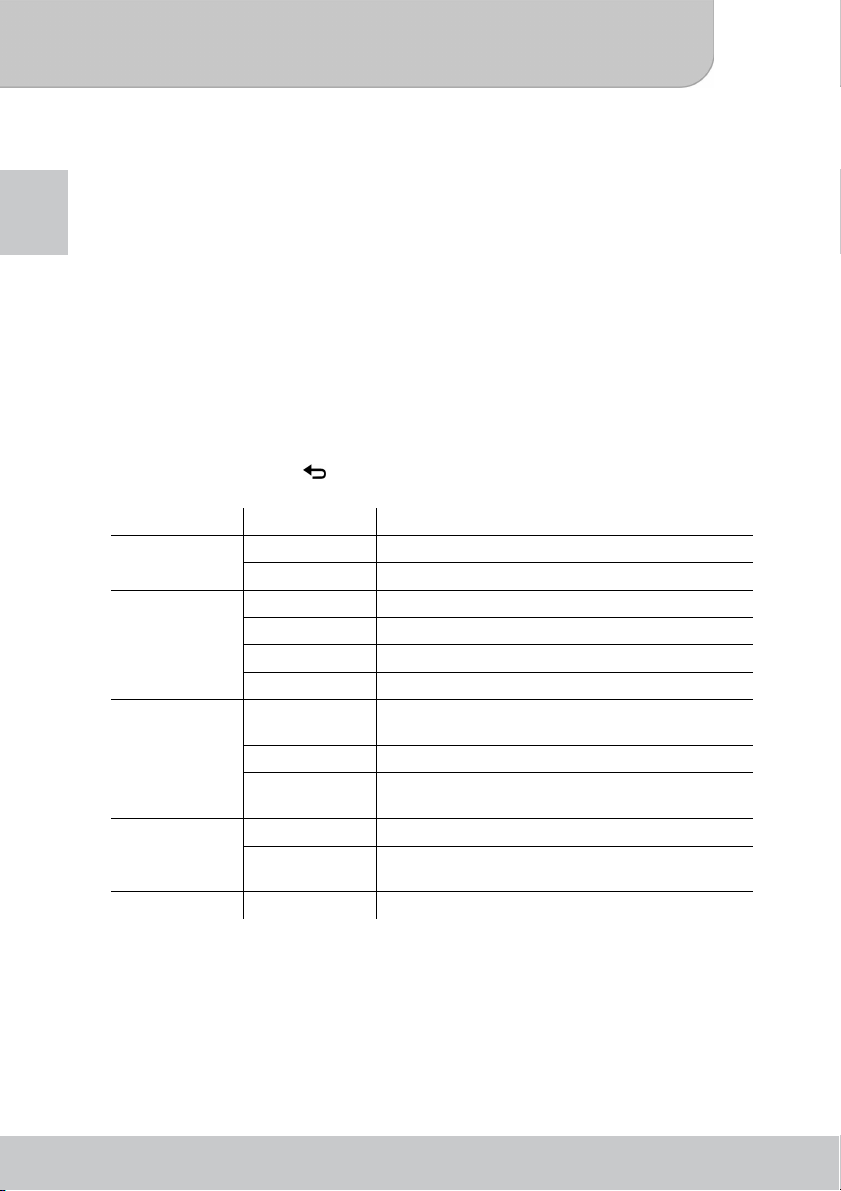
User’s Manual
General Operation
Playing Video
EN
1. On the Main menu, select the Video item and press the OK button to enter the Video
screen.
Do one of the following:
● Press the OK button to start playing the video. Press OK button again to pause
the video.
● Press the Left/Right (◄/►) button to jump to the previous/next file.
● Press and hold the Left/Right (◄/►) button to Fast Rewind/Fast Forward.
● Press the Up/Down (▲/▼) button to increase/decrease the volume.
2. Press the Menu (M) button to bring up the Video settings screen.
On the Video settings screen, you can:
● Press the Left/Right (◄/►) button to move to previous/next setting menu; when
selected, press the UP/Down (▲/▼) button to move to the setting item of the
menu.
● Press the OK button to confirm the setting.
● Press the Return ( ) to back to the previous menu.
3. In the Video settings screen, you can set up the following options:
Setting menu Setting item Description
Vol ume
Repeat
Color Setting
Delete
Exit Exit Exit the Video settings screen.
On Enable the sound during video playback.
Off Disable the sound during video playback.
Normal Play the video clips in order.
Repeat One Repeat the selected video clip.
Repeat All Repeat playing all the video clips in the folder.
Random Play the video clips in the folder randomly.
Brightness Set the brightness level (1 ~ 5) of projection
screen.
Contrast Set the contrast level (1 ~ 5) of projection screen.
Saturation Set the saturation level (1 ~ 5) of projection
screen.
Yes Select to confirm to delete the selected file.
No Select to return to the previous menu without
deleting the selected file.
www.aiptek.eu Page 12
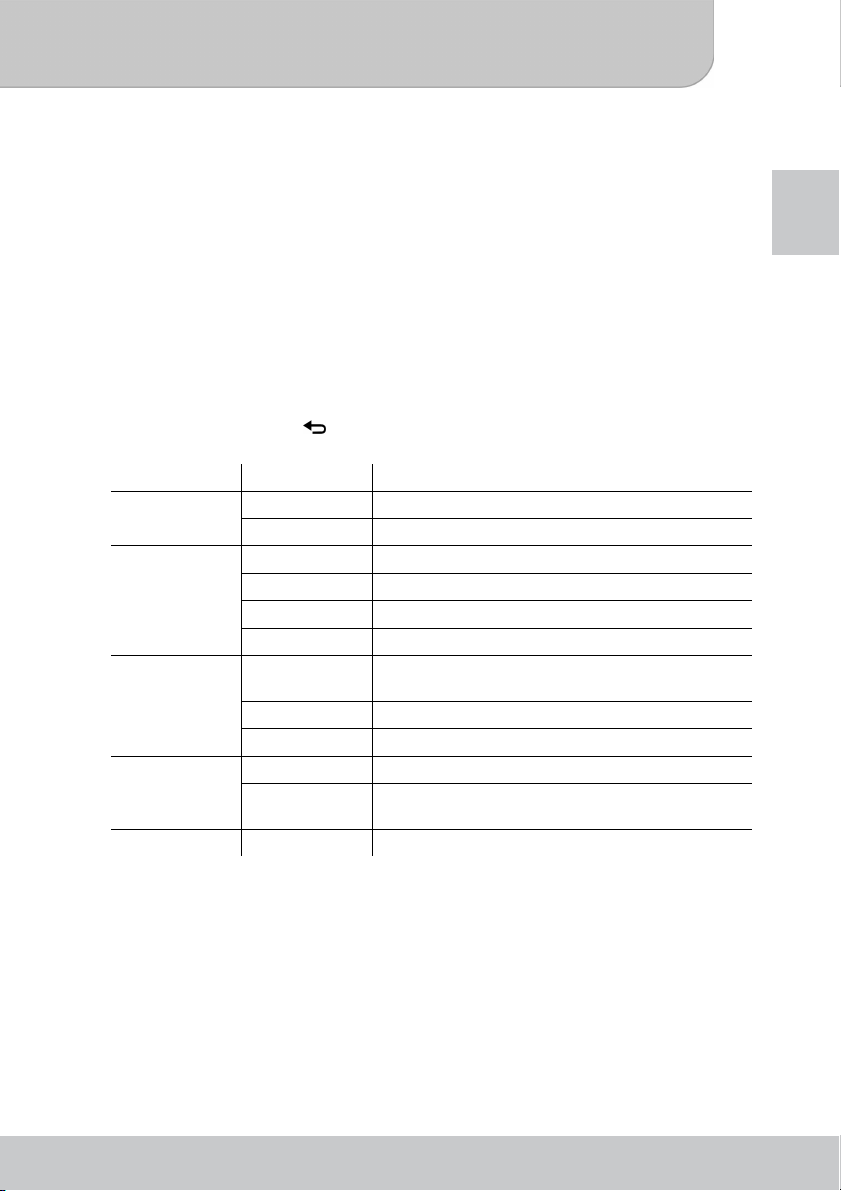
User’s Manual
Playing Music
1. On the Main menu, select the Music item and press the OK button to enter the Music
screen.
Do one of the following:
● Press the OK button to start playing the music track. Press OK button again to
pause the track.
● Press the Left/Right (◄/►) button to jump to the previous/next file.
● Press and hold the Left/Right (◄/►) button to Fast Rewind/Fast Forward.
● Press the Up/Down (▲/▼) button to increase/decrease the volume.
2. Press the Menu (M) button to bring up the Music settings screen.
On the Music settings screen, you can:
● Press the Left/Right (◄/►) button to move to previous/next setting menu; when
selected, press the UP/Down (▲/▼) button to move to the setting item of the
menu.
● Press the OK button to confirm the setting.
● Press the Return ( ) to back to the previous menu.
3. In the Music settings screen, you can set up the following options:
Setting menu Setting item Description
Vol ume
Repeat
Color Setting
Delete
Exit Exit Exit the Music settings screen.
On Enable the sound during music playback.
Off Disable the sound during music playback.
Normal Play the music files in order.
Repeat One Repeat the selected track.
Repeat All Repeat playing all tracks in the folder.
Random Play all tracks in the folder randomly.
Brightness Set the brightness level (1 ~ 5) of projection
screen.
Contrast Set the contrast level (1 ~ 5) of projection screen.
Saturation Set the saturation level (1 ~ 5) of projection screen.
Yes Select to confirm to delete the selected file.
No Select to return to the previous menu without
deleting the selected file.
EN
www.aiptek.eu Page 13
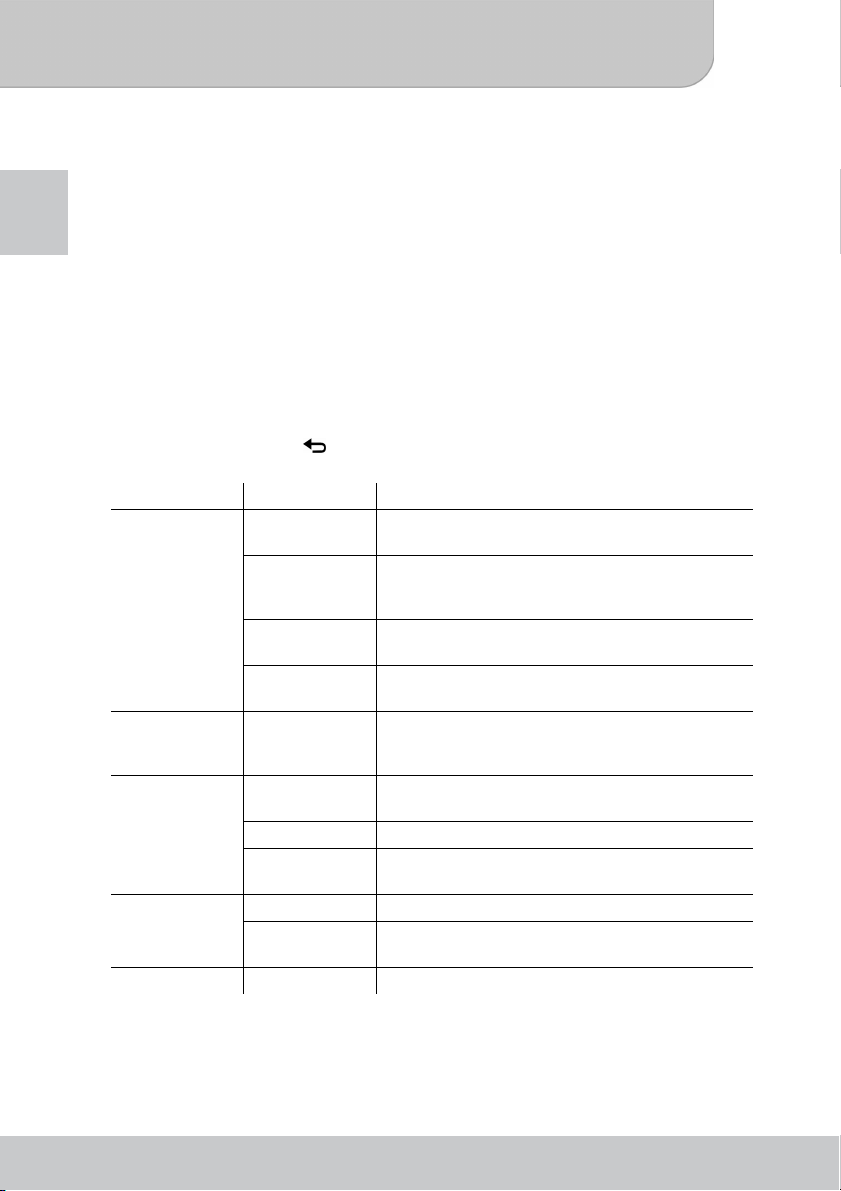
User’s Manual
Playing Photo
1. On the Main menu, select the Photo item and press the OK button to enter the Photo
screen.
EN
Do one of the following:
● Press the OK button to start the slideshow. Press OK button again to pause the
slideshow.
● Press the Left/Right (◄/►) button to jump to the previous/next picture.
● Press the Up/Down (▲/▼) button to zoom in/out a picture while in still image.
● Press the Up/Down (▲/▼) button to increase/decrease the volume while in
slideshow.
2. Press the Menu (M) button to bring up the Photo settings screen.
On the Photo settings screen, you can:
● Press the Left/Right (◄/►) button to move to previous/next setting menu; when
selected, press the UP/Down (▲/▼) button to move to the setting item of the
menu.
● Press the OK
● Press the Return ( )
3. In the Photo settings screen, you can set up the following options:
Setting menu Setting item Description
Photo Setting
Rotate
Color setting
Delete
Exit Exit Exit the Photo settings screen.
button to confirm the setting.
Slideshow
Effect
Slide Show Enable or disable the slideshow function. If disable
Speed Set the interval time of changing photos during the
Music Enable or disable the music playback during the
Press to rotate the selected picture by 90°
Brightness Set the brightness level (1 ~ 5) of projection
Contrast Set the contrast level (1 ~ 5) of projection screen.
Saturation Set the saturation level (1 ~ 5) of projection
Yes Select to confirm to delete the selected file.
No Select to return to the previous menu without
to back to the previous menu.
Enable or disable the transition effect while
changing photos during the slideshow.
the selected picture will be shown after manually
change by using Left/Right (◄/►) button
slideshow.
slideshow.
clockwise. The picture will be displayed in 0° Æ
90° Æ 180° Æ 270° by each pressing.
screen.
screen.
deleting the selected file.
www.aiptek.eu Page 14
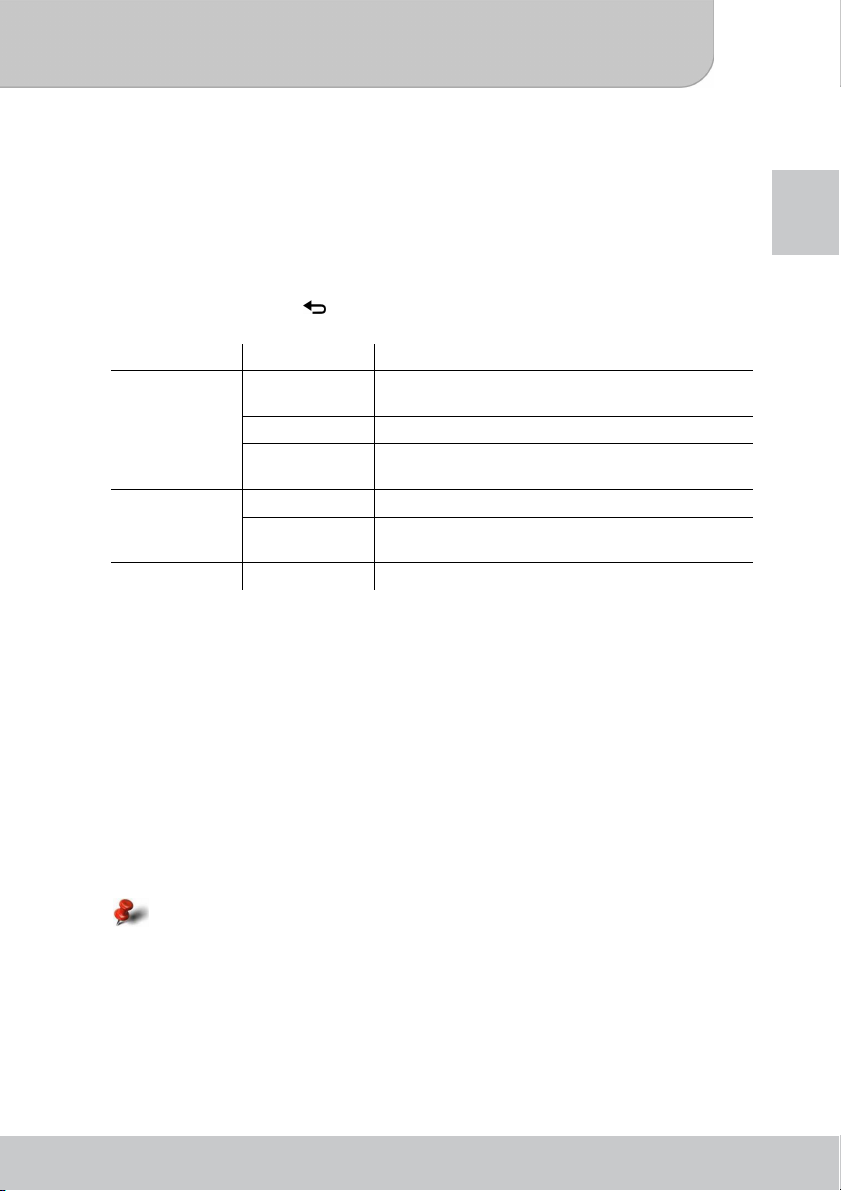
User’s Manual
Playing Files
1. On the Main menu, select the File item and press the OK button to enter the File
screen.
2. Press the Menu (M) button to bring up the File settings screen.
On the File settings screen, you can:
● Press the Left/Right (◄/►) button to move to previous/next setting menu; when
selected, press the UP/Down (▲/▼) button to move to the setting item of the
menu.
● Press the OK button to confirm the setting.
● Press the Return ( ) to back to the previous menu.
3. In the File settings screen, you can set up the following options:
Setting menu Setting item Description
Brightness Set the brightness level (1 ~ 5) of projection
Color Setting
Delete
Exit Exit Exit the Music settings screen.
Contrast Set the contrast level (1 ~ 5) of projection screen.
Saturation Set the saturation level (1 ~ 5) of projection
Yes Select to confirm to delete the selected file.
No Select to return to the previous menu without
Playing Presentation
1. On the Main menu, select the Presentation item and press the OK button to enter the
Presentation screen.
2. The projector can play the converted PPT/PDF file store on internal memory, USB
Dongle or SD/SDHC/MMC card.
For more information, see the Converting presentation files section.
3. While playing the PPT file, do one of the following:
● Press the Left/Right (◄/►) button to move to previous/next page.
● Press the OK button to start/pause presentation.
● Press the Up/Down (▲/▼) button to go to the previous/next animation effect.
● While playing the PDF file, do one of the following:
● Press the Left/Right (◄/►) button to move to previous/next page.
● Press the Up/Down (▲/▼) button to move page up/down.
4:3 (Width: Height) PDF file are not supported.
screen.
screen.
deleting the selected file.
EN
www.aiptek.eu Page 15
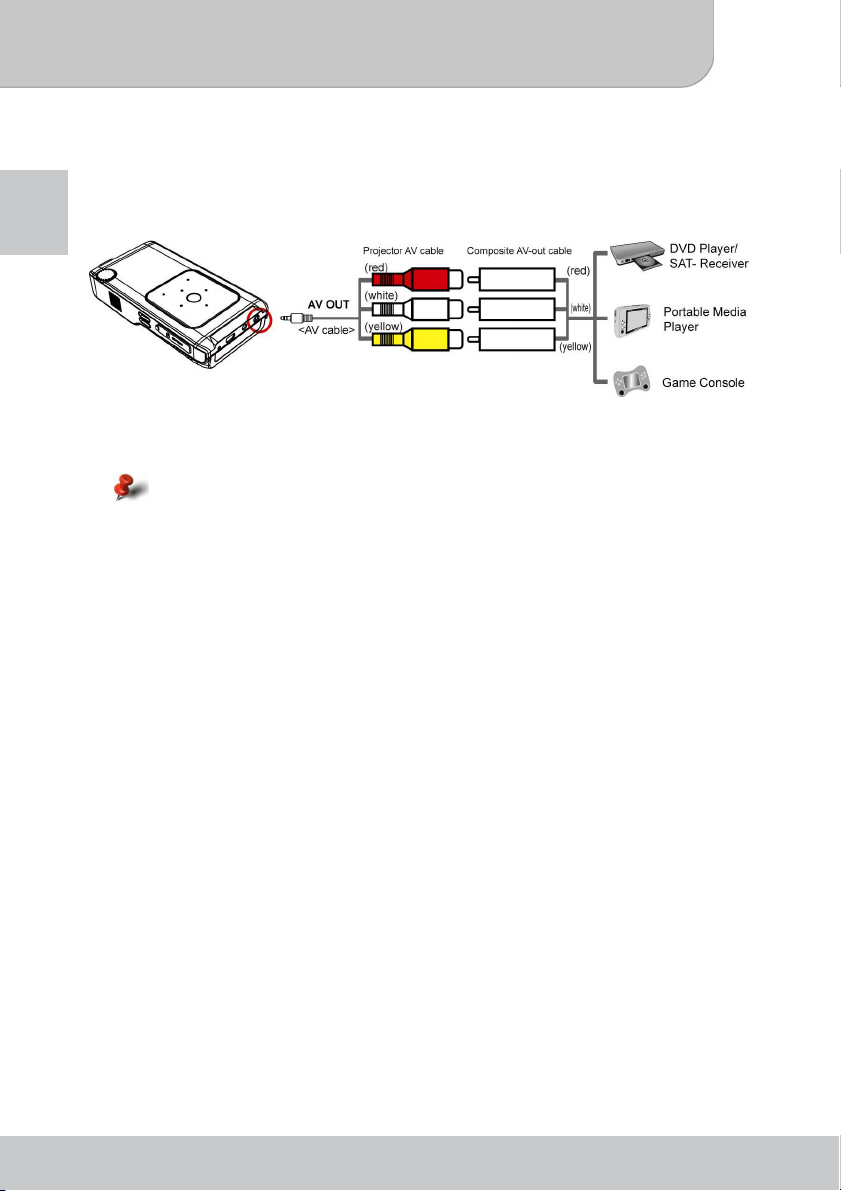
User’s Manual
Playing files in other devices
You can connect the projector to your media players. Before connecting your media player
EN
to projector, you need to have the media player’s dedicated composite AV-out cable and
the projector’s AV cable ready.
1. Connect the Composite AV-out cable to the media player.
2. Connect both AV cables (yellow to yellow, white to white and red to red).
1. White might be black on some media players or cables.
2. Please make sure that your media player is enabled with AV-out function.
www.aiptek.eu Page 16
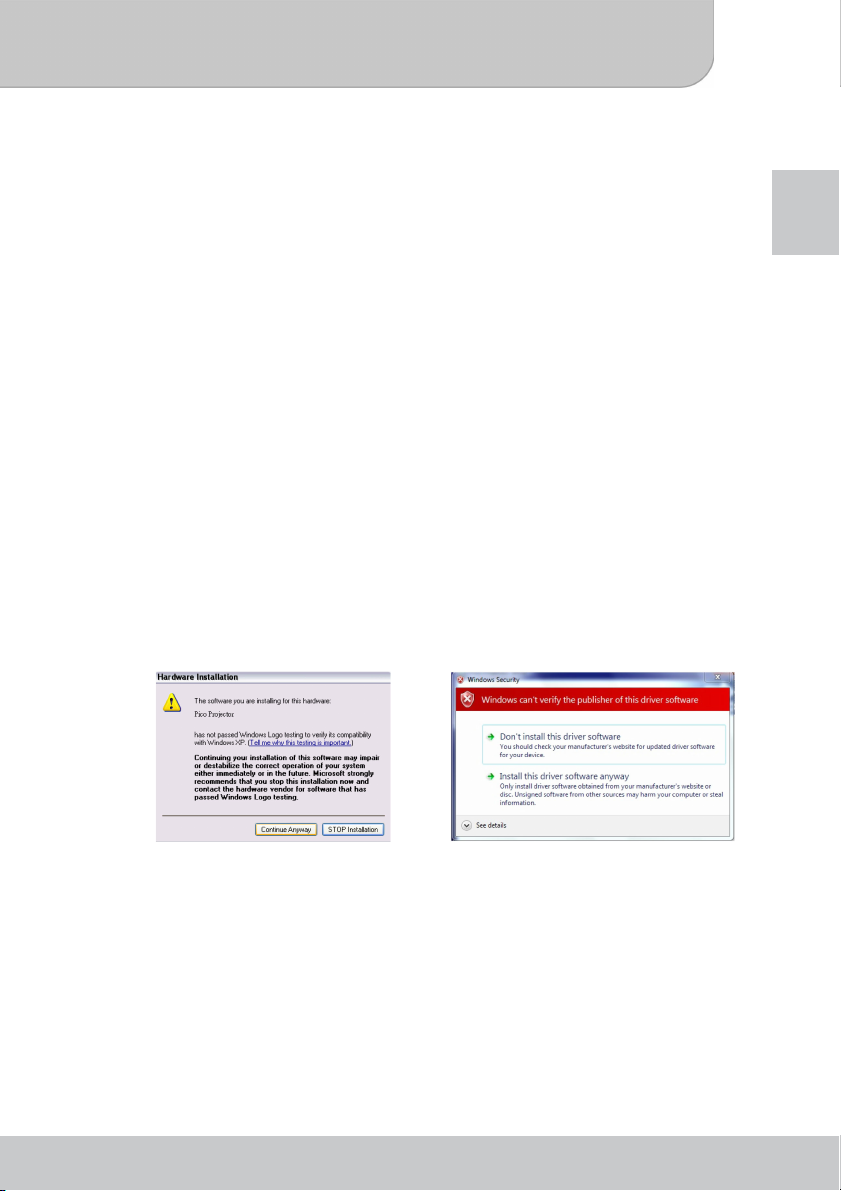
User’s Manual
USB Projection
System Requirements
Your system should have at least the following specifications to make PocketCinema V50
working smoothly on your system:
Operating System: Windows XP SP2 or higher, Windows Vista, Windows 7
CPU: Dual Core CPU or higher
RAM: 2GB DDR RAM or higher
Interface: 1x free USB 2.0 Ports
Hard Disk: 50MB free space
How to Install Driver on your PC
Before using the projector to projection, you need to install the Pico Projector driver on
your Notebook/PC.
1. Insert the Software CD (included in the package) into the CD-ROM drive of
notebook/PC. You can find the setup program included in the Software CD. Double
click to run the Setup Wizard, and then follow the on-screen instructions to continue
the installation.
2. The Setup Wizard will appear to select the language you prefer. Simply follow the
on-screen instructions to continue the installation.
3. During the driver installation, Hardware Installation dialog may pops up. Please click
Continue Anyway on the Hardware Installation dialog window.
EN
For Windows XP For Windows Vista /7
4. When the driver installation is completed, Computer Restart dialog will pops up.
Please choose “Yes” to reboot your computer, and then click “Finish” to close the
program.
www.aiptek.eu Page 17
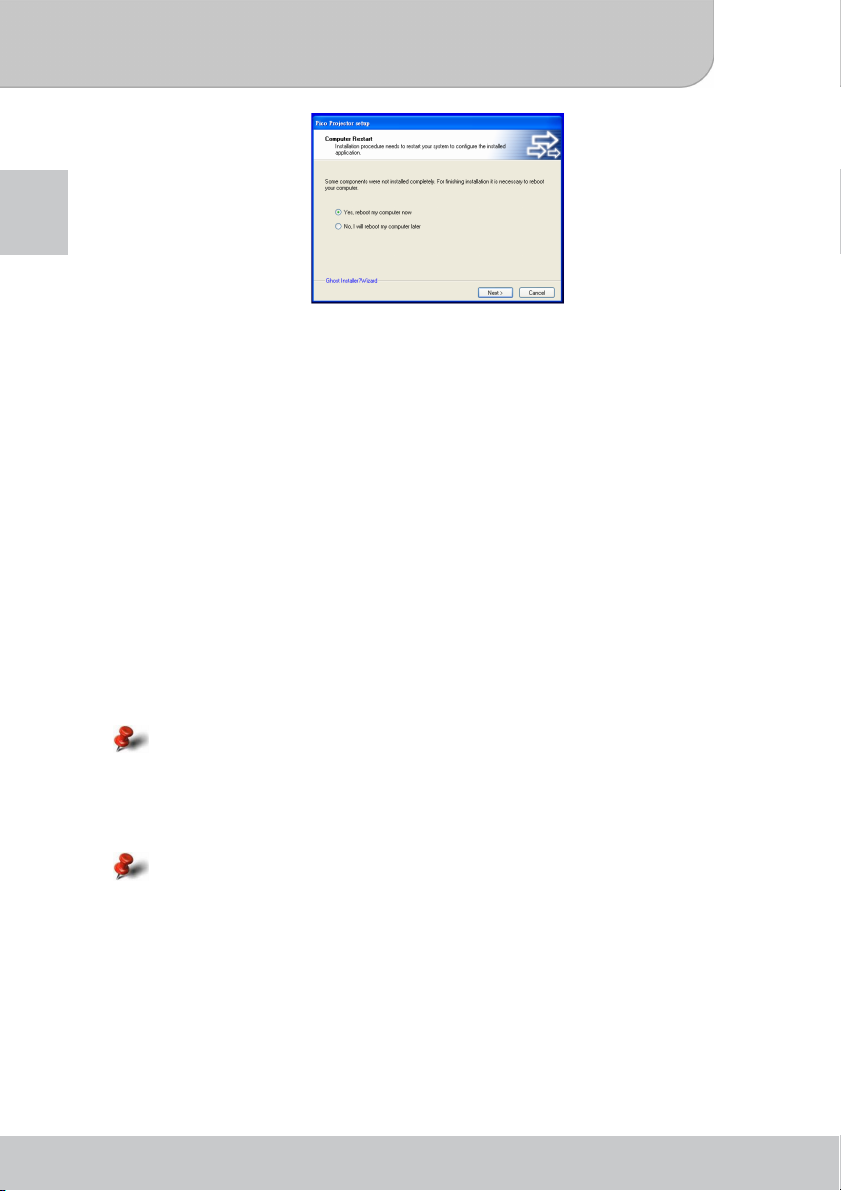
User’s Manual
EN
5. After rebooting, Pico Projector is installed in your Notebook/PC successfully.
Start the Projection
After installation, you will find Pico Projector icon on your desktop. Click on the icon to start
the projection. After a few seconds the Control Panel of the projector will appear on the
screen and the projections starts automatically. Then the control icon of Pico Projector will
appear in the function bar next to the clock.
The Control Panels shows three functions:
1. Full Screen: The projected image has same resolution like your PC. The
2. Compatible Mode: In compatible mode the resolution of your PC is reduced to
3. Exit: This mode will turn off the projector and close the driver.
Please remember that every time you want to use the projector please follow the
steps like below:
1. Use USB cable to connect the projector with your Notebook/PC.
2. Open the Pico Projector application by clicking the icon on desktop.
3. Choose the best mode for your projection.
Using a Netbook with Atom CPU or other single core processor may influence the
performance of your system. Some ideas might help to make the projection more
smoothly.
1. To adjust the resolution of video under 640x480.
2. Select “Compatible Mode” to project.
3. Use the following license free media player for video playback from
http://kmplayer.en.softonic.com
In order to save power, unplug the USB cable from Notebook/PC when you finished your
presentation.
picture is displayed 1:1 and shrinked to the native resolution of
the Pico Projector automatically. Use this mode on powerful PC’s
if you need the full resolution.
800x480 pixel and projects with V50. The advantage is a maybe
better picture quality and better performance of your system.
www.aiptek.eu Page 18
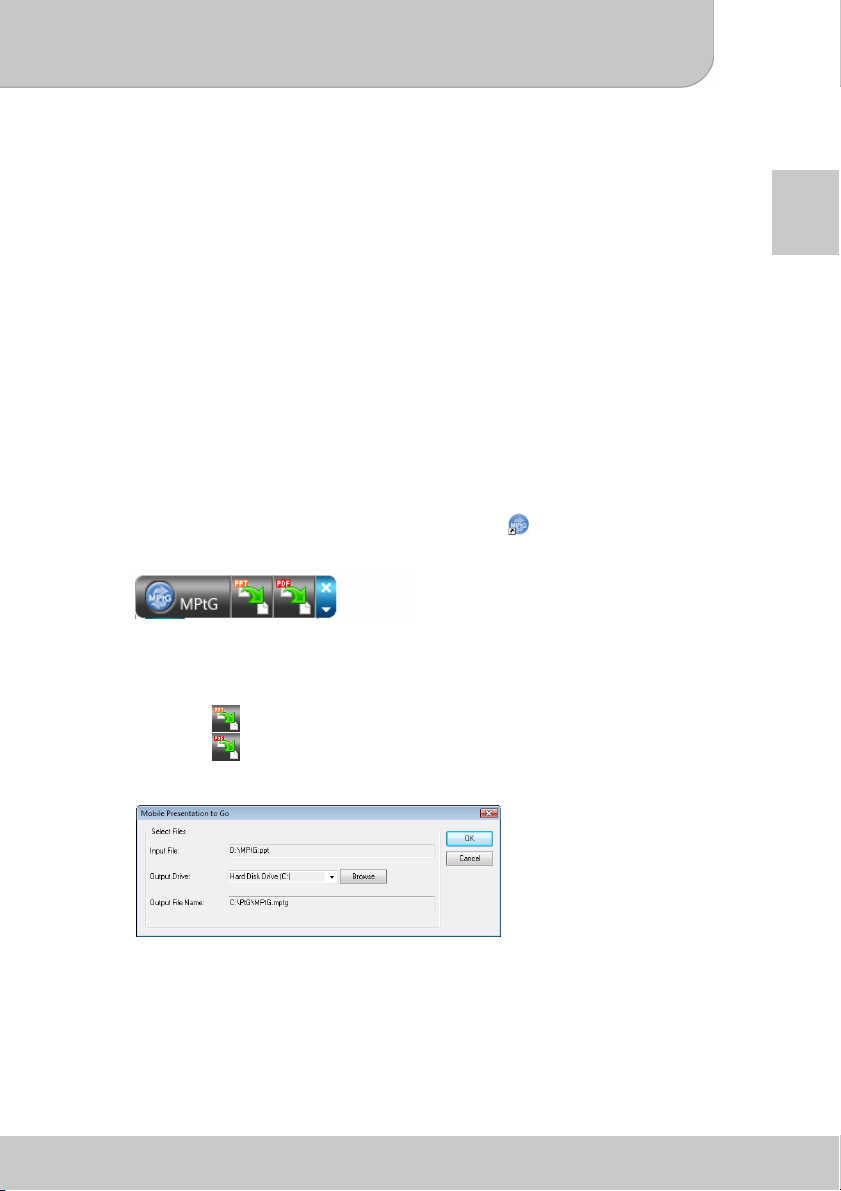
User’s Manual
Converting presentation files
Before PDF/PPT files can be playback on the projector, a converting to MPtG file is
necessary.
System Requirements
CPU: Intel Pentium-M 1.5G or above
Memory: 256M or above
Operating System: Windows XP SP2 or higher, Windows Vista, Win 7
Office: Office 2003, Office 2007
PDF Reader: Adobe Reader 8, 9, 9.1
To install the converting utility
1. Please connect the projector with your PC and turn on the projector. You can find the
setup program included in the internal memory of the projector.
2. Double click on the icon to run the Setup Wizard, and then follow the on-screen
instructions to continue the installation.
3. When the installation is completed, the utility icon (
4. Double click the icon to launch the converting utility. The control panel of the utility will
appear as shown below:
) will appear on your desktop.
EN
To convert PPT/PDF to MPtG
1. On the control panel, do one of the following:
● Click to convert PPT to MPtG.
● Click to convert PDF to MPtG.
2. Select the PPT/PDF file you want to convert.
3. Select target destination.
● Input File: The full path of selected PPT/PDF file.
● Output Drive: The path of target storing disk.
● Output File Name: The name and full path of converted MPtG file. The system will
store the converted file in the same folder (if there is not any removable disk
detected) with the same name of the source file.
4. Click OK to start converting. When done, you can directly play the file on your
projector!
www.aiptek.eu Page 19
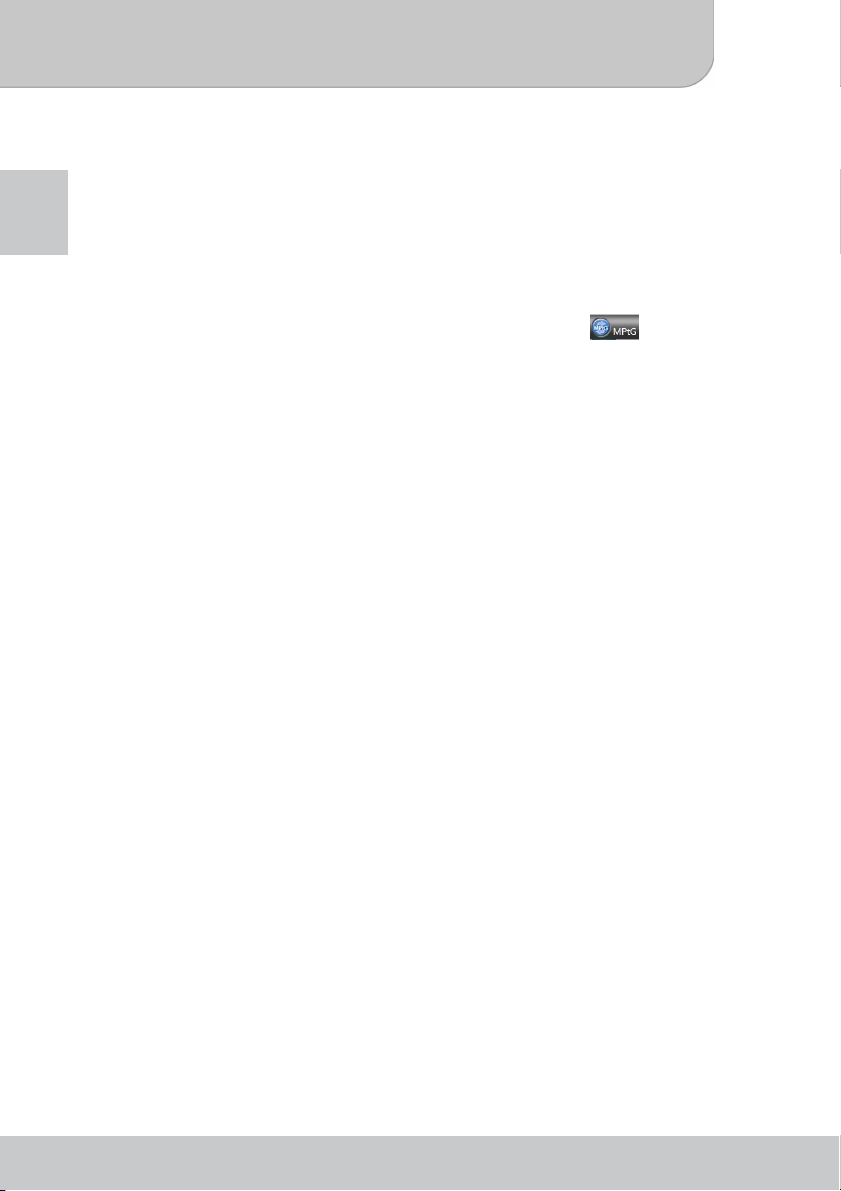
User’s Manual
Limitations and Settings
● MPtG supports most of animation effects of PPT that could be displayed on desktop
EN
screen, excluding:
● The animation effect that uses timer or repeat function to playback automatically.
● The single animation effect that is longer than 60 seconds. If there is the recycling
animation effect, MPtG will record it for up to 60 second.
● If the PPT screen stop to change for 3 seconds, the system will distinguish it as
finished of current animation and will send “Enter” key to ask PPT for next step.
● The embedded VBA object and OLE object.
● To change the maximum of animation effect time, click the icon on the
control panel and then select 10/20/30/60 seconds from the Maximum Animation
Display Time dropdown menu.
www.aiptek.eu Page 20
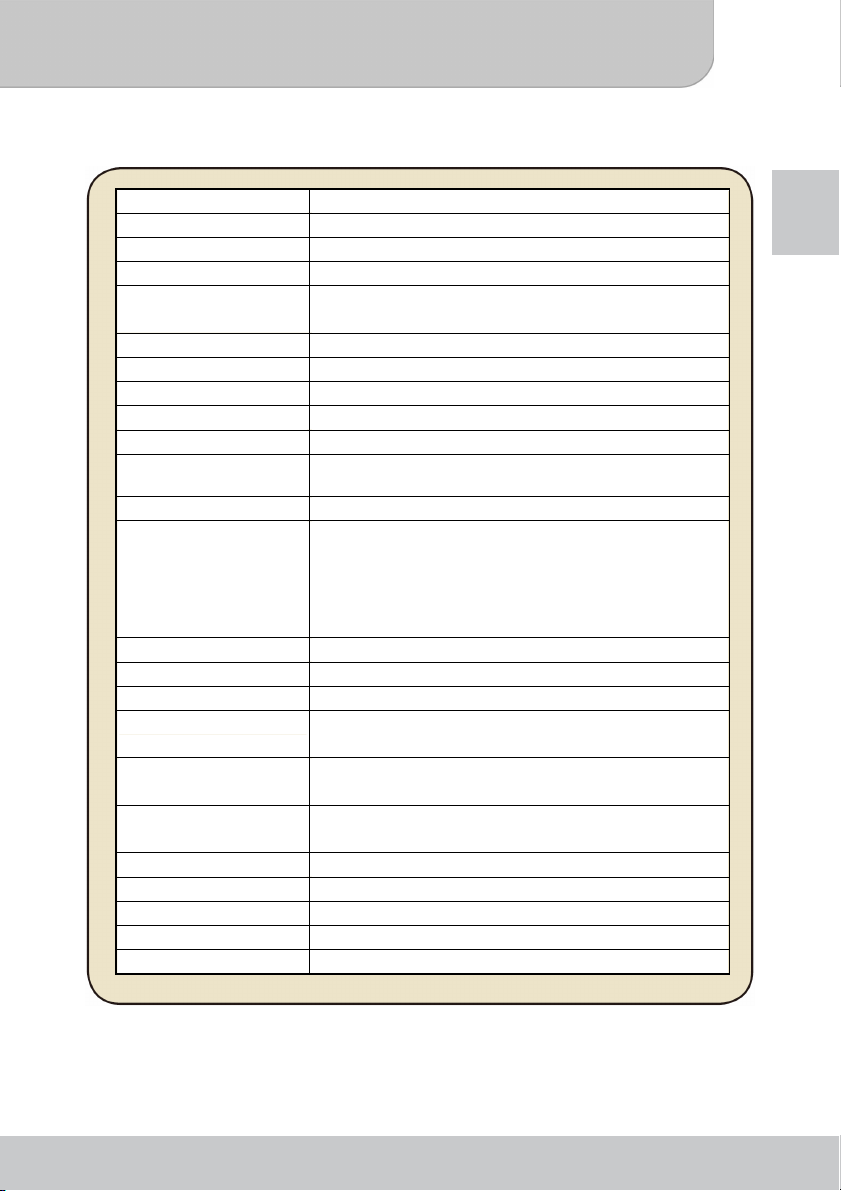
User’s Manual
Specifications
Item Description
Optical Technology DLP
Light Source RGB LED
Aspect Ratio 16:9 (4:3 compatible)
Luminous Flux Up to 50 Peak Lumens
(*ANSI Lumens: 40 Lumens)
Resolution 854 x 480 Pixel (WVGA)
Projection Image Size 25cm ~ 215cm (9” ~ 85”)
Projection Distance 35cm ~ 300cm (14” ~ 118”)
Zoom & Focus Manual
Contrast Ratio 2000:1
Throw Ratio (Diagonal:
Distance)
Offset 100%
Playback Format Photo: JPEG, BMP
Audio Speaker Mono
Built-in Memory 128MB
Memory Slot SD/SDHC/MMC card up to 32GB
Power Supply Input: 220 ~ 240V AC
Battery Life Enhanced Mode: 60min
Power Consumption 1. Power Mode: Enhanced: 11.7W, Eco: 6.2W
Weight 225g
Dimension 134 x 69 x 25 mm
Model Code RPT2 (V50)
Humidity 20-80%, 80% (Max.), non-condensing.
Operating Temperature 0° - 35°C.
1.59 (Projection Distance/Width of Image)
Video: H.264: *.mov, *.avi, *.mp4, *.3gp
MPEG-4: *.mov, *.avi, *.mp4, *.3gp
Audio: *.mp3, *.wav, *.ogg
Document: *.ppt, *.pdf (converting via bundled software)
Output: 5V, 3.6A DC
Eco Mode: 120min
2. Battery Mode: Enhanced: 11.4W, Eco: 4.8W
EN
www.aiptek.eu Page 21
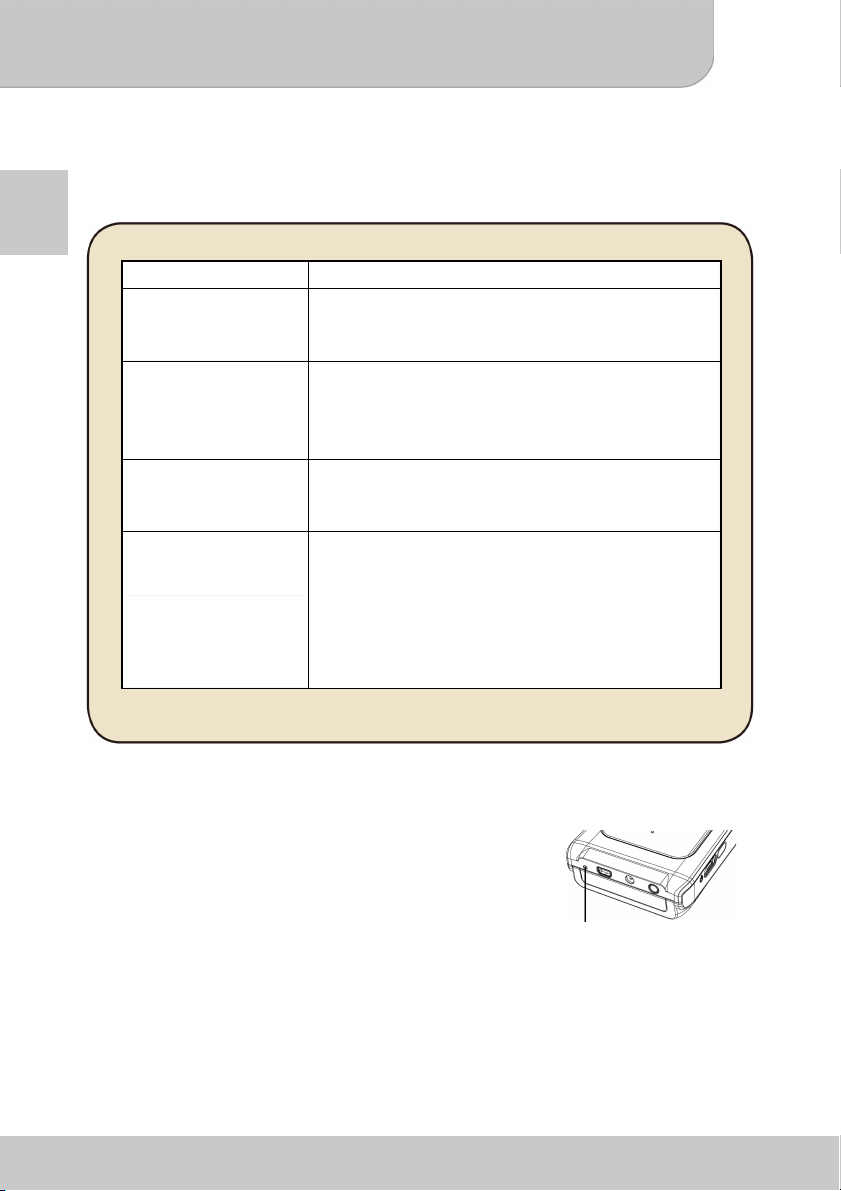
User’s Manual
Troubleshooting
If your projector does not seem to be functioning properly, check the items below before you
EN
contact an authorized service center.
Symptom Check Point
The projector can not
be turned on.
The projected image is
too dark.
The projected image is
dim.
The surface
temperature of
projector ascended.
● Check if the USB Cable is plugged correctly.
● Make sure the PC has been switched to projector
display.
● Use the projector in a darker environment.
● Increase the brightness by using the AC power
adapter.
● Decrease the size of projected image.
● Adjust the focus. Please refer to “Adjusting the
Focus”.
● Check if the lens is dirty.
● Because of the high-luminance LED equipped, it is
normal for this projector to generate heat in
long-time use. This will not affect the performance
of projector. The projector case will help to dissipate
heat so that its surface temperature will ascend.
Always keep the ventilation slots free of dirt or
obstructions and operate the projector in a properly
ventilated environment.
Reset Your Device
Occasionally, you may need to reset your Micro Projector.
This can be useful when a program is not performing
properly.
Locate the small hole on the down of the device shown as
the RESET.
Using the tip of paper clip, gently push the button inwards.
www.aiptek.eu Page 22
Reset Hole
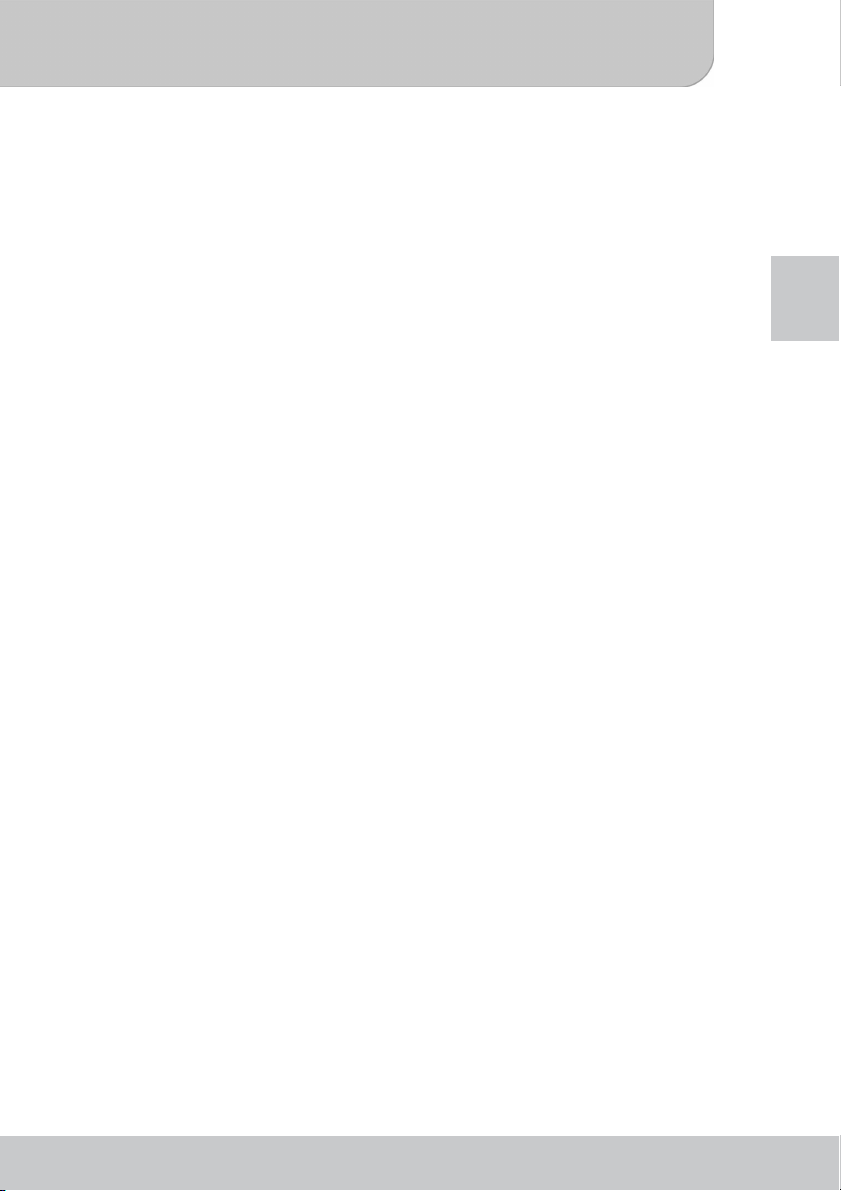
Benutzerhandbuch
Willkommen:
Vielen Dank für den Kauf von PocketCinema V50 von Aiptek. PocketCinema V50 ist die neueste
Generation der Pico Projektoren mit integrierter DLP Technologie. DLP bietet ein helleres Bild mit
höherem Kontrast und einer kompakten Größe. V50 kombiniert einen internen Media Player und
Akku in einem Projektor Akku, was PocketCinema V50 zur besten Lösung für die mobile Nutzung
macht.
Bevor Sie mit der Verwendung des Produktes beginnen, empfehlen wir Ihnen dieses Handbuch
schrittweise zu lesen, um die besten Ergebnisse mit Ihrem Pico Projektor zu erzielen. Wir
wünschen Ihnen dabei viel Freude.
Mit freundlichen Grüßen
Ihr Aiptek Team
Sicherheitshinweise:
1. Das Gerät und das Verpackungsmaterial außerhalb der Reichweite von Kindern halten.
2. Das Netzteil nicht in Kontakt mit tropfendem oder fließendem Wasser kommen lassen und
Hände vor der Benutzung abtrocknen. Keine mit Flüssigkeiten gefüllte Gegenstände, wie z.B.
Vasen usw. auf oder in die Nähe des Gerätes stellen.
3. Stellen Sie sicher, dass die verwendete Steckdose immer verfügbar und niemals blockiert ist.
Verwenden Sie im Notfall das Netzteil, um das Gerät vom Stromnetz zu trennen.
4. Das Gerät von Flammen, wie z.B. Kerzen fernhalten und diese nicht in der Nähe des Gerätes
aufstellen.
5. Das Gerät mindestens 10 cm von anderen Gegenständen entfernt halten. Stellen Sie sicher,
dass die Lüftungsschlitze nicht durch Zeitungen, Tischdecken, Vorhänge usw. blockiert
werden.
6. Den Projektor zu Ihrer eigenen Sicherheit nicht während eines Gewitters oder Blitzschlages
verwenden.
7. Zum Schutz und optimaler Leistung des Displays, immer das vom Hersteller empfohlene
Netzteil verwenden.
8. Der Akku ist im Gerät integriert. Nicht auseinander nehmen oder ändern. Der Akku sollte nur
von einer Fachkraft ausgetauscht werden.
9. Zur Sicherstellung des normalen Betriebs dieses Produktes und Vermeiden von Schäden,
dieses Produkt nicht unter den folgenden Umständen verwenden oder lagern: Umgebung mit
zu niedriger/hoher Temperatur; Orte mit hoher Luftfeuchtigkeit oder längerem direkten
Sonnenschein; schlechte Bedingungen, die zu starken Stößen führen.
10. Dieses Produkt kann während des Betriebes etwas warm werden, was normal ist.
11. Warten Sie etwas mit dem Anschluss an eine Steckdose, wenn das Gerät von einem kalten
an einen warmen Ort gebracht wurde. Kondenswasser kann das Gerät unter bestimmten
Umständen zerstören. Sobald das Gerät Raumtemperatur erreicht hat, kann es ohne Risiko
verwendet warden.
12. Produkt mit Vorsicht handhaben. Kontakt mit scharfen Gegenständen vermeiden. Von
Gegenständen aus Metall fernhalten.
13. Den Projektor auf eine flache Unterlage stellen. Stöße ode rein Herunterfallen auf den Boden
führt wahrscheinlich zu Schäden des Produktes.
14. Das Produkt nicht fallen lassen oder auseinander nehmen, da sonst die Gewährleistung erlischt. Das
Öffnen oder Entfernen von Abdeckungen kann sie gefährlichen Spannungen und anderen Risiken
aussetzen. Alle Wartungsarbeiten von Fachpersonal durchführen lassen.
15. Dieses Produkt unterstützt Hot Plugging von Speicherkarten. Es wird jedoch empfohlen, das
Produkt vor dem Einlegen/Entfernen von Speicherkarten auszuschalten, um die Speicherkarte
zu schützen.
16. Nur vom Hersteller empfohlenes Zubehör verwenden.
17. Sowohl das Produkt als auch das Benutzerhandbuch unterliegen fortlaufenden
Verbesserungen oder Ergänzungen ohne vorherige Mitteilung.
18. Nicht direkt in das Objektiv des Projektors sehen.
DE
Seite 1
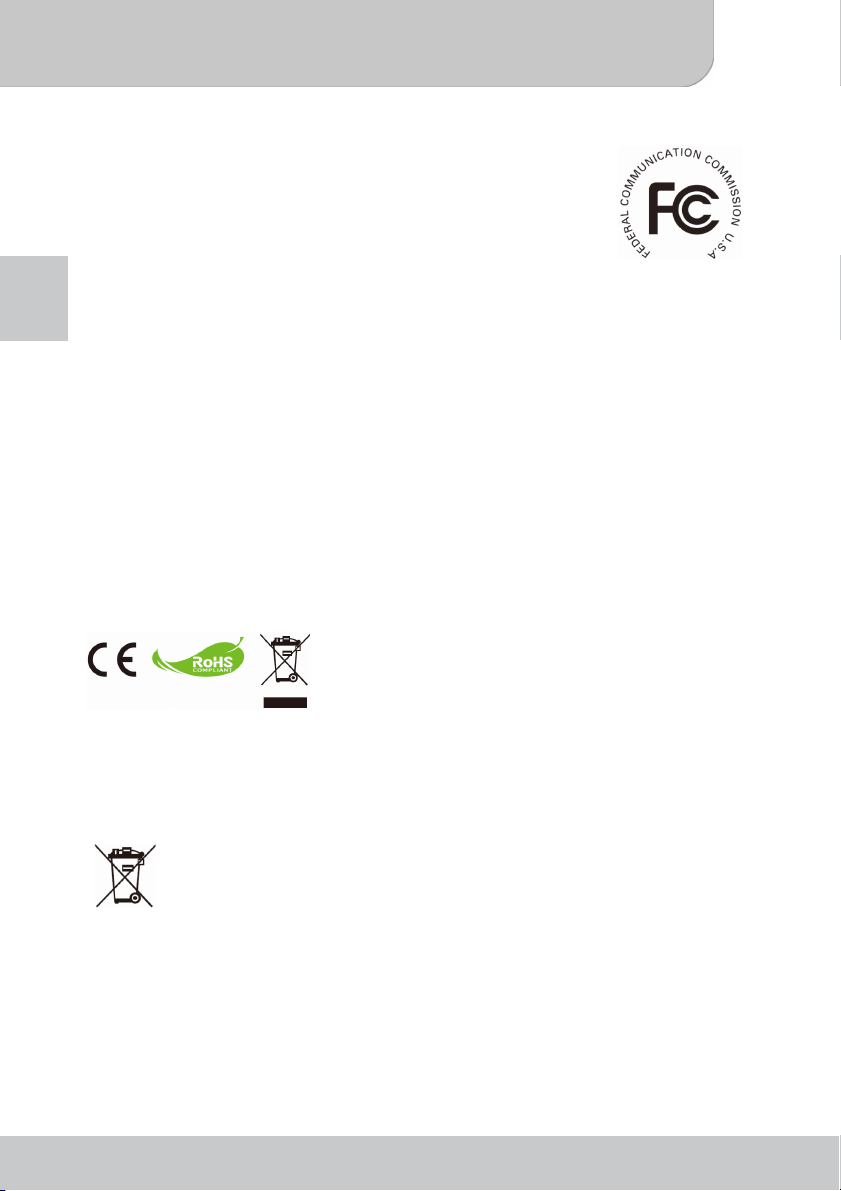
Benutzerhandbuch
FCC Konformitätserklärung:
Dieses Gerät entspricht Teil 15 der FCC-Richtlinien. Der Betrieb
unterliegt den folgenden zwei Bedingungen: (1) Das Gerät darf keine
schädlichen Strahlungen verursachen; und (2) muss alle
empfangenen Strahlungen bewältigen können, inklusive solcher, die
einen falschen Betrieb verursachen könnten.
Dieses Gerät wurde geprüft, und es wurde festgestellt, dass es den
Grenzwerten für Digitalgeräte der Klasse B gemäß Abschnitt 15 der
DE
FCC-Vorschriften entspricht. Diese Grenzwerte sind für die Gewährleistung eines
angemessenen Schutzes gegen schädliche Interferenzen bei der Installation im
Wohnbereich bestimmt. Dieses Gerät erzeugt und benutzt Hochfrequenzenergie und kann
diese abstrahlen. Wenn es nicht gemäß der Anleitung installiert und verwendet wird, kann es
Störungen des Rundfunkempfangs verursachen.
Das Auftreten von Interferenzen kann jedoch bei keiner Installation völlig ausgeschlossen
werden. Wenn dieses Gerät den Rundfunk- und Fernsehempfang stört, was durch Ein- und
Ausschalten des Geräts festgestellt werden kann, kann der Benutzer versuchen, die Störung
durch eine oder mehrere der folgenden Maßnahmen zu beseitigen:
- Platzieren Sie die Empfangsantenne an einer anderen Stelle bzw. richten Sie sie neu
aus.
- Vergrößern Sie den Abstand zwischen dem Gerät und dem Empfänger.
- Schließen Sie das Gerät und den Empfänger an unterschiedliche Stromkreise an.
- Wenden Sie sich an den Händler oder einen erfahrenen Radio-/Fernsehtechniker.
Alle Änderungen oder Modifikationen, die nicht ausdrücklich von der zuständigen Stelle
genehmigt sind, führen zum Erlöschen der Betriebserlaubnis für das Gerät.
Entsorgung von verbrauchten Batterien (anwendbar in der
Europäischen Union und anderen europäischen Ländern mit separaten
Sammelsystemen)
Dieses Symbol auf Batterien oder ihrer Verpackung bedeutet, dass die in dem
Produkt enthaltene Batterie nicht als Haushaltsmüll behandelt werden darf.
Auf einigen Batterien kann dieses Symbol in Kombination mit einem
chemischen Symbol verwendet werden. Die chemischen Symbole von
als 0,0005% Quecksilber oder 0,004% Blei enthält.
Um einen ordnungsgemäßen Umgang mit der Batterie sicherzustellen, bringen Sie das
Produkt nach Ablauf der Nutzungsdauer zwecks Recycling der elektrischen und
elektronischen Bestandteile, sowie Recycling der Batterien, zu den verfügbaren
Sammelstellen.
Quecksilber (Hg) oder Blei (Pb) werden hinzugefügt, wenn die Batterie mehr
Bitte recyceln Sie dieses Produkt ordnungsgemäß,
wenn es nicht mehr verwendet werden kann. Es kann
nicht als Haushaltsmüll behandelt werden. Es muss
separat über die verfügbaren Rücknahme- und
Sammelsysteme entsorgt werden.
Seite 2
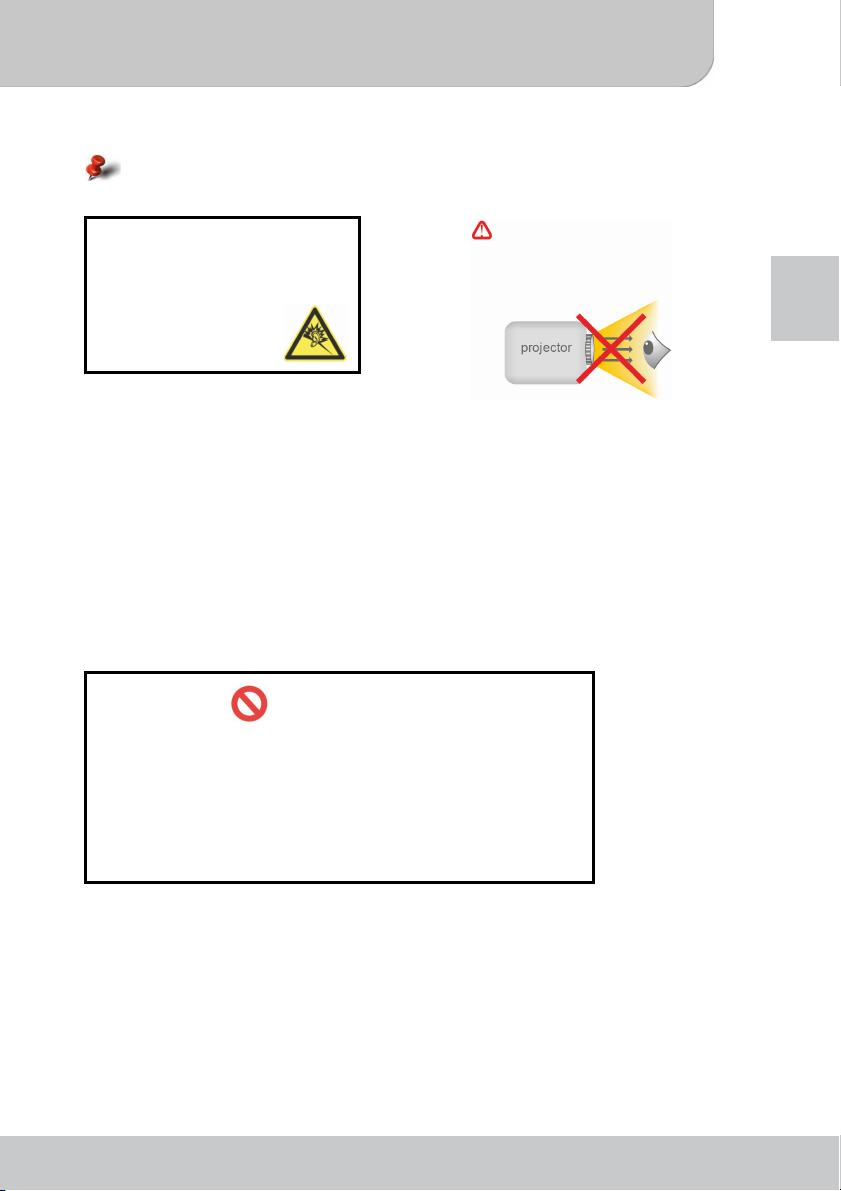
Benutzerhandbuch
Pflege- und Sicherheitshinweise für Projektoren:
Bitte beachten Sie alle Warnungen, Vorsichtsmaßnahmen und Wartungshinweise in
diesem Handbuch.
Vermeiden von Hörschäden:
Das Anhören mit einer hohen
Lautstärke über einen längeren
Zeitraum kann Ihre Ohren
schädigen.
Nutzungshinweis:
Bitte:
● Ausschalten und das Kabel abtrennen, bevor Sie das Gerät reinigen.
● Ein weiches und trockenes Tuch mit einem milden Reinigungsmittel zur Reinigung des
Bildschirmgehäuses verwenden.
● Das Netzteil entfernen, wenn das Produkt für einen längeren Zeitraum nicht verwendet
wird.
● Stellen Sie sicher, dass die Raumtemperatur zwischen 0 - 35°C liegt.
● Stellen Sie sicher, dass die relative Feuchtigkeit zwischen 20-80%, nicht-kondensierend,
liegt.
● Es ist normal, dass der Projektor wegen seiner hohen Leistung während des Betriebes
warm wird.
Augenschutz!
Niemals direkt in den
Projektorstrahl sehen.
DE
Bitte nicht:
y Die Lüftungsschlitze blockieren.
y Scheuermittel, Wachse oder Lösungsmittel zur Reinigung des
Gerätes verwenden.
y Unter den folgenden Umständen verwenden:
In extrem heißen, kalten oder feuchten Umgebungen.
►
In Bereichen mit hohem Staub- und Schmutzaufkommen.
►
In der Nähe von Geräten, die ein starkes Magnetfeld erzeugen.
►
► In direktem Sonnenlicht.
Seite 3
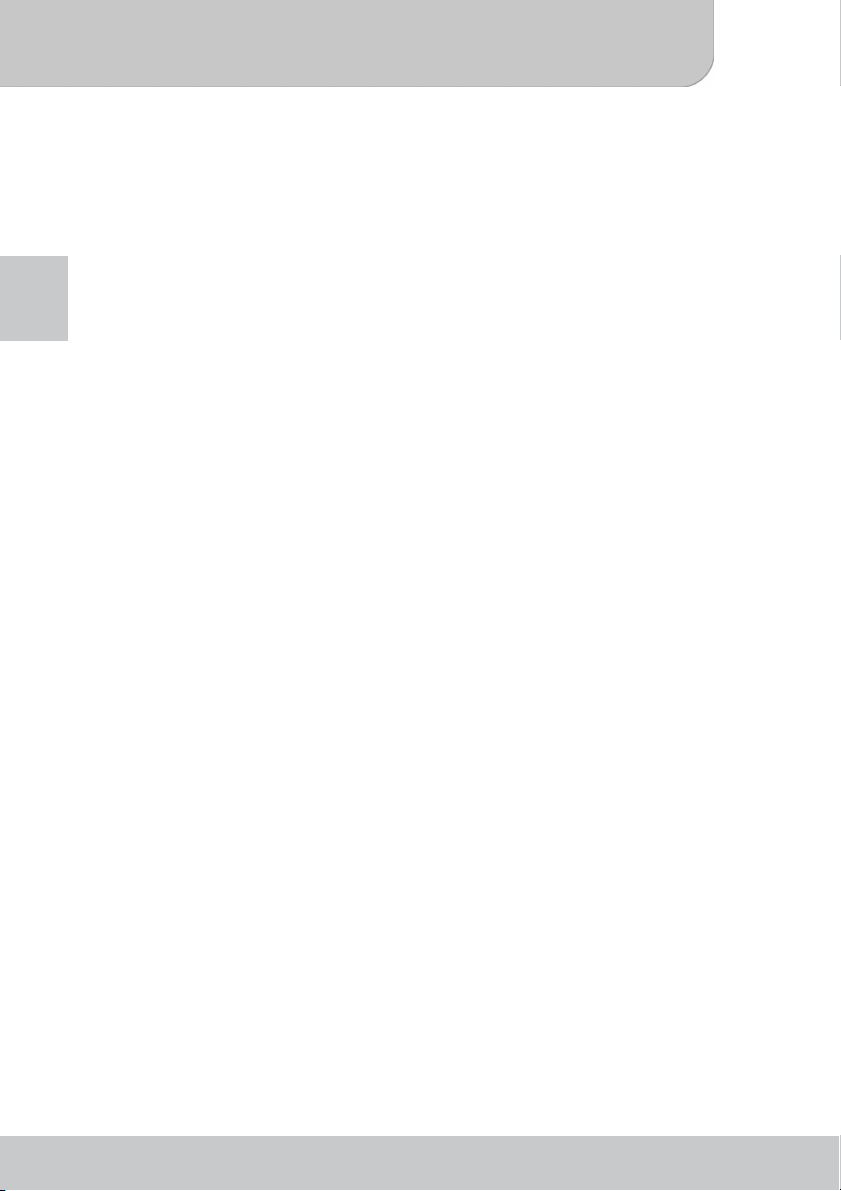
Benutzerhandbuch
Inhaltsverzeichnis
Kennenlernen des Gerätes ............................................................................5
Produktübersicht ..........................................................................................5
Tastenfeld.....................................................................................................5
Fernbedienung ............................................................................................. 6
DE
Der Projektor ................................................................................................... 7
Lieferumfang ................................................................................................7
Erste Schritte ..................................................................................................8
Laden des Akkus.......................................................................................... 8
Bedeutung der LED Anzeigen ...................................................................... 8
Einlegen einer Speicherkarte .......................................................................8
Anschluss eines USB Sticks......................................................................... 8
Einstellen des Fokus .................................................................................... 9
Funktionen und Bedienung ......................................................................... 10
Hauptmenü................................................................................................. 10
Allgemeine Einstellungen ........................................................................... 11
Allgemeine Bedienung ...............................................................................12
Wiedergabe von Video........................................................................... 12
Wiedergabe von Musik ..........................................................................13
Wiedergabe von Fotos........................................................................... 14
Wiedergabe von Dateien .......................................................................15
Wiedergabe einer Präsentation .............................................................15
Wiedergabe von Dateien auf anderen Geräten.......................................... 16
USB Projektion.............................................................................................. 17
Systemvoraussetzungen ............................................................................ 17
Treiberinstallation auf Ihrem PC................................................................. 17
Projektion starten .......................................................................................18
Konvertieren von Präsentationsdateien........................................................ 19
Systemvoraussetzungen ............................................................................ 19
Installation des Konvertierungsprogramms ................................................19
Konvertieren von PowerPoint/PDF nach MPtG.......................................... 19
Einschränkungen und Einstellungen .......................................................... 20
Technische Daten ......................................................................................... 21
Fehlerbehebung............................................................................................ 22
Zurücksetzen Ihres Gerätes ....................................................................... 22
Seite 4
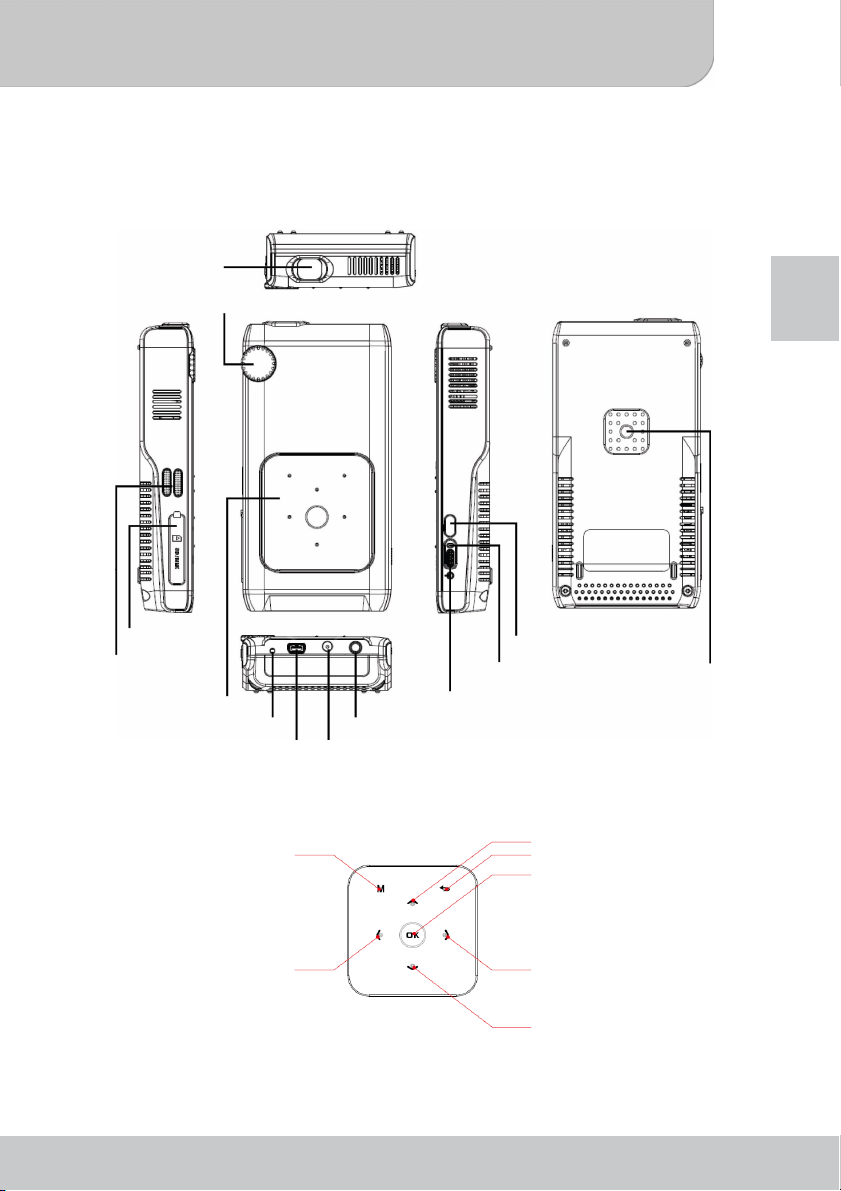
Benutzerhandbuch
A
Kennenlernen des Gerätes
Produktübersicht
Objektiv
Fokus-Regler
SD
Kartensteckplatz
Lautsprecher
Tastenfeld
Zurücksetzen
USB Anschluss
Tastenfeld
Menü Taste
IR Empfänger
LED
Gerät EIN/AUS
V Eingang/Kopfhörer oder Lautsprecher Ausgang
DC-IN
Oben Taste
Zurück Taste
OK Taste
DE
Stativsockel
Links Taste
Rechts Taste
Unten Taste
Seite 5
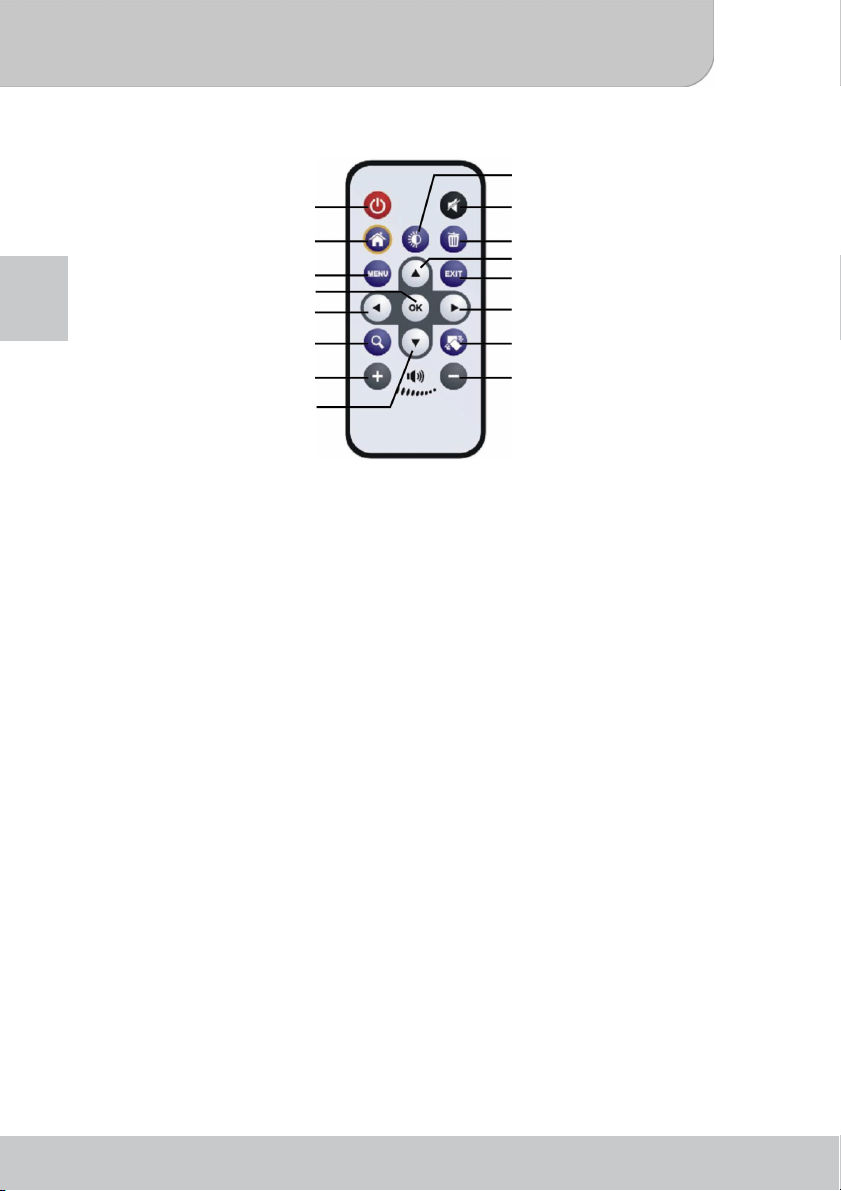
Benutzerhandbuch
Fernbedienung
Ein/Aus Taste
Home Taste
DE
Lautstärke erhöhen Taste
Menü Taste
OK Taste
Links Taste
Zoom Taste
Unten Taste
Lumens Taste
Stumm Taste
Löschen Taste
Oben Taste
Zurück Taste
Rechts Taste
Drehen Taste
Lautstärke verringern
Ta st e
Seite 6
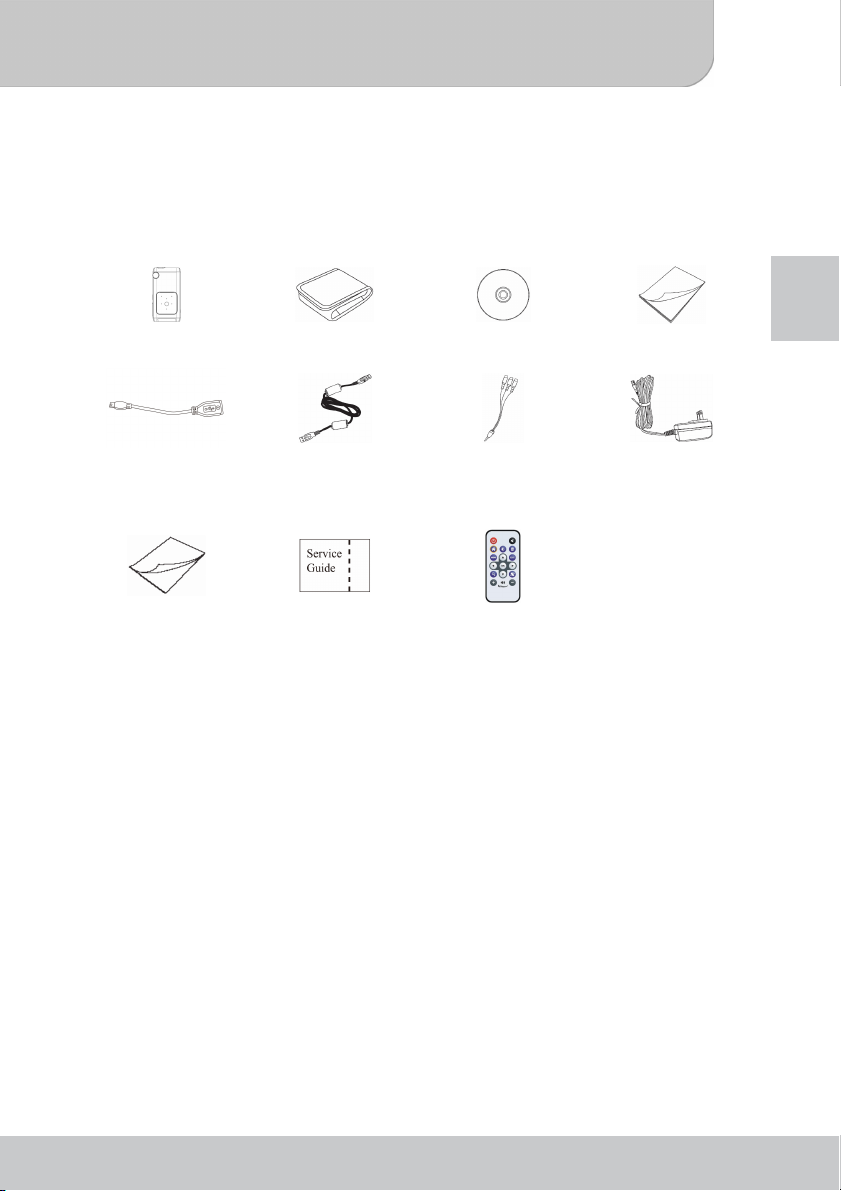
Benutzerhandbuch
Der Projektor
Lieferumfang
Öffnen Sie das Paket und prüfen Sie sorgfältig alle Artikel. Falls ein Artikel beschädigt oder
nicht vorhanden ist, kontakten Sie Ihren Händler. Die folgenden Artikel sollten enthalten sein:
Projektor Tasche Software-CD Benutzerhandbuch
USB Host Kabel USB Kabel AV-Kabel
Kurzanleitung Serviceanleitung Fernbedienung
(Cinchstecker auf
Minibuchse)
Netzteil
DE
Seite 7
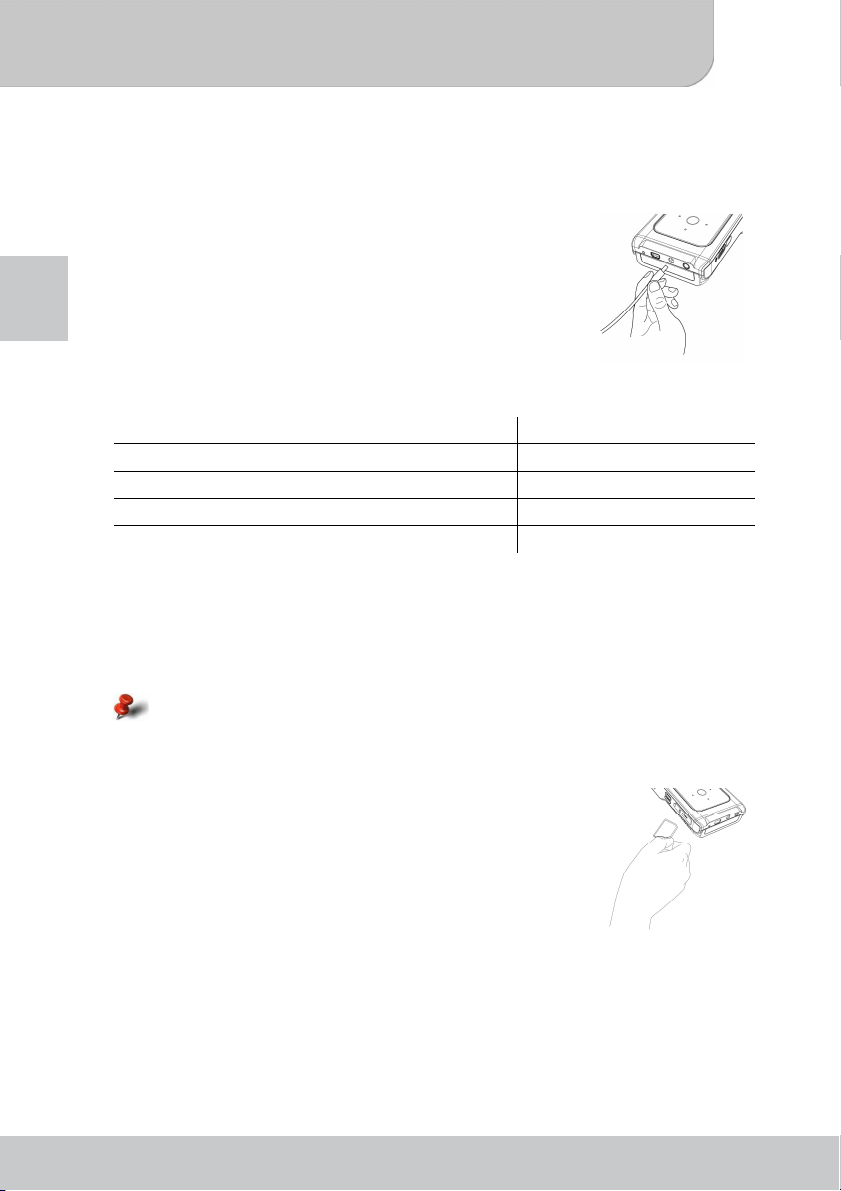
Benutzerhandbuch
Erste Schritte
Laden des Akkus
Der Akku des Gerätes könnte bei der ersten Verwendung des
Projektors nicht vollständig geladen sein. Sie können den Akku
auf die folgenden zwei Arten aufladen:
DE
● Verbinden Sie das Netzteil mit der DC-In Buchse des
Gerätes und schließen Sie das andere Ende an eine
Stromquelle an.
● Verbinden Sie das kleine Ende des mitgelieferten
USB-Kabels an den USB Port des Gerätes an und das
große Ende an einen eingeschalteten PC. Stellen Sie
sicher, dass der Projektor ausgeschaltet ist.
Ladestatus Ladezeit
Gerät AUS, Laden über Netzteil Ungefähr 3 Stunden
Gerät AUS, Laden über USB Verbindung Ungefähr 8 Stunden
Gerät EIN und Netzteil angeschlossen Kein Laden
Gerät EIN und über USB Kabel verbunden Kein Laden
Bedeutung der LED Anzeigen
Während des Ladevorgangs zeigt die LED des Gerätes den Status des Akkus an:
● Orange - Akku lädt
● Grün - Akku voll aufgeladen
Schalten Sie den Projektor immer aus, wenn ein PC zum Aufladen des Akkus
verwendet wird. Anderenfalls wird der Ladevorgang gestoppt.
Einlegen einer Speicherkarte
Öffnen Sie die Abdeckung des SD-Kartensteckplatzes. Schließen
Sie die Abdeckung des Steckplatzes. Halten Sie die SD-Karten an
den Kanten und schieben Sie diese langsam in den Steckplatz
(wie rechts abgebildet), bis sie den Boden des Steckplatzes
erreicht hat.
Um die Speicherkarte zu entfernen, drücken Sie leicht auf die
obere Kante der Karte bis diese ein Stück herausspringt. Ziehen Sie die Karte
anschließend aus dem Steckplatz.
Anschluss eines USB Sticks
Verwenden Sie das USB Host Kabel und schließen Sie das kleine Ende an den USB
Anschluss des Projektors an. Schließen Sie den USB Stick an das große Ende des
Kabels an.
Seite 8
