Page 1
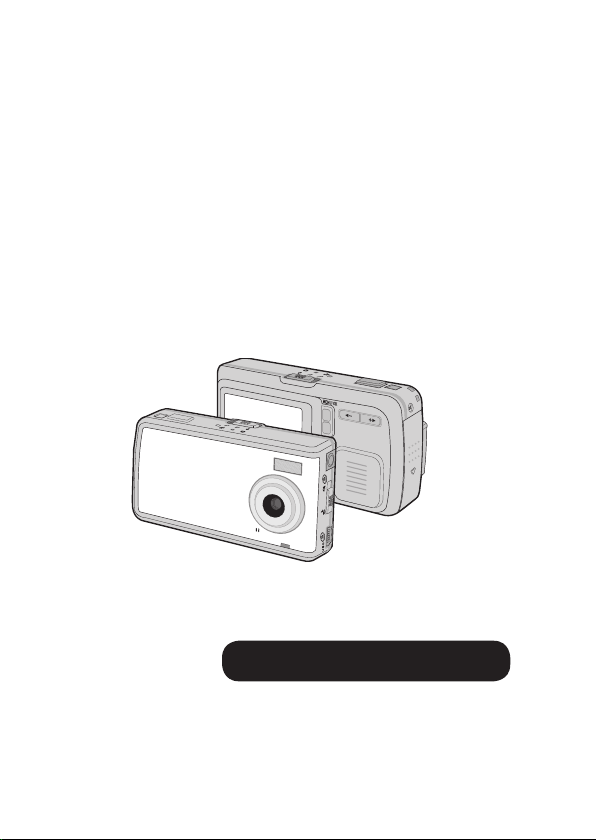
User’s Manual
English
POCKETCAM 5200
Page 2
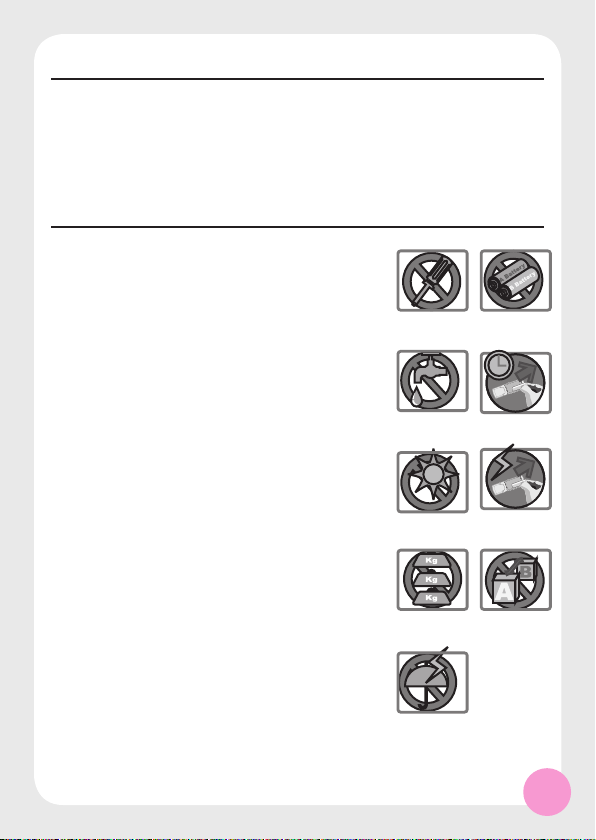
1
W
ELCOME
Dear user, thanks for purchasing this product.
Much investment in time and effort has gone into its development,
and it is our hope that it will give you many years of trouble-free
service.
S
AFETY NOTICE
1. Do not drop, puncture or disassemble the camera;
otherwise the warranty will be voided.
2. Avoid all contact with water, and dry hands before
using.
3. Do not expose the camera to high temperature or
leave it in direct sunlight. Doing so may damage
the camera.
4. Use the camera with care. Avoid pressing hard on
the camera body.
5. For your own safety, avoid using the camera when
there is a storm or lightning.
6. Avoid using batteries of different brands or types
at the same time. This may lead to the potential for
serious damage.
7. Remove batteries during long periods between
usage, as deteriorated batteries may affect the
functionality of the camera.
8. Remove batteries if they show signs of leaking or
distortion.
9. Use only the accessories supplied by the manufacturer.
1
7
6
5
4
3
2
8
9
Page 3
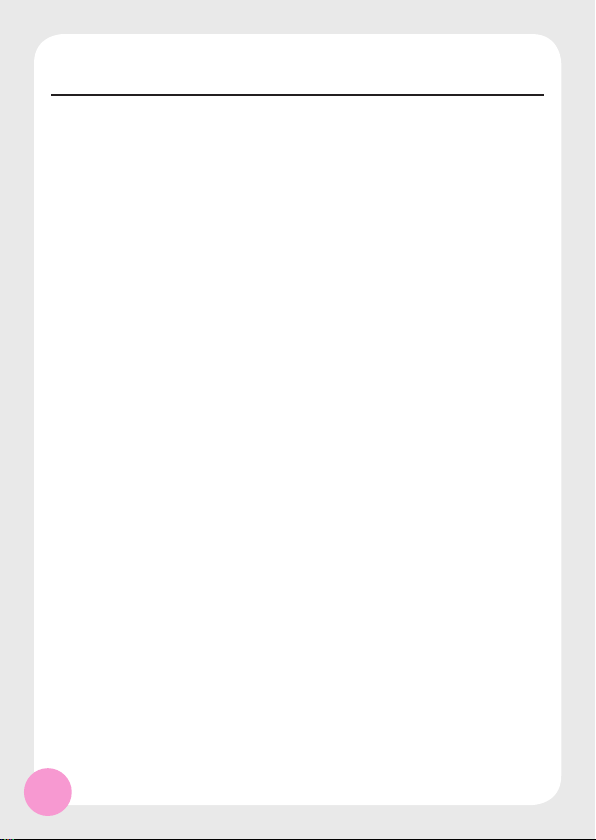
2
T
ABLE OF CONTENTS
Welcome 1
Safety notice 1
Table of contents
2
Camera parts 4
Getting started 5
► Loading the battery 5
► Charging the battery 6
► Inserting the SD/MMC card (optional) 7
► Attaching the carrying strap (optional) 8
► Using the tripod (optional) 8
► How to hold your camera 9
Basic operation 1 0
► Turning on your camera 1 0
► Turning off your camera 1 0
► Mode selection 1 1
► Taking a still picture 1 2
► Zooming 1 3
► Setting focus 1 3
► Recording a video clip 1 4
► Zooming 1 5
► Setting focus 1 5
► Recording a voice clip 1 6
► Playing back your recordings 1 7
► Playing back your recordings - thumbnails 1 9
► Connecting the camera to your TV 2 0
Advanced operations 2 1
► Digital Camera - Recording voice memo 2 1
► Digital Camera - Setting picture resolution 2 2
► Digital Camera - Setting flash strobe 2 3
► Digital Camera - Setting selftimer 2 4
► Digital Camera - Setting picture effect 2 5
► Digital Camera - Setting white balance 2 6
► Digital Camera - Setting exposure method 2 7
► Digital Camera - Setting exposure value 2 8
► Digital Camcorder - Setting video resolution 2 9
► Digital Camcorder - Setting video effect 3 0
► Setting voice memo 3 1
► Deleting files 3 2
► Sorting files 3 3
► Setting file info 3 4
Page 4
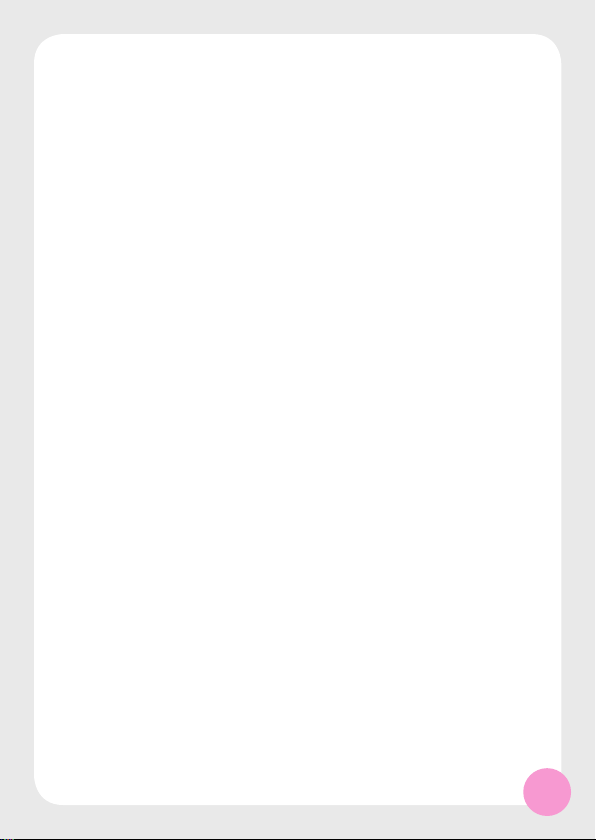
3
Camera settings 3 5
► Camera settings mode 3 5
► Setting date and time 3 5
► Setting beep sound 3 6
► Setting date stamp 3 6
► Setting panel brightness 3 7
► Setting flicker 3 7
► Setting language 3 8
► Setting TV system 3 8
► Setting TV-out 3 9
► Restoring default settings 4 0
► Formatting media 4 1
Copying files to your pc 4 2
► Installing the driver to your PC 4 2
► Connecting the camera to your PC 4 5
► Copying files to the PC 4 6
► Viewing/Playing files on your PC 4 8
► File Location 4 9
Using MP3 player 5 0
► Copying MP3 files to the camera 5 0
► Setting the output device 5 1
► Playing MP3 music 5 2
► Play list mode 5 4
► Repeating playing 5 4
► Deleting MP3 files 5 6
Using PC camera 5 8
► Installing the PC Camera software 5 8
► Starting the application 5 8
► The application interface 6 0
► Recording a movie 6 1
► Taking a snapshot 6 1
► Format options 6 1
► Properties options 6 2
► Flicker options 6 2
Troubleshooting 6 3
Addenda 6 6
Page 5
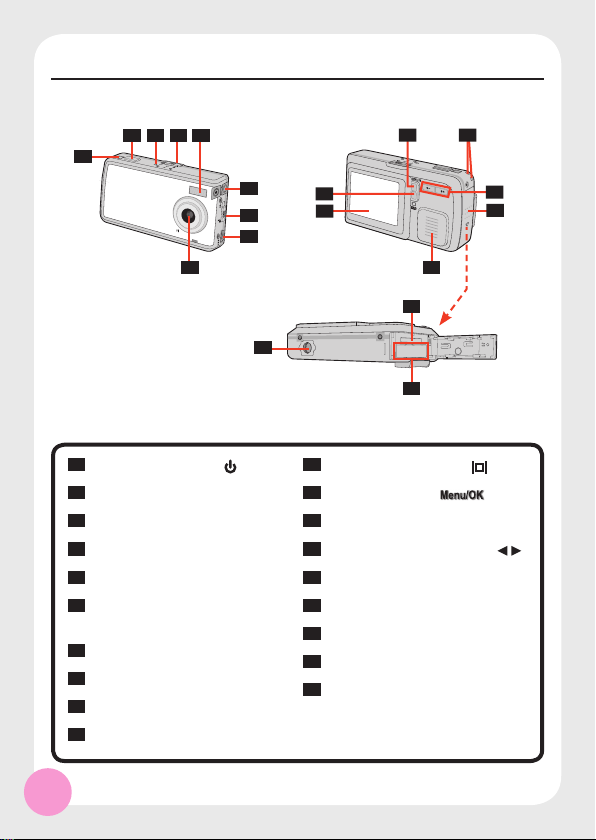
4
C
AMERA PARTS
1
Power/Mode Button (
)
2
Shutter/Record Button
3
Mode Indicator
4
Mode Switch
5
Flash Strobe
6
TV-out Connector/ Earphone
Connector
7
Focus Switch
8
USB Port
9
Lens
10
LCD Panel
11
Display Toggle Button ( )
12
Menu/OK Button ( )
13
Strap Holes
14
Zoom (Left/Right) Buttons ( )
15
Battery/Card Cover
16
Speaker
17
SD/MMC Card Slot
18
Battery Compartment
19
Tripod Port
17
18
19
1
2
3
4
5
6
7
8
9 16
11
10
12
14
15
13
Page 6
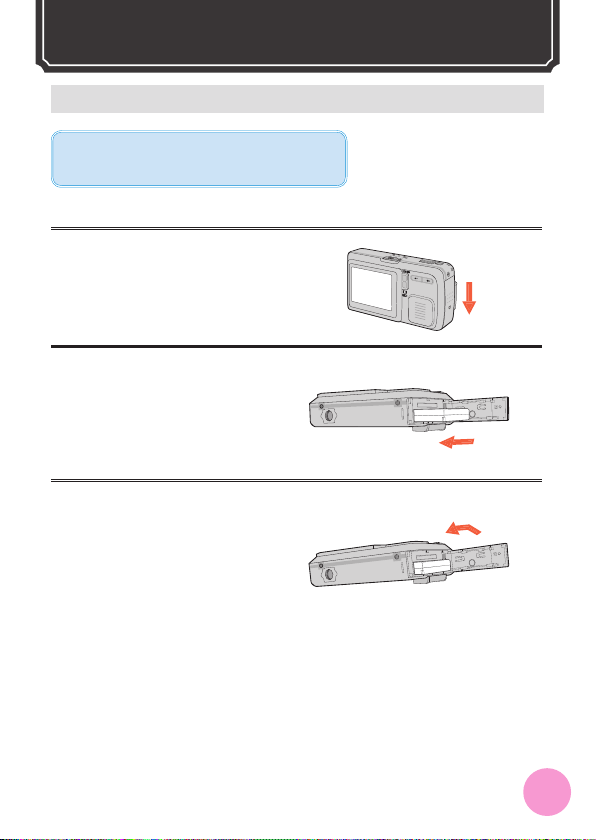
5
1. Slide open the battery/card cover
in the direction of indication.
2. Place the Li-Ion rechargeable
battery into the compartment
(with the label side facing up).
3. After the battery is properly
installed, replace the battery/card
cover.
► Loading the battery
Li-Ion rechargeable battery is recommended for
high performance.
G
ETTING STARTED
Page 7
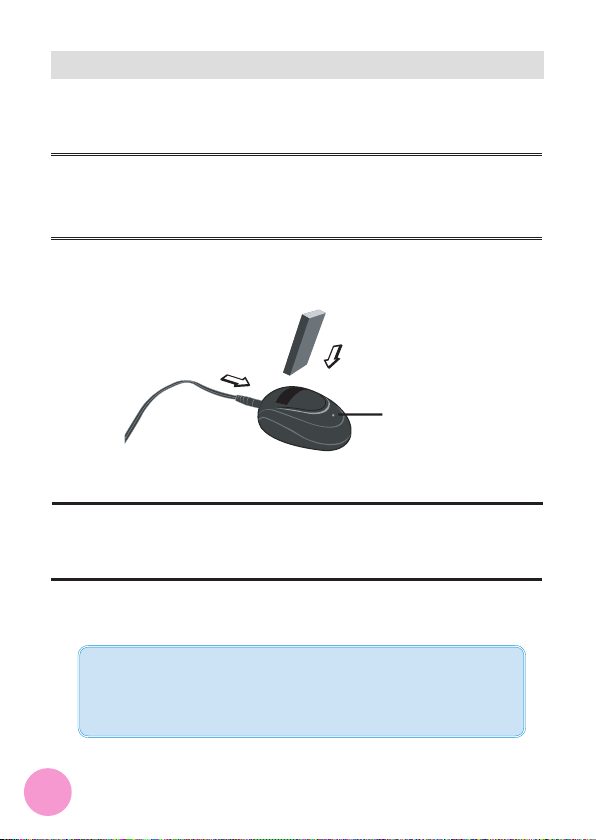
6
► Charging the battery
The battery attached is not fully charged. Please charge the battery at least
4.5 ~ 5 hours for first time use.
1. Connect one end of the supplied AC adapter to the charger stand and the
other end to a wall outlet.
2. Place the depleted battery pack into the charger.
3. The charging indicator turns red and the charge starts.
4. When the charging indicator turns green, the battery pack is fully charged.
This charger can only be used to charge the accessory battery pack. Do not
use it to charge other unknown batteries.
When in use, do not place the charger near fire or in an enclosed area that
retains heat.
Charging indicator
To a wall outlet
Battery pack
Page 8
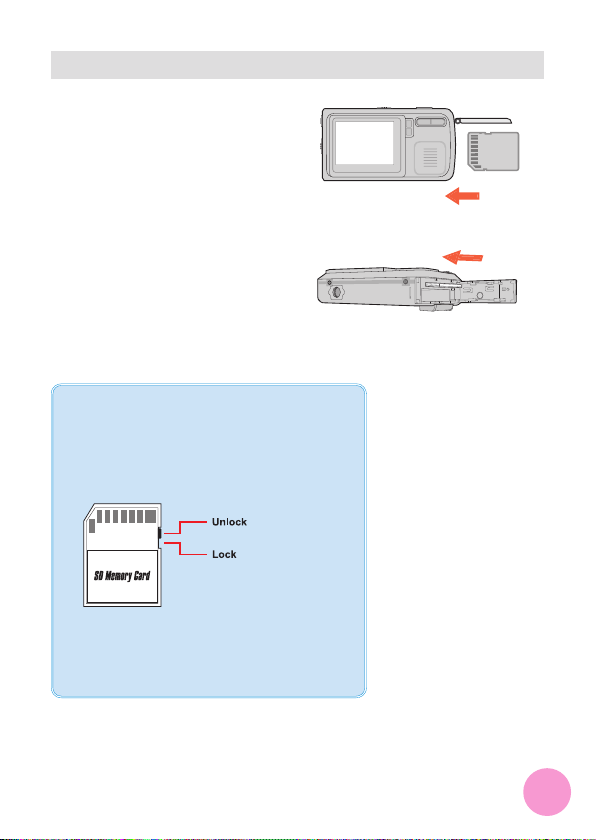
7
In addition to 16MB (128Mbits) builtin fl ash memory, your camera can
store data on a Secure Digital (SD)
card or a MultiMedia card (MMC).
The supported memory size ranges
from 8MB to 512MB.
To insert a SD/MMC card, gently
push the card as indicated until the
card reaches the end of the slot. Note
that once a SD/MMC card is inserted,
the camera will use the card as the
main storage media. Files stored
in the camera’s built-in memory
will become inaccessible until the
SD/MMC card is removed.
► Inserting the SD/MMC card (optional)
The SD card comes with a write-protect switch.
When the write-protect switch is set to the Lock
position, the card will become non-writable. To
ensure that the camera can operate normally,
you should set the write-protect switch to the
Unlock position before inserting the SD card.
To remove the SD/MMC card, gently push the card
until it pops up, and then slide the card out of the
slot.
Page 9
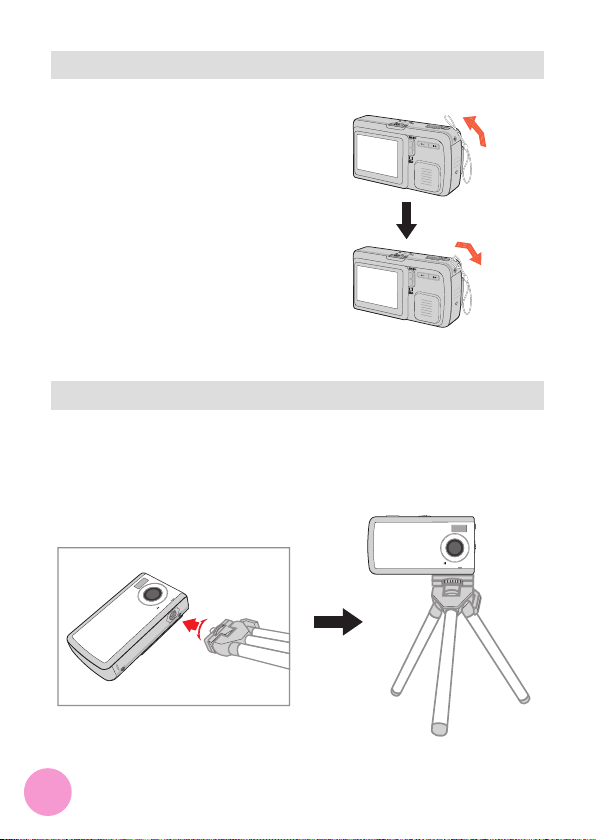
8
► Attaching the carrying strap (optional)
Using the strap to carry the camera
with ease. To attach the carrying
strap, thread the strap as illustrated
on the right.
► Using the tripod (optional)
The tripod can be attached to
your camera to minimize camera
movement and ensure optimal image
quality, particularly while taking selfportraits, longer movies or in a macro
mode.
Tight
Loose
Page 10
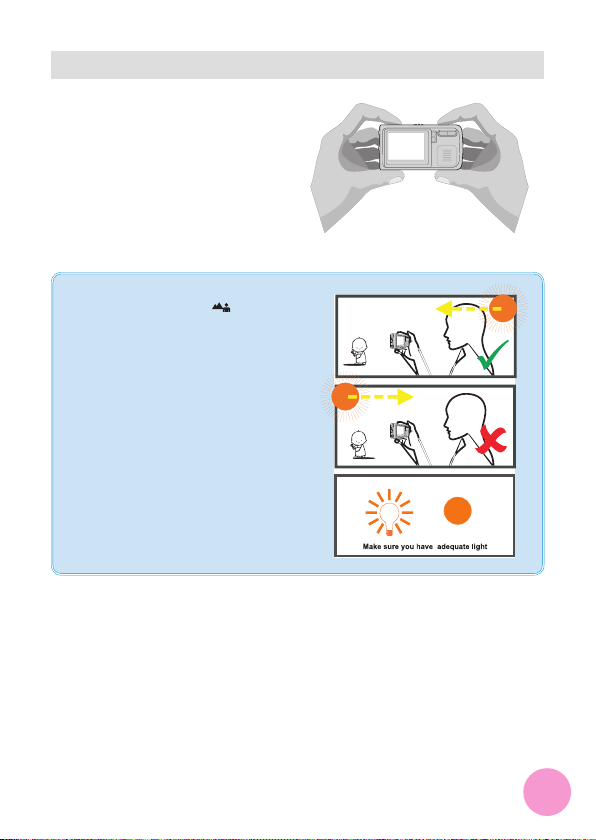
9
When using the camera for shooting
or filming, hold the camera firmly as
the illustration indicates. You should
also avoid blocking the lens to retain
the best image.
► How to hold your camera
Tips for best shooting:
1) Keep the focus set to
except for
close-ups.
2) Make sure your subject is well lit
from the front.
3) Keep the camera level and steady
when releasing the shutter.
4) Make sure the lighting is sufficient
when taking stills or recording
movies.
5) For stable and smooth image
quality, move the camera slowly
while filming.
Page 11
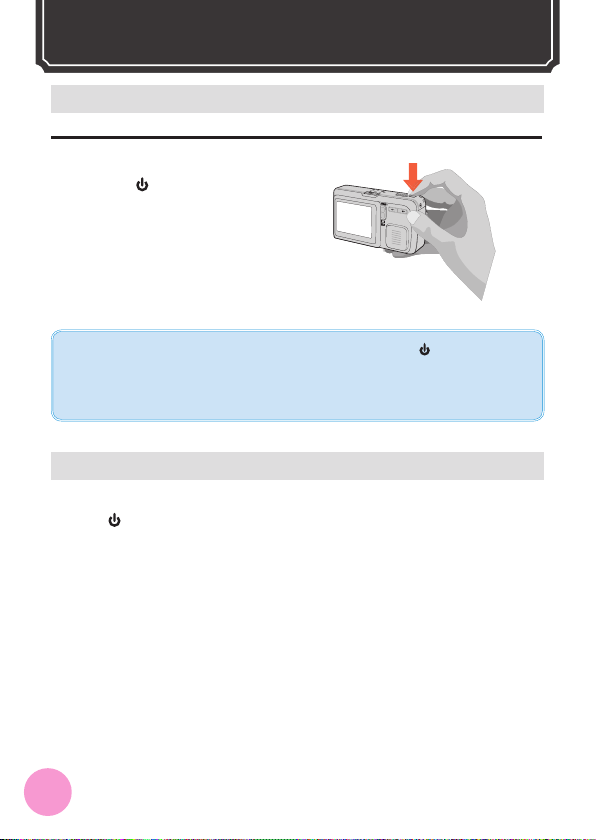
10
► Turning on your camera
If the camera is not turned on after pressing the Power Button (
), please check:
1. There is Li-Ion rechargeable battery installed in the camera.
2. The battery has enough power left.
3. The direction of the installed battery is correct.
1. Press and hold down the Power
Button (
) for 2 seconds to
turn on the camera.
► Turning off your camera
Press and hold down the Power
Button (
) for 2 seconds to turn off
the camera.
B
ASIC OPERATION
Page 12
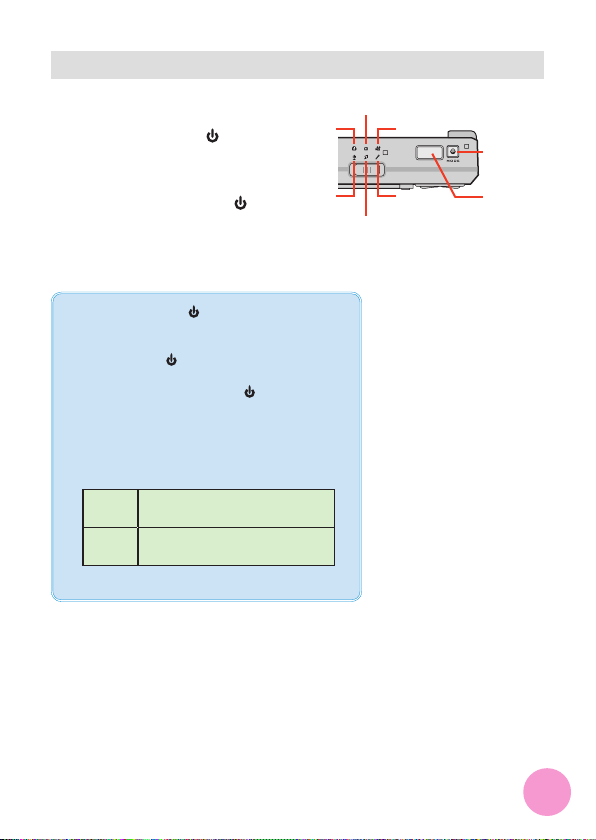
11
After the camera is turned on, you
can use the Mode Switch, together
with the Power Button (
), to shift
between six modes. Every stage
of the Mode Switch provides two
modes, which can be alternated by
pressing the Power Button (
).
► Mode selection
The Power Button (
) serves as the mode-change
button only after power-on. When the camera is
turned on, you can press and quick-release the
Power Button (
) to alternate between two
available modes. To turn off the camera, press and
hold down the Power Button (
) for a longer
period of time.
You may check the current mode by the LED light
beside the Mode Switch.
Yellow
Digital Camera/ Playback/ Digital
Camcorder
Red
Voice Recording/ MP3 Player/
Camera Settings
Digital
Camera
Voice
Recording
MP3 Player
Playback
Digital
Camcorder
Camera
Settings
Mode-change
button
(after power-on)
Shutter/Record
button
Page 13
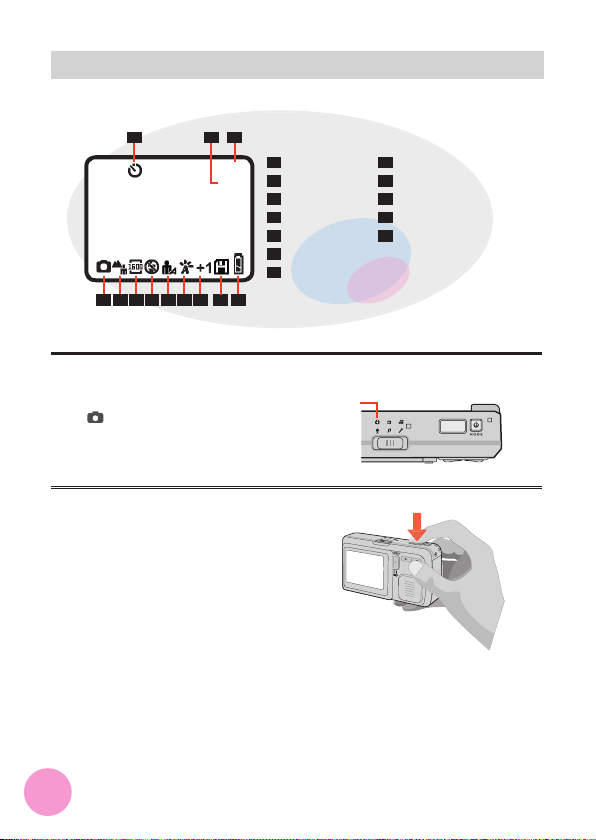
12
1. Turn on the camera, and set the
Mode Switch to Digital Camera
( ) mode.
2. Press the Shutter/Record
Button to take a still picture.
► Taking a still picture
1
Selftimer
2
Zoom ratio
3
Pictures
4
Battery
5
SD card present
6
Exposure value*
7
White balance*
8
Exposure method*
9
Flash strobe
10
Resolution
11
Focus
12
Mode indicator
Digital camera mode LCD illustration
* visible when non-default
settings are selected
Digital
Camera
01
1 3
456789
10
11
1.0X
2
12
Page 14
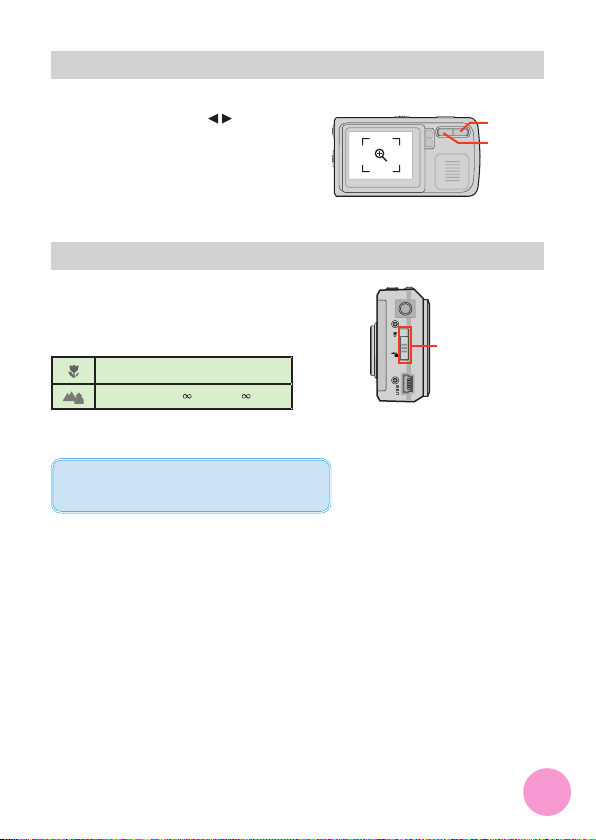
13
Before taking a still picture, you can
use the Zoom Buttons ( ) to
zoom in or zoom out the screen, thus
retaining the best result.
► Zooming
► Setting focus
Before taking a still picture, you can
use the Focus Switch to set focus
as appropriate. The available settings
are:
Macro: 20” ~ 24” (50cm ~ 60cm)
Normal: 24” ~
(60cm ~
)
The normal focus setting is recommended for
most filming environments.
Focus Switch
Zoom in
Zoom out
Page 15
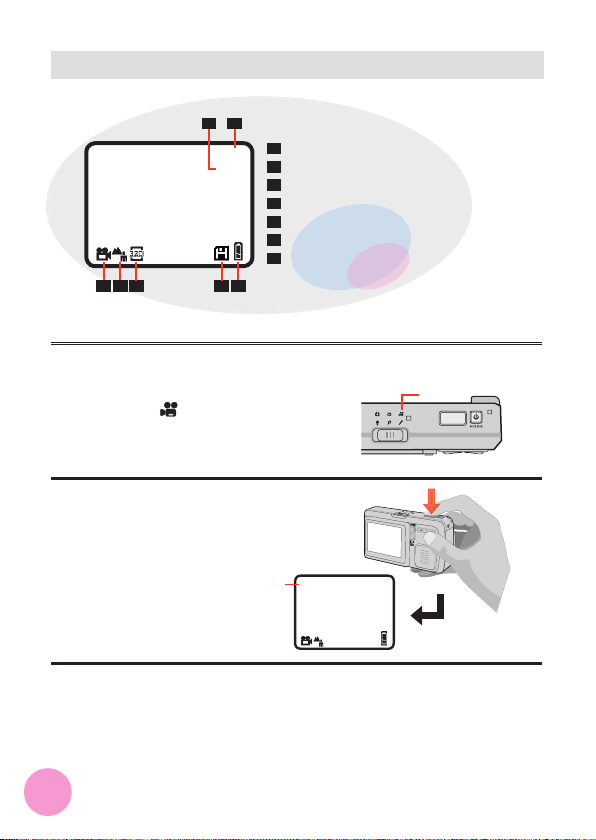
14
► Recording a video clip
1. Turn on the camera, and set
the Mode Switch to Digital
Camcorder ( ) mode.
2. Press the Shutter/Record
Button to start recording.
3. Press the Shutter/Record
Button again to stop recording.
1
Zoom ratio
2
Video clips
3
Battery
4
SD card present
5
Resolution
6
Focus
7
Mode indicator
Digital camcorder mode LCD illustration
Recording
time
(mm:ss)
Digital
Camcorder
1.0X
01
1
2
3
5
6
4
7
00:01
01
Page 16
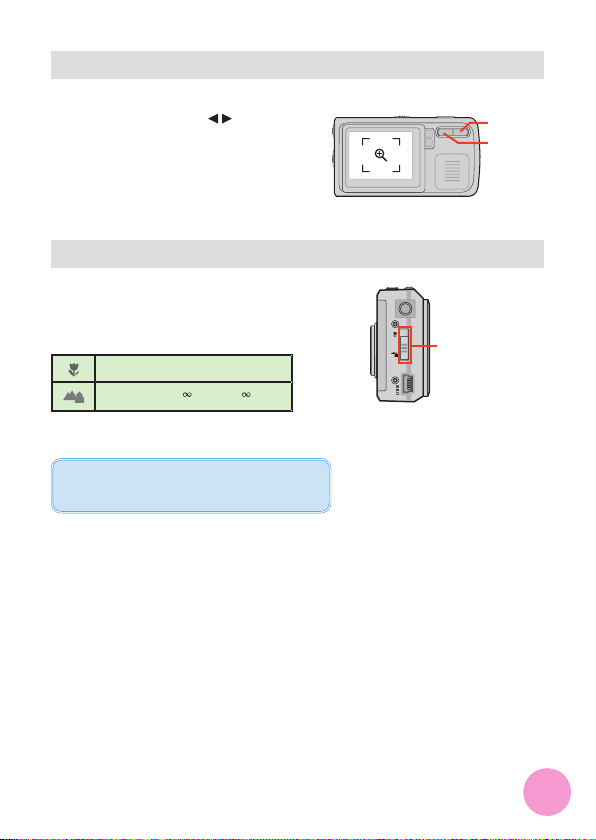
15
► Zooming
While recording a video clip, you can
use the Zoom Buttons ( ) to
zoom in or zoom out the screen, thus
retaining the best result.
► Setting focus
In Digital Camcorder mode or during
recording, you can use the Focus
Switch to set focus as appropriate.
The available settings are:
Macro: 20” ~ 24” (50cm ~ 60cm)
Normal: 24” ~
(60cm ~
)
The normal focus setting is recommended for
most filming environments.
Zoom in
Zoom out
Focus Switch
Page 17
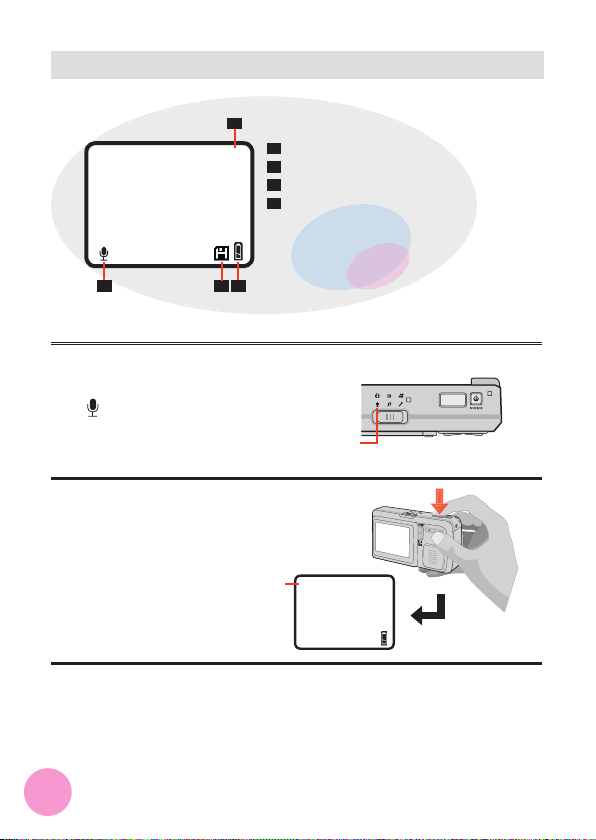
16
► Recording a voice clip
1. Turn on the camera, and set the
Mode Switch to Voice Recording
(
) mode.
2. Press the Shutter/Record
Button to start recording.
3. Press the Shutter/Record
Button again to stop recording.
1
Voice clips
2
Battery
3
SD card present
4
Mode indicator
Voice recording mode LCD illustration
Recording
time
(mm:ss)
Voice
Recording
01
1
2
3
4
00:01
01
Page 18
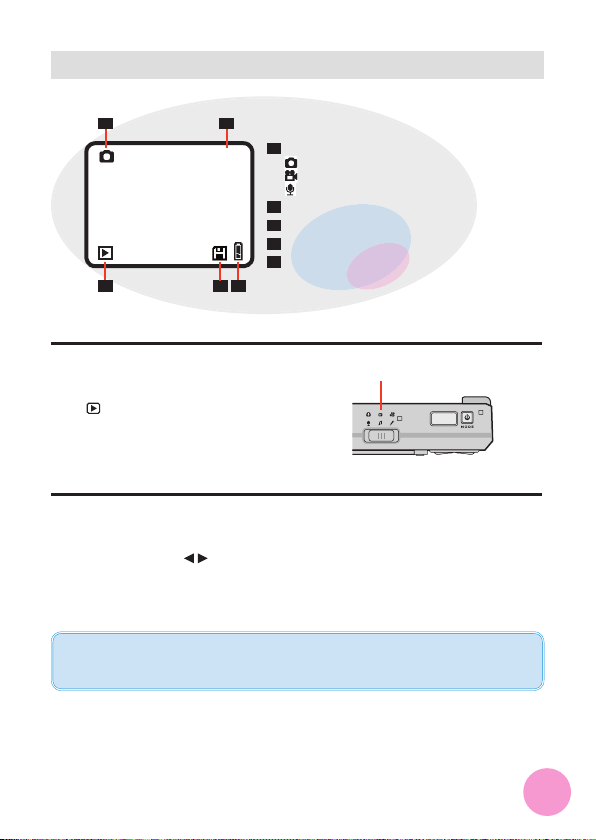
17
► Playing back your recordings
1. Turn on the camera, and set the
Mode Switch to Playback
( ) mode.
2. The last recorded fi le will display
in full-screen. Press the Left/
Right Buttons ( ) to shift
between fi les.
If you review a picture with memo recording (page 21) and the voice memo option is
toggled ON (page 31), the voice memo will be automatically played back.
1
File type:
: JPEG picture
: ASF video clip
: WAV voice clip
2
Current fi le/Total fi les
3
Battery
4
SD card present
5
Mode indicator
Playback mode LCD illustration
Playback
01/10
1 2
34
5
Page 19

18
► Playing back your recordings (continued)
3. ASF and WAV files:
Press the Shutter/Record
Button to play the file.
JPEG files:
Pressing the Shutter/Record
Button will enable you to use
the Zoom Buttons ( ) to
zoom in or zoom out the picture.
If you zoom in the picture, and
then press the Shutter/Record
Button, you will be able to
browse the picture.
4. Press the Shutter/Record
Button to stop playing or restore
default display.
Menu/OK
Button
Display Toggle
Button
Page 20
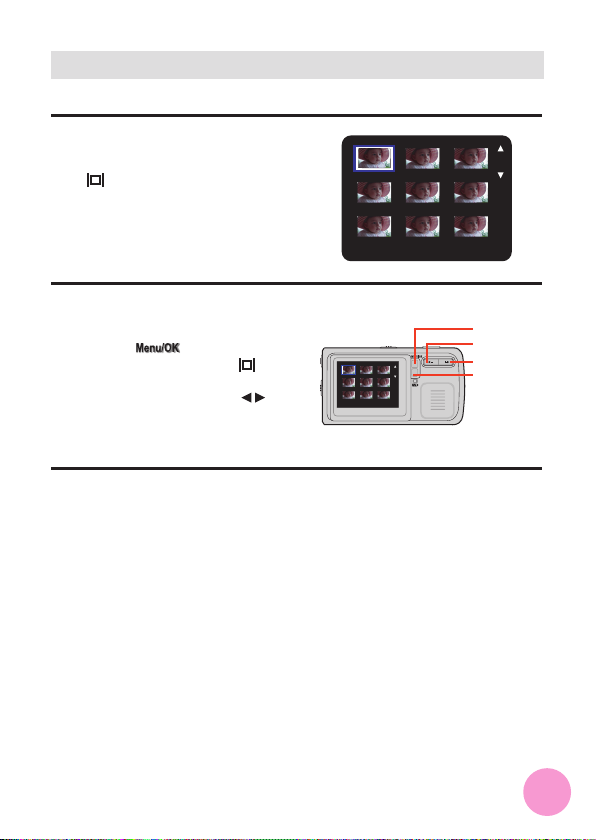
19
► Playing back your recordings - thumbnails
1. While in Playback mode, press
the Display Toggle Button
( ) will switch the screen to
thumbnail view. In the thumbnail
view you can quickly search the
fi le you want to play.
2. While in the thumbnail screen,
you can use the Menu/OK
Button ( ) and the
Display Toggle
Button ( ) to
scroll up and scroll down pages.
The Left/Right Buttons ( )
can move the cursor to left or
right.
3. Once the desired fi le is
highlighted, press the Shutter/
Record Button to return to the
full-screen view.
0001
0001
Page up
Page down
Move left
Move right
Page 21
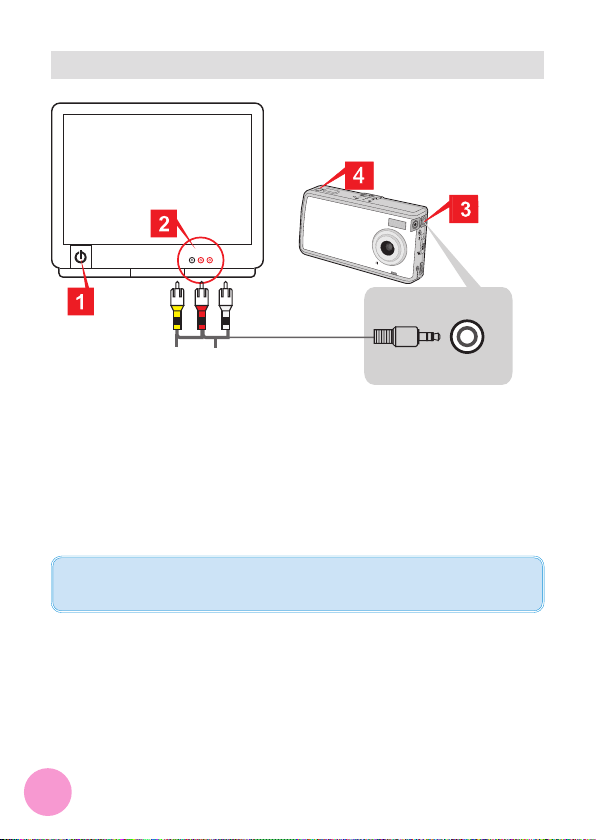
20
► Connecting the camera to your TV
1. Turn on your TV and switch to AV mode.
2. Connect the audio and video ends of the AV cable to your TV.
3. Connect the other end of the video cable to your camera.
4. Turn on the camera.
Before connecting the camera to TV, you need to enable the TV-out setting. Please see
page 39 for more information on how to enable the setting.
Video Audio
AV Mode
TV
Video
Page 22

21
► Digital Camera - Recording voice memo
1. While in Digital Camera mode,
press the Menu/OK Button
( ).
2. In the menu, use the Left/Right
Buttons ( ) to highlight the
Memo Record item, and press
the Menu/OK Button
( ) to confi rm.
3. In the subsequent menu, use
the Left/Right Buttons ( )
to select the Record item, and
press the Menu/OK Button
( ) to start recording.
Recording voice memo lets you add voice memos to your pictures. Here are some
notes on using this feature:
1. Each voice memo lasts for 10 seconds.
2. This function is available after taking a picture. If you want to add a memo to
every picture you take, you must use this function immediately after every shot.
3. For one picture, only one voice memo can be recorded. Once the voice memo is
recorded, it cannot be modified or remade.
4. For playing back the voice memo, please see page 31.
A
DVANCED OPERATIONS
M E N U
Memo Record
Memo
Record
9
Memo
Record
Page 23

22
► Digital Camera - Setting picture resolution
1. While in Digital Camera mode,
press the Menu/OK Button
( ).
2. In the menu, use the Left/Right
Buttons ( ) to highlight the
Size item, and press the Menu/
OK Button ( ) to confi rm.
3. In the subsequent menu, use
the Left/Right Buttons ( )
to select your desired item, and
press the Menu/OK Button
( ) to confi rm. The
available items are:
1280x1024: suitable for
viewing on PC.
1600x1200: suitable for
developing 3”x5” pictures.
2048x1536(*): suitable
for developing 4”x6”
pictures.
2560x1920: suitable for
developing 5”x7” pictures.
* default setting
M E N U
Size: 1280x1024
Size
2560x1920
Page 24

23
► Digital Camera - Setting fl ash strobe
1. While in Digital Camera mode,
press the Menu/OK Button
( ).
2. In the menu, use the Left/Right
Buttons ( ) to highlight
the Strobe item, and press the
Menu/OK Button ( ) to
confi rm.
3. Use the Left/Right Buttons
( ) to select the desired item,
and then press the Menu/OK
Button ( ) to confi rm. The
available items are:
Auto(*): the fl ash strobe
will automatically fi re if
the lighting is insuffi cient.
Off: the fl ash strobe is
disabled.
* default setting
M E N U
Strobe: Auto
Strobe
Auto
Page 25

24
► Digital Camera - Setting selftimer
1. While in Digital Camera mode,
press the Menu/OK Button
( ).
2. In the menu, use the Left/Right
Buttons ( ) to highlight the
Selftimer item, and press the
Menu/OK Button ( ) to
confi rm.
3. In the subsequent menu, use the
Left/Right Buttons ( ) to
select On or Off, and press the
Menu/OK Button ( ) to
confi rm.
M E N U
Selftimer: No
Selftimer
On
Page 26

25
► Digital Camera - Setting picture effect
1. While in Digital Camera mode,
press the Menu/OK Button
( ).
2. In the menu, use the Left/Right
Buttons ( ) to highlight
the Effect item, and press the
Menu/OK Button ( ) to
confi rm.
3. In the subsequent menu, use
the Left/Right Buttons ( )
to select your desired item, and
press the Menu/OK Button
( ) to confi rm. The
available items are:
Normal(*): the picture will
display in natural color.
Classic: the picture will
be tinted with an antique
touch.
Black&White: the picture
will be in black and white.
Solarize: the picture will
display an over-exposed
tone.
* default setting
M E N U
Effect: Normal
Effect
Normal
Page 27

26
► Digital Camera - Setting white balance
1. While in Digital Camera mode,
press the Menu/OK Button
( ).
2. In the menu, select the
Advanced item and press the
Menu/OK Button ( ). In
the next menu, select the WB
item and press the Menu/OK
Button ( ) to confi rm.
3. In the subsequent menu, use
the Left/Right Buttons ( )
to select your desired item, and
press the Menu/OK Button
( ) to confi rm. The
available items are:
Auto(*): the white balance
is automatically adjusted.
Sunny: suitable for shooting under sun light.
Fluorescent: suitable
for indoor shooting with
fl uorescent light source.
Tungsten: suitable for
indoor shooting with incandescent lamp source.
Cloudy: suitable for
shooting in cloudy
weather.
* default setting
Advanced
White Balance
M E N U
Advanced
White Balance
Auto
Page 28

27
► Digital Camera - Setting exposure method
1. While in Digital Camera mode,
press the Menu/OK Button
( ).
2. In the menu, select the
Advanced item and press the
Menu/OK Button ( ). In
the next menu, select the Scene
item and press the Menu/OK
Button ( ) to confi rm.
3. In the subsequent menu, use
the Left/Right Buttons ( )
to select your desired item, and
press the Menu/OK Button
( ) to confi rm. The
available items are:
Auto(*): the exposure
method is automatically
measured.
Backlight: suitable for
shooting subject facing
against light source.
* default setting
Advanced
Scene
M E N U
Advanced
Scene
Auto
Page 29

28
► Digital Camera - Setting exposure value
1. While in Digital Camera mode,
press the Menu/OK Button
( ).
2. In the menu, select the
Advanced item and press the
Menu/OK Button ( ).
In the next menu, select the
Exposure item and press the
Menu/OK Button ( ) to
confi rm.
3. In the subsequent menu, use
the Left/Right Buttons ( )
to select your desired item, and
press the Menu/OK Button
( ) to confi rm. The
available items are:
+3: the exposure is dramatically increased.
+2: the exposure is moderately increased.
+1: the exposure is slightly
increased.
0(*): the exposure is not
changed.
-1: the exposure is slightly
decreased.
-2: the exposure is moderately decreased.
-3: the exposure is dramatically decreased.
* default setting
Advanced
Exposure
M E N U
Advanced
Exposure
0
Page 30

29
► Digital Camcorder - Setting video resolution
1. While in Digital Camcorder
mode, press the Menu/OK
Button ( ).
2. In the menu, use the Left/Right
Buttons ( ) to highlight the
Size item, and press the Menu/
OK Button ( ) to confi rm.
3. In the subsequent menu, use
the Left/Right Buttons ( )
to select your desired item, and
press the Menu/OK Button
( ) to confi rm. The
available items are:
640x480: best resolution;
more memory-demanding.
320x240(*): similar to
VCD resolution.
* default setting
M E N U
Size: 320x240
Size
640x480
Page 31

30
► Digital Camcorder - Setting video effect
1. While in Digital Camcorder
mode, press the Menu/OK
Button ( ).
2. In the menu, use the Left/Right
Buttons ( ) to highlight
the Effect item, and press the
Menu/OK Button ( ) to
confi rm.
3. In the subsequent menu, use
the Left/Right Buttons ( )
to select your desired item, and
press the Menu/OK Button
( ) to confi rm. The
available items are:
Normal(*): the video clip
will be recorded in natural
color.
Black&White: the video
clip will be recorded in
black and white.
* default setting
M E N U
Effect: Normal
Effect
Normal
Page 32

31
► Setting voice memo
1. While in Playback mode, press
the Menu/OK Button ( ).
2. In the menu, use the Left/Right
Buttons ( ) to highlight the
Voice Memo
item, and press the
Menu/OK Button ( ) to
confi rm.
3. In the subsequent menu, use the
Left/Right Buttons ( ) to
select On or Off, and press the
Menu/OK Button ( ) to
confi rm.
Enabling this function will let you hear voice memos (see page 21) while reviewing
your pictures. The voice memo is automatically played back after this item is enabled.
You can press the Shutter/Record Button to interrupt the playback.
Voice Memo
Off
M E N U
Voice Memo
Page 33

32
► Deleting fi les
1. While in Playback mode, press
the Menu/OK Button ( ).
2. In the menu, use the Left/Right
Buttons ( ) to highlight the
Delete One or Delete All item,
and press the Menu/OK Button
( ) to confi rm.
3. In the subsequent menu, use the
Left/Right Buttons ( ) to
select Yes or No, and press the
Menu/OK Button ( ) to
confi rm.
Deleted files are gone forever and cannot be restored.
Delete One
No
M E N U
Delete One
Delete All
Yes
All fi les will be
deleted. Sure?
Page 34

33
► Sorting fi les
1. While in Playback mode, press
the Menu/OK Button ( ).
2. In the menu, use the Left/Right
Buttons ( ) to highlight the
File Sort item, and press the
Menu/OK Button ( ) to
confi rm.
3. In the subsequent menu, use
the Left/Right Buttons ( )
to select your desired item, and
press the Menu/OK Button
( ) to confi rm. The
available items are:
All(*): all sorts of fi les are
displayed.
JPEG: only pictures are
displayed.
ASF: only video clips are
displayed.
WAV: only voice clips are
displayed.
* default setting
The File Sort option allows you to specify a particular file type to display.
File Sort
All
M E N U
File Sort
File Sort
All
All
Page 35

34
► Setting fi le info
1. While in Playback mode, press
the Menu/OK Button ( ).
2. In the menu, use the Left/Right
Buttons ( ) to highlight the
File Infor. (File information) item,
and press the Menu/OK Button
( ) to confi rm.
3. In the subsequent menu, use the
Left/Right Buttons ( ) to
select On or Off, and press the
Menu/OK Button ( ) to
confi rm.
File Infor.
Off
M E N UM E N U
File Infor.
Page 36

35
Set the Mode Switch to Camera
Settings mode, and the following
screen will appear. For detailed
information on each setting, please
refer to the corresponding page.
► Camera settings mode
► Setting date and time
1. Select the Time item and press
the Menu/OK Button ( ).
2. Use the Left/Right Buttons
( ) to adjust the value. Press
the Menu/OK Button ( )
to confi rm the setting and move
to next fi eld. Repeat the setting
until all fi elds are done. Pressing
the Shutter/Record Button can
quick-exit the menu.
C
AMERA SETTINGS
Camera Settings
Time
Year : 2004
Month : 03
Day : 20
Hour : 12
Minute : 01
M E N U
Time:
Page 35 Page 36 Page 36 Page 37
Page 37 Page 38 Page 38,39 Page 40
Page 37

36
► Setting beep sound
1. Select the Beep item and press
the Menu/OK Button
( ).
2. Use the Left/Right Buttons
( ) to select On or Off, and
press the Menu/OK Button
( ) to confi rm.
► Setting date stamp
1. Select the Date Stamp item and
press the Menu/OK Button
( ).
2. Use the Left/Right Buttons
( ) to select On or Off, and
press the Menu/OK Button
( ) to confi rm.
Beep
Off
Date Stamp
Off
Page 38

37
► Setting panel brightness
1. Select the Brightness item and
press the Menu/OK Button
( ).
2. Use the Left/Right Buttons
( ) to select your desired
item, and press the Menu/OK
Button ( ) to confi rm.
► Setting fl icker
1. Select the Flicker item and press
the Menu/OK Button ( ).
2. Use the Left/Right Buttons
( ) to select 50HZ or 60HZ
according to the standard of your
country, and press the
Menu/OK
Button ( ) to confi rm.
Panel Bright
Normal
Flicker
60 HZ
Page 39

38
► Setting language
1. Select the Language item and
press the Menu/OK Button
( ).
2. Use the Left/Right Buttons
( ) to select your preferred
language, and press the Menu/
OK Button ( ) to confi rm.
Pressing the Shutter/Record
Button can quick-exit the menu.
► Setting TV system
1. Select the TV Set item and press
the Menu/OK Button
( ). In the next menu,
select the TV System item and
press the Menu/OK Button
( ) to continue.
2. Use the Left/Right Buttons
( ) to select NTSC or PAL,
and press the Menu/OK Button
( ) to confi rm.
TV Set
TV System
M E N U
TV: NTSC
TV System
NTSC
Language
English
Page 40

39
► Setting TV-out
1. Select the TV Set item and press
the Menu/OK Button
( ). In the next menu,
select the TV Out item and press
the Menu/OK Button
( ) to continue.
2. Use the Left/Right Buttons
( ) to select On or Off, and
press the Menu/OK Button
( ) to confi rm.
To take advantage of this setting, you need to connect the camera to your TV. Please
see page 20 for more information.
If your camera is not connected to TV yet, after the camera’s TV-out setting is toggled
On, you can still switch the display back to the camera LCD by doing the following:
Press the Shutter/Record button to reactivate the camera LCD.
TV Set
TV Out
M E N U
TV: NTSC
TV Out
Off
Page 41

40
► Restoring default settings
1. Select the Advanced item and
press the Menu/OK Button
( ). In the next menu,
select the
Default item and press
the Menu/OK Button
( ) to continue.
2. Use the Left/Right Buttons
( ) to select Yes or No, and
press the Menu/OK Button
( ) to confi rm.
Restoring default settings will override your current settings.
M E N U
Advanced
Advanced
Default
Default
No
Page 42

41
► Formatting media
1. Select the Advanced item and
press the Menu/OK Button
( ). In the next menu,
select the
Format item and press
the Menu/OK Button
( ) to continue.
2. Use the Left/Right Buttons
( ) to select Yes or No, and
press the Menu/OK Button
( ) to confi rm.
Formatting the media will erase all files stored on the media.
Advanced
Format
M E N U
Advanced
Format
No
Page 43

42
1. Turn on your computer. Then
place the accessory CD into
the CD-ROM drive. The setup
screen will automatically display.
2. Upon seeing the setup screen,
click on the corresponding item
to launch the installation of the
driver.
► Installing the driver to your PC
1. Do not connect your camera and the computer by the USB cable until the driver
installation is completed.
2. Shut down all other applications running on your computer.
3. If the title screen does not appear automatically, please double-click on “My
Computer” shortcut on the desktop and then the CD-ROM drive. Then start the
Setup.exe program manually.
You need to install the driver included in the accessory CD to ensure that video
clips can be played back on your PC.
C
OPYING FILES TO YOUR PC
Page 44

43
► Installing the driver to your PC (continued)
3. The Install Shield Wizard will
then appear and automatically
install the program. Please click
on Next and follow the on-screen
instructions to continue.
4. Select Complete if you want
to install the driver and the PC
Camera application. Select
Custom if you want to customize
the installation options.
5. If you select Custom in the
previous step, you will see this
window. Check the items you
want to install and click on Next
to continue.
Page 45

44
► Installing the driver to your PC (continued)
6. Upon seeing this window, click
on Install to continue. Follow
the on-screen instructions to
complete the installation.
7. If the program prompts you to
install Windows Media Player
Codecs, please click on Yes and
follow the on-screen instructions
to complete the installation.
8. If the program prompts you to
install Direct X 8.1, please click
on Yes and follow the on-screen
instructions to complete the
installation.
9. After the installation is
completed, you may need to
restart your computer for the
driver to take effect.
“Windows Media Player Codecs” and “Direct X 8.1” or above are necessary for viewing
the video clips recorded by the camera.
Page 46

45
► Connecting the camera to your PC
1. Turn on your computer, and then
connect the USB cable to the
USB port of your computer. Make
sure the cable and the port are
correctly aligned.
2. Connect the other end of the
USB cable to your camera.
Notice for Windows 2000/XP/ME users:
When you want to disconnect the camera from the computer, please follow these
steps:
1. Double-click on on the system tray.
2. Click on (USB Disk), and then click Stop.
3. When the confirmation screen appears, select the camera and click on OK.
4. Follow the on-screen instructions to safely disconnect the camera from your
computer.
Page 47

46
► Copying files to the PC
1. This step varies depending on
your operation system:
For Windows XP users:
After the camera is connected
to your computer, a dialogue
window will appear automatically.
Please select the item Open
folder to view files using
Windows Explorer
and click
on OK.
Some users may find two removable disks appear under “My Computer”, that is
because the OS detects two storage media in the camera (the internal memory and the
SD/MMC card). If you can not find your files in one of the disks, please try to find them
in the other disk.
For Windows 2000/ME/98SE users:
Double-click on My Computer. Then double-click on the icon of the
removable disk that has just appeared.
Page 48

47
2. Double-click on the DCIM file folder.
3. Double-click on the 100MEDIA file folder.
4. Drag the target file into My Documents or the destination folder.
► Copying files to the PC (continued)
Page 49

48
► Viewing/Playing files on your PC
1. Double-click on My Documents or any other folder that stores your files.
2. Double-click on the desired file, and the file will be opened by the program
matching the file’s type.
Page 50

49
► File Location
After connecting the camera to your
computer, a removable disk will
appear in your computer. Under the
disk you can find all files stored in
your camera. Refer to the figure on
the right to see where the files are
stored.
Storage
Folder
Page 51

50
1. Connect the camera to your
computer by the USB cable.
2. You will find a Removable Disk
in My Computer. Browse to the
MP3 folder and copy MP3 files to
this folder.
U
SING MP3 PLAYER
► Copying MP3 files to the camera
Before playing MP3 music, you need to copy MP3 files to the camera.
Be sure to copy MP3 files into the MP3 folder, or the camera will be unable to locate
the MP3 files.
MP3
Folder
Page 52

51
1. Turn on the camera, and set the
Mode Switch to Playback (
)
mode. Press the Power Button
(
) to switch to MP3 Player
( ) mode.
2. Press the Menu/OK Button
( ) to switch to the menu
screen. In the menu, use the
Left/Right Buttons ( ) to
highlight the AudioOut item, and
press the Menu/OK button (
) to confi rm.
3. In the subsequent menu, use
the Left/Right Buttons ( )
to select your desired item, and
press the Menu/OK Button
( ) to confi rm. The
available items are:
► Setting the output device
M E N U
AudioOut: HeadPhone
MP3 Player
Headphone: output voice
through the earphone
connector.
Buzzer (*): output voice
through the speaker.
* default setting
Audio Out
Audio Out
Buzzer
Page 53

52
1. While in MP3 Player ( ) mode,
press the Left/Right Buttons
( ) to select your desired
song.
2. Press the Shutter/Record
Button to play or stop the music.
To pause or resume the music,
you can press the Display
Toggle
Button ( ). To adjust
the volume, you can press the
Left/Right Buttons ( ).
► Playing MP3 music
MP3 player mode LCD illustration
1
Playing time
(hh:mm:ss)
2
Title of the song
3
Repeat type:
: Repeat one
: Repeat all
4
Current/
Total tracks
5
Mode indicator
6
: Play
: Pause
: Stop
7
Volume
8
SD card present
9
Battery life
Left/Right
Buttons
Before going to the following steps, please insert the earphone to the earphone
connector on your camera fi rst if you set output setting as headphone.
Display Toggle
Button
2
00:00:08 01/12
07. The Call
+
_
1 4
3
5
6
7
9
8
Page 54

53
3. While playing MP3 music,
pressing the Menu/OK Button
( ) will lock the current
status. Once you enable the
lock function, the Hold icon ( )
will display on the LCD panel,
indicating all button functions are
disabled. To unlock and enable
all button functions, press the
Menu/OK Button ( )
again.
► Playing MP3 music (continued)
All buttons will be disabled if no actions are executed for 30 seconds. Then
the LCD panel will enter suspend status to save the power. To resume the LCD
panel display, press the
Menu/OK Button ( ). To enable button funtions,
press the Menu/OK Button ( ) again.
00:00:08 01/12
07. The Call
Hold
Page 55

54
While in MP3 Player ( ) mode
under the status that MP3 is not
being played, pressing the Display
Toggle Button
( ) will switch to
the Play List mode. To quickly
search for your desired MP3 fi le,
you can use the Left/Right Buttons
( ) to select. Then press the
Display Toggle Button ( ) to
confi rm.
1. While in MP3 Player ( ) mode,
press the Menu/OK Button
( ) to switch to the menu
screen.
2. In the menu, use the Left/Right
Buttons ( ) to highlight the
Repeat Mode item. Then press
the Menu/OK Button ( )
to confi rm.
► Play list mode
► Repeating playing
Play List 01/04
01. The Call
02. Shape of My Heart
03. Get Another Boyfriend
04. Shining Star
M E N U
Repeat Mode: All
Page 56

55
3. In the subsequent menu, use
the Left/Right Buttons ( )
to select the desired item, and
press the Menu/OK Button
( ) to confi rm. The
available items are:
Repeat One: repeat the
selected song.
Repeat All: repeat all
songs.
► Repeating playing (continued)
Under the Repeat One mode after you exit the menu window, use the Left/Right
Buttons ( ) to select the song you want to repeat. Then press the Shutter/Record
Button to start playing.
Repeat Mode
All
Page 57

56
► Deleting MP3 fi les
Delete One 01/04
01. The Call
02. Shape of My Heart
03. Get Another Boyfriend
04. Shining Star
1. While in MP3 Player ( ) mode,
press the Menu/OK Button
( ).
2. In the menu, use the Left/Right
Buttons ( ) to highlight the
Delete One or Delete All item,
and press the Menu/OK Button
( ) to confi rm.
3. If you select Delete One, use
the Left/Right Buttons ( )
to select the song you want to
delete, then press the Menu/OK
Button ( ).
In the subsequent setting screen,
press the Display Toggle
Button ( ) for Yes or the
Menu/OK Button ( )
for No.
M E N U
Delete One
No
Yes
Files will be
deleted. Sure?
03. Get Another Boyfriend
Page 58

57
Delete All
No
4. If you select Delete All, use the
Left/Right Buttons ( ) to
select Yes or No in the
subsequent menu. Then press
the Menu/OK Button ( )
to confi rm.
► Deleting MP3 fi les (continued)
Deleted fi les are gone forever and cannot be restored.
Page 59

58
► Installing the PC Camera software
You need to install PC Camera software to take advantage of the PC camera
function. If you have not yet installed the software, please refer to page 42 for
details on installing the package.
► Starting the application
1. Turn off the camera.
2. Press and hold down the
Shutter/Record Button fully and
connect the camera to your PC.
If you want to use the Video Conferencing function, please install programs such as
“Netmeeting” to serve the purpose.
Notice for Windows ME users:
When the following screen appears,
please select Automatic search for
a better driver and click Next to
continue.
U
SING PC CAMERA
Page 60

59
► Starting the application (continued)
Notice for Windows 98SE users:
1. Click on Next when the following screen appears.
2. When the following screen appears, please select Search for the best driver for
your device
and click on Next to continue.
3. During the installation process, some users might be asked to insert a licensed
98SE CD into the CD-ROM drive to copy the needed files.
4. Follow the on-screen instructions to finish the installation.
Notice for Windows 2000 users:
When using the PC Camera function for the first time, the “Digital signature” warning
message may appear twice or more. Please click on Yes to continue. The camera is fully
compatible with Windows 2000 operation system.
If you cannot find the program shortcut on the desktop, you can start the program
from the Programs menu.
3. Double-click the shortcut icon ( ) on the Desktop to start the program.
After the program is started, you can begin to use the PC camera function.
Page 61

60
► The application interface
To view pictures taken by PC Camera, please click on to open the photo album.
Or, as an alternate option, go to the “Work Temp” folder to find files taken by the
program. The full path is as following:
C:\Program Files\PocketCam 5200\Work Temp
Start recording a video clip
Stop recording
Snapshot
Format *
Properties *
Start/Stop preview window
Setting *
Open album
Select video source
* Sub-menu is available.
Page 62

61
► Recording a movie
1. Click on the icon.
2. Press to specify the path and
name of the ASF file.
3. Set the frame rate and recording
time according to your needs.
4. Press the Start Record button to
begin recording.
5. To stop recording, click on the
icon.
► Taking a snapshot
Click on the icon to take a snapshot.
► Format options
Color Space:
Select one of the following functions according to your needs.
RGB 24: This item is for retaining better quality.
I420: This item indicates the ASF movie will be more compressed to gain the
advantage of faster processing speed.
Output Size:
Set output size to change the size of
the preview window. The default size is
320x240. Select larger pixels when you
need a larger preview window.
Page 63

62
Video setting:
Banding Filter: If the screen of
your computer flickers when using
PC Camera function, change this
setting to avoid noise.
Bandwidth: If the network
bandwidth is congested when
using PC Camera, select a smaller
value in the “Bandwidth” item to
avoid this problem.
Custom setting:
You can use the default settings,
or change the settings (such as
brightness, contrast, saturation, and
sharpness) on your own.
► Properties options
If you take your camera abroad, and
find the screen of your computer
flickers when using PC Camera
function, please check the Cancel
Flicker box to prevent noises from
appearing on the screen. Or, you can
refer to the Flicker Settings Table
(see Addenda) for proper flicker value
that suits the country you are staying.
► Flicker options
Page 64

63
T
ROUBLESHOOTING
When using the camera:
Q1: The camera cannot be turned on normally.
A: 1) The battery may be out of power. Please change the battery.
2) Make sure the battery is correctly installed.
Q2: Can not take pictures or video clips when pressing the Record/Shutter
button.
A: 1) The storage media may be full. Please free some space from the SD/
MMC card or the internal memory.
2) Check if the camera is recharging the flash strobe.
3) If you are using a SD card, check if the card is set to “protected”.
4) If the LCD screen displays “MEMORY ERROR” or “CARD ERROR”
message, please set the camera to Settings mode and format the storage
media. (p. 41)
Q3: I did not delete the pictures and video clips, but can not find them in the
memory.
A: 1) Check if you take pictures and video clips and then insert a SD/MMC
card. The camera will use the card as the main storage media and files
previously stored in the internal memory will be inaccessible until the card
is removed.
2) Check if the “File Sort” option is set to displaying a particular file type. If
yes, you can set the option to “All” or restart the camera to access other
files. (p. 33)
Q4: I cannot use the flash strobe.
A: If the battery life icon indicates
, the flash strobe may be disabled due to
insufficient voltage. Please change the battery immediately.
Q5: The pictures taken appear too blurred.
A: Please adjust the focus as appropriate.
Q6: The pictures or video clips taken appear too dark.
A: Make sure the environment of shooting or recording has adequate light. Or
you may consider using flash strobe when taking pictures.
Page 65

64
Q7: Noises occur when viewing images on the LCD screen or on the computer.
A: Check if the flicker setting matches the place you are staying. For more
information, please refer to the Addendum section - “Flicker Settings Table”.
(p.67)
When connecting the camera to the computer or TV:
Q1: I can not view the video clips on my computer.
A: Please install Direct X 8.1 or above and Windows Media 9.0 Codecs to
solve this problem. See page 42 for details on installing the driver, or go to
http://www.microsoft.com to download the required files.
Q2: The driver installation failed.
A: 1) Please remove the driver and other related programs. Follow the
installation steps in the manual to reinstall the driver.
2) Make sure you install the driver before plugging in the USB cable.
Q3 The TV screen does not display after connecting the camera to the TV.
A: 1) Please use the accessory cable. If you use your own cable, make sure
the cable has three connectors. If you use a 3-connector cable and still
cannot see display on TV, please try connecting the connector in different
order (not by its color).
2) Check if the camera is correctly connected to the TV.
3) Make sure the TV Out is correctly set in the camera settings. Please
see page 39 for more details.
Q4 A conflict with other installed camera or capture device occurred.
A: If you have any other camera or capture device installed in your computer,
please completely remove the camera and its driver from the computer to
avoid the conflict.
Q5 Noises occur on my computer screen when using Video Conferencing.
A: Please set the flicker filter to match the place you are staying. See
“Flicker options” for more details. (p. 62)
T
ROUBLESHOOTING
Page 66

65
Q6: If the TV Out is set to On in the camera settings, the camera LCD will
become blank. I want the display back to the camera LCD.
A: 1) If your camera has been connected to TV, the display will be shown by TV
screen. Please set the TV Out to Off (p. 39) by TV screen, then unplug
the AV cable.
2) If your camera is not connected to TV yet, press the Shutter/Record
button to reactivate the camera LCD.
Q7: After restarting the camera, the settings I changed are not present.
A: 1) If the camera is shut down abnormally (such as opening the battery cover
while power-on), the revised settings will not be recorded.
2) Certain settings will automatically switch back to default value after the
camera is turned off.
When using the MP3 player:
Q1: I cannot play the song. I cannot hear the sound of music.
A: 1) Check if the output setting is properly set according to your desired output
system (speaker or headphone.)
2) Check if the volume is properly adjusted.
Q2: I cannot play MP3 files and the title of the song displays strange
characters.
A: This problem is probably caused by double-byte characters (such as
Chinese, Korean, etc.). Rename these files before uploading them to the
camera.
T
ROUBLESHOOTING
Page 67

66
A
DDENDA
Memory
Still picture (pic.) Video (mm:ss)
Audio
(mm:ss)
2560x1920 2048x1536 1600x1200 1280x1024 640x480 320x240
Flash memory (12MB) 9 15 24 139 0:30 1:55 48:39
SD/MMC card (32MB) 25 41 68 320 1:15 4:47 121:37
SD/MMC card (64MB) 48 80 136 640 2:30 9:34 243:14
SD/MMC card (128MB) 97 160 272 1280 5:00 19:08 486:28
SD/MMC card (256MB) 194 320 544 2560 10:00 38:16 972:56
SD/MMC card (512MB) 389 640 1088 5120 20:00 76:32 1945:52
Size/picture (average) 1200K 730K 400K 102K
Storage Capacity Table
This chart is for your reference. The actual capacity may be slightly different depending on the
complexity of your subject and environment.
System Applicable areas
NTSC America, Taiwan, Japan, and Korea...etc.
PAL Germany, England, Italy, Netherlands, China, Japan, and Hongkong...etc.
AV System Settings Table
Page 68

67
A
DDENDA
Message Description
No Files
When the camera is set to Playback mode without any existing file to
play, this message will show up.
Please Change Batteries
The camera is under the status of low power. You should change the
batteries immediately.
Memory Full
The storage memory is full and can not store any more files.
Please change the SD/MMC card or delete some files to free some
memory space.
Card Error
The inserted card is not compatible with the camera. Please change
the card or try formatting the card.
Memory Error
The camera can not access data in the internal memory.
Please format the media to solve this problem.
Deleting The camera is performing file deletion.
Formatting The camera is formatting the storage media.
System Message Table
Flicker Country
50Hz China, England, Germany, Italy, Japan, Netherlands, Portugal, Spain, etc.
60Hz America, France, Japan, Korea, Taiwan, etc.
Flicker Settings Table
* The fl icker setting is based on the frequency standard of your local power supply.
Page 69

68
A
DDENDA
Sensor effective resolution 3 Mega (2048x1536) pixels
Interpolated resolution 5 Mega (2560x1920) pixels
Internal memory 16MB flash memory (12MB storage)
External memory Built-in SD/MMC card slot (maximum: 512MB)
Digital still camera
JPEG (.JPG) format
2560x1920 (5 Mega) pixels
2048x1536 (3 Mega) pixels
1600x1200 (2 Mega) pixels
1280x1024 (1.3 Mega) pixels
Digital video camcorder
ASF (640x480 pixels) / up to 20 fps
ASF (320x240 pixels) / up to 30 fps
Digital voice recorder
WAVE (.WAV) format with 12MB memory
Recording time: approximately 50 minutes
PC Camera
VGA (640x480 pixels) / up to 30 fps
QVGA (320x240 pixels) / up to 30 fps
LCD display 2” Color LTPS LCD
Digital zoom 4X (real-time)
A/V output Yes (NTSC/PAL system)
Built-in microphone Yes
Built-in speakers Yes
Built-in flash strobe Yes
Built-in earphone connector Yes
Self Timer
10 seconds
Interface USB 1.1 (USB 2.0 compatible)
Battery 8210 Series Li-Ion Battery
Specifications
Specifications are subject to change without notification.
