Page 1
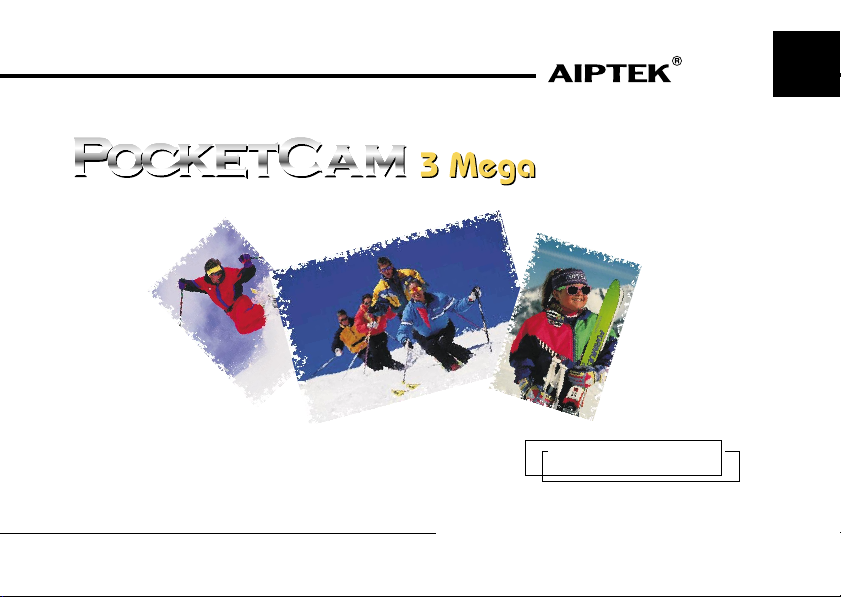
Better Connection, Better Life !
UK
E- Manual
Page 2
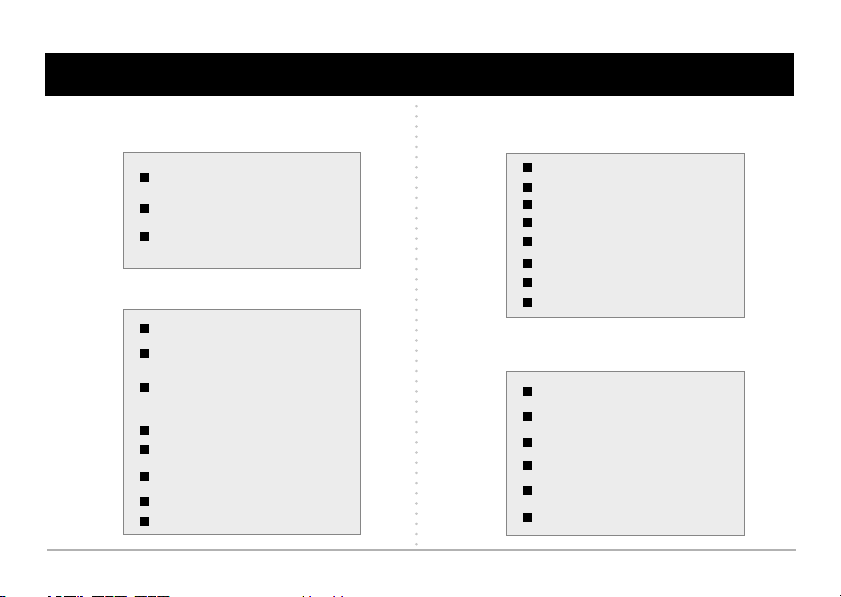
Contents
Getting Started
1
Camera Parts
Battery Installation & Strap
Tripod & External Memory
2
Using Your Camera
Powering Your Camera On and Off
Taking Still Pictures and Recording
AVI Movies
Playing Back AVI Movies and Still
Pictures
Deleting Files
Focus
Zoom In & Zoom Out
Taking Nice Pictures
Power
Menu Setting
3
4
Installation
How to Enter Menu Setting
Resolution
Self Timer
Flash Strobe
Date Stamp
Exposure
EV Compensation
User Setting
Software Installation
Hardware Installation
Mass Storage (MSDC)
Launching the Camera Manager
Mode Selecting
Troubleshooting
Page 3
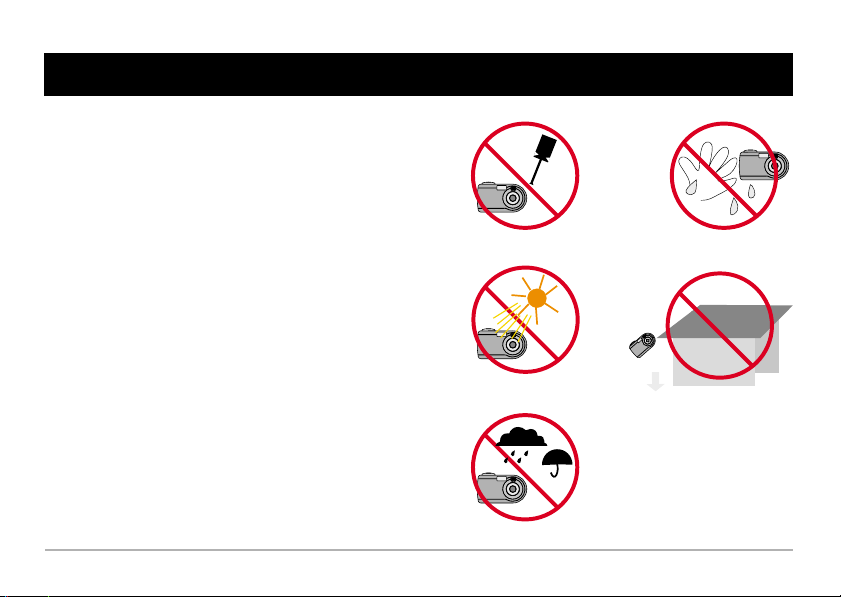
1. Do not drop, puncture or disassemble the camera.
2. Remove batteries during long periods between use.
3. Avoid all contact with water and dry hands before
using.
4. Do not expose the camera to high temperature or
leave it in direct sunlight.
5. Avoid pressing hard on the camera body.
Notice
Page 4
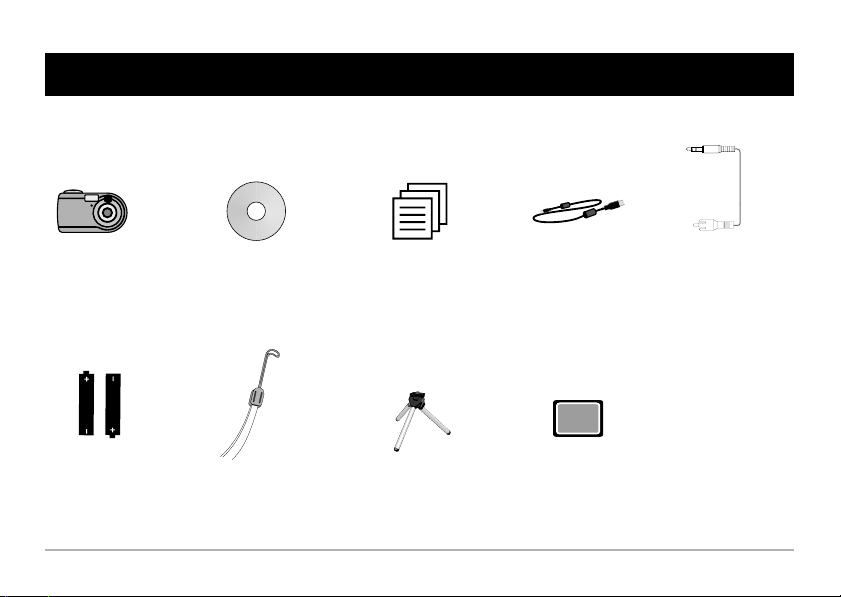
Bundled Accessories
Camera
2 x AA Alkaline
batteries
CD driver
Strap
User guide
Tripod
USB cable
CF
CF Card (Optional)
TV-out cable
Page 5
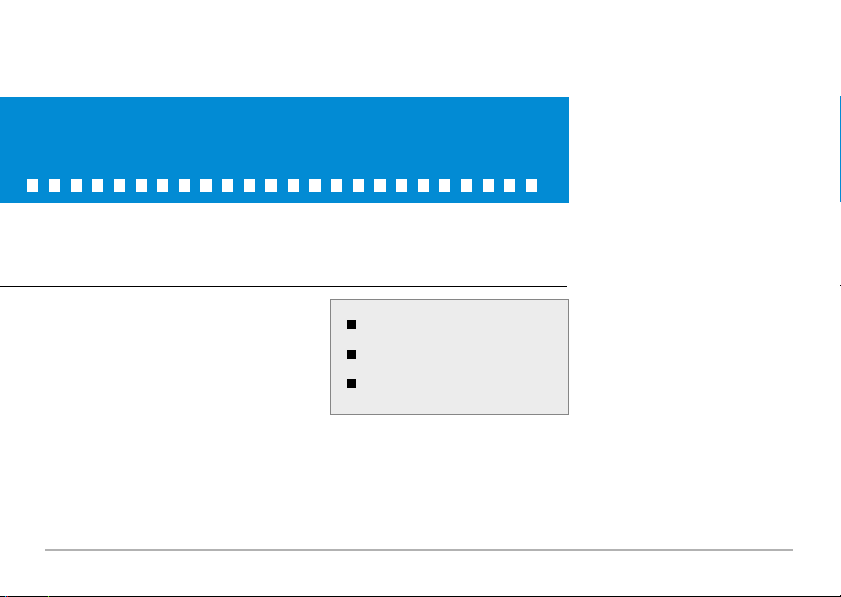
Getting Started
Camera Parts
Battery Installation & Strap
Tripod & External Memory
Page 6
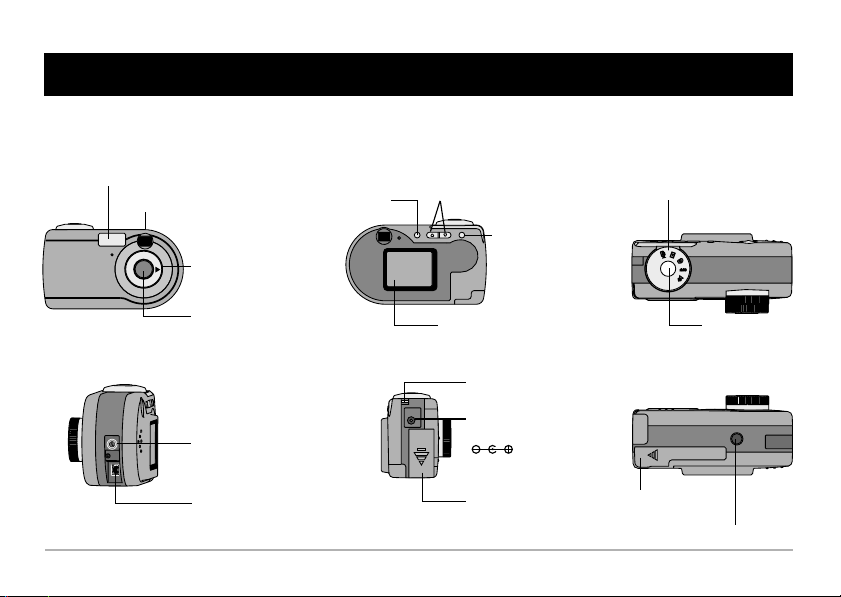
Camera Parts
Flash Strobe
View Finder
Focus
Lens
TV-out Port
USB Port
LCD On/Off Button
Zoom Button
TFT LCD Display
Strap Holder
DC Jack
(DC 5V, 500mA)
Battery Cover
Mode Dial
Menu Control
Shutter Button
CF Card Slot
Tripod Port
Page 7
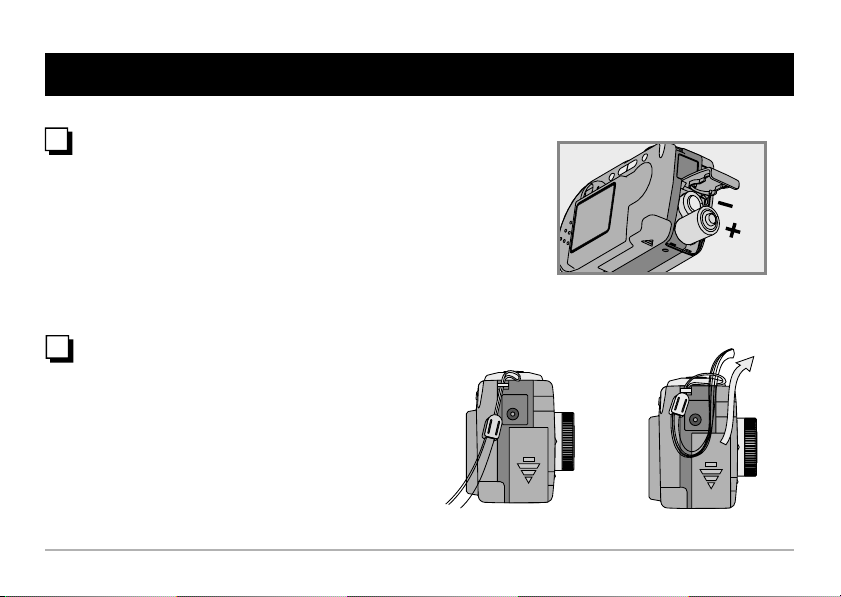
Battery Installation & Strap
Battery Installation
Your camera runs on two AA alkaline batteries.
High performance batteries are recommended for
this camera for maximum battery life.
Strap
Attach the carrying strap for convenience and
safety.
Page 8
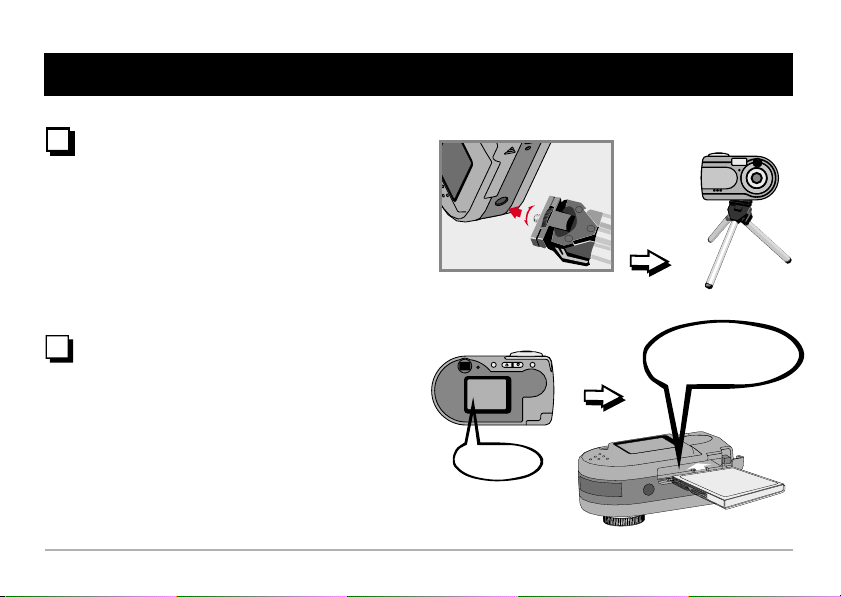
Tripod
Tripod & External Memory
Use a tripod to minimize camera movement and
ensure optimal image quality, especially while
shooting longer movies, self-portraits or video
conferencing.
External Memory/ CF Card
Insert a CF card before starting taking pictures or
AVI Movies. Files will be automatically stored on
the CF Card after you've inserted the CF Card.
No Card
No Card
Tight
Loose
Your camera needs a CF
Card to take pictures.
Card
CF CardCF
Page 9
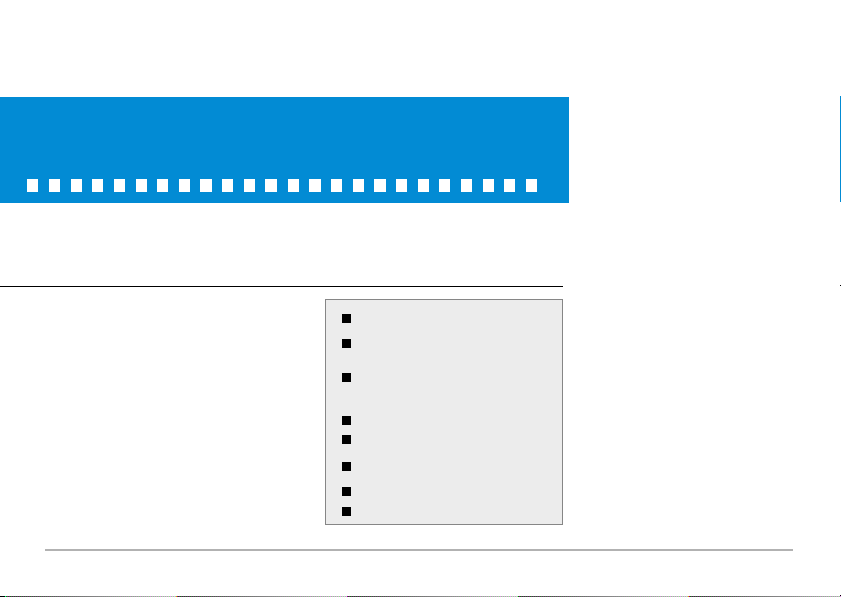
Using Your Camera
Powering Your Camera On and Off
Taking Still Pictures and Recording
AVI Movies
Playing Back AVI Movies and Still
Pictures
Deleting Files
Focus
Zoom In & Zoom Out
Taking Nice Pictures
Power
Page 10
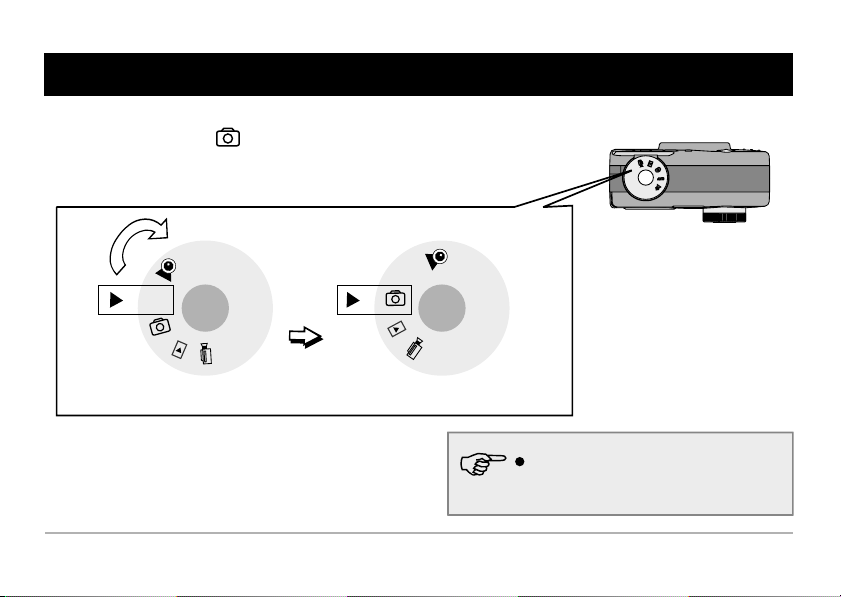
Powering Your Camera On and Off
Rotate <Mode Dial> to (DSC Mode).
Mode Dial
OFF
OFF
Turn Off
Turn On
Auto power-off: your camera will automatically
power off after 60 seconds of inactivity.
Page 11

Taking Still Pictures and Recording AVI Movies
Taking Still Pictures
(1) Rotate <Mode Dial> to (DSC Mode).
(2) Center the target in the viewfinder or the LCD
display.
(3) Press the shutter button.
(4) Wait for few seconds and an image is
successfully captured.
Recording AVI Movies
(1) Rotate <Mode Dial> to (AVI Mode).
(2) Flashing icon on
indicates recording in progress.
display
(3) Press and release the shutter again to stop
recording.
the LCD
OFF
OFF
Recording
Page 12
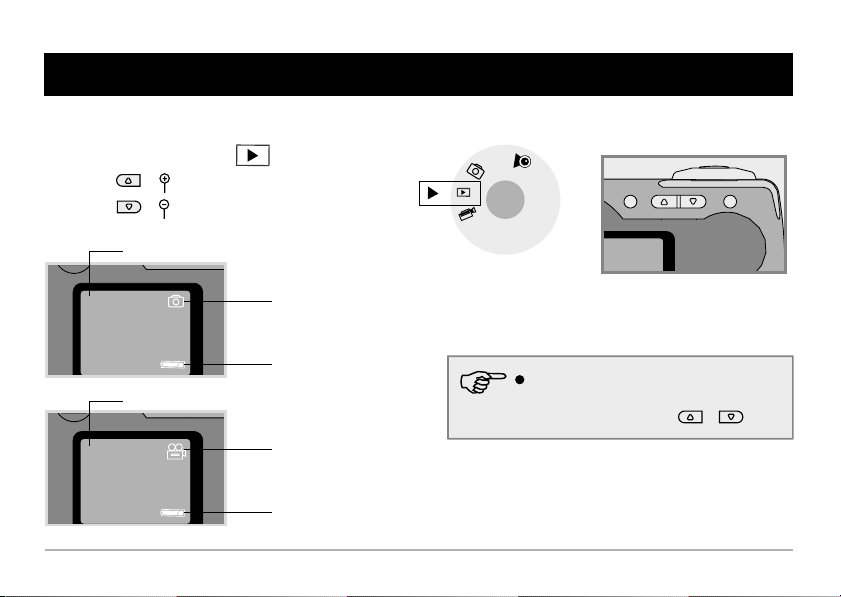
Playing Back AVI Movies and Still Pictures
(1) Rotate <Mode Dial> to (Playback Mode).
(2) Press ( ) to playback the previous file.
(3) Press ( ) to playback the next file.
Picture Counter
7/20
Picture Counter
8/20
Still Picture
Battery Status
AVI Movie
Battery Status
OFF
Your camera will automatically playback AVI
file when an AVI file is selected. To stop playing
it back, simply press either or .
Page 13
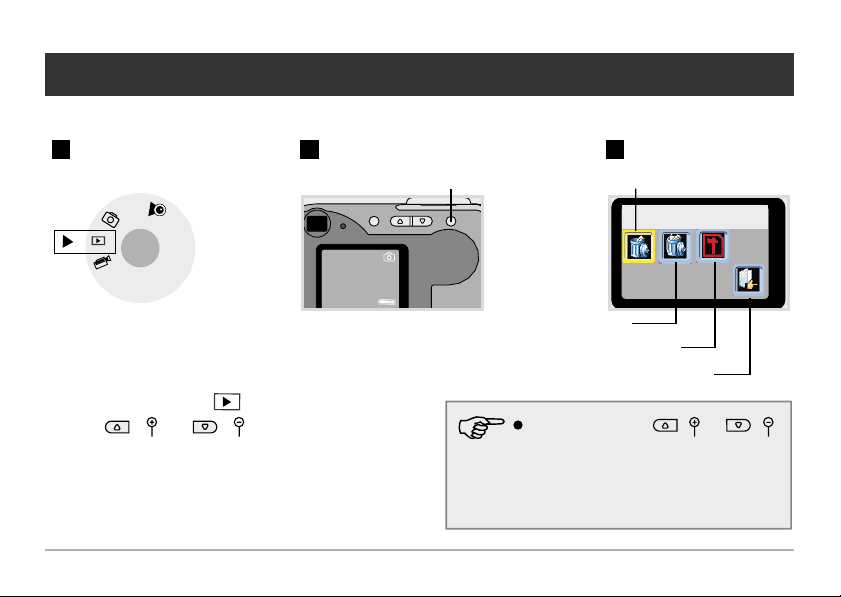
Deleting Files
1
OFF
(1) Rotate <Mode Dial> to (Playback Mode).
(2) Press ( ) or ( ) to shift between files.
(3) Press <Menu Control> to enter Delete mode.
(4) Press <Menu Control> again to delete one file.
2 3
Press Menu Control
7/20
Delete one file
Delete One
Delete all files
Format CF Card
Exit
In Delete mode, press
to shift between modes. Press <Menu Control>
to select the mode.
All recorded files will be completely lost if you
format your card or delete all files.
!
()or ()
Page 14
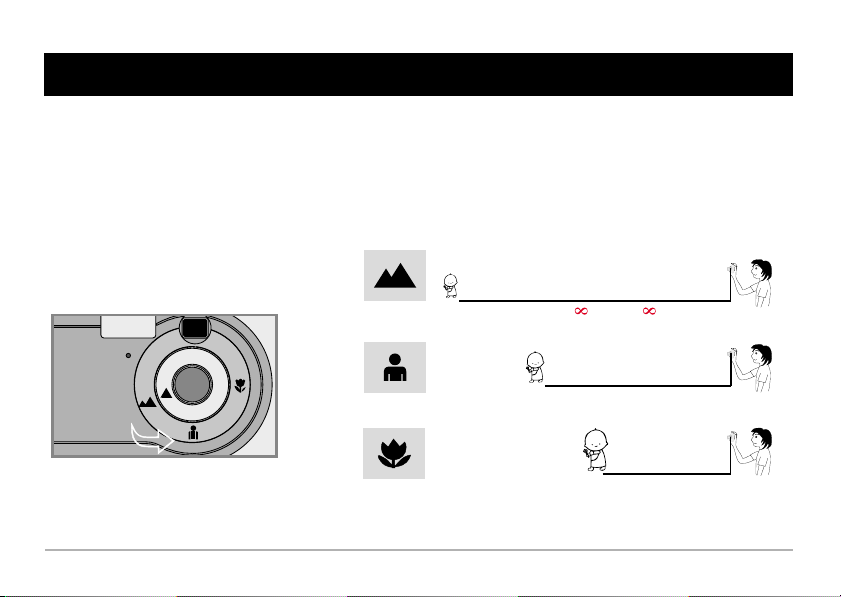
Focus
In order to take the best pictures, please switch to proper
focus in accordance with the reference ranges as below.
59"~ (150cm~ )
31" ~ 59" (80cm~15 )0cm
16"~31" (40cm~80cm)
Page 15

Zoom
Zoom In & Zoom Out
1
OFF
2 3
7/20
(1) Rotate <Mode Dial> to (DSC Mode).
(2) Press and hold ( ) to zoom in preview
image. Or press ( ) to zoom out preview
image.
(3) Zoom setting ranges from 1.0X to 4.0X.
Press zoom button
7
2.0X
1.0X~4.0X
Page 16

Taking Nice Pictures
Keep the focus set to except for extreme
close-ups.
Make sure your subject is well lit from the front.
Keep the camera level and steady when
releasing the shutter.
Make sure you have adequate light when taking
still pictures or movies.
5
For best quality video, move the camera slowly
during filming.
Make sure you have adequate
light
Page 17
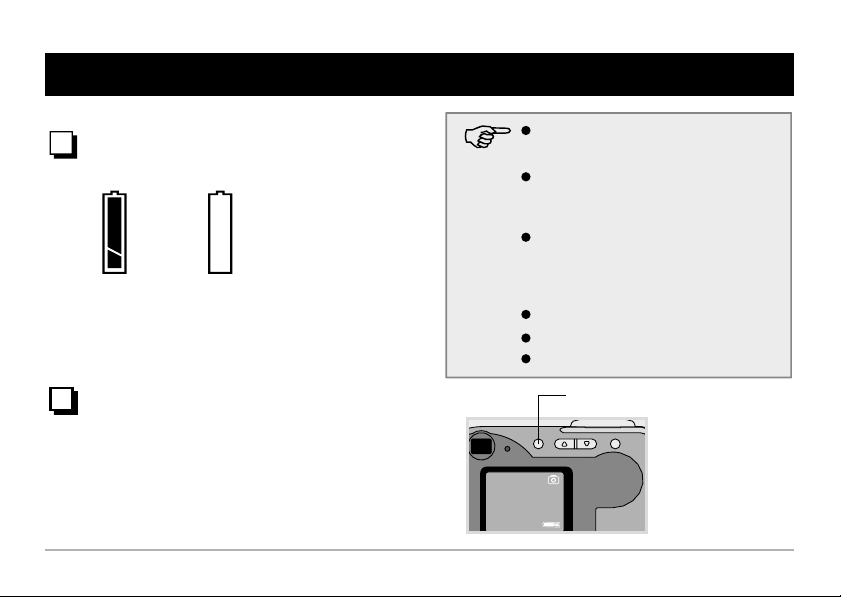
Power
Battery Indicators
Full Out of power
LCD ON/OFF
To reduce power consumption, LCD will enter suspend
mode when idle over 30 seconds. Press LCD ON/OFF
button to wake up LCD.
When not using your camera for extended
periods, we suggest you remove the batteries.
Your camera will automatically turn off when
idle over 60 seconds. To wake up your
camera, press <Menu Control>.
LCD will enter suspend mode when idle over
30 seconds. Press LCD ON/OFF button to
wake up LCD.
Power Notice for 2 AA Alkaline Batteries
Flash on: 300 times
Still pictures: 1600 pictures
LCD on: 1.5 hours
LCD ON/OFF Button
7/20
Page 18
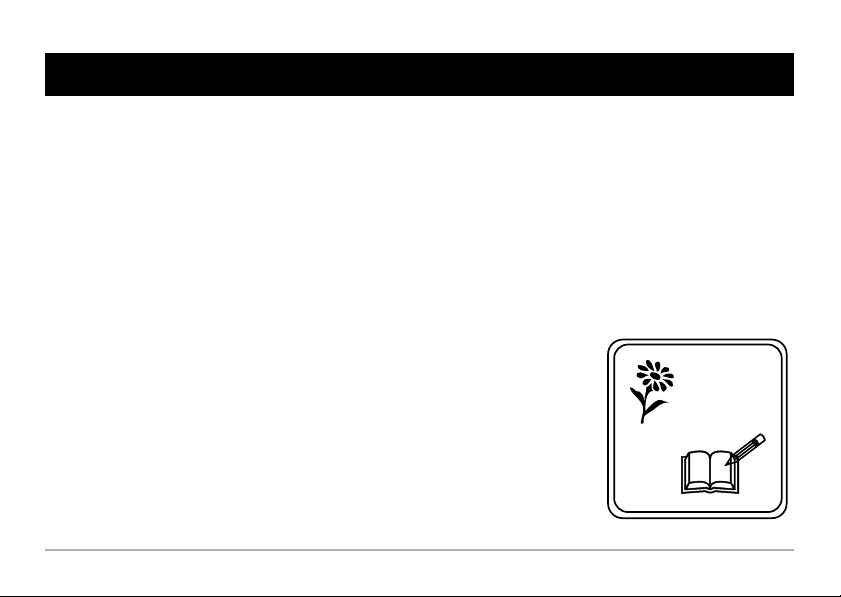
Memo
Page 19
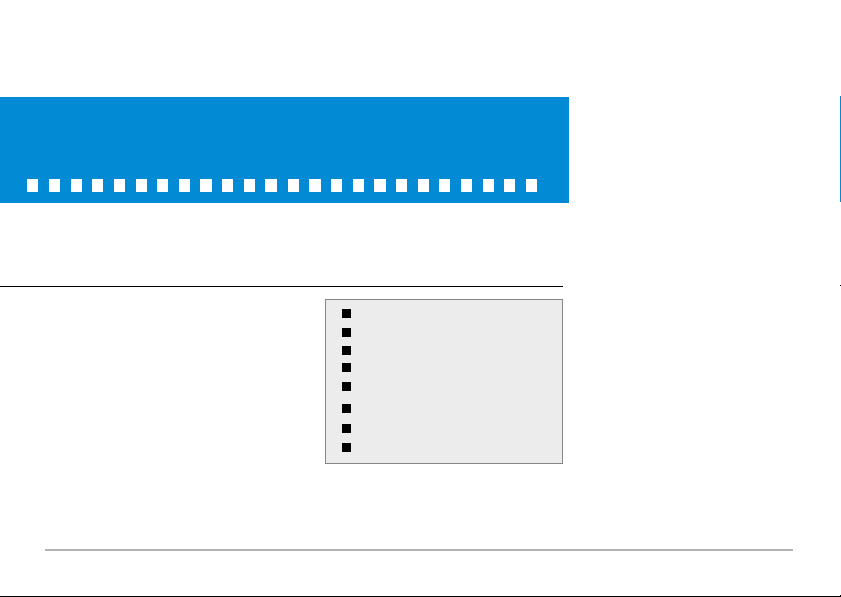
Menu Setting
How to Enter Menu Setting
Resolution
Self Timer
Flash Strobe
Date Stamp
Exposure
EV Compensation
User Setting
Page 20

How to Enter Menu Setting
1
OFF
Use these two buttons to shift
between modes.
2 3
7/20
(1) Rotate <Mode Dial> to (DSC Mode).
(2) Press <Menu Control> to enter Menu setting.
(3) Press ( ) or ( ) to shift between modes.
(4) Press <Menu Control> to enter a mode and then
press <Menu Control> again to select the mode.
Press Menu Control
Resolution
Self Timer
Flash Strobe
Date Stamp
Resolution
2 3 411
6 7 815
Exposure
EV Compensation
User Setting
Exit
Page 21
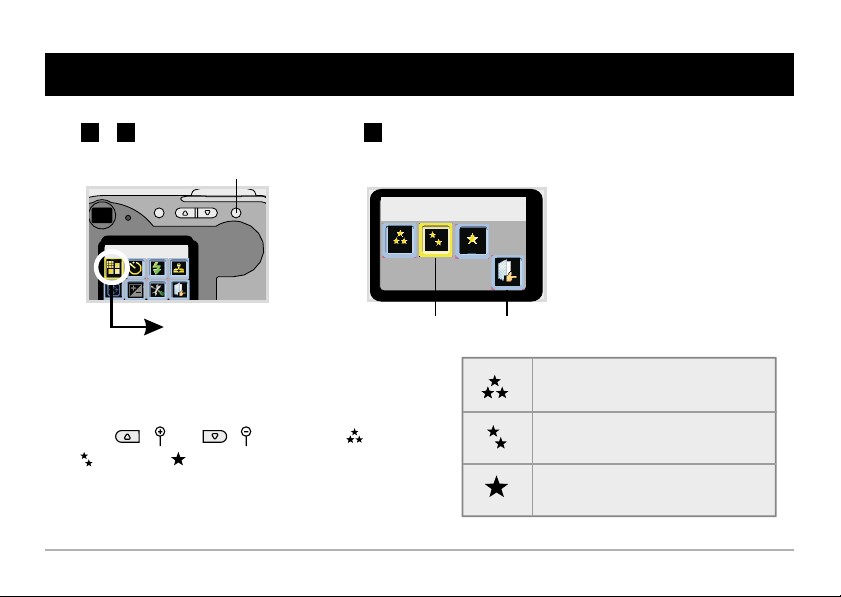
1
2 3
Press Menu Control
Resolution
Resolution
Good
Resolution mode
(1) Highlight " Resolution" mode
(2) Press <Menu Control> to enter " Resolution" mode.
(3) Press ( ) or ( ) to highlight (3Mega),
(2Mega) or (800,000).
(4) Press <Menu Control> to select resolution.
Highlight resolution
Exit
3 Mega resolution (2048x1536 pixels)
2 Mega resolution (1600x1200 pixels)
800,000 resolution (1024x768 pixels)
Page 22
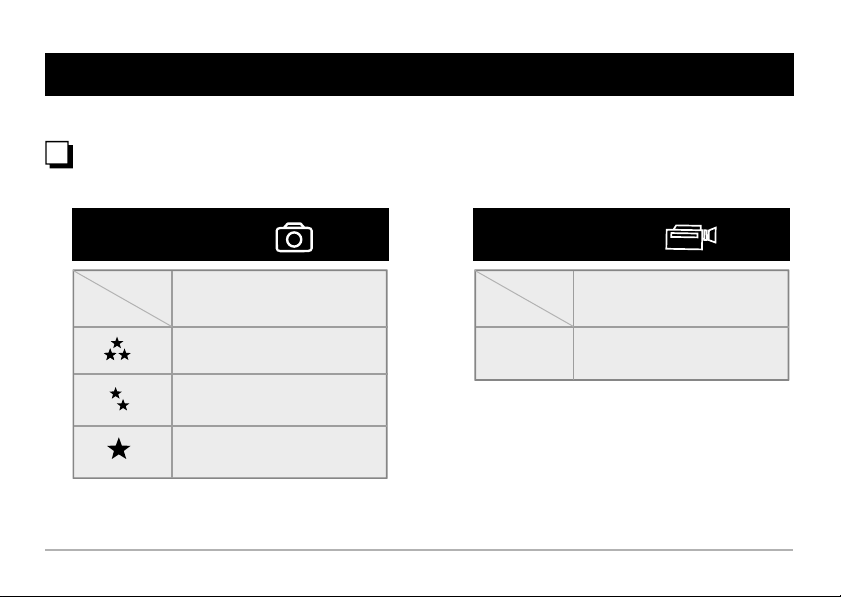
Resolution
Still Pictures & AVI Storage Capacity
16 MB CF Card
as example
Still Pictures
Up to 12 pictures
Up to 20 pictures
Up to 50 pictures
16 MB CF Card
as example
Recording
Time
AVI Movies
Up to 4 minutes
Page 23
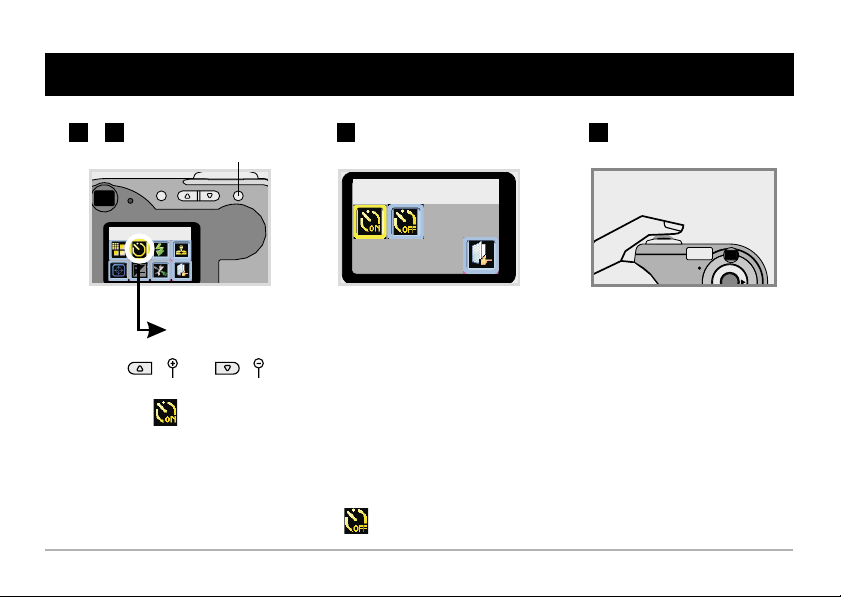
Self Timer
1
2 3
Press Menu Control
Self Timer On
Self Timer Mode
Self Timer mode
(1) Press ( ) or ( ) to highlight " Self Timer " mode
(2) Press <Menu Control> to enter " Self Timer " mode.
(3) Highlight .
(4) Press <Menu Control> to select " Self Timer On" mode
(5) Press the shutter button and counter will count ten
seconds and automatically take the photo.
(6) If you'd like to cancel Self Timer, press the <Menu Control> and then
enter "Self Timer" mode again and select .
4
Page 24
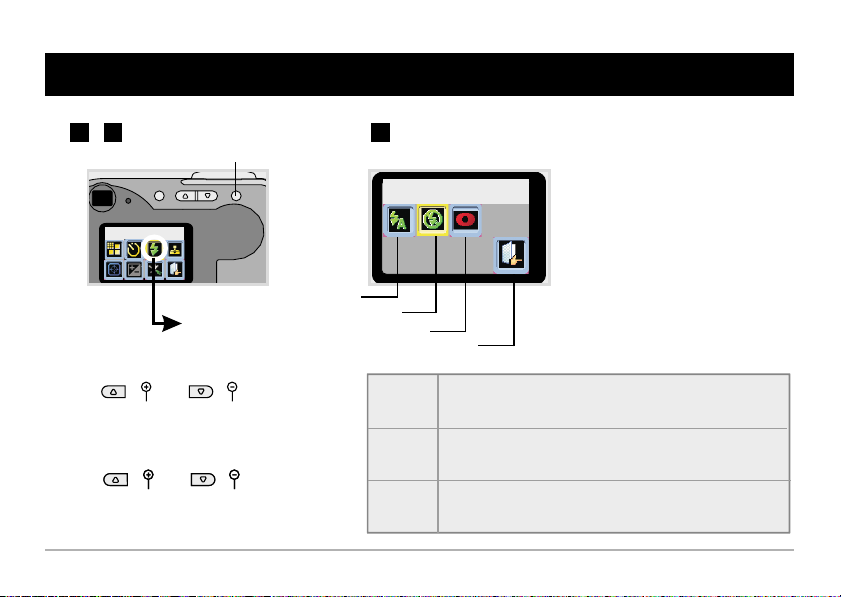
1
2 3
Press Menu Control
Flash Strobe
Flash Strobe
Flash Strobe
Auto flash
Flash off
Anti red eye
OFF
Exit
(1) Press ( ) or ( ) to
highlight " Flash " mode
(2) Press <Menu Control> to enter " Flash "
mode.
(3) Press ( ) or ( ) to
highlight either one of the three modes.
(4) Press <Menu Control>.
Auto
flash
Flash
off
Anti
red-eye
Use automatic flash mode to determine correct exposure.
No flash strobe even when in dark or light scenes.
Anti Red-eye can remove Red-eye phenomenon occurs in
photographs.
Page 25
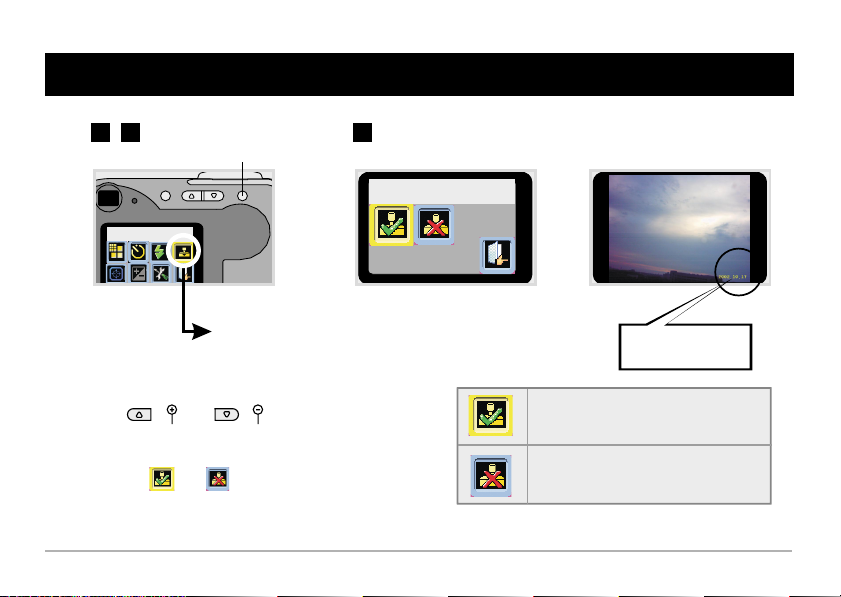
1
2 3
Press Menu Control
Date Stamp
Date Stamp
Date Stamp on
Date Stamp Mode
(1) Press ( ) or ( ) to highlight " Date
Stamp " mode
(2) Press <Menu Control> to enter " Date Stamp" mode.
(3) Highlight or .
(4) Press <Menu Control>.
2002.10.17
Year/Month/Day
Put stamp on your image file.date
No date on your image file.stamp
Page 26

1
2 3
Press Menu Control
Exposure
Exposure
Auto
Exposure
(1) Press ( ) or ( ) to highlight
" Exposure " mode
(2) Press <Menu Control> to enter " Exposure"
mode.
(3) Press ( ) or ( ) to highlight
,or .
(5) Press <Menu Control>.
Auto
Backlight
Average
This function will automatically select backlight or
average metering.
This function determines the correct exposure for
a given photograph which gives more importance
to the meter reading at the centre of the frame
than to its periphery.
This function takes a light reading from many
different areas of a picture frame and produces an
integrated reading which will take into account the
differences within the frame.
Page 27
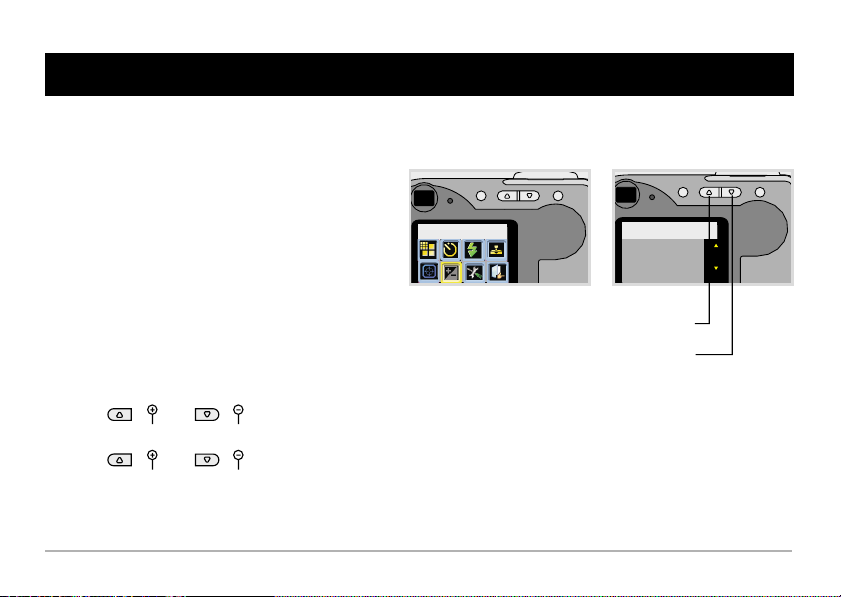
EV Compensation
EV Compensation allows adding or subtracting
evaluation values (EV) for an image. Usually you use
this method to bring out details in dark zones or
lessen the intensity of bright zones.
(1) Press ( ) or ( ) to highlight " EV Comp " mode
(2) Press <Menu Control> to enter " EV Comp " mode.
(3) Press ( ) or ( ) to add or subtract EV Comp.
(5) Press <Menu Control>.
EV Comp.
(In dark zones) Add EV Comp
(In bright zones) Subtract EV Comp
EV Comp.
1.5
Page 28
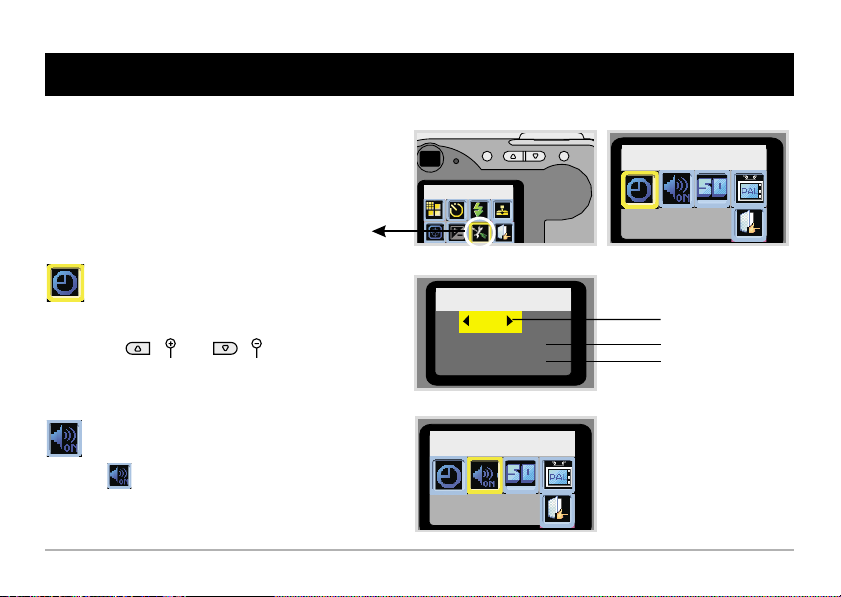
Several settings including date setting, buzzer
setting, flicker setting and color system can be
reset in this mode.
User Setting
User Setting
Date Setting
User Setting
Date Setting
Press <Menu Control> to highlight year, month, date and
time. add or subtract the
Press ( ) or ( ) to
number of year, month, date and time.
Buzzer
Highlight and then press <Menu Control> to turn off
buzzer.
Date Setting
2002
10 / 26
2: 35
Buzzer OFF ?
Year
Month/ Day
Hour/ Minute
Page 29
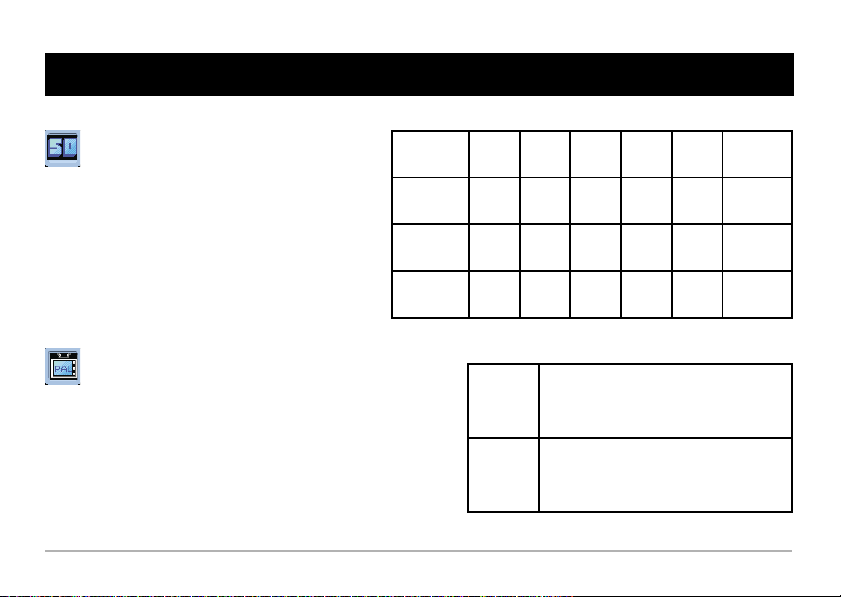
User Setting
Flicker Setting
Country
Flicker setting is country specific. Improper flicker
setting will cause the LCD display or PC screen to
flicker. Please refer to the table to adjust flicker
setting.
Country
TV Color System ( PAL/NTSC )
Color system is also country specific. It's important to know
what kind of TV color system you use (PAL or NTSC) and the
color system setting of your camera is supposed to go with
TV color system. Improper color system will cause TV display
problems. Please refer to the table to adjust color system
setting.
Setting
Setting
England
50Hz
Portugal
50Hz
NTSC
PAL
France
Taiwan
Italy
50Hz 50Hz60Hz
China
50Hz60Hz60Hz
Spain
50Hz
Japan
50/
60Hz
Germany
50Hz
America
America, Taiwan, Japan and Korea,
etc.
Germany, England, Italy, Netherlands,
China, Japan and Hongkong, etc.
Netherlands
Korea
60Hz
Page 30

TV out Mode
Connect your camera and TV via TV out cable for real time
display. In TV out mode you can take still pictures and record
AVI Movie, and further on you can share recorded AVI Movies
and pictures with your family and friends.
(1) Change the color system of your camera the same
as the TV color system. (either PAL or NTSC)
(2) Turn on your TV and switch TV mode to AV-in mode.
(3) Please plug in Video and Audio AV cable to your TV
first and then plug in the camera.
(4) Turn on the camera.
OFF
In TV out mode, you can rotate <Mode
Dial> to take still pictures, record AVI
Movies or playback files.
TV
Step1
Video
A/VA/V
Step2
Page 31

Installation
Software Installation
Hardware Installation
Mass Storage (MSDC)
Launching the Camera Manager
Mode Selecting
Troubleshooting
Page 32

Software Installation
Installing the PocketCam 3 Mega
(1) Insert the CD-ROM in your CD drive. The
Installation menu should open automatically.
(2)
Click to start PocketCam 3 Mega
Installation.
(3) Follow the onscreen instructions to complete
Installation.
(4) Click " Yes" to install Direct X 8.0. This will
restart your PC.
(5) icon will appear on PC desktop after
Installation.
Click on " Finish" to complete installation.
Page 33

USB
Hardware Installation
Connect the smaller end of the USB cable to the
USB port of your camera.
Plug the larger end of the USB cable to
the USB port of your PC.
Page 34

Hardware Installation
MS Windows XP/ME/2000 Users
(1) Installing " USB Mass Storage Device " Driver
1. Connect your camera and PC via USB cable.
2. Your PC will automatically install " USB Mass Storage
Device" driver and complete " removable disk "
installation. Your PC will add a " removable disk " under
" My computer" icon.
(2) Installing " PC Camera" Driver:
1. Connect your camera and PC via USB cable.
2. During hardware installation, please rotate <Mode Dial>
to to continue hardware installation.
(3). Please follow the onscreen instructions to complete hardware
installation.
Page 35

Hardware Installation
MS Windows 98 SE Users:
(1) Installing " USB Mass Storage Device " Driver
1. Connect your camera and PC via USB cable.
2. Please follow the onscreen instructions to complete
" removable disk " installation. Your PC will add a
" removable disk " under " My computer" icon.
(2) Installing " PC Camera " Driver
1. During hardware installation, please rotate <Mode
Dial> to to continue hardware installation.
2. MS Window 98SE users may be asked to insert
licensed 98SE CD-ROM in your CD Drive.
Page 36

Mass Storage (MSDC)
While connecting to PC, your camera also serves as a
removable disk (Mass storage). Excepting mode, rotate
to the other four modes, your camera will serve as a
removable disk.
Mass Storage
Mode
OFF
(1) Rotate
(2) Double-click "My Computer" on the desktop.
(3) "Removable Disk" under "My Computer.
(4) Double-click " DCIM" and then enter " 100MEDIA". You'll
<Mode Dial> to either DSC, AVI or Playback mode.
Double-click
find all files in this folder.
Page 37

Launching the Camera Manager
Follow the following two ways to launch your camera Manager,
PocketCam 3 Mega ( If the program doesn't automatically launch. )
Click the " " icon on the Desktop to execute the
program where you can begin to use your camera.
OR
Click on the "Start" menu and go up to "Programs".
Then go to the folder named " PocketCam 3
Megar" and select it.
To uninstall , select "
Uninstall "
PocketCam 3 Mega
PocketCam 3 Mega
Page 38

Mode Selecting
==Rotate <Mode Dial> to to change the camera
to PC Camera mode.
Rotate <Mode Dial> to mode to change the
camera toAlbum mode.
OFF
Album Mode
PC Camera Mode
OFF
Album Mode
PC Camera Mode
This message will appear when you rotate
<Mode Dial> to PC camera mode. Please
click "OK".
Page 39

Album Mode
Downloading pictures and movies
1. Make sure your camera is connected to your PC
via the USB cable.
2. Set the PocketCam 3 Mega to Ablum mode.
3. A dialogue box will pop up and ask if you want
to download photos from your camera.
4. Check " Enhanced " to enhance your images from
3 Mega to 4 Mega, from 2 Mega to 3 Mega, or
from 800,000 to 2 Mega. This enhanced format
offers higher quality images, but also require
more disk space.
OFF
Album Mode
Click this button to launch the dialogue box
Click OK
Page 40

Album Mode
(1) Album Mode
(2) Transfer images to the work area
(3) Transfer images to the album
(4) Create AVI file
(5) Send Mail
(6) Select All
(7) Delete
(8) Album Manager
(9) Album
(10) Delete
(11) Select All
(12) Image
(13) Work area
(14) Minimize
(15) Exit
(1)
(2)
(3)
(4)
(5)
(6)
(7)
(10)
(12)
(11)
(8) (9)
(13)
(14)
(15)
Page 41

Viewing pictures
Album Mode
Double-click any picture or movie to launch the
viewer.
Viewing movies
Double-click any AVI movie to automatically
launch the movie in your default media player.
Next picture
Previous picture
Slide Show
Exit
Page 42

Album Mode
Album Manager
1. Highlight a picture on the work area and
click to transfer to the Photo Album.
2. Click the Album Manager to create a
new Photo Album.
3. Key in a new album name.
4. Click to designate a path where the album
5. Click " Update" to confirm the new album
6. Click to enter the new created album.
4
will be stored.
55
is created.
6
2
Album Manager
3
55
4
6
Page 43

Album Mode
Creating AVI files
1. Select jpg / bmp images from the work area.
2. Click to load the images to the AVI File
Manager.
3. Order the image sequence, and adust the frame
rate.
Page 44

PC Camera Mode
= Rotate <Mode Dial> to to change
OFF
the camera toPC Camera mode.
Preview
Window
Record live video
Capture live still image
Set image size
Advanced settings (default settings
recommended)
Select video source (if you have more
than one image import device installed)
Steps
1. Press
2. Adjust recording speed
and time.
3. Press " Start to Record "
Page 45

PC Camera Mode
Set Image Size
Color Space
Select one of the following functions when you
have different needs.
- RGB 24: better image quality
- I420: faster speed
Output Size
Setting output size can change the size of the
preview window. The default size is 320x240.
Choose larger pixels when you need a larger
preview window.
320 x 240
640 x 480
Page 46

PC Camera Mode
Advanced settings
Video Setting
- Banding Filter:
When your PC screen flickers, please change the
banding filter in Video Setting. The refresh rate (the
number of times the screen is redrawn per second) is the
most likely cause of flicker. Select 50Hz or 60Hz until
your PC screen stops flickering.
Custom Video Pro Amp
You can use the default setting or change settings
( brightness, contrast, saturation, sharpness, and hue )
on your own.
Page 47

AIPTEK Service
If you have any problems, please contact AIPTEK office to which your country is assigned. Please
note: If you reside outside of the United States or Germany, please contact AIPTEK Intl Inc.
North America
AIPTEK, Inc.
51 Discovery, Suite 100
Irvine, CA 92618, USA
TEL: 949-585-9600
FAX: 949-585-9345
http://www.aiptek.com
Hours: 8 a.m. to 5 p.m. Pacific Time
Online registration website:
http://www.com/registration/registration.htm
( Online registration entitles you to special services,
downloads and promotions. )
Europe
AIPTEK International GmbH
HalskestraBe 6
47877 Willich, Germany
TEL +49 21 54 - 92 35 50
Fax +49 21 54 - 92 35 68
http://www.aiptek.de
Other Areas
AIPTEK Int'l., Inc.
No. 5-1 Innovation Road I
Science-Based Industrial Park
Hsin-Chu 300
Taiwan, R.O.C.
Tel: 886-3-5678138
Fax: 886-3-5678569
http://www.aiptek.com.tw
Page 48

Bessere Verbindung, besseres Leben!
DE
E- Handbuch
Page 49

Inhaltsverzeichnis
Kennenlernen der Kamera
1
Komponenten
Batterien & Trageriemen
Stativ & externer Speicher
2
Verwenden der Kamera
Ein-/Ausschalten der Kamera
Aufnahmen von Fotos und AVIVideoclips
Wiedergeben von AVI-Videoclips
und Fotos
Löschen der Dateien
Fokus
Einzoomen & Auszoomen
Tipps zur Bildaufnahme
Strom
Menüeinstellung
3
Aufrufen des Menüs
Auflösung
Selbstauslöser
Blitz
Datumaufdruck
Belichtung
EV-Kompensation
Benutzereinstellung
4
Installation
Softwareinstallation
Hardwareinstallation
Massenspeicherung (MSDC)
Starten des Kameramanagers
Modusauswahl
Fehlerbehebung
Page 50

Hinweise
1. Lassen Sie die Kamera nicht herunterfallen. Stoßen
Sie die Kamera nicht an und bauen Sie sie nicht
auseinander.
2. Nehmen Sie die Batterien heraus, wenn die Kamera
für eine längere Zeit nicht verwendet wird.
3. Lassen Sie die Kamera nicht in Berührung mit
Wasser kommen. Trocknen Sie bitte Ihre Hände,
bevor Sie die Kamera verwenden.
4. Setzen Sie die Kamera nicht Hitze oder direkte
Sonneneinstrahlung aus.
5. Verhindern Sie, dass die Kamera schwer gedrückt
wird.
Page 51

Lieferumfang
Kamera
2x AA alkalische
Batterien
Treiber-CD
Trageriemen
Benutzerhandbuch
Stativ
USB-Kabel
CF
CF-Karte (optional)
TV-Ausgabekabel
Page 52

Kennenlernen der Kamera
Komponenten
Batterien & Trageriemen
Stativ & externer Speicher
Page 53

Komponenten
Blitz
Sucher
Fokus
Linse
TV-Ausgang
USB-Anschluss
LCD Ein/Aus-Knopf
Zoom-Knopf
Menüsteuerungsknopf
TFT LCD-Bildschirm
Trageriemenhalterung
Gleichstrombuchse
(DC 5V, 500mA)
Deckel des Batteriefachs
Modusschalter
Auslöser
CF-Kartensteckplatz
Stativanschluss
Page 54

Batterie-Installation und Schlaufe
Batterie-Installation
Ihre Kamera braucht zwei AA alkalische Batterien.
Wir empfehlen Ihnen Hochleistungsbatterien zu
verwenden, um diese Kamera für eine längere Zeit
ohne Stromversorgungsproblem verwenden zu
können.
Schlaufe
Bringen Sie bitte zur Sicherheit und Bequemlichkeit
den Trageriemen an die Kamera an.
Page 55

Stativ (Optional)
Stativ & externer Speicher
Verwenden Sie bitte ein Stativ, damit die Kamera
während der Aufnahme nicht wackelt. Vor allem
wenn Sie lange Videos oder ein Bild von Ihnen
selber aufnehmen oder die Kamera für eine
Videokonferenz verwendet wird, wird die optimale
Bildqualität so sichergestellt.
Externer Speicher/ CF-Karte
Legen Sie bitte eine CF-Karte in die Kamera ein,
bevor Sie beginnen Fotos oder AVI-Videoclips
aufzunehmen. Die Dateien werden automatisch
auf die CF-Karte gespeichert, nachdem die CFKarte eingesteckt wurde.
Loose
No Card
Keine Karte
Tight
Diese Kamera benötigt
eine CF-Karte, um
Bilder aufzunehmen.
Card
CF CardCF
Page 56

Verwenden der Kamera
Ein-/Ausschalten der Kamera
Aufnahmen von Fotos und AVIVideoclips
Wiedergeben von AVI-Videoclips
und Fotos
Löschen der Dateien
Fokus
Einzoomen & Auszoomen
Tipps zur Bildaufnahme
Strom
Page 57

Ein-/Ausschalten der Kamera
Drehen Sie den Modusschalter auf (DSC-Modus).
Modusschalter
OFF
OFF
Ausschaltenf
Einschalten
Automatisches Ausschalten: Die Kamera wird
automatisch ausgeschaltet, wenn sie innerhalb
von 60 Sekunden nicht betätigt wurde.
Page 58

Aufnahmen von Fotos und AVI-Videoclips
Aufnehmen von Fotos
(1) Drehen Sie den Modusschalter auf (DSC-
Modus).
(2) Richten Sie die Kamera mit Hilfe des Suchers
oder LCD-Bildschirms auf Ihr Objekt aus.
(3) Drücken Sie den Auslöser.
(4) Warten Sie ein paar Sekunden, bis ein Bild
erfolgreich aufgenommen wurde.
Aufnehmen von AVI-Videoclips
(1) Drehen Sie den Modusschalter auf (AVI-
Modus).
(2) Das Blinkende -Symbol auf dem LCD-
Bildschirm zeigt an, dass die Aufnahme im Gang
ist.
(3) Drücken Sie noch einmal kurz den Auslöser, um
die Aufnahme zu stoppen.
OFF
OFF
Aufnahme
Page 59

Wiedergeben von AVI-Videoclips und Fotos
(1) Drehen Sie den Modusschalter auf Wiedergabemodus).
(2) Drücken Sie ( ), um die vorherige Datei
wiederzugeben.
(3) Drücken Sie ( ) ,um die nächste Datei wiederzugeben
Bildzählerr
7/20
Picture Counter
8/20
Foto
Batteriezustand
AVI-Video
Batteriezustand
OFF
.
Wenn eine AVI-Datei gewählt wurde, wird sie
automatisch von der Kamera wiedergegeben.
Drücken Sie oder , um die
Wiedergabe zu stoppen. .
Page 60

Löschen der Dateien
1
OFF
(1) Drehen Sie den Modusschalter auf (Wiedergabemodus).
(2) Drücken Sie ( ) oder ( ), um zwischen den
Dateien zu wechseln.
(3) Drücken Sie die Menüsteuerungsknopf, um den Löschen-
Modus aufzurufen.
(4) Drücken Sie noch einmal den Menüsteuerungsknopf, um
eine Datei zu löschen.
2 3
Den Menüsteuerungsknopf drücken
7/20
Eine Datei löschen
Delete One
Alle Dateien löschen
CF-Karte formatieren
Beenden
Drücken Sie im Löschen-Modus ( ) oder
( ), um zwischen den Dateien zu wechseln.
Drücken Sie anschließend den
Menüsteuerungsknopf., um den Modus zu wählen.
Alle aufgenommenen Dateien gehen total verloren,
wenn Sie die Karte formatieren oder alle Dateien
!
löschen.
Page 61

Fokus
Wählen Sie bitte vor der Aufnahme den passenden Fokus
entsprechend nachstehenden Angaben, um die beste
Bildqualität zu erhalten.
59"~ (150cm~ )
31" ~ 59" (80cm~15 )0cm
16"~31" (40cm~80cm)
Page 62

Zoomen
Einzoomen & Auszoomen
1
OFF
2 3
7/20
(1) Drehen Sie den Modusschalter auf (DSC-
Modus).
(2) Halten Sie ( ) gedrückt, um das
Vorschaubild einzuzoomen. Oder drücken Sie
( ), um das Vorschaubild auszuzoomen,
(3) Der Zoombereich ist von 1,0 x bis 4,0 x.
Zoom-Knopf drücken
7
2.0X
1.0X~4.0X
Page 63

Tipps zur Bildaufnahme
Stellen Sie den Fokus auf , es sei denn, Sie
wollen eine Nahaufnahme machen.
Stellen Sie sicher, dass Ihr Objekt ausreichend von
vorne belichtet ist.
Halten Sie die Kamera eben und stabil, wenn Sie
den Auslöser drücken.
Stellen Sie sicher, dass die Umgebung Ihres
Objekts angemessen belichtet ist, wenn Sie Fotos
oder Videos vor allem in Innenräumen aufnehmen.
Bewegen Sie während der Videoaufnahme die
5
Kamera langsam und ruhig, um die beste
Videoqualität zu erhalten.
Stellen Sie sicher, dass das
Licht ausreichend ist.
Page 64

Batterieanzeigen
Voll
Leer
LCD Ein/Aus
Um den Stromverbrauch zu reduzieren, geht der LCDBildschirm in den Suspendmodus, wenn er über 30
Sekunden im Ruhezustand war. Drücken Sie den LCD
Ein/Aus-Knopf, um den LCD-Bildschirm aufzuwecken.
Strom
Wir empfehlen Ihnen die Batterien herauszunehmen,
wenn die Kamera für eine längere Zeit nicht
verwendet wird.
Die Kamera wird automatisch ausgeschaltet, wenn
sie innerhalb von 60 Sekunden nicht betätigt wurde.
Drücken Sie den Menüsteuerungsknopf, um die
Kamera aufzuwecken.
Der LCD-Bildschirm geht in den Suspendmodus,
wenn er über 30 Sekunden im Ruhezustand war.
Drücken Sie den LCD Ein/Aus-Knopf, um den LCDBildschirm aufzuwecken.
Betriebszeit von 2 AA alkalischen Batterien
Blitz ein: 300 Mal
Fotos: 1600 Bilder
LCD ein: 1,5 Stunden
LCD Ein/Aus-Knopf
7/20
Page 65

Memo
Page 66

Menüeinstellung
Aufrufen des Menüs
Auflösung
Selbstauslöser
Blitz
Datumaufdruck
Belichtung
EV-Kompensation
Benutzereinstellung
Page 67

Aufrufen des Menüs
1
OFF
Die zwei Knöpfe zum Wechseln
zwischen den Modi verwenden
(1) Drehen Sie den Modusschalter auf (DSC-Modus).
(2) Drücken Sie den Menüsteuerungsknopf, um das Menü aufzurufen.
(3) Drücken Sie ( ) oder ( ), um zwischen den Modi zu
wechseln.
(4) Drücken Sie den Menüsteuerungsknopf, um das Menü des gewählten
Modus aufzurufen. Drücken Sie den Menüsteuerungsknopf noch
einmal, um den gewünschten Modus zu aktivieren.
2 3
Den Menüsteuerungsknopf drücken
7/20
Auflösung
Selbstauslöser
Blitz
Datumaufdruck
Resolution
2 3 411
6 7 815
Belichtung
EV-Kompensation
Benutzereinstellung
Beenden
Page 68

1
2 3
Den Menüsteuerungsknopf drücken
Resolution
Auflösung
Good
Auflösungsmodus
(1) Markieren Sie den "Auflösungs"-Modus.
(2) Drücken Sie den Menüsteuerungsknopf, um das Menü
des Auflösungsmodus aufzurufen.
(3) Drücken Sie ( ) oder ( ), um (3Mega),
(2Mega) oder (800.000) zu markieren.
(4) Drücken Sie den Menüsteuerungsknopf, um die
gewünschte Auflösung zu wählen.
Auflösung markieren
Beenden
3 Mega Auflösung (2048 x 1536 Pixel)
2 Mega Auflösung (1600 x 1200 Pixel)
800.000 Auflösung (1024 x 768 Pixel)
Page 69

Auflösung
Speicherkapazität für Fotos & AVI-Videoclips
16MB CF-Karte
als Beispiel
Fotos
Bis zu 12 Bilder
Bis zu 20 Bilder
Bis zu 50 Bilder
16MB CF-Karte
als Beispiel
Aufnahmezeit
AVI-Videoclips
Bis zu 4 Minuten
Page 70

Selbstauslöser
1
2 3
Den Menüsteuerungsknopf drücken
Self Timer On
Self Timer Mode
Selbstauslösermodus
(1) Drücken Sie ( ) oder ( ), um den "Selbstauslöser"-Modus zu markieren.
(2) Drücken Sie den Menüsteuerungsknopf, um das Menü des Selbstauslösermodus aufzurufen.
(3) Markieren Sie
(4) Drücken Sie den Menüsteuerungsknopf, um "Selbstauslöser ein" zu wählen.
(5) Drücken Sie den Auslöser. Der Zeitgeber zählt 10 Sekunden und die Kamera nimmt danach automatisch
ein Foto auf.
(6) Drücken Sie den Menüsteuerungsknopf, rufen das Menü des "Selbstauslöser"-Modus wieder auf und
wählen , um den Selbstauslösermodus abzubrechen.
4
Page 71

1
2 3
Den Menüsteuerungsknopf drücken
Flash Strobe
Blitz
(1) Drücken Sie ( ) oder ( ), um
den "Blitz"-Modus zu markieren.
(2) Drücken Sie den Menüsteuerungsknopf,
um das Menü des Blitzmodus aufzurufen.
(3) Drücken Sie ( ) oder ( ), um
einen der drei Modi zu markieren.
(4) Drücken Sie anschließend den
Menüsteuerungsknopf.
Auto-Blitz
Anti-Rote-Augen
Blitz aus
AutoBlitz
Blitz
aus
Anti-RoteAugen
Blitz
OFF
Beenden
Die Kamera entscheidet automatisch, ob die Blitzfunktion
aktiviert werden soll.
Die Blitzfunktion wird nicht aktiviert, auch wenn die Szene sehr
dunkel ist.
Diese Funktion kann den Rote-Augen-Effekt beim Fotografieren
verringern.
Page 72

1
2 3
Den Menüsteuerungsknopf drücken
Date Stamp
Datumaufdruck
Date Stamp on
Datumaufdruckmodus
(1) Drücken Sie ( ) oder ( ), um den
"Datumaufdruck"-Modus zu markieren.
(2) Drücken Sie den Menüsteuerungsknopf, um das Menü
des Datumaufdruckmodus aufzurufen.
(3) Markieren Sie oder .
(4) Drücken Sie anschließend den Menüsteuerungsknopf.
2002.10.17
Jahr/Monat/Tag
Das Datum erscheint auf der
Bilddatei.
Das Datum erscheint nicht auf der
Bilddatei.
Page 73

1
2 3
Den Menüsteuerungsknopf drücken
Exposure
Belichtung
Auto
Belichtung
(1) Drücken Sie ( ) oder ( ), um den
"Belichtungs"-Modus zu markieren.
(2) Drücken Sie den Menüsteuerungsknopf, um
das Menü des Belichtungsmodus aufzurufen.
(3) Drücken Sie ( ) oder ( ), um ,
Oder zu markieren.
(4) Drücken Sie anschließend den
Menüsteuerungsknopf.
Auto
Hintergrundlicht
Durchschnittlich
Die Kamera entscheidet automatisch, ob das
Hintergrundlicht oder durchschnittliche
Bemessung verwendet wird.
Die Kamera misst das Licht mehr in der Mitte als
an der Peripherie der eingerahmten Fläche, um die
Belichtung für die Aufnahme zu bestimmen.
Die Kamera misst das Licht an mehreren Stellen
in der eingerahmten Fläche und erzeugt dadurch
einen durchschnittlichen Wert, um die Belichtung
für die Aufnahme zu bestimmen.
Page 74

EV-Kompensation
Die EV-Kompensationsfunktion gestattet Ihnen die
Bewertungswerte (EV) für ein Bild hinzuzufügen oder
abzuziehen. Diese Funktion wird üblicherweise zum
Erzeugen der Details in dunklen Szenen oder zum
Verringern der Intensität in hellen Szenen verwendet.
(1) Drücken Sie ( ) oder ( ), um den "EV-Komp."-
Modus zu markieren.
(2) Drücken Sie den Menüsteuerungsknopf, um das Menüs der
EV-Kompensation aufzurufen.
(3) Drücken Sie ( ) oder ( ), um die EV-
Kompensation hinzuzufügen oder abzuziehen.
(4) Drücken Sie anschließend den Menüsteuerungsknopf.
EV Comp.
(In dunklen Szenen) EV-Komp. hinzufügen
(In hellen Szenen) EV-Komp. abziehen
EV Comp.
1.5
Page 75

Benutzereinstellung
In diesem Modus können Sie z.B. die
Datumseinstellung, Summereinstellung,
Flimmereinstellung und das Farbsystem ändern.
Benutzereinstellung
Date Setting
User Setting
Datumseinstellung
Drücken Sie den Menüsteuerungsknopf, um Jahr, Monat,
Tag und Zeit zu markieren. Drücken Sie ( ) oder
( ), um die Zahl des Jahres, Monats, Tages und der
Zeit zu ändern.
Summer
Markieren Sie und drücken dann den
Menüsteuerungsknopf, um den Summer auszuschalten.
Date Setting
2002
10 / 26
2: 35
Buzzer OFF ?
Jahr
Monat/Tag
Stunde/Minute
Page 76

Benutzereinstellung
Flimmereinstellung
Die Flimmereinstellung hängt von den Ländern ab.
Eine unangemessene Flimmereinstellung führt
dazu, dass der LCD-Bildschirm oder der PCBildschirm flimmert. Beziehen Sie sich bitte auf die
Tabelle, um die Flimmereinstellung vorzunehmen.
Land
Einstellung
Land
Einstellung
TV-Farbsystem (PAL/NTSC)
Die Farbsystemeinstellung hängt auch von Ländern ab. Sie
müssen wissen, welches TV-Farbsystem bei Ihnen verwendet
wird (PAL oder NTSC), und dann das Farbsystem Ihrer Kamera
entsprechend einstellen. Bei einer falschen
Farbsystemeinstellung können die Bilder nicht richtig auf dem
TV angezeigt werden. Beziehen Sie sich bitte auf die Tabelle,
um die Farbsystemeinstellung richtig vorzunehmen.
England
50Hz
Portugal
50Hz
NTSC
PAL
Italien
50Hz 50Hz60Hz
China
50Hz60Hz60Hz
Spanien
50Hz
Japan
50/
60Hz
Deutschland
50Hz
Amerika
Frankreich
Taiwan
Amerika, Taiwan, Japan, Korea usw.
Deutschland, England, Italien, Holland,
China, Japan, Hongkong usw.
Holland
Korea
60Hz
Page 77

TV-Ausgabemodus
Verbinden Sie die Kamera über das TV-Ausgabekabel mit dem TV, um
eine Echtzeit-Anzeige zu erhalten. Im TV-Ausgabemodus können Sie
Fotos sowie AVI-Videoclips aufnehmen. Sie können natürlich auch in
diesem Modus die gespeicherten AVI-Videoclips und Bilder Ihren
Freunden und Familie zeigen.
(1) Stellen Sie das Farbsystem der Kamera entsprechend
dem TV-Farbsystem ein (PAL oder NTSC).
(2) Schalten Sie Ihr TV ein und aktivieren den AV-In-Modus.
(3) Schließen Sie bitte zuerst das Video- und Audio-AV-Kabel
an das TV und dann an die Kamera.
(4) Schalten Sie die Kamera ein.
OFF
Sie können im TV-Ausgabemodus den
Modusschalter umstellen, um Fotos
oder AVI-Videoclips aufzunehmen oder
die Dateien wiederzugeben.
TV
Schritt 1
Video
A/VA/V
Schritt 2
Page 78

Installation
Softwareinstallation
Hardwareinstallation
Massenspeicherung (MSDC)
Starten des Kameramanagers
Modusauswahl
Fehlerbehebung
Page 79

Softwareinstallation
Installieren der PocketCam 3 Mega
(1) Legen Sie die CD-ROM in Ihr CD-Laufwerk. Das
Installationsmenü öffnet sich automatisch.
(2) Klicken Sie auf , um die Installation von
PocketCam 3 Mega zu starten.
(3) Befolgen Sie die Anweisungen zur Durchführung der
Installation.
(4) Klicken Sie auf "Yes" (Ja), um DirectX 8.0 zu
installieren. Ihr PC wird danach neu
Gestartet.
(5) Das icon erscheint auf Ihrem Desktop nach
der Installation.
Drücken Sie “Finish”, um die Installation zu befertigen.
Page 80

USB
Hardwareinstallation
Schließen Sie den schmaleren USB-Anschluß
seitlich an die Kamera an.
Verbinden Sie das andere Ende des
USB-Kabels mit einem freien USBAusgang an Ihrem Computer.
Page 81

Hardwareinstallation
Unter MS Windows XP/ME/2000
(1) Installieren des "USB Mass Storage Device"-Treibers.
1. Schließen Sie die Kamera über das USB-Kabel an den PC.
2. Der PC installiert automatisch den "USB Mass Storage Device"Treiber und vervollständigt die "Wechseldatenträger"Installation. Ein "Wechseldatenträger" wird dem "Arbeitsplatz"
hinzugefügt.
(2) Installieren des "PC Camera"-Treibers:
1. Schließen Sie die Kamera über das USB-Kabel an den PC.
2. Drehen Sie während der Hardwareinstallation den
Modusschalter auf , um die Hardwareinstallation
fortzusetzen.
(3). Folgen Sie bitte den Anweisungen auf dem Bildschirm, um die
Hardwareinstallation zu vervollständigen.
Page 82

Hardwareinstallation
Unter MS Windows 98
(1) Installieren des "USB Mass Storage Device"-Treibers.
1. Schließen Sie die Kamera über das USB-Kabel an den
PC.
2. Folgen Sie den Anweisungen auf dem Bildschirm, um die
"Wechseldatenträger"-Installation. Ein
"Wechseldatenträger" wird dem "Arbeitsplatz" hinzugefügt.
(2) Installieren des "PC Camera"-Treibers:
1. Drehen Sie während der Hardwareinstallation den
Modusschalter auf ?, um die Hardwareinstallation
fortzusetzen.
2. Sie werden eventuell aufgefordert, die lizenzierte 98SE
CD-ROM in Ihr CD-Laufwerk einzulegen.
Page 83

Massenspeicherung (MSDC)
Wenn die Kamera mit einem PC verbunden ist, dann
funktioniert sie, außer im -Modus, wie ein
Wechseldatenträger (Massenspeicherung)
OFF
Massenspeich-
erungsmodus.
(1) Stellen Sie den Modusschalter auf DSC-, AVI- oder Wiedergabemodus.
(2) Klicken Sie doppelt auf "Arbeitsplatz" auf dem Desktop.
(3) Klicken Sie doppelt auf "Wechseldatenträger" im "Arbeitsplatz".
(4) Klicken Sie doppelt auf "DCIM" und dann auf "100MEDIA". Sie finden
alle Dateien in diesem Ordner.
Page 84

Starten des Kameramanagers
Starten Sie Ihren Kameramanager "PocketCam 3 Mega" mit einer
der folgenden Methoden (falls das Programm nicht automatisch
gestartet wurde):
Klicken Sie zum Starten dieses Programms auf das
Symbol auf dem Desktop, wenn Sie die Kamera
verwenden möchten.
Klicken Sie auf das Windows Startmenü und
wählen Sie unter "Programme" den Ordner
"".PocketCam 3 Mega
ODER
Wählen Sie "Uninstall
", um zu
Mega PocketCam 3 Mega
deinstallieren.
PocketCam 3
Page 85

Modusauswahl
=
Drehen Sie den Modusschalter auf , um den
PC-Kameramodus zu aktivieren.
=
=
Drehen Sie den Modusschalter auf , um den
Albummodus zu aktivieren.
OFF
Albummodus
Albummodus
PC-Kameramodus
OFF
PC-Kameramoduse
Diese Meldung erscheint, wenn Sie den
Modusschalter auf den PC-Kameramodus
stellen. Klicken Sie bitte auf OK.
Page 86

Albummodus
Herunterladen der Bilder und Videoclips
1. Stellen Sie sicher, dass die Kamera über das
USB-Kabel mit dem PC verbunden ist.
2. Stellen Sie die PocketCam 3 Mega auf den
Albummodus.
3. Ein Dialogfenster erscheint und fragt Sie, ob Sie
die Fotos von Ihrer Kamera herunterladen
möchten.
4. Wählen Sie die Option "Enhanced", um Ihre
Bilder von 3 Mega auf 4 Mega, von 2 Mega auf
3 Mega oder von 800.000 auf 2 Mega zu
verbessern. Das verbesserte Format bietet
höhere Bildqualität an, beansprucht aber auch
mehr Speicherplatz.
OFF
Albummodus
Click this button to launch the dialogue box= Diese
Schaltfläche anklicken, um das Dialogfenster aufzurufen.
OK anklicken
Page 87

Albummodus
(1) Albummodus
(2) Bilder zu Ihrer Arbeitsfläche übertragen
(3) Bilder zum Album übertragen
(4) AVI-Datei erstellen
(5) E-Mail senden
(6) Alles wählen
(7) Löschen
(8) Album-Manager
(9) Album
(10) Löschen
(11) Alles wählen
(12) Bild
(13) Arbeitsfläche
(14) Minimieren
(15) Beenden
(1)
(2)
(3)
(4)
(5)
(6)
(7)
(10)
(12)
(11)
(8) (9)
(13)
(14)
(15)
Page 88

Anschauen der Bilder
Albummodus
Klicken Sie doppelt auf ein beliebiges Bild oder
Video, um das Ansichtsfenster aufzurufen.
Next Nächstes Bild
Anschauen der Videoclips
Klicken Sie doppelt auf eine beliebige AVI-Datei, um
Ihr Video mit Hilfe Ihres StandardVideowiedergabeprogramms anzuschauen.
Vorheriges Bild
Diashow
Beenden
Page 89

Albummodus
Album-Manager
1.
Heben Sie ein Bild im Arbeitsbereich hervor
und klicken Sie auf um es in das
Fotoalbum zu übertragen.
2.
Klicken Sie auf den Album-Manager um
ein neues Fotoalbum zu erstellen.
3.
Geben Sie den Namen eines neuen Albums
ein.
4.
Klicken Sie auf um einen Speicherpfad
für das Album anzugeben.
5.
Klicken Sie auf "Aktualisieren" um die
Erstellung des neuen Albums zu bestätigen.
6. C
Klicken Sie auf um das neu erstellte
Album aufzurufen.
4
55
6
created album.
2
Albummanager
3
55
4
6
Page 90

Albummodus
Erstellen der AVI-Dateien
1. Wählen Sie jpg- oder bmp-Bilddateien aus der
Arbeitsfläche.
2. Klicken Sie auf , um diese Bilder zum
AVI File Manager zu laden.
3. Ordnen Sie die Reihenfolge der Bilder und
stellen die Bildrahmenrate ein.
Page 91

PC-Kameramodus
= Drehen Sie den Modusschalter auf ,
OFF
um den PC-Kameramoduszu aktivieren.
Vorschaufenster
Live-Video
aufnehmen
Live-Foto aufnehmen
Bildgröße einstellen
Erweiterte Einstellungen
(Standardeinstellungen sind empfohlen)
Videoquelle wählen (wenn Sie mehr als
ein Bildimportgerät installiert haben)
Schritte
1. Klicken Sie auf .
2. Stellen Sie die Aufnahmerate
und Zeit ein.
3. Klicken Sie auf "Start to
Record".
Page 92

PC-Kameramodus
Bildgröße einstellen
Farbtiefe
Wählen Sie eine der nachstehenden Optionen
entsprechend Ihrem Anwendungszweck aus.
- RGB 24: bessere Bildqualität
- I420: Schnellere Geschwindigkeit
Ausgabegröße
Durch Einstellen der Ausgabegröße können Sie die
Größe des Vorschaufensters ändern. Die Standardgröße
ist 320x240. Wählen Sie eine höhere Pixelzahl, wenn Sie
ein größeres Vorschaufenster brauchen.
320 x 240
640 x 480
Page 93

PC-Kameramodus
Erweiterte Einstellungen
Videoeinstellung
- Bandfilter:
Ändern Sie bitte den Bandfilter in der Videoeinstellung,
wenn Ihr PC-Bildschirm flimmert. Die
Bildwiederholfrequenz (die Häufigkeit, mit der die Anzeige
neu aufgebaut wird) ist am wahrscheinlichsten die
Ursache des Flimmerproblems. Wählen Sie 50Hz oder
60Hz, damit Ihr PC-Bildschirm nicht mehr flimmert.
Custom Video Pro Amp
Sie können die Standardeinstellung verwenden oder die
Einstellung (Helligkeit, Kontrast, Sättigung, Schärfe und
Farbton) nach Bedürfnissen ändern.
Page 94

AIPTEK-Kundendienst
Bei Problemen wenden Sie sich bitte an die
AIPTEK Vertretung, die für Ihr Land zuständig ist.
USA
AIPTEK, Inc.
51 Discovery, Suite 100
Irvine, CA 92618, USA
TEL: 949-585-9600
FAX: 949-585-9345
http://www.aiptek.com
Germany
AIPTEK International GmbH
Halskestrasse 6
47877 Willich, Germany
TEL +49 21 54 - 92 35 50
Fax +49 21 54 - 92 35 68
http://www.aiptek.de
Taiwan
AIPTEK Int'l., Inc.
No. 5-1 Innovation Road I
Science-Based Industrial Park
Hsin-Chu 300
Taiwan, R.O.C.
Tel: 886-3-5678138
Fax: 886-3-5678569
http://www.aiptek.com.tw
Page 95

82-190-90010v1.0
