Page 1

Explorer 300
8 x 22 VGA Digital Camera Binocular
Users Manual
English
Page 2
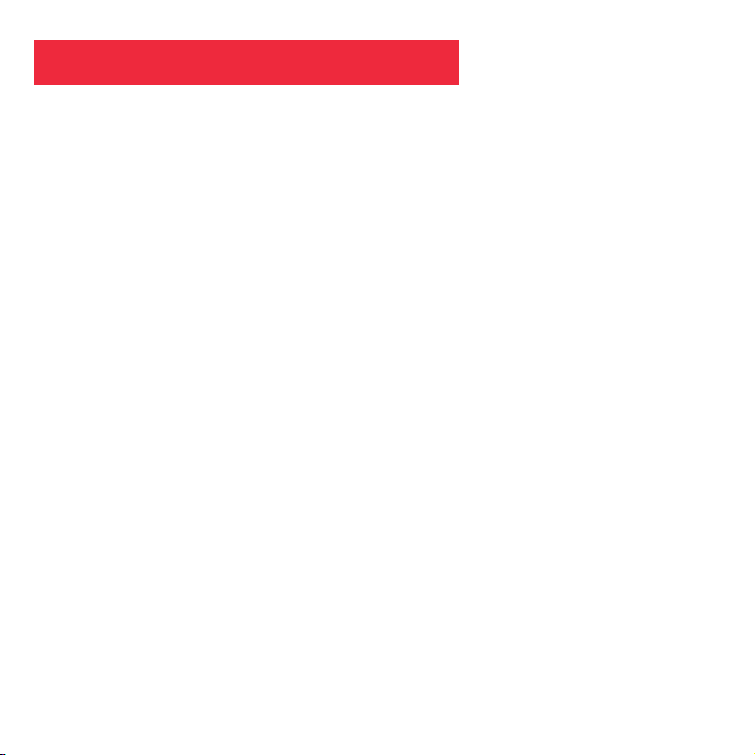
2
Table of Contents .................................................................................................................. 2
Quick Start .............................................................................................................................4
Features ................................................................................................................................. 6
Introduction ............................................................................................................................ 8
How to Use Your Binocular ..................................................................................................
9
Adjust Eye Relief .................................................................................................................. 9
Adjust the Barrels ................................................................................................................. 9
Focus the Binocular .............................................................................................................. 10
How to Use Your
Camera ...................................................................................................... 11
Insert Batteries .....................................................................................................................11
Select an Operation .............................................................................................................. 11
Taking Pictures and Video ....................................................................................................
12
Taking a Still Picture ............................................................................................................. 12
Capture Video ....................................................................................................................... 13
Operations.............................................................................................................................. 14
Use the Mode and Shutter Button ........................................................................................ 14
Use the Camera Mode .........................................................................................................15
Change the Camera Resolution ........................................................................................... 15
Use the Video Mode .............................................................................................................16
Erase (Delete) Pictures or Video ..........................................................................................
16
Find Out How Many Pictures You’ve Taken ..........................................................................
17
Use the Self-Timer ................................................................................................................ 17
Find Out How Much Power is Left in the Battery .................................................................. 18
Find Out Why Explorer is Beeping .......................................................................................19
Download Pictures ............................................................................................................... 19
Install Image Editing Software ..............................................................................................21
Table of Contents
Page 3
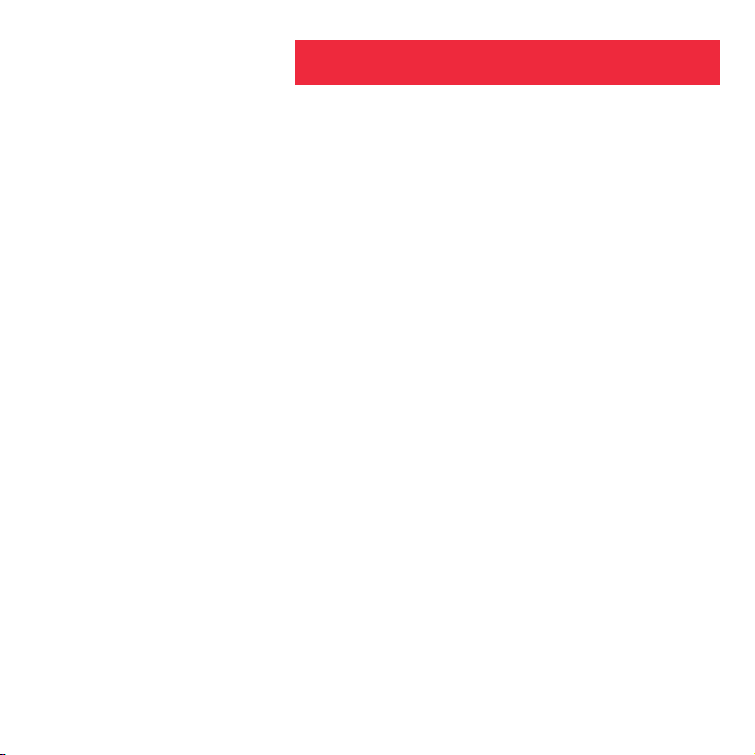
3
Table of Contents
Other Software and System Requirements ........................................................................ 22
Maintenance and Troubleshooting ......................................................................................
23
Specifications ........................................................................................................................
24
Launching the Explorer Manager ......................................................................................... 25
Using the Explorer Manager ................................................................................................. 26
Downloading pictures and movies ........................................................................................ 26
Album mode .........................................................................................................................27
Viewing pictures and Viewing movies ..................................................................................
28
Album Manager ....................................................................................................................
29
Creating AVI files .................................................................................................................. 30
Sending mail ......................................................................................................................... 31
Aiptek Service ........................................................................................................................ 32
Page 4
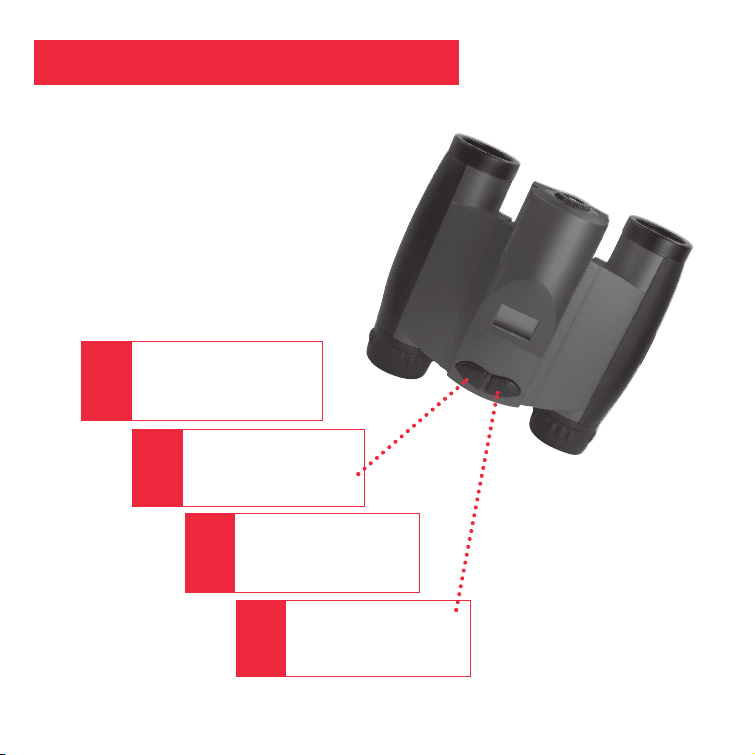
4
2
1
3
4
How to start taking pictures...
Install 2 AAA batteries
(not included).
Turn on camera.
Press and hold down
Mode for 3 seconds.
Point at something
interesting.
Press the Shutter.
You’ve taken a picture!
Quick Start
Page 5
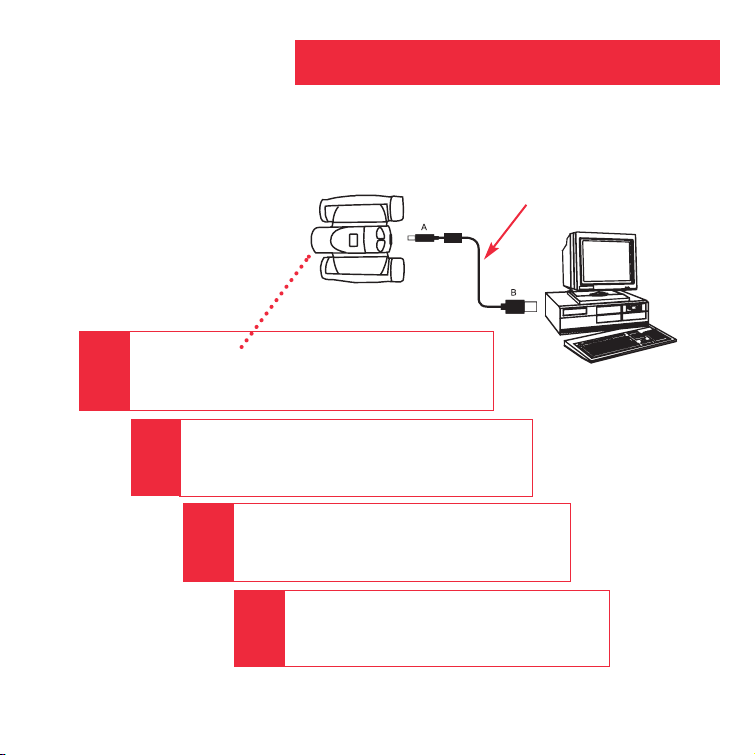
5
6
5
7
8
How to download your pictures...
USB cable
Plug in.
Connect Explorer to your PC using the included
USB cable.
Sit back and relax a minute.
Explorer automatically installs on your
PC. No drivers or other software is needed.
Install Ulead Photo Express.
Insert the CD, click on Ulead Photo Express
and follow the on-screen instructions.
Enjoy your photos.
Open Ulead Photo Express to view, edit
and print your pictures.
Quick Start
Page 6
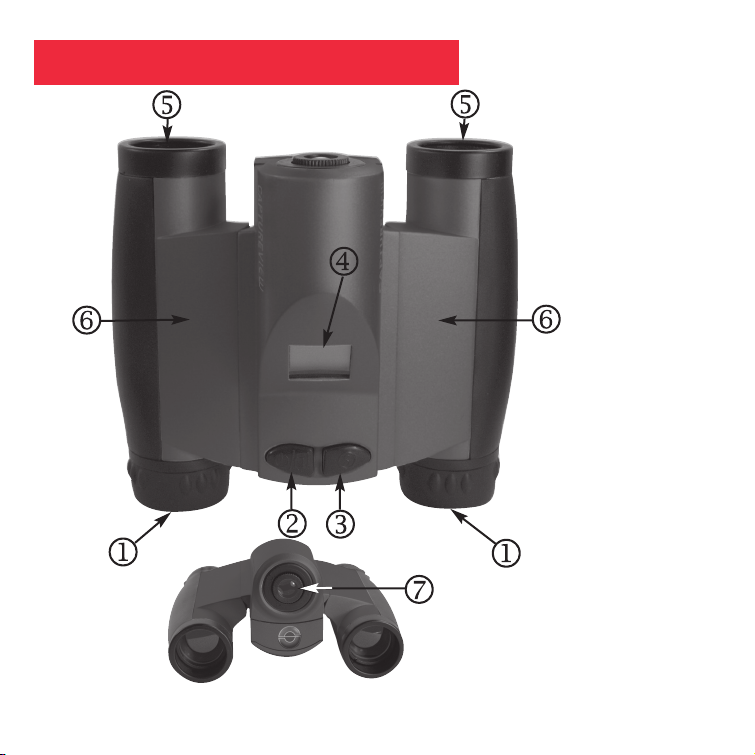
6
Fig. 1: Top View
1. Eyepieces
2. Mode Button
3. Shutter Button
4. LCD Panel
5. Objective Lens
6. Barrel
Fig. 2: Front View
7. Camera Lens
Features
Page 7

7
11
Fig. 3: Bottom View
8. Diopter Scale
(on right eyepiece)
9. Focus knob
10. Battery
Compartment Lid
(push forward and
lift to remove)
Fig. 4: Rear View
11. USB Port
Features
Page 8

8
WARNING! Never use an Aiptek Explorer to look at the Sun! Looking at or
near the Sun will cause instant and irreversible damage to your eye. Eye damage
is often painless, so there is no warning to the observer that damage has
occurred until it is too late. Do not point the binocular at or near the Sun. Children
should always have adult supervision while observing.
Congratulations on purchasing the Aiptek® Explorer® 300. Explorer 300 is an 8 x
22mm full-featured binocular. It is integrated with a digital camera that requires no
film to capture pictures or video. This manual is designed to quickly guide you
through the operation details of your Explorer 300. For best results, take a few
moments to become familiar with the operation of your device, and save the manual
for future reference.
Explorer has the following features:
• Fully functional binocular.
• Capture pictures and video, and view them on your PC.
• Transfer pictures and video to your PC for easy printing and editing.
• E-mail pictures to your friends and family.
• LCD display panel indicates status for ease in performing desired operations.
Important Note: Images in the camera will be lost if the batteries are depleted or if the
batteries are removed for more than 60 seconds. Accordingly, change the batteries
when they run low. Images will be maintained in memory for approximately 60 seconds
when changing batteries.
To conserve battery life, remove batteries after downloading images to a
computer. There is continual battery drainage even when Explorer is turned off.
Be sure Explorer is off before changing batteries.
Introduction
Page 9
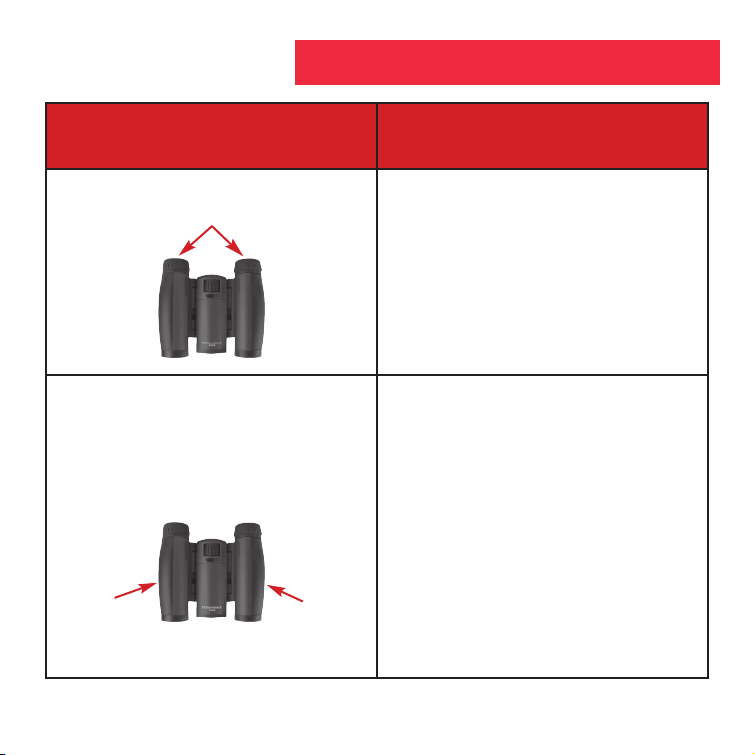
9
If you want to... Do this...
Adjust Eye Relief If you wear eyeglasses, fold down the
rubber eyecups and hold the
eyepieces up against your glasses.
Adjust the Barrels
You need to adjust the barrels, as the
distance between your eyes is usually
different than the distance between
another person’s eyes.
1. Hold Explorer up to your eyes in the
normal viewing position. Use both
hands to hold each barrel firmly.
2. Pull the barrels apart or push the
barrels together until you see a single
circular field with both of your eyes.
How to Use Your Binocular
Fold down
Barrel
Barrel
Page 10
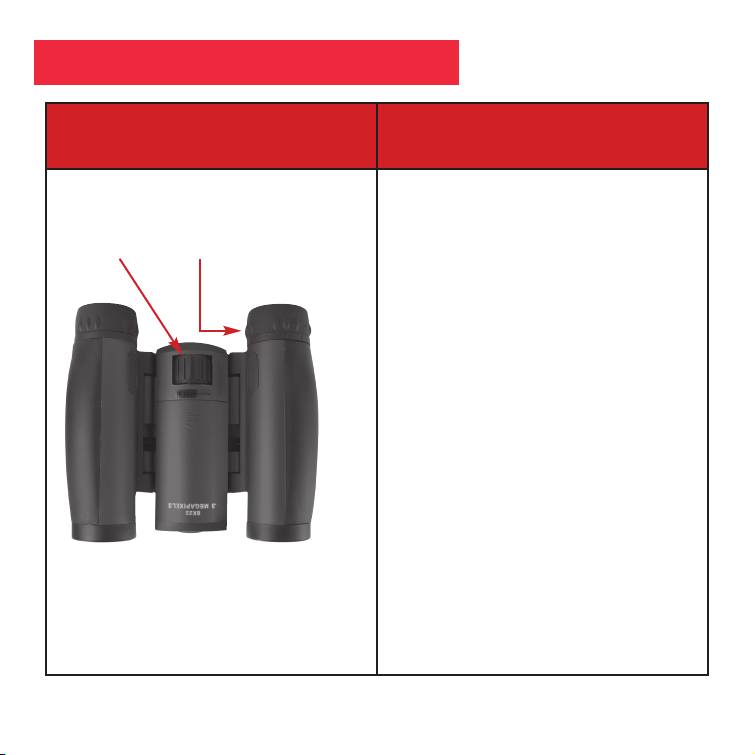
10
If you want to... Do this...
Focus the Binocular 1. Set the Diopter Scale on underside of
Explorer at its center point between “+”
and “-.”
2. Choose an object (such as a telephone
pole) that is at least 50 feet (15m.)
away.
3. Looking with only your left eye, rotate
the Focus Knob until the object you are
viewing is focused.
4. Looking with only your right eye, rotate
the Diopter Scale until the object you
are viewing is focused.
5. Now, looking with both eyes, rotate the
Focus Knob to focus on both far and
near objects.
Diopter scale
Focus knob
How to Use Your Binocular
Page 11
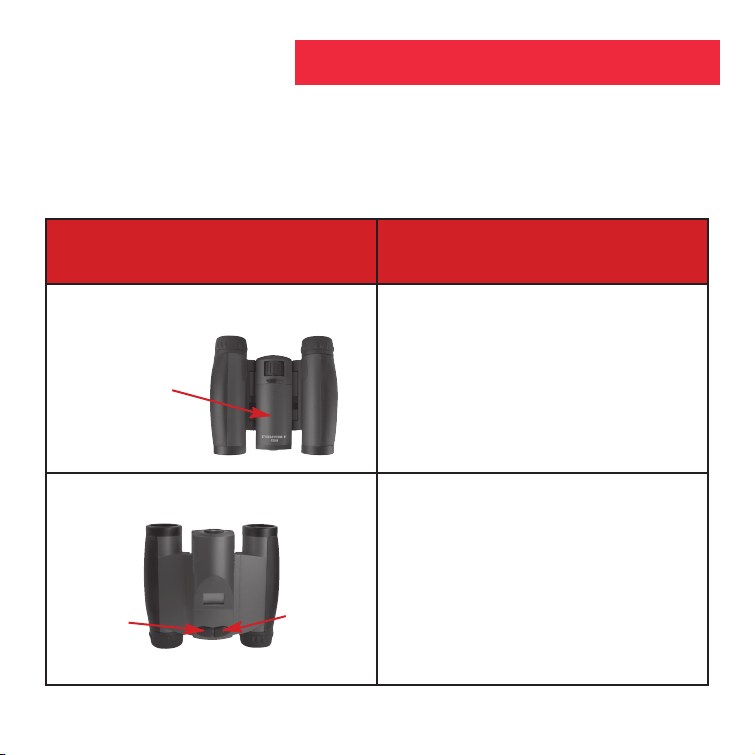
11
Explorer performs best under good lighting conditions. Take some time to practice capturing
still pictures and video. Depending on the available light and your distance from the object,
captured images may not appear as bright or centered as viewed through the binoculars.
Explorer has a fixed focus (you cannot focus the camera manually) and takes focused
pictures even if the image in the binoculars is out-of-focus.
If you want to... Do this...
Insert Batteries
1. Make sure camera is off before
changing batteries.
2. Push the battery compartment lid
forward and lift to open.
3. Insert 2 AAA 1.5v (user-supplied)
batteries into the compartment, noting
the correct polarity as illustrated inside
the compartment.
Select an Operation • Press and hold the Mode button for 3
to 5 seconds to turn on the camera.
• Press the Mode button to display and
cycle through the operation icons on
the LCD.
• Press the Shutter button when the
desired icon is displayed to select an
operation.
Battery
compartment
Mode
Shutter
How to Use Your Camera
Page 12
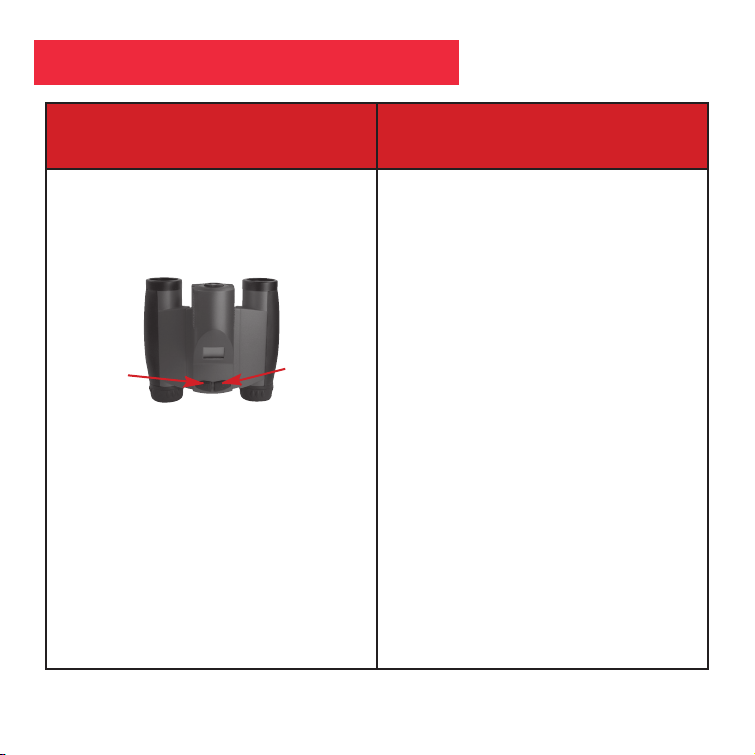
12
If you want to... Do this...
Take a Still Picture
The amount of pictures you can take:
High Resolution (640 x 480): 360
Low Resolution (320 x 240): 1600
The number of photos you may take
will decrease if you have also taken
video.
1. Press and hold down the Mode button
for 3 to 5 seconds to turn on the
camera. The camera will beep and
the camera icon displays on the LCD.
The counter, battery life and resolution
icons also display.
2. Point the binoculars at an object. You
may use the focus knob to focus the
image in the binocular, but keep in
mind that the camera has a fixed focus
and is not affected by the focus knob.
3. Hold Explorer steady and press the
Shutter button. Note that the counter
advances. For example, if the counter
reads “016,” this means that this is
your sixteenth picture.
Mode
Shutter
Taking Pictures and Video
Page 13
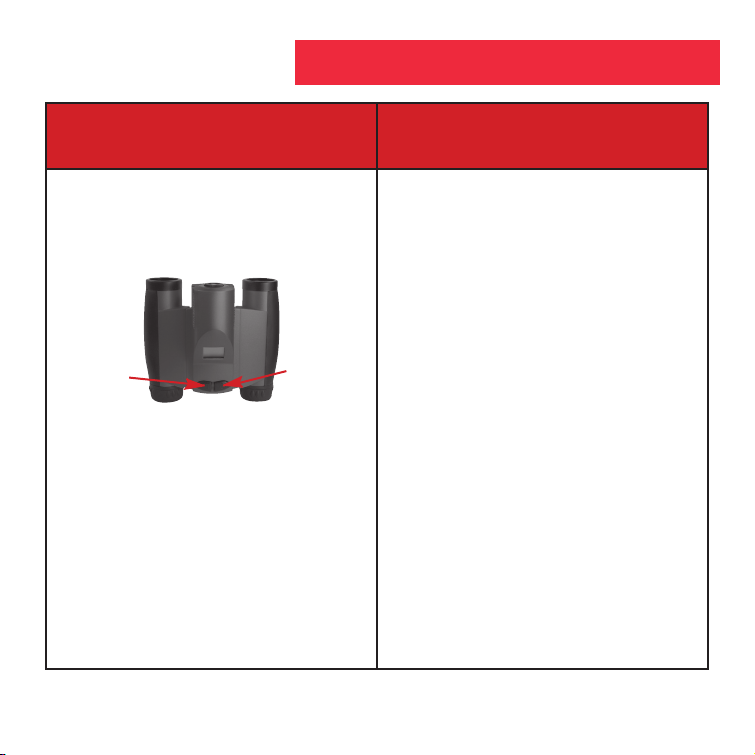
13
If you want to... Do this...
Take Video
The maximum length of a video:
Up to 200 seconds.
The length of video will decrease if
you have also taken still pictures.
1. Press and hold down the Mode button
for 3 to 5 seconds to turn on the
camera.
2. Press the Mode button once and the
Video mode icon displays.
3. Point the binoculars at the scene you
wish to capture.
4. Press the Shutter button. The camera
now captures a movie.
5 The counter keeps counting (in
seconds) as you capture the movie.
Press the Shutter button again to
stop recording the movie. Note that
the counter stops and the number of
pictures advances by one (a movie
counts as one object).
Mode
Shutter
Taking Pictures and Video
Page 14
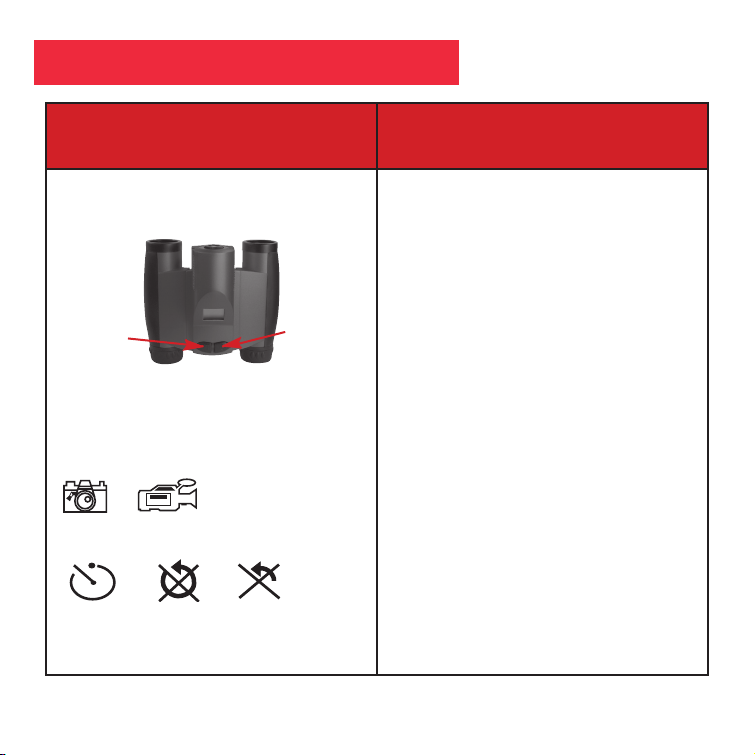
14
If you want to... Do this...
Use the Mode and Shutter Buttons • Press and hold the Mode button for
3 to 5 seconds to turn the camera on
or off.
• Use the Mode button to cycle through
the operation icons. As you press
the Mode button, the operation icons
display on-screen in the following
order:
Camera
Video
Resolution
Self-timer
Erase Last Image
Erase All Images
The next press returns you to the
Camera icon.
• Press the Shutter button when the
desired icon is displayed to select an
operation.
• Use the Shutter button to take a
picture, and to begin or end the
recording of a movie.
* *
*
Mode
Shutter
Operation Icons:
Camera Video Hi Res. Lo Res.
Self-Timer
Erase Last Erase All
Operations
Page 15
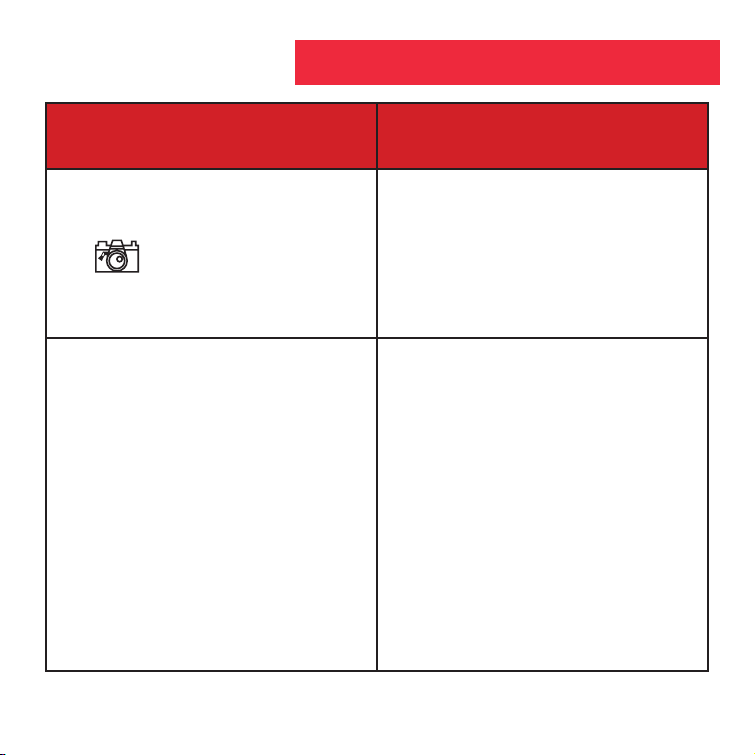
15
If you want to... Do this...
Use the Camera Mode
• Keep pressing the Mode button until
the Camera icon displays. Then press
the Shutter button to take a still picture.
Change the Camera Resolution
H: High Resolution mode (640 x 480).
L: Low Resolution mode (320 x 240).
(The default setting is High Resolution.)
• Select a Resolution setting before
taking a still image:
1. The first time you turn on the camera, it
displays the High Resolution icon. This
is the default setting.
2. To change the resolution, keep
pressing the Mode button until the
Low Resolution icon displays. Then
press the Shutter button to select Low
Resolution. Low resolution allows
you to capture more images with your
camera.
* *
*
Camera Icon
High Resolution
Icon
Low Resolution
Icon
Operations
Page 16
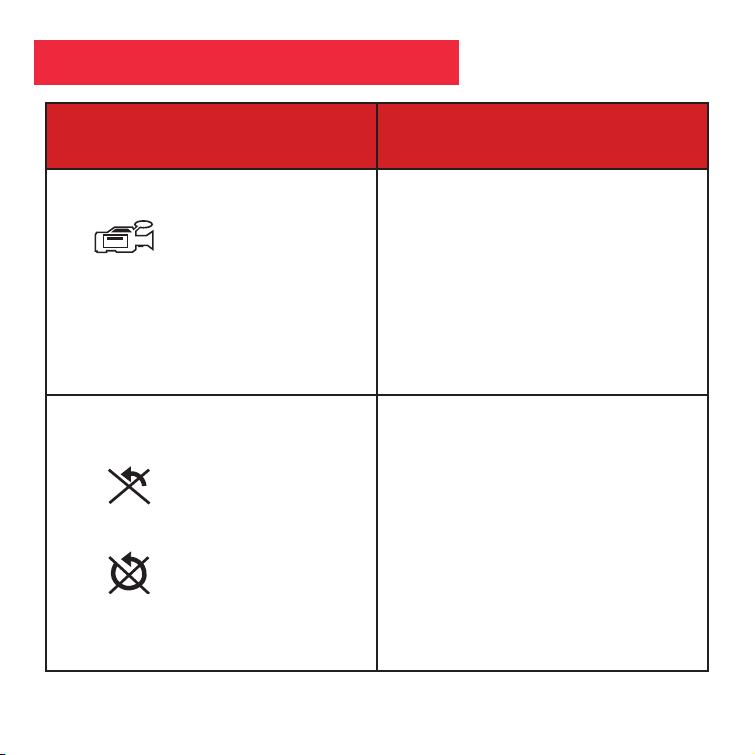
16
If you want to... Do this...
Use the Video Mode
Note: The length of a video depends on
how much memory you have available.
Audio recording is not available with
this camera.
• Keep pressing the Mode button until
the Video icon displays. Then press
the Shutter button to begin recording a
movie. Press the Shutter button again
to stop recording.
Erase (delete) Pictures or Video
• Erase Last. Keep pressing the Mode
button until the Erase Last Image icon
displays and then press the Shutter
button. The icon flashes. Press the
Shutter button again to erase the last
captured image or movie.
• Erase All. Keep pressing the Mode
button until the Erase All Image icon
displays and then press the Shutter
button. The icon flashes. Press the
Shutter button again to erase all the
images and video.
Video Icon
Erase Last Icon
Erase All Icon
Operations
Page 17
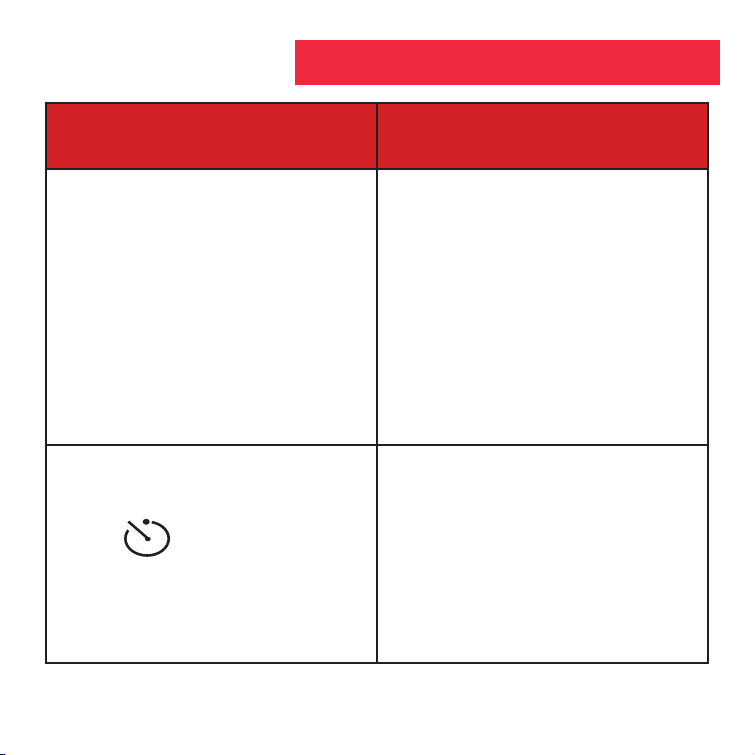
17
If you want to... Do this...
Find Out How Many Pictures You
Have Taken
888
Note: If you take more than 999 pictures,
the camera counter returns to 001. The
camera icon flashes, indicating that
the number of pictures is 999 plus the
number displayed on the counter.
• Check out the LCD Counter. The
counter displays the number of
pictures or videos taken, from 0 to 999.
Use the Self-timer
• Keep pressing the Mode button until
the Self-timer icon displays and press
the Shutter button.
The camera then pauses for about 10
seconds: It sends out 6 slow and then
6 fast warning beeps before taking the
picture.
Counter Display
Self-Timer Icon
Operations
Page 18
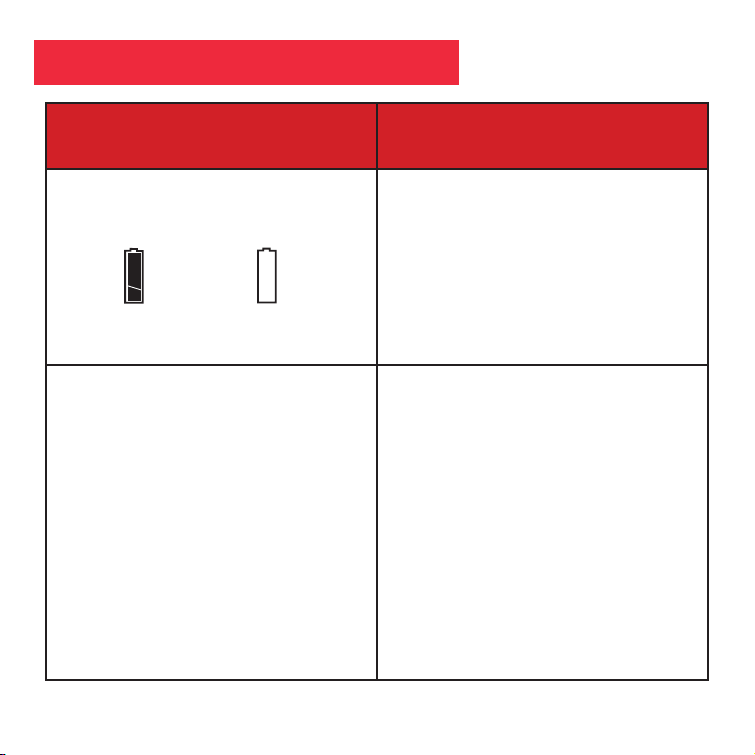
18
If you want to... Do this...
Find Out How Much Power is Left
in the Batteries
• Check the battery indicators on the
display.
Find Out Why Explorer is Beeping
Note: When the battery is low, Explorer
sends out six short high beeps. It is
recommended you download the pictures
or change the batteries at this time. If you
change the battery, remember that you
have 60 seconds to change the batteries
before your images are deleted.
Listen for the following patterns:
Power on: Two short high beeps.
Wake up:
One long high beep.
Sleep: One short high beep.
Take a picture:
One short high beep.
Failed to take picture due to
insufficient memory:
Three short high beeps
Low battery: Six short high beeps
(beeps only when power is On).
Self-timer: Sends out 6 slow, then 6 fast
beeps before taking a picture.
Full Power
Indicator
Low Power
Indicator
Operations
Page 19
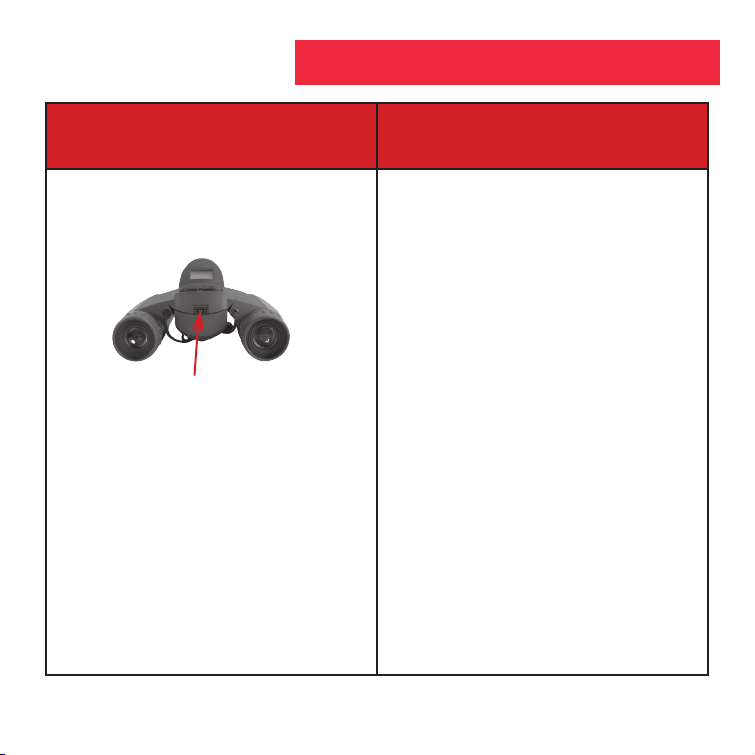
19
If you want to... Do this...
Download Pictures
No driver is necessary for downloading
your pictures or video. Just attach one
end of the USB cable to the camera’s
USB port and the other end to your PC’s
USB port.
Your PC considers the camera as a
mass storage device and displays it like
a hard drive. You can then copy your
still pictures or video to your computer
or even copy files to the memory on the
camera.
USB Port
Operations
Page 20
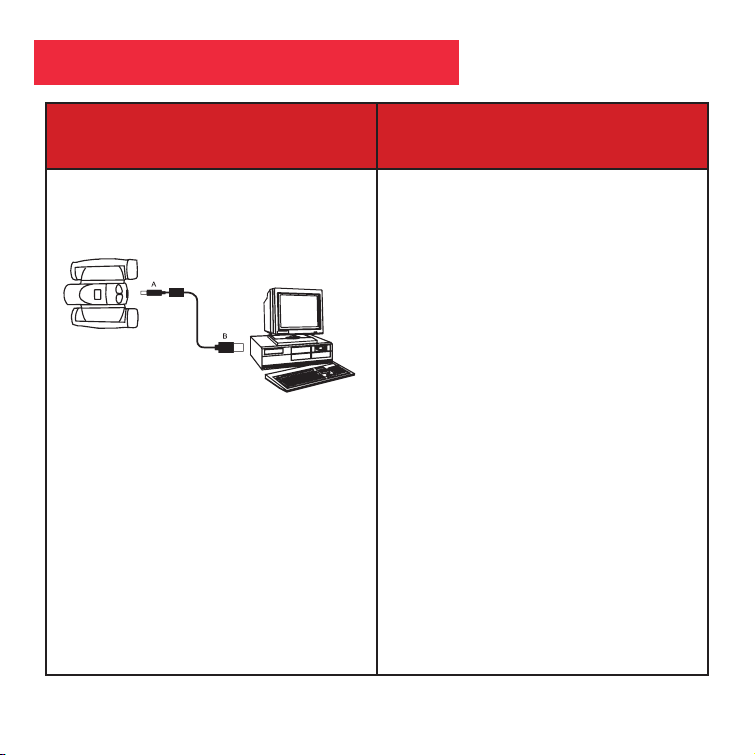
20
If you want to... Do this...
Download Pictures (continued)
Note: See “Troubleshooting,” page 23,
for more information about connecting
Explorer to your PC.
1. Using the provided USB cable, plug the
one end of the cable into the camera’s
USB port and the other end into your
PC’s USB port.
2. Explorer automatically installs drivers
on your PC (there is no need for
external drivers).
3. After setup is complete, using Windows
Explorer, you can browse the camera’s
memory as if it were a hard drive.
4. If Explorer does not appear in
Windows Explorer, it might be using
a drive letter that has already been
assigned by your PC (e.g., C:, D:, E:,
etc.). Use Windows’ Disk Manager
program to change the drive letter to
an unassigned letter (e.g., K:).
5. You may now copy images or files from
the camera’s memory to your PC just
as you would with any external hard
drive or flash memory.
Operations
Page 21
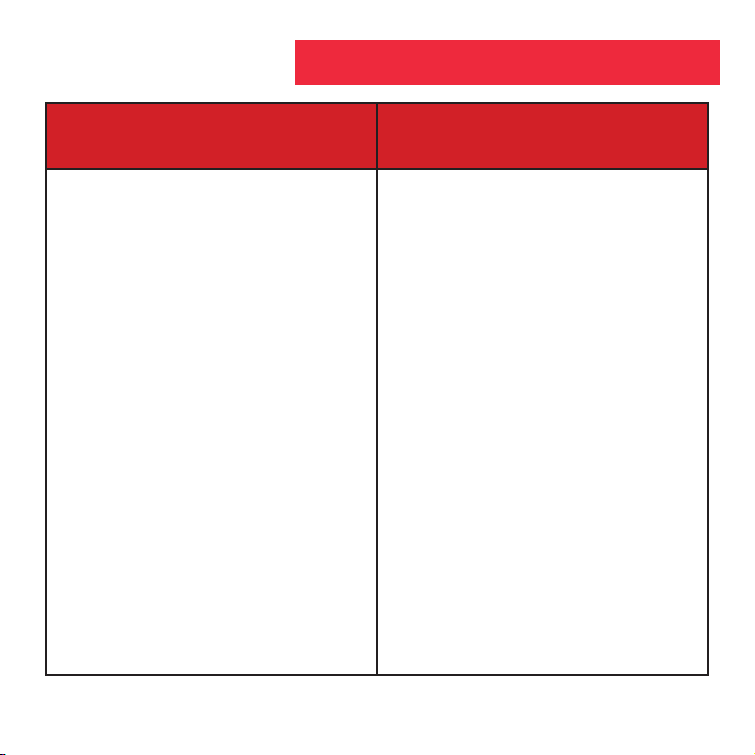
21
If you want to... Do this...
Install Image Editing Software
(Ulead Photo Express)
Note: If you are connected to the internet
and you click on the Meade logo on the
splash screen, you will go to
meade.com.
1. Insert supplied CD Rom into your PC’s
drive.
2. A splash screen displays. Click on
“Ulead Photo Express.”
3. Follow on-screen instructions.
4. After you click “Finish,” the Ulead
Photo Express icon appears on your
desktop.
5. Double-click the icon to launch the
program. You can now view, edit and
print your images. Photo Express
allows you to browse the camera’s
memory as if it were a hard drive.
Operations
Page 22
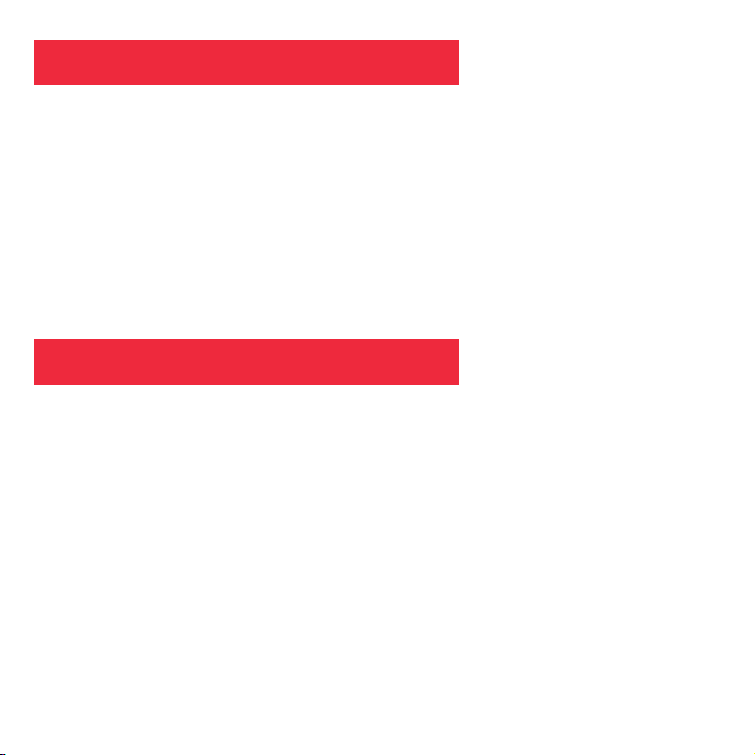
22
Other Software
The included CD ROM contains other software programs by Ulead that will assist
you in editing your images, allow you to transfer images to email, and provide you
with other useful functions. Ulead Photo Express®, Photo Explorer, and Cool 360™,
and Explorer Manager are proprietary programs, and may not be sold, licensed
or distributed without the express written consent of Ulead. For more information
about Ulead Photo Express, visit the Ulead website at www.ulead.com/pe. Click on the
“Product Documents” link in the Download section of their homepage to find a link for
the Photo Express manual.
• Windows 98SE/Win Me/Win 2000/Win XP
• 200MHz (or equivalent) processor or faster.
• 64MB of RAM free over System requirements
• Video (VGA) card with 2MB of RAM for minimum 16-bit (High Color) display.
• 4x CD-ROM drive.
• USB port (1.1).
• 600MB of free hard drive space.
If you have questions regarding your PC system specifications, please contact your
PC manufacturer.
Operations
System Requirements
Page 23
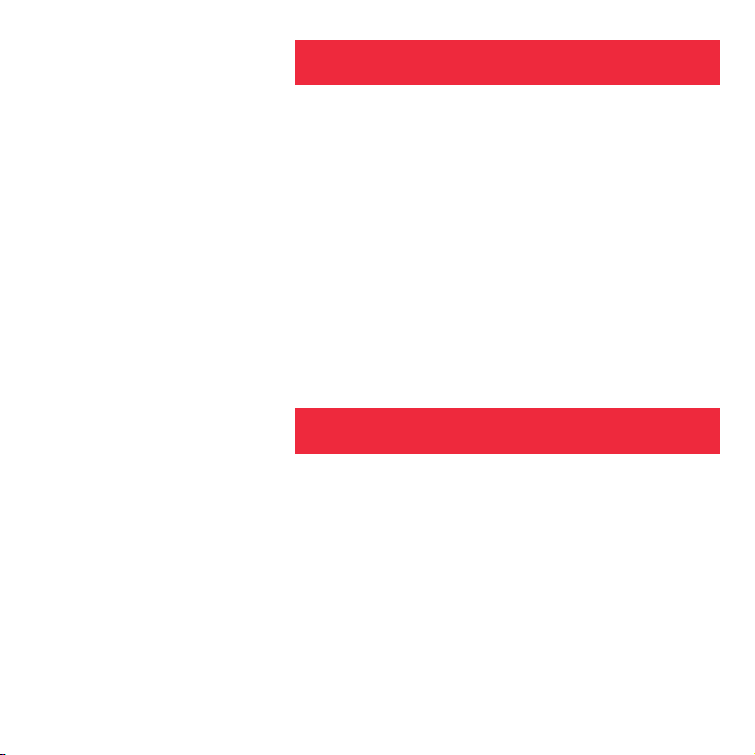
23
Care of your Explorer
1. Never immerse Explorer in liquid. Remove dust or stains with a soft cloth dampened with
water or neutral detergent. Keep in a dry, cool dust-free environment or a container when
it is not being used.
Do not spray liquid cleaners directly onto LCD. Using only gentle pressure, wipe the LCD
with a slightly dampened cleaning cloth.
2. Important Note: Images in the camera will be lost if the batteries are depleted or if the
batteries are removed for more than 60 seconds. Accordingly, change the batteries when
they run low. Images will be maintained in memory for approximately 60 seconds when
changing batteries.
To conserve battery life, remove batteries after downloading images to a computer. There
is continual battery drainage even when Explorer is turned off.
Be sure Explorer is off before changing batteries.
3. Avoid dropping Explorer. Do not disassemble Explorer.
It is very important to use the following connection and disconnection
procedures to download pictures.
1. Only connect Explorer to your PC when the PC is on and Windows has completed
loading.
2. Your Explorer camera and PC must be connected before running the Explorer Manager
program.
3. Avoid physically connecting, disconnecting and reconnecting the camera during a
download session. Instead, disconnect the camera using Windows software:
Right-click the USB on-screen icon and select disconnect (or connect to reconnect).
Maintenance
Troubleshooting
Page 24
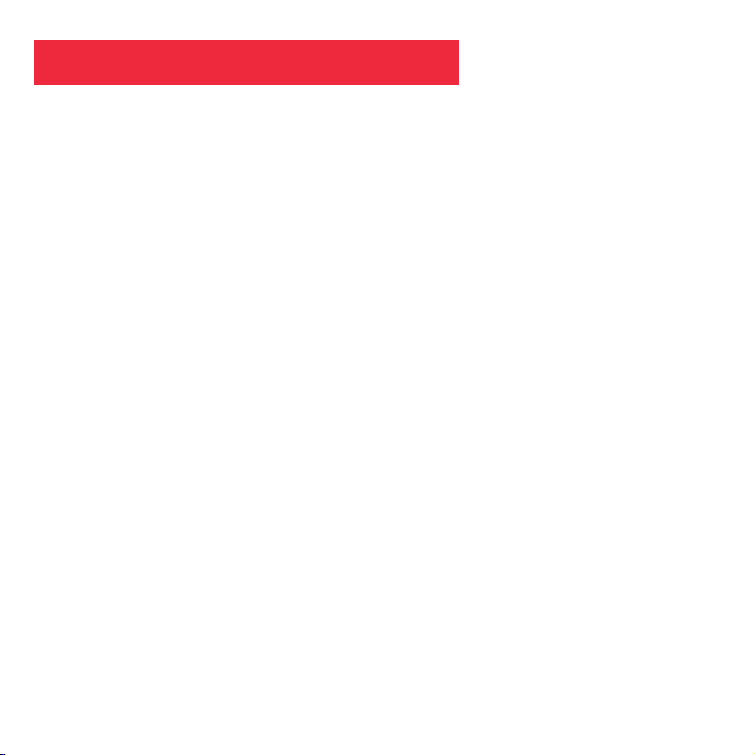
24
Binocular power 8X
Binocular objective lens diameter 22mm
Binocular optical design Folding roof prism, fully-coated
Binocular close focus 16 ft.
Field of view (diagonal) 8.2°
Binocular field of view 382 ft. at 1000 yds.
Image capture resolution 640 x 480, 320 x 260, 24-bit color
Maximum length of movie Up to 200 seconds
Camera aperture f/4.0; fixed lens
Optimum camera range 49 ft. to infinity
Memory 16MB SDRAM
Storage capacity at each resolution 640 x 480: 360 images
320 x 260: 1600 images
Operating system requirements Windows 98SE/2000/Me/XP
Operating environment 41° to 104° F (5° to 40° C). 20%-85%
relative humidity, non-condensing
Interface type USB
Display Icon LCD
Weight 9.7 oz. (276g)
Product dimensions 4.75” W x 2.4” H x 4.25” D
Batteries (user supplied) Two x AAA 1.5V alkaline
Accessories (included) USB cable, instructions, neck strap,
cleaning cloth, carry case, CD ROM with
image editing software
Specifications
Page 25
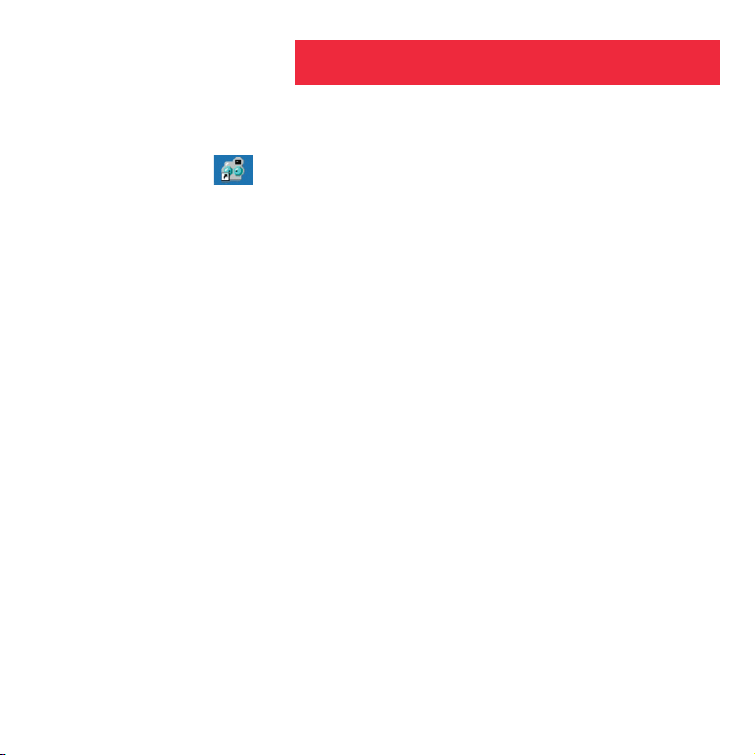
25
Launching the Explorer Manager
There are two ways to launch your Explorer Manager (If the program doesn’t launch
automatically):
1. Double-click the “ “ icon on the Desktop to execute the program.
2. Click on the “Start” menu and go to “Programs.” Then go to the folder named “Explorer
Manager“ and select it.
Note: To uninstall “Explorer Manager”, select “Uninstall Explorer Manager” from the
Programs folder.
Page 26
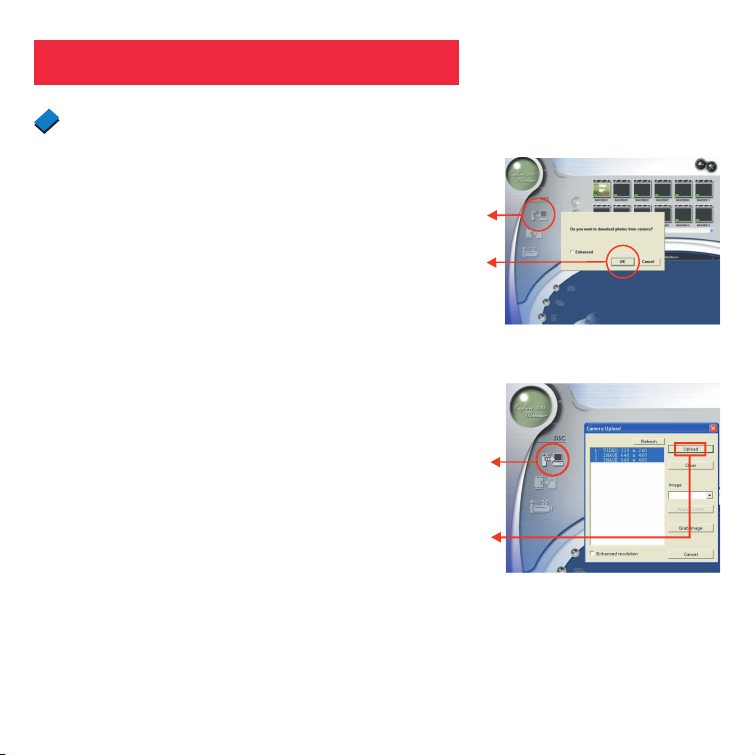
26
Using the Explorer Manager
1. Make sure your camera is connected to
your PC via the USB cable.
2. Explorer Manager displays. Click on the
Album icon.
3. A dialogue box displays and asks if you
want to “download” photos (“upload” if
you have an Explorer VGA model) from
your camera.
4. Check “Enhanced Resolution” to enhance
your images from the current resolution to
the next level of resolution. For example,
if the resolution of your image is 1 mega
pixels, it will be enhanced to 2 mega
pixels. Note that the enhanced format
requires more memory.
5. Click the “OK” button to begin
downloading (uploading if you have an
Explorer VGA model).
Downloading pictures and movies
Click this
button to
launch the
download
dialogue box
Click “OK”
Explorer Manager
Download Dialogue Box
Click this
button to
launch the
download
dialogue box
Click
“Upload”
Explorer VGA Manager
Upload Dialogue Box
Page 27
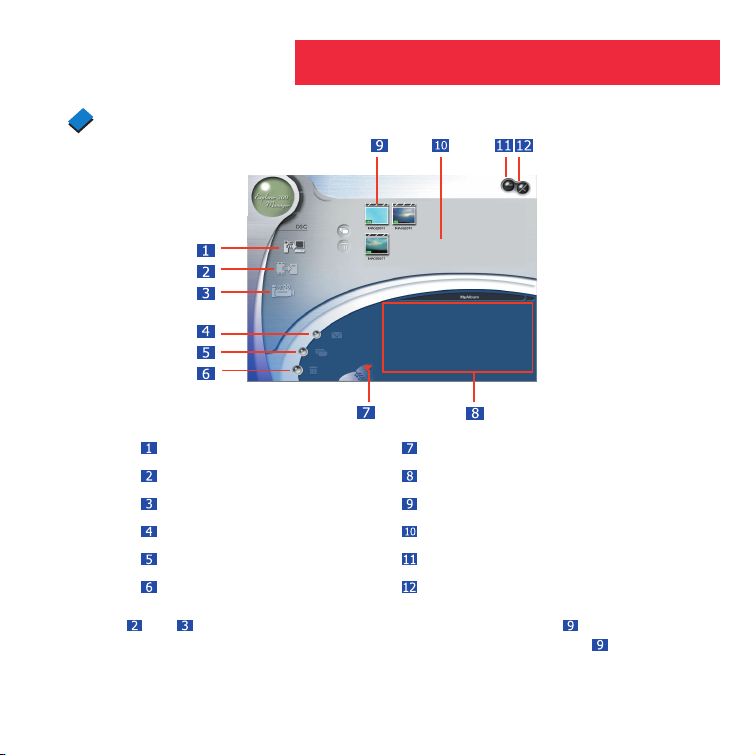
27
Transfer images to the work area Album Manager
Transfer images to the album Album
Create AVI file
Image
Send Mail Work area
Select All Minimize
Delete Exit
Note 1: and become active and are highlighted when an image ( ) is selected.
Note 2: Hold down the CTRL key on the keyboard and click on an image ( ) to select
or deselect.
Using the Explorer Manager
Album mode
Page 28

28
Double-click any picture or movie to launch
the viewer.
Using the Explorer Manager
Viewing pictures
Viewing movies
Double-click any AVI movie to automatically
launch the movie in your default media player.
Previous picture
Next picture
Slide show
Exit
Page 29
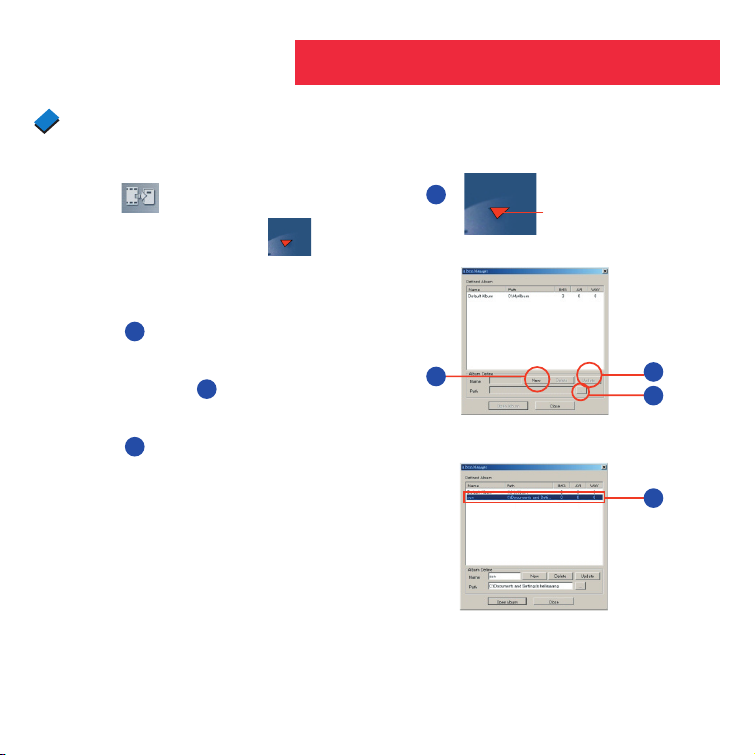
29
Using the Explorer Manager
1. Highlight a picture on the work area and
click to transfer to the Photo Album.
2. Click the Album Manager
to create
a new Photo Album.
3. Key in a new album name.
4. Click 4 to designate a path where the
album will be stored.
5. Click “Update” (5) to confirm the new
album is created.
6. Click 6 to enter the new created album.
Album Manager
55
3
2
4
6
Album Manager
Page 30
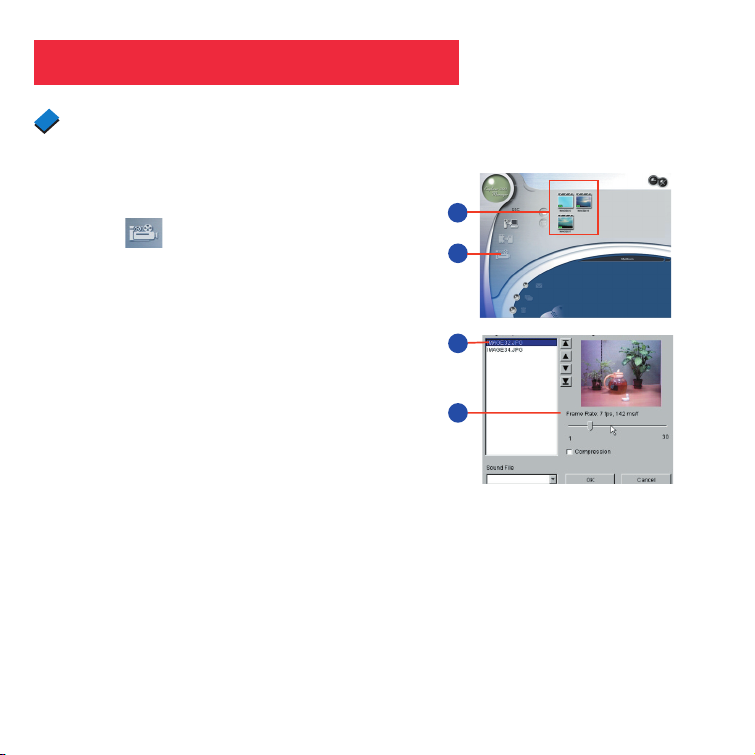
30
1. Select jpg / bmp images from the work
area.
2. Click to load the images to the AVI
File Manager.
3. Order the image sequence, and adust the
frame rate.
1
3
3
2
Using the Explorer Manager
Creating AVI files
Page 31

31
Using the Explorer Manager
Sending mail
Click 1 to send a selected image to an
email recipient. It will launch your default
email application.
1
Note: Some of the binocular- camera models have an internal PC Camera mode which
operates at VGA and QVGA resolution. You may use your own software (such as
VidCap32 or AmCap, which comes bundled with Windows) to take advantage of various
features of the their software programs, such as live video capture, etc.
Page 32

32
Aiptek Service
If you have any problems, please
contact AIPTEK office to which your
country is assigned.
Note: If you reside outside of the
United States or Germany, please
contact AIPTEK International Inc.
AIPTEK International GmbH
Halskestrasse 6
47877 Willich, Germany
TEL +49 21 54 - 92 35 50
Fax +49 21 54 - 92 35 68
http://www.aiptek.de
AIPTEK, Inc.
51 Discovery, Suite 100
Irvine, CA 92618, USA
TEL: 949-585-9600
FAX: 949-585-9345
http://www.aiptek.com
Online registration website:
Http://www.aiptek.com/registration/
registration.htm
(Online registration entitles you to
special services, downloads and
promotions.)
AIPTEK International Inc.
No 19, Industry E. Rd. IV,
HsinChu Science Park,
Hsin-Chu 300, Taiwan, R.O.C.
Tel: 886-3-5678138
Fax: 886-3-5678569
http://www.aiptek.com.tw
Page 33

Explorer 300
8 x 22 VGA Digitalkamera und Fernglas
BENUTZERHANDBUCH
Deutsch
Page 34

2
Inhaltsverzeichnis
Inhaltsverzeichnis .................................................................................................................2
Schnellstart ............................................................................................................................4
Komponenten ........................................................................................................................6
Einführung .............................................................................................................................8
Verwenden Ihres Fernglas ....................................................................................................
9
Verstellen der Augenmuscheln .............................................................................................
9
Verstellen der Fernglasrohre ................................................................................................
9
Fokussieren des Fernglas .................................................................................................... 10
Verwenden der Kamera .........................................................................................................
11
Einlegen von Batterien .........................................................................................................11
Auswählen des Betriebsmodus ............................................................................................
11
Aufnahmen von Bildern und Videoclips .............................................................................
12
Aufnehmen eines Bildes .......................................................................................................
12
Aufnehmen eines Videoclips ................................................................................................
13
Bedienung ..............................................................................................................................14
Verwenden des Modusschalters und des Auslösers ............................................................ 14
Verwenden des Kameramodus ............................................................................................
15
Ändern der Kameraauflösung ..............................................................................................
15
Verwenden des Videomodus ................................................................................................
16
Löschen der Bilder und Videoclips .......................................................................................
16
Erkennen der Anzahl der aufgenommenen Bilder ................................................................ 17
Verwenden des Selbstauslösers ..........................................................................................
17
Erkennen des Batteriestatus ................................................................................................18
Grund für das Piepen des Explorers finden .........................................................................
19
Übertragen von Bildern ........................................................................................................ 19
Installieren der Bildbearbeitungssoftware ............................................................................ 21
Page 35

3
Inhaltsverzeichnis
Andere Software und Systemanforderungen ..................................................................... 22
Wartung und Fehlerbehebung
............................................................................................ 23
Technische Daten ..................................................................................................................
24
Explorer Manager Starten ..................................................................................................... 25
Verwenden der
Explorer Manager ....................................................................................... 26
Herunterladen der Bilder und Videoclips ..............................................................................
26
Albummodus .........................................................................................................................
27
Anschauen der Bilder und Anschauen der Videoclips ..........................................................28
Album-Manager ....................................................................................................................
29
Erstellen der AVI-Dateien .....................................................................................................
30
Email Verschicken ................................................................................................................
31
AIPTEK-Kundendienst .......................................................................................................... 32
Page 36

4
2
1
3
4
Beginnen der Bildaufnahme
Zwei AAA-Batterien
(nicht mitgeliefert)
einlegen.
Kamera einschalten.
Halten Sie den
Modusschalter für 3
Sekunden gedrückt.
Auf etwas
interessantes zielen.
Den Auslöser drücken.
Schon haben Sie so ein
Bild aufgenommen!
Schnellstart
Page 37

5
6
5
7
8
Übertragen Ihrer Bilder
USB-Kabel
Einstecken.
Verbinden Sie den Explorer über das beigelegte
USB-Kabel mit Ihrem PC.
Sich hinsetzen und für eine Minute entspannen.
Der Explorer wird automatisch auf Ihrem PC
installiert. Ein zusätzlicher Treiber ist nicht
erforderlich.
Ulead Photo Express installieren.
Legen Sie die CD ein, klicken auf Ulead Photo
Express und folgen dann den Anweisungen
auf dem Bildschirm.
Ihre Bilder genießen.
Öffnen Sie Ulead Photo Express, um Ihre
Bilder anzuschauen, bearbeiten und drucken.
Schnellstart
Page 38

6
Abb. 1: Obenansicht
1. Okulare
2. Modusschalter
3. Auslöser
4. LCD-Bildschirm
5. Okularlinse
6. Fernglasrohr
Abb. 2: Frontansicht
7. Objektivlinse
Komponenten
Page 39

7
11
Abb. 3: Untenansicht
8. Dioptrieausgleicher
(am rechten Okular)
9. Fokusschalter
10. Abdeckung des
Batteriefachs
(Vorwärts drücken
und hoch heben, um
sie zu entfernen.)
Abb. 4: Rückansicht
11. USB-Anschluss
Komponenten
Page 40

8
WARNUNG! Verwenden Sie niemals ein Aiptek Fernglas, um in die Sonne zu
schauen! Das direkt in oder in die Nähe der Sonne Schauen führt zu einem
sofortigen und nicht wieder gutmachbaren Schaden an den Augen. Ein Schaden
an den Augen ist anfänglich oft schmerzlos, so dass es bereits zu spät ist, wenn
es gespürt wird. Richten Sie das Fernglas nicht direkt in die Sonne oder in die
Nähe der Sonne. Kinder sollten nur unter Aufsicht von Erwachsenen das Fernglas
zur Beobachtung verwenden.
Herzliche Glückwünsche zu Ihrem Kauf des Aiptek® Explorer® 300. Explorer 300 ist ein 8
x 22mm Fernglas mit Vollfunktionen. In dem Fernglas ist eine Digitalkamera integriert, so
dass Sie keine Filme brauchen, um Bilder oder Videoclips aufzunehmen. Dieses Handbuch
hilft Ihnen schnell die Details zur Bedienung Ihres Explorer 300 zu erfahren. Nehmen
Sie sich bitte ein paar Minuten Zeit, um das Handbuch durchzulesen und sich mit der
Bedienung dieses Gerätes vertraut zu machen, damit Sie das Gerät optimal nützen können.
Bewahren Sie das Handbuch für einen späteren Gebrauch auf.
Der Explorer hat die folgenden Funktionen:
• Fernglas mit Vollfunktionen.
• Erlaubt Ihnen Bilder und Videoclips aufzunehmen und auf Ihrem PC anzuschauen.
• Erlaubt Ihnen Bilder und Videoclips zu Ihrem PC zu übertragen, um sie zu bearbeiten und
auszudrucken.
• Erlaubt Ihnen Bilder an Ihre Freunde und Familie zu senden.
• Der LCD-Bildschirm zeigt den Status an und erleichtert damit die Bedienung.
Wichtiger Hinweis: Die Bilder in der Kamera gehen verloren, wenn die Batterien
ausgeladen sind oder wenn die Batterien für über 60 Sekunden entfernt wurden.
Wechseln Sie bitte deshalb die Batterien aus, wenn sie schwach sind. Die Bilder werden
für ca. 60 Sekunden beim Auswechseln der Batterien im Speicher aufbewahrt.
Um Batteriesstrom zu sparen, entfernen Sie bitte die Batterien nach dem Übertragen
der Bilder zu einem Computer. Der Batteriestrom wird weiterhin verbraucht, selbst wenn
der Explorer ausgeschaltet ist.
Stellen Sie vor dem Auswechseln der Batterien sicher, dass der Explorer ausgeschaltet
ist.
Einführung
Page 41

9
Funktionen Bedienungsweise
Verstellen der Augenmuscheln Wenn Sie Brillenträger sind, falten Sie
bitte die Gummi-Augenmuscheln nach
unten und rücken dann die Okulare
unmittelbar an Ihre Brillengläser heran.
Verstellen der Fernglasrohre
Da der Abstand zwischen den Augen
üblicherweise unterschiedlich von
Person zu Person ist, müssen Sie
sehr wahrscheinlich die Fernglasrohre
verstellen.
1. Halten Sie den Explorer in einer
normalen Betrachtungsposition an Ihre
Augen. Verwenden Sie beide Hände,
um jedes Fernglasrohr fest zu halten.
2. Ziehen Sie die Fernglasrohre
auseinander oder drücken sie
zusammen, bis Sie mit beiden Augen
ein einziges kreisförmiges Feld sehen.
Verwenden Ihres Fernglas
Nach unten falten
Fernglasrohr
Fernglasrohr
Page 42

10
Funktionen Bedienungsweise
Fokussieren des Fernglas 1. Stellen Sie den Dioptrieausgleicher an
der Unterseite des Explorers auf den
Mittelpunkt zwischen “+” und “-” ein.
2. Wählen Sie einen Gegenstand (wie
z.B. einen Laternenpfahl) aus, der
mindesten 15 m entfernt ist.
3. Blicken Sie nur mit dem linken Auge
und drehen den Fokusschalter, bis
der beobachtete Gegenstand scharf
erscheint.
4. Blicken Sie nur mit dem rechten Auge
und drehen den Dioptrieausgleicher,
bis der beobachtete Gegenstand
scharf erscheint.
5. Blicken Sie jetzt mit beiden Augen und
drehen den Fokusschalter, um sowohl
entfernte also auch nahe Gegenstände
scharf erscheinen zu lassen.
Dioptrieausgleicher
Fokusschalter
Verwenden Ihres Fernglas
Page 43

11
Der Explorer liefert bei guten Lichtkonditionen die beste Leistung. Nehmen Sie sich etwas Zeit,
um die Aufnahme von Bildern und Videoclips zu üben. Unter dem Einfluss von verfügbarem Licht
und Ihrer Entfernung zu dem Objekt erscheinen die aufgenommenen Bilder möglicherweise nicht
so hell oder zentriert wie sie durch das Fernglas beobachtet wurden. Der Explorer hat einen
festen Fokus (Sie können die Kamera nicht manuell fokussieren) und macht immer fokussierte
Bildaufnahmen, selbst wenn die Gegenstände im Fernglas außerhalb des Fokus waren.
Funktionen Bedienungsweise
Einlegen der Batterien
1. Stellen Sie vor dem Auswechseln der
Batterien sicher, dass die Kamera
ausgeschaltet ist.
2. Drücken Sie die Abdeckung des
Batteriefachs vorwärts und heben sie
hoch, um sie zu entfernen.
3. Legen Sie 2 AAA 1,5V Batterien (nicht
mitgeliefert) in das Fach ein. Achten Sie
bitte dabei auf die richtige Polung wie
innerhalb des Fachs angezeigt.
Eine Option zu wählen • Halten Sie den Modusschalter für 3 bis
5 Sekunden gedrückt, um die Kamera
einzuschalten.
• Drücken Sie den Modusschalter, um
die Betriebssymbole nacheinander in
Reihenfolge auf dem LCD-Bildschirm
anzeigen zu lassen.
• Drücken Sie den Auslöser, wenn das
gewünschte Symbol angezeigt wird.
Batteriefach
Modus
Auslöser
Verwenden der Kamera
Page 44

12
Funktionen Bedienungsweise
Aufnehmen eines Bildes
Die Menge der Bilder, die Sie aufnehmen
können:
Hoche Auflösung (640 x 480):
360Niedrige Auflösung (320 x 240):
1600Die Menge der Bilder, die Sie
aufnehmen können, wird reduziert, wenn
Sie Videoclips aufgezeichnet haben.
1. Halten Sie den Modusschalter für
3 bis 5 Sekunden gedrückt, um die
Kamera einzuschalten. Die Kamera
gibt daraufhin einen Piepton ab und
das Kamerasymbol wird auf dem LCDBildschirm angezeigt.
Das Zähler-, Batteriestatus- und
Auflösungssymbol erscheint ebenfalls.
2. Richten Sie Ihr Fernglas auf ein
Objekt aus. Sie können mit dem
Fokusschalter Ihr Bild im Fernglas
scharf stellen. Denken Sie aber bitte
daran, dass die Kamera einen festen
Fokus hat und der Fokus nicht von
dem Fokusschalter beeinflusst wird.
3. Halten Sie den Explorer fest und
drücken dann den Auslöser. Der Zähler
addiert daraufhin ein Bild hinzu. Wenn
der Zähler z.B. “016” anzeigt, dann
bedeutet das, dass Sie gerade eben
das 16te. Bild aufgenommen haben.
Modus
Auslöser
Aufnahmen von Bildern und Videoclips
Page 45

13
Funktionen Bedienungsweise
Aufnehmen eines Videoclips
Die maximale Länge eines Videoclips:
Bis zu 200 Sekunden.
Die Länge des Videoclips, den Sie
aufnehmen können, wird verkürzt, wenn
Sie Bilder aufgenommen haben.
1. Halten Sie den Modusschalter für 3 bis
5 Sekunden gedrückt, um die Kamera
einzuschalten.
2. Drücken Sie einmal den
Modusschalter. Das VideomodusSymbol erscheint daraufhin. 3.
Richten Sie Ihr Fernglas auf die
aufzuzeichnende Szene aus.
4. Drücken Sie den Auslöser. Die Kamera
zeichnet jetzt einen Videoclip auf.
5. Der Zähler zählt die Länge (in
Sekunden), während der Videoclip
aufgezeichnet wird.
Drücken Sie noch einmal den Auslöser,
um die Aufzeichnung zu stoppen. Der
Zähler stoppt daraufhin und die Anzahl
der aufgenommenen Bilder ist um
1 erhöht (ein Videoclip wird als eine
Einheit gezählt).
Modus
Auslöser
Aufnahmen von Bildern und Videoclips
Page 46
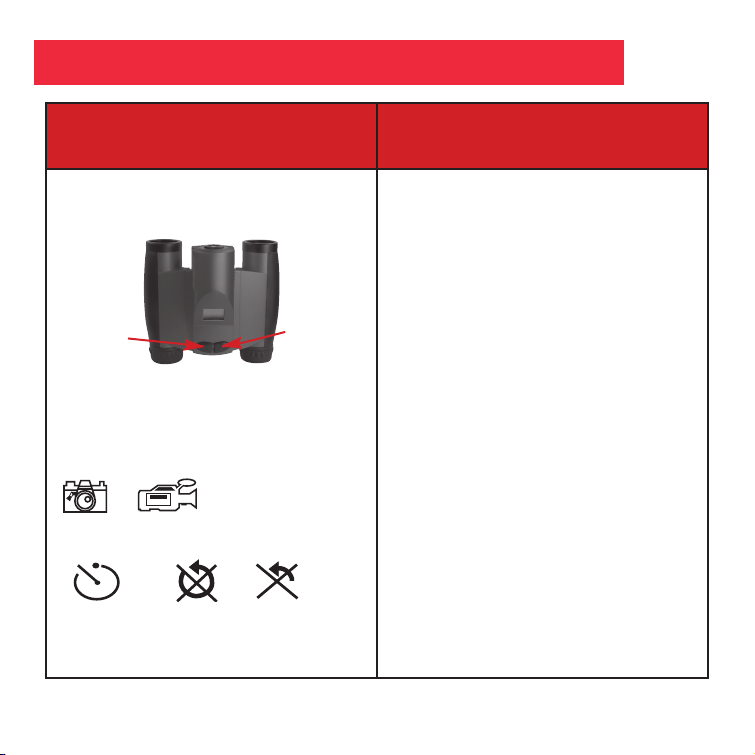
14
Funktionen Bedienungsweise
Verwenden des Modusschalters und
des Auslösers
• Halten Sie den Modusschalter für 3 bis
5 Sekunden gedrückt, um die Kamera
auszuschalten.
• Drücken Sie den Modusschalter, um
die Betriebssymbole nacheinander
in Reihenfolge anzeigen zu lassen.
Wenn Sie den Modusschalter drücken,
werden die Betriebssymbole in der
folgenden Reihenfolge auf dem
Bildschirm angezeigt.
Kamera
Video
Auflösung
Selbstauslöser
Das letzte Bild löschen
Alle Bilder löschen
Beim nächsten Drücken wird das
Kamerasymbol wieder angezeigt.
• Drücken Sie den Auslöser, wenn das
gewünschte Symbol angezeigt wird.
• Drücken Sie den Auslöser, um ein Bild
aufzunehmen oder die Aufzeichnung
eines Videoclips zu starten/beenden.
* *
*
Modus
Auslöser
Betriebssymbole:
Kamera Video Ho. Aufl. Ni. Aufl.
Selbstauslöser
Letzte
löschen
Alles
löschen
Bedienung
Page 47

15
Funktionen Bedienungsweise
Verwenden des Kameramodus
• Drücken Sie mehrmals den
Modusschalter, bis das Kamerasymbol
angezeigt wird. Drücken Sie
anschließend den Auslöser, um ein
Bild aufzunehmen.
Ändern der Kameraauflösung
H: Hoche Auflösung (640 x 480).
L: Niedrige Auflösung (320 x 240).
(Die Standardeinstellung ist Hohe
Auflösung.)
• Wählen Sie eine
Auflösungseinstellung, bevor Sie ein
Bild aufnehmen:
1. Das Symbol für hohe Auflösung wird
angezeigt, wenn Sie die Kamera zum
ersten Mal einschalten. Dies ist die
Standardeinstellung.
2. Um die Auflösung zu ändern, drücken
Sie bitte mehrmals den Modusschalter,
bis das Symbol für niedrige Auflösung
angezeigt wird. Drücken Sie
anschließend den Auslöser, um Ihre
Auswahl einer niedrigen Auflösung
zu bestätigen. Die Einstellung der
niedrigen Auflösung ermöglicht die
Aufnahme von mehr Bildern.
* *
*
Kamerasymbol
Symbol für
hohe Auflösung
Symbol für
hohe Auflösung
Bedienung
Page 48

16
Funktionen Bedienungsweise
Verwenden des Videomodus
Hinweis: Die Länge des Videoclips, den
Sie aufnehmen können, hängt von dem
freien Speicherplatz ab. Diese Kamera
unterstützt keine Audioaufnahme.
• Drücken Sie mehrmals den
Modusschalter, bis das Videosymbol
angezeigt wird. Drücken Sie
anschließend den Auslöser, um die
Aufzeichnung eines Videoclips zu
starten. Drücken Sie noch einmal den
Auslöser, um die Aufzeichnung zu
stoppen.
Bild löschen oder Video löschen
• Letzte löschen. Drücken Sie mehrmals
den Modusschalter, bis das “Letzte
löschen”-Symbol angezeigt wird.
Drücken Sie anschließend den Auslöser.
Das Symbol blinkt daraufhin. Drücken
Sie noch einmal den Auslöser, um
das zuletzt aufgenommene Bild oder
Videoclip zu löschen.
• Alles löschen. Drücken Sie mehrmals
den Modusschalter, bis das “Alles
löschen”-Symbol angezeigt wird.
Drücken Sie anschließend den Auslöser.
Das Symbol blinkt daraufhin. Drücken
Sie noch einmal den Auslöser, um alle
Bilder und Videoclips zu löschen.
Video Icon
“Letzte löschen”-
Symbol
“Alles löschen”-
Symbol
Bedienung
Page 49

17
Funktionen Bedienungsweise
Erkennen der Anzahl der
aufgenommenen Bilder
888
Hinweis: Wenn Sie mehr als 999 Bilder
aufgenommen haben, fängt der Zähler
wieder mit 001 an. Dabei blinkt das
Kamerasymbol, um Sie aufmerksam
zu machen, dass die Anzahl der
aufgenommenen Bilder die angezeigte
Zahl plus 999 ist.
• Schauen Sie die Zähleranzeige auf
dem Bildschirm an. Der Zähler zeigt die
Anzahl der aufgenommenen Bilder oder
Videoclips von 0 bis 999 an.
Verwenden des Selbstauslösers
• Drücken Sie mehrmals den
Modusschalter, bis das
Selbstauslösersymbol angezeigt wird.
Drücken Sie anschließend den Auslöser.
Die Wartezeit für die
Selbstauslöserfunktion ist ca. 10
Sekunden: Die Kamera gibt 6 Mal
einen langsamen und dann 6 Mal einen
schnellen Piepton ab, bevor das Bild
aufgenommen wird.
Zähleranzeige
Selbstauslösersymbol
Bedienung
Page 50

18
Funktionen Bedienungsweise
Erkennen des Batteriestatus
• Schauen Sie die Batteriestatusanzeige
auf dem Bildschirm an.
Grund für das Piepen des Explorers
finden
Hinweis: Wenn der Batteriestrom schwach
ist, gibt der Explorer 6 Mal einen kurzen
und hohen Piepton ab. Es ist ratsam,
dass Sie in diesem Moment die Bilder
sofort zum Computer übertragen oder
die Batterien auswechseln. Wenn Sie die
Batterien auswechseln, denken Sie bitte
daran, dass Sie nur 60 Sekunden Zeit für
das Auswechseln haben, bevor die Bilder
verloren gehen.
Verschiedene Pieptöne haben
verschiedene Bedeutungen wie folgend:
Einschalten: Ein kurzer und hoher Piepton
zweimal.
Aufwecken: Ein langer und hoher Piepton
einmal.
Schlafmodus: Ein kurzer und hoher
Piepton einmal.
Ein Bild aufnehmen: Ein kurzer und hoher
Piepton einmal.
Zu wenig Speicher zum Aufnehmen von
Bildern: Ein kurzer und hoher Piepton
dreimal.
Batterie schwach: Ein kurzer und hoher
Piepton sechsmal (nur wenn die Kamera
eingeschaltet ist).
Selbstauslöser: Die Kamera gibt 6 Mal
einen langsamen und dann 6 Mal einen
schnellen Piepton ab, bevor das Bild
aufgenommen wird.
Anzeige für voll
Aufgeladen
Anzeige für
geringe Ladung
Bedienung
Page 51

19
Funktionen Bedienungsweise
Übertragen von Bildern
Ein Treiber ist nicht für die Übertragung
der Bilder oder Videoclips zu Ihrem
Computer erforderlich. Stecken Sie
einfach ein Ende des USB-Kabels in den
USB-Anschluss an der Kamera und das
andere Ende in den USB-Anschluss am
PC ein.
Ihr PC erkennt die Kamera als
Massenspeichergerät und behandelt sie
wie eine Festplatte. Sie können sofort
Ihre Bilder oder Videoclips zu Ihrem
Computer oder sogar Dateien vom
Computer zum Speicher in der Kamera
kopieren.
USB-Anschluss
Bedienung
Page 52
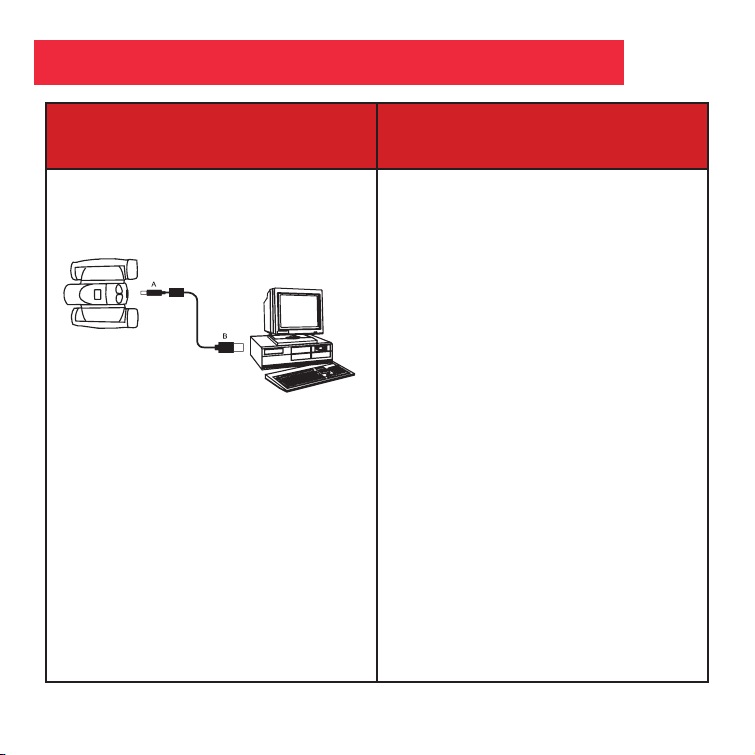
20
Funktionen Bedienungsweise
Übertragen von Bildern (Fortsetzung)
Hinweis: Sehen Sie bitte in
“Fehlerbehebung” auf Seite 23 für weitere
Informationen zur Verbindung des
Explorers mit Ihrem PC nach.
1. Stecken Sie ein Ende des beigelegten
USB-Kabels in den USB-Anschluss an
der Kamera und das andere Ende in
den USB-Anschluss am PC ein.
2. Der Explorer wird automatisch auf
Ihrem PC installiert (ein zusätzlicher
Treiber ist nicht erforderlich).
3. Nach der Installation finden Sie
den Speicher der Kamera als
Wechseldatenträger in WindowsExplorer angezeigt.
4. Falls der Explorer nicht in
Windows Explorer angezeigt wird,
verwendet er möglicherweise einen
Laufwerkbuchstaben, den Ihr System
einem anderen Laufwerk zugewiesen
hat (z.B., C:, D:, E:, etc.). Verwenden
Sie das Disk Manager-Programm von
Windows, um den Laufwerkbuchstaben
in einen noch nicht verwendeten
Buchstaben (z.B., K:) zu ändern.
5. Jetzt können Sie Ihre Bilder oder
Videoclips von dem Speicher der
Kamera zu Ihrem Computer kopieren,
genauso wie Sie es bei einer externen
Festplatte oder Flash-Speicher
machen würden.
Bedienung
Page 53

21
Funktionen... Bedienungsweise...
Installieren der
Bildbearbeitungssoftware (Ulead
Photo Express)
Hinweis: Wenn Sie eine Verbindung
mit dem Internet haben und auf das
Meade-Logo auf dem Bildschirm klicken,
wird eine Verbindung
mit meade.com
hergestellt.
1. Legen Sie die beigelegte CD in das
entsprechende Laufwerk am PC ein.
2. Ein Startfenster wird daraufhin
angezeigt Klicken Sie auf “Ulead Photo
Express”.
3. Folgen Sie den Anweisungen auf dem
Bildschirm.
4. Das Ulead Photo Express-Symbol
erscheint auf dem Desktop, nachdem
Sie auf “Fertig stellen” geklickt haben.
5. Klicken Sie bitte doppelt auf das
Symbol, um das Programm zu starten.
Sie können jetzt Ihre Bilder anschauen,
bearbeiten und drucken. Photo
Express erlaubt Ihnen den Speicher
der Kamera so zu durchsuchen, als ob
er eine Festplatte wäre.
Bedienung
Page 54

22
Andere Software
Die beigelegte CD-ROM enthält andere Software von Ulead, die Sie beim Bearbeiten Ihrer
Bilder unterstützt, Ihnen das Senden der Bilder zum E-Mail-Programm erlaubt und viele
andere praktische Funktionen anbietet. Ulead Photo Express®, Photo Explorer, Cool 360™
und Explorer Manager sind proprietäre Programme und dürfen nicht ohne ausdrückliche
und schriftliche Zustimmung von Ulead verkauft, lizenziert oder verteilt werden. Für weitere
Informationen zu Ulead Photo Express besuchen Sie bitte die Ulead-Website in www.ulead.
com/pe. Klicken Sie auf den “Product Documents” (Produktdokumente)-Link im DownloadAbschnitt ihrer Startseite, um einen Link für das Photo Express-Benutzerhandbuch zu
finden.
• Windows 98SE/Win Me/Win 2000/Win XP
• 200MHz (oder äquivalenter) Prozessor oder noch schneller
• 64MB RAM als Mindestsystemanforderung
• Videokarte (VGA) mit 2MB RAM für mindestens 16 Bit (High Color)-Anzeige.
• 4x CD-ROM-Laufwerk.
• USB-Anschluss (1.1).
• 600MB freier Speicherplatz auf der Festplatte.
Wenden Sie sich bitte an Ihren PC-Hersteller, wenn Sie Fragen bzgl. der Spezifikationen
Ihres PCs haben.
Bedienung
Systemanforderungen
Page 55

23
Pflegen Ihres Explorers
1. Setzen Sie den Explorer nicht Flüssigkeit aus. Entfernen Sie Staub oder Flecken mit
einem weichen, mit Wasser oder neutralem Reinigungsmittel angefeuchteten Stofftuch.
Bewahren Sie die Kamera in einer trockenen, kühlen und staubfreien Umgebung oder in
einem Behälter auf, wenn sie über längere Zeit nicht verwendet wird.
Spritzen Sie flüssige Reinigungsmittel nicht direkt auf den LCD-Bildschirm. Wischen Sie
den LCD-Bildschirm vorsichtig mit einem leicht angefeuchteten Reinigungstuch.
2. Wichtiger Hinweis: Die Bilder in der Kamera gehen verloren, wenn die Batterien ausgeladen
sind oder wenn die Batterien für über 60 Sekunden entfernt wurden. Wechseln Sie bitte
deshalb die Batterien aus, wenn sie schwach sind. Die Bilder werden für ca. 60 Sekunden
beim Auswechseln der Batterien im Speicher aufbewahrt.
Um Batteriestrom zu sparen, entfernen Sie bitte die Batterien nach dem Übertragen der
Bilder zu einem Computer. Der Batteriestrom wird weiterhin verbraucht, selbst wenn der
Explorer ausgeschaltet ist.
Stellen Sie vor dem Auswechseln der Batterien sicher, dass der Explorer ausgeschaltet ist.
3. Lassen Sie den Explorer nicht herunterfallen. Bauen Sie den Explorer nicht auseinander.
Es ist sehr wichtig, nachstehende Verbindungs- und Trennungshinweise beim
Übertragen von Bildern zu befolgen.
1. Schließen Sie den Explorer nur an den PC an, wenn der PC eingeschaltet ist und
Windows bereits komplett geladen wurde.
2. Ihr Explorer-Kamera und der PC muss vor dem Starten des Explorer ManagerProgramms verbunden werden.
3. Vermeiden Sie die Kamera während der Übertragung anzuschließen, auszustecken oder
neu anzuschließen. Trennen Sie die Kamera immer über die Windows Software:
Klicken Sie mit der rechten Maustaste auf das USB-Symbol und wählen dann
“Deaktivieren”, um die Kamera von dem PC zu trennen.
Wartung
Fehlerbehebung
Page 56

24
Fernglasleistung 8X
Durchmesser der Fernglasokularlinse 22mm
Optisches Design des Fernglases Dachkantprismen, voll beschichtet.
Fernglas-Innenfokus 16 ft. (4,8 m)
Sichtfeld (diagonal) 8.2°
Okularsichtfeld 382 ft. bei 1000 jds (116 m bei 914 m)
Bildaufnahmeauflösung 640 x 480, 320 x 260, 24-Bit Farben
Maximale Videolänge Bis zu 200 Sekunden
Kamerablende f/4,0, festes Objektiv
Optimaler Kameraaufnahmebereich 49 ft. (14,9 m) bis unendlich
Speicher 16MB SDRAM
Speicherkapazität bei jeder Auflösung 640 x 480: 360 Bilder
320 x 260: 1600 Bilder
Betriebssystemanforderungen Windows 98SE/2000/Me/XP
Betriebsumgebung 41° to 104° F (5° to 40° C). 20%-85%
relative Feuchtigkeit, nicht kondensierend
Schnittstellentyp USB
Anzeige LCD-Bildschirm
Gewicht 276 g
Produktabmessungen 4,75” B x 2,4” H x 4,25” T
(12,4 cm x 8,2 cm x 14,6 cm)
Batterien (nicht mitgeliefert) Zwei AAA-Alkalibatterien 1,5 V
Zubehör (mitgeliefert) USB-Kabel, Benutzerhandbuch, Trageriemen,
Reinigungstuch, Tragetasche, CD-ROM mit
Bildbearbeitungssoftware
Technische Daten
Page 57

25
Explorer Manager Starten
Sie können Ihren Kamera-Manager - Explorer Manager - auf zwei verschiedene Arten
starten (wenn das Programm nicht automatisch startet):
1. Doppelklicken Sie “ “ auf dem Desktop, um das Programm zu starten.
2. Klicken Sie auf “Start” in der Taskleiste und wählen Sie “Programme”, wählen Sie dann
den Ordner “Explorer Manager” und klicken Sie darauf.
Hinweis: Um Explorer Manager zu deinstallieren, wählen Sie “Uninstall Explorer Manager“
aus dem Programmverzeichnis.
Page 58

26
Verwenden der Explorer Manager
1. Stellen Sie sicher, dass die Kamera über
das USB-Kabel mit dem PC verbunden
ist.
2. Explorer Manager Anzeigen. Klicken Sie
auf das Album-Symbol.
3. Ein Dialogfenster erscheint und fragt
Sie, ob Sie die Bilder von Ihrer Kamera
“herunterladen” (bzw. “hochladen”, wenn
Sie ein Explorer VGA-Modell haben)
möchten .
4. Haken Sie die Option “Enhanced
Resolution” (höhere Auflösung) ab, um die
aktuelle Auflösung Ihrer Bilder um eine
Stufe zu verbessern. Wenn die Auflösung
Ihrer Bilder z.B. 1 Megapixel ist, wird sie
in 2 Megapixel geändert. Nehmen Sie
bitte zur Kenntnis, dass das verbesserte
Format mehr Speicherplatz beansprucht.
5. Klicken Sie noch einmal auf die “OK”Schaltfläche, um das Herunterladen (bzw.
Hochladen, wenn Sie ein Explorer VGAModell haben) zu starten.
Herunterladen der Bilder und Videoclips
Klicken Sie
hier, um das
Herunterladen
Dialogfeld zu
starten.
Klicken Sie
“OK”
Explorer Manager
Herunterladen Dialogfeld
Klicken Sie
hier, um das
Herunterladen
Dialogfeld zu
starten.
Klicken Sie
“Hochladen”
Explorer VGA Manager
Hochladen Dialogfeld
Page 59

27
Bilder zu Ihrer Arbeitsfläche übertragen Album-Manager
Bilder zum Album übertragen Album
AVI-Datei erstellen
Bild
E-Mail senden Arbeitsfläche
Alles wählen Minimieren
Löschen Beenden
Hinweis 1: und werden aktiv und sind markiert, wenn ein Bild ( ) gewählt wird.
Hinweis 2: Zum Markieren oder Entmarkieren, halten Sie die Strg-Taste Ihres PC’s
gedrückt und klicken Sie auf ein Bild ( ).
Verwenden der Explorer Manager
Albummodus
Page 60
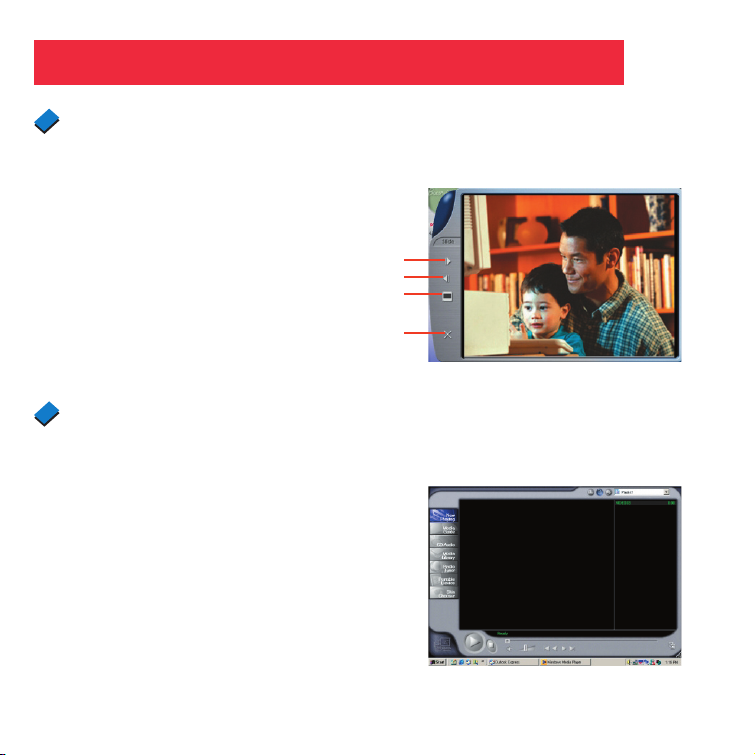
28
Klicken Sie doppelt auf ein beliebiges Bild oder
Video, um das Ansichtsfenster aufzurufen.
Verwenden der Explorer Manager
Anschauen der Bilder
Anschauen der Videoclips
Klicken Sie doppelt auf eine beliebige AVI-Datei,
um Ihr Video mit Hilfe Ihres StandardVideowiedergabeprogramms anzuschauen.
Vorheriges Bild
Nächstes Bild
Diaschau
Beenden
Page 61

29
Verwenden der Explorer Manager
1. Heben Sie ein Bild im Arbeitsbereich
hervor und klicken Sie auf um es in
das Fotoalbum zu übertragen.
2. Klicken Sie auf den Album-Manager
um ein neues Fotoalbum zu anzulegen.
3. Geben Sie den Namen eines neuen
Albums ein.
4. Klicken Sie auf 4 um einen
Speicherpfad für das Album anzugeben.
5. Klicken Sie auf “Aktualisieren” (5) um
die Erstellung des neuen Albums zu
bestätigen.
6. Klicken Sie auf 6 um das neu erstellte
Album aufzurufen..
Album-Manager
55
3
2
4
6
Albummanager
Page 62

30
1. Wählen Sie jpg- oder bmp-Bilddateien
aus der Arbeitsfläche.
2. Klicken Sie auf , um diese Bilder
zum AVI File Manager zu laden.
3. Ordnen Sie die Reihenfolge der Bilder
und stellen die Bildrahmenrate ein.
1
3
3
2
Verwenden der Explorer Manager
Erstellen der AVI-Dateien
Page 63

31
Verwenden der Explorer Manager
Email verschicken
Klicken Sie 1, um das gewählte Bild
per Email zu verschicken. Ihr DefaultEmailprogramm wird gestartet.
1
Hinweis: Manche Fernglas-Kamera-Modelle haben einen internen PC-Kameramodus,
der mit der VGA- und QVGA-Auflösung arbeitet. Sie können Ihre eigene Software
(z.B. VidCap32 oder AmCap, die mit Windows mitgeliefert wird), um verschiedene
Funktionen, die die Software anbietet, wie z.B. Live-Videoaufzeichnung etc., zu nützen.
Page 64

32
AIPTEK-Kundendienst
Wenn Sie Probleme haben,
wenden Sie sich bitte an das AIPTEK,
das für Ihr Land zugewiesen ist.
Hinweis: Wenden Sie sich bitte an
AIPTEK International Inc., wenn Sie
außerhalb der U.S.A. oder Deutschland
wohnen.
AIPTEK International GmbH
Halskestrasse 6
47877 Willich, Germany
TEL +49 21 54 - 92 35 50
Fax +49 21 54 - 92 35 68
http://www.aiptek.de
AIPTEK-Kundendienst
51 Discovery, Suite 100
Irvine, CA 92618, USA
TEL: 949-585-9600
FAX: 949-585-9345
http://www.aiptek.com
Website für Online-Registrierung:
Http://www.aiptek.com/registration/
registration.htm
(Die Online-Registrierung
gewährt Ihnen besondere
Kundendienstleistungen, Downloads
und Vorteile hinsichtlich der
Verkaufsförderungen.)
AIPTEK-Kundendienst
No 19, Industry E. Rd. IV,
HsinChu Science Park,
Hsin-Chu 300, Taiwan, R.O.C.
Tel: 886-3-5678138
Fax: 886-3-5678569
http://www.aiptek.com.tw
Page 65

Explorer 300
Jumelles appareil photo numérique VGA 8 x 22
Manuel de l’utilisateur
Français
Page 66

2
Table des matières
Table des matières ................................................................................................................ 2
Démarrage Rapide ................................................................................................................. 4
Fonctions ...............................................................................................................................6
Introduction ............................................................................................................................ 8
Comment utiliser vos jumelles ............................................................................................ 9
Ajuster les protections oculaires ...........................................................................................
9
Ajuster les fûts ......................................................................................................................
9
Mise au point des jumelles ................................................................................................... 10
Comment utiliser votre appareil photo ................................................................................ 11
Insérer les piles ....................................................................................................................11
Sélectionner une opération .................................................................................................. 11
Prise de photos et de vidéo .................................................................................................. 12
Prendre une image fixe ........................................................................................................
12
Capture vidéo ....................................................................................................................... 13
Opérations.............................................................................................................................. 14
Utiliser le bouton Mode et Déclencheur ............................................................................... 14
Utiliser le mode AppareilUtiliser le mode Appareil ................................................................
15
Changer la résolution de l’appareil .......................................................................................15
Utiliser le mode Vidéo ...........................................................................................................
16
Effacer (Supprimer) les photos ou la vidéo ..........................................................................16
Pour connaître le nombre de photos que vous avez prises .................................................17
Utiliser le retardateur ............................................................................................................ 17
Pour savoir l’énergie encore disponible dans les piles ......................................................... 18
Pour savoir pourquoi Explorer émet des bips ...................................................................... 19
Télécharger les photos .........................................................................................................19
Installer les logiciels d’édition d’image ................................................................................. 21
Page 67

3
Table des matières
RequirementsAutres logiciels et configuration requise .................................................... 22
Maintenance et dépannage .................................................................................................. 23
Spécifications ........................................................................................................................
24
Lancer le Explorer Manager .................................................................................................25
Utiliser le Explorer Manager .................................................................................................26
Télécharger les photos et les vidéos ....................................................................................
26
Mode Album .........................................................................................................................
27
Visualiser les photos et Visualiser les vidéos .......................................................................28
Album Manager ....................................................................................................................
29
Créer les fichiers AVI ............................................................................................................
30
Envoyer un courrier électronique ......................................................................................... 31
Service A
IPTEK ...................................................................................................................... 32
Page 68

4
2
1
3
4
Comment commencer à prendre des photos...
Installez 2 piles AAA
(non fournies).
Mettez l’appareil sous
tension. Appuyez sur le
bouton Mode pendant 3
secondes.
Visez un sujet qui
vous intéresse.
Appuyez sur le
déclencheur.
La photo est prise.
Démarrage rapide
Page 69

5
6
5
7
8
Comment télécharger vos photos...
Câble USB
Branchez.
Connectez Explorer à votre PC à l’aide du câble
USB inclus.
Installez-vous, et patientez une minute.
Explorer s’installe automatiquement sur
votre PC. Aucun pilote ou autre logiciel n’est
nécessaire.
Installez Ulead Photo Express.
Insérez le CD, cliquez sur Ulead Photo
Express et suivez les instructions qui
s’affichent à l’écran.
Profitez de vos photos.
Ouvrez Ulead Photo Express pour afficher,
éditer et imprimer vos photos.
Démarrage rapide
Page 70
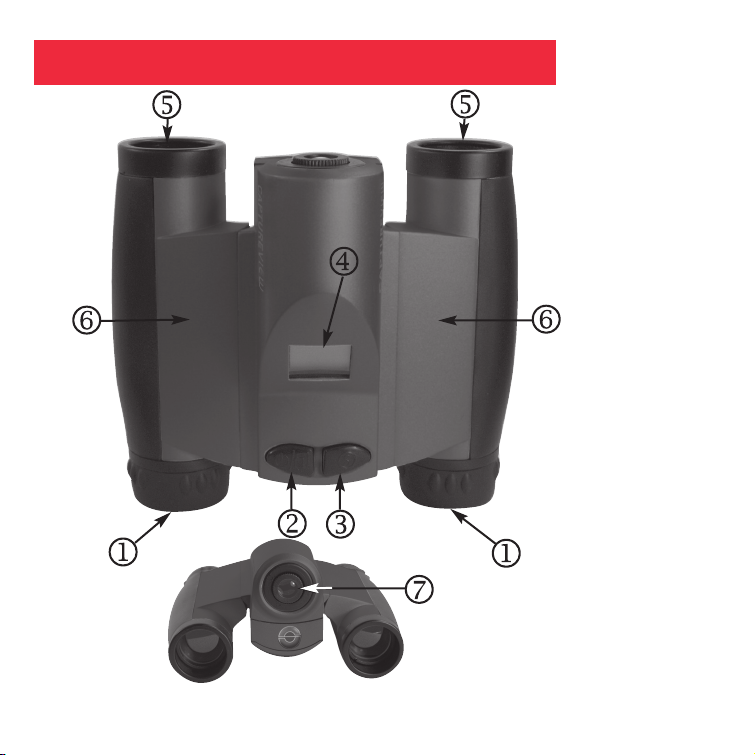
6
Fig. 1: Vue du hau
1. Viseurs
2. Bouton Mode
3. Déclencheur
4. Ecran LCD
5. Objectif
6. Fût
Fig. 2: Vue avant
7. Objectif d’appareil
Caractéristiques
Page 71

7
11
Fig. 3: Vue bas
8. Échelle de dioptrie
(sur le viseur de droite)
9. Molette de Mise au
point
10. Couvercle du
compartiment des piles
(poussez le couvercle
vers le bas et soulevezle pour le retirer.)
Fig. 4: Vue arrière
11. Port USB
Caractéristiques
Page 72

8
AVERTISSEMENT ! Ne jamais utiliser de jumelles Aiptek pour regarder le soleil !
Si vous regardez directement le soleil ou trop près du soleil, vous vous exposez
à un risque de dommages oculaires immédiats et irréversibles. Les dommages
oculaires ne provoquent souvent aucun douleur, aussi lorsque l’observateur se
rend compte que des dommages ont été provoqués, c’est souvent trop tard. Ne
pointez pas les jumelles vers ou à proximité du soleil. Lors de l’utilisation, les
enfants doivent toujours être sous la surveillance d’un adulte.
Félicitation pour l’achat du Aiptek® Explorer® 300. L’Explorer 300 est une paire de jumelles 8
x 22 mm aux fonctions complètes. Elle comportent, incorporées, un appareil photo numérique
qui n’a pas besoin de pellicule pour capturer des photos ou de la vidéo. Ce manuel a été
conçu pour vous présenter rapidement la mise en oeuvre de votre Explorer 300. Pour de
meilleurs résultats, prenez quelques minutes pour vous familiariser avec le fonctionnement de
votre périphérique, et conservez le manuel pour pouvoir vous y reporter plus tard.
L’Explorer possède les fonctions suivantes :
• Jumelles pleinement fonctionnelles.
• Capturez des photos et de la vidéo et affichez-les sur votre PC.
• Transférez les photos et la vidéo sur votre PC pour pouvoir les imprimer et les éditer
facilement.
• Envoyez les photos par courrier électronique à vos amis et aux membres de votre famille.
• Le panneau d’affichage LCD indique l’état du périphérique pour une mise en oeuvre plus
facile.
Remarque importante: Les photos que contient l’appareil seront perdues si les piles
sont déchargées ou si les piles sont enlevées pendant plus de 60 secondes. Dès lors,
changez les piles lorsqu’elles commencent à être déchargées. Les photos resteront en
mémoire pendant environ 60 secondes lorsque vous changez les piles.
Pour économiser les piles, enlevez les piles après avoir téléchargé les images sur un
ordinateur. Même lorsque l’Explorer est hors tension, l’énergie des piles s’épuise.
Vérifiez que l’Explorer est bien hors tension avant de changer les piles.
Introduction
Page 73

9
Si vous voulez... Il faut...
Ajuster la protection oculaire Si vous portez des lunettes, repliez les
Replier supports oculaires en caoutchouc
et appuyez les supports contre vos
lunettes.
Ajuster les fûts
YIl est en général nécessaire d’ajuster les
fûts, car la distance entre les deux yeux
est différente d’une personne à l’autre.
1. Placez l’Explorer devant vos yeux en
position d’observation normale. Des
deux mains, tenez fermement les deux
fûts.
2. Eloignez ou rapprochez les fûts jusqu’à
ce que vous voyez un champ circulaire
unique avec les deux yeux.
Comment utiliser vos jumelles
Replier
Fût
Fût
Page 74

10
Si vous voulez... Il faut...
Mettre les lunettes au point 1. Réglez l’échelle de dioptrie sous le
centre de l’Explorer au centre, entre
“+” et “-.”
2. Choisissez un objet (p.ex. un pylône
téléphonique) situé à une distance d’au
moins 50 pieds (15 mètres).
3. Regardez uniquement de l’œil gauche,
faites tourner la molette de Mise au
point jusqu’à ce que l’objet que vous
regardez est net.
4. Regardez uniquement de l’œil droit,
faites tourner la molette de Mise au
point jusqu’à ce que l’objet que vous
regardez est net.
5. Maintenant, regardez avec les deux
yeux, et faites tourner la molette de
Mise au point séparément sur des
objets proches et éloignés.
Échelle de dioptrie
Molette de
Mise au point
Comment utiliser vos jumelles
Page 75

11
L’Explorer fonctionne de façon optimale lorsque les conditions d’éclairage sont bonnes.
Exercez-vous un peu à prendre des photos et des vidéos. Selon la quantité de lumière
disponible et la distance de l’objet, il se peut que les images capturées ne soient pas aussi
brillantes ou centrées qu’elles le sont vues dans les jumelles. L’Explorer possède une focale
fixe (vous ne pouvez pas ajuster manuellement la focale de l’appareil) et prend des images
nettes même si les lunettes donnent une image qui n’est pas nette
Si vous voulez... Il faut...
Installer les piles
1. Vérifiez que l’appareil est bien hors
tension avant de changer les piles.
2. Poussez le couvercle du compartiment
à piles vers l’avant et soulevez-le pour
l’ouvrir.
3. Insérez deux piles AAA de 1,5v
(non fournies) dans le compartiment
en faisant attention de respecter
la polarité qui est illustrée dans le
compartiment.
Sélectionner une opération • Appuyez sur le bouton Mode pendant
3 à 5 secondes pour mettre l’appareil
sous tension.
• Appuyez sur le bouton Mode pour
afficher et faire défiler les icônes
d’opérations sur l’écran LCD.
• Appuyez sur le Déclencheur lorsque
l’icône désirée est affichée pour
sélectionner une opération.
Compartiment
à piles
Mode
Déclencheur
Comment utiliser votre appareil photo
Page 76

12
Si vous voulez... Il faut...
Prendre une photo fi xe
Quantité d’images que vous pouvez
prendre:
Haute résolution (640 x 480): 360
Basse résolution (320 x 240): 1600
Le nombre de photos que vous pouvez
prendre diminuera si vous prenez aussi
de la vidéo.
1. Appuyez sur le bouton Mode pendant
3 à 5 secondes pour mettre l’appareil
sous tension. L’appareil émettra un
bip et l’icône d’appareil s’affichera sur
l’écran LCD. Les icônes de compteur,
d’autonomie des piles et de résolution
s’afficheront également.
2. Pointez les jumelles sur un objet. Vous
pouvez utiliser la molette de mise au
point pour mettre l’image au point dans
les jumelles, mais n’oubliez pas que
l’appareil dispose d’une focale fixe et
qu’il n’est pas affecté par la molette de
mise au point.
3. Immobilisez l’Explorer et appuyez sur
le Déclencheur. Vous remarquerez que
le compteur augmente. Par exemple, si
le compteur affiche “016”, cela signifie
que c’est votre seizième photo.
Mode
Déclencheur
Prise de photos et de vidéo
Page 77

13
Si vous voulez... Il faut...
Prendre une vidéo
La durée maximum d’un vidéo:
Jusqu’à 200 secondes
La durée de la vidéo réduira si vous
avez aussi pris des photos.
1. Appuyez sur le bouton Mode pendant
3 à 5 secondes pour mettre l’appareil
sous tension.
2. Appuyez une fois sur le bouton Mode
et l’icône du mode Vidéo s’affiche.
3. Pointez les jumelles sur la scène que
vous voulez capturer.
4. Appuyez sur le déclencheur. L’appareil
capture alors une vidéo.
5. Le compteur continue à défiler
(en secondes) pendant que vous
capturez la vidéo. Pour interrompre
l’enregistrement de la vidéo, appuyez
de nouveau sur le Déclencheur. Vous
remarquerez que le compteur s’arrête
et que le nombre de photos augmente
de un (une vidéo est comptabilité
comme une photo).
Mode
Déclencheur
Prise de photos et de vidéo
Page 78

14
Si vous voulez... Il faut...
Utiliser les boutons Mode et
Déclencheur
• Appuyez sur le bouton Mode pendant
3 à 5 secondes pour allumer ou
éteindre l’appareil.
• Utilisez le bouton Mode pour faire
défiler les icônes d’opération. Lorsque
vous appuyez sur le bouton Mode, les
icônes d’opération s’affichent à l’écran
dans l’ordre suivant:
Appareil
Vidéo
Résolution
Retardateur
Effacer dernière image
Effacer toutes les images
La prochaine fois que vous appuyez,
vous retournez sur l’icône Appareil.
• Appuyez sur le Déclencheur lorsque
l’icône voulue est affichée pour
sélectionner une opération.
• Utilisez le Déclencheur pour prendre
une photo ou pour commencer à ou
arrêter d’enregistrer une vidéo.
* *
*
Mode
Déclencheur
Icônes d’opération:
Appareil Vidéo
Haute
résolution
Basse
résolution
Retardateur
Effacer
dernier
Effacer
tout
Opérations
Page 79

15
Si vous voulez... Il faut...
Utiliser le mode Appareil
• Appuyez sur le bouton Mode jusqu’à
ce que l’icône Appareil s’affiche. Puis
appuyez sur le Déclencheur pour
prendre une photo.
Changer la résolution de l’appareil
H: Mode Haute résolution (640 x 480).
L: Mode Basse résolution (320 x 240).
(Le réglage par défaut est Haute
résolution.)
• Sélectionnez un réglage de Résolution
avant de prendre une photo:
1. La première fois que vous allez
l’appareil, il affiche l’icône Haute
résolution. C’est le réglage par défaut.
2. Pour changer la résolution, appuyez
sur le bouton Mode jusqu’à ce que
l’icône Basse résolution s’affiche.
Puis appuyez sur le Déclencheur pour
sélectionner Basse résolution. Basse
résolution vous permet de capturer
plus d’images avec votre appareil.
* *
*
Icône d’Appareil
Icône Haute
résolution
Icône Basse
résolution
Opérations
Page 80

16
Si vous voulez... Il faut...
Utiliser le mode Vidéo
Remarque: La durée de la vidéo dépend
de la quantité de mémoire que vous avez
encore à disposition. L’enregistrement
audio n’est pas disponible avec cet
appareil.
• Continuez à appuyer sur le bouton
Mode jusqu’à ce que l’icône Vidéo
s’affiche. Appuyez sur le Déclencheur
pour commencer à enregistrer
une vidéo. Pour interrompre
l’enregistrement, appuyez de nouveau
sur le Déclencheur.
Effacer dernier / Effacer tout
• Effacer dernier. Appuyez sur le
bouton Mode jusqu’à ce que l’icône
Effacer la dernière image s’affiche,
puis appuyez sur le Déclencheur.
L’icône clignote. Appuyer de nouveau
sur le Déclencheur pour effacer la
dernière image ou vidéo capturée.
• Effacer tout. Effacer tout Appuyez sur
le bouton Mode jusqu’à ce que l’icône
Effacer toutes les images s’affiche,
puis appuyez sur le Déclencheur.
L’icône clignote. Appuyez de nouveau
sur le Déclencheur pour effacer toutes
les images et toutes les vidéos.
Icône Vidéo
Icône Effacer
dernier
Icône Effacer
tout
Opérations
Page 81

17
Si vous voulez... Il faut...
Savoir combien d’images vous avez
prises
888
Remarque: Si vous avez pris plus de
999 photos, le compteur de l’appareil
retourne à 001. L’icône d’appareil clignote
pour indiquer que le nombre d’images
est de 999 plus le nombre affiché sur le
compteur.
• Lisez le compteur sur l’écran LCD. Le
compteur affiche le nombre de photos
ou de vidéos que vous avez prises,
entre 0 et 999.
Utiliser le Retardateur
• Appuyez sur le bouton Mode jusqu’à
ce que l’icône Retardateur s’affiche,
puis appuyez sur le Déclencheur.
L’appareil faut une pause d’environ
10 secondes : Il envoie six bips
d’avertissement d’abord lents puis six
bips rapides avant de prendre la photo.
Affichage du Compteur
Icône de retardateur
Opérations
Page 82

18
Si vous voulez... Il faut...
Pour savoir l’énergie encore
disponible dans les piles
• Consultez les indicateurs de batterie
à l’écran.
Pour savoir pourquoi Explorer émet
des
bips: Lorsque le niveau de charge des
piles est faible, l’Explorer émet six bips
sonores brefs. Il est alors recommandé
de télécharger les photos et de changer
les piles. Si vous changez les piles,
n’oubliez pas que vous devez le faire en
moins de 60 secondes sinon vos images
seront supprimées.
Les signaux sonores émis peuvent
être les suivants:
Sous tension: Deux bips aigus brefs.
Réveil: Un bip aigu long.
Sommeil: Un bip aigu bref.
Prise d’une photo: Un bip aigu bref.
Echec de la prise de la photo en raison
d’une mémoire insuffisante
:
Trois bips aigus brefs
Piles déchargées: Six bips aigus brefs
(les bips ne sont émis que lorsque
l’appareil est sous tension).
Retardateur: Six bips lents puis six bips
rapides avant la prise de la photo.
Indicateur
pleine charge
Indicateur
Basse charge
Opérations
Page 83

19
Si vous voulez... Il faut...
Télécharger les photos
Aucun pilote n’est nécessaire pour le
téléchargement de vos images ou vidéos.
Il vous suffit de connecter l’une des
extrémités du câble USB sur le port USB
de l’appareil et l’autre extrémité sur le
port USB du PC.
Votre PC considère l’appareil comme
étant un périphérique de mémoire de
grand volume et l’affiche comme un
disque dur. Vous pouvez alors copier
vos images fixes ou vidéo sur votre
ordinateur, et même copier des fichiers
sur la mémoire de l’appareil.
Port USB
Opérations
Page 84

20
Si vous voulez... Il faut...
Télécharger les photos (suite)
Remarque: Voir “Dépannage”, page 23,
pour de plus amples informations sur la
connexion de l’Explorer à votre PC.
1. En utilisant le câble USB fourni,
branchez l’une des extrémités du câble
USB sur le port USB de l’appareil et
l’autre extrémité sur le port USB du
PC.
2. Explorer installe automatiquement
les pilotes sur le PC (vous n’avez pas
besoin de pilotes externes).
3. Une fois l’installation terminée, avec
Windows Explorer, vous pouvez
parcourir la mémoire de l’appareil
comme s’il s’agissait d’un disque dur.
4. Si Explorer n’apparaît pas dans
Windows Explorer, il se peut que ce
soit parce qu’il utilise une lettre d’unité
déjà attribuée par votre PC (p.ex. :
C:, D:, E:, etc.). Utilisez le programme
Gestionnaire de disque de Windows
pour changer la lettre d’unité et choisir
une lettre non attribuée (p.ex. : K:).
5. Vous pouvez maintenant copier les
images ou les fichiers de la mémoire
de l’appareil sur votre PC comme
vous le feriez à partir d’un disque dur
externe ou d’une carte mémoire flash.
Opérations
Page 85

21
Si vous voulez... Il faut...
Installer les logiciels d’édition d’image
(Ulead Photo Express)
Remarque: Si vous êtes connecté à
Internet, vous pouvez cliquer sur le logo
Meade sur l’écran de démarrage pour
aller sur meade.com.
1. Insérez le CD-ROM fourni dans l’unité
de votre PC.
2. Un écran d’accueil s’affiche. Cliquez
sur “Ulead Photo Express”.
3. Suivez les instructions qui s’affichent
à l’écran.
4. Après que vous avez cliqué sur
“Terminer”, l’icône de Ulead Photo
Express s’affiche sur votre bureau.
5. Double-cliquez sur l’icône pour
lancer le programme. Vous pouvez
maintenant afficher, éditer et imprimer
vos images. Photo Express vous
permet de parcourir la mémoire de
l’appareil comme s’il s’agissait d’un
disque dur.
Opérations
Page 86

22
Autres logiciels
Le CD ROM d’accompagnement contient d’autres logiciels Ulead qui vous aideront à éditer
vos images, vous permettront de transférer les images sur des courriers électroniques et
vous apporteront d’autres fonctions utiles. Ulead Photo Express®, Photo Explorer, Cool
360™ et Explorer Manager sont des programmes propriétaires qui ne peuvent pas être
vendus, cédés sous licence ou distribués sans l’autorisation écrite expresse d’Ulead. Pour
de plus amples informations concernant Ulead Photo Express, veuillez visiter le site web
d’Ulead sur www.ulead.com/pe. Cliquez sur le lien “Documents produits” dans la section
Télécharger de leur page d’accueil pour trouver le lien vers le manuel de Photo Express.
• Windows 98SE/Win Me/Win 2000/Win XP
• Processeur 200MHz (ou équivalent) ou plus rapide.
• 64 Mo de RAM disponible en plus de la configuration requise
• Carte vidéo (VGA) avec 2 Mo de RAM et affichage 16 bits (High Color) minimum.
• Lecteur de CD-ROM 4x
• Ports USB (1,1)
• 600 Mo d’espace disponible sur le disque dur.
Si vous avez des question concernant les spécifications de votre système PC, veuillez
prendre contact avec le fabricant de votre PC.
Opérations
Configuration requise
Page 87

23
Prendre soin de votre Explorer
1. Ne jamais immerger l’Explorer dans un liquide. Nettoyez la poussière ou les taches avec
un chiffon doux humidifié avec de l’eau ou un détergent neutre. Conservez-le dans un
endroit sec et frais et sans poussière ou dans une boîte si vous ne l’utilisez pas.
Ne vaporisez pas de nettoyants liquides directement sur l’écran LCD. En appuyant très
peu, essuyez l’écran LCD avec un chiffon de nettoyage légèrement humidifié.
2. Remarque importante: Les photos que contient l’appareil seront perdues si les piles
sont déchargées ou si les piles sont enlevées pendant plus de 60 secondes. Dès lors,
changez les piles lorsqu’elles commencent à être déchargées. Les images resteront en
mémoire pendant environ 60 secondes lorsque vous changez les piles.
Pour économiser les piles, enlevez les piles après avoir téléchargé les images sur un
ordinateur. Même lorsque l’Explorer est hors tension, l’énergie des piles s’épuise.
Vérifiez que l’Explorer est bien hors tension avant de changer les piles.
3. Eviter de faire tomber l’Explorer. Ne pas démonter l’Explorer.
Il est très important de suivre les procédures de connexion et de déconnexion pour
télécharger les photos.
1. Ne connectez l’Explorer sur votre PC que lorsque le PC est sous tension et lorsque
Windows a fini de se charger.
2. Votre caméra Explorer et votre PC doivent être connectés avant que vous n’utilisiez le
programme Explorer Manager.
3. Evitez de connecter, déconnecter et reconnecter physiquement l’appareil pendant
une session de téléchargement. Au lieu de cela, déconnectez l’appareil en utilisant la
procédure logicielle de Windows:
Faites un clic droit sur l’icône d’écran USB et sélectionnez déconnecter (ou connecter
pour reconnecter).
Maintenance
Dépannage
Page 88

24
Puissance des jumelles 8X
Diamètre de l’objectif des jumelles 22mm
Design optique des jumelles Prisme de toit pliant, revêtement plein
Mise au point proche des jumelles 16 pieds
Champ de vision (diagonale) 8.2°
Champ de vision des jumelles 382 pieds à1000 yards.
Résolution de capture d’image 640 x 480, 320 x 260, couleur 24 bits
Durée maximum de la vidéo Jusqu’à 200 secondes
Ouverture de l’appareil f/4.0 ; objectif fixe
Portée optimale de l’appareil 49 pieds à l’infini
Mémoire SDRAM 16 Mo
Capacité de stockage à chaque 640 x 480: 360 images
résolution 320 x 260 : 1600 images
Système d’exploitation Windows 98SE/2000/Me/XP
Environnement d’utilisation 41° à 104° F (5° à 40° C). 20%-85%
humidité relative, sans condensation
Type d’interface USB
Affichage LCD icônes
Poids 9,7 onces (276 g)
Dimensions du produit 4,75” Larg x 2,4” Haut x 4,25” Prof
Piles (à fournir par l’utilisateur) Deux piles alcalines AAA 1,5 V
Accessoires (inclus) Câble USB, instructions, collier, chiffon de
nettoyage, boîte de transport, CD ROM avec
logiciels d’édition d’image
Spécifications
Page 89

25
Lancer le Explorer Manager
Il existe deux manières de lancer le gestionnaire de votre appareil photo numérique,
Explorer Manager (Si le programme ne s’exécute pas automatiquement):
1. Double-cliquez sur l’icône “ “ située sur le Bureau pour lancer le programme.
2. Cliquez sur le menu “Démarrer” puis allez sur “Programmes”. Ensuite allez sur le dossier
nommé “Explorer Manager“ puis sélectionnez-le.
Remarque: Pour désinstaller le Explorer Manager, sélectionnez “Uninstall Explorer
Manager“ dans le dossier des programmes.
Page 90

26
Utiliser le Explorer Manager
1. Assurez-vous de bien avoir connecté
votre appareil photo à votre PC à l’aide
du câble USB.
2. Le programme Explorer Manager
apparaît. Cliquez sur l’icône Album.
3. Une boîte de dialogue s’ouvre qui
vous demande si vous voulez faire un
“téléchargement aval” avec les photos
(ou un “téléchargement amont” si vous
avez le modèle Explorer VGA) à partir de
votre appareil.
4. Cochez “Résolution améliorée” pour
faire passer les images de la résolution
courante au niveau de résolution suivant.
Par exemple, si la résolution de votre
image est de 1 méga-pixels, elle passera
à 2 méga-pixels. Vous remarquerez
que le format amélioré occupe plus de
mémoire.
5. Cliquez sur le bouton “OK” pour lancer le
téléchargement aval (le téléchargement
amont si vous avez le modèle Explorer
VGA).
Télécharger les photos et les vidéos
Cliquez sur ce
bouton pour
lancer la boîte
de dialogue de
téléchargement
Cliquez sur
“OK”
Boîte de Dialogue de
Téléchargement
du Explorer Manager
Cliquez sur ce
bouton pour
lancer la boîte
de dialogue de
téléchargement
Cliquez sur
“Upload”
Explorer VGA Manager
Page 91

27
Transférer les images vers la
zone de traitement
Gestionnaire d’Album
Transférer les images vers l’album Album
Créer le fichier AVI
Image
Envoyer des courriers Zone de traitement
Sélectionner tout Minimiser
Supprimer Quitter
Remarque 1: Les icônes et deviendront actives et seront mises en évidence
lorsqu’une image ( ) est sélectionnée.
Remarque 2: Pressez et maintenez enfoncée la touche CTRL du clavier de l’ordinateur et
cliquez sur une image ( ) pour sélectionner ou désélectionner.
Utiliser le Explorer Manager
Mode Album
Page 92
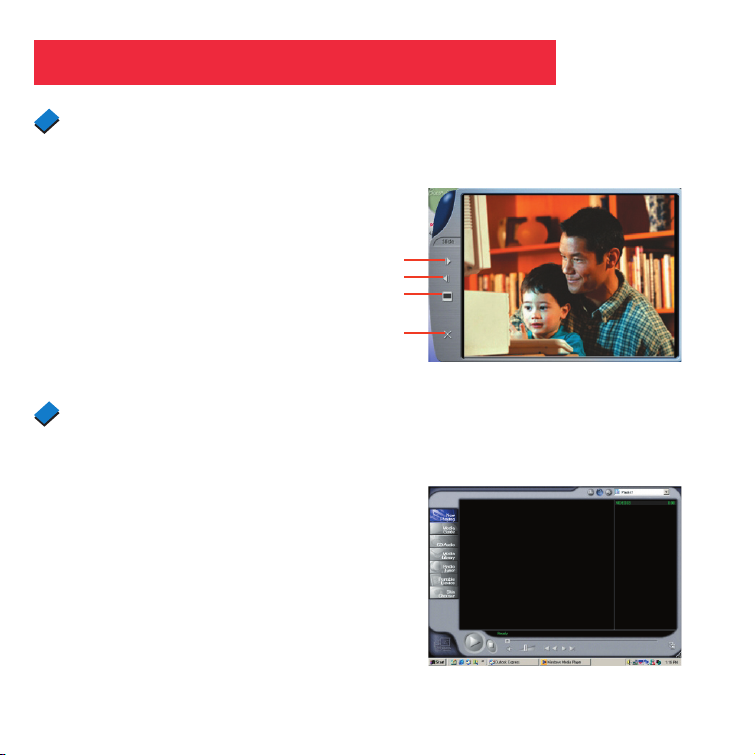
28
Double-cliquez sur n’importe quelle image ou
vidéo pour lancer la visualisation.
Utiliser le Explorer Manager
Visualiser les photos
Visualiser les vidéos
Double-cliquez sur n’importe quelle vidéo au
format AVI pour lancer automatiquement la
vidéo dans votre lecteur de média par défaut.
Image Précédente
Image suivante
Panorama
Quitter
Page 93

29
Utiliser le Explorer Manager
1. Mettez en évidence une image dans la
zone de travail et cliquez sur pour la
transférer vers Photo Album.
2. Cliquez sur l’icône Album Manager
pour créer un nouvel Album Photo.
3. Entrez un nouveau nom d’album.
4. Cliquez sur 4 pour sélectionner
le chemin d’accès où l’album sera
enregistré.
5. Cliquez sur “Mettre à Jour“ (5) pour
confirmer la création du nouvel album.
6. Cliquez sur 6 pour accéder au nouvel
album créé.
Album Manager
55
3
2
4
6
Album Manager
Page 94

30
1. Sélectionnez les images au format jpg ou
bmp dans la zone de traitement.
2. Cliquez sur l’icône pour charger les
images vers le Gestionnaire de Fichier
AVI.
3. Organisez la séquence d’images puis
réglez le taux d’image.
1
3
3
2
Utiliser le Explorer Manager
Créer les fichiers AVI
Page 95

31
Utiliser le Explorer Manager
Envoyer un courrier électronique
Cliquez sur 1 pour envoyer une image
sélectionnée à un destinataire par
messagerie électronique. Cela lancera votre
programme de messagerie électronique par
défaut.
1
Remarque: Certains modèles de jumelles – appareil photo possède un mode Caméra
PC interne qui fonctionne aux résolutions VGA et QVGA. Vous pouvez utiliser vos
propres logiciels (p.ex.. VidCap32 ou AmCap, qui sont proposés en accompagnement
de Windows) pour pouvoir profiter des différentes fonctions de ces logiciels comme par
exemple la capture de vidéo en live, etc.
Page 96

32
Service AIPTEK
Si vous avez un problème
quelconque, veuillez prendre contact
avec le bureau AIPTEK de votre
pays. Veuillez remarquer que : Si
vous résidez hors des Etats-Unis ou
d’Allemagne, veuillez prendre contact
avec AIPTEK International Inc.
AIPTEK International GmbH
Halskestrasse 6
47877 Willich, Allemagne
Tél. +49 21 54 - 92 35 50
Télécopie +49 21 54 - 92 35 68
http://www.aiptek.de
AIPTEK, Inc.
51 Discovery, Suite 100
Irvine, CA 92618, USA TEL: 949-5859600
Télécopie : 949-585-9345
http://www.aiptek.com
Site web d’enregistrement en ligne:
Http://www.aiptek.com/registration/
registration.htm
(L’enregistrement en ligne vous donne
droit à des services spéciaux, à des
téléchargements et à des promotions.)
AIPTEK International Inc.
No 19, Industry E. Rd. IV, HsinChu
Science Park,
Hsin-Chu 300, Taiwan, R.O.C. Tél :
886-3-5678138
Télécopie : 886-3-5678569
http://www.aiptek.com.tw
Page 97

Explorer 300
Binocolo fotocamera digitale 8 x 22 VGA
Manuale utente
Italiano
Page 98
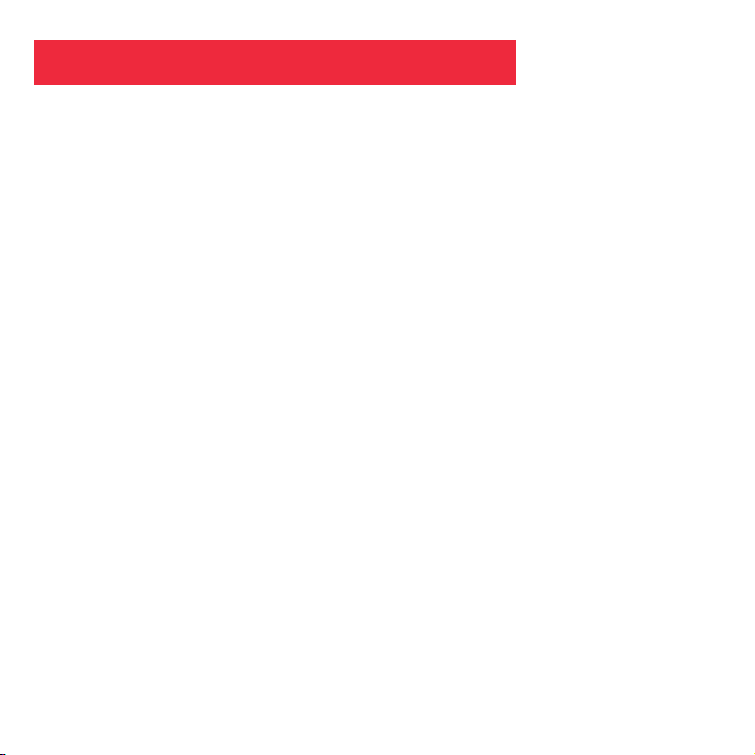
2
Contenuti
Contenuti ................................................................................................................................ 2
Avviamento rapido ................................................................................................................
4
Caratteristiche .......................................................................................................................6
Introduzione ...........................................................................................................................8
Come si utilizza il binocolo ................................................................................................... 9
Regolazione campo visivo posteriore dell’oculare ................................................................ 9
Regolazione barilotti ............................................................................................................. 9
Ghiera di messa a fuoco del binocolo .................................................................................. 10
Come si utilizza la fotocamera ............................................................................................. 11
Inserimento delle batterie .....................................................................................................11
Selezione di una operazione ................................................................................................11
Acquisizione di immagini e video ........................................................................................12
Fotografare ........................................................................................................................... 12
Acquisizione video ................................................................................................................ 13
Operazioni ..............................................................................................................................14
Utilizzo del tasto Modalità e Otturatore ................................................................................. 14
Utilizzo della modalità Fotocamera ....................................................................................... 15
Modificare la risoluzione della fotocamera ...........................................................................
15
Utilizzo della modalità Video .................................................................................................
16
Cancellazione (Eliminazione) di immagini e video ............................................................... 16
Numero di fotografie acquisite ..............................................................................................
17
Utilizzo dell’autoscatto .......................................................................................................... 17
Livello di carica rimanente delle batterie .............................................................................. 18
Perché Explorer emette degli avvisi sonori .......................................................................... 19
Scaricamento delle immagini ................................................................................................ 19
Installazione del software d’elaborazione di immagini .......................................................... 21
Page 99

Contenuti
Altro software e Requisiti del sistema ................................................................................ 22
Manutenzione e Risoluzione dei problemi .......................................................................... 23
Specifiche ..............................................................................................................................
24
Lanciare il Explorer Manager ...............................................................................................25
Uso della Explorer Manager ................................................................................................. 26
Scaricare immagini e filmati .................................................................................................
26
Modalità Album .....................................................................................................................
27
Visualizzazione delle fotografie e Visualizzazione dei filmati ...............................................
28
Gestione album ....................................................................................................................29
Creare file AVI ....................................................................................................................... 30
Spedisci posta ...................................................................................................................... 31
Servizio AIPTEK .....................................................................................................................
32
3
Page 100

4
2
1
3
4
Come si indizia a fotografare ...
Inserire 2 batterie AAA
(non incluse).
Accendere la fotocamera.
Premere e mantenere
premuto per 3 secondi il tasto
Modalità.
Puntare su qualcosa
d’interessante.
Pressione del tasto Otturatore.
La fotografia è stata acquisita!
Avviamento rapido
