Page 1

User's Manual
User's Manual
English
Page 2
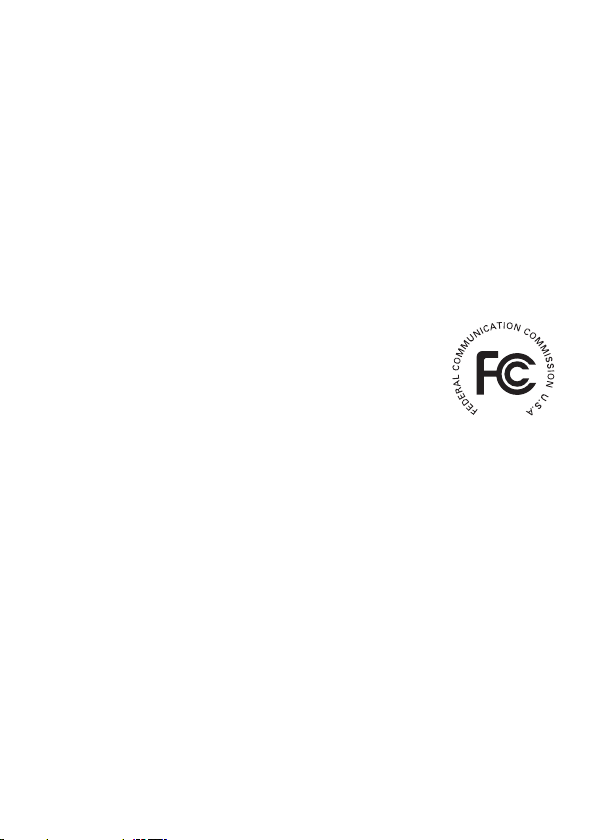
FCC Compliance Statement:
This device complies with Part 15 of the FCC Rules. Operation is
subjected to the following two conditions: (1) this device may not cause
harmful interference, and (2) this device must accept any interference
received, including interference that may cause undesired operation.
This equipment has been tested and found to comply with limits for a Class B digital device,
pursuant to Part 15 of the FCC rules. These limits are designed to provide reasonable
protection against harmful interference in residential installations. This equipment generates,
uses, and can radiate radio frequency energy, and if not installed and used in accordance with
the instructions, may cause harmful interference to radio communications.
However, there is no guarantee that interference will not occur in a particular installation. If this
equipment does cause interference to radio or television equipment reception, which can be
determined by turning the equipment off and on, the user is encouraged to try to correct the
interference by one or more of the following measures:
-Reorient or relocate the receiving antenna.
-Move the equipment away from the receiver.
-Plug the equipment into an outlet on a circuit different from that to which the receiver is
connected.
-Consult the dealer or an experienced radio/television technician for additional suggestions.
You are cautioned that any change or modications to the equipment not expressly approved
by the party responsible for compliance could void Your authority to operate such equipment.
Page 3
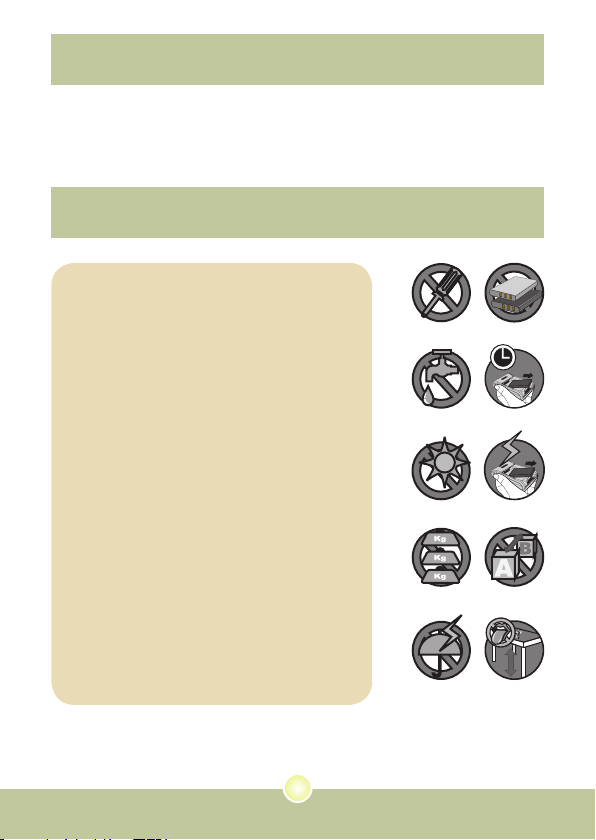
Welcome
Dear user, thanks for purchasing this product.
Much investment in time and effort has gone into its development,
and it is our hope that it will give you many years of trouble-free service.
Safety Notice
1. Do not drop, puncture or disassemble the
camera; otherwise the warranty will be voided.
2. Avoid all contact with water, and dry hands
before using.
3. Do not expose the camera to high temperature
or leave it in direct sunlight. Doing so may
damage the camera.
4. Use the camera with care. Avoid pressing hard
on the camera body.
5. For your own safety, avoid using the camera
when there is a storm or lightning.
6. Do not use batteries of different specications.
Doing so may lead to the potential for serious
damage.
7. Remove the battery during long periods
between usage, as a deteriorated battery may
affect the functionality of the camera.
8. Remove the battery if it shows signs of leaking
or distortion.
9. Use only the accessories supplied by the
manufacturer.
10. Keep the camera out of the reach of infants.
1
Page 4
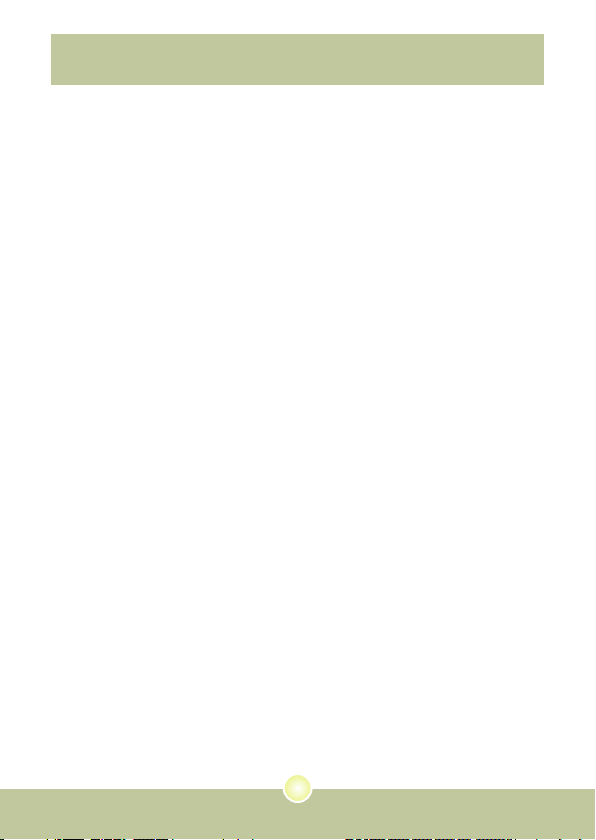
Table of Contents
Welcome .......................................................................... 1
Safety Notice ................................................................... 1
Table of Contents ........................................................... 2
Getting Started ................................................................3
Knowing your camera parts ..................................................................3
Installing the battery.............................................................................. 4
Using the charger .................................................................................5
Inserting a memory card (optional) .......................................................6
Basic Operations ............................................................ 7
Turning on your camera ........................................................................ 7
Turning off your camera ........................................................................ 7
Reading LCD indicators ........................................................................ 8
Setting time and language ....................................................................9
Recording a video clip ..........................................................................10
Taking a still picture ..............................................................................12
Recording a voice clip........................................................................... 13
Playing back your recordings................................................................ 14
Connecting the camera to a TV ............................................................15
2
Page 5
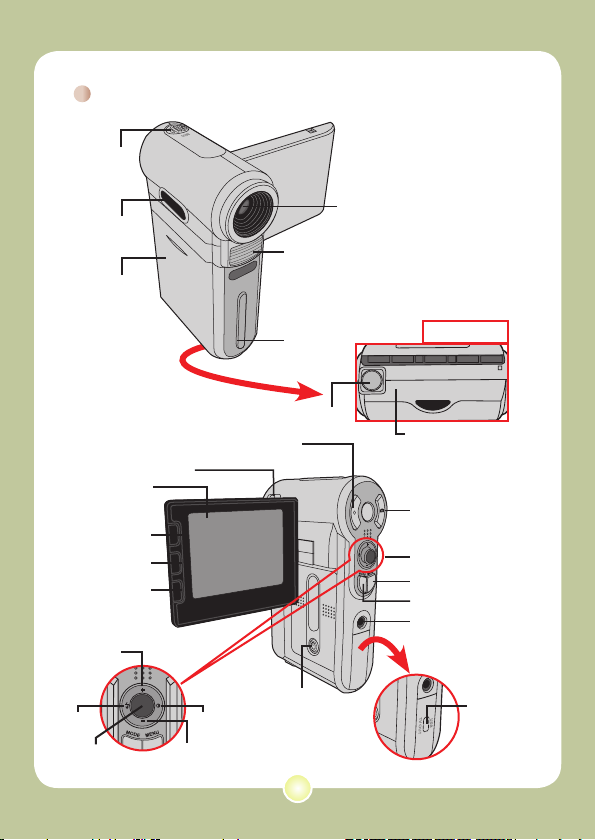
Getting Started
Knowing your camera parts
Microphone
Speaker
Battery cover
LCD monitor
Next button/
Fast forward button
Play/Pause button
Previous button/
Fast backward button
Zoom in button
Flash button
OK key
Focus switch
Zoom out button
Record button
Power button
White balance button
Flash strobe
Strap hook
Tripod socket
Lens
Bottom view
SD/MMC card slot
(inside the battery cover)
Shutter button
Direction buttons
Menu button
Mode button
Earphone connector
USB connector/
TV OUT connector
3
Page 6
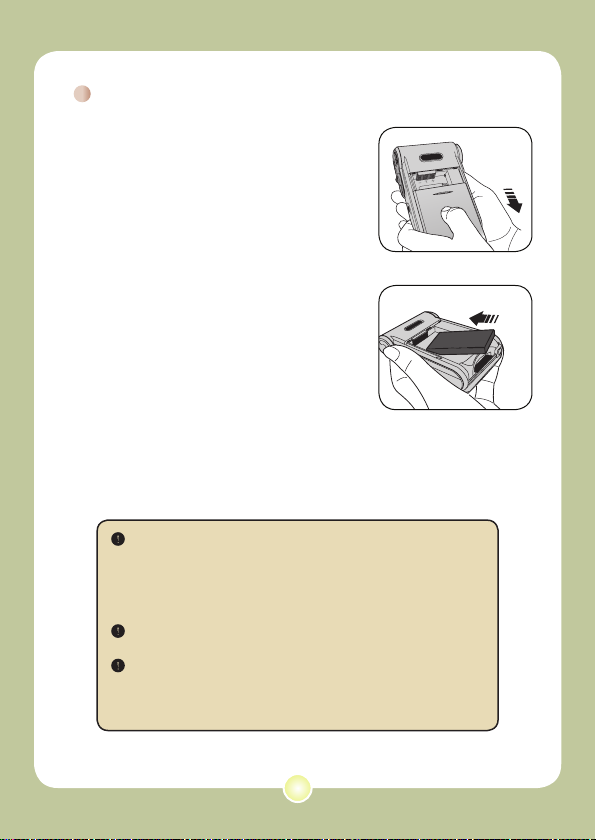
Installing the battery
1 Open the battery cover.
Slide the battery cover open as indicated.
2 Install the battery.
Place the accessory Li-Ion battery into the
compartment. Note that the metallic contacts
must be aligned with the contacts in the
compartment.
3 Replace the cover.
After the battery is properly installed, replace
the battery cover.
Treat the Li-Ion battery with care:
• Keep the battery away from re or high-temperature environment
(over 140ºF or 60ºC).
• Do not drop the battery or try to disassemble it.
• If the battery is not used for long periods, fully discharge and
charge the battery at least once a year to maintain its lifecycle.
Upon using the battery for the rst time, you are recommended to
fully discharge and then charge the battery to ensure its lifecycle.
Purchasing additional batteries:
This camera uses one 8210 Li-Ion battery as power source. You
can purchase the 8210 Li-Ion Rechargeable battery (3.7 volt;
850mAh) at your local shop.
4
Page 7
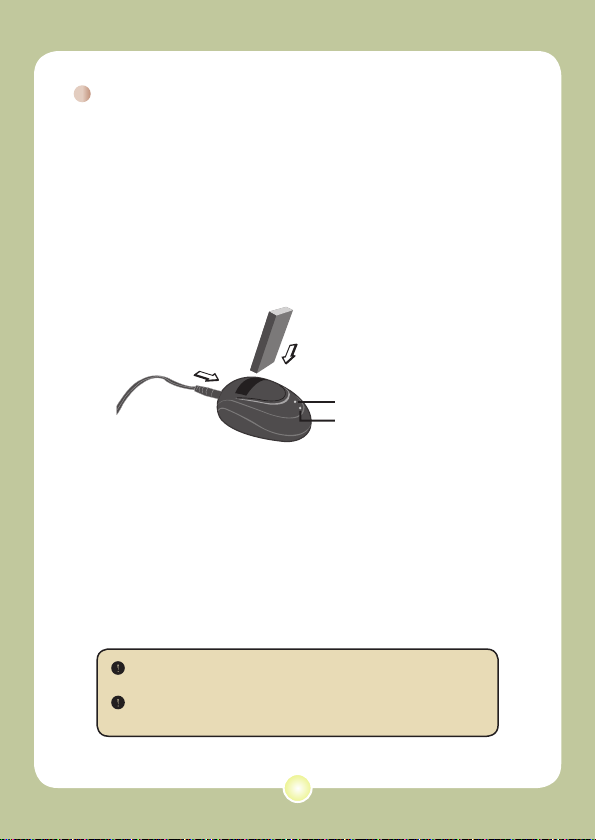
Using the charger
The battery attached is not fully charged. Please charge the
battery at least 4 hours for rst time use.
1 Connect one end of the supplied AC adapter to the
charger stand and the other end to a wall outlet.
2 Place the depleted battery pack into the charger.
Note that the metallic contacts must be aligned with the contacts in the
charger.
Battery pack
Charging indicator
To a wall outlet
Power indicator
3 The charging indicator turns red and the charge
starts.
4 When the charging indicator turns green, the battery
pack is fully charged.
This charger can only be used to charge the accessory battery
pack. Do not use it to charge other unknown batteries.
When in use, do not place the charger near re or in an enclosed
area that retains heat.
5
Page 8
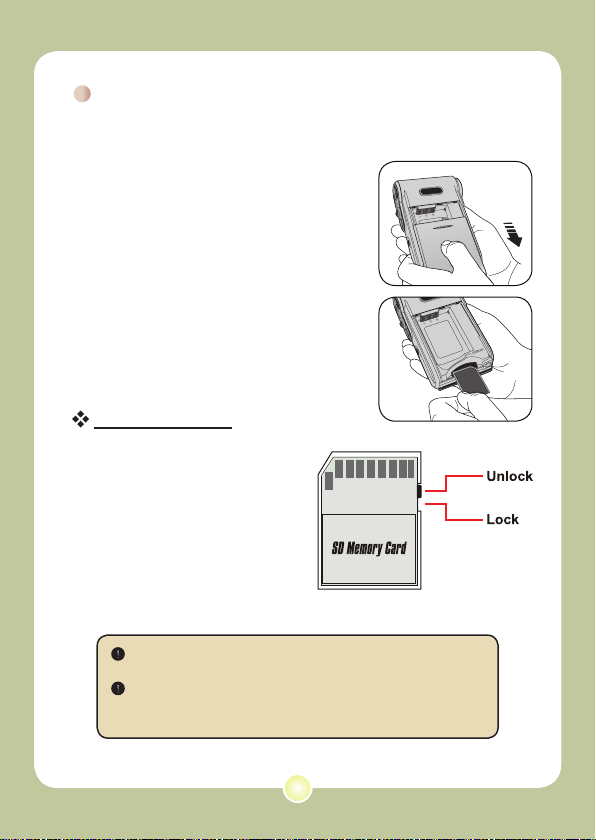
Inserting a memory card (optional)
In addition to the built-in ash
memory, your camera can store data
on a Secure Digital (SD) card or a
MultiMedia card (MMC).
To insert a memory card, do the
followings:
(1) Open the battery cover.
(2) Gently push the card as indicated
until the card reaches the bottom
of the slot.
To remove the memory card, gently
push the card and it will pop up. Then
pull the card out of the slot.
Write protection
The SD card comes with a
write-protect switch. When
the write-protect switch is set
to the Lock position, the card
will become non-writable. To
ensure that the camera can
operate normally, you should
set the write-protect switch
to the Unlock position before
inserting the SD card.
Do not remove the memory card while the camera is processing
data (when the LED is blinking).
When a memory card is inserted, the camera will use the card
as the main storage medium. Files stored in the camera’s built-in
memory will become inaccessible until the card is removed.
6
Page 9
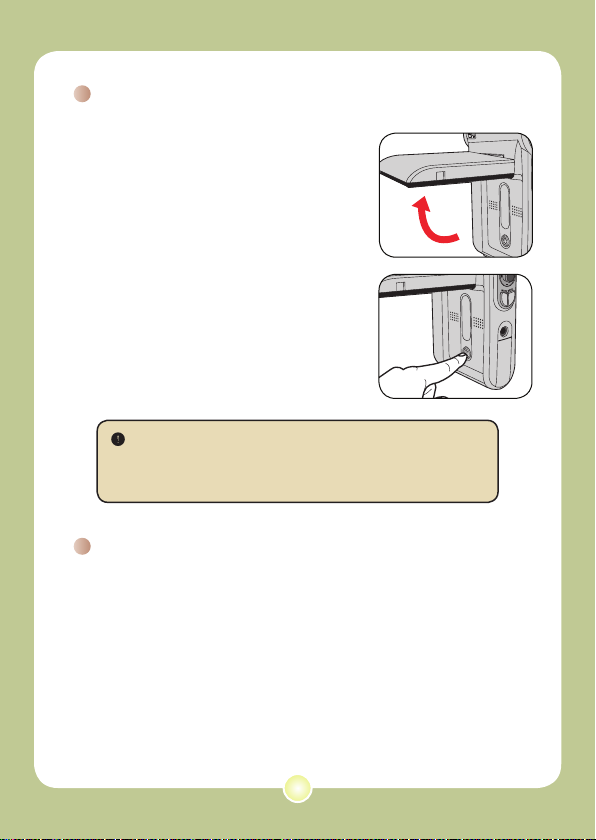
Basic Operations
Turning on your camera
Open the LCD monitor and the camera
will be automatically powered on.
OR
When the camera is powered off with
the LCD monitor open, press and hold
down the Power button for 1 second to
turn on the camera.
If the camera is not turned on after pressing the Power button,
please check:
1. The battery pack is well installed in the camera.
2. The battery pack has enough power left.
Turning off your camera
Press and hold down the Power button for 1 ~ 3 seconds to turn
off the camera.
OR
If the camera stays inactive for a long period of time, it may
automatically shut down due to the Auto-Off setting.
7
Page 10
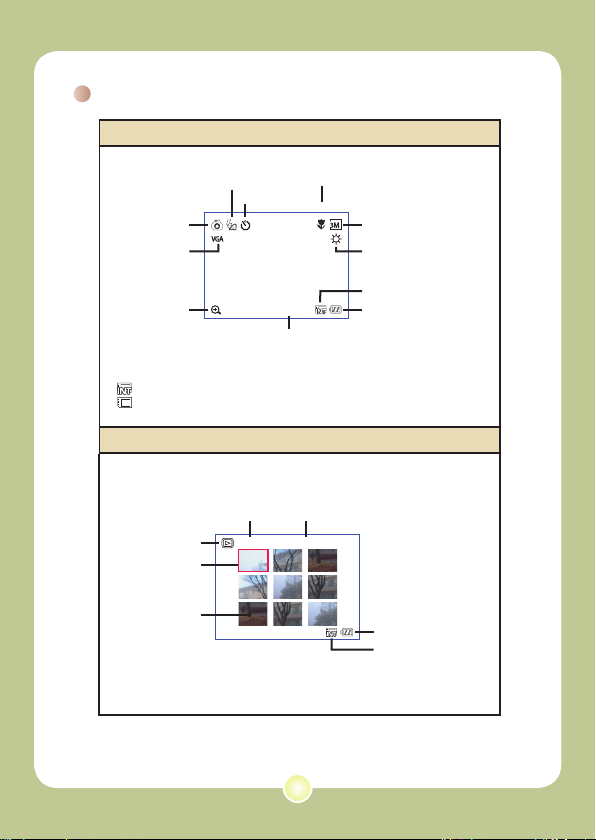
2.0 0008
Reading LCD indicators
2.0 0008
0001/0009
MPEG
Digital Camcorder mode:
Flash mode
Selftimer
Mode icon
Video resolution
Zoom ratio
*1 This icon will change according to the storage medium you are using:
: internal memory.
: memory card.
Focus
Photo resolution
White balance
Storage medium*
Battery Life
Number of recordings
Playback mode:
File type
Current / Total recordings
Mode icon
Highlight box
Image thumbnail
Battery Life
Storage medium
1
8
Page 11
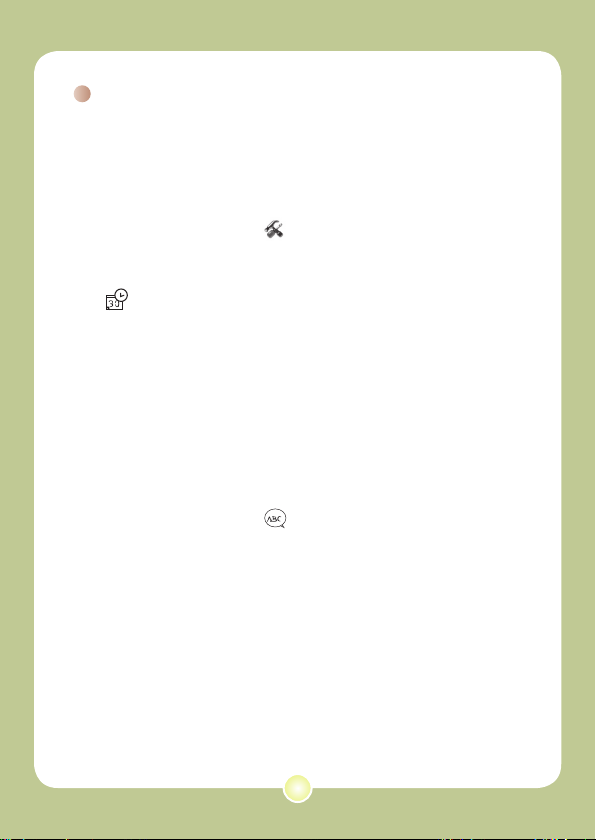
Setting time and language
When you power on the camera for the rst time, you are
recommended to adjust the time and language settings.
1 Turn on the camera.
2 Press the Mode button and use the Direction buttons
to select the Setting ( ) mode. Then press the OK
key to enter.
3 Use the Direction buttons to select the Date & Time
( 30 ) item.
4 Press the OK key or move the Direction buttons
toward right to enter the sub-menu.
5 Move the Direction buttons left or right to shift
between items. Move the Direction buttons up or
down to adjust the value. Press the OK key or right
key of the Direction buttons to conrm the setting.
6 Press the Menu button or Mode button to return to
the menu, and then use the Direction buttons to
select the Language (
ABC
) item.
7 Press the OK key or move the Direction buttons
toward right to enter the sub-menu.
8 Use the Direction buttons to select a suitable
language and press the OK key to conrm.
9
Page 12
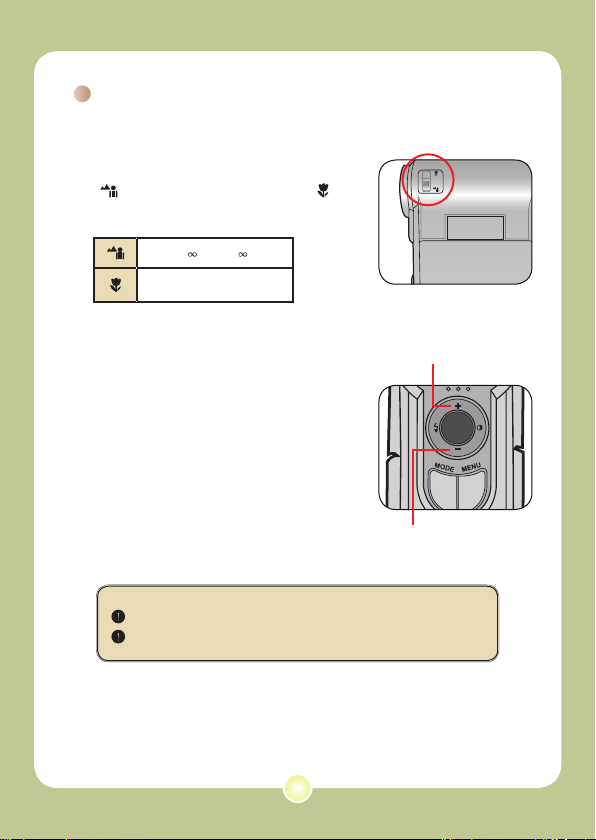
Recording a video clip
1 Adjust the focus.
Set the Focus Switch to an appropriate
setting. Normally, you should set the focus to
( ) for most lming conditions. Select (
) only for close-ups. The focus is adjustable
during recording.
70cm ~ (28” ~ )
50cm ~ 70cm (20” ~ 28”)
2 Zooming
Move the Direction buttons up or down
to zoom in or zoom out the screen. The
maximum magnication is 4X.
The zoom function is also available during recording.
Adjust other advanced settings if necessary.
Zoom in
Zoom out
10
Page 13
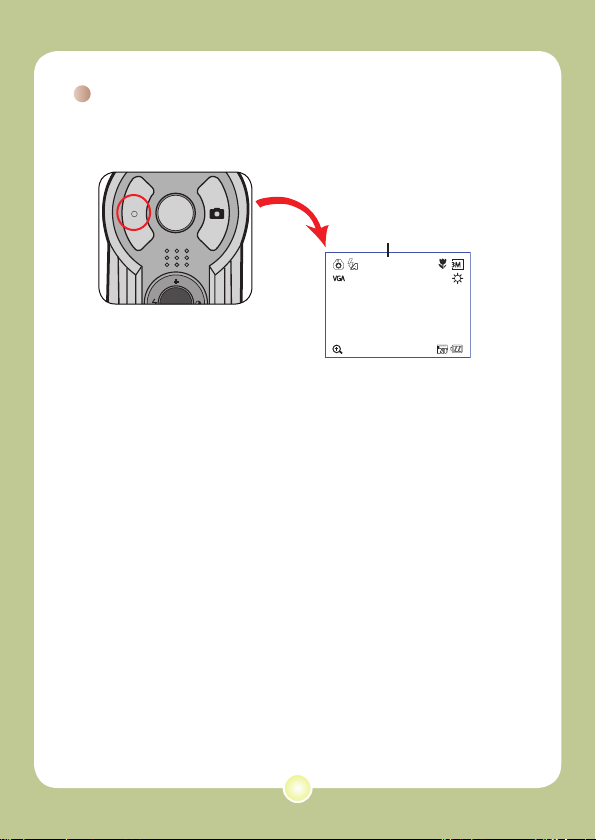
Recording a video clip (continued)
2.0 0008
3 Press the Record button to start recording.
Timer
00:00:07
4 Press the Record button again to stop recording.
11
Page 14
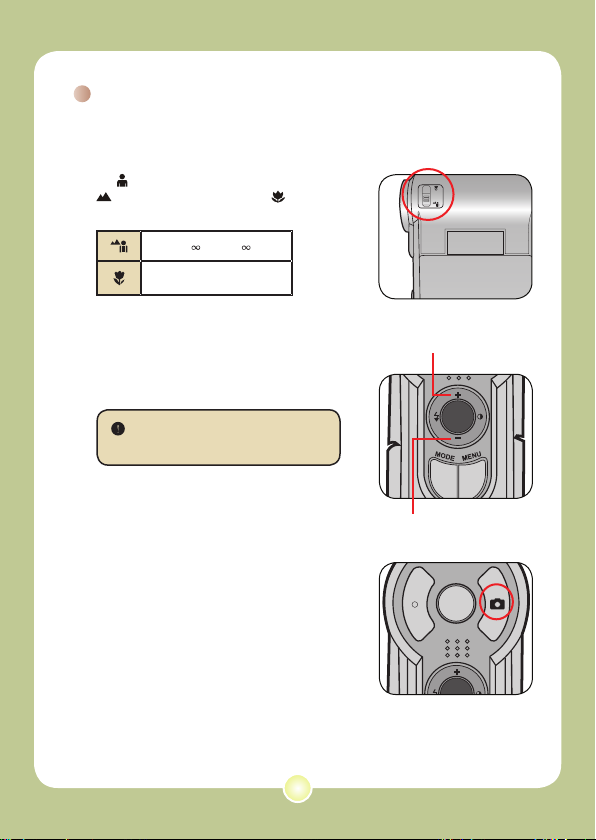
Taking a still picture
1 Adjust the focus.
Set the Focus Switch to an appropriate
setting. Normally, you should set the focus
to ( ) for most lming conditions. Select (
) for scenery photos. Select ( ) only for
close-ups.
70cm ~ (28” ~ )
50cm ~ 70cm (20” ~ 28”)
2 Zooming
Use the Zoom button or Up/Down key to
zoom in or zoom out the screen.
Adjust other advanced settings if
necessary.
3 Press the Shutter button to take
a still picture.
12
Zoom in
Zoom out
Page 15
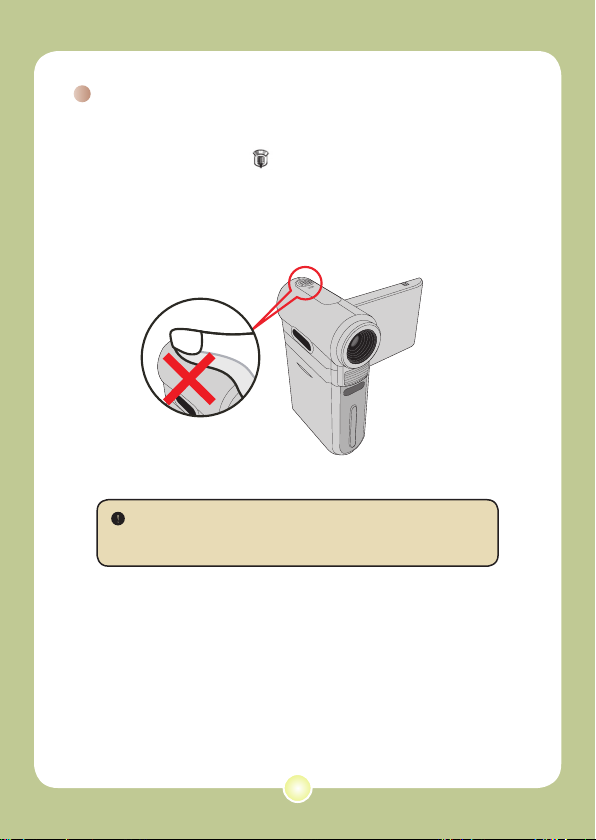
Recording a voice clip
1 Press the Mode button and use the Direction buttons
to select the Voice ( ) mode. Then press the OK
key to enter.
2 Press the Record button to start recording.
Avoid blocking the microphone
Before or during recording, you can move the Direction buttons
toward left or right to adjust microphone sensibility, thus setting the
sound volume of the recording.
3 When you are done, press the Record button again
to stop recording.
13
Page 16
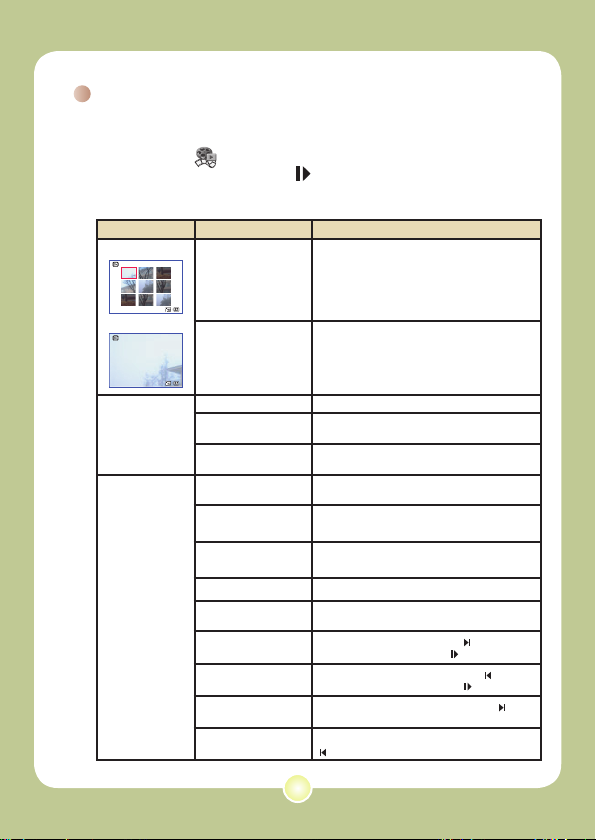
Playing back your recordings
0001/0009
MPEG
0001/0009
MPEG
1 Press the Mode button and use the Direction buttons to select
the Playback ( ) mode. Then press the OK key to enter. Or
press the Play/Pause button ( ) below the LCD monitor.
2 Operations in playback mode:
File type How to... Action
Index mode
Full-screen mode
Picture
Video
&
Audio
Shift between index
mode and full-screen
mode
Shift between les
Zoom in/out Use the Direction buttons to move up or down.
Lock/Release zoom
ratio
Browse the enlarged
picture
Start playing
Pause/Resume
playing
Adjust the volume
level
Stop playing During playing, press the Menu button.
Return to the preview
screen
Fast forward
Fast backward
Select the next le
Select the previous le
In index mode, press the OK key to switch to
full-screen mode. In full-screen mode, press the
Menu button to switch to index mode. (When
reviewing a picture, if you move the Direction
buttons down when the zoom ratio is 1.0x, the
screen will switch to index mode.)
1. In index mode: Use the Direction buttons to
move the highlight box.
2. In full-screen mode: Use the Direction
buttons to move left or right.
When the zoom ratio is greater than 1.0x, press
the OK key.
When the zoom ratio is locked, use the
Direction buttons to browse the picture.
When selected (in full-screen mode), the le
automatically starts playing.
During playing/While paused, press the OK key.
During playing, use the Direction buttons to
move up or down.
Press the Shutter button.
During playing, press the Next ( ) button. To
stop, press the Play/Pause ( ) button.
During playing, press the Previous ( ) button.
To stop, press the Play/Pause ( ) button.
While paused/stopped, press the Next ( )
button.
While paused/stopped, press the Previous (
) button.
14
Page 17
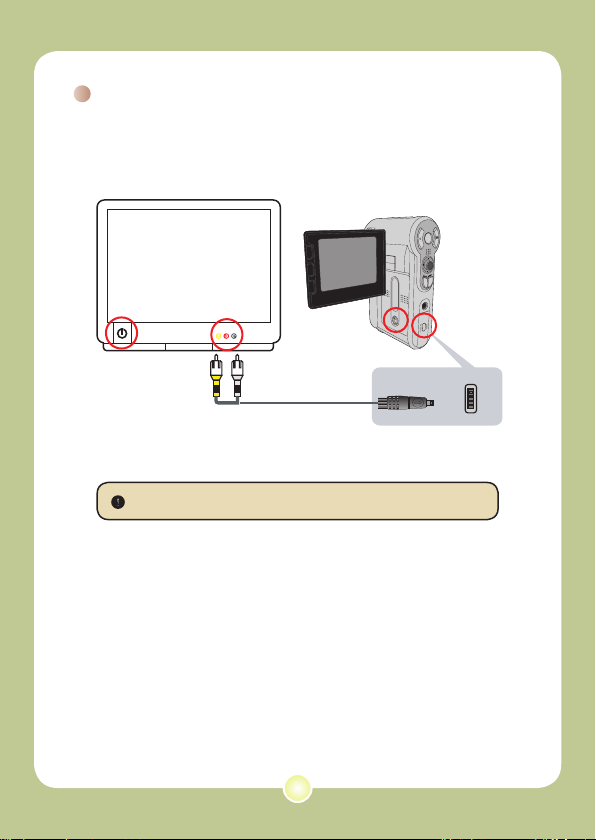
Connecting the camera to a TV
Video Audio
AV-Mode
TV
USB
TV
OUT
Connect your camera and TV via the accessory AV cable for
real-time display. You can display your video clips, still pictures,
and audio recordings directly on your TV, sharing them with your
friends and family.
1
2
4
3
1 Turn on your TV and switch the TV to AV mode.
The TV system is different across countries.
2 Connect the audio and video ends of the AV cable to the TV.
3 Turn on the camera.
4 Connect the other end of the AV cable to your camera.
15
Page 18

User's Manual
User's Manual
Deutsch
Page 19
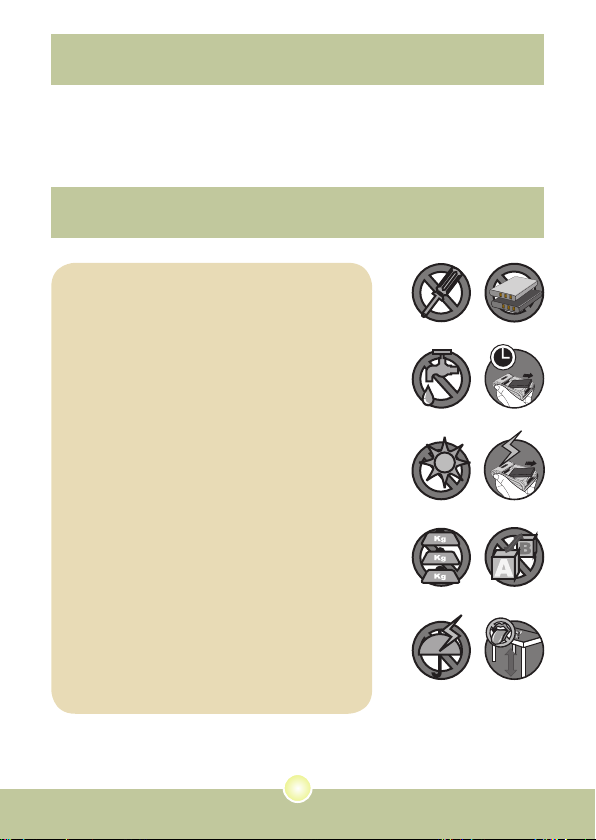
Herzlich willkommen!
Lieber Benutzer, vielen Dank für den Kauf dieses Produkts.
In die Entwicklung des Geräts wurde viel Zeit und Mühe investiert, und
wir hoffen, es wird Ihnen viele Jahre störungsfreien Betrieb und Freude
bescheren.
Sicherheitshinweise
1. Lassen Sie die Kamera nicht fallen und
beschädigen und zerlegen Sie die Kamera
nicht, andernfalls erlischt die Gewährleistung.
2. Vermeiden Sie jeglichen Kontakt des Geräts
mit Wasser und trocknen Sie sich die Hände
ab, bevor Sie es verwenden.
3. Setzen Sie die Kamera keinen hohen
Temperaturen aus und lassen Sie das Gerät
nicht in direkter Sonneneinstrahlung liegen.
Andernfalls könnten Schäden an der Kamera
auftreten.
4. Verwenden Sie die Kamera behutsam.
Vermeiden Sie es, starken Druck auf das
Kameragehäuse auszuüben.
5. Verwenden Sie die Kamera zu Ihrer
eigenen Sicherheit nicht bei Gewittern oder
Blitzschlag.
6. Verwenden Sie keine Batterien mit anderen
Spezikationen. Andernfalls können unter
Umständen schwere Schäden am Gerät
entstehen.
7. Entfernen Sie die Batterie, wenn Sie das
Gerät längere Zeit nicht verwenden, da
mängelbehaftete Batterien die Funktionalität
der Kamera beeinträchtigen können.
8. Entfernen Sie die Batterie, falls diese
Anzeichen von Ausrinnen oder Verformungen
aufweist.
9. Verwenden Sie ausschließlich vom Hersteller
angebotenes Zubehör.
10. Bewahren Sie die Kamera außerhalb der
Reichweite von Kindern auf.
1
Page 20
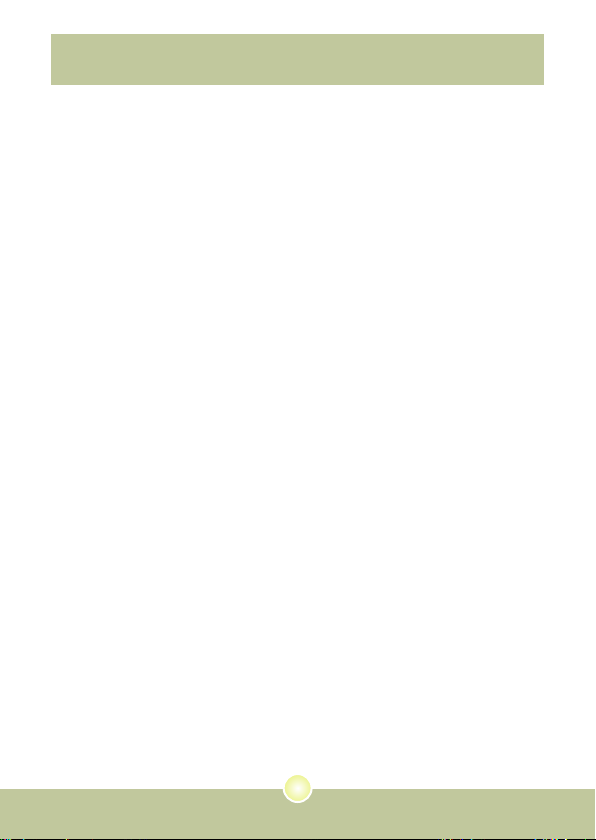
Inhaltsverzeichnis
Herzlich willkommen! ..................................................... 1
Sicherheitshinweise ....................................................... 1
Inhaltsverzeichnis ..........................................................2
Erste Schritte .................................................................. 3
Kennenlernen der Kamerateile .............................................................3
Einlegen der Batterie ............................................................................ 4
Verwendung des Ladegeräts ................................................................ 5
Einlegen einer Speicherkarte (optional) ............................................... 6
Ontgrendelen ........................................................................................6
Vergrendelen ........................................................................................ 6
Grundfunktionen ............................................................7
Einschalten der Kamera .......................................................................7
Ausschalten der Kamera ......................................................................7
Lesen der LCD-Anzeigen .....................................................................8
Einstellen der Zeit und Sprache............................................................ 9
Aufzeichnen von Videos ....................................................................... 10
Aufnehmen von Fotos........................................................................... 12
Aufzeichnung von Sprachdateien .........................................................13
Wiedergeben Ihrer Aufzeichnungen ..................................................... 14
Anschließen der Kamera an ein TV-Gerät ................................................. 15
2
Page 21
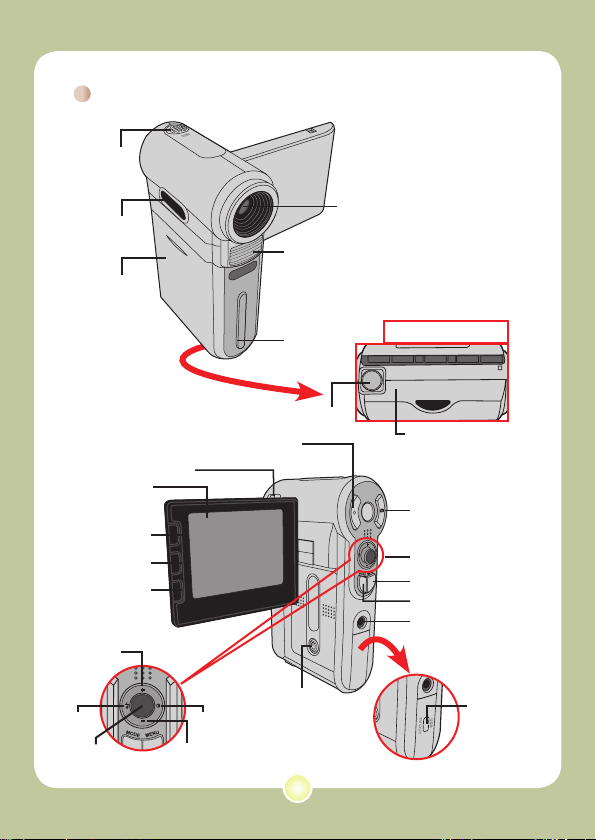
Erste Schritte
Kennenlernen der Kamerateile
Mikrofon
Lautsprecher
Batteriefachabdeckung
LCD-Bildschirm
Zurück-Taste
Schnellrücklauf-Taste
Wiedergabe-/
Pause-Taste
Vor-Taste
Schnellvorlauf-Taste
Vergrößern-Taste
Blitz-Taste
OK-Taste
Fokusregler
Verkleinern-Taste
Stativanschluss
Aufnahmetaste
Ein-/Aus-Taste
Weißabgleich-Taste
Blitzlicht
Riemenöse
Objektiv
Ansicht von unten
SD-/MMC-Karteneinschub
(im Batteriefach)
Auslösertaste
Richtungstasten
Menütaste
Modustaste
Kopfhöreranschluss
USB-Anschluss /
TV-Ausgang
3
Page 22
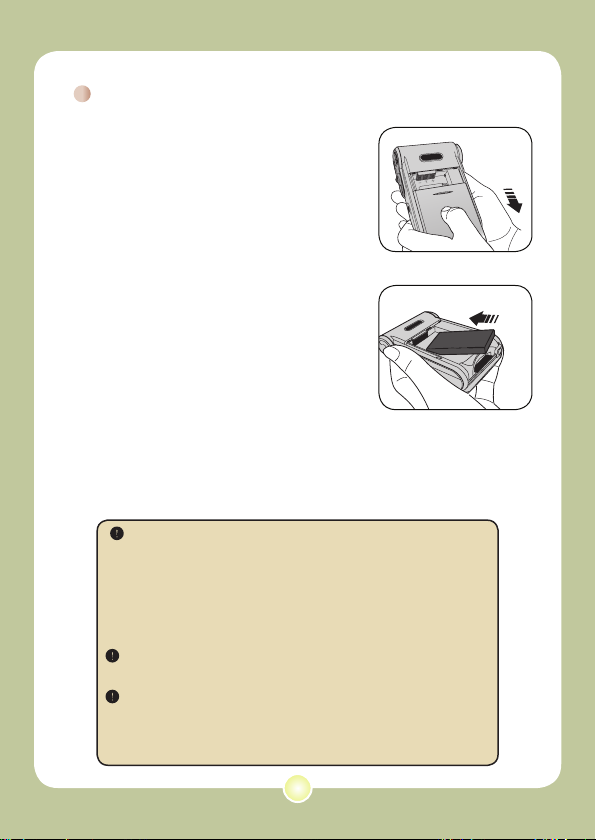
Einlegen der Batterie
1 Öffnen Sie die
Batteriefachabdeckung.
Ziehen Sie die Batteriefachabdeckung wie
abgebildet auf.
2 Legen Sie die Batterie ein.
Legen Sie die mitgelieferte, wiederauadbare
Li-Ionen-Batterie in das Batteriefach ein. Bitte
beachten Sie, dass die Metallkontakte mit
den Kontakten im Batteriefach auszurichten
sind.
3 Bringen Sie die Abdeckung
wieder an.
Bringen Sie die Batteriefachabdeckung nach
dem ordnungsgemäßen Einlegen der Batterie
wieder an.
Beachten Sie beim Umgang mit der Li-Ionen-Batterie die folgenden
Vorsichtsmaßnahmen:
• Halten Sie die Batterie von Feuer oder Umgebungen mit hohen
Temperaturen fern (über 60ºC).
• Lassen Sie die Batterie nicht fallen und versuchen Sie nicht, sie
zu zerlegen.
• Falls Sie die Batterie längere Zeit nicht verwenden, sollten Sie
die Batterie mindestens ein Mal jährlich vollständig entladen und
wieder auaden, um ihre volle Lebensdauer zu gewährleisten.
Bei erstmaliger Verwendung der Batterie wird empfohlen, die
Batterie vollständig zu entladen und anschließend vollständig zu
laden, um ihre volle Lebensdauer zu gewährleisten.
Kauf zusätzlicher Batterien:
Diese Kamera verwendet eine wiederauadbare 8210 Li-IonenBatterie für die Stromversorgung. Sie können eine wiederauadbare
8210 Li-Ionen-Batterie (3,7 Volt, 850 mAh) bei Ihrem Händler vor
Ort erwerben.
4
Page 23
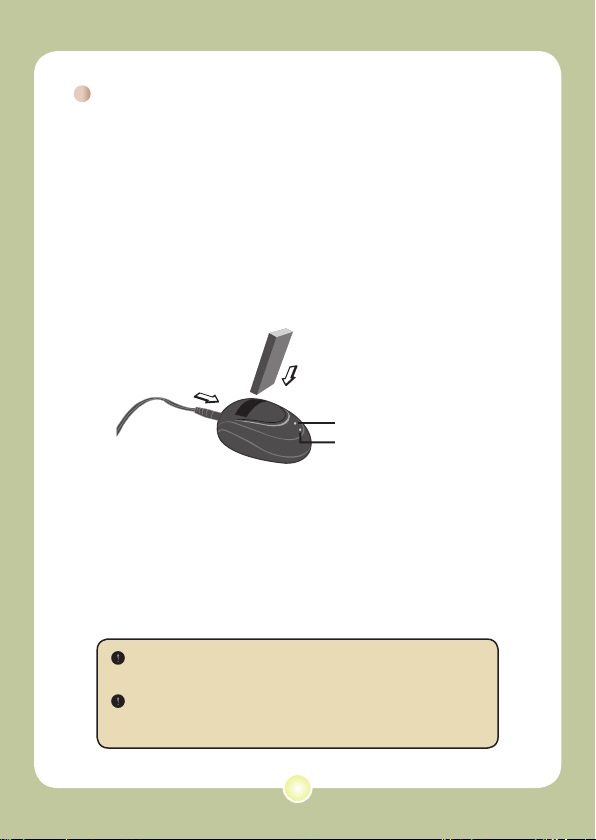
Verwendung des Ladegeräts
Die mitgelieferte Batterie ist nicht vollständig geladen. Bitte laden
Sie die Batterie vor dem ersten Gebrauch mindestens 4 Stunden
lang auf.
1 Schließen Sie ein Ende des mitgelieferten Netzteils
an das Ladegerät und das andere Ende an eine
Wandsteckdose an.
2 Legen Sie die leere Batterie in das Ladegerät ein.
Bitte beachten Sie, dass die Metallkontakte mit den Kontakten im Ladegerät
auszurichten sind.
Batterie
Ladeanzeige
Zur Wandsteckdose
Netzanzeige
3 Die Ladeanzeige leuchtet rot, und der Ladevorgang
beginnt.
4 Sobald die Ladeanzeige grün wird, ist die Batterie
vollständig aufgeladen.
Dieses Ladegerät kann nur zum Laden der mitgelieferten
Batterie verwendet werden. Verwenden Sie es nicht, um andere,
unbekannte Batterien zu laden.
Stellen Sie das Ladegerät nicht in der Nähe von Feuer oder in
einem geschlossenen Bereich auf, in dem sich Wärme stauen
kann, während es in Verwendung ist.
5
Page 24
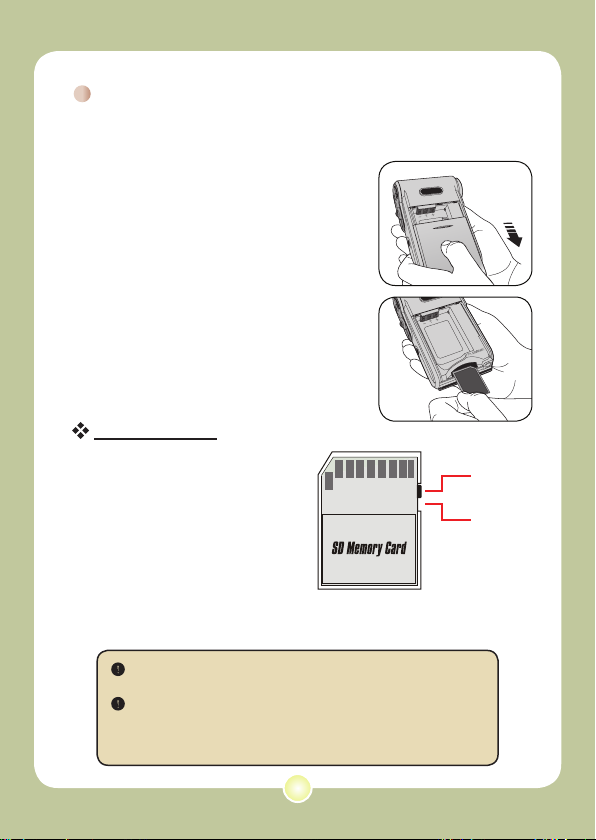
Einlegen einer Speicherkarte (optional)
Zusätzlich zum eingebauten FlashSpeicher kann Ihre Kamera Daten auf
einer Secure Digital (SD) oder einer
MultiMedia (MMC) Karte speichern.
Gehen Sie wie folgt vor, um eine
Speicherkarte einzulegen:
(1) Öffnen Sie die
Batteriefachabdeckung.
(2) Drücken Sie die Karte behutsam
hinein, bis sie das Ende des
Einschubs erreicht.
Um die Speicherkarte zu entnehmen,
drücken Sie die Karte behutsam,
woraufhin sie ein Stück herausspringt.
Ziehen Sie die Karte anschließend aus
dem Einschub.
Schreibschutz
SD-Karten sind mit einem
Schreibschutzschalter versehen.
Wenn der Schreibschutzschalter
in der Stellung Lock ist, kann die
Karte nicht beschrieben werden.
Um zu gewährleisten, dass
die Kamera ordnungsgemäß
funktionieren kann, sollten Sie
den Schreibschutzschalter in die
Stellung Unlock bringen, bevor Sie die
SD-Karte einlegen.
Entfernen Sie die Speicherkarte nicht, während die Kamera Daten
verarbeitet (wenn die LED rot blinkt).
Ist eine Speicherkarte eingelegt, verwendet die Kamera die Karte
als Hauptspeichermedium. Auf Dateien, die im eingebauten
Speicher der Kamera gespeichert sind, kann nicht zugegriffen
werden, bis die Karte entfernt wird.
Ontgrendelen
Vergrendelen
6
Page 25
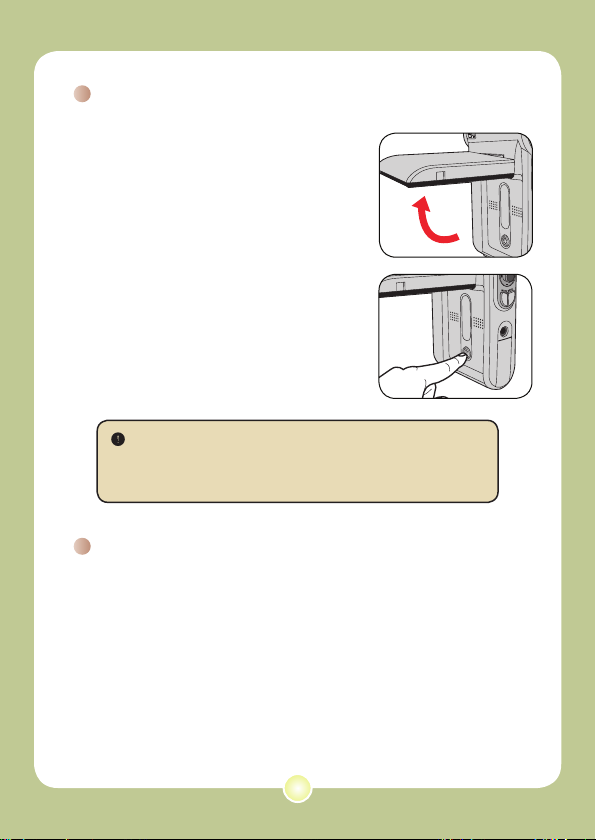
Grundfunktionen
Einschalten der Kamera
Öffnen Sie den LCD-Bildschirm. Die
Kamera schaltet sich automatisch ein.
ODER
Ist die Kamera abgeschaltet, der
LCD-Bildschirm aber offen, halten Sie
die Ein-/Aus-Taste an der Kamera
1 Sekunde lang gedrückt, um die
Kamera anzuschalten.
Falls die Kamera sich durch Drücken der Ein-/Aus-Taste nicht
einschaltet, prüfen Sie bitte, ob:
1. Die Batterie ordnungsgemäß in die Kamera eingelegt ist.
2. Die Batterie ausreichend geladen ist.
Ausschalten der Kamera
Halten Sie die Ein-/Aus-Taste 1 - 3 Sekunden lang gedrückt, um
die Kamera auszuschalten.
ODER
Falls die Kamera längere Zeit inaktiv ist, schaltet sie sich
unter Umständen, je nach Einstellung der Funktion Auto-Aus,
automatisch aus.
7
Page 26
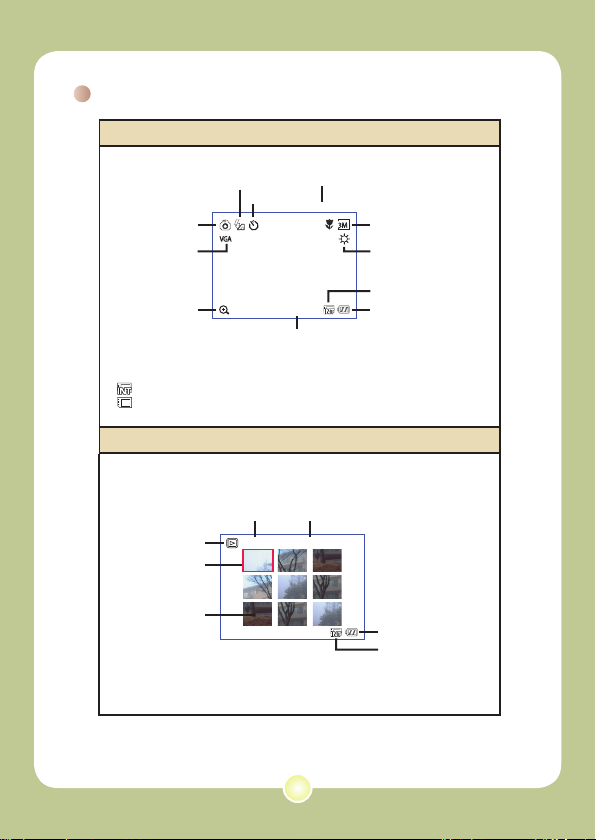
2.0 0008
Lesen der LCD-Anzeigen
2.0 0008
0001/0009
MPEG
Digitalcamcordermodus:
Blitzmodus
Selbstauslöser
Modussymbol
Videoauösung
Zoom-Verhältnis
*1 Dieses Symbol ändert sich je nach dem verwendeten Speichermedium:
: Interner Speicher.
: Speicherkarte.
Fokus
Fotoauösung
Weißabgleich
Speichermedium*
Batterieladestand
Anzahl der Aufnahmen
Wiedergabemodus:
Dateityp
Aktuelle Aufnahme / Aufnahmen gesamt
Modussymbol
Markierungsrahmen
Miniaturbild
Batterieladestand
Speichermedium
1
8
Page 27
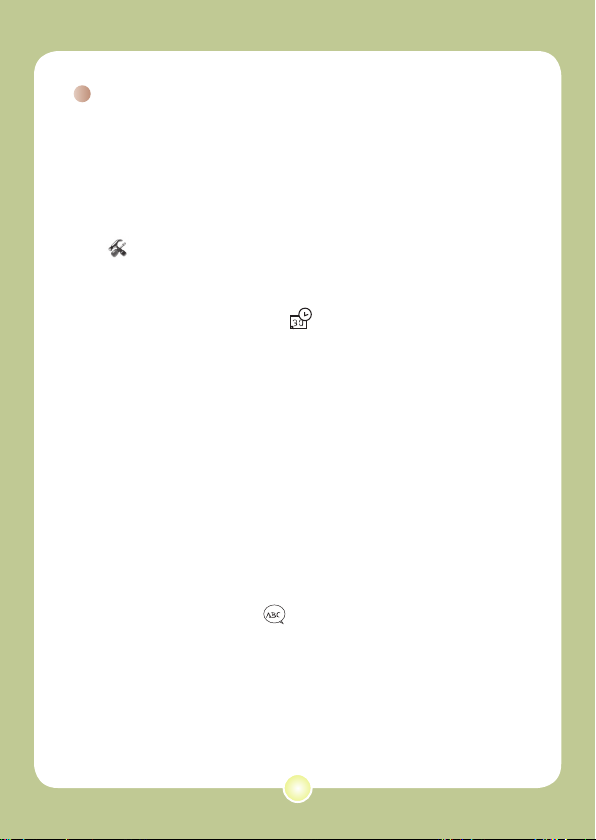
Einstellen der Zeit und Sprache
Es wird empfohlen, beim erstmaligen Einschalten der Kamera
die Zeit und die Sprache einzustellen.
1 Schalten Sie die Kamera ein.
2 Drücken Sie die Modustaste und verwenden Sie die
Richtungstasten, um den Einstellungsmodus
( ) auszuwählen. Drücken Sie anschließend die
OK-Taste, um den Modus aufzurufen.
3 Verwenden Sie die Richtungstasten, um den
Menüpunkt Datum&Zeit ( 30 ) auszuwählen.
4 Drücken Sie die OK-Taste oder die Rechtstaste der
Richtungstasten, um das Untermenü aufzurufen.
5 Drücken Sie die Links- oder Rechtstaste der
Richtungstasten, um zwischen den Feldern
zu wechseln. Drücken Sie die Aufwärts- oder
Abwärtstaste der Richtungstasten, um den Wert
anzupassen. Drücken Sie die OK-Taste oder die
Rechtstaste der Richtungstasten, um die Einstellung
zu bestätigen.
6 Drücken Sie die Menütaste oder Modustaste,
um ins Menü zurückzukehren und verwenden
Sie anschließend die Richtungstasten, um den
Menüpunkt Sprache (
ABC
) auszuwählen.
7 Drücken Sie die OK-Taste oder die Rechtstaste der
Richtungstasten, um das Untermenü aufzurufen.
8 Verwenden Sie die Richtungstasten, um die
gewünschte Sprache auszuwählen und drücken Sie
zur Bestätigung die OK-Taste.
9
Page 28
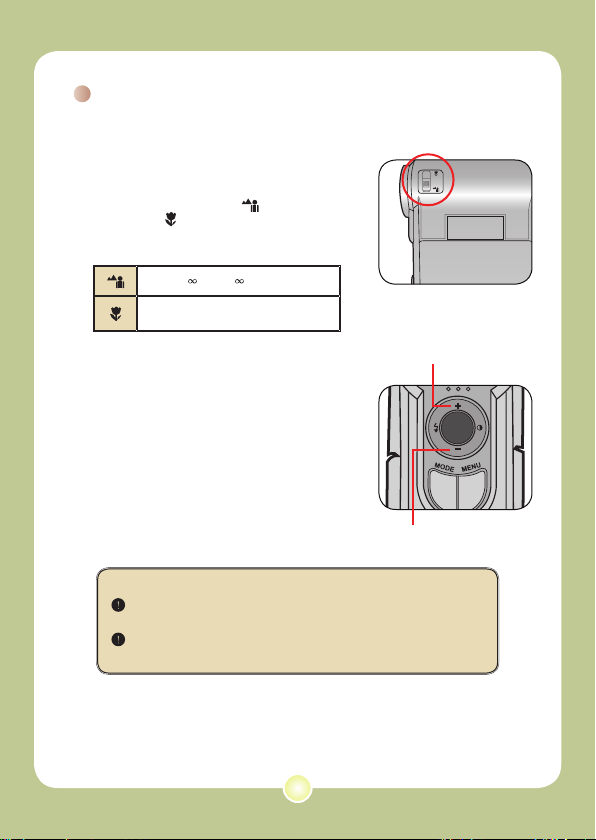
Aufzeichnen von Videos
1 Stellen Sie den Fokus ein.
Bringen Sie den Fokusregler in eine
geeignete Stellung. Für die meisten
Umgebungsbedingungen beim Filmen
sollten Sie den Fokus auf ( ) einstellen.
Wählen Sie ( ) nur für Nahaufnahmen. Der
Fokus kann auch während der Aufzeichnung
angepasst werden.
70cm ~ (28” ~ )
50cm ~ 70cm (20” ~ 28” )
2 Verwenden der Zoomfunktion.
Verwenden Sie zum Vergrößern oder
Verkleinern die Aufwärts- oder Abwärtstaste
der Richtungstasten. Das Bild kann maximal
4-fach vergrößert werden.
Die Zoomfunktion steht auch während des Aufzeichnens zur
Verfügung.
Passen Sie gegebenenfalls andere, erweiterte Einstellungen an.
Zoom erhöhen
Zoom verringern
10
Page 29
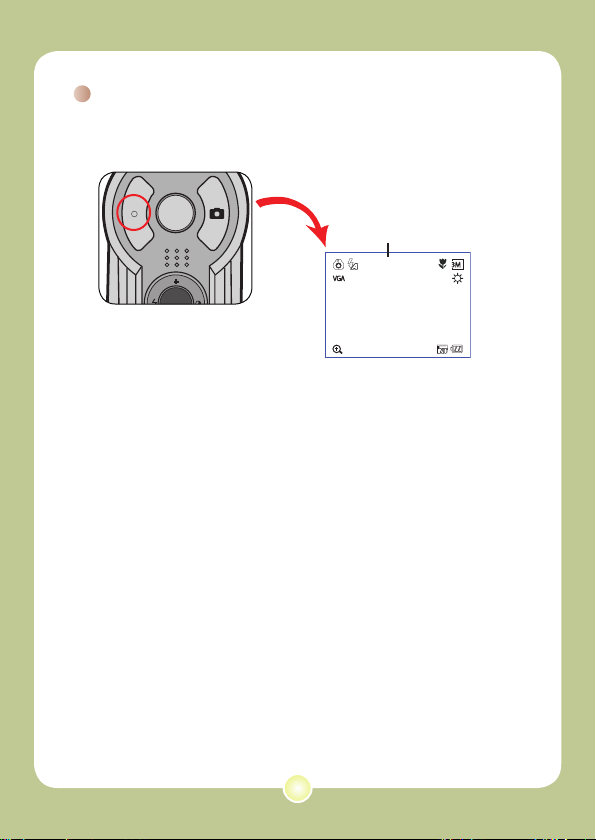
Aufzeichnen von Videos (Fortsetzung)
2.0 0008
3 Drücken Sie die Aufnahmetaste, um mit der
Aufzeichnung zu beginnen.
Aufnahmedauer
00:00:07
4 Drücken Sie die Aufnahmetaste erneut, um die
Aufzeichnung zu beenden.
11
Page 30
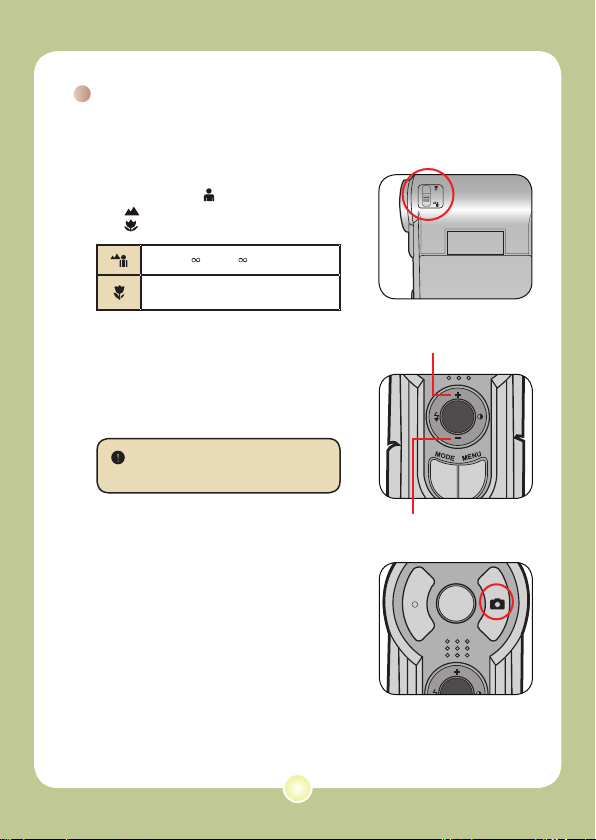
Aufnehmen von Fotos
1 Stellen Sie den Fokus ein.
Bringen Sie den Fokusregler in eine
geeignete Stellung. Für die meisten
Umgebungsbedingungen beim Filmen sollten
Sie den Fokus auf ( ) einstellen. Wählen
Sie ( ) für Landschaftsaufnahmen. Wählen
Sie ( ) nur für Nahaufnahmen.
70cm ~ (28” ~ )
50cm ~ 70cm (20” ~ 28” )
2 Verwenden der Zoomfunktion.
Verwenden Sie zum Vergrößern oder
Verkleinern die Zoomtaste oder die Aufwärts/Abwärtstaste.
Passen Sie gegebenenfalls andere,
erweiterte Einstellungen an.
3 Drücken Sie die Auslösertaste,
um ein Foto aufzunehmen.
Zoom erhöhen
Zoom verringern
12
Page 31

Aufzeichnung von Sprachdateien
1 Drücken Sie die Modustaste und
verwenden Sie die Richtungstasten, um den
Sprachaufzeichnungsmodus ( ) auszuwählen.
Drücken Sie anschließend die OK-Taste, um den
Modus aufzurufen.
2 Drücken Sie die Aufnahmetaste, um mit der
Aufzeichnung zu beginnen.
Achten Sie darauf, das
Mikrofon nicht zu blockieren.
Sie können vor oder während der Aufzeichnung die Links-
oder Rechtstasten der Richtungstasten drücken, um die
Mikrofonempndlichkeit und dadurch die Lautstärke der
Aufzeichnung einzustellen.
3 Wenn Sie fertig sind, drücken Sie die Aufnahmetaste
erneut, um die Aufzeichnung zu beenden.
13
Page 32

Wiedergeben Ihrer Aufzeichnungen
0001/0009
MPEG
0001/0009
MPEG
1 Drücken Sie die Modustaste und verwenden Sie die
Richtungstasten, um den Wiedergabemodus ( ) auszuwählen.
Drücken Sie anschließend die OK-Taste, um den Modus
aufzurufen. Oder drücken Sie die Wiedergabe-/Pause-Taste ( )
unterhalb des LCD-Bildschirms.
2 Funktionen im Wiedergabemodus:
Dateityp Funktion Vorgang
Indexmodus
Umschalten zwischen
Indexmodus und
Vollbildmodus
Vollbildmodus
Wechseln zwischen
Dateien
Zoom erhöhen/
verringern
&
Zoomverhältnis sperren/
freigeben
Schwenken über
vergrößerte Fotos
Wiedergabe beginnen
Anhalten/Fortsetzen der
Wiedergabe
Einstellung der
Lautstärke
Wiedergabe beenden
Rückkehr zum
Vorschau-Bildschirm
Schnellvorlauf
Schnellrücklauf
Auswahl der nächsten
Datei
Auswahl der vorherigen
Datei
Foto
Video
Audio
Drücken Sie im Indexmodus die OK-Taste,
um zur Vollbildansicht zu wechseln. Drücken
Sie in der Vollbildansicht die Menütaste, um
zum Indexmodus zu wechseln. Wenn Sie beim
Betrachten eines Fotos bei einem Zoomverhältnis
von 1,0 die Abwärtstaste drücken, wechselt die
Anzeige in den Indexmodus.
1. Im Indexmodus: Verwenden Sie die
Richtungstasten, um den Markierungsrahmen zu
verschieben.
2. In der Vollbildansicht: Verwenden Sie die
Richtungstasten , um nach links oder nach rechts
zu gelangen.
Verwenden Sie die Richtungstasten, um nach
oben oder nach unten zu gelangen.
Drücken Sie bei einem Zoomverhältnis von mehr
als 1,0 die OK-Taste.
Verwenden Sie bei gesperrtem Zoomverhältnis
die Richtungstasten, um über das Bild zu
schwenken.
Wenn (im Vollbildmodus) eine Datei ausgewählt
wird, beginnt deren Wiedergabe automatisch.
Drücken Sie während der Wiedergabe/Pause
die OK-Taste.
Verwenden Sie während der Wiedergabe die
Richtungstasten, um nach oben oder nach unten
zu gelangen.
Drücken Sie während der Wiedergabe die
Menütaste.
Drücken Sie die Auslösertaste.
Drücken Sie während der Wiedergabe die Vor-
Taste ( ) . Um den Schnellvorlauf anzuhalten,
drücken Sie die Wiedergabe-/Pause-Taste ( ).
Drücken Sie während der Wiedergabe die
Zurück-Taste ( ) . Um den Schnellrücklauf
anzuhalten, drücken Sie die Wiedergabe-/PauseTaste ( ).
Drücken Sie während der Wiedergabe/Pause die
Vor-Taste ( ) .
Drücken Sie während der Wiedergabe/Pause die
Zurück-Taste ( ) .
14
Page 33

Anschließen der Kamera an ein TV-Gerät
Video Audio
AV-Mode
TV
USB
TV
OUT
Schließen Sie die Kamera zur Echtzeitanzeige mit dem
mitgelieferten AV-Kabel an ein TV-Gerät an. Sie können Ihre
Videos, Fotos und Audiodateien direkt über ein TV-Gerät
wiedergeben, um sie so mit Freunden und Familie zu teilen.
1
2
4
3
1 Schalten Sie das TV-Gerät ein und schalten Sie das TV-
Gerät in den AV-Modus.
Das TV-System ist je nach Land verschieden.
2 Schließen Sie die Audio- und Videostecker des AV-Kabels
an das TV-Gerät an.
3 Schalten Sie die Kamera ein.
4 Schließen Sie das andere Ende des AV-Kabels an Ihre
Kamera an.
15
Page 34

User's Manual
User's Manual
Français
Page 35

Accueil
Cher utilisateur, nous vous remercions pour l’achat de ce produit.
Beaucoup d’investissements en temps et d’efforts ont été dépensés
pour son développement et nous espérons qu’il vous servira de
nombreuses années sans problèmes.
Avis de Sécurité
1. Ne faites pas tomber, ne perforez pas et ne
démontez pas la caméra ; autrement
la garantie serait annulée.
2. Évitez tout contact avec l’eau, et séchez vous
les mains avant de l’utiliser.
3. N’exposez pas la caméra à des températures
élevées et ne le laissez pas sous la lumière
directe du soleil. Ceci pourrait endommager
la caméra.
4. Utilisez la caméra avec soin. Évitez d’exercer
de trop fortes pressions sur le boîtier de la
caméra.
5. Pour votre propre sécurité, évitez d’utiliser la
caméra quand il y a un orage ou du tonnerre.
6. N’utilisezpasdebatteriesdespécications
différentes. Ceci pourrait potentiellement
conduire à des dégâts sérieux.
7. Enlevez la batterie pendant les longues
périodes de non utilisation, car une batterie
détériorée peut affecter le fonctionnement de
la caméra.
8. Enlevez la batterie si elle présente des signes
de fuite ou d’altération.
9. Utilisez seulement les accessoires fournis
par le fabricant.
10.Tenez la caméra hors de portée des enfants
en bas âge.
1
Page 36

Table des matières
Accueil ............................................................................. 1
Avis de Sécurité ..............................................................1
Table des matières ......................................................... 2
Démarrage ....................................................................... 3
Connaître les parties de votre caméra.................................................. 3
Installer la batterie ................................................................................4
Utilisation du chargeur ..........................................................................5
Insérer une carte mémoire (facultatif) ................................................... 6
Déverrouillé........................................................................................... 6
Verrouillé ............................................................................................... 6
Opérations de Base ........................................................ 7
Allumer votre caméra............................................................................ 7
Éteindre votre caméra ..........................................................................7
Lecture des indications du LCD ............................................................ 8
Régler la date et la langue .................................................................... 9
Enregistrement d’un clip vidéo.............................................................. 10
Prendre une photo ................................................................................12
Enregistrement d’une séquence vocale ............................................... 13
Relire vos enregistrements ...................................................................14
Connectez la caméra à un téléviseur ...................................................15
2
Page 37

Démarrage
Connaître les parties de votre caméra
Microphone
Haut-parleur
Capot de batterie
Commutateur de mise
Moniteur LCD
Bouton Précédent/
Bouton Retour
Bouton Lecture/
Bouton Suivant/
Bouton Avance
Bouton de
Zoom avant
Bouton de
ash
Touche OK
rapide
Pause
rapide
Bouton d’enregistrement
au point
Bouton d’alimentation
Bouton de balance
des blancs
Bouton de zoom
arrière
Flash
Crochet
pour
dragonne
Embase pour trépied
3
Objectif
Vue de dessous
Slot pour carte
SD/MMC(À l’intérieur du
capot de batterie)
Déclencheur
Touches directionnelles
Bouton de Menu
Bouton de mode
Connecteur pour
écouteurs
Connecteur USB /
(sortie) TV OUT
Page 38

Installer la batterie
1 Ouvrez le capot de la batterie.
Faites glisser le capot de la batterie pour
l’ouvrir comme indiqué.
2 Installez la batterie.
Placez la batterie accessoire Li-Ion dans le
logement. Notez que les contacts métalliques
doivent être alignés sur les contacts situés
dans le logement.
3 Remettez le capot.
Une fois la batterie correctement installée,
remettez en place le capot de batterie.
Traitez la batterie Li-ion avec le soin :
• Tenez la batterie à l’écart du feu et des environnements de
températures élevées ( Plus de 140 º F ou 60 º C).
• Ne laissez pas tomber la batterie et n’essayez pas de la
démonter.
• Si la batterie n’est pas utilisée pendant de longues périodes,
déchargez la entièrement et charge la au moins une fois par an
pour maintenir son cycle de vie.
Lors de la première utilisation de la batterie, nous vous
recommandons de la décharger entièrement et de la charger
ensuite pour assurer son cycle de vie.
Achat de batteries supplémentaires:
Cette caméra n’utilise que des batteries 8210 Li-Ion comme
source d’alimentation. Vous pouvez acheter des batteries
rechargeables 8210 Li-Ion (3.7 volt; 850mAh) chez votre
4
Page 39

Utilisation du chargeur
La batterie fournie n’est pas complètement chargée. Veuillez
charger la batterie pendant au moins 4 heures avant la première
utilisation.
1 Branchez une extrémité de l’adaptateur AC fourni
sur le chargeur, et l’autre extrémité sur une prise
secteur.
2 Placez le pack batterie déchargé dans le chargeur.
Notez que les contacts métalliques doivent être alignés sur les contacts
situés dans le chargeur.
Pack batterie
Indicateur de charge
Vers une prise secteur
Indicateur d’alimentation
3 L’indicateur de charge devient rouge et la charge
commence.
4 Lorsque l’indicateur de charge devient vert, le pack
batterie est complètement chargé.
Ce chargeur ne peut être utilisé que pour charger le pack batterie
accessoire. Ne l’utilisez pas pour charger d’autres batteries
inconnues.
Pendant son utilisation, ne placez pas le chargeur près du feu ni
dans une zone fermée qui conserve la chaleur.
5
Page 40

Insérer une carte mémoire (facultatif)
En plus de la mémoire ash intégrée,
votre caméra peut stocker les données
sur carte Secure Digital (SD) ou sur
une carte Multimédia (MMC).
Pour insérer une carte mémoire,
procédez comme suit:
(1) Ouvrez le capot de la batterie.
(2) Poussez doucement la carte
comme indiquée jusqu’à ce qu’elle
atteigne le fond du slot.
Pour enlever la carte mémoire, poussez
doucement la carte et elle sera éjectée.
Retirez alors la carte du slot.
Protection en écriture
La carte SD est livrée avec un
bouton de protection en écriture.
Lorsque le bouton de protection
en écriture est en position
Verrouillée, la carte devient
non inscriptible. Pour assurer
que la caméra peut fonctionner
normalement, vous devez mettre
le bouton de protection en écriture
sur la position Déverrouillée avant
d’insérer la carte SD
N’enlevez pas la carte mémoire pendant que la caméra traite des
données (Lorsque la LED clignote).
Lorsqu’une carte mémoire est insérée, la caméra utilise la carte
comme média de stockage principal. Les chiers stockés dans la
mémoire intégrée à la caméra deviennent inaccessibles jusqu’à ce
que la carte soit enlevée.
.
Déverrouillé
Verrouillé
6
Page 41

Opérations de Base
Allumer votre caméra
Ouvrez le moniteur LCD et la caméra
s’allume automatiquement.
OU
Quand la caméra est éteinte avec
le moniteur LCD ouvert, appuyez
et maintenez enfoncé le bouton
d’alimentation pendant 1 seconde
pour allumer la caméra.
Si la caméra ne s’allume pas après avoir appuyé sur le bouton
d’alimentation, veuillez vérier que:
1. Le pack batterie est bien installé dans la caméra.
2. Le pack batterie comprend encore sufsamment de puissance.
Éteindre votre caméra
Appuyez et maintenez enfoncé le bouton d’alimentation pendant
1 ~ 3 secondes pour éteindre la caméra.
OU
Si la caméra reste inactive pendant une période prolongée, elle
peut s’éteindre automatiquement selon le réglage Arrêt Auto.
7
Page 42

8
2.0 0008
Lecture des indications du LCD
2.0 0008
0001/0009
MPEG
Mode Caméscope Numérique :
Mode Flash
Retardateur
Icône de mode
Résolution vidéo
Taux de zoom
*1 Cette icône change selon le support de stockage que vous utilisez:
: Mémoire interne.
: Carte mémoire.
Mise au point
Résolution photo
Balance des blancs
Support de stockage*
Autonomie de la batterie
Nombre d’enregistrements
Mode lecture:
Typedechier
Icône de mode
Boîte surlignée
Miniature d’image
Enregistrement en cours / Total
Autonomie de la batterie
Support de stockage
1
Page 43

Régler la date et la langue
Lors de la première utilisation de la caméra, nous vous
recommandons d’effectuer les réglages de date et de langue.
1 Allumez la caméra.
2 Appuyez sur le bouton de Mode et utilisez les
touches directionnelles pour sélectionner le mode
Réglage ( ). Appuyez ensuite sur la touche OK
pour entrer.
3 Utilisez les touches directionnelles pour
sélectionner les éléments de date et d’heure ( 30 ).
4 Appuyez sur la touche OK ou déplacez-vous avec
les touches directionnelles vers la droite pour entrer
dans le sous-menu.
5 Déplacez-vous avec les touches directionnelles
gauche ou droite pour basculer entre les éléments.
Déplacez-vous avec la touche directionnelle vers le
haut ou le bas pour ajuster la valeur. Appuyez sur
la touche OK ou déplacez-vous avec les touches
directionnellesversladroitepourconrmerle
réglage.
6 Appuyez sur le bouton de Menu ou sur le bouton
de Mode pour retourner au menu, puis utilisez
les touches directionnelles pour choisir l’élément
Langue (
ABC
).
7 Appuyez sur la touche OK ou déplacez-vous avec
les touches directionnelles vers la droite pour entrer
dans le sous-menu.
8 Utilisez les touches directionnelles pour choisir une
langue appropriée et appuyez sur la touche OK pour
conrmer.
9
Page 44

10
Enregistrement d’un clip vidéo
1 Réglez la mise au point.
Réglez le bouton de mise au point sur une
position appropriée. Normalement, vous
devriez régler la mise au point sur ( ) pour
la plupart des conditions de prise de vue.
Sélectionnez ( ) uniquement pour les gros
plans. La mise au point est réglable pendant
l’enregistrement.
70cm ~ (28” ~ )
50cm ~ 70cm (20” ~ 28”)
2 Zoomer.
Déplacez-vous avec la touche directionnelle
vers le haut ou le bas pour zoomer ou
dézoomer l’écran. Le grossissement maximum
est de 4X.
La fonction de zoom est également disponible pendant
l’enregistrement.
Ajustez les autres réglages avancés si nécessaire.
Zoom avant
zoom arrière
Page 45

Enregistrement d’un clip vidéo (Suite)
2.0 0008
3 Appuyez sur le bouton Enregistrement pour
commencer à enregistrer.
Retardateur
00:00:07
4 Appuyez à nouveau sur le bouton Enregistrement
pour arrêter d’enregistrer.
11
Page 46

12
Prendre une photo
1 Réglez la mise au point.
Réglez le bouton de mise au point sur
une position appropriée. Normalement,
vous devriez régler la mise au point sur
( ) pour la plupart des conditions de
prise de vue. Sélectionnezt ( ) pour les
photos panoramiques. Sélectionnez ( )
uniquement pour les gros plans.
70cm ~ (28” ~ )
50cm ~ 70cm (20” ~ 28”)
2 Zoomer
Utilisez la touche directionnelle vers le haut
ou le bas pour zoomer ou dézoomer l’écran.
Ajustez les autres réglages avancés
si nécessaire.
3 Appuyez sur le déclencheur
pour prendre une photo.
Zoom avant
Zoom arrière
Page 47

Enregistrement d’une séquence vocale
1 Appuyez sur le bouton de Mode et utilisez les
touches directionnelles pour sélectionner le mode
Enregistrement Vocal ( ). Appuyez ensuite sur la
touche OK pour entrer.
2 Appuyez sur le bouton Enregistrement pour
commencer à enregistrer.
Évitez de bloquer le microphone
Avant ou pendant l’enregistrement, vous pouvez vous déplacer
avec les touches directionnelles vers la gauche ou la droite pour
ajuster la sensibilité du microphone, réglant ainsi le volume du son
de l’enregistrement.
3 Une fois terminé, appuyez à nouveau sur le bouton
Enregistrement pour arrêter d’enregistrer.
13
Page 48

14
Relire vos enregistrements
0001/0009
MPEG
0001/0009
MPEG
1 Appuyez sur le bouton de Mode et utilisez les touches
directionnelles pour sélectionner le mode Lecture ( ) Appuyez
ensuite sur la touche OK pour entrer. Ou appuyez sur le bouton
Lecture/Pause ( ) sous le moniteur LCD.
2 Opérations en mode de lecture :
Typedechier Comment… Action
Mode index
Basculer entre le
mode index et le mode
plein écran
Mode plein écran
Basculer entre les
chiers
Zoomer/dézoomer
Image
Vidéo
&
Audio
Verrouiller/relâcher le
taux de zoom
Examiner l’image
agrandie
Commencer à lire
Pause/continuer la
lecture
Ajuster le niveau de
volume
Arrêter la lecture
Retourner à l’écran
précédent
Avance rapide
Retour rapide
Sélectionner le chier
suivant
Sélectionner le chier
précédent
En mode Index, appuyez sur la touche OK pour
basculer en mode plain écran. En mode plein
écran, appuyez sur le bouton de Menu pour
basculer en mode index. (Lors de la lecture d’une
image, si vous déplacez la touche directionnelle
vers le bas lorsque le taux de zoom est de 1.0x,
l’écran revient en mode index.)
1. En mode index : Utilisez les touches
directionnelles pour déplacer la boîte surlignée.
2. En mode plein écran : Utilisez les touches
directionnelles vers la droite ou vers la gauche.
Utilisez les touches directionnelles vers le haut
ou vers le bas.
Quand le taux de zoom est supérieur à 1.0x,
appuyez sur la touche OK.
Quand le taux de zoom est verrouillé, utilisez les
touches directionnelles pour parcourir l’image.
Une fois sélectionné (en mode plein écran), le
chier commence automatiquement à être lu.
Pendant la lecture/ pendant la pause, appuyez
sur la touche OK.
Pendant la lecture, utilisez les touches
directionnelles vers le haut ou vers le bas.
Pendant la lecture, appuyez sur le bouton Menu.
Appuyez sur le déclencheur.
Pendant la lecture, appuyez sur le bouton
Suivant ( ). Pour arrêter, appuyez sur le
bouton Lecture/Pause ( ).
Pendant la lecture, appuyez sur le bouton
Précédent ( ) . Pour arrêter, appuyez sur le
bouton Lecture/Pause ( ).
Pendant la pause ou l’arrêt, appuyez sur le
bouton Suivant ( ).
Pendant la pause ou l’arrêt, appuyez sur le
bouton Précédent ( ).
Page 49

Connectez la caméra à un téléviseur
Video Audio
AV-Mode
TV
USB
TV
OUT
Reliez votre caméra et le téléviseur à l’aide du câble accessoire
AV pour un afchage en temps réel. Vous pouvez afcher
vos clips vidéos, vos photos, et les enregistrements audio
directement sur votre téléviseur, pour les partager avec vos ami
et votre famille.
1
2
4
3
1 Allumez votre téléviseur et passez le en mode AV.
Le standard TV est différent selon les pays.
2 Connectez les extrémités audio et vidéo du câble AV au
téléviseur.
3 Allumez la caméra.
4 Connectez l’autre extrémité du câble AV à votre caméra.
15
Page 50

User's Manual
User's Manual
Español
Page 51

Bienvenido
Querido usuario, gracias por adquirir este producto.
Se ha invertido una gran cantidad de tiempo y mucho esfuerzo en
desarrollar este producto, por lo que esperamos que lo pueda disfrutar
durante muchos años.
Aviso de seguridad
1. No deje caer, perfore ni desmonte la cámara;
si lo hace, la garantía quedará invalidada.
2. Evite que entre en contacto con el agua
y séquese las manos antes de utilizar el
producto.
3. No exponga la cámara a altas temperaturas ni
la deje donde incida sobre ella la luz directa
del sol. Si lo hace, la cámara puede resultar
dañada.
4. Utilice la cámara con cuidado. No ejerza
mucha presión en el cuerpo de la cámara.
5. Por su propia seguridad, no utilice la cámara
cuando haya tormenta o rayos.
6.Noutilicebateríasdeespecicaciones
diferentes. Si lo hace, la cámara podría sufrir
daños irreparables.
7. Quite la batería si no va a utilizar la cámara
durante un prolongado período de tiempo, ya
que una batería deteriorada puede afectar a la
funcionalidad de la misma.
8. Quite la batería si muestra signos de fuga o
distorsión.
9.Utiliceúnicamenteaccesoriosespecicados
por el fabricante.
10. Mantenga la cámara fuera del alcance de los
niños.
1
Page 52

Tabla de contenido
Bienvenido ...................................................................... 1
Aviso de seguridad ........................................................
Tabla de contenido .........................................................
Procedimientos iniciales ...............................................
Introducción a las partes de la cámara ................................................. 3
Instalar la batería ..................................................................................4
Usar el cargador ................................................................................... 5
Insertar una tarjeta de memoria (opcional) ........................................... 6
Desbloquear .........................................................................................6
Bloquear ...............................................................................................6
Funcionamiento básico .................................................7
Encender la cámara.............................................................................. 7
Apagar la cámara .................................................................................7
Leer los indicadores LCD .....................................................................8
Establecer la hora y el idioma............................................................... 9
Grabar un clip de vídeo ........................................................................10
Capturar una imagen estática............................................................... 12
Grabar un clip de voz............................................................................ 13
Reproducir las grabaciones ..................................................................14
Conectar la cámara a un televisor ........................................................15
1
2
3
2
Page 53

Procedimientos iniciales
Introducción a las partes de la cámara
Micrófono
Tapa de la batería
Selector de enfoque
Monitor LCD
Botón Anterior/
Botón Retroceso
Botón Reproducir/
Botón Siguiente/
Botón Avance
Botón Acercar
Botón del
ash
Botón Aceptar
Altavoz
rápido
Pausa
rápido
Botón Balance
de blanco
Botón Alejar
Lámparadeash
Gancho para
la correa
Toma para trípode
Botón Grabar
Botón de encendido
Objetivo
Vista inferior
Ranura para tarjeta SD/
MMC(dentro de la tapa de
la batería)
Botón del disparador
Botones de dirección
Botón Menú
Botón Modo
Conector para auricular
Conector USB/
Conector de salida
de TV
3
Page 54

Instalar la batería
1 Abrir la tapa de la batería.
Desplace la tapa de la batería tal y como se
indica en la gura.
2 Inserte la batería.
Coloque la batería de ion-litio en el
compartimento. Tenga en cuenta que los
contactos metálicos deben estar alineados
con los del compartimento.
3 Vuelva a colocar la tapa.
Tras instalar la batería correctamente, vuelva
a colocar su tapa.
Trate la batería de ion-litio con cuidado:
• Mantenga la batería alejada del fuego o de entonos con
temperatura elevada (mas de 60 ºC o de 140 ºF).
• No deje caer la batería ni intente desmontarla.
• Si no va a utilizar la batería durante un prolongado período de
tiempo, descárguela completamente y vuelva a cargarla al
menos una vez al año para mantener su ciclo de vida.
Cuando utilice la batería por primera vez, es recomendable
descargarla completamente y volverla a cargar para garantizar su
ciclo de vida.
Adquirir baterías adicionales:
Esta cámara utiliza una batería de ion-litio 8210 como fuente de
alimentación. Puede adquirir la batería recargable de ion-litio 8210
(3,7 V, 850 mAh) en su tienda local.
4
Page 55

Usar el cargador
Las batería incluida no está completamente cargada. Cargue la
batería al menos durante 4 horas la primera vez que la utilice.
1 Conecte un extremo del adaptador de CA
proporcionado a la base del cargador y el otro
extremo a una toma de corriente eléctrica.
2 Coloque la batería descargada en el cargador.
Tenga en cuenta que los contactos metálicos deben estar alineados con
los del cargador.
Batería
Indicador de carga
A una toma de
corriente eléctrica
Indicador de encendido
3 El indicador de carga se iluminará en color rojo y la
carga se iniciará.
4 Cuando el indicador de carga se ilumine en color
verde, la batería se habrá cargado completamente.
Este cargador solamente se puede utilizar para cargar la batería.
No lo utilice para cargar otras baterías desconocidas.
Cuando utilice el cargador, no lo coloque cerca del fuego ni en un
área cerrada que retenga el calor.
5
Page 56

Insertar una tarjeta de memoria (opcional)
Además de la memoria ash interna, la
cámara puede almacenar datos en una
tarjeta Secure Digital (SD) o en una
tarjeta MultiMedia (MMC).
Para insertar la tarjeta de memoria,
realice el siguiente procedimiento:
(1) Abrir la tapa de las pilas.
(2) Empuje suavemente la tarjeta tal y
como se indica hasta que alcance
la parte inferior de la ranura.
Para extraer la tarjeta de memoria,
empújela suavemente y saltará hacia
fuera. A continuación, tire de la tarjera
hacia fuera de la ranura
Protección contra escritura
La tarjeta SD incluye un
dispositivo de protección contra
escritura. Cuando el dispositivo
de protección se encuentra en
la posición Bloqueado, será
imposible escribir en la tarjeta.
Para asegurar que la cámara
puede funcionar con normalidad,
debe colocar el dispositivo
de protección contra escritura en
la posición Desbloqueado antes de
insertar la tarjeta SD.
No extraiga la tarjeta de memoria mientras la cámara esté
procesando datos (cuando el LED parpadee).
Cuando se inserta una tarjeta de memoria, la cámara utiliza la
tarjeta como el medio de almacenamiento principal. Mientras la
tarjeta esté introducida en la cámara, no se podrá obtener acceso
a los archivos de la memoria integrada.
Desbloquear
Bloquear
6
Page 57

Funcionamiento básico
Encender la cámara
Abra el monitor LCD y la cámara se
encenderá automáticamente.
O BIEN
Cuando la cámara esté apagada con
el monitor LCD abierto, mantenga
presionado el botón de encendido
durante un segundo para encenderla.
Si la cámara no se enciende tras pulsar el botón Encendido,
compruebe lo siguiente:
1. Que la batería este bien instalada en la cámara.
2. Que las pilas tengan suciente carga.
Apagar la cámara
Mantenga presionado el botón Encendido entre 1 y 3 segundos
para apagar la cámara.
O BIEN
Si la cámara permanece inactiva durante un largo período de
tiempo, puede apagarse automáticamente por la función de
apagado automático.
7
Page 58

2.0 0008
Leer los indicadores LCD
2.0 0008
0001/0009
MPEG
Modo Videocámara digital:
Modo de Flash
Temp. aut.
Icono de modo
Resolución
de vídeo
Relación de
zoom
*1 Este icono cambiará dependiendo del medio de almacenamiento que utilice:
: memoria interna.
: tarjeta de memoria
Enfoque
Resolución de la foto
Balance de blanco
Medio de almacenamiento*
Vida de la batería
Número de grabaciones
Modo Reproducción:
Cuadro de resalte
Icono de modo
Miniatura de la
imagen
Tipo de archivo
Grabaciones actuales y totales
Vida de la batería
Medio de
almacenamiento
1
8
Page 59

Establecer la hora y el idioma
La primera vez que encienda la cámara, se le pedirá que ajuste
la conguración de hora y de idioma.
1 Encienda la cámara.
2 Presione el botón Modo y utilice los botones de
direcciónparaseleccionarelmodoConguración
( ). A continuación, presione el botón Aceptar
para entrar.
3 Utilice los botones de dirección para seleccionar la
opción Fecha y hora(
).
30
4 Presione el botón Aceptar o mueva los botones
de dirección hacia la derecha para entrar en el
submenú.
5 Mueva los botones de dirección hacia la izquierda o
hacia la derecha para cambiar de opciones. Mueva
los botones de dirección hacia arriba o hacia abajo
para ajustar el valor. Presione el botón Aceptar o el
botóndedirecciónhacialaderechaparaconrmar
laconguración.
6 Presione los botones Menú o Modo para volver
al menú y, a continuación, utilice los botones de
dirección para seleccionar la opción Idioma (
ABC
).
7 Presione el botón Aceptar o mueva los botones
de dirección hacia la derecha para entrar en el
submenú.
8 Utilice los botones de dirección para seleccionar el
idioma que desee y presione el botón Aceptar para
conrmarlaselección.
9
Page 60

Grabar un clip de vídeo
1 Ajuste el enfoque.
Establezca el Selector de enfoque en un
valor adecuado. Por lo general, el enfoque
debe establecerse en ( ) para la mayoría
de las condiciones de grabación. Seleccione
la opción ( ) solamente para primeros
planos. El enfoque puede ajustarse durante
la grabación.
70cm ~ (28” ~ )
50cm ~ 70cm (20” ~ 28”)
2 Aplicar zoom
Mueva los botones de dirección Arriba o Abajo
para acercar o alejar la pantalla. El factor
máximo de ampliación es 4X.
La función de zoom también está disponible durante la grabación.
Cuando sea necesario, ajuste otros parámetros avanzados.
Acercar
Alejar
10
Page 61

Grabar un clip de vídeo (continuación)
2.0 0008
3 Pulse el botón Grabar para iniciar la grabación.
Temporizador
00:00:07
4 Presione de nuevo el botón Grabar para detener
la grabación.
11
Page 62

Capturar una imagen estática
1 Ajuste el enfoque.
Establezca el Selector de enfoque en un
valor adecuado. Por lo general, el enfoque
debe establecerse en ( ) para la mayoría
de las condiciones de grabación. Seleccione
( ) para fotos de paisaje. Seleccione
la opción ( ) solamente para primeros
planos.
70cm ~ (28” ~ )
50cm ~ 70cm (20” ~ 28”)
2 Aplicar zoom
Utilice el botón Zoom o el botón Arriba/Abajo
para acercar o alejar la pantalla.
Cuando sea necesario, ajuste otros
parámetros avanzados.
3 Presione el botón Disparador
para capturar una imagen
estática.
Acercar
Alejar
12
Page 63

Grabar un clip de voz
1 Presione el botón Modo y utilice los botones de
dirección para seleccionar el modo Voz ( ). A
continuación, presione el botón Aceptar para entrar.
2 Presione el botón Grabar para iniciar la grabación.
No obture el micrófono
Antes o durante la grabación, puede mover los botones de
dirección hacia la izquierda o derecha para ajustar la sensibilidad
del micrófono, estableciendo de esta manera el volumen de
sonido de la grabación.
3 Cuando haya terminado, pulse de nuevo el botón
Grabar para detener la grabación.
13
Page 64

Reproducir las grabaciones
0001/0009
MPEG
0001/0009
MPEG
1 Presione el botón Modo y utilice los botones de dirección
para seleccionar el modo Reproducir (
presione el botón Aceptar para entrar. O bien, presione el botón
Reproducir/Pausa (
) situado debajo del monitor LCD.
). A continuación,
2 Operaciones en el modo de reproducción:
Tipo de archivo Cómo... Acción
Modo de índice
Modo de pantalla
completa
Imagen
Vídeo
audio
Cambiar entre el
modo de índice y el
modo de pantalla
completa
Cambiar de archivo
Acercar y alejar Utilice los botones de dirección para subir o bajar.
Bloquear o liberar
la relación de zoom
Examinar la imagen
ampliada
Iniciar la
reproducción
Pausar/Reanudar la
reproducción
Ajustar el nivel de
volumen
Detener la
reproducción
Volver a la pantalla
y
Vista previa
Avance rápido
Retroceso rápido
Seleccionar el
archivo siguiente
Seleccionar el
archivo anterior
En el modo de índice, presione el botón Aceptar
para cambiar al modo de pantalla completa. En
el modo de índice, presione el botón Menú para
cambiar al modo de índice. Al revisar una imagen,
si mueve los botones de dirección hacia abajo
cuando la relación de zoom es 1,0x, la pantalla
cambiará al modo de índice.
1. En el modo de índice: utilice los botones de
dirección para mover el cuadro de resalte.
2. En el modo de pantalla completa: utilice los
botones de dirección hacia la izquierda o hacia
la derecha.
Cuando la relación de zoom sea superior a 1,0x,
presione el botón Aceptar.
Cuando la relación de zoom esté bloqueada,
utilice los botones de dirección para examinar
la imagen.
Cuando se selecciona (en el modo de pantalla
completa), el archivo inicia automáticamente la
reproducción.
Durante la reproducción o cuando ésta está en
pausa, presione el botón Aceptar.
Durante a reproducción, utilice los botones de
dirección para subir o bajar.
Durante la reproducción, presione el botón Menú.
Presione el botón Disparador.
Durante la reproducción, pulse el botón Siguiente
( ). Presione los botones Aceptar o Reproducir/
Pausa ( ).
Durante la reproducción, pulse el botón Anterior
( ). Presione los botones Aceptar o Reproducir/
Pausa ( ).
Mientras la reproducción está detenida o en
pausa, pulse el botón Siguiente( ).
Mientras la reproducción está detenida o en
pausa, pulse el botón Anterior ( ).
14
Page 65

Conectar la cámara a un televisor
Video Audio
AV-Mode
TV
USB
TV
OUT
Conecte la cámara y el televisor mediante el cable AV adicional
para ver imágenes en tiempo real. Puede mostrar los videos,
fotografías y grabaciones de audio directamente en el televisor y
compartirlos con sus amigos y familiares.
1
2
4
3
1 Encienda el televisor y seleccione el modo TV a AV.
v El sistema de televisión es diferente según el país.
2 Conecte los terminales de audio y vídeo del cable AV al
televisor.
3 Encienda la cámara.
4 Conecte el otro extremo del cable AV a la cámara.
15
Page 66

User's Manual
User's Manual
Italiano
Page 67

Benvenuto
Vi ringraziano per avere acquistato questo prodotto.
Abbiamo investito molto tempo ed energie in questo progetto e
speriamo che vi procuri molti anni di servizio senza problemi.
Avviso per la sicurezza
1.Non far cadere, forare o smontare la
videocamera diversamente si annullerà la
garanzia.
2. Evitare il contatto con l’acqua ed asciugarsi le
mani prima dell’uso.
3. Non esporre la videocamera ad alte
temperature o lasciarla alla luce diretta
del sole. Diversamente si danneggia la
videocamera.
4. Maneggiare la videocamera con cura. Evitare
di esercitare pressioni sul corpo della
videocamera.
5. Per la propria sicurezza evitare di utilizzare la
videocamera durante i temporali.
6. Non usare batterie diverse da quelle
specicate. Diversamente si può creare il
potenziale di seri danni.
7. Rimuovere la batteria quando la videocamera
non è utilizzata per periodi prolungati poiché
le batterie deteriorate influiscono sulla
funzionalità della videocamera.
8. Rimuovere le batterie se mostrano segni di
perdita di liquido o distorsione.
9. Utilizzare solamente gli accessori forniti dal
produttore.
10. Tenere la videocamera fuori della portata dei
bambini.
1
Page 68

Sommario
Benvenuto ....................................................................... 1
Avviso per la sicurezza .................................................. 1
Sommario ........................................................................ 2
Preparazione ................................................................... 3
Conoscere la parti della videocamera ..................................................3
Inserimento della batteria .....................................................................4
Uso del caricatore ................................................................................. 5
Inserimento di una scheda memoria (optional) .................................... 6
Sblocco .................................................................................................6
Blocco ...................................................................................................6
Operazioni di base.......................................................... 7
Accendere la videocamera ................................................................... 7
Spegnere la videocamera ..................................................................... 7
Lettura degli indicatori del display LCD ................................................8
Impostazione di Orario e Lingua ........................................................... 9
Registrazione di una sequenza video ................................................... 10
Fotografare ........................................................................................... 12
Registrazione di una sequenza vocale .................................................13
Riproduzione delle registrazioni............................................................ 14
Collegamento della videocamera al televisore ....................................................15
2
Page 69

Preparazione
Conoscere la parti della videocamera
Microfono
Altoparlante
Coperchio
scomparto
batterie
Interruttore messa a fuoco
Schermo LCD
Tasto Indietro /
Indietro veloce
Tasto Esecuzione /
Pausa
Tasto Avanti /
Avanti veloce
Tasto
Ingrandimento
Tasto flash
Tasto OK
Aggancio cinghietta
Aggancio treppiede
Tasto Registrazione
Tasto Alimentazione
Tasto Bilanciamento del bianco
Tasto Riduzione
Flash
Obiettivo
Veduta inferiore
Alloggiamento scheda SD/MMC
(all’interno dello scomparto
batterie)
Tasto Otturatore
Tasti direzionali
Tasto Menu
Tasto Modalità
Connettore cufe
Connettore USB /
Connettore TV OUT
3
Page 70

Inserimento della batteria
1 Aprire il coperchio scomparto
batterie.
Aprire il coperchio scomparto batterie
facendolo scorrere come indicato.
2 Installare la batteria.
Inserire nello scomparto la batteria agli ioni
di Litio fornita. Notare che i contatti metallici
devono essere allineati con i contatti nello
scomparto.
3 Rimettere il coperchio.
Dopo avere inserito la batteria in modo
appropriato, rimettere il coperchio dello
scomparto batterie.
Trattare con cura la batteria agli ioni di Litio:
• Tenere la batteria lontana dal fuoco o da ambienti soggetti ad
alte temperature (superiori ai 140° F o 60° C) .
• Non fare cadere la batteria o tentare di smontarla.
• Se la batteria n on è utilizzata per periodi prolungati, scaricare e
ricaricare completamente la batteria almeno una volta l’anno, per
mantenerne i ciclo vitale.
La prima volta che si usa la batteria, si raccomanda di scaricarla e
ricaricarla completamente per assicurarne il ciclo vitale.
Acquisto di altre batterie:
Questa videocamera usa, come sorgente d’alimentazione, una
batteria agli ioni di Litio 8210. Le batterie ricaricabili agli ioni di
Litio 8210 (3.7 Volt; 850mAh) possono essere acquistate nei
negozi qualicati.
4
Page 71

Uso del caricatore
La batteria non è completamente caricata. Al primo utilizzo
caricare la batteria per almeno 4 ore.
1 Collegare una estremità dell’adattatore CA, fornito
in dotazione, al caricatore e l’altra estremità ad una
presa a muro.
2 Collocare il pacco batteria esaurito nel caricatore.
Notare che i contatti metallici devono essere allineati con i contatti nel
caricatore.
Pacco batteria
Indicatore di carica
Ad una presa a muro.
Indicatore
d’alimentazione
3 L’indicatore di carica diventa di colore rosso e la
ricarica si avvia.
4 Quando l’indicatore di carica diventa di colore verde,
il pacco batteria è completamente carico.
Questo caricatore può essere usato solamente per ricaricare il
pacco batteria fornito in dotazione. Non usarlo per caricare altre
batterie sconosciute.
Quando in uso, non collocare il caricatore vicino a amme o in
posti chiusi che isolano il calore.
5
Page 72

Inserimento di una scheda memoria (optional)
Oltre alla memoria Flash integrata, la
videocamera può archiviare dati su
schede SD (Secure Digital) o MMC
(MultiMedia Card).
Fare come segue per inserire la
scheda memoria:
(1) Aprire il coperchio scomparto
batterie.
(2) Spingere con delicatezza la scheda,
come mostrato, nché raggiunge il
fondo dell’alloggiamento.
Per rimuovere la scheda memoria,
spingerla con delicatezza ed
uscirà. Quindi estrarre la scheda
dall’alloggiamento.
Protezione scrittura
La scheda SD è dotata di un dispositivo
per la protezione della scrittura.
Quando l’interruttore di
protezione scrittura è impostato
in posizione Lock (Blocco) , la
scheda diventa non scrivibile. Per
assicurarsi che la videocamera
funzioni in modo normale,
bisogna impostare il dispositivo
di blocco scrittura in posizione
Unlock (Sblocco) prima di
inserire la scheda SD.
Non rimuovere la scheda memoria mentre la videocamera sta
elaborando i dati (quando il LED sta lampeggiando) .
Quando è inserita una scheda memoria, la videocamera utilizzerà
quest’ultima come supporto d’archiviazione principale. I le
archiviati nella memoria integrata della videocamera saranno
inaccessibili nché non è rimossa la scheda.
Sblocco
Blocco
6
Page 73

Operazioni di base
Accendere la videocamera
Aprire il monitor LCD e la videocamera
si accenderà automaticamente.
Oppure
Quando la videocamera è spenta
con il monitor LCD aperto, premere e
mantenere premuto per 1 secondo, il
tasto Alimentazione per accendere la
videocamera.
Se la videocamera non si accende dopo avere premuto il tasto
Alimentazione, controllare:
1. Il pacco batteria sia inserito in modo appropriato nella
videocamera.
2. Il pacco batteria abbia carica sufciente.
Spegnere la videocamera
Per spegnere la videocamera premere, e mantenere premuto
per 1 - 3 secondi, il tasto Alimentazione.
Oppure
Se la videocamera resta inattiva per un periodo prolungato,
potrebbe spegnersi automaticamente in seguito all’attivazione
della funzione di Spegnimento automatico.
7
Page 74

2.0 0008
Lettura degli indicatori del display LCD
2.0 0008
0001/0009
MPEG
Modalità Videocamera digitale:
Modalità Flash
Autoscatto
Icona modalità
Risoluzione video
Rapporto zoom
*1 Questa icona cambia in base al supporto d’archiviazione in uso:
: Memoria interna.
: Scheda memoria.
Fuoco
Numero di registrazioni
Modalità Riproduzione:
Registrazione corrente /
Tipo di le
Totale registrazioni
Icona modalità
Evidenziatore
Miniature
Risoluzione foto
Bilanciamento del bianco
Supporto d’archiviazione*
Durata della batteria
Durata della batteria
Supporto d’archiviazione
8
Page 75

Impostazione di Orario e Lingua
Quando si accende la videocamera per la prima volta, si
raccomanda di regolare le impostazioni di orario e lingua.
1 Accendere la videocamera.
2 Premere il tasto Mode ed usare i stati direzionali per
selezionare la modalità Impostazione ( ) . Poi
premere il tasto OK per accedere.
3 Usare i tasti direzionali per selezionare l’elemento
Data e Ora. ( 30 )
4 Premere il tasto OK oppure il tasto direzionale di
destra per accedere al menu secondario.
5 Premere il tasto direzionale di sinistra o destra
per spostarsi tra le varie voci. Premere il tasto
direzionale superiore o inferiore per regolare
il valore. Premere il tasto OK oppure il tasto
direzionale di destra per confermare l’impostazione.
6 Premendo il tasto Menu o Mode si tornerà al menu;
usare i tasti direzionali per selezionare l’elemento
Lingua. (
ABC
)
7 Premere il tasto OK oppure il tasto direzionale di
destra per accedere al menu secondario.
8 Usare i tasti direzionali per selezionare la lingua
adatta e poi premere il tasto OK per confermare.
9
Page 76

Registrazione di una sequenza video
1 Regolare la messa a fuoco.
Impostare l’Interruttore di messa a fuoco
su una impostazione appropriata. Di norma,
il fuoco è impostato su ( ) per la maggior
parte delle condizioni di ripresa. Selezionare (
) solo per primi piani. La messa a fuoco può
essere regolata durante la ripresa.
70cm ~ (28” ~ )
50cm ~ 70cm (20” ~ 28”)
2 Zoomare
Usare il tasto Zoom, oppure il tasto direzionale
superiore/inferiore per ingrandire o ridurre
l’immagine su schermo. L’ingrandimento
massimo è 4X.
La funzione zoom è disponibile anche durante la registrazione.
Regolare altre impostazioni avanzate, se necessario.
Ingrandimento
Riduzione
10
Page 77

Registrazione di una sequenza video
2.0 0008
(segue)
3 Premere il tasto Registrazione per avviare a
registrare.
Timer
00:00:07
4 Premere di nuovo il tasto Registrazione per
terminare la registrazione.
11
Page 78

Fotografare
1 Regolare la messa a fuoco.
Impostare l’Interruttore di messa a fuoco
su una impostazione appropriata. Di norma,
il fuoco è impostato su ( ) per la maggior
parte delle condizioni di ripresa. Selezionare (
) per foto panoramiche. Selezionare ( )
solo per primi piani.
70cm ~ (28” ~ )
50cm ~ 70cm (20” ~ 28”)
2 Zoomare
Usare il tasto Zoom, oppure il tasto
direzionale superiore/inferiore per ingrandire
o ridurre l’immagine su schermo.
Regolare altre impostazioni
avanzate, se necessario.
3 Premere il tasto Otturatore per
acquisire una fotograa.
Ingrandimento
Riduzione
12
Page 79

Registrazione di una sequenza vocale
1 Premere il tasto Mode ed usare i tasti direzionali per
selezionare la modalità Voce ( ) . Poi premere il
tasto OK per accedere.
2 Premere il tasto Registrazione per iniziare a
registrare.
Evitare di bloccare il microfono
Prima o durante la registrazione, si può premere il tasto
direzionale di destra o di sinistra per regolare la sensibilità
del microfono, impostando così il volume del sonoro della
registrazione.
3 Al termine, premere di nuovo il tasto Registrazione
per terminare la registrazione.
13
Page 80

Riproduzione delle registrazioni
0001/0009
MPEG
0001/0009
MPEG
1 Premere il tasto MODE ed usare i tasti direzionali per selezionare
la modalità Riproduzione ( ) . Poi premere il tasto OK per
accedere. Oppure premere il tasto Esecuzione/Pausa ( ) sulla
parte inferiore del monitor LCD.
2 Operazioni in modalità di riproduzione:
Tipo di le Come fare per... Azione
Modalità Indice
Passare dalla modalità
Indice alla modalità
Schermo intero
Modalità
Schermo intero
Passare tra i vari le
Ingrandire / ridurre
Immagine
Video e Audio
Bloccare / sbloccare il
rapporto zoom
Navigare all’interno di
un’immagine ingrandita
Avviare l’esecuzione
Mettere in pausa /
riprendere l’esecuzione
Regolare il livello del
volume
Terminare l’esecuzione Premere il tasto Menu durante l’esecuzione.
Tornare alla schermata
d’anteprima
Tasto Avanti veloce
Indietro veloce
Selezionare il le
successivo
Selezionare il le
precedente
In modalità Indice, premere il tasto OK per
passare alla modalità Schermo intero. In
modalità Schermo intero, premere il tasto Menu
per passare alla modalità Indice. (Durante la
revisione di una immagine, se si premere il tasto
direzionare inferiore quando il rapporto zoom è
1.0x, lo schermo passerà alla modalità d’indice.)
1. In modalità Indice : usare i tasti direzionali per
spostare l’evidenziatore.
2. In modalità Schermo intero : usare i tasti
direzionali per spostarsi verso destra o sinistra.
Usare i tasti direzionali per spostarsi verso l’alto
o il basso.
Quando il rapporto zoom è superiore a 1.0x,
premere il tasto OK.
Quando il rapporto zoom è bloccato, usare i tasti
direzionali per spostarsi nell’immagine.
L’esecuzione è avviata automaticamente quando
il le è selezionato (in modalità schermo intero) .
Premere il tasto OK durante l’esecuzione /
durante la pausa.
Premere il tasto direzionale superiore o inferiore
durante l’esecuzione.
Premere il tasto Otturatore.
Durante l’esecuzione, premere il tasto Avanti
( ) . Per terminare, premere il tasto
Esecuzione/Pausa ( ).
Durante l’esecuzione, premere il tasto Indietro
( ) . Per terminare, premere il tasto
Esecuzione/Pausa ( ) .
Mentre in pausa/fermato, premere il tasto
Avanti ( ) .
Mentre in pausa/fermato, premere il tasto
Indietro ( )
14
Page 81

Collegamento della videocamera al televisore
Video Audio
AV-Mode
TV
USB
TV
OUT
Collegare la videocamera ed il televisore usando il cavo AV
fornito in dotazione per ottenere la visualizzazione in tempo
reale. Si possono visualizzare sequenze video, fotograe e
registrazioni audio direttamente sul televisore e condividerle con
amici e famigliari.
1
2
4
3
1 Accendere il televisore ed impostarlo sulla modalità AV.
I sistemi TV sono diversi nei vari paesi.
2 Collegare le estremità audio e video del cavo AV al
televisore.
3 Accendere la videocamera.
4 Collegare l’altra estremità del cavo AV alla videocamera.
15
Page 82

User's Manual
User's Manual
Português
Page 83

Bem-vindo
Caro utilizador, obrigado por ter comprado este produto.
Investimos muito tempo e esforços no seu desenvolvimento e
esperamos que o mesmo o sirva durante muitos anos sem problemas.
Normas de segurança
1. Não deixe a câmara cair e não a fure ou
desmonte; caso contrário a garantia perde a
validade.
2. Evite todo o contacto com a água e seque as
mãos antes de utilizar a câmara.
3. Não exponha a câmara a temperaturas
elevadas e não a deixe exposta à luz solar
directa. Se o zer, pode danicar a câmara.
4. Utilize a câmara com cuidado. Evite exercer
pressão sobre o corpo da mesma.
5. Para sua segurança, evite utilizar a câmara
durante tempestades ou trovoadas.
6. Não utilize baterias com especicações
diferentes. Se o zer, corre o risco de danicar
seriamente a câmara.
7. Remova a bateria da câmara quando esta não
for utilizada por longos períodos de tempo,
uma vez que uma bateria deteriorada pode
afectar a funcionalidade da câmara.
8. Remova a bateria se esta mostrar sinais de
fuga de líquido ou de corrosão.
9. Utilize apenas os acessórios fornecidos pelo
fabricante.
10. Mantenha a câmara fora do alcance das
crianças.
1
Page 84

Índice
Bem-vindo ....................................................................... 1
Normas de segurança .................................................... 1
Índice ............................................................................... 2
Introdução ....................................................................... 3
Conheça as peças que compõem a sua câmara .................................3
Colocação da bateria ............................................................................ 4
Utilização do carregador ....................................................................... 5
Introdução de um cartão de memória (opcional) ..................................6
Operações básicas ......................................................... 7
Ligar a câmara ...................................................................................... 7
Desligar a câmara................................................................................. 7
Signicado dos ícones apresentados no ecrã LCD .............................. 8
Denição da hora e do idioma ..............................................................9
Gravação de um clip de vídeo ..............................................................10
Captura de imagens xas .....................................................................12
Gravação de um clip de voz ................................................................. 13
Reprodução das suas gravações ......................................................... 14
Ligação da câmara a um televisor ........................................................ 15
2
Page 85

Introdução
Conheça as peças que compõem a sua câmara
Microfone
Altifalante
Tampa do
compartimento da
bateria
Comutador de focagem
Ecrã LCD
Botão Anterior/Botão
de retrocesso rápido
Botão Reproduzir
/Pausa
Botão Seguinte/Botão
de avanço rápido
Botão mais
zoom
Botão do
ash
Botão OK
Entrada do tripé
Botão de gravação
Botão de alimentação
Botão do balanço de brancos
Botão menos zoom
Flash
Gancho da
correia
3
Lente
Parte de baixo
Ranhura para cartões de
memória SD/MMC(no interior
da tampa do compartimento
da bateria)
Botão do Obturador
Botões de direcção
Botão Menu
Botão Mode
Conector do auricular
Conector USB/
Conector da saída
de TV
Page 86

Colocação da bateria
1 Abra a tampa do compartimento
da bateria.
Faça deslizar a tampa do compartimento da
bateria para a abrir, tal como ilustrado.
2 Introduza a bateria.
Coloque a bateria de iões de lítio no
compartimento. Tenha em atenção que
os contactos metálicos devem car
alinhados com os contactos existentes no
compartimento.
3 Reponha a tampa.
Após a correcta colocação da bateria,
reponha a tampa do compartimento da
bateria.
Tenha os seguintes cuidados com a bateria de iões de lítio:
• Mantenha a bateria afastada do fogo ou de ambientes onde
existam altas temperatures (acima dos 140º F ou 60º C).
• Não deixe a bateria cair e não a tente desmontar.
• Se a bateria não for utilizada por longos períodos de tempo,
descarregue-a completamente e volte a carregá-la pelo menos
uma vez por ano para manutenção da sua vida útil.
Aquando da primeira utilização da bateria, recomendamos o
completo descarregamento e consequente carregamento da
mesma para manutenção da sua vida útil.
Aquisição de baterias adicionais:
Esta câmara utiliza uma bateria de iões de lítio 8210 como fonte
de alimentação. Pode adquirir a bateria de iões de lítio 8210
recarregável (3,7 V; 850 mAh) numa loja próximo de si.
4
Page 87

Utilização do carregador
A bateria fornecida juntamente com a câmara não está
totalmente carregada. Carregue a bateria durante pelo menos 4
horas aquando da primeira utilização.
1 Ligue uma das extremidades do cabo do
transformador a.c. fornecido ao carregador e a outra
extremidade à tomada eléctrica.
2 Coloque a bateria gasta no carregador.
Tenha em atenção que os contactos metálicos devem car alinhados com
os contactos existentes no carregador.
Bateria
Indicador de carregamento
Ligação à tomada eléctrica
Indicador de alimentação
3 O indicador de carregamento ca vermelho e o
carregamento é iniciado.
4 Quando o indicador de carregamento car verde é
sinal de que a bateria está totalmente carregada.
Este carregador apenas pode ser utilizado para carregar a bateria
incluída. Não o utilize para carregar outro tipo de baterias.
Durante a sua utilização, não coloque o carregador perto de lume
ou numa área fechada onde haja retenção de calor.
5
Page 88

Introdução de um cartão de memória (opcional)
Para além da memória ash interna, a
sua câmara pode armazenar dados num
cartão de memória Secure Digital (SD) ou
MultiMedia card (MMC).
Para introduzir um cartão de memória,
faça o seguinte:
(1) Abra a tampa do compartimento da
bateria.
(2) Com cuidado, empurre o cartão de
memória, tal como indicado, até o
cartão atingir o m da ranhura.
Para remover o cartão de memória,
exerça uma ligeira pressão sobre o cartão
para que este seja ejectado. De seguida,
puxe o cartão de memória para fora da
ranhura.
Protecção contra escrita
O cartão de memória SD inclui
um comutador para protecção
contra escrita. Quando este
comutador está denido para a
posição de bloqueio, o cartão de
memória não permite qualquer
operação de gravação. Para
garantir o normal funcionamento
da câmara, deve denir o
comutador de protecção contra
escrita para a posição de
desbloqueio antes de introduzir o cartão
de memória SD.
Não remova o cartão de memória enquanto a câmara estiver a processar
os dados (LED intermitente).
Quando tiver um cartão de memória introduzido, a câmara utilizará
o cartão como principal suporte de armazenamento. Os cheiros
armazenados na memória interna da câmara cam inacessíveis até o
cartão de memória ser retirado.
Desbloquear
Bloquear
6
Page 89

Operações básicas
Ligar a câmara
Abra o ecrã LCD para que a câmara
se ligue automaticamente.
OU
Quando a câmara estiver desligada
com o ecrã LCD aberto, mantenha
premido o botão de alimentação
durante 1 segundo para ligar a
câmara.
Se a câmara não ligar após premir o botão de alimentação,
verique se:
1. A bateria foi correctamente colocada na câmara.
2. A bateria tem carga suciente.
Desligar a câmara
Mantenha o botão de alimentação premido durante 1 a 3
segundos para desligar a câmara.
OU
Se a câmara permanecer inactiva durante um longo período
de tempo, esta pode desligar-se automaticamente devido à
denição Auto-Off (Desl. Auto.).
7
Page 90

2.0 0008
Signicado dos ícones apresentados
2.0 0008
0001/0009
MPEG
no ecrã LCD
Modo de Camcorder digital:
Modo Flash
Temporizador
Ícone de modo
Resolução de
vídeo
Taxa de
zoom
*1 Este ícone altera-se conforme o suporte de armazenamento que utilizar
: memória interna
: cartão de memória
Focagem
Resolução da foto
Balanço de brancos
Suporte de
armazenamento*
Duração da bateria
Número de gravações
Modo de reprodução:
Tipo de cheiro
Ícone de modo
Caixa de selecção
Miniatura da imagem
Gravação actual / Total de gravações
Duração da bateria
Suporte de
armazenamento
1
8
Page 91

Denição da hora e do idioma
Ao ligar a câmara pela primeira vez, recomendamos-lhe que
dena a hora e o idioma.
1 Ligue a câmara.
2 Prima o botão Mode e utilize os botões de direcção
para seleccionar o modo Setting (Denição) ( )
De seguida, prima o botão OK para conrmar.
3 Utilize os botões de direcção para seleccionar o item
Date & Time (Data & Hora). ( 30 )
4 Prima o botão OK ou prima o botão de direcção para
a direita para aceder ao sub menu.
5 Prima o botão de direcção para a esquerda ou para
a direita para alternar entre os vários itens. Prima
o botão de direcção para cima ou para baixo para
ajustar o valor. Prima o botão OK ou o botão de
direcção para a direita para conrmar a denição.
6 Prima o botão Menu ou o botão Mode para voltar ao
menu, de seguida utilize os botões de direcção para
seleccionar o item Language (Idioma). (
ABC
)
7 Prima o botão OK ou prima o botão de direcção para
a direita para aceder ao sub menu.
8 Utilize os botões de direcção para seleccionar
o idioma pretendido e prima o botão OK para
conrmar.
9
Page 92

Gravação de um clip de vídeo
1 Ajuste a focagem.
Dena o comutador de focagem para a
denição pretendida. Normalmente, deve
denir a focagem para ( ) para a maior
parte das condições de gravação. Seleccione
a opção ( ) apenas para grandes planos.
A focagem pode ser ajustada durante a
gravação.
70cm ~ (28” ~ )
50cm ~ 70cm (20” ~ 28”)
2 Aplicação do zoom
Utilize o botão de direcção para cima ou para
baixo para aplicar mais ou menos zoom ao
nível do ecrã. O factor máximo de ampliação
é de 4X.
Mais zoom
A função de zoom está também disponível durante a gravação.
Ajuste as outras denições avançadas se necessário.
10
Menos zoom
Page 93

Gravação de um clip de vídeo
2.0 0008
(continuação)
3 Prima o botão de gravação para iniciar a
gravação.
Temporizador
00:00:07
4 Prima novamente o botão de gravação para parar
a gravação.
11
Page 94

Captura de imagens xas
1 Ajuste a focagem.
Dena o comutador de focagem para a
denição pretendida. Normalmente, deve
denir a focagem para ( ) para a maior
parte das condições de gravação. Seleccione
a opção ( ) para fotografar paisagens.
Seleccione a opção ( ) apenas para
grandes planos.
70cm ~ (28” ~ )
50cm ~ 70cm (20” ~ 28”)
2 Aplicação do zoom
Utilize o botão de zoom ou o botão de
direcção para cima/para baixo para aplicar
mais ou menos zoom ao nível do ecrã.
Ajuste as outras denições
avançadas se necessário.
3 Prima o botão do obturador
para capturar uma imagem xa.
Mais zoom
Menos zoom
12
Page 95

Gravação de um clip de voz
1 Prima o botão Mode e utilize os botões de direcção
para seleccionar o modo Voice (Modo grav. voz).
( ) De seguida, prima o botão OK para conrmar.
2 Prima o botão de gravação para iniciar a gravação.
Evite bloquear o microfone.
Pode ajustar a sensibilidade do microfone antes ou durante
a gravação, para tal basta premir o botão de direcção para a
esquerda ou para a direita e assim denir o volume de som da
gravação.
3 Quando terminar, prima novamente o botão de
gravação para parar a gravação.
13
Page 96

Reprodução das suas gravações
0001/0009
MPEG
0001/0009
MPEG
1 Prima o botão Mode e utilize os botões de direcção para
seleccionar o modo Playback (Reproduzir) ( ) De seguida,
prima o botão OK para conrmar. Ou, prima o botão Reproduzir/
Pausa ( ) existente por baixo do ecrã LCD.
2 Operações no modo Playback (Reproduzir):
Tipo de cheiro Como… Acção
Modo de índice
Alternar entre o modo de
índice e de ecrã inteiro
Modo de ecrã inteiro
Alternar entre cheiros
Mais zoom/menos zoom
Imagem
Vídeo & Áudio
Fixar/Libertar a taxa
de zoom
Navegar pela imagem
ampliada
Iniciar a reprodução
Fazer uma pausa/
Retomar a reprodução
Ajustar o nível do
volume
Parar a reprodução Durante a reprodução, prima o botão Menu.
Voltar ao ecrã de pré-
visualização
Avanço rápido
Retrocesso rápido
Seleccionar o cheiro
seguinte
Seleccionar o cheiro
anterior
No modo de índice, prima o botão OK para
passar ao modo de ecrã inteiro. No modo de
ecrã inteiro, prima o botão Menu para passar
ao modo de índice. (Ao visualizar uma imagem,
se mover o botão de direcção para baixo
quando a taxa de zoom for de 1.0x, o ecrã
passa para o modo de índice.)
1. No modo de índice: Utilize os botões de
direcção para mover a caixa de selecção.
2. No modo de ecrã inteiro: Utilize os botões de
direcção para se deslocar para a esquerda ou
para a direita.
Utilize os botões de direcção para se deslocar
para cima ou para baixo.
Quando a taxa de zoom for superior a 1.0x,
prima o botão OK.
Quando a taxa de zoom estiver xa, utilize os
botões de direcção para navegar pela imagem.
O cheiro é automaticamente reproduzido
aquando da respectiva selecção (no modo de
ecrã inteiro).
Durante a reprodução/pausa, prima o botão OK.
Utilize os botões direcção para se deslocar para
cima ou para baixo durante a reprodução.
Prima o botão do obturador .
Durante a reprodução, prima o botão Seguinte
( ) Para parar, prima o botão Reproduzir/
Pausa. ( )
Durante a reprodução, prima o botão Anterior
( ) Para parar, prima o botão Reproduzir/
Pausa. ( )
Durante a reprodução/pausa, prima o botão
Seguinte. ( )
Durante a reprodução/pausa, prima o botão
Anterior. ( )
14
Page 97

Ligação da câmara a um televisor
Video Audio
AV-Mode
TV
USB
TV
OUT
Ligue a sua câmara ao televisor utilizando o cabo AV para
visualização em tempo real. Pode visualizar os seus clips de
vídeo, imagens xas e gravações de áudio directamente no seu
televisor, partilhando-as com os seus amigos e familiares.
1
2
4
3
1 Ligue o seu televisor e dena-o para o modo AV.
O sistema de TV varia de país para país.
2 Ligue as extremidades de áudio e de vídeo do cabo AV ao
televisor.
3 Ligue a câmara.
4 Ligue a outra extremidade do cabo AV à câmara.
15
Page 98

User's Manual
User's Manual
Nederlands
Page 99

Welkom
Beste gebruiker, bedankt voor de aankoop van dit product.
We hebben heel wat tijd en moeite gestopt in de ontwikkeling ervan
en we hopen dat u jarenlang zorgeloos zult kunnen genieten van uw
nieuwe aankoop.
Veiligheidsrichtlijnen
1. Laat de camera niet vallen, prik er geen gaten
in of demonteer het toestel niet, anders vervalt
de garantie.
2. Vermijd elk contact met water en droog uw
handen voordat u de camera gebruikt.
3. Stel de camera niet bloot aan hoge
temperaturen of direct zonlicht. Dit kan schade
veroorzaken aan de camera.
4. Ga voorzichtig om met uw camera. Druk niet
te hard op de behuizing van de camera.
5. Voor uw veiligheid is het afgeraden de camera
te gebruiken bij stormweer of bliksem.
6. Gebruik geen batterijen met verschillende
specicaties. Dit kan ernstige schade
veroorzaken.
7. Verwijder de batterijen als u de camera langere
tijd niet gebruikt. Een versleten batterij kan de
functionaliteit van de camera beïnvloeden.
8. Verwijder de batterij als deze tekenen van
lekkage of vervorming vertoont.
9. Gebruik uitsluitend accessoires die door de
fabrikant worden geleverd.
10. Houd de camera buiten het bereik van kleine
kinderen.
1
Page 100

Inhoudsopgave
Welkom ............................................................................ 1
Veiligheidsrichtlijnen......................................................1
Inhoudsopgave ............................................................... 2
Aan de slag .....................................................................
Kennismaken met de onderdelen van uw camera ............................... 3
De batterij plaatsen ............................................................................... 4
De lader gebruiken ...............................................................................5
Een geheugenkaart plaatsen (optioneel) .............................................. 6
Ontgrendelen ........................................................................................6
Vergrendelen ........................................................................................ 6
Basisgebruik ................................................................... 7
Uw camera inschakelen........................................................................ 7
Uw camera uitschakelen....................................................................... 7
LCD-indicators aezen .........................................................................8
Tijd en taal instellen ..............................................................................9
Een videoclip opnemen ........................................................................10
Een foto maken..................................................................................... 12
Een videoclip opnemen ........................................................................13
Uw opnamen afspelen ..........................................................................14
De camera aansluiten op een tv ...........................................................15
3
2
