Page 1

Temperature Control
Accessory for
Agilent 8453 UV-visible
Spectrophotometer
Operator’s Manual
s1
Page 2

Copyright Agilent
Technologies 2000
All rights reserved.
Reproduction, adaption,
or translation without
prior written permission
is prohibited, except as
allowed under the
copyright laws.
Part No. 89090-90002
Edition 02/00
Printed in Germany
Warranty
The information
contained in this
document is subject to
change without notice.
Agilent Technologies
makes no warranty of
any kind with regard to
this material,
including, but not
limited to, the implied
warranties or
merchantability and
fitness for a particular
purpose.
Agilent Technologies
shall not be liable for
errors contained herein
or for incidental or
consequential damages
in connection with the
furnishing, performance,
or use of this material.
WAR N I NG
For details of safety,
see Safety Information
on page 191.
Warning Symbols Used
In This Book
!
The apparatus is marked
with this symbol when
the user should refer to
the instruction manual
in order to protect the
apparatus against
damage.
KEL-F is a registered
trademark of 3M
Company, Chemical
Division.
Teflon is a registered
trademark of E.I.
DuPont de Nemours &
Co., Inc.
MS-DOS is a registered
trademark of Microsoft
Corporation.
Agilent Technologies Deutschland GmbH
Hewlett-Packard-Strasse 8
76337 Waldbronn
Germany
Page 3

Temperature Control Accessory for Agilent 8453 UV-visible
Spectrophotometer
Operator’s Manual
Page 4

In This Book
This handbook describes operation, installation, maintenance and repair,
using GPIB commands, and service of the temperature control accessory.
The handbook has four parts.
Part 1 “Installing and Maintaining Your Temperature Controller” describes
how you install, and maintain your temperature control unit, cell holder
(option #100), external sensor (option #200) and GPIB commands
(option #305).
Part 2 “Using Your Temperature Controller” describes how you operate your
temperature controller; that is the temperature control unit with the cell
holder (option #100) and external sensor (option #200). There is also a
description of what you do in response to the messages that the control unit
displays.
PROM
Part 3 “Using GPIB Commands with the Temperature Controller” is intended
to provide information necessary to interface the temperature control unit to
various computer systems, for option #305. It is written from a software
interfacing point of view and assumes that the reader is knowledgeable in
software interfacing concepts.
Part 4 “Servicing the Temperature Controller” is intended only for use by
Agilent Technologies service personnel or other qualified engineers. It
contains a description of the electronics, and information about the service,
cables and connectors, and replacement parts of your temperature
controller.
4
Page 5

Contents
Part 1 Installing and Maintaining Your Temperature Controller
1 Description
An overview of the temperature control accessory, including
specifications 17
Temperature Control Unit 19
Temperature-Controlled Cell Holder 20
External Sensor 21
GPIB Commands 22
2 Installing Your Controller
How to install your control unit, cell holder, external sensor
and GPIB commands PROM 23
Choosing a Suitable Place 24
Unpacking Your Controller 25
Unpacking the Controller Options 26
Setting Up Your Control Unit 27
Viewing the Control Unit 28
Selecting Voltage 29
Selecting Fuse 30
Connecting Cables 32
5
Page 6

Contents
Setting Up the Temperature-Controlled Cell Holder 33
Removing the Multicell Transport Cell Holder 33
Removing other Cell Holders 34
Viewing the Cell Holder 34
Installing the Temperature-Controlled Cell Holder 34
Connecting Cables 35
Connecting Flow Cell and Heat Exchanger 36
Setting Up Your External Sensor 38
Viewing the External Sensor 39
Connecting Cables 39
Installing Option #305 for GPIB Commands 40
Installing GPIB Commands PROM and GPIB Cable 40
3 Simple Maintenance
Maintenance tasks you can do on your control unit and cell
holder 43
Changing Fuse 46
Line (Primary) Fuse 46
Internal (Secondary) Fuse 46
Leaking Fittings on Heat Exchanger 49
Stage 1: Disassembling Heat Exchanger 49
Stage 2: Changing Ferrule on Fittings 49
Stage 3: Changing Fitting 50
Stage 4: Reassembling Heat Exchanger 51
Cleaning Cells 53
Removing Cell 53
Replacing Cell 55
Cleaning Heat-Exchanger Tubing 56
6
Page 7

Contents
Part 2 Using Your Temperature Controller
4 Operating Your Control Unit
How to prepare your control unit for operation 59
Before you Start 61
Turning on Line Power 62
Checking Operation 63
Turning off Line Power 64
Using Functions 65
Selecting Functions 65
Setting Functions 66
Resetting Functions 66
Setting Temperature 67
Example for Setting Temperature 67
Example for Correcting a Wrong Set Temperature 68
Changing Brightness 69
Changing Units 70
Turning off Peltier Element 72
Selecting Stirring 73
Setting System Functions 74
Setting Remote Mode 74
Changing GPIB Address 75
Starting Self-Test Manually 76
Hints for Operation 77
7
Page 8

Contents
5 Display Summary
A summary of the different control and read-out functions 79
Normal Mode 80
Edit Mode 80
6 Using External Sensor
How to get more accurate temperature monitoring of your
sample 81
7 Messages
The messages that the control unit displays 85
Responding to Messages 87
OVERLOAD! 87
WARNING 1 87
WARNING 2 89
Display Messages 90
OUT OF RANGE 90
Status Messages 91
Status Lamps 92
Ready 92
Error 92
Stirrer 92
8
Page 9

Contents
Part 3 Using GPIB Commands with the Temperature Controller
8 Communicating GPIB Commands
Controlling and communicating with the temperature control
unit 95
Communication Interface 96
Remote Mode 97
GPIB Control 98
Service Request 99
Trigger Lines 99
Device Clear 99
9GPIB Commands
The GPIB commands for controlling the temperature control
unit 101
Buffers 102
Instruction Format 103
General Description 103
Detailed Description 104
CSM – Agilent ChemStation Mode 105
ERR – Error 107
EXT – External Temperature 111
IDY – Identify 112
MSK – Service Request Mask 113
PEL – Peltier 115
9
Page 10

Contents
REM – Remote 116
SET – Set Cell Temperature 117
SEU – Select Unit 118
SPE – Speed 119
STA – Status 120
STR – Stirrer 122
TEM – Cell Temperature 123
TRA – Trigger Acknowledge 124
TRG – Trigger Out 125
TST – Test 126
10
Page 11

Contents
Part 4 Servicing the Temperature Controller
10 Electronics of the Temperature Control Accessory
Block-diagram-level descriptions of the electronics 131
Electronics Overview 134
Power Supply 136
Line Fuses 136
Internal Fuses 136
Transformer, Regulation 136
Power Fail Detector 136
Power On Detector 137
GND, AGND, PGND, SGND, Shield 137
Microcontroller and Peripherals 139
PROM Card 139
Latch, Remote Control Connector 139
Lines to Power Amplifiers 139
Lines to Sensor Electronic 140
EEPROM 140
Stirrer Driver, Stirrer 140
Reset, NMI 140
Keyboard Display Electronic 142
Keyboard 142
LEDs 142
Control Logic 142
8-Character Display 142
Power Amplifier 144
Switch Controller, Current Sensor 144
Switch 144
H-Bridge, Peltier Element 144
11
Page 12

Contents
Sensor Electronic 146
Current Source 146
Multiplexer, Demultiplexer 146
Measuring Principle 147
+5 V Regulator, Voltage Divider 148
Analog to Digital Converter (ADC) 148
11 Cables and Connectors
Cables used with the temperature controller. 149
Cables 150
Connectors 153
12 Troubleshooting
Troubleshooting instructions for trained personnel. 159
General Description 161
Diagnostic During Operation and Power-On 161
Starting Self-Test Manually 161
Basic Failures 162
Error Messages 164
13 Identifying and Replacing Parts
How to find parts information. 175
Parts Identification 178
12
Page 13

Contents
Changing Parts 181
Changing Temperature Controller Board 181
Changing Inner Cabinet Assembly 182
Changing Cell Holder Cable 183
Legal, Safety and Warranty Information
Warranty Statement 188
All Chemical Analysis Products 188
Limitation of Warranty 188
Limitation of Remedies and Liability 189
Responsibilities of the Customer 189
Responsibilities of Agilent Technologies 190
Safety Information 191
General 191
Operation 191
Safety Symbols 192
Radio Interference 195
Manufacturer’s Declaration 195
Herstellerbescheinigung 195
Agilent Technologies on Internet 196
13
Page 14
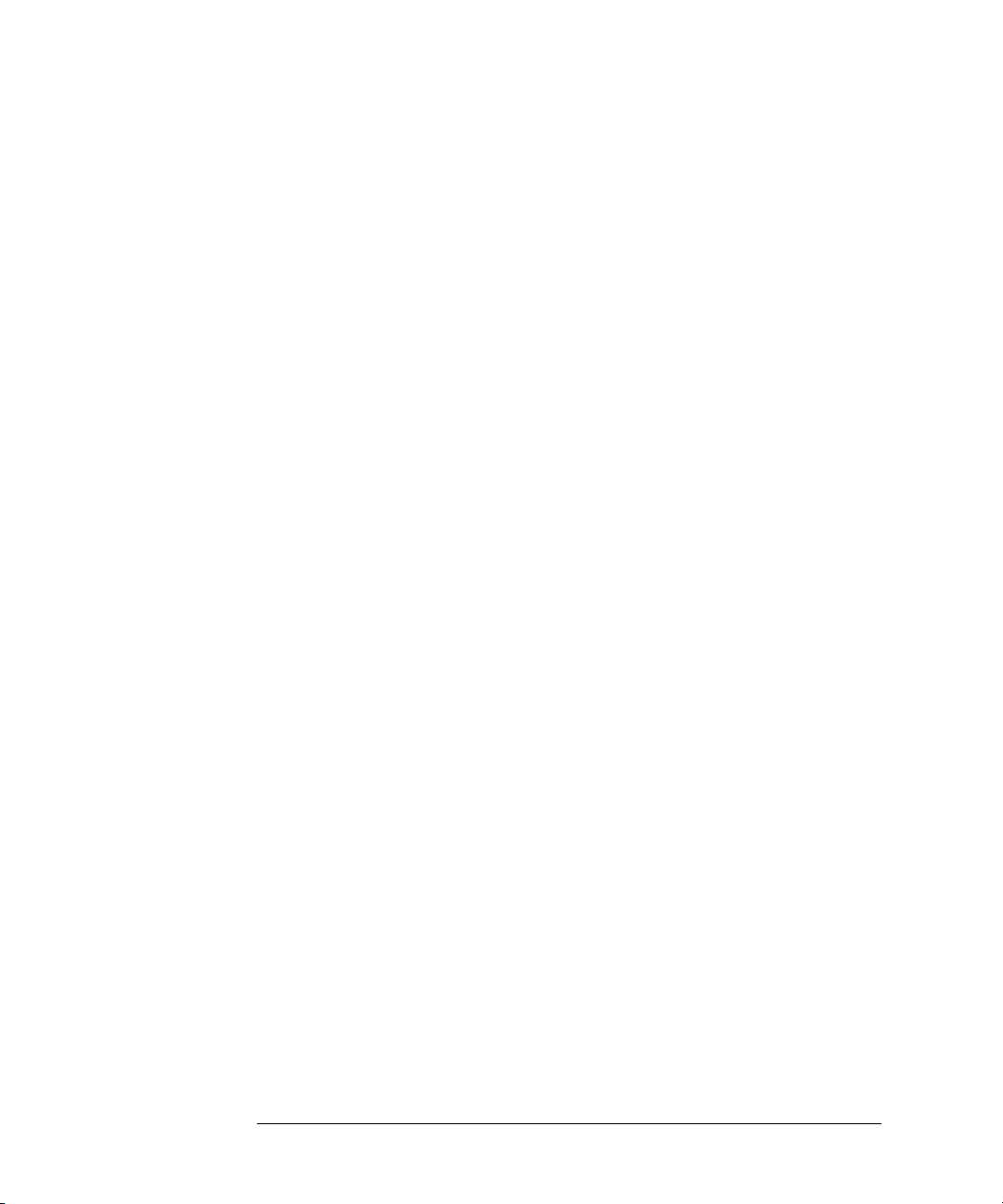
Contents
14
Page 15

Part 1
1 Description 17
2 Installing Your Controller 23
3 Simple Maintenance 43
Part 1 Installing and Maintaining Your
Temperature Controller
Page 16

Installing and Maintaining
Your Temperature
Controller
This part describes how you install, and maintain your temperature control
unit, cell holder (option #100), external sensor (option #200) and GPIB
commands
and external sensor is divided into the following chapters.
❏ Chapter 1 “Description”
❏ Chapter 2 “Installing Your Controller”
❏ Chapter 3 “Simple Maintenance”
PROM (option #305). The information for the cell holder, controller
16
Page 17

1
1 Description
An overview of the temperature control
accessory, including specifications
Page 18

Description
The temperature control accessory consists of the control unit and
temperature-controlled cell holder for the Agilent 8453 UV-visible
spectrophotometer for sample temperature control. The digitally controlled
unit uses thermoelectric heating and cooling (Peltier principle) over a 60 °
temperature range, 10 °C – 70 °C at 20 °C. The temperature control accessory
gives a stable temperature for a wide range of applications, for example,
enzyme kinetic rate determinations and equilibrium studies.
The Peltier temperature control accessory consists of four parts.
❏ temperature control unit
❏ temperature-controlled cell holder
❏ external sensor (optional)
❏ GPIB commands (optional)
18
Page 19

Description
Temperature Control Unit
Temperature Control Unit
The control unit gives sample temperature control, sample stirring, and
status and error indication. It controls the temperature of the cell holder and
is operated manually through the keyboard interface or remotely through
GPIB commands.
Table 1 Control Unit Technical Specifications
Power supply 100–120 VAC, 50–60 Hz
Temperature set range
Temperature set resolution 0.1
Temperature Display Range
220–240 VAC, 50–60 Hz
-10 °C–120 °C
-10 °C–120 °C
*
**
Display resolution 0.1
Electromagnetic stirrer speed range 40–1000 rpm
*
or equivalent in K or °F
**
or equivalent in K or °F
19
Page 20

Description
Temperature-Controlled Cell Holder
Temperature-Controlled Cell Holder
The cell holder is a temperature-controlled cell holder for 1 cm sample cells
(cuvettes) and flow cells.
Table 2 Cell Holder Technical Specifications
Operating temperature range 10 °C–70 °C at 20 °C ambient temperature
Accessible temperature range 10 °C below ambient temperature
Temperature stability 50 °C above ambient temperature
10 °C–60 °C
±0.2K
>60 °C,
±0.1K
Temperature accuracy 0 °C–<20 °C,
20 °C–40 °C,
>40 °C–60 °C,
Temperature Reproducibility 0 °C–60 °C,
>60 °C,
Typical Step Response 5.5 °C/min heating
3.0 °C/min cooling
±0.3K
±0.2K
±0.3 K
±0.1 K
±0.2K
20
Page 21

Description
External Sensor
External Sensor
The external sensor is an optional temperature sensing probe. The
temperature probe measures the actual temperature of your sample. It gives
the possibility of more accurate temperature control, when used with the cell
holder and control unit.
21
Page 22

Description
GPIB Commands
GPIB Commands
The GPIB commands is an option which requires a special card. This
contains the necessary software for using the GPIB comands. The software is
stored in a
PROM, that is a programmable, read-only memory.
22
Page 23

2
2 Installing Your
Controller
How to install your control unit, cell holder,
external sensor and GPIB commands
PROM
Page 24

Installing Your Controller
Choosing a Suitable Place
Choosing a Suitable Place
Check carefully before you begin that the place you choose to install your
control unit meets the requirements shown in Table 3.
Table 3 Choosing a Suitable Place
Dimensions 325 × 105 × 285 mm
.8 × 4.1 × 11.2 inches)
(12
(width × height × depth)
Leave adequate space, at least 80 mm (3 inches), at rear for
access to connectors.
Weight 5
Environment Operating temperature 0–55 °C (32–131°F)
Humidity <95% (non-condensing)
Line power 100–120 VAC
Line frequency 48–66 Hz
Power consumption 90 VA maximum
NOTE HP 8451A or HP 8452A spectrophotometers must be within 30 cm.
.5 kg (11.8 lb)
220–240 VAC
±10%
±10%
24
Page 25

Installing Your Controller
Unpacking Your Controller
Unpacking Your Controller
Inspect carton. If you find signs of external damage, contact your local
Agilent Technologies office.
Open top of carton. Lift out accessory box. Check your accessories against
the list below.
Table 4 Controller Accessories
Description Part Number Check
Power cord as ordered . . .
Handbook 89090-90002 . . .
Hexagonal balldriver 8710-1900 . . .
Primary fuses:
T0
.5 Amp fuse 2110-0202 . . .
T1
.0 Amp fuse 2110-0007 . . .
Secondary fuses:
3
.0 Amp fuse 2110-0003 . . .
0
.5 Amp fuse 2110-0012 . . .
Tubing for heat exchanger 5041-2189
25
Page 26

Installing Your Controller
Unpacking Your Controller
Unpacking the Controller Options
If you have ordered the options for use with the temperature controller:
Check the options against the list below.
Table 5 Controller Options
Description Option Check
Cell Holder #100 . . .
External Sensor #200 . . .
GPIB Commands prom and Cable #305 . . .
26
Page 27

Installing Your Controller
Setting Up Your Control Unit
Setting Up Your Control Unit
Place control unit on bench, allowing adequate space at rear for access to
connectors.
WARNING Ensure that line-power cord is disconnected before setting up your
control unit.
WARNUNG Stellen Sie sicher, daß der Netzstecker gezogen ist, bevor Sie die
Installationsprozedur durchführen.
CUIDADO Asegúrese de que el cable de red está desconectado antes de preperar
su unidad de contról.
ATTENTION Assurez vous d’avoir coupé le secteur avant de régler l’unité de
contrìle.
ATTENZIONE Assicurarsi che l’alimentazione elettrica sia scollegata prima di
predisporre l’unità di controllo.
Each control unit is identified by a 10-digit serial number on a label attached
to the rear panel.
The serial number of the control unit is:
....................
27
Page 28

Installing Your Controller
Setting Up Your Control Unit
Viewing the Control Unit
Figure 1 Front View of the Control Unit
display
status lamps
line-power switch
keyboard
Figure 2 Rear View of the Control Unit
safety symbol, see “Selecting Voltage” on page 29
voltage selector cover
line-power socket
!
28
Page 29

Installing Your Controller
Setting Up Your Control Unit
Selecting Voltage
The voltage selector is on the rear panel and is marked with the safety
symbol, . Check that the line-voltage selector is set to the correct line
voltage for operation from your line-power supply, see Figure 2 and Table 6
for details.
Table 6 Voltage Selection
Power Supply Select
100 - 120 VAC 115Vac
220 - 240 VAC 230Vac
WARNING Ensure that the line-power cord is disconnected before changing the
line-voltage setting.
WARNUNG Stellen Sie sicher, daß der Netzstecker gezogen ist, bevor die
Netzspannungseinstellung geändert wird.
CUIDADO Asegúrese de que el cable de red está desconectado antes de cambiar
la selección del voltaje de linea.
!
ATTENTION Assurez vous d’avoir déconnecté le câble secteur avant de changer le
réglage du voltage.
ATTENZIONE Assicurarsi che l’alimentazione elettrica sia scollegata prima di
spostare il selettore di voltaggio.
To change the setting:
1 Insert the tip of a small screwdriver under the slot on selector cover and lift
up the cover.
2 Turn the selector to the correct position, see Figure 3. The two positions for
each setting are identical.
3 Close the selector cover.
29
Page 30

Installing Your Controller
Setting Up Your Control Unit
Selecting Fuse
The line fuse (primary fuse) is behind the voltage selector cover. If you
changed the line-voltage setting check that the correct fuse is installed for the
voltage operation you selected.
WARNING Ensure that the line-power cord is disconnected before installing or
replacing a fuse.
WARNUNG Stellen Sie sicher, daß der Netzstecker gezogen ist, bevor Sie eine
Sicherung einlegen oder ersetzen.
CUIDADO Asegúrese de que el cable de red está desconectado antes de colocar o
reemplazar un fusible.
ATTENTION Assurez vous d’avoir déconnecté le câble secteur avant d’installer ou
de remplacer un fusible.
ATTENZIONE Assicurarsi che l’alimentazione elettrica sia scollegata prima di
cambiare o inserire un fusibile.
See Table 4 for the part numbers.
There are two line fuses located together, only one of which is used. To
change a fuse:
1 Insert the tip of a small screwdriver under the slot on selector cover and lift
up the cover to access the fuse.
30
Page 31

Installing Your Controller
Setting Up Your Control Unit
Figure 3 Details of Line-Power Socket
fuse holder
voltage setting
voltage selector cover
2 Use a screwdriver or your finger to lift out the fuse holder.
3 Remove the fuse and replace with the correct one.
4 Replace the fuse holder.
5 Close the selector cover.
31
Page 32

Installing Your Controller
Setting Up Your Control Unit
Connecting Cables
Check that you have the correct power cable.
Table 7 Control Unit Connection
From Control Unit Connector To Connector:
Power socket Line power
The cable connects to the rear panel of the control unit:
1 Push connector of power cord into line power socket.
Remote Cable
You may want to monitor your control unit R
You must use the details in Table 26 on page 172 Remote Control Connector
in Part 4 Servicing the Temperature Controller for making the correct type of
cable.
EADY and ERROR status remotely.
CAUTION You must use a screened cable to prevent radio interference and to comply
with the Radio Interference Requirements.
32
Page 33

Installing Your Controller
Setting Up the Temperature-Controlled Cell Holder
Setting Up the Temperature-Controlled
Cell Holder
Your diode-array spectrophotometer is supplied with the standard, single-cell
holder installed in the sample compartment. You must remove this cell holder
before you install the temperature-controlled cell holder.
If you used a different cell holder, for example the adjustable cell holder,
variable path length cell holder or the multicell transport system, you must
remove it before you install the temperature-controlled cell holder.
You may find it useful to refer to the relevant handbook for details about your
cell holder before you remove it.
Table 8 Handbooks for Cell Holders
Title
Agilent Technologies
Part Number
HP 8451A Diode Array Spectrophotometer Operator’s Handbook 08451-90001
HP 8451A Diode Array Spectrophotometer Multicell Transport 89075-90003
HP 8452A Diode Array Spectrophotometer Handbook 08452-90001
Agilent 89075C Multicell Transport Operator’s and Service
Handbook
NOTE To avoid spillage of liquids into the sample compartment: remove cells and
disconnect or remove flow cells from your cell holder before you remove the
cell holder.
89075-90008
Removing the Multicell Transport Cell Holder
See your operating handbook for instructions about moving the transport.
1 Move the transport to position 6, this gives you access to the rear mounting
screw.
2 Loosen the screw.
33
Page 34

Installing Your Controller
Setting Up the Temperature-Controlled Cell Holder
3 Move the transport to position 3, this gives you access to the front mounting
screw.
4 Loosen the front mounting screw.
5 Lift the transport out of the sample compartment.
6 Disconnect the accessory interface cable.
Removing other Cell Holders
1 Loosen the mounting screws.
2 Lift the cell holder out of the sample compartment.
Viewing the Cell Holder
Figure 4 Top View of Temperature-Controlled Cell Holder
heat sink
rear mounting screw
front mounting screw
cable
Installing the Temperature-Controlled Cell Holder
The cell holder is delivered with the cell-holder cover taped in position.
The cell holder is supplied with a long, hexagonal balldriver (part number
8710-1900) for tightening the rear mounting screw within the heat sink.
1 Remove the tape holding the cover in place. Take off the cover.
2 Place the temperature-controlled cell holder in the sample compartment so
that the heat sink and cable are to the rear of the spectrophotometer.
34
Page 35

Installing Your Controller
Setting Up the Temperature-Controlled Cell Holder
3 Tighten the front mounting screw.
4 Tighten the rear mounting screw using the long, hexagonal balldriver.
Connecting Cables
The cable connects to the rear panel of the control unit:
1 Push the 25 pin connector of the temperature-controlled cell holder cable into
the cell holder connector.
2 Tighten the screws on the connector.
When removing cables hold the connector and do not pull on the cable.
35
Page 36

Installing Your Controller
Connecting Flow Cell and Heat Exchanger
Connecting Flow Cell and Heat Exchanger
The cell holder is delivered with protection plugs in the adapters of the heat
exchanger. You must remove these before connecting your pump.
You connect your pump to the flow cell for using the heat exchanger. You set
up your peristaltic pump according to the instructions in Installing and
using your Agilent 89052B peristaltic pump (part number 89052-90001).
The direction of flow for your samples is from the sample container through
the heat exchanger to the flow cell and out through the pump tubing to
waste.
1 Connect the tubing supplied with the cell holder to the outlet of the heat
exchanger.
Figure 5 Heat Exchanger Connectors
stainless-steel cover
adapter
2 Connect this tubing to the inlet (marked with
3 Use the tubing supplied with your flow cell to connect to the inlet of the heat
exchanger, and from the flow cell to your pump.
The 10 mm path-length, 160
exchanger has a 2
36
× 8 mm aperture (part number 5062-2476).
µl flow-cell recommended for use with the heat
↓) of the flow cell.
Page 37

Installing Your Controller
Connecting Flow Cell and Heat Exchanger
CAUTION There may be residual liquid (propanol) in the tubing of the cell holder from
cleaning before packing. You should rinse this out with a miscible solvent
before use.
ACHTUNG Es ist möglich, daß sich noch Restflüssigkeit (Propanol) von der Reinigung in
der Wärmetauscherkapillare befindet. Deshalb sollte die Kapillare vor
Gebrauch mit einem mischbaren Lösungsmittel gespült werden.
PRECAUCION Puede haber liquido residual (Propanol) en los tubos del contenedor de la
celda por haber sido limpiado antes de su empaquetado. Usted debe aclararlos
con un solvente miscible antes de su uso.
ATTENTION Il peut rester du propanol venant du nettoyage dans la tuyauterie du support
de cellule. Rincer ce support avec un solvant miscible avant utilisation.
PRECAUZIONE Può restare del solvente di lavaggio (propanolo) nel capillare della cella.
Rimuoverlo eventualmente con un solvente miscibile prima dell’uso.
37
Page 38

Installing Your Controller
Setting Up Your External Sensor
Setting Up Your External Sensor
The cells recommended for use with your external sensor have part numbers
5062-2477 and 5062-3387.
CAUTION The temperature probe of the external sensor is glass-coated and is fragile.
ACHTUNG Der Temperatursensor des externen Sensors ist mit Glas überzogen und
zerbrechlich.
PRECAUCION La sonda de temperatura del sensor externo está recubierta de vidrio, y es
frágil.
ATTENTION La sonde de température du capteur externe est gainée de verre et est fragile.
PRECAUZIONE La sonda termica del sensore esterno è rivestita di vetro e fragile.
38
Page 39

Installing Your Controller
Setting Up Your External Sensor
Viewing the External Sensor
Figure 6 External Sensor for Temperature Control Unit
Connecting Cables
The cable connects to the rear panel of the control unit:
Push the 9 pin connector on the cable of the external sensor into the
external sensor connector on the control unit.
When removing the external sensor cable hold the connector and do not pull
on the cable.
You insert the temperature probe into your sample in the cell holder during
operation. See Part 3 Using GPIB Commands with the Temperature
Controller for instructions about operation of the external sensor.
39
Page 40

Installing Your Controller
Installing Option #305 for GPIB Commands
Installing Option #305 for GPIB
Commands
To use the GPIB commands to control and communicate with the
temperature control unit you must have an GPIB interface in your computer.
Option #305 includes the GPIB commands PROM card and GPIB cable.
Installing GPIB Commands PROM and GPIB Cable
1 Turn off your temperature control unit.
2 Remove the prom card from the firmware upgrade slot at the rear of the
control unit (if present), see Figure 2.
3 Insert the new prom card for GPIB commands into the firmware upgrade slot
at the rear of the control unit. Ensure that the connectors are towards the
control unit with the two grooves to the top of the card. Press downwards
slightly on the end of the card and push firmly to ensure contact.
Figure 7 GPIB Commands PROM Card
40
Page 41

Installing Your Controller
Installing Option #305 for GPIB Commands
4 Push the connector of the GPIB cable into the GPIB connector on the rear of
the control unit, see Figure 2. Push the other connector of the GPIB cable into
the GPIB connector on your GPIB interface card in your computer.
5 Turn on your temperature control unit.
Instructions for using the GPIB commands are described in detail in the
separate handbook Part 4 Servicing the Temperature Controller supplied
with your temperature control accessory.
41
Page 42

Installing Your Controller
Installing Option #305 for GPIB Commands
42
Page 43

3
3 Simple Maintenance
Maintenance tasks you can do on your control unit
and cell holder
Page 44

Simple Maintenance
Do only the maintenance specified in this section. Other maintenance or
repairs must be done by Agilent Technologies trained personnel.
Maintenance can be dangerous. Damage caused by maintenance is not
covered by warranty.
Maintenance is divided into the following parts:
❏ Changing fuses.
❏ Replacing ferrule and fitting on heat exchanger.
❏ Cleaning cell (cuvette).
❏ Cleaning heat-exchanger tubing.
WARNING Certain parts inside the control unit cabinet are at high voltage. Only
touch the parts specified in the following procedure.
WARNUNG Bestimmte Teile innerhalb der Kontroll-Einheit stehen unter
Netzspannung. Berühren Sie nur die Teile, von denen in der
folgenden Prozedur die Rede ist.
CUIDADO Ciertas partes del interior del receptáculo de la unidad de contról
están a alta tensión. Toque solamente las partes especificadas en el
siguiente procedimiento.
ATTENTION Certaines pièces de l’intérieur du boîtier de contrôle sont soumises à
un haut voltage. Ne toucher que les pièces décrites dans la procédure
suivante.
ATTENZIONE Alcune parti all’interno dell’unità di controllo si trovano ad alta
tensione. Toccare solo le parti specificate dalle istruzioni.
44
Page 45

Simple Maintenance
Replacement parts you may need depend on the maintenance task.
Table 9 Replacement Parts
Description Agilent Technologies Part Number
Cell holder 89090-62301
External sensor 89090-82101
Heat exchanger parts:
Stainless steel cover 89090-02301
Adapter (KEL-F) 5021-1870
Ferrule (Teflon) 5061-3321
Fitting (Teflon) 5061-3323
Gripper 5061-3322
Disk 5061-3324
45
Page 46

Simple Maintenance
Changing Fuse
Changing Fuse
Table 10 Control Unit Problems
Symptom Problem Remedy
Not operating Line fuse blown Change mains fuse
Fan not operating, line fuse OK Internal fuse blown Change internal fuse
Line (Primary) Fuse
If the line fuse blows you must change it. See “Selecting Fuse” on page 30 for
instructions.
Internal (Secondary) Fuse
Fan Not Operating
If the control unit does not operate, and you cannot hear the fan operating,
and the line fuse has not blown you must change the internal fuse F863, see
Table 4 on page 25 for part number. The fuse is inside the control unit.
1 Turn off line power and disconnect line power cord.
WARNING Ensure that line-power cord is disconnected before removing the top
cover of the control unit.
WARNUNG Stellen Sie sicher, daß der Netzstecker gezogen ist, bevor Sie die
Abdeckung der Kontroll-Einheit entfernen.
CUIDADO Asegúrese de que el cable de red está desconectado antes de quitar la
tapa superior de la unidad de contról.
46
Page 47

Simple Maintenance
Changing Fuse
ATTENTION Assurez vous d’avoir déconnecté le câble secteur avant d’enlever le
capot supérieur du boitier de contrôle.
ATTENZIONE Assicurarsi che l’alimentazione elettrica sia scollegata prima di
rimuovere il coperchio dell’unità di controllo.
2 Remove control unit top cover by removing two screws at the rear, lifting up,
and pulling backwards, see Figure 8.
Figure 8 Removing Control Unit Top Cover.
A
B
3 Remove the fuse F863, located at the front of the control unit in the middle,
and replace with a new fuse.
47
Page 48

Simple Maintenance
Changing Fuse
Figure 9 Internal Fuses of Control Unit
4 Place the cover on the control unit locating the top onto the front panel, see
Figure 10.
Figure 10 Replacing Control Unit Top Cover
A
5 Replace and tighten screws at the rear.
6 Connect line power cord and turn on line power.
Fan Operating
If one of the other internal fuses has blown an error message is displayed to
indicate which one you must change. Follow the same procedure as above.
If the control unit does not operate, and you hear the fan operating, you must
call Agilent Technologies for service.
48
B
Page 49

Simple Maintenance
Leaking Fittings on Heat Exchanger
Leaking Fittings on Heat Exchanger
NOTE Check the temperature of the cell holder before disassembling the heat
exchanger.
Turn off line power to control unit.
WARNING If the control unit has been in use, the sample, cell and heat sink may
be hot. If so, wait for 5 to 10 minutes until the cell holder cools.
WARNUNG Die Probe, die Cuvette und der Kühlkörper können heiss sein, wenn
die Kontroll-Einheit benutzt wurde. Warten Sie dann 5 - 10 Minuten,
bis die Teile abgekühlt sind.
CUIDADO Si la unidad de contról ha estado en uso, la muestra, celda o el difusor
de calor pueden estar calientes. De ser asi, espere entre 5 a 10 minutos
hasta que el contenedor de la celda se enfrie.
ATTENTION Si le boitier de contrìle a été utilisé; l’échantillon, la cellule et le bac
peuvent àtre brñlants. Si ce devait àtre le cas, laisser refroidir
l’ensemble 5 à 10 minutes.
ATTENZIONE Se l’unità di controllo ä stata usata, campione, cella e dissipatore
possono essere molto caldi. In questo caso, aspettare 5 - 10 minuti
affinché si raffreddino.
Stage 1: Disassembling Heat Exchanger
1 Remove stainless-steel cover of the heat exchanger by removing the screws.
2 Remove the KEL-F adapter to see the ferrule.
Stage 2: Changing Ferrule on Fittings
A damaged ferrule can cause leaks by not sealing, and must be changed.
49
Page 50

Simple Maintenance
Leaking Fittings on Heat Exchanger
1 Remove the damaged ferrule.
2 Replace a new ferrule (see Table 9 for part number).
3 Reassemble heat exchanger, see “Stage 4: Reassembling Heat Exchanger” .
Stage 3: Changing Fitting
A fitting with a damaged thread can cause leaks by not sealing, and must be
changed.
CAUTION Take care not to damage the stainless steel tubing.
ACHTUNG Achten Sie darauf, daß die Kapillare nicht beschädigt werden.
PRECAUCION Tenga cuidado de no da§ar los tubos de acero inoxidable.
ATTENTION Prendre garde à ne pas endommager le tube d’acier inoxydable.
PRECAUZIONE Fare attenzione a non danneggiare il capillare di acciaio.
50
Page 51

Simple Maintenance
Leaking Fittings on Heat Exchanger
Figure 11 Fittings for Connection to Heat Exchanger
errule
disk
gripper
disk
fitting
1 Remove the ferrule and disk above the gripper.
2 Cut gripper and remove the disk above the fitting.
3 Remove the damaged fitting.
4 Replace a new fitting (see Table 9 for part number).
5 Replace new disks, gripper, and ferrule.
6 Reassemble heat exchanger, see “Stage 4: Reassembling Heat Exchanger” .
Stage 4: Reassembling Heat Exchanger
1 Replace the adapter on the ferrule and fitting (see Table 9 for part number)
taking care to choose the smaller internal diameter thread.
2 Press the adapter firmly on the capillary so that the top of the ferrule is close
to the adapter.
3 Tighten the adapter until you feel some resistance.
4 Ensure that the flat surfaces of the adapter are aligned as in Figure 5 on page
36.
51
Page 52

Simple Maintenance
Leaking Fittings on Heat Exchanger
5 Using your fingers tighten the fitting one half a turn more. Use pliers only if
you have difficulty holding the fitting with your fingers.
6 Replace stainless-steel cover of the heat exchanger by replacing and
tightening the screws.
7 Turn on control unit.
52
Page 53

Simple Maintenance
Cleaning Cells
Cleaning Cells
When?: as necessary.
NOTE Check the temperature of the cell holder before removing flow cells or
cuvettes.
Removing Cell
WARNING If the control unit has been in use, the sample, cell and heat sink may
be hot. If so, wait for 5 to 10 minutes until the cell holder cools.
WARNUNG Die Probe, die Cuvette und der Kühlkörper können heiss sein, wenn
die Kontroll-Einheit benutzt wurde. Warten Sie dann 5 - 10 Minuten,
bis die Teile abgekühlt sind.
CUIDADO Si la unidad de contról ha estado en uso, la muestra, celda o el difusor
de calor pueden estar calientes. De ser asi, espere entre 5 a 10 minutos
hasta que el contenedor de la celda se enfrie.
ATTENTION Si le boitier de contrìle a été utilisé; l’échantillon, la cellule et le bac
peuvent àtre brñlants. Si ce devait àtre le cas, laisser refroidir
l’ensemble 5 à 10 minutes.
ATTENZIONE Se l’unità di controllo è stata usata, campione, cella e dissipatore
possono essere molto caldi. In questo caso, aspettare 5 - 10 minuti
affinché si raffreddino.
53
Page 54

Simple Maintenance
Cleaning Cells
Figure 12 Temperature-Controlled Cell Holder with Cell
standard cell
cell clamp, closed
clamp (locking) lever, down
1 Raise the clamp lever and lift out the cell.
2 Wash the cell.
3 Wipe the optical surfaces with lint-free cloth.
54
Page 55

Simple Maintenance
Cleaning Cells
Replacing Cell
Figure 13 Temperature-Controlled Cell Holder without Cell
cell clamp open
clamp (locking) lever up
1 Replace the cell, ensuring that the optical surfaces are towards the light path.
2 Lower the clamp lever.
3 Turn on line power to control unit.
NOTE Avoid spillage of liquids in the sample compartment.
After a spillage clean the surfaces of the cell holder to prevent liquid entering
the base of the holder.
55
Page 56

Simple Maintenance
Cleaning Heat-Exchanger Tubing
Cleaning Heat-Exchanger Tubing
When?: as necessary.
With the flow cell connected to the heat-exchanger tubing and the pump:
1 Turn off the Peltier element.
2 Place the inlet tubing into clean solvent and the outlet in a waste container.
3 Pump solvent through the heat-exchanger tubing and flow cell for a few
minutes.
NOTE Tubing is supplied with your temperature control accessory. See Table 4 on
page 25 for the part number and “Connecting Flow Cell and Heat Exchanger”
on page 36 for connecting the tubing.
56
Page 57

Part 2
4 Operating Your Control Unit 59
5 Display Summary 79
6 Using External Sensor 81
7 Messages 85
Part 2 Using Your Temperature
Controller
Page 58

Using Your Temperature
Controller
This part describes how you operate your temperature controller; that is the
temperature control unit with the cell holder (option #100) and external
sensor (option #200). What you do in response to the messages that the
control unit displays is also described. The information is divided into the
following chapters.
Chapter 4 “Operating Your Control Unit”
❏
❏ Chapter 5 “Display Su mmary”
❏ Chapter 6 “Using External Sensor”
❏ Chapter 7 “Messages”
58
Page 59

4
4 Operating Your Control
Unit
How to prepare your control unit for operation
Page 60

Operating Your Control Unit
This chapter starts with describing how to prepare your control unit for
operation and gives you the instructions for checking operation. The second
part gives details about each of the functions available in the temperature
control unit.
60
Page 61

Operating Your Control Unit
Before you Start
Before you Start
If your temperature control unit is not set up or if the cell holder is not
installed see “Installing Your Controller” on page 23 in Part 1 Installing and
Maintaining Your Temperature Controller.
CAUTION There may be residual liquid (propanol) in the tubing of the cell holder from
cleaning before packing. You should rinse this out with a miscible solvent
before use.
ACHTUNG Es ist möglich, daß sich noch Restflüssigkeit (Propanol) von der Reinigung in
der Wärmetauscherkapillare befindet. Deshalb sollte die Kapillare vor
Gebrauch mit einem mischbaren Lösungsmittel gespült werden.
PRECAUCION Puede haber liquido residual (Propanol) en los tubos del contenedor de la
celda por haber sido limpiado antes de su empaquetado. Usted debe aclararlos
con un solvente miscible antes de su uso.
ATTENTION Il peut rester du propanol venant du nettoyage dans la tuyauterie du support
de cellule. Rincer ce support avec un solvant miscible avant utilisation.
PRECAUZIONE Può restare del solvente di lavaggio (propanolo) nel capillare della cella.
Rimuoverlo eventualmente con un solvente miscibile prima dell’uso.
61
Page 62

Operating Your Control Unit
Turning on Line Power
Turning on Line Power
Ensure that the cell holder is connected to the control unit. If not refer to
“Setting Up the Temperature-Controlled Cell Holder” on page 33, in Part 1
Installing and Maintaining Your Temperature Controller.
To turn on line power, press line power switch on front panel. Your control
unit does a series of self-tests. The
on the ambient temperature. The control unit displays:
Cell Temp xx.xC
NOTE Where xx.xC is the actual temperature of the cell holder.
If this is the first time you have used the control unit and if your control unit
displays:
No Cell Holder!
Ready lamp may be on or off depending
Turn off line power, connect the cell holder and turn on again. If you have
already used the control unit the display depends on previous settings.
If your control unit displays anything else or the
“Troubleshooting” in Chapter 12 on page 159 in your handbook.
62
Error lamp is on, refer to
Page 63

Operating Your Control Unit
Turning on Line Power
Checking Operation
You use the keys on the keyboard to change and set the display.
Figure 14 Control Unit Keyboard
Starting with the display:
Cell Temp xx.xC
Where the actual temperature displayed is the actual temperature of the cell
holder.
1 Press D
OWN to display:
Set Temp 25.0C
2 Press E
The
NTER 3 7 ENTER to set temperature to 37°C.
Ready lamp turns off or remains off to indicate warming before the set
temperature of 37°C is reached. When the cell temperature reaches 37°C the
Ready lamp turns on.
63
Page 64

Operating Your Control Unit
Turning off Line Power
Turning off Line Power
To turn off line power, press line power switch on front panel. When you turn
off line power all settings are stored.
64
Page 65

Operating Your Control Unit
Using Functions
Using Functions
This section describes the different functions in your control unit and gives
instructions about each key on the keyboard you press to use the functions of
your control unit. There are two sets of functions:
❏ Main functions.
❏ System functions.
You select system functions from the main functions.
Selecting Functions
To select a function press UP and DOWN keys to change the display:
Cell Temp 25.0C read-out function only.
Set Temp 25.0C
Ext Temp 25.0C
System Functions −→ Remote OFF
Brightness 1 GPIB Address
Units C Self-test
Peltier ON Main Functions
Speed 500rpm
Stirrer ON
NOTE Press CLEAR with any function displayed to display: Cell Temp xx.xC
If the cell holder and external sensor are connected the displays may show:
Cell Temp High!
Ext Temp High!
These messages appear when the temperature for the cell holder is outside of
range -10°C to 100°C and the temperature is outside the range for this
external sensor.
read-out function only.
or Cell Temp Low!
or Ext Temp Low!
65
Page 66

Operating Your Control Unit
Using Functions
If the cell holder or external sensor are not connected the displays for the cell
temperature and external temperature are:
No Ext Sensor!
No Cell Holder!
If there is no GPIB software installed the display for the GPIB address is:
No GPIB Software
Setting Functions
NOTE Cell Temp and Ext Temp are read-out functions only and cannot be set.
To change the function value:
1 Select the function and press E
NTER .
The function value blinks and can be changed.
2 Press numerical keys or U
P or DOWN key to change the value for temperature,
brightness and speed.
3 Press UP and DOWN keys to change the value for units, and to turn stirrer and
Peltier element on and off.
NOTE To clear the current value press CLEAR .
4 Press E
NTER .
Resetting Functions
To reset the function to the previous value:
1 Press C
2 Press E
LEAR .
NTER .
66
Page 67

Operating Your Control Unit
Setting Temperature
Setting Temperature
To change temperatures for the set temperature:
1 Select the set temperature function and press E
2 Set the function value using the U
the decimal key.
3 Press ENTER to set the value.
Example for Setting Temperature
Select the set temperature function and press ENTER .
Table 11 Key Sequence
Press: Displays:
3 Set Temp 3
6 Set Temp 36
. Set Temp 36.
5 Set Temp 36.5
Press E
If the
off.
NTER to set the value.
Ready lamp was on it turns off. If the Ready lamp was off it remains
NTER .
P or DOWN keys or the numerical keys and
NOTE To correct a wrong number press CLEAR to reset to the previous function
value.
67
Page 68

Operating Your Control Unit
Setting Temperature
Example for Correcting a Wrong Set Temperature
Select the set temperature function and press ENTER .
To set 35
.5°C but pressing the wrong keys.
Table 12 Key Sequence
Press: Displays:
3 Set Temp 3
6 Set Temp 36
Clear Set Temp 25
reset to previous value.
3 Set Temp 3
5 Set Temp 35
. Set Temp 35.
5 Set Temp 35.5
Press E
NTER to set the value.
Pressing (.) fixes the 3 digits before the decimal point and allows you to
change the number after the decimal point with the UP and DOWN keys.
NOTE For temperatures less than 0°C use F or K units. Set temperature in °F or K
and change units.
Pressing U
68
P and DOWN keys changes the set temperature by ±0.1.
Page 69

Operating Your Control Unit
Changing Brightness
Changing Brightness
You may change the brightness of the display from least bright (value 1)
through to most bright (value 6).
To change brightness:
1 Select the brightness function and press E
2 Set the function value using the U
aPress U
P or DOWN to display 1, 2, 3, 4, 5 or 6.
P or DOWN keys or the numerical keys:
b Press a number key, for example 4 .
3 Press E
Pressing U
NTER to set the value.
P and DOWN keys changes the brightness value by ±1.
NTER .
69
Page 70

Operating Your Control Unit
K C 273.2+=
Changing Units
Changing Units
Units available are:
❏ C, Celcius
❏ K, Kelvin
❏ F, Fahrenheit
Celcius (centigrade) is the default temperature scale and is used internally.
To convert to different temperature scales the control unit uses the Celcius
temperature and the following equations:
9
-- -
F
C32+=
5
To change units:
1 Select the units function and press E
2 Set the function value using the U
The temperature displayed is the equivalent value in K or °F.
Pressing U
P and DOWN keys changes the set temperature by ±0.1. You may
notice a difference when changing from Fahrenheit to Celcius after using the
P and DOWN keys for setting the temperature. This is due to rounding up or
U
down.
Table 13 Fahrenheit Examples
To Set: Press
14°F 14
32°F 32
98.6°F 89. 6
70
NTER .
P or DOWN keys.
Page 71

Operating Your Control Unit
Changing Units
Table 14 Kelvin Examples
To Set: Press
270 K 270
296 K 296
71
Page 72

Operating Your Control Unit
Turning off Peltier Element
Turning off Peltier Element
You may turn off the Peltier element and keep all other function values.
1 Select the Peltier function and press E
2 Set the function value to
NOTE When the Peltier element is off the Ready lamp is off.
ON or OFF using the UP or DOWN keys.
NTER .
72
Page 73

Operating Your Control Unit
Selecting Stirring
Selecting Stirring
To stir your sample:
1 Place a magnetic stirrer bar (part number 9301-1161) in your sample.
2 Select stirrer and speed functions and press E
3 Press U
P or DOWN to turn the stirrer on and off.
NTER .
4 Press number keys, for example 2 5 0 to change the speed to 250 rpm. *
5 Press E
When the stirrer function is on the
Pressing U
NTER to set the value.
Stirrer lamp is on.
P and DOWN keys changes the stirrer speed value by ±1.
73
Page 74

Operating Your Control Unit
Setting System Functions
Setting System Functions
The system functions are remote mode, GPIB address and self-test.
To set the system functions:
1 Select the system functions and press E
2 Use the U
P or DOWN keys to display
NTER .
Remote OFF
GPIB Address
or No GPIB Software
Self-test
Main Functions
To reset to the main functions:
3 Select the main function and press E
NTER to display
System Functions in the main menu.
Setting Remote Mode
Part 4 Servicing the Temperature Controller describes fully how to use the
temperature controller in remote mode.
NOTE If the remote mode is set it is no longer possible to enter parameters from the
keyboard. It is still possible to use the U
set points. You may also use the E
display for system and main functions and to reset remote to off. If you try to
use the other keys or the E
NTER key, except in the above way, a warning is
displayed for 10 seconds.
P , DOWN , and CLEAR keys to display
NTER key in remote mode to change the
You set the remote mode either through the GPIB with the command
REM ON
or through the remote keyboard function. Part 4 Servicing the Temperature
Controller describes setting remote mode with the GPIB command.
1 Select the system functions and press E
2 Use the U
P or DOWN keys to display
NTER .
Remote OFF and press ENTER .
74
Page 75

Operating Your Control Unit
Setting System Functions
3 Set the function value to ON using the UP or DOWN keys.
To reset remote mode either use the GPIB command
REM OFF or the remote
keyboard function.
1 Use the UP or DOWN keys to display
Remote ON and press ENTER .
2 Set the function value to
OFF using the UP or DOWN keys.
NOTE You may set the remote mode through the keyboard or the GPIB command
and reset using the GPIB command. However, if you set the remote mode
through the GPIB and reset through the keyboard an error message is
generated: ERR 147.
Changing GPIB Address
You can only set the GPIB address if you have installed option #305.
To change GPIB address:
1 Select the system functions and press E
2 Use the U
P or DOWN keys to display
GPIB Address and press ENTER .
3 Press U
P or DOWN or number keys to change the GPIB address, for example
1 5 to change the GPIB address to 15.
NTER .
4 Press ENTER to set the value.
You may set the GPIB address in the range 1 through 31.
75
Page 76

Operating Your Control Unit
Setting System Functions
Starting Self-Test Manually
In case you observe unusual operation of your instrument or receive an error
message, you may start the self-test manually:
CAUTION When executing the self-test you will receive the following message on your
display:
WARNING 2 prompting you to remove your sample cell from the cell holder,
because temperatures are not kept stable during self-test.
1. Press C
2. Press ENTER to continue the self-test.
To start the self-test:
LEAR to reset.
1 Select the system functions and press E
2 Use the U
P or DOWN keys to display<newline>
NTER .
Self-test and press ENTER .
The self-test includes all diagnostic functions and you may receive all error
messages, described in the service handbook.
76
Page 77

Operating Your Control Unit
Hints for Operation
Hints for Operation
❏ The performance of your temperature control accessory is affected by the
temperature of the heat sink, especially when cooling. For best performance,
keep the air path to and from the heat sink clear of obstructions:
1 Remove the dust cover from the sample compartment of your Agilent
8450A spectrophotometer.
2 When using the Agilent 89068C automated sipper and sampler leave the
door of the mounting cover open.
❏ When you use a set temperature below ambient and the ambient temperature
changes by more than 10°C overnight (for example, air conditioning is
switched off) switch off power or Peltier element. This avoids an overload of
the Peltier element and prevents the display of the message
NOTE 10°C under ambient is a valid temperature at any time to -10°C.
OVERLOAD .
❏ When using a range of temperatures change from low to high temperatures
and not from high to low.
❏ For rapid temperature changes, cooling and heating, near the set temperature
the control unit supplies more power to the cell holder than the heat sink can
dissipate. This may cause the control unit to display the message
when cooling from high temperature (40°C - 60°C) to temperatures below
ambient. To avoid this overload use one or two intermediate temperature
changes to reach the desired temperature.
❏ Your temperature-controlled cell holder is designed to operate at 10°C below
ambient temperature, however, it may operate at lower temperatures. For
best performance, use small temperature changes, for example, 1° to 5°, when
setting temperatures below ambient.
❏ When cooling below ambient condensation may appear on the cell. Use the
cover for the cell to prevent condensation causing dilution of your sample.
❏ Do not heat liquids above their boiling points in the temperature-controlled
OVERLOAD
77
Page 78

Operating Your Control Unit
Hints for Operation
cell holder.
❏ Take care when heating a cuvette with its stopper in or with the temperature
probe in. If the cuvette is tightly stoppered, an increase in pressure may
damage the cuvette.
78
Page 79

5
5 Display Summary
A summary of the different control and read-out
functions
Page 80

Display Summary
You display the different control and read-out functions using the UP and
OWN keys.
D
Normal Mode
UP and DOWN Move between functions, for example
Cell Temp 25.0C DOWN → Cell Temp 25.0C.
Cell Temp 25.0C
C
LEAR Displays Cell Temp and original value of function, and
UP → Stirrer ON.
clears previous entry.
ENTER With continuous display; changes to edit mode.
Edit Mode
Blinking
number A blinking number in the display prompts you to press a
button, (e.g. 3 ) to enter a numerical entry.
Blinking
character A blinking character in the display prompts you to press a
button, (e.g. U
U
P and DOWN Move between function values, for example
Stirrer ON UP and DOWN →
Stirrer OFF
Brightness 1
E
NTER With blinking display; enters value of parameter or
function currently displayed. Press C
of parameter or function.
P ) to change an entry.
UP → Brightness 2
LEAR to restore value
CLEAR Displays original value of parameter or function, clears
previous entry.
0 to 9 Displays number 0 to 9 in numeric entry field.
. Displays decimal point (
.) in numeric entry field.
80
Page 81

6
6 Using External Sensor
How to get more accurate temperature
monitoring of your sample
Page 82

Using External Sensor
The external sensor gives more accurate temperature monitoring of your
sample, when used with the cell holder and control unit.
You use the glass-coated temperature probe to measure the actual
temperature of your sample. You may correct for any differences between the
set temperature and the desired temperature for your sample.
CAUTION The temperature probe of external sensor is glass-coated and is fragile.
ACHTUNG Der Temperatursensor des externen Sensors ist mit Glas überzogen und
zerbrechlich.
PRECAUCION La sonda de temperatura del sensor externo está recubierta de vidrio, y es
frágil.
ATTENTION La sonde de température du capteur externe est gainée de verre et est fragile.
PRECAUZIONE ILa sonda termica del sensore esterno è rivestita di vetro e fragile.
The temperature probe of the external sensor is designed to fit in the normal
10 mm path length cells (part number 5062-2477 for round-stoppered closure
and part number 5062-3387 for square-covered closure). In this position it is
above the spectrophotometer light beam, see Figure 15.
82
Page 83

Using External Sensor
Figure 15 External Sensor in Cuvette
top of temperature probe
light path
To insert the temperature probe into your sample:
1 Place the sample, in the cell, into the cell holder.
2 Remove the cover from the temperature probe, by turning and pulling the
cover and holding the top of the temperature probe. Do not pull on the cable
to remove the cover.
3 Insert the temperature probe into the cell.
4 Place the cell-holder cover over the sample area.
Figure 16 Top View of Cell Holder and Cover
hole for temperature
probe cable
cell-holder cover
83
Page 84

Using External Sensor
5 Set cell temperature, see “Checking Operation” on page 63.
NOTE You may want to increase or decrease the value for set temperature to give the
exact temperature for your sample as measured by the Ext Temp display.
84
Page 85

7
7 Messages
The messages that the control unit displays
Page 86

Messages
The control unit may display messages for your attention.
There are two types of messages:
❏ Requiring some action, for example, pressing a key.
❏ Requiring no action. The message is displayed for a short time only.
86
Page 87

Messages
Responding to Messages
Responding to Messages
OVERLOAD!
Error
lamp turns on.
You must change the setting. It is not possible to reach the set temperature,
for example:
>10°C below ambient
Too large a temperature change.
A malfunction of the control unit has occurred.
1 Press E
NTER to acknowledge the message.
2 Change the set temperature.
3 See “Hints for Operation” on page 77.
WARNING 1
You tried to set the temperature in the range <70°C - 100°C. However, the
higher operation temperature range for this cell holder is 70°C.
1 Press CLEAR to reset the temperature to 70°C.
This is the maximum recommended temperature for this cell holder. This
will cause no increase in the degradation of the Peltier element and no
change in specifications.
The control unit is in edit mode and you can change the temperature, see
“Setting Temperature” on page 67.
2 Press E
NTER to set the value.
CAUTION Peltier life time is greatly reduced using this temperature (70°C).
There are no specifications for temperature accuracy at this temperature; at
60°C temperature accuracy is
±0.3°C.
The accuracy of the temperature sensor above 70°C will drift with frequent
switching from high and low temperatures.
87
Page 88

Messages
Responding to Messages
ACHTUNG * Die Lebensdauer des Peltier verkürzt sich erheblich bei dieser Temperatur
(70°C).
Die Temperaturgenauigkeit des Controllers ist für Temperaturen über 60°C
nicht spezifiziert. Bei 60°C beträgt die Messgenauigkeit
Die Genauigkeit des Temperatursensors kann bei häufigem Wechsel zwischen
hohen (über 70°C) und niedrigen Temperaturen nachhaltig negativ beeinflußt
werden.
PRECAUCION El periodo de vida Peltier se reduce considerablemente usando esta
temperatura (70°C).
No hay especificaciones referentes a la precisión de la temperatura a esta
temperatura; a 60 C dicha precisión es de
La precisión del sensor de temperatura puede derivar con el cambio de
frecuencia de altas (por encima de 70°C) a bajas temperaturas.
±0.3°C.
±0.3°C.
ATTENTION La durée de vie du système Peltier diminue de beaucoup avec cette
température (70°C).
Il n’y a pas de spécifications de précision à cette température. A 60°C, la
précision de température est
La précision de la sonde de température peut dériver lors de passages
fréquents d’une haute (au dessus de 70°C) à une basse température.
PRECAUZIONE La durata del Peltier è fortemente ridotta lavorando a questa temperatura
(70°C).
Non sono fornite specifiche di accuratezza per questa temperatura; a 60°C
l’accuratezza è
L’accuratezza del sensore di temperatura può variare con frequenti passaggi
da alta (>70°C) a bassa temperatura.
88
±0.3°C.
±0.3°C.
Page 89

Messages
Responding to Messages
WARNING 2
When executing the self-test you will receive this message on your display.
You should remove your sample cell from the cell holder, because
temperatures are not kept stable during self-test.
1 Press C
2 Press E
LEAR to reset.
NTER to continue the self-test.
89
Page 90

Messages
Display Messages
Display Messages
OUT OF RANGE
You may not enter a value that is not settable. Maximum temperature for this
temperature-controlled cell holder is 100°C.
You cannot use your entered set temperature. It is not within the
specifications. Highest temperature allowed is 100°C. Lowest temperature
allowed is 0°C.
OUT OF RANGE is displayed for about 5 seconds. The control unit displays
Set Temp 100.0C or Set Temp 0.0C depending on whether the entered
value was too large or too small. The control unit is in edit mode and you can
change the temperature, see “Setting Temperature” on page 67.
90
Page 91

Messages
Status Messages
Status Messages
For example: E RR 110 . You can find a full description of the the hardware
problems associated with these messages in Part 4 Servicing the
Temperature Controller.
❏ External sensor broken
❏ Cable broken
❏ hort circuit
❏ Peltier defect
These error messages are for isolating problems and protecting the
electronics of your control unit. If an error message is displayed, the
lamp lights:
1 Press ENTER to clear message. The Error lamp stays on.
2 Start the self-test, see “Starting Self-Test Manually” on page 76.
Error
If error is displayed again call Agilent Technologies service and report the
error number.
Error message for temperature too high and too low:
Cell Temp High! and Cell Temp Low!.
These messages appear when the temperature is outside the range –10°C to
120°C, for this control unit.
Ext Temp High! and Ext Temp Low!.
These messages appear when the temperature is outside the range for this
sensor.
91
Page 92

Messages
Status Lamps
Status Lamps
Three lamps are Ready, Error and Stirrer.
Ready
Ready lamp is only on when set temperature is reached and the temperature
is within the stability specifications, that is
±0.2 K >60°C.
and
Error
Error lamp is on if there is an internal error. For operating errors there will
also be an error display, for example
temperature.
Stirrer
±0.1 K in the range 10°C to 60°C
OUT OF RANGE for non-settable
Stirrer lamp is only on when you select Stirrer ON.
92
Page 93

Part 3
8 Communicating GPIB Commands 95
9 GPIB Commands 101
Part 3 Using GPIB Commands with the
Temperature Controller
Page 94

Using GPIB Commands with
the Temperature Controller
This part is intended to provide information necessary to interface the
temperature control unit to various computer systems, for option #305. It is
written from a software interfacing point of view and assumes that the reader
is knowledgeable in software interfacing concepts.
The printing of this information does not imply that Agilent Technologies will
provide any additional support with regard to programming or interfacing
with the temperature control unit.
You must install the GPIB commands
the GPIB commands with your temperature controller, see Part 1 Installing
and Maintaining Your Temperature Controller handbook for installation
instructions.
PROM (option #305) before you can use
94
Page 95

8
8 Communicating GPIB
Commands
Controlling and communicating with the
temperature control unit
Page 96

Communicating GPIB Commands
Communication Interface
Communication Interface
The GPIB interface can be used to control and communicate with the
temperature control unit.
You can use the GPIB commands from a Agilent ChemStation (Pascal series
or DOS series) or a computer that has an GPIB interface and an operating
system, for example MS-DOS. GPIB commands can be written in many
different forms, for example, from the Agilent ChemStation (Pascal series) as
MACROS and from MS-DOS using the GPIB command library in
or C languages.
Communication to the temperature control unit is through a set of well
defined
ASCII instructions. Several of these instructions have various
parameters that control or set up conditions within the temperature control
unit.
Communication and control of the temperature control unit can be achieved
by simple input and output in a high level language, for example,
following example sets a new temperature and asks for Peltier status.
BASIC, Pascal
BASIC. The
TEM 37;STA
The computer can use time efficiently to process multiple instructions
because controlling the temperature control unit can be as simple as this
example. There are 2 types of instructions from the computer:
1 Instructions to set a parameter, this expects no reply from the temperature
control unit.
NOTE If you read the out-buffer after sending this type of instruction the out-buffer
is empty and you read only <CR> <LF and EOI> in the computer.
2 Instructions to ask for a reply from the temperature control unit.
Exceptions are
TRA, EXT and TEM.
In addition the temperature control unit has the possibility to interrupt the
computer through the service request (SRQ) line of the GPIB interface. When
the computer receives a SRQ it uses the serial poll capability to read the
status byte of the temperature control unit. The SQR line can be activated
automatically by the temperature control unit, see “Service Request” on
page 99.
96
Page 97

Communicating GPIB Commands
Remote Mode
Remote Mode
If the remote mode is set it is no longer possible to enter parameters from the
keyboard. It is still possible to use the U
set points. You may also use the E
display for system and main functions and to reset remote to off. If you try to
use the other keys or the E
NTER key, except in the above way, a warning is
displayed for 10 seconds. You set the remote mode either through the GPIB
with the command
REM ON or through the keyboard function Remote, see
“REM – Remote” on page 116.
1 Select the remote function and press ENTER .
P , DOWN , and CLEAR keys to display
NTER key in remote mode to change the
2 Set the function value to
ON using the UP or DOWN keys.
See also “Using Functions” on page 65 in Part 3 Using GPIB Commands with
the Temperature Controller.
To reset remote mode either use the GPIB command
keyboard function
Remote .
REM OFF or the
1 Select the remote function.
2 Set the function value to
OFF using the UP or DOWN keys.
NOTE You may set the remote mode through the keyboard or the GPIB command
and reset using the GPIB command. However, if you set the remote mode
through the GPIB and reset through the keyboard an error message is
generated: ERR 147.
97
Page 98

Communicating GPIB Commands
GPIB Control
GPIB Control
Figure 17 Temperature Control Unit GPIB Bus
Figure 17 shows the logical flow of communication. (It does not show
hardware of the temperature control unit).
The GPIB controller of the temperature control unit controls data/address
flow to and from the computer with the help of the control/handshake lines.
Listener and talker commands and addresses are decoded in the GPIB
command address decoder.
ASCII instructions to the temperature control unit
are sent through the I/O buffer into the in-buffer which is 256 byte of reserved
space in main ram.
ASCII replies from the temperature control unit are sent to
the computer from the out-buffer, which is also 256 byte of reserved space in
RAM, through the I/O buffer.
main
98
Page 99

Communicating GPIB Commands
GPIB Control
The status byte contains the general information about the temperature
control unit status, for example, ready, and error. The status byte can be sent
to the computer in two different ways:
❏ Using the
the status byte through the out-buffer via the I/O buffer to the computer,
that is asking for a reply.
❏ Using serial poll capability. The status byte is transferred to the computer
through the serial poll register.
❏ In addition the service request (SRQ) mask can be used to interrupt the
computer through the SRQ line and control/handshake lines whenever the
masked bits of the status byte change from 0 to 1 (Low to High).
STA command from the computer. This transfers the contents of
Service Request
SRQ mask regulates the sending of service requests to the computer. The
temperature control unit actually interrupts the computer with the SRQ line
of the GPIB bus.
Whenever there is a change in the condition in the temperature control unit,
it updates the status byte. If any one bit 0 through 7 of the status byte (except
SRQ bit itself) has a transition 0 to 1 and the corresponding bit in the SRQ
mask is 1 (you can set the SRQ mask by sending the
temperature control unit), the SRQ line of the GPIB bus is activated and
causes an interrupt to the computer.
MSK instruction to the
Trigger Lines
The GPIB communication allows control of INTRIG (pin 4) and OUTTRIG
(pin 9) lines of the remote control connector, J150.
If an INTRIG signal is received (transition 5 V to 0 V, H to L) the trigger bit in
the status byte is set high, see “STA – Status” on page 120 and “GPIB Control”
on page 98. This bit must always be set back by the computer using the
command.
TRA
Device Clear
"Device clear" or "selected device clear" (that is only the device clear on the
selected address) are commands provided by the GPIB command library.
"Device clear" or "selected device clear" are also capable of controlling the
99
Page 100

Communicating GPIB Commands
GPIB Control
temperature control unit by resetting the communication interface. These
commands should be used to start up the temperature control unit.
When the temperature control unit receives the "device clear" message or the
"selected device clear" message (GPIB commands) it will clear the in-buffer
and out-buffer. It also clears the status byte and the service request mask.
NOTE All stored errors are lost by resetting the communication interface.
100
