Page 1
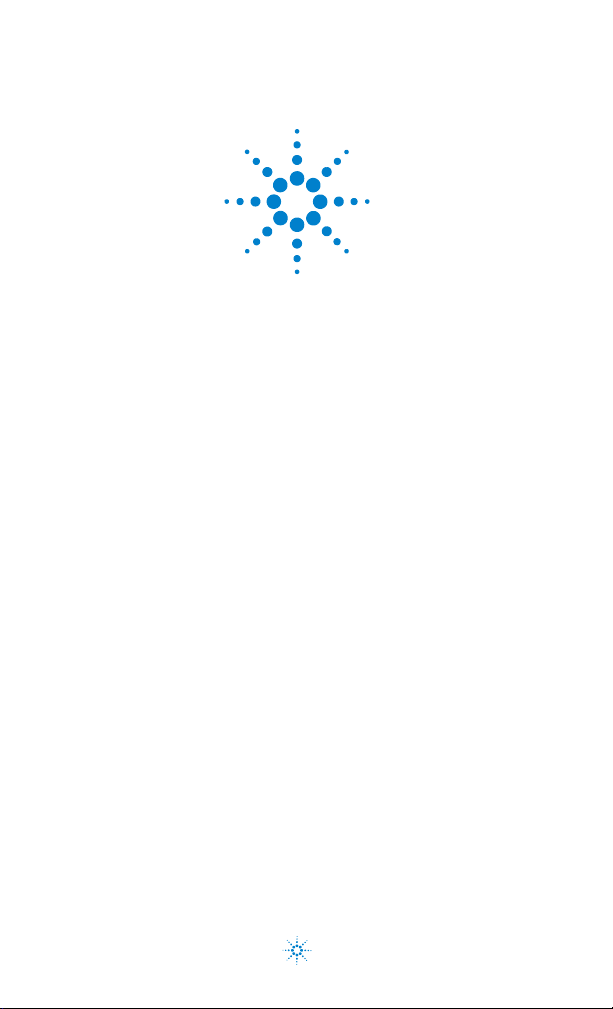
Agilent 82357B USB/GPIB Interface
Quick Start Guide
Agilent Technologies
Page 2
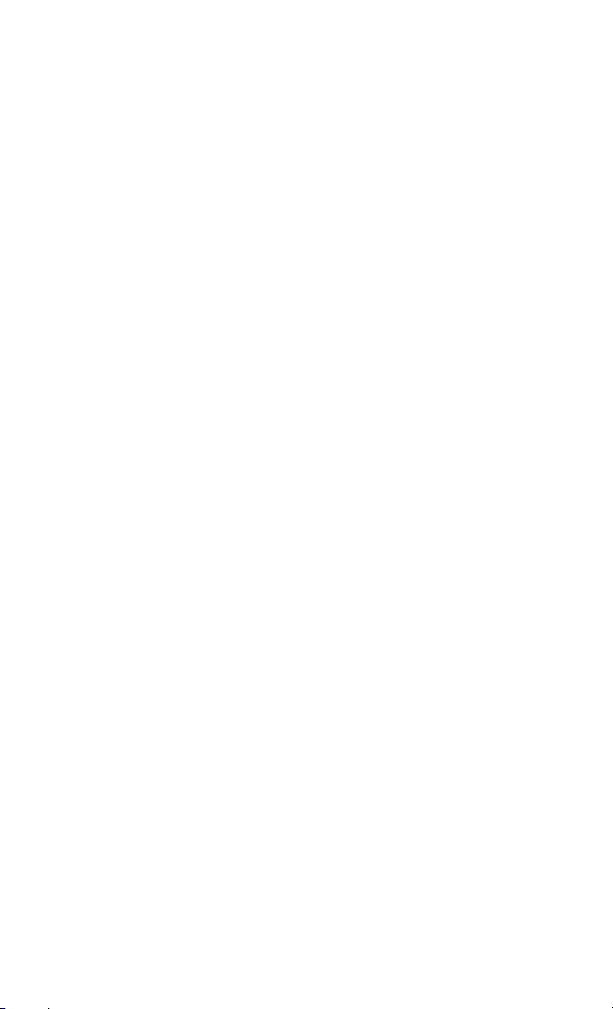
Notices
© Agilent Technologies, Inc. 2006–2012
No part of this manual may be reproduced
in any form or by any means (including
electronic storage and retrieval or translation into a foreign language) without prior
agreement and written consent from Agilent Technologies, Inc. as governed by
United States and international copyright
laws.
Manual Part Number
82357-90700
Edition
Seventh Edition, September 24, 2012
Printed in Malaysia
Agilent Technologies, Inc.
5301 Stevens Creek Blvd.
Santa Clara, CA 95052 USA
Trademark
Acknowledgements
Windows a nd Windows Vista are
trademarks or registered trademarks of
Microsoft Corporation in the United States
and/or other countries.
Warra nty
The material contained in this document
is provided “as is,” and is subject to
being changed, without notice, in future
editions. Further, to the maximum extent
permitted by applicable law, Agilent disclaims all warranties, either express or
implied, with regard to this manual and
any information contained herein, including but not limited to the implied warranties of merchantability and fitness for a
particular purpose. Agilent shall not be
liable for errors or for incidental or consequential damages in connection with
the furnishing, use, or performance of this
document or of any information contained
herein. Should Agilent and the user have
a separate written agreement with warranty terms covering the material in this
document that conflict with these terms,
the warranty terms in the separate agreement shall control.
Technology Licenses
The hardware and/or software described
in this document are furnished under a
license and may be used or copied only in
accordance with the terms of such license.
Restricted Rights Legend
If software is for use in the performance of
a U.S. Government prime contract or subcontract, Software is delivered and
licensed as “Commercial computer software” as defined in DFAR 252.227-7014
(June 1995), or as a “commercial item” as
defined in FAR 2.101(a) or as “Restricted
computer software” as defined in FAR
52.227-19 (June 1987) or any equivalent
agency regulation or contract clause. Use,
duplication or disclosure of Software is
subject to Agilent Technologies’ standard
commercial license terms, and non-DOD
Departments and Agencies of the U.S.
Government will receive no greater than
Restricted Rights as defined in FAR
52.227-19(c)(1-2) (June 1987). U.S. Government users will receive no greater than
Limited Rights as defined in FAR 52.227-14
(June 1987) or DFAR 252.227-7015 (b)(2)
(November 1995), as applicable in any
technical data.
II
Page 3
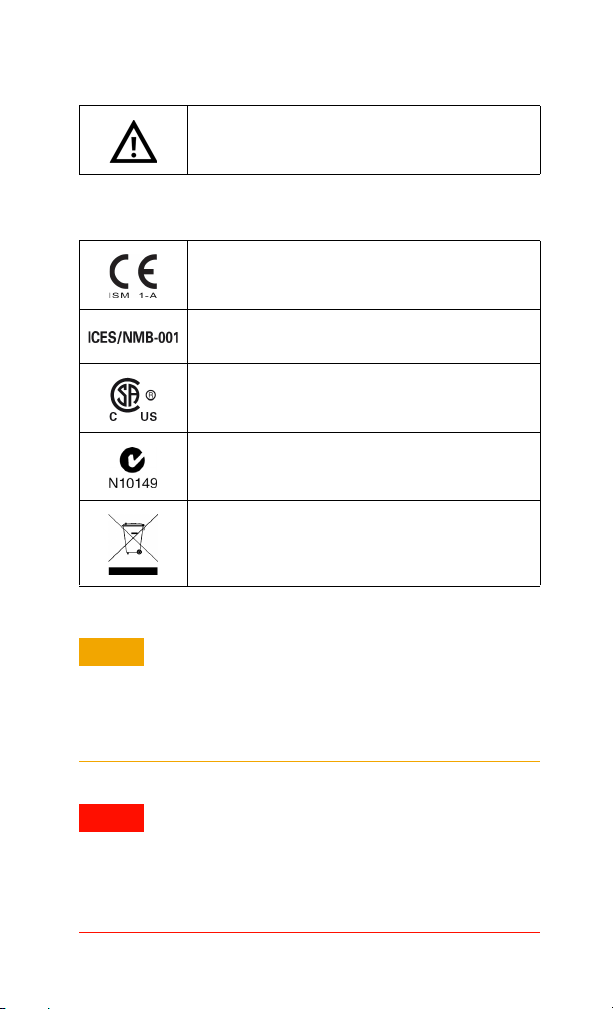
CAUTIONCAUTION
WARNING
Safety Symbols
Caution, risk of danger (refer to this manual for specific Warning
or Caution information)
Regulatory Markings
The CE mark is a registered trademark of the European Community. This CE mark shows that the product complies with all the
relevant European Legal Directives.
ICES/NMB-001 indicates that this ISM device complies with
the Canadian ICES-001. Cet appareil ISM est confomre a la
norme NMB-001 du Canada.
The CSA mark is a registered trademark of the Canadian Standards Association.
The C-tick mark is a registered trademark of the Spectrum Management Agency of Australia. This signifies compliance with
the Australia EMC Framework regulations under the terms of
the Radio Communication Act of 1992.
This instrument complies with the WEEE Directive
(2002/96/EC) marking requirement. This affixed product label
indicates that you must not discard this electrical or electronic
product in domestic household waste.
A CAUTION notice denotes a hazard. It calls attention to an
operating procedure, practice, or the like that, if not correctly performed or adhered to, could result in damage to
the product or loss of important data. Do not proceed
beyond a CAUTION notice until the indicated conditions
are fully understood and met.
A WARNING notice denotes a hazard. It calls attention to
an operating procedure, practice, or the like that, if not
correctly performed or adhered to, could result in
personal injury or death. Do not proceed beyond a
WARNING notice until the indicated conditions are fully
understood and met.
III
Page 4
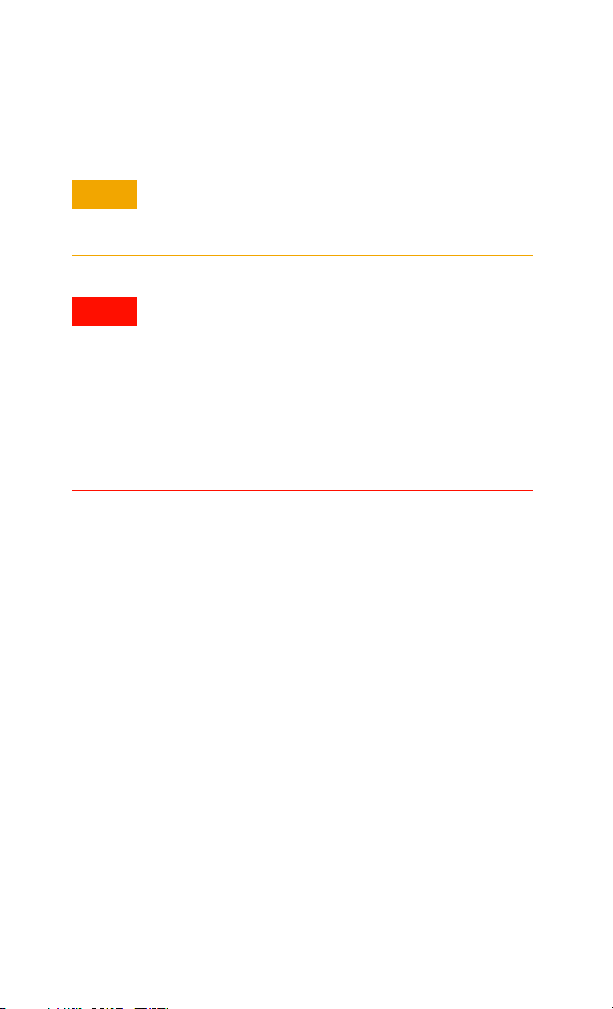
Additional Safety Information
CAUTIONCAUTION
WARNING
The following general safety precautions must be observed
during all phases of operation of this instrument.
• Use the device with the cables provided.
• Repair or service that is not covered in this manual
should only be performed by qualified personnels.
• Do not use the device if it appears damaged or
defective.
• Observe all markings on the device before connecting
any wiring to the device.
• Do no operate the device in the presence of flammable
gases or fumes.
• Do no install substitute parts or perform any
unauthorized modification to the device.
Failure to comply with these precautions or with specific warnings elsewhere in this manual violates safety standards of
design, manufacture, and intended use of the instrument. Agilent Technologies, Inc. assumes no liability for the customer’s
failure to comply with these requirements.
This product is designed for use in compliance with:
• IEC 61010-1:2001/EN 61010-1:2001
• USA: UL61010-1:2004
• Canada: CSA C22.2 No. 61010-1:2004
For further information on safety, refer to the 82357B User’s
Guide.
IV
Page 5
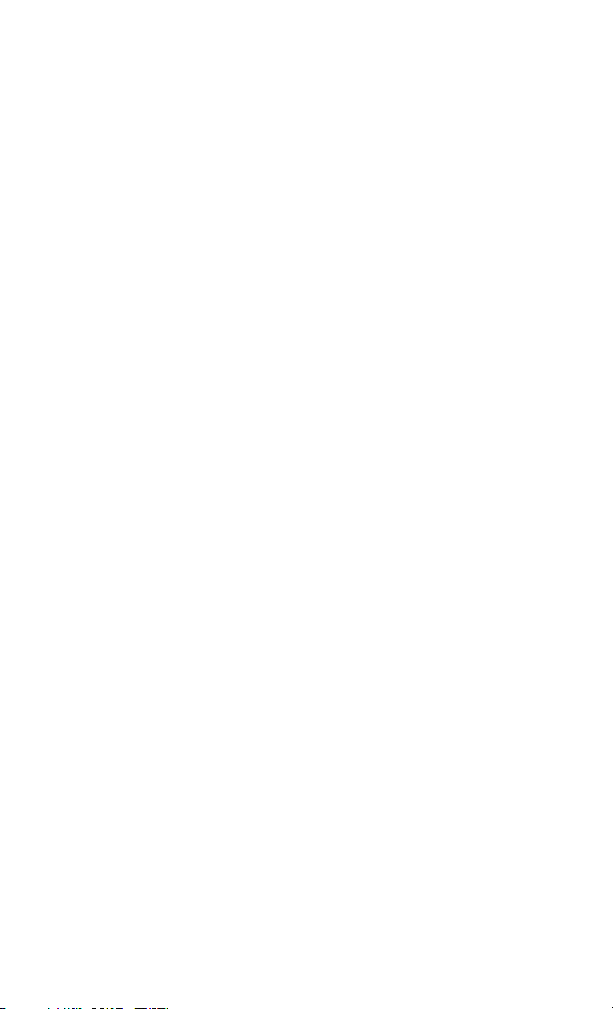
Table of Contents
Introduction
1 Before You Install the 82357B
Check your shipment items 2
Check your PC operating system 2
2 Installing Agilent IO Libraries Suite
Insert the Automation-Ready CD 3
Install the IO Libraries Suite 3
Look for IO icon 4
3 Connecting the 82357B
Plug the 82357B into a USB Port 5
Observe the 82357B LEDs 5
4 Configuring the 82357B
Observe the Agilent Connection Expert 6
Configure the 82357B 6
5 Connecting GPIB Instruments
Connect the 82357B to GPIB instruments 7
6 Programming via the 82357B
Use the Agilent Interactive IO to communicate with the
GPIB instruments 8
Program the GPIB instruments (optional) 8
82357B USB/GPIB Interface
Other References
Related documentation 9
Contacting Agilent 9
82357B Quick Start Guide V
Page 6
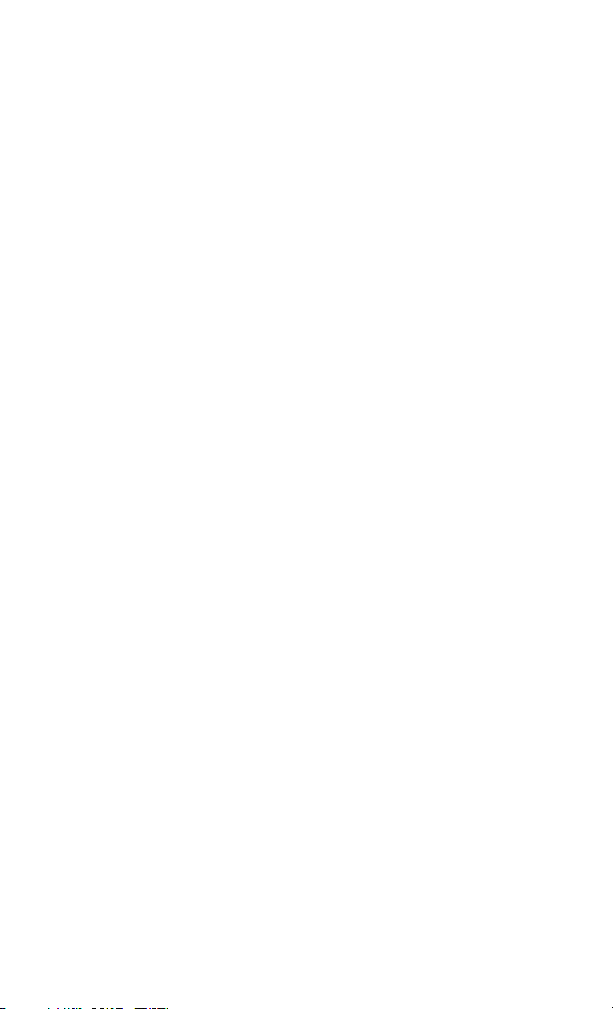
82357B USB/GPIB Interface
THIS PAGE HAS BEEN INTENTIONALLY LEFT BLANK.
VI 82357B Quick Start Guide
Page 7

Introduction
NOTE
This quick start guide shows a suggested six-step process to
install the 82357B and the Agilent IO Libraries Suite, to
connect the 82357B to your PC, to configure the 82357B, and
to program GPIB instruments via the 82357B. It also includes
the product technical specifications information.
The 82357B USB/GPIB Interface is supported ONLY for PCs
with the Windows® XP Professional, Windows Vista®,
Windows 7, or Windows 8 operating system.
The operating systems below are specifically not supported:
• Windows 2000
•Windows ME
• Windows 98 (Second Edition)
• Windows 98 First (“Gold”) Edition
•Windows 95
• Windows NT 4.0 (OS does not support USB)
In case of difficulty in installing the 82357B, see Chapter 3,
“Troubleshooting the Agilent 82357B” in the 82357B User’s
Guide.
82357B USB/GPIB Interface
Introduction
82357B Quick Start Guide 1
Page 8
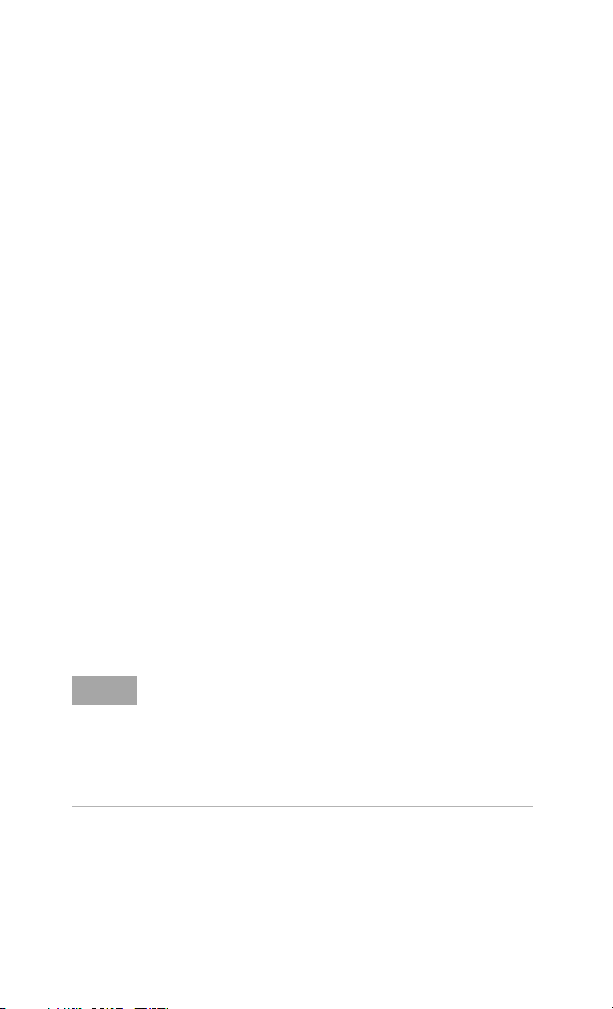
82357B USB/GPIB Interface
NOTE
1 Before You Install the 82357B
1 Before You Install the 82357B
Check your shipment items
Verify that you received the following items in your shipment of
the 82357B USB/GPIB Interface:
• Agilent 82357B USB/GPIB Interface
• Agilent Automation-Ready CD with Agilent IO Libraries
Suite
• Printed copy of the Agilent 82357B USB/GPIB Interface
Quick Start Guide
If any item is missing or damaged, keep the shipping materials
and contact Agilent Technologies. See “Other References" on
page 9 later in this guide for our contact information.
Check your PC operating system
To install the 82357B USB/GPIB Interface, your PC operating
system must be one of the followings:
• Windows XP Professional (Service Pack 3 or later)
• Windows Vista (32-bit and 64-bit) Service Pack 1 and 2 —
Home Basic, Home Premium, Business, and Ultimate
• Windows 7 (32-bit and 64-bit) — Home Premium, Business,
and Ultimate
• Windows 8
• If you have the Agilent IO Libraries v14.2 installed and
would like to use 82357B USB/GPIB Interface, you will
need to install the 82357B driver. You can download the
driver from the Technical Support section on the following
site: http://www.agilent.com/find/82357B
• For the full list of the minimum system requirements, see
the 82357B User’s Guide.
2 82357B Quick Start Guide
Page 9
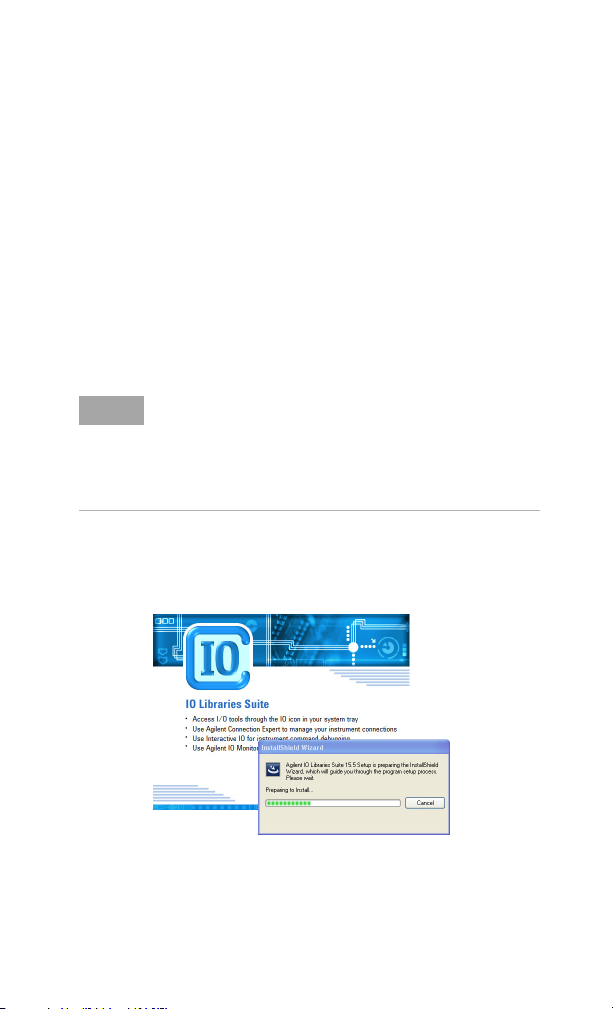
82357B USB/GPIB Interface
NOTE
2 Installing Agilent IO Libraries Suite
2 Installing Agilent IO Libraries Suite
Insert the Automation-Ready CD
Turn on your PC and insert the Agilent Automation- Ready CD
with Agilent IO Libraries Suite into the CD-ROM drive. If the
auto-run window does not appear automatically, go to Start >
Run then type <drive>:autorun\auto.exe, where
<drive> is your CD drive letter.
Install the IO Libraries Suite
• See the 82357B User’s Guide for the full IO Libraries Suite
installation procedures.
• You are recommended to install the latest version of IO
Libraries Suite. You can download the latest version of IO
Libraries Suite from the following site:
http://www.agilent.com/find/iosuite
When the Agilent IO Libraries Suite window appears, follow
the on-screen instructions to install the IO Libraries Suite.
82357B Quick Start Guide 3
Page 10
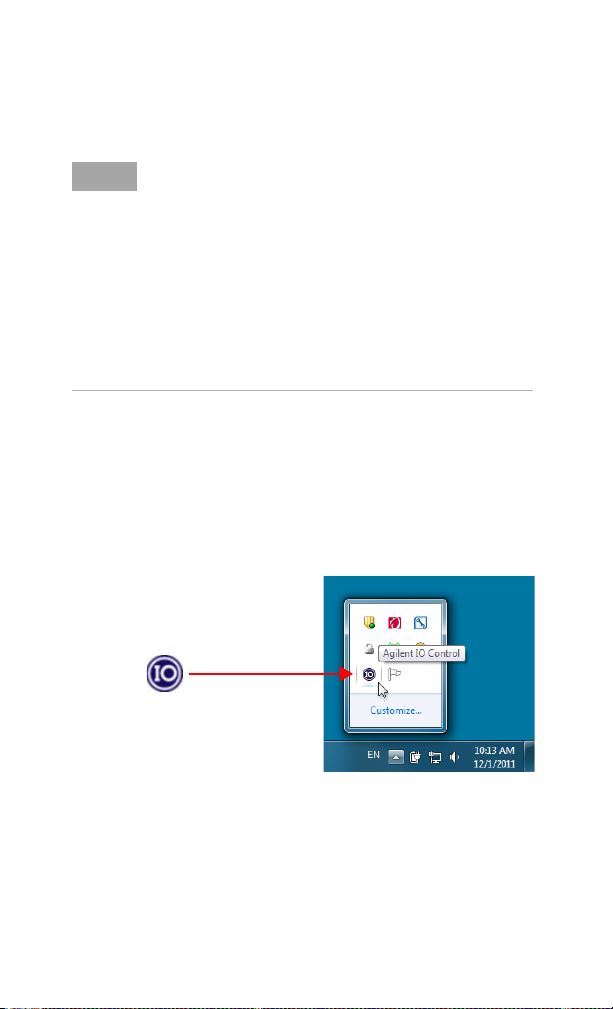
82357B USB/GPIB Interface
NOTE
2 Installing Agilent IO Libraries Suite
Upgrading your IO Libraries version
If you are upgrading to the latest version of the IO Libraries
Suite from a previous version of the IO Libraries, you must
remove the following instruments and interfaces listed below
before you upgrade your software. This step is necessary in
order for these devices to obtain the correct drivers to work
with Agilent IO Libraries.
• Disconnect any USB instruments from your PC.
• Disconnect any Agilent 82357B USB/GPIB Interface
converters from your PC.
• Disconnect any Agilent E8491 IEEE 1394 PC Link to VXI
interfaces from your PC.
Look for IO icon
After the libraries are installed, an IO icon is displayed on the
Windows taskbar notification area. You can click the icon to
manually run the IO configuration utilities and to display the
online documentation. It is not necessary to use the icon at
this time.
4 82357B Quick Start Guide
Page 11
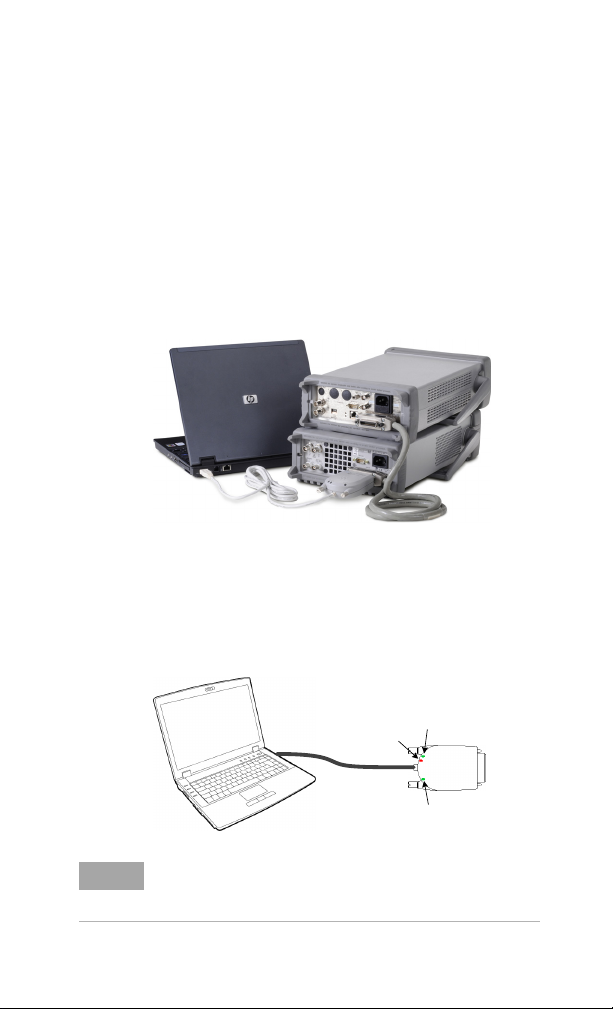
3 Connecting the 82357B
USB Cable
READY LED
FAIL LED
ACCESS LED
82357 B
NOTE
Plug the 82357B into a USB Port
Plug the 82357B USB cable into an available USB port on your
PC or on a supported USB hub. To connect to USB hubs, see
the 82357B User's Guide. The picture shown below is for
illustration purposes only. It is not necessary to connect the
82357B to any GPIB instruments at this time.
Observe the 82357B LEDs
Observe the three LEDs on the 82357B. Initially, only the red
FAIL LED should be illuminated. After 10 seconds, all three
LEDs should be illuminated to show that the 82357B has been
installed, and is configured for use with the IO Libraries.
82357B USB/GPIB Interface
3 Connecting the 82357B
If any LED is not illuminated after 10 seconds, see Chapter 3,
“Troubleshooting the Agilent 82357B” in the 82357B User's
Guide for more information.
82357B Quick Start Guide 5
Page 12

82357B USB/GPIB Interface
NOTE
4 Configuring the 82357B
4 Configuring the 82357B
Observe the Agilent Connection Expert
Run the Agilent Connection Expert to verify your I/O
configuration: In the Windows taskbar notification area, click
the IO icon, then click Agilent Connection Expert.
When the main screen appears, you will see a map of the
system connections in the Instrument I/O on this PC pane
(also called the “Explorer Pane”). At this time, the Connection
Expert window should refresh. If it does not refresh
automatically, click Refresh All. The 82357B will appear in the
Connection Expert explorer as a USB/GPIB interface as shown
below.
Configure the 82357B
Once you see the 82357B displayed in the Connection Expert,
this means that it has been configured and can be used for
programming. At this time, only the green READY LED should
remain illuminated. To edit the configuration settings, click
Change Properties... in the detail pane on the right side of the
window.
See Chapter 2, “Using the Agilent 82357B” in the 82357B
User's Guide for more information on how to set the configuration parameters.
6 82357B Quick Start Guide
Page 13

82357B USB/GPIB Interface
USB Cable
82357B
82357B GPIB Ins trument
USB Cable
82357B
82357B GPIB Instrument
GPIB Ins trument
GPIB Ins trument
GPIB Cables
NOTE
5 Connecting GPIB Instruments
5 Connecting GPIB Instruments
Connect the 82357B to GPIB instruments
Connect one or more GPIB instruments (up to 14 instruments
maximum) to the GPIB connector on the 82357B as shown
below:
• Single instrument connection
• Multiple instruments connection
To minimize stress on the connector mountings, stack no more
than three cable connector blocks.
82357B Quick Start Guide 7
Page 14

82357B USB/GPIB Interface
6 Programming via the 82357B
6 Programming via the 82357B
Use the Agilent Interactive IO to communicate with the GPIB instruments
After the 82357B has been configured and connected to the
GPIB instruments, you can use the Interactive IO to establish
communication between your PC and the connected GPIB
instruments. To run the Interactive IO for an IEEE-488.2
compliant instrument, perform the following:
1 Right click the instrument's icon in the Connection Expert
window.
2 Click Send Command to display the Interactive IO.
3 With the default command *IDN? displayed in the text
box, click Send & Read.
4 The instrument identification string should appear.
5 Repeat step 1 to step 3 for the next instrument.
Program the GPIB instruments (optional)
After communication has been established, you can program
your GPIB instruments using the VISA, VISA COM, or SICL
interfaces. See “Other References" on page 9 later in this
guide for the relevant documentation.
8 82357B Quick Start Guide
Page 15

Other References
Related documentation
See the following documents for information related to the
82357B. All documents are available in electronic format by
clicking on the IO icon on the Windows taskbar notification
area then selecting Documentation.
• Agilent 82357B USB/GPIB Interface User's Guide describes
the 82357B, and provides installation and troubleshooting
information.
• Agilent IO Libraries Connectivity Guide provides a descrip-
tion of the Agilent IO Libraries and utilities, and detailed
installation information.
• Agilent IO Libraries Suite Online Help provides detailed
usage information on the Agilent IO Libraries Suite utilities,
including the Connection Expert.
• Agilent VISA User's Guide describes the Agilent Virtual
Instrument Software Architecture (VISA) library.
• Agilent SICL User's Guide for Windows describes the
Agilent Standard Instrument Control Library (SICL) for
Windows.
Go to www.agilent.com/find/82357B for additional
information on the 82357B.
Contacting Agilent
You can reach Agilent Technologies at this telephone number
for the Americas:
Americas Call Center: 1-800-829-4444
For other countries, contact your country’s Agilent support
organization.
A list of contact information for other countries is available on
the Agilent Web site: www.agilent.com/find/assist
82357B USB/GPIB Interface
Other References
82357B Quick Start Guide 9
Page 16

82357B USB/GPIB Interface
Other References
THIS PAGE HAS BEEN INTENTIONALLY LEFT BLANK.
10 82357B Quick Start Guide
Page 17

www.agilent.com
Contact us
To obtain service, warranty, or technical
assistance, contact us at the following phone
or fax numbers:
United States:
(tel) 800 829 4444 (fax) 800 829 4433
Canada:
(tel) 877 894 4414 (fax) 800 746 4866
China:
(tel) 800 810 0189 (fax) 800 820 2816
Europe:
(tel) 31 20 547 2111
Japan:
(tel) 0120 (421) 345 (fax) 0120 (421) 678
Korea:
(tel) (080) 769 0800 (fax) (080) 769 0900
Latin America:
(tel) (305) 269 7500
Ta i w a n :
(tel) 0800 047 866 (fax) 0800 286 331
Other Asia Pacific Countries:
(tel) (65) 6375 8100 (fax) (65) 6755 0042
Or visit Agilent World Wide Web at:
www.agilent.com/find/assist
Product specifications and descriptions in this
document are subject to change without
notice. Always refer to the Agilent Web site
for the latest revision.
© Agilent Technologies, Inc., 2006–2012
Seventh Edition, September 24, 2012
82357-90700
Agilent Technologies
Agilent TechnologiesAgilent Technologies
Page 18

Agilent 82357B
USB/GPIB
インタ
フェース
クイック・スター
ト・ガイド
Agilent Technologies
Page 19

ご注意
© Agilent Technologies, Inc. 2006 - 2012
米国および国際著作権法の規定に基づき、
Agilent Technologies, Inc.
書面による許可なしに、本書の内容をいかな
る手段でも(電子的記憶および読み出し、他
言語への翻訳を含む)複製することはできま
せん。
マニュアル・パーツ番号
82357-90700
版
第
7 版、2012 年 9 月 24
印刷:マレーシア
Agilent Technologies, Inc.
5301 Stevens Creek Blvd.
Santa Clara, CA 95052 USA
商標について
および
Windows
の商標または登録商標です。
Corporation
による事前の同意と
日
Windows Vistaは、Microsoft
保証
本書の内容は「現状のまま」で提供されてい
て、改訂版では断りなく変更される場合があ
ります。また、アジレント・テクノロジー株
式会社(以下「アジレント」という)は、法
律の許す限りにおいて、本書およびここに記
載されているすべての情報に関して、特定用
途への適合性や市場商品力の黙示的保証に
限らず、一切の明示的保証も黙示的保証もい
たしません。アジレントは本書または本書に
記載された情報の適用、実行、使用に関連し
て生じるエラー、間接的及び付随的損害につ
いて責任を負いません。アジレントとユーザ
が別途に締結した書面による契約の中で本
書の情報に適用される保証条件が、これらの
条件と矛盾する場合は、別途契約の保証条件
が優先されます。
テクノロジー・ライセンス
本書に記載されたハードウエア及びソフト
ウエア製品は、ライセンス契約条件に基づき
提供されるものであり、そのライセンス契約
条件の範囲でのみ使用し、または複製するこ
とができます。
権利の制限について
本ソフトウェアが米国政府の主契約者または
下請業者によって使用される場合は、本ソフ
トウェアは
DFAR 252.227-7014(1995年6
定義された
“Commercial computer software”
たは
FAR 2.101(a)
、または
item”
は相当するの省庁規則または契約条項に定義
された
供され、ライセンスされます。本ソフトウェ
アの使用、複製、公開は、
の標準商用ライセンス条件に従い、米国政府
の国防省以外の省庁が受ける権利は、
52.227-19(c)(1-2)
Restricted Rights
術データに関して米国政府のユーザが受ける
権利は、
252.227-7015 (b)(2)
Limited Rights
に定義された
FAR 52.227-19(1987年6
“Restricted computer software”
(
1987年6
を超えることはありません。技
FAR 52.227-14(1987年6
(
1995年11
を超えることはありません。
月)に
、ま
“commercial
月)また
として提
Agilent Technologies
月)または
FAR
DFAR
月)に定義された
月)に定義された
II
Page 20

CAUTION
注意
警告
安全記号
規制マーク
注意、危険あり(具体的な警告/注意情報については本書を参照)
マークは、欧州共同体の登録商標です。このCEマークは、製品
CE
が関連するすべての欧州法的指令に適合することを示します。
ICES/NMB-001
ていることを示します。
NMB-001 du Canada.
CSA
C-Tick
標です。これは、オーストラリアの
の条項に基づく
本器は、
す。貼付された製品ラベルは、本電気/電子製品を家庭ゴミとし
て廃棄してはならないことを示します。
は、この
マークは、カナダ規格協会の登録商標です。
マークは、オーストラリアのスペクトラム管理局の登録商
EMC
指令(
WEEE
デバイスがカナダの
ISM
Cet appareil ISM est confomre a la norme
フレームワーク規制への適合を示します。
2002/96/EC
Radio Communication Act(1992
)のマーキング要件に適合しま
ICES-001
に適合し
注意の表示は、危険を表します。ここに示す操作手順や規
則などを正しく実行または遵守しないと、製品の損傷また
は重要なデータの損失を招くおそれがあります。指定され
た条件を完全に理解し、それが満たされていることを確認
するまで、注意の指示より先に進まないでください。
警告の表示は、危険を表します。ここに示す操作手順や規
則などを正しく実行または遵守しないと、怪我または死亡
のおそれがあります。指定された条件を完全に理解し、そ
れが満たされていることを確認するまで、警告の指示より
先に進まないでください。
)
III
Page 21

その他の安全情報
CAUTION
注意
警告
以下の安全に関する一般的な注意事項は、本器の操作のあらゆ
る段階において遵守する必要があります。
機器には、付属のケーブルを使用してください。
•
本書で説明していない修理やサービスは、サービスマン
•
のみが実施してください。
デバイスに損傷や欠陥があると思われる場合は、デバイ
•
スを使用しないでください。
デバイスにケーブルを接続する前に、デバイスのすべて
•
のマークを確認してください。
可燃性の気体や蒸気がある環境でデバイスを使用しな
•
いでください。
デバイスに交換部品を装着したり、デバイスを無断で改
•
造したりしないでください。
これらの注意事項や、本書の他の部分に記載された具体的な警
告を守らないと、本器の設計、製造、想定される用途に関する
安全標準に違反します。アジレントは、顧客がこれらの要件を
守らない場合について、いかなる責任も負いません。
本製品は次の規格に準拠しています。
• IEC 61010-1:2001/EN 61010-1:2001
米国:
•
UL 61010-1:2004
カナダ:
•
安全規格の詳細については、『
参照してください。
CSA C22.2 No. 61010-1:2004
ユーザーズ・ガイド』を
82357B
IV
Page 22

目次
82357B USB/GPIB
はじめに
をインストールする前に
1. 82357B
付属品の確認
のオペレーティング・システムの確認
PC
2
インタフェース
2
2. Agilent IO
3. 82357B
4. 82357B
5. GPIB
6. 82357B
その他の参考資料
ライブラリ・スイートのインストール
Automation-Ready CD
ライブラリ・スイートのインストール
IO
のアイコンを探します
[IO]
の接続
82357BのUSB
の
82357B
LED
の設定
Agilent Connection Expert
の設定
82357B
測定器の接続
82357BのGPIB
経由のプログラミング
Agilent Interactive IO
測定器のプログラミング(オプション)
GPIB
関連ドキュメント
への連絡
Agilent
の挿入
ポートへの接続
の観察
5
の使用
6
測定器への接続
による
GPIB
9
9
4
3
3
5
6
7
測定器との通信
8
8
クイック・スタート・ガイド
82357B
V
Page 23

82357B USB/GPIB
これは空白のページです。
インタフェース
クイック・スタート・ガイド
82357B
VI
Page 24

はじめに
注記
82357B USB/GPIB
インタフェース
はじめに
このクイック・スタート・ガイドでは、
ブラリ・スイートをインストールし、
を設定し、
82357B
めの、
ステップの推奨手順を説明します。また、製品の技術
6
仕様情報も記載しています。
82357B USB/GPIB
Windows Vista
ステムを搭載した
下記のオペレーティング・システムはサポートされません。
®
• Windows 2000
•Windows ME
• Windows 98 (Second Edition)
経由で
82357B
インタフェースは、
、
Windows 7、Windows 8
でのみサポートされます。
PC
• Windows 98 First (“Gold”) Edition
•Windows 95
•Windows NT 4.0(OSがUSB
82357B
ザーズ・ガイド』の第
ング」を参照してください。
をサポートしない)
のインストールで問題が発生した場合は、『
3章「Agilent 82357B
82357BとAgilent IO
82357BをPC
測定器をプログラムするた
GPIB
Windows® XP Professional
オペレーティング・シ
のトラブルシューティ
ライ
に接続し、
ユー
82357B
、
クイック・スタート・ガイド
82357B
1
Page 25

82357B USB/GPIB
注記
をインストールする前に
1. 82357B
インタフェース
1. 82357B
付属品の確認
82357B USB/GPIB
ていることを確認します。
• Agilent82357BUSB/GPIB
• Agilent IO
• Agilent 82357B USB/GPIB
存在しない、あるいは損傷している付属品がある場合は、輸送
用梱包材を保存しておき、
情報については、本書の後の方の「その他の参考資料」(
ジ)を参照してください。
PC
82357B USB/GPIB
のオペレーティング・システムが次のいずれかである必要があ
ります。
• Windows XP Professional(Service Pack 3
• Windows Vista(32
• Windows 7(32
• Windows 8
•Agilent IO
•
をインストールする前に
インタフェースの梱包に以下の付属品が揃っ
インタフェース
ライブラリ・スイートを収録した
Automation-Ready CD
ト・ガイドの印刷版
インタフェース クイック・スター
に連絡してください。連絡先
Agilent
のオペレーティング・システムの確認
インタフェースをインストールするには、
および
2 — Home Basic、Home Premium、Business、Ultimate
ビットおよび64ビット)
ビットおよび64ビット)
Business、Ultimate
ライブラリ
USB/GPIB
イバをインストールする必要があります。このドライバは、
次のサイトの
できます。
最小システム要件の詳細なリストについては、『
ザーズ・ガイド』を参照してください。
インタフェースを使用したい場合は、
Technical Support
http://www.agilent.co.jp/find/82357B
がインストールされていて、
v14.2
セクションからダウンロード
Agilent
9
以上)
Service Pack 1
— Home Premium
82357B
82357B
82357B
ペー
PC
ドラ
ユー
、
2 82357B
クイック・スタート・ガイド
Page 26

2. Agilent IO
注記
82357B USB/GPIB
ライブラリ・スイートのインストール
インタフェース
2. Agilent IO
ライブラリ・スイートの
インストール
Automation-Ready CD
の電源をオンにし、
PC
た
Agilent Automation-Ready CDをCD-ROM
す。自動実行ウィンドウが自動的に表示されない場合は、ス
タート
>
:autorun\auto.exeと入力します。ここで、
ドライブの文字です。
CD
ライブラリ・スイートのインストール
IO
ライブラリ・スイートの詳細なインストール手順について
•IO
は、『
ライブラリ・スイートの最新バージョンをインストールす
•IO
ることをお勧めします。
ジョンは、次のサイトからダウンロードできます。
http://www.agilent.co.jp/find/iosuite
Agilent IO
画面上の指示に従って
します。
の挿入
ライブラリ・スイートを収録し
Agilent IO
ファイル名を指定して実行を選択し、<ドライブ>
ユーザーズ・ガイド』を参照してください。
82357B
ライブラリ・スイートの最新バー
IO
ライブラリ・スイートのウィンドウが表示されたら、
ライブラリ・スイートをインストール
IO
ドライブに挿入しま
ドライブ>は
<
クイック・スタート・ガイド
82357B
3
Page 27

82357B USB/GPIB
注記
2. Agilent IO
ライブラリ・スイートのインストール
ライブラリのバージョンのアップグレード
IO
前のバージョンの
最新バージョンにアップグレードする場合は、ソフトウェアを
アップグレードする前に、下に示した測定器とインタフェース
を取り外す必要があります。このステップが必要な理由は、こ
れらのデバイスを
なドライバをインストールするためです。
•USB
• Agilent 82357B USB/GPIB
ら取り外します。
• Agilent E8491 IEEE 1394 PC - VXI
から取り外します。
[IO]
ライブラリをインストールすると、
領域に
て、
ドキュメントを表示したりできます。ここでは、アイコンを使
用する必要はありません。
インタフェース
ライブラリからIOライブラリ・スイートの
IO
ライブラリで使用するための適切
Agilent IO
測定器をPCから取り外します。
インタフェースコンバータをPCか
リンク・インタフェースを
のアイコンを探します
タスクバーの通知
アイコンが表示されます。このアイコンをクリックし
IO
設定ユーティリティを手動で起動したり、オンライン・
IO
Windows
PC
4 82357B
クイック・スタート・ガイド
Page 28

82357B USB/GPIB
USB Cable
READY LED
FAIL LED
ACCESS LED
82357 B
注記
インタフェース
の接続
3. 82357B
3. 82357B
82357BのUSB
82357BのUSB
空き
ては、『
の図は単なる参考用です。ここでは、
続する必要はありません。
82357BのLED
82357BのLED
します。
トールされて
の接続
ポートへの接続
ケーブルを、PCまたはサポートされる
ポートに接続します。
USB
ユーザーズ・ガイド』を参照してください。下
82357B
の観察
を観察します。最初は、赤の
秒後に、3個の
10
ライブラリで使用可能になったことを示します。
IO
ハブに接続する方法につい
USB
すべてが点灯し、
LED
82357BをGPIB
FAIL LED
82357B
ハブの
USB
測定器に接
だけが点灯
がインス
秒たっても点灯しない
10
ズ・ガイド』の第
グ」を参照してください。
クイック・スタート・ガイド
82357B
がある場合は、『
LED
3章「Agilent 82357B
ユーザー
82357B
のトラブルシューティン
5
Page 29

82357B USB/GPIB
注記
の設定
4. 82357B
インタフェース
4. 82357B
Agilent Connection Expert
Agilent Connection Expert
Windows
Agilent Connection Expert
メイン画面が表示されると、
ウ(「エクスプローラ・ウィンドウ」とも呼ぶ)にシステム接
続のマップが示されます。この時点で、
ンドウが更新されるはずです。自動的に更新されない場合は、
Refresh All
Connection Expert
として表示されます。
82357B
82357BがConnection Expert
ログラミングが可能な状態になります。この時点で、緑の
READY LED
ウィンドウ右側の詳細ウィンドウで、
リックします。
の設定
の使用
タスクバーの通知領域で、IOアイコンをクリックし、
を実行して、
をクリックします。
Instrument I/O on this PC
をクリックします。
エクスプローラに
82357B
の設定
に表示されたら、設定が終了し、プ
だけが点灯しているはずです。設定を編集するには、
設定を検証します。
I/O
Connection Expert
は、下の図のように、
USB/GPIB
インタフェース
Change Properties...
ウィ ンド
ウィ
をク
設定パラメータの設定方法の詳細については、『
ザーズ・ガイド』の第
ください。
6 82357B
2章「Agilent 82357B
クイック・スタート・ガイド
ユー
82357B
の使用」を参照して
Page 30

82357B USB/GPIB
USB Cable
82357B
82357 B GPIB Instrument
USB Cable
82357B
82357 B GPIB Instrument
GPIB Instrument
GPIB Instrument
GPIB Cables
注記
5. GPIB
インタフェース
測定器の接続
5. GPIB
測定器の接続
82357BのGPIB
下の図のように、
ます(最大
台の測定器の接続
• 1
複数の測定器の接続
•
測定器への接続
GPIB
台接続可能)。
14
測定器を
82357BのGPIB
コネクタに接続し
コネクタ取り付け部への負担を少なくするために、ケーブル・
コネクタ・ブロックを重ねる場合は
クイック・スタート・ガイド
82357B
個までにしてください。
3
7
Page 31

82357B USB/GPIB
経由のプログラミング
6. 82357B
インタフェース
6. 82357B
Agilent Interactive IO
82357B
用して
準拠の測定器に対して
を実行します。
1
2
3 デフォルトのコマンド*IDN?がテキスト・ボックスに表示さ
4 測定器の識別文字列が表示されます。
5 次の測定器に対してステップ
GPIB
通信が確立されたら、
スを使用して、
キュメントについては、本書の後の方の「その他の参考資料」
(
経由のプログラミング
による
を設定して
PCとGPIB
Connection Expert
クします。
Send Command
れた状態で、
測定器に接続したら、
GPIB
測定器との間の通信を確立できます。
Interactive IO
ウィンドウで測定器のアイコンを右クリッ
をクリックして
Send & Read
測定器のプログラミング(オプション)
VISA、VISA COM
測定器をプログラムできます。関連するド
GPIB
ページ)を参照してください。
9
測定器との通信
GPIB
を実行するには、次の手順
Interactive IO
をクリックします。
~ステップ3を繰り返します。
1
、または
Interactive IO
IEEE-488.2
を表示します。
インタフェー
SICL
を使
8 82357B
クイック・スタート・ガイド
Page 32

その他の参考資料
関連ドキュメント
に関する情報については、次のドキュメントを参照して
82357B
ください。
クリックして
ントが電子フォーマットで入手できます。
•『Agilent 82357B USB/GPIB
•『Agilent IO Libraries Connectivity Guide
•『Agilent IO
•『Agilent VISA User's Guide
•『Agilent SICL User's Guide for Windows
82357B
参照してください。
Windows
Documentation
ド』には、
ティングに関する情報が記載されています。
ブラリおよびユーティリティの説明と、詳細なインストール
情報が記載されています。
Expert
ティリティの詳細な使用法が記載されています。
82357B
ライブラリ・スイート
を初めとする
Software Architecture
ています。
Agilent Standard Instrument Control Library(SICL
載されています。
の詳細情報については、
82357B USB/GPIB
タスクバーの通知領域にあるIOアイコンを
を選択すると、すべてのドキュメ
インタフェース ユーザーズ・ガイ
の説明とインストール/トラブルシュー
Online Help
Agilent IO
(
ライブラリ・スイート・ユー
』には、
)ライブラリの説明が記載され
VISA
インタフェース
その他の参考資料
』には、
』には、
Agilent IO
Connection
ラ イ
Agilent Virtual Instrument
』には、
Windows
)の説明が記
www.agilent.co.jp/find/82357B
用
を
への連絡
Agilent
北米および中南米からは、次の電話番号で
アメリカ大陸コールセンター
その他の国からは、当該地域の
ください。
その他の国の連絡先は、
す。
www.agilent.co.jp/find/assist
クイック・スタート・ガイド
82357B
: 1- 800- 829- 4444
サポート窓口に連絡して
Agilent
Agilent Web
サイトに記載されていま
に連絡できます。
Agilent
9
Page 33

82357B USB/GPIB
その他の参考資料
インタフェース
これは空白のページです。
10 82357B
クイック・スタート・ガイド
Page 34

www.agilent.co.jp
お問い合わせ先
サービス、保証契約、技術サポートをご希望の
場合は、以下の電話番号またはファックス番号
にお問い合わせください。
米国:
(TEL) 800 829 4444 (FAX) 800 829 4433
カナダ:
(TEL) 877 894 4414 (FAX) 800 746 4866
中国:
(TEL) 800 810 0189 (FAX) 800 820 2816
ヨーロッパ:
(TEL) 31 20 547 2111
日本:
(TEL) 0120 (421) 345 (FAX) 0120 (421) 678
韓国:
(TEL) (080) 769 0800 (FAX) (080) 769 0900
ラテン・アメリカ:
(TEL) (305) 269 7500
台湾:
(
TEL) 0800 047 866
その他のアジア太平洋諸国:
(TEL) (65) 6375 8100 (FAX) (65) 6755 0042
(FAX) 0800 286 331
または
AgilentのWeb
サイトをご覧ください。
www.agilent.co.jp/find/assist
本書に記載されている製品の仕様と説明は、予
告なしに変更されることがあります。最新リビ
ジョンについては、
ください。
AgilentのWeb
サイトをご覧
© Agilent Technologies, Inc., 2006 - 2012
第
7 版、2012 年 9 月 24
日
82357-90700
Agilent Technologies
