Page 1
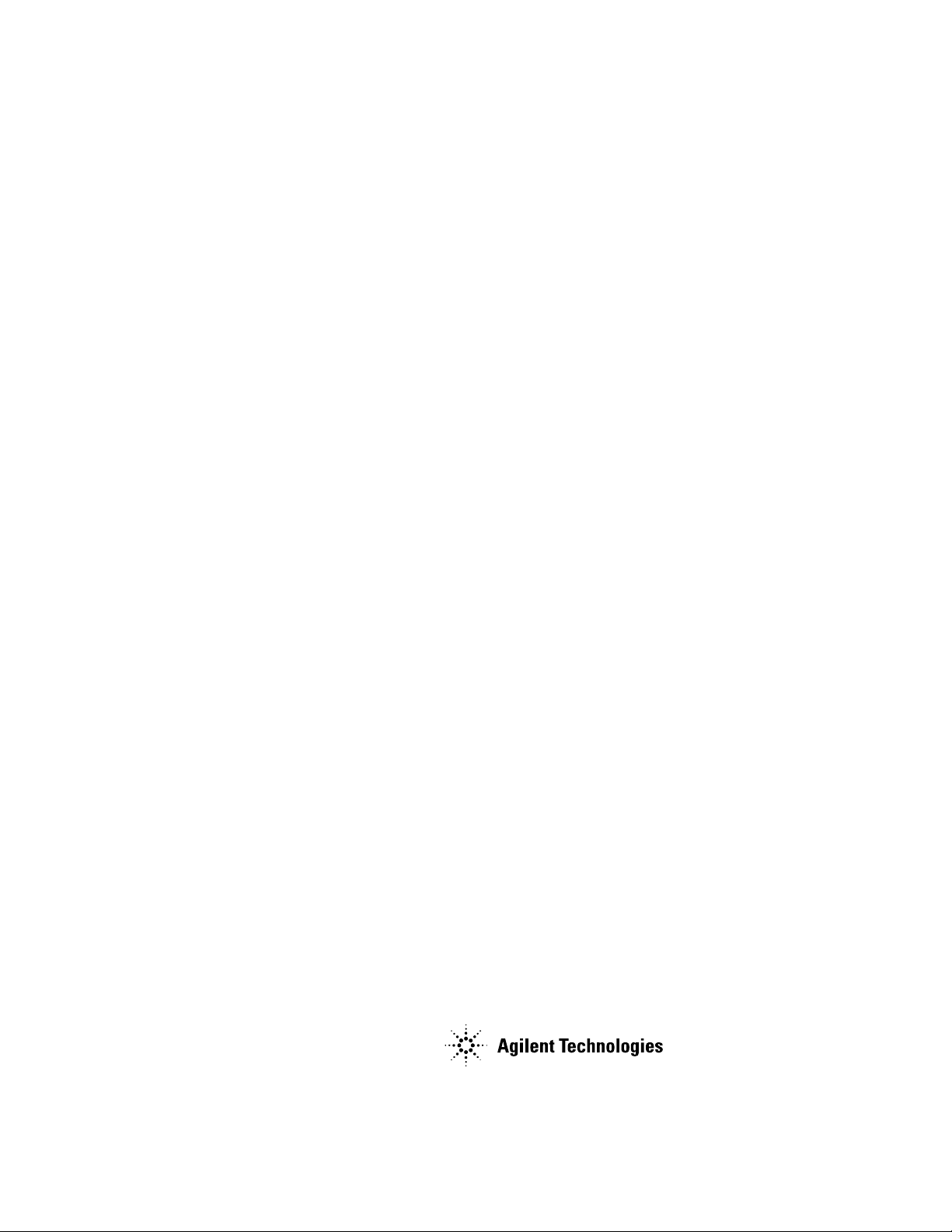
PROGRAMMING GUIDE
GPIB DC POWER SUPPLIES
Agilent Technologies Models
664xA, 665xA, 667xA, 668xA, and 669xA
Agilent Part No. 5964-8269 Printed in Malaysia
Microfiche Part No. 5964-8270 July, 2001
Page 2
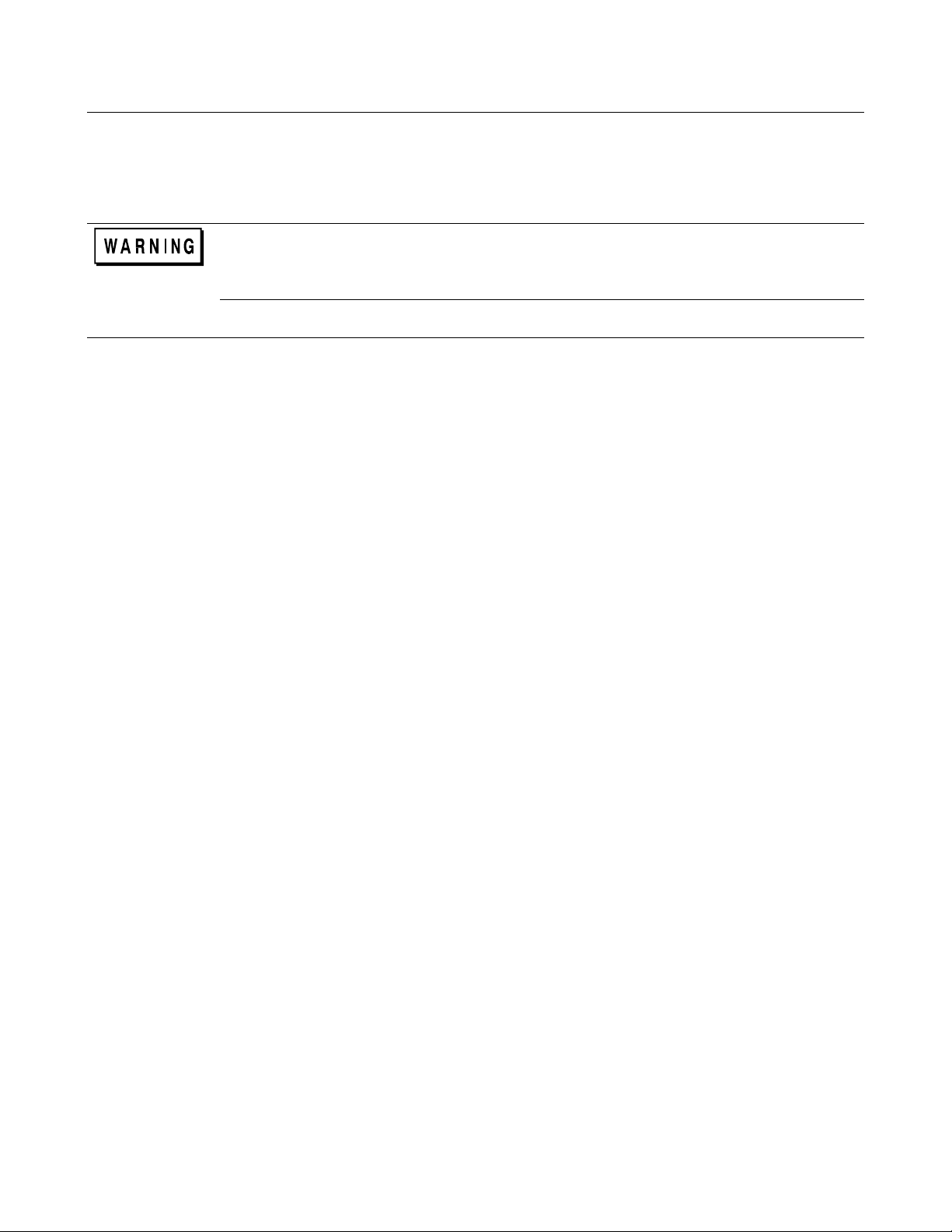
Safety Guidelines
The beginning of the power supply Operating Manual has a Safety Summary page. Be sure you are familiar with the
information on that page before programming the power supply for operation from a controller.
ENERGY HAZARD. Power supplies with high output currents (such as the Series 668xA/669xA)
can provide more than 240 VA at more than 2 V. If the output connections touch, severe arcing may
occur resulting in burns, ignition or welding of parts. Take proper precautions before remotely
programming the output circuits.
Printing History
The edition and current revision of this guide are indicated below. Reprints of this guide containing minor corrections and
updates may have the same printing date. Revised editions are identified by a new printing date. A revised edition
incorporates all new or corrected material since the previous printing. Changes to the guide occurring between revisions are
covered by change sheets shipped with the guide.
Edition 1......... July, 2001
© Copyright 2001 Agilent Technologies Inc.
This document contains proprietary information protected by copyright. All rights are reserved. No part of this document
may be photocopied, reproduced, or translated into another language without the prior consent of Agilent Technologies.
The information contained in this document is subject to change without notice.
2
Page 3
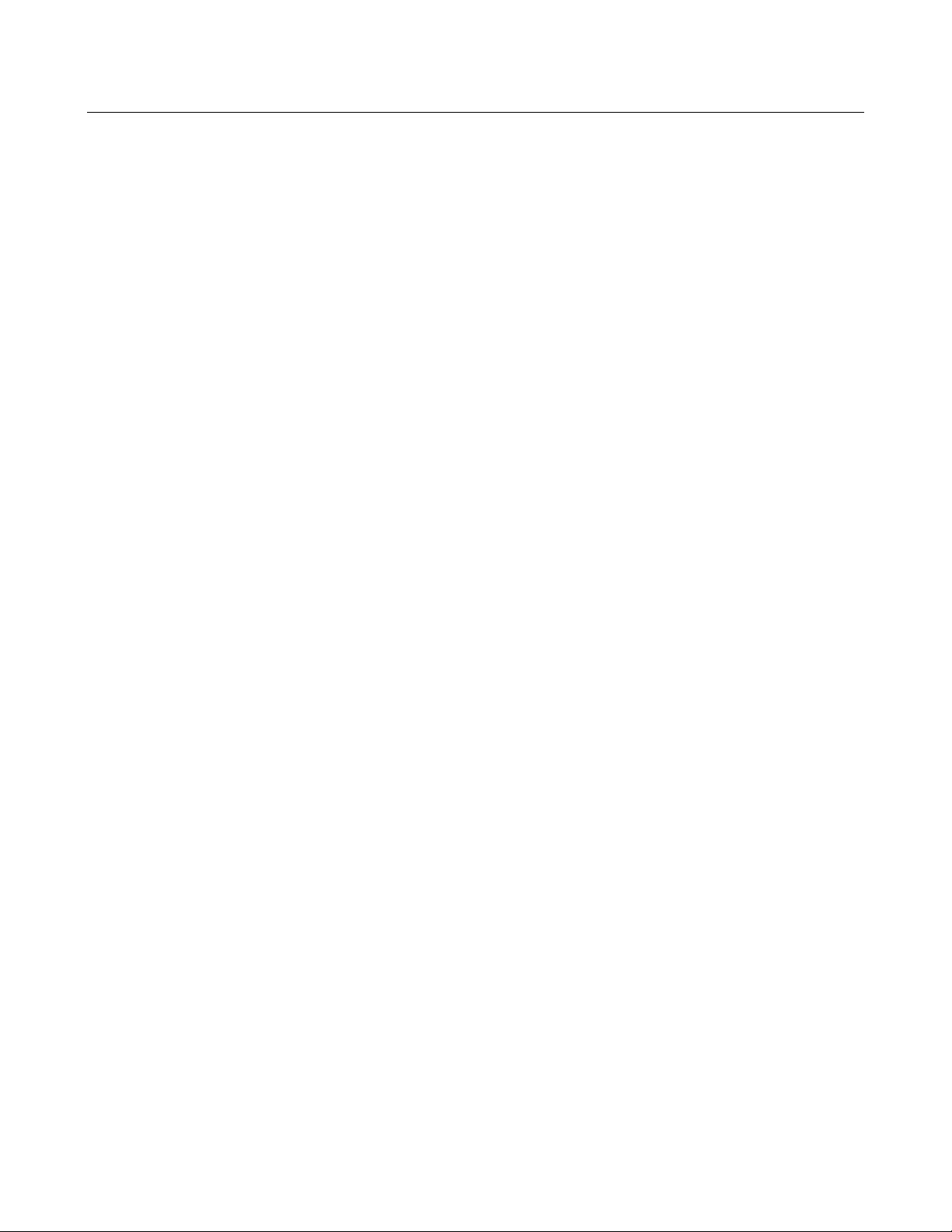
Contents
Safety Guidelines 2
Printing History 2
Contents 3
GENERAL INFORMATION 7
About this Guide 7
Documentation Summary 7
User’s Guide 7
External Documents 7
Prerequisites for Using this Guide 8
VXIplug&play Power Product Instrument Drivers 8
Downloading and Installing the Driver 8
Accessing Online Help 8
REMOTE PROGRAMMING 9
GPIB Capabilities Of The Power Supply 9
Introduction To SCPI 9
Conventions 9
SCPI Messages 10
Types of SCPI Commands 10
Structure of a SCPI Message 10
Parts of a SCPI Message 11
Traversing the Command Tree 12
Including Common Commands 14
SCPI Queries 14
Value Coupling 14
SCPI Data Formats 14
Examples 15
Controlling Output 16
Saving and Recalling States 17
Writing to the Display 17
Programming Status 17
Programming the Digital I/O Port 18
System Considerations 18
The GPIB Address 18
DOS Drivers 20
Agilent BASIC Controllers 20
Sample Program Code 20
LANGUAGE DICTIONARY 25
Introduction 25
Parameters 25
Related Commands 25
Order of Presentation 25
Common Commands 25
Subsystem Commands 25
Description Of Common Commands 26
*CLS 27
*ESE 27
*ESR? 28
*IDN? 28
3
Page 4
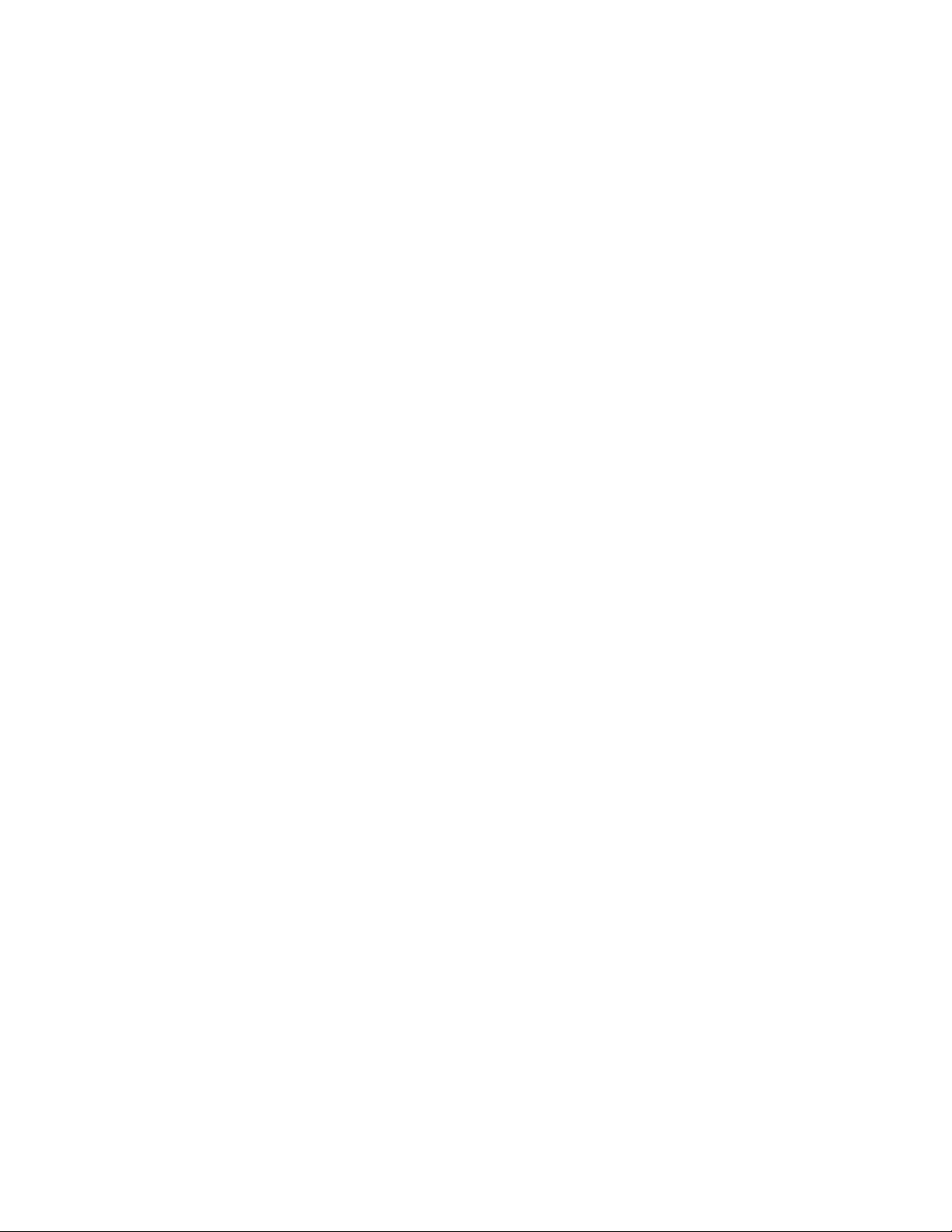
*OPC 28
*OPC? 29
*OPT? 29
*PSC 29
*RCL 30
*RST 31
*SAV 31
*SRE 32
*STB? 32
*TRG 33
*TST? 33
*WAI 33
Description of Subsystem Commands 34
ABOR 34
Calibration Commands 34
Current Subsystem 35
CURR 35
CURR:TRIG 35
CURR:PROT:STAT 35
DIG:DATA 36
Display Subsystem 36
DISP 36
DISP:MODE 37
DISP:TEXT 37
Initiate Subsystem 38
INIT 38
INIT:CONT 38
Measure Subsystem 38
MEAS:CURR? 38
MEAS:VOLT? 38
Output Subsystem 39
OUTP 39
OUTP:PROT:CLE 39
OUTP:PROT:DEL 39
OUTP:REL 40
OUTP:REL:POL 40
Status Subsystem 41
STAT:PRES 41
Status Operation Registers 41
STAT:OPER? 41
STAT:OPER:COND? 41
STAT:OPER:ENAB 42
STAT:OPER NTR 42
STAT:OPER PTR 42
Status Questionable Registers 43
STAT:OUES? 43
STAT:QUES:COND? 43
STAT:QUES:ENAB 43
STAT:QUES NTR 44
STAT:QUES PTR 44
System Commands 44
SYST:ERR? 44
SYST:LANG 45
SYST:VERS? 45
Trigger Subsystem 45
4
Page 5

TRIG 45
TRIG:SOUR 46
Voltage Subsystem 46
VOLT 46
VOLT:TRIG 46
VOLT:PROT 47
Command Summary 47
Programming Parameters 49
STATUS REPORTING 51
Power Supply Status Structure 51
Operation Status Group 51
Register Functions 51
Register Commands 51
Questionable Status Group 53
Register Functions 53
Register Commands 53
Standard Event Status Group 53
Register Functions 53
Register Commands 53
Status Byte Register 54
The RQS Bit 54
The MSS Bit 54
Determining the Cause of a Service Interrupt 54
Service Request Enable Register 54
Output Queue 54
Initial Conditions At Power On 54
Status Registers 54
The PON (Power-On) Bit 55
Examples 55
Servicing an Operation Status Mode Event 55
Adding More Operation Events 56
Servicing Questionable Status Events 56
Monitoring Both Phases of a Status Transition 56
SCPI Command Completion 57
DFI (Discrete Fault Indicator) 57
RI (Remote Inhibit) 57
ERROR MESSAGES 59
Power Supply Hardware Error Messages 59
Calibration Error Messages 59
System Error Messages 59
SCPI CONFORMANCE INFORMATION 61
SCPI Version 61
SCPI Confirmed Commands 61
SCPI Approved Commands 61
NON-SCPI Commands 62
COMPATIBILITY LANGUAGE 63
INDEX 67
5
Page 6
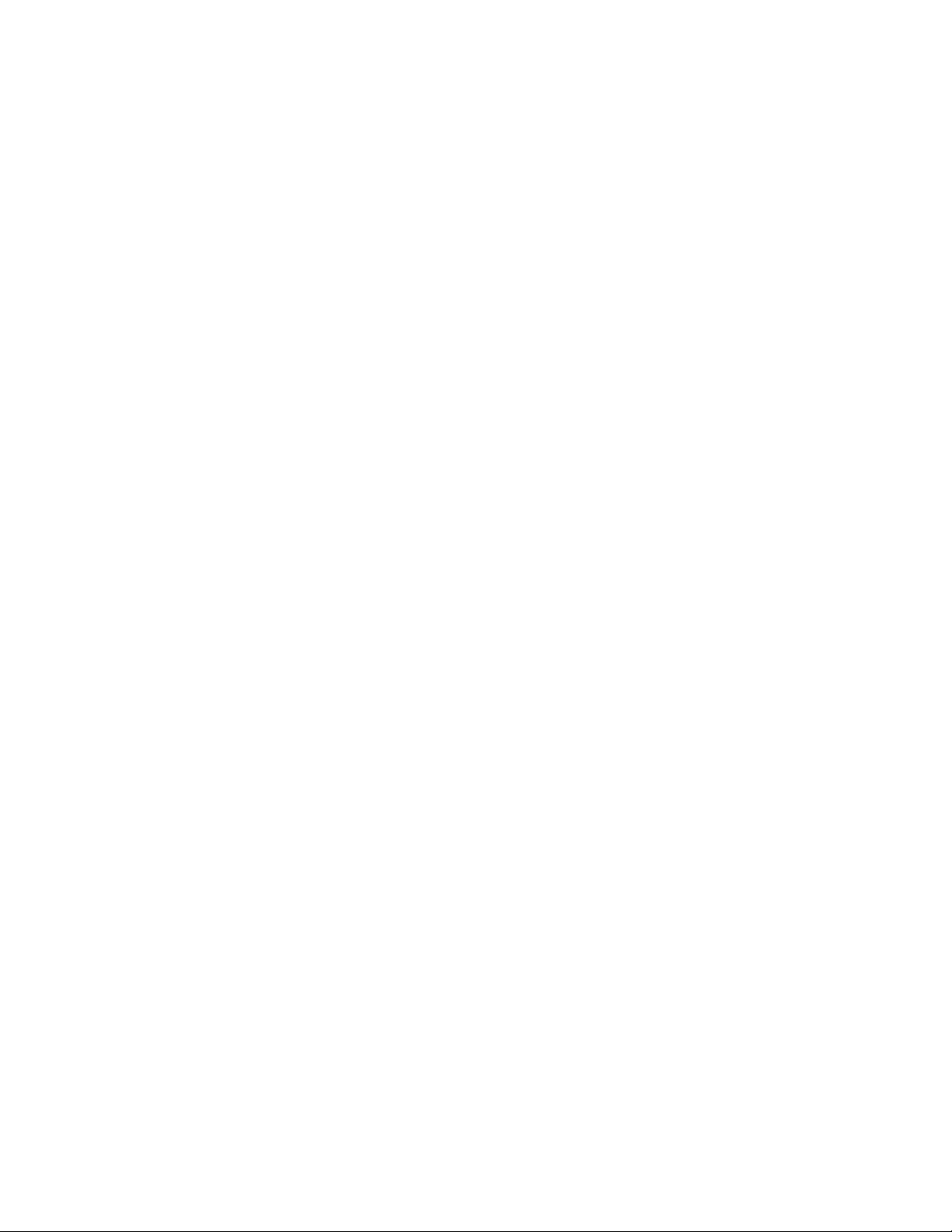
Page 7

General Information
About this Guide
This guide provides remote programming information for the following series of GPIB programmable power supplies:
• AGILENT Series 664xA, 665xA, 667xA, 668xA, and 669xA
You will find the following information in the rest of this guide:
Chapter 2 Introduction to SCPI messages structure, syntax, and data formats. Examples of SCPI programs.
Chapter 3 Dictionary of SCPI commands. Table of programming parameters.
Chapter 4 Description of the status registers.
Chapter 5 Error messages.
Appendix A SCPI conformance information.
Appendix B Use of the alternate Compatibility programming language.
Documentation Summary
User’s Guide
The Operating Guide, shipped with the power supply, has information helpful to programming the power supply and
explains the SCPI commands used for remote calibration. Sample calibration and verification programs are included.
1
External Documents
SCPI References
The following documents will assist you with programming in SCPI:
• Standard Commands for Programmable Instruments Volume 1, Syntax and Style
• Standard Commands for Programmable Instruments Volume 2, Command References
• Standard Commands for Programmable Instruments Volume 3, Data Interchange Format
• Standard Commands for Programmable Instruments Volume 4, Instrument Classes
To obtain a copy of the above documents, contact: Fred Bode, Executive Director, SCPI Consortium, 8380 Hercules Drive,
Suite P3, Ls Mesa, CA 91942, USA
GPIB References
The most important GPIB documents are your controller programming manuals - Agilent BASIC, GPIB Command Library
for MS DOS, etc. Refer to these for all non-SCPI commands (for example: Local Lockout).
The following are two formal documents concerning the GPIB interface:
a ANSI/IEEE Std. 488.1-1987 IEEE Standard Digital Interface for Programmable Instrumentation. Defines the
technical details of the GPIB interface. While much of the information is beyond the need of most programmers, it can serve
to clarify terms used in this guide and in related documents.
a ANSI/IEEE Std. 488.2-1987 IEEE Standard Codes, Formats, Protocols, and Common Commands. Recommended
as a reference only if you intend to do fairly sophisticated programming. Helpful for finding precise definitions of certain
types of SCPI message formats, data types, or common commands.
The previous two documents are available from the IEEE (Institute of Electrical and Electronics Engineers), 345 East 47th
Street, New York, NY 10017, USA. The WEB address is www.ieee.org.
Introduction 7
Page 8
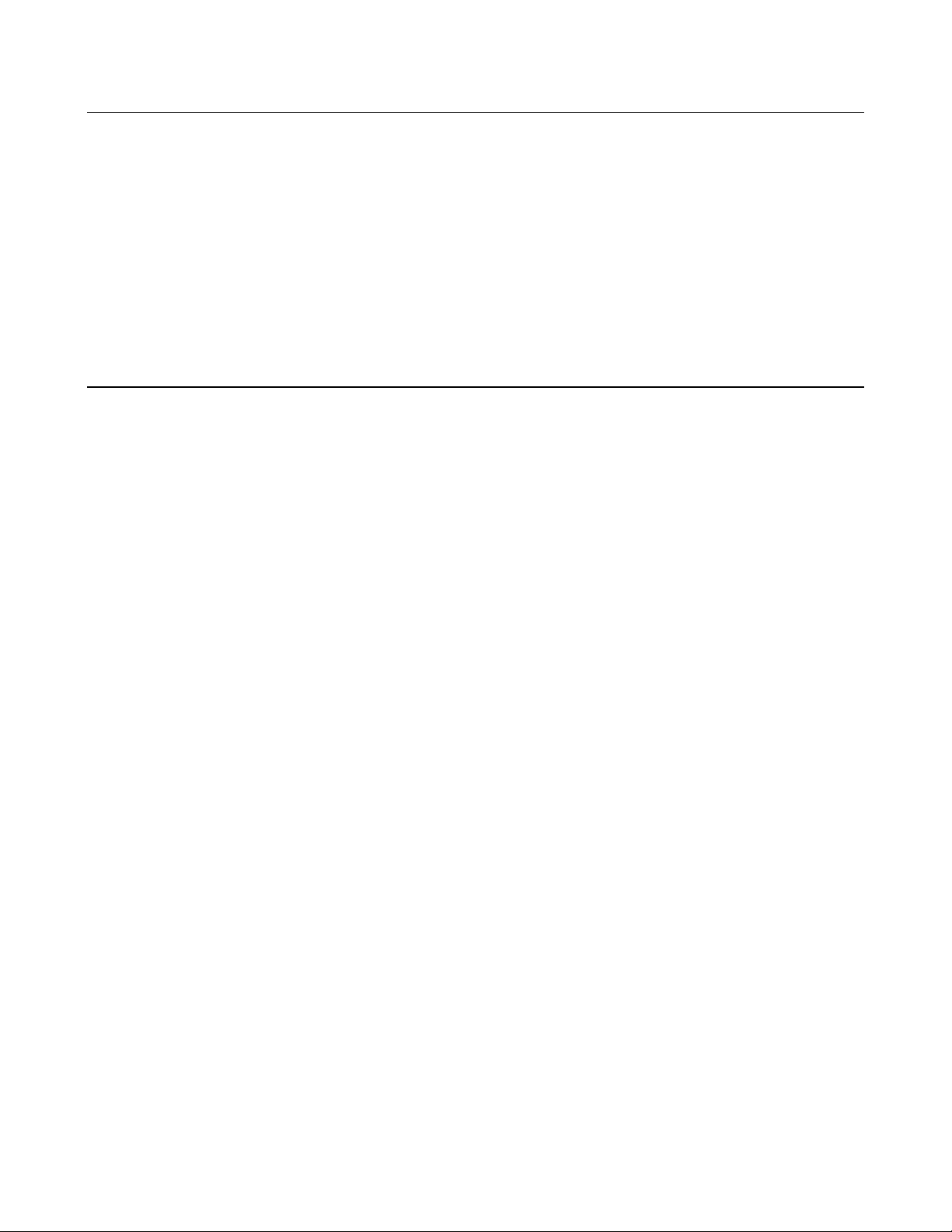
Prerequisites for Using this Guide
This organization of this guide assumes that you know or can learn the following information:
1. How to program in your controller language (Agilent BASIC, QUICKBASIC, C, etc.).
2. The basics of the GPIB (IEEE 488).
3. How to program I/O statements for an IEEE 488 bus instrument. From a programming aspect, the power supply is
simply a bus instrument.
4. How to format ASCII statements within you I/O programming statements. SCPI commands are nothing more than
ASCII data strings incorporated within those I/O statements.
5. The basic operating principles of the power supply as explained in “Chapter 5 – Front Panel Operation” of the
Operating Guide.
6. How to set the GPIB address of the power supply. This cannot be done remotely, but only from the supply’s front
panel (see System Considerations in “Chapter 2 – Remote Programming”).
VXIplug&play Power Product Instrument Drivers
VXIplug&play instrument drivers for Microsoft Windows 95 and Windows NT are now available on the Web at
http://www.agilent.com/find/drivers. These instrument drivers provide a high-level programming interface to your Agilent
Technologies instrument. VXIplug&play instrument drivers are an alternative to programming your instrument with SCPI
command strings. Because the instrument driver's function calls work together on top of the VISA I/O library, a single
instrument driver can be used with multiple application environments.
Supported Applications System Requirements
a Agilent VEE
a Microsoft Visual BASIC
a Microsoft Visual C/C++
a Borland C/C++
a National Instruments LabVIEW
a National Instruments LabWindows/CVI
The VXIplug&play Power Products instrument driver
complies with the following:
a Microsoft Windows 95
a Microsoft Windows NT
a HP VISA revision F.01.02
a National Instruments VISA 1.1
Downloading and Installing the Driver
NOTE: Before installing the VXIplug&play instrument driver, make sure that you have one of the supported applications
installed and running on your computer.
1. Access Agilent Technologies' Web site at http://www.agilent.com/find/drivers.
2. Select the instrument for which you need the driver.
3. Click on the driver, either Windows 95 or Windows NT, and download the executable file to your pc.
4. Locate the file that you downloaded from the Web. From the Start menu select Run <path>:\agxxxx.exe - where
<path> is the directory path where the file is located, and agxxxx is the instrument driver that you downloaded .
5. Follow the directions on the screen to install the software. The default installation selections will work in most
cases. The readme.txt file contains product updates or corrections that are not documented in the on-line help. If
you decide to install this file, use any text editor to open and read it.
6. To use the VXIplug&play instrument driver, follow the directions in the VXIplug&play online help under
“Introduction to Programming”.
Accessing Online Help
A comprehensive online programming reference is provided with the driver. It describes how to get started using the
instrument driver with Agilent VEE, LabVIEW, and LabWindows. It includes complete descriptions of all function calls
as well as example programs in C/C++ and Visual BASIC.
a To access the online help when you have chosen the default Vxipnp start folder, click on the Start button and select
Programs | Vxipnp | Agxxxx Help (32-bit).
- where agxxxx is the instrument driver.
8 Introduction
Page 9
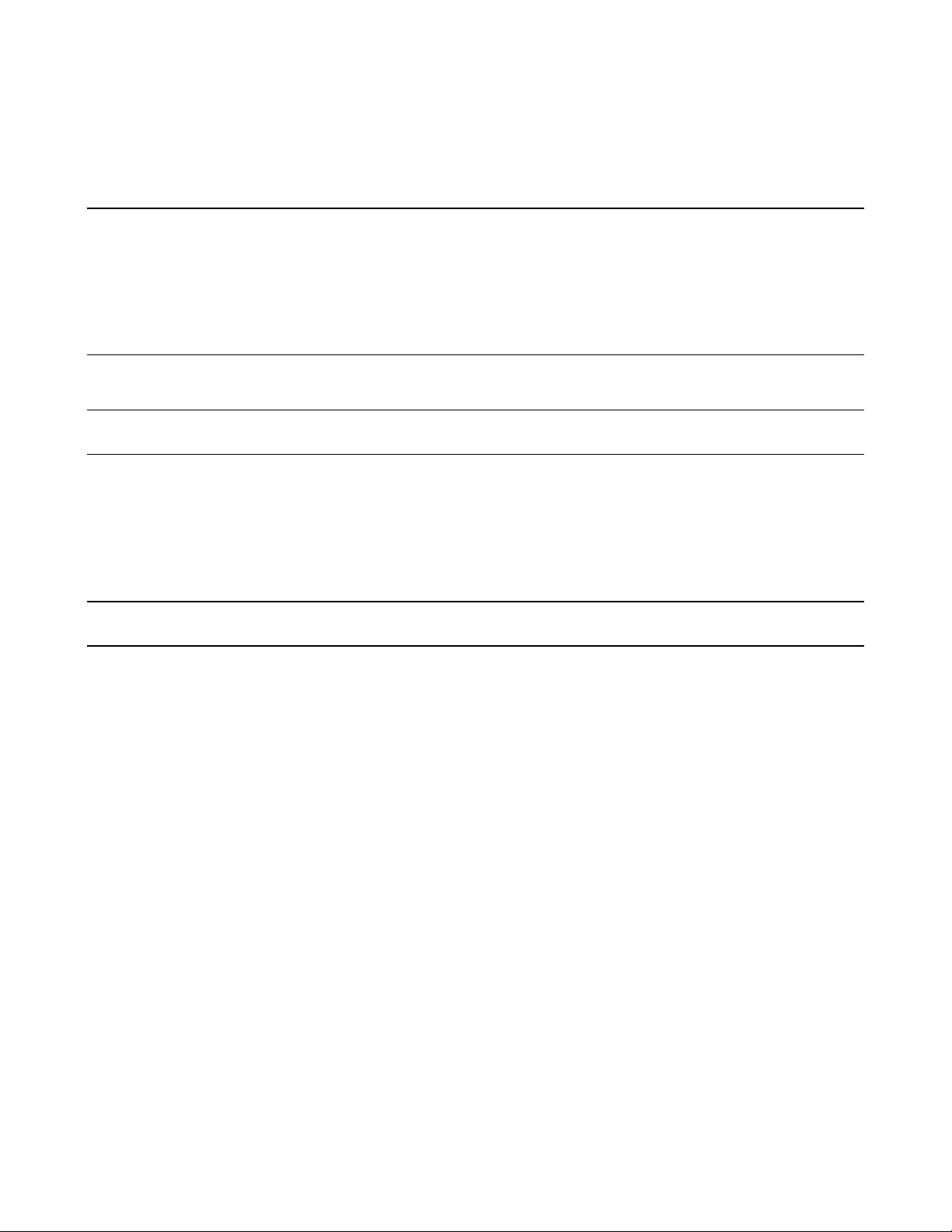
2
Remote Programming
GPIB Capabilities Of The Power Supply
All power supply functions except for setting the GPIB address are programmable over the IEEE 488 bus (also known as
the General Purpose Interface Bus or "GPIB"). The IEEE 488.1 capabilities of the power supply are listed in the
Supplemental Characteristics of the Operating Guide. The power supply operates from a GPIB address that is set from the
front panel (see System Considerations at the end of this chapter).
Introduction To SCPI
lmportant Learn the basics of power supply operation (see "Chapter 5 - Front Panel Operation" in the power supply
Operating Guide) before using SCPI.
SCPI (Standard Commands for Programmable Instruments) is a programming language for controlling instrument functions
over the GPIB (IEEE 488) instrument bus. SCPI is intended to function with standard GPIB hardware and conforms to the
IEEE Standard Digital Interface for Programmable Instrumentation. SCPI is layered on top of the hardware portion of
IEEE 488.2. The same SCPI commands and parameters control the same functions in different classes of instruments. For
example, you would use the same DISPlay command to control the power supply display state and the display state of a
SCPI-compatible multimeter.
Note HPSL and TMSL (Test and Measurement System Language) were earlier versions of SCPI. If you have
programmed in either, then you probably can go directly to "Chapter 3 - Language Dictionary".
Conventions
The following conventions are used throughout this chapter:
Angle brackets < > Items within angle brackets are parameter abbreviations. For example,
<NR1> indicates a specific form of numerical data.
Vertical bar | Vertical bars separate one of two or more alternative parameters. For
example, 0|OFF indicates that you may enter either "0" or "OFF" for the
required parameter.
Square
Brackets
Braces { } Braces indicate parameters that may be repeated zero or more times. It is
Boldface font
[ ] Items within square brackets are optional. The representation
[SOURce]:CURRent means that SOURce may be omitted.
used especially for showing arrays. The notation<A>{<,B>} shows that
"A" is a required parameter, while "B" may be omitted or may be entered
one or more times.
Boldface font is used to emphasize syntax in command definitions.
TRIGger:DELay <NRf> shows a command syntax.
Computer font Computer font is used to show program text within normal text.
TRIGger:DELay .5 represents program text.
Remote Programming 9
Page 10
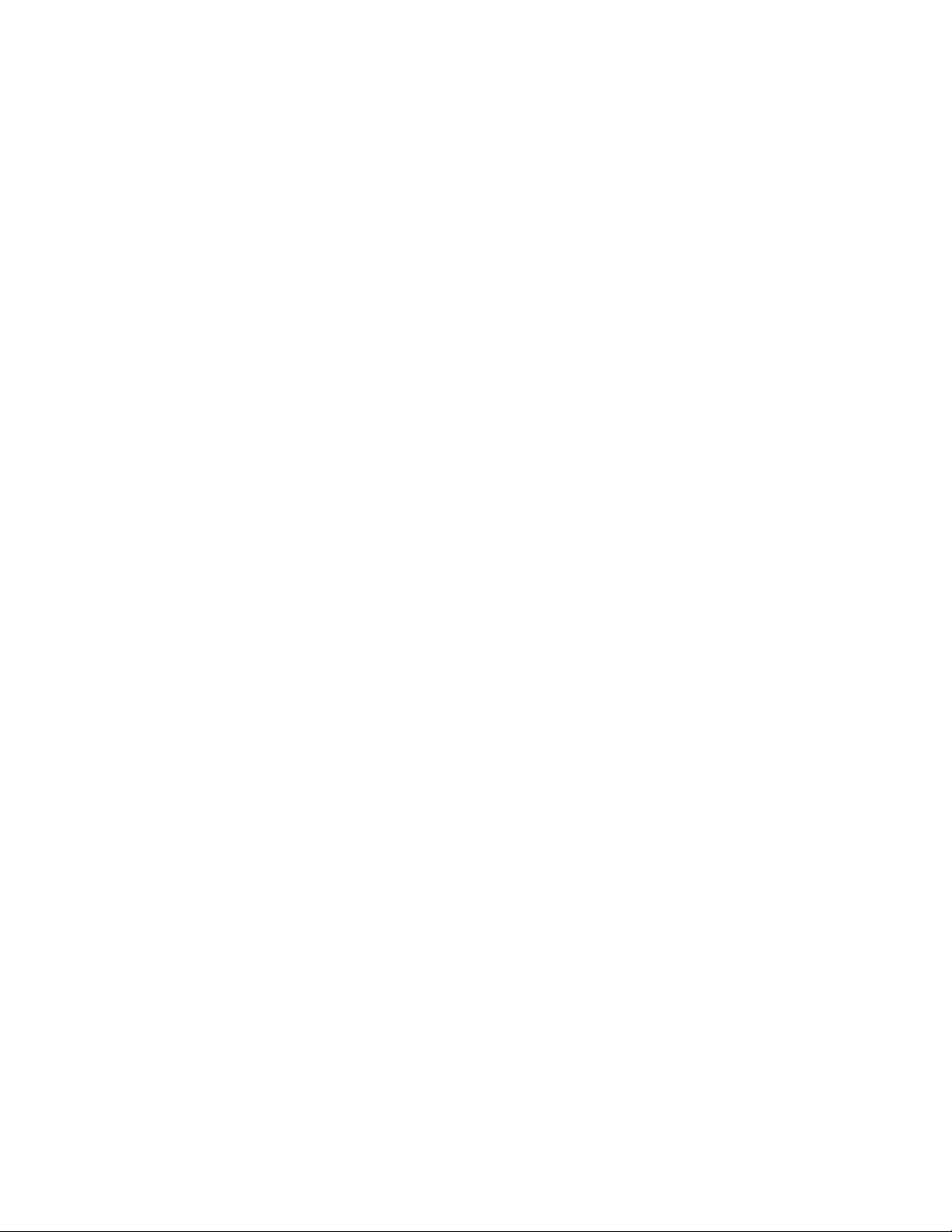
SCPI Messages
There are two types of SCPI messages, program and response.
• A program message consists of one or more properly formatted SCPI commands sent from the controller to
the power supply. The message, which may be sent at any time, requests the power supply to perform some action.
• A response message consists of data in a specific SCPI format sent from the power supply to the controller.
The power supply sends the message only when commanded by a special program message called a "query."
Types of SCPI Commands
SCPI has two types of commands, common and subsystem.
Common Commands
Common commands (see Figure 3-1) generally are not related to specific operation but to controlling overall power supply
functions, such as reset, status, and synchronization. All common commands consist of a three-letter nmemonic preceded
by an asterisk:
*RST *IDN? *SRE 8
Subsystem Commands
Subsystem commands (see Figure 3-2) perform specific power supply functions. They are organized into an inverted tree
structure with the "root" at the top. Some are single commands while others are grouped under other subsystems.
Structure of a SCPI Message
SCPI messages consist of one or more message units ending in a message terminator. The terminator is not part of the
syntax, but implicit in the way your programming language indicates the end of a line (such as a newline or end-of-line
character).
The Message Unit
The simplest SCPI command is a single message unit consisting of a command header (or keyword) followed by a message
terminator.
ABOR
VOLT?
The message unit may include a parameter after the header. The parameter usually is numeric, but it can be a string:
VOLT 20
VOLT MAX
Combining Message Units
The following command message (see Figure 2-1) is briefly described here, with more details in subsequent paragraphs.
VOLT:LEV 4.5;PROT 4.8;:CURR?<NL>
10 Remote Programming
Page 11
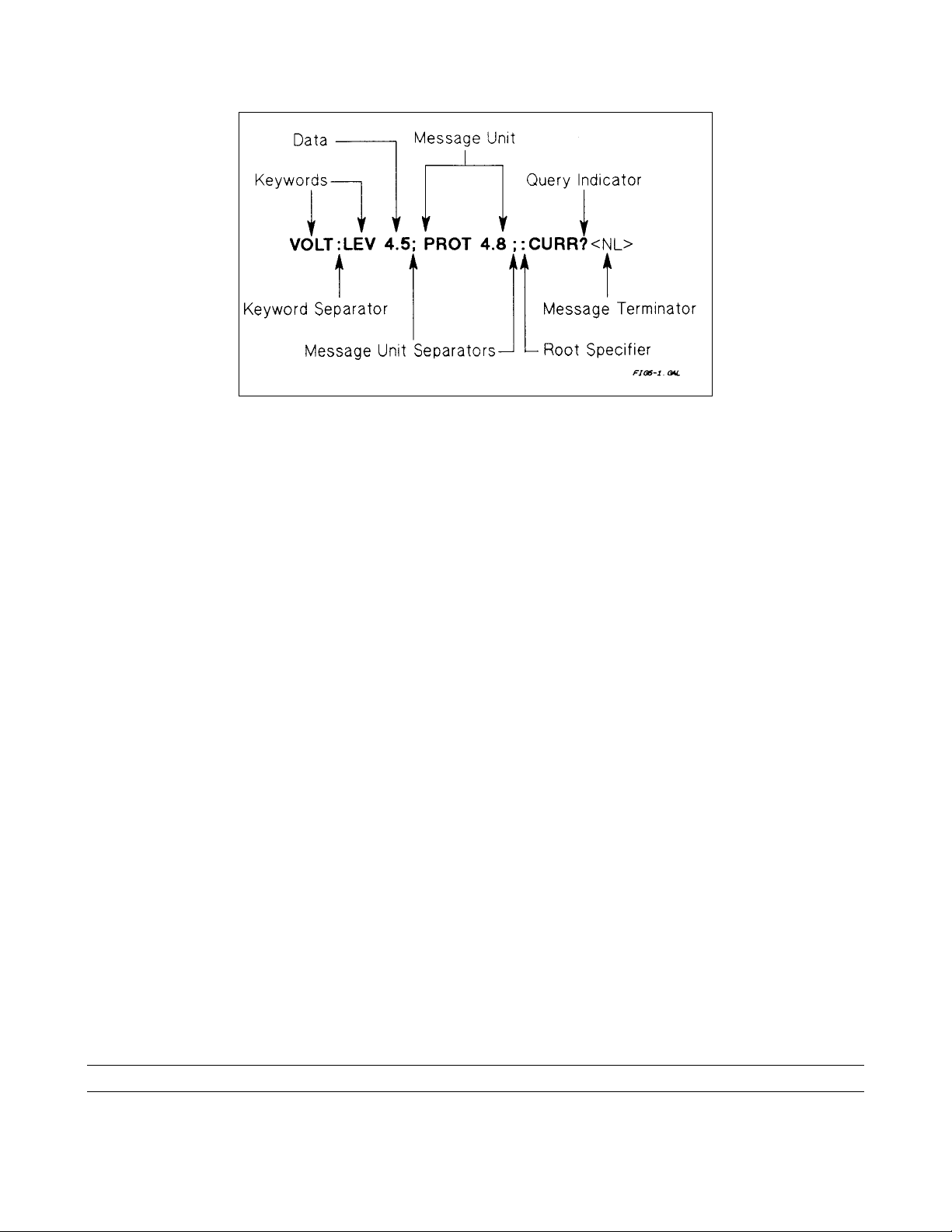
The basic parts of the message in Figure 2-1 are:
Message Component Example
Headers VOLT LEV PROT CURR
Header Separator The colon in VOLT:LEV
Data 4.5 4.8
Data Separator The space in VOLT 4. 5 and PROT 4. 8
Message Units VOLT:LEV 4.5 PROT 4.8 CURR?
Message Unit Separator
Root Specifier The colon in PROT 4. 8; : CURR?
Query Indicator The question mark in CURR?
Message Terminator The <NL> (newline) indicator. Terminators are not part of the SCPI syntax.
Figure 2-1. Command Message Structure
The semicolons in VOLT: LEV 4. 5; and PROT 4. 8;
Parts of a SCPI Message
Headers
Headers (which are sometimes known as "keywords") are instructions recognized by the power supply interface. Headers
may be either in the long form or the short form.
Long Form The header is completely spelled out, such as VOLTAGE STATUS DELAY.
Short Form The header has only the first three or four letters, such as VOLT STAT DEL.
Short form headers are constructed according to the following rules:
• If the header consists of four or fewer letters, use all the letters. (DFI DATA)
• If the header consists of five or more letters and the fourth letter is not a vowel (a,e,i,o,u), use the first four
letters. (VOLTage STATus)
• If the header consists of five or more letters and the fourth letter is a vowel (a,e,i,o,u), use the first three letters.
(DELay CLEar)
You must follow the above rules when entering headers. Creating an arbitrary form, such as QUEST for QUESTIONABLE,
will result in an error. The SCPI interface is not sensitive to case. It will recognize any case mixture, such as VOLTAGE,
Voltage, Volt, volt.
Note Shortform headers result in faster program execution.
Remote Programming 11
Page 12

Header Convention. In this manual, headers are emphasized with boldface type. The proper short form is shown in
upper-case letters, such as DELay.
Header Separator. If a command has more than one header, you must separate them with a colon. (VOLT:PROT
OUTPut:PROTection:CLEar)
Optional Headers. The use of some headers is optional. Optional headers are shown in brackets, such as
OUTPut[:STATe] ON. However, if you combine two or more message units into a compound message, you may need to
enter the optional header. This is explained under "Traversing the Command Tree."
Query Indicator
Following a header with a question mark turns it into a query (VOLT? VOLT:PROT?). If a query contains a parameter,
place the query indicator at the end of the last header (VOLT:PROT? MAX).
Message Unit Separator
When two or more message units are combined into a compound message, separate the units with a semicolon
(STATus:OPERation?;QUEStionable?).
Important You can combine message units only at the current path of the command tree (see "Traversing the
Command Tree").
Root Specifier
When it precedes the first header of a message unit, the colon becomes a "root specifier". This indicates that the command
path is at the root or top node of the command tree. Note the difference between root specifiers and header separators in the
following examples:
OUTP:PROT:DEL .1 All colons are header separators
OUTP:PROT:DEL .1 The first colon is a root specifier
OUTP:PROT:DEL .l;:VOLT 12.5 The third colon is a root specifier
Message Terminator
A terminator informs SCPI that it has reached the end of a message. Three permitted messages terminators are:
• Newline (<NL>), which is ASCII decimal 10 or hex 0A.
• End or identify (<END>).
• Both of the above (<NL><END>).
In the examples of this manual, there is an assumed message terminator at the end of each message. If the terminator needs
to be shown, it is indicated as <NL> regardless of the actual terminator character.
Traversing the Command Tree
Figure 2-2 shows a portion of the subsystem command tree (you can see the complete tree in Figure 3-2). Note the location
of the ROOT node at the top of the tree. The SCPI interface is at this location when:
• The power supply is powered on.
• A device clear (DCL) is sent to the power supply.
• The interface encounters a message terminator.
• The interface encounters a root specifier.
12 Remote Programming
Page 13
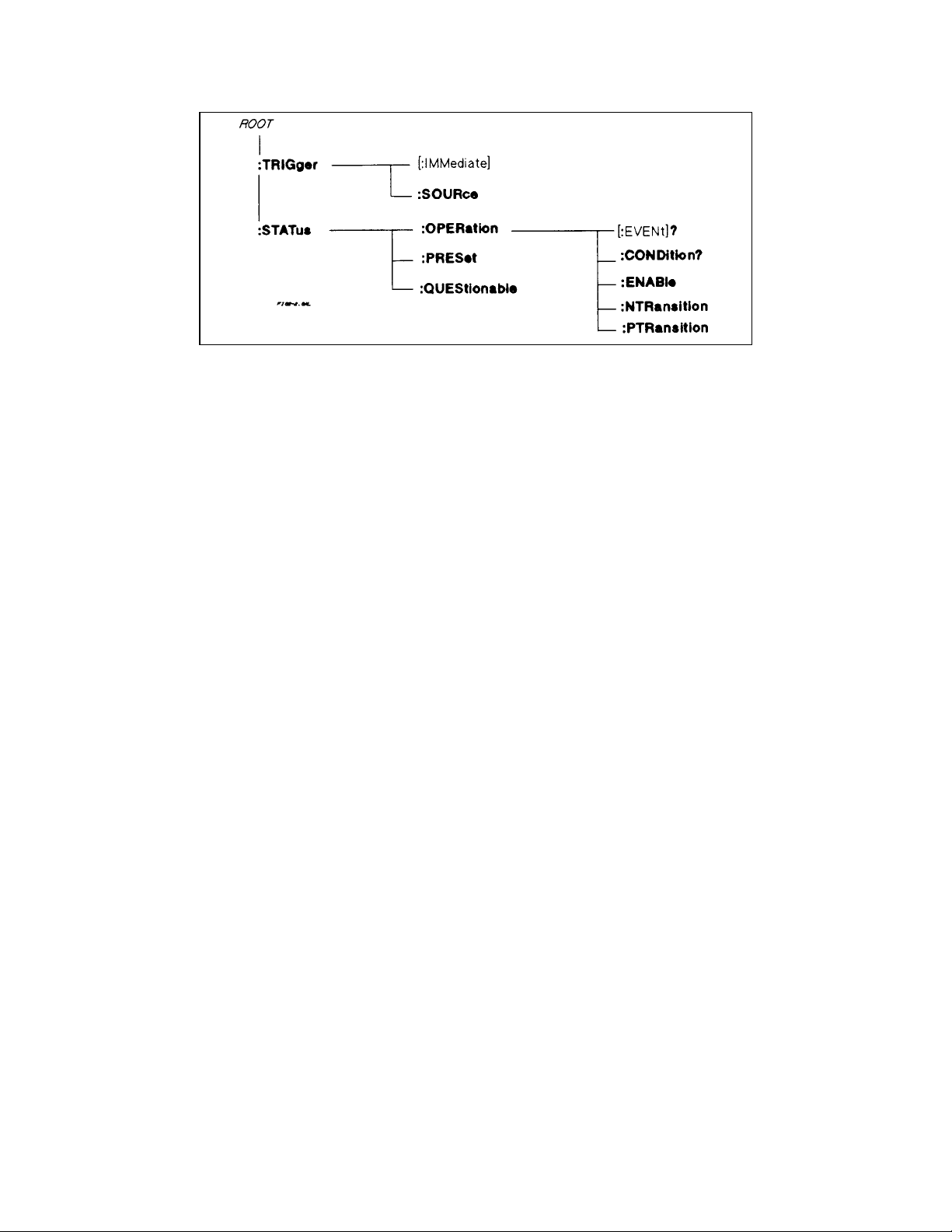
Active Header Path
In order to properly traverse the command tree, you must understand the concept of the active header path. When the power
supply is turned on (or under any of the other conditions listed above), the active path is at the root. That means the
interface is ready to accept any command at the root level, such as TRIGger or STATus in Figure 2-2. Note that you do
not have to precede either command with a colon; there is an implied colon in front of every root-level command.
If you enter STATUS, the active header path moves one colon to the right. The interface is now ready to accept :
OPERATION, :PRESET, or QUESTIONABLE as the next header. Note that you must include the colon, because it is required
between headers.
If you next enter :OPERATION, the active path again moves one colon to the right. The interface is now ready to accept
:EVENT?, CONDITON?, ENABLE, NTRANSITION, or PTRANSITION as the next header.
If you now enter :ENABLE, you have reached the end of the command string. The active header path remains at :ENABLE.
If you wished, you could have entered :ENABLE 18;PTRANSITION 18 and it would be accepted. The entire message would
be STATUS:OPERATION:ENABLE 18;PTRANSITION 18. The message terminator after PTRANSITION 18 returns the path to the
root.
The Effect of Optional Headers
If a command includes optional headers, the interface assumes they are there. For example, if you enter STATUS:
OPERATION?, the interface recognizes it as STATUS: OPERATION: EVENT? (see Figure 2-2). This returns the active path to
the root (:STATUS). But if you enter STATUS: OPERATION: EVENT?, then the active path remains at :EVENT. This allows
you to send STATUS: OPERATION: EVENT?; CONDITION? in one message. If you tried to send
STATUS:OPERATION?;CONDITION? the command path would send STATUS:OPERATION:EVENT? and then return to
:STATUS instead of to :CONDITION.
The optional header SOURCE precedes the current, digital, and voltage subsystems (see Figure 3-2). This effectively makes
:CURRENT, :DIGITAL, and :VOLTAGE root-level commands.
Moving Among Subsystems
In order to combine commands from different subsystems, you need to be able to restore the active path to the root. You do
this with the root specifier (:). For example, you could clear the output protection and check the status of the Operation
Condition register as follows (see Figure 3-2):
OUTPUT:PROTECTION:CLEAR
STATUS:OPERATION:CONDITION?
By using the root specifier, you could do the same thing in one message:
OUTPUT:PROTECTION:CLEAR;:STATUS:OPERATION:CONDITION?
Figure 2-2. Partial Command Tree
Remote Programming 13
Page 14
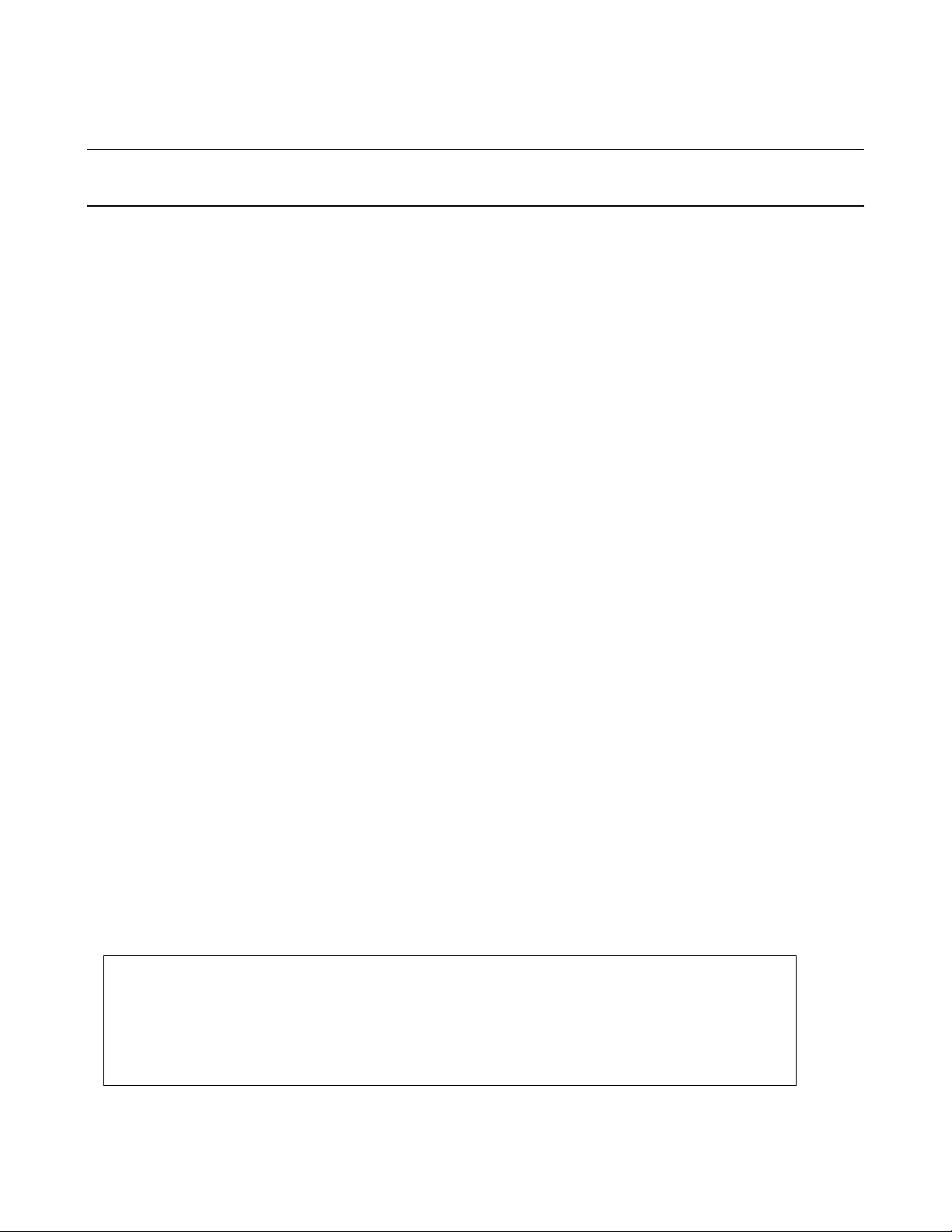
Note The SCPI parser traverses the command tree as described in Appendix A of the IEEE 488.2 standard. The
"Enhanced Tree Walking Implementation" given in that appendix is not implemented in the power supply.
The following message shows how to combine commands from different subsystems as well as within the same subsystem
(see Figure 3-2):
VOLTAGE:LEVEL 7;PROTECTION 8;:CURRENT:LEVEL 50;PROTECTION ON
Note the use of the optional header LEVEL to maintain the correct path within the voltage and current subsystems and the
use of the root specifier to move between subsytems.
Including Common Commands
You can combine common commands with system commands in the same message. Treat the common command as a
message unit by separating it with the message unit separator. Common commands do not affect the active header path;
you may insert them anywhere in the message.
VOLT:TRIG 7.5;INIT;*TRG
OUTP OFF;*RCL 2;OUTP ON
SCPI Queries
Observe the following precautions with queries:
• Remember to set up the proper number of variables for the returned data.
• Set the program to read back all the results of a query before sending another command to the power supply.
Otherwise, a Query Interrupted error will occur and the unreturned data will be lost.
Value Coupling
Value coupling results when a command directed to send one parameter also changes the value of a second parameter.
There is no direct coupling among any power supply SCPI commands. However, be aware that until they are programmed,
uninitialized trigger levels will assume their corresponding immediate levels. For example, if a power supply is powered up
and VOLT:LEV is programmed to 6, then VOLT:LEV:TRIG will also be 6 until you program it to another value. Once
you program VOLT:LEV:TRIG to another value, it will remain at that value regardless of how you subsequently
reprogram VOLT:LEVEL.
SCPI Data Formats
All data programmed to or returned from the power supply is ASCII. The data may be numerical or character string.
Numerical Data
Table 2-1 and Table 2-2 summarize the numerical formats.
Table 2-1. Numerical Data Formats
Symbol Data Form
Talking Formats
<NR1> Digits with an implied decimal point assumed at the right of the least-significant
digit. Examples: 273 0273
<NR2>
<NR3>
Digits with an explicit decimal point. Example: 273. .0273
Digits with an explicit decimal point and an exponent. Example: 2.73E+2 273.0E-2
14 Remote Programming
Page 15
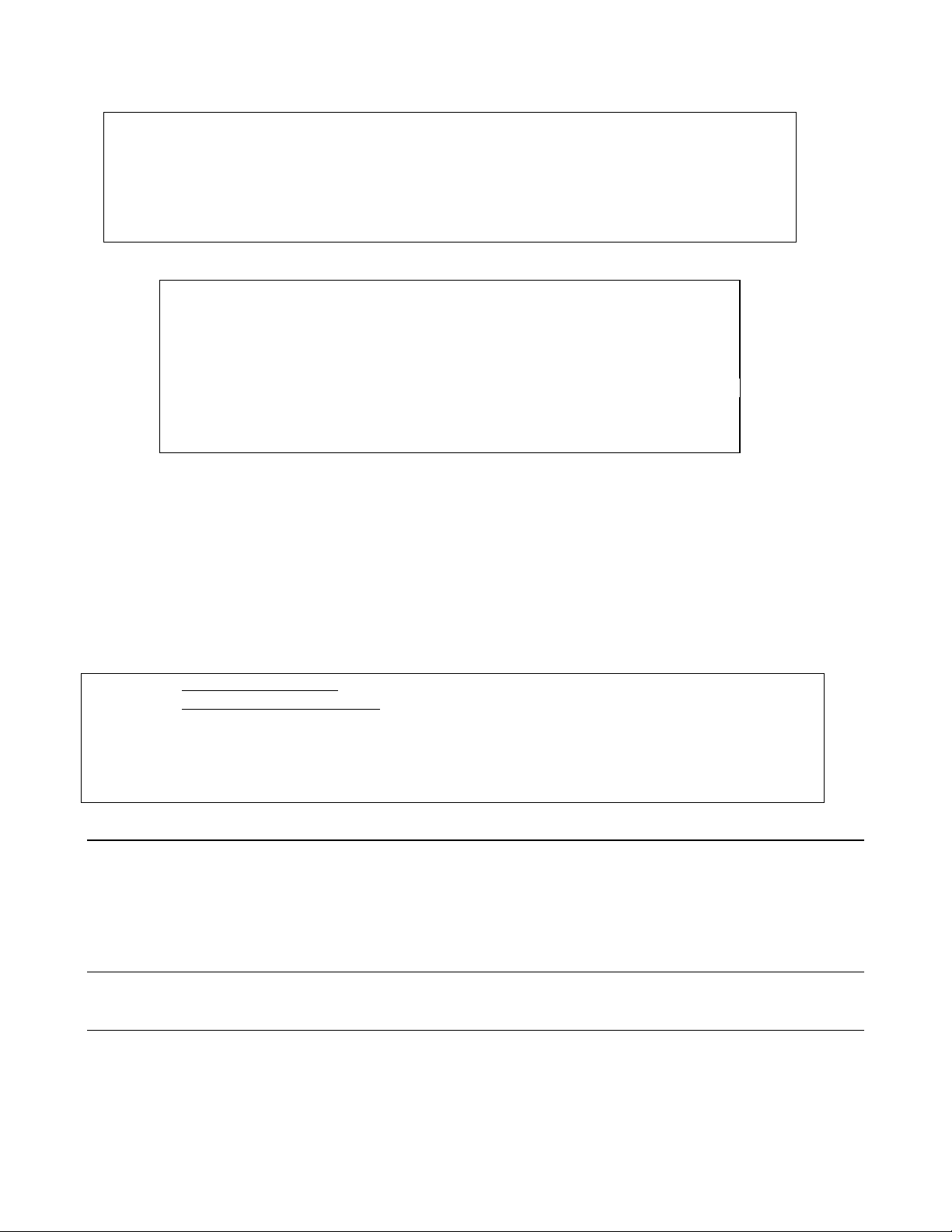
<NRf>
<NRf+>
Class Suffix Unit Unit with Multiplier
Current A Ampere MA (milliampere)
Amplitude V Volt MV (millivolt)
Time S second MS (millisecond)
lE3 K kilo
1E-3 M milli
1E-6 U micro
Boolean Data
Either form {1|0} or {ON|OFF} may be sent with commands. Queries always return 1 or 0.
OUTPut OFF
CURRent:PROTection 1
Character Data
For query statements, character strings may be returned in either of the forms shown in Table 2-3, depending on the length
of the returned string.
<CRD>
<AARD>
Note:
Character Response Data. Permits the return of character strings.
Arbitrary ASCII Response Data. Permits the return of undelimited 7-bit ASCII. This data type has
an implied message terminator.
The IEEE 488.2 format for a string parameter requires that the string be enclosed within either single
(' ') or double (" ") quotes. Be certain that your program statements comply with this requirement.
Extended format that includes <NR1>, <NR2> and <NR3>. Examples: 273 273.
2.73E2
Expanded decimal format that includes <NRf>, MIN and MAX. Examples: 273
273. 2.73E2 MAX. MIN and MAX are the minimum and maximum limit values
that are implicit in the range specification for the parameter.
Table 2-2. Suffixes and Multipliers
Common Multipliers
Table 2-3. Character Data Formats
Listening Formats
Examples
The examples given here are generic, without regard to the programming language or type of GPIB interface. Because
SCPI commands are sent as ASCII output strings within the programming language statements, the SCPI syntax is
independent of both programming language and interface.
Note The examples are followed by sample program code written for three popular types of BASIC-
controlled GPIB interfaces.
Remote Programming 15
Page 16
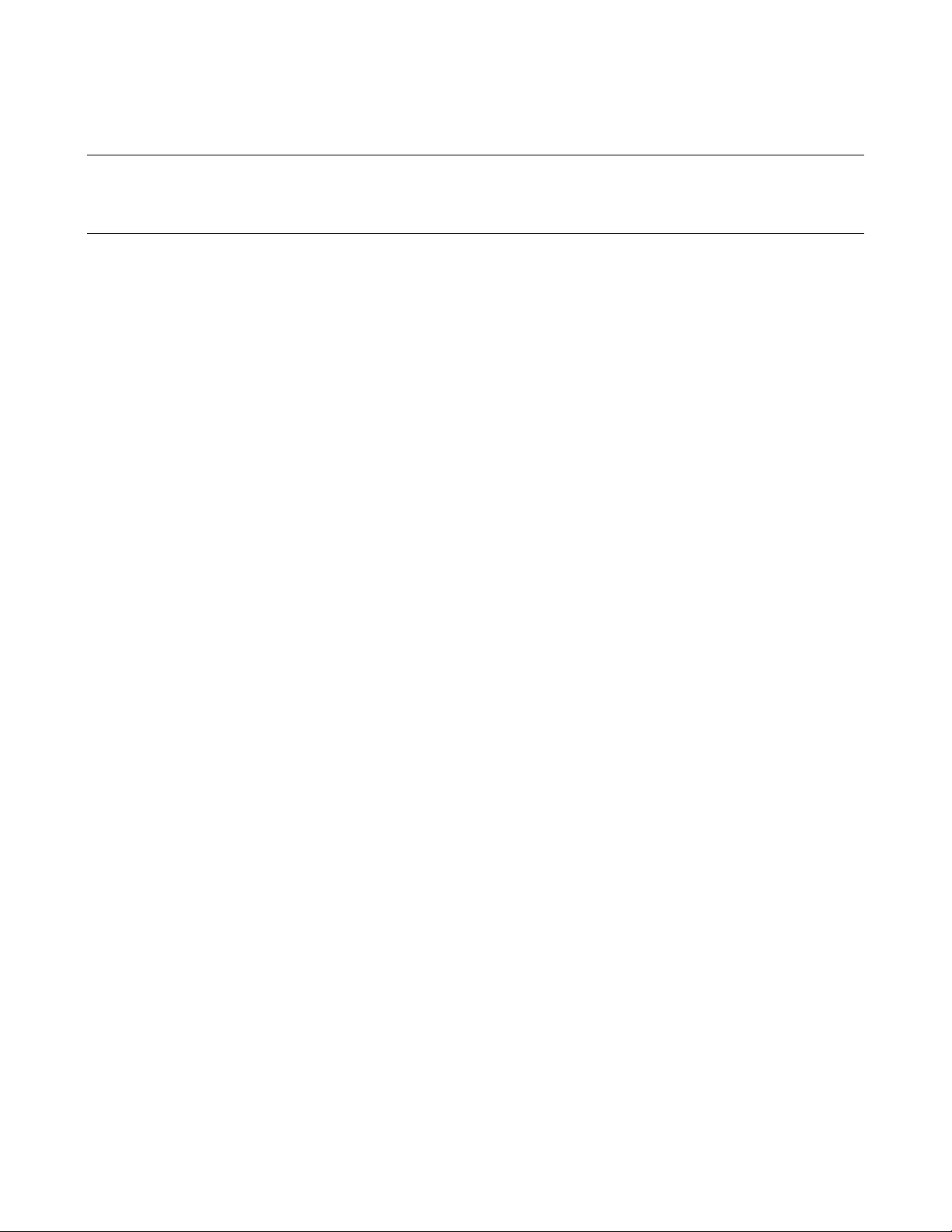
Controlling the Output
Important The power supply responds simultaneously to both digital and analog programming inputs. If it
is receiving an input over the GPIB and a corresponding input from the front panel (and/or from
the analog programming port), the power supply output will be the algebraic sum of the inputs.
Programming Voltage and Current
The following statements program both voltage and current and return the actual output from the sense terminals:
OUTP OFF Disable the output.
VOLT 4.5;CURR 255 Program the voltage and current.
VOLT?;CURR? Read back the programmed levels.
OUTP ON Enable the output.
MEAS:VOLT?;MEAS:CURR? Read back the outputs from the sense terminals.
Programming Protection Circuits
This example programs the voltage and current, programs an overvoltage protection value, and turns on the overcurrent
protection. It then reads back all the programmed values.
VOLT:LEV 4.5;PROT 4.75 Program the voltage and overvoltage protection.
CURR:LEV 255;PROT:STAT ON Program the current and overcurrent protection.
VOLT:LEV?;PROT?;:CURR:LEV?;PROT:STAT? Read back the programmed values.
Note the required use of the optional LEVel header in the above example (see "The Effect of Optional Headers", given
previously).
Changing Outputs by Trigger
If you do not program pending triggered levels, they default to the programmed (immediate) output levels. The following
statements shows some basic trigger commands.
OUTP OFF Disable the output.
VOLT:LEV:IMM 2.2;TRIG 2.5 Program the (immediate) voltage level to 2.2V and the pending
triggered level to 2.5 V.
CURR:LEV:IMM I5O;TRIG 250 Program the (immediate) current level to 150 A and the pending
triggered level to 250 A.
VOLT:LEV:IMM?;TRIG?;:CURR:LEV:IMM?;TRIG? Check all the programmed values.
OUTP ON Enable the output.
MEAS:VOLT?;CURR? Read back the immediate levels from the sense terminals.
INTIT;TRIG Arm the trigger circuit and send a single trigger.
INIT;*TRG Same as above, except using a common command.
MEAS:VOLT?;CURR? Read back the triggered levels from the sense terminals.
If you need to send two or more triggers, program the trigger circuit for continuous arming.
OUTP OFF Disable the output.
VOLT:LEV:IMM 5.O;TRIG 2.5 Program the (immediate) voltage level to 5 V and the pending
triggered level to 2.5 V.
INTIT:CONT ON Program the trigger circuit for continuous arming.
OUTP ON Enable the output to 5 V.
TRIG Trigger the output voltage to 2.5 V.
VOLT:TRIG 5;:TRIG Set the pending trigger level to 5 V and trigger the output voltage
back to 5 V.
INTIT:CONT OFF Remove the continuous trigger arming.
16 Remote Programming
Page 17

Saving and Recalling States
You can remotely save and recall operating states. See *SAV and *RCL in "Chapter 3 - Language Dictionary" for the
parameters that are saved and recalled.
Note When you turn the power supply on, it automatically retrieves the state stored in location 0.
When a power supply is delivered, this location contains the factory defaults (see *RST in
"Chapter 3 - Language Dictionary").
OUTP OFF;VOLT:LEV 6.5;PROT 6.8 Program a desired operating state.
CURR:LEV 335;PROT:STAT ON
*SAV 2 Save this state to location 2.
*RCL 2 (Later) recall this same state.
Writing to the Display
You can include messages to the front panel LCD in your programs. The description of DISP:TEXT in "Chapter 3 -
Language Dictionary" shows the number and types of permitted display characters. In order to write to the display, you
must first change it to text mode as shown in the following example:
DIS:MODE TEXT Switch display to text mode.
RECALLED 2 Write “Recalled 2” to the display.
DIS:MODE NORM Return display to its normal mode.
Programming Status
You can use status programming to make your program react to events within the power supply. "Chapter 4 - Status
Reporting" explains the functions and bit configurations of all status registers. Refer to Figure 4-1 in that chapter while
examining the examples given here.
Detecting Events via SRO
Usually you will want the power supply to generate interrupts (assert SRQ) upon particular events. For this you must
selectively enable the appropriate status register bits. The following examples allow the power supply to assert SRQ under
selected conditions.
1. STAT:OPER:ENAB 1280;PTR 1280;*SRE 128 Assert SRQ when the supply switches between CV and CC
modes.
2. STAT:OPER:ENAB 1;PTR 1;NTR 1;*SRE 128 Assert SRQ when the supply enters or leaves calibration mode.
3. STAT:QUES 3;PTR 3;*SRE 128 Assert SRQ when the supply goes into overvoltage or
overcurrent condition.
4. STAT:OPER:ENAB 1280;PTR 1280;
STAT:QUES 3;PTR 3;*SRE 136
Reading Specific Registers
You can exercise program control without interrupts by reading specific registers.
STAT:OPER:1280;EVEN?
STAT:OPER:ENAB 1313;PTR 1313;EVEN?
STAT:OPER:ENAB?;EVENT?;:STAT:QUES:ENAB?;EVEN?;:*ESE?;*ESR?
Read which events are active and which events are enabled in
Assert SRQ under any event occurring in 1. or 3., above.
Enable only the CV and CC events and read their status.
Enable all conditions of the Operation Status register and read
any events.
the Operation, Questionable, and Standard Event status
registers.
Remote Programming 17
Page 18

Note The last query string can be handled without difficulty. However, should you request too many
queries, the system may return a "Query DEADLOCKED” error (-430). In that case, break the
long string into smaller parts.
Programming the Digital I/O Port
Digital control ports 1 and 2 are TTL outputs that can be programmed either high or low. Control port 3 can be
programmed to be either a TTL input or a TTL output. Send a decimal parameter that translates into the desired straight
binary code for these ports. (See DIG:DATA[:VAL] in "Chapter 3 - Language Dictionary" for the port bit configurations.)
DIG:DATA 3 Set ports 1 and 2 high and make 3 another output port.
DIG:DATA 7 Set ports 1 and 2 high and make 3 an input port.
DIG:DATA? Read back the present port configuration.
System Considerations
The remainder of this chapter addresses some system issues concerning programming. These are power supply addressing
and the use of the following types of GPIB system interfaces:
1. HP Vectra PC controller with Agilent 82335A GPIB Interface Command Library.
2. IBM PC controller with National Instruments GPIB-PCII Interface/Handler.
3. Agilent controller with Agilent BASIC Language System.
The GPIB Address
The power supply address cannot be set remotely; it must be set from the front panel. Once the address is set, you can
assign it inside programs.
Setting the GPIB Address
Figure 4-6 in the power supply Operating Guide shows the ways the power supply can be connected to the GPIB bus. You
can set up the GPIB address in one of three ways:
1. As a stand-alone supply (the only supply at the address). It has a primary address in the range of 0 to 30. For
example:
5 or 7
2. As the direct supply in a serial link. It is the only supply connected directly to the GPIB bus. The primary address is
unique and can be from 0 to 30. It is entered as an integer followed by a decimal separator. The secondary address
always is 0, which may be added after the primary address. If the secondary address is omitted, it is assumed to be 0.
For example:
5.0 or 7.
3. As a linked supply in serial link. It gets its primary address from the direct supply. It has a unique secondary address
that can be from 1 to 15. It is entered as an integer preceded by a decimal separator. For example:
.1 or .12
When you enter a secondary address, leading zeros between the decimal separator and the first digit are ignored. For
example, .1, .01, and .001 are accepted as secondary address 1 and displayed as 0.01. Zeros following a digit are not
ignored. Thus, .10 and .010 are both accepted as secondary address 10 and displayed as 0. 10.
Changing the Power Supply GPIB Address
Use the
address as the default. The general procedure for setting an address is:
key and numerical keypad for entering addresses. The power supply is shipped with a 5 stand-alone
18 Remote Programming
Page 19
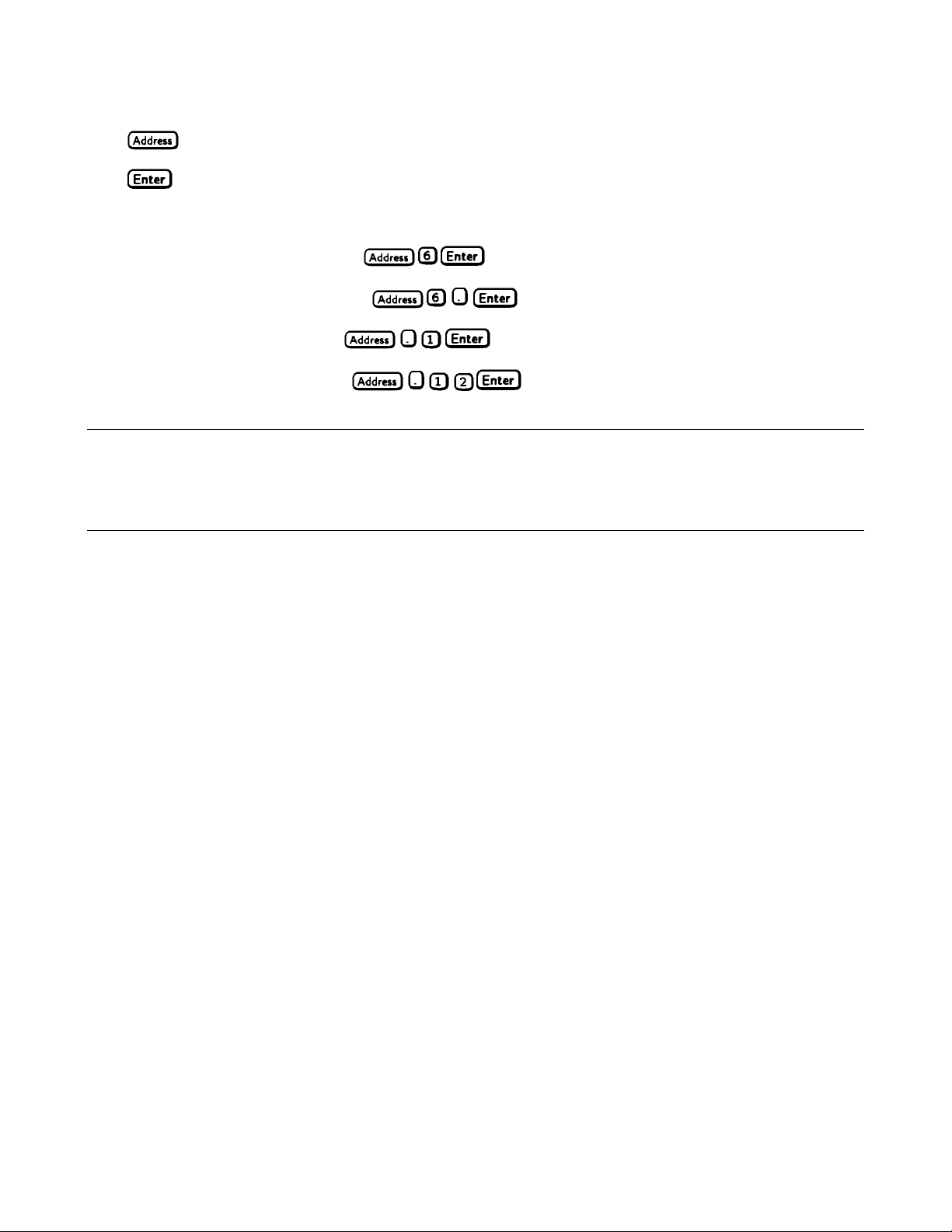
Action Display Shows
Press
Press new address keys New address replaces numbers on the display
Press
If you try to enter a forbidden number, ADDR ERROR is displayed.
The following examples show how to set addresses:
To set stand-along primary address 6, press
To set direct supply primary address 6, press
To set linked secondary address 1, press
To set linked secondary address 12, press
Display returns to meter mode
Current address
Note The power supply display will reset (recall the state in location 0) whenever you change between
the following types of GPIB addresses:
• A stand-alone primary address and a direct primary address.
• A direct primary address and a secondary address.
Assigning the GPIB Address In Programs
The following examples assume that the GPIB select code is 7, the the power supply is 6, and that the power supply address
will be assigned to the variable @PS.
1000 !Stand-alone address. The power supply will respond if it is set to 6
1010 PS=706 !Statement for Agilent 82335A Interface
1010 ASSIGN @PS TO 706 ! Statement for Agilent BASIC Interface
1020 !Direct address. The power supply will respond if it is set to 6. or 6.0
1030 PS-70600 ! Statement for Agilent 82335A Interface
1030 ASSIGN @PS TO 70600 ! Statement for Agilent BASIC Interface
1040 !Linked address 1. The power supply will respond if it is set to address .1 and is serially connected to a
supply at direct address 6.0
1050 PS=706.01 !Agilent 82335A Interface
1090 ASSIGN @PS TO 706.01 !Agilent BASIC Interface
For systems using the National Instruments DOS driver, the address is specified in the software configuration program
(IBCONFIG.EXE) and assigned a symbolic name. The address then is referenced only by this name within the application
program (see the National Instruments GP-IB documentation).
Remote Programming 19
Page 20
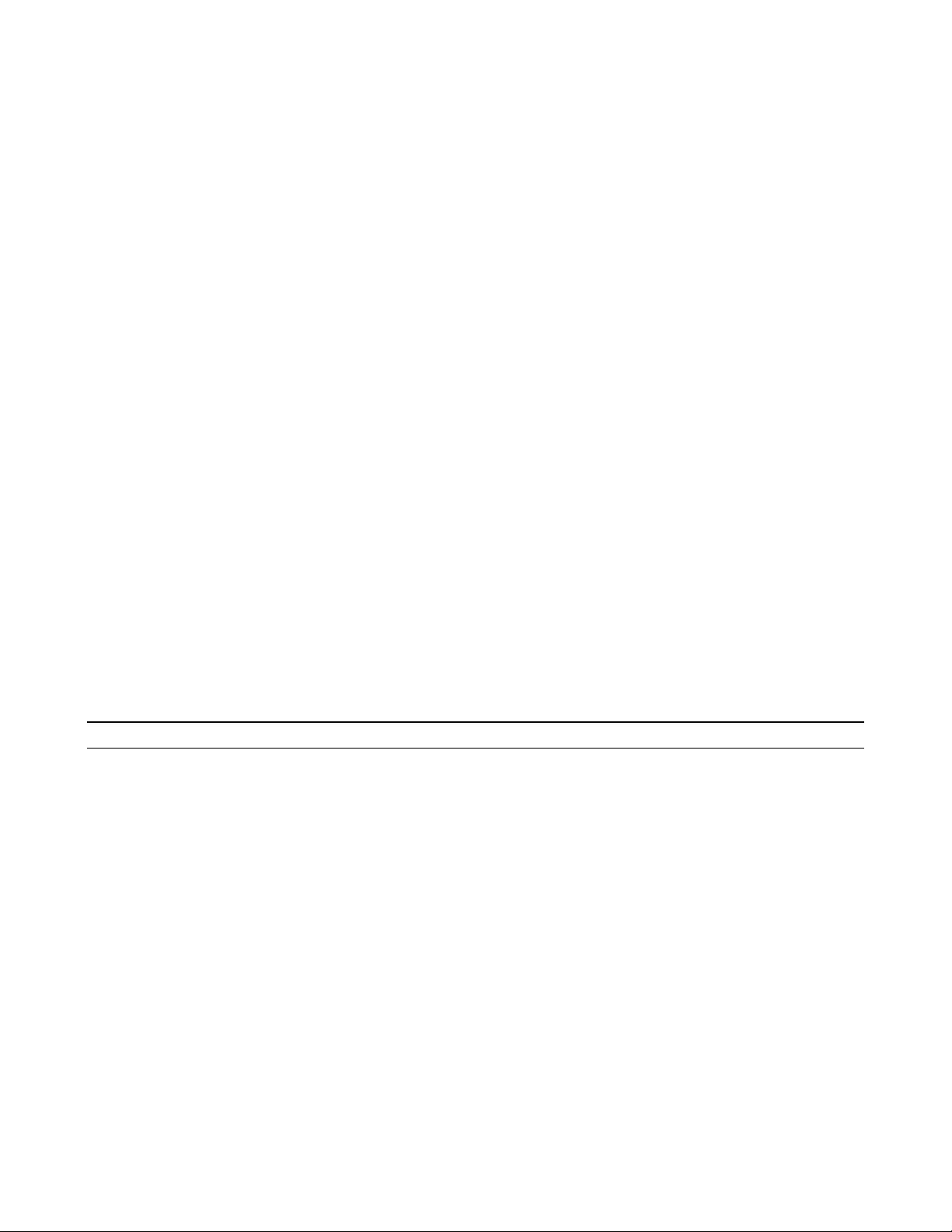
DOS Drivers
Types of Drivers
The Agilent 82335A and National Instruments GP-IB are two popular DOS drivers. Each is briefly described here. See the
software documentation supplied with the driver for more details.
Agilent 82335A Driver. For GW-BASIC programming, the GPIB library is implemented as a series of subroutine calls.
To access these subroutines, your application program must include the header file SETUP.BAS, which is part of the DOS
driver software.
SETUP.BAS starts at program line 5 and can run up to line 999. Your application programs must begin at line 1000.
SETUP.BAS has built-in error checking routines that provide a method to check for GPIB errors during program execution.
You can use the error-trapping code in these routines or write your own code using the same variables as used by
SETUP.BAS.
National Instruments GP-IB Driver. Your program must include the National Instruments header file DECL.BAS.
This contains the initialization code for the interface. Prior to running any applications programs, you must set up the
interface with the configuration program (IBCONF.EXE).
Your application program will not include the power supply symbolic name and GPIB address. These must be specified
during configuration (when you run IBCONF.EXE). Note that the primary address range is from 0 to 30 but any secondary
address must be specified in the address range of 96 to 126. The power supply expects a message termination on EOI or
line feed, so set EOI w/last byte of Write. It is also recommended that you set Disable Auto Serial Polling.
All function calls return the status word IBSTA%, which contains a bit (ERR) that is set if the call results in an error. When
ERR is set, an appropriate code is placed in variable IBERR%. Be sure to check IBSTA% after every function call. If it is
not equal to zero, branch to an error handler that reads IBERR% to extract the specific error.
Error Handling
If there is no error-handling code in your program, undetected errors can cause unpredictable results. This includes
"hanging up" the controller and forcing you to reset the system. Both of the above DOS drivers have routines for detecting
program execution errors.
Important Use error detection after every call to a subroutine.
Agilent BASIC Controllers
The Agilent BASIC Programming Language provides access to GPIB functions at the operating system level. This makes it
unnecessary to have the header files required in front of DOS applications programs. Also, you do not have to be concerned
about controller "hangups" as long as your program includes a timeout statement. Because the power supply can be
programmed to generate SRQ on errors, your program can use an SRQ service routine for decoding detected errors. The
detectable errors are listed in Table 5-1 of "Chapter 5 - Error Messages".
Sample Program Code
The following programs are intended only to show how some of the same power supply functions can be programmed to
each of the three previously mentioned GPIB interfaces. The first two are for the DOS interfaces and the third for the
Agilent BASIC interface.
20 Remote Programming
Page 21

Programming Some Power Supply Functions
SAMPLE FOR POWER SUPPLY AT STAND-ALONE ADDRESS 6. SEQUENCE SETS UP CV MODE OPERATION,
FORCES SUPPLY TO SWITCH TO CC MODE, AND DETECTS AND REPORTS MODE CHANGE.
**************************************************************************
Controller Using Agilent 82335A Interface
**************************************************************************
5 ‘ < --------------- Merge SETUP.BAS here -------------------- >
1000 MAX.ELEMENTS=2 : ACTUAL.ELEMENTS=O :MAX.LENGTH=80 :ACT.LENGTH=O
1005 DIM OUTPUTS(2) :CDDES$=SPACE$(40)
1010 ISC=7 :PS=706
1015 ‘
1020 'Set up the Power Supply Interface for DOS driver
1025 CALL IORESET (ISC) 'Reset the interface
1030 IF PCIB.ERR < > NOERR THEN ERROR PCIB.BASERR
1035 TIMEOUT=3
1040 CALL IOTIMEOUT (ISC, TIMEOUT) 'Set timeout to 3 seconds
1045 IF PCIB.ERR < > NOERR THEN ERROR PCIB.BASERR
1050 CALL IOCLEAR (ISC) 'Clear the interface
1055 IF PCIB.ERR <> NOERR THEN ERROR PCIB.BASERR
1060 CALL IOREMOTE (ISC) 'Set Power Supply to remote mode
1065 IF PCIB.ERR <> NOERR THEN ERROR PCIB.BASERR
1070 ‘
1075 'Program power supply to CV mode with following voltage and current
1080 CODES$ = "VOLTAGE 7.8;CURRENT 480" :GOSUB 2000
1085 ‘
1090 'Query power supply outputs & print to screen
1095 CODES$ = "MEASURE:VOLTAGE?;CURRENT?" :GOSUB 2000 :GOSUB 3000
1100 VOUT = OUTPUTS(I)
1105 IOUT = OUTPUTS(2)
1110 PRINT "The output levels are "VOUT" Volts and "IOUT" Amps"
1115 ‘
1120 'Program triggered current level to value insufficient to maintain
1125 'supply within its CV operating characteristic
1130 CODES$ = "CURR:TRIG 50" :GOSUB 2000
1135 ‘
1140 'Set operation status mask to detect mode change from CV to CC
1145 CODES$ = "STAT:OPER:ENAB 1024;PTR 1024" :GOSUB 2000
1150 ‘
1155 'Enable Status Byte OPER summary bit
1160 CODES$ = "*SRE 128" :GOSUB 2000
1165 ‘
1170 'Arm trigger circuit and send trigger to power supply
1175 CODES$ = "INITIATE;TRIGGER" :GOSUB 2000
1180 ‘
1185 'Wait for supply to respond to trigger
1190 FOR I= 1 to 100 :NEXT I
1195 ‘
1200 'Poll for interrupt caused by change to CC mode and print to screen
1205 CALL IOSPOLL (PS,RESPONSE)
1210 IF (RESPONSE AND 128)< >128 THEN GOTO 1240 'No OPER event to report
1215 CODES$ = "STATUS:OPER:EVEN?" :GOSUB 2000 'Query status oper register
Remote Programming 21
Page 22

Programming Some Power Supply Functions (continued)
1220 CALL IOENTER (PS,OEVENT) 'Read back event bit
1225 IF PCIB.ERR < > NOERR THEN ERROR PCIB.BASERR
1230 IF (OEVENT AND 1024) = 1024 THEN PRINT "Supply switched to CC mode."
1240 'Clear the status circuit
1245 CODES$ = "*CLS" :GOSUB 2000
1260 FOR I = 1 TO 100 :NEXT I 'Wait for supply to clear
1265 ‘
1260 'Disable output and save present state in location 2
1265 CODES$ = "OUTPUT OFF;*SAV 2" :GOSUB 2000
1270 END
1275 ‘
2000 'Send command to power supply
2005 LENGTH = LEN(CODES$)
2010 CALL IOOUTPUTS (PS,CODES$,LENGTH) 'Send command to interface
2015 IF PCIB.ERR < > NOERR THEN ERROR PCIB.BASERR ISETUP.BAS error trap
2020 RETURN
2025 ‘
3000 'Get data from power supply
3005 CALL IOENTERA (PS,OUTPUTS(1),MAX.ELEMENTS,ACTUAL.ELEMENTS)
3010 IF PCIB.ERR < > NOERR THEN ERROR PCIB.BASERR
3015 RETURN
******************************************************************************************************
IBM Controller Using National Interface
******************************************************************************************************
990 ‘ --------------------- Merge DECL.BAS here -----------------------1000 'Power Supply Variable = PS% ; Stand-Alone Address = 706
1005 CODES$=SPACE$(50):MODE$=SPACE$(5):OEVENT$=SPACE$(20)
1010 D$=SPACE$(60):OUTPUT$=SPACE$(40):BDNAME$=“PS%"
1015 DIM OUTPUT(2)
1020 ‘
1025 'Set up power supply interface for DOS driver
1030 CALL IBFIND(BDNAME$,PS%)
1035 IF PS%<O THEN PRINT "IBFIND Failed."
1040 CALL IBCLR(PS%)
1045 ‘
1050 'Program power supply to CV mode with following voltage and current
1055 CODES$ = "VOLTAGE 7.8;CURRENT 480” :GOSUB 2000
1060 ‘
1065 'Query power supply outputs and print to screen
1070 CODES$ = "MEASURE:VOLTAGE?;CURRENT?" :GOSUB 2000 :GOSUB 3000
1075 VOUT = OUTPUT(1)
1080 IOUT = OUTPUT(2)
1085 PRINT "The programmed levels are "VOUT" Volts and "IOUT" Amps"
1090 ‘
1095 'Program triggered current level to value insufficient to maintain
1100 'supply within its CV operating characteristic
1105 CODES$ = "CURR:TRIG 50" :GOSUB 200
1110 ‘
1115 'Set operation status mask to detect mode change from CV to CC
1120 CODES$ = "STAT:OPER:ENAB 1024;PTR 1024" :GOSUB 2000
1125 ‘
22 Remote Programming
Page 23

Programming Some Power Supply Functions (continued)
1130 'Enable Status Byte OPER summary bit
1135 CODES$ = "*SRE 128" :GOSUB 2000
1140 ‘
1146 'Arm trigger circuit and send trigger to power supply
1150 CODES$ = "INITIATE;TRIGGER" :GOSUB 2000
1160 'Wait for supply to respond to trigger
1165 FOR I= 1 to 100 :NEXT I
1170 ‘
1175 'Poll for interrupt caused by change to CC mode and print to screen
1180 SPOL%=O
1186 CALL IBRSP(PS%,SPOL%)
1190 IF (SPOL% AND 128) = 128 THEN POLL = 1 'Set interrupt flag on OPER bit
1195 IF POLL < > 1 THEN GOTO 1230 'No interrupt to service
1200 "CODES$ = "STAT:OPER:EVEN?" :GOSUB 2000 'Query status oper register
1205 CALL IBRD(PS%,OEVENT$) 'Read back event bit
1210 IF IBSTA% <0 THEN GOTO 21OO
1215 OEVENT=VAL(OEVENT$)
1220 IF (OEVENT AND 1024) = 1024 THEN PRINT "Supply switched to CC mode."
1225 ‘
1230 'Clear status circuit
1235 CODES$="*CLS" :GOSUB 2000
1240 FOR I=1 TO 50 :NEXT I 'Wait for supply to clear
1245 ‘
1250 'Disable output and save present state to location 2
1255 CODES$ = "OUTPUT OFF;*SAV 2" :GOSUB 2000
1260 END
1265 ‘
2000 'Send command to power supply
2005 CALL IBWRT(PS%,CODES$)
2010 IF IBSTAT% < 0 THEN GOTO 2100 'Error detected
2015 RETURN
1250 'Disable output and save present state to location 2
1255 CODES$ = "OUTPUT OFF;*SAV 2" :GOSUB 2000
1260 END
1265 ‘
2000 'Send command to power supply
2005 CALL IBWRT(PS%,CODES$)
2010 IF IBSTAT% < 0 THEN GOTO 2100 'Error detected
2015 RETURN
2020 ‘
2100 'Error detection routine
2105 PRINT "GPIB error. IBSTAT%. = &H";HEX$(IBSTAT%)
2110 PRINT “ IBERR% = ";IBERR%" in line ";ERL
2115 STOP
2120 ‘
3000 'Get data from power supply
3005 CALL IBRD(PS%,OUTPUT$)
3010 IF IBSTA% < 0 THEN GOTO 2100
3015 I=1 ' 'Parse data string
3020 X=1
3025 C=INSTR(I,OUTPUT$,";")
Remote Programming 23
Page 24

Programming Some Power Supply Functions (continued)
3030 WHILE C< >O
3035 D$=MID$(OUTPUT$,I,C-I)
3040 OUTPUT(X)=VAL(D$) 'Get values
3045 I=C+1
3050 C=INSTR(I,OUTPUT$,";")
3055 X=X+1
3060 WEND
3065 D$=RIGHT$(OUTPUT$,LEN(OUTPUT$)-(I-1))
3070 OUTPUT(X)=VAL(D$)
3076 OUTPUT$=SPACE$(40) 'Clear string
3080 RETURN
****************************************************************************************************
Controller Using Agilent BASIC
*****************************************************************************************************
1000 !Power supply at stand-alone address = 706
1005 OPTION BASE 1
1010 DIM Codes$[80],Response$[80],Mode$[32]
1015 !
1020 !Program power supply to CV mode with following voltage and current
1026 OUTPUT 706;"VOLTAGE 7.8;CURRENT 480”
1030 !
1035 !Query power supply outputs and print to screen
1040 OUTPUT 706;"MEASURE:VOLTAGE?;CURRENT?" !Query output levels
1045 ENTER 706;Vout, Iout
1050 PRINT "The output levels are ";Vout;" Volts and ";Iout" Amps"
1055 !
1060 !Program current triggered level to a value insufficient to maintain
1065 !supply within its CV operating characteristic
1070 OUTPUT 706;"CURR:TRIG 50"
1075 !
1080 !Set operation status mask to detect mode change from CV to CC
1085 OUTPUT 706;"STAT:OPER:ENAB 1280;PTR 1280"
1090 !
1095 !Enable Status Byte OPER summary bit
1100 OUTPUT 706;"*SRE 128"
1105 !
1110 !Arm trigger circuit and send trigger to power supply
1115 OUTPUT 706;"INITIATE;TRIGGER"
1130 !Poll for interrupt caused by change to CC mode and print to screen
1135 Response=SPOLL(706)
1140 IF NOT BIT (Response,7) THEN GOTO 1130 !No OPER event to report
1145 OUTPUT 706;"STAT:OPER:EVEN?" !Query status operation register
1160 ENTER 706;Oevent !Read back event bit
1156 IF BIT(Oevent,10) THEN PRINT "Supply switched to CC mode."
1160 !
1165 !Clear status
1170 OUTPUT 706;"*CLS"
1176 !
1180 !Disable output and save present state in location 2
1185 OUTPUT 706;"OUTPUT OFF;*SAV 2”
1190 END
24 Remote Programming
Page 25

3
Language Dictionary
Introduction
This section gives the syntax and parameters for all the IEEE 488.2 SCPI commands and the Common commands used by
the power supply. It is assumed that you are familiar with the material in "Chapter 2 - Remote Programming". That chapter
explains the terms, symbols, and syntactical structures used here and gives an introduction to programming. You should
also be familiar with "Chapter 5 - Front Panel Operation" (in the Operating Guide) in order to understand how the power
supply functions.
The programming examples are simple applications of SCPI commands. Since SCPI syntax remains the same for all
programming languages, the examples are generic.
Syntax definitions use the long form, but only short form headers (or "keywords") appear in the examples. If you have any
concern that the meaning of a header in your program listing will not be obvious at some later time, then use the long form
to help make your program self-documenting.
Parameters
Most commands require a parameter and all queries will return a parameter. The range for a parameter may vary according
to the model of power supply. Parameters for all current models are listed in Table 3-1 at the end of this chapter.
Related Commands
Where appropriate, related commands or queries are included. These are listed either because they are directly related by
function or because reading about them will clarify or enhance your understanding of the original command or query.
Order of Presentation
The dictionary is organized as follows:
• IEEE 488.2 common commands, in alphabetical order.
• Subsystem commands.
Common Commands
Common commands begin with an * and consist of three letters (command) or three letters and a ? (query). Common
commands are defined by the IEEE 488.2 standard to perform some common interface functions. The power supply
responds to the 13 required common commands that control status reporting, synchronization, and internal operations. The
power supply also responds to five optional common commands controlling triggers, power-on conditions, and stored
operating parameters.
Subsystem Commands
Subsystem commands are specific to power supply functions. They can be a single command or a group of commands. The
groups are comprised of commands that extend one or more levels below the root. The description of subsystem commands
follows the listing of the common commands.
Language Dictionary 25
Page 26

Description Of Common Commands
Figure 3-1 shows the common commands and queries. These commands are listed alphabetically in the dictionary. If a
command has a corresponding query that simply returns the data or status specified by the command, then both command
and query are included under the explanation for the command. If a query does not have a corresponding command or is
functionally different from the command, then the query is listed separately. The description of each common command or
query specifies any status registers affected. In order to make use of this information, you must refer to "Chapter 4 - Status
Reporting", which explains how to read specific register bits and use the information that they return.
26 Language Dictionary
Figure 3-1. Common Commands Syntax Diagram
Page 27

*CLS
Meaning and Type
Clear Status Device Status
Description
This command causes the following actions (see "Chapter 4 - Status Reporting" for descriptions of all registers):
• Clears the following registers:
• Standard Event Status.
• Operation Status Event.
• Questionable Status Event.
• Status Byte.
• Clears the Error Queue.
• If *CLS immediately follows a program message terminator (<NL>), then the output queue and the MAV bit
are also cleared.
Command Syntax *CLS
Parameters (None)
Query Syntax (None)
*ESE
Meaning and Type
Event Status Enable Device Status
Description
This command programs the Standard Event Status Enable register bits. The programming determines which events of the
Standard Event Status Event register (see *ESR?) are allowed to set the ESB (Event Summary Bit) of the Status Byte
register. A "1" in the bit position enables the corresponding event. All of the enabled events of the Standard Event Status
Event register are logically ORed to cause the Event Summary Bit (ESB) of the Status Byte register to be set. See "Chapter
4 - Status Reporting" for descriptions of all three registers.
Bit Configuration of Standard Event Status Enable Register
Bit Position
Bit Name
Bit Weight
Command Syntax *ESE <NRf>
Parameters 0 to 255
Power On Value (See *PSC)
Suffix (None)
Example *ESE 129
Query Syntax *ESE?
Returned Parameters <NR1> (Register value)
Related Commands *ESR? *PSC *STB?
volatile memory can eventually exceed the maximum number of write cycles and may cause the
7 6 5 4 3 2 1 0
PON 0 CME EXE DDE QYE 0 OPC
128 64 32 16 8 4 2 1
CME = Command error; DDE = Device-dependent error; EXE = Execution error;
OPC = Operation complete; PON Power-on; QYE = Query error.
If PSC is programmed to 0, then the *ESE command causes a write cycle to nonvolatile memory. The
nonvolatile memory has a finite maximum number of write cycles (see Supplemental Characteristics in
Chapter 1 of the power supply Operating Guide). Programs that repeatedly cause write cycles to non-
memory to fail.
Language Dictionary 27
Page 28

*ESR?
Meaning and Type
Event Status Register Device Status
Description
This query reads the Standard Event Status Event register. Reading the register clears it. The bit configuration of this
register is the same as the Standard Event Status Enable register (*ESE). See "Chapter 4 - Status Reporting" for a detailed
explanation of this register.
Query Syntax *ESR?
Parameters (None)
Returned Parameters <NR1> (Register binary value)
Related Commands *CLS *ESE *ESE? *OPC
*IDN?
Meaning and Type
Identification System Interface
Description
This query requests the power supply to identify itself. It returns a string composed of four fields separated by commas.
Query Syntax *IDN?
Returned Parameters <AARD>
Field Information
Hewlett-Packard Manufacturer
xxxxA 4-digit model number followed by a letter
nnnnA-nnnnn 10-character serial number or 0
<R>.xx.xx Revision levels of firmware
Example Hewlett-Packard,6681,0,A.00.01
Related Commands (None)
*OPC
Meaning and Type
Operation Complete Device Status
Description
This command causes the interface to set the OPC bit (bit 0) of the Standard Event Status register when the power supply
has completed all pending operations. (See *ESE for the bit configuration of the Standard Event Status register.) Pending
operations are complete when:
• All commands sent before *OPC have been executed. This includes overlapped commands. Most commands
are sequential and are completed before the next command is executed. Overlapped commands are executed in
parallel with other commands. Commands that affect output voltage, current or state, relays, and trigger actions are
overlapped with subsequent commands sent to the power supply. The *OPC command provides notification that
all overlapped commands have been completed.
• Any change in the output level caused by previous commands has been completed (completion of settling
time, relay bounce, etc.)
• All triggered actions are completed
*OPC does not prevent processing of subsequent commands, but Bit 0 will not be set until all pending operations are
completed.
Command Syntax *OPC
Parameters (None)
Related Commands *OPC? *WAI
28 Language Dictionary
Page 29

*OPC?
Meaning and Type
Operation Complete Device Status
Description
This query causes the interface to place an ASCII "1" in the Output Queue when all pending operations are completed.
Pending operations are as defined for the *OPC command. Unlike *OPC, *OPC? prevents processing of all subsequent
commands. *OPC? is intended to be used at the end of a command line so that the application program can then monitor
the bus for data until it receives the "1" from the power module Output Queue.
Do not follow *OPC? with *TRG or GPIB bus triggers. Such triggers sent after *OPC? will be
DCL (Device Clear) command.
Query Syntax *OPC?
Returned Parameters <NR1> ASCII 1 is placed in the Output Queue when the
power supply has completed operations.
Related Commands *OPC *TRIG *WAI
prevented from executing and will prevent the power supply from accepting further commands. If this
occurs, the only programmable way to restore operation is by sending the power supply a GPIB
*OPT?
Meaning and Type
Option Identification Query
Description
This query requests the power supply to identify any options that are installed. Options are identified by number A. 0
indicates no options are installed.
Query Syntax *OPT?
Returned Parameters <AARD>
*PSC
Meaning and Type
Power-on Status Clear Device Initialization
Description
This command controls the automatic clearing at power turn-on of:
• The Service Request Enable register.
• The Standard Event Status Enable register.
If the command parameter = 1, then the above registers are cleared at power turn-on. If the command parameter = 0, then
the above registers are not cleared at power turn-on but are programmed to their last state prior to power turn on. This is the
most common application for *PSC and enables the power module to generate an SRQ (Service Request) at power on.
Command Syntax *PSC <bool>
Parameters 0 | 1 | OFF | ON
Example *PSC 0 *PSC 1
Query Syntax *PSC?
Returned Parameters <NR1> 0 | 1
Related Commands *ESE *SRE
Language Dictionary 29
Page 30

*PSC causes a write cycle to nonvolatile memory. If *PSC is programmed to 0, then the *ESE and
repeatedly write to nonvolatile memory can eventually exceed the maximum number of write cycles
and may cause the memory to fail.
*SRE commands also cause a write cycle to nonvolatile memory. The nonvolatile memory has a finite
number of write cycles (see "Table 1-2, Supplementary Characteristics"). Programs that
*RCL
Meaning and Type
Recall Device State
Recalling a previously stored state may place hazardous voltage at the power supply output.
Description
This command restores the power supply to a state that was previously stored in memory with a *SAV command to the
specified location. The following states are recalled:
CURR[:LEV][:IMM] OUTP[:STAT] OUTP:REL:POL
CURR:PROT:STAT OUTP:PROT:DEL VOLT[:LEV][:IMM]
DIG:DATA[:VAL] OUTP:REL[:STAT] VOLT:PROT[:LEV]
Sending *RCL also does the following:
• Forces an ABORt command before resetting any parameters (this cancels any uncompleted trigger actions).
• Disables the calibration function by setting CAL:STATe to OFF.
• Sets display functions as follows:
• DISP[:WIND][:STATe] to ON.
• DISP[:WIND]:MODE to NORMal.
• DISP[:WIND]:TEXT to ' '.
• Sets INIT:CONT to OFF.
• Sets TRIG:SOUR to BUS.
At power turn-on, the power supply normally is returned to the factory defined turn-on state (see *RST). However, it also
may turn on to the state stored in location 0 (see Turn-On Condition under "Chapter 5 - Front Panel Operation" of the power
supply Operating Guide).
Command Syntax *RCL <NRf>
Parameters 0 | 1 | 2 | 3
Example *RCL 3
Query Syntax (None)
Related Commands *PSC *RST *SAV
30 Language Dictionary
Page 31

*RST
Meaning and Type
Reset Device State
Description
This command resets the power supply to a factory-defined state as defined below. *RST also forces an ABORt command.
Command State
CAL:STAT OFF OUTP[:STAT] OFF
CURR[:LEV][:IMM] * OUTP:PROT:DEL *
CURR[:LEV]:TRIG * OUTP:REL[:STAT] OFF
CURR:PROT:STAT OFF OUTP:REL:POL NORM
DIG:DATA 0 TRIG:SOUR BUS
DISP[:WIND]:STAT ON VOLT[:LEV][:IMM] *
DISP[:WIND]:MODE NORM VOLT[:LEV][:TRIG] *
DISP[:WIND]:TEXT VOLT:PROT[:LEV] *
INIT:CONT OFF
Command Syntax *RST
Parameters (None)
Query Syntax (None)
Related Commands *PSC *SAV
* Model-dependent value. See Table 3-1.
*SAV
Meaning and Type
SAVE Device State
Description
This command stores the present state of the power supply to the specified location in memory. Up to four states can be
stored. Under certain conditions (see "Turn-On Conditions" in "Chapter 5 - Front Panel Operation" of the Operating
Guide), location 0 may hold the device state that is automatically recalled at power turn-on.
The following power supply parameters are stored by *SAV:
CURR[:LEV][:IMM] OUTP[:STAT] OUTP:REL:POL
CURR:PROT:STAT OUTP:PROT:DEL VOLT[:LEV][:IMM]
DIG:DATA[:VAL] OUTP:REL[:STAT] VOLT:PROT[:LEV]
Command Syntax *SAV <NRf>
Parameters 0|1|2|3
Example SAV 3
Query Syntax (None)
Related Commands *RCL *RST
The power supply uses nonvolatile memory for recording register states. Programs that repeatedly use
*SAV for recalling states cause frequent write cycles to the memory and can eventually exceed the
maximum number of write cycles for the memory (see in the power supply Operating Guide).
Language Dictionary 31
Page 32
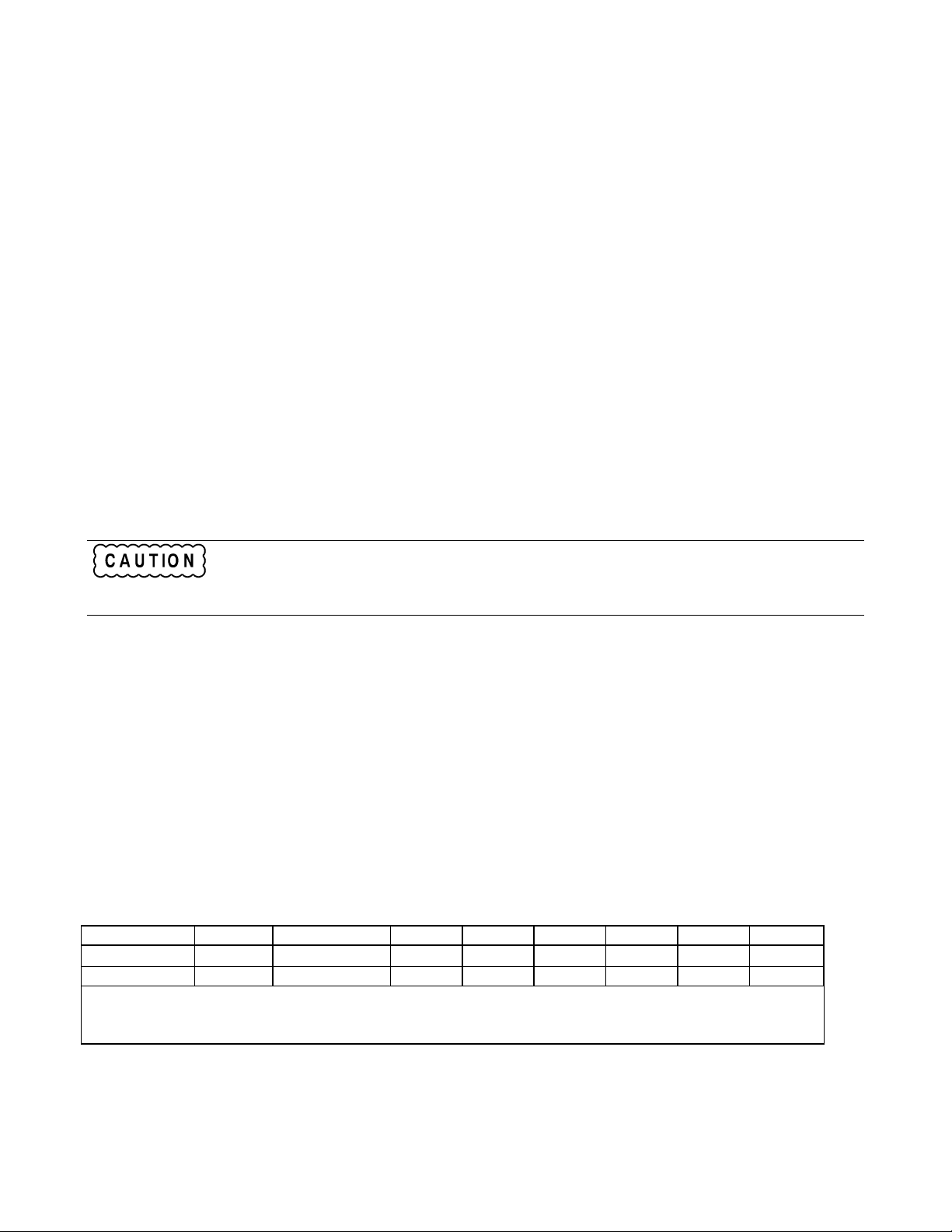
*SRE
Meaning and Type
Service Request Enable Device Interface
Description
This command sets the condition of the Service Request Enable Register. This register determines which bits from the
Status Byte Register (see *STB for its bit configuration) are allowed to set the Master Status Summary (MSS) bit and the
Request for Service (RQS) summary bit. A 1 in any Service Request Enable Register bit position enables the corresponding
Status Byte Register bit and all such enabled bits then are logically ORed to cause Bit 6 of the Status Byte Register to be set.
See "Chapter 4 - Status Reporting" for more details concerning this process.
When the controller conducts a serial poll in response to SRQ, the RQS bit is cleared, but the MSS bit is not. When *SRE
is cleared (by programming it with 0), the power supply cannot generate an SRQ to the controller.
Command Syntax *SRE <NRf>
Parameters 0-to 255
Default Value (See *PSC)
Example *SRE 20
Query Syntax *SRE?
Returned Parameters <NR1> (Register binary value)
Related Commands *ESE *ESR *PSC
If *PSC is programmed to 0, then the *SRE command causes a write cycle to nonvolatile memory.
eventually exceed the maximum number of write cycles and may cause the memory to fail.
The nonvolatile memory has a finite number of write cycles (see Supplemental Characteristics in the
power supply Operating Guide). Programs that repeatedly write to nonvolatile memory can
*STB?
Meaning and Type
Status Byte Device Status
Description
This query reads the Status Byte register, which contains the status summary bits and the Output Queue MAV bit. Reading
the Status Byte register does not clear it. The input summary bits are cleared when the appropriate event registers are read
(see "Chapter 4 - Status Reporting" for more information). The MAV bit is cleared at power on or by *CLS.
A serial poll also returns the value of the Status Byte register, except that bit 6 returns. Request for Service (RQS) instead
of Master Status Summary (MSS). A serial poll clears RQS, but not MSS. When MSS is set, it indicates that the power
supply has one or more reasons for requesting service.
Bit Configuration of Status Byte Register
Bit Position
Condition
Bit Weight
ESB = Event status byte summary; MAV = Message available; MSS = Master status summary;
OPER = Operation status summary; QUES = Questionable status summary; RQS = Request for service.
1Also represents RQS. 2These bits are always zero.
Query Syntax *STB?
Returned Parameters <NR1> (Register binary value)
Related Commands (None)
7 6 5 4 3 2 1 0
OPER
MSS (RQS)
1
ESB MAV QUES
2
2
128 64 32 16 8 4 2 1
2
32 Language Dictionary
Page 33

*TRG
Meaning and Type
Trigger Device Trigger
Description
This command generates a trigger when the trigger subsystem has BUS selected as its source. The command has the same
affect as the Group Execute Trigger (<GET>) command.
Command Syntax *TRG
Parameters (None)
Query Syntax (None)
Related Commands ABOR CURR:TRIG INIT TRIG[:IMM] VOLT:TRIG
<GET>
*TST?
Meaning and Type
Test Device Test
Description
This query causes the power supply to do a self-test and report any errors (see "Selftest Error Messages" in "Chapter 3 -
Turn-On Checkout" of the power supply Operating Guide).
Query Syntax *TST?
Returned Parameters <NR1>
0 Indicates power supply passed self-test.
Nonzero Indicates an error code.
Related Commands (None)
*WAI
Meaning and Type
Wait to Continue Device Status
Description
This command instructs the power supply not to process any further commands until all pending operations are completed.
"Pending operations" are as defined under the *OPC command. *WAI can be aborted only by sending the power supply a
GPIB DCL (Device Clear) command.
Command Syntax *WAI
Parameters (None)
Query Syntax (None)
Related Commands *OPC *OPC?
Language Dictionary 33
Page 34

Description of Subsystem Commands
Figure 3-2 is a tree diagram of the subsystem commands. Commands followed by a question mark (?) take only the query
form. Except as noted in the syntax descriptions, all other commands take both the command and query form. The
commands are listed in alphabetical order and the commands within each subsystem are grouped alphabetically under the
subsystem.
Figure 3-2. Subsystem Commands Tree Diagram
ABOR
This command cancels any trigger actions presently in process. Pending trigger levels are reset equal to their corresponding
immediate values. ABOR also resets the WTG bit in the Operation Condition Status register (see "Chapter 4 - Status
Reporting"). If INIT:CONT ON has been programmed, the trigger subsystem initiates itself immediately after ABORt,
thereby setting WTG. ABOR is executed at power turn on and upon execution of *RCL or RST.
Command Syntax ABORt
Parameters (None)
Examples ABOR
Query Syntax (None)
Related Commands INIT *RST *TRG TRIG
Calibration Commands
See Appendix A in the power supply Operating Guide.
34 Language Dictionary
Page 35

Current Subsystem
This subsystem programs the output current of the power supply.
CURR
CURR:TRIG
These commands set the immediate current level or the pending triggered current level of the power supply. The immediate level is the current programmed for the output terminals. The pending triggered level is a stored current value that is transferred to the output terminals when a trigger occurs. A pending triggered level is unaffected by subsequent CURR commands and remains in effect until the trigger subsystem receives a trigger or an ABORt command is given. If there is no pending CURR:TRIG level, then the query form returns the CURR level. In order for CURR:TRIG to be executed, the trigger subsystem must be initiated (see INITiate).
Command Syntax [SOURce]:CURRent[:LEVel] [:IMMediate][:AMPLitude] <NRf+>
[SOURce][:CURRent[:LEVel]:TRIGgered [:AMPLitude] <NRf+>
Parameters Table 3-1
Default Suffix A
*RST Value Table 3-1
Examples CURR 200 MA CURRENT:LEVEL 200 MA
CURRENT:LEVEL:IMMEDIATE:AMPLITUDE 2.5
CURR:TRIG 20 CURRENT:LEVEL:TRIGGERED 20
Query Syntax [SOURce]:CURRent[:LEVel] [:IMMediate][:AMPLitude]?
[SOURce]:CURRent[:LEVel] [:IMMediate][:AMPLitude]? MAX
[SOURce]:CURRent[:LEVel] [:IMMediate][:AMPLitude]? MIN
[SOURce]:CURRent[LEVel]:TRIGgered [:AMPLitude]?
[SOURce]:CURRent[LEVel]:TRIGgered [:AMPLitude]? MAX
[SOURce]:CURRent[:LEVel]:TRIGgered [:AMPLitude]? MIN
Returned Parameters <NR3> CURR? and CURR:TRIG? return presently programmed immediate and
triggered levels. If not triggered level is programmed, both returned values are the same.
CURR? MAX and CURR? MIN return the maximum and minimum programmable
immediate current levels.
CURR:TRIG? MAX and CURR:TRIG? MIN return the maximum and minimum
programmable triggered current levels.
Related Commands For CURR *SAV *RCL *RST For CURR:TRIG ABOR CURR *RST
CURR:PROT:STAT
This command enables or disables the power supply overcurrent protection (OCP) function. If the overcurrent protection
function is enabled and the power supply goes into constant-current operation, then the output is disabled and the
Questionable Condition status register OC bit is set (see "Chapter 4 - Status Reporting"). An overcurrent condition can be
cleared with the OUTP:PROT:CLE command after the cause of the condition is removed.
Command Syntax [SOURce]:CURRent:PROTection:STATe <bool>
Parameters 0 | 1 | OFF | ON
*RST Value OFF
Examples CURR:PROT:STAT 0 CURRENT:PROTECTION:STATE OFF
CURR:PROT:STAT 1 CURRENT:PROTECTION:STATE ON
Query Syntax [SOURce]:CURRent:PROTection:STATe?
Returned Parameters <NRI> 0 or 1
Related Commands OUTP:PROT:CLE *RST
Language Dictionary 35
Page 36

DIG:DATA
This command sets and reads the power supply digital control port when that port is configured for Digital I/O operation.
Configuring of the port is done via an internal jumper (see Appendix D in the Operating Guide). The port has three signal
pins and a digital ground pin. Pins 1 and 2 are output pins controlled by bits 0 and 1. Pin 3 is controlled by bit 3 and can be
programmed to serve either as an input or an output. Pin 4 is the digital ground.
Bit position 2 normally serves as an output. To change it to an input, it must first be programmed high. The DIG:DATA?
query returns the last programmed value in bits 0 and 1 and the value read at pin 3 in bit 2. The bits are turned on and off in
straight binary code as follows:
Digital I/O Port Programming Chart
Bit
Configuration
Value
0 0 0 0 Lo Lo Output Gnd 4 0 0 1 Lo Lo Input Gnd
1 1 0 0 Hi Lo Output Gnd 5 1 0 1 Hi Lo Input Gnd
2 0 1 0 Lo Hi Output Gnd 6 0 1 1 Lo Hi Input Gnd
3 1 1 0 Hi Hi Output Gnd 7 1 1 1 Hi Hi Input Gnd
Command Syntax [SOURce]:DlGital:DATA[:VALuel <NRf>
Parameters 0 to 7
Suffix (None)
*RST Value 0
Examples DIG:DATA 7 DIGITAL:DATA:VALUE 7
Query Syntax [SOURce]:DlGital:DATA?
Returned Parameters <NRI> Values from 0 to 7
Related Commands *RST *RCL *SAV
0 1 2 1 2 3 4
Pin Configuration
1
Pins 1 and 2 are always outputs
1
Bit
Value
Configuration
0 1 2 1 2 3 4
Pin Configuration
1
Display Subsystem
This subsystem controls the state and output of the alphanumeric portion of the display.
DISP
Enables or disables the display. When disabled, the display characters are blank. The annunciators are not affected by this
command.
Command Syntax DISPlay[:WINDow][:STATe] <bool>
Parameters 0 | 1 | OFF | ON
Suffix (None)
*RST Value ON
Examples DISP ON DISPLAY:STATE ON
Query Syntax DISPlay[:WINDow][STATe]?
Returned Parameters <NR1> 0 or 1
Related Commands DISP:MODE DISP:TEXT *RST
36 Language Dictionary
Page 37

DISP:MODE
Switches the display between its normal metering mode and a mode in which it displays text sent by the user. The command
uses the character data <CRD> format.
Command Syntax DISPlay[:WINDow]:MODE NORMalITEXT
Parameters <CRD> NORMal | TEXT
*RST Value NORM
Examples DISP:MODE NORM DISPLAY:MODE NORMAL
DISPLAY:WINDOW:MODE TEXT
Query Syntax DISPlay[:WINDow]:MODE?
Returned Parameters <CRD> NORMAL or TEXT
Related Commands DISP DISP:TEXT *RST
DISP:TEXT
Allows character strings to be sent to display. The characters will be displayed when the display mode is TEXT. The LCD
has the following character set:
LCD Character Set
uppercase letters
digits
punctuation
blank space
A display is capable of showing up to 12 characters. However, the three punctuation characters do not count toward the 12-
character limit when they are preceded by an alphanumeric character. When punctuation characters are included, then the
maximum number of characters (alphanumeric + punctuation) that can be displayed is 15. If it exceeds the display capacity,
a message will be truncated to fit and no error message will be generated. If any character in the message is not a member
of the above character set, the character will not be rejected but will be displayed as a "starburst" (all 16 segments of the
character will light).
Command Syntax DISPlay[:WINDow]:TEXT [:DATA] <STR>
Parameters (See LCD character set)
*RST Value ‘ ‘
Examples DISP:TEXT "DEFAULT_MODE"
DISPLAY:WINDOW:TEXT:DATA '533.2E-1VOLTS'
Query Syntax DISPlay[:WINDow]:TEXT?
Returned Parameters <STR> (Last programmed text string)
Related Commands DISP DISP:MODE *RST
A through Z (Case-sensitive entry)
0 through 9
_ | “ $ < > + - / = ? . : ,
Note IEEE Standard Digital Interface for Programmable Instrumentation requires that a string be
enclosed in either single (‘) or double (") quotes.
Language Dictionary 37
Page 38

Initiate Subsystem
INIT
INIT:CONT
This subsystem enables the trigger system. When a trigger is enabled, an event on a selected trigger source causes the specified trigging action to occur. If the trigger subsystem is not enabled, all trigger commands are ignored. If INIT:CONT is OFF, then INIT enables the trigger subsystem only for a single trigger action. The subsystem must be enabled prior to each subsequent trigger action. If INIT:CONT is ON, then the trigger subsystem is continuously enabled and INIT is redundant.
Command Syntax INITiate[:IMMediate]
INITiate:CONTinuous <bool>
Parameters For INIT[:IMM] (None)
For INIT:CONT 0|1|OFF|ON
*RST Value OFF
Examples INIT INITIATE:IMMEDIATE
INIT:CONT 1 INITIATE:CONTINUOUS 1
Query Syntax For INIT[:IMM] (None)
For INIT:CONT INIT:CONT?
Returned Parameters <NR1> 0|1
Related Commands ABOR <GET> *RST TRIG *TRG
Measure Subsystem
MEAS:CURR?
MEAS:VOLT?
This query subsystem returns the voltage and current measured at the power supply's sense terminals.
Query Syntax MEASure:CURRent[:DC]? MEASure:VOLTage[:DC]? Parameters (None) Default Suffix A for MEAS:CURR? V for MEAS:VOLT? Examples MEAS:CURR? MEAS:VOLT? MEASURE:VOLTAGE:DC? MV Returned Parameters <NR3>
38 Language Dictionary
Page 39

Output Subsystem
This subsystem controls the power supply's voltage and current outputs and an optional output relay.
Do not install or program the Agilent Relay Accessories if the power supply maximum output current
OUTP
This command enables or disables the power supply output. The state of a disabled output is a condition of zero output
voltage and a model-dependent minimum source current (see Table 3-1). The query form returns the output state.
Commandd Syntax OUTPut[:STATe] <bool>
Parameters 0 | OFF | 1 | ON
Suffix (None)
*RST Value 0
Examples OUTP 1 OUTPUT:STATE ON
Query Syntax OUTPut(:STATe]?
Returned Parameters <NR1> 0 or 1
Related Commands *RST *RCL *SAV
rating (see Table 3-1) exceeds the contact ratings of the relay.
OUTP:PROT:CLE
OUTP:PROT:DEL
OUTP:PROT:CLE
OUTP:PROT:DEL
Examples OUTP:PROT:CLE OUTPUT:PROTECTION:CLEAR
OUTPUT:PROTECTION:DELAY 75E-1
OUTP:PROT:DEL MIN OUTPUT:PROT:DELAY MAX
Query Syntax OUTP:PROT:CLE (None)
OUTPut:PROTection:DELay? OUTPut:PROTection:DELay? MIN
Returned Parameters <NR3> OUTP:PROT:DEL? returns value of programmed delay.
Related Commands OUTP:PROT:CLE (None)
OUTP:PROT:DEL *RST *RCL *SAV
Clears any OV (overvoltage), OC (overcurrent, unless set via external voltage control),OT
(overtemperature), or RI (remote inhibit) protection features. After this command, the output is
restored to the state it was in before the protection feature occurred.
Sets the time between the programming of an output change that produces a CV, CC, or
UNREG condition and the recording of that condition by the Status Operation Condition
register. The delay prevents the momentary changes in power supply status that can occur
during reprogramming from being registered as events by the status subsystem. Since the delay
applies to CC status, it also delays the OCP (overcurrent protection) feature. The OVP
(overvoltage protection) feature is not affected by this delay.
OUTPut:PROTection:DELay? MAX
OUTP:PROT:DEL? MIN and OUTP:PROT:DEL? MAX return
the minimum and maximum programmable delays.
Language Dictionary 39
Page 40

OUTP:REL
Do not install or program the Agilent Relay Accessories if the power supply maximum output current
This command is valid only if the power supply is configured for the optional relay connector. Programming ON closes the
relay contacts; programming OFF opens them. The relay is controlled independently of the output state. If the power
supply is supplying power to a load, that power will appear at the relay contacts during switching. If the power supply is not
configured for the relay option, sending either relay command generates an error.
Command Syntax OUTPut:RELay[:STATe] <bool>
Parameters 0 | 1 | OFF | ON
*RST Value 0
Examples OUTP:REL 1 OUTP:REL OFF
Query Syntax OUTPput:RELay?
Returned Parameters 0 |1
Related Commands OUTP[:STAT] *RCL *SAV
rating (see Table 3-1) exceeds the contact ratings of the relay.
OUTP:REL:POL
Do not install or program the Agilent Relay Accessories if the power supply maximum output current
This command is valid only if the power supply is configured for the optional relay connector. Programming NORMal
causes the relay output polarity to be the same as the power supply output. Programming REVerse causes the relay output
polarity to be opposite to that of the power supply output. If OUTP[:STAT] = ON when either relay command is sent, the
power supply output voltage is set to 0 during the time that the relays are changing polarity.
If the power supply is not configured for the relay option, sending either relay command generates an error.
Command Syntax OUTPut:RELay:POLarity <CRD>
Parameters NORMal | REVerse
*RST Value NORM
Examples OUTP:REL:POL NORM
Query Syntax OUTPput:RELay:POLarity?
Returned Parameters NORM | REV
Related Commands OUTP[:STAT] *RCL *SAV
rating (see Table 3-1) exceeds the contact ratings of the relay.
40 Language Dictionary
Page 41

Status Subsystem
This subsystem programs the power supply status registers. The power supply has three groups of status registers;
Operation, Questionable, and Standard Event. The Standard Event group is programmed with Common commands as
described in "Chapter 4 - Status Reporting". The Operation and Questionable status groups each consist of the Condition,
Enable, and Event registers and the NTR and PTR filters.
STAT:PRES
This command sets all defined bits in the Status Subsystem PTR registers and clears all bits in the subsystem NTR and
Enable registers. STAT:OPER:PTR is set to 1313 and STAT:QUES:PTR is set to 1555.
Command Syntax STATus:PRESet
Parameters (None)
Examples STAT:PRES STATUS:PRESET
Query Syntax (None)
Related Commands (None)
Status Operation Registers
The bit configuration of all Status Operation registers is shown in the following table:
Bit Configuration of Operation Registers
Bit Position
Bit Name
Bit Weight
CAL = Interface is computing new calibration constants; CC = The power module is in constant current mode.
CV = The power module is in constant voltage mode; NU = (Not used); WTG = Interface is waiting for a trigger.
15-12 11 10 9 8 7 6 5 4 3 2 1 0
NU NU CC NU CV NU NU WTG NU NU NU NU CAL
2048 1024 512 256 128 64 32 16 8 4 2 1
Note See "Chapter 4 - Status Reporting" for more explanation of these registers.
STAT:OPER?
This query returns the value of the Operation Event register. The Event register is a read-only register which holds (latches)
all events that are passed by the Operation NTR and/or PTR filter. Reading the Operation Event register clears it.
Query Syntax STATus:OPERtion[:EVENt]?
Parameters (None)
Returned Parameters <NR1> (Register Value)
Examples STAT:OPER? STATUS:OPERATIOBAL:EVENT?
Related Commands *CLS STAT:OPER:NTR STAT:OPER:PTR
STAT:OPER:COND?
This query returns the value of the Operation Condition register. That is a read-only register which holds the real-time
(unlatched) operational status of the power supply.
Query Syntax STATus:OPERation:CONDition?
Parameters (None)
Examples STAT:OPER:COND? STATUS:OPERATION:CONDITION?
Returned Parameters <NR1> (Register value)
Related Commands (None)
Language Dictionary 41
Page 42

STAT:OPER:ENAB
This command and its query set and read the value of the Operational Enable register. This register is a mask for enabling
specific bits from the Operation Event register to set the operation summary bit (OPER) of the Status Byte register. This bit
(bit 7) is the logical OR of all the Operational Event register bits that are enabled by the Status Operation Enable register.
Command Syntax STATus:OPERation:ENABle <NRf>
Parameters 0 to 32727
Suffix (None)
Default Value 0
Examples STAT:OPER:ENAB 1312 STAT:OPER:ENAB 1
STATUS:OPERATION:ENABLE?
Query Syntax STATus:OPERation:ENABle?
Returned Parameters <NR1> (Register value)
Related Commands STAT:OPER:EVEN
STAT:OPER NTR
STAT:OPER PTR
These commands set or read the value of the Operation NTR (Negative-Transition) and PTR (Positive-Transition) registers.
These registers serve as polarity filters between the Operation Enable and Operation Event registers to cause the following
actions:
• When a bit in the Operation NTR register is set to 1, then a 1-to-0 transition of the corresponding bit in the
Operation Condition register causes that bit in the Operation Event register to be set.
• When a bit of the Operation PTR register is set to 1, then a 0-to-1 transition of the corresponding bit in the
Operation Condition register causes that bit in the Operation Event register to be set.
• If the same bits in both NTR and PTR registers are set to 1, then any transition of that bit at the Operation
Condition register sets the corresponding bit in the Operation Event register.
• If the same bits in both NTR and PTR registers are set to 0, then no transition of that bit at the Operation
Condition register can set the corresponding bit in the Operation Event register.
Note Setting a bit in the value of the PTR or NTR filter can of itself generate positive or negative
events in the corresponding Operation Event register.
Command Syntax STATus:OPERtion:NTRansition <NRf>
STATus:OPERtion:PTRansition <NRf>
Parameters 0 to 32727
Suffix (None)
Default Value 0
Examples STAT:OPER:NTR 32 STAT:OPER:PTR 1312
Query Syntax STAT:OPER:NTR? STAT:OPER:PTR?
Returned Parameters <NR1> (Register value)
Related Commands STAT:OPER:ENAB
42 Language Dictionary
Page 43

Status Questionable Registers
Bit Configuration of Questionable Registers
Bit Position
Condition
Bit Weight
NU = (Not used); OC = Overcurrent protection circuit has tripped.
OT = Overtemperature status condition exists; OV = Overvoltage protection circuit has tripped.
RI = Remote inhibit is active; UNR = Power supply output is unregulated.
Note: See "Chapter 4 - Status Reporting" for more explanation of these registers.
15-11 10 9 8 7 6 5 4 3 2 1 0
NU UNR RI NU NU NU NU OT NU NU OC OV
1024 512 256 128 64 32 16 8 4 2 1
STAT:QUES?
This query returns the value of the Questionable Event register. The Event register is a read-only register which holds
(latches) all events that are passed by the Questionable NTR and/or PTR filter. Reading the Questionable Event register
clears it.
Query Syntax STATus:QUEStionable[:EVENt]?
Parameters (None)
Returned Parameters <NR1> (Register Value)
Examples STAT:QUES? STATUS:QUESTIONABLE:EVENT?
Related Commands *CLS STAT:QUES:ENAB STAT:QUES:NTR
STAT:QUES:PTR
STAT:QUES:COND?
This query returns the value of the Questionable Condition register. That is a read-only register which holds the real-time
(unlatched) questionable status of the power supply.
Query Syntax STATus:QUEStionable:CONDition?
Parameters (None)
Examples STAT:QUES:COND? STATUS:QUESTIONABLE:CONDITION?
Returned Parameters <NR1> (Register value)
Related Commands (None)
STAT:QUES:ENAB
This command and its query set and read the value of the Questionable Enable register. This register is a mask for enabling
specific bits from the Questionable Event register to set the questionable summary bit (QUES) of the Status Byte register.
This bit (bit 3) is the logical OR of all the Questionable Event register bits that are enabled by the Questionable Status
Enable register.
Command Syntax STATus:QUEStionable:ENABle <NRf>
Parameters 0 to 32727
Suffix (None)
Default Value 0
Examples STAT:QUES:ENAB 20 STAT:QUES:ENAB 16
Query Syntax STATus:QUEStionable:ENABle?
Returned Parameters <NR1> (Register value)
Related Commands STAT:QUES?
Language Dictionary 43
Page 44

STAT:QUES NTR
STAT:QUES PTR
These commands allow you to set or read the value of the Questionable NTR (Negative-Transition) and PTR (PositiveTransistion) registers. These registers serve as polarity filters between the Questionable Enable and Questionable Event
registers to cause the following actions:
• When a bit of the Questionable NTR register is set to 1, then a 1-to-0 transition of the corresponding bit of the
Questionable Condition register causes that bit in the Questionable Event register to be set.
• When a bit of the Questionable PTR register is set to 1, then a 0-to-1 transition of the corresponding bit in the
Questionable Condition register causes that bit in the Questionable Event register to be set.
• If the same bits in both NTR and PTR registers are set to 1, then any transition of that bit at the Questionable
Condition register sets the corresponding bit in the Questionable Event register.
• If the same bits in both NTR and PTR registers are set to 0, then no transition of that bit at the Questionable
Condition register can set the corresponding bit in the Questionable Event register.
Note Setting a bit in the PTR or NTR filter can of itself generate positive or negative events in the
corresponding Questionable Event register.
Command Syntax STATus:QUEStionable:NTRansition <NRf>
STATus:QUEStionable:PTRansition <NRf>
Parameters 0 to 32727
Suffix (None)
Default Value 0
Examples STAT:QUES:NTR 16 STATUS:QUESTIONABLE:PTR 512
Query Syntax STAT:QUES:NTR? STAT:QUES:PTR?
Returned Parameters <NR1> (Register value)
Related Commands STAT:QUES:ENAB
System Commands
SYST:ERR?
This query returns the next error number followed by its corresponding error message string from the remote programming
error queue. The queue is a FIFO (first-in, first-out) buffer that stores errors as they occur. As it is read, each error is
removed from the queue. When all errors have been read, the query returns 0,NO ERROR. If more errors are accumulated
than the queue can hold, the last error in the queue will be -350,TOO MANY ERRORS (see Table 5-1 in "Chapter 5 - Error
Messages" for other error codes).
You can use the power supply front panel
not put into the queue but appear immediately on the display.
Query Syntax SYSTem:ERRor?
Parameters (None)
Returned Parameters <NRI>,<SRD>
Examples SYST:ERR? SYSTEM:ERROR?
Related Commands (None)
key to read errors from the queue. Errors generated at the front panel are
44 Language Dictionary
Page 45

SYST:LANG
This command switches the interface between its SCPI (TMSL) command language and its compatibility language. The
compatability language is provided for emulation of older power supply systems and is described in Appendix B. Sending
the command causes:
• The alternate language to become active and to be stored in nonvolatile memory.
• The power supply to reset to the state stored in Location 0.
If the power supply is shut off, it will resume operation in the last-selected language when power is restored.
Command Syntax SYSTem:LANGuage <string>
Syntax is the same, regardless of the present language.
Parameters TMSL | COMPatibility
Note: Parameter TMSL must be used in place of SCPI.
Default Value TMSL or last selected language.
Examples SYST:LANG TMSL SYSTEM:LANGUAGE COMPATIBILITY
Query Syntax SYSTem:LANGuage?
Returned Parameters <CRD> TMSL | COMP
Related Commands (None)
SYST:VERS?
This query returns the SCPI version number to which the power supply complies. The returned value is of the form
YYYY.V, where YYYY represents the year and V is the revision number for that year.
Query Syntax SYSTem:VERSion?
Parameters (none)
Returned Parameters <NR2>
Examples SYST:VERS? SYSTEM:VERSION?
Related Commands (None)
Trigger Subsystem
This subsystem controls remote triggering of the power supply.
TRIG
When the trigger subsystem is enabled, TRIG generates a trigger signal. The trigger will then:
1. Initiate a pending level change as specified by CURR[:LEV]:TRIG or VOLT[:LEV]:TRIG.
2. Clear the WTG bit in the Status Operation Condition register.
3. If INIT:CONT has been given, the trigger subsystem is immediately re-enabled for subsequent triggers. As soon as it
is cleared, the WTG bit is again set to 1.
Command Syntax TRIGger[:IMMediate]
Parameters (None)
Examples TRIG TRIGGER:IMMEDIATE
Query Syntax (None)
Related Commands ABOR CURR:TRIG INIT *TRG VOLT:TRIG
Language Dictionary 45
Page 46

TRIG:SOUR
This command selects the trigger source. Since the power supply has no other trigger source than the GPIB bus, this
command need not be used. It is included in the command set to provide programming compatibility with other instruments
(such as the Agilent Electronic Load family) that may have more than one trigger source.
Command Syntax TRIGer:SOURce <CRD>
Parameters BUS
*RST Value BUS
Examples TRIG:SOUR BUS TRIGGER:SOURCE BUS
Query Syntax TRIGger:SOURce?
Returned Parameters BUS
Related Commands *RST *TRG TRIG[:IMM]
Voltage Subsystem
This subsystem programs the output voltage of the power supply.
VOLT
VOLT:TRIG
These commands set the immediate voltage level or the pending triggered voltage level of the power supply. The immediate level is the voltage programmed for the output terminals. The pending triggered level is a stored voltage value that is transferred to the output terminals when a trigger occurs. A pending triggered level is unaffected by subsequent VOLT commands and remains in effect until the trigger subsystem receives a trigger or an ABORt command is given. If there is no pending VOLT:TRIG level, then the query form returns the VOLT level. In order for VOLT:TRIG to be executed, the trigger subsystem must be initiated (see INITiate).
Command Syntax [SOURce]:VOLTage[:LEVel][:IMMediate][AMPLitude] <NRf+>
[SOURce][:VOLTage[:LEVel]:TRIGgered[:AMPLitude] <NRf+>
Parameters Table 3-1
Default Suffix V
*RST Value Table 3-1
Examples VOLT 200 MV VOLTAGE:LEVEL 200 MV
VOLTAGE:LEVEL:IMMEDIATE:AMPLITUDE 2.5
VOLT:TRIG 20 VOLTAGE:LEVEL:TRIGGERED 20
Query Syntax [SOURce]:VOLTage[:LEVel][:IMMediate][:AMPLitude]?
[SOURce]:VOLTage[:LEVel][:IMMediate][:AMPLitude]? MAX
[SOURce]:VOLTage[:LEVel][:IMMediate][:AMPLitude]? MIN
[SOURce]:VOLTage[LEVel]:TRIGgered[:AMPLitude]?
[SOURce]:VOLTage[LEVel]:TRIGgered[:AMPLitude]? MAX
[SOURce]:VOLTage[:LEVel]:TRIGgered[:AMPLitude]? MIN
Returned Parameters <NR3> VOLT? and VOLT:TRIG? return presently programmed
immediate and triggered levels. If not triggered level is programmed,
both returned values are the same.
VOLT? MAX and VOLT? MIN return the maximum and
minimum programmable immediate voltage levels.
VOLT:TRIG? MAX and VOLT:TRIG? MIN return the
maximum and minimum programmable triggered voltage levels.
Related Commands For VOLT *SAV *RCL *RST For VOLT:TRIG ABOR VOLT *RST
46 Language Dictionary
Page 47

VOLT:PROT
This command sets the overvoltage protection (OVP) level of the power supply. If the output voltage exceeds the OVP
level, then the power supply output is disabled and the Questionable Condition status register OV bit is set (see "Chapter 4 Status Reporting"). An overvoltage condition can be cleared with the OUTP:PROT:CLE command after the condition
that caused the OVP trip is removed. The OVP always trips with zero delay and is unaffected by the OUTP:PROT:DEL
command.
Command Syntax [SOURce]:VOLTage:PROTection[:LEVel] <NRf+>
*Alternate Syntax [SOURce]:VOLTage:PROTection:AMPLitude <NRf+>
Parameters Table 3-1
Default Suffix V
*RST Value MAX
Examples VOLT:PROT 21.5 VOLT:PROT:LEV MAX
VOLTAGE:PROTECTION:LEVEL 145E-1
Query Syntax [SOURce]:VOLTage:PROTection[:LEVel]?
[SOURce]:VOLTage:PROTection [:LEVel]? MIN
[SOURce]:VOLTage:PROTection [:LEVel]? MAX
Returned Parameters <NR3> VOLT:PROT? returns presently programmed OVP level.
VOLT:PROT? MAX and VOLT:PROT? MIN return the
maximum and minimum programmable OVP levels.
Related Commands OUTP:PROT:CLE *RST *SAV *RCL
* Available to accommodate earlier power supply programs.
Command Summary
This summary lists all power supply subsystem commands in alphabetical order, followed by all common commands in
alphabetical order. See Table 3-1 for the command parameters accepted by each power supply model.
Command Summary
Command Parameters
Subsystem Commands
ABOR
CAL
[SOUR]:CURR[:LEV][:IMM][:AMPL]
[SOUR]:CURR[:LEV][:IMM][:AMPL]?
[SOUR]:CURR[:LEV]:TRIG[:AMPL]
[SOUR]:CURR[:LEV]:TRIG[:AMPL]?
[SOUR]:CURR:PROT:STAT
(SOUR]:CURR:PROT:STAT?
[SOUR]:DIG:DATA[:VAL]
[SOUR]:DIG:DATA[:VAL]?
DISP[WIND]:MODE
DISP(WIND]:MODE?
DISP[:WIND][:STAT] 0 |l | OFF|ON
DISP[:WIND][:STAT]?
DISP[:WIND]:TEXT[:DATA]
DISP[:WIND]:TEXT[:DATA]?
INIT[:IMM)
INIT:CONT 0 | l | OFF|ON
INIT:CONT?
(none)
(See Appendix A in the Operating Manual)
<NRf+>[suffix]
(none) |MIN|MAX
<NRf+>[suffix]
(none) |MIN|MAX
0 |l | ON|OFF
(none)
<NRf>
(none)
NORM|TEXT
(none)
(none)
<STR>
(none)
(none)
(none)
Language Dictionary 47
Page 48
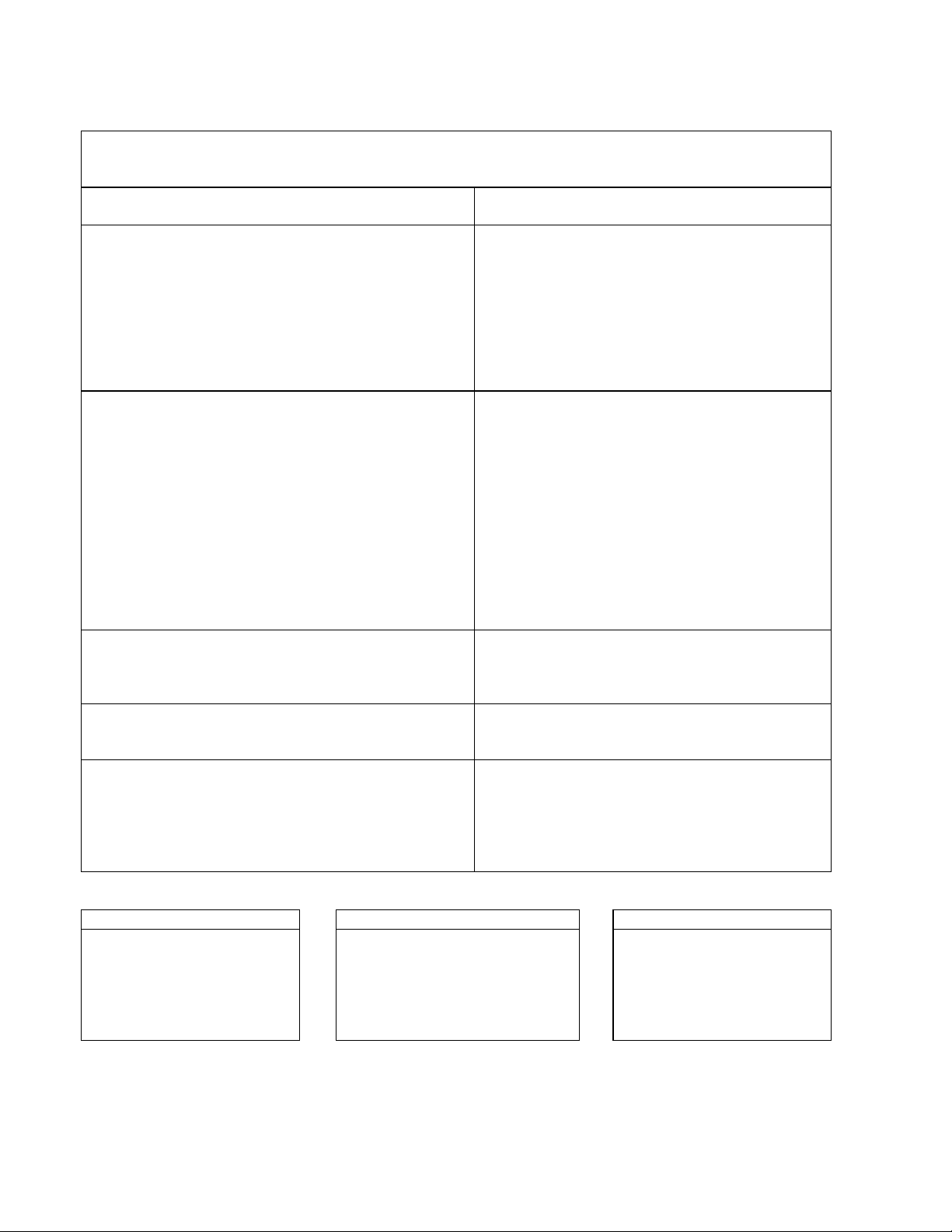
Command Summary
Command Parameters
Subsystem Commands
MEAS:CURR[:DC]?
MEAS:VOLT[:DC]?
OUTP[:STAT] 0 | l | OFF|ON
OUTP[:STAT]?
OUTP:PROT:CLE
OUTP:PROT:DEL
OUTP:PROT:DEL?
OUTP:REL[:STAT]
OUTP:REL[:STAT]?
OUTP:REL:POL
OUTP:REL:POL?
STAT:OPER:COND?
STAT:OPER:ENAB
STAT:OPER:ENAB?
STAT:OPER[:EVEN]?
STAT:OPER:NTR
STAT:OPER:NTR?
STAT:OPER:PTR
STAT:OPER:PTR?
STAT:PRES
STAT:QUES:COND?
STAT:QUES:ENAB
STAT:QUES:ENAB?
STAT:QUES[:EVEN]?
SYST:ERR?
SYST:LANG
SYST:LANG?
SYST:VERS?
TRIG[:IMM]
TRIG:SOUR
TRIG:SOUR?
[SOUR]:VOLT[:LEV][:IMM][:AMPL] <NRf+>[suffix]
(SOUR]:VOLT[:LEV][:IMM][:AMPL]? (none) |MIN|MAX
[SOUR]:VOLT[:LEV]:TRIG[:AMPL] <NRf+>[suffix]
(SOUR]:VOLT[:LEV]:TRIG[:AMPL]? (none) |MIN|MAX
[SOUR]:VOLT:PROT[:LEV] <NRf+>[suffix]
[SOUR]:VOLT:PROT[:LEV]? <NRf+>[suffix]
Common Commands
Command Parameters Command Parameters Command Parameters
*CLS
*ESE <NRf>
*ESE?
*ESR?
*IDN?
*OPC
(None)
(None)
(None)
(None)
(None)
*OPC?
*PSC
*PSC?
*RCL <NRf>
*RST
*SAV <NRf>
(none)
(none)
(none)
(none)
0 to 32.767|MIN|MAX
(none) |MIN|MAX
0 | l 2OFF|ON+
(none)
NORM|REV
(none)
(none)
<NRf>
(none)
(none)
<NRf>
(none)
<NRf>
(none)
(none)
(none)
<NRf>
(none)
(none)
(none)
TMSLICOMP
(none)
(none)
(none)
BUS
(n one)
(None)
<bool>
(None)
(None)
*SRE <NRf>
*SRE?
*STB?
*TRG
*TST?
*WAI
(None)
(None)
(None)
(None)
(None)
48 Language Dictionary
Page 49

Programming Parameters
Table 3-1 list the programming parameters for each of the models.
Table 3-1. Power Supply Programming Parameters (see note)
Parameter Agilent Model and Value
CURR[:LEV] MAX and
CURR[:LEV]:TRIG MAX 20.475 A 10.237 A 6.142 A 3.583 A 1.535 A
(Programming range is 0 to MAX)
6671A 6672A 6673A 6674A 6675A
6680A 6681A 6682A 6683A 6684A
6690A 6691A 6692A
*RST Current Value
6651A 6652A 6653A 6654A 6655A
6671A 6672A 6673A 6674A 6675A
6680A 6681A 6682A 6683A 6684A
6690A 6691A 6692A
OUTP:PROT:DEL
*RST Value
VOLT[:LEV] MAX and
VOLT[:LEV]:TRIG MAX
(Programming range is 0 to MAX)
6680A 6681A 6682A 6683A 6684A
6690A 6691A 6692A
*RST Voltage Value 0 V for all models
VOLT:PROT MAX
(Programming range is 0 to MAX)
6671A 6672A 6673A 6674A 6675A
10.0 V
6680A 6681A 6682A 6683A 6684A
6690A 6691A 6692A
*RST OVP value
6641A
6651A
51.188 A 25.594 A 15.356 A 9.214 A 4.095 A
225.23 A 102.37 A 61.43 A 35.83 A 18.43 A
895 A 592 A 246 A 164 A 131 A
450 A 225 A 112 A
6641A
0.08 A 0.04 A 0.024 A 0.014 A 0.006 A
0.205 A 0.100 A 0.060 A 0.036 A 0.016 A
2.65 A 0.40 A 0.24 A 0.14 A 0.07 A
73.71 A 48.75 A 20.26 A 13.51 A 10.79 A
37.06 A 18.53 A 9.26 A
6641A 6642A 6643A 6644A 6645A
6651A 6652A 6653A 6654A 6655A
6671A
8.190 v 20.475 V 35.831 V 61.425 V 122.85 V
5.125 V 8.190 V 21.50 V 32.75 V 41.0 V
15.375 V 30.75 V 61.5 V
6641A 6642A 6643A 6644A 6645A
6651A
8.8 V 22.0 V 38.5 V 66.0 V 132.0 V
6.25 V 10.0 V 25.2 V 38.4 V 48.0 V
18 V 36 V 69 V
6642A 6643A 6644A 6645A
6652A 6653A 6654A 6655A
6642A 6643A 6644A 6645A
0 to 32.727 s (MAX) for all models
200 ms for all models
6672A 6673A 6674A 6675A
6652A 6653A 6654A 6655A
24.0 V 42.0 V 72.0 V 144.0 V
MAX for all models
Note For programming accuracy and resolution, see the Specifications and Supplemental
Characteristics in the Operating Guide.
Language Dictionary 49
Page 50

Page 51

Status Reporting
Power Supply Status Structure
Figure 4-1 shows the status register structure of the power supply. The Standard Event, Status Byte, and Service Request
Enable registers and the Output Queue perform standard GPIB functions as defined in the IEEE 488.2 Standard Digital
Interface for Programmable Instrumentation. The Operation Status and Questionable Status registers implement status
functions specific to the power supply. Table 4-2 and Figure 4-1 show the bit configuration of each status register.
Operation Status Group
Register Functions
The Operation Status registers record signals that occur during normal operation. The group consists of the following
registers:
• A Condition register that holds real-time status of the circuits being monitored. It is a read-only register.
• A PTR/NTR (positive transition/negative transition) Filter that functions as described under
STAT:OPER:NTR|PTR COMMANDS in "Chapter 3 - Language Dictionary". This is a read/write register.
• An Event register that latches any condition that is passed through the PTR or NTR filters. Reading the Event
register clears it.
• An Enable register that functions as described under STAT:OPER:ENAB in "Chapter 3 - Language
Dictionary". This is a read/write register.
The outputs of the Operation Status group are logically-ORed into the OPER(ation) summary bit (7) of the Status Byte
register.
4
Register Commands
Commands that access this group are derived from the STAT:OPER commands described in "Chapter 3 - Language
Dictionary" and summarized in Table 4-1.
Table 4-1. Status Operation Commands
Register Command Query Cleared By
Condition (None)
PTR Filter
NTR Filter
Event (None)
Enable
STAT:OPER:PTR <NRf>
STAT:OPER:NTR <NRf>
STAT:OPER:ENAB <NRf>
STAT:OPER:COND?
STAT:OPER:PTR? Programming 0
STAT:OPER:NTR?
STAT:OPER:EVEN? Reading or *CLS
STAT:OPER:ENAB?
Cannot be cleared
Programming 0 or
STAT:PRES
Programming 0
Status Reporting 51
Page 52

Table 4-2. Bit Configurations of Status Registers
Bit Signal Meaning Bit Signal Meaning
0 CAL The interface is computing new
5 WTG The interface is waiting for a trigger. 2 QYE Query error.
8 CV The power module is in constant
10 CC The power module is in constant 4 EXE Execution error.
current mode. 5 CME Command error.
7 PON Power on.
0 OV The power module overvoltage
1 OC The power module overcurrent
4 OT The power module has an
9 RI The power module remote inhibit state
10 UNR The power module output is
Operation Status Group
calibration constants.
voltage mode.
Questionable Status Group
protection circuit has tripped.
protection circuit has tripped.
overtemperature condition.
is active.
unregulated.
0 OPC Operation complete.
3 DDE Device-dependent error.
3 QUES Questionable status summary bit.
4 MAV Message Available summary bit.
5 ESB Event Status summary bit.
6 MSS
7 OPER Operation status summary bit.
RQS
Standard Event Status Group
Status Byte and Service Request
Enable Registers
Master Status summary bit.
Request Service bit.
52 Status Reporting
Figure 4-1. Power Supply Status Model
Page 53

Questionable Status Group
Register Functions
The Questionable Status registers record signals that indicate abnormal operation of the power supply. As shown in Figure
4-1, the group consists of the same type of registers as the Status Operation group. The outputs of the Questionable Status
group are logically-ORed into the QUES(tionable) summary bit (3) of the Status Byte register.
Register Commands
Programming for this group is derived from the STAT:QUES commands described in "Chapter 3 - Language Dictionary"
and summarized in Table 4-3.
Table 4-3. Status :Questionable Commands
Register Command Query Cleared By
Condition (None)
PTR Filter
NTR Filter
Event (None)
Enable
STAT:QUES:PTR <NRf>
STAT:QUES:NTR <NRf>
STAT:QUES:ENAB <NRf>
STAT:QUES:COND?
STAT:QUES:PTR? Programming 0
STAT:QUES:NTR?
STAT:QUES:EVEN? Reading or *CLS
STAT:QUES:ENAB?
Cannot be cleared
Programming 0 or
STAT:PRES
Programming 0
Standard Event Status Group
Register Functions
This group consists of an Event register and an Enable register that are programmed by common commands. The Standard
Event Status Event register latches events relating to interface communication status (see Table 4-1). It is a read-only
register that is cleared when read.
Read query *ESR!
Cleared by *CLS *ESR?
The Standard Event Status Enable register functions similarly to the enable registers of the Operation and Questionable
status groups.
Register Commands
The common *ESE command programs specific bits in the Standard Event Status Enable register. Because the power
supply implements *PSC, the register is cleared at power on if *PSC = 1. *ESR? reads the Standard Event Status Event
register and reading the register clears it.
Programmed by *ESE <NRf>
Read query *ESE?
Cleared by *ESE 0
Status Reporting 53
Page 54

Status Byte Register
This register summarizes the information from all other status groups as defined in the "IEEE 488.2 Standard Digital
Interface for Programmable Instrumentation" standard. The bit configuration is shown in Table 4-1. The register can be
read either by a serial poll or by *STB?. Both methods return the same data, except for bit 6. Sending *STB? returns MSS
in bit 6, while poring the register returns RQS in bit 6.
The RQS Bit
Whenever the power supply requests service, it sets the SRQ interrupt line true and latches RQS into bit 6 of the Status Byte
register. When the controller services the interrupt, RQS is cleared inside the register and returned in bit position 6 of the
response. The remaining bits of the Status Byte register are not disturbed.
The MSS Bit
This is a real-time (unlatched) summary of all Status Byte register bits that are enabled by the Service Request Enable
register. MSS is set whenever the power supply has at least one reason (and possibly more) for requesting service. Sending
*STB? reads the MSS in bit position 6 of the response. No bits of the Status Byte register are cleared by reading it.
Determining the Cause of a Service Interrupt
You can determine the reason for an SRQ by the following actions:
• Use a serial poll or the *STB? query to determine which summary bits are active.
• Read the corresponding Event register for each summary bit to determine which events caused the summary
bit to be set. When an Event register is read, it is cleared. This also clears the corresponding summary bit.
• The interrupt will recur until the specific condition that caused each event is removed. If this is not possible,
the event may be disabled by programming the corresponding bit of the status group Enable register or NTR|PTR
filter. A faster way to prevent the interrupt is to disable the service request by programming the appropriate bit of
the Service Request Enable register.
Service Request Enable Register
This register is a mask that determines which bits from the Status Byte register will be ORed to generate a service request
(SRQ). The register is programmed with the *SRE common command. When the register is cleared, no service requests
can be generated to the controller.
Output Queue
The Output Queue is a first-in, first-out (FIFO) data register that stores power supply-to-controller messages until the
controller reads them. Whenever the queue holds one or more bytes, it sets the MAV bit (4) of the Status Byte register. If
too many unread error messages are accumulated in the queue, a system error message is generated (see Table 5-1 in
"Chapter 5 - Error Messages"). The Output Queue is cleared at power on and by *CLS.
Initial Conditions At Power On
Status Registers
When the power supply is turned on, a sequence of commands initializes the status registers. For the factory-default *RST
power-on state, Table 4-4 shows the register states and corresponding power-on commands.
54 Status Reporting
Page 55

Table 4-4. Default Power On Register States
Register
Operation PTR; Questionable PTR All bits = 1
Operation NTR; Questionable NTR All bits = 0
Operation Event; Questionable Event All bits = 0
Operation Enable; Questionable Enable All bits = 0
Standard Event Status Enable All bits = 0
Status Byte All bits = 0
Status Request Enable All bits = 0
Output Queue Cleared
1
If PSC=1. If PSC = 0, then the last previous state before turn on is recalled. The value of PSC is
stored in nonvolatile memory.
Condition Caused By
STAT:PRE
STAT:PRE
*CLS
1
1
STAT:PRE
*ESE 0
*CLS
*SRE 0
*CLS
The PON (Power-On) Bit
The PON bit in the Standard Event register is set whenever the power supply is turned on. The most common use for PON
is to generate an SRQ at power on following an unexpected loss of power. To do this, bit 7 of the Standard Event Enable
register must be set so that a power-on event registers in the ESB (Standard Event Summary Bit). Also, bit 5 of the Service
Request Enable register must be set to permit an SRQ to be generated. The commands to accomplish these two conditions
are:
*ESE 128
*SRE 32
If *PSC is programmed to 0, the contents of the Standard Event Enable and Service RequestEnable registers are saved in
nonvolatile memory and recalled at power on. This allows a PON event to generate SRQ at power on. Programming *PSC
to 1 prevents these registers from being saved and they are cleared at power on. This prevents a PON event from generating
SRQ at power on.
Examples
Note These examples are generic SCPI commands. See "Chapter 2 - Remote Programming" for
information about encoding the commands as language strings.
Servicing an Operation Status Mode Event
This example assumes you want a service request generated whenever the power supply switches to the CC (constant
current) mode. From Figure 4-1, note that the required path is for a condition at bit 10 (CC) of the Operation Status register
to set bit 6 (RQS) of the Status Byte register. The required register programming is shown in Table 4-5.
Status Reporting 55
Page 56

Table 4-5. Generating RQS from the CC Event
Register Command Comment
Operation PTR
Operation Enable
Service Request Enable
Operation Condition
1
All bits of the PTR registers bits are set to 1 at power on or in response to STAT:PRES.
STAT:OPER:PTR 1024
STAT:OPER:ENAB 1024
*SRE 128
STAT:OPER:EVEN?
Allows a positive transition at the CC input (bit 10) to be
latched into the Status Event register.
1
Allows the latched CC event to be summed into the OPER
summary bit.
Enables the OPER summary bit from the Status Byte register to
generate RQS.
When you service the request, read the event register to
determine that bit 10 (CC) is set and to clear the register for the
next event.
Adding More Operation Events
To add the CV (constant voltage) event to this example, it is only necessary to add the decimal values for bit 8 (value 64) to
the programming commands of the Operation Status group. The commands to do this are:
STAT:OPER:PTR 1280;ENAB 1280
It is not necessary to change any other registers, since the programming for the operation summary bit (OPER) path has
already been done.
Servicing Questionable Status Events
To add OC (overcurrent) and OT (overtemperature) events to this example, program Questionable Status group bits 1 and 4.
STAT:QUES:PTR 18;ENAB 18
Next, you must program the Service Request Enable register to recognize both the questionable (QUES) and the operational
(OPER) summary bits.
*SRE 136
Now when there is a service request, read back both the operational and the questionable event registers.
STAT:OPER:EVEN?;QUES:EVEN?
Monitoring Both Phases of a Status Transition
You can monitor a status signal for both its positive and negative transitions. For example, to generate RQS when the
power supply either enters the CC (constant current) condition or leaves that condition, program the Operational Status
PTR/NTR filter as follows:
STAT:OPER:PTR 1024;NTR 1024
STAT:OPER:ENAB 1024;*SRE 128
The PTR filter will cause the OPER summary bit to set RQS when CC occurs. When the controller subsequently reads the
event register (STAT: OPER: EVEN?), the register is cleared. When CC subsequently goes false, the NTR filter causes the
OPER summary bit to again set RQS.
56 Status Reporting
Page 57

SCPI Command Completion
SCPI commands sent to the power supply are processed either sequentially or in parallel. Sequential commands finish
execution before a subsequent command begins. A parallel command can begin execution while a preexisting command is
still executing (overlapping commands). Commands that affect trigger actions are among the parallel commands.
The *WAI, *OPC, and *OPC? common commands provide different ways of indicating when all transmitted commands,
including any parallel ones, have completed their operations. The syntax and parameters for these commands are described
in "Chapter 3 - Language Dictionary". Some practical considerations for using these commands are as follows:
*WAI This prevents the power supply from processing subsequent commands until all pending operations
are completed. If something prevents completion of an existing operation, *WAI can place the power
supply and the controller in a "hang- up" condition.
*OPC?
*OPC This sets the OPC status bit when all pending operations have completed. Since your program can
The trigger subsystem must be in the Idle state in order for the status OPC bit to be true. Therefore, as far as triggers are
concerned, OPC is false whenever the trigger subsystem is in the Initiated state. However, OPC is also false if there are any
commands still pending.
This places a 1 in the Output Queue when all pending operations have completed. Because it
requires your program to read the returned value from the queue before executing the next program
statement, *OPC? could prevent subsequent commands from being executed.
read this status bit on an interrupt basis, *OPC allows subsequent commands to be executed.
Note For a detailed discussion of *WAI, *OPC and *OPC?, see "Device/Controller Synchronization
Techniques" in ANSI/IEEE Std 488.2.
DFI (Discrete Fault Indicator)
Whenever a fault is detected in the power supply, it is capable of generating a FLT signal at the digital port (see "Appendix
D - Digital Port Functions" in the power supply Operating Guide). The source for the DFI signal can be any Questionable,
Operation, or Standard Event status event (see Figure 4-1).
RI (Remote Inhibit)
Whenever a remote inhibit signal is received at the digital port (see “Appendix D - Digital Port Functions” in the power
supply Operating Guide), the power supply will receive an RI event at the Questionable Status register. By programming
the status subsystem, you may use RI to generate a service request (SRQ) to the controller and/or to create a DFI output at
the digital port. By using RI/DFI in this way, you can chain the power supplies to create a serial shutdown in response to
the INH input.
Status Reporting 57
Page 58

Page 59

5
Error Messages
Power Supply Hardware Error Messages
Front panel error messages resulting from selftest errors or runtime failures are described in “Chapter 3 - Turn-On
Checkout” of the power supply Operating Guide.
Calibration Error Messages
Front panel error messages resulting from calibration errors are described in Appendix A of the power supply Operating
Guide.
System Error Messages
System error messages are obtained remotely with the SYST:ERR? query or by pressing the front panel
error number is the value placed in the error queue. SYST:ERR? returns the error number into a variable and combines the
number and the error message into a string. Table 5-1 lists the system errors that are associated with SCPI syntax errors and
with interface problems. Information inside the brackets is not part of the standard error message, but is included for
clarification. When system errors occur, the Standard Event Status register (see "Chapter 4 - Status Reporting") records
them as follows:
Standard Event Status Register Error Bits
Bit Set Error Code Error Type Bit Set Error Code Error Type
5
4
Error
Number
-100 Command error [generic command error]
-101 Invalid character
-102 Syntax error [unrecognized command or data type]
-103 Invalid separator [illegal character encountered in place of separator]
-104 Data type error [e.g., “numeric or string expected, got block date”]
-105 GET not allowed [ <GET> inside a program message]
-108 Parameter not allowed [too many parameters]
-109 Missing parameter [too few parameters]
-112 Program mnemonic too long [maximum 12 characters]
-113 Undefined header [syntactical correct but not defined for this device]
-121 Invalid character in number [e.g. alpha in decimal data, etc.]
-123 Exponent too large [ numeric overflow; exponent magnitude >32000]
-124 Too many digits [number too long; more than 255 digits received]
-128 Numeric data not allowed [numeric data not accepted where positioned]
-131 Invalid suffix [unrecognized suffix, or suffix not appropriate]
-138 Suffix not allowed [numeric element does not allow suffixes]
-100 thru -199 Command
-200 thru -299 Execution
Table 5-1. Summary of System Error Messages
Error String [Description/Explanation/Examples]
3
2
-300 thru -399 Device-dependent
-400 thru -499 Query
key. The
Error Messages 59
Page 60

Table 6-1. Summary of System Error Messages (continued)
Error
Number
-141 Invalid character data [bad character, or unrecognized]
-144 Character data too long [maximum length is 12 characters]
-148 Character data not allowed [character data not accepted where positioned]
-150 String data error [generic string error]
-151 Invalid string data [e.g., END received before close quote]
-158 String data not allowed [string data not accepted where positioned]
-160 Block data error [generic data block error]
-161 Invalid block data [e.g., END received before length satisfied]
-168 Block data not allowed [block data not accepted where positioned]
-220 Parameter error
-221 Settings conflict [uncoupled parameters]
-222 Data out of range [e.g., outside the range of this device]
-223 Too much data [out of memory; block, string, or expression too long]
-240 Hardware error [device-dependent]
-241 Hardware missing [device-dependent]
-310 System error [device-dependent]
-313 Calibration memory lost [out of calibration due to memory failure]
-330 Self-test failed [more specific data after “;”]
-350 Queue overflow [errors lost due to too many errors in queue]
-400 Query error [generic query error]
-410 Query INTERRUPTED [query followed by DAB or GET before response complete]
-420 Query UNTERMINATED [addressed to talk, incomplete programming message received]
-430 Query DEADLOCKED [too many queries in command string]
-440 Query UNTERMINATED [query received after query for indefinite response]
Error String [Description/Explanation/Examples]
60 Error Messages
Page 61

SCPI Conformance Information
Note See Chapter 3 - Language Dictionary for command syntax.
SCPI Version
This power supply conforms to Version 1990.0.
A
SCPI Confirmed Commands
ABOR OUTP:PROT:DEL TRIG[:STAR]:DEL
CAL[:STAT) OUTP:PROT:DEL? TRIG[:STAR]:DEL?
[SOUR]:CURR[:LEV][:IMM][:AMPL] STAT:OPER[:EVEN]? TRIG[:STAR]:SOUR
[SOUR]:CURR[:LEV][:IMMI[:AMPL]? STAT:OPER:COND? TRIG[:STAR]:SOUR?
(SOUR]:CURR[:LEV]:TRIG[:AMPL] STAT:OPER:ENAB [SOUR]:VOLT[:LEV][:IMMI[:AMPL]
(SOUR]:CURR[:LEV]:TRIG[:AMPL]? STAT:OPER:ENAB? [SOUR]:VOLT[:LEV][:IMM][:AMPL]?
[SOUR]:CURR:PROT:STAT STAT:OPER:NTR [SOUR]:VOLT[:LEV][:TRIG][:AMPL]
[SOUR]:CURR:PROT:STAT? STAT:OPER:NTR? [SOUR]:VOLT[:LEV][:TRIG][:AMPL]?
DISP[:WIND][:STAT] STAT:OPER:PTR [SOUR]:VOLT:PROT[:LEV]
DISP[:WIND][:STAT]? STAT:OPER:PTR? [SOUR]:VOLT:PROT[:LEV]?
DISP[:WIND]:TEXT[:DATA] STAT:PRES *CLS *RCL
DISP[:WIND]:TEXT[:DATA]? STAT:QUES[:EVEN]? *ESE *RST
INIT[:IMM] STAT:QUES:COND? *ESE? *SAV
INIT:CONT STAT:QUES:ENAB *ESR? *SRE
INIT:CONT? STAT:QUES:ENAB? *IDN? *SRE?
MEAS:CURR[:DC]? SYST:ERR? *OPC *STB?
MEAS:VOLT[:DC]? SYST:LANG *OPC? *TRG
OUTP[:STAT] SYST:LANG? *PSC *TST?
OUTP[:STAT]? SYST:VERS? *PSC? *WAI
OUTP:PROT:CLE TRIG[:STAR][:IMM]
1
See Appendix A - Calibration in the Operating Guide for CAL commands.
1
SCPI Approved Commands
(None)
SCPI Conformance Information 61
Page 62

NON-SCPI Commands
CAL:CURR[:DATA] CAL:VOLT:LEV OUTP:REL:POL
CAL:CURR:LEV CAL:VOLT:PROT OUTP:REL:POL?
CAL:CURR:MON [SOUR]:DIG:DATA[:VAL] OUTP:REL[:STAT]
CAL:PASS [SOUR]:DIG:DATA[:VAL]? OUTP:REL[:STAT]?
CAL:SAV DISP[:WIND]:MODE [SOUR]:VOLT:PROT[:AMPL]
CAL:VOLT[:DATA] DISP[:WIND]:MODE? [SOUR]:VOLT:PROT[:AMPL]?
1
See Appendix A - Calibration in the Operating Guide for CAL commands.
1
62 SCPI Conformance Information
Page 63

B
Compatibility Language
The Agilent Series 664xA, 665xA, 667xA, 668xA, and 669xA Power Supplies are programatically compatible with the
Agilent 603xA Series AutoRanging Power Supplies (ARPS). This means that you can program the Agilent 664xA, 665xA,
667xA, 668xA, and 669xA supplies over the GPIB using the ARPS commands. Software that you have written for the
autoranging power supplies can also be adapted to program the above supplies.
Note The Agilent 664xA, 665xA, 667xA, 668xA, 669xA serial link is not supported by ARPS
commands. You can use only a GPIB primary address for the power supply.
To switch from SCPI commands to ARPS commands (and vice versa), use the SYST:LANG command. This command is
documented in "Chapter 3 - Language Dictionary".
Table B-1 summarizes the ARPS commands that program the supplies. You will need to refer to the Series 603xA power
supply manual
commands, but others are unique to ARPS. For example, the ARPS FOLD commands have no function with the Series
664xA, 665xA, 667xA, 668xA, and 669xA supplies. Similarly, there are some SCPI commands that have no ARPS
function.
Note Parallel Polling:
When programmed for parallel polling and Compatibility Language, power supplies operating under the
1
for complete information on the ARPS commands. Some of the ARPS commands are similar to SCPI
Agilent BASIC system can "hang up" the GPIB when the system is turned on. This can occur under the
following conditions:
• The controller uses CS80 Protocol for an external disk drive (for example, the Agilent
9133D).
• The external disk drive and the power supply have the same select code and that code is 7 or
less.
• The external disk drive and power supply addresses are binary complements of each other
(e.g., 0 & 7, 1 & 6, etc.).
When the system is turned on, the power supply accesses the GPIB before the controller and prevents it
from accessing the external disk drive. The solution is to change one of the GPIB addresses, or to ensure
that the power supply is not turned on until after the controller has completed its selftest and has control of
the GPIB.
1
This manual is listed in the Chapter 1 "Replaceable Parts" table of the power supply Operating Guide.
Compatibility Language 63
Page 64

ARPS Command
VSET x
VSET xV
VSET xMV
ISET x
ISET xA
ISET xMA
VSET?
ISET?
VOUT?
IOUT?
OVP x
OVP xV
OVP xMV
OVP?
VMAX x
VMAX xV
VMAX
xMV
IMAX x
IMAX xA
IMAX
xMA
VMAX?
IMAX?
DLY x
DLY xS
DLY xMS
DLY?
OUT OFF
OUT 0
OUT ON
OUT 1
FOLD OFF
FOLD CC
FOLD 2
FOLD 0
FOLD CV
FOLD 1
FOLD CC
FOLD 2
FOLD?
1
These commands program output voltage. See Table 3-1 for the
Table B-1. ARPS Commands
Description Similar SCPI
VOLT
programming ranges of these commands.
Initial condition: 0 V
These commands program output current. See Table 3-1 for the
CURR
programming ranges for these commands.
Initial condition: 0 A
These commands read voltage or current settings.
VOLT?
CURR?
These commands measure and read output voltage or current.
MEAS:VOLT?
MEAS:CURR?
NOTE: OVP commands do not work with Agilent 603xA
VOLT:PROT
supplies. These commands program the overvoltage protection.
The OVP setting is programmed in either volts or millivolts. See
Table 3-1 for the programming ranges of these commands.
Initial condition: 10% above rated output.
This command reads the OVP setting.
These commands program an upper limit (soft limit) to the voltage
VOLT:PROT?
(None)
programming value that the power supply will accept. The
programming ranges are the same as those used for VSET.
These commands program an upper limit (soft limit) to the current
(None)
programming value that the power supply will accept. The
programming ranges are the same as those used for ISET.
These commands read the soft voltage or current limits. (None)
These commands program the delay time before a new output
OUTP:PROT:DEL
voltage or current is implemented or an RST, OUT ON, or CLR
command is received. During the delay the CV, CC, and CR
conditions cannot be reported as faults, and foldback protection is
disabled.
This command reads the delay time setting.
These commands enable or disable the power supply output. The
disabled state programs the output to relatively low voltage and
current values. The supply will be able to implement commands
even while the output is disabled.
OUTP:PROT:DEL?
OUTP:STAT OFF
OUTP:STAT 0
OUTP:STAT ON
OUTP:STAT 1
Initial condition: OUT ON
These commands enable or disable Foldback protection.
(None)
Foldback protection disables the power supply output if the power
supply switches to whichever mode (CV or CC) is defined as the
fold (error) condition. Note that foldback protection is disabled
during the DELAY period.
Initial condition: FOLD OFF
This command reads the Foldback setting. (None)
1
x = any digit (within range) MA = milliampere MV = millivolt MS = millisecond.
Command
64 Compatibility Language
Page 65

ARPS Command
RST
HOLD OFF
HOLD 0
HOLD ON
HOLD 1
1
Table B-1. ARPS Commands (continued)
Description Similar SCPI
This command resets the power supply if the output is disabled by
the overvoltage, remote inhibit, or foldback protection circuits.
The power supply resets to the parameters stored for the power-on
state. Note that the settings can be changed while the supply is
disabled.
These commands determine if certain newly received
commands are immediately acted on by the power supply
or are acted on later while the supply continues to operate with
previously received values. HOLD ON can be used to
synchronize power supply actions with the actions of other GPIB
devices. (See the TRG command.) Initial condition: HOLD OFF
Command
OUTP:PROT:CLE
VOLT:TRIG
CURR:TRIG
HOLD?
T
TRG
STO RCL
STS?
ASTS?
This command reads the HOLD setting.
These commands cause the power supply to act on commands that
have been previously sent, but are being held (pending). The
supply continues to operate with previously received values until a
trigger command is received (see HOLD command.) The device
trigger interface message performs the same function.
These commands cause the power supply to store and recall power
supply states, except for output on/off. Each state includes:
voltage (lst and 2nd rank), current (lst and 2nd rank), soft voltage
and current limit, delay time, service request on/off, foldback (lst
and 2nd rank), mask (lst and 2nd rank), and hold.
Initial condition: Each register is initiated to the turn-on values.
This command reads the contents of the status register, which
maintains the present status of the power supply.
This command reads the contents of the accumulated status
register, which stores any bit condition entered in the status
register since the accumulated status register was last read,
regardless of whether the condition still exists.
VOLT:TRIG?
CURR:TRIG?
INIT ON;TRIG
INIT ON;*TRG
*SAV
*RCL
STAT:OPER:COND?
STAT:QUES:COND?
*ESE?
STAT:OPER?
STAT:QUES?
*ESE?
UNMASK
mnemonics
UNMASK
xxx
These commands determine the conditions that will set bits in the
fault register, allowing the operator to define the conditions that
will be reported as faults. Fault conditions can be enabled by
sending a string of status register mnemonics after the UNMASK
command. The mnemonics must be separated by commas, and
may be sent in any order, but must correspond to the condition that
will be enabled. Fault conditions can also be enabled by sending
the decimal equivalent of the total bit weight of all conditions to be
enabled. UNMASK NONE disables all conditions from setting
bits in the fault register. Initial condition: UNMASK NONE
Compatibility Language 65
STAT:OPER:ENAB
STAT:QUES:ENAB
*ESE
Page 66

ARPS Command
UNMASK?
1
Table B-1. ARPS Commands (continued)
Description Similar SCPI
This command reads which bits in the status register have been
enabled as fault conditions. The decimal equivalent of the total bit
weight of all enabled bits is returned.
Command
STAT:OPER:ENAB?
STAT:QUES:ENAB?
ESE
FAULT?
SRQ OFF
SRQ 0
SR*Q ON
SRQ 1
SRQ?
CLR
ERR?
TEST?
This command reads which bits have been set in the fault register.
A bit is set in the fault register when the corresponding bit in the
status register changes from inactive to active AND the
corresponding bit in the mask register has been enabled. The fault
register is reset only after it has been read. The decimal equivalent
of the total bit weight of all enabled bits is returned.
These commands enable or disable the power supply's ability to
request service from the controller for fault conditions. UNMASK
defines which conditions are defined as faults.
Initial condition: SRQ OFF
This command reads the SRQ setting.
This command initializes the power supply to the power-on state.
It also resets the PON bit in the serial poll register. The command
performs the same function as the Device Clear (DCL) interface
message.
This command determines the type of programming error detected
by the supply. A remote programming error sets the ERR bit in the
status register, which can be enabled by UNMASK to request
service.
This command causes the power supply to run selftest and report
any detected failures.
STAT:OPER?
STAT:QUES?
*ESE
*SRE
*SRE?
*RST
SYST:ERR?
*TST?
ID?
SYST:LANG
66 Compatibility Language
This command causes the power supply to report its model number
and any options that affect the supply's output.
This command causes the alternate language to become active and
to be stored in nonvolatile memory. In this case, the commands are
equivalent. After being shut off, the power supply will resume in
the last-selected language when power is restored. The parameter
must be either COMP or TMSL, not SCPI.
*IDN?
SYST:LANG
Page 67

Index
—A—
AARD, 15
analog port. See chapter 4 in the Operating Guide
analog programming. See chapter 4 in the Operating Guide
ANSI/IEEE, 7, 57
ARPS commands, 64
—C—
multiplier, 15
numeric, 14
suffix, 15
DCL command, 29, 33
DDE bit. See status bit
DFI, 57
discrete fault indicator, 57
display
writing to, 17
DOS drivers, 20
CAL bit. See status bit
calibration
password. See appendix A in the Operating Guide
procedure. See appendix A in the Operating Guide
CC
mode, 17, 41
CC bit. See status bit
character strings, 15
combine commands
common commands, 14
from different subsystems, 13
root specifier, 13
command completion, 57
common commands
*CLS, 27
*ESE, 27
*ESR?, 28
*IDN?, 28
*OPC, 28
*OPC?, 29
*OPT?, 29
*PSC, 29
*RCL, 30
*RST, 31
*SAV, 31
*SRE, 32
*STP?, 32
*TRG, 33
*TST?, 33
*WAI, 33
Compatibility
language, 63
connector
digital port. See appendix D in the Operating Guide
trigger, 16
conventions used in this guide, 9
CRD, 15
current, 16
CV
mode, 17, 41
CV bit. See status bit
—D—
data
boolean, 15
character, 15
—E—
error messages, 59
calibration. See appendix A in the Operating Guide
hardware. See chapter 3 in the Operating Guide
runtime. See chapter 3 in the Operating Guide
system, 59
error queue, 44, 59
ESB bit. See status bit
EXE bit. See status bit
—F—
factory default state. See common comands, *RST
FLT, 57
—G—
general information, 7
GET command, 33, 59
GPIB
address, 18
capabilities of the dc source, 9
command library for MS DOS, 7
connections. See chapter 4 in the Operating Guide
controller programming, 7
references, 7
—H—
hazard
energy, 2, 30
header, 11
long form, 11
short form, 11
history, 2
—I—
trigger, 16
implied
colon, 13
decimal point, 14
message terminator, 15
INH, 57
initial conditions, 54
trigger, 16
Index 67
Page 68

interrupt, 17, 54
—K—
keyword. See header
—L—
language, 63
Compatibility. See ARPS commands
SCPI. See SCPI commands
language dictionary, 25
—M—
PON bit. See status bit
power-on state. See common comands, *RST
primary address. See GPIB address
print date, 2
programming
digital I/O, 18
examples, 20
status registers, 17
programming command
parameters, 49
summary, 47
programming status registers, 51
programming the output, 16
PSC bit. See status bit
manuals, 7
MAV bit. See status bit
message
error \t, 7
message terminator
end or identify, 12
newline, 12
message unit
separator, 12
monitoring both phases of status transition, 56
moving among subsystems, 13
MSS bit. See status bit
—N—
National Instruments GPIB drivers, 20
non-SCPI commands, 62
nonvolatile memory, 27, 30, 31, 32, 45, 55
NR1, 14
NR2, 14
NR3, 14
NRf, 15
NRf+, 15
numerical data formats, 14
—O—
OC bit. See status bit
OP bit. See status bit
OPC bit. See status bit
operation status group, 51
optional header
example, 14
output queue, 54
output trigger, 16
OV bit. See status bit
overcurrent protection (OCP), 16, 35
overlapped commands, 28
overvoltage protection (OVP), 16, 47
—P—
parallel commands \t, 7
parallel polling, 63
pending operations, 28, 33
—Q—
queries, 14
query
indicator, 12
QUES bit. See status bit
questionable status group, 53
QYE bit. See status bit
—R—
real-time status, 51
recalling states, 17
registers
initial conditions, 55
standard event, 53
status byte, 54
status operation, 41, 51
status preset, 41
status questionable, 43, 53
remote inhibit, 57
reset (*RST). See common comands, *RST
reset state. See common comands, *RST
RI, 57
connector. See appendix D in the Operating Guide
root specifier, 12
RQS bit. See status bit
—S—
safety guidelines, 2
saving states, 17
SCPI
active header path, 13
command completion, 57
command syntax, 25
command tree, 12
common commands, 10, 25
conformance, 61
conventions, 9
coupled commands, 14
data format, 14
header path, 11
message structure, 11
message types, 11
68 Index
Page 69

message unit, 10
multiple commands, 10
non-conformance, 62
references, 7
root specifier, 12
subsystem commands, 10, 25
SCPI subsystem commands
ABOR, 34
CURR, 35
CURR PROT STAT, 35
CURR TRIG, 35
DIG DATA, 36
DISP, 36
DISP MODE, 37
DISP TEXT, 37
INIT, 38
INIT CONT, 38
MEAS CURR?, 38
MEAS VOLT?, 38
OUTP, 39
OUTP PROT CLE, 39
OUTP PROT DEL, 39
OUTP REL, 40
OUTP REL POL, 40
STAT OPER COND?, 41
STAT OPER ENAB, 42
STAT OPER NTR, 42
STAT OPER PTR, 42
STAT OPER?, 41
STAT PRES, 41
STAT QUES COND?, 43
STAT QUES ENAB, 43
STAT QUES NTR, 44
STAT QUES PTR, 44
STAT QUES?, 43
SYST ERR?, 44
SYST LANG, 45, 63
SYST VERS?, 45
TRIG, 45
TRIG SOUR, 46
VOLT, 46
VOLT PROT, 47
VOLT TRIG, 46
service request (SRQ), 54
servicing operation status events, 55
servicing questionable status events, 56
standard event status group, 53
status bit
CAL, 41, 52
CC, 41, 52
CME, 52
CV, 41, 52
DDE, 52
ESB, 52
EXE, 52
MAV, 52
MSS, 52, 54
OC, 43, 52
OPC, 52
OPER, 52
OT, 43, 52
OV, 43, 52
PON, 52
QUES, 52
QYE, 52
RI, 43, 52
RQS, 52, 54
UNR, 43, 52
WTG, 41, 52
status byte register, 54
suffixes, 15
system errors, 59
—T—
tree diagram, 13
types of SCPI commands, 10
—U—
units. See data
UNR bit. See status bit
—V—
value coupling, 14
voltage, 16
VXIplug&play drivers, 8
—W—
warning
safety, 2, 30
WTG bit. See status bit
Index 69
Page 70

Agilent Sales and Support Office
For more information about Agilent Technologies test and measurement products, applications, services, and for a current
sales office listing, visit our web site: http://www.agilent.com/find/tmdir
You can also contact one of the following centers and ask for a test and measurement sales representative.
United States:
Agilent Technologies
Test and Measurement Call Center
P.O. Box 4026
Englewood, CO 80155-4026
(tel) 1 800 452 4844
Canada:
Agilent Technologies Canada Inc.
5150 Spectrum Way
Mississauga, Ontario
L4W 5G1
(tel) 1 877 894 4414
Europe:
Agilent Technologies
Test & Measurement European Marketing Organisation
P.O. Box 999
1180 AZ Amstelveen
The Netherlands
(tel) (31 20) 547 9999
Latin America:
Agilent Technologies
Latin American Region Headquarters
5200 Blue Lagoon Drive, Suite #950
Miami, Florida 33126
U.S.A.
(tel) (305) 267 4245
(fax) (305) 267 4286
Australia/New Zealand:
Agilent Technologies Australia Pty Ltd
347 Burwood Highway
Forest Hill, Victoria 3131
(tel) 1-800 629 485 (Australia)
(fax) (61 3) 9272 0749
(tel) 0 800 738 378 (New Zealand)
(fax) (64 4) 802 6881
Asia Pacific:
Agilent Technologies
24/F, Cityplaza One, 1111 King's Road,
Taikoo Shing, Hong Kong
tel: (852)-3197-7777
fax: (852)-2506-9284
Japan:
Agilent Technologies Japan Ltd.
Measurement Assistance Center
9-1, Takakura-Cho, Hachioji-Shi,
Tokyo 192-8510, Japan
(tel) (81) 426 56 7832
(fax) (81) 426 56 7840
Technical data is subject to change.
