Page 1
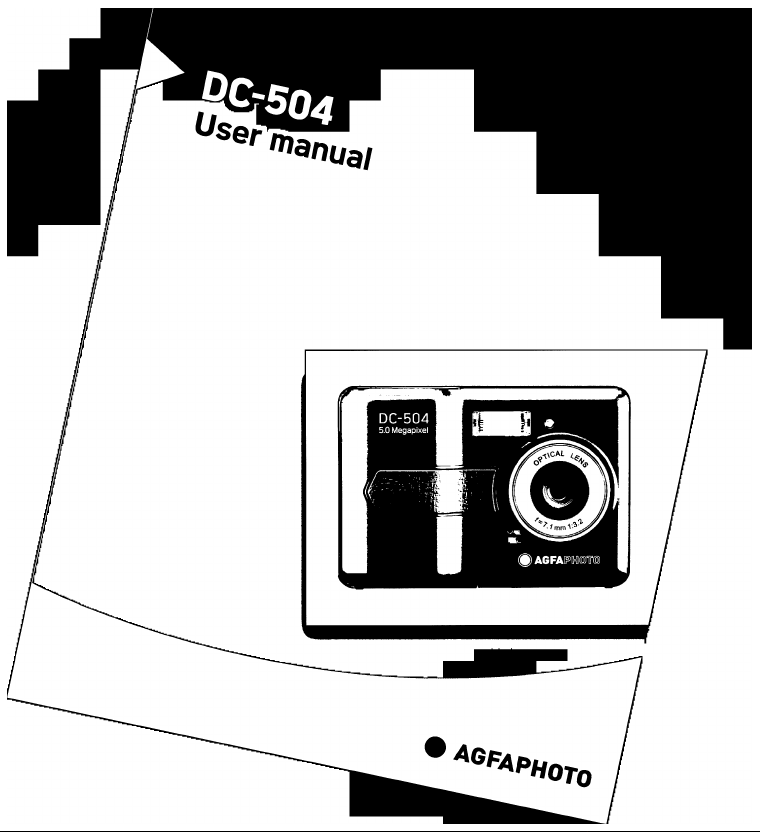
Page 2
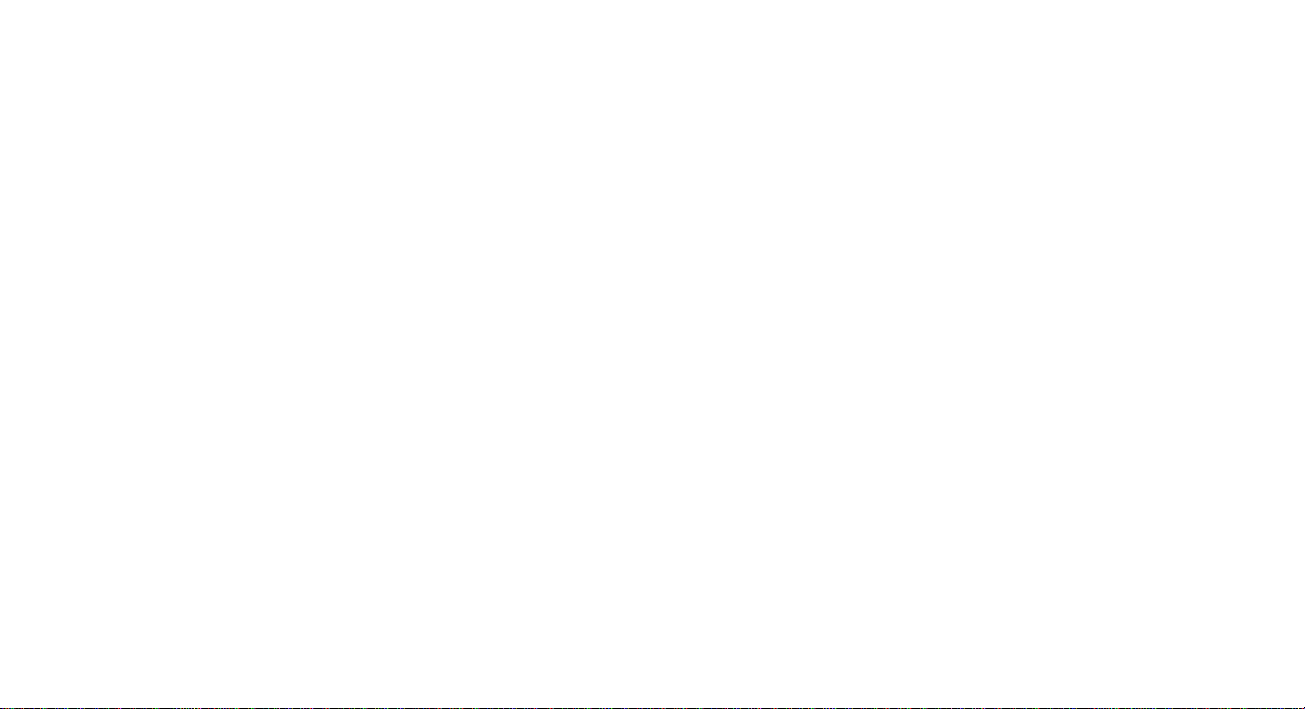
Thank you for purchasing this AgfaPhoto digital camera. Please read these operating
instructions carefully in order to use the digital camera correctly. Keep the instructions in a
safe place after reading so that you can refer to them later.
Precautions
• Do not aim the camera directly into the sun or other intense light sources which could
damage your eyesight.
• Do not try to open the case of the camera or attempt to modify this camera in any way.
High-voltage internal components create the risk of electric shock when exposed.
Maintenance and repairs should be carried out only by authorized service providers.
• Do not press the flash too close to the eyes of animals or young children. Eye damage
may result. Please remain at least one meter away from infants when using flash.
• Keep the camera away from water and other liquids. Do not use the camera with wet
hands. Never use the camera in the rain or snow. Moisture creates internal danger and
may cause electric shock.
• Keep the camera and its accessories out of the reach of children and animals to prevent
accidents or damage to the camera.
• If you notice smoke or a strange odor coming from the camera, turn the power off
immediately. Take the camera to the nearest authorized service center for repair. Never
attempt to repair the camera on your own.
• Use only the recommended power accessories. Use of power sources not expressly
recommended for this equipment may lead to overheating, distortion of the equipment,
fire, electrical shock or other hazards.
Disclaimer
We assume no responsibility over and above the provisions of the Product Liability Law for
damages suffered by the user or third parties as a result of inappropriate handling of the
product or its accessories, or by their operational failure and by their use. We reserve the
right to make changes to this product and its accessories without prior notice.
Warning!
Never disconnect to open the camera or remove any parts of it. This will invalidate all
guarantee claims.
Using your batteries
For best performance and prolonged battery life, we recommend the use of AA lithium or
rechargeable Ni-MH batteries.
Extending battery life
The following functions use up a great deal of battery power and should therefore only be
used occasionally:
• Excessive use of flash
• Editing images on the camera display
The battery life can be affected by soiling. Please clean the contacts with a clean and dry
cloth before putting the batteries in the camera. Battery performance drops at temperatures
below 5 °C (41 °F). If you use the camera at low temperatures you should have replacement
batteries to hand and ensure they do not get too cold. Please note: you should not dispose of
cold and seemingly flat batteries because these batteries may work again at room
temperature.
1
Page 3
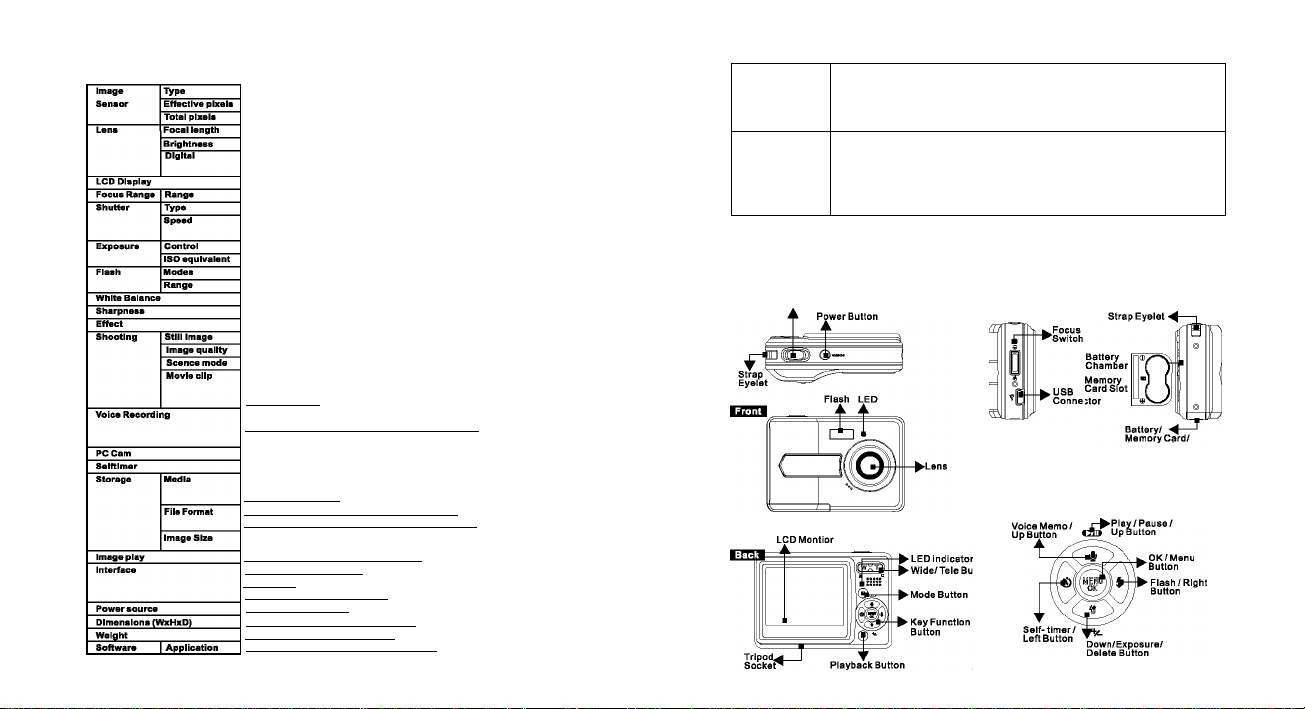
Get To Know Your Camera
1.1 Specifications
SM 1/2.5’ CMOS Sensor
Approx. S.03 megapixels
Approx. 5.51 megapixels
Still Image mode : IX - 8X
Play mode : IX --8X (depends In Image size)
2.4' color LCD 115K dots
Macro: 20cm, Normal : 1.2m ~ infinity
Electrical shutter
Normal: 1/4 sec. -1/800 sec.,
Night Sense: 4 sec. 1/8 sec.
Programmed AE
Auto Flash, Flll-ln flash. Flash off (Recharging time approx 5 sec.)
Working Range 1.0 ~ 2.0m
Auto, Daylight, Cloudy, Tungsten, Fluorescent
Soft, Normal, Hard
Standard, Vivid, Sepia, B & W
Single Image, Continuous Shooting (VGA, 3M, 5M with 3 shots)
Super Fine, Fine, Normal
Auto, Sport, Night Portrait, Landscape, Backlight
Size support: 320x240 (QVGA), 640x480 (VGA)
Quality support: 20 fps and ISfps
Digital Zoom: 1X~8X
Voice Memo in Still Image (max. 10 sec.), supports pause/resume
10 sec., 2 sec.
Internal flash memory: 16MB (some capacity may have been
occupied by the camera's programs)
supporting SD Card (2 GB)________________________________________
Still Image: JPEG(DCF), EXIF 2.2, DPOF 1.1, PictBridge 1.0
Movie Clip: MJPEG. 320x240 (QVGA). 640x480(VGA), with audio
Single Image, Thumbnails, Slide show, Movie Clip
Digital output connector: USB 1.1
TV output: N/A
MIC input: Yes; Buzzer out (no speaker)
2 xAAalkaline, Ni-MH Battery
87.7x60.8 x24.5mm (29.9mm at the tickest part)
Approx. 86g (batteries and card exclusive)
Storage Driver (Win2000, WinMe, WinXP, Vista32/64)
2
1.2 System Requirements
ForWIndows • Windows 2(X)0 Professional(SP4) / Windows ME / Windows XP (SP2) / Window Vista
For Macintosh
• Specifications are subject to change without prior notice.
• Minimum 64MB RAM p(P:128MB)
• USB port(1.1 or2.0 Standard interface).
• CD-ROM drive
• Mac OS 9.1
• Minimum 64MB RAM
• USB port.
• CD-ROM drive
• QuickTime 6.0orlaterforMPEG4 Movie Clip
1.3 Overall Introduction
S) External View
Eisa Shutter Button
ChamberCover
SI Key Function Button
Page 4
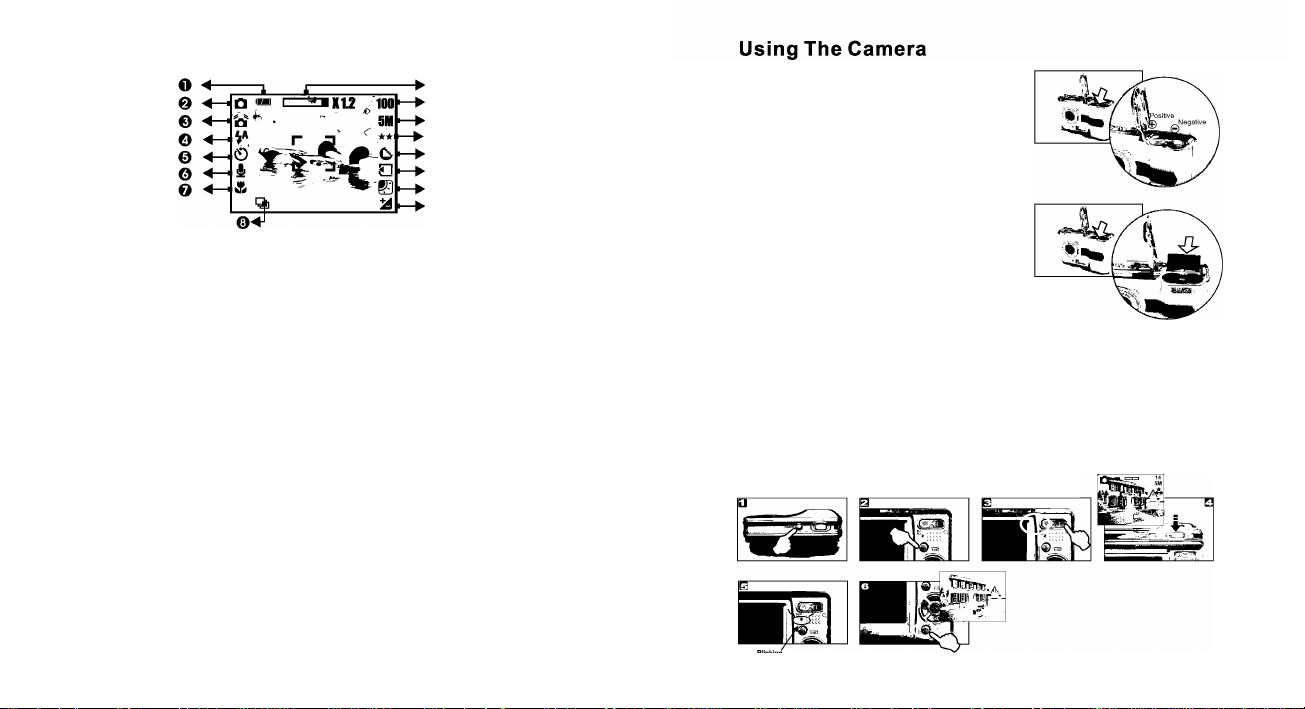
1.4 Explanation of the status icons
(S Icon Display
o
Battery Status
(m)Battery Full
(Mi)Battery Half
Drained
(D)Battery Drained
o
Working Mode
(Q)lmage Shooting Mode
(El)Playback Mode
(•S?)Movie Clip Mode
(^)Voice Recording
Mode
e
WARNING:
Holding Camera
Stable
o
Flash Mode
(V*)Auto Flash
)Fill-in Flash
(®)Flash Off
©
Self-timer
(0) 10 Seconds
2 Seconds
©
(1) Voice Memo
e
Focus Range
(ft) Macro
©
Shooting
Continuous(Qi)
Single
o
(l^)Exposure t2
0
W. Balance
(S)Auto
(El)Daylight
(@)Cloudy
(®])Tungsten
([g])Fluorescent
(S)Memory Card
Inserted
©
Sharpness
(©)Soft
(C^)Normal
((L,)Hard
4
©
0
0
0
0
0
O
0
Quality
(A)S. Fine
(★ ★ )Fine
(★ )Normal
©
Size
12M (Via interpolation)
5M
3M
VGA
0
(100) Available Shots
0
Zoom Status
Indicator
2.1 Loading the Batteries
1. Power off the camera.
2. Slide out battery chamber cover to open it.
3. Load 2 xAA batteries into the battery
chamber, following the polarity indications.
4. Ciose the battery chamber cover.
2.2 Inserting Memory Card
1. Power off the camera.
2. Open the card slot cover, and insert the card
in the card slot.
3. Insert the memory card into the card slot and
press it down until a click sound happens
4. Close the card slot cover.
2.3 Taking Basic Photograph
1. Press down the POWER button to turn on the camera.
2. Press the mode button to Image Shooting Mode ( O ) for still image. Movie Clip
Mode m ) forvideo recording, or Voice Recording Mode ) for voice recording.
NoteiHold your camera with your hands and position a subject in the center of the
frame to focus on.
3. With TELE/WIDE Button, you can have 8X digital zoom for zooming in and out.
4. Press the shutter button fully down to capture an image.
5. The LED Indicator starts blinking right after the Shutter Button is released.
Once the LED Indicator stops blinking, you are ready to take another shot.
6. Or you can press Playback Button ( El ) to review the images or movie clips
you just took.
5
Page 5

Advanced Functionality Setting
3.1 Under Image Shooting Mode(Q )
IS TELE/WIDE Button (Continuous Digital Zoom 8X)
©
-f The zoom Indicator, appearing on the top of the LCD
Monitor, shows the current digital zoom status.
IS Self-timer Button
Is
©
-f With the 10 sec. Self-timer:
The image will be taken after an interval of 10
seconds once the Shutter Button (0 ) is released.
With the 2 sec. Self-timer:
The image will be taken after an interval of 2 seconds
once the Shutter Button (<<f) is released.
Q) Focus Switch
IS Flash Button
Auto Flash
Fill-in Flash
f
Flash Off
©
^ When you take a shot of a very close-up of object
within the distance of 20 cm, please push the Focus
switch up to begin with the Macro function and the
Macro icon () will also appear on the LCD
Monitor for notice.
©
^ By pressing down the Flash/Right Button in order,
you may select different flash options as follows:
The flash fires automatically as required under shooting mode,
-f Suggestion for getting a good exposure picture when using
Flash: The camera should keep 1.5-2 meters form the object
you're ready to capture.
This mode will enable the flash to fire in any
circumstances.
The mode will disable the flash to fire in any circumstances.
6
IS VoiC0 MornO Button You can have two ways to put the voice memo onto the
©
images.
In image Shooting Mode:
1. When the Voice Memo Button is pressed down, the Voice
Memo icon
(<1*) wili show up on the LTPS LCD Monitor.
2. Press down the Shutter Button to take a picture.
3. Then you can record a voice right after the image is taken.
In Playback Mode:
1. Press down the Voice Memo Button and you can see the
VOiCE MEMO icon (i|i) showing on the LCD Monitor.
2. Press down the Shutter Button to record a voice memo.
3. Press down the Shutter Button to finish the voice memo.
IS Exposure / Delete Button
Playback Mod«
By pressing down (deiete) button of 5 function keys, you can easiiy adjust the vaiue of
the exposure by ieft / right button from+2.0EV to-2.0EV(at 0.3EV increments).
Night Scene Under Shooting Mode:
By pressing down the Delete / +/- button, you can use left/right button to adjust the value
of the Longtime shutter, which is ranged from AUTO, 1/8, 1/4, 1/2, 1,2, 3, 4 by pressing
down(delete) button again to make sure your selecting.
In Playback Mode:Deleting the single image can be done by pressing down this button
and OK Button.
7
Page 6

rn Effect Setting (Default: Standard)
Still Image Mode & Movie Mode
Standard
Vivid
Sepia Turn the image into yellowish brown.
B&W
Q) Video White Balance Setting (Default: AUTO)
Still Image Mode & Movie Mode
«Bali
The White Balance options are provided as follows:
1. MENU
s
(R
N
(a
No effect is added to the picture.
Turn the image into vivid color
saturation.
Turn the image into black and white.
Auto Adjusting the white balance automatically
Daylight Under the strong light environment
Cloudy Under the cloudy light environment
Tungsten Under the tungsten light environment
Fluorescent Under the fluorescent light environment
3.2 Under Voice Recording Mode(S)
•0:58:«
MENU
3.3 Under Play back Mode ^ (►] j
Q) Playback of Still Image
-f Please press Playback Button to view
the images taken.
-f Press the Right or Left Button to go to or
back to the next or last image.
Note: ^
The icon {^) shows up when
viewing still image comes with a
voice memo.
S) Thumbnail Display (Small Images)
Press Playback Button to play the
movie clips.
Press the Up Button to play or pause
the movie clip.
Note: __
The Icon ) on the left of the LCD
Monitor represents a Movie clip, not a
still image.
This function allows you to record sound as a tape recorder once the
shutterbutton is pressed down.
The length of the recording time depends on the available memory capacity.
Note:
You can connect camera with other audio player or PC by USB cable to play and check
the voice recording file.
8
100
áESy!:!'0B i
8 ^
©
-f Thumbnail Display is a convenient tool for you to find the image you took from
the list. You can press WIDE Button to have Thumbnail Display.
9
Page 7

IS Exploring an Image
1. Press down the TELE Button and you can see the enlargement of the image.
2. Use the TELE/WIDE Button to zoom in or to zoom out.
3. Use the UP/DOWN/LEFT/RIGHT Button to locate the position you would like to
review.
4. Press down the WIDE Button to return to the original Playback Mode.
S Setting Image Protection
^^4~This function allows you to prevent your specific images from being deleted if the
"LOCK” under "PROTECT” list is selected. Conversely, you can select
"Cancel" to cancel the protection.
B Deleting all Images
-fYou can delete selected images and all images once with this function.
10
IB Copy to Card
-f This function allows you to put all images
stored in the internal memory into the
memory card.
S) DPOF-STANDARD
-l-This option allows you to put the print quantity (MAX. 30 pcs) on your memory card.
[SINGLE] - specifies the number of copies for a selected image and you can press
LEFT/RIGHT Button to go to next image.
[ALL] - specifies the number of copies for all pictures apart from movie clips and
voice recording files.
Note:
You cannot see the "PRINT" function on the LTPS LCD Monitor if a memory card is
not inserted.
3.4 Under Movie Clip Mode(t^)
IB Video Size Setting
The video size options are provided as foliows: VGA/ QVGA
1. MENU
11
Page 8

3.5 SETUP Settings
IS Date Input
You can press Up key to make Date
Type settings.
1. YY/MM/DD
2. MM/DD/YY
3. DD/MM/YY
ill
03:3843
< Mc k SM ;H
Setup
1 Operstlen I
Iste p* 1
1. MENU
2. Л or w
3. F
5.OK
IS Auto Off
The camera will be automatically off
once having been operated for the
time Internal you set.
This setting helps avoid some
unnecessary power consumption.
IS Language
1. English 2. French 3. German
4. Italian 5. Spanish 6. Portuguese
7. Traditional Chinese
8. Simplified Chinese
9. Japanese 10. Thai 11. Turkish
12. Russian
IS Format
This function allows you to format the
memory card and Internal flash memory
easily.
12
Soup
< lack SMiOl
lOp eratf on I
Steps
1. MENU
2. Л or w
3. F
5.OK
IS Imprint
This option allows you to print out the
Images with date.
IS Beep
This option allows you to switch on/off
button sound.
IS Light Freq.
The Light Frequency setting Is for
Anti-flicker.
SOFIz: UK, Germany, Italy, Spain,
France, Netherlands, China,
Japan, Portugal.
60Hz: U.S.A., Taiwan, Korea, Japan.
©
Note: If select wrong frequency, the pictures will appear some horizontal flicker In
artificial light source environment.
Setup
^ ta ct se t;H
Setup
^ la ck satili
Setup
lack Sat :M
13
1 Operation I
Sfe pe
1. MENU
2. or w
3. >
5.OK
¡Operation
Ste p«
1. MENU
2. M. or ▼
3. k
5.OK
¡Operation I
Isfe p* 1
1. MENU
2. Л. or ▼
3. V
5.OK
Page 9

Q) Q. View
If Q.View is on, you can view the image
you just captured on the LCD display.
[OFF]: You cannot view the picture
Q) Sys. Reset
This option provides the function of
recalling all default values except the
Date, Time and Language.
you just take r the LCD display.
Setup
< BMl SM:0I
1 Operation 1
Steps
1. MENU
2. ^ or w
3. >
5.OK
Printer Connection (PictBridge Mode)
IS Connecting the Camera to a PictBridge-supported Printer
If the printer you have supports the interface of PictBridges, then you
can have your camera connected with the printer by the supplied USB
cable to have the stored images print out directly.
m USB
With the connection of the Printer,
the PC Cam and Disk Drive, you
have to select the right function and
connect to right device.
(1) PC Cam:
a. Please Install the PC Cam Driver
on your computer.
b. Select your USB setting as PC Cam.
c. You can start PC Cam function after you set up the MSN
messenger or AMCAP.
(2) Disk Drive: When selecting Disk Drive, you can have a new
movable disk for downloading your photos on your PC.
(3) Printer: With the connection of the printer supporting
PictBridge function, you can select the detailed options of
printer.
14
Setup
< Baek SM:H
¡Operation
1 Steps 1
1. MENU
2. A or w
3. *
5.OK
©
1. Have both of the camera and the printer power on.
2. Press the MENU Button to go to SETUP Mode.
3. Go to USB and select PRINTER for printer connection.
4. Use the supplied USB cable to connect the camera to the
PictBridge-supported printer as shown above
IS Select pictures to print
15
Page 10

©
[SELECT]: The PictBridge function will be applied only to the picture
[ALL PICS]: The PictBridge function will be applied to all pictures.
Setting the Number of Copies to Print
1 .Select [SELECT] or [ALL PICS]. Ascreen where you can set the number
2.Press the Up/Down Button to select the number of prints. Maximum 30
prints.
S.Use the Left/Right Button to select another picture and select the number
4. After setting the number of prints, press the OK Button to save.
5. Press the Shutter Button to return to the menu without setting the number
of prints.
currently displayed.
of copies to print will appear as shown above.
of prints for another picture.
IS Custom Set
You can select the Paper Size, Print Layout for printed
pictures.
©
SIZE Setting the size of the printing paper, it wiii show the size formats your
LAYOUT
printer supports.
Setting the number of pictures to be printed on a sheet of paper
16
ArcSoft Medialmpression™ manages your media for you, and
gives you tons of fun and exciting ways to create and share projects
featuring your photo and video files. Create your own movies or
photo slide shows, edit, enhance, and add fun creative effects to
your photos; and share your files easily through simple email
attachments or popular photo printing and video sharing websites.
If you have question regarding ArcSoft software, please visit ArcSoft's
website as following:
httD://www.arcsoft.com/en/suDoort/index.aso
17
Page 11

Customer care
More information on the complete AgfaPhoto digital camera product range can be found
under
www.plawa.com / www.plawausa.com
Service & Repair (USA/ Canada):
1-866 475 2605
www.plawausa.com live chat available
Online Service USA/ Canada:
support-apdc@plawausa.com
Service & Repair Hotline (EU):
00800 752 921 00 (from a landline only)
Service & Support Hotline (Germany):
0900 1000 042 (1.49 Euro/ min. from a German landline only)
Online Service / International contact (Not USA/ Canada):
support-apdc@plawa.com
Manufactured by
plawa-felnwerktechnik GmbH & Co. KG
BlelcherelstraRe 18
73066 Uhlngen
Germany
AgfaPhoto is used under license of Agfa-Qevaert NV & Co. KG. Agfa-Gevaert NV & Co.
KG. does not manufacture this product or provide any product warranty or support. For
service, support and warranty information, contact the distributor or manufacturer.
Contact: AgfaPhoto Holding GmbH,
www.agfaphoto.com
Disposal of Waste Equipment by Users in Private
Households in the European Union
This symbol on the product or on its packaging indicates that this product must not be
disposed of with your other household waste. Instead, it is your responsibility to dispose
of your waste equipment by handing it over to a designated collection point for the
recycling of waste electrical and electronic equipment. The separate collection and
recycling of your waste equipment at the time of disposal will help to conserve natural
resources and ensure that it is recycled in a manner that protects human health and the
environment. For more information about where you can drop off your waste equipment
for recycling, please contact your local city office, your household waste disposal service
or the shop where you purchased the product.
18
FCC Compliance and Advisory
This device complies with Part 15 of the FCC Rules. Operation is subject to the following
two conditions: 1.) this device may not cause harmful interference, and 2.) this device
must accept any interference received, including interference that may cause
unsatisfactory operation. This equipment has been tested and found to comply with the
limits for a Class B peripheral, pursuant to Part 15 of the FCC Rules. These limits are
designed to provide reasonable protection against harmful interference in a residential
installation. This equipment generates, uses, and can radiate radio frequency energy and,
if not installed and used in accordance with the instructions, may cause harmful
interference to radio communication. However, there is no guarantee that interference
will not occur in a particular installation. If this equipment does cause harmful
interference to radio or television reception, which can be determined by turning the
equipment off and on, the user is encouraged to try to correct the interference by one or
more of the following measures.
• Reorient or relocate the receiving antenna.
• Increase the separation between the equipment and receiver.
• Connect the equipment to an outlet on a circuit different from that to which the
receiver is connected.
• Consult the dealer or an experienced radio/TV technician for help.
Any changes or modifications not expressly approved by the party responsible for
compliance could void the user’s authority to operate the equipment. When shielded
interface cables have been provided with the product or when specified additional
components or accessories have elsewhere been designated to be used with the
installation of the product, they must be used in order to ensure compliance with FCC
regulations.
19
