
0
0
A
A
D
D
T--
T
H
H
C
C
4
5
5
0
0
4
CNC Flame/Plasma Controller
User Manual
ADTECH (SHENZHEN) CNC TECHNOLOGY CO., LTD
5th Floor, 27-29th Building, Tianxia IC Industrial Park, Yiyuan road, Nanshan District,
Shenzhen Post code: 518052
Tel: 0755-26099116 Fax: 0755-26722718
E-mail: sales02@machine-controller.com http://www.machine-controller.com

ADT-HC4500 CNC Flame/Plasma Controller
Copyright
All property rights of this user manual are reserved by Adtech (Shenzhen) CNC Technology Co., Ltd
(ADTECH for short). No institution or person is allowed to counterfeit, copy, transcribe or translate this user
manual without permission of ADTECH. This user manual does not include warranty, standpoint expression,
or other hints in any form. ADTECH does not bear any responsibility for any data outflow, benefit loss or
business termination due to the product info contained or mentioned by this user manual. All products and data
mentioned are for reference only. Contents are subject to change without prior notice.
All Rights Reserved
ADTECH (SHENZHEN) CNC TECHNOLOGY CO., LTD
1

ADT-HC4500 CNC Flame/Plasma Controller
Upgrade Information
Item No. Version No. Revision Date Remark
HC4500
(General)
Note: Meanings of the three numbers in version number are as follows:
0 1 4
Library main version No. Library secondary version No. Reserved
Remark:
0.1.4 2011/02/24 Edition 4
1. This user manual is strictly emended and checked by ADTECH (SHENZHEN) CNC TECHNOLOGY
CO., LTD, however, it is not guaranteed that the user manual has no any mistake or error.
2. ADTECH (SHENZHEN) CNC TECHNOLOGY CO., LTD commits itself to improving the product
functions and the service quality consistently. Therefore, the company reserves the right of changing any
products as described, any software program, and the content of the user manual, without prior notice.
2

ADT-HC4500 CNC Flame/Plasma Controller
Safety Notice
Read this safety notice before operating.
I. Notice
1、 Notice on safety:
Original copy of safety notice should be dispensed to every operator.
Do not open the controller cover without permission; otherwise, it would be out of the range of
guarantee.
Cut off the power supply in case the machine is not used for a long time.
Pay attention not to drop any dust or iron powder into the controller.
Do not pour any liquid into the controller.
Handle with care, and do not cause any damage.
Abide by the accident prevention provision and regulations.
Abide by the accident prevention provision and regulations on Oxygen cutting.
Wear the mask when performing the plasma arc cutting, for the plasma arc will generate UV-b
radiation.
2、 Notice on correct application:
Our control system is capable of anti-interfering, but it is still required that your plasma power
supply have shielding function and the plasma controller have good grounding. Otherwise, it
will bring serious result.
Please set all parameters of the controller strictly according to the user manual; otherwise, it
may lead to failure of control system or even cause serious consequences.
The controller uses the 24V DC power supply. To avoid short circuit, please pay attention to the
voltage, negative or positive electrode of power supply when installing.
Do not insert or pull out any output plug of controller while the power supply is connected;
otherwise, it will damage the inside of controller.
If the output relay is non-solid-state relay, a freewheeling diode should be connected in parallel
on relay coil. Check the applied power supply to see whether it is up to requirements, avoid
burning out the controller.
Controller lifetime has a great relationship with ambient temperature. Install a cooling fan if the
temperature in processing area is too high. The allowable ambient temperature of the controller
is between 0°C and 60°C.
Do some protection measures if the machine is used in high temperature, damp, or dusty
environment, or environment with corrosive gas.
In place with strong vibration, add a rubber anti-vibration pad to weaken the vibration.
3

ADT-HC4500 CNC Flame/Plasma Controller
II. Statement:
We offer one year factory warranty or lifetime maintenance for any malfunction arising under the normal use.
In case of man-made damage or if the warranty expired, ADTECH will charge a certain cost price of parts.
However, the warranty is not applied to the following conditions:
The label of serial number is torn down.
Any damage caused by personal factors
Any damage caused by natural disasters
Disassembly, modification, or repair without permission
III. Maintenance
1. Notice for maintenance and inspection:
Cut off the power supply of major loop before maintaining or repairing the controller.
To prevent the accident, the operator should confirm the power supply is cut off.
2. Inspection item and period:
Under the general operating conditions (Daily average 30°C, load rate 80%, operating ratio 12 hours per
day), carry out the following items to do the route and periodical inspections.
● Check whether the ambient temperature, dust and foreign
Route inspection Daily
matters exceed the criteria
● Check whether there is abnormal vibration or sound
● Check whether the firm parts are loosened
Periodical inspection Half year
● Check whether the terminal board is damaged
4

ADT-HC4500 CNC Flame/Plasma Controller
Content
Upgrade Information..............................................................................................................2
Safety Notice...........................................................................................................................3
Chapter I. Introduction ..........................................................................................................8
1. Function introduction ................................................................................................................................8
2. Features .....................................................................................................................................................8
3. Application environment ...........................................................................................................................9
Chapter II Quick Start..........................................................................................................10
1. Help information .....................................................................................................................................10
2. Restore factory default ............................................................................................................................ 11
3. Figure library........................................................................................................................................... 11
4. Copying processing files .........................................................................................................................12
5. Calling in processing file.........................................................................................................................13
6. Adjustment of cutting speed[Adju] .........................................................................................................13
7. Adjustment of Manual Speed..................................................................................................................15
8. Control of Turning Quality......................................................................................................................15
9. Adjustment of preheating time in flame cutting [Adju] ..........................................................................17
10. Power Failure Treatment .......................................................................................................................19
11. Break point setup................................................................................................................................... 19
12.Change of cutting gun nozzle.............................................................................................................. 19
13. Displacement perforating ......................................................................................................................20
14. Movement of work piece.......................................................................................................................21
15. Line and point selection ........................................................................................................................21
16. Array...................................................................................................................... 错误!未定义书签。
17. Mirror ....................................................................................................................................................24
18. Rotation .................................................................................................................................................25
19. Calibration.............................................................................................................................................26
20.Tool Setting .........................................................................................................................................29
Chapter III Operations and Details.....................................................................................30
1. Auto ......................................................................................................................................................... 30
1.1 Details of program running ...........................................................................................................31
1.2 Details of submenu in auto interface.............................................................................................33
1.3 Basic operations ............................................................................................................................40
2. Figure library........................................................................................................................................... 41
2.1 Operations .....................................................................................................................................41
2.2 Hole-cutting and slicing ................................................................................错误!未定义书签。
2.3 Edge-sharing cut............................................................................................ 错误!未定义书签。
3. Edition ..................................................................................................................................................... 42
3.1 Explanation of sub-menu...............................................................................................................43
3.2 Editing processing file................................................................................................................... 50
3.3 Basic operations ............................................................................................................................53
4. Parameter.................................................................................................................................................54
4.1 System ...........................................................................................................................................54
4.2 Speed .............................................................................................................................................56
5

ADT-HC4500 CNC Flame/Plasma Controller
4.3 Adjustment (Adju) ......................................................................................................................... 58
4.4 Control (Ctrl)................................................................................................................................. 58
4.5 Accuracy (Prec) .............................................................................................................................60
4.6 Save ...............................................................................................................................................62
5. Diagnosis (Diag) .....................................................................................................................................62
5.1 Sub-menu ......................................................................................................................................62
6. Upgrade (Upgd).......................................................................................................................................65
6.1 Description of sub-menu ...............................................................................................................65
6.2 Restoration (Rev) ..........................................................................................................................66
6.3 Upgraded by USB disk (Udsk)...................................................................................................... 69
6.4 Backup/Restoration of HC6500 system files.................................................错误!未定义书签。
6.5 Upgrade via PC .............................................................................................错误!未定义书签。
6.6 Recording program........................................................................................................................ 73
6.7 Upgrade in BIOS interface via PC ................................................................................................74
7. Help system............................................................................................................................................. 76
8. Multi-language operations....................................................................................................................... 77
Chapter IV Instruction System............................................................................................79
1. Explanation of programming symbol .................................................................................................. 79
2. Coordinate explanation .........................................................................................................................79
2.1 Relative coordinate........................................................................................................................ 79
2.2 Absolute coordinate.......................................................................................................................80
3. G instruction............................................................................................................................................80
3.1. G92 reference point setup.............................................................................................................80
3.2. G21/G20 Metric /Imperial setting ................................................................................................80
3.3. G00 idle motion............................................................................................................................ 81
3.4. G01 linear cutting.........................................................................................................................81
3.5. G02/G03 circular arc cutting........................................................................................................ 81
3.6. G04 Pause/Delay instruction........................................................................................................ 82
3.7. G26, G27, G28 Back to reference point....................................................................................... 82
3.8. G22/G80 cycle processing............................................................................................................82
3.9. G81 workpiece counting ..............................................................................................................83
3.10. G91/G90 relative/absolute coordinate programming .................................................................83
3.11. G41/G42/G40 ............................................................................................................................. 83
4. Common M instructions.......................................................................................................................... 84
Chapter V Hardware ............................................................................................................86
1. Overall dimension ...................................................................................................................................86
2. System input/output interface..................................................................................................................87
2.1 Back cover..................................................................................................................................... 87
2.2 Specifications ................................................................................................................................87
2.3 Electrical connection ..................................................................................................................... 88
3. Connection mode of motor...................................................................................................................... 96
3.1 Connection of Differential Driver .................................................................................................96
3.2 Connection of common-anode driver..........................................................................................100
3.3 Connection of Panasonic servo motor .....................................................................................101
4. Key Points for Installation & Test .........................................................................................................101
4.1 NCS’s Requirement on Impulse Equivalent Value ...................................................................... 101
6

ADT-HC4500 CNC Flame/Plasma Controller
4.2 Current adjustment of driver .......................................................................................................102
4.3 Test method of impulse equivalent..............................................................................................102
4.4 Anti-interference measures.......................................................................................................... 102
Chapter VI Troubleshooting...............................................................................................104
1. Why the U-disk cannot be read? ...........................................................................................................104
2. Why there is an error in the cutting? .....................................................................................................104
3. Why the cutting quality of the turning is poor?..................................................................................... 104
4. Why the cutting square is changed to rectangle? .................................................................................. 104
5. Why the cutting circle is changed to ellipse? ........................................................................................104
6. Why there is wave shake in the opposite angles when cutting the circle? ............................................104
7. Why the motor does not work or is similar to death when it is in “Auto” state? ..................................104
8. Why the motor does not work or is similar to death when it is in “Manual” state? ..............................105
9. The processing code has the “Return” instructions. However, why the device does not return to the
home position after having finished the track?..........................................................................................105
10. Why the right angle of the cutting square is not vertical?................................................................... 105
11. Why the anti-interference performance of plasma is poor?.................................................................105
12. Why, one of the solenoid valves cannot work? ...................................................................................105
Annex II Illustration of edition and processing................................................................107
1. Standard circle....................................................................................................................................... 108
2. Square.................................................................................................................................................... 109
3. Triangle ................................................................................................................................................ 110
4. Quincunx .............................................................................................................................................. 111
5. Four figures ........................................................................................................................................... 112
Annex III G Instruction Quick Reference.........................................................................114
Annex IV M Instruction Quick Reference........................................................................115
7

ADT-HC4500 CNC Flame/Plasma Controller
Chapter I. Introduction
1. Function introduction
HC4500 is a newest generation of high-performance flame/plasma controller developed by
ADTECH. The control circuit adopts the ARM9 high-speed microprocessor, large-scale
custom-tailor IC chip, and multi-layer PCB, and the display adopts 7” color display screen. Surface
mount devices are used throughout the entire process. The controller is developed basing on
powerful R&D capacity of ADTECH for many years, and the software integrates advantages of
factories from home and abroad. The hardware of this controller is highly stable in operation, and the
software is perfect in performance, making it a trusted and highly cost-efficient flame/plasma
controller.
2. Features
1) Adopt 32-bit high performance CPU and super-large programmable FPGA, real-time multi-task
control technology and hardware interpolation technology, realizing a fast and stable operation.
2) ARM9 processor technologies, achieving quick running speed of program and refreshing speed
3) Reasonable process structure, combining with all Optocoupler isolation control and powerful plasma
anti-interference capacity
4) 256M storage space for processing files, satisfying the running and processing of all kinds of
complex programs, and capable of handling the running of large program easily
5) Capable of controlling 3 stepper/servo motors at the same time, as well as synchronizing of double
axes or developing the function of third axis in accordance with the actual requirements
6) 7” color display screen, human-friendly operating interface, easy to operate, and the interface
supports display in many languages
7) Support plasma and flame cutting, and the system software contains the perfect cutting processes for
both kinds of cutting
8) Figure library is provided, capable of selecting hole-cutting or slicing of figure in figure library as
required
9) Figure processing function allows it possible to rotate, calibrate, or do X/Y mirror for the processing
figure
10) Provided with array, rectangle edge-sharing cutting functions
11) Delay, preheating, and perforating control
12) Plasma arcing detection, initial positioning, and corner signal speed control, supporting THC
13) Cutting gun nozzle changing, replacement perforating, and part moving
14) Breakpoint restoration, and power-off protection during the processing
15) The functions including idling, testing gragh scope, retroversion etc..
16) Gap compensation and backlash compensation
17) Figure display, real-time track movement display
18) The stepper motor adopts high-subdivision driver, with high accuracy and stable running.
19) Cutting gun can be adjusted up and down as required.
20) Diagnosis function is provided for helping users to solve the machine errors quickly.
21) Capable of copying processing files in NCS to USB disk.
8
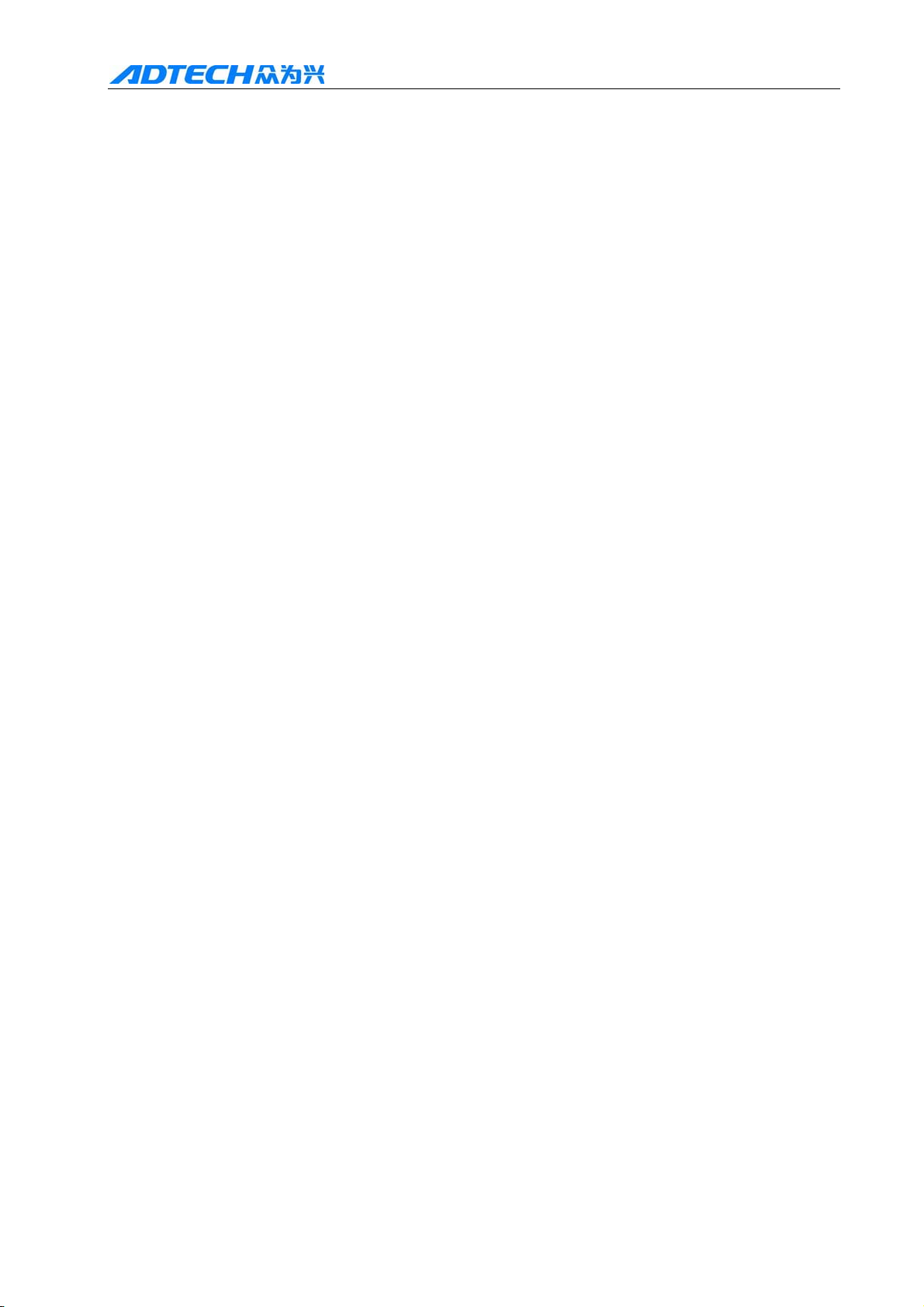
ADT-HC4500 CNC Flame/Plasma Controller
22) File name can be displayed in Chinese so that users know clearly the content of files.
23) Users can download the latest upgrade via the USB disk for updating the application.
24) End users can restore the factory default and system files using the one-key backup and restoration
function, which better protects the system parameters and system files.
25) Procedure input has two modes: processing file after USB disk transfers CAD and nests, and on-site
compiling G code manually.
26) USB and RS232 serial port communication control; capable of reading files via USB disk, it is
convenient for the on-site operations
27) Help system makes the operations easier for the primary users.
28) Speed
range : 0---15000MM / MIN , Distance of travel : (+)99999.999—(-)99999.999 mm.
3. Application environment
Power supply: DC 24V 50/60Hz
Power consumption: <4W
Operating temperature: 0°C —60°C
Storage temperature: -20°C —80°C
Operating humidity: 20%—95%
Storage humidity: 0%—95%
9

ADT-HC4500 CNC Flame/Plasma Controller
Chapter II Quick Start
ADT-HC4500 flame/plasma controller can be used in machine tool to control flame or plasma cutting gun
for cutting. This system is displayed with window prompt by grade. In the menu of an interface, you can
press [F1] to [F6] to select the relevant functions, or press [
This chapter introduces the general operating procedures for using the system, allowing users to be able to
use quickly. However, to master every skill or details, you have to read through the user manual.
Once connecting to the power supply and entering into the main interface, a greeting word will be
shown as follows:
] or [ ] to return to the previous menu.
Picture 2 Main interface
Press [F1] to [F6] to enter the interfaces of different functions:
Press [F1] to enter the auto process, manual, figure display and processing interfaces
Press [F2] to enter the figure library.
Press [F3] to enter the interface for calling processing files, manual editing of processing files, and
copying files.
Press [F4] to enter the parameter setting and adjusting interface.
Press [F5] to enter the system diagnosis, version enquiry, and user-defined outlet editing
interfaces.
Press [F6] to enter the system parameter restoration, application upgrade, and help interfaces.
1. Help information
In most interfaces of main menu, you can press [INS] to get the relevant text help information. For
example, in main interface, press [F1] (Auto) to enter the auto interface, where pressing [INS] allows you to
get the help information on this interface.
10
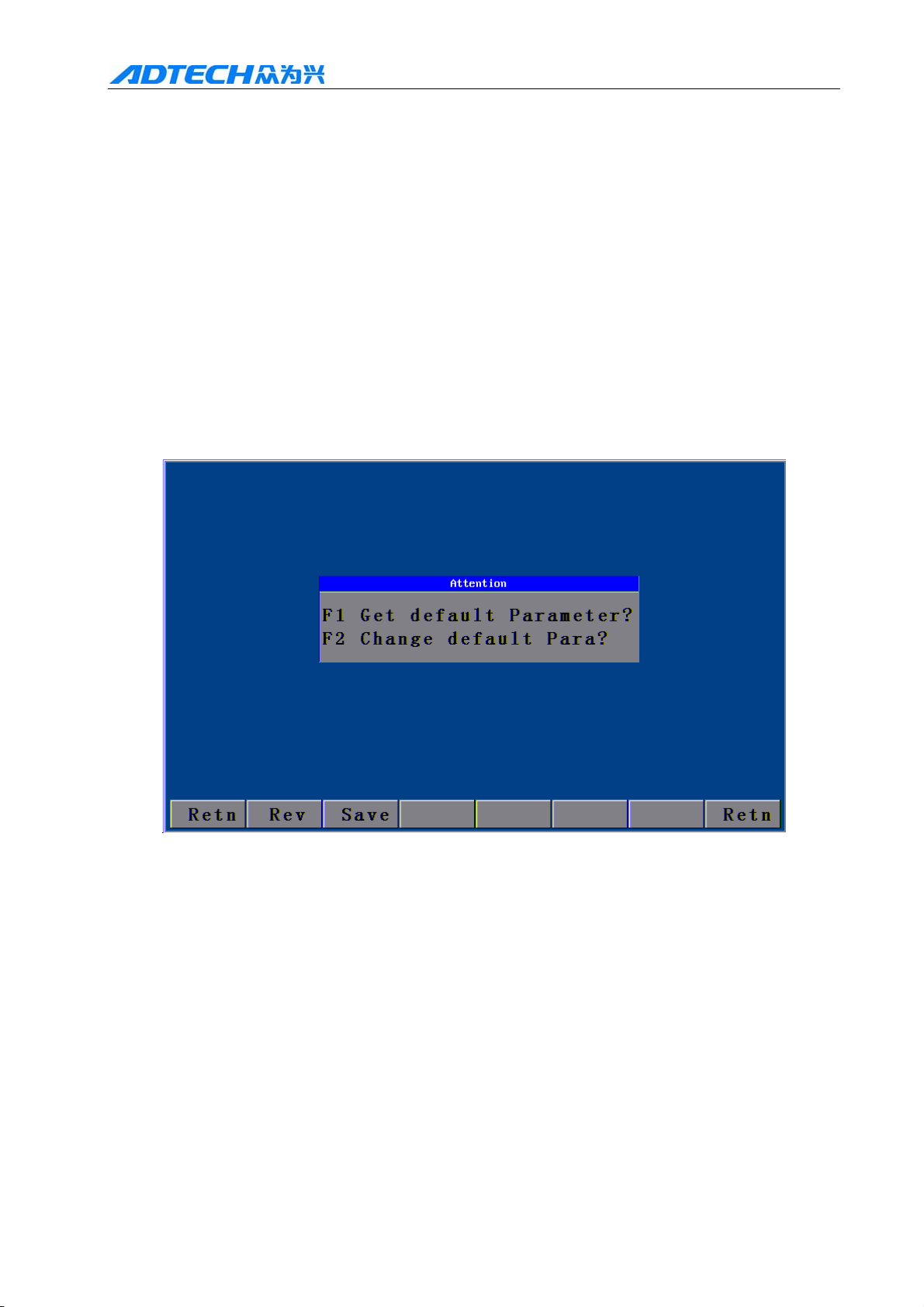
ADT-HC4500 CNC Flame/Plasma Controller
Main menu →Press [F6] to enter the upgrade interface →Press [F6] (Help) to search for the
relevant help information.
2. Restore factory default
In case there is a condition of abnormal speed or accuracy due to the improper adjustment of system
parameters, you can, in main menu of system, press [F6] (Upgd) →Press [F1] (LEV)→Press [F1]
(LEV)→Press [ENTER] to restore the parameters to factory default.
In HC4500, you can also press [F6] (Upgrade) in main menu→ [F3] (Restore) →Press [F1]
(Restore)→Press [ENTER] to restore the system configuration files, help files, and figure library files.
Note: If the factory has not saved the factory default, it is not allowed to restore the parameters,
and the corresponding dialogue box will be shown.
Picture 2.2 Parameter revert
It can refer to the chape 3 system details operation and specification (6.2) Revert fucntion
3. Figure library
For the convenience of processing and for reducing workload of operators and increasing the usability of
system, the system is provided with 33 common figures of processing part and 1 testing figure. In the main
menu interface, press [F2] (Grap) to enter the figure library interface as follows, and select the corresponding
figure to process.
11

ADT-HC4500 CNC Flame/Plasma Controller
Picture 2.3 Figure library interface
Operation: Press [X+], [X-], [Y+], or [Y-] to move the cursor up, down, left or right. Press [S↑], [S↓] to
page up or down, and press [ENTER] to enter the figure.
4. Copying processing files
Insert the USB disk with copied processing files into the USB port of control system. In main menu, press
[F3] (Edit) →[F3] (Udsk). If it is connected successfully, the interface will show the file names of files
stored in USB disk, as the following picture shows:
Picture 2.4 Copying processing files
At this time, press [Y+] or [Y-] to select the processing files to be copied, and press [F2] (SCpy) or
[ENTER] to copy. After that, a prompt will pop up when you can press any key to return to the main menu
12
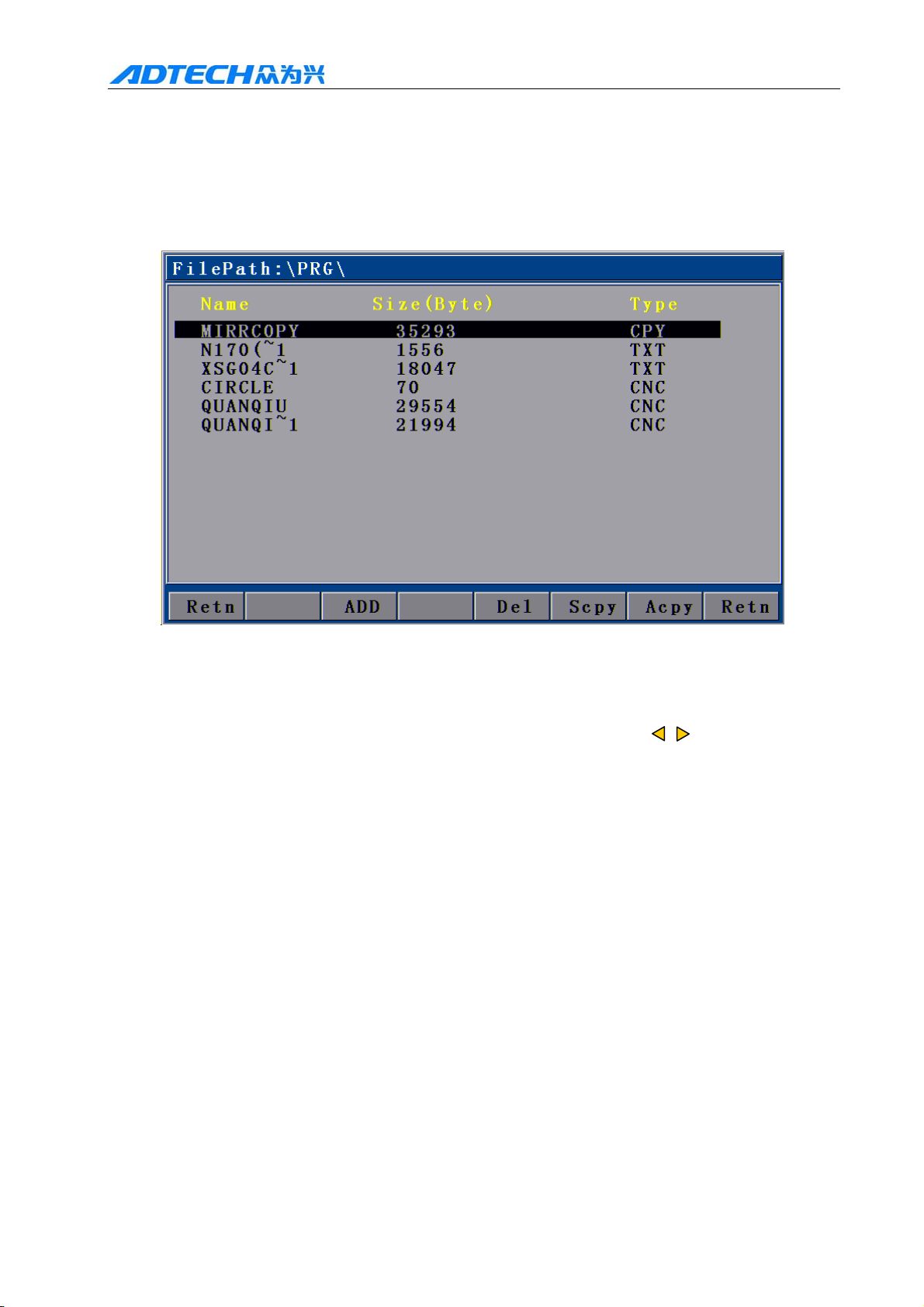
ADT-HC4500 CNC Flame/Plasma Controller
interface.
5. Calling in processing file
In main interface, press [F3] → [F2] to enter the interface for calling in files as follows:
Picture 2.5 File calling interface
After entering the above interface, press [Y+] or [Y-] to select the processing file, and then press [F2] or
[ENTER] to confirm and enter the processing code editing interface. You can press to exit and go back to
the main interface, when you can press [F1] to enter the auto interface to carry out the processing with selected
files.
6. Adjustment of cutting speed[Adju]
In main interface, you can press [F4] (Para) → [F2] (Speed) to enter speed setting interface.
13

ADT-HC4500 CNC Flame/Plasma Controller
2.6.1 Speed setting interface
First, set the processing speed in the interface as above picture. The speed is the max speed that the
actual processing can achieve.
Press [X+], [X-], [Y+], or [Y-] to move the cursor to make the selection, and then press the number key on
left of panel to input the value.
After setting the speed, press to return to main menu. Press [F1] again to enter the auto
processing interface:
2.6.2 Auto processing interface
14

ADT-HC4500 CNC Flame/Plasma Controller
Processing speed is determined by the “CutSpeed” in speed setting interface and the “Speed” rate in
auto processing interface.
Actual Processing Speed =CutSpeed × Speed Rate
Note: Speed rate can be adjusted by pressing [F↑] and [F↓] on the panel, or just the [F] key.
7. Adjustment of Manual Speed
In main interface, press [F4] (Para) → [F2] (Speed) to enter the speed setting interface.
See section “HSpeed” for the interface picture. Set the manual speed with the same method as
setting cutting speed, and exit to the main interface.
In main interface, press [F1] (Auto) → [F2] (Manual) to enter the manual interface:
2.7 Manual interface
Actual Manual Speed = HSpeed × Speed Rate
Note: Speed rate can be adjusted by pressing [F↑] and [F↓] on the panel, or just the [F] key.
8. Control of Turning Quality
During the flame cutting and plasma cutting, there is a process of acceleration and deceleration when
turning. Whether the acceleration or the deceleration is properly set or not, it directly influences the cutting
quality of the turning. Especially when it is flame cutting, the fast speed of turning may easily cause
flameout or halfway cutting; and if the turning speed is too slow, it may easily burn the turning to be
15

ADT-HC4500 CNC Flame/Plasma Controller
circular arc shape.
The system acceleration and deceleration are set as follows: Press [F4] (Para) in main menu interface, and
press [F2] (Speed), then, set the speed in “StrSpeed” and “AddSpeed” (See picture below). Detailed definitions
are as follows:
2.8 Speed settings
1. [StrSpeed]--Start-up speed: Track-Move, a speed of starting up. For example, if the “StrSpeed” is set to be
300, the system speed is 0.3m at the just beginning. The value of start-up speed is determined by the
processing speed. The following list shows the reference value of start-up speed; actual data are subject to
the on-scene cutting effect.
CutSpeed (mm/minute) StrSpeed (mm/minute)
100-200 100
200-500 200
500-700 300
700-800 500
800-1000 600
1000-1300 700
1600-2000 1000
2000-3000 1500
3000-4000 2000
Table 2.8.1
16

ADT-HC4500 CNC Flame/Plasma Controller
2. [AddSpeed]-- Acceleration: It is an average increment of increasing the processing speed from start-up
speed to the highest speed. For example, if the start-up speed is 300, acceleration is 100, and highest
speed is 1000, then, the speed is increased to 300, 400, 500…1000 at 100 intervals; if the acceleration is
50, then, the speed is increased by 50 each time.
The acceleration is determined by the
Precision: refer to the distance the corresponding machine moves when the control system gives an
Precision (In main menu, press [F4] (Para) → [F5] (Prec).
impulse.
The following list shows the reference value of impulse equivalent and the acceleration; the actual data
are subject to the on-scene cutting effect.
Precision Addeleration (mm/minute)
0.001000-0.002000 10
0.002000-0.003000 20
0.003000-0.004000 30
0.004000-0.005000 40
0.005000-0.006000 50
0.006000-0.007000 60
0.007000-0.008000 70
0.008000-0.009000 80
0.009000-0.010000 90
0.010000-0.011000 100
0.011000-0.012000 110
0.012000-0.013000 120
Table 2.8.2
9. Adjustment of preheating time in flame cutting [Adju]
In main menu, press [F4] (Para) → [F4] (Ctrl) to set the “Preheat Delay” in the second row as the
required time.
17

ADT-HC4500 CNC Flame/Plasma Controller
2.9.1 Control interface
In auto cutting interface, it will carry out preheating before perforating. Total preheating time and the
current preheating time will be shown on the right bottom of the interface; on the left bottom there will show
“Record & GO, Press [G]; Stop, press [START]; Go-on, Press [STOP].” As prompted, if you press
[START], the system will stop preheating immediately and go to the next action without saving the preheating
time. If you press [STOP], the preheating time will be extended without limit. Press [G] to stop preheating, and
the system will save the “Current preheating time” automatically as the “Preheating time” for the future.
In main menu, press [F1] (Auto):
2.9.2 Preheating in auto interface
18

ADT-HC4500 CNC Flame/Plasma Controller
10. Powe r Failure Treatment
In order to avoid the waste of raw materials caused by the sudden power failure, the system equips with a
power-off protection function. If the device is powered off during the processing, the system will automatically
save the last processing track as a break point. When the power supply is resumed and you want to resume the
coordinate before power-off, you just have to press [F1] (Auto) in main menu → [F6] (Break point) or [F1]
(Auto) → [F4] (Break point).
Note: Do not move the cutting nozzle when the power is off, and make sure to set the current
coordinate when the power is resumed; otherwise, all the memory coordinate will be wrong.
11. Break point setup
If you exit the automatic processing interface (press [F1] (Auto) to enter) and want to return next time,
you need to resume to the current stop coordinate. This can be made by pressing “Pause” during the automatic
processing and pressing [F6] (Spot), then, the system will automatically save the current processing point
(where the cutting nozzle is located) as a break point. This point is saved forever; no matter it is power off or
on. The coordinate will be the saved break point coordinate when you enter the “Auto” interface next time, as
long as the current program has not changed.
If you restart the device after the power-off, you just have to press [F6] (Spot ) in the “Auto” interface to
restore the break point, and press the [Start] key to resume processing.
12.Change of cutting gun nozzle
If cutting gun nozzle is damaged during the processing, please follow the following steps to change it:
c In main menu, Press [F1] (Auto) → d Press [Stop] key → e Press the corresponding [X+], [X-], [Y+],
and [Y-] keys to move the cutting gun to a proper place for changing the nozzle →f Press [START] → g
select the relevant item in the popped up dialogue box as Picture 2.12 → h Press [ENTER], the coordinate
will be moved to the current break point automatically and proceed the processing of selected item.
19

ADT-HC4500 CNC Flame/Plasma Controller
2.12 Change of cutting gun nozzle
FBack and Cutting : Go back to the
FBack and Stop : Go back to the
CBack and Cutting : Go back to the
interrupt with no cut then cut continue the program.
interrupt with no cut then stop program..
interrupt with cutting then then cut continue program.
Process ringht here : cut continue program right here.
13. Displacement perforating
A
Picture 1 Picture 2
As picture 1, the outer is square steel plate and the inside rectangle is the workpiece to be cut. Assuming
that it is to cut the work piece from point A and the steel plate is of thick materials; then, it will cost a lot of
B
B
time to perforate. However, if it is to cut from the edge of steel plate (point B), the time of preheating
perforating may be saved. Detailed operations are as follows:
c In automatic processing → d Press [STOP] → e Press the corresponding X, and Y keys to move the
cutting gun to the edge of the steel plate →f Press [Start] again →g Select the relevant item in the popped up
dialogue box → h Press [ENTER], the coordinate will be moved to the current break point automatically and
proceed the processing of selected item.
20

14. Movement of work piece
ADT-HC4500 CNC Flame/Plasma Controller
Work piece 2
Work piece 2
Work piece 1
Work piece 1
Picture 1 Picture 2
To save the steels during the processing, you can move the tracks of work piece to a certain place for
processing when cutting some kinds of figures. As shown in above pictures, the out frame is the steel plate,
and the inside frame is the figure to be cut. For example, it may waste many materials if you cut the “work
piece 2” directly after having cut the “work piece 1”, because they are a certain distance away. Therefore, you
can move the track of work piece to a proper place as Picture 2 before cutting, which can save many materials.
Detailed operations are as follows:
Press [STOP] key after you have cut the “work piece 1” → Press [X+], [X-], [Y+], and [Y-] to move
the cutting gun to the proper position.
15. Line and point selection
This function allows you to select any line of G code of the figure for processing.
In main menu, press [F1] (Auto) → [F4] (Grap) → [F4] (Pro) → [F2] (ChoG) to enter the interface
of positioning mode as follows:
21

ADT-HC4500 CNC Flame/Plasma Controller
Picture 2.15.1 Positioning mode of line selection
Direct change coordinate: the cutting gun does not move, but the coordinate is changed to the
coordinate of this line directly.
Auto move Gun: the cutting gun moves from the current position to the coordinate of selected
program line.
You can press [Y+] or [Y-] to change the mode of positioning when selecting line, and press
[ENTER] to select the line number (as Picture 2.15.2 shown below).
Input the line number by pressing the number key and then press [ENTER]. In case of doing fine
adjustment, you can press [X+] or [X-] to select the next line number.
16. Array
When you need to cut a single figure on big steel plate for several times, you can use the array function
to realize the simple array of this repeated figure.
In main menu interface, press [F1] (Auto) → [F4] (Grap) → [F4] (Pro):
22

ADT-HC4500 CNC Flame/Plasma Controller
Picture 2.16.1 before arraying (Processing interface)
The acquiescent deviant is the space usage size as aboce picture, which it means the single graph height
and width. Suitable adjust the width and height can make the arraying more reasonable.
Press the No. key input the parameter value, press 【Y+】、【Y-】select item of paramters, input correct
parameter, press 【Confirm】 enter into the direction seletion of arraying.
In above interface, press [F5] (Arr) to enter the array parameter setting interface.
Picture 2.16.2 Array parameter settings
Press 【X+】、【X-】、【Y+】、【Y-】 select cursor movement to arraying direction, after selected,
press 【Confirm】, finished all of the step of arraying, graph will finished array immideately.
23

ADT-HC4500 CNC Flame/Plasma Controller
Picture 2.16.3 After array graph
Matters need attention when you operate arraying
1) After the array, it will not save the original process file, like stop coordinate etc.
2) After Array, press 【Retn】enter into dealing interface, It can check if the size
suitable the plate or not. Afresh Array press 【F6】(restore)
17. Mirror
If you need to exchange the start point and the final point of the figure horizontally at 180˚ during
the cutting, you can do it by mirror function.
Press [F1] (Auto) → [F4] (Figure) → [F4] (Process) → [F1] (Rotate) → and press [F1] (Y mirror) / [F2]
(X mirror) / [F3] (XY mirror). As shown in the following picture:
24

ADT-HC4500 CNC Flame/Plasma Controller
Picture 2.17.1 Before X mirroring
Picture 2.17.2 After X mirroring
18. Rotation
Sometimes, the position and angle of the steel plate are required to meet the XY axis of the cutting
machine during the cutting. However, in the actual processing, it is hard to avoid the XY axes on steel
plate deviating from the XY axes of cutting machine for an angle.
In virtue of rotation function, it is allowed to achieve the auto calibration of steel plate so that you do not
have to move the steel plate or cutting machine. The operations are as: in main menu, press [F1] (Auto) →
[F4] (Figure) → [F4] (Process) → [F1] (Rotate) → [F4] (Rotate), and then input the rotation parameter to
finish the figure rotation.
25

ADT-HC4500 CNC Flame/Plasma Controller
Picture 2.18 Rotation
19. Calibration
If rotation angle is uncertain when calibrating the steel plate, we can get a correct rotation angle by
calibration function.
First, a reference axis is required, around which the figure is rotated at a certain angle when
calibrating. To select the reference axis, press [F1] (Auto) in main interface → [F4] (Figure) → [F4]
(Process) → [F1] (Rotate) → [F5] (Calibrate), and a dialogue box will show up for selecting the reference axis
(HC4200 can only take X as the reference axis).
Picture 2.19.1 Selection of calibration reference
Reference axis X: the offset angle of steel plate is the angle formed by X axis of steel plate
26

ADT-HC4500 CNC Flame/Plasma Controller
and the X axis of reference coordinate.
Reference axis Y: the offset angle of steel plate is the angle formed by Y axis of steel plate and
the Y axis of reference coordinate.
Press 【X+】【X-】【Y+】【Y- 】to select the move cutting gun, at the same time, the system will
calculate the angel automationly.
The following calibration takes X axis as the reference axis.
The principle of calibration taking X axis as reference axis is as follows:
A
Picture 1 Picture 2
1) In Picture 1, the large frame (Real line) is the steel plate, the small frame (Dashed line) is the
figure to be cut, and point A is the start point of the cutting gun. If it is cut according to Picture 1,
the figure outside may not be cut; and if it is cut when the start point is moved to the middle of
the steel plate as Picture 2, obviously it will waste the steel plate.
2) At this point, without moving the steel plate, you just have to figure out the slope angle of the
plate, and incline the figure to be processed at the corresponding angle before cutting effectively.
27

ADT-HC4500 CNC Flame/Plasma Controller
Way of calibrating the steel plate:
Original position
Position after the move
1) As above picture, point A is the start point of cutting gun. You can figure out the slope angle of
the steel plate by moving the cutting gun to any point of its base line. Press [X+] → [Y-], or [Y-]
→ [X+]; then, press [ENTER] to confirm.
2) Then, the figure displayed on the controller will be rotated at a certain degree. The position of
figure to be processed and the steel plate is shown as follows:
3) If the steel plate is inclined as follows, then, the calibration method is as below:
Original position
Position after the move
28

Press [X+] → [Y+], or [Y+] → [X+], then, press [ENTER] to confirm. The position of
figure to be processed and the steel plate is shown as follows:
20.Tool Setting
Main Interface after power on, press【F1】Auto---【F4】Graph, Enter into Graph track follow
ADT-HC4500 CNC Flame/Plasma Controller
interface, Press key 【G】.
Graph Original start point will turn to position of lower left quarter, Press Key 【G】, The
graph start point will positioned 5 directions like original point, lower left quarter, Lower Right
Corner, top right corner, top left corner.
Picture 2.20
Positioning process Set start to lower right corner
The program will restore automationly when used this fuction.
When you press key of【Start】for processing, cutting gun will start move from “select start” to
program original point, then make the processing
29

ADT-HC4500 CNC Flame/Plasma Controller
Chapter III Operations and Details
1. Auto
In main interface, press [F1] (Auto) to enter the auto processing interface as follows:
Picture 3.1 ① Flame mode
Picture 3.1 ② Plasma mode
30

ADT-HC4500 CNC Flame/Plasma Controller
Picture 3.1① Flame mode interface details:
1) Speed in %: can be adjusted by pressing [F↑] and [F↓]
2) Current moving speed
3) Name of processing file
4) Status of all electrovalves
5) Current The real-time coordinate value of X ,Y,Z
6) Current Gun gas of cutting diameter conpensation
7) Preheating time of preheat oxygen when perforating in flame cutting
8) Current working status of the system
9) Cutting machine model remind
10) System cuttent working status remind
11) System current remind of function mode status
12) Track display of current process graph
For plasma and flame mode interface, the difference is that the plasma mode does not have
preheating time and some electrovalves are different.
1.1 Details of program running
In interface as shown in Picture 3.1① and 3.1②, you can press [Start] to run the current program. Once
you have pressed the [Start] key, in any cutting mode, the cutting gun will start perforating on steel plate (M07
is default as perforating instruction), and then cutting. After the cutting, close the cutting oxygen. For M07
instruction, see section 4 of Chapter IV in this user manual.
If pause key is pressed during the cutting, the interface will be shown as Picture 3.1.1 and [F2] is changed
from [Manual] to [Forward]. If you press [F2] [Forward], the machine will travel forward along the track, and
when you press [◁] or [▷], [Forward] will be changed to [Manual], and the interface operations are of the
same.
31

ADT-HC4500 CNC Flame/Plasma Controller
Picture 3.1.1 Pause in auto mode
Processing in pause (displacement perforating and gun changing)
Picture 3.1.1.2 Pause processing
During the cutting, if [Pause] is pressed, according to whether the cutting gun has been moved manually,
there are the following treatments:
1) If there is no manual movement after the pause, the controller will start perforating once you
press the [Start] button, and then proceed running the program.
2) After the pause, if the cutting gun is moved deviating from the running track of processing
file, when you press the [Start] button, the interface as Picture above will show up.③
[1]. the controller travels back to where the processing program pauses, enables the cutting
32

ADT-HC4500 CNC Flame/Plasma Controller
cycle, and then runs the processing program.
[2]. the controller travels back to where the processing program pauses, and then stops.
[3]. the controller enables the cutting at current position, and then returns to where the
processing program pauses and runs the processing program. The three options can be selected
by pressing [Y+] or [Y-] to move “←” up and down. After that, press [ENTER] to run the
relevant function.
[4]. Proceed running the program code at offset position, and does not return to where the
track is located when paused.
Press [ESC] to cancel, and wait at the current position for the users to decide whether to
continue processing.
3) Perforating instruction will be performed automatically according to the program status.
You can press pause to stop the M07 instruction.
1.2 Details of submenu in auto interface
1.2.1 T r avel
(Auto)→ [F1] (Travel): the system only runs X, and Y tracks, and the switches of preheating
oxygen, acetylene, cutting oxygen, arcing, and cornering are not opened. It is for calculating whether the track
and the size of running steel plate are correct.
(Auto) →【Y】, testing plate function. System will run automation an idling process picture of
min rectangle figure
Travel and TEST speed is the maximum manual speed, and is not controlled by the speed
percentage.
1.2.2 Manual
In main menu → [F1] (Auto) → [F2] (Manual) to enter the manual interface:
33

ADT-HC4500 CNC Flame/Plasma Controller
Picture 3.1.2.2 Manual interface in flame mode
Picture 3.1.2.2 Manual interface in plasma mode
1.2.2.1 Inching
In manual interface as Picture 3.1.2.2, press [F1] (Point), and the above interface will show up
when the “Inching” is highlighted, with an input prompt “Input L value” at the bottom of the screen.
Press the number keys to input the length of inching, unit in mm. Then, you can press [X+], [X-], [Y+]
or [Y-] to allow the motor to run the input length relatively for each time. It’s the same for the plasma
function (Picture is omitted)
34

ADT-HC4500 CNC Flame/Plasma Controller
Picture 3.1.2.2.1 Inching setting interface
If “Inching” is not highlighted, it is default that once [X+], [X-], [Y+], or [Y-] is released, all axes
are doing continuous motion until these keys are pressed again or the [Stop] key is pressed when the
system will decrease and stop moving.
If you press [G] key, the system will be switched between manual and inching. If in inching state,
keep holding [X+], [X-], [Y+], or [Y-] and the related axis will perform the continuous motion until
they are released when the system will decrease and stop moving.
1.2.2.2 Breakpoint
35

ADT-HC4500 CNC Flame/Plasma Controller
Picture 3.1.2.2.2 Breakpoint interface
It is the same as [F6] (spot) in auto interface, please refer to “Breakpoint” in 1.27 in this chapter.
1.2.2.3 Clear
In manual interface, you can press [F5] to clear the parameter in counting. If you press [X] or [Y] → [F5]
(Clear) → [ENTER], it is to clear the entire line of X and Y coordinates. To clear the last digit of value, you
can just press [DEL] on the panel.
1.2.2.4 Back to origin
In manual interface, when you press [F6], the coordinate value of X and Y is returned to 0 coordinate.
1.2.2.5 X, Y coordinate setting
In manual interface, pressing [X] and [Y] keys on panel enables to modify or clear the value of X and Y.
Once [X] or [Y] key is pressed, the interface on the left bottom will show the current coordinate, for
example “Input X value: X=+00123.456”, and at this time you can press [DEL] to clear the coordinate value
or press [F5] (Clear) to clear the entire line of value. After the setting, press [ENTER].
1.2.3 Backward
It is used in auto interface to return along original track due to the incomplete cutting when processing,
and the procedures are:
In auto processing → Press [Stop] to stop → Press [F3] (Backward) to enter backward function → if
the required position is arrived, press [Stop] → If it excesses the required position, press [F1] (Travel) to move
forward → Once the system is stable, you can then press [Start]. The system will run M07 perforating
instruction again directly and process in accordance with the program.
One backward action can only return to the previous perforating point.
1.2.4 Forward
During the processing, travel or backward motion in auto mode, if you press [Stop] to stop, the original
“Manual” displayed in menu will be changed to “Forward”. At this time, if you press [F2], the system will
36

ADT-HC4500 CNC Flame/Plasma Controller
move forward at actual processing speed without running M switching instruction, which is equal to traveling
at processing speed.
1.2.5. Figure processing (Pro)
In figure interface as Picture 3.1.2.5 above, → you can press [F4] (Pro) to enter the figure processing
interface as follows:
Picture 3.1.2.5.1 Interface of figure processing
1.2.5.1.1 Rotation (Turn)
In above processing interface, press [F1] (Turn) to enter the rotation interface.
37

ADT-HC4500 CNC Flame/Plasma Controller
Picture 3.1.2.5.1.1 Interface of figure processing
1.2.5.1.2. X, Y mirror
See “Mirror” in section 17 of chapter II.
1.2.5. 1.3 Rotation (Whir)
See “Calibration” in section 18 of Chapter II.
1.2.5. 1.4 Calibration
See “Calibration” in section 19 of Chapter II.
1.2.5. 1.5 Restoration
In rotation interface, you can press [F6] to restore the current figure to figure before mirroring, rotating or
calibrating.
1.2.5.1.6 Select line
See “Select line” in section 15 of Chapter II.
1.2.5.1.7 Select point (Sdot)
In processing interface as Picture 3.1.2.5.1, press [F3] (Sdot) to enter the interface of selecting point:
Picture 3.1.2.5.1.7 Select point
You can press [Y+] or [Y-] to change the positioning method for selecting perforating point.
38

ADT-HC4500 CNC Flame/Plasma Controller
Direct change coordinate refers to that the cutting gun does not move but the coordinate is changed to
the coordinate of perforating point directly.
Auto move gun refers to that the cutting gun is moved from current position to perforating point.
After that, select any M07 perforating point during the figure processing to process, and input
the perforating point and press [ENTER]. To make fine adjustment, you can press [X+] or [X-] to select
the next perforating point.
1.2.5.1.8 Array
See “Array” in section 16 of Chapter II.
1.2.5.1.9 Restoration (Rev)
In processing interface as Picture 3.1.2.5.1, press [F6] (Rev) to restore the figure after the array,
point/line selection to the shape when loading.
Note: In rotation interface, it can only restore the figure to the state before rotating
Only in processing interface can the figure after the array operation be restored.
1.2.6 Back to origin
In auto interface, press [F5] and the cutting gun will return to origin at the current manual speed.
When in auto running, it’s required to press [Stop] to allow system to be stable before pressing [F5].
1.2.7 Breakpoint (Spot)
Functions of breakpoint:
1) Find the coordinate before power down when the power supply is resumed.
2) Set a breakpoint memory on the current track for changing the cutting nozzle.
3) Set a breakpoint memory on the current track for displacement perforating.
39

ADT-HC4500 CNC Flame/Plasma Controller
In case of manual pause in auto processing, when you press [F6] (breakpoint), the system will save the
current working track (current position of cutting gun) as a breakpoint automatically. This breakpoint is
saved permanently. When you restart the machine or re-enter the auto mode, as long as the current program is
not changed, you can press [F6] (Breakpoint) to restore based on the breakpoint. Once the breakpoint is
found, press [Start] and the system will continue the processing from the breakpoint. It is the same for the
plasma function.
1.3 Basic operations
1) I/O
Flame: Before processing, you can also select the strong electricity key manually to control
the ignition, acetylene, preheating oxygen, cutting oxygen, and cutting gun rising/falling/stop.
Note: when you press the ignition key, if the acetylene is not opened, it will open the acetylene
valve before switching on the ignition switch, and then switch off the ignition switch after an
ignition delay (see Parameter-Control-Ignition Delay). Press [Perforating] and it will perform
preheating perforating (see M07 Fixed Cycle of Preheating Perforating in section 4 of Chapter III).
Pressing [Main switch] is to close all IO outputs.
Plasma: You can use the arcing switch (Cutting Oxygen switch of flame cutting) to control
the arcing before processing and the system gives an arcing signal to the height-adjusting system.
If there is no height-adjusting system, the system will open the arcing switch; press [Perforate] to
starting arcing and perforating (See M07 arcing & perforating cycle in point 4, section 3); press
[Shut down] to shut all the output.
2) [F↑] and [F↓] allows you to increase or decrease the moving speed rate. In standby mode, you
can press and hold this key to increase or decrease the speed continuously. If in the process,
each press would increase or decrease the speed by 1.
3)[Pgup/S↑] and [Pgdn/S↓] are composite keys. Press [Pgup/S↑] (or [Pgdn/S↓]) key, the cutting gun
will move upward (or downward) until it is released. It is to page up or down when editing.
40

ADT-HC4500 CNC Flame/Plasma Controller
4) [F] key allows you to switch the speed ratio swiftly. Press [F] key if the ratio is between
50%--100%, the speed ratio will be switched to 5%; and if the ratio is between 1%--50% when
you press [F], the speed ratio will be switched to 80%.
5)Figure interface operation: You can press the number key to enlarge the figure. 0 –: resume the
figure to original state; 1- Zoom in×1, 2- zoom in×2… and so on. For example, if you press [2],
the figure is enlarged×2, and press [0] to resume to the original size; if you press [2] for twice
successively, the figure is enlarged at 2*2=4 times, and so on.
6)[INS] key is to enable the “Help” of the current interface.
2. Figure library
2.1 Operations
Press [F2] in the system main interface to enter the figure library as Picture 2.1. There are 33 figures
available in the library. You can press [Y+], [Y-], [X+], and [X-] to select the figure, or press [pgup] / [pgdn]
to turn the page to select. When you have selected a figure, you can press [ENTER] to enter the figure library
setup.
Picture 2.1
Take “Convex polygon with hole” for example. Highlight the “w.h.p.p.po.” white on black. (See
Picture 2.2)
41

ADT-HC4500 CNC Flame/Plasma Controller
Picture 2.2
User can get the difference process graph based on the parameter setting.
Parts Type: Hole-cutting and slicing. Related workpiece in the inner of graph when slicing; Related
workpiece in the outside of the graph when hole-cutting.
Lead in/out Line: Lead-in line (arc) is a reserved lead line (Arc) for avoided to over-burnning of point in
the cross the hole. Leads out line (arc) are specal function for plasma cutting, because lead-out line or lead-in
line will happening brake of arc under the plasma cutting. Lead in/out line (arc) hole-cutting is the inner of
graph, but the slicing is in the outside of graph.
Idle line: Idle distance from start point of process to start of cross-hole point.
Parameter setting of graphics library is limited, diameter of round hole can not bigger than diameter of
outside arc and the height from round hole center to botton side of hemline, the length if hemline can not less
than two times of top diameter. Because It can not show the correct composite figures if the the parameter
exceed the related scope. After set parameter, Press 【F5】 for preview, If Parameter exceed the related scope,
system will makte the reminding, then restore parameter as before set. If parameter setting coorect, Press【F6】
leading-in, enter intor auto interface, then Porcess file in the system had been changed to file of graphics
library.
When you set the parameter, Press 【DEL】it can delete the last no of currenct parameter, press key of
number for input value. Press 【CAN】parameter will clear, Press 【Y+】,【Y- 】select parameter setting.
3. Edition
In main interface, press [F3] to enter the window of editing function menu as Picture 3.1, in which shows
42

ADT-HC4500 CNC Flame/Plasma Controller
the code of file being processed. The code can be viewed only, and cannot be edited. If there is more than one
page, you can press [pgup↑] or [pgdn↓] to page up or down.
3.1.1 New
Picture 3.1 Window of editing function menu3.1 Explanation of sub-menu
Picture 3.1.1 Interface of creating new file
In editing interface as Picture 3.1, press [F1] to enter the interface of creating new file as Picture
3.1.1, where you can edit the file name by pressing the number keys directly. After that, press [F5] to save the
settings. You can also press [shift] key to change the input methods between letter input and Pinyin input,
as the following picture shows:
43

ADT-HC4500 CNC Flame/Plasma Controller
Operations of Pinyin input are as follows:
1. Press [ENTER] to select the current character
2. Press [ESC] to delete all the input characters
3. Press [shift] to change the input method
4. Press [DEL] to delete the last character
5. Press [Y+], or [Y-] to select the previous or next character
6. Press [X+] or [X-] to page up or down the listed characters
7. Letters on panel are defined as:
Press [ENTER] key after the input. If the input name exists, there will be a prompt as Picture 3.1.1.2
below as you press [ENTER]. Otherwise, it will enter the file editing interface, as Picture 3.1.1.3.
44

ADT-HC4500 CNC Flame/Plasma Controller
Picture 3.1.1.2 Interface for prompting the exist of input file name
In this prompt interface, you can press [ENTER] to cover the original file and enter the interface
as Picture 3.1.1.2; otherwise, press [ESC] to exit to interface as Picture 3.1.1.
Picture 3.1.1.3 Interface of editing new file
Once a new processing file is created, you can edit the required code of processing file in
editing area. For detailed editing of code, see “3.2 Editing processing file”.
45

ADT-HC4500 CNC Flame/Plasma Controller
3.1.2 Load
1) In window of editing function menu as Picture 3.1, press [F2] to enter the file loading interface
as follows:
Picture 3.1.2
File loading interfaceAfter entering into the above interface, press [F↑] or [F↓] to select the processing
file, and press [F2] or [ENTER] to select, and then enter the processing code editing interface. For file edition,
see “3.2 Editing processing file”.
2) [INS] key: Enable the help system of the current interface.
3.1.2.1Copy
In file loading interface as Picture 3.1.2, you can press [F5] “Copy” to copy the current selected single
processing file in controller to the USB disk, or press [F6] “Copy All” to copy all processing files of controller
to the USB disk.
Note: When copying all files, if you need to quit for some reasons, you can just press and hold the
CANCEL key to exit the interface as Picture 3.1.2.
46

ADT-HC4500 CNC Flame/Plasma Controller
Picture 3.1.2.1 File copy function
3.1.2.2 Delete
In processing file loading interface, you can choose to delete files in system catalog. When deleting the
processing file, the system will ask whether to delete, you can press [ENTER] to delete or [ESC] not to delete
.
Picture 3.1.2.2 Delete interface
47

ADT-HC4500 CNC Flame/Plasma Controller
3.1.3 USB disk
In interface as Picture 3.1, press [F3] to enable the USB disk connecting function. If the USB disk is not
connected well or if the format of USB disk is not compatible with the system, the following interface will
show up:
Picture 3.1.3 USB disk is not connected
If the USB disk is connected, the interface will show the name of file stored in the USB disk, as the
following picture shows:
Picture 3.1.3.1 USB disk is connected successfully
At this time, press [Y+] or [Y-] to select the processing files that need to be copied, and then press [F2]
48

ADT-HC4500 CNC Flame/Plasma Controller
(Copy) or [ENTER]. After the copy, the system will pop up a prompt “Data are completely copied, press any
key to return”, you can then press any key to exit.
3.1.4 Define
3.1.4 Definition interface
As Picture 3.1 shows, in editing interface, press [F4] (Define) to enter the definition interface.
3) In this interface, press [F1] to define the M07 instruction. The system default M07 perforating
instruction is as follows:
Flame:
c Ignition Fixed Cycle, M52
d Cutting gun falling (Fixed Cycle), M71
e Preheating on (Fixed Cycle), M74
f Perforating cutting gun rising (Fixed Cycle), M72
g Cutting oxygen on, M12
h Perforating cutting gun falling (Fixed Cycle), M73
Plasma:
A. With height-adjusting system:
c Enable M22
d Arcing M12
e Waiting for arc voltage detection signal (IN0)
After arcing, the height-adjusting control starts performing initial location (With initial
location function); perforating and perforating delay automatically, and gives a signal of
successful arc voltage detection to the controller.
B. Without height-adjusting system:
49

ADT-HC4500 CNC Flame/Plasma Controller
c Arcing, arcing delay M12
d Perforating, perforating delay
Start the following actions
Users can define the functions of M07 as required.
4) [F2] is used to define the M08 instruction. The system default M08 instruction for closing cutting
oxygen is as follows:
Flame:
c Cutting oxygen off, M13
d Cutting gun rising (Fixed Cycle), M70
Plasma:
c Close striking arc M13
d Close the height-adjusting control M23
Users can define M08 to M80 (close all output) according to their actual demand. All valves will
be closed when performing M08 to save gas.
5) [F3]: Clear the data of current line.
6) [F4]: Add a new line below the current line.
7) [F5]: Delete the current line.
8) [F6]: Save the content.
9) [INS]: Open the help system of the current interface
Note: After you have defined M07 and M08 instructions, you should set [F1] (Configuration) in [F4]
(Parameter) as “user-defined”; otherwise, the instructions would not be effective.
3.2 Editing processing file
As shown in Picture 3.1 at the beginning of this section, in the interface of editing, if you create a new file
or load a file, and enter the edition interface, you can then edit the processing file as follows:
50

ADT-HC4500 CNC Flame/Plasma Controller
Picture 3.2 Processing file editing interface
3.2.1 Figure
In processing file editing interface as above, Press [F1] and the interface will show the preview figure you
are editing for your reference.
3.2.2 Test
In processing file editing interface as Picture 3.2, after enter the code of processing file or loading the
code of nest software, you can press [F2] to detect whether the code of processing file has error. If there is an
error, the error line will be highlighted in the interface and the error type will be shown on the bottom as
follows:
51

ADT-HC4500 CNC Flame/Plasma Controller
Picture 3.2.1.2 Error code detection interface
In case of the interface as above picture, press [ENTER] and the cursor will stop at the error code line,
and you can then modify the error character line. After the modification, you can press [F2] to test the
processing file, while the system will pop up the following dialogue box:
Picture 3.2.1.2.1 Code re-testing interface
In the above interface, press [ENTER] to re-test from the first line, and when you press [ESC], the system
will test beginning from the cursor.
52

ADT-HC4500 CNC Flame/Plasma Controller
3.2.3 Save
3.2.1.3 Saving file
When the processing code is entered or the code is tested, you should press [F3] to save it before exiting
the interface; otherwise, the system cannot memorize the current processing file. Press [F3] and the system
will ask whether to save as other file (as Picture 3.2.1.3). If you press CANCEL], the system will cover the
original file. If you press [ENTER], the system will ask you to input the file name. Once you have entered the
name, press [F5] to save the file.
If there is no need to save the current file, you can press [
] or [ ] to return to the main interface.
3.2.4 New/Delete line
New line: During the editing, you can press [F4] or [ENTER] to add a line of code under the cursor.
Delete line: During the editing, you can press [F5] to delete the code line where the cursor is located.
3.3 Basic operations
1) Keys on panel are divided into two categories, composite key and single function key. Generally, you
are entering the value of lower shift when you press the composite key. If you press [Shift] first and
then a composite key, it becomes the upper shift key. This function is only available in program
editing state.
2) When the cursor is moving up/down, the cursor is located at the end of program automatically. It
moves a line each time you press it.
3) Page Up/Down: You can press [Pagup / S↑] or [Pagdn / S↓] to page up or down.
4) The line number in processing program is generated automatically.
5) You can press [DEL] key on panel to delete a character of instruction where current cursor is located.
6) You can press [INS] on panel to insert a space in the middle of a line.
53

ADT-HC4500 CNC Flame/Plasma Controller
4. Parameter
In main interface, press [F4] to enter the parameter setting function, and the options are as follows:
Picture 4 System parameter setting interface
4.1 System
In system parameter setting interface as above, press [F1] to enter the system parameter setting interface:
Picture 4.1 Configuration interface
M07/M08 instruction: Users can choose the M07 or M08 preheating perforating instruction as system
54

ADT-HC4500 CNC Flame/Plasma Controller
default or user-defined mode. For definition, see “Definition” in section 3.
Language: Choose the language. The system supports operating interface of many languages.
Machine: Two cutting processes are provided, flame cutting or plasma cutting.
Theunit(Metric/Imperial): It is only available before entering into the auto mode or testing the program.
Operation mode: You can press [Y+] or [Y-] to move the cursor up or down, [X+] or [X-] to change the
mode, or [F6] to save the parameters.
4.1.1 Height-adjusting (Pset)
In configuration parameter setting interface as above, you can press [F2] to enter the interface of
height-adjusting parameter settings:
Picture 4.1.1 Height adjusting
Perallow: An extra arc voltage adjustor is added to control when the arc voltage adjusting starts to work
and when it stops.
INITLOCA(Initial positioning): The cutting gun runs a fixed rising height when encountering the steel
plate.
Arc test: A signal is fed back by plasma power supply, with which the system will run the track in case of
successful arcing; otherwise, it will stop running the track.
Operation mode: You can press [Y+] or [Y-] to move the cursor up or down, [X+] or [X-] to change the
mode, or [F6] to save the parameters.
55

ADT-HC4500 CNC Flame/Plasma Controller
4.1. 2 Flame Step Torch Height
Press 【F4】flame in the config parameter setting interface, enter flame step torch height parater
setting interface: press figure input parameter value, Press 【Y+】【Y- 】select parameter.
Picture 4.1.2 Flame step Torch Height
Parameters Details:
1) Z axis Torch height allow: When Status “Open”, Flame cutting of system can accept Z axis make the
gun make adjustment of height
2) Z axis pulse equivalent: Z Axis setting of precision, See 4.5.1 (Pulse equivalent Setting)
3) Z Axis initial speed: See 4.2.1 (speed setting)
4) Z axis acceleration: See 4.2.1 (speed setting)
5) Z axis end speed: See 4.2.1 (speed setting)
6) Gun up-down speed: Distance of first time down to preheat height (Disstance of gun from cutting safe
height up to initial height)
7)Cross hole up-down distance: the distance from cutting height up to safe height (Distance of Gun from
safe height down to cutting height), to avoide the schmelze enter into gun nozzle when high temperature
After related parameter input finished, press 【F6】for save.
4.2 Speed
In system parameter setting interface as Picture 4, press [F2] and the interface will become as the following
56

ADT-HC4500 CNC Flame/Plasma Controller
picture, when you can set all the speed parameters including speed, hand speed and acceleration or
deceleration.
Picture 4.2 Speed parameter settings
4.2.1 Speed settings
Parameter Explanation Unit
Start-up speed Start-up speed of X/Y axis mm/minute
Acceleration the speed increased each time for X/Y axis from the start-up
mm/minute
speed to the maximum speed
Hand speed X/Y axis speed, G00 and the speed of returning back to
mm/minute
origin in hand motion
Processing speed X/Y axis speed, and the speed of G01,G02,G03 during the
mm/minute
processing
Table 4.2.1
Note:
In practical cutting, you need to perform acceleration/deceleration operations at the corner. Too
fast an acceleration/deceleration at the corner would lead to halfway cutting or flame-out, and too slow
the speed may not form a right angle at the corner or lead to circular arc. In this way, the “start-up
speed” and “acceleration” in “Speed” setup should be set for several times according to the current
pulse equivalent to the optimum state.
Reference value:
Processing speed Pulse equivalent Start-up speed Acceleration
500mm/Minute 0.008000 300 80-100 (Adjusted with emphases)
500 mm/Minute 0.001000 300 5-15 (Adjusted with emphases)
Table 4.2.2
57

ADT-HC4500 CNC Flame/Plasma Controller
4.3 Adjustment (Adju)
In system parameter setting interface as Picture 4, press [F3] and the interface will become as the
following picture, when you can set the limit coordinate, origin coordinate, and backlash.
Picture 4.3Adjusting parameter settings
4.3.1 Adjustment settings
Parameter Explanation Unit
Limit + Positive limit of system; when the current position is larger
than this value, the system will stop automatically
Limit - Negative limit of system; when the current position is smaller
than this value, the system will stop automatically
Mac(hine)origin Origin position of machine mm
Reccleara(X) Gap compensation when X axis is reversing mm
Reccleara (Y) Gap compensation when Y axis is reversing mm
Table 4.3.1
mm
mm
4.4 Control (Ctrl)
In system parameter setting interface as Picture 4, press [F4] and the interface will become as the
following picture, when you can set the X/Y motor moving speed, preheating and cutting gun rising/falling
time during the auto processing.
58

ADT-HC4500 CNC Flame/Plasma Controller
Picture 4.4.1 ① Flame
Picture 4.4.2 ② Plasma
Parameter Explanation Unit
CutHoleOutside Whether to enable the edge perforating prompt when
perforating
Preheat delay Preheating time of perforating on the steel plate,
which can be adjusted
CutGun rising delay It is usually used before G00 shifting position to lift
the cutting gun to a proper height with a purpose of
avoiding the collision of cutting gun and steel plat
when re-transferring.
Cutgun falling delay It’s the opposite action of cutting gun rising delay.
Lower the cutting gun to a proper height, and after
G00 transfer, it is required to lower the cutting gun
59
0.01 sec
0.01 sec
0.01 sec

ADT-HC4500 CNC Flame/Plasma Controller
before processing. Due to the gravity action, the
falling time of cutting gun is shorter than the rising
time.
Ignition delay Time to maintain the contact of high-voltage ignition
coil during the ignition
Holecutgun rises During the fixed cycle of preheating perforating, after
the preheating, the cutting gun will rise quickly, and
the perforating cutting gun rising delay, at this time
open the cutting oxygen and the cutting gun starts to
fall, and the perforating cutting gun falling delays.
Before opening the cutting oxygen, the cutting gun
rises; it is mainly to prevent the spray of molten steel
blocking the mouth of cutting gun.
Holecutgun falls During the fixed cycle of preheating perforating, the
cutting gun falls, after the delay of perforating cutting
gun falls, the cycle ends. Due to the gravity action,
the falling time of cutting gun is shorter than the
rising time.
Startarcdelay You should delay a period before processing when
the arching switch is started. (Plasma processing)
BroeaHole delay It is a time of continuous arcing in case of failed
arcing after the arcing switch has been started.
0.01 sec
0.01 sec
0.01 sec
0.01 sec
0.01 sec
InitLocaUp time Set the initial location rising time during the plasma
Slot compensat Radius of the flame/plasma cutting mm
Hole rise delay It is the cutting gun rising time when the plasma is
(Height)adjusting rate (Plasma) when processing speed rate is decreased to
Corner arc rad (Plasma) the critical value of circular arc radius when
Corner Drop speed (Plasma) when setting processing circular arc, and
4.5 Accuracy (Prec)
0.01 sec
processing
0.01 sec
carrying out the perforating delay operation
%
this value, height-adjusting signal is closed, and
when it is increased to this value, the heightadjusting signal is opened.
mm
setting the processing circular arc;
When the radius of processing circular arc is smaller
than this value, the speed will be slowed down
%
when the radius is smaller than that of corner circular
arc, the speed will be decreased to this rate.
Speed =F× Processing speed rate × Corner fall speed
Table 4.4
Picture 4, in system parameter setting interface, press [F5] and the interface will become as the following
picture, you can then set how far in mm can each pulse runs for the X/Y axis. This value will determine the
accuracy of track.
60

ADT-HC4500 CNC Flame/Plasma Controller
Picture 4.5 Accuracy parameter interface
4.5.1 Pulse equivalent setting
1) In main interface, press [F4] and then [F5] to enter the accuracy setting interface, and set
the X and Y pulse equivalent as
0.010000 (at this time, the control system gives a pulse and the motor moves 0.01MM).
After the setting, press [F6] to save and exit to the main interface.
2) Press [F1] and then [F2] to enter the manual interface, and then press [F1] again when “Inching
increment: L=+00000.000” will show up
Input the required length of inching, suppose setting the inching unit as 1000MM
3) Press any key of [X+] [X-] or [Y+] [Y-] to start inching. Suppose the actual moving distance is
578MM
Calculation formula: (578 × 0.01) ÷ 1000 = 5.78 ÷ 1000 = 0.005780
Actual moving
distance
Pulse equivalent
of current system
Actual inching
distance
1) Back to the main interface, press [F4] and [F5] to enter the accuracy setting interface, and
input 0.005780 as the pulse equivalent of X and Y axes.
Note: Usually, there will be a minor error between the pulse equivalent of X and Y of the same device;
therefore, they should be set respectively during the test.
61

ADT-HC4500 CNC Flame/Plasma Controller
4.6 Save
You should press [F6] once every time when the value of a submenu in “Parameter” is modified; otherwise,
the modified value would not be saved.
5. Diagnosis (Diag)
Press [F5] in main interface, and the system will enter the diagnosis interface as Picture 2.6 below:
Picture 5 Diagnosis interface
5.1 Sub-menu
1) Diagnosis interface
In diagnosis interface as Picture 5, press [F1] to enter the diagnosis testing interface as Picture
5.1.1:
Operating instructions:
[F1]: Test the positive rotation of X axis
[F2]: Test the contrarotation of X axis
[F3]: Test the positive rotation of Y axis
[F4]: Test the contrarotation of Y axis
[F5]: Stop the current X/Y rotation
You can press [X+], [X-], [Y+], or [Y-] to move the output cursor, and then press OK to output
the relevant switching signal.
If there is an input signal, a ‘*’ will show below the relevant pin sign of input diagnosis.
62

ADT-HC4500 CNC Flame/Plasma Controller
This function can be used to judge whether the input/output port is correct, damaged or
normal.
Picture 5.1.1 diagnosis testing interface
2)Define backup I/O interface
In diagnosis interface as Picture 5, you can press [F2] to show user-defined outlet interface, and press
[X+] [X-] [Y+] or [Y-] to set the relevant settings. (As Picture 5.1.2) “Default” is the default outlet
settings of system, and “Backup” is the settings when the system is accessing the backup outlet. For
the definition of outlet, see “2.3 Electrical Connection” in Chapter V.
Note: “Backup” is used only when the system considers there is error for the outlet
Optocoupler. Generally, “Default” is used.
63

ADT-HC4500 CNC Flame/Plasma Controller
① Flame
② Plasma
Picture 5.1.2 User-defined outlet settings
3) In diagnosis interface as Picture 5, Press 【F5】show the currently the upgrade content.
4) In diagnosis interface as Picture 5, you can press [F6] to show the interface of version
description, which will show the current version number. Picture 5.1.3 shows the system version
number of HC4500.
64

ADT-HC4500 CNC Flame/Plasma Controller
Picture 5.1.3 ① Description of HC4500 version
6. Upgrade (Upgd)
Upgrade function is provided for users to upgrade the software to the latest functions. In main interface,
press [F6] to enter the system upgrade options interface as picture 6:
Picture 6 .1 System upgrade options interface
6.1 Description of sub-menu
[F1]: Restore system default
65

[F2]: Connect the USB disk
[F3]: Reserved, not in use for the moment
[F4]: Restart the control system
[F5]: Connect the computer
[F6]: Main help system
[INS]: Enable the help system of current interface
6.2 Restoration (Rev)
In upgrade interface as Picture 6.1, you can press [F1] to enter the system parameter
restoration/storage interface.
ADT-HC4500 CNC Flame/Plasma Controller
Picture 6.2.1 System parameter restoration/storage interface
In this interface, the system asks users to restore or to set factory default. To restore, press [F1]. After that,
the system will give a prompt showing the system is restored, as picture 6.2.3. If you press [F1], the system
will enter the interface prompting the factory default, as Picture 6.2.4; otherwise, press [ESC] to return to the
previous interface.
Note: If the system parameters have never been saved, the parameters will be messed after the
restoration. In this situation, it is not allowed to be restored. The operating interface is as Picture 6.2.2.
66

ADT-HC4500 CNC Flame/Plasma Controller
Picture 6.2.2 Parameters cannot be restored
Picture 6.2.3 Parameters are restored
To save parameters in system parameter restoration/storage interface, it’s required to input the correct
password. To not to save the parameters, you can press [
] or [ ] to exit.
67

ADT-HC4500 CNC Flame/Plasma Controller
Picture 6.2.4 Interface of setting factory default verification
After entering the correct password in interface as above, the following interface will show up:
Picture 6.2.5 Interface of setting factory default prompt
In this interface, press [ENTER] and the system will set the parameters set in “Parameter” options to
factory default. After each “restoration”, the parameters will be restored to the previous stored factory default.
Once the settings are saved, the system will show a prompt interface as Picture 6.2.6. If you do not want to
set the current settings as factory default, you can press [ESC] to cancel and press [
68
] or [ ] to exit.

ADT-HC4500 CNC Flame/Plasma Controller
Picture 6.2.6 Prompt interface after the factory default is set
6.3 Upgraded by USB disk (Udsk)
1) Connection of USB disk fails
Picture 6.3.1 Connection of USB disk fails
Download the latest program to USB disk, insert the USB disk into USB port, and press [F6] in
main interface to enter the upgrade interface, and then press [F2]. If the connection fails, the system
will show the interface as Picture . 6.3.1, on which you can press any key to return to the main
interface.
2) USB disk is connected
69

ADT-HC4500 CNC Flame/Plasma Controller
Picture 6.3.2 USB disk is connected
If USB disk is successfully connected, press [Y+] or [Y-] to move the cursor to “ADTROM.BIN”
in the catalog and press [ENTER], the interface will become as follows:
Picture 6.3.3 System is upgrading
If the selected file is not the type for upgrading, the system will give a prompt, as Picture 6.3.4:
70

ADT-HC4500 CNC Flame/Plasma Controller
Picture 6.3.4 Upgrade fails
If the selected file is correct, after the download of program, the interface will be displayed as:
Picture 6.3.5 System upgrade completes
At this time, press [F3] to restart and then press [ESC] when having entered the interface for about
1s, or shut the power supply and press and hold [ESC] to connect to the power supply for few seconds
to enter interface as Picture 6.3.5. Then, upgrade the program in BIOS in accordance with the
recording methods in section 6.3.5 in this chapter.
6.4 Upgrade the Interface connect PC
Press 【F6】 in the system mani interface, Press 【F5】, connect computer communication
71

ADT-HC4500 CNC Flame/Plasma Controller
Picture 6.4.1 connect computer
USB Line(As below picture) one side connect with computer, another side connect controller, press【F5】
connect computer, press “my computer” in PC, at this price computer like as 256M U disk will display in
your computer, press” U disk”, then copy the newest “adtrom.bin” file to “ADT” folder. After the finished the
copy, press turn off the power, press 【CAN】, power on, press the newest program in BOIS. Details operation
see 6.6 part.
,
Picture 6.4.1 USB connecting line
72

ADT-HC4500 CNC Flame/Plasma Controller
6.5 Recording program
When you have copied the latest application software to controller, you need to save the software
to the controller BIOS so that the controller can operate the software. To do this, you should cut the
controller power supply first, press and hold [ESC] key when the controller is restarted. The interface
will ask you to input the password as follows:
6.6.1 Password entry interface for entering the BIOS interface
Input correct password to enter the following interface. Refer to supplier for the password.
6.6.2 Setting interface for entering BIOS interface
73

ADT-HC4500 CNC Flame/Plasma Controller
Use [↑] or [↓] to move the cursor to “B. BIOS”, and press [ENTER]. Then, move the cursor to “2.
Upgrade PRG” with the same method and press [ENTER] again, the system will give a prompt “Do you really
want to upgrade the program, Y/N?” press [ENTER] to confirm. After that, the system will prompt the files
are found and are refreshing. As the upgrade completes, the system will prompt “Upgrade complete, please
restart the machine”. Shut the power supply and restart the controller.
After the upgrade, you should check whether the starting mode is “Normal boot”, as the following picture
shows:
6.6.3 Starting mode
Use [Y+] or [Y-] to move the cursor to “E. Starting mode” and press [ENTER], if the highlight
area is not “Normal start”, you should move it to “Normal start” and then press [ENTER].
6.7 Upgrade in BIOS interface via PC
Decompress the compressed files of client programs in computer.
Connect one end of the connecting wire to computer, and the other end to control system.
First, cut the power supply of controller, and then press and hold the [ESC] key on panel to
connect the power supply, the interface will ask you to input the password, as follows:
74

ADT-HC4500 CNC Flame/Plasma Controller
6.6.4 Password entry interface to BIOS interface
Input correct password to enter the following interface. Refer to supplier for the password.
6.6.5 Enter USB disk interface in BIOS
Use [↑] or [↓] to move the cursor to “C. U disk”, and press [ENTER]; then, move the cursor to “1.
Communication Connecting” with the same method, and press [ENTER].
Return back to the computer and find the system, which is displayed as a disk drive in form of USB disk
on the computer.
Copy “ADT”“PRG”“ADTLIB”“HELP” after the decompression of client program on computer (To copy
English: Rename English “HELP” to “help” before copying) to the disk on control system. After the copy,
75

ADT-HC4500 CNC Flame/Plasma Controller
press [ESC] to exit the communication connecting.
6.6.6 Enter the setting interface of BIOS
Use [Y+] or [Y-] to move the cursor to “B. Setting BIOS”, press [ENTER]; then, move the cursor to
“2. Upgrade PRG” with [X+] or [X-], and press [ENTER] again. The system will give a prompt “Do you
really want to upgrade the program, Y/N?” press [ENTER] to confirm. After that, the system will prompt the
files are found and are refreshing. As the upgrade completes, the system will prompt “Upgrade complete,
please restart the machine”. Shut the power supply and restart the controller.
7. Help system
To help your operations, a help system is provided:
1) You can press [INS] key in any interface to enable the help system of the interface, which provides the
basic operations and notes.
2) You can press [F6] in upgrade interface to enter the main help system as Picture 7.1, in which you can
search for some basic help contents. You can input the content and press [F5] to start searching. The
system will highlight the first searched content. You can also do not input the searching content, in
this way, the system will read the help file from the beginning.
Note: The content of help system includes G code, M code, common instructions, etc. that are
easily to be forgotten.
3) You can press [pgup↑] or [pgdn↓] to page up/down, [
] or [ ] to exit the help system and return to
the current interface.
76

ADT-HC4500 CNC Flame/Plasma Controller
Picture 7.1 Help system
8. Multi-language operations
ADTLIB figure library: (It is default that the folder ADTLIB includes Chinese and English figure
libraries)
Name the four Chinese figures in accordance with the S/N as PIC000.bmp, PIC001.bmp, PIC002.bmp, and
PIC003.bmp.
Name the four English figures in sequence as EPIC000.BMP, EPIC001.BMP, EPIC002.BMP, and
EPIC003.BMP;
In case of figures in other languages, please name as OPIC000.BMP, OPIC001.BMP, OPIC002.BMP, and
OPIC003.BMP;
Multi-language operations of HC4500 system:
Put the configuration file into ADT catalog of controller in accordance with CONFIG1.INI,
CONFIG2.INI, CONFIG3.INI files and details on these files provided by our company or client’s translator. In
this catalog, the language files named as CONFIG1.INI, CONFIG2.INI, and CONFIG3.INI are the current
valid files, in which CONFIG1.INI is the English configuration file, CONFIG2.INI and CONFIG3.INI are
configuration files of other languages required by customers.
When selecting the language in system parameter setting interface, if there is no relevant language
file in ADT folder or if the file is blank, the controller will consider the language as Chinese.
Translation specification of the language configuration file:
1. Make a copy of this file and open it with the Notepad.
77

ADT-HC4500 CNC Flame/Plasma Controller
2. In case of similar Chinese with two Bytes a word, please name it as config2.ini,
In case of similar English with one Byte a letter, please name it as config3.INI
3. Translate the content behind “=” in new file to Chinese, while other contents do not change.
4. For any question, please compare the English configuration file of config1 with the Chinese
one in folder ADT.
Note:
1. Character ';’ acting as the ending mark of configuration value, can be followed by remark.
2. It is not allowed to have sign '=' in remark and the value of configuration parameter.
3. It is not allowed to change the sequence of parameter in every interface, and do not use '[]';
4. To add new parameter, please add at the end of the interface;
5. When translating, due to the small controller screen, the number of character should be
strictly controlled for the parameters;
6. The content in '[]' should not be translated;
7. If it is blank behind the equal sign, it is to reserve a space for the previous line, which means
that it can write the exceeding part of translation of the previous line.
For example: (Chinese)
1.[开机界面]
[1] =深圳众为兴数控技术有限公司;(≤60 Byte)
[2]=;
[3] = …;
Translation:
1. [Starting interface]
[1]=ADTECH CNC TECHNOLOGY;
[2]= CO., LTD (SHENZHEN);
[3] = …;
5. If there is any doubt, Please refer to translation docomet or contact suppler.
78

ADT-HC4500 CNC Flame/Plasma Controller
Chapter IV Instruction System
1. Explanation of programming symbol
Every motion of the CNC processing is done following the due process, every processing program is
composed by several instruction segments, each instruction segment is composed by several function words,
and each function word should be started with a letter following by the parameter value.
Definition of function word:
G Preparatory function
M M-function
L Cycle index or delay time
X Coordinate of X axis: It is relative coordinate in G91 (default), and absolute coordinate in G90.
Y Coordinate of Y axis: It is relative coordinate in G91 (default), and absolute coordinate in G90.
I during the circular arc processing, the center coordinate value minus the original value of X axis
J during the circular arc processing, the center coordinate value minus the original value of Y axis
R Specify the radius of circular arc
2. Coordinate explanation
2.1 Relative coordinate
In coordinate system, if the coordinate of current point is calculated from the previous coordinate, it is
called relative coordinate. As the picture shows:
C
D
A
Picture 2.1
79

ADT-HC4500 CNC Flame/Plasma Controller
As the above picture, if calculated by relative coordinate, the coordinate of the points in picture are as
follows:
1. Point A is the origin, the coordinate is (X0, Y0);
2. Point B is (X50, Y50) relative to point A;
3. Point C is (X50, Y50) relative to point B;
4. Point D is Y-50 relative to point C;
5. Point D returns to point B, and the coordinate is X-50;
2.2 Absolute coordinate
In coordinate system, if the coordinate of current point is calculated from the origin, it is called absolute
coordinate. As picture 2.1, if calculated by absolute coordinate, the coordinate of the points in picture are as
follows
1. Point A is the origin, the coordinate is (X0, Y0);
2. Point B is (X50, Y50) relative to point A;
3. Point C is (X100, Y100) relative to point A;
4. Point D is (X100, Y50) relative to point A;
5. Point D returns to point B, and is (X50, Y50);
3. G instruction
3.1. G92 reference point setup
Set the coordinate of processing origin (reference point) of program. It should be put at the beginning of
program.
Format: G92 X0 Y0
If G92 is not followed with X/Y coordinate, the current coordinate (X, Y) is taken as the reference
point. Usually, when locating using the machine origin, G92 would not have X and Y content.
3.2. G21/G20 Metric /Imperial setting
Set the unit of length for the processing. The default is metric system.
G20: Imperial (Unit: inch)
G21: Metric (Unit: mm)
Format: G21
This instruction is for setting the length unit during the processing as (mm). It is usually written in
the second line of program (unless otherwise change temporarily), which is the next line of G92, without
80

ADT-HC4500 CNC Flame/Plasma Controller
any content following. It works until the next G20 or G21 instruction is detected.
3.3. G00 idle motion
This instruction enables you to travel to the appointed position quickly. During the travel, the system
moves from the starting point to end point in rectilinear motion at the manual limiting speed. It would not
be influenced by the speed rate.
Format: G00 Xn Yn
For example: G92 X0 Y0
G00 X75 Y75
M02
●Current position of cutting gun
○Expected position of cutting gun
3.4. G01 linear cutting
This instruction enables you to feed the cutting gun to the appointed position in linear way. As the
cutting motion instruction, single-axis or dual-axis linear interpolation is available.
Format: G01 Xn Yn
For example:
G92 X0 Y0
G00 X100 Y50
G01 X30 Y90
M02
●Current position of cutting gun
○Expected position of cutting gun
3.5. G02/G03 circular arc cutting
This instruction is used to cut a circle or circular arc. The circle is divided into G02 (clockwise) and G03
(anti-clockwise).
Format: G02 [03] In
For example (G02):
G92 X0 Y0
G00 X55 Y55
G02 I35
81

ADT-HC4500 CNC Flame/Plasma Controller
M02
For example (G03):
G92 X0 Y0
G00 X55 Y55
G03 I35
M02
●Current position of cutting gun
○Expected position of cutting gun
Explanation:
I and J are the increment of center at X and Y-axis direction relative to the origin. When you are writing
processing files, if you want to write a circle with a diameter of 100MM, to make it simple you can enter :I50
directly. If the circle diameter is 150MM, you can just enter: I75.
3.6. G04 Pause/Delay instruction
This instruction is used to set the time delay. When the program performs this instruction, it will delay the
stated time. The time unit is in second.
Format: G04 Ln
For example: G04 L3.6 (3.6s delay)
If G04 does not have Ln behind, the system will delay without time limit once G04 is performed until you
press [Start] key.
3.7. G26, G27, G28 Back to reference point
This instruction allows the cutting torch to return to reference point automatically. It runs at travel speed,
the maximum manual speed, which is not controlled by the percentage.
Format:
G26: X axis back to reference point
G27: Y axis back to reference point
G28: X and Y axes back to reference point at the same time
For example: G28 (X and Y axes back to reference point at the same time, equal to run G00)
3.8. G22/G80 cycle processing
This instruction can be used to perform cycle processing. G22 is the beginning of loop, and cycle time L
is appointed. G80 is the end mark of loop. G22 and the nearest G80 below form a loop.
Format: G22 Ln_ (L specifies the cycle times)
82

Loop
G80 (End mark of loop)
For example: 0000 G92 X100 Y100
0001: G22 L10000 ——Cycle starts
0002: G00 X50 Y50
0003: G01 X80 Y80
0004: G80 ——Cycle ends
0005: M02
3.9. G81 workpiece counting
This instruction is used by the system to count the total workpiece automatically.
Format: G81
For example: 0000 G92 X0 Y0
ADT-HC4500 CNC Flame/Plasma Controller
0001: G22 L3——Cycle starts
0002: G01 X50 Y50
0003: G81——Counting
0004: G80——Cycle ends
0005: M02
3.10. G91/G90 relative/absolute coordinate programming
In G91 (default), it is relative coordinate while in G90 it is absolute coordinate.
Format: G91
G01 X100
---
3.11. G41/G42/G40
Set the cutting gap compensation. It is usually set before perforating and cutting of steel plate, and
cancelled in M08 instruction.
Programming format:
G41 Left compensation
G42 Right compensation
G40 Cancel compensation
83

ADT-HC4500 CNC Flame/Plasma Controller
4. Common M instructions
1) Common M instructions:
Users only need to know the functions of M07, M08, and M02 instructions. M07 refers to fixed cycle of
preheating and perforating. When the track is processed and come to perform M08, the system will close all
related valves. In the end, perform M02 to finish the processing. Detailed functions of codes are as follows:
M07 Fixed cycle of preheating and perforating, operating sequence is as follows:①
Flame:
1. Open acetylene valve; M10
2. Ignition on; M20
3. Drop the cutting gun; M16
4. Open the preheating valve and start preheating; M24
5. Lift the perforating cutting gun; M14
6. Open cutting oxygen valve; M12
7. Drop the perforating cutting gun; M16
8. Perforation complete, and go to the next motion.
Plasma:
A). with height-adjusting system:
c Enable M22
d Arcing M12
e Waiting for arc voltage detection signal (IN0)
After arcing, the height-adjusting control starts performing initial location (With height adjustor for
initial positioning, at this time the initial positioning in parameter is disabled), perforating and
perforating delay automatically, and gives a signal of successful arc voltage detection to the
controller. The control system begins the next motion when it detects the arc voltage signal.
B). without height-adjusting system and initial positioning:
1. Arcing, arcing delay M12
2. Perforating, perforating delay
3. Cutting gun falls
4. Start cutting
M08 Close the cutting fixed cycle. The operating sequence is as follows: ②
Flame
84

ADT-HC4500 CNC Flame/Plasma Controller
1. Close the cutting oxygen valve;
2. Lift the cutting gun.
Plasma:
1. Close striking arc M13
2. Close the height-adjusting control M23 (If height-adjusting and initial positioning are
not enabled, the cutting gun will rise)
M02 program end instruction③
2) Other M instructions:
M10/M11 ① switch of acetylene valve, M10 (Open), M11 (Closed)
M12/M13 ② switch of cutting oxygen valve, M12 (Open), M13 (Closed)
③ M14/M15 switch for controlling the rise of cutting gun, M14 (Open), M15 (Closed)
M20/M21 ④ ignition switch, M20 (Open), M21 (Closed)
M24/M25 ⑤ switch of preheating oxygen valve, M24 (Open), M25 (Closed)
M52 ⑥ ignition fixed cycle (controlled by time in “Control” interface)
M70 fixed cycle of cutting gun rising ⑦ (controlled by time in “Control” interface)
M71 fixed cycle of cutting gun falling ⑧ (controlled by time in “Control” interface)
M72 fixed cycle of perforating cutting gun rising ⑨ (controlled by time in “Control” interface)
M73 fixed cycle of perforating cutting gun falling ⑩ (controlled by time in “Control” interface)
M74 fixed cycle of preheating ⑾ (controlled by time in “Control” interface)
M80 main switch, all output ports are closed if M80⑿ is performed.
85

1. Overall dimension
ADT-HC4500 CNC Flame/Plasma Controller
Chapter V Hardware
Picture 1.1 Front view
Picture 2.1 Side view
86

ADT-HC4500 CNC Flame/Plasma Controller
r
t
port
r
t
port
Note: the above length is unit in “mm”.
2. System input/output interface
XS3 moto
communication
Picture 2.1 Rear view
XS6 digital output
XS5 digital inpu
USB
XS9 serial
2.1 Back cover
2.2 Specifications
XS3 moto
XS6 digital output
XS5 digital inpu
USB
communication
XS9 serial
Digital input:
Channel: 32, all photovoltaic isolation
Input voltage: 12-24V DC
High level>4.5V
Low level<1.0V
87

ADT-HC4500 CNC Flame/Plasma Controller
Isolation voltage: 2500V DC
Counting input:
Channel: Main axis ABZ-phase coding input, all photovoltaic isolation
Maximum counting frequency: 2MHz
Input voltage: 5-24V DC
High level >1.5V
Low level <1.0V
Isolation voltage: 2500V DC
Pulse output:
Channel: 3 pulses, 3 directions, all photovoltaic isolation
Maximum pulse frequency: 2MHz
Output type: 5V differential output
Output mode: Pulse + Direction, or Pulse + Pulse
Digital output:
Output channel: 16 channels, all photovoltaic isolation
Output type: NPN open-collector output 12-24VDC, maximum current can reach 100mA
RS-232 baud rate (bps):
1200, 2400, 4800, 9600, 19200, 38400, 57600, 115200
2.3 Electrical connection
2.2.1 Motor control interface——15-core socket (Male)
88

ADT-HC4500 CNC Flame/Plasma Controller
XS3
1
9
2
10
3
11
4
12
5
13
6
14
7
15
8
Line S/N Name Function
XDR+
XDRXPU+
XPUYDR+
YDRYPU+
YPUZDR+
ZDRZPU+
ZPU-
PU_COM
5V-
5V-
1 XDR+ X direction signal +
9 XDR- X direction signal -
2 XPU+ X pulse signal +
10 XPU- X pulse signal -
3 YDR+ Y direction signal +
11 YDR- Y direction signal -
4 YPU+ Y pulse signal +
12 YPU- Y pulse signal -
5 ZDR+ Z direction signal +
13 ZDR- Z direction signal -
6 ZPU+ Z pulse signal +
14 ZPU- Z pulse signal -
7 PU_COM Internal 5V positive, not allowed to connect the external
power supply (for driver with single-end input)
15 5V- Internal 5V negative, not allowed to connect the external
power supply
8 5V- Internal 5V negative, not allowed to connect the external
power supply
89

ADT-HC4500 CNC Flame/Plasma Controller
Connection mode of pulse output signal
Differential mode:
For stepper motor driver with individual pulse and direction input, and most of servo motor driver, it is
recommended to use this mode to get the better anti-interference performance.
Stepper motor driver
Servo motor driver
Single-end mode:
It is applicable to the earlier stepper motor driver whose pulse and direction anodes are connected
together.
Stepper motor driver
Note: It is not applicable to the some stepper motor drivers whose pulse and direction cathodes are
connected together.
PU_COM and 5V- are especially set for adapting the stepper or servo driver control signal, not the
differential signal, at this time the driver uses the common-anode or common-cathode connection. If the
control signal of driver is of differential connection, the PU_COM and 5V- are not required to be connected.
Especially note that PU_COM is exclusively used in non-differential connection of motor pulse. It
should not be used for other purposes, or it may damage the internal circuit of controller.
Note: Any two pins of PU+, PU-, DR+ and DR- cannot be connected together; otherwise, it may
damage the pulse interface.
90

ADT-HC4500 CNC Flame/Plasma Controller
2.2.2 Input control interface——25-core socket (Male)
Line S/N Name Function
Arc voltage signal detection (AVT) ( plasma cutting need
1 IN0
testing Arc then connect)
Original positioning signal detection (ORI) ( Z Axi s
2 IN1
negative limit under Flame step torch height
control )
Manual/Auto switching (For backup, invalid for the moment)
3 IN2
(HAD) (Z Axis negative limit under Flame step torch
height control)
4 IN3 External pause key (PAU)
5 IN4 External handheld box X+ positive control (X+)
6 IN5 External handheld box Y+ positive control (Y+)
7 IN6 Acceleration control key of external control box (SP+)
8 IN7 Gun rising control key of external control box (UP)
9 IN8 X positive limit (>X+)
10 IN9 X negative limit (X-<)
11 +24V Internal 24V+ of controller (do not connect any circuit)
12 +24V Internal 24V+ of controller (do not connect any circuit)
13 GND Internal 24V grounding of controller
91

ADT-HC4500 CNC Flame/Plasma Controller
14 IN10 Y positive limit (>Y+)
15 IN11 Y negative limit (Y-<)
16 IN12 External emergency stop (STP)
17 IN13 External start key (STA)
18 IN14 External handheld box X- positive control (X-)
19 IN15 External handheld box Y- positive control (Y-)
20 IN16 Deceleration control key of external handheld box (SP-)
21 IN17 Gun down control key of external handheld box (DOW)
22 IN18 Forward
23 IN19 Backward
24 +24V Internal 24V+ of controller (do not connect any circuit)
25 GND 0V
Connection mode of input signal
Optical coupler input
DICOM is connected to the positive end of internal power supply, and the input signal is connected to the
relevant terminal.
92

ADT-HC4500 CNC Flame/Plasma Controller
2.2.3 Output control interface—25-cor e socket (Female)
Line S/N Name Function
1 OUT0 Flame cutting Acetylene valve control, M10 (Open), M11
(Closed)
2 OUT1 Cutting gun rising control, M14 (Open), M15 (Closed)
3 OUT2 Flame cutting Ignition control, M20 (Open), M21 (Closed)
4 OUT3 Plasma Turning speed rate control, M22 (Open), M23
(Closed)
5 OUT4 B a cku p acetylene control, M40 (Open), M41 (Closed)
6 OUT5 Backup cutting gun rising, M28 (Open), M29 (Closed)
7 OUT6 Ba ck up ignition control, M34 (Open), M35 (Closed)
8 OUT7 Backup turning speed rate control, M38 (Open), M39
(Closed)
9 NC Null
10 NC Null
11 NC Null
12 +24V Internal 24V+ of controller (do not connect any circuit)
13 GND Internal 24V grounding of controller
93

ADT-HC4500 CNC Flame/Plasma Controller
14 OUT8 Cutting Oxygen / Plasma (arcing) control , M12 (Open),
M13 (Closed)
15 OUT9 Cutting gun falling control, M16 (Open), M17 (Closed)
16 OUT10 Ba ck up, M18 (Open), M19 (Closed)
17 OUT11 Flame cutting Preheating oxygen valve control, M24
(Open), M25 (Closed)
18 OUT12 Backup preheating oxygen control, M26 (Open), M27
(Closed)
19 OUT13 Backup Oxygen/arcing cutting control, M32 (Open), M33
(Closed)
20 OUT14 Backup cutting gun falling control, M36 (Open), M37
(Closed)
21 OUT15 {Flame} Torch Height control, M42(open),
M43(close)
22 NC Null
23 NC Null
24 +24V Internal 24V+ of controller (do not connect any circuit)
25 GND 0V
Connection mode of output signal:
The output is the open-collector output, if the external load is inductive load such as relay; a freewheeling
diode should be connected, as the following picture shows:
EXTCOM OR
DOUTnGND
EXTCOM is connected to the negative end of internal power supply, and the output signal is connected to
the relevant terminal.
94

ADT-HC4500 CNC Flame/Plasma Controller
It is suggested that the supply voltage be < 24V; it is better not to exceed 30V. Positive and negative
poles should not be connected reversely and the load should not be in short circuit; otherwise, it may
cause unexpected damage.
2.2.4 Serial port communication interface— 9-core socket (Male)
XS9
1
6
2
7
3
8
4
9
5
NC
NC
TXD
NC
RXD
NC
NC
NC
GND
Line S/N Name Function
1 NC Null
2 T XD Transmitting data (For software engineer use)
3 RX D Receiving data (For software engineer use)
4 NC Null
5 GND Grounding
6 NC Null
7 NC Null
8 NC Null
9 NC Null
Connection mode of communication signal:
Controller
RS-232 communication mode
PC
95

ADT-HC4500 CNC Flame/Plasma Controller
Note: IN20 panel-Stop, IN21 panel-Start
IN22-Null, IN23-Null
2.2.5 Wiring of SX8 power supply
2.2.6 SX11 standard USB device interface
3. Connection mode of motor
3.1 Connection of Differential Driver
The following connecting diagram shows the connection of controller and ADTECH Q2BYG404MA
driver:
Q2BYG404MA Driver
XS3 plug of controller
XS3
1
9
2
10
3
11
4
12
5
13
6
14
7
XDR+
XDRXPU+
XPUYDR+
YDRYPU+
YPUZDR+
ZDRZPU+
ZPU-
PU_COM
+
PU
+
DR
+
MF
V+
V-
AC
15
8
5V-
BC
5V-
A+
96

ADT-HC4500 CNC Flame/Plasma Controller
r
The following connecting diagram shows the connection of ADTECH Q2BYG404MA driver and
56BYGH630C stepping motor:
Q2BYG404MA driver
+
PU
+
DR
+
MF
V+
V-
AC
BC
A+
A-
B+
B-
W
Bl
Re
G
Blu
Ye
56BYGH630C
Stepper motor
5V DC power of
motor self-lock
18-40V
DC power
97

ADT-HC4500 CNC Flame/Plasma Controller
The following connecting diagram shows the connection of ADTECH Q2BYG404MA driver and
56BYGH630EJP stepping motor:
Q2BYG404MA driver
+
PU
+
DR
+
MF
V+
V-
AC
BC
A+
A-
B+
B-
W
Bl
Ye
R
Or
Coff
5V DC power of
motor self-lock
18-40V
DC power
56BYGH630EJP
stepper motor
98

ADT-HC4500 CNC Flame/Plasma Controller
The following connecting diagram shows the connection of ADTECH Q2BYG404MA driver and
85BYGH830A stepping motor:
Remark:
Q2BYG404MA driver
+
PU
+
DR
+
MF
V+
V-
AC
BC
A+
A-
B+
B-
Yellow
Purple
R
Bl
Wh
Gre
5V DC power of
motor self-lock
18-40V
DC power
85BYGH830A
Stepper motor
1) Please adjust the subdivision of driver and the current code switch properly when using. The
subdivision of driver is recommended to be 64 subdivisions, and the current to be 1.2 times of motor
current.
2) The power supply for self-lock removing function is external 5V DC power. If it is 12V DC power,
please connect in series a 1K resistor, whose power should be over 1/4W, to the pin of MF. Connect in
series a 2K, over 1/4W resistor if it is 24V DC power.
99
