adtech ADT-HC4500 User Manual
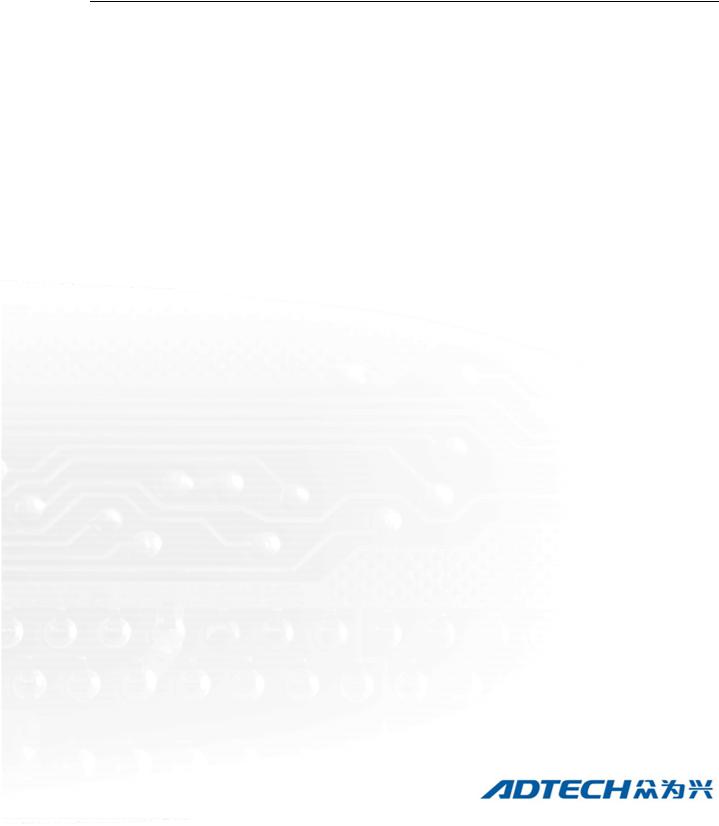
ADT-HC4500
CNC Flame/Plasma Controller
User Manual
ADTECH (SHENZHEN) CNC TECHNOLOGY CO., LTD
5th Floor, 27-29th Building, Tianxia IC Industrial Park, Yiyuan road, Nanshan District, Shenzhen Post code: 518052 Tel: 0755-26099116 Fax: 0755-26722718
E-mail: sales02@machine-controller.com http://www.machine-controller.com

ADT-HC4500 CNC Flame/Plasma Controller
Copyright
All property rights of this user manual are reserved by Adtech (Shenzhen) CNC Technology Co., Ltd (ADTECH for short). No institution or person is allowed to counterfeit, copy, transcribe or translate this user manual without permission of ADTECH. This user manual does not include warranty, standpoint expression, or other hints in any form. ADTECH does not bear any responsibility for any data outflow, benefit loss or business termination due to the product info contained or mentioned by this user manual. All products and data mentioned are for reference only. Contents are subject to change without prior notice.
All Rights Reserved
ADTECH (SHENZHEN) CNC TECHNOLOGY CO., LTD
1
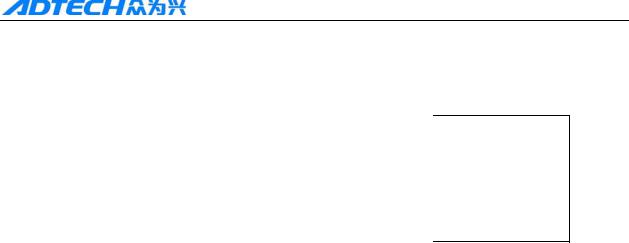
ADT-HC4500 CNC Flame/Plasma Controller
Upgrade Information
Item No. |
Version No. |
Revision Date |
Remark |
|
|
|
|
HC4500 |
0.1.4 |
2011/02/24 |
Edition 4 |
(General) |
|
|
|
|
|
|
|
Note: Meanings of the three numbers in version number are as follows:
|
0 |
|
|
1 |
|
|
4 |
|
|
|
|
|
|
|
|
|
|
Library main version No. |
Library secondary version No. |
Reserved |
||||||
Remark:
1.This user manual is strictly emended and checked by ADTECH (SHENZHEN) CNC TECHNOLOGY CO., LTD, however, it is not guaranteed that the user manual has no any mistake or error.
2.ADTECH (SHENZHEN) CNC TECHNOLOGY CO., LTD commits itself to improving the product functions and the service quality consistently. Therefore, the company reserves the right of changing any products as described, any software program, and the content of the user manual, without prior notice.
2

ADT-HC4500 CNC Flame/Plasma Controller
Safety Notice
Read this safety notice before operating.
I. Notice
1 Notice on safety:
Original copy of safety notice should be dispensed to every operator.
Do not open the controller cover without permission; otherwise, it would be out of the range of guarantee.
Cut off the power supply in case the machine is not used for a long time.
Pay attention not to drop any dust or iron powder into the controller.
Do not pour any liquid into the controller.
Handle with care, and do not cause any damage.
Abide by the accident prevention provision and regulations.
Abide by the accident prevention provision and regulations on Oxygen cutting.
Wear the mask when performing the plasma arc cutting, for the plasma arc will generate UV-b radiation.
2 Notice on correct application:
Our control system is capable of anti-interfering, but it is still required that your plasma power supply have shielding function and the plasma controller have good grounding. Otherwise, it will bring serious result.
Please set all parameters of the controller strictly according to the user manual; otherwise, it may lead to failure of control system or even cause serious consequences.
The controller uses the 24V DC power supply. To avoid short circuit, please pay attention to the voltage, negative or positive electrode of power supply when installing.
Do not insert or pull out any output plug of controller while the power supply is connected; otherwise, it will damage the inside of controller.
If the output relay is non-solid-state relay, a freewheeling diode should be connected in parallel on relay coil. Check the applied power supply to see whether it is up to requirements, avoid burning out the controller.
Controller lifetime has a great relationship with ambient temperature. Install a cooling fan if the temperature in processing area is too high. The allowable ambient temperature of the controller is between 0°C and 60°C.
Do some protection measures if the machine is used in high temperature, damp, or dusty environment, or environment with corrosive gas.
In place with strong vibration, add a rubber anti-vibration pad to weaken the vibration.
3

ADT-HC4500 CNC Flame/Plasma Controller
II. Statement:
We offer one year factory warranty or lifetime maintenance for any malfunction arising under the normal use. In case of man-made damage or if the warranty expired, ADTECH will charge a certain cost price of parts. However, the warranty is not applied to the following conditions:
The label of serial number is torn down.
Any damage caused by personal factors
Any damage caused by natural disasters
Disassembly, modification, or repair without permission
III. Maintenance
1.Notice for maintenance and inspection:
Cut off the power supply of major loop before maintaining or repairing the controller.
To prevent the accident, the operator should confirm the power supply is cut off.
2.Inspection item and period:
Under the general operating conditions (Daily average 30°C, load rate 80%, operating ratio 12 hours per day), carry out the following items to do the route and periodical inspections.
|
|
● Check whether the ambient temperature, dust and foreign |
|
Route inspection |
Daily |
|
matters exceed the criteria |
|
|
● Check whether there is abnormal vibration or sound |
|
|
|
|
|
Periodical inspection |
Half year |
● |
Check whether the firm parts are loosened |
● |
Check whether the terminal board is damaged |
||
|
|
|
|
4

ADT-HC4500 CNC Flame/Plasma Controller
|
|
Content |
|
Upgrade Information .............................................................................................................. |
2 |
||
Safety Notice ........................................................................................................................... |
3 |
||
Chapter I. Introduction .......................................................................................................... |
8 |
||
1. |
Function introduction ................................................................................................................................ |
8 |
|
2. |
Features ..................................................................................................................................................... |
8 |
|
3. Application environment ........................................................................................................................... |
9 |
||
Chapter II Quick Start.......................................................................................................... |
10 |
||
1. |
Help information ..................................................................................................................................... |
10 |
|
2. |
Restore factory default ............................................................................................................................ |
11 |
|
3. |
Figure library........................................................................................................................................... |
11 |
|
4. |
Copying processing files ......................................................................................................................... |
12 |
|
5. |
Calling in processing file......................................................................................................................... |
13 |
|
6. |
Adjustment of cutting speed[Adju] ......................................................................................................... |
13 |
|
7. |
Adjustment of Manual Speed.................................................................................................................. |
15 |
|
8. |
Control of Turning Quality...................................................................................................................... |
15 |
|
9. Adjustment of preheating time in flame cutting [Adju] .......................................................................... |
17 |
||
10. Power Failure Treatment ....................................................................................................................... |
19 |
||
11. Break point setup................................................................................................................................... |
19 |
||
12 Change of cutting gun nozzle.............................................................................................................. |
19 |
||
13. Displacement perforating ...................................................................................................................... |
20 |
||
14. Movement of work piece....................................................................................................................... |
21 |
||
15. Line and point selection ........................................................................................................................ |
21 |
||
16. Array...................................................................................................................... |
|
||
17. Mirror .................................................................................................................................................... |
24 |
||
18. Rotation ................................................................................................................................................. |
25 |
||
19. Calibration............................................................................................................................................. |
26 |
||
20 Tool Setting ......................................................................................................................................... |
29 |
||
Chapter III Operations and Details..................................................................................... |
30 |
||
1. Auto......................................................................................................................................................... |
|
30 |
|
|
1.1 |
Details of program running ........................................................................................................... |
31 |
|
1.2 |
Details of submenu in auto interface ............................................................................................. |
33 |
|
1.3 |
Basic operations ............................................................................................................................ |
40 |
2. |
Figure library........................................................................................................................................... |
41 |
|
|
2.1 |
Operations ..................................................................................................................................... |
41 |
|
2.2 |
Hole-cutting and slicing ................................................................................ |
|
|
2.3 |
Edge-sharing cut............................................................................................ |
|
3. |
Edition ..................................................................................................................................................... |
42 |
|
|
3.1 |
Explanation of sub-menu............................................................................................................... |
43 |
|
3.2 |
Editing processing file................................................................................................................... |
50 |
|
3.3 |
Basic operations ............................................................................................................................ |
53 |
4. |
Parameter................................................................................................................................................. |
54 |
|
|
4.1 |
System ........................................................................................................................................... |
54 |
|
4.2 |
Speed ............................................................................................................................................. |
56 |
|
|
5 |
|

|
|
ADT-HC4500 CNC Flame/Plasma Controller |
4.3 Adjustment (Adju)......................................................................................................................... |
58 |
|
4.4 |
Control (Ctrl)................................................................................................................................. |
58 |
4.5 Accuracy (Prec) ............................................................................................................................. |
60 |
|
4.6 |
Save ............................................................................................................................................... |
62 |
5. Diagnosis (Diag) ..................................................................................................................................... |
62 |
|
5.1 |
Sub-menu ...................................................................................................................................... |
62 |
6. Upgrade (Upgd)....................................................................................................................................... |
65 |
|
6.1 |
Description of sub-menu ............................................................................................................... |
65 |
6.2 |
Restoration (Rev) .......................................................................................................................... |
66 |
6.3 |
Upgraded by USB disk (Udsk)...................................................................................................... |
69 |
6.4 |
Backup/Restoration of HC6500 system files................................................. |
|
6.5 |
Upgrade via PC ............................................................................................. |
|
6.6 |
Recording program........................................................................................................................ |
73 |
6.7 |
Upgrade in BIOS interface via PC ................................................................................................ |
74 |
7. |
Help system............................................................................................................................................. |
76 |
|
8. |
Multi-language operations....................................................................................................................... |
77 |
|
Chapter IV Instruction System ............................................................................................ |
79 |
||
1. |
Explanation of programming symbol .................................................................................................. |
79 |
|
2. |
Coordinate explanation ......................................................................................................................... |
79 |
|
|
2.1 |
Relative coordinate........................................................................................................................ |
79 |
|
2.2 |
Absolute coordinate....................................................................................................................... |
80 |
3. |
G instruction............................................................................................................................................ |
80 |
|
|
3.1. G92 reference point setup............................................................................................................. |
80 |
|
|
3.2. G21/G20 Metric /Imperial setting ................................................................................................ |
80 |
|
|
3.3. G00 idle motion............................................................................................................................ |
81 |
|
|
3.4. G01 linear cutting......................................................................................................................... |
81 |
|
|
3.5. G02/G03 circular arc cutting........................................................................................................ |
81 |
|
|
3.6. G04 Pause/Delay instruction ........................................................................................................ |
82 |
|
|
3.7. G26, G27, G28 Back to reference point ....................................................................................... |
82 |
|
|
3.8. G22/G80 cycle processing............................................................................................................ |
82 |
|
|
3.9. G81 workpiece counting .............................................................................................................. |
83 |
|
|
3.10. G91/G90 relative/absolute coordinate programming ................................................................. |
83 |
|
|
3.11. G41/G42/G40 ............................................................................................................................. |
83 |
|
4. |
Common M instructions.......................................................................................................................... |
84 |
|
Chapter V Hardware ............................................................................................................ |
86 |
||
1. |
Overall dimension ................................................................................................................................... |
86 |
|
2. |
System input/output interface.................................................................................................................. |
87 |
|
|
2.1 |
Back cover..................................................................................................................................... |
87 |
|
2.2 |
Specifications ................................................................................................................................ |
87 |
|
2.3 |
Electrical connection ..................................................................................................................... |
88 |
3. |
Connection mode of motor...................................................................................................................... |
96 |
|
|
3.1 |
Connection of Differential Driver ................................................................................................. |
96 |
|
3.2 |
Connection of common-anode driver.......................................................................................... |
100 |
|
3.3 |
Connection of Panasonic servo motor ..................................................................................... |
101 |
4. |
Key Points for Installation & Test ......................................................................................................... |
101 |
|
|
4.1 |
NCS’s Requirement on Impulse Equivalent Value...................................................................... |
101 |
|
|
6 |
|

|
ADT-HC4500 CNC Flame/Plasma Controller |
|
|
4.2 Current adjustment of driver ....................................................................................................... |
102 |
|
4.3 Test method of impulse equivalent.............................................................................................. |
102 |
|
4.4 Anti-interference measures.......................................................................................................... |
102 |
Chapter VI Troubleshooting............................................................................................... |
104 |
|
1. |
Why the U-disk cannot be read? ........................................................................................................... |
104 |
2. |
Why there is an error in the cutting? ..................................................................................................... |
104 |
3. |
Why the cutting quality of the turning is poor?..................................................................................... |
104 |
4. |
Why the cutting square is changed to rectangle? .................................................................................. |
104 |
5. |
Why the cutting circle is changed to ellipse? ........................................................................................ |
104 |
6. |
Why there is wave shake in the opposite angles when cutting the circle? ............................................ |
104 |
7. |
Why the motor does not work or is similar to death when it is in “Auto” state? .................................. |
104 |
8. |
Why the motor does not work or is similar to death when it is in “Manual” state? .............................. |
105 |
9. |
The processing code has the “Return” instructions. However, why the device does not return to the |
|
home position after having finished the track?.......................................................................................... |
105 |
|
10. Why the right angle of the cutting square is not vertical? ................................................................... |
105 |
|
11. Why the anti-interference performance of plasma is poor?................................................................. |
105 |
|
12. Why, one of the solenoid valves cannot work? ................................................................................... |
105 |
|
Annex II Illustration of edition and processing................................................................ |
107 |
|
1. |
Standard circle....................................................................................................................................... |
108 |
2. |
Square.................................................................................................................................................... |
109 |
3. |
Triangle ................................................................................................................................................ |
110 |
4. |
Quincunx .............................................................................................................................................. |
111 |
5. |
Four figures ........................................................................................................................................... |
112 |
Annex III G Instruction Quick Reference......................................................................... |
114 |
|
Annex IV M Instruction Quick Reference........................................................................ |
115 |
|
7

ADT-HC4500 CNC Flame/Plasma Controller
Chapter I. Introduction
1. Function introduction
HC4500 is a newest generation of high-performance flame/plasma controller developed by ADTECH. The control circuit adopts the ARM9 high-speed microprocessor, large-scale custom-tailor IC chip, and multi-layer PCB, and the display adopts 7” color display screen. Surface mount devices are used throughout the entire process. The controller is developed basing on powerful R&D capacity of ADTECH for many years, and the software integrates advantages of factories from home and abroad. The hardware of this controller is highly stable in operation, and the software is perfect in performance, making it a trusted and highly cost-efficient flame/plasma controller.
2.Features
1)Adopt 32-bit high performance CPU and super-large programmable FPGA, real-time multi-task control technology and hardware interpolation technology, realizing a fast and stable operation.
2)ARM9 processor technologies, achieving quick running speed of program and refreshing speed
3)Reasonable process structure, combining with all Optocoupler isolation control and powerful plasma anti-interference capacity
4)256M storage space for processing files, satisfying the running and processing of all kinds of complex programs, and capable of handling the running of large program easily
5)Capable of controlling 3 stepper/servo motors at the same time, as well as synchronizing of double axes or developing the function of third axis in accordance with the actual requirements
6)7” color display screen, human-friendly operating interface, easy to operate, and the interface supports display in many languages
7)Support plasma and flame cutting, and the system software contains the perfect cutting processes for both kinds of cutting
8)Figure library is provided, capable of selecting hole-cutting or slicing of figure in figure library as required
9)Figure processing function allows it possible to rotate, calibrate, or do X/Y mirror for the processing figure
10)Provided with array, rectangle edge-sharing cutting functions
11)Delay, preheating, and perforating control
12)Plasma arcing detection, initial positioning, and corner signal speed control, supporting THC
13)Cutting gun nozzle changing, replacement perforating, and part moving
14)Breakpoint restoration, and power-off protection during the processing
15)The functions including idling, testing gragh scope, retroversion etc..
16)Gap compensation and backlash compensation
17)Figure display, real-time track movement display
18)The stepper motor adopts high-subdivision driver, with high accuracy and stable running.
19)Cutting gun can be adjusted up and down as required.
20)Diagnosis function is provided for helping users to solve the machine errors quickly.
21)Capable of copying processing files in NCS to USB disk.
8

ADT-HC4500 CNC Flame/Plasma Controller
22)File name can be displayed in Chinese so that users know clearly the content of files.
23)Users can download the latest upgrade via the USB disk for updating the application.
24)End users can restore the factory default and system files using the one-key backup and restoration function, which better protects the system parameters and system files.
25)Procedure input has two modes: processing file after USB disk transfers CAD and nests, and on-site compiling G code manually.
26)USB and RS232 serial port communication control; capable of reading files via USB disk, it is convenient for the on-site operations
27)Help system makes the operations easier for the primary users.
28)Speed range : 0---15000MM / MIN , Distance of travel : (+)99999.999—(-)99999.999 mm.
3.Application environment
Power supply: DC 24V 50/60Hz
Power consumption: <4W
Operating temperature: 0°C —60°C
Storage temperature: -20°C —80°C
Operating humidity: 20%—95%
Storage humidity: 0%—95%
9
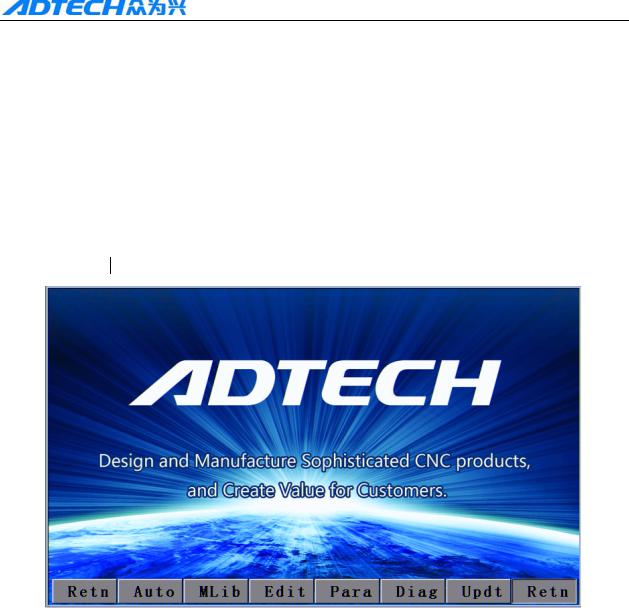
ADT-HC4500 CNC Flame/Plasma Controller
Chapter II Quick Start
ADT-HC4500 flame/plasma controller can be used in machine tool to control flame or plasma cutting gun
for cutting. This system is displayed with window prompt by grade. In the menu of an interface, you can
press [F1] to [F6] to select the relevant functions, or press [ ] or [
] or [ ] to return to the previous menu.
] to return to the previous menu.
This chapter introduces the general operating procedures for using the system, allowing users to be able to
use quickly. However, to master every skill or details, you have to read through the user manual.
Once connecting to the power supply and entering into the main interface, a greeting word will be
shown as follows:
Picture 2 Main interface
Press [F1] to [F6] to enter the interfaces of different functions:
Press [F1] to enter the auto process, manual, figure display and processing interfaces Press [F2] to enter the figure library.
Press [F3] to enter the interface for calling processing files, manual editing of processing files, and copying files.
Press [F4] to enter the parameter setting and adjusting interface.
Press [F5] to enter the system diagnosis, version enquiry, and user-defined outlet editing interfaces.
Press [F6] to enter the system parameter restoration, application upgrade, and help interfaces.
1. Help information
In most interfaces of main menu, you can press [INS] to get the relevant text help information. For
example, in main interface, press [F1] (Auto) to enter the auto interface, where pressing [INS] allows you to
get the help information on this interface.
10
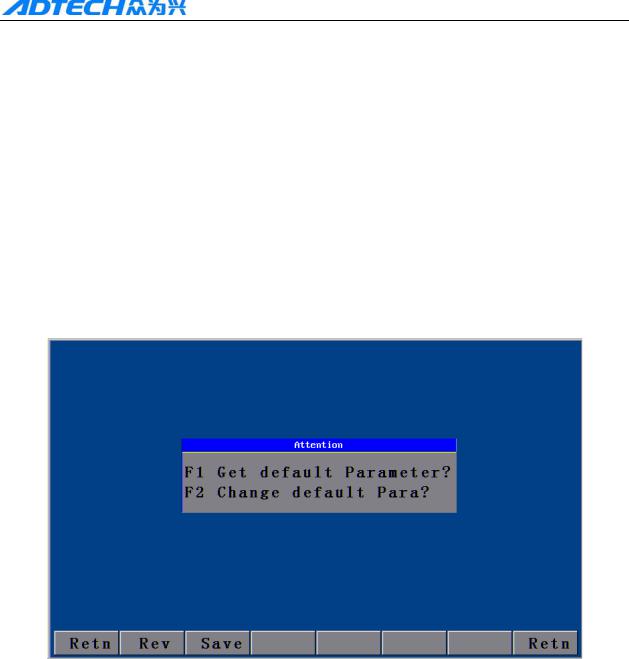
ADT-HC4500 CNC Flame/Plasma Controller
Main menu →Press [F6] to enter the upgrade interface →Press [F6] (Help) to search for the relevant help information.
2. Restore factory default
In case there is a condition of abnormal speed or accuracy due to the improper adjustment of system parameters, you can, in main menu of system, press [F6] (Upgd) →Press [F1] (LEV)→Press [F1] (LEV)→Press [ENTER] to restore the parameters to factory default.
In HC4500, you can also press [F6] (Upgrade) in main menu→ [F3] (Restore) →Press [F1] (Restore)→Press [ENTER] to restore the system configuration files, help files, and figure library files.
Note: If the factory has not saved the factory default, it is not allowed to restore the parameters, and the corresponding dialogue box will be shown.
Picture 2.2 Parameter revert
It can refer to the chape 3 system details operation and specification (6.2) Revert fucntion
3. Figure library
For the convenience of processing and for reducing workload of operators and increasing the usability of system, the system is provided with 33 common figures of processing part and 1 testing figure. In the main menu interface, press [F2] (Grap) to enter the figure library interface as follows, and select the corresponding figure to process.
11
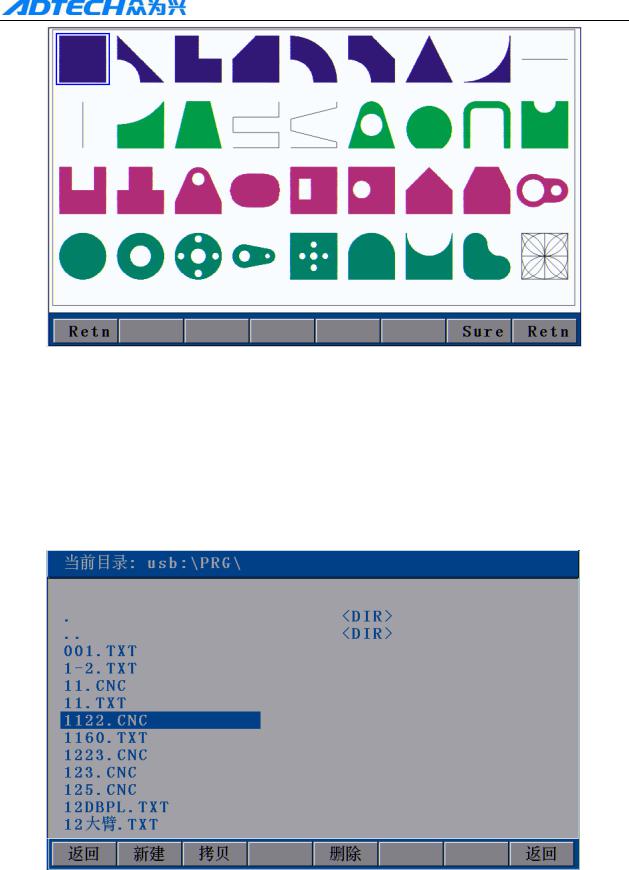
ADT-HC4500 CNC Flame/Plasma Controller
Picture 2.3 Figure library interface
Operation: Press [X+], [X-], [Y+], or [Y-] to move the cursor up, down, left or right. Press [S↑], [S↓] to page up or down, and press [ENTER] to enter the figure.
4. Copying processing files
Insert the USB disk with copied processing files into the USB port of control system. In main menu, press [F3] (Edit) →[F3] (Udsk). If it is connected successfully, the interface will show the file names of files stored in USB disk, as the following picture shows:
Picture 2.4 Copying processing files
At this time, press [Y+] or [Y-] to select the processing files to be copied, and press [F2] (SCpy) or
[ENTER] to copy. After that, a prompt will pop up when you can press any key to return to the main menu
12
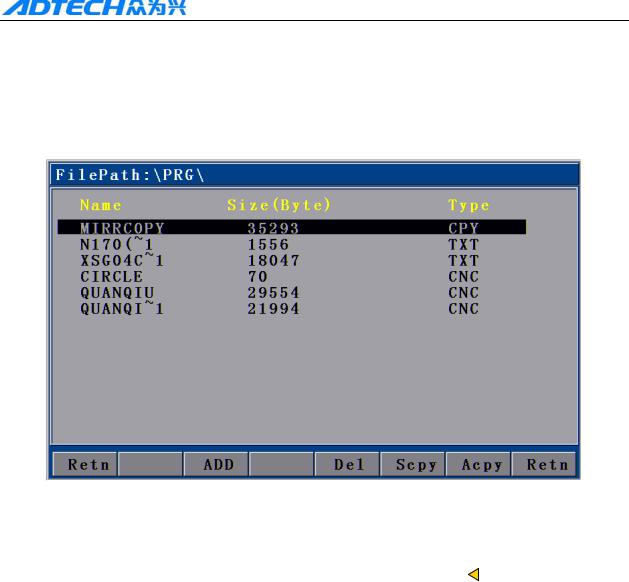
ADT-HC4500 CNC Flame/Plasma Controller
interface.
5. Calling in processing file
In main interface, press [F3] → [F2] to enter the interface for calling in files as follows:
Picture 2.5 File calling interface
After entering the above interface, press [Y+] or [Y-] to select the processing file, and then press [F2] or [ENTER] to confirm and enter the processing code editing interface. You can press  to exit and go back to the main interface, when you can press [F1] to enter the auto interface to carry out the processing with selected files.
to exit and go back to the main interface, when you can press [F1] to enter the auto interface to carry out the processing with selected files.
6. Adjustment of cutting speed[Adju]
In main interface, you can press [F4] (Para) → [F2] (Speed) to enter speed setting interface.
13
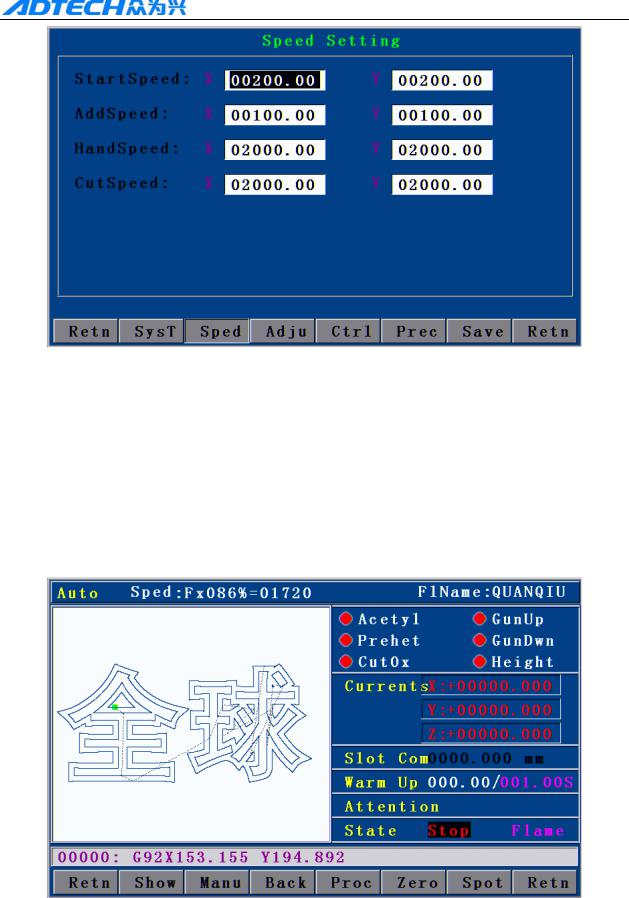
ADT-HC4500 CNC Flame/Plasma Controller
2.6.1 Speed setting interface
First, set the processing speed in the interface as above picture. The speed is the max speed that the actual processing can achieve.
Press [X+], [X-], [Y+], or [Y-] to move the cursor to make the selection, and then press the number key on left of panel to input the value.
After setting the speed, press 
 to return to main menu. Press [F1] again to enter the auto processing interface:
to return to main menu. Press [F1] again to enter the auto processing interface:
2.6.2 Auto processing interface
14
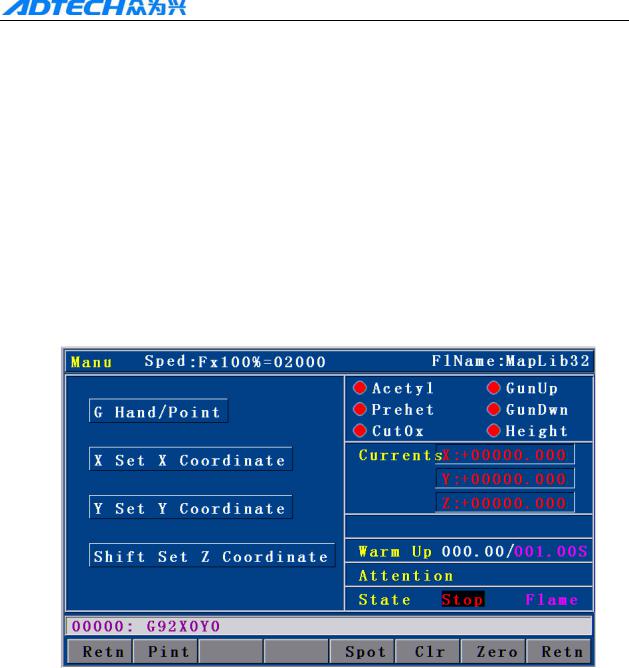
ADT-HC4500 CNC Flame/Plasma Controller
Processing speed is determined by the “CutSpeed” in speed setting interface and the “Speed” rate in auto processing interface.
Actual Processing Speed =CutSpeed × Speed Rate
Note: Speed rate can be adjusted by pressing [F↑] and [F↓] on the panel, or just the [F] key.
7. Adjustment of Manual Speed
In main interface, press [F4] (Para) → [F2] (Speed) to enter the speed setting interface.
See section “HSpeed” for the interface picture. Set the manual speed with the same method as setting cutting speed, and exit to the main interface.
In main interface, press [F1] (Auto) → [F2] (Manual) to enter the manual interface:
2.7 Manual interface Actual Manual Speed = HSpeed × Speed Rate
Note: Speed rate can be adjusted by pressing [F↑] and [F↓] on the panel, or just the [F] key.
8. Control of Turning Quality
During the flame cutting and plasma cutting, there is a process of acceleration and deceleration when turning. Whether the acceleration or the deceleration is properly set or not, it directly influences the cutting quality of the turning. Especially when it is flame cutting, the fast speed of turning may easily cause flameout or halfway cutting; and if the turning speed is too slow, it may easily burn the turning to be
15
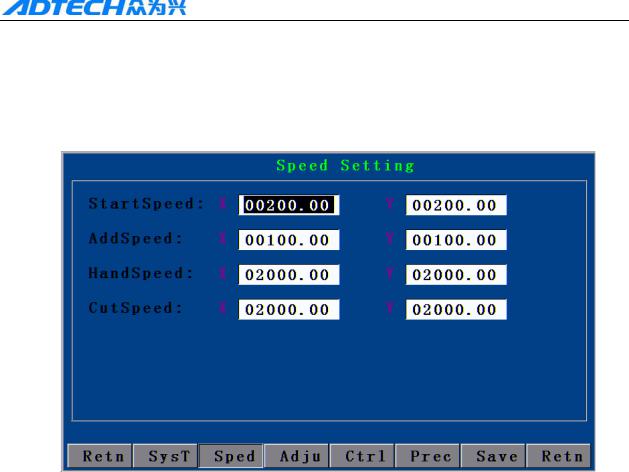
ADT-HC4500 CNC Flame/Plasma Controller
circular arc shape.
The system acceleration and deceleration are set as follows: Press [F4] (Para) in main menu interface, and press [F2] (Speed), then, set the speed in “StrSpeed” and “AddSpeed” (See picture below). Detailed definitions are as follows:
2.8Speed settings
1.[StrSpeed]--Start-up speed: Track-Move, a speed of starting up. For example, if the “StrSpeed” is set to be 300, the system speed is 0.3m at the just beginning. The value of start-up speed is determined by the processing speed. The following list shows the reference value of start-up speed; actual data are subject to the on-scene cutting effect.
CutSpeed (mm/minute) |
StrSpeed (mm/minute) |
|
|
100-200 |
100 |
|
|
200-500 |
200 |
|
|
500-700 |
300 |
|
|
700-800 |
500 |
|
|
800-1000 |
600 |
|
|
1000-1300 |
700 |
|
|
1600-2000 |
1000 |
|
|
2000-3000 |
1500 |
|
|
3000-4000 |
2000 |
|
|
Table 2.8.1 |
|
16 |
|

ADT-HC4500 CNC Flame/Plasma Controller
2.[AddSpeed]-- Acceleration: It is an average increment of increasing the processing speed from start-up speed to the highest speed. For example, if the start-up speed is 300, acceleration is 100, and highest speed is 1000, then, the speed is increased to 300, 400, 500…1000 at 100 intervals; if the acceleration is 50, then, the speed is increased by 50 each time.
The acceleration is determined by the Precision (In main menu, press [F4] (Para) → [F5] (Prec).
Precision: refer to the distance the corresponding machine moves when the control system gives an impulse.
The following list shows the reference value of impulse equivalent and the acceleration; the actual data are subject to the on-scene cutting effect.
Precision |
Addeleration (mm/minute) |
|
|
0.001000-0.002000 |
10 |
|
|
0.002000-0.003000 |
20 |
|
|
0.003000-0.004000 |
30 |
|
|
0.004000-0.005000 |
40 |
|
|
0.005000-0.006000 |
50 |
|
|
0.006000-0.007000 |
60 |
|
|
0.007000-0.008000 |
70 |
|
|
0.008000-0.009000 |
80 |
|
|
0.009000-0.010000 |
90 |
|
|
0.010000-0.011000 |
100 |
|
|
0.011000-0.012000 |
110 |
|
|
0.012000-0.013000 |
120 |
|
|
Table 2.8.2
9. Adjustment of preheating time in flame cutting [Adju]
In main menu, press [F4] (Para) → [F4] (Ctrl) to set the “Preheat Delay” in the second row as the required time.
17
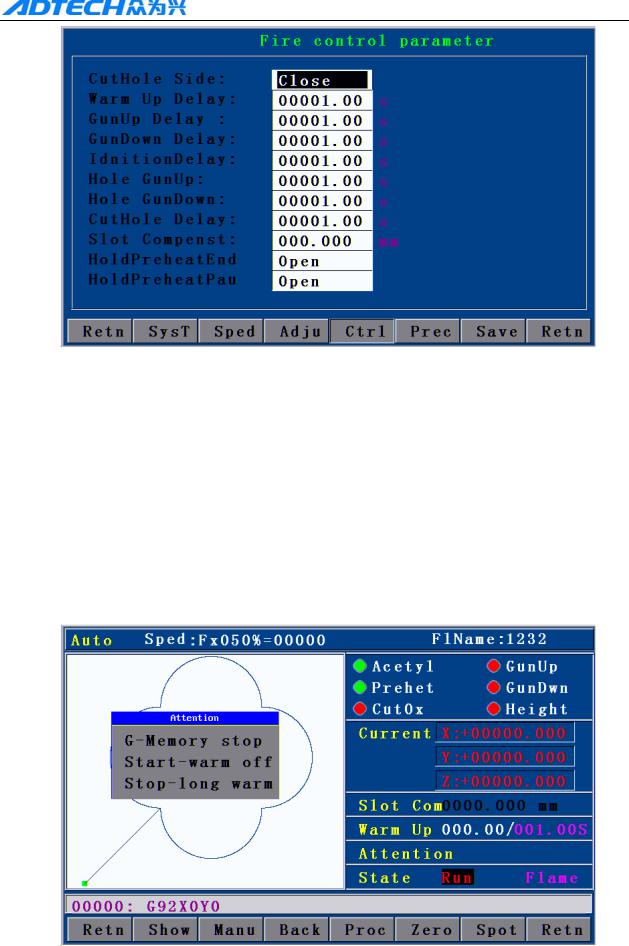
ADT-HC4500 CNC Flame/Plasma Controller
2.9.1 Control interface
In auto cutting interface, it will carry out preheating before perforating. Total preheating time and the current preheating time will be shown on the right bottom of the interface; on the left bottom there will show “Record & GO, Press [G]; Stop, press [START]; Go-on, Press [STOP].” As prompted, if you press [START], the system will stop preheating immediately and go to the next action without saving the preheating time. If you press [STOP], the preheating time will be extended without limit. Press [G] to stop preheating, and the system will save the “Current preheating time” automatically as the “Preheating time” for the future.
In main menu, press [F1] (Auto):
2.9.2 Preheating in auto interface
18

ADT-HC4500 CNC Flame/Plasma Controller
10. Power Failure Treatment
In order to avoid the waste of raw materials caused by the sudden power failure, the system equips with a power-off protection function. If the device is powered off during the processing, the system will automatically save the last processing track as a break point. When the power supply is resumed and you want to resume the coordinate before power-off, you just have to press [F1] (Auto) in main menu → [F6] (Break point) or [F1] (Auto) → [F4] (Break point).
Note: Do not move the cutting nozzle when the power is off, and make sure to set the current coordinate when the power is resumed; otherwise, all the memory coordinate will be wrong.
11. Break point setup
If you exit the automatic processing interface (press [F1] (Auto) to enter) and want to return next time, you need to resume to the current stop coordinate. This can be made by pressing “Pause” during the automatic processing and pressing [F6] (Spot), then, the system will automatically save the current processing point (where the cutting nozzle is located) as a break point. This point is saved forever; no matter it is power off or on. The coordinate will be the saved break point coordinate when you enter the “Auto” interface next time, as long as the current program has not changed.
If you restart the device after the power-off, you just have to press [F6] (Spot ) in the “Auto” interface to restore the break point, and press the [Start] key to resume processing.
12 Change of cutting gun nozzle
If cutting gun nozzle is damaged during the processing, please follow the following steps to change it:
c In main menu, Press [F1] (Auto) → d Press [Stop] key → e Press the corresponding [X+], [X-], [Y+],
and [Y-] keys to move the cutting gun to a proper place for changing the nozzle →f Press [START] → g
select the relevant item in the popped up dialogue box as Picture 2.12 → h Press [ENTER], the coordinate
will be moved to the current break point automatically and proceed the processing of selected item.
19
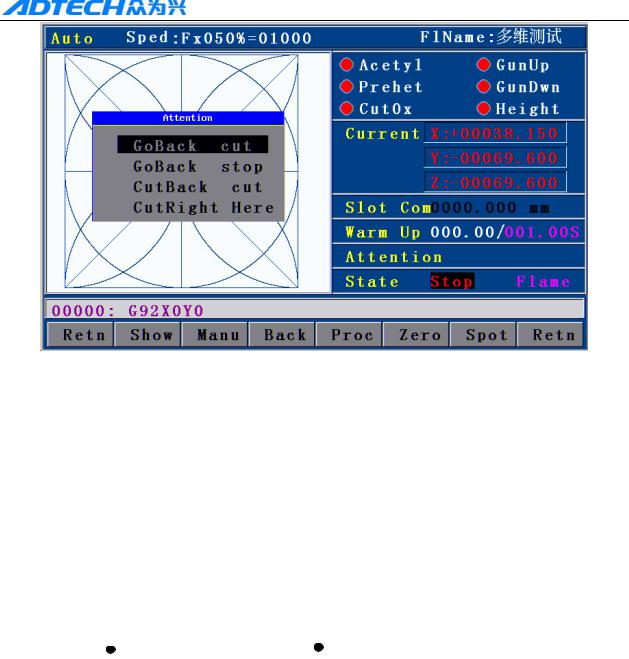
ADT-HC4500 CNC Flame/Plasma Controller
2.12 Change of cutting gun nozzle
FBack and Cutting : Go back to the interrupt with no cut then cut continue the program. FBack and Stop : Go back to the interrupt with no cut then stop program..
CBack and Cutting : Go back to the interrupt with cutting then then cut continue program. Process ringht here : cut continue program right here.
13. Displacement perforating
|
|
|
|
|
|
|
|
|
|
|
|
|
|
|
A |
|
|
|
B |
|
|
|
|||||
|
|
|
|
|
|
|
|
|
|
|
|
B |
|
|
|
|
|
|
||
|
|
|
|
|
|
|
|
|
|
|
|
Picture 2 |
|
|
Picture 1 |
|
|
|||
As picture 1, the outer is square steel plate and the inside rectangle is the workpiece to be cut. Assuming that it is to cut the work piece from point A and the steel plate is of thick materials; then, it will cost a lot of time to perforate. However, if it is to cut from the edge of steel plate (point B), the time of preheating perforating may be saved. Detailed operations are as follows:
c In automatic processing → d Press [STOP] → e Press the corresponding X, and Y keys to move the cutting gun to the edge of the steel plate →f Press [Start] again →g Select the relevant item in the popped up dialogue box → h Press [ENTER], the coordinate will be moved to the current break point automatically and
proceed the processing of selected item.
20
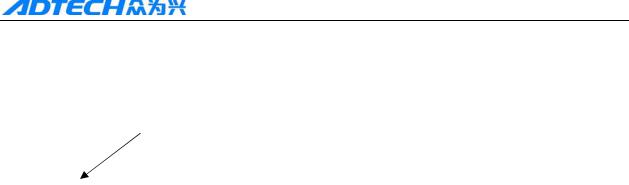
ADT-HC4500 CNC Flame/Plasma Controller
14. Movement of work piece
|
|
|
|
|
|
|
|
|
|
|
|
|
|
|
|
|
|
|
|
|
|
Work piece 2 |
|
|
|
|
|
|
|
|
|
|
|
|
|
|
|
|
|
|
|
|
|
|
|
|
Work piece 2 |
|
|
|
|
|
|
|
|
|
|
|
|
|
|
|
|
|
|
|
|
|
|
|
Work piece 1 |
|
|
|
|
Work piece 1 |
|
||
|
|
|
|
|
|
|
|
|
|
|
|
|
|
|
|
|
|
||
|
Picture 1 |
|
Picture 2 |
||||||
To save the steels during the processing, you can move the tracks of work piece to a certain place for processing when cutting some kinds of figures. As shown in above pictures, the out frame is the steel plate, and the inside frame is the figure to be cut. For example, it may waste many materials if you cut the “work piece 2” directly after having cut the “work piece 1”, because they are a certain distance away. Therefore, you can move the track of work piece to a proper place as Picture 2 before cutting, which can save many materials. Detailed operations are as follows:
Press [STOP] key after you have cut the “work piece 1” → Press [X+], [X-], [Y+], and [Y-] to move the cutting gun to the proper position.
15. Line and point selection
This function allows you to select any line of G code of the figure for processing.
In main menu, press [F1] (Auto) → [F4] (Grap) → [F4] (Pro) → [F2] (ChoG) to enter the interface of positioning mode as follows:
21
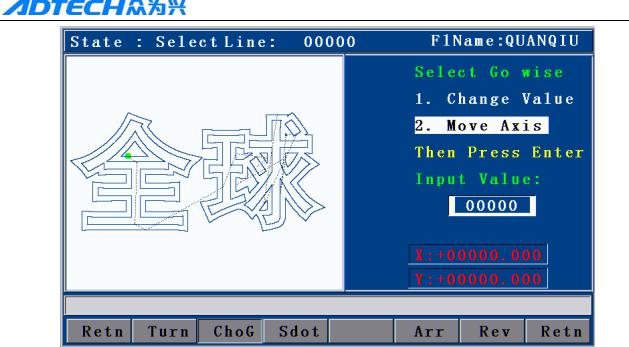
ADT-HC4500 CNC Flame/Plasma Controller
Picture 2.15.1 Positioning mode of line selection
Direct change coordinate: the cutting gun does not move, but the coordinate is changed to the coordinate of this line directly.
Auto move Gun: the cutting gun moves from the current position to the coordinate of selected program line.
You can press [Y+] or [Y-] to change the mode of positioning when selecting line, and press [ENTER] to select the line number (as Picture 2.15.2 shown below).
Input the line number by pressing the number key and then press [ENTER]. In case of doing fine adjustment, you can press [X+] or [X-] to select the next line number.
16. Array
When you need to cut a single figure on big steel plate for several times, you can use the array function to realize the simple array of this repeated figure.
In main menu interface, press [F1] (Auto) → [F4] (Grap) → [F4] (Pro):
22

ADT-HC4500 CNC Flame/Plasma Controller
Picture 2.16.1 before arraying (Processing interface)
The acquiescent deviant is the space usage size as aboce picture, which it means the single graph height and width. Suitable adjust the width and height can make the arraying more reasonable.
Press the No. key input the parameter value, press Y+ Y- select item of paramters, input correct parameter, press Confirm enter into the direction seletion of arraying.
In above interface, press [F5] (Arr) to enter the array parameter setting interface.
Picture 2.16.2 Array parameter settings
Press X+ X- Y+ Y- select cursor movement to arraying direction, after selected, press Confirm , finished all of the step of arraying, graph will finished array immideately.
23
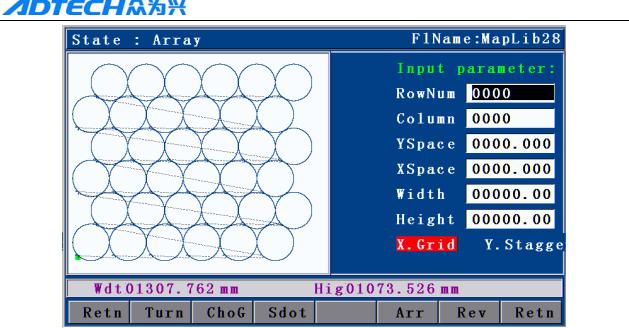
ADT-HC4500 CNC Flame/Plasma Controller
Picture 2.16.3 After array graph
Matters need attention when you operate arraying
1)After the array, it will not save the original process file, like stop coordinate etc.
2)After Array, press Retn enter into dealing interface, It can check if the size suitable the plate or not. Afresh Array press F6 (restore)
17. Mirror
If you need to exchange the start point and the final point of the figure horizontally at 180˚ during the cutting, you can do it by mirror function.
Press [F1] (Auto) → [F4] (Figure) → [F4] (Process) → [F1] (Rotate) → and press [F1] (Y mirror) / [F2] (X mirror) / [F3] (XY mirror). As shown in the following picture:
24
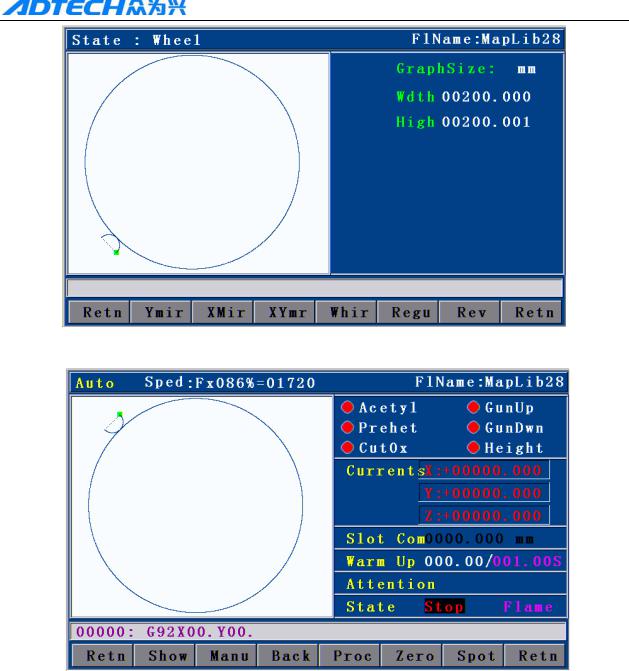
ADT-HC4500 CNC Flame/Plasma Controller
Picture 2.17.1 Before X mirroring
Picture 2.17.2 After X mirroring
18. Rotation
Sometimes, the position and angle of the steel plate are required to meet the XY axis of the cutting machine during the cutting. However, in the actual processing, it is hard to avoid the XY axes on steel plate deviating from the XY axes of cutting machine for an angle.
In virtue of rotation function, it is allowed to achieve the auto calibration of steel plate so that you do not have to move the steel plate or cutting machine. The operations are as: in main menu, press [F1] (Auto) → [F4] (Figure) → [F4] (Process) → [F1] (Rotate) → [F4] (Rotate), and then input the rotation parameter to finish the figure rotation.
25
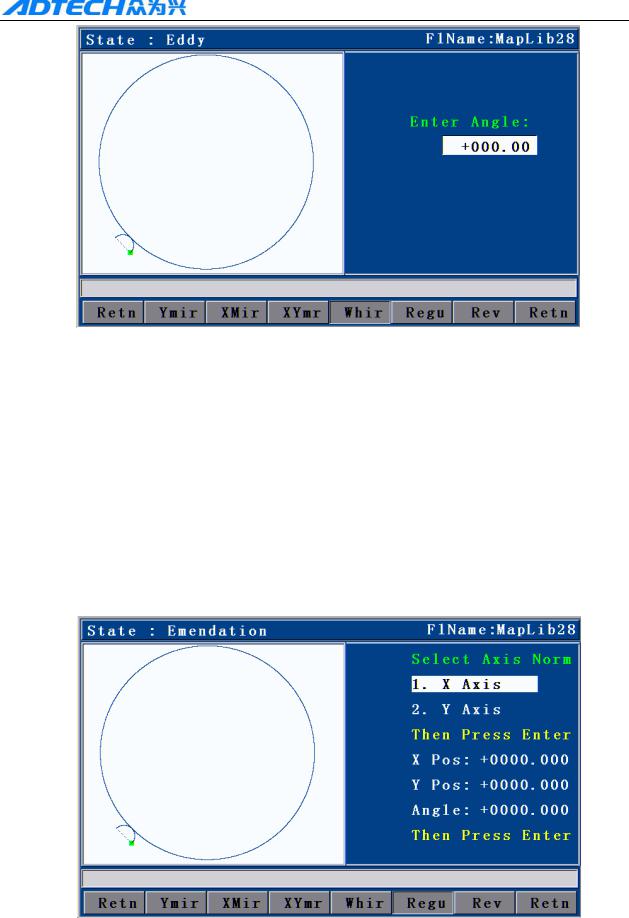
ADT-HC4500 CNC Flame/Plasma Controller
Picture 2.18 Rotation
19. Calibration
If rotation angle is uncertain when calibrating the steel plate, we can get a correct rotation angle by calibration function.
First, a reference axis is required, around which the figure is rotated at a certain angle when calibrating. To select the reference axis, press [F1] (Auto) in main interface → [F4] (Figure) → [F4] (Process) → [F1] (Rotate) → [F5] (Calibrate), and a dialogue box will show up for selecting the reference axis (HC4200 can only take X as the reference axis).
Picture 2.19.1 Selection of calibration reference
Reference axis X: the offset angle of steel plate is the angle formed by X axis of steel plate
26
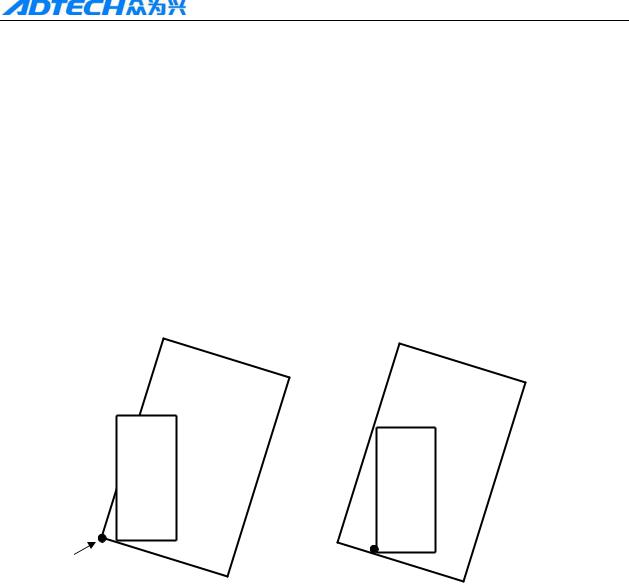
ADT-HC4500 CNC Flame/Plasma Controller
and the X axis of reference coordinate.
Reference axis Y: the offset angle of steel plate is the angle formed by Y axis of steel plate and
the Y axis of reference coordinate.
Press X+ X- Y+ Y- to select the move cutting gun, at the same time, the system will calculate the angel automationly.
The following calibration takes X axis as the reference axis.
The principle of calibration taking X axis as reference axis is as follows:
A
Picture 1 |
Picture 2 |
1 In Picture 1, the large frame (Real line) is the steel plate, the small frame (Dashed line) is the figure to be cut, and point A is the start point of the cutting gun. If it is cut according to Picture 1, the figure outside may not be cut; and if it is cut when the start point is moved to the middle of the steel plate as Picture 2, obviously it will waste the steel plate.
2 At this point, without moving the steel plate, you just have to figure out the slope angle of the plate, and incline the figure to be processed at the corresponding angle before cutting effectively.
27
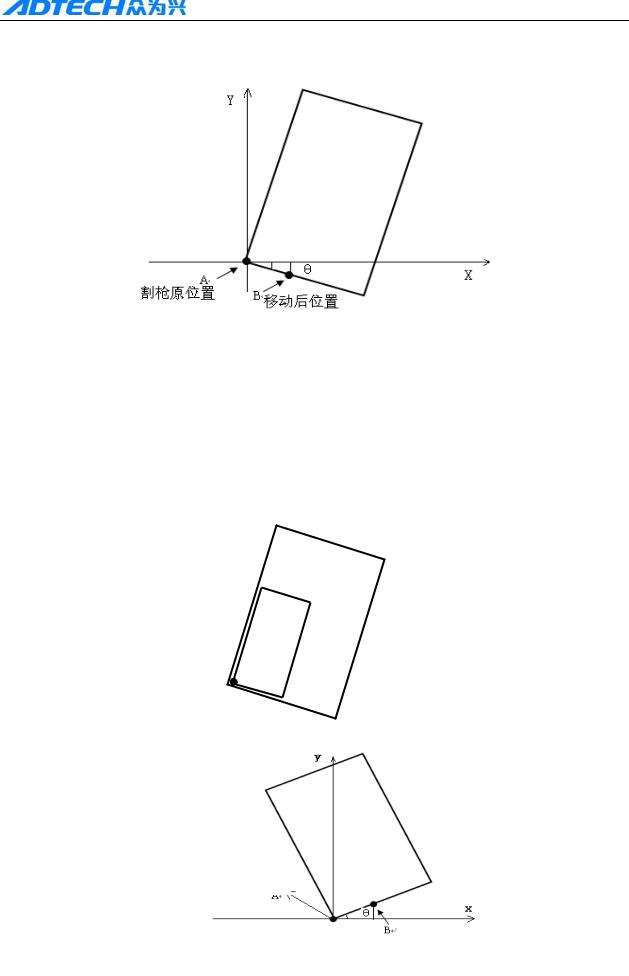
ADT-HC4500 CNC Flame/Plasma Controller
Way of calibrating the steel plate:
Original position |
|
|
|
Position after the move |
|
|
|
|
|
|
|
1 As above picture, point A is the start point of cutting gun. You can figure out the slope angle of the steel plate by moving the cutting gun to any point of its base line. Press [X+] → [Y-], or [Y-]
→ [X+]; then, press [ENTER] to confirm.
2 Then, the figure displayed on the controller will be rotated at a certain degree. The position of figure to be processed and the steel plate is shown as follows:
3 If the steel plate is inclined as follows, then, the calibration method is as below:
Original position
Position after the move
28
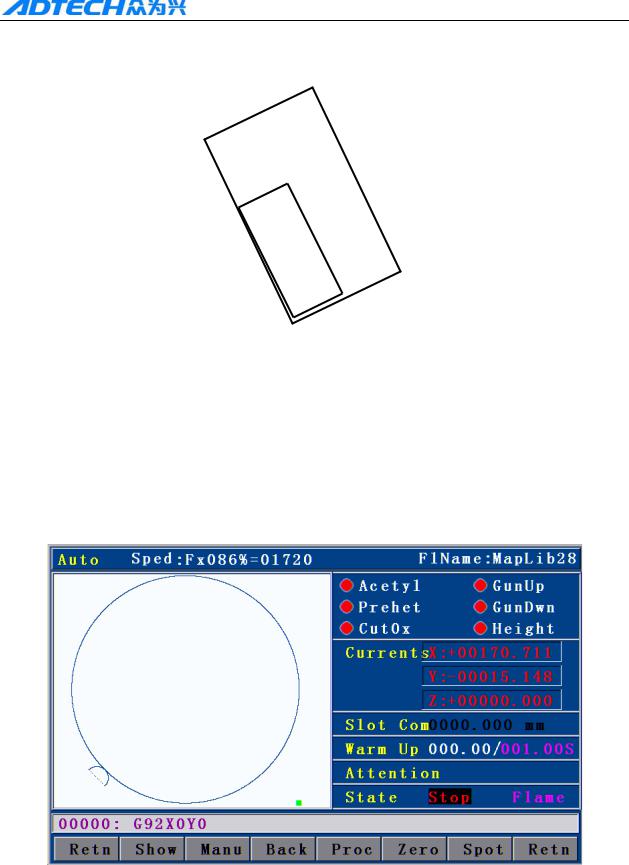
ADT-HC4500 CNC Flame/Plasma Controller
Press [X+] → [Y+], or [Y+] → [X+], then, press [ENTER] to confirm. The position of
figure to be processed and the steel plate is shown as follows:
20 Tool Setting
Main Interface after power on, press F1 Auto--- F4 Graph, Enter into Graph track follow
interface, Press key G .
Graph Original start point will turn to position of lower left quarter, Press Key G , The
graph start point will positioned 5 directions like original point, lower left quarter, Lower Right
Corner, top right corner, top left corner.
Picture 2.20 Positioning process Set start to lower right corner
The program will restore automationly when used this fuction.
When you press key of Start for processing, cutting gun will start move from “select start” to program original point, then make the processing
29
