Page 1
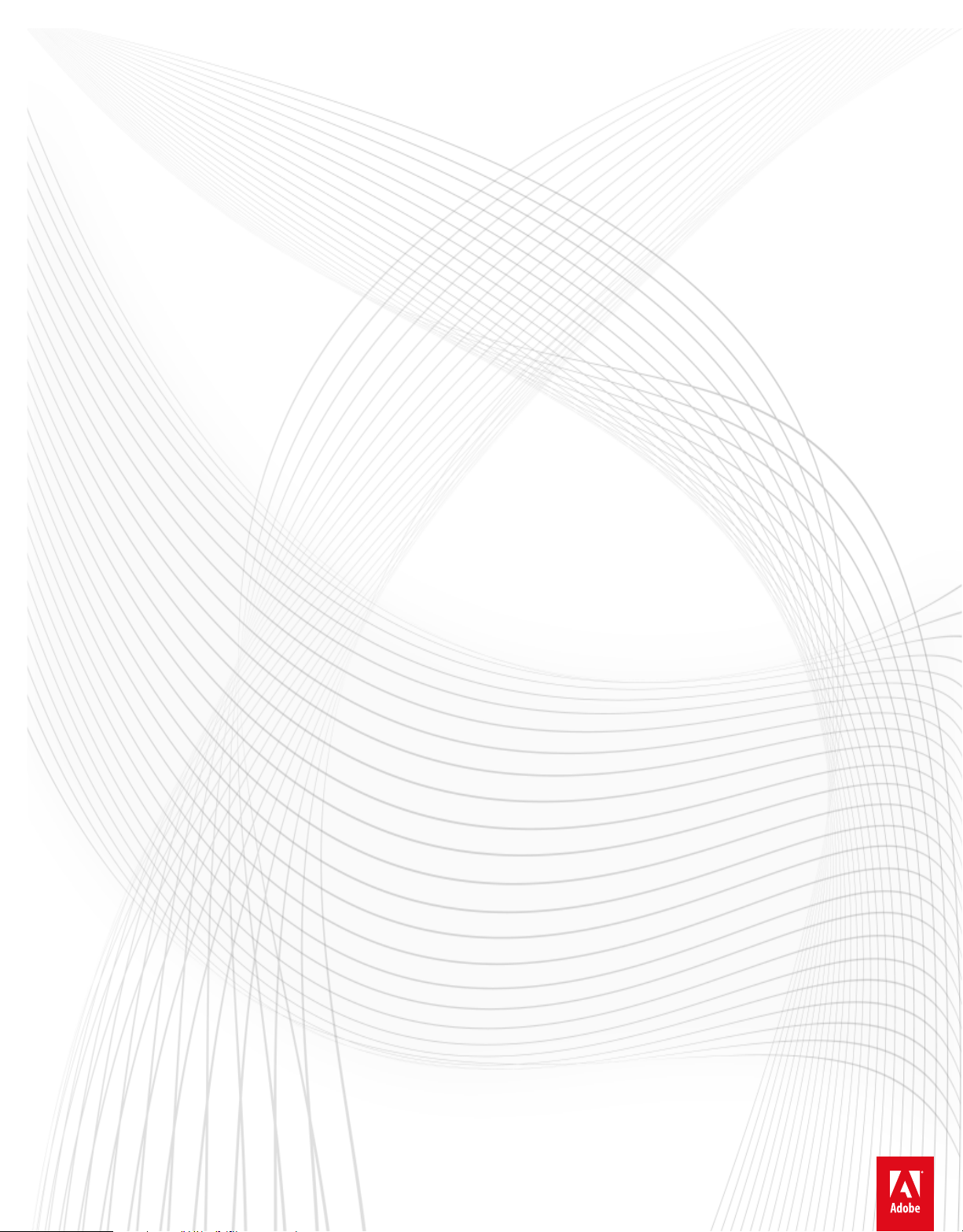
Adobe® PreludeTM CC
Help
Page 2
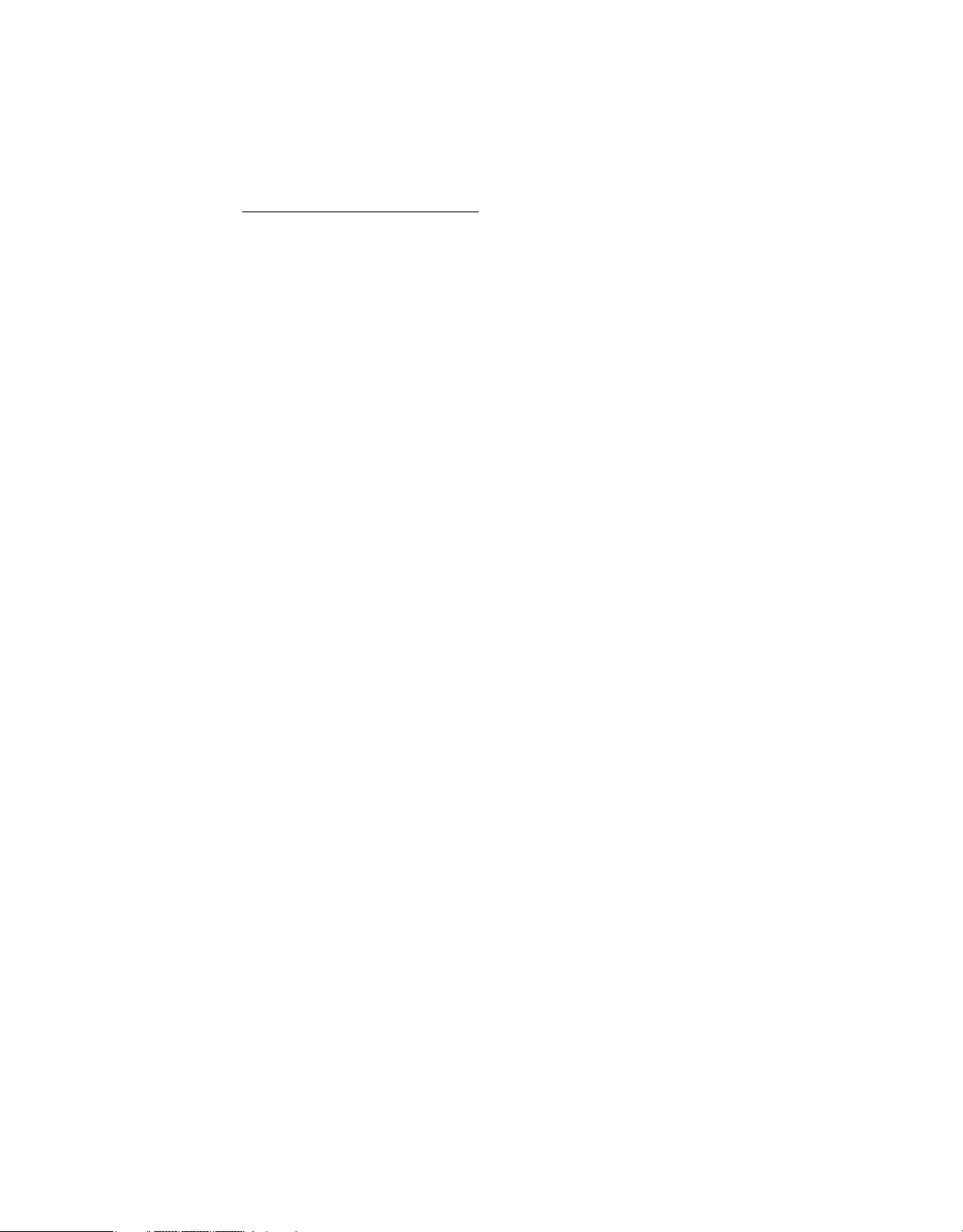
Legal notices
Legal notices
For legal notices, see http://help.adobe.com/en_US/legalnotices/index.html.
Last updated 3/8/2018
Page 3
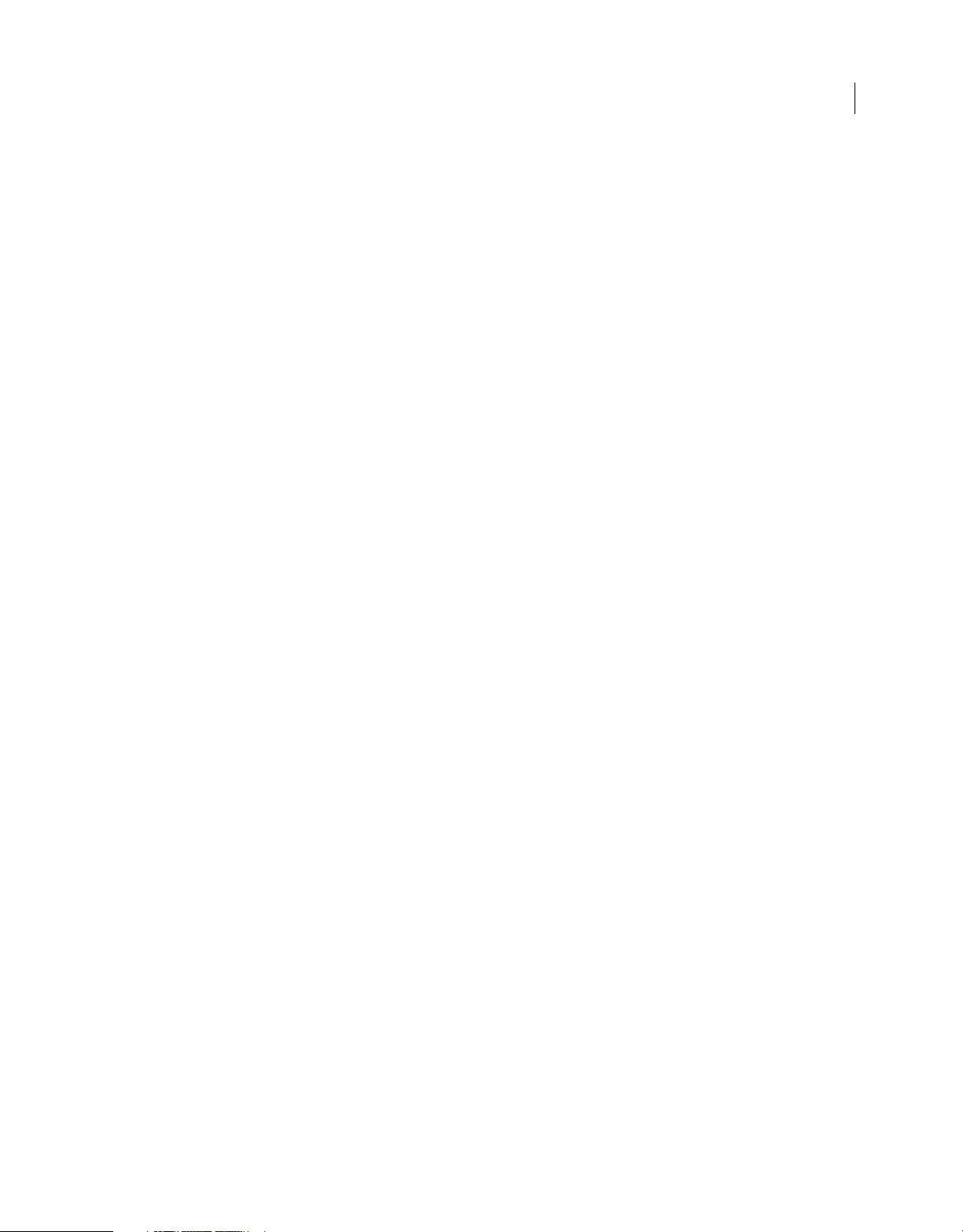
Contents
Chapter 1: Introduction
New features summary . . . . . . . . . . . . . . . . . . . . . . . . . . . . . . . . . . . . . . . . . . . . . . . . . . . . . . . . . . . . . . . . . . . . . . . . . . . . . . . . . . . . . . . . . . . . . . . . .1
Keyboard shortcuts . . . . . . . . . . . . . . . . . . . . . . . . . . . . . . . . . . . . . . . . . . . . . . . . . . . . . . . . . . . . . . . . . . . . . . . . . . . . . . . . . . . . . . . . . . . . . . . . . . . . .4
System requirements for Prelude . . . . . . . . . . . . . . . . . . . . . . . . . . . . . . . . . . . . . . . . . . . . . . . . . . . . . . . . . . . . . . . . . . . . . . . . . . . . . . . . . . . . . . . .9
Chapter 2: Workspace and workflow
Rough cuts . . . . . . . . . . . . . . . . . . . . . . . . . . . . . . . . . . . . . . . . . . . . . . . . . . . . . . . . . . . . . . . . . . . . . . . . . . . . . . . . . . . . . . . . . . . . . . . . . . . . . . . . . . . 14
One-minute overview: Assemble a Rough Cut . . . . . . . . . . . . . . . . . . . . . . . . . . . . . . . . . . . . . . . . . . . . . . . . . . . . . . . . . . . . . . . . . . . . . . . . . 14
Logging movie clips . . . . . . . . . . . . . . . . . . . . . . . . . . . . . . . . . . . . . . . . . . . . . . . . . . . . . . . . . . . . . . . . . . . . . . . . . . . . . . . . . . . . . . . . . . . . . . . . . . 17
Setting Prelude preferences . . . . . . . . . . . . . . . . . . . . . . . . . . . . . . . . . . . . . . . . . . . . . . . . . . . . . . . . . . . . . . . . . . . . . . . . . . . . . . . . . . . . . . . . . . 21
How to ingest media clips with Adobe Prelude . . . . . . . . . . . . . . . . . . . . . . . . . . . . . . . . . . . . . . . . . . . . . . . . . . . . . . . . . . . . . . . . . . . . . . . . 25
Video | Organize clips, subclips, and sequences in Prelude . . . . . . . . . . . . . . . . . . . . . . . . . . . . . . . . . . . . . . . . . . . . . . . . . . . . . . . . . . . . . 25
The Prelude workspace . . . . . . . . . . . . . . . . . . . . . . . . . . . . . . . . . . . . . . . . . . . . . . . . . . . . . . . . . . . . . . . . . . . . . . . . . . . . . . . . . . . . . . . . . . . . . . . 30
Tag panel a nd Ta g te mplates . . . . . . . . . . . . . . . . . . . . . . . . . . . . . . . . . . . . . . . . . . . . . . . . . . . . . . . . . . . . . . . . . . . . . . . . . . . . . . . . . . . . . . . . . . 36
iii
Chapter 3: Audio and video
Using Audio Channel Mapping with Prelude . . . . . . . . . . . . . . . . . . . . . . . . . . . . . . . . . . . . . . . . . . . . . . . . . . . . . . . . . . . . . . . . . . . . . . . . . . 39
Learn how to work with video clips in Adobe Prelude . . . . . . . . . . . . . . . . . . . . . . . . . . . . . . . . . . . . . . . . . . . . . . . . . . . . . . . . . . . . . . . . . . 42
Introduction to Adobe Prelude . . . . . . . . . . . . . . . . . . . . . . . . . . . . . . . . . . . . . . . . . . . . . . . . . . . . . . . . . . . . . . . . . . . . . . . . . . . . . . . . . . . . . . . . 42
Chapter 4: Collaboration with Prelude
Rough cut and Edit using Team Projects . . . . . . . . . . . . . . . . . . . . . . . . . . . . . . . . . . . . . . . . . . . . . . . . . . . . . . . . . . . . . . . . . . . . . . . . . . . . . . . 44
Linking Adobe Story scripts with movie clips in Prelude . . . . . . . . . . . . . . . . . . . . . . . . . . . . . . . . . . . . . . . . . . . . . . . . . . . . . . . . . . . . . . . . 45
Last updated 3/8/2018
Page 4
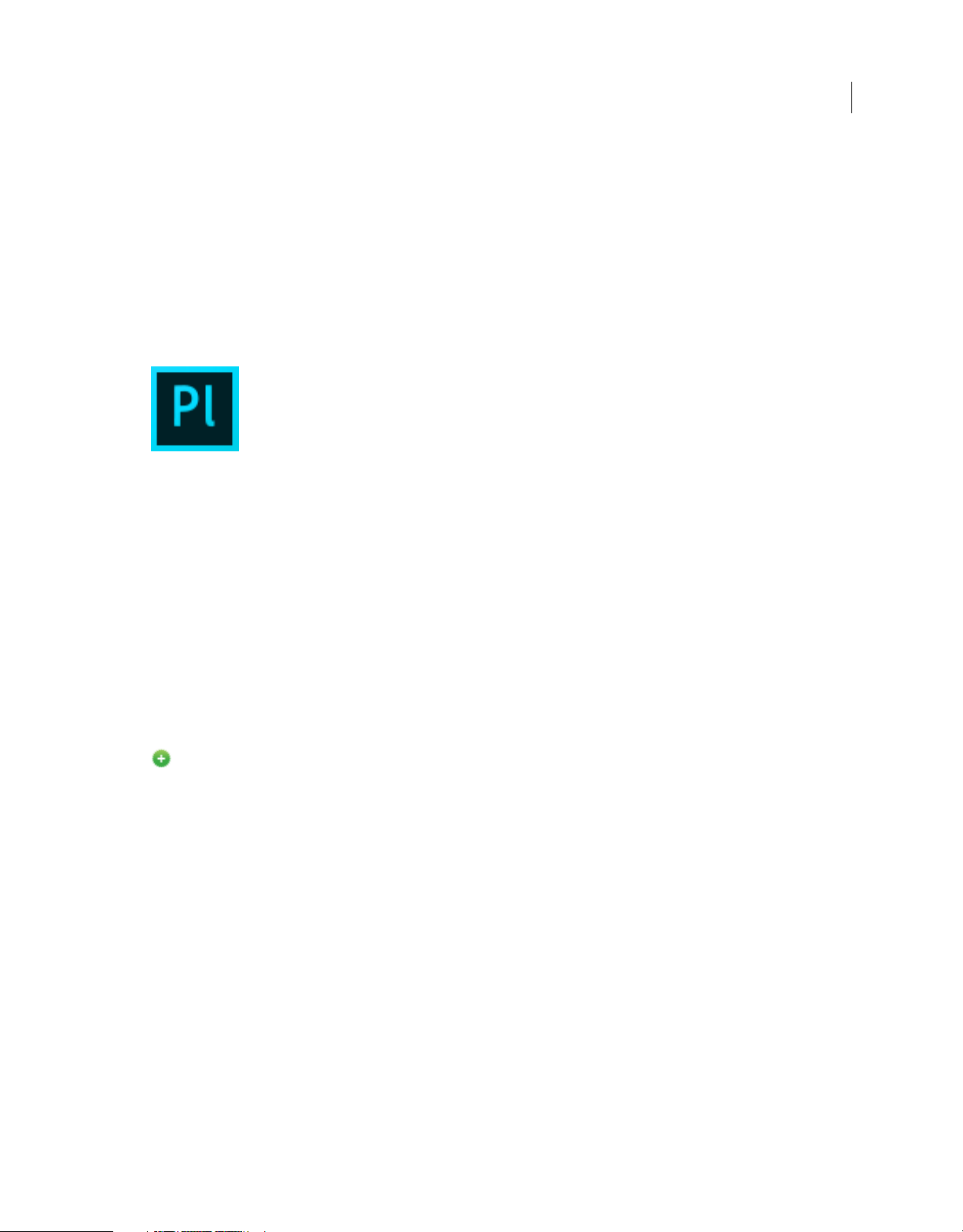
Chapter 1: Introduction
New features summary
Read on for detailed information about the new features and enhancements in Prelude CC releases.
New features in the January 2018 release (version 7.0.1)
This update of Adobe Prelude has fixed the issue in marker display in the Marker panel. In the ealier versions, you could
be unable to view markers in the Marker panel in the List/Logging workspace when you switch from Rough Cut
workspace. This update works fine if you open a single media (not a rough cut) in the Rough Cut workspace. If you
open a rough cut media and switch from Rough Cut workspace to List/Logging workspace, refresh the Marker panel.
1
The earlier versions of Adobe Prelude have introduced several bug fixes. For more information, see Adobe Prelude
fixed issues .
New features in the October 2017 release (version 7.0.0)
Visual Keyboard Shortcut Editor
New in this release of Prelude CC October 2017
The visual keyboard shortcut is here to enhance your editing experience. Use the Visual Keyboard Shortcut Editor to
see which keys have been assigned shortcuts and which are available for assignment.
For more information, see Keyboard shortcuts .
Last updated 3/8/2018
Page 5
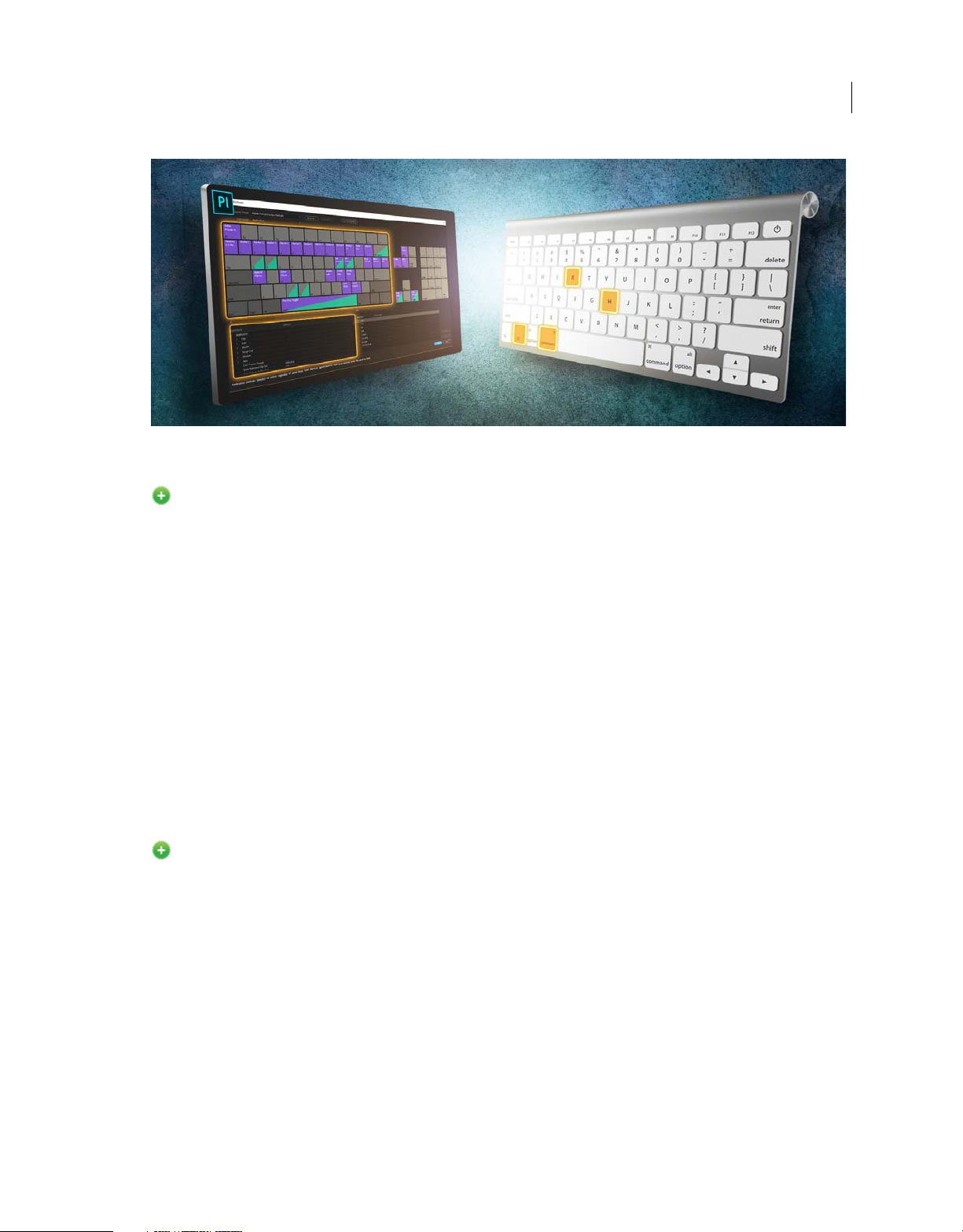
Introduction
Visual keyboard shortcut
Audio channel mapping enhancements
New in this release of Prelude CC October 2017
The Export Media pop-up now has a Separate Mono Tracks checkbox. You can enable this check box to export the
audio in the media as a one-to-one mapping. When the checkbox is left unchecked, the audio output will be Stereo.
2
Adobe Prelude CC 2017.1.1 Release | May 2017
This release of Adobe Prelude offers minor enhancements and bug fixes. The update has fixed issues including loss of
while using auto delete preference and loss of tag colors when adding tags using unassociated metadata panel.
data
Errors related to comment markers not displaying
The May 2017, April 2016, January 2016 and November 2016 release of Adobe Prelude introduced several fixes. For
more information, see
Fixed issues in Adobe Prelude.
description by default are also fixed.
New features in the November 2016 release
Collaborating using Team Projects
New in this release of Prelude CC
This release introduces Team Projects, a hosted service that lets editors and motion graphics artists work collaboratively
in projects within Prelude CC, Premiere Pro CC, and After Effects CC. This service adds deep collaboration features
such as version history and smart conflict resolution. Post-production professionals can share their edits and get the
latest changes from collaborators, allowing concurrent changes to happen on a single project – which is powerful for
workflows where you can ingest clips in Prelude at the same time when visual effects and motion graphics are being
done in After Effects and the edit is being refined in Premiere Pro.
Last updated 3/8/2018
Page 6
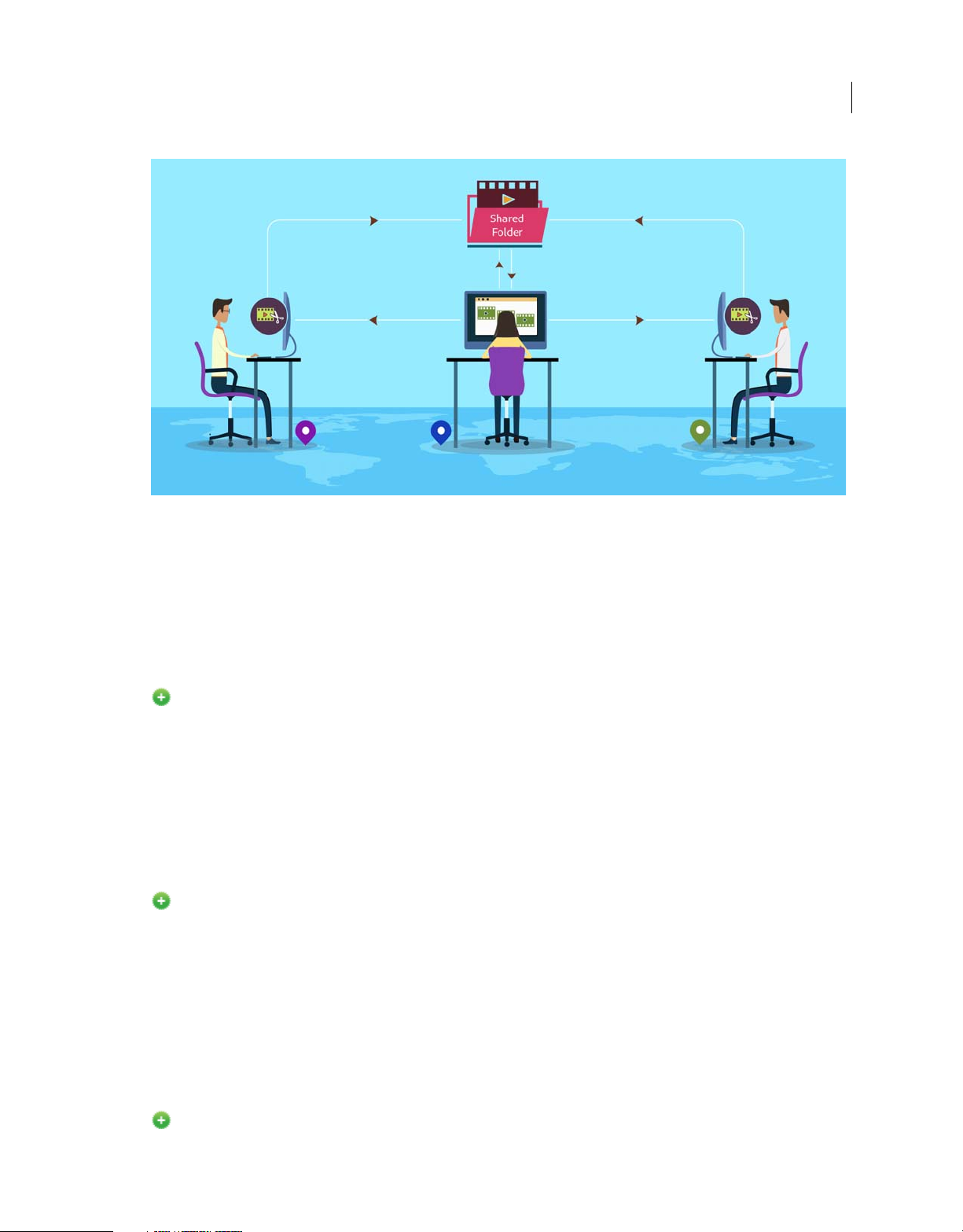
Introduction
Collaborating using Team Projects
3
To le a r n m ore, s e e Working simultaneously in shared video projects.
New features in the June 2016 release
AVC LongG performance improvement
New in Adobe Prelude CC 2015.4 | June 2016
This release of Adobe Prelude delivers optimized performance of AVC LongG format in the following workflows:
• Media ingestion
• Smoother playback
• Improved logging workflow
Note: This enhancement is also extended to other miscellaneous workflows.
Event panel filtering options
New in Adobe Prelude CC 2015.4 | June 2016
This release of Prelude introduces options to filter the various categories of Events such as information, warnings, and
errors through an Event dialog box.
For more information, see Prelude workspace.
New features in the March 2016 release
Capability to use audio channel mapping
New in Adobe Prelude CC 2015.3 | March 2016
Last updated 3/8/2018
Page 7
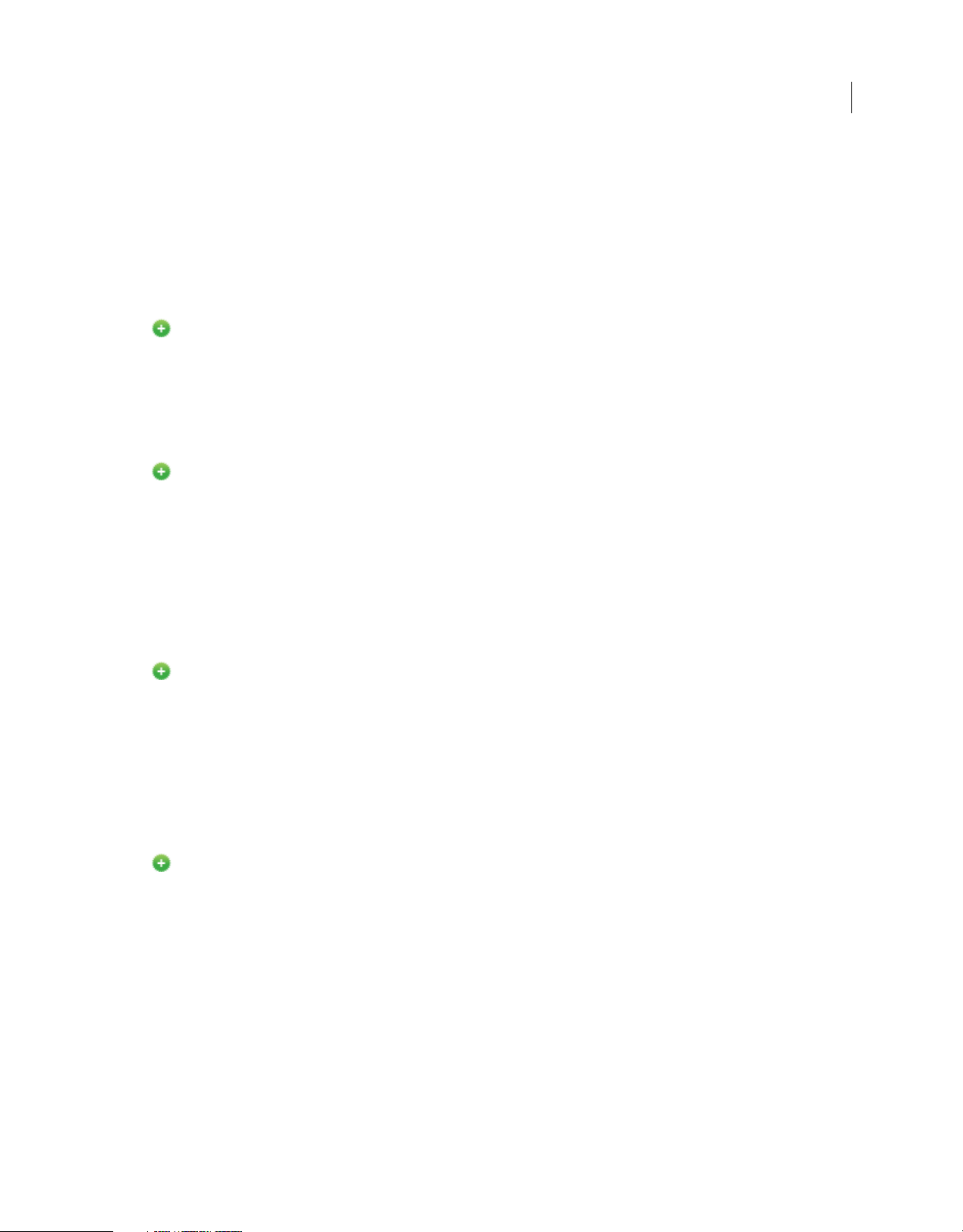
Introduction
Prelude now supports the ability to use multi-channel audio mapping.
For more information, see Using Audio Channel Mapping with Prelude
New features in the November 2015 release
Exporting markers to text file
New in Adobe Prelude CC 2015 | November 2015
You can now export markers of a selected clip in text files (.txt) in addition to CSV files (.csv) and well-formatted
HTML pages (.html) through the Export Markers dialog box (File > Export > Markers).
For more information, see Exporting markers .
Support for HEVC format
New in Adobe Prelude CC 2015 | November 2015
Prelude now supports the HEVC (High Efficiency Video Coding) file format.
For more information on file formats supported in Prelude, see Supported file formats for ingest.
4
New features in the June 2015 release
Voice-over in Rough Cuts
New in Adobe Prelude CC 2015 | June 2015
Adobe Prelude CC now lets you add voice-over to Rough Cuts. Although Prelude lets you add Audio clips separately,
you can use the voice-over feature to record audio clips on the fly, without the need for a separate recording software.
You can record and overlay voiceovers video footages during the basic editing process, before the final sequence is
complete. Adobe Prelude lets you add multiple voiceovers to a Rough Cut, as well.
For more information, see Add Voice-over to Rough Cuts .
New API to ingest media
New in Adobe Prelude CC 2015 | June 2015
You can now use the new API to ingest media in to a Project directly. Previously, on using the Ingest API, the Ingest
dialog was displayed as an extra step before you could select and eventually ingest media (video and audio clips).
Now, you can simply use the new Ingest Media API to select media files you want to ingest, and the selected files are
added to the Project at the click of a button. The new API, not only ingests the media, but all related data files (.xmp)
that contain markers and other meta-data.
Keyboard shortcuts
Last updated 3/8/2018
Page 8
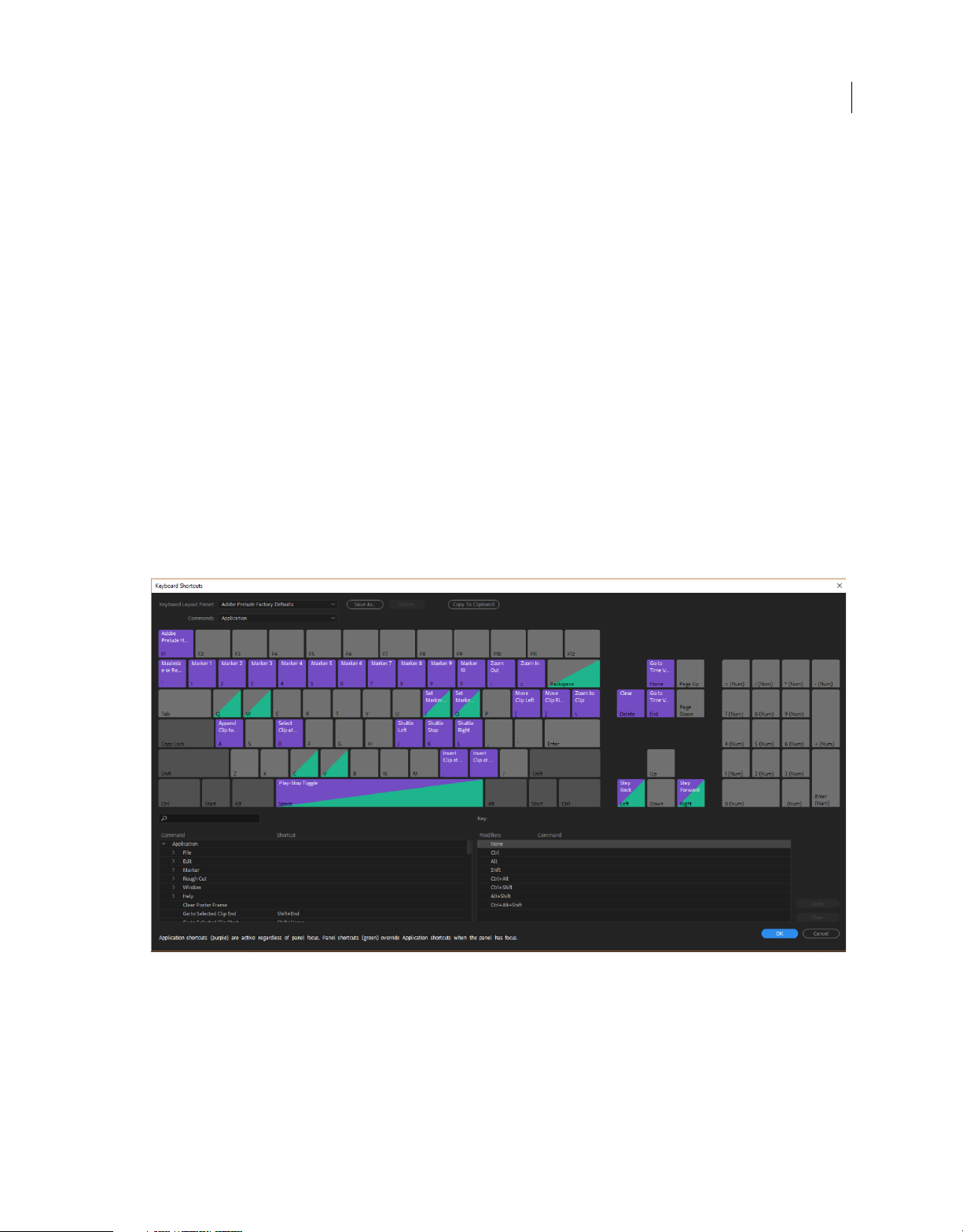
Introduction
Visual Keyboard Shortcut Editor
You can use the Visual Keyboard Shortcut editor to view the keys with their assigned shortcuts, assign new shortcuts,
and delete existing ones. The feature also lets you easily navigate and provides maximum workflow efficiency.
When you select a key on the Keyboard Layout, you can view all the commands that are assigned to that key and all
other modifier combinations.
• Prelude detects the keyboard hardware and the appropriate keyboard layout is displayed accordingly.
• When Prelude detects a non-supported keyboard, the default view is to display the U.S. English keyboard. By
default, the Adobe Prelude Default preset is displayed.
• Whe n you chan ge a shortcut , the preset pop-up menu changes to Cus tom. After you m ake the requi red changes, us e
the Save Asoption to save the customized shortcut set as a preset.
Using and customizing the Visual Keyboard Shortcut
• To view the Visual Keyboard Shortcuts, select Edit > Keyboard Shortcuts (Windows) or Prelude CC > Keyboard
Shortcuts (macOS).
The Keyboard Shortcut window appears which shows you the layout of a keyboard. All the application level shortcuts
are marked in purple while all panel wide shortcuts appear in green. For keyboard shortcuts that are applicable in both
the levels, the color will depend on whether the panel is open or not. If the Panel is selected, it would appear in green
otherwise in purple.
5
Visual ke yboard
Shortcut assignment using drag-and-drop
You can assign shortcuts by dragging a command from the Command list to a key in the Keyboard Layout. You can
also apply shortcuts using the modifier combination for the currently selected key displayed in the Key
The Command List and the
Modifier list appear below the keyboard.
• To assign a command to a key along with a modifier, hold down the modifiers during drag-and-drop.
• To remove the last assigned shortcut command, select the key and click Undo.
Last updated 3/8/2018
Modifier List.
Page 9
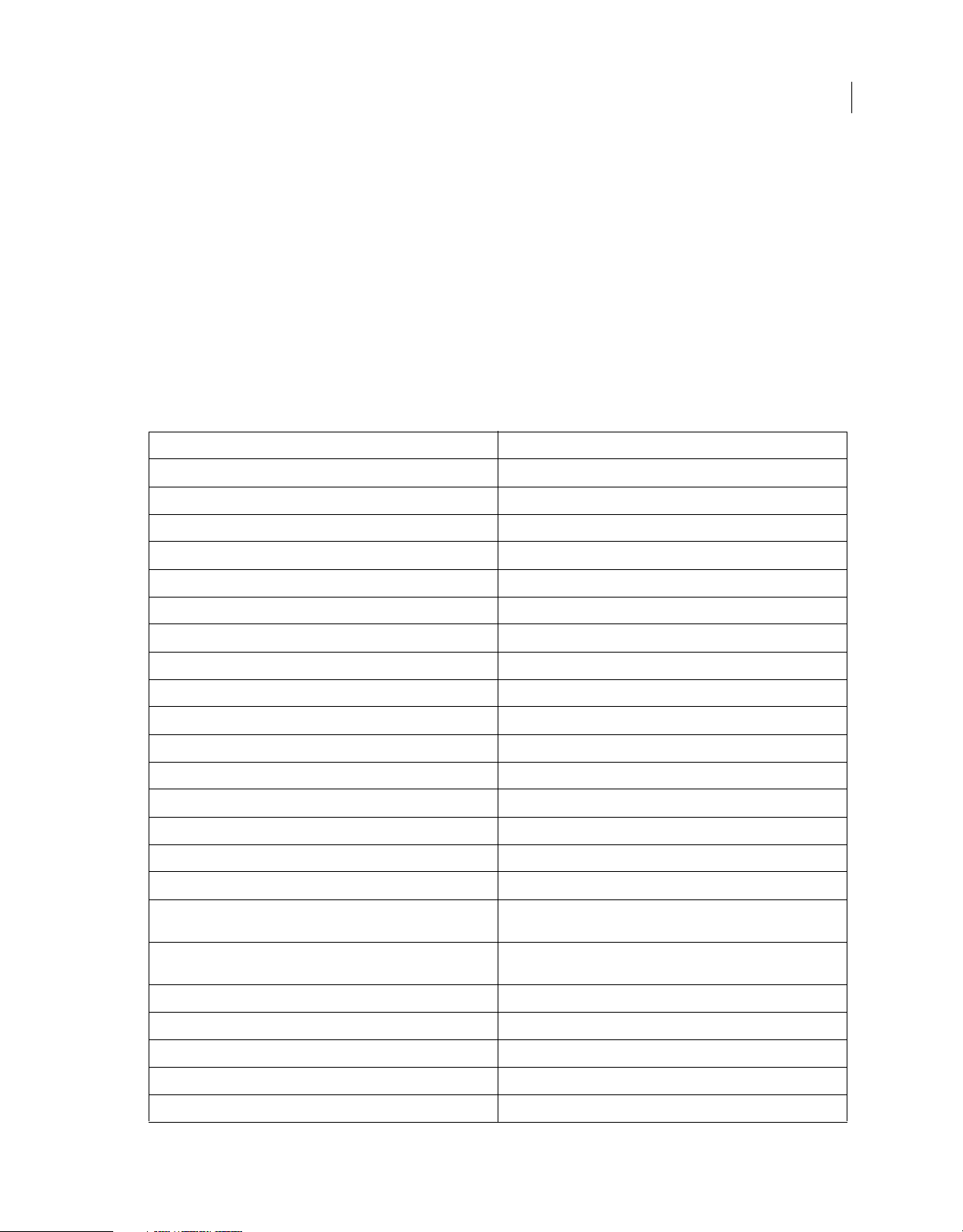
Introduction
• To remove all shortcuts assigned, click Clear.
Conflict resolution
When an existing shortcut conflicts with another command:
• A warning appears at the bottom of the editor.
• Undo and Clear buttons in the lower right corner are enabled.
• The command in conflict is highlighted in blue, and clicking the key automatically selects the command in the
command list.
You can now easily change the assignment for the conflicting command.
Application shortcuts
New Project Ctrl+Alt+N(Win), Opt+Cmd+N(macOS)
Open Project Ctrl+Shift+O (Win), Shift+Cmd+O (macOS)
Close Project Ctrl+Shift+W (Win), Shift+Cmd+W (macOS)
Close Ctrl+W (Win), Cmd+W (macOS)
6
Save As Ctrl+Shift+S (Win), CMD+Shift+S (macOS)
Ingest Ctrl+I (Win), Cmd+I (macOS)
Export Project Ctrl+P (Win), Cmd+P (macOS)
Create Rough Cut Ctrl+N (Win), Cmd+N (macOS)
Exit Ctrl+Q (Win), Cmd+Q (macOS)
Undo Ctrl+Z (Win), Cmd+Z (macOS)
Redo Ctrl+Shift+Z (Win), Shift+Cmd+Z (macOS)
Cut Ctrl+X (Win), Cmd+X (macOS)
Copy Ctrl+C (Win), Cmd+C (macOS)
Paste Ctrl+V ( Win), Cmd+V (macOS)
Clear Delete (Win), Forward Delete (macOS)
Select All Ctrl+A (Win), Cmd+A (macOS)
Deselect All Ctrl+Shift+A (Win), Shift+Cmd+A (macOS)
Set Marker In Point I (Use Alt+I or Opt+I when Heads Up Display is enabled during
Set Marker Out Point O (Use Alt+O or Opt+O when Heads Up Display is enabled during
Select Previous Marker Ctrl+Left Arrow (Win), Cmd+Left Arrow (macOS)
playback.)
playback.)
Select Next Marker Ctrl+Right Arrow (Win), Cmd+Right Arrow (macOS)
Select Previous Clip Ctrl+Up (Win), Cmd+Up (macOS)
Select Next Clip Ctrl+Down (Win), Cmd+Down (macOS)
Add Selected Markers Shift+= (Win), Cmd+= (macOS)
Last updated 3/8/2018
Page 10
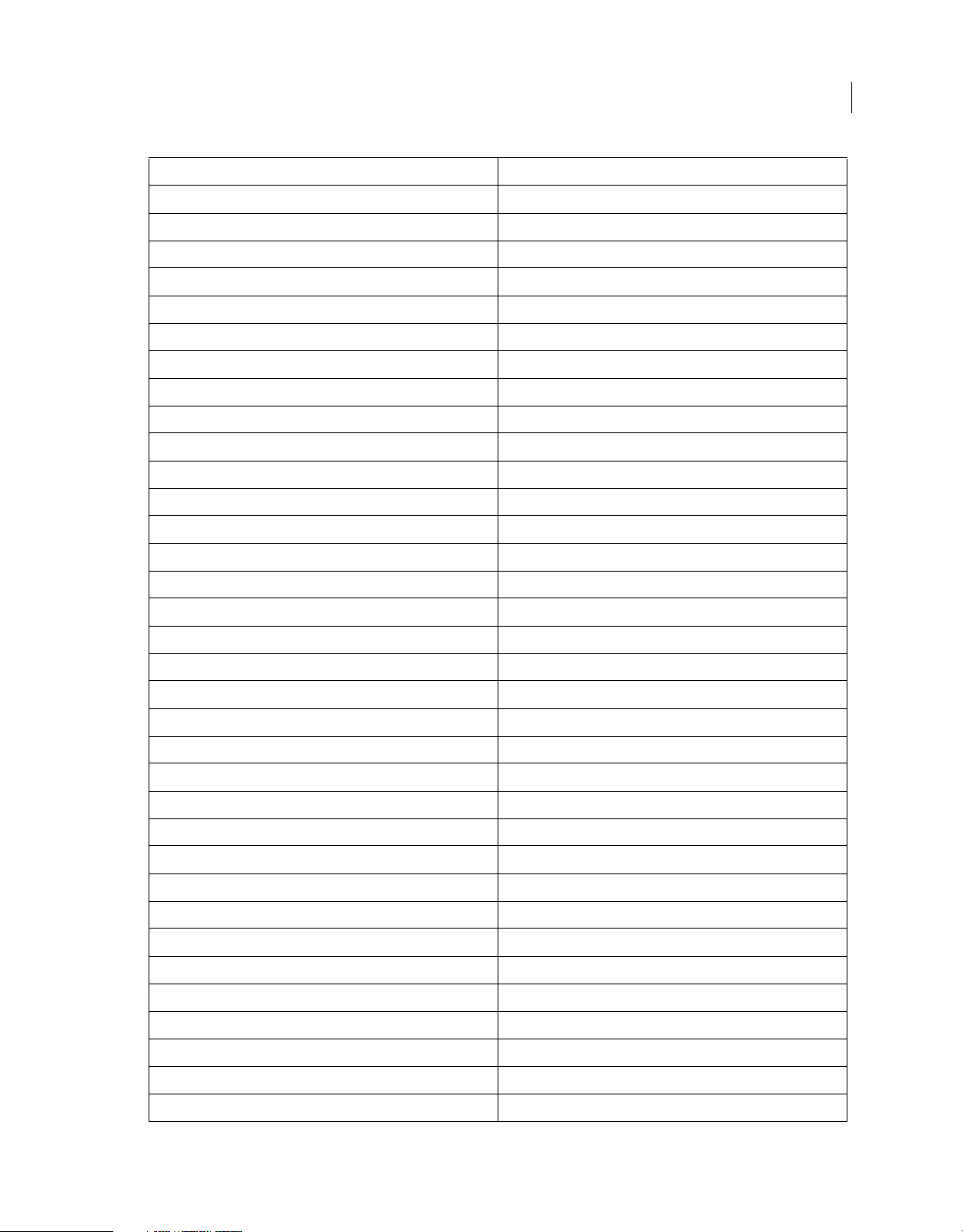
Introduction
Add Subclip Marker 1 (Main keyboard)
Add Comment Marker 2 (Main keyboard)
Marker Inspector Shift+5 (Win), Cmd+5 (macOS)
Marker List Shift+6 (Win), Cmd+6 (macOS)
Marker Type Shift+4 (Win), Cmd+4 (macOS)
Metadata Shift+7 (Win), Cmd+7 (macOS)
Monitor Shift+2 (Win), Cmd+2 (macOS)
Project Shift+1 (Win), Cmd+1 (macOS)
Timeline Shift+3 (Win), Cmd+3 (macOS)
Adobe Prelude Help F1
Go To Selected Clip End Shift+End
Go To Selected Clip Start Shift+Home
Go To Time View End End (Win), End or Function+Right Arrow (macOS)
Go To Time View Start Home (Win), Home or Function+Left Arrow (macOS)
7
Maximize or Restore Frame ' (accent under tilde)
Play In-out Ctrl+Shift+Space (Win), Opt+K (macOS)
Play Stop Toggle Space
Select Find Box Shift+F
Select Next Panel Ctrl+Shift+. (period)
Select Previous Panel Ctrl+Shift+, (comma)
Shuttle Left J
Shuttle Right L
Shuttle Slow Left Shift+J
Shuttle Slow Right Shift+L
Shuttle Stop K
Step Back Left Arrow
Step Back many Frames - Units Shift+Left Arrow
Step Forward Right Arrow
Step Forward many Frames - Units Shift+Right Arrow
Workspace 1 Alt+Shift+1 (Win), Opt+Shift+1 (macOS)
Workspace 2 Alt+Shift+2 (Win), Opt+Shift+2 (macOS)
Workspace 3 Alt+Shift+3 (Win), Opt+Shift+3 (macOS)
Workspace 4 Alt+Shift+4 (Win), Opt+Shift+4 (macOS)
Workspace 5 Alt+Shift+5 (Win), Opt+Shift+5 (macOS)
Workspace 6 Alt+Shift+6 (Win), Opt+Shift+6 (macOS)
Last updated 3/8/2018
Page 11
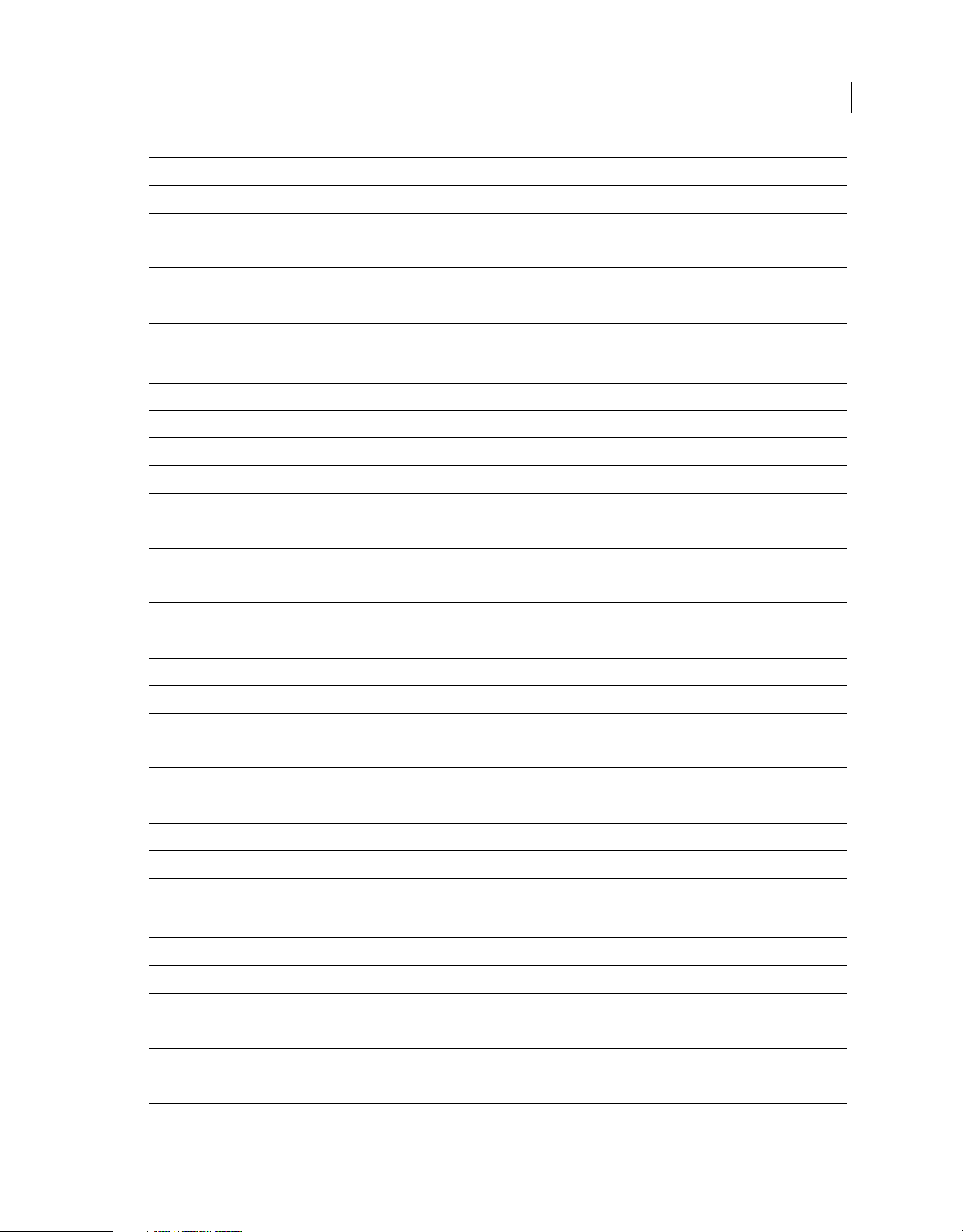
Introduction
Workspace 7 Alt+Shift+7 (Win), Opt+Shift+7 (macOS)
Workspace 8 Alt+Shift+8 (Win), Opt+Shift+8 (macOS)
Workspace 9 Alt+Shift+9 (Win), Opt+Shift+9 (macOS)
Zoom In =
Zoom Out - (hyphen)
Zoom To Clip \
Panel shortcuts
Project
New Bin (Prelude CC) Ctrl+B (Windows), Cmd+B (macOS)
History Panel Menu
Step Backward Left Arrow
Step Forward Right Arrow
Ingest Dialog
8
Check All Shift+V
Uncheck All Ctrl+Shift+V
Check Selected Item(s) V
Clear In Out Points C
Select Directory List Ctrl+Left Arrow (Win), Cmd+Left Arrow (macOS)
Select Media List Ctrl+Right Arrow (Win), Cmd+Right Arrow (macOS)
Set In Point I
Set Out Point O
Timeline Panel Menu
Ripple Delete Alt+Backspace (Win), Opt+Delete (macOS)
Show Next Screen Down Arrow
Show Previous Screen Up
New shortcuts in Prelude CC
Trim In Point of Selected Clip to CTI Q
Trim Out Point of Selected Clip to CTI W
Insert Clip(s) at the previous edit point , (Comma)
Insert Clip(s) at the next edit point . (period)
Select clip at Playhead D
Move clips left [ (Left angle bracket)
Move clips right ] (Right angle bracket)
Last updated 3/8/2018
Page 12
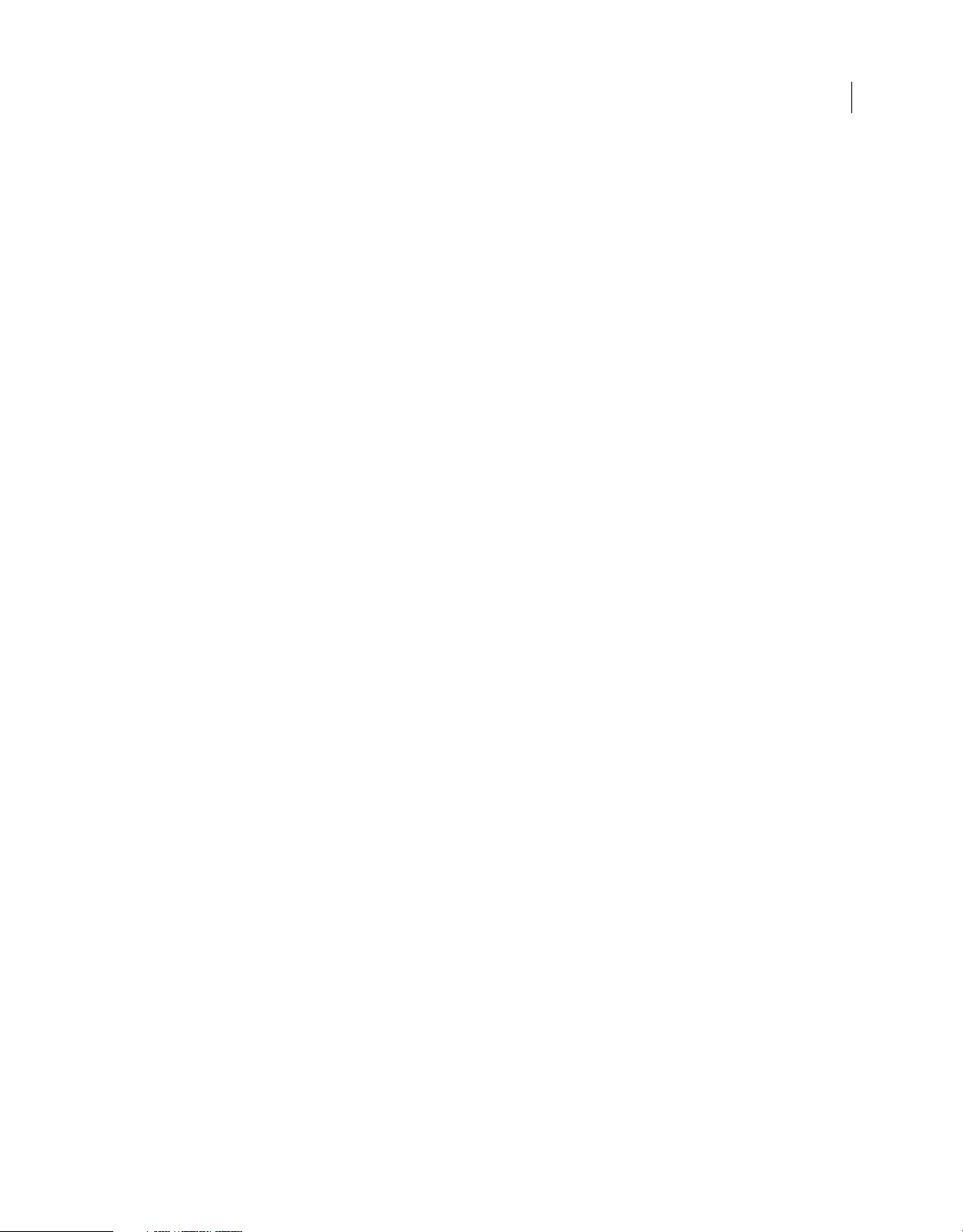
Introduction
Customize keyboard shortcuts
When you open the Keyboard Shortcuts panel for the first time, the only option in the Set menu is Adobe Prelude
Factory Defaults.
You can edit keyboard shortcuts and save the new set. After you save the new set, it appears in the Set menu.
1 Select Edit > Keyboard Shortcuts (Windows), or Prelude > Keyboard Shortcuts (Mac OS) to open the Keyboard
Shortcuts panel.
2 In the Keyboard Shortcuts panel, select the option for which you want to create or update the keyboard shortcut.
3 Press the keys that you prefer for the keyboard shortcut.
4 Click Save As to save the updated Keyboard Shortcut set.
5 Enter a name for the new set, and click Save.
System requirements for Prelude
9
Prelude CC 2017 system requirements
Wi nd o w s
• Intel Core2 Duo or AMD Phenom II processor; 64-bit support required
• Microsoft Windows 7 with Service Pack 1 (64 bit), Windows 8 (64 bit), Windows 8.1 (64 bit), or Windows 10 (64 bit)
• 4GB of RAM (8GB recommended)
• 4GB of available hard-disk space; additional free space required during installation (cannot install on removable
flash storage devices)
• Additional disk space for working files (10GB recommended)
• 1024x768 display (1280x800 recommended)
• 7200 RPM or faster hard drive (multiple fast disk drives recommended)
• QuickTime 7.6.6 software required for QuickTime features
• Optional: Adobe-certified GPU card for GPU-accelerated performance
• Internet connection and registration are necessary for required software activation, validation of subscriptions, and
access to online services.*
Mac OS
• Multicore Intel processor with 64-bit support
• Mac OS X versions 10.11, 10.12, or 10.13
• 4GB of RAM (8GB recommended)
• 4GB of available hard-disk space for installation; additional free space required during installation (cannot install
on a volume that uses a case-sensitive file system or on removable flash storage devices)
• Additional disk space for working files (10GB recommended)
• 1024x768 display (1280x800 recommended)
Last updated 3/8/2018
Page 13
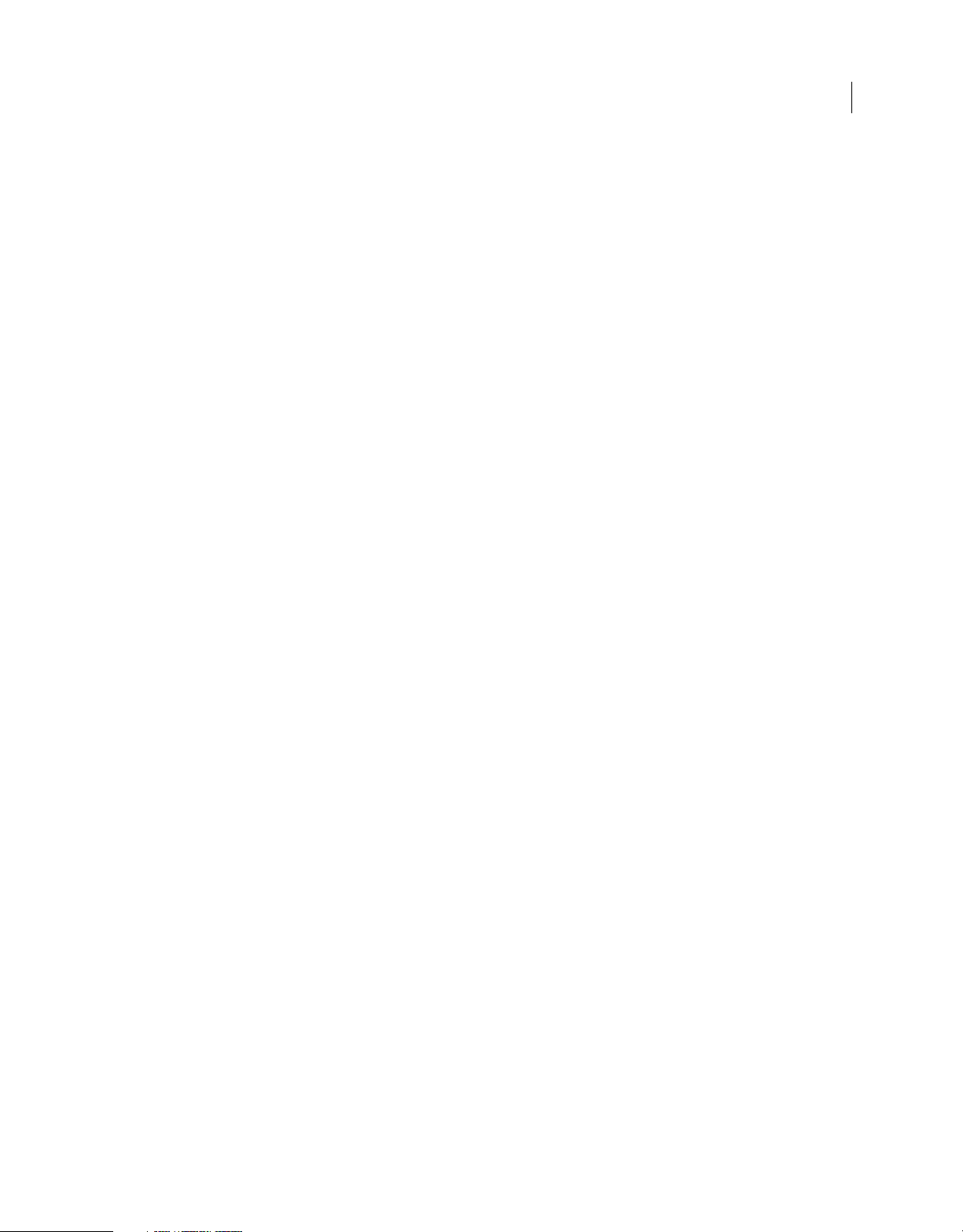
Introduction
• 7200 RPM or faster hard drive (multiple fast disk drives recommended)
• QuickTime 7.6.6 software required for QuickTime features
• Optional: Adobe-certified GPU card for GPU-accelerated performance
• Internet connection and registration are necessary for required software activation, validation of subscriptions, and
access to online services.*
Prelude CC 2016 system requirements
Wi nd o w s
• Intel Core2 Duo or AMD Phenom II processor; 64-bit support required
• Microsoft Windows 7 with Service Pack 1 (64 bit), Windows 8 (64 bit), Windows 8.1 (64 bit), or Windows 10 (64 bit)
• 4GB of RAM (8GB recommended)
• 4GB of available hard-disk space; additional free space required during installation (cannot install on removable
flash storage devices)
• Additional disk space for working files (10GB recommended)
• 1024x768 display (1280x800 recommended)
10
• 7200 RPM or faster hard drive (multiple fast disk drives recommended)
• QuickTime 7.6.6 software required for QuickTime features
• Optional: Adobe-certified GPU card for GPU-accelerated performance
• Internet connection and registration are necessary for required software activation, validation of subscriptions, and
access to online services.*
Mac OS
• Multicore Intel processor with 64-bit support
• Mac OS X versions 10.10, 10.11, or 10.12
• 4GB of RAM (8GB recommended)
• 4GB of available hard-disk space for installation; additional free space required during installation (cannot install
on a volume that uses a case-sensitive file system or on removable flash storage devices)
• Additional disk space for working files (10GB recommended)
• 1024x768 display (1280x800 recommended)
• 7200 RPM or faster hard drive (multiple fast disk drives recommended)
• QuickTime 7.6.6 software required for QuickTime features
• Optional: Adobe-certified GPU card for GPU-accelerated performance
• Internet connection and registration are necessary for required software activation, validation of subscriptions, and
access to online services.*
*NOTICE TO USERS: Internet connection, Adobe ID, and acceptance of license agreement required to activate and
use this product. This product may integrate with or allow access to certain Adobe or third-party hosted online
services. Adobe services are available only to users 13 and older and require agreement to additional terms of use and
the Adobe Privacy Policy. (see http://www.adobe.com/legal.html). Applications and services may not be available in all
countries or languages and may be subject to change or discontinuation without notice. Additional fees or membership
charges may apply.
Last updated 3/8/2018
Page 14
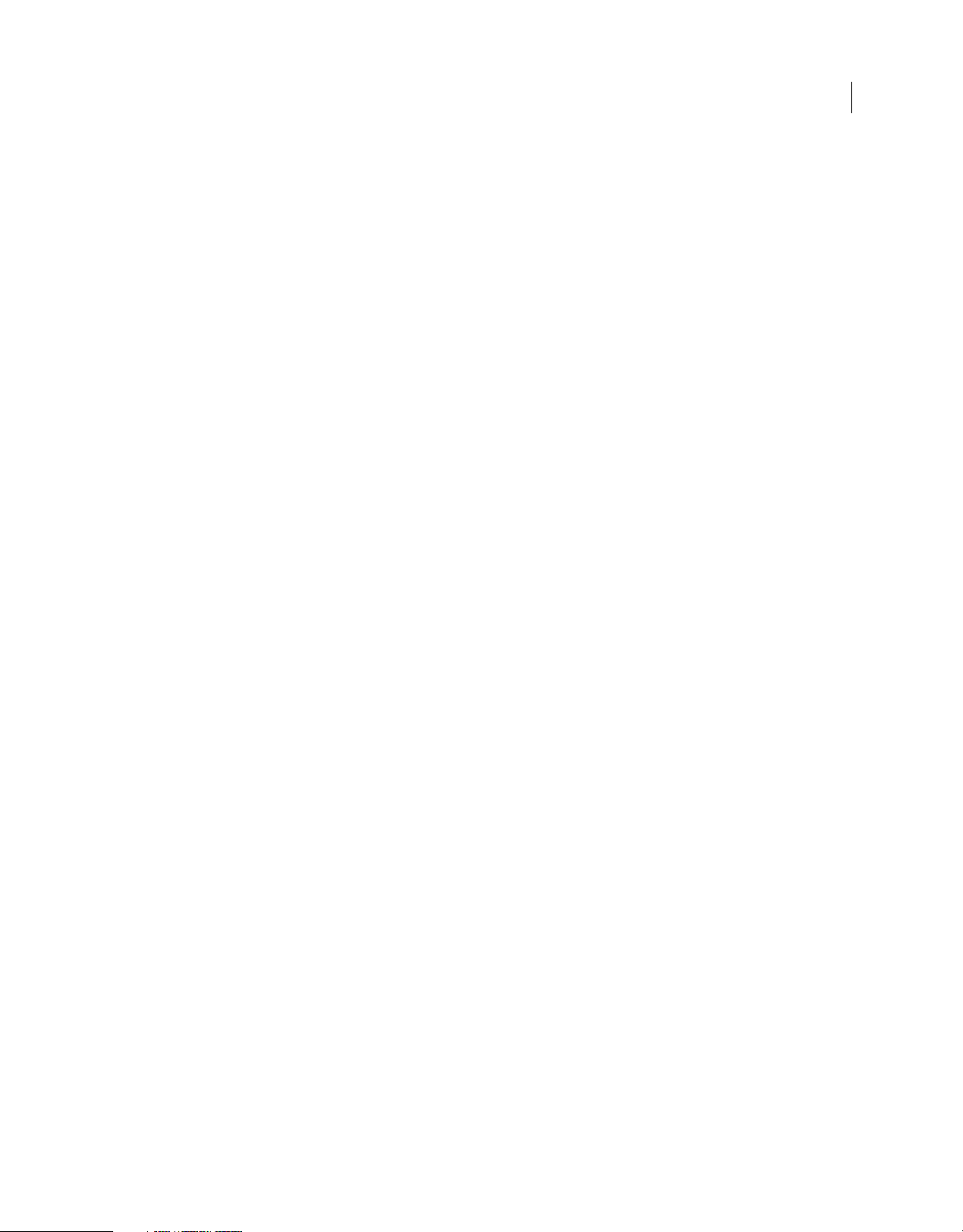
Introduction
Prelude CC 2015.x system requirements
Wi nd o w s
• Intel Core2 Duo or AMD Phenom II processor; 64-bit support required
• Microsoft Windows 7 with Service Pack 1 (64 bit), Windows 8 (64 bit), Windows 8.1 (64 bit), or Windows 10 (64 bit)
• 4GB of RAM (8GB recommended)
• 4GB of available hard-disk space; additional free space required during installation (cannot install on removable
flash storage devices)
• Additional disk space for working files (10GB recommended)
• 1024x768 display (1280x800 recommended)
• 7200 RPM or faster hard drive (multiple fast disk drives recommended)
• QuickTime 7.6.6 software required for QuickTime features
• Optional: Adobe-certified GPU card for GPU-accelerated performance
• Internet connection and registration are necessary for required software activation, validation of subscriptions, and
access to online services.*
Mac OS
11
• Multicore Intel processor with 64-bit support
• Mac OS X versions 10.9, 10.10, or 10.11
• 4GB of RAM (8GB recommended)
• 4GB of available hard-disk space for installation; additional free space required during installation (cannot install
on a volume that uses a case-sensitive file system or on removable flash storage devices)
• Additional disk space for working files (10GB recommended)
• 1024x768 display (1280x800 recommended)
• 7200 RPM or faster hard drive (multiple fast disk drives recommended)
• QuickTime 7.6.6 software required for QuickTime features
• Optional: Adobe-certified GPU card for GPU-accelerated performance
• Internet connection and registration are necessary for required software activation, validation of subscriptions, and
access to online services.*
*NOTICE TO USERS: Internet connection, Adobe ID, and acceptance of license agreement required to activate and
use this product. This product may integrate with or allow access to certain Adobe or third-party hosted online
services. Adobe services are available only to users 13 and older and require agreement to additional terms of use and
the Adobe Privacy Policy. (see http://www.adobe.com/legal.html). Applications and services may not be available in all
countries or languages and may be subject to change or discontinuation without notice. Additional fees or membership
charges may apply.
Prelude CC system requirements
Wi nd ow s
• Intel® Core™2 Duo or AMD Phenom® II processor; 64-bit support required
Last updated 3/8/2018
Page 15
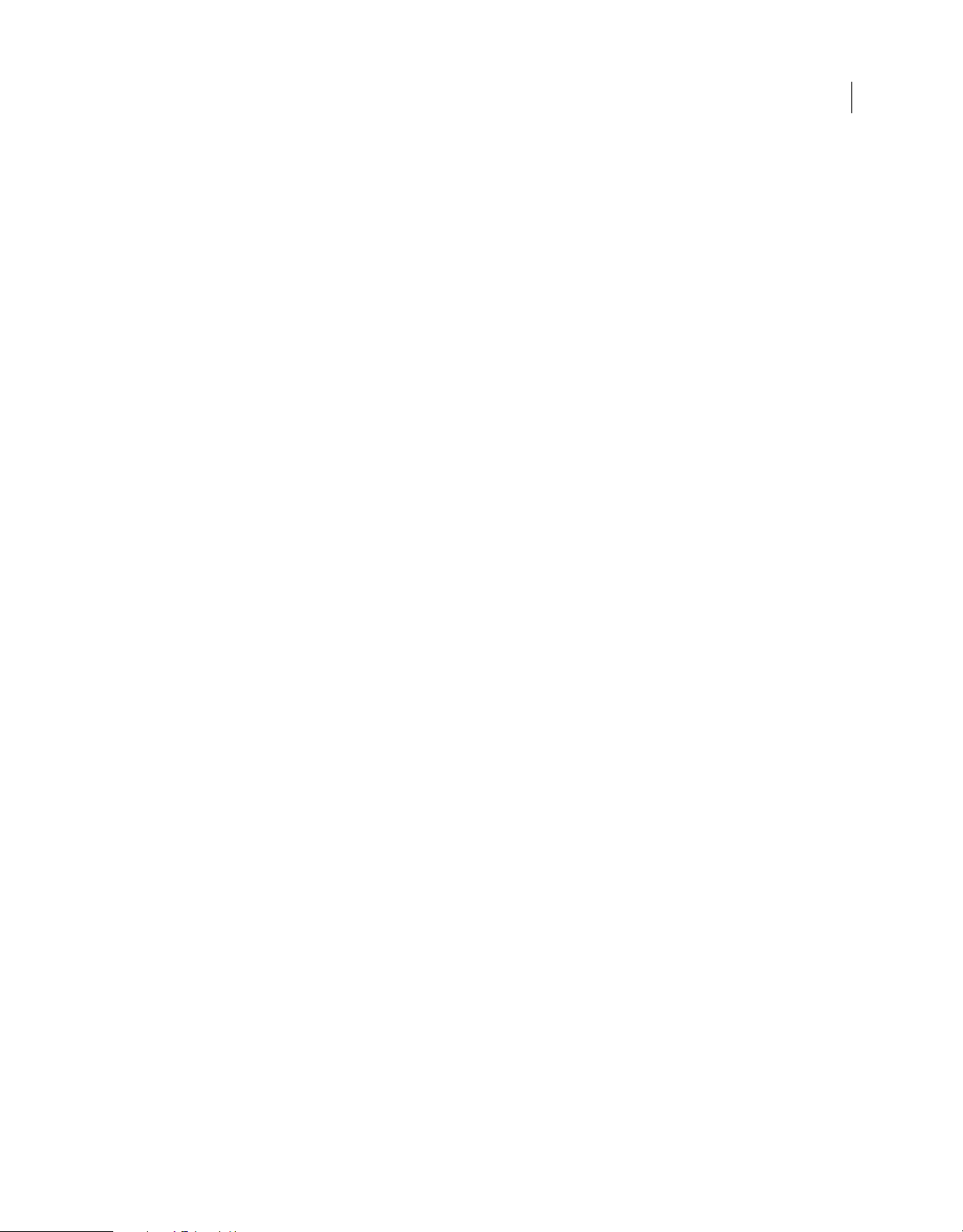
Introduction
• Microsoft® Windows® 7 with Service Pack 1 (64 bit), Windows 8 (64-bit), Windows 8 Pro (64-bit), Windows 8.1 (64-
bit), or Windows 8.1 Pro (64-bit)
• 4GB of RAM (8GB recommended)
• 4GB of available hard-disk space for installation; additional free space required during installation (cannot install
on removable flash storage devices)
• 1280x800 display
• OpenGL 2.0-capable system
• Sound card compatible with ASIO protocol or Microsoft Windows Driver Model
• QuickTime 7.6.6 software required for QuickTime features
• Internet connection and registration are necessary for required software activation, validation of subscriptions, and
access to online services.
Mac OS
• Multicore Intel processor with 64-bit support
• Mac OS X v10.7, v10.8, or v10.9
• 4GB of RAM (8GB recommended)
• 4GB of available hard-disk space for installation; additional free space required during installation (cannot install
on a volume that uses a case-sensitive file system or on removable flash storage devices)
• 1280x800 display
• OpenGL 2.0-capable system
12
• QuickTime 7.6.6 software required for QuickTime features
• Internet connection and registration are necessary for required software activation, validation of subscriptions, and
access to online services.
Note: This product may integrate with or allow access to certain Adobe or third-party hosted online services. Adobe online
services, including the Adobe Creative Cloud service, are available only to users 13 and older and require agreement to
additional terms and Adobe's online privacy policy. The applications and online services are not available in all countries
or languages, may require user registration, and may be subject to change or discontinuation without notice. Additional
fees or membership charges may apply.
Prelude CS6 system requirements
Wi nd ow s
• Intel® Core™2 Duo or AMD Phenom® II processor
• Microsoft® Windows® XP with Service Pack 3 or Windows 7 with Service Pack 1. Adobe® Creative Suite® 5.5 and CS6
applications also support Windows 8 and Windows 8.1. See the CS6 FAQ for more information about Windows 8
support.*
• 4 GB of RAM (8 GB recommended)
• 4 GB of available hard-disk space for installation; additional free space required during installation (cannot install
on removable flash storage devices)
• 1280 x 800 display
• OpenGL 2.0–capable system
• Sound card compatible with ASIO protocol or Microsoft Windows Driver Model
Last updated 3/8/2018
Page 16

Introduction
• QuickTime 7.6.6 software required for QuickTime features
• This software does not operate without activation. Broadband Internet connection and registration are required for
software activation, validation of subscriptions, and access to online services.* Phone activation is not available.
* Learn more about Windows Support
Mac OS
• Multicore Intel processor with 64-bit support
• Mac OS X v10.6.8 or v10.7. Adobe Creative Suite 5, CS5.5, and CS6 applications support Mac OS X v10.8 or v10.9
when installed on Intel-based systems.**
• 4 GB of RAM (8 GB recommended)
• 4 GB of available hard-disk space for installation; additional free space required during installation (cannot install
on a volume that uses a case-sensitive file system or on removable flash storage devices)
• 1280 x 800 display
• OpenGL 2.0–capable system
• QuickTime 7.6.6 software required for QuickTime features
• This software does not operate without activation. Broadband Internet connection and registration are required for
software activation, validation of subscriptions, and access to online services.* Phone activation is not available.
13
* This product may integrate with or allow access to certain Adobe or third-party hosted online services ("Online
Services"). Online Services are available only to users 13 and older and require agreement to additional terms of use
and Adobe's
registration, and may be discontinued or modified in whole or in part without notice. Additional fees or subscription
charges may apply.
** Learn more about Mac OS X Mavericks Support
online privacy policy. Online Services are not available in all countries or languages, may require user
Last updated 3/8/2018
Page 17

Chapter 2: Workspace and workflow
Rough cuts
One-minute overview: Assemble a Rough Cut
One-minute overview: Assemble a Rough Cut
A rough cut is a timeline-based sequence of video and audio clips that is used as a basic editing process of the various
clips before the final sequence is completed. Editing processes include trimming, clips selection, and sorting and
ordering the clips.
14
Create a rough cut
1 Select File > Create Rough Cut.
2 Enter a name for the rough cut (.arcutx) file, and click Save.
3 Double-click the rough cut in the Project panel to open it in the Timeline and Monitor panels.
4 Select the movie clips or subclips to add to the rough cut.
5 Select File > Append To Rough Cut. The movie clips are added to the Timeline in the order in of their selection.
Alternatively, drag the movie clips to the Timeline.
6 Use the options in the Rough Cut menu to select or reorder movie clips in the rough cut.
7 Save the project to save changes to the rough cut file.
To create a copy of your rough cut, select File > Save Rough Cut As, and save the rough cut file using a different name.
Note: Prelude CC October 2014.1 and later versions save rough cut files with .arcutx extension. Previous versions of
Prelude CC saved rough cut files with .arcut extension.
Add markers to a rough cut
1 Open a clip containing markers in the timeline. Open the rough cut in the background.
2 Select the markers that you want to add to the rough cut.
3 Select Rough Cut > Add Selected Markers.
The markers are added to the rough cut currently open in the timeline. The clip from which user is adding the
marker is also added to Rough Cut.
When a rough cut, and a clip containing subclip markers are open in the Timeline panel, you can select subclip
markers in the clip and add them to the rough cut.
Last updated 3/8/2018
Page 18

Workspace and workflow
Add Voice-over to Rough Cuts
You can record and add voice-overs to Rough Cuts. Although Prelude lets you add Audio clips separately, you can use
the voice-over feature to record audio clips on the fly.
You can record and overlay voice-overs over video footages during the basic editing process, before the final sequence
is complete. Adobe Prelude lets you add multiple voice-overs to a rough cut, as well.
To record voice-overs for a rough cut, do the following steps:
Add an audio track
1 Select Roughcut > Create A Roughcut to create a roughcut, and open it on timeline.
2 In the Timeline, right-click > select Add Audio Track from the context menu.
3 You c an c h oos e to add a Mono, Stereo, or 5.1 track.
15
Specify Voice-over Record Settings
1 Right-click on an Audio Track, and select Voice-over Re c o r d S ettings from the context menu.
2 Enter or modify the following settings:
Name Name of the Audio Track.
Source Choose the right audio hardware for the voice-over. Choose the right audio hardware for the voice-over.
Source Option automatically detects all audio hardware connected to the system.
Countdown Sound Cues Allow Prelude to provide sound cues before recording the voice over audio track.
Input Audio channels available for the audio hardware selected in the Source option.
Preroll Enable and specify preroll for the voice over. The pre-roll countdown is a visual cue to give you time to
prepare and begin the recording. Recording begins after the countdown reaches zero.
Postroll Enable and specify postroll for the voice over. The post-roll countdown is a visual cue indicating the end
of recording.
Captured Audio Specify or browse to a location where you want to save recorded audio files.
Audiometer Use the Audiometer to test the microphone and other audio devices connected to the computer.
Fluctuations in the Audiometer confirm that the audio device is functioning correctly.
3 Click Close to exit Voice-Over Record Settings dialog.
Last updated 3/8/2018
Page 19

Workspace and workflow
Set the location for captured audio
1 Right-click on the audio track, and select Voice-Over Record Settings.
2 Use the Captured Audio field to either specify or browse-to a location on your computer, where you want to save
recorded audio files.
3 Click Close.
Record a Voice-over
You can record a voice-over on an audio track directly in the Timeline by following these steps:
1 Add an audio track (see Add Audio Track ) or select an existing one on to which you want to record the voice-over.
2 Start a voice-over recording workflow by positioning the playhead at a point where you want to insert the voice-over.
3 Enable pre-roll countdown. When you position the playhead, the voice-over recording workflow starts. A pre-roll
countdown appears as an overlay on the Monitor. You can specify pre-roll and post-roll countdowns in the Voiceover Record Settings dialog.
16
Access Voice-Over settings from Timeline
4 Click the button in the audio track's header to begin recording. Use the play-back controls on the monitor to
pause/continue the recording.
Note: When using a predefined In/Out range, you don't have to click the Voice-over Record button. Recording
automatically starts when the playhead reaches the In point in the Timeline.
5 Click the button to end recording.
Once record ing is complete, an audio fil e of the recording is created. The audi o file is importe d as a new project item
into the Project panel.
Open rough cut in other applications
If you have Adobe Premiere Pro installed on the same computer as Prelude, you can send the rough cut directly to
Premiere Pro.
To create a file for use in applications such as Premiere Pro or Final Cut Pro running on a different computer, use the
Export option.
Open rough cut, clip, or subclip in Premiere Pro
1 In the Project panel, select the rough cut and other clips or bins you want to send to Adobe Premiere Pro.
2 Select File > Send To Premiere Pro.
Last updated 3/8/2018
Page 20

Workspace and workflow
Adobe Premiere Pro launches and prompts you to save the new project. If Adobe Premiere Pro is already open on
your computer, the items from Prelude appear in the open project.
3 The rough cut is displayed in the Project panel. Double-click the rough cut in the Project panel.
All the markers added in Prelude are available in Premiere Pro. You can edit markers added in Prelude in Premiere
Pro.
Export to other applications
1 In the Project panel, select the rough cut and other clips or bins you want to export.
2 Select File > Export > Project.
3 In the Destination menu, do one of the following:
• Select Local Disk to save the exported project on your computer.
• Select FTP Server to upload the exported files to an FTP server.
4 Enter a name for the exported project.
5 From the Type menu, select either Premiere Pro or Final Cut Pro XML for final editing.
6 Select Media to export the project file along with its associated media. Prelude will copy the associated media to a
subfolder at the specified location.
7 Click OK. Do one of the following bas ed on whether you previously chose to save to a lo cal d isk or to the FTP ser ver.
You can edit the default name Prelude assigns to the subfolder.
17
• Select a location on your computer to save the exported file.
• Enter details for the FTP server for hosting the exported file.
Navigate to the folder or directory to which you exported the project. Open the Adobe Premiere Pro project or the
Final Cut Pro XML file.
Logging movie clips
Use the logging features in Adobe Prelude to create subclips, and add temporal markers. Temporal markers contain data
about a specific portion of the movie clip. To add static metadata to the clip, use the Metadata panel.
The logging information and the added metadata are captured in an XMP file. For some formats such as QuickTime
(.mov) the XMP information is written into the media file. For formats that don't support writing to the media file, like
MXF, the XMP is written into a sidecar file. The sidecar file is stored at the same location as the media file.
Marker types
Marker Type Description
Subclip For creating In and Out points for subclips. When you save the project,
Comment A comment or note about the selected part of the movie clip.
the subclips appear in the Project view.
Exporting markers
You can export markers from selected assets as a CSV file (.csv), text file (.txt) or a well-formatted HTML (.html) page.
1 Select the media files in the Project panel.
Last updated 3/8/2018
Page 21

Workspace and workflow
2 Choose File > Export > Markers.
Export Markers
3 On the Export Markers dialog:
18
a File Type: Specify the marker file type. There are three options - .txt, .csv, and .html.
b Output Destination: Browse to a location on your computer where you want to save the file.
c Output File Name: Provide a meaningful name for the output file.
4 Click OK.
Note: Only three fields display on the output file when exporting markers as a text (.txt) file. They are:
a. Asset Name
b. In Point
c. Description
Using the timeline
The Timeline panel
A Option to mute audio B Audio track C Video track D Marker E Current Time Indicator (CTI) F Option to find markers
Last updated 3/8/2018
Page 22

Workspace and workflow
The markers in a movie clip appear in tracks above the timeline. Move the cursor above a movie clip to display
information about the clip.
• Use the Current Time Indicator / Playhead to scrub the movie clip, or to move quickly to a specific point in the
movie clip.
• Use the options in the Show menu to view specific markers added to the movie clip.
• Enter marker information in the Search field to search for a marker.
• Use the Zoom option to zoom in or zoom out of tracks in the timeline view.
• Use the keyboard shortcuts I and O to set In and Out points for markers.
Log movie clips (keyboard driven workflow)
1 To quickly open the default Logging workspace, Press Alt+Shift+2 (Windows) or Opt+Shift+2 (Mac OS).
2 Drag a movie clip from the Project panel to the timeline, or double-click a clip in the Project panel. The movie icon
changes to green color when selected.
3 Play the movie. Use the JKL keyboard shortcuts to move among frames.
4 Using the main keyboard, press the following keys to add the corresponding markers:
• To add a subclip marker, press 1.
• To add a comment marker, press 2.
Note: If you have customized the list of markers or marker templates, the Marker Type panel displays the appropriate
keyboard number beside each marker button.
19
5 Enter information in the Marker Inspector panel.
For example, you can change the default names assigned to subclips. Names and Descriptions of markers can also
be edited in the text field, also called the Heads Up Display (HUD), that appears above the timeline.
Note: To set marker In and Out points when the Heads Up Display is enabled use Alt+I / Alt+O (Windows) or Opt+I
/ Opt+O (Mac OS).
Use the Alt/Opt key with the JKL keys to control playback, or with H to move back the number of seconds set in
Preferences. Release Alt/Opt to continue typing into the HUD. Press Enter/Return key to close the HUD.
If you have added markers for subclips, the subclips appear in the Project panel after you save the clip.
To mute an audio channel during playback, right-click/ctrl-click the audio channel in the timeline and select Mute
Audio Channel. Alternatively, click the mute button to the left of the audio channel.
Log movie clips (menu driven workflow)
1 Select Window > Workspace > Logging.
2 Drag a movie clip from the Project panel to the timeline, or double-click a clip in the Project panel. Movie icon
changes to green color upon selection.
In the Marker Type panel, click the marker that you want to add. The marker appears on the track above the movie
clip. Its position is set based on the preferences set for marker duration.
3 Do one of the following:
• Use the Set In Point and Set Out Point buttons to set the time frame for the added marker.
Last updated 3/8/2018
Page 23

Workspace and workflow
• Use the Timecode in the Marker Inspector panel to set the In and Out points for the marker. Drag your cursor
over the Timecode to change the value, or click to enter a value.
• Move the Current Time Indicator / Playhead to a position where you want to set the In or Out marker. Press I to
set the In point, and O to set the Out point.
4 Enter information in the Marker Inspector panel. For example, you can change the default names assigned to
subclips. Names and Descriptions of markers can also be edited in the Heads Up Display (HUD) that appears above
the timeline.
Drag to move markers added to the timeline. To select and navigate among markers, use the options in the Marker
menu.
If you have added markers for subclips, the subclips appear in the Project panel after you save the clip.
Create a marker template
A marker template is like a preset for a type of marker, it is not a new custom marker type.
For example, to identify usable portions of a movie clip, you use the comment marker with the label Good Take
frequently. When you save such a comment marker as a template, Prelude creates a button in the Marker Type panel.
When you click this button, a comment marker labeled Good Take is added to the movie clip.
20
The keyboard shortcuts for new markers depend on their sequence in the Marker Type panel. For a button that is placed
sixth in the sequence, use 6 as the keyboard shortcut.
1 Select a marker in the Timeline panel that you want to save as a template.
2 Select Marker > Save Marker as Template.
3 Enter a name for the marker template. This name is used for the label of the button.
Add metadata to a movie clip
1 Select a clip to which you want to add metadata.
2 Select Window > Metadata.
3 In the Metadata panel, enter the required information for the selected movie clip.
Note: Metadata panel has no Save button. All information that you add is automatically saved.
Import and export metadata
The exported XMP file contains all the metadata in the open movie clip, including logging information. You can import
and apply the metadata and timecode in the XMP file to a movie clip open in Prelude.
Import metadata
1 Select Window > Unassociated Metadata.
2 Click Import, and open the XMP file. You can also open more than one XMP file. The markers in the file are
displayed.
3 Do one of the following:
• Select Current Player Position to insert markers imported from the XMP file at the location of the Current Time
Indicator.
• Select Marker Start Time to specify the location of markers based on the start time assigned to them.
Last updated 3/8/2018
Page 24

Workspace and workflow
Export metadata
To save the metadata information in the file, select File > Save metadata as. The file is saved as an XMP file.
Setting Prelude preferences
Use the options in the Preferences dialog (Edit > Preferences) to change the default settings in Prelude.
General settings
Option Description
21
Start Mode The default option is Start Native Mode. The Library Panel gives you
At Startup
the ability to view clips on your media management system. If you
have a created a Library panel using Prelude APIs that is displayed on
startup, choose Start Library Mode.
• Show Welcome Screen: Displays the Welcome screen at startup.
• Load Most Recent: Loads the project that you worke d on before you
closed Prelude.
Timeline Playback Auto-Scrolling
• No Scroll: The focus of the timeline does not change when the
Current Time Indicator moves offscreen.
• Page Scroll: Displays a new view of the timeline after the Current
Time Indicator moves offscreen.
• Smooth Scroll: The Current Time Indicator remains in the middle of
the screen, while the clips and time ruler move by.
Double clicking a clip or rough cut opens Marker List and Monitor
Panel
Project Loading Cache Cache file s help improve the opening time of Prelude. After you enable
Enables or disables the opening of the Monitor panels if those panels
are closed in the workspace. If you use custom panels, and do not want
the Monitor panels displayed when you open a clip or rough cut,
disable this setting.
project cache, you can set preferences for cache files using the
options. You can specify a limit for the cache files and the folder in
which the Project cache files are stored using the options.
Appearance settings
The appearance settings allow you to change the overall appearance of the Prelude application.
Option Description
Brightness Set the brightness by dragging the slider.
Highlight Color Set interactive controls and focus indicators by dragging the slider.
Last updated 3/8/2018
Page 25

Workspace and workflow
Audio settings
Option Description
22
Play Audio While Scrubbing Deselect this option to disable audio when scrubbing a movie on the
Automatically Conform Audio On Ingest Set this preference to automatically conform audio during ingest. With
timeline.
this enhancement, all audio is available when required. Audio during
playback is now available from the Project panel's thumbnail view.
Audio Hardware
Use this option to specify the default audio output device. When you click ASIO Settings, the Audio Hardware Settings
dialog box is displayed.
Option Description
Enable Devices (Windows) Determines the connected audio device that is routed into and out of
Default Device (Mac OS) Select an input and output device from the Default Device menu.
Prelude. If the device is an ASIO device, select the ASIO drivers for the
device.
If the sound card does not have manufacturer-supplied ASIO drivers,
choose SoundMAX Integrated Digital High Definition Audio. To enable
a device, be sure to install an up-to-date driver for the device
(Windows.)
To input more than two stereo channels or monitor 5.1 surround
audio, the device driver must comply with the ASIO (Audio Stream
Input Output) specification. If it does not comply, only stereo inputs
and outputs are available regardless of the number of hardware inputs
and outputs that are connected.
Buffersize Specifies the size of the buffer, in kilobytes, that Prelude uses for
Device 32-bit Playback (Windows Only) On the Output tab, check Device 32-bit Playback to enable 32-bit
playing audio.
playback.
Audio Output Mapping
The audio output devices available in your computer appear in the Map Output For menu. To map to a different device
on your computer, select the corresponding option from the menu.
The Cloud Cache Files are located under C:\Users\<username>\Documents\Adobe\Prelude\<versionnumber>\CreativeCloudCache (Windows). Click Browse to save the files in a different location.
Media
When Prelude ingests video and audio in some formats, it processes and caches versions of these items that it can
readily access when generating previews.
Last updated 3/8/2018
Page 26

Workspace and workflow
Option Description
23
Save Media Cache Files Next To Originals When Possible To store cache files with source files rather than in the media cache
Media cache database A database retains links to each of the cached media files. This media
Indeterminate Media Timebase Specifies the frame rate for sources.
Timecode Select Start at 00:00:00:00 if you want to reset the timecode in the
Frame Count
folder, select Save Media Cache Files Next To Originals When Possible.
Click Browse to specify a location for the files.
cache database is shared with other applications. Each of these
applications can read from and write to the same set of cached media
files.
If you change the location of the database in any of these applications,
the location is updated for the other applications too. Each application
can use its own cache folder, but the same database tracks them.
original clip. Select Media Source if you want to retain the original
timecode of the clip.
• Start At 0: Numbers every frame sequentially, with the first frame
numbered 0.
• Start At 1: Numbers every frame sequentially, with the first frame
numbered 1.
• Timecode Conversion: Generates frame number equivalents of the
source timecode numbers.
Write XMP ID To Files On Import The ID number is a unique value associated with an asset. It enables
the application to recognize a file even if the filename has changed.
Each application can use this information to manage cached previews
and conformed audio files, preventing additional rendering and
conforming.
When this option is selected, XMP ID values are written to source files
when they are imported into Prelude. If a file already has an XMP ID,
then Prelude doesn’t write a new one, and no change is made. Files
from recent versions of Adobe applications will, in general, already
have an XMP ID.
Important: The Write XMP IDs To Files On Import preference only
controls whether unique ID values are automatically written to files
during import. This preference does not control whether XMP
metadata is written to a file under other circumstances, such as when
you edit metadata in the Metadata panel.
Growing Files Growing files, in this context, are files that are edited as they are still
being recorded. You can specify the refresh rate for such files using the
Refresh Growing Files option.
Set memory preferences
You can specify the amount of RAM reserved for Prelude and other applications under EditPreferencesMemory. For
example, as you reduce the amount of RAM reserved for other applications, the amount of RAM available for Prelude
increases.
To maximize available memory, change the Optimize Playback For preference from Performance to Memory. Change
this preference back to Performance when processes in Prelude no longer require memory optimization.
Last updated 3/8/2018
Page 27
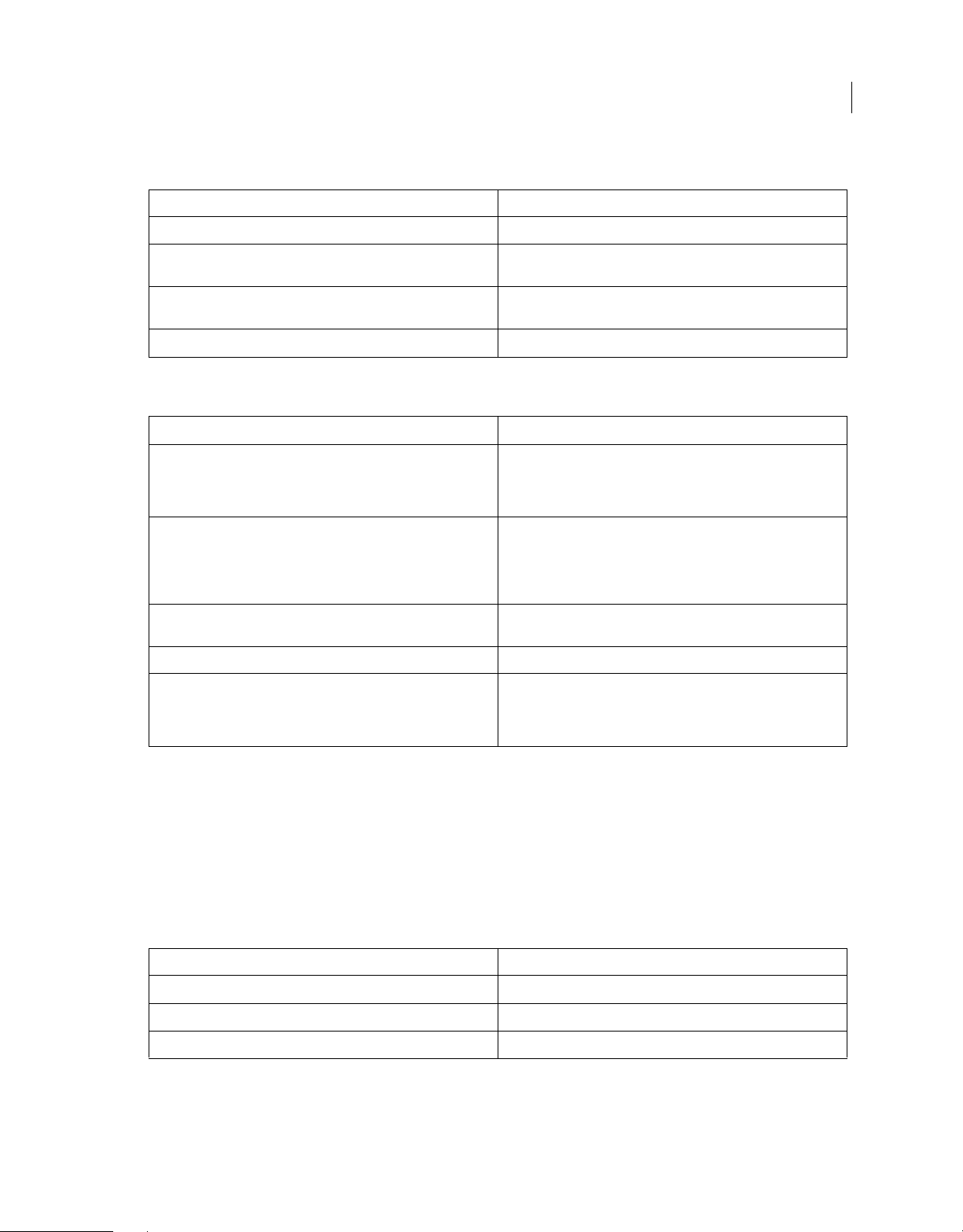
Workspace and workflow
Set playback preferences
Option Description
Audio device The default audio device that is used for playback.
24
Video device A video monitor other than your computer monitor, such as a
Disable video output when in the background Disables video when Prelude is not the active application on your
Step forward/Back many Use Shift+Left Arrow and Shift+Right Arrow to step back many frames
broadcast monitor.
computer.
Set Marker preferences
Option Description
Preroll When you add markers during playback, you sometimes miss adding
Adding a New Marker sets out point of previous marker By default Prelude sets the Out point of a new marker to be the end of
Stop Playback When a New Marker Is Added Stops the playback of the movie in the Monitor panel when you add a
Double-clicking a Marker Switches to the Marker Panel Shifts the focus to the Marker panel when you double-click a marker.
Marker Type In the Marker section, you can change the default colors for the
the marker at the exact time. For example, if you want to add the
marker at 00:20:41:02 during playback, the delay in pressing the key
can result in the marker getting added after the required time.
the clip. Enable this option to set the Out point of the previously added
marker to the frame before the In point of the new marker. When this
option is disabled, the new marker is added to a layer above the
current layer in the timeline.
marker.
various kinds of markers and specify a time interval for the markers.
For example, if you want the comment markers to have a default time
of 5 seconds, you specify the time in Duration.
Set Ingest preferences
Previous versions of Prelude remembered the last state of the Transcode option. This sometimes led to unwanted
transcodes on subsequent ingests. With the Edit > Preferences > Ingest > Keep Transcode checkbox sticky option, you
can choose whether the Transcode state is sticky or not between Prelude launches.
Set Rough Cut preferences
You can apply Video and Audio transitions to rough cuts, specifying both the type and duration of transitions. You can
also specify the default duration for still images.
Default Video Transition Type Default Audio Transition Type
Cross Dissolve Constant Power
Dip to Black Constant Gain
Dip to White
Last updated 3/8/2018
Page 28

Workspace and workflow
How to ingest media clips with Adobe Prelude
Video | Organize clips, subclips, and sequences in Prelude
Video | Organize clips, subclips, and sequences in Prelude
The video and audio from a file-based camcorder are contained in digital files. Ingest is the process of transferring data
from the recording media and optionally transcoding to other formats.
You create a project before you ingest movie clips into Adobe Prelude. Prelude creates a project (.plproj) file for every
project that you create.
A project file stores only references to the source files that you ingest. For this reason, project files remain fairly small.
Supported file formats for ingest
You can ingest video, audio-only (AIFF, mp3, and WAV), and still files (Adobe Illustrator, Adobe Photoshop, Bitmap,
GIF, JPEG, PNG, TIFF, and icon files) into Prelude.
25
Note: Only static metadata is associated with still images in Prelude. For inclusion into rough cuts, still images are assigned
a default duration of 150 frames. You can adjust this default duration in your preferences (Preferences > General). No
markers are associated with still images in Prelude.
The Panasonic P2 format Prelude supports the Panasonic Op-Atom variant of MXF, with video in DV, DVCPRO,
DVCPRO 50, DVCPRO HD, or AVC-I formats.
The root of the P2 file structure is a CONTENTS folder. Each essence item (an item of video or audio) is contained in
a separate MXF wrapper file. The video MXF files are in the VIDEO subfolder, and the audio MXF files are in the
AUDIO subfolder. XML files in the CLIP subfolder contain the associations between essence files and the metadata
associated with them.
For your computer to read P2 cards, it needs the appropriate driver, which you can download from the Panasonic
website. Panasonic also provides the P2 Viewer application, with which you can browse and play media stored on a P2
card.
Note: To use cer tai n features wit h P2 fil es, you first chan ge t he f ile prope rti es f rom read only t o read and wr ite . For e xample,
to change the timecode metadata of a clip using the Timecode dialog box, you first set the file properties to read and write.
Use the operating system file explorer to change file properties.
XDCAM and AVCHD formats You can find the video files from XDCAM HD camcorders in the CLIP folder, written in
the MXF format. XDCAM EX camcorders write MP4 files into a folder named BPAV.
XMPilot is an optional add-on from Sony for some of their XDCAM HD cameras. Prelude translates Planning
metadata in XMPilot to static metadata. Essence markers are converted to comment markers. Metadata collected and
added to the XMPilot system during production is now maintained through post-production.
When using AVCHD files, ensure that you maintain the folder structure. Raw MTS files cannot be logged in Prelude.
HEVC format Prelude CC supports HEVC file formats.
High Efficiency Video Coding (HEVC) is a video codec that compresses video files using the H.265 format.
Last updated 3/8/2018
Page 29

Workspace and workflow
Create a project / Open an existing project
Use the options on the Welcome screen to create a project, or open an existing project.
If your project is already open in Prelude, choose from the following options:
• To create a project, select File > New Project. Alternatively, press Ctrl+Alt+N (Windows), or Cmd+Opt+N (Mac
OS). Specify a name and location for the project file.
• To open an existing project, select File > Open Project. Alternatively, press Ctrl+Shift+O (Windows) or
Cmd+Shift+O (Mac OS). Navigate to the location of the project file, and open it.
Ingest movie clips
You can ingest entire movie clips or a selected portion of the movie clips (partial ingest). You can also transcode the
selected movie clips using more than one encoding option.
1 Select File > Ingest. Alternatively, press Ctrl+I (Win) or Cmd+I (Mac OS).
To ingest the files to a specified bin, select the bin in the Project panel before you click Ingest.
2 Navigate to the folder containing media, and click the folder. The contents of the folder are displayed in the center
panel.
26
Tip: To access folders from which you previously ingested content, use the menu above the panel.
3 Do the following based on your requirements:
• To view content as Thumbnails, click the Icon View button.
• To view content as a list, click the List View button.
• To quickly preview the contents of a movie clip, drag the cursor across the thumbnail. You can also click the
thumbnail and use the playhead to scrub the movie. Alternatively, use the JKL keys to control playback of the
selected thumbnail.
• To change the thumbnail size of movie clips in the panel, use the Zoom slide bar.
• To view files of a specific file type, select an option from the Files Of Type menu. Repeat the procedure to choose
more than one option. By default, all file types that Prelude supports are displayed.
• To view files from a specific source, select an option from the View As menu. If ingesting from a device, ensure
that it is connected to your computer.
• To select clips for ingest, click the corresponding check box. Click Check All to select all clips for ingest.
4 To ingest a specific portion of a clip (partial ingest), click its thumbnail. Use the JKL keyboard shortcuts, or drag the
playhead to navigate through the clip. Press I and O at the desired positions to set the In and Out points.
When using this feature, ensure that you enable the Transcode option. Transcoding is required for partial ingest.
5 To specify a location for the ingested files, select Transfer Clips to Destination, and do the following:
a To change the folder for the transferred files, select Browse For Location in the Primary Destination menu, and
select a destination folder.
b (Optional) To create a subfolder for the transferred files in the selected folder, click Add Subfolder. Specify a
name for the subfolder. Creating a subfolder helps accidental overwriting of files with the same name.
To transfer media files without transcoding, leave the Transcode option deselected.
Last updated 3/8/2018
Page 30

Workspace and workflow
To ensure that the copied files match the original, select Verify. This option is available only for the Primary
Destination, and when the Transcode option is disabled.
MD5 Comparison: Performs an MD5 che ck and ensures t hat the source file is the s ame as the ingeste d file. File Size
Comparison: Checks whether the file size of the ingested file is the same as the size of the original movie clip. Bit
by Bit Comparison: Does a CRC check and verifies whether the checksum of the source file is the same as the
ingested file. If the files are different, the checksums don't match, and the test fails.
MD5 verification for ingested files
6 To specify transcoding settings for the ingested files, select Transcode. Use the submenus to specify presets for
transcoding the files. To specify more presets, add presets in Adobe Media Encoder. The presets are reflected in
Prelude.
If you have Adobe Premiere Pro installed on your computer, select Stitch Clips Together to combine several selected
clips into a single movie clip. Specify a name for the movie clip. After ingest, the newly stitched clip is displayed in
the Project panel.
27
7 To transcode the selected files in more than one format or to transfer files to multiple locations, click Add
Destination. Repeat the procedure.
Note: Only files transferred to the primary destination appear in the Prelude project panel when ingesting is complete.
8 Click Ingest.
Files are transcoded using Adobe Media Encoder. The transcoded files are displayed in the destination folder after the
transcoding process is complete.
To pause or cancel transcoding, use the corresponding buttons in the progress bar.
Renaming files during ingest
Before you rename files, you create a preset based on various parameters provided by Prelude. You then use the preset
to rename selected files during ingest.
Renaming of files on disk works as intended with simple files like QuickTime, and when Transfer Clips to Destination
is enabled.
Files that are a part of a complex folder structure (like P2) are not renamed. In such cases, the new name appears in the
Prelude project because the new name is saved in metadata (Dublin Core > Title) and displayed as the clip name.
1 In the File Rename panel of the Ingest dialog, select Rename Files.
2 Do one of the following:
• To apply the new renaming preset to the movie clips copied to the primary destination and copies in more
destinations, select Apply to All Destinations.
• To apply the new renaming preset to only the clips ingested to the primary destination, select Apply to Primary
Destination Only.
Last updated 3/8/2018
Page 31

Workspace and workflow
3 To create a preset for naming files, do the following:
a Click the downward arrow icon next to the list of renaming presets, and choose New Preset.
b Click "+" to add an element to your custom naming preset. Select one of the following:
• Autoincrement increments the number associated with the name as files are named. You can choose to
increment names by increments of 1, 01, 001, or 0001.
• In Custom Text, enter text based on your requirement. For example, the text can correspond to a project name
or a separator between two elements.
• Date uses the timestamp associated with the files to name the files.
• File Name uses the original file name (without the extension), as an element in the new name.
c Click Save to save the preset. Enter a name for the preset. Ensure that the name doesn't contain spaces.
d To add other elements, click the "+" button again.
4 To go back to the File Rename panel without saving changes, click "x". To delete a preset, click the Trash icon.
Edit file naming presets
1 Select the preset in the menu.
2 Click the downward icon next to the menu, and select Edit.
3 Edit the values as required, and click Save.
28
4 To save the preset with a different name, select Save As. Enter a new name for the preset.
You can store your File Metadata preset in a system-wide location that prevents other users from modifying the preset.
The shared location is C:\Users\Public\Documents\Adobe\Prelude\3.0\Presets\Metadata (Windows) and
/Users/Shared/Adobe/Prelude/3.0/Presets/Metadata. (Mac OS) .
Share file naming presets
Consistent naming conventions can be useful in collaborative workflows. After creating a preset at a specified location,
you can share it with multiple users. The people you shared the preset with can import the preset file into Prelude. After
import, Prelude copies the preset to an appropriate location on the computer.
To import a preset, click the downward arrow next to the Preset menu, and select Import Preset. Select the presets that
you want to import and click Open.
All the presets are stored at a specific location on your computer. To locate the presets on your computer, click the
downward icon next to the Preset menu, and select Show in Explorer or Show in Finder.
Add metadata to the files being ingested
You can add metadata to movie clips before ingesting them in Prelude. The metadata is reflected in the Metadata panel.
Si mila r to r ena ming file s du ring inge st, you crea te a cust om f orm (or s chem a) t o b e appl ied t o eac h ing est ed cl ip a s XMP
metadata. The metadata presets can be shared and imported. Sharing metadata helps establish consistent sets of
metadata your teams can use when organizing assets and content.
1 In the File Metadata panel of the Ingest dialog, select Add File Metadata.
2 Do one of the following:
• To apply the new preset to movie clips copied to the primary destination and copies saved to other destinations,
select Apply to All Destinations.
Last updated 3/8/2018
Page 32

Workspace and workflow
• To apply the new preset to only the clips ingested to the primary destination, select Apply to Primary Destination
Only.
3 To create a preset, do the following:
a Click the downward arrow icon next to the list of metadata presets, and choose "New Preset".
b Click "+" to add a metadata field.
c Enter a name for the metadata field. Ensure that the name doesn't contain spaces.
d For mandatory fields, click the check box next to the asterisk (*).
e Optionally, in Input Metadata Value, enter the value for the preset.
f Click Save to save the preset.
g To add more fields, click the "+" button again.
Note: The metadata name and the metadata value together are called the metadata pair or key-value pair. You can
choose to provide a default value to the name or add the value dynamically during ingest.
4 To edit a preset, do the following:
a Select a preset in the menu.
b Click the downward icon next to the menu, and select Edit.
c Edit the values as required, and click Save.
29
d To save the preset with a different name, select Save As. Enter a new name for the preset.
5 To import a preset, click the downward arrow next to the Preset menu, and select Import Preset. Select the presets
that you want to import and click Open.
All the presets are stored at a specific location on your computer. To locate the presets on your computer, click the
downward icon next to the Preset menu, and select Show in Explorer or Show in Finder.
When collaborating, you can share presets with other editors.
6 To go back to the Metadata panel without saving changes, click "x". To delete a preset, click the Trash icon.
You can store your File Metadata preset in a system-wide location that prevents other users from modifying the preset.
The shared location is C:\Users\Public\Documents\Adobe\Prelude\3.0\Presets\Metadata (Windows) and
/Users/Shared/Adobe/Prelude/3.0/Presets/Metadata (Mac OS).
Relinking files moved to another location
The project file contains references to the location of ingested files. If you move these files to a different location on
your computer, they are no longer available to your project. To continue using the moved files in your project, relink
them using the options in Prelude.
When you open a project containing files that have moved since you last opened the project, a list of such files is
displayed. Click Yes to relink the files by specifying their current location. If you choose to not relink the files, you can
manually relink the files later.
1 In the Project panel, right-click the file with the offline icon , and select Relink. To select multiple files that exist
at the same location, use Ctrl-click/Cmd-click or Shift-click.
2 Navigate to the folder containing the files and select a file. Prelude uses this location to relink all the other files in
your selection.
3 Click Open.
Last updated 3/8/2018
Page 33

Workspace and workflow
The Prelude workspace
Welcome screen
The Welcome Screen appears when you open Prelude. Use the Welcome Screen to create a project, open an existing
project, or access Help for Prelude.
To disable the Welcome Screen at launch, disable the option Show Welcome Screen at Startup on the Welcome Screen.
If you disable the Welcome Screen, the last opened project launches when you relaunch Prelude. To re-enable the
Welcome Screen, open the Preferences dialog, and select Show Welcome Screen in the At Startup menu.
You can also open and create a Team Projects project from the welcomescreen.
30
Prelude welcome screen
The Ingest dialog
Use the Ingest dialog box to select and ingest movie clips. You can also select folders and rough cuts. When you choose
a folder, all the associated movie clips in it are ingested.
You can ingest clips from your computer, other software, or attached devices such as an external hard disk, video
camera, or camera card. You can ingest a portion of a clip (partial ingest) by setting In and Out points on the clip
thumbnail and enabling transcoding in the Transfer Clips To Destination section. You can also choose a transcode
option that best suits your editing requirements.
Last updated 3/8/2018
Page 34

Workspace and workflow
Transfer, Transcode and Stich Clips options are also availablein Ingest window. Prelude allows you to add metadata and
rename files before ingesting them.
To view the location of the clips on your computer, right-click the clip in the list or thumbnail view. Select Reveal in
Explorer (Windows), or Reveal in Finder (Mac OS).
31
Ingest dialog
Logging, List, and Rough Cut workspaces
The default workspaces available in Prelude are designed to show panel arrangements optimized for tasks like logging
or working with rough cuts.
Last updated 3/8/2018
Page 35

Workspace and workflow
The Logging workspace
32
The Marker Type panel
A Metadata marker panel B Marker buttons C Current time indicator D Search option for markers
The Logging workspace is optimized for quickly adding metadata and creating subclips. Add markers and other
metadata to quickly organize and search clips. You can use the metadata when you export to Adobe Premiere Pro or
other applications.
The List workspace
List workspace
A Bin B Movie clip C Subclip D Create rough cut E Create bin
Last updated 3/8/2018
Page 36

Workspace and workflow
List workspace
33
In the Project panel, you organize project contents much as you use folders to organize files. Bins can contain clips,
subclips, and rough cuts. Use the Project panel to create a rough cut, and then add subclips to the rough cut.
Reorder content in the Project panel by dragging it to a new location.
The Rough Cut workspace
Rough cut workspace
Open the rough cut that you created and add clips and subclips to the timeline. When you export the rough cuts to
Adobe Premiere Pro or other applications, all the organizational and metadata information of the clips is retained.
Last updated 3/8/2018
Page 37

Workspace and workflow
34
Use the options in the Show menu to selectively display markers in the timeline.
Creating custom workspaces
Use the Window menu to access panels in Prelude. As in other Adobe applications, you can float and dock panels and
frames. You can also create custom workspaces. To access custom Workspaces, select Window > Workspace, and
choose from the options.
If you have a customized workspace that you use frequently, you can create a custom workspace using Window >
Workspace > New Workspace. The custom workspace is added to the Window > Workspace menu. To go back to the
default workspace, select Window > Workspace > Reset Current Workspace.
Note: A frame is a set of grouped panels.
Reorder contents in a panel and across panels by dragging them to their new location.
Panels in Prelude
Here is a partial list of panels in Prelude:
Panel Description
Extensions Contains extensions or plug-ins for extending the functionality of
Prelude. If no Extensions or plug-ins are available, this option is
disabled. Flash Panel is not supported. Prelude extentions only
support html format.
Displays the audio level for the movie being played in the timeline.
Events Lists warnings, error messages, and other information for identifying
History Use the History panel to jump to any state of the project created
Markers Displays all the markers in the movie that is currently open. This panel
and troubleshooting problems. You can also access and filter the
events based on Information, Warning, and Error.
during the current working session. Every time you apply a change to
some part of the project, the new state of that project is added to the
panel. You can modify the project from the state you select.
Right-click a state in the History panel to view the available options.
The History panel is cleared when you switch between an open clip
and a rough cut. It is also cleared when you save the open clip or rough
cut.
also allows you to change the timecode of the In and Out points, or
edit the marker description. You can also edit the name of the markers.
Event panel filtering options
Use the Events Panel to view and filter the warnings, error messages, and other information to identify and troubleshoot
problems. You can also access and filter the events based on Information, Warning, and Error.
1 Select Window> Events or select any of the icons , , or displayed at the lower right corner of the screen.
Note: The icon is displayed based on the stored Events: Information , Warning or Error .
Last updated 3/8/2018
Page 38

Workspace and workflow
Events panel
2 In the Events dialog box, select the drop-down arrow next to the Show Event Type to filter the events based
Information, Warning, and Error.
on
3 Select Show All to display all the events.
4 Select Events> Close to close the Events panel.
5 To close the panel group, select Events> Panel Group Settings> Close Panel Group.
35
Program Monitor
Program Monitor workspace
Last updated 3/8/2018
Page 39

Workspace and workflow
Double-click a movie clip in the Project panel to open it for playback in the Program Monitor panel. The Program
Monitor
the playhead to navigate the movie.
The Play In-Out option allows play back of a movie for the duration of a selected marker.
gives you access to the standard play and navigation options. You can use the timecode, playback buttons, or
Use the keyboard shortcuts J, K, and L to preview the movie clip. For greater control, use a combination of J and K keys
to move backward slowly, and K and L keys to move forward slowly.
Set display quality
Some formats are difficult to display in full-motion playback because of their high compression or high data rate. A
lower resolution permits faster motion playback but at the expense of image quality. This tradeoff is most noticeable
when you view AVCHD and other H.264 -codec based media. Below full resolution these formats have error correction
turned off, and artifacts are common during playback. These artifacts, however, do not show up in exported media.
Use separate playback and pause resolutions to gain more control over the monitoring experience. With highresolution footage, set playback resolution to a lower value (for example, 1/4) for smooth playback, and set the Pause
resolution to Full. These settings allow you to check the quality of focus or edge details when you pause playback.
Scrubbing puts the monitor in playback resolution, not pause resolution.
1 Click the Output button.
36
2 Select an option for Playback Resolution and Paused Resolution.
Zoom Bar
Zoom Bar
To zoom into the timeline, drag the Zoom Bar located below the current time indicator.
Tag panel and Tag templates
About Tag templates
A tag template is a shareable collection of buttons and associated metadata. When reviewing media, the tag template is
loaded and supplies the tags that are used to log the assets. The buttons are created and arranged using the tag template
editor in Prelude.
Creating and using a Tag template
Follow the steps below to create, save, and apply a Tag template.
1 Choose Window > Tag from the main menu.
Last updated 3/8/2018
Page 40
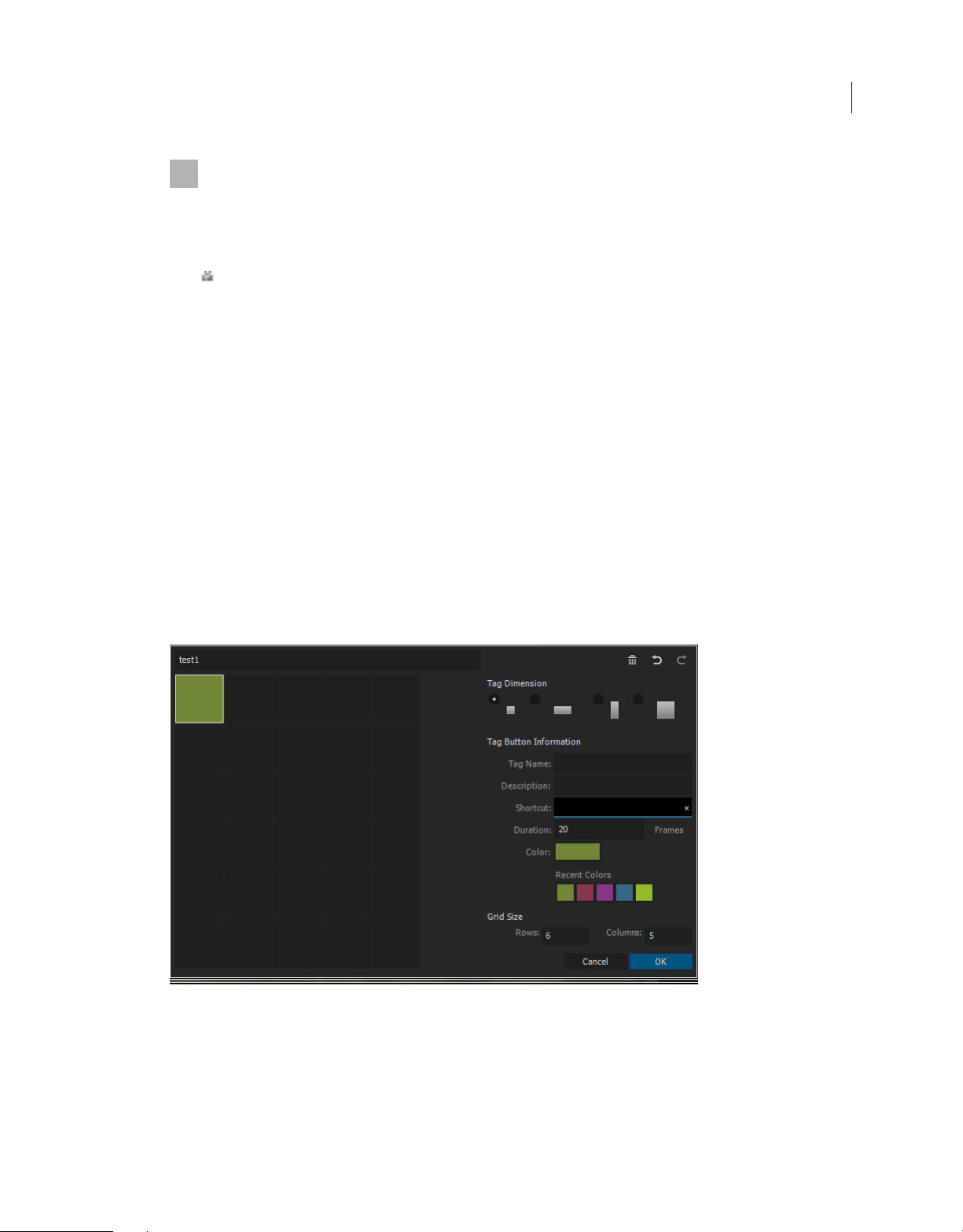
Workspace and workflow
Tag template window
A Edit template B Save template C Create template D Import template
2 Click to create a new tag template.
3 Save the template as a JSON file. Tag templates are stored as JSON files for easy interchange and compatibility
with other applications and web services.
Templates are stored by default in the Adobe\Prelude\<version-number>\TagTemplates folder. You can change the
location of your saved templates to a different folder.
4 You can create your tags in the Tag Template window.The default size of the grid is six rows and five columns. You
can customize your tag with the following settings:
• Tag Dimension - Select a cell in the grid. Then select the size and shape of the button to represent your tag from
the four available options. The button options are dynamic, and if you select a cell in the grid where the one of
the button sizes do not fit, that button size is shown as disabled.
• Tag Button Information - Customize each Tag Button with the following settings:
• Ta g N ame : Name (label) of each Tag Button
• Description: Specifies metadata payload description
37
• Duration: Duration of a new marker created in the Timeline with the tag included
• Color: Prelude keeps track of the last seven recent colors used for the Tag Buttons.
• Grid Size - Adjust the template dimensions using the GRID SIZE controls at the bottom of the dialog.
Tag template editor
5 Click OK to save your tag template settings. The Tag panel gets populated with the templates that were created.
Last updated 3/8/2018
Page 41

Workspace and workflow
6 You can now use the tag template to tag your media.
• A new marker is added everytime you add a tag, whether or not marker is selected in Timeline.
a Ingest your media into Prelude.
b Open a clip.
c Play your clip. As the clip is played, click the Tag Button you want to add to your clip. Tags appear as COMMENT
MARKERS in both the Timeline and in the Marker List Panel. The Tag Name appears as the Marker Name in the
Marker List Panel.
Other actions with tag templates
Switch to a different template
You can load multiple tag templates at once. All tag templates that are loaded are displayed in the drop-down menu at
the top of the panel. You can switch between the different tag templates at any time.
Import templates
Click the Import button on the upper left corner of the Tag panel. Navigate to the location where the tag template is
stored. Select the desired template and click OK to load it into Prelude.
38
Edit templates
You can edit your tag templates at any time to add, remove, or modify your Tag Buttons. To edit a tag template, first
load and select the tag Template as the current template. Click Edit
your changes and click OK to save the changes.
to open the Tag Template editor dialog box. Make
Assign shortcuts
You can assign a keyboard shortcut for each template in the Tag panel.
1 Import the Tag.
2 Click the Edit icon to open the Tag panel.
3 Assign a shortcut in the Shortcut field.
4 Click OK to save the changes..
Select the Tag before using the assigned keyboard shortcut.
To switch quickly between different panels, use the keyboard shortcuts Ctrl+Shift+. to select the next panel and
Ctrl+Shift+, to select the previous panel.
Last updated 3/8/2018
Page 42

Chapter 3: Audio and video
Using Audio Channel Mapping with Prelude
New in Adobe Prelude CC 2015.3 | March 2016
Multichannel Audio tracks in Rough Cut
39
Multichannel Audio tracks
To output multichannel audio, you would use a multichannel master track. This enables you to output up to 32 channels
of audio. Using the multichannel master track, the multichannel master can be set to one channel for output and any
other number of channels up to 32 channels.
To set the number of channels in rough cut, use the following steps:
• For Windows, select Edit > Preferences > rough cut > Master: Multichannel.
• For Mac, select Prelude > Preferences > rough cut > Master: Multichannel
Last updated 3/8/2018
Page 43

Audio and video
Output Channel Mapping
You can specify the channel in an output audio device for each track in a rough cut with multiple audio tracks. To map
channels, use the Track Output Channel Assignment pane. Prelude provides you the functionality to play each rough
cut track through the specified output channel. For example, your project may have a six track rough cut. However,
your system hardware may support only two channels. You can now specify which of the two hardware channels carries
each of the six rough cut tracks.
16-channel rough cuts, however, remain mapped to 16 output channels if the selected hardware device has fewer than
16 channels. For example, the selected device may have only two channels. You can then map only the first two channels
of a 16-channel rough cut to the two hardware channels.
Use the Track Output Channel Assignment pane to set channel mapping for each audio track in rough cut.
• Right click Left pane of the audio track in Rough Cut timeline
• Select the Set Track Output Channel
• Select the Track Output Channel Assignment pane
Note: The Set Track Output Channel pane is disabled for mono, stereo and 5.1 types of rough cut.
40
Output Channel Mapping
Default Channel assignment and Panning for multichannel master track rough cut
Audio Track Channel Panning
1 1-2 -100
2 1-2 100
3 3-4 -100
4 3-4 100
5 5-6 -100
6 5-6 100
Last updated 3/8/2018
Page 44

Audio and video
7 7-8 -100
8 7-8 100
9 9-10 -100
10 9-10 100
11 11-12 -100
12 11-12 100
13 13-14 -100
14 13-14 100
15 15-16 -100
16 15-16 100
17 17-18 -100
18 17-18 100
19 19-20 -100
20 19-20 100
41
21 21-22 -100
22 21-22 100
23 23-24 -100
24 23-24 100
25 25-26 -100
26 25-26 100
27 27-28 -100
28 27-28 100
29 29-30 -100
30 29-30 100
31 31-32 -100
31 31-32 100
Default channel assignment for 5.1 tracks
Audio track Channel L Channel 1
Audio track Channel R Channel 2
Audio track Channel C Channel 3
Audio track Channel LFE Channel 4
Audio track Channel Ls Channel 5
Audio track Channel Rs Channel 6
Last updated 3/8/2018
Page 45

Audio and video
Default channel assignment for Voice over Tracks
Channel : 1-2 Panning : 0
Note: Panning gets disabled if there's a 5.1 audio track and multi-channel Rough cut with 1 channel.
42
Default Channel assignment for Voice over Tracks
Learn how to work with video clips in Adobe Prelude
Adobe Prelude software is a video ingest and logging tool that helps you quickly tag and transcode raw footage from
file-based cameras. It is an open platform that supports customized integration with third-party technologies and
management systems.
Introduction to Adobe Prelude
Introduction to Adobe Prelude
You could also check out this video from Video2Brain. http://www.video2brain.com/en/videos-13357.htm
Last updated 3/8/2018
Page 46

Audio and video
Workflow
1. Create a project / Open an existing project
Adobe Prelude creates a project (.plproj) file for every project that you create in Prelude. The project file contains
references to the media you add to your project.
A project file stores only references to the source files that you ingest. For this reason, project files remain fairly small.
Because only references to the source files are stored, you don't need to worry about moving, renaming, or deleting your
source files. If media files are moved or renamed, you can reconnect such media to your project using the Relink
command available in the File menu.
2. Ingest raw footage
Ingest entire movie clips, or only portions of a clip (partial ingest). Choose a codec that best suits your editing
requirements.
File-size and byte-level checks help you immediately identify whether the footage was ingested successfully.
3. Organize ingested footage
You can reorder the sequence of clips by moving them in the project view. Use bins to organize project contents much
as you use folders to organize files. Bins can contain clips, subclips, and rough cuts.
43
4. Log video clips
Use interface options or keyboard shortcuts to add temporal metadata to clips, and create subclips. Markers and other
temporal metadata help you quickly organize and search clips. You can leverage the metadata information when you
export to other software such as Adobe Premiere Pro.
5. Create rough cuts
Create rough cuts from clips and subclips before sending them to other software such as Adobe Premiere Pro for final
editing.
6. Export to Adobe Premiere Pro/Final Cut Pro
You can export rough cuts, clips, subclips, and bins to an Adobe Premiere Pro project or FCP XML file. Alternatively,
you can send the rough cut to Adobe Premiere Pro directly for editing.
The organization and metadata information from Prelude is carried over to Adobe Premiere Pro. This seamless
workflow reduces post-production time and effort when you create the final cut of a movie.
Extending Prelude
Adobe technical partners can use the Prelude SDK to customize Prelude.
• Leverage XMP-based open platform capabilities of Adobe Prelude to integrate with third-party technologies and
asset management systems.
• Create searchable, custom, temporal-based markers through ActionScript
project or organization.
• Import event metadata from other workflow-specific sources. Then add it to your footage in Prelude by importing
it as an XMP stream or file.
®
panels that capture information for your
Last updated 3/8/2018
Page 47

Chapter 4: Collaboration with Prelude
Rough cut and Edit using Team Projects
Prelude CC allows you to create and edit a rough cut in Team Projects Beta and share your rough cuts with other users.
Previously, you could only open the clip and add markers and metadata to organize and search subclips.
The Team Projects Rough Cut feature also enables you to share your rough cuts with other Adobe applications such as
Premiere Pro and After Effects.
Logging in to the Team Projects server
1 Click File > Team Projects > Sign In... to log in to the Team Projects server.
2 Enter the server name, user name, and password.
44
Adding and deleting clips from rough cuts
Keep the following points in mind when adding and deleting clips from rough cuts:
• The frame rate of the rough cut sequence should be the same as that of the first subclip.
• The frame rate of the rough cut sequence does not change if subclips are reordered in the rough cut.
• The frame rate of the rough cut sequence does not change if the first subclip is deleted.
• The frame rate of the rough cut sequence can be changed if all subclips are deleted and a new one is added.
• Audio only clips, images, and hard subclips can be added or deleted from a rough cut.
• An offline clip or subclip cannot be added to a rough cut.
Using rough cuts with Premiere Pro
• A rough cut that is created in Prelude can be opened in Premiere Pro directly. A sequence created in Premiere Pro
can be opened and edited in Prelude only when the sequence meets the rough cut bar.
• If a rough cut created in Prelude contains an audio-only clip, it is placed at the audio track in Premiere Pro.
• If a rough cut created in Prelude is edited in Premiere Pro, it cannot be opened again in Prelude if the rough cut does
not meet the rough cut bar.
For additional information, see Exporting files from Prelude section in Premiere Pro.
Previewing rough cuts
You can preview a rough cut in the production panel; thumbnail view is also available.
You can play a rough cut in the monitor panel as a sequence.
Last updated 3/8/2018
Page 48

Collaboration with Prelude
Linking Adobe Story scripts with movie clips in Prelude
You can link movie clips in Prelude with Adobe Story scripts to work on it further by following these steps.
1 Select Window > Adobe Story.
2 Log in to Adobe Story using your Adobe ID credentials.
3 Open the script containing scenes to be associated with the movie clips in Prelude.
4 Select a scene from the script and drag it to the movie clip in Prelude. After the script is linked, the badge for attached
script appears on the clip.
45
Clear script metadata from clips
• Right click the movie clip and select Clear Script Data.
Last updated 3/8/2018
