Page 1
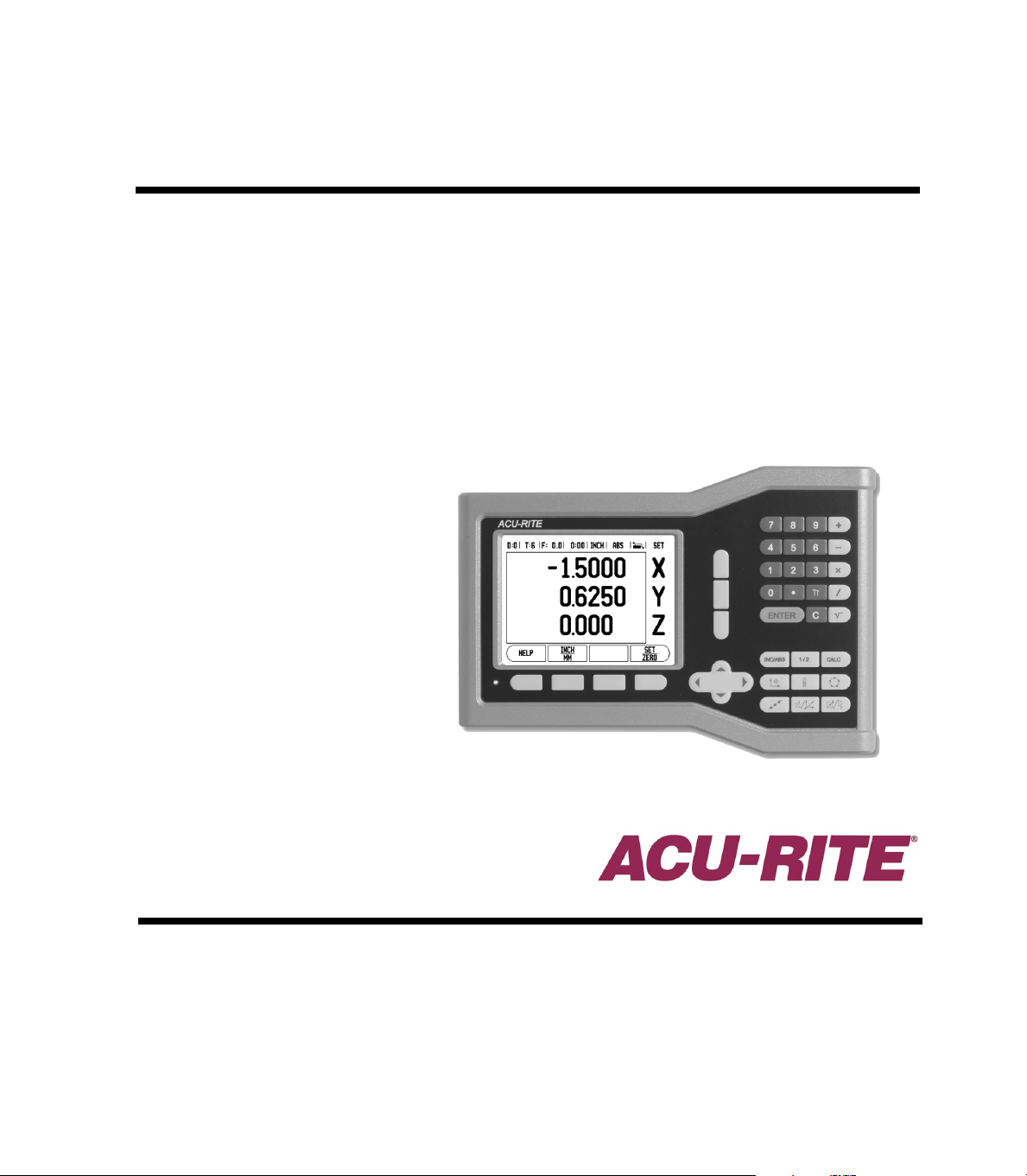
VUE R
EADOUTS
REFERENCE MANUAL
Page 2
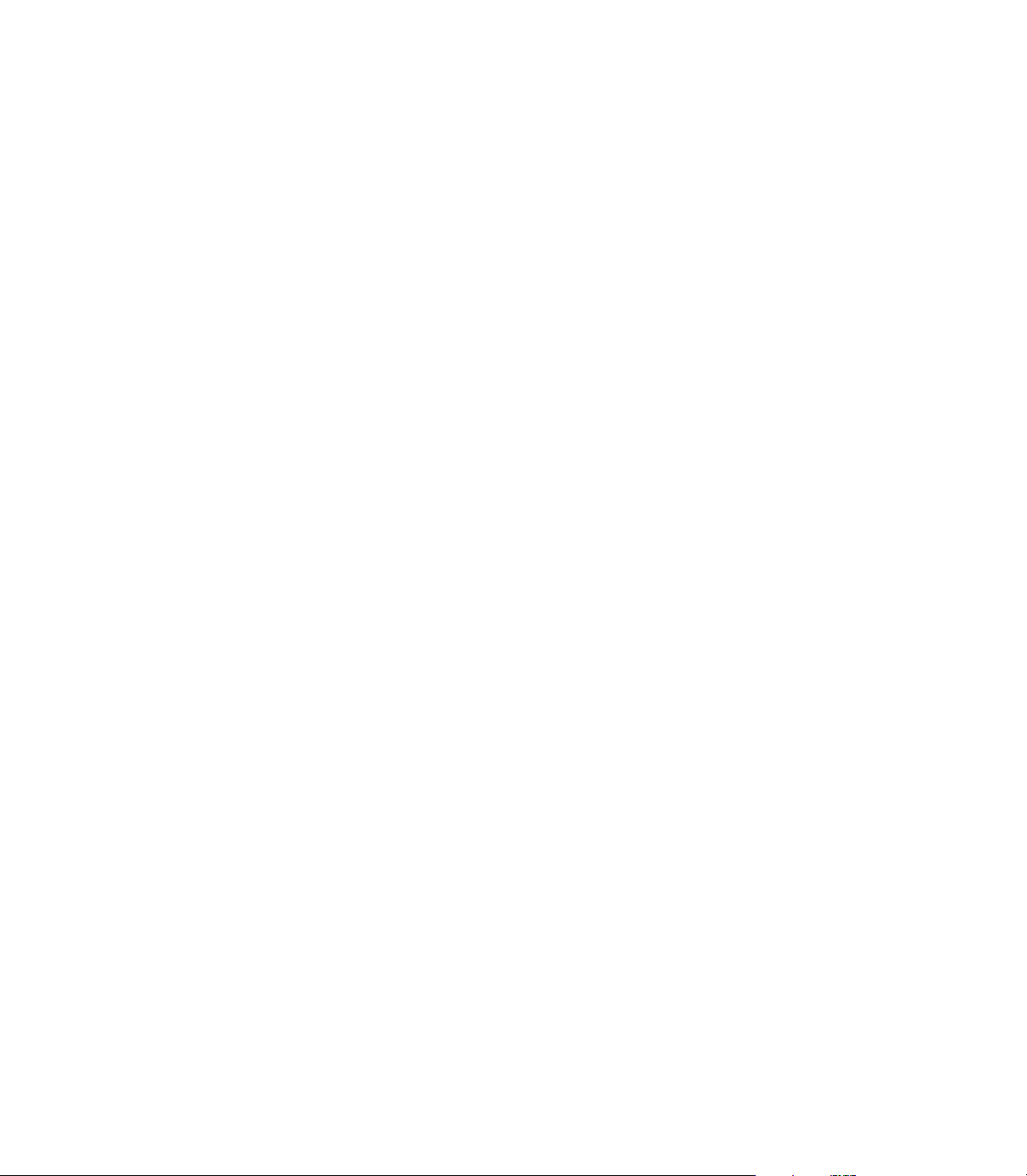
Page 3
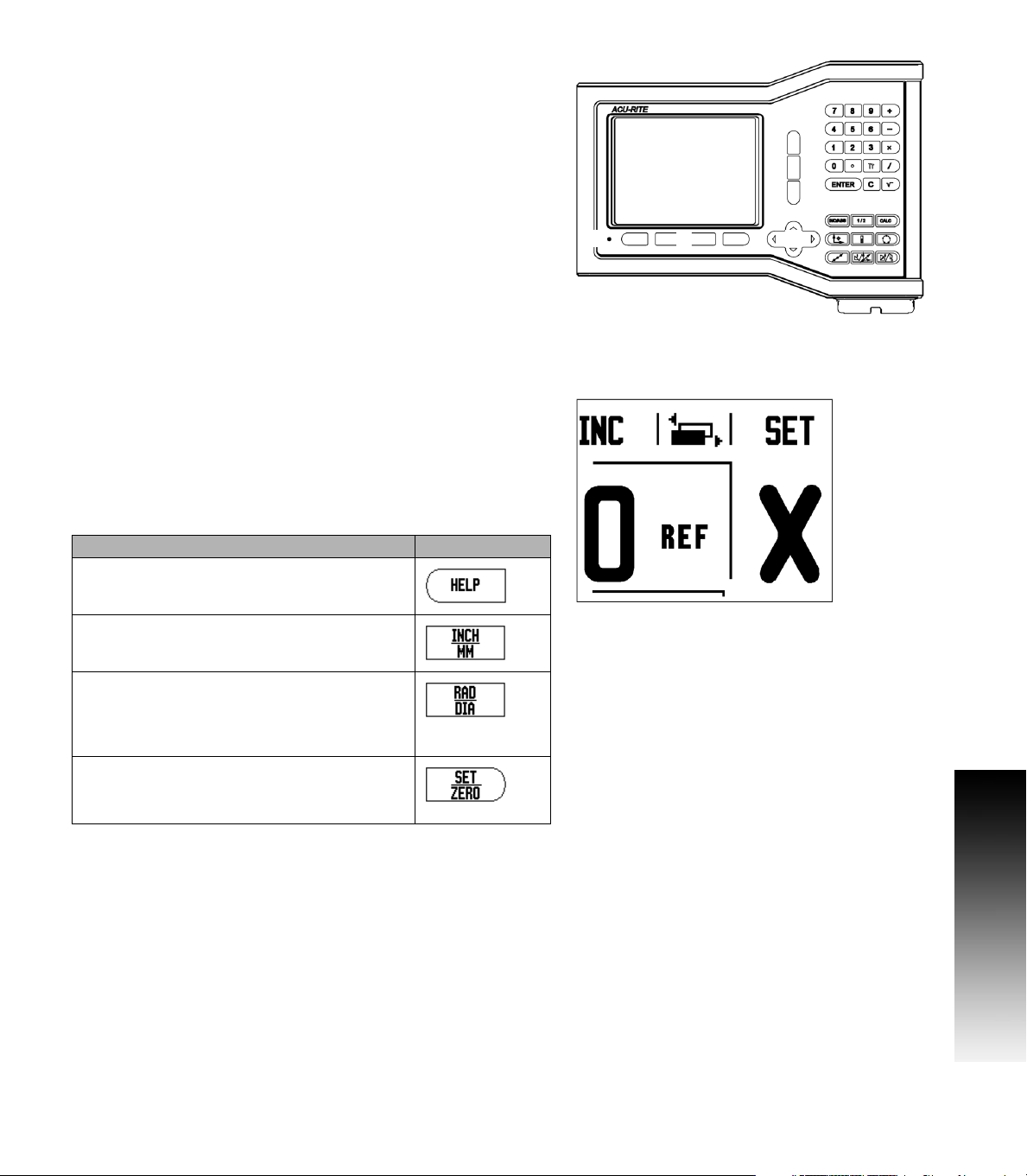
VUE Key Layout
1
1
121314151
6
171
8
1
9
1
1
1
2
1 Display Aera
2 Soft keys
3 Power Indicator light
4 Arrow keys: UP/DOWN are also used to adjust the screen
contrast
5 Axis Keys
6 Numeric Keypad
7 ENTER key
8 CLEAR key
9 Hard function keys
VUE Soft keys
There are two pages of soft key functions to select from the operating
modes. Use the LEFT/RIGHT arrow keys to cursor through each page.
The page indicator in the Status Bar will show the page orientation.
The darkened page indicates the page being displayed.
1 Page Indicator
2 Set / Zero Indicator
Soft Key function Soft key
Opens on-screen Help Instructions.
VUE Key Layout
Toggles between Inch, and Millimeter units
(see "Units" on page 11).
This soft key toggles between radius and
diameter displays. This function is for Turning
applications only (see "Diameter Axes" on page
12).
Toggles between Set/Zero functions. Used
with individual axis keys (see "Set/Zero Soft
Key" on page 13).
VUE iii
Page 4
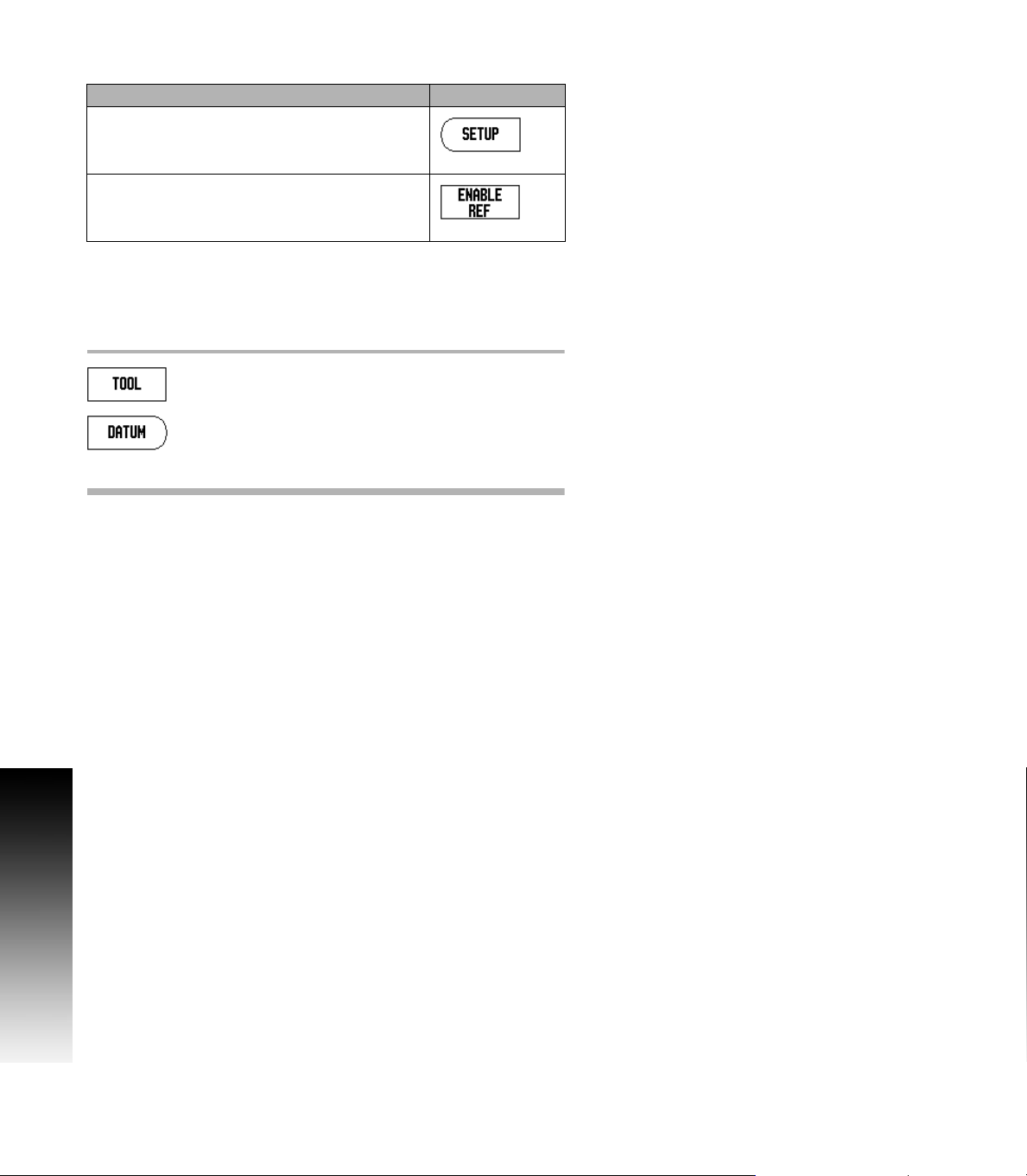
Soft Key function Soft key
Opens the Job Setup menu and provides
access to the Installation Setup soft key (see
"Job Setup Parameters" on page 11).
Press when ready to identify a reference mark
(see "ENABLE/DISABLE REF function" on page
9).
Single Axis VUE Tool, and Datum keys
VUE Key Layout
The TOOL, and DATUM keys are soft keys on a single axis VUE.
These are hard keys on a 2, and 3 axis VUE. See "VUE Hard Keys"
on page 7.
Opens the Tool Table. See "Tool Table" on page 14 for
Milling. See "Tool Table" on page 30 for Turning.
Opens the Datum form to set the datum for each axis.
See "Datum Setting" on page 17 for Milling. See
"Datum Setting" on page 32 for Turning.
iv
Page 5
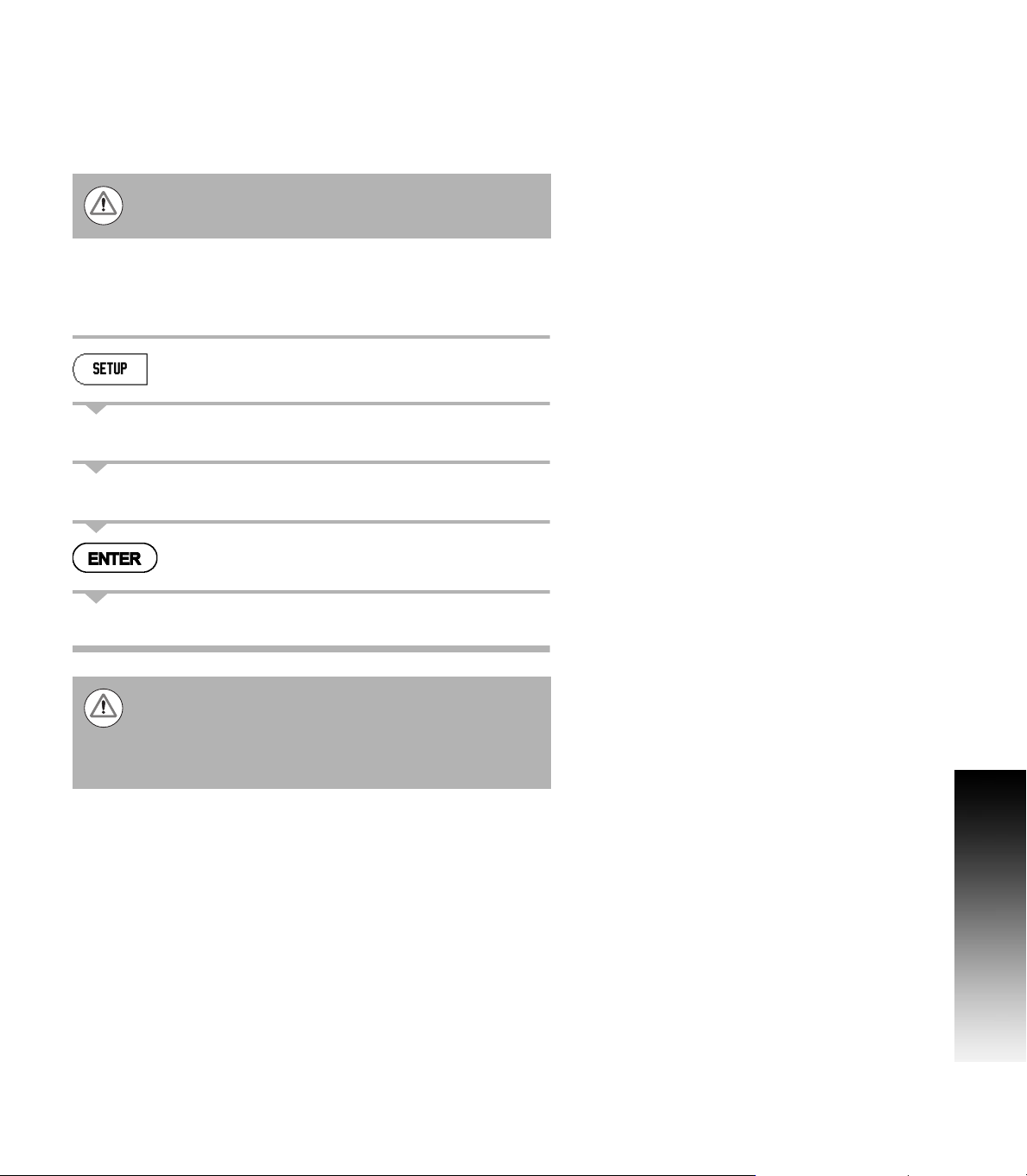
Readout Parameter Access Code
An access code must be entered before machine-related installation
parameters can be set or changed. This prevents inadvertent
adjustments to the installation setup parameters.
IMPORTANT!
The access code is 8891.
Access to Machine Parameter Operations
Refer to the Setup section also.
Begin by pressing the SETUP soft key.
Press the soft key INSTALLATION SETUP.
Press the access code numbers 8891 using the numeric key pad.
Press the ENTER key
The readout is now ready for machine parameter setting operations
IMPORTANT!
To prevent setup parameters from being changed, remove
this page from the Reference Manual after initially setting
up the readout system. Retain this information in a safe
place for future use.
Readout Parameter Access Code
VUE v
Page 6
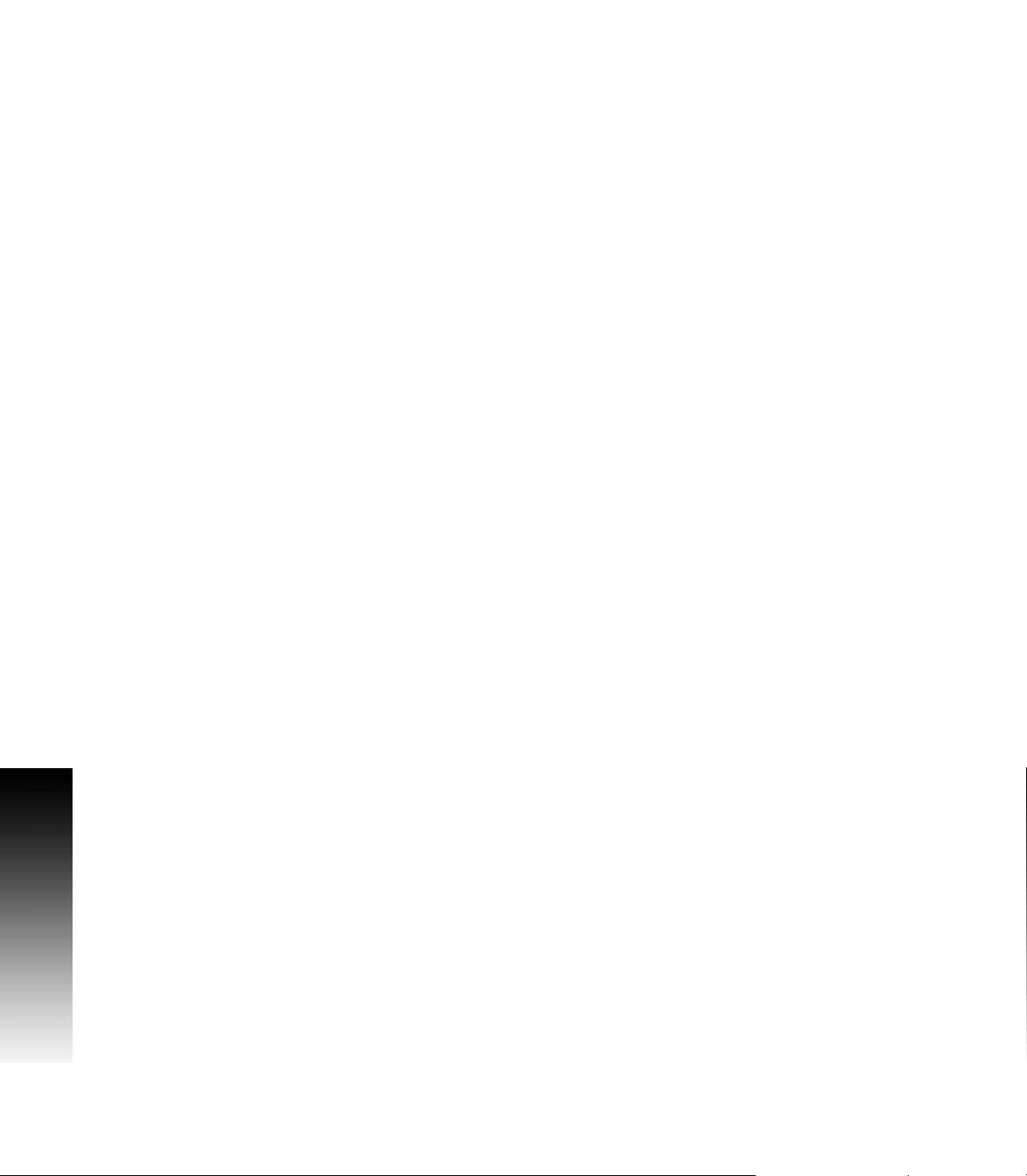
Readout Parameter Access Code
vi
Page 7
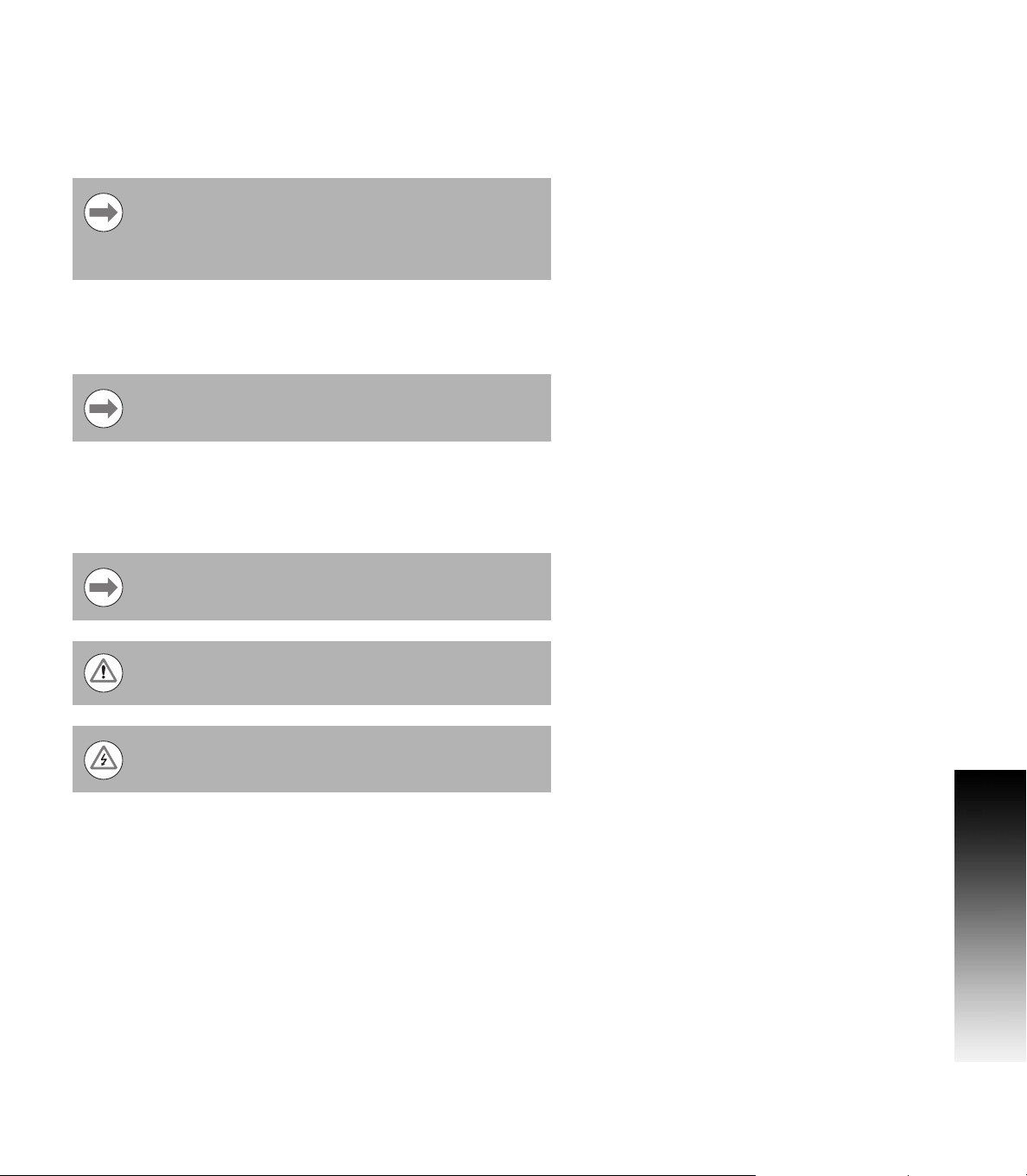
Introduction
Software Version
The software version is shown on the initial power up screen.
This User's Manual covers the functions of the VUE for
both milling and turning applications. Operational
information is arranged in three sections: General
Operations, Mill Specific Operations and Turn Specific
Operations.
VUE
DRO axis availability.
The VUE DRO is available in one, two, and three axis
form. The 3 axis VUE DRO is used through out this
manual for illustration and description of function keys.
Symbols within Notes
Every note is marked with a symbol on the left indicating to the
operator the type and/or potential severity of the note.
General Information
e.g. on the behavior of the VUE.
Introduction
Warning
e.g. when a special tool is required for a function.
Risk of electric shock - Caution - Damage
e.g. when opening a housing.
VUE Fonts
The following shows how the soft, and hard keys are represented
within the text of this manual:
Soft keys - SETUP soft key
Hard keys - ENTER hard key
VUE vii
Page 8
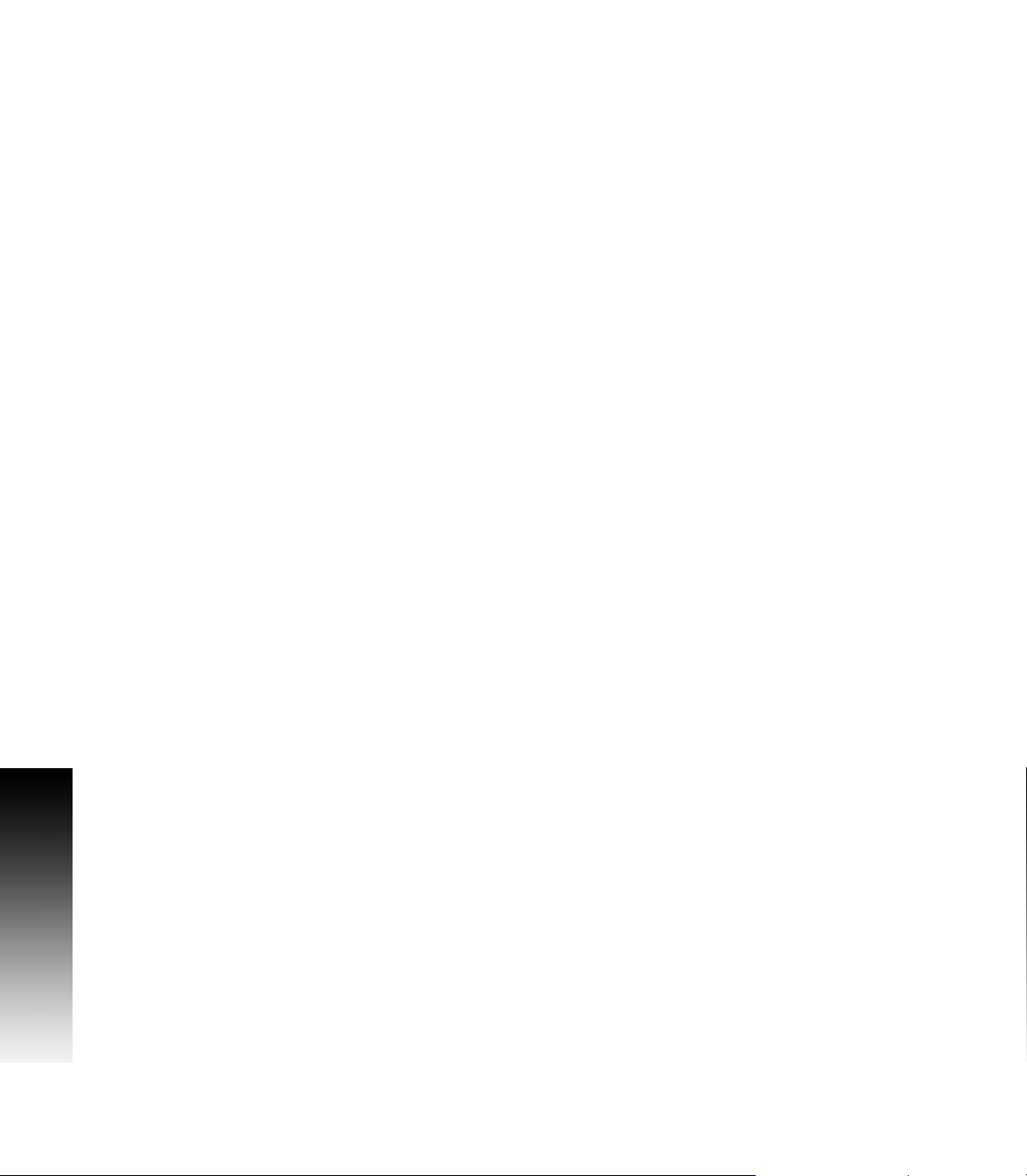
Introduction
viii
Page 9
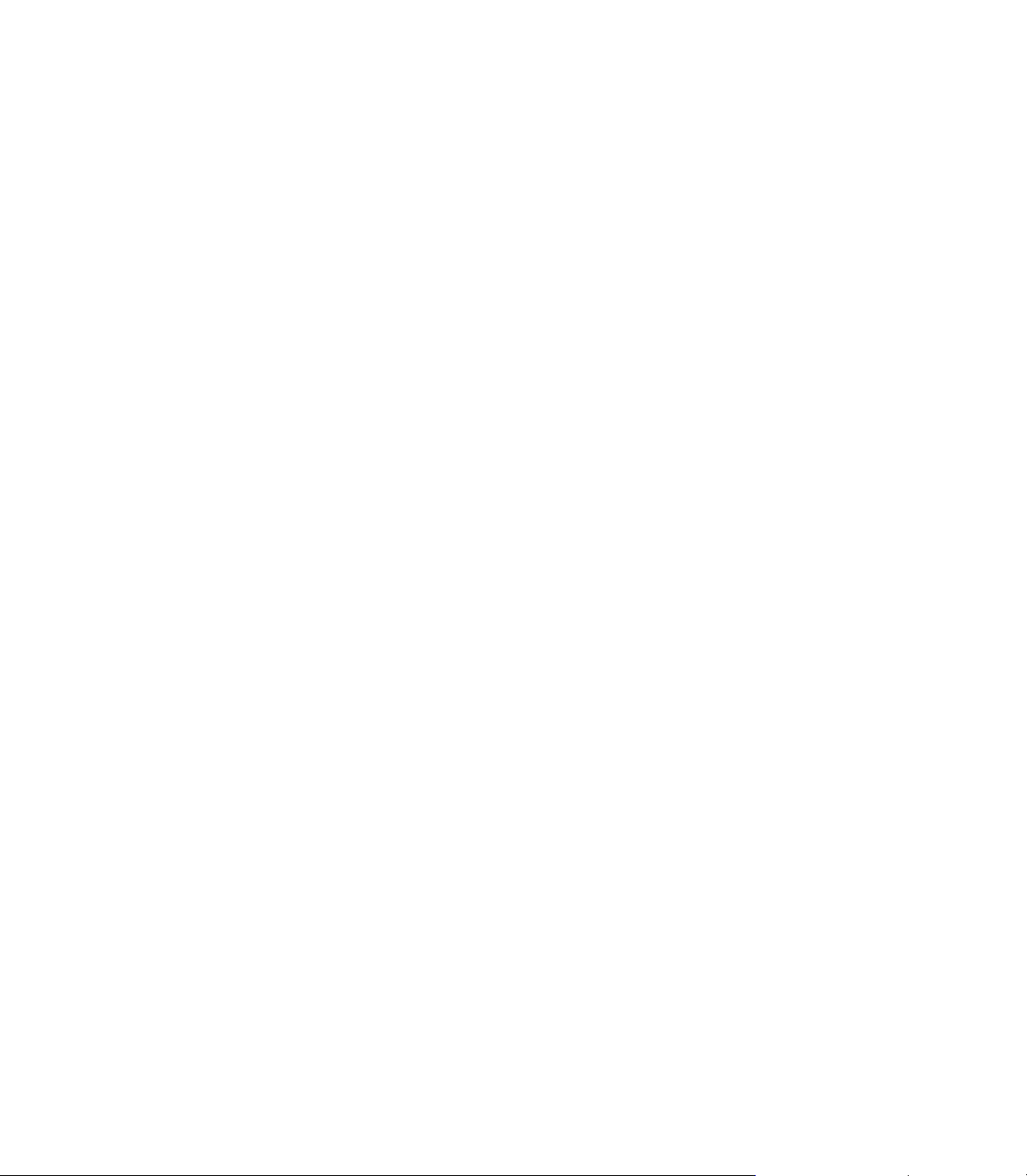
Table of Contents
VUE Key Layout
VUE Soft keys.......................................................................................................... iii
Single Axis VUE Tool, and Datum keys...............................................................iv
Readout Parameter Access Code
Access to Machine Parameter Operations ...............................................................v
Introduction
Software Version ....................................................................................................vii
VUE......................................................................................................................... vii
Symbols within Notes............................................................................................. vii
VUE Fonts............................................................................................................... vii
Warranty
Warranty Information: ............................................................................................ xiii
I – 1 Fundamentals of Positioning
Datums .................................................................................................................... 2
Actual Position, Nominal Position, and Distance-To-Go........................................... 2
Absolute Workpiece Positions ................................................................................. 3
Incremental workpiece positions............................................................................. 3
Zero Angle Reference Axis ...................................................................................... 4
Reading head position ............................................................................................. 4
Encoder Reference Marks ....................................................................................... 5
I – 2 General Operations for VUE
Screen Layout.......................................................................................................... 6
VUE Hard Keys ........................................................................................................ 7
Power Up................................................................................................................. 8
Reference Mark Evaluation...................................................................................... 8
Working without reference mark evaluation....................................................... 9
ENABLE/DISABLE REF function......................................................................... 9
Operating Modes................................................................................................... 10
Setup .................................................................................................................... 10
Job Setup Parameters ........................................................................................... 11
Units.................................................................................................................. 11
Scale Factor ...................................................................................................... 11
Mirror ................................................................................................................ 11
Diameter Axes .................................................................................................. 12
VUE ix
Page 10
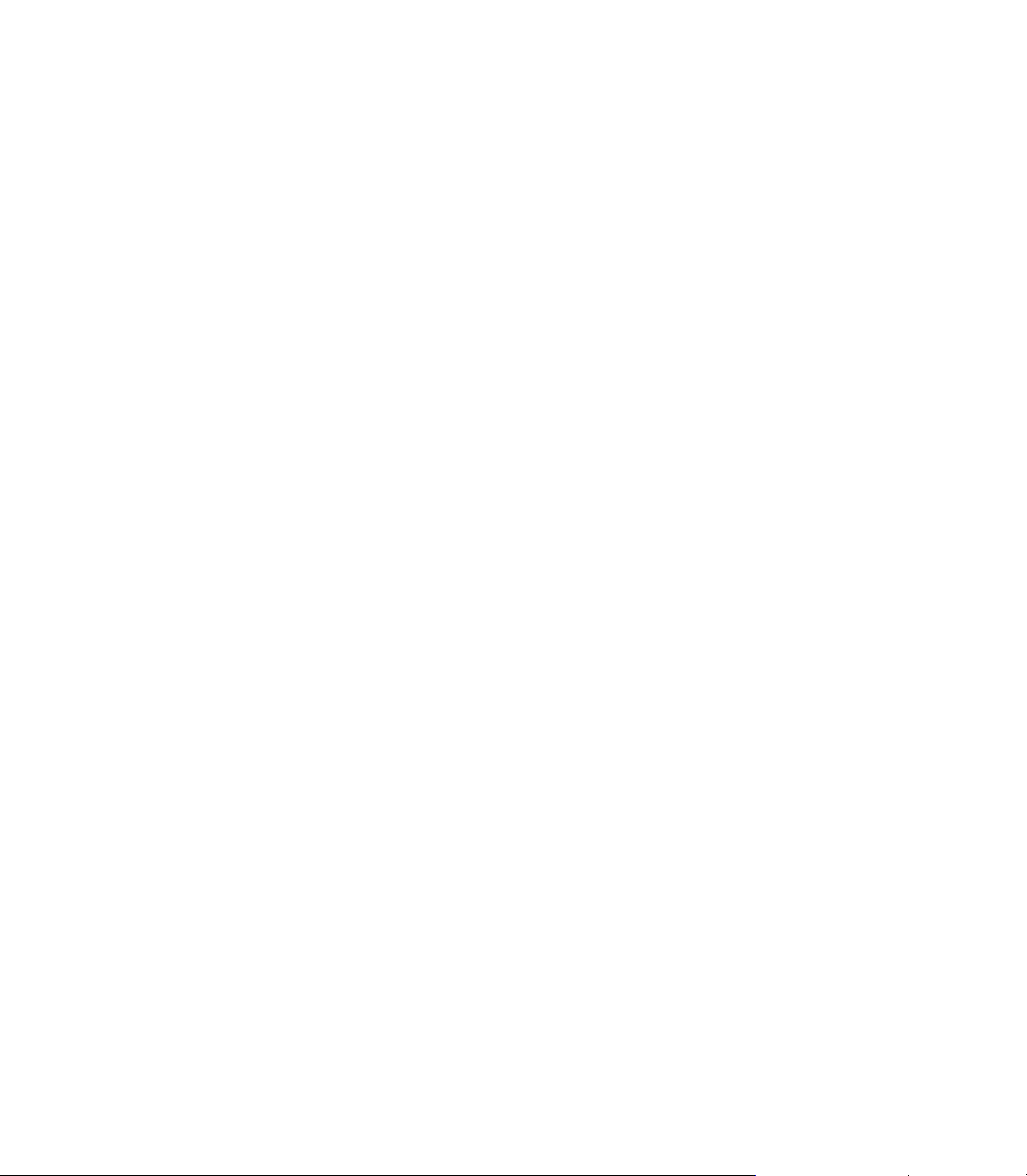
Near Zero Warning............................................................................................ 12
Status Bar Settings ........................................................................................... 12
Job Clock .......................................................................................................... 12
Console Adjustment ......................................................................................... 13
Language .......................................................................................................... 13
Import/Export.................................................................................................... 13
Set/Zero Soft Key.............................................................................................. 13
I – 3 Milling Specific Operations
Key Functions Detailed .......................................................................................... 14
Tool Hard Key ................................................................................................... 14
Tool Table ......................................................................................................... 14
Import/Export.................................................................................................... 15
Tool Radius Compensation feature................................................................... 16
Sign for the length difference DL ..................................................................... 16
Calling the Tool from the Tool Table ................................................................. 17
Datum Setting................................................................................................... 17
Datum Setting with a Tool ................................................................................ 18
Presets.............................................................................................................. 19
Absolute Distance Preset ................................................................................. 19
Preparation:....................................................................................................... 20
Incremental Distance Preset ............................................................................ 21
1/2 Hard Key ..................................................................................................... 22
Circle, and Linear Pattern................................................................................. 22
Functions for milling pattern soft keys ............................................................. 22
Circle pattern .................................................................................................... 23
Linear Pattern ................................................................................................... 24
Incline & Arc Milling.......................................................................................... 25
Incline Milling.................................................................................................... 26
Arc Milling......................................................................................................... 28
I – 4 Turning Specific Operations
Key Functions Detailed .......................................................................................... 30
Tool Table ......................................................................................................... 30
Tool Display Icon............................................................................................... 30
Setting Tool Offsets with Tool/Set ................................................................... 30
Import/Export.................................................................................................... 31
Setting Tool Offsets with Lock Axis Function .................................................. 31
Calling a Tool from the Tool Table .................................................................... 31
Datum Setting................................................................................................... 32
Setting Datums using LOCK AXIS Function ..................................................... 33
Taper Calculator Hard Key ................................................................................ 34
Presets.............................................................................................................. 35
Radius/Diameter Soft Key................................................................................. 35
Vectoring........................................................................................................... 36
Coupling............................................................................................................ 37
Z Coupling (turning applications only) ............................................................... 37
x
Page 11
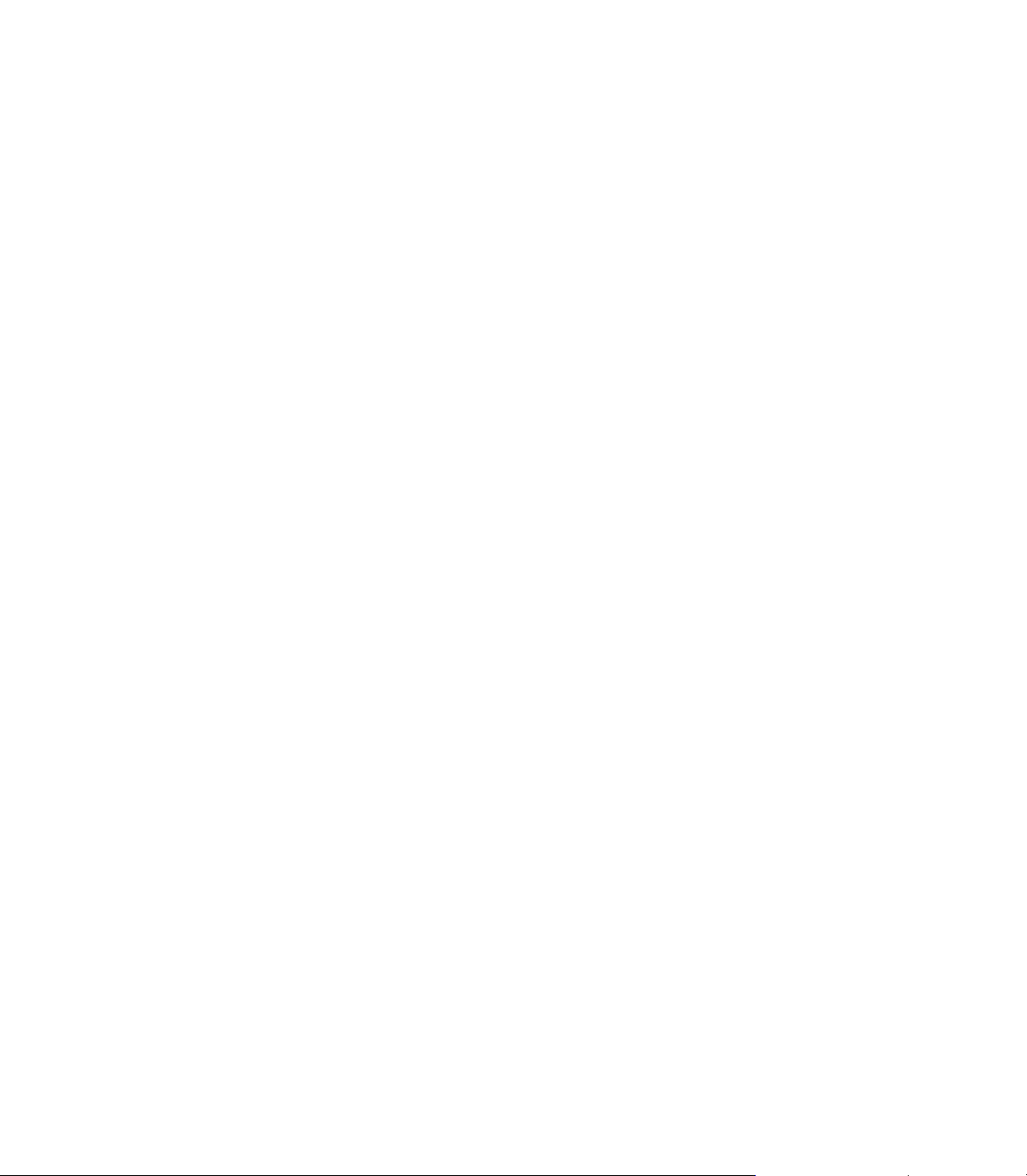
Enabling Z Coupling .......................................................................................... 38
Disabling Z Coupling ......................................................................................... 38
II – 1 Installation Setup
Installation Setup Parameters ................................................................................ 40
Exporting the current Installation Setup:........................................................... 40
Importing a new Tool Table .............................................................................. 40
Encoder Setup ....................................................................................................... 41
Display Configuration............................................................................................. 42
Error Compensation............................................................................................... 42
Linear Error Compensation ............................................................................... 43
Non-Linear Error Compensation........................................................................ 44
Starting a Non-linear Error Compensation Table............................................... 44
Configuring the Compensation Table................................................................ 44
Reading the Graph ............................................................................................ 44
Viewing the Compensation Table ..................................................................... 45
Exporting the Current Compensation Table...................................................... 45
Importing a New Compensation Table ............................................................. 45
Backlash Compensation ........................................................................................ 45
Counter Settings.................................................................................................... 46
Diagnostics ............................................................................................................ 46
Keypad Test ...................................................................................................... 46
Display Test ...................................................................................................... 46
II – 2 Installation and Electrical Connections
Installation.............................................................................................................. 47
Electrical requirements ..................................................................................... 47
Environmental................................................................................................... 47
Preventative maintenance ................................................................................ 47
II – 3 Dimensions
Overview ............................................................................................................... 48
Accessory ID Number....................................................................................... 48
VUE xi
Page 12
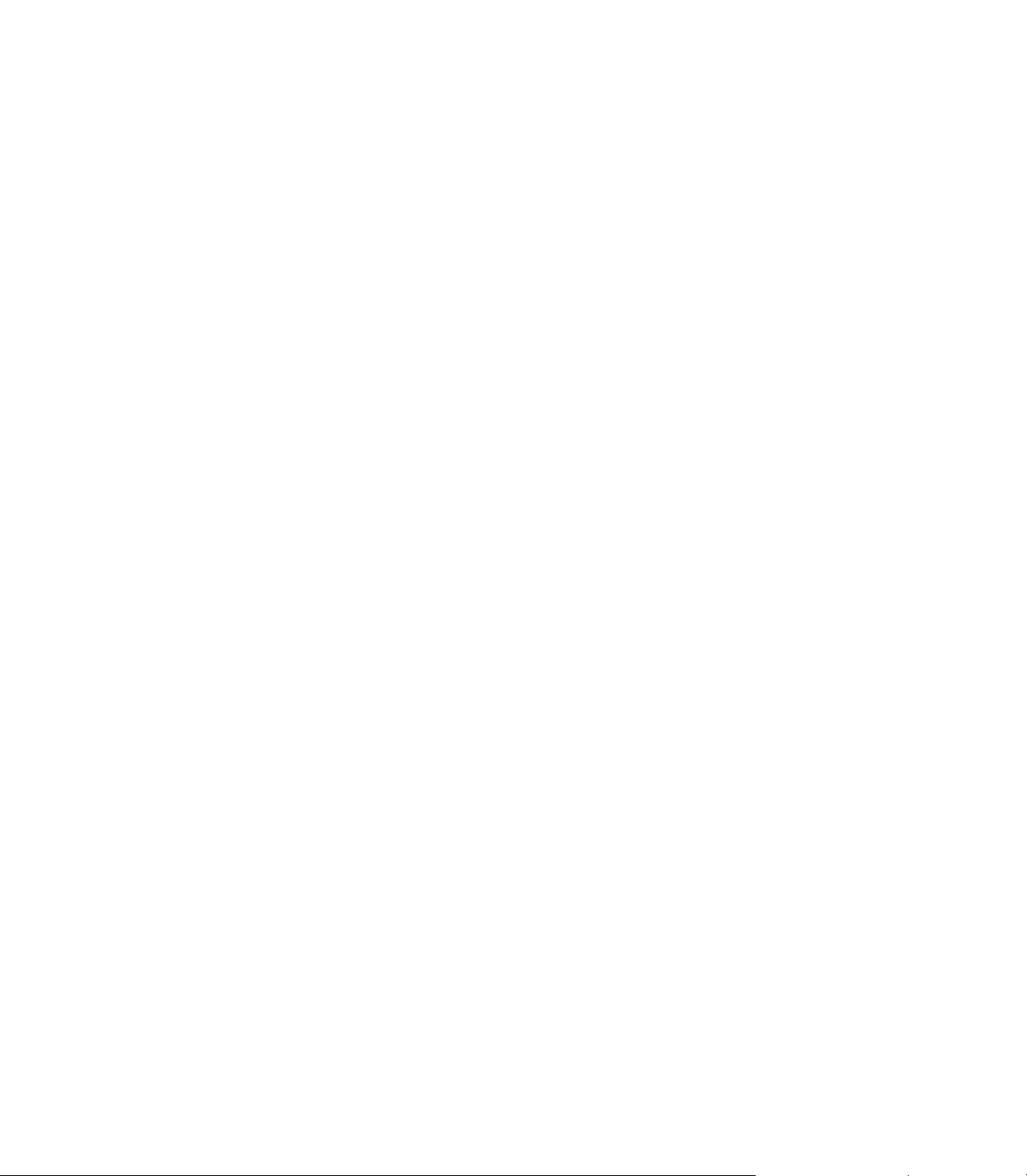
xii
Page 13
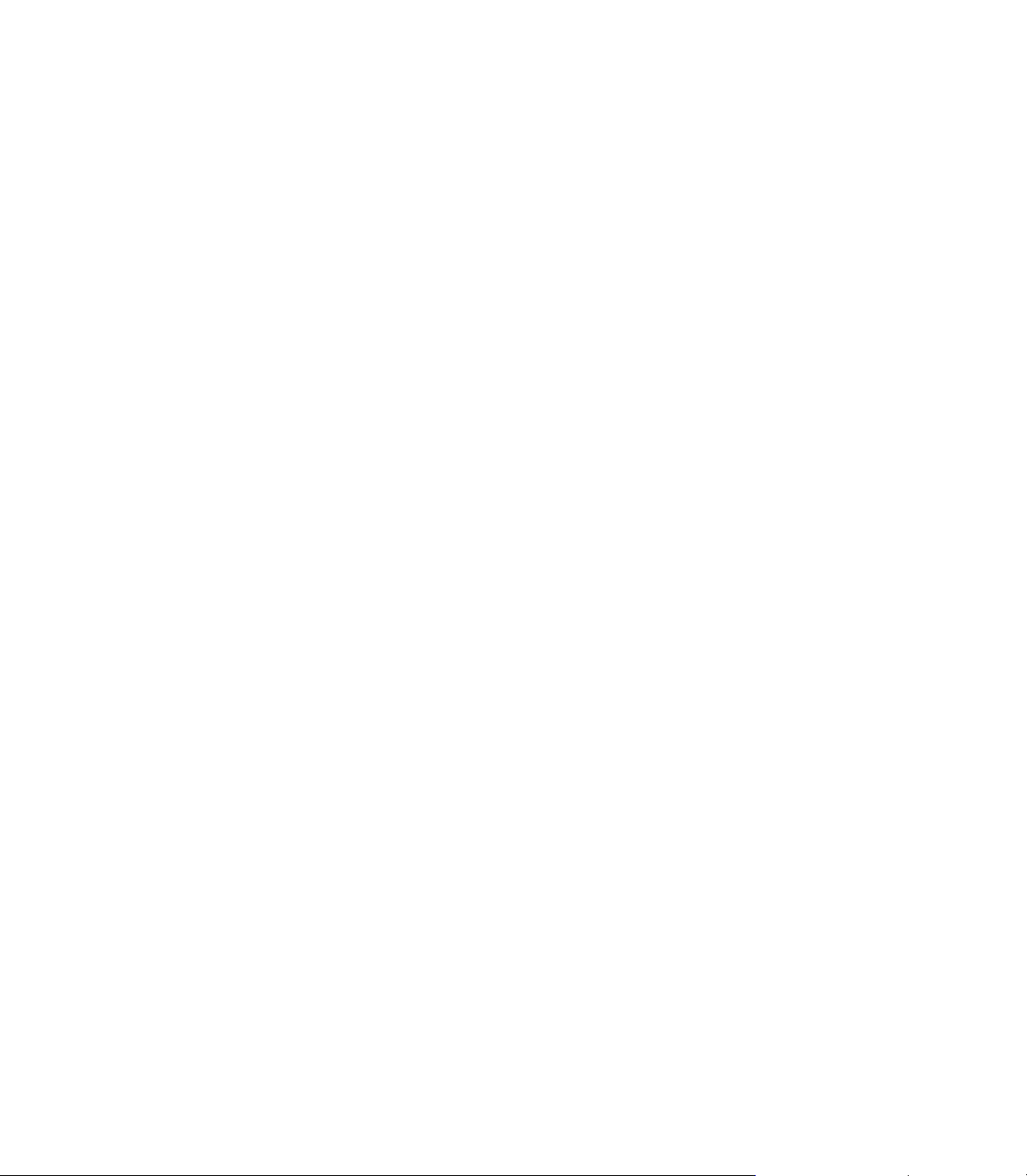
Warranty
Warranty Information:
Please go to www.acu-rite.com.
VUE xiii
Page 14
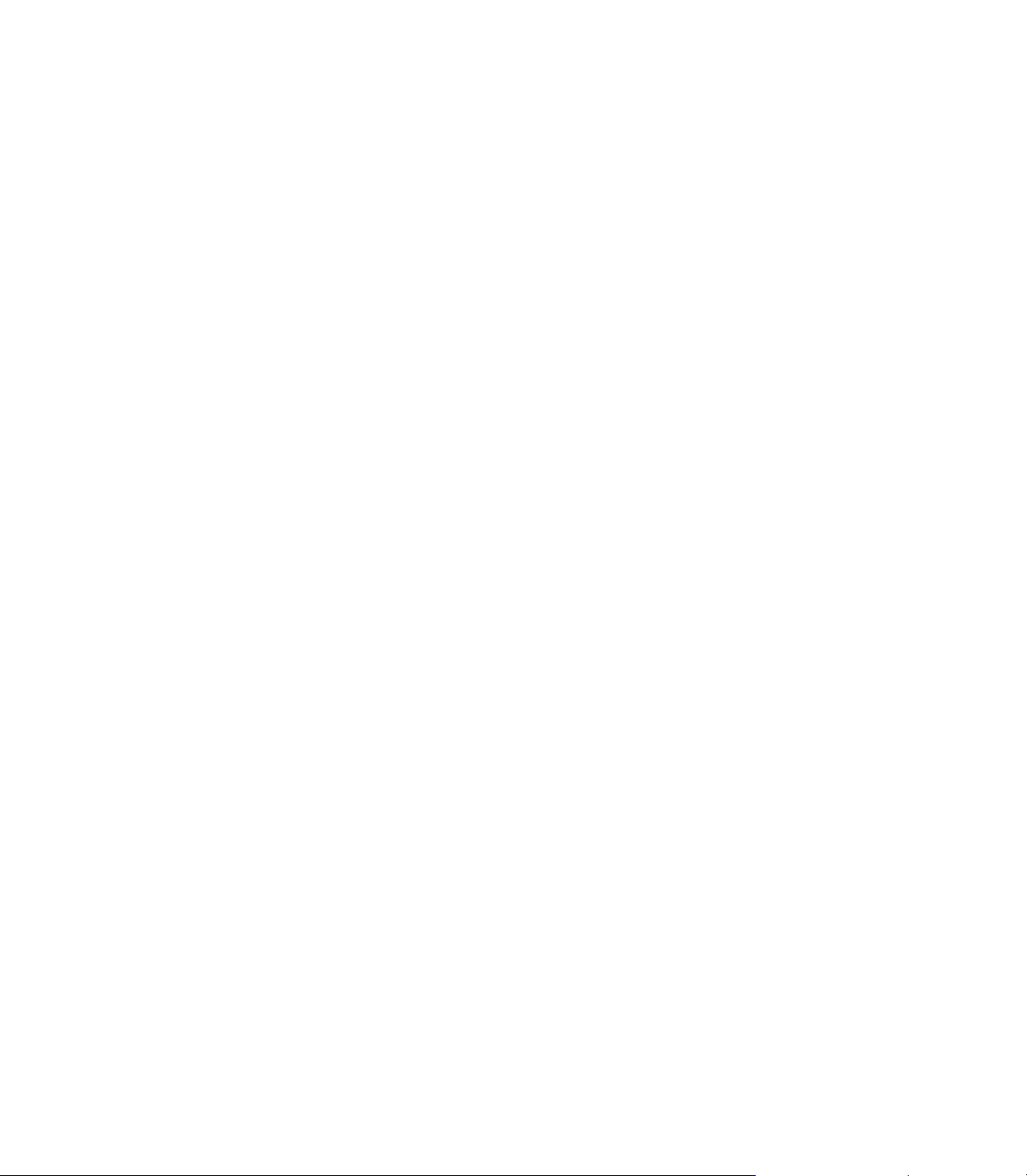
xiv
Page 15
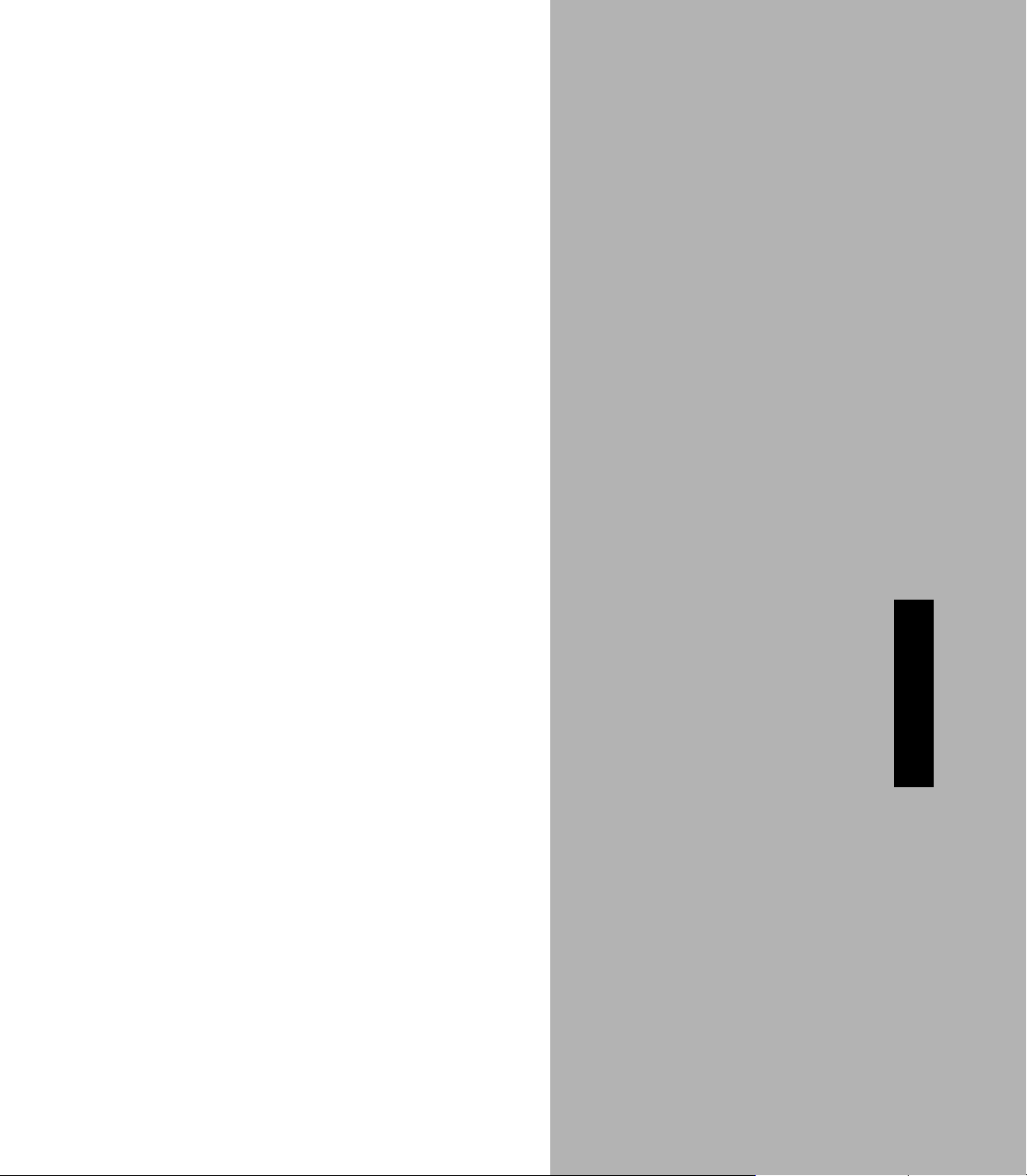
Operating Instructions
VUE 1
Page 16
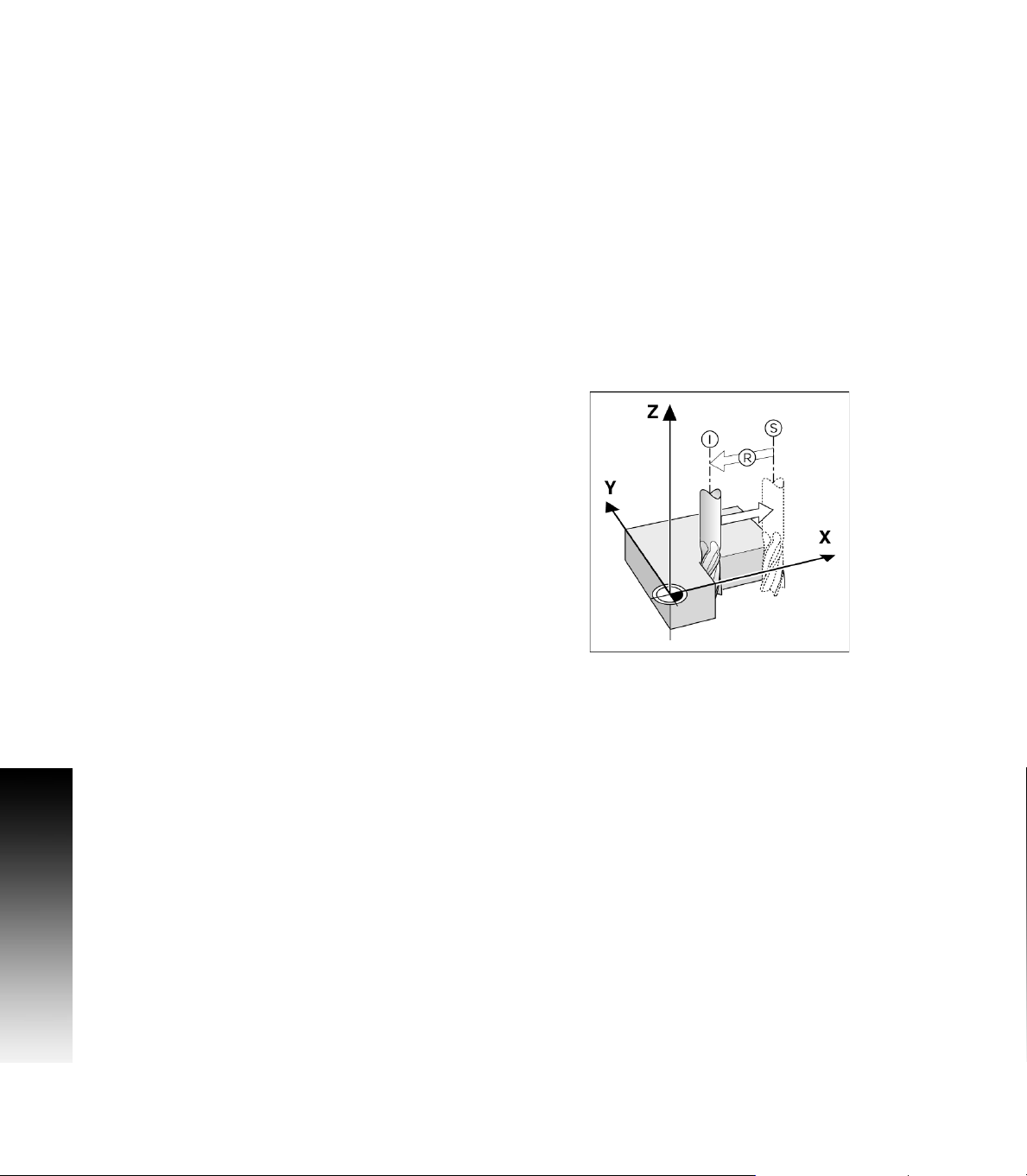
I – 1 Fundamentals of Positioning
Datums
The workpiece drawing identifies a certain point on the workpiece
(example: “a corner”) as the absolute datum, and perhaps one, or
more other points as relative datums.
The datum setting procedure establishes these points as the origin of
the absolute, or relative coordinate systems. The workpiece, which is
aligned with the machine axes, is moved to a certain position relative
to the tool. The display is set either to zero, or to another appropriate
value (e.g., to compensate for tool radius).
Actual Position, Nominal Position, and Distance-To-Go
The position of the tool at any given moment is called the ACTUAL
POSITION I, while the position that the tool is to move to is called the
NOMINAL POSITION S. The distance from the nominal position to the
actual position is called the DISTANCE-TO-GO R.
I – 1 Fundamentals of Positioning
2 I
Page 17
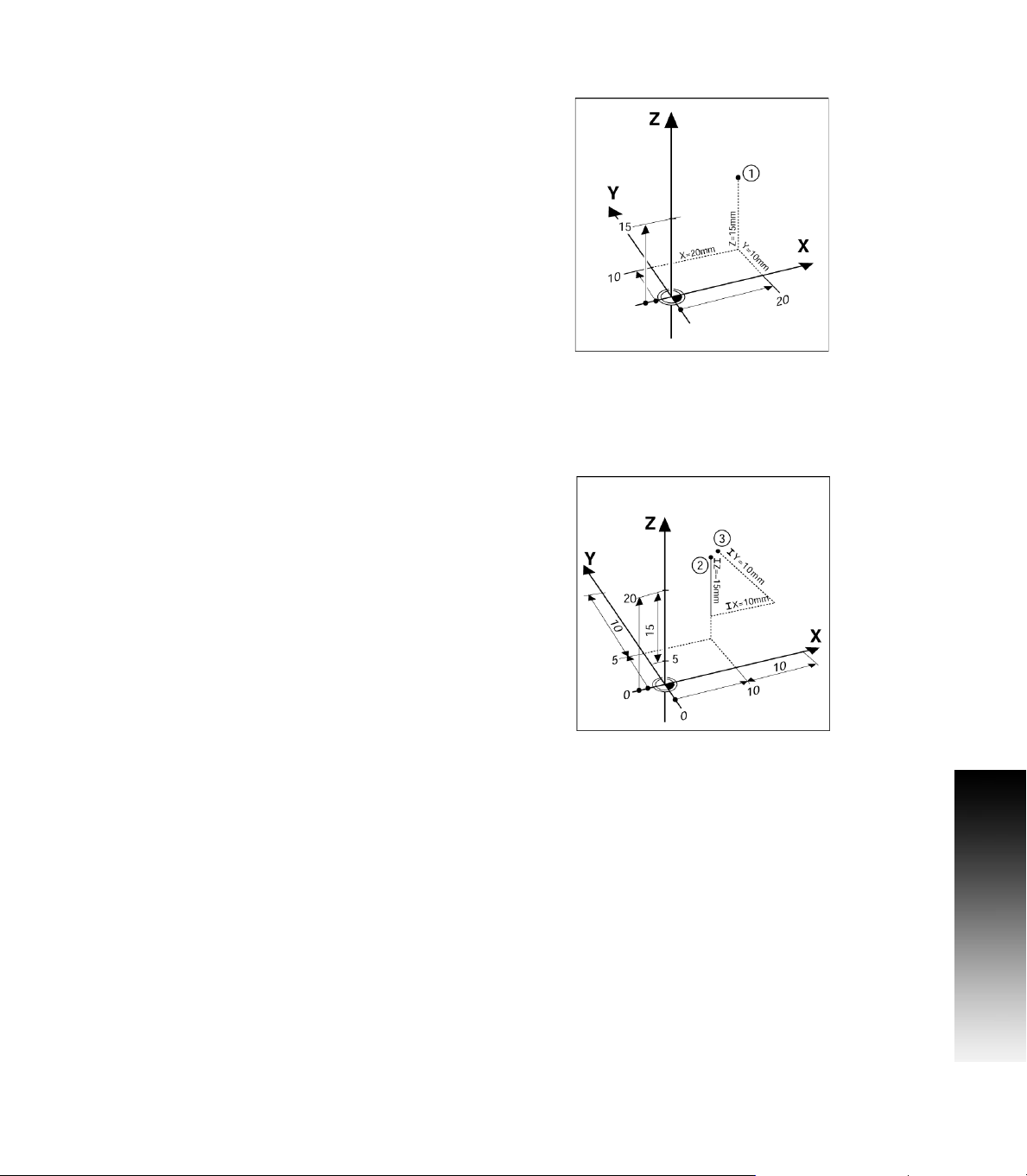
Absolute Workpiece Positions
Each position on the workpiece is uniquely identified by its
absolute coordinates.
Example: Absolute coordinates of position 1:
X = 20 mm
Y = 10 mm
Z = 15 mm
If you are drilling, or milling a workpiece according to a workpiece
drawing with absolute coordinates, the tool is moving to the value of
the coordinates.
Incremental workpiece positions
A position can also be referenced to the preceding nominal position.
In this case the relative datum is always the last nominal position.
Such coordinates are referred to as incremental coordinates
(increment = increase). They are also called incremental, or chain
dimensions, since the positions are defined as a chain of dimensions.
Incremental coordinates are designated with the prefix I.
Example: Incremental coordinates of position 3 referenced
to position 2.
Absolute coordinates of position 2:
X = 10 mm
Y = 5 mm
Z = 20 mm
Incremental coordinates of position 3:
IX = 10 mm
IY = 5 mm
IZ = 20 mm
If you are drilling, or milling a workpiece according to a drawing with
incremental coordinates, you are moving the tool by the value of
the coordinates.
I – 1 Fundamentals of Positioning
VUE 3
Page 18
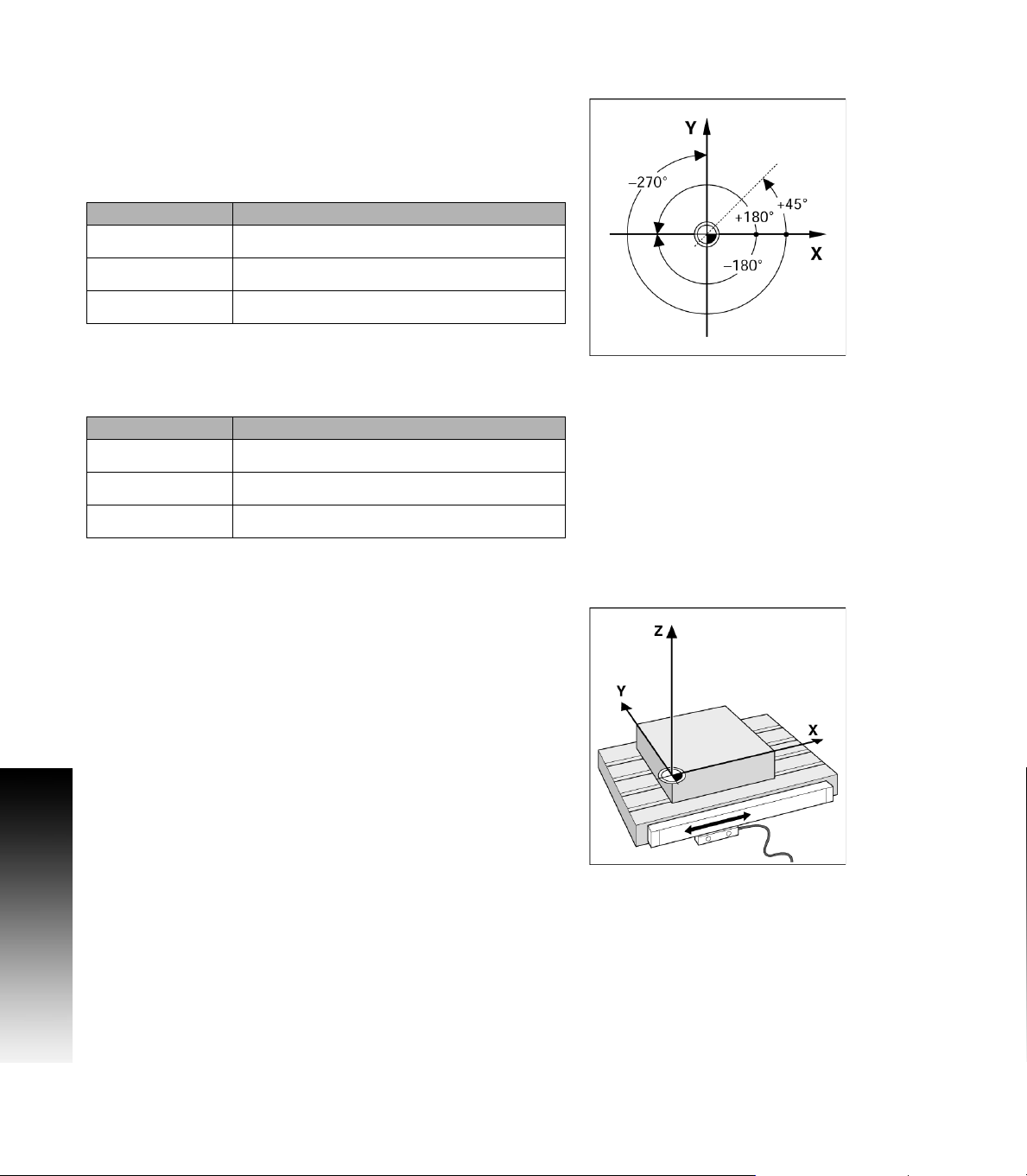
Zero Angle Reference Axis
The Zero Angle Reference Axis is the 0.0° position. It is defined as one
of the two axes in the plane of rotation. The following table defines the
Zero Angle where the position of the angle is zero for the three
possible planes of rotation.
For angular positions, the following reference axes are defined:
Plane Zero Angle Reference Axis
XY +X
YZ +Y
ZX +Z
Positive direction of rotation is counterclockwise if the working plane
is viewed in the negative tool axis direction.
EXAMPLE: Angle in the working plane X / Y
Plane Zero Angle Reference Axis
+ 45° ... bisecting line between +X and +Y
I – 1 Fundamentals of Positioning
+/- 180° ... negative X axis
- 270° ... positive Y axis
Reading head position
The reading head position provides feed back to the VUE that converts
the movement of the machine axes into electrical signals. The VUE
constantly evaluates these signals, and calculates the actual positions
of the machine axes, which it displays as a numerical value on
the screen.
If there is an interruption in power, the calculated position will no
longer correspond to the actual position. When power is restored, you
can re-establish this relationship by using the reference marks on the
provided on the scale. The VUE provides the Reference Mark
Evaluation feature (REF).
4 I
Page 19
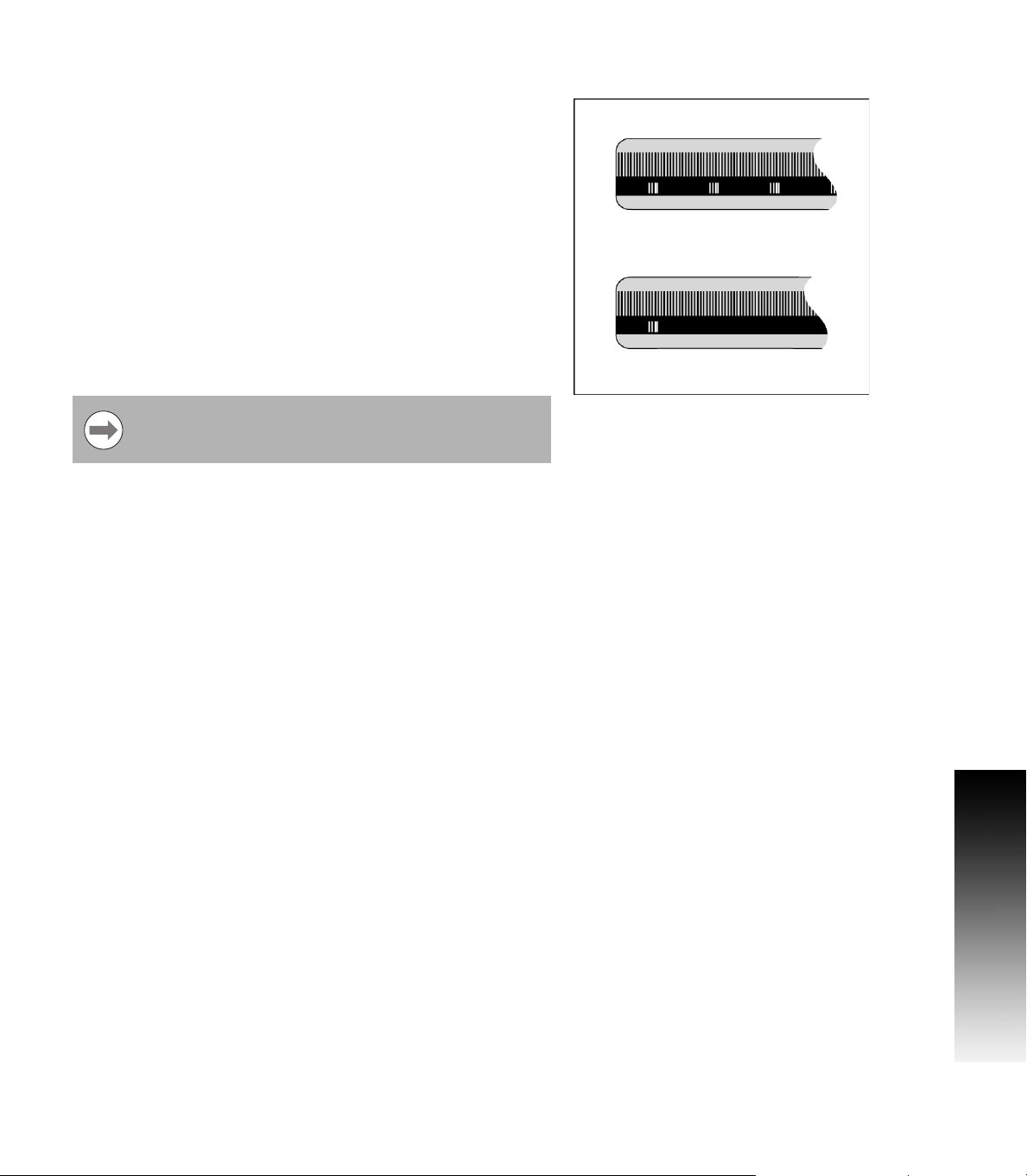
Encoder Reference Marks
Encoders normally contain one or more reference marks which the
VUE Reference Mark Evaluation feature uses to re-establish datum
positions after a power interruption. There are two main options
available for reference marks; fixed and distance-coded.
Position Trac (Distance-coded reference marks): Encoders that have
marks separated by a specific encryption pattern allows the VUE to
use any two pair of marks along the length of the encoder to reestablish the prior datums. This configuration means that the operator
only has to travel less than two inches any where along the encoder,
to re-establish the datums when the VUE is turned back on.
Fixed reference marks: Encoders that have one or more marks on
fixed intervals, have to re-establish the datums correctly. It is
necessary to use the same exact reference mark, during the
Reference Mark Evaluation routine, that was used when the datum
was first established.
The established datums’ cannot be restored from one
power cycle to the next if the reference marks were not
crossed before the datums were set
I – 1 Fundamentals of Positioning
VUE 5
Page 20
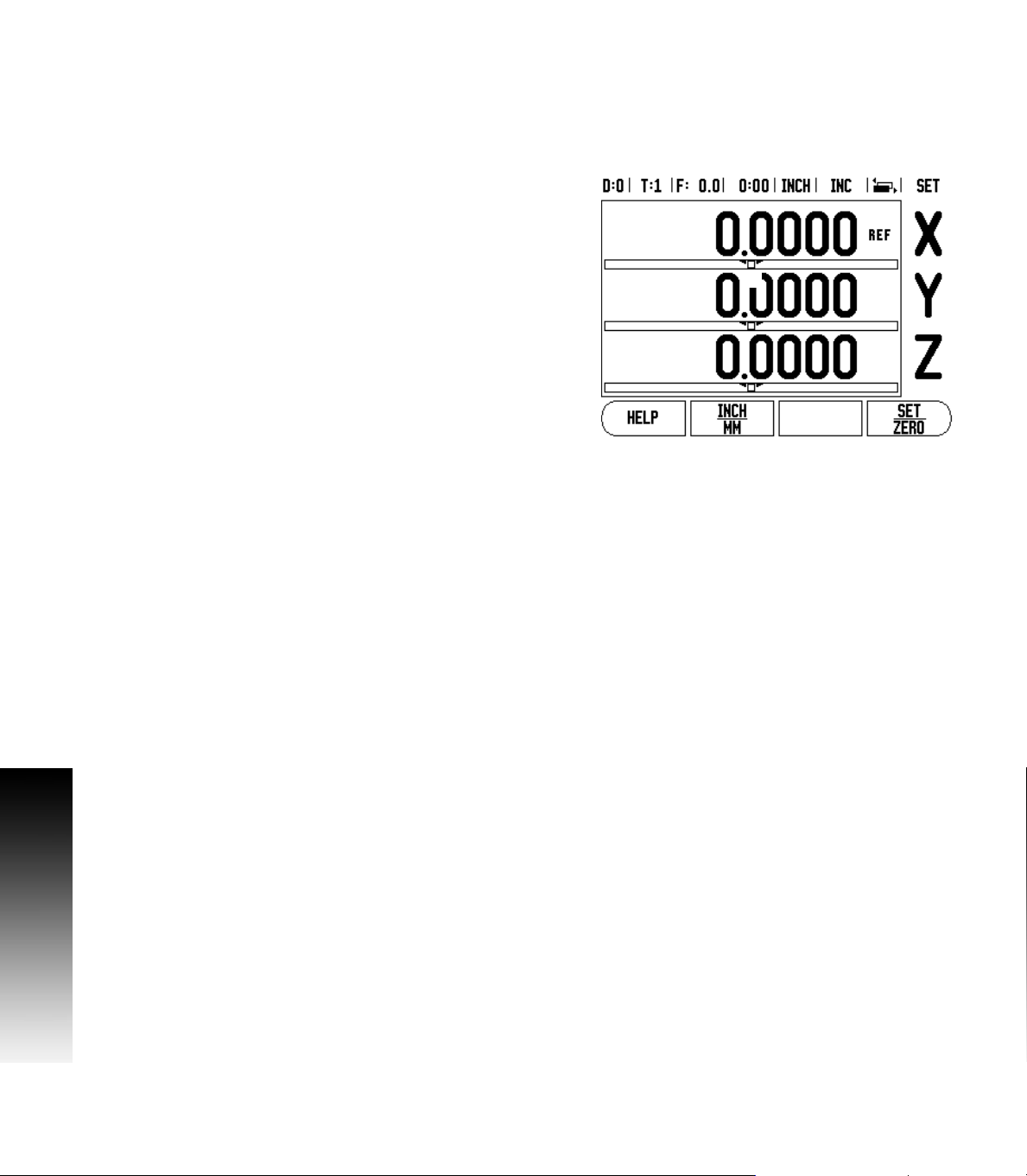
I – 2 General Operations for VUE
9
10
4
5
1
678
2
1
11
12
13
3
Screen Layout
Status Bar Symbols:
1 Datum
2 Tool
3 Feed Rate
4 Job Clock
5 Unit of Measure
6 Operating Modes
7 Page Indicator
8 Set/Zero
9 Axis Labels
10 Reference Symbol
11 Soft key Labels
12 Display Area
13 Near Zero Warning (In Distance-To-Go mode only)
The VUE readout provides application-specific features that allows the
I – 2 General Operations for VUE
most productivity from a manual machine tool.
Status Bar - This displays the current datum tool, feed rate, job
clock time, unit of measure, operating mode status, page indicator,
and set/zero. See Job Setup for details on setting up the Status Bar
parameters.
Display Area - Indicates the current position of each axis. Also
shows forms fields instruction boxes, error messages, and help
topics.
Axis Labels - Indicates axis for corresponding axis key.
Ref Symbols - Indicates current reference mark status.
Soft key Labels - Indicates the various milling, or turning functions.
6 I
Page 21
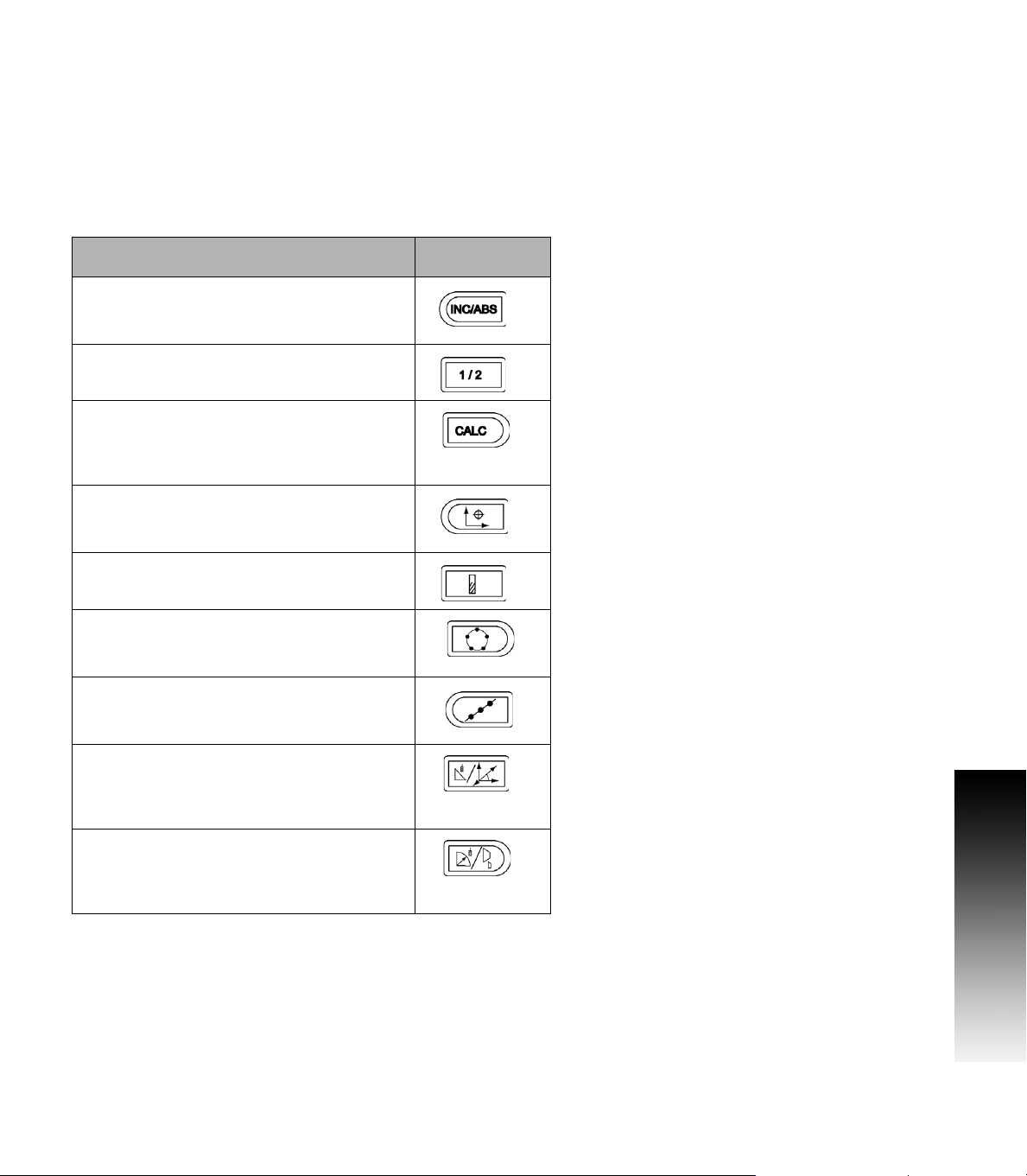
VUE Hard Keys
Hard keys on the VUE readouts vary depending on the number of axis
the readout includes. A one axis readout will only have the first three
hard keys shown below. A two, or three axis readout will have all the
hard keys shown below.
The last two keys are specific to a VUE readout that is either for
milling, or turning. The first symbol applies to a milling readout, and the
second symbol applies to a turning readout.
Hard Key function Hard Key
Symbol
Switches display between operating modes:
Distance-To-Go (Incremental) / Actual Value
(Absolute) (see page 10).
Used to divide the current position by two (see
page 22).
The CALC hard key opens the Calculator
functions for standard math, trigonometry,
RPM, and Taper (Turning only) functions (see
page 34).
The DATUM hard key opens the Datum form to
set the datum for each axis (for Milling see
page 17, for Turning see page 32).
I – 2 General Operations for VUE
The TOOL hard key opens the Tool Table (for
Milling see page 14, for Turning see page 30).
The CIRCLE PATTERN hard key (Mill only)
opens the Circle Pattern form. This calculates
the hole positions (see page 22).
The LINEAR PATTERN hard key (Mill only)
opens the Linear Pattern form. This calculates
the hole positions (see page 22).
The INCLINE MILLING hard key (Mill) /
VECTORING hard key (Turn) opens the Incline
milling forms (see page 25), or the Vectoring
form (see page 36).
The ARC MILLING hard key (Mill) / TAPER
CALC hard key (Turn) opens the Arc milling
forms (see page 25), or the Taper Calc form
(see page 34).
VUE 7
Page 22

Power Up
Switch on the power (located on the back). The initial
screen will appear. This screen will only appear the
very first time the unit is powered up. The following
steps may have already been completed by
the installer.
Select the proper language by pressing the LANGUAGE soft key.
Choose your application of either MILL or TURN. The APPLIC.
[MILL/TURN] soft key toggles between these two settings.
Next, select the number of axes required. When complete, press
the ENTER hard key.
If necessary, you can change the application later in Installation Setup
under Counter Settings.
The VUE is now ready for the remaining setup requirements. It is now
in the operating mode “Absolute”. Each active axis will have a
flashing“REF”sign next to it. The following section, “Reference Mark
I – 2 General Operations for VUE
Evaluation”, describes setting up this feature.
Reference Mark Evaluation
The VUE reference mark evaluation feature automatically reestablishes the relationship between axis slide positions, and display
values that were last defined by setting the datum.
For each axis with an encoder that has reference marks, the “REF
indicator will flash for that axis. After crossing over the reference
marks, the indicator will stop flashing, and change to a non-flashing
“REF”.
”
8 I
Page 23

Working without reference mark evaluation
The VUE can also be used without crossing over the reference marks.
8 Press the NO REF soft key to exit the reference mark evaluation
routine, and continue.
The reference marks can still be crossed over at a later time if it
becomes necessary to define a datum that can be re-established after
a power interruption.
8 Press the ENABLE REF soft key to activate the position recovery
routine.
If an encoder is setup without reference marks, then the
REF indicator will not be displayed, and a datum set from
any axis will be lost once power is turned off.
ENABLE/DISABLE REF function
The ENABLE/DISABLE soft key, that is present during the position
recovery routine, allows the operator to select a specific reference
mark on an encoder. This is important when using encoders with Fixed
Reference Marks (instead of ones with Position-Trac™ feature). When
the DISABLE REF soft key is pressed, the recovery routine is paused,
and any reference marks that are crossed during encoder movement
are ignored. When the ENABLE REF soft key is then pressed, the
recovery routine once again becomes active, and the next crossed
reference mark will be selected.
Only cross over the reference marks of all the encoders that are
needed.
8 Once reference marks for all desired axes are established, press NO
REF soft key to cancel out of routine. If all reference marks have
been found, the VUE will return to the DRO display screen
automatically.
I – 2 General Operations for VUE
VUE 9
Page 24

Operating Modes
The VUE has two operating modes: Distance-To-Go (incremental),
and Actual Value (absolute). The Distance-To-Go feature enables an
approach to nominal positions by traversing to display value zero.
When working within the incremental mode, enter nominal
coordinates as either incremental, or absolute dimensions. The Actual
Value feature always displays the current actual position of the tool,
relative to the active datum. In this mode, all moves are made by
traveling until the display matches the nominal position that is
required.
While in the absolute (Actual Value) mode, if the VUE is configured for
Milling applications, only the tool length offsets are active. Both the
diameter, and length offsets are used in the incremental (Distance-ToGo) mode to calculate the amount of “distance-to-go” required to get
to the desired nominal position relative to the edge of the tool that will
be doing the cutting.
If the VUE is configured for turning, all tool offsets are used in both the
absolute, and incremental modes.
8 Press the ABS/INC hard key to toggle between these two modes.
To view other soft key functions in either absolute, or incremental
I – 2 General Operations for VUE
mode, use the LEFT/RIGHT arrow keys.
Setup
VUE offers two categories for setting up operating parameters. These
categories are: Installation Setup and Job Setup. The Job Setup
parameters are used to accommodate specific machining
requirements for each job. Installation Setup is used to establish
encoder, display and communication parameters.
The Installation Setup menu is accessed by pressing the SETUP soft
key, then the INSTALLATION SETUP soft key. When in the Installation
Setup menu, the following soft keys will be available:
JOB SETUP: Press to begin accessing the Job Setup parameters.
IMPORT/EXPORT: Press to begin importing or exporting operating
parameters. See "Import/Export" on page 13.
HELP: Will open on-line help.
8 To view, and change Installation Setup parameters, first press the
SETUP soft key, then the INSTALLATION SETUP soft key.
8 Use the UP/DOWN arrow keys to highlight the parameters
of interest.
8 press the ENTER key.
10 I
Page 25

Job Setup Parameters
8 To view, and change Job Setup parameters, first press the SETUP
soft key.
8 Use the UP/DOWN arrow keys to highlight the parameters of
interest.
8 press the Enter key.
Units
The Units form is used to specify the preferred display units, and
format. The unit of measure can also be selected by pressing the
INCH/MM soft key in either Actual Value, or Distance-To-Go mode.
Scale Factor
The scale factor may be used to scale the part up, or down. A scale
factor of 1.0 creates a part with the exact size as dimensioned on the
print. A scale factor >1 “grows” the part, and <1 “shrinks” the part.
The scale factor form is accessed by pressing the SETUP softkey,
and selecting Scale Factor in the Job Setup form.
8 The numeric keys are used to enter a number greater than zero. The
number range is 0.1000 to 10.000. A negative value may also be
entered.
8 The scale factor settings will be retained on a power cycle.
8 When the scale factor is a value other than 1, the scaling symbol
is shown on that axis display.
8 The ON/OFF soft key is used to disable the current scale factors.
I – 2 General Operations for VUE
Mirror
A scale factor of -1.00 will produce a mirror image of the
part. A part can be both mirror, and scaled at the same
time.
VUE 11
Page 26

Diameter Axes
Select Diameter Axes to set which axes can be displayed in either
radius, or diameter values. ON indicates that the axis position will be
displayed as a diameter value. When OFF, the Radius/Diameter
feature does not apply. for turning applications see page 35 for the
Radius/Diameter feature.
8 Cursor to Diameter Axes, and press ENTER.
8 The Cursor will be in the X axis field. Depending on the parameter
needed for that axis press ON/OFF soft key to turn feature on, or off.
8 Press ENTER.
Near Zero Warning
The Near Zero Warning form is used to configure the bar graph that is
shown below the axes’ display in Distance-To-Go mode. Each axis has
its own range.
8 Press the ON/OFF soft key to enable, or simply begin entering
values using the numeric keys. The current position box will begin
moving when the position is within range.
Status Bar Settings
The Status Bar is the segmented bar at the top of the screen which
displays current datum, tool, feed rate, job clock, and page indicator.
I – 2 General Operations for VUE
8 Press the ON/OFF soft key for each setting to be displayed.
Job Clock
The job clock shows the hours (h), minutes (m), seconds (s). It
operates like a stop watch showing elapsed time. (The clock starts
timing from 0:00:00).
The elapsed time field shows the total accumulated time from each
interval.
8 Press the START/STOP soft key. The status field will read
RUNNING. Press it again to stop time from elapsing.
8 Press RESET to reset the elapsed time. Resetting will stop the clock
if it is running.
Pressing the DECIMAL KEY while in operating mode, will
also stop, and start the clock. Pressing the ZERO KEY will
reset the clock.
12 I
Page 27

Console Adjustment
The LCD’s contrast can be adjusted either by using the soft keys in
this form, or by using the UP/DOWN arrow keys on the keypad in
either operating mode. The contrast may need to be adjusted due to
variations in ambient lighting, and operator preference. This form is
also used to set the display saver’s idle time-out. The display saver
setting is the amount of time the system is idle before the LCD
switches to screen saver mode. The idle time may be set from 30 to
120 minutes. The display saver can be disabled during the current
power cycle.
Language
The VUE supports multiple languages. To change the language
selection:
8 Press the LANGUAGE soft key until the desired language selection
appears on the soft key, and the form.
8 Press ENTER to confirm the selection.
Import/Export
Job, and Installation Setup parameters can be imported, or exported
over the “Regular Type B” USB port.
8 Press the IMPORT/EXPORT soft key in the Setup screen.
8 Press IMPORT to download operating parameters from a PC.
8 Press EXPORT to upload the current operating parameters to a PC.
8 To exit, press the C key.
Set/Zero Soft Key
The SET/ZERO soft key is a key that determines the effect of pressing
an Axis key. This key is a toggle key, switching the functionality
between Set, and Zero. The current state is indicated in the Status Bar.
When the state is Set, and the VUE is in Actual Value mode (ABS),
selecting an Axis key opens the Datum form for the selected axis. If
the VUE is in Distance-To-Go mode, a Preset form opens.
When the state is Zero, and the VUE is in Actual Value mode, selecting
an Axis key sets the current datum for that axis to zero at the current
position. If it is in Distance-To-Go mode, the current Distance-To-Go
value is set to zero.
I – 2 General Operations for VUE
If the VUE is in Actual Value mode, and the state of Set/
Zero is zero, pressing any Axis key resets the current
datum to zero at the current location for that axis.
VUE 13
Page 28

I – 3 Milling Specific Operations
Key Functions Detailed
This section discusses operations, and soft key functions specific to
milling applications only.
Tool Hard Key
This hard key opens the tool table, and provides access to the Tool
form for entering a tool’s parameters (a soft key is used on a one axis
readout). The VUE can store up to 16 tools within the tool table.
Tool Table
The VUE tool table provides a convenient way to store diameter, and
length offset information for each of the tools commonly use.
I – 3 Milling Specific Operations
The following soft keys are also available while in the Tool Table form,
or in the individual tool data form:
Function Soft key
This key allows the operator to select which
axis all the tool length offsets will affect. The
tool’s diameter values will subsequently be
used to offset the remaining two axes.
Press to automatically enter the tool offset
length. Only available in Tool Length field.
This will open the Tool Types form for
selection. Only available in TYPE field.
14 I
Page 29

Import/Export
Tool Table information can be imported, or exported over the serial
port.
8 IMPORT and EXPORT soft keys are available it the Tool Table
screen.
8 Press IMPORT to download a Tool Table from a PC.
8 Press EXPORT to upload a Tool Table to a PC.
8 To exit, press the C key.
I – 3 Milling Specific Operations
VUE 15
Page 30

Tool Radius Compensation feature
This allows workpiece dimensions to be entered directly from the
drawing. The displayed distance to go is then automatically
lengthened (R+), or shortened (R–) by the value of the tool radius. for
more information see "Presets" on page 19.
The length offset may be entered as a known value, or the VUE may
determine the offset automatically. The tool length is the difference in
length
ΔL between the tool, and the reference tool. The length
difference is indicated with the “
indicated by T1.
Δ“ symbol. The reference tool is
Sign for the length difference
If the tool is longer than the reference tool:
If the tool is shorter than the reference tool:
I – 3 Milling Specific Operations
As indicated above it is also possible to have the VUE determine a
tool’s length offset. This method involves touching the tip of each tool
to a common reference surface. This allows the VUE to determine the
difference between the length of each tool.
Move the tool until its tip is touching the reference surface. Press the
TEACH LENGTH soft key. The VUE will calculate an offset relative to
this surface. Repeat the procedure for each additional tool using the
same reference surface.
Only the tools set using the same reference surface may
be changed without having to reset the datum.
ΔL
ΔL > 0 (+).
ΔL < 0 (–).
16 I
Page 31

Calling the Tool from the Tool Table
8 To call a tool, press the TOOL hard key.
8 Use the UP/DOWN arrow keys to Cursor through the selection of
tools (1-16). Highlight the tool wanted. See "The following soft keys
are also available while in the Tool Table form, or in the individual
tool data form:" on page 14, Tool Table form.
8 Verify the proper tool has been called, and press the tool, or C key
to exit.
Datum Setting
Datum settings define the relationships between the axis positions,
and the display values.
Setting datum points can be done by using the VUE probing functions
with a tool.
Datum points are set by touching the edges of the workpiece, one
after the other with a tool, and manually entering the tool positions as
datum points.
I – 3 Milling Specific Operations
VUE 17
Page 32

Datum Setting with a Tool
Using a tool to set datum points can still use the VUE probing
functions.
The following probing soft key functions are available:
Workpiece edge as datum: EDGE soft key
Centerline between two workpiece edges: CENTER LINE soft key.
Center of a hole, or cylinder: CIRCLE CENTER soft key.
In all probing functions, VUE takes into account the current tool’s
entered tip diameter.
To abort the probing function while it is active, press the C key.
Example: Probe workpiece edge, and set edge as datum
8 Preparation: Set the active tool to the tool that will be used to set
the datum.
Datum axis: X =0
Tool diameter D = 0.25”
8 Press DATUM hard key.
8 Press the DOWN arrow key until the X axis field is highlighted.
I – 3 Milling Specific Operations
8 Press PROBE soft key.
8 Press EDGE soft key.
8 Touch workpiece edge.
8 Press the TEACH soft key to store the current absolute value while
the tool is in contact with the workpiece edge. The location for the
touched edge will take into account the diameter of the tool in use
(T:1, 2...), and the last direction the tool was moved prior to pressing
the TEACH soft key.
8 Retract the tool from the workpiece, enter 0”, and then press
ENTER.
18 I
Page 33

Presets
The Preset function allows the operator to indicate the nominal (target)
position for the next move. Once the new nominal position
information is entered the display will switch to Distance-To-Go mode,
and show the distance between the current position, and the nominal
position. The operator now only needs to move the table until the
display is zero, and he will be at the required nominal position. The
information for the location of the nominal position can be entered as
an absolute move from the current datum zero, or as an incremental
move from the current nominal position.
Presetting also allows the operator to indicate which side of the tool
will be doing the machining at the nominal position. The R+/- soft key
in the Preset form defines the offset that will be in effect during the
move. R+ indicates that the center line of the current tool is in a more
positive direction than the edge of the tool. R- indicates that the center
line is in a more negative direction than the edge of the current tool.
Using R+/- offsets automatically adjusts the distance-to-go value to
account for the diameter of the tool.
Absolute Distance Preset
Example: Milling a shoulder by traversing to display value zero using
absolute position
The coordinates are entered as absolute dimensions; the datum is the
workpiece zero.
Corner 1: X = 0 / Y = 1
Corner 2: X = 1.50 / Y = 1
Corner 3: X = 1.50 / Y = 2.50
Corner 4: X = 3.00 / Y = 2.50
I – 3 Milling Specific Operations
Pressing an axis key recalls the last entered preset value
for that axis.
VUE 19
Page 34

Preparation:
8 Select the tool with the appropriate tool data.
8 Pre-position the tool to an appropriate location (such as X = Y = -1”).
8 Move the tool to milling depth.
8 Press the SET/ZERO soft key so that the DRO is still in Set mode.
8 Press the Y axis key.
8 Enter nominal position value for corner point 1: Y = 1”, and select
tool radius compensation R + with R+/- soft key. Press until R+ is
shown next to axis form.
8 Press ENTER.
8 Traverse the Y axis until the display value is zero. The square in the
near zero warning is now centered between the two triangular
marks.
8 Press the SET/ZERO soft key so that the DRO is still in Set mode.
8 Press the X axis key.
8 Enter nominal position value for corner point 2: X = +1.5”, select
tool radius compensation R – with R+/- soft key. Press twice until Ris shown next to axis form.
8 Press ENTER.
8 Traverse the X axis until the display value is zero. The square in the
I – 3 Milling Specific Operations
near zero warning is now centered between the two triangular
marks.
8 Presets can be entered in the same manner for corners 3, and 4.
20 I
Page 35

Incremental Distance Preset
Example: Drilling by traversing to display value zero with incremental
positioning.
Enter the coordinates in incremental dimensions. These
are indicated in the following (and, on the screen) with a
preceding I (Incremental). The datum is the workpiece
zero.
Hole 1 at: X = 1” / Y = 1”
Distance from hole 1 to hole 2: XI = 1.5” / YI = 1.5”
Hole depth: Z = –0.5”
Operating mode: DISTANCE-TO-GO (INC)
8 Press the X axis key.
8 Enter nominal position value for hole 1: X = 1”, and ensure no tool
radius is active. Note that these presets are Absolute Presets.
8 Press the Y axis key.
8 Enter nominal position value for hole 1: Y = 1”.
8 Ensure no tool radius compensation is showing.
8 Press the Z axis key.
8 Enter the nominal position value for the hole depth: Z = -0.5”. Press
ENTER hard key.
8 Drill hole 1: Traverse the X, Y, and Z axis until the display value is
zero. The square in the near zero warning is now centered between
the two triangular marks. Retract the drill.
To preset the location for Hole 2:
8 Press the X axis key.
8 Enter nominal position value for hole 2: X = 1.5”, mark the input as
an incremental dimension, press the I soft key.
8 Press the Y axis key.
8 Enter nominal position value for hole 2: Y = 1.5”, mark the input as
an incremental dimension, press the I soft key.
8 Press ENTER.
8 Traverse the X, and Y axes until the display value is zero. The square
in the near zero warning is now centered between the two triangular
marks.
I – 3 Milling Specific Operations
VUE 21
Page 36

8 To preset the Z axis:
8 Press the Z axis key.
8 Press the ENTER key (use last entered preset).
8 Drill hole 2: Traverse Z axis until the display value is zero. The square
in the near zero warning is now centered between the two triangular
marks.
8 Retract the drill.
1/2 Hard Key
The 1/2 hard key is used to find the centerline (or midpoint) between
two locations along a selected axis of a workpiece. This can be
performed in either Actual Value, or Distance-To-Go mode.
This feature will change datum locations when in Actual
Value mode.
Circle, and Linear Pattern
This section describes the hole pattern functions for Circle, and Linear
patterns.
Press the CIRCLE PATTERN, or LINEAR PATTERN hard key to access
I – 3 Milling Specific Operations
the Pattern function then enter the required data. VUE then calculates
the positions of all the holes, and displays the pattern graphically on
the screen.
The View Graphic enables verification of the hole pattern before any
machining starts. It is also useful when: selecting holes directly,
executing holes separately, and skipping holes.
Functions for milling pattern soft keys
Function Soft key
Press the VIEW soft key to see the layout of
the current pattern.
Press to go to previous hole.
Press to manually advance to the next hole.
Press to use the current absolute position.
Press to end drilling.
22 I
Page 37

Circle pattern
Example: Enter data, and execute a circle pattern.
Holes (no. of): 4
Coordinates of center: X = 2.0” / Y = 1.5”
Bolt circle radius: 5
Start angle: Angle between X axis, and first hole: 25°
Hole depth: Z = -0.25”
1st step: Enter data
8 Press CIRCLE PATTERN hard key.
8 Enter the type of circle pattern (full). Cursor to the next field.
8 Enter the number of holes (4).
8 Enter the X, and Y coordinates of the circle center (X=2.0), (Y=1.5).
Cursor to the next field.
8 Enter the radius of the circle pattern (5).
8 Enter the start angle (25°).
8 Enter the end angle (295°) (this can only be changed if entering a
“segment”). The End Angle is defined as the angle from the positive
X-axis to the end of the pattern.
8 Enter the depth when needed. The depth of the hole is optional, and
may be left blank. If not required, press ENTER.
8 Three views are available: Incremental DRO, Pattern Graphic, and
Absolute DRO. Press the VIEW soft key to toggle through the
available screens.
2nd step: Drill
8 Move to hole:
8 Traverse the X, and Y axes until display value zero.
8 Drill:
8 Traverse to display value zero in the tool axis. After drilling, retract
the drill in tool axis.
8 Press the NEXT HOLE soft key.
8 Continue to drill the remaining holes in the same way.
8 When the pattern is complete, press the END soft key.
I – 3 Milling Specific Operations
VUE 23
Page 38

Linear Pattern
Information required:
Linear pattern type (array, or frame)
First hole (1st hole of the pattern)
Holes per row (number of holes in each row of pattern)
Hole spacing (the spacing, or offset between each hole in the row)
Angle (the angle, or rotation of the pattern)
Depth (the target depth for drilling in the tool axis)
Number of rows (number of rows in the pattern)
Row spacing (the spacing between each row of the pattern)
Information entry, and operation of the Linear Pattern feature is very
similar to the Hole Pattern feature described earlier.
I – 3 Milling Specific Operations
24 I
Page 39

Incline & Arc Milling
The incline, and arc milling features provide ways to machine a flat
diagonal surface (incline milling), or a rounded surface (arc milling)
using a manual machine.
The following soft keys are also available while in the Entry Form.
Function Soft key
Press this to select a plane.
Press to use the current absolute position.
Press to return to the previous step.
Press to advance to the next step.
I – 3 Milling Specific Operations
VUE 25
Page 40

Incline Milling
Entry Form:
8 The Incline Milling form is used to specify the flat surface to be
milled. Press the INCLINE MILLING hard key to open the form
8 Plane - Select the plane by pressing the PLANE soft key. The current
selection is shown on the soft key, and in the plane field. The
graphic in the message box aids in selecting the correct plane.
8 Start Point: Enter the coordinates of the start point, or press teach
to set the coordinate to the current position.
8 End Point: Enter the coordinates of the end point, or press teach to
set the coordinate to current position.
8 Step: Enter the step size. When milling, this is the distance between
each pass, or each step along the line.
The Step size is optional. If the value is zero, the operator
decides at run-time how far to move between each step.
8 Press ENTER, to execute the surface milling operation.
8 Press C to exit the form without executing. Settings are retained
I – 3 Milling Specific Operations
until power is turned off.
Executing the Incline Milling feature
8 Execute the milling operation by opening the entry form, and
pressing the enter key. The screen switches to the incremental
DRO view.
8 Initially, the DRO shows the current incremental moving distance
from the start point. Move to the start point and make a plunge cut,
or the first pass across the surface.
8 Press the NEXT PASS soft key to continue with the next step along
the contour. After pressing next pass, the incremental display
shows the distance from the next step along the line’s contour.
8 If no step size was specified, the incremental display always shows
the distance from the closest point on the line. To follow the
contour, move the two axes in small steps, keeping the (X, Y)
positions as close to 0 as possible.
26 I
Page 41

8 When executing a surface milling operation, three views are
available: incremental DRO, contour, and absolute DRO. Press the
VIEW soft key to toggle through the available screens.
8 The contour view shows the position of the tool relative to the
milling surface. When the crosshair representing the tool is on the
line representing the surface, the tool is in position. The tool
crosshair remains fixed in the center of the graph. As the table is
moved, the surface line moves.
8 Press the END soft key to exit the milling operation.
Tool radius compensation is applied based on the radius of
the current tool. If the plane selection involves the tool
axis, the tool tip is assumed to have a ball end.
The tool offset direction (R+, or R-) is applied based on the
tool position. The operator must approach the contour
surface from the appropriate direction for tool
compensation to be correct.
I – 3 Milling Specific Operations
VUE 27
Page 42

Arc Milling
Entry Form:
The Arc Milling form is used to specify a curved
surface to be milled. Press the ARC milling hard
key to open the form.
8 Plane Selection: Select the plane by pressing the PLANE soft key.
The current selection is shown on the soft key, and in the plane
field. The graphic in the message box aids in selecting the correct
plane.
8 Center Point: Enter the coordinates of the arc’s center point.
8 Start Point: Enter the coordinates of the start point.
8 End Point: Enter the coordinates of the end point
8 Radius: Enter the radius of the arc.
8 Step: Enter the step size. When milling, this is the distance along the
circumference of the arc between each pass, or step along the arc’s
contour.
The Step size is optional. If the value is zero, the operator
decides at run-time how far to move between each step.
I – 3 Milling Specific Operations
8 Press ENTER to execute the milling operation.
8 Press C to exit the form without executing. Settings are retained
until power is turned off.
Executing the Arc Milling feature
8 Execute the milling operation by opening the entry form, and
pressing the ENTER key. The screen switches to the incremental
DRO view.
8 Initially, the DRO shows the current incremental distance from the
start point. Move to the start point, and make a plunge cut, or the
first pass across the surface. Press the NEXT PASS soft key to
continue with the next step along the contour.
8 After pressing NEXT PASS, the incremental display shows the
distance from the next step along the arc’s contour.
8 If no step size was specified, the incremental display always shows
the distance from the closest point on the arc. To follow the contour,
move the two axes in small steps, keeping the (X, Y) positions as
close to 0 as possible.
28 I
Page 43

8 When executing a surface milling operation, three views are
available: incremental DRO, contour, and absolute DRO. Press the
VIEW soft key to toggle through the available screens.
8 The contour view shows the position of the tool relative to the
milling surface. When the crosshair representing the tool is on the
line representing the surface, the tool is in position. The tool
crosshair remains fixed in the center of the graph. As the table is
moved, the surface line moves.
8 Press the END soft key to exit the milling operation.
Tool radius compensation is applied based on the radius of
the current tool. If the plane selection involves the tool
axis, the too tip is assumed to have a ball end.
The tool offset direction (R+, or R-) is applied based on the
tool position. The operator must approach the contour
surface from the appropriate direction for tool
compensation to be correct.
I – 3 Milling Specific Operations
VUE 29
Page 44

I – 4 Turning Specific Operations
Key Functions Detailed
This section discusses operations specific to turning applications only.
Tool Table
The VUE can store the dimensional offsets for up to 16 tools. When
changing a workpiece, and establish a new datum, all tools are
automatically referenced from the new datum.
Before a tool can be used, enter its offset (the cutting edge position).
Tool offsets can be set using the Tool/Set, or Lock Axis features. See
the following examples for instructions on Tool Offsetting.
Tool Display Icon
The ∅ icon is used to indicate that the displayed value is a diameter
value. No icon visible indicates that the display is a radius value.
Setting Tool Offsets with Tool/Set
Example 1: Using Tool/Set
The Tool/Set operation can be used to set a tool’s offset using a tool
I – 4 Turning Specific Operations
when the diameter of the workpiece is known.
8 Touch the known diameter in the X axis (1).
8 Press the TOOL hard key.
8 Scroll to the desired tool.
8 Press the ENTER key.
8 Select the X axis key.
8 Enter the position of the tool tip, for example, X= .100. Remember
to ensure the VUE is in diameter display mode (Ø) if a diameter value
is used.
8 Touch the workpiece face with the tool.
8 Cursor to the Z axis (2), then set the position display for the tool tip
to zero, Z=0.
8 Press ENTER.
30 I
Page 45

Import/Export
Tool Table information can be imported, or exported over the serial
port.
8 IMPORT and EXPORT soft keys are available it the Tool Table
screen.
8 Press IMPORT to download a Tool Table from a PC.
8 Press EXPORT to upload a Tool Table to a PC.
8 To exit, press the C key.
Setting Tool Offsets with Lock Axis Function
Example 2: LOCK AXIS
The LOCK AXIS function can be used to set a tool’s offset when a tool
is under load, and the diameter of the workpiece is not known.
The LOCK AXIS function is useful when determining tool data by
touching the workpiece. To avoid losing the position value when the
tool is retracted to measure the workpiece, this value can be stored by
pressing LOCK AXIS.
To use the LOCK AXIS function:
8 Press the TOOL hard key.
8 Select tool, and press ENTER.
8 Press the X axis key.
8 Turn a diameter in the X axis.
8 Press the LOCK AXIS soft key while the tool is still cutting.
8 Retract from the current position.
8 Turn the spindle off, and measure the workpiece diameter.
8 Enter the measured diameter, or radius, and press ENTER.
Remember to ensure the VUE is in diameter display mode (Ø).
I – 4 Turning Specific Operations
Calling a Tool from the Tool Table
8 To call a tool, press the TOOL hard key.
8 Use the UP/DOWN arrow keys to Cursor through the selection of
tools (1-16). Highlight the tool wanted.
8 Verify the proper tool has been called, and press either the use the
TOOL soft key, or the C key to exit.
VUE 31
Page 46

Datum Setting
See "Datum Setting" on page 32 for basic information. Datum settings
define the relationships between the axis positions, and the display
values. for most lathe operations there is only one X-axis datum, the
center of the chuck, but it may be helpful to define additional datums
for the Z-axis. The table can hold up to 10 datum points. The easiest
way to set datum points is to touch a workpiece at a known diameter,
or location, then enter that dimension as the value that the display
should be showing
Example: Setting a workpiece datum
8 Call the tool data by selecting the tool which being used to touch the
workpiece.
8 Press the DATUM hard key. The Cursor will be in the Datum
Number field.
8 Enter the datum number, and press the DOWN ARROW key to go
to the X-axis field.
8 Touch the workpiece at point 1.
8 Enter the radius, or diameter of the workpiece at that point.
Remember to ensure the VUE is in diameter display mode (Ø) if a
diameter value is used.
8 Press the DOWN ARROW key to advance to the Z axis.
I – 4 Turning Specific Operations
8 Touch the workpiece surface at point 2.
8 Enter the position of the tool tip (Z= 0) for the Z coordinate of the
datum.
8 Press ENTER.
32 I
Page 47

Setting Datums using LOCK AXIS Function
The Lock Axis function is useful for setting a datum when a tool is
under load, and the diameter of the workpiece is not known.
To use the Lock Axis function:
8 Press the DATUM hard key. The Cursor will be in the Datum
Number field.
8 Enter the datum number, and press the DOWN ARROW key to go
to the X axis field.
8 Turn a diameter in the X axis.
8 Press the LOCK AXIS soft key while the tool is still cutting.
8 Retract from the current position.
8 Turn the spindle off, and measure the workpiece diameter.
8 Enter the measured diameter, for example, 1.5”, and press ENTER.
I – 4 Turning Specific Operations
VUE 33
Page 48

Taper Calculator Hard Key
Use the taper calculator to caculate taper angle.
Calculate tapers either by entering dimensions from a print, or by
touching a tapered workpiece with a tool, or indicator.
Entry values:
For the taper ratio, calculation requires:
Length of the taper
Change in the radius of the taper.
For taper calculation using both diameters (D1, D2), and length
requires:
Starting diameter
End diameter
Length of the taper
Using Taper Calculator
I – 4 Turning Specific Operations
8 Press the CALC hard key: The soft key selection now changes to
include the taper calculator funtions.
8 To calculate the taper angle using two diameters, and length
between, press the taper: di/D2/l soft keys.
8 First taper point, diameter 1, either enter a point using the numeic
keys, and press enter, or touch the tool to one point, and press
note.
8 Repeat this for the diameter 2 field. When using the NOTE key, the
taper angle is automatically calculated. When entering data
numerically, enter data into the length field, and press ENTER: The
taper angle will appear in the angle field.
8 To calculate angles using the ratio of the diameter, change to length,
and press the taper: RATIO soft key.
8 Using the numeric keys, enter data into the ENTRY 1, and ENTRY 2
fields.
8 Press ENTER after each selection: The calculated ratio, and the
angle will appear in their respective fields.
34 I
Page 49

Presets
The functionality has been explained previously in this manual (See
"Presets" on page 19). The explanation, and examples on those pages
are based on a mill application. The basics of those explanations are
the same for turning applications with two exceptions; Tool Diameter
Offsets (R+/-), and Radius vs. Diameter inputs.
Tool diameter offsets have no applications with turning tools, so this
functionality is not available while doing turning presets.
Input values can be either radius, or diameter values. It is important to
be sure the units being entered for the preset agree with the state that
the display is currently using. A diameter value is shown with a (Ø)
symbol. The state of the display can be changed using the RAD/DIA
soft key (available in both operating modes).
RADIUS/DIAMETER Soft Key
Drawings for lathe parts usually give diameter values. VUE can display
either the radius, or the diameter. When the diameter is being
displayed, the diameter symbol (Ø) is shown next to the position
value.
Example:
Radius display, position 1, X = .50
Diameter display, position 1, X = Ø 1.0
8 Press the RAD/DIA soft key to switch between radius display, and
diameter display.
I – 4 Turning Specific Operations
VUE 35
Page 50

Vectoring
Vectoring breaks down the movement of the compound axis into the
crossfeed, or longitudinal axes. When turning threads for example,
vectoring provides the diameter of the thread in the X-axis display,
even though the cutting tool is moving with the compound axis
handwheel. With vectoring enabled, the desired radius, or diameter in
the X-axis can be preset, allowing “machine to zero”.
When vectoring is used, the top slide (compound) axis
encoder must be assigned to the bottom display axis. The
crossfeed component of movement of the axis will then
be shown in the top display axis. The longitudinal
component of movement of the axis will be shown in the
middle display axis.
8 Press the VECTORING hard key.
8 Press the ON soft key to enable the vectoring feature.
8 Arrow down to the Angle field to enter the angle between the
longitudinal slide, and top slide with 0° indicating the top slide is
moving parallel to the longitudinal slide.
8 Press ENTER.
I – 4 Turning Specific Operations
36 I
Page 51

Coupling
8 Press the numeric keys associated with the encoder input on the
back of the unit. Press the + or - soft keys to couple a second input
with the first. The input numbers are displayed next to the axis label
indicating that the position is a coupled position (i.e. “2 + 3”).
Z Coupling (turning applications only)
The VUE Turning application provides a quick method for coupling the
Z0, and Z axis position on a 3 axis system. The display can be coupled
in either the Z, or Z
0 displays.
I – 4 Turning Specific Operations
VUE 37
Page 52

Enabling Z Coupling
8 To couple the Z0, and Z axis, and have the result displayed on the Z0
display, press and hold the Z
sum of the Z positions will be displayed on the Z
0 key approximately 2 seconds. The
0 display, and the Z
display will be blanked.
8 To couple the Z0, and Z axis, and have the result displayed on the Z
display, press and hold the Z key for approximately 2 seconds. The
sum of the Z positions will be displayed on the Z display, and the Z
display will be blanked. The coupling is preserved in between power
cycles.
Moving either Z0, or Z inputs will update the coupled Z
position.
When a position is coupled, the reference mark for both
encoders must be found in order to recall the previous
datum.
Disabling Z Coupling
8 To disable Z Coupling, press the axis key of the display that is blank.
The individual Z
0, and Z display positions will be restored.
I – 4 Turning Specific Operations
0
38 I
Page 53

Technical Information
VUE 39
Page 54

II – 1 Installation Setup
Installation Setup Parameters
Installation Setup is accessed by pressing the SETUP soft key, which
brings up INSTALL. SETUP soft key.
Installation Setup parameters are established during the initial
installation, and most likely, will not often change. For this reason, the
installation setup parameters are protected by the passcode.
See "Readout Parameter Access Code" on page v.
After entering the Access Code, the cursor will default to the Encoder
Setup field upon opening Installation Setup.
Job, and Installation Setup parameters can be imported, or exported
II – 1 Installation Setup
over the “Regular Type B” USB port.
Exporting the current Installation Setup:
8 Press the IMPORT/EXPORT soft key in the Setup screen.
8 Press EXPORT to upload the current operating parameters to a PC.
8 To exit, press the C key.
Importing a new Tool Table
8 Press the IMPORT soft key in the Setup screen.
8 Press IMPORT to download operating parameters from a PC.
8 To exit, press the C key.
40
Page 55

Encoder Setup
The Encoder Setup form is used to set the encoder resolution, and
type (linear, rotary), count direction, reference mark type.
8 Press ENTER. This opens a list of possible encoder inputs.
8 Scroll to the encoder to be changed, and press ENTER.
8 Cursor will be in the Encoder Type field. Select the encoder type by
pressing the LINEAR/ROTARY soft key.
8 For linear encoders, cursor to the Resolution field and use the
COARSER, or FINER soft keys to select the encoder’s resolution (in
µm 10, 5, 2, 1, 0.5). The exact resolution can also be entered using
the numeric key pad. For rotary encoders, enter the number of
counts per revolution.
8 In the Reference Mark field, toggling the REF MARK soft key selects
whether the encoder has no reference signal with NONE, single
reference mark with the SINGLE or with the P-TRAC soft key for
encoders with the Position-Trac™ feature.
8 In the Count Direction field, select the count direction by pressing
the POSITIVE, or NEGATIVE soft key. If the encoder’s count
direction matches the user’s count direction, select positive. If the
directions do not match, select negative.
8 In the Error Monitor field, select whether the system will monitor,
and display encoder errors by selecting ON, or OFF. When an error
message occurs, press the C key to remove it.
The encoder resolution and count direction can also be
established by just moving each axis.
II – 1 Installation Setup
VUE 41
Page 56

Display Configuration
The Display Configuration form is where the operator determines
which axes are displayed, and in what order.
8 Scroll to the desired display and press ENTER.
8 Press the ON/OFF soft keys to turn the display on, or off. Press the
RIGHT/LEFT arrow keys to select the axis label.
8 Scroll to the Input field.
8 Scroll to the Display Resolution field. Press the COARSER, or FINER
soft keys to select the display resolution.
8 Scroll to the Angle Display field if the encoder type is set to Rotary.
Press the ANGLE soft key to display the position as 0° - 360°, ±
180°, ± infinity, or RPM.
II – 1 Installation Setup
Error Compensation
The distance a cutting tool travels, measured by an encoder, can in
certain cases, differ from the actual tool travel. This error can occur
due to ball screw pitch error or deflection and tilting of axes. This error
can either be linear, or non-linear. These errors can be determined with
a reference measurement system, ex. gauge blocks, laser, etc. From
an analysis of the error, it can be determined which form of
compensation is required, linear, or non-linear error.
The VUE provides the opportunity to compensate for these errors, and
each axis can be programmed separately with the appropriate
compensation.
Error compensation is only available when using linear
encoders.
42
Page 57

Linear Error Compensation
Linear error compensation can be applied, if the results of the
comparison with a reference standard show a linear deviation over the
whole measuring length. In this case the error can be compensated by
the calculation of a single correction factor.
To calculate the linear error compensation use this formula:
Correction factor LEC = ((S – M) / M) x 10
6
ppm with
S measured length with reference standard
M measured length with device at axis
Example:
If the length of the standard used is 500 mm, and the measured length
along the X-axis is 499.95, then the LEC for the X-axis is 100 parts per
million (ppm).
LEC = ((500 – 499.95) / 499.95) x 10
6
ppm = 100 ppm (rounded to
the nearest whole number).
8 Once determined, the encoder’s error information is entered
directly. Press the TYPE soft key to select LINEAR compensation.
8 Enter the compensation factor in parts per million (ppm) and press
the ENTER key.
II – 1 Installation Setup
VUE 43
Page 58

Non-Linear Error Compensation
Non-linear error compensation should be applied, if the results of the
comparison with a reference standard show an alternating or
oscillating deviation. The required correction values are calculated and
entered in a table. VUE supports up to 200 points per axis. The error
value between two entered adjacent correction points is calculated
with linear interpolation.
Non-linear error compensation is only available on scales
with reference marks. If non-linear error compensation
has been defined, no error compensation will be applied
until the reference marks have been crossed.
Starting a Non-linear Error Compensation Table
8 Select Non-linear by pressing the TYPE soft key.
8 To start a new error compensation table, first press the EDIT TABLE
II – 1 Installation Setup
soft key.
8 All correction points (up to 200) are equally spaced from the start
point. Enter the distance between each of the correction points.
Press the DOWN arrow key.
8 Enter the table’s start point. The start point is measured from the
scale’s reference point. If this distance is not known, move to the
location of the start point, and press TEACH POSITION. Press
ENTER.
Configuring the Compensation Table
8 Press the EDIT TABLE soft key to view the table entries.
8 Use the Up or Down arrow keys or the numeric keys to move the
cursor to the correction point to be added or changed. Press ENTER.
8 Enter the known error which exists at this point. Press ENTER.
8 When completed, press C key to exit the table and return to the
Error Compensation form.
Pressing ENTER saves the Error Compensation data
entered, and is retained if the power is cycled. Pressing
the C key to exit without pressing the ENTER key only
retains data until power is cycled.
Reading the Graph
The error compensation table may be viewed in table or graphical
formats. The graph shows a plot of a translation error vs. measured
value. The graph has a fixed scale. As the cursor is moved through the
form, the location of the point on the graph is indicated with a vertical
line.
44
Page 59

Viewing the Compensation Table
8 Press the EDIT TABLE soft key.
8 To switch between the table and graph views, press the VIEW soft
key.
8 Press the Up or Down arrow keys or the numeric keys to move the
cursor within the table.
The error compensation table data may be saved to or loaded from a
PC via the USB port.
Exporting the Current Compensation Table
8 Press the EDIT TABLE soft key
8 Press the IMPORT/EXPORT soft key.
8 Press the EXPORT TABLE soft key.
Importing a New Compensation Table
8 Press the EDIT TABLE soft key.
8 Press the IMPORT/EXPORT soft key.
8 Press the IMPORT TABLE soft key.
Backlash Compensation
When using a rotary encoder with a lead screw, a change in direction
of the table might cause an error in the displayed position due to
clearances within the lead screw assembly. This clearance is referred
to as backlash. This error can be compensated for by inputting the
amount of backlash within the lead screw into the Backlash
Compensation feature.
If the rotary encoder is ahead of the table (displayed value is greater
than the table’s true position), this is called positive backlash and the
value entered should be the positive value of the amount of error.
No Backlash Compensation is 0.000.
II – 1 Installation Setup
VUE 45
Page 60

Counter Settings
The Counter Settings feature is the parameter where the operator
defines the user application for the readout. The choices are for milling
or turning applications.
A FACTORY DEFAULT soft key appears in the Counter Settings
choice of options. When pressed, the configuration parameters (based
on either mill or turn) will be reset to factory defaults. The operator will
be prompted to press YES to set parameters to factory default
settings or NO to cancel and return to previous menu screen.
The Number of Axes field sets the number of axes needed. A 1, 2, or
3 soft key will appear to choose between either 1, 2 or 3 axes.
The Position Recall feature, when it is “ON”, will store the last
position of each axis when power was turned off and then redisplay
that position once power is turned back on.
II – 1 Installation Setup
Note that any movement that occurs while power is off
will be lost. Whenever power has been off it is
recommended to re-establish workpiece datums using the
Reference Mark Evaluation procedure. See "Reference
Mark Evaluation" on page 8.
Diagnostics
The Diagnostic menu provides access for testing the keypad and edge
finders.
Keypad Test
An image of the keypad provides an indication when a switch is
pressed and released.
8 Press each hard and soft key to test. A dot will appear on each key
when it has been pressed indicating that it is operating properly.
8 Press the C key two times to exit the keypad test.
Display Test
8 To test the display, press the enter key to set the display to solid
black, solid white, and back to normal.
46
Page 61

II – 2 Installation and Electrical
Connections
Installation
The DRO is mounted to a tilt/swivel feature: See "Dimensions" on page
48.
Electrical requirements
Voltage 100 - 240 Vac
Power 25 VA max.
Frequency 50/60 Hz (+/- 3Hz)
Degree of protection (EN 60529) IP 40 back panel
IP 54 front panel
Fuse 500 mA/250 Vac, 5 mm x 20 mm, Slo-Blo (line and neutral fused)
Environmental
Operating temperature0° to 45°C (32° to 113°F)
Storage temperature-20° to 70°C (-4° to 158°F)
Mechanical weight 2.6 kg (5.2 lb.)
Protective earthing (grounding)
It is necessary to connect the protective conductor
terminal on the rear panel to the star point of machine
ground.
II – 2 Installation and Electrical Connections
Preventative maintenance
No special preventative maintenance is necessary. For cleaning, wipe
lightly with a dry lint-free cloth.
VUE 47
Page 62

II – 3 Dimensions
Top view with Dimensions
Dimensions in inches/mm
Front view with Dimensions
Back view
Overview
II – 3 Dimensions
Accessory ID Number
ID Number Accessory
627052-01 Pkgd, Mounting Base
48
Page 63

M8 x 70mm Mounting bolt
(included with DRO)
Handle
(included with DRO)
Read out mounting arm
options (not included)
M8 Lock nut
(included with DRO)
Tilt / Swivel Feature
(included with DRO)
The DRO mounting base incorporates a slot feature that
prevents the lock nut from turning. Pre-attach the
mounting bolt and slip it into the base. Secure the DRO by
tightening the handle.
II – 3 Dimensions
VUE 49
Page 64

DRO mounting with arm (reference information)
Tilt / Swivel Feature
(included with DRO)
M8 Tightening handle
(included with Mounting
base option)
M8 x 20 mm Hex Head
Screw (included with
Mounting base option)
Mounting base option accessory (not
included with DRO)
II – 3 Dimensions
DRO mounting with base
50
Page 65

Numerics
1/2 Hard Key ... 22
A
Absolute ... 10
Absolute coordinates ... 3
Absolute Distance Preset ... 19
Absolute Workpiece Positions ... 3
Actual Position, Nominal Position, and
Distance-To-Go ... 2
Actual Value/Distance-To-Go soft
key ... 10
Arc Milling hard key ... 7
Axis Keys ... iii
Axis Labels ... 6
B
Backlash Compensation ... 45
C
Calc hard key ... 7
CENTER LINE soft key ... 18
Circle and Linear Pattern ... 22
CIRCLE CENTER soft key ... 18
Circle pattern hard key ... 7
Clear key ... iii
Configuring the Compensation
Table ... 44
Console Adjustment ... 13
Counter Settings ... 38, 46
Coupling ... 37
D
Datum hard key ... 7
Datum Hard Key - Turning ... 32
Datum Setting (Milling) ... 17
Datum Setting-Turning ... 32
Datums ... 2
Diagnostics ... 46
Diameter Axes ... 12
Diameter Axes (Milling) ... 12
Dimensions ... 48
Display Aera ... iii
Display Area ... 6
Display configuration ... 42
Display Test ... 46
DRO axis availability ... vii
E
EDGE soft key ... 18
Electrical Requirements ... 47
Enable Ref soft key ... 9
ENABLE/DISABLE REF function ... 9
Encoder Reference Marks ... 5
Encoder Setup ... 41
Enter key ... iii
Environmental specs. ... 47
Error Compensation ... 42
Exporting the Current Compensation
Table ... 45
F
Fundamentals of Positioning ... 2
G
General Operation’s Soft Key Function
Detailed ... 13
Grounding ... 47
H
Hard function keys ... iii
I
Import/Export ... 15, 31
Import/Export (setting) ... 13
IMPORT/EXPORT soft key ... 13, 40
Importing a New Compensation
Table ... 45
Incline & Arc Milling ... 25
Incline Milling hard key ... 7
Incremental ... 10
Incremental coordinates ... 3
Incremental Distance Preset ... 21
Incremental workpiece positions ... 3
Installation Setup Parameters ... 40
J
Job Clock ... 12
Job Setup menu ... 10
Job Setup Parameters ... 11
K
Keypad Test ... 46
L
Language (setting) ... 13
LANGUAGE soft key ... 13
Layout of Screen ... 6
Linear Error Compensation ... 43
Linear Pattern ... 24, 26, 28
Linear pattern hard key ... 7
M
Machine Parameter Operations ... v
Milling Specific Operations and Soft Key
Functions Detailed ... 14
Mirror ... 11
N
Near Zero Warning ... 12
No Ref soft key ... 9
Non-Linear Error Compensation ... 44
Numeric Keypad ... iii
O
On-screen Help ... iii
Operating Instructions ... 1
Operating Modes ... 10
P
Page Indicator ... iii
Patterns (Milling) ... 22
Position Recall ... 46
Power Indicator light ... iii
Power Up ... 8
Preset ... 19
Preset function ... 19
Preset Soft Key (Turning) ... 35
Preventative Maintenance ... 47
R
Radius/Diameter Softkey ... 35
Reading head position ... 4
Reading the Graph ... 44
Ref Symbols ... 6
Reference Mark Evaluation ... 8
Reference marks
crossing over ... 8
not crossing over ... 9
S
Scale factor ... 11
Set Zero Indicator ... iii
SET/ZERO soft key ... 13
Setup ... 10
Setup soft key ... 10
Soft key Labels ... 6
Soft keys ... iii
Software Version ... vii
Status Bar ... 6
Status Bar (setting) ... 12
Symbols within Notes ... vii
T
Taper Calc hard key ... 7
Taper Calculator ... 34
TEACH LENGTH soft key ... 16
Tool compensation ... 16
Tool Hard Key ... 14
Index
VUE
Page 66

Tool hard key ... 30
Tool Hard Key (Turning) ... 30
Tool setting, turning ... 30
Index
U
Units ... 11
Units of measurement, setting ... 11
Up/Down arrow keys ... iii
V
Vectoring ... 36
Viewing the Compensation Table ... 45
VUE Hard Keys ... 7
VUE Key Layout ... iii
VUE Soft keys ... iii
Z
Z Coupling ... 37
Zero Angle Reference Axis ... 4
Page 67

Page 68

333 East State Parkway
Schaumburg, IL 60173-5337 USA
HEIDENHAIN CORPORATION
+1 (847) 490-1191
+1 (847) 490-3931
E-Mail: info@heidenhain.com
www.heidenhain.com
606085-22 Ver00 • Subject to change without notice • 1/2011
