Page 1
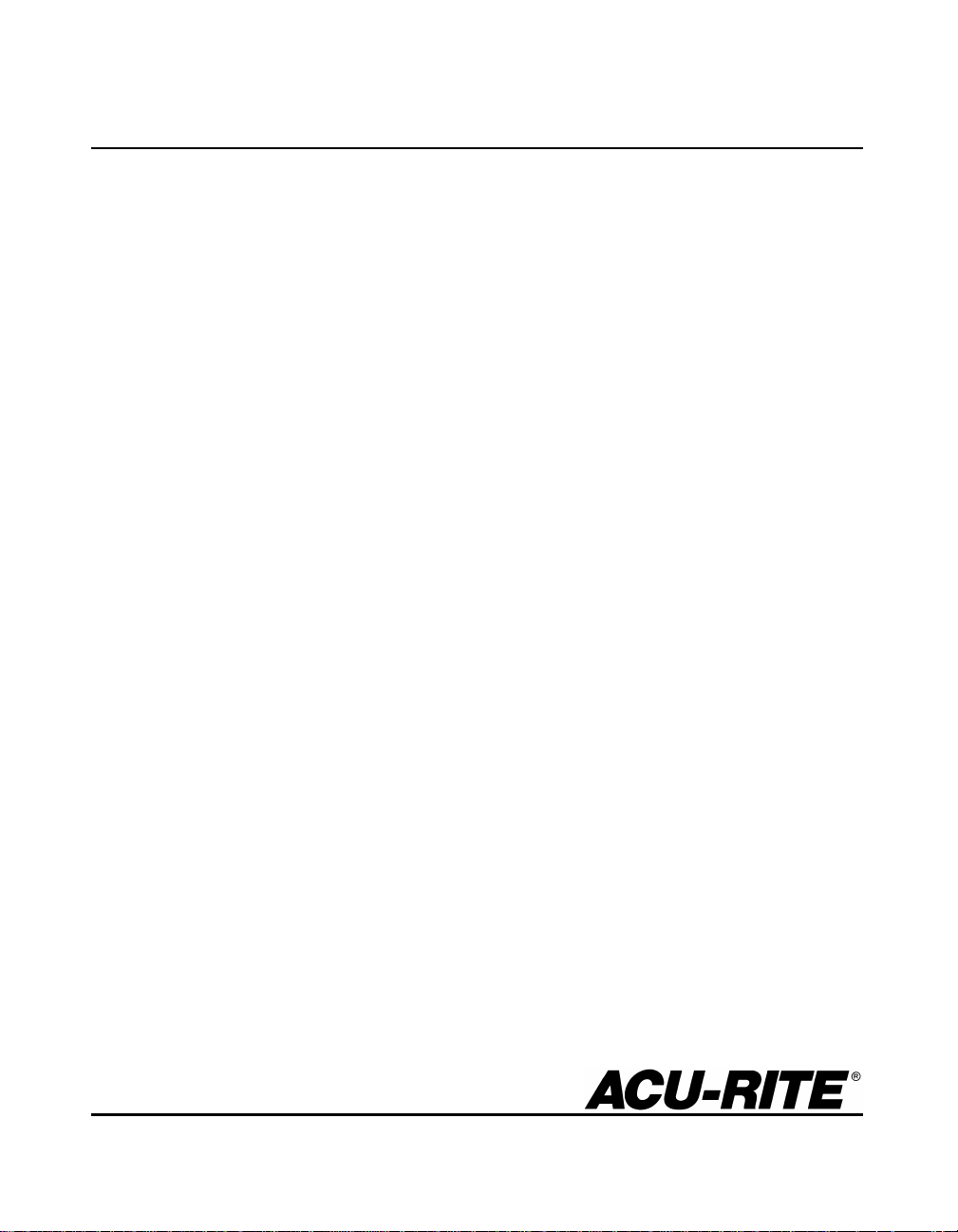
VRO 300T
™
REFERENCE MANUAL
Page 2
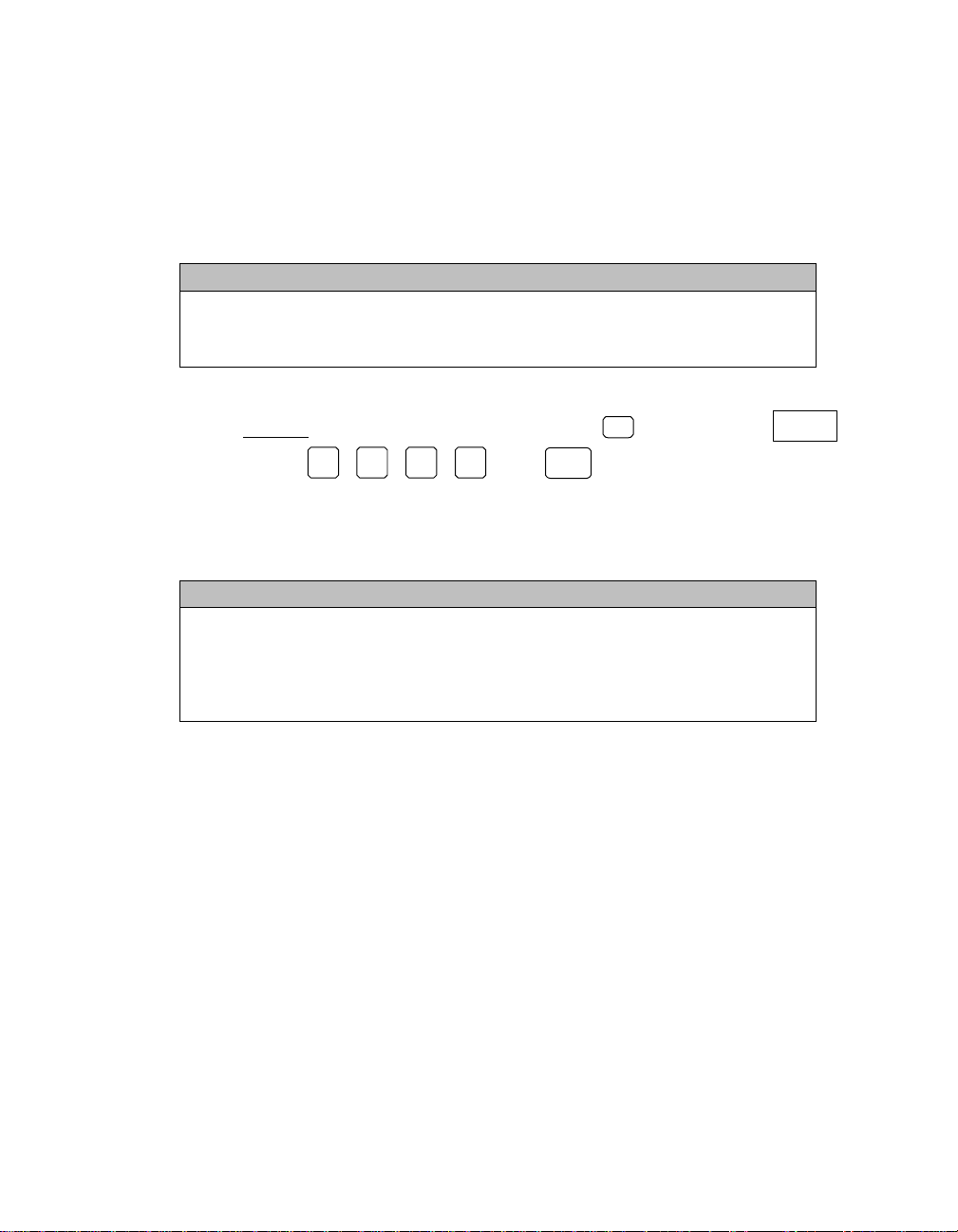
Readout Parameter Access Code
An access code must be entered before machine-related parameters can be
set or changed. This prevents inadvertent adjustments to the setup
parameters.
IMPORTANT
The access code is 8891
Refer to the Setup section. Begin by pressing the
softkey. Press the 8, 8, 9, 1, and
SETUP
key, then the
ENTER
keys. The readout is now
ready for machine parameter setting operations.
IMPORTANT
Supervisors may wish to remove this page from the Reference
manual after initially setting up the readout system. Retain in a
safe place for future use.
INSTALLATION
SETUP
Page 3
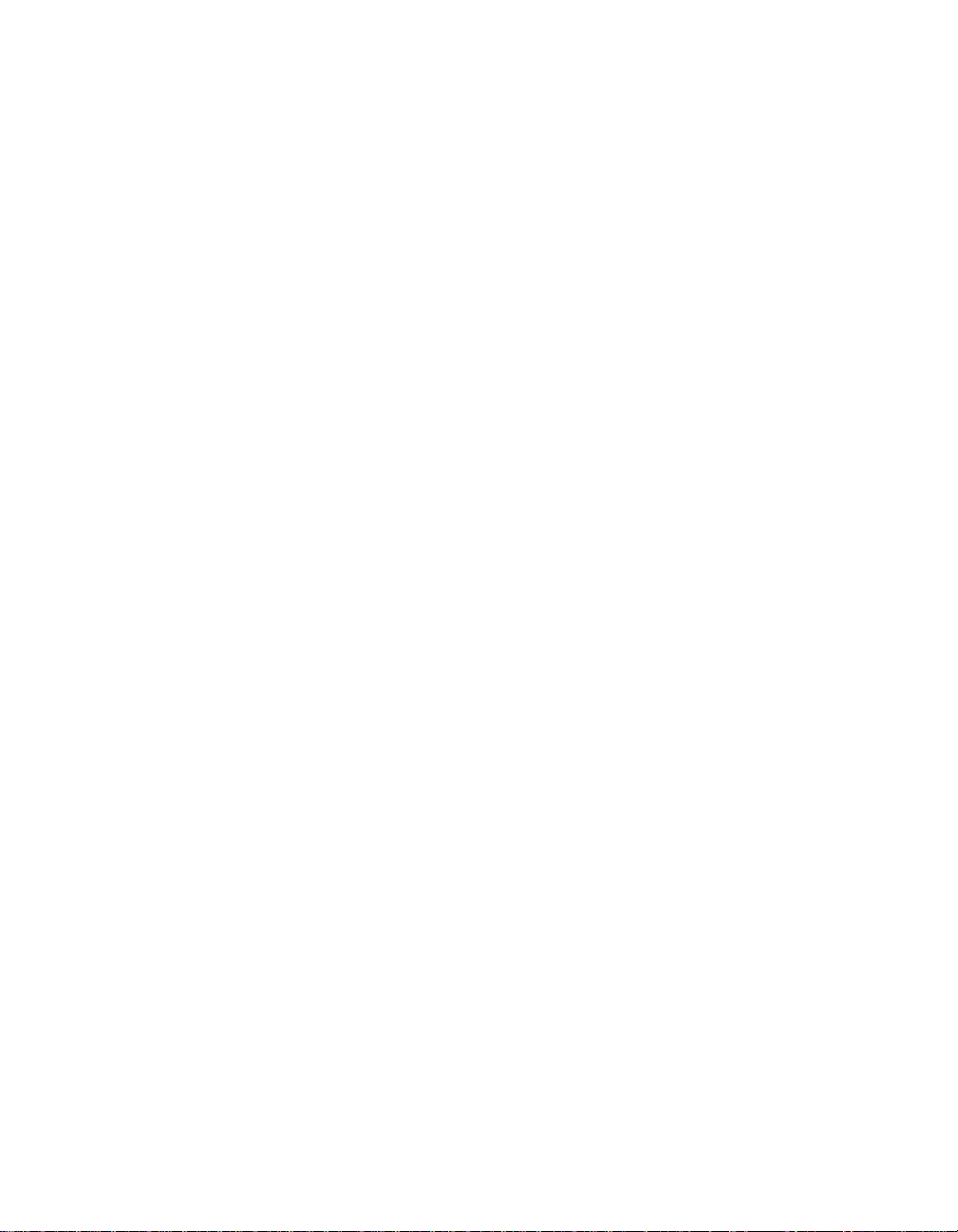
Page 4
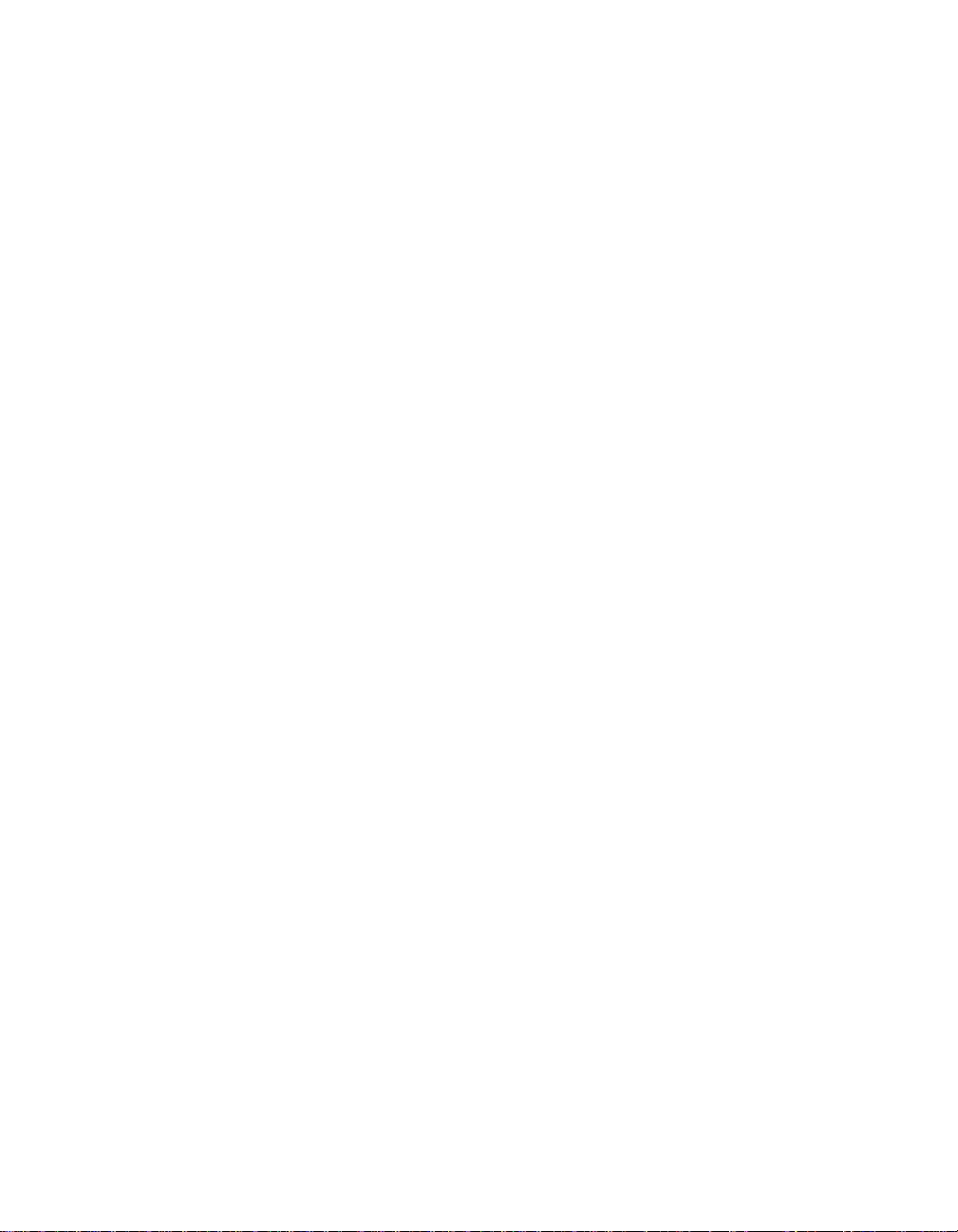
Warranty
ACU-RITE Products and accessories are warranted against defects
in material and workmanship for a period of three years from the
date of purchase. ACU-RITE will, at its option and expense, repair
or replace any part of the ACU-RITE product that fails to meet this
warranty. This warranty covers both materials and factory labor. In
addition, authorized ACU-RITE service representatives will provide
service labor (field service) for a period of one year at no charge.
Notice of the claimed defect must be received by ACU-RITE within
the warranty period.
This warranty applies only to products and accessories installed
and operated in accordance with this reference manual. ACU-RITE
shall have no obligation, with respect to any defect or other
condition caused in whole or in part by the customer’s incorrect use,
improper maintenance, modification of the equipment, or by the
repair or maintenance of the product by any person except those
deemed qualified by ACU-RITE.
Responsibility for loss of operation or diminished performance due
to conditions beyond ACU-RITE’s control cannot be accepted by
ACU-RITE.
The foregoing warranty obligations are in lieu of all expressed or
implied warranties. ACU-RITE INCORPORATED shall not be liable
under any circumstances for consequential damages.
30 Day Red Carpet Warranty
All ACU-RITE products are covered by a 30-day Red Carpet
Warranty. If in the first 30 days this product fails for any reason,
repack it in the original packaging materials and contact your
Authorized ACU-RITE Distributor for return procedures.
Page 5
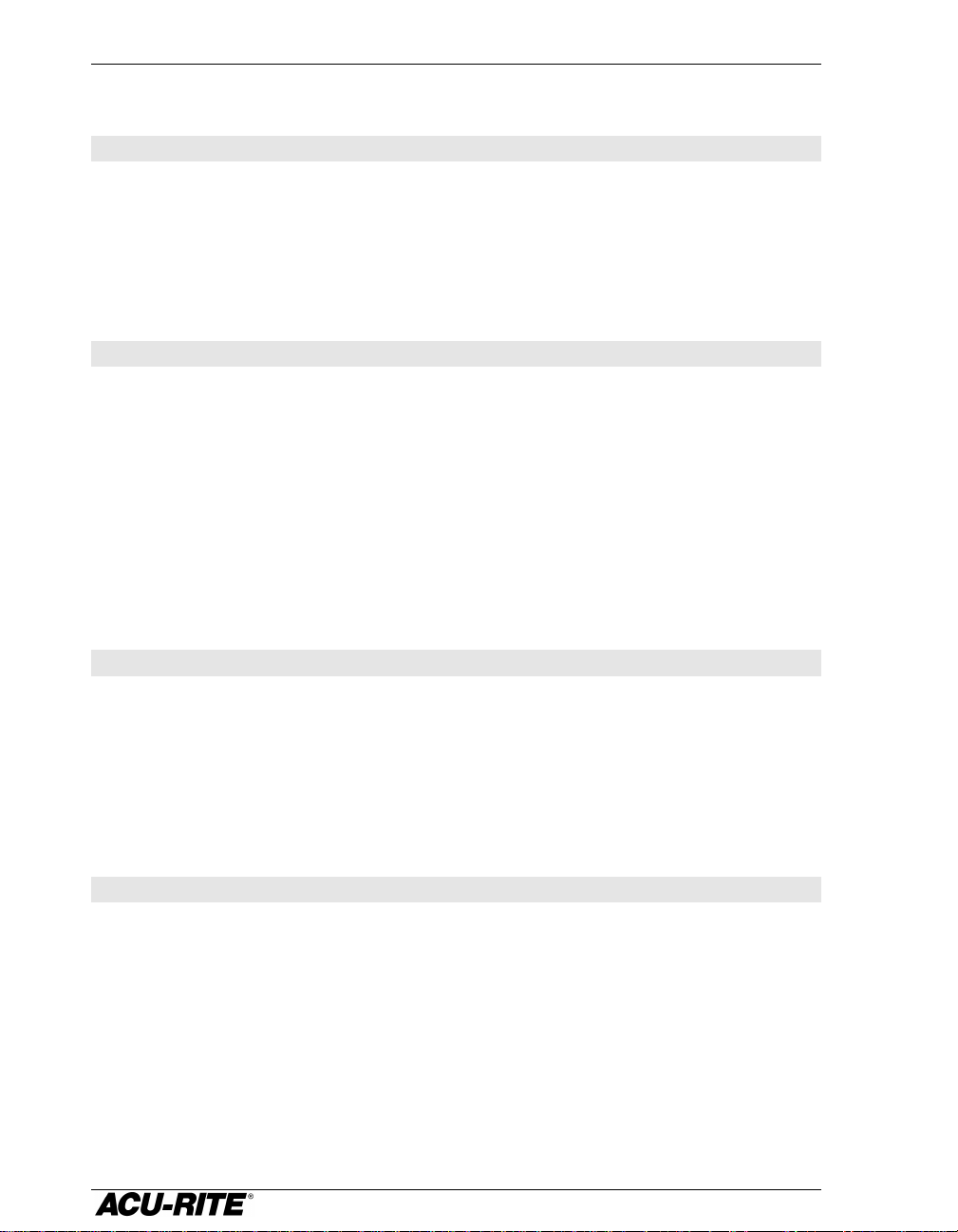
Table of Contents VRO 300T
Introduction..................................................................................................................... 1
A Tour of the Readout..................................................................................................1
Front and Back Views...............................................................................................1
Connections..............................................................................................................2
Keypad...........................................................................................................................3
Display...........................................................................................................................4
Readout and Program Displays................................................................................5
Power-On Position Recovery......................................................................................6
Position-Trac ............................................................................................................6
Readout Operations....................................................................................................... 7
Clear Key.......................................................................................................................7
Absolute and Incremental Displays ...........................................................................7
Absolute Display.......................................................................................................7
Incremental Display..................................................................................................7
Radius / Diameter Displays..........................................................................................8
Zeroing the Displays ....................................................................................................9
Absolute Zero...........................................................................................................9
Incremental Zero.....................................................................................................12
Presetting....................................................................................................................13
Absolute and Incremental Presets..........................................................................14
Presetting Using the POS Key................................................................................14
Near Zero Warning .....................................................................................................15
Tool Offsetting............................................................................................................16
Program Operations ....................................................................................................17
Creating a Program....................................................................................................17
Tool Steps...................................................................................................................18
Position Steps.............................................................................................................19
Saving and Loading Your Programs ........................................................................20
Alphabet Entry........................................................................................................21
Running a Program....................................................................................................22
Tool Steps ..............................................................................................................22
Position Steps.........................................................................................................22
Teaching a Position....................................................................................................23
Other Features.............................................................................................................. 24
Calculator....................................................................................................................24
Printing........................................................................................................................27
Remote Interface ........................................................................................................29
Requesting Information...........................................................................................29
Keypad Commands................................................................................................30
Job Clock ....................................................................................................................31
Reference Tables........................................................................................................31
Page 6
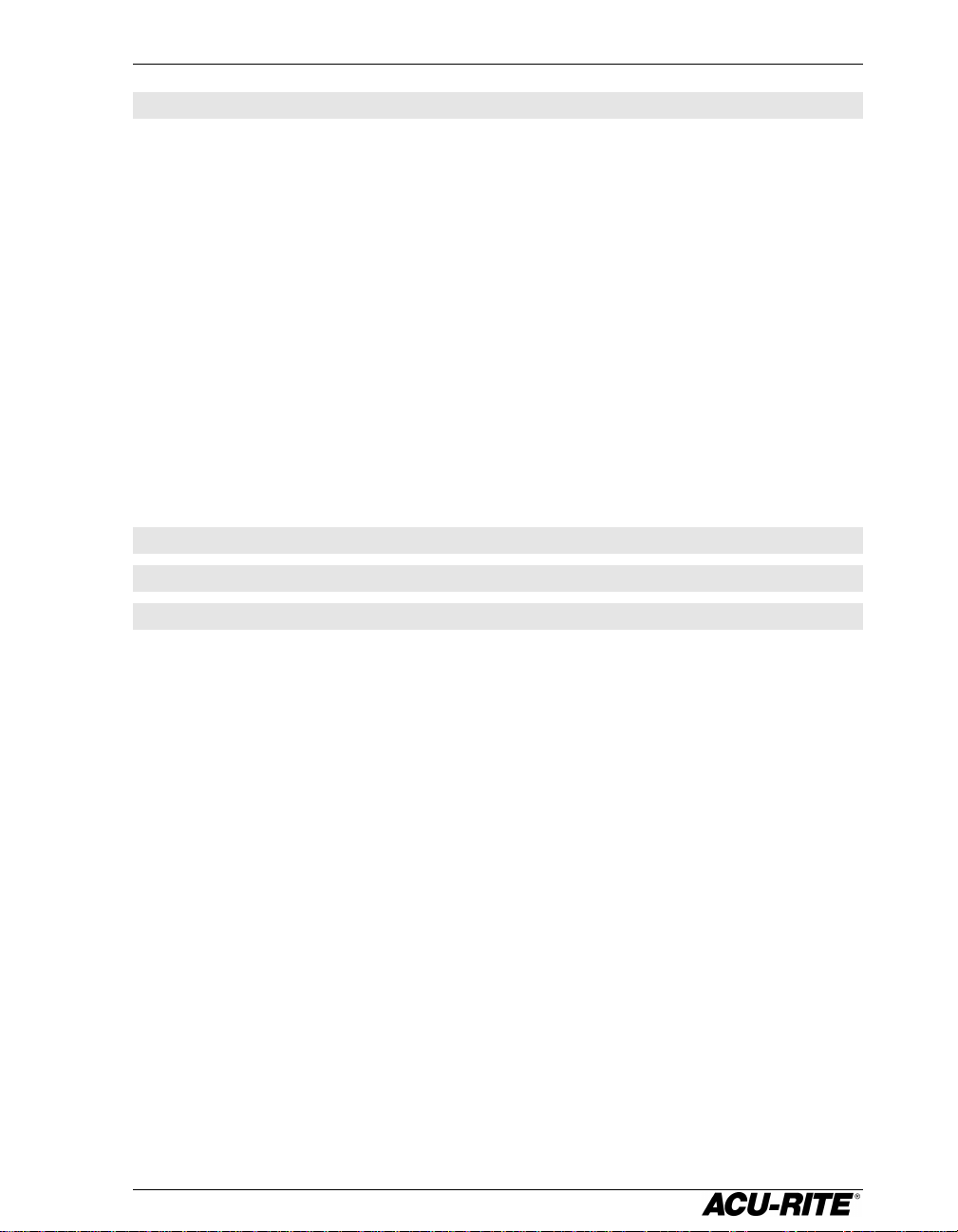
VRO 300T Table of Contents
Setup ..............................................................................................................................32
Job Setup....................................................................................................................33
Setting Up the Tool Library.....................................................................................33
Defining Tools with Auto-Offset ..............................................................................33
Display Resolution..................................................................................................35
Near Zero Warning.................................................................................................35
Linear Error Compensation.....................................................................................36
Anchoring the Segments........................................................................................37
Compensation Entry Methods................................................................................38
Feed Rate Units......................................................................................................41
Remote Switch.......................................................................................................41
Vectoring ................................................................................................................42
Scale Factor ...........................................................................................................43
Job Clock................................................................................................................43
Installation Setup........................................................................................................44
Display Configuration..............................................................................................44
Encoder Setup........................................................................................................45
Serial Port...............................................................................................................46
Parallel Port............................................................................................................47
Protection ...............................................................................................................47
Installation .....................................................................................................................48
Readout Specifications ...............................................................................................50
Troubleshooting........................................................................................................... 51
Page 7
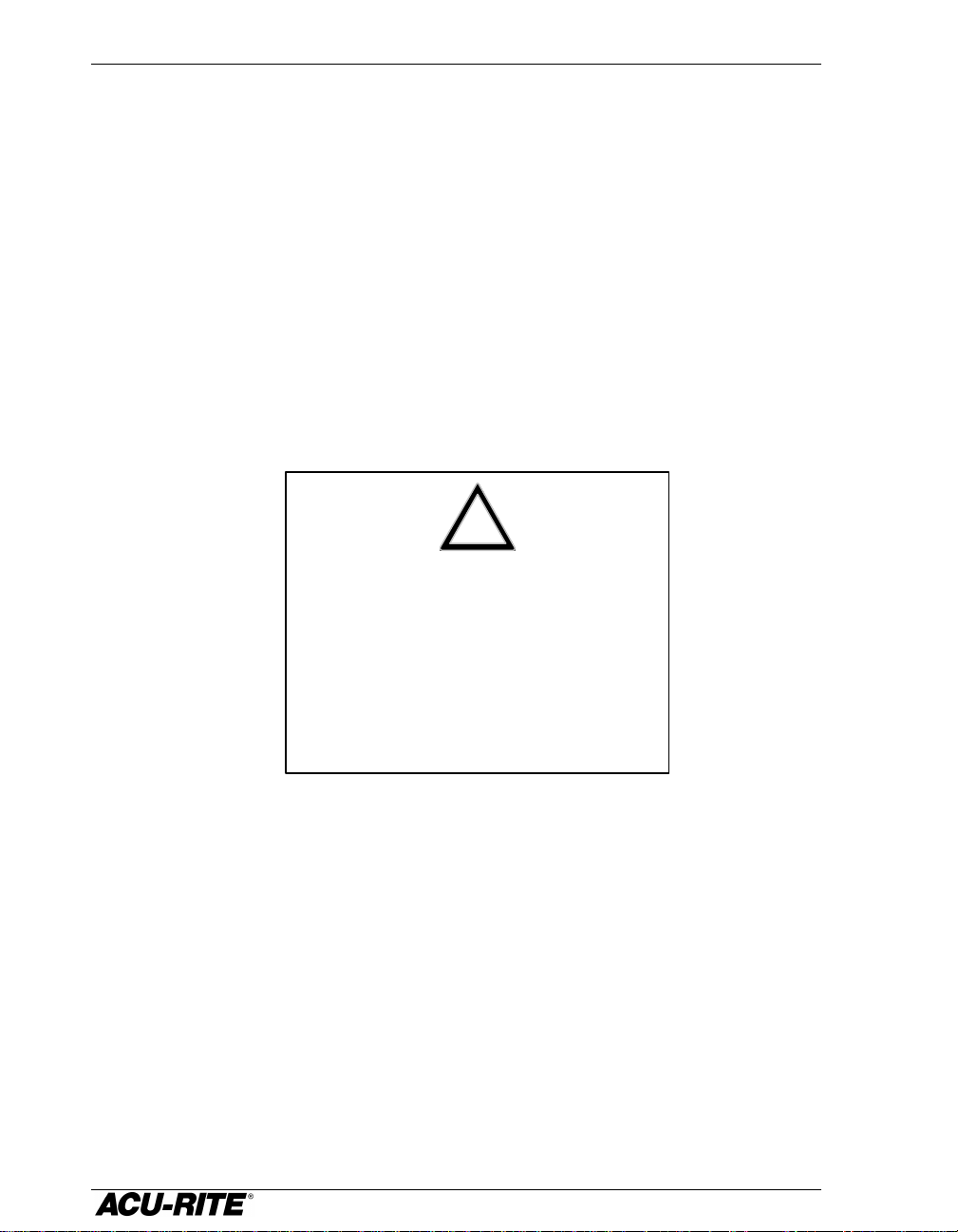
!
This symbol alerts you to the fact that
important information concerning the
installation and operation of this readout
has been included in this manual.
VRO 300T
Keep these instructions in a secure place
for future reference.
Page 8
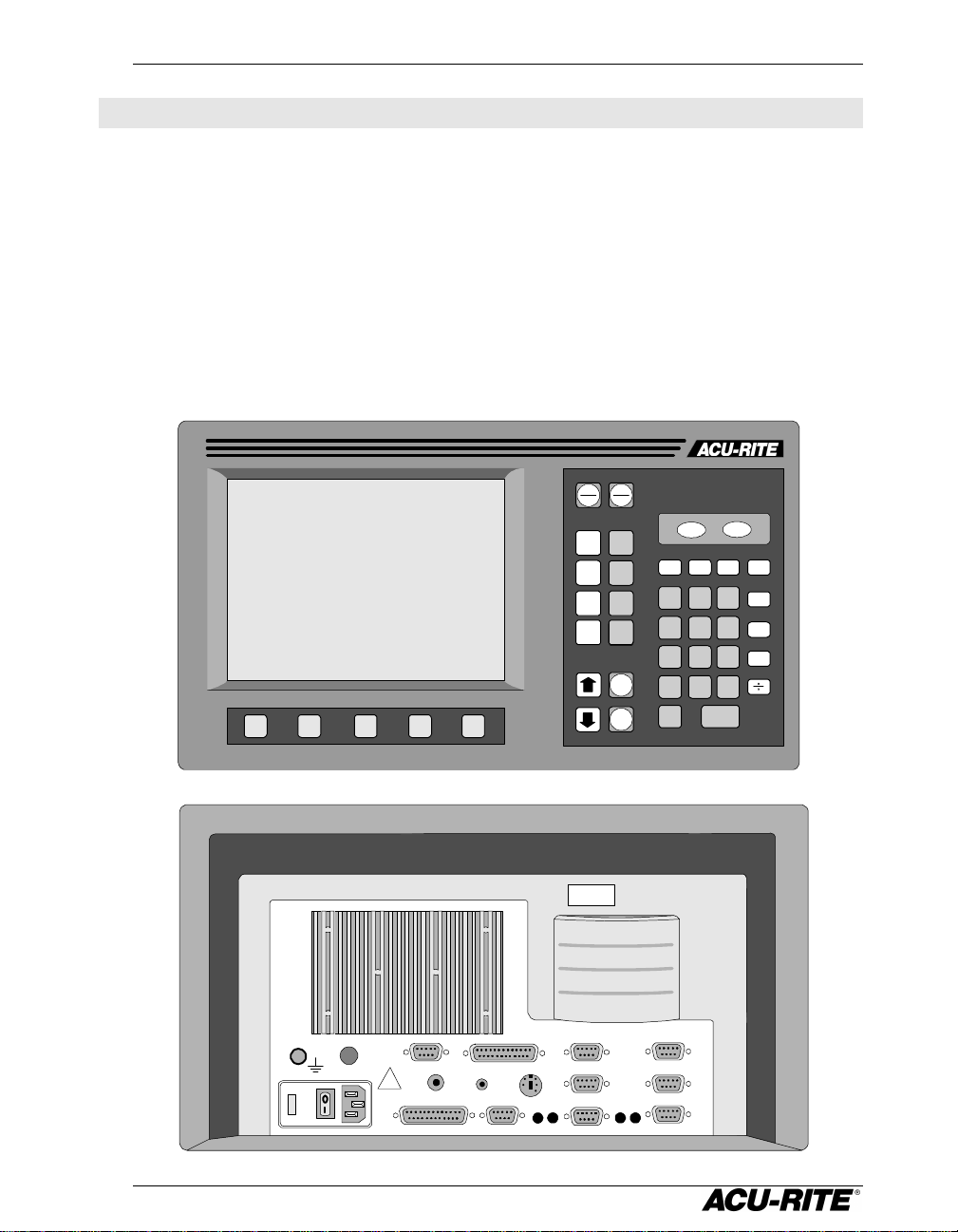
VRO 300T Introduction
Introduction
ACU-RITE’s VRO 300 readout series provides the application-specific features
required for you to obtain the most productivity from your manual machine
tools.
The VRO 300T is designed specifically for turning applications. Special features
include tool offsetting, axis lock (hold), programming, and vectoring.
A Tour of the Readout
Front and Back Views
RAD
ABS
DIA
INCR
POS
TOOL
INFO MM SETUP CALC
7 8 9
4 5 6
1 2 3
0 +/-
.
CLEAR ENTER
+
-
X
Z1
Z2
W
ZERO
X
ZERO
ZERO
ZERO
ZERO
PGM
DRO
CONTRAST
PN 200x00x
SN 9766554
INPUT 6
INPUT 4
INPUT 2
P2
P4
EDGE FINDER
SERIAL PORTPARALLEL PORT
CFI
TOUCH PROBE
EXT VIDEO
PENDANT
!
INPUT 5
INPUT 3
INPUT 1
P1P3
1
Page 9
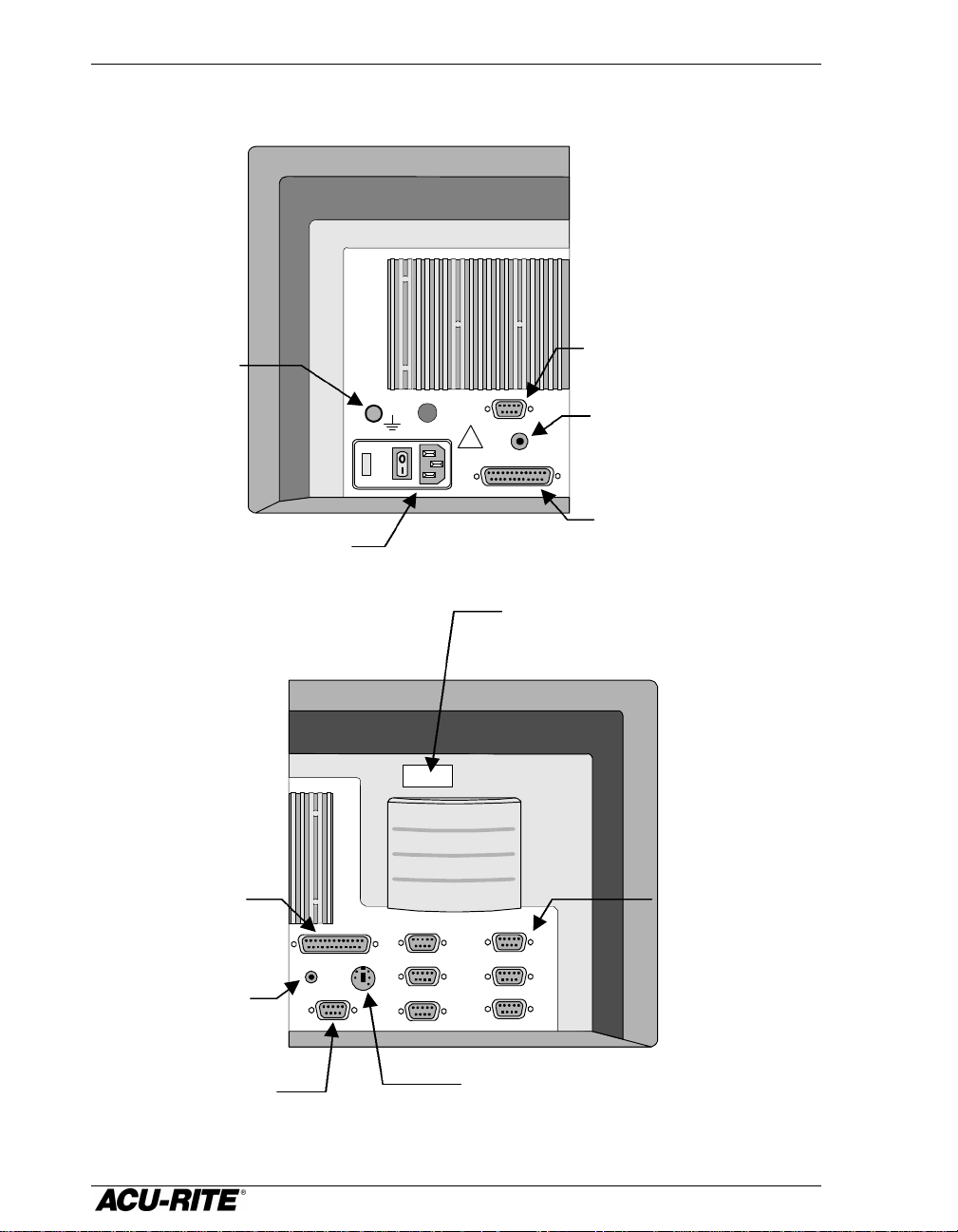
Introduction VRO 300T
Ground wire
Remote switch
Parallel (printer)
Encoder inputs
Electronic edge
Model number and
Serial number
Touch probe input
Serial (RS-232) port
Control function
interface port
Connections
External video
connection
CONTRAST
!
EXT VIDEO
PENDANT
PARALLEL PORT
output
(pendant) input
Power switch and
voltage selector
finder input
EDGE FINDER
SERIAL PORT
CFI
TOUCH PROBE
PN 200x00x
SN 9766554
INPUT 6
INPUT 4
INPUT 2
port
INPUT 5
INPUT 3
INPUT 1
2
Page 10
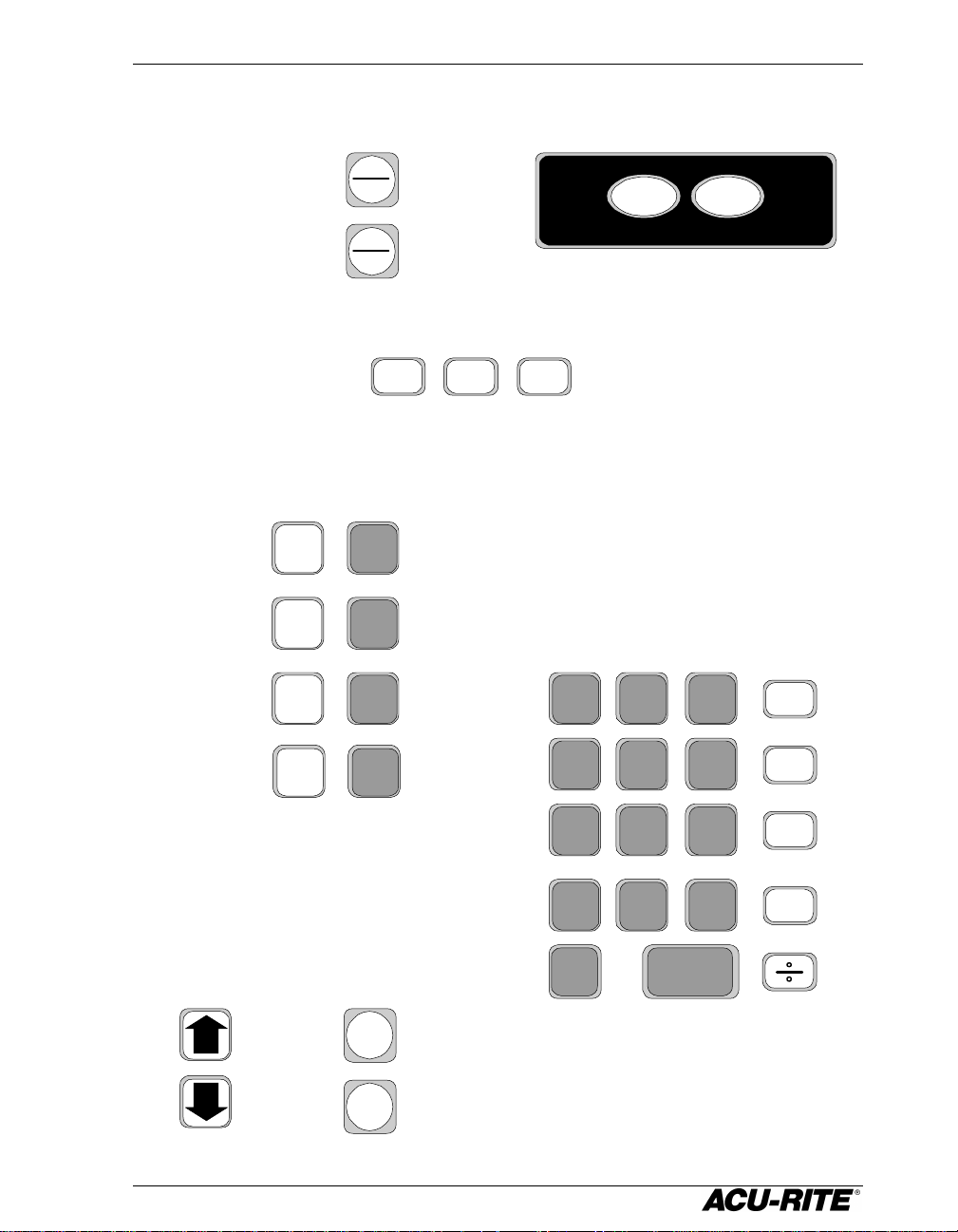
VRO 300T Introduction
Selects absolute or
Selects radius or
English / metric
System setup
System
and help
Application-specific
Begin a preset
Zero an axis
Move up or
screen
Lets you switch
Enter all numeric values
Handy
functions
Keypad
incremental display
diameter display
information
X
Z1
Z2
ABS
INCR
RAD
DIA
INFO
ZERO
ZERO
ZERO
MM
conversion
SETUP
TOOL POS
function keys
parameters
with these
87 9
CALC
down on the
Y
ZERO
between
programming and
Digital ReadOut
displays
PGM
DRO
54 6
21
. 0
CLEAR
3
3
+/-
ENTER
+
-
x
calculator
Page 11
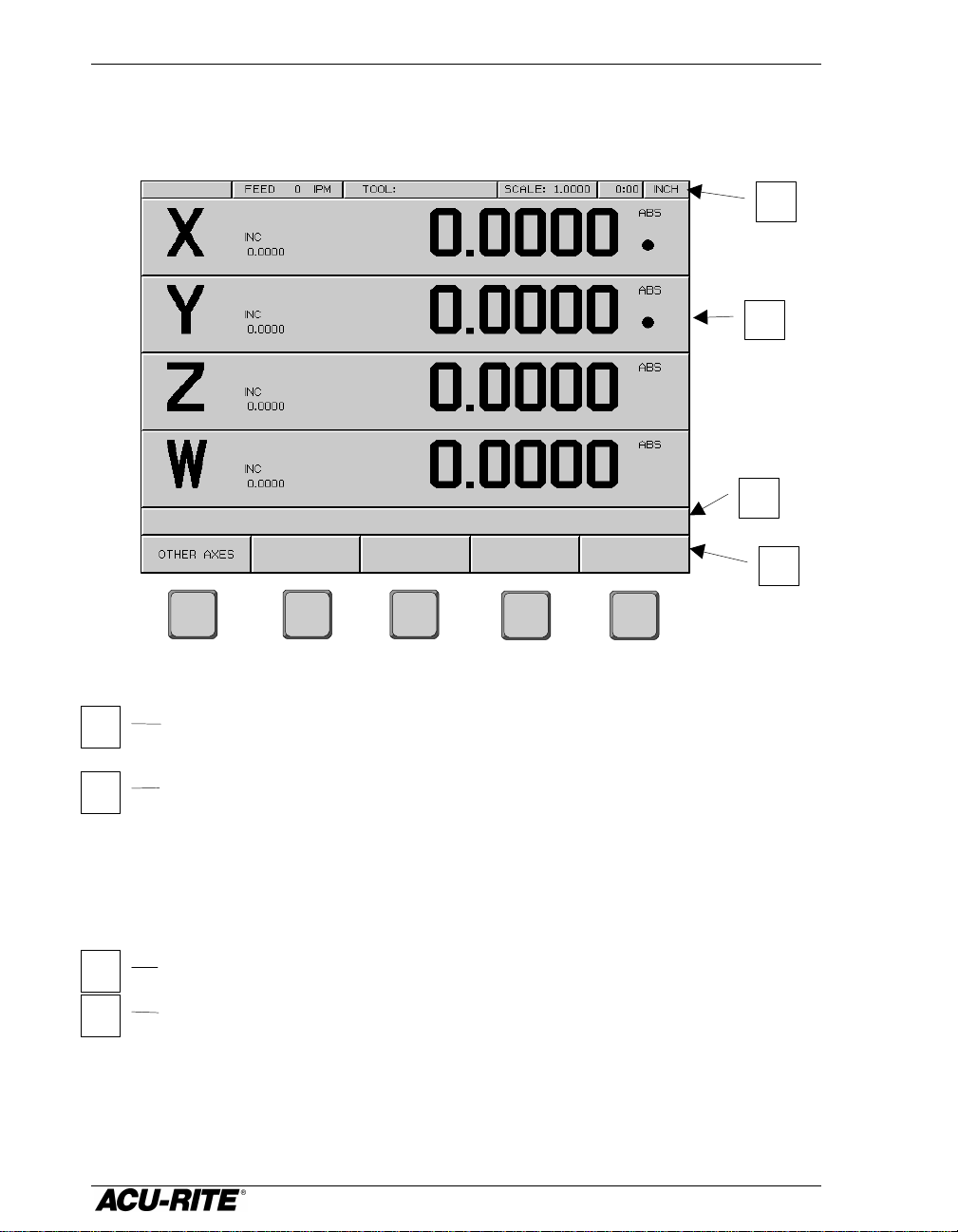
Introduction VRO 300T
213
4
342
1
Display
The 9” CRT display screen is divided into four sections.
Status bar – displays the feed rate, current tool, scale factor, the job
clock, and inch/mm status.
Information screen – displays information for the task being
performed.
• Used as a readout, the screen will display the current position for
each axis.
• When programming, the program steps will be displayed.
Message line – operator prompts and messages will appear here.
Softkeys – variable functions appear here; functions are selected by
pressing the hard key directly below the softkey.
4
Page 12

VRO 300T Introduction
Readout and Program Displays
The
DRO
and
PGM
keys switch the display between the digital readout (DRO)
display and the program (PGM) display.
In the DRO display, all standard readout operations are available. The display
can show up to four axis positions simultaneously. If you use more than
four, press the
OTHER AXES
softkey to view the other axes. Softkeys for zeroing and
presetting these other axes will also appear.
In the PGM display, you can create and run programs. Many of the readout
operations are still available. All six possible axis positions can be displayed
at the same time in this view.
DRO
PGM
5
Page 13
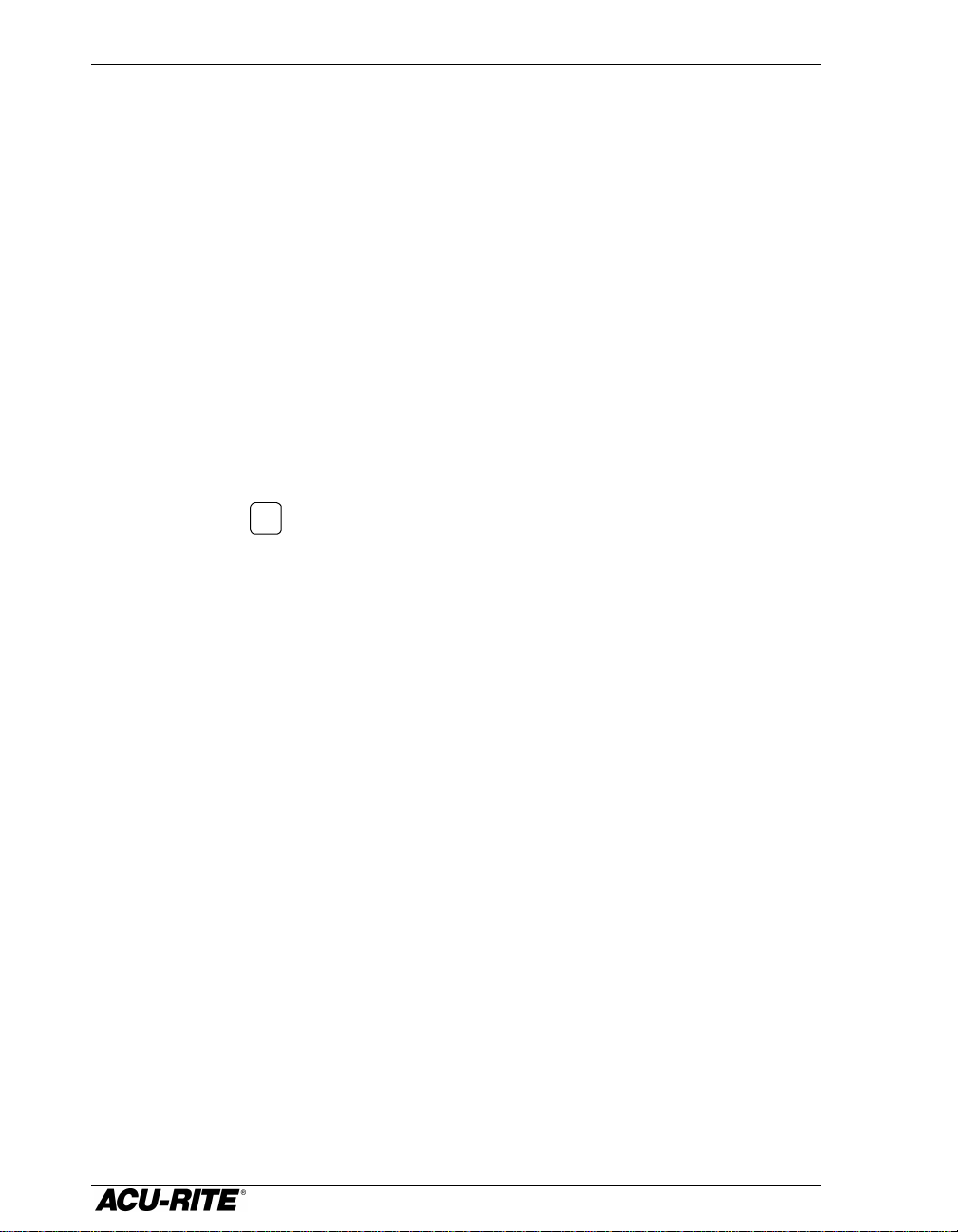
Introduction VRO 300T
Power-On Position Recovery
Position-Trac
Certain ACU-RITE encoders, such as the ENC 150, contain closely-spaced
reference marks that enable the display to show the correct position after a
power interruption. The readout will indicate when power has been lost, and
will prompt you to move each axis until a reference mark is located. By
traversing the reference marks once in each axis, you will re-establish the
display position relative to the last known zero. The most you will ever have
to move an axis is about one inch. You must move in a positive count
direction.
If you use an encoder that does not have the Position-Trac feature, the
procedure for recovering your position is slightly different. Reference marks
on these encoders are about 8 inches apart. You must find a convenient
reference mark and then use the same mark every time.
1. Move near the desired reference mark.
2. Press the
3. Move slowly past the reference mark until the readout recalls
.
key.
its position. You must move in a positive direction.
6
Page 14
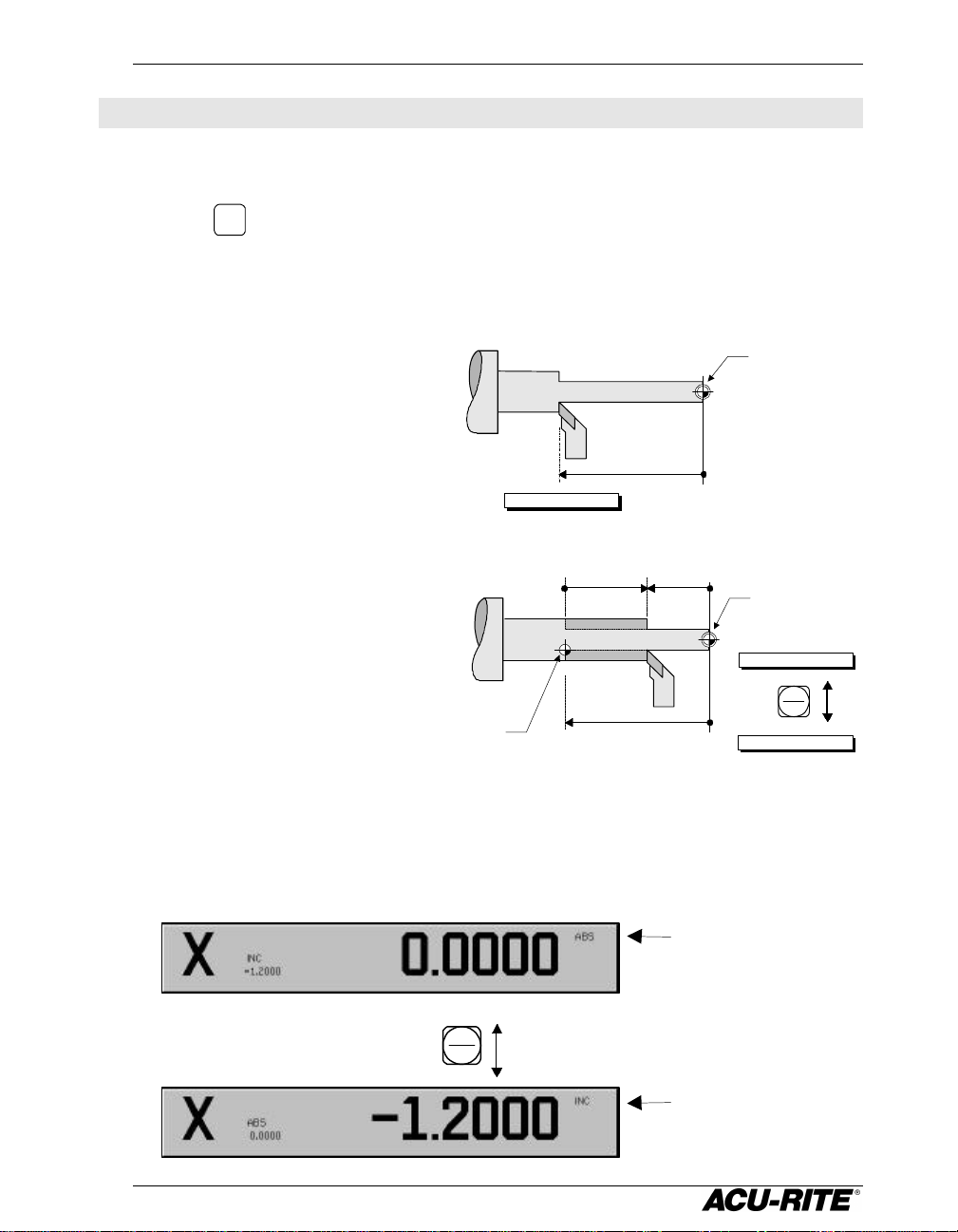
VRO 300T Readout Operations
tool is here.
Large display shows
Large display shows
Readout Operations
Clear Key
Use the
CLEAR
key to erase digits that you have entered by mistake or to take
you back if you’ve pressed an incorrect function key.
Absolute and Incremental Displays
The tool is positioned at
Absolute Display
-1.625 ABS.
Shows the distance from your
current position to absolute zero.
Z -1625 ABS
Incremental Display
Shows the distance
from your current
position to the
incremental zero. An
incremental zero is set
when you preset a
dimension, or when
you zero the
incremental display.
Incremental zero:
the incremental
display will read
0.000 when the
-1.625
-1.625
Absolute Zero,
also called datum
or Workpiece
Zero.
-0.6251.000
Absolute zero
Z 1.000 INCR
ABS
INCR
Z -0.625 ABS
You can always see both absolute and incremental positions at the same
time.
absolute position
ABS
INCR
incremental position
7
Page 15
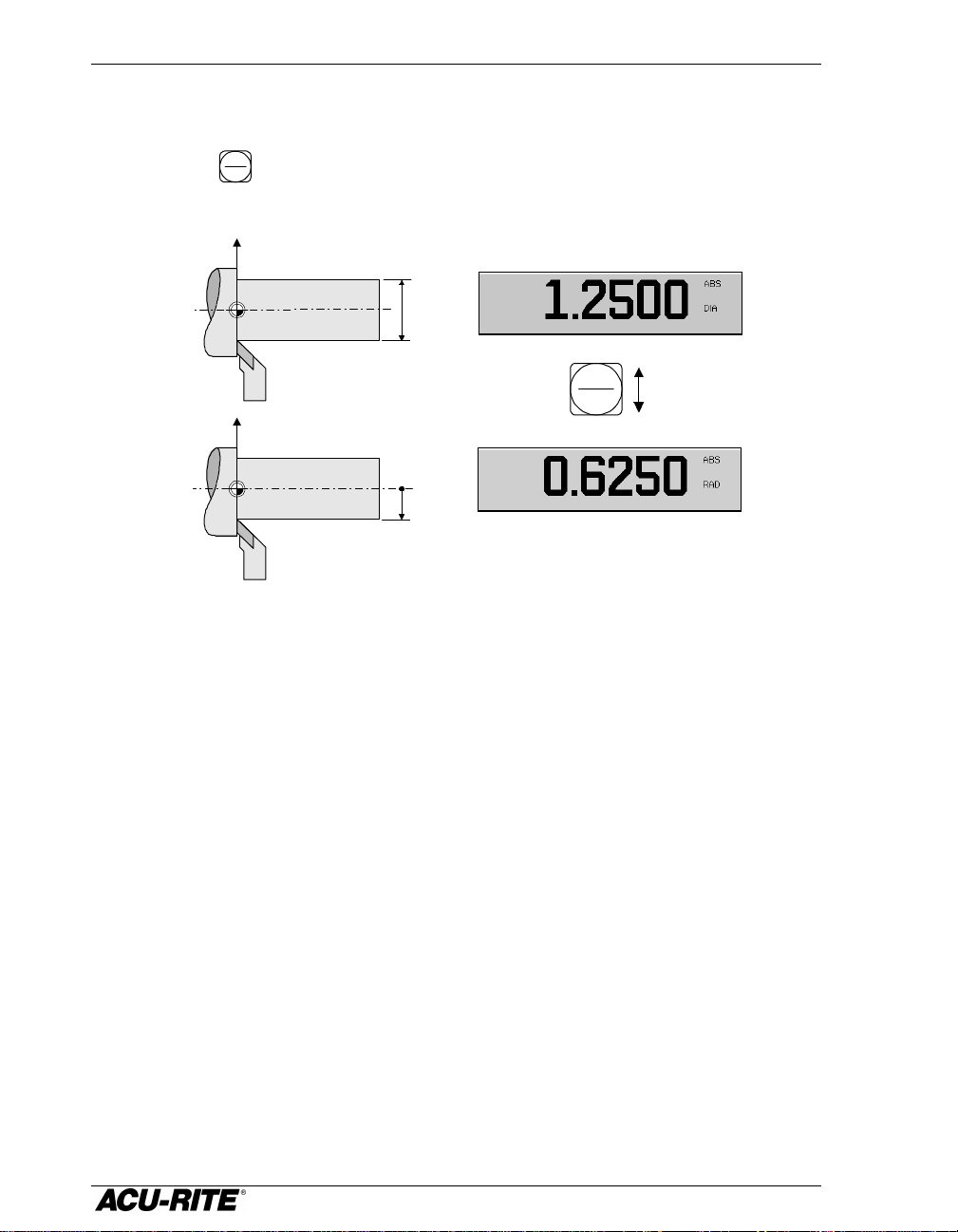
Readout Operations VRO 300T
Radius / Diameter Displays
Pressing the
as a diameter.
RAD
key lets you view the part dimension either as a radius or
DIA
X
1.250
DIA
RAD
X
0.625
RAD
DIA
8
Page 16
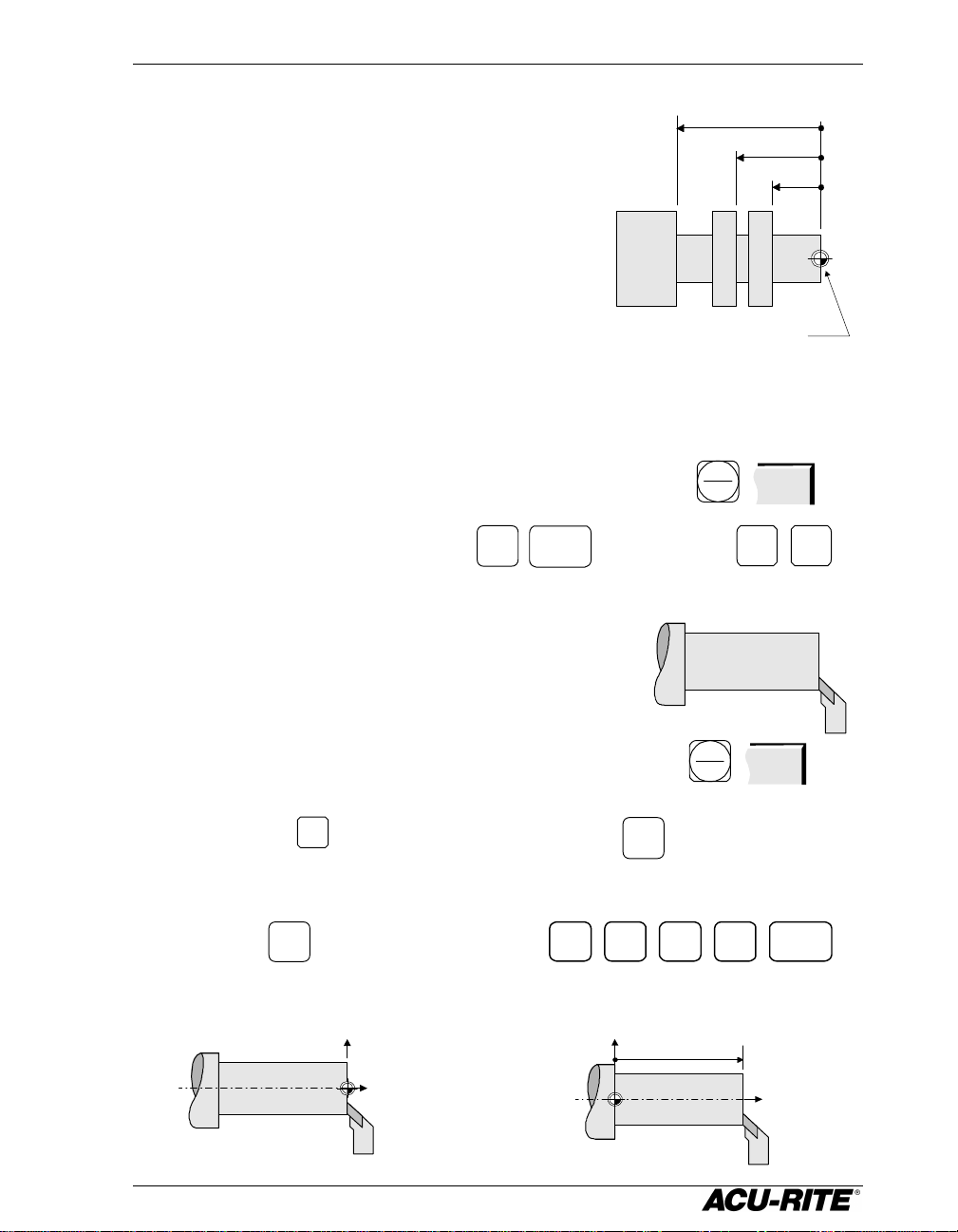
VRO 300T Readout Operations
Shortcut
If you want the absolute zero to be
If you want the absolute zero to
Zeroing the Displays
Absolute Zero
On many prints, the dimensions are measured
from one or two surfaces of the part. By setting
the readout’s absolute display to zero at a wellchosen surface, you can enter the part’s
dimensions directly from the print, using
absolute presets.
Setting Absolute Zero at the Current Position
1. Move to desired location.
2. Make sure that the absolute position is displayed.
3. Zero the appropriate axis.
Setting Absolute Zero with a Tool
Longitudinal Axis
1. Touch the tool to the face of the workpiece.
ZERO
ENTER
3.00
1.75
Absolute zero
ABS
INCR
ABS
ZERO ZERO
1.00
2. Make sure that the absolute position is displayed.
3. Press the
4. Enter the tool position.
be on the face of the workpiece:
ZERO
ZERO
key for the appropriate axis.
X
Z
9
ABS
INCR
ZERO
1 2 5
.
ABS
ENTER
offset from the face of the workpiece:
X
1.250
Z
Page 17
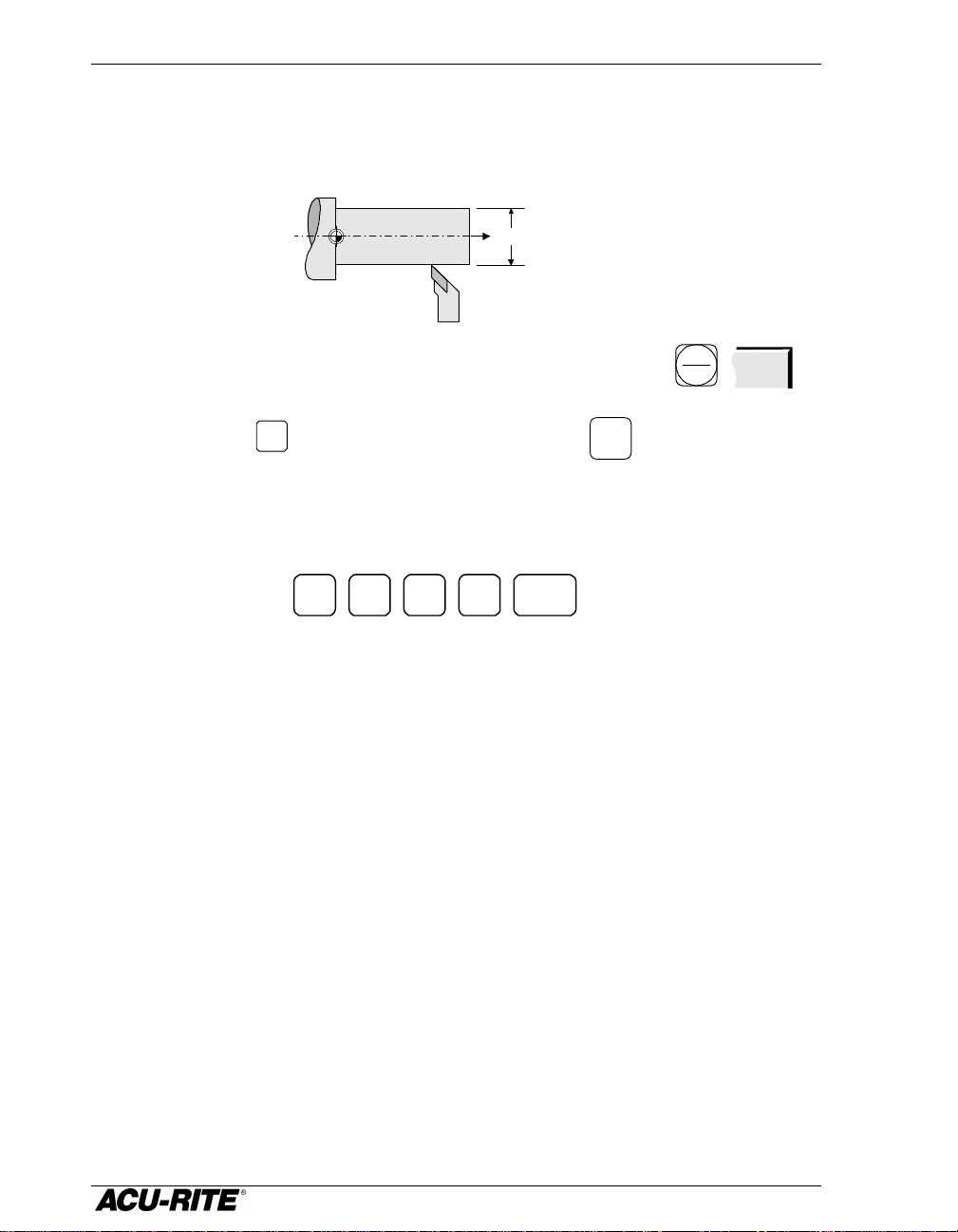
Readout Operations VRO 300T
Crossfeed Axis
1. Touch the tool to the diameter of the workpiece.
1.25
ABS
2. Make sure that the absolute position is displayed.
INCR
ABS
3. Press the
ZERO
key for the appropriate axis.
ZERO
4. Enter the tool position—either as a radius or as a diameter,
depending on the display.
1 2 5
.
ENTER
10
Page 18
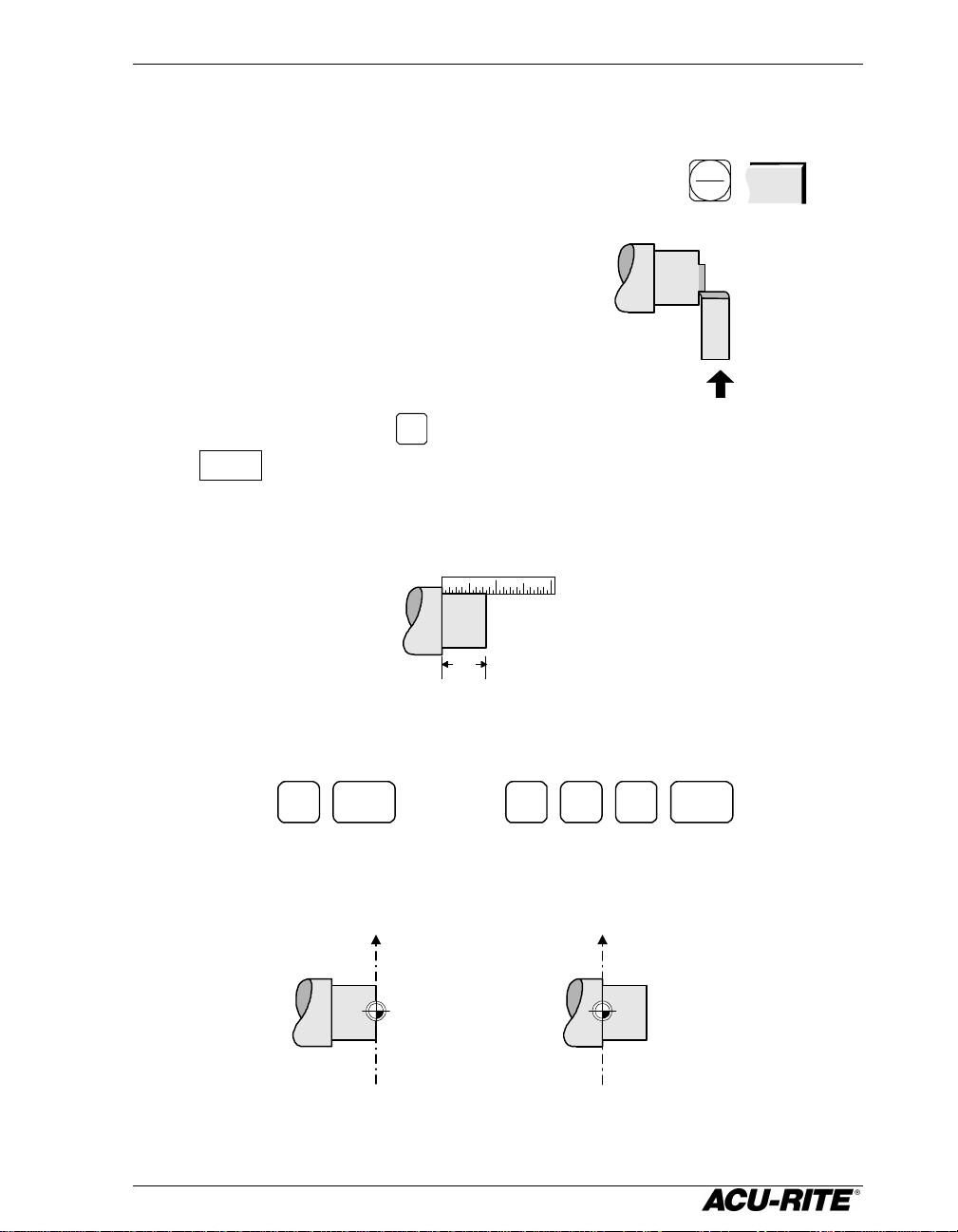
VRO 300T Readout Operations
If you want zero offset from
If you want zero on the
Setting Absolute Zero with the Tool under Load
Longitudinal Axis
1. Make sure that the absolute position is displayed.
2. Machine the face of the workpiece.
3. While the tool is still contacting the
workpiece, press the
LOCK AXIS
softkey. The readout will lock this tool position in the
ZERO
key for the appropriate axis, then the
ABS
INCR
display, even if you move the tool.
4. Move the tool away and measure the face location, if required .
.83
ABS
5. Enter the face location.
ENTER
0
face of the workpiece
X
8 3
.
the face of the workpiece
X
11
ENTER
Page 19
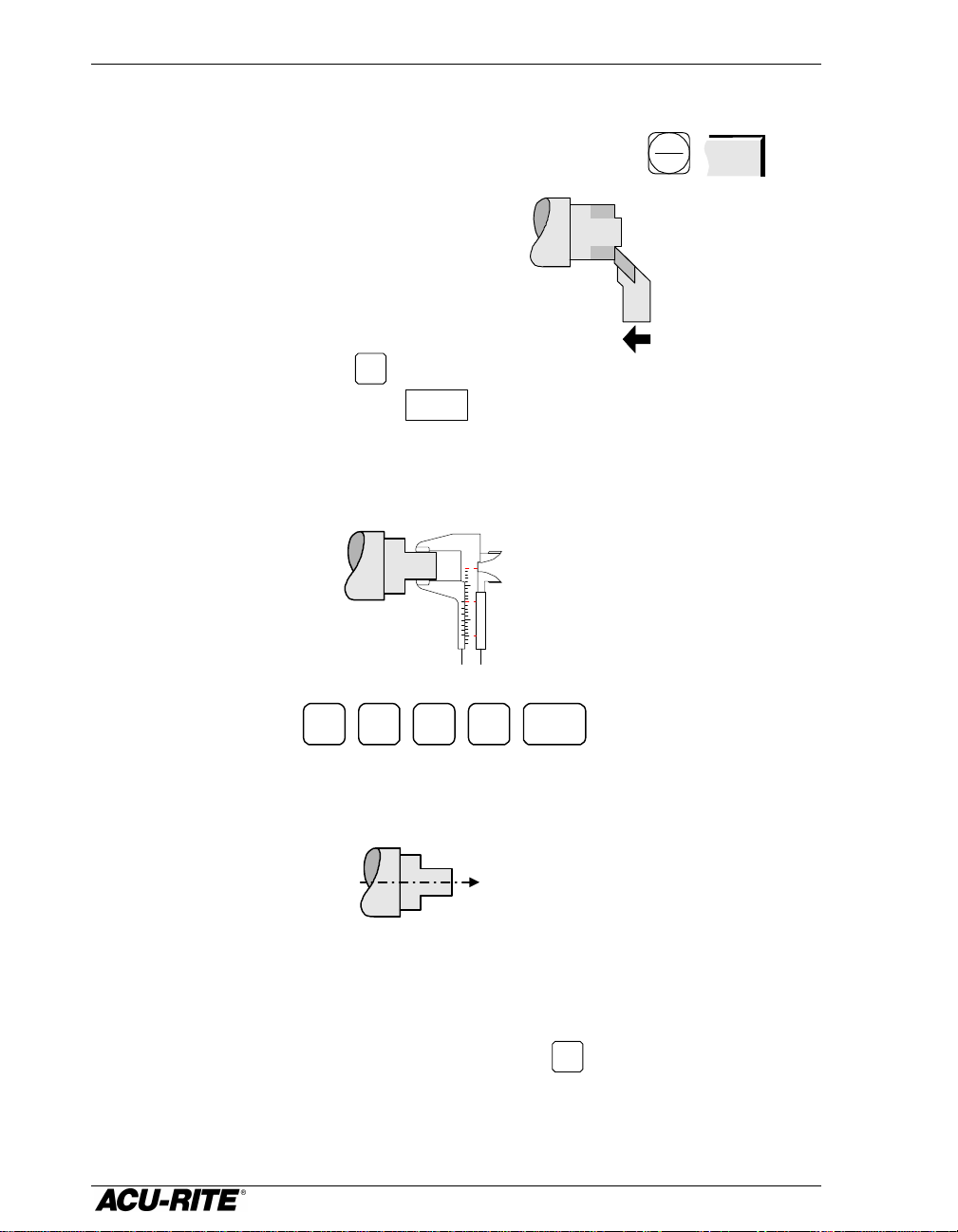
Readout Operations VRO 300T
Crossfeed Axis
1. Make sure that the absolute position is displayed.
2. Machine the diameter.
3. While the tool is still contacting the
workpiece, press the
appropriate axis, then the
ZERO
key for the
LOCK AXIS
softkey. The readout will lock
ABS
INCR
ABS
this tool position in the display, even if you move the tool.
4. Move the tool away and measure the diameter.
Dia = 1.05
5. Enter the diameter.
1 0 5
.
ENTER
This puts the zero on the
workpiece centerline
Z
Incremental Zero
From the readout incremental display, press the
incremental display to zero at the current tool position.
ZERO
key. This sets the
12
Page 20

VRO 300T Readout Operations
Presetting
When you preset a dimension, the readout places an incremental zero at the
location you specify. Then, the display automatically switches to the
incremental display so you can move to zero.
Begin a preset by pressing an axis key (X for
example). The information from the previous
preset will appear. The display will show you if the
preset is absolute or incremental. Use the
to change from one to the other. Enter the
dimension you want to preset.
ABS
INCR
key
Absolute Zero
The tool is at 0.000 ABS.
To preset the absolute location of the shoulder:
Z1
Incremental zero: the
incremental display
will read 0.000 when
the tool is at this
point.
+/-
Z 1.625 INCR
ABS
INCR
Z 0.000 ABS
-1.625
Z 0.000 ABS
2 5
6.1
Display automatically
switches to incremental.
Absolute display reads zero.
1.625
ENTER
Now the tool is
1.625 on the
positive side of the
shoulder.
13
Page 21

Readout Operations VRO 300T
When you enter an absolute preset, it
Absolute and Incremental Presets
To maintain the best tolerance and to minimize the chance for errors, use
• absolute presets for absolute dimensions
• incremental presets for incremental dimensions.
does not matter where the tool position
is. The VRO 300T calculates the desired
location automatically.
The display
shows this.
3.00
1.75
1.00
Z1
ABS
INCR
ABS
ABS
+/- 1
+/-
.1 0
7
.Z1 5
ENTER
ENTER
Z1
ABS
+/-
3 . 0
ENTER
When you enter an incremental preset,
the tool must be positioned at the
place you are dimensioning from.
0.751.25
1.00
Z1
Z1
ABS
ABS
INCR
INC
+/-
INC
+/-
1 . 5
.1 0
.Z1 5
ENTER
7
2+/-
ENTER
ENTER
Presetting Using the POS Key
You can enter a preset using the
once. Refer to page 19 for information on how to complete the Position Step.
When you have completed the position step, press the
execute the preset operation.
POS
key for as many as four axes at
RUN
softkey to
14
Page 22

VRO 300T Readout Operations
Near zero
Zero is
here
Near Zero Warning
When you are moving to zero, the readout
can “warn” you when you are getting close.
This allows you to machine faster and avoid
overshooting your desired location.
You can set the near zero range in Setup.
Near zero range:
the indicator
appears when you
are within the range
indicator
15
Page 23

Readout Operations VRO 300T
Tool Offsetting
The VRO 300T can store the dimensional offsets for up to 100 tools. When you
change a workpiece and establish the absolute zero, all the tools are
automatically referenced to the new zero.
0 1 2 3 98...
To select a tool, press the
USE
softkey. The new tool number appears in the status bar, and the
current position is changed to reflect the new offset values.
If you want to select the tool from the Tool
Library, press the
TOOL
LIBRARY
arrow keys to move to the desired tool, and
press the
ENTER
key to select it.
TOOL
key, enter the tool number, and press the
softkey, use the
TOOL
NUMBER
OFFSET
X
Z1
99
SET TOOL
2
-1.2540
0.5210
16
Page 24

VRO 300T Program Operations
Program Operations
A program is a list of tool changes and position presets that you can save for
later use.
Creating a Program
Name
Steps
PGM
key, and the program view screen appears.
Axis
Position
Displays
Press the
Program
Program
You create a program by entering a list of the steps in the order you want to
do them.
• To create a new step, press either the
TOOL
or the
POS
key. Then
enter the information describing the step into the form, and press the
USE
softkey to accept the data. This updates the program and moves
down for the next step.
• To change a step, use the arrow keys to move to the step, and press
USE
or
ENTER
. When you have made your changes, press the
USE
softkey to accept the changed step back into the program.
• To delete a step, move to the step and press the
CLEAR
key.
• To insert a step, move to where you want the new step to go, and press
the
TOOL
or
POS
key. The new step is inserted and the following steps
will move down.
If you decide not to use a step that you have already selected, press the
CANCEL
softkey.
17
Page 25

Program Operations VRO 300T
Tool Steps
Put this step in your program whenever you
need to use a different tool. Press the
key to bring up the Set Tool form.
TOOL
TOOL
SET TOOL
NUMBER 2
TOOL—enter the tool number. When you press
ENTER
, the offset information from the Tool
OFFSET
X
Z1
Library is displayed.
OFFSET—displays the offset information. You
can change this in Setup.
Press the
TOOL
softkey if you want to select a tool directly from the Tool
LIBRARY
Library. Use the arrow keys to select the tool, and the
selected tool into the Tool Step.
ENTER
key to put the
-1.2540
0.5210
18
Page 26

VRO 300T Program Operations
We’ll use 2 Position Steps to make
Position Steps
This step lets you program a positioning move. You can preset up to four axes
at once. The dimension in each axis can be absolute or incremental.
POINT—press an axis key to specify which
direction you wish to move. Enter the
dimension. If the dimension is incremental,
press the
ABS
key and enter the number of
INCR
the step you want to reference. The
reference step must precede the current step
in the program.
Use the arrow keys or the
ENTER
key to
move from one axis to another.
Example
3.00
1.25
1.50
DIA
3.00
1.00
DIA
Absolute Zero
POS
this part. This example assumes
that the X axis reads in diameter
and that Step 001 is a tool step.
Z1
POINT
X
Z1
3+/- .
POSITION003
1.000
1.250
0
ENTER
ABS
INCR
002
1.50 DIA
Incremental Zero,
position step 002
1.25
Incremental Zero,
position step 003
1.0
DIA
X 1 . 5
USE
This becomes Step 002. It will be
the reference step for Step 003.
POS
Z1
X 1 . 0
.1 2
ABS
5 2
INCR
USE
This becomes Step 003. Notice that the Z
dimension is measured incrementally from
Step 002.
19
ENTER
Page 27

Program Operations VRO 300T
Saving and Loading Your Programs
Programs can be saved in the VRO 300T. If a program is saved, it is safe from
power loss. Saving and other program functions are found by pressing the
PROGRAM
FUNCTIONS
softkey.
PROGRAM
FUNCTIONS
To save a program, press
or use the
ALPHABET
softkey to select alphabetic characters. When you have
named the program, press
To run or edit a saved program, press the
to select the program name, and press
To clear a program which is currently on the screen, press the
CLEAR
PROGRAM
SAVE DELETE CANCELLOAD
SAVE
ENTER
RUN
. Name the program using the numeric keys,
SAVE
or
ENTER
.
LOAD
softkey. Use the arrow keys
.
CLEAR
PROGRAM
softkey. This does not delete any programs which have been saved; it simply
clears the program from the display.
To delete a program which has been saved, press the
the program name, and press
DELETE
again.
DELETE
softkey, move to
The VRO 300T will ask you for confirmation
before you clear or delete a program.
20
Page 28

VRO 300T Program Operations
Alphabet Entry
When you need to enter alphabetic characters, press the
ALPHABET
the alphabet box appears.
ALPHABET
A B C
D E F G H
I J K L M
N O P Q R
S T U V W
X Y Z
Use the softkeys to move around the alphabet, and the
ENTER
key to select a
letter.
UP ALPHABET DOWN RIGHTLEFT
You can mix alphabet characters with numerals from the keypad.
softkey and
Press the
ALPHABET
softkey again to clear the alphabet box.
21
Page 29

Program Operations VRO 300T
Running a Program
To run a program, move to the first step and press the
must now execute the step and, when you are done, press the
RUN
softkey. You
NEXT
softkey
to run the next step.
You can run a program starting from any step; just move to the step you
want to start with and press
RUN
. Remember that Position steps are
normally preceded by a Tool step that is required to calculate the correct tool
offsets.
Tool Steps
If the step is a Tool step, the new tool offsets are used and the new tool
number is indicated in the status bar. Check the tool that you are using and
change it if necessary.
Position Steps
If the step is a Position step, the programmed position is automatically preset
into the axis displays. The axis display is switched to incremental. You can
now move to zero in each axis.
22
Page 30

VRO 300T Program Operations
Teaching a Position
To teach a position to the readout as you are making a part, select a step as
you normally would. In any field where a position is needed, instead of
entering numeric position values, machine to the position that you want to
enter, then use the
position values are used.
Example
The Position step below needs to have the Z1-axis entered.
TEACH POSITION
softkey to enter the position value. Only absolute
Press the
TEACH POSITION
softkey and
the absolute position from the
Z1 display is automatically
placed in the Z1 field.
23
Page 31

Calculator VRO 300T
Other Features
Calculator
The four-function calculator keys,
+ - x
are available when you
,
are in any numeric data entry field. Just use these keys as you would any
calculator.
The keys will act on a number that is already in the field. For example, if you
move to a field which already has a value of 3.125, and you want to double it,
just press
x
ENTER
2
to get 6.250.
When you have more than one calculation in a field, the calculator will
perform multiplication and division before it does addition and subtraction.
This means that you can enter
+3 1 8
to get three and one-
eighth (the 1 ÷ 8 is done before the 3 is added).
The VRO 300T can calculate trig functions, taper angles, and turning speeds.
Press the
Trig Functions
CALC
key, and the following softkeys appear.
TRIG TAPER RPM CANCEL USE
When you’re entering data for a position function, you may need to calculate
dimensions using the trig calculator. Press the
TRIG
softkey, and the
following function softkeys are shown.
SHIFT
SQR ROOT
SQR
SIN
ARC SIN
COS
ARC COS
TAN
ARC TAN
Most of the calculator softkeys are divided in half. At first, the top half is
“active”, while the bottom half is “inactive”. Press the
SHIFT
softkey and the
bottom half of the calculator options becomes active.
SHIFT
SQR ROOT
SQR
SIN
ARC SIN
COS
ARC COS
TAN
ARC TAN
Typically, a result is calculated by entering a number and then selecting the
appropriate math function. For example, to enter a number whose value is
the square root of 2, press
CALC
, 2,
TRIG
(the square root of 2) will be displayed. Press
, and
SQR ROOT
USE
. The value 1.4142
to accept the value.
24
Page 32

VRO 300T Calculator
Trig functions are calculated by entering the angle first and then the
appropriate trig function. For example, enter
3
0
, then select the
SIN
softkey. A value of 0.5000 (sin 30º) will be displayed.
Taper Calculator
You can calculate tapers either by entering
dimensions from a print, or by touching a
tapered workpiece with a tool or indicator.
TAPER AXES—use the axis keys on the keypad to
change the axes if needed.
FIRST TAPER POINT—either enter a point from the
print, or touch the tool to one point and press
the TEACH POSITION softkey, once for each axis.
SECOND TAPER POINT—enter a second point on the
taper.
TAPER ANGLE—is automatically calculated.
X
0
Z
.75
3.25
0.5
0
X
TAPER CALCULATOR
TAPER AXES
FIRST AXIS
SECOND AXIS
FIRST TAPER POINT
X
Z1
SECOND TAPER POINT
X
Z1
TAPER ANGLE
X
Z1
X
X axis taper angle
0.5000
0.0000
0.7500
3.2500
85.6014
4.3987
X
Z1
ABS
ABS
ABS
ABS
DEG
DEG
TEACH
POSITION
TEACH
POSITION
Z
Z1
Z1 axis taper angle
X
Z
25
Page 33

Calculator VRO 300T
RPM Calculator
This feature lets you calculate the correct
rotational speed based on the diameter you
are cutting and the desired surface speed.
DIAMETER—enter the workpiece diameter. You
can change to metric with the MM key.
SURFACE SPEED—enter the desired surface speed.
You can change between feet/minute and
meters/minute using the softkeys. For
convenience, the
SURFACE
SPEED TABLE
softkey brings up a
table of surface speeds for various material.
RPM—is calculated automatically.
RPM CALCULATOR
DIAMETER
2.000
SURFACE SPEED
150
RPM
INCH
FT/MIN
286
26
Page 34

VRO 300T Printing
Printing
If you have a printer connected to the VRO 300T, you can have the readout
print various pieces of information. Softkeys are available whenever there is
something that you can print.
POSITION—when the axis positions are displayed, press the
print the positions.
The current tool number is printed
before the position. The absolute and
incremental positions for each displayed
position is printed with the units of
measure. Also, the crossfeed axis will
indicate if the position is a radius or a
diameter value.
TOOL: #2
X ABS 2.9710
INCH DIA
INC 2.9710
INCH DIA
Z1 ABS 0.0435
INCH
INC -1.8260
PROGRAM—when the program list is visible, you can press
PRINT
the
softkey to print out each step of the program.
PROGRAM
Some setup
information, such
as scale factor,
prints here.
PROGRAM NAME: PART100
DIMENSION UNITS = INCH
PRINT
POSITION
PROGRAM
FUNCTIONS
softkey to
then
,
27
001 SET TOOL
NUMBER = 2
X = 1.2500
INCH
Z1 = 0.5440
INCH
002 POSITION
X = 0.0000
ABS DIA
Page 35

Printing VRO 300T
TOOL LIBRARY—when you are looking at the tool library, press the
to print a copy of it.
TOOL LIBRARY
NUMBER X OFFSET Z
OFFSET
00 0.5020
0.0021 INCH
01 0.2953 -
1.3822 INCH
SYSTEM PARAMETERS—the
PRINT SETUP
softkey is displayed in the Job Setup screen.
Both job-related and machine-related parameters are printed.
JOB SETUP PARAMETERS
DISPLAY RESOLUTION
X = 0.0005 INCH
Z1 = 0.0005 INCH
PRINT TOOL
LIB
softkey
SCALE FACTOR
1.0000
NEAR ZERO WARNING
28
Page 36

VRO 300T Remote Interface
Remote Interface
You can enter commands into the VRO 300T from a remote terminal or
computer if you have configured the serial port as a COMPUTER. These remote
commands are in the form of ANSI standard ASCII characters. The remote
device can request that the readout send information, such as the current
position, or the device can control the readout by simulating the pressing of
any of the readout’s hard keys or softkeys.
Requesting Information
Commands that request information from the readout begin with the
question mark character. As soon as the command is recognized, the
response data is sent, terminated by a CR character. Invalid commands are
ignored.
String Command Response
?* Reset
?En
?Ix
?Ax
?U Get Units Returns the current display units, “INCH” or “MM”.
?X Get Active Axes Returns the displayable axes. Response is “X Z1 Z2 Y ** **”.
?T Get Current Tool Returns the number for the current tool (0-99).
?Q Get Port Status
Set Echo Mode: echo
when a keypad
command is sent.
Get Incremental
Position
Get Absolute Position
No information returned. Resets the echo flag and input and
output buffers.
n is equal to 0, 1, or 2. If n = 0, no echo. If n = 1, echo the
control character sent. If n = 2, echo a string describing the
key function. Refer to the “Readout Keypress” column in the
Keypad Command table on page 30 for the strings.
Returns the position for the axis specified. x = 1, 2, 3, 4, 5 or
6. Examples are:
“X= -123.4567 INCH”, “Z1= +123.4567 INCH”
For an undefined axis, the response is “* = ****.**** ***”. If an
error exists, the response is: “x = Error mm”.
“**” means axes are not displayed.
Verifies the operation of the port connected to the computer.
The responses are:
0 = No parity, data overrun, or buffer overflow errors have
occurred since the last “port status” check.
1 = One of the above errors has occurred since the last “port
status” check.
29
Page 37

Remote Interface VRO 300T
Keypad Commands
Sending one of the control characters from the following table to the readout
is equivalent to pressing the corresponding readout key.
Control
Character
Q X
W Z1
E Z2
R Y
A ZERO X
S ZERO Z1
D ZERO Z2
F ZERO Y
! SOFT KEY 1
@ SOFT KEY 2
# SOFT KEY 3
$ SOFT KEY 4
% SOFT KEY 5
Z TOOL
X POS
T DRO
Y PGM
U RAD/DIA
Readout Keypress
Control
Character
3 3
4 4
5 5
6 6
7 7
8 8
9 9
. . (decimal)
_
(underscore)
[ CLEAR
] ENTER
+ +
- * x (multiply)
/ ÷
< UP ARROW
> DOWN ARROW
Readout Keypress
+/-
I INFO
O SET UP
G ABS/INCR
H MM
J CALC
0 0
1 1
2 2
30
Page 38

VRO 300T Other Features
Job Clock
The job clock can help you
Hours : Minutes
estimate jobs or monitor
throughput. It records to the
nearest minute. You can start,
stop, and reset the job clock
using the softkeys in Setup.
Refer to page 43.
Reference Tables
Several useful tables, including thread sizes and machine cutting speeds, are
included in the VRO 300T. Press the
INFO
key, then the
the index of topics. Move to REFERENCE TABLES and press the
INDEX
softkey to see
ENTER
key.
31
Page 39

Setup VRO 300T
Setup
SETUP
The
parameters are job related, meaning that they may change from job to job.
Others are machine related and should be set as part of the installation. The
machine-related parameters can be accessed by pressing the
and entering the access code.
Use the keys to move from one parameter to the next, and the
ENTER
The
Press the
key lets you change the system parameters. Some of these
key to select the parameter.
USE NEW
softkey will terminate the setup process and save the changes.
SETTINGS
CANCEL
softkey to cancel the changes.
CHANGES
INSTALLATION
SETUP
softkey
JOB SETUP
TOOL LIBRARY
DISPLAY RESOLUTION
SCALE FACTOR
NEAR ZERO WARNING
ERROR COMPENSATION
JOB CLOCK
FEED UNITS
REMOTE SWITCH
VECTORING
INSTALLATION SETUP
DISPLAY CONFIGURATION
ENCODER SETUP
SERIAL PORT
PARALLEL PORT
PROTECTION
DIAGNOSTICS
32
Page 40

VRO 300T Setup
Job Setup
Setting Up the Tool Library
The VRO 300T can store the dimensional offsets for up to 100 tools. When you
change a workpiece and establish the absolute zero, all the tools are
automatically referenced from the new workpiece zero.
0 1 2 3 98...
99
The offset dimensions can be determined using a tool presetter, or you can
use the auto-offset calculation feature of the readout. Press the
OFFSET
METHOD
softkey and select the method you wish to use.
Defining Tools with Auto-Offset
TOOL DESCRIPTION
OFFSET
Use the arrow keys to select the tool you want to
qualify. Press the
ENTER
key.
Crossfeed Axis:
1. Install the tool and machine a diameter.
2. While the tool is still in contact with the workpiece,
press the
LOCK AXIS
softkey. The readout will remember
this tool position, even if you move the tool.
X
Z1
3. Move the tool away from the workpiece and measure
the diameter.
4. Enter the measured value.
1 0 5
.
ENTER
33
Dia = 1.05
Page 41

Setup VRO 300T
Longitudinal Axis:
1. Make a face cut.
2. While the tool is still in contact with the
workpiece, press the
3. Move the tool away from the workpiece and measure the face
LOCK AXIS
softkey.
location.
.83
4. Enter the measured value.
5. Press the
DONE
softkey to save the tool offset.
8 3.
ENTER
Repeat the above procedure for each tool you want to use. As your
tools wear, you will begin to see differences between the readout
display and workpiece dimensions. From time to time you will need to
check or re-qualify your tools.
A Tool Library Strategy
You do not need to have all tools referenced to each other—you can have
different groups of tools. For example, you may have qualified tools 10
through 20 on a tool presetter, and tools 50 through 60 using the auto-offset
method. To use the first group of tools, install any one of them, say tool 15,
and use it to set absolute zero. Now, tools 10 through 20 are referenced to the
same zero location. To use the second group of tools, use any one of them,
say tool 50, to set absolute zero, and now tools 50 through 60 will be
correctly referenced.
34
Page 42

VRO 300T Setup
Display Resolution
The display resolution will normally be the
same as the encoder resolution. However, if the
job tolerance is coarser than the encoder
resolution (for example, the job tolerance may
be ±0.005"), you can adjust the display
resolution so you won’t be tempted to waste
time by machining to a finer resolution.
Use the
COARSER
and
FINER
softkeys to cycle
through all the possible choices. The choices
available depend upon the resolutions of the
encoders.
If the axis is a crossfeed axis, you can press the
RAD
key to see what the display resolution will
DIA
look like as either a radius or a diameter.
Near Zero Warning
Each axis has its own near zero warning range.
You can activate or deactivate the near zero
warning feature by pressing the
OFF
softkeys. When the warning is
activated, you can enter the range.
ON
and
DISPLAY RESOLUTION
X AXIS
0.0005 DIA
Z1 AXIS
0.001
Z2 AXIS
0.0005
Y AXIS
0.0005
U AXIS
V AXIS
NEAR ZERO WARNING
X AXIS
0.010
Z1 AXIS
0.020
The warning indicator appears in the display
just before the tool enters the range, and it
begins to move when the tool enters the range.
The indicator moves faster as it approaches
zero. Refer to page 15.
35
Z2 AXIS
OFF
Y AXIS
OFF
U AXIS
OFF
U AXIS
OFF
Page 43

Setup VRO 300T
select encoder 3.
Linear Error Compensation
The VRO 300T includes a linear error compensation feature that enables you
to compensate for machine tool inaccuracies. You can have up to 99 different
compensation segments per encoder.
In order for linear error compensation to function properly, the readout needs
to be able to establish the segment boundaries in the same physical locations
each time you turn on the readout. This means that you must find the
encoder’s reference mark. Refer to page 6, “Power-On Position Recovery”.
To begin the process, select ERROR COMPENSATION from the JOB SETUP list.
Error compensation is applied to each encoder individually, so you must first
select the axis that you want to work with. You may use a display axis key
X
(
for example) to select the encoder, unless the encoder is coupled with
another one, or the encoder is displayed as the U or V axis. If that is the case,
enter the number of the input that the encoder is connected to.
Examples:
• X axis displays encoder 1; you may press X or
to select this encoder.
1
• Z1 axis displays encoders 2 + 3; you may press Z1 or
2
to select encoder 2, but you must press
3
to
Once you have selected the encoder, the readout displays the error
compensation table for that encoder. Initially, there is only one segment
defined, and it applies from one end of the encoder to the other.
ENCODER 1 ERROR COMPENSATION
Segment 2Segment 1 Segment 3
+ Count Direction
Machine bed side view
(slightly exaggerated)
Segment
01 0 PPM ENCODER END - ENCODER END
number
Most negative
segment boundary
Compensation
factor in parts
per million
Most positive
segment boundary
The following softkeys let you begin defining the table.
ENTER
COMP
CALCULATE
COMP
ANCHOR
SEGMENT 1
DONE
36
Page 44

VRO 300T Setup
Note: If you anchor Segment 1 in a different place after you have established
Anchoring the Segments
If you anchor the beginning of the first segment at a known location on the
encoder, then the segment boundary values will be the actual physical
distances from the anchor point, as shown below.
23.4
Segment 1
anchored here
Encoder
Anchoring the segments is optional: if you don’t do it, the segment boundary
values may be meaningless to you (although they are understood by the
readout).
8.0
Segment 1 Segment 2 Segment 3
Reading Head
ENCODER ERROR COMPENSATION
01 492 PPM
02 -697 PPM
03 -78 PPM
ENCODER END -- 8.00
8.00 -- 23.40
23.40 -- ENCODER END
ANCHOR
SEGMENT 1
Pressing this softkey puts the start of Segment 1 at the current
tool location. To anchor the segments correctly, move the encoder
in the negative count direction as far as it will go, then press
the compensation values, then the entire compensation table will be shifted to
the new anchor location, as shown below.
Segment 1
anchored here
Encoder
Segment 1
anchored here
Segment 1 Segment 2 Segment 3
Reading Head
Segment 1 Segment 2 Segment 3
ANCHOR
SEGMENT 1
.
37
Page 45

Setup VRO 300T
Compensation Entry Methods
You can enter the segment boundaries and compensation factors using the
keypad, or you can have the readout calculate them for you. Normally, you
would use the keypad entry method only to restore or adjust a known
compensation value.
Manual Entry
ENTER
COMP
The
FACTOR—Enter the compensation factor in parts
per million.
SEGMENT—You can change the TO field only. Use
ENCODER
the
end of the encoder. Use the
This brings up the softkeys needed to let you enter compensation
and segment information using the keypad.
NEW
SEGMENT
NEW
softkey brings up the DEFINE SEGMENT form.
SEGMENT
softkey if the boundary is at the
END
CLEAR
TABLE
ANCHOR
SEGMENT 1
POINT
CANCEL DONE
softkey to
DEFINE SEGMENT
FACTOR
SEGMENT
FROM
TO ENCODER END
ENCODER END
PPM2
enter the physical location of the boundary.
The current reading head location may also be
entered using the
The
DONE
softkey saves the segment information in the table.
Continue adding segments with the
TEACH
POSITION
softkey.
NEW
softkey. You must add them in
SEGMENT
order, from the encoder’s most negative end to its most positive end.
The
CLEAR
softkey will delete the information from the table, erasing all
TABLE
segments and compensation factors, so that the readout will not perform any
error compensation.
38
Page 46

VRO 300T Setup
Calculated Entry
CALCULATE
COMP
The
This brings up the softkeys needed to have the readout calculate
the compensation factors.
NEW
SEGMENT
NEW
SEGMENT
softkey brings up the CALCULATE SEGMENT form.
CLEAR
TABLE
ANCHOR
SEGMENT 1
STANDARD—This is where you enter the actual
length of the standard.
TRAVEL—Shows the measured length of the
standard. This would normally be slightly
different from the actual length because of
machine inaccuracies.
FACTOR—This is the compensation factor
calculated by the readout.
CANCEL DONE
CALCULATE SEGMENT
STANDARD
0.0000
TRAVEL
0.0000
FACTOR
0000 PPM
39
Page 47

Setup VRO 300T
If the calculated factor is 9999 or –9999, the machine
You will need a dial indicator and a measurement standard.
1. Position the standard in the center of the segment.
2. Enter one edge of the standard.
FIRST POINT
3. Enter the other edge of the standard.
SECOND POINT
4. Enter the actual size of the standard, including the probe
diameter if necessary.
1.000
inaccuracy is too great and cannot be compensated.
5. Press
DONE
to save the segment information into the table.
The readout will automatically set the segment boundaries between the
current segment and adjacent segments.
Opposite sides
40
0.875
Page 48

VRO 300T Setup
Feed Rate Units
Use the
IPM
and
MMPM
softkeys to change the feed rate units between
inches per minute and mm per minute.
Remote Switch
The external switch (pendant or footswitch)
can be enabled to perform any or all of the
following functions:
PRINT—print the current position. Enable the
print function with the
it with the
NO
softkey.
YES
softkey, disable
ZERO—zero one or more axes. Use the axis keys
(X for example) to specify which axes you want to zero when the switch is
pressed.
NEXT—run the next program step. The
YES
and
disable this function.
REMOTE SWITCH
PRINT
ZERO
NEXT
NO
softkeys enable or
NO
XZ1
NO
41
Page 49

Setup VRO 300T
X
Vectoring
Vectoring breaks down the movement of the
compound axis into the crossfeed or longitudinal
axes. If you are turning threads, for example,
vectoring lets you see the diameter of the thread in
the X-axis display, even though you are moving the
cutting tool with the compound axis handwheel.
With vectoring enabled, you can preset the desired
radius or diameter in the X axis, so that you can
“machine to zero”.
When vectoring is used with the VRO 300T,
the compound axis encoder must be
assigned to the Y axis display (it can be
assigned to other displays as well—refer to
page 44). The crossfeed component of
movement of the Y-axis will then be shown
in the X-axis display. The longitudinal
component of movement of the Y-axis will
be shown in the Z1-axis display, the Z2axis display, or both.
DIA 2
DIA 1
Compound-rest
direction of motion
Z
+29.5º
Y
Select VECTORING from the JOB SETUP list.
VECTORING
STATUS—use the
ON
and
OFF
softkeys to
enable or disable the vectoring feature. The X
and Z axis displays will indicate when vectoring
is enabled, and the Y axis will display the angle
of the compound axis.
STATUS
ON
Z COMPONENT
Z1
ANGLE
29.500
Z COMPONENT—use the Z1 and Z2 keys to select
which Z-axis display to use for the longitudinal
axis.
ANGLE—enter the angle between the X and Y axes, as indicated in the diagram
above.
42
Page 50

VRO 300T Setup
For a scale factor that allows for 3% material shrinkage, use this formula:
.971.03
1
1
Scale Factor
The scale factor can be set to scale the workpiece up or down from the preset
or programmed size. All preset and displayed dimensions are multiplied by
this scale factor. All programmed dimensions will be multiplied by this scale
factor when the program is run. The
numbers in your program are not
changed.
A scale factor of 1.000 causes the
readout to use preset or programmed
dimensions exactly. Values greater than
1 cause parts to be made larger; values
less than 1 cause parts to be made
smaller.
Example:
SCALE FACTOR
SCALE
1.0000
rScaleFacto ==
=
−
1.0309
Job Clock
The softkeys let you start and stop the job clock, and let you reset it to zero.
The actions do not take effect until you leave
setup with the
USE NEW
SETTINGS
softkey.
JOB CLOCK
ELAPSED TIME
RUNNING
1:38
43
Page 51

Setup VRO 300T
Installation Setup
Display Configuration
Individual encoders are connected to the VRO 300T at inputs numbered 1
through 6. The assignment of each encoder to an axis display (X, Z1, or Y for
example) is done by completing this form.
Each axis display can be configured in one of the
following ways.
Unused—press the
OFF
softkey to delete the
axis from the DRO display.
Single Encoder—use the numeric keypad to enter
the encoder input number.
Coupled Encoders—you can couple two encoders
together using the +, -, or keys:
1 2
+
will display the sum of
encoders 1 and 2.
1 2
-
will display the difference
DISPLAY CONFIGURATION
X DISPLAY
1
Z1 DISPLAY
2
Z2 DISPLAY
3
Y DISPLAY
3
U DISPLAY
2+3
V DISPLAY
OFF
between encoders 1 and 2.
1 2
will display the average of encoders 1 and 2.
You can display the same encoder in more than one axis.
In the above example, the X, Z1, and Z2 displays show encoders 1, 2, and 3
respectively. The Y-axis display will also show encoder 3, and the U-axis
display couples the movements of encoders 2 and 3 together (for example,
when the compound axis is parallel to the longitudinal axis). The V display
will not appear.
Encoder 2
Encoder 1
Encoder 3
Z1
Encoder 2
Encoder 3
Z1
Z2
Encoder 1
Y
X
44
X
Page 52

VRO 300T Setup
Encoder Setup
You must tell the readout something about the encoders. Select ENCODER
SETUP from the Installation Setup list and enter the encoder number (the
number is defined by the input connector number on the back panel of the
readout).
The encoder number you selected is
shown at the top of the form.
RESOLUTION—first use the softkeys to
select between linear and angular
movement.
Linear—move the corresponding
ENCODER 1 SETUP
RESOLUTION
10.0000 UM
DIRECTION
POSITIVE
AXIS TYPE
LONGITUDINAL
machine axis in a positive direction
until the readout senses and displays
the resolution. You won’t have to
move more than two inches. For encoders without Position-Trac, enter the
resolution in microns (µm).
Angular—for an encoder used to measure angular position, enter the number
of counts per revolution.
DIRECTION—you can change the count direction with the
POSITIVE
and
NEGATIVE
softkeys.
AXIS TYPE—select either longitudinal or crossfeed. A crossfeed axis will be able
to display position either as a diameter or as a radius. Just press the
RAD
DIA
key to select which way you want to display it.
45
Page 53

Setup VRO 300T
Serial Port
You can configure the serial port to connect to a printer or to a computer.
Check the specifications for your printer or computer to determine how to
complete the following information. For most
items, the softkeys will provide you with the
available choices.
FUNCTION—identifies what you’re communicating
with, a printer or a computer. Press
OFF
to
disable the serial port.
OUTPUT TAIL—enter the number of blank lines (CR
character), from 0 to 9, that you want to print
after the information is sent.
SERIAL PORT
PORT CONFIGURATION
FUNCTION
OUTPUT TAIL
LF AFTER CR NO
PORT PROTOCOL
BAUD
PARITY
DATA BITS 8
STOP BITS 1
PRINTER
1200
NONE
0
LF AFTER CR—press
YES
if you want to output a
line feed character after the carriage return (end
of line).
BAUD—press the
LOWER
and
HIGHER
keys to cycle
through the available information transmission
speeds (baud rate).
PARITY—select none, even, or odd.
DATA BITS—use the softkeys to select 7 or 8 bit word length.
STOP BITS—use the softkeys to select 1 or 2 stop bits.
46
Page 54

VRO 300T Setup
Parallel Port
Most printers connect to the parallel port. You can experiment with these
settings to format the printed output.
FUNCTION—select
PRINTER
to enable it for printing.
OFF
to disable the port or
OUTPUT TAIL—enter the number of blank lines (CR
character), from 0 to 9, that you want to print
after the information is sent.
PARALLEL PORT
PORT CONFIGURATION
FUNCTION
OUTPUT TAIL
LF AFTER CR NO
PRINTER
0
LF AFTER CR—press
YES
if you want to output a
line feed character after the carriage return (end
of line).
Protection
You have the ability to prevent changes to your
part programs and to your tool library without
first entering into the INSTALLATION SETUP and
disabling the protection.
With program protection set to YES, programs
cannot be changed or saved. This reduces the
likelihood that an inexperienced operator will
inadvertently make scrap parts by mistakenly
changing or deleting a program step.
PROTECTION
PROGRAM
NO
TOOL LIBRARY
YES
If you protect the tool library, it can’t be mistakenly changed either.
47
Page 55

Installation VRO 300T
IMPORTANT
Installation
Before installing the VRO 300T readout, record the serial
number on the warranty card and return it to ACU-RITE
INCORPORATED. The serial number label is located on the
back of the readout.
Selecting a Location
Selecting a location for the readout is an important consideration for proper
installation. Keep the following points in mind when selecting a safe and
convenient location:
• The readout should be within reach of the operator for easy access to the
keypad.
• The readout should be approximately at eye level.
• Avoid moving components or tools and minimize coolant splash or spray.
• The operating environment must be within the temperature range of 0° to
40°C (32° to 104°F) with a non-condensing relative humidity of 25% to
85%.
Proper Mounting
ACU-RITE has developed special mounting kits for the readout which address
the most common mounting requirements. Mounting kits include:
• Column and base machine mountings
• Hardware and mounting instructions
These kits are available from your factory authorized ACU-RITE Distributor or
OEM/OEI.
If you fabricate a support device for the readout, it should be large enough
and strong enough to accommodate the readout. It must also be stiff enough
to minimize any vibration induced by machinery on the shop floor.
48
Page 56

VRO 300T Installation
Connecting the Encoders
Insert the connector from each encoder into the mating connector on the
back of the readout. Fasten it with a small screwdriver.
Provide enough slack in the encoder cables to allow for full travel of all
machine axes. Check that machine movements will not pinch the cables.
Use the cable tie-down hardware kits supplied with the encoders to fasten the
cables neatly to the machine.
Connecting a Ground Wire
Connect a ground wire from the terminal on the back of the readout to the
machine. The machine should also be connected to a solid earth ground. If
not, be sure that the readout is.
Checking Voltage and Connecting Power
!
CAUTION
Connecting the readout to a power source outside of the
acceptable range may damage the readout, the encoders, or
both.
Check that the voltage available at the power source is within specification
before connecting it to the readout. Refer to page 50.
Connect the readout to the power source using the power cord supplied.
49
Page 57

Readout Specifications VRO 300T
Readout Specifications
Characteristic
Operating conditions
Storage conditions
Input requirements
Voltage:
Frequency:
Current:
Fuse
Encoder input
Control Function
Interface (CFI)
Edge finder input
Touch probe input
Specification
0° to 40°C (32° to 104°F)
25% to 85% relative humidity (non-condensing)
-40° to 60°C (-40° to 140°F)
25% to 95% relative humidity (non-condensing)
95 – 264 VAC single phase
47-63 Hz
350ma @115V, 200ma @230V
¾ A, 250V, 3AG, Slo-blo
Position signals: channels A & B
TTL square wave signal in quadrature
(90° nominal phase relationship)
Maximum input rate: 50 KHz
Reference signal: TTL square wave
Compatible with ACU-RITE CFI box
Compatible with ACU-RITE electronic edge finder
Compatible with Heidenhain touch probe
Ext. video output
Pendant input
Parallel port
Serial port
Size
Weight
Mounting
FCC compliance
VGA 640 x 480 pixels
Compatible with ACU-RITE
IEEE 1284-A for standard PC printer
EIA/TIA-232E, V.28, RS-232C compatible
8.375”H x 15.25”W x 10”D
17 lbs.
Bottom: two ¼ -20 threaded inserts
Class A
50
Page 58

VRO 300T Troubleshooting
NOTICE
Troubleshooting
This section is intended to provide you with some basic troubleshooting
assistance with your readout system. If you cannot correct the problem after
following these instructions, contact your authorized ACU-RITE distributor or
OEM/OEI for repair or replacement procedures.
No Operation
If you turn power off, you must wait at least 5 seconds before
turning it back on, or the readout may not power up. This is
because the power supply, in order to withstand brief power
outages and brownouts, requires several seconds to reset
itself.
If the readout display will not operate, check the following conditions:
• Check AC power source. If the readout cannot be powered up,
that line voltage is present at the source and that the line voltage meets
the required specifications.
• Check power cord. Remove the power cord at the electrical input module
on the back of the readout. Determine if line voltage is present at this end
of the cord.
confirm
51
Page 59

Troubleshooting VRO 300T
• Check fuse. With the power cord removed, use a thin straight-blade
screwdriver to remove the cover of the electrical input module. Slide out
the fuse holder and check the fuse. If necessary, replace it. Replace the
input module cover by snapping it back into place, and reconnect the
power cord.
Opening
slot
!
CAUTION
Replace fuses only with the specified type. Using incorrect fuses
can present a safety hazard. The readout may also be
permanently damaged. Refer to the Readout Specification chart
on page 50 for the correct fuse.
Incorrect Operation
If system positioning does not seem to be repeatable, the problem could be
with the machine tool or with the readout system.
• Check the machine tool. Check that the saddle is not locked. Ensure that
the turret-to-column bolts are properly secured. Check the gib
adjustments. Check spindle run-out.
• Check linear encoders. Check each encoder and reading head for proper
installation. Ensure that the mounting brackets are secure.
52
Page 60

VRO 300T Troubleshooting
If the system seems to be displaying incorrect positions, check the following
items.
• Verify presets. Make sure that the numbers you entered are correct.
• Verify tool. Check that the correct tool number is being used. Make sure
the correct tool offset has been entered. Check the tool for wear.
• Verify the scale factor. Ensure that the correct scale factor is being used.
• Verify linear error compensation. Make sure that the factors used for
linear error compensation are correct.
Errors
The readout includes built-in test and error-checking circuitry. This circuitry
identifies errors that occur, and reports the problem to the operator.
Loss of power is indicated by the “Power was off” message. Loss of power
means that power to the readout has been interrupted. Since power to the
encoders has also been interrupted, position information may no longer be
accurate. Press the
information about position recovery.
CLEAR
key to clear the error message. Refer to page 6 for
Counting errors are indicated by the “Scale miscount” message, telling you in
which axis the miscount occurred. Counting errors result from distorted
electrical signals from an encoder. These signals can be a result of an encoder
malfunction, misalignment, mounting problems, or electrical interference.
Press the
CLEAR
key to clear the error message. Follow these steps to determine
if your difficulties are associated with the readout or with the encoder.
• Ensure that the linear encoder connectors are correctly seated.
• Swap linear encoder cables at the readout to see if the problem still
appears in the same display.
• If the problem remains in the same display, the readout is in error.
• If the problem follows the connection change, the linear encoder may be
in error. Refer to the Checking the Linear Encoders section of your encoder
reference manual.
Display overflow errors are indicated by a blank axis display. A numeric
overflow occurs when the intended measurement is too large for the eightdigit display. Clear the error by returning the machine table into an area
where measurements can again be displayed, setting a new preset or zeroing
the display.
53
Page 61

ACU-RITE Readout Systems are
JAMESTOWN, NEW YORK 14701
manufactured in the USA
ACU-RITE IS AN
ISO 9001
CERTIFIED
MANUFACTURER
2002-702 EDITION A PRINTED IN USA
ACU-RITE INCORPORATED
ONE PRECISION WAY
MASON INDUSTRIAL PARK
