Page 1
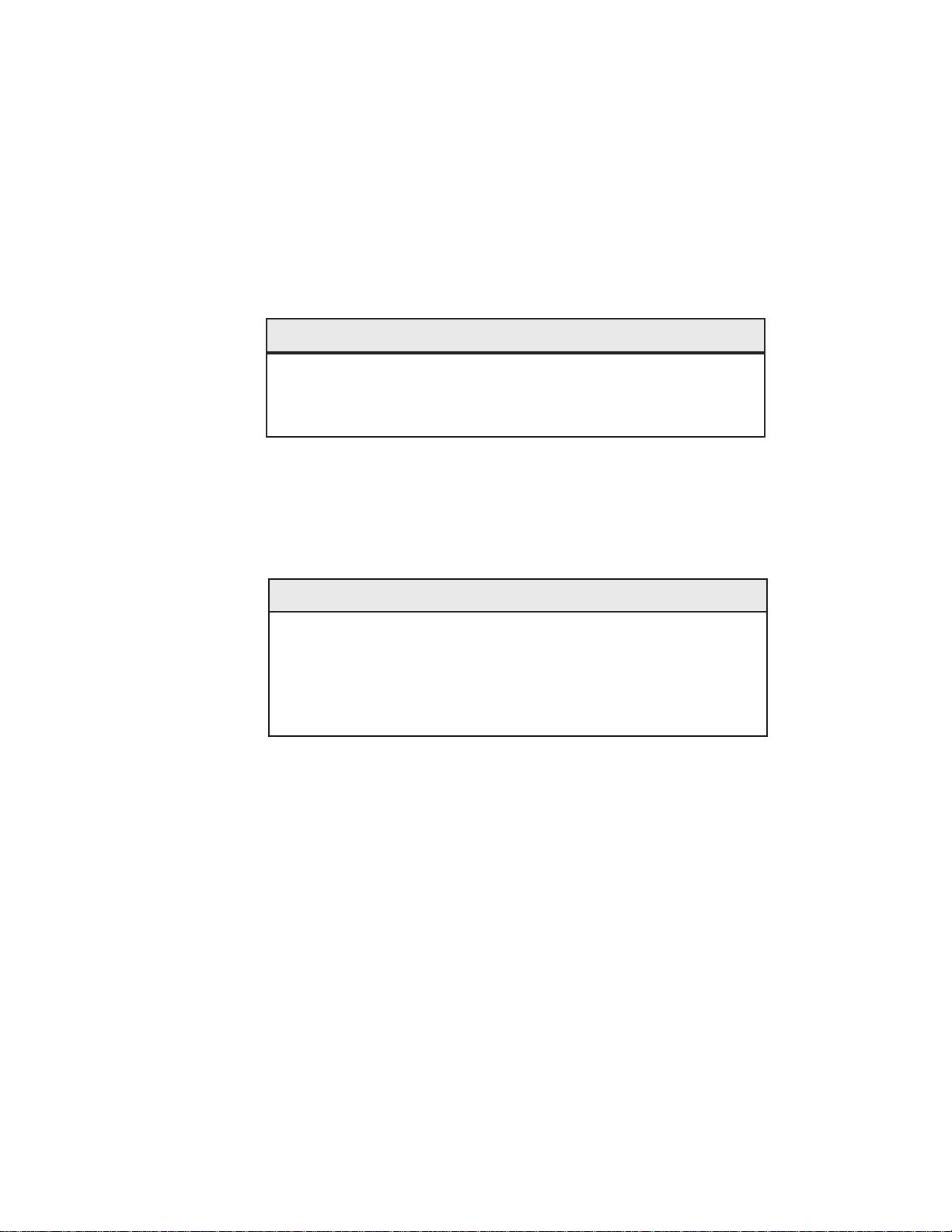
MILLPWR Setup Access Code
An access code must be entered before the installation setup
parameters can be accessed or changed.
Refer to Section 7, Setup.
The access code is 8891.
Supervisors may wish to remove this page from the MILLPWR
Operation Manual after initially setting up the installation setup
parameters. Keep it in a safe place for future use.
IMPORTANT
IMPORTANT
Page 2
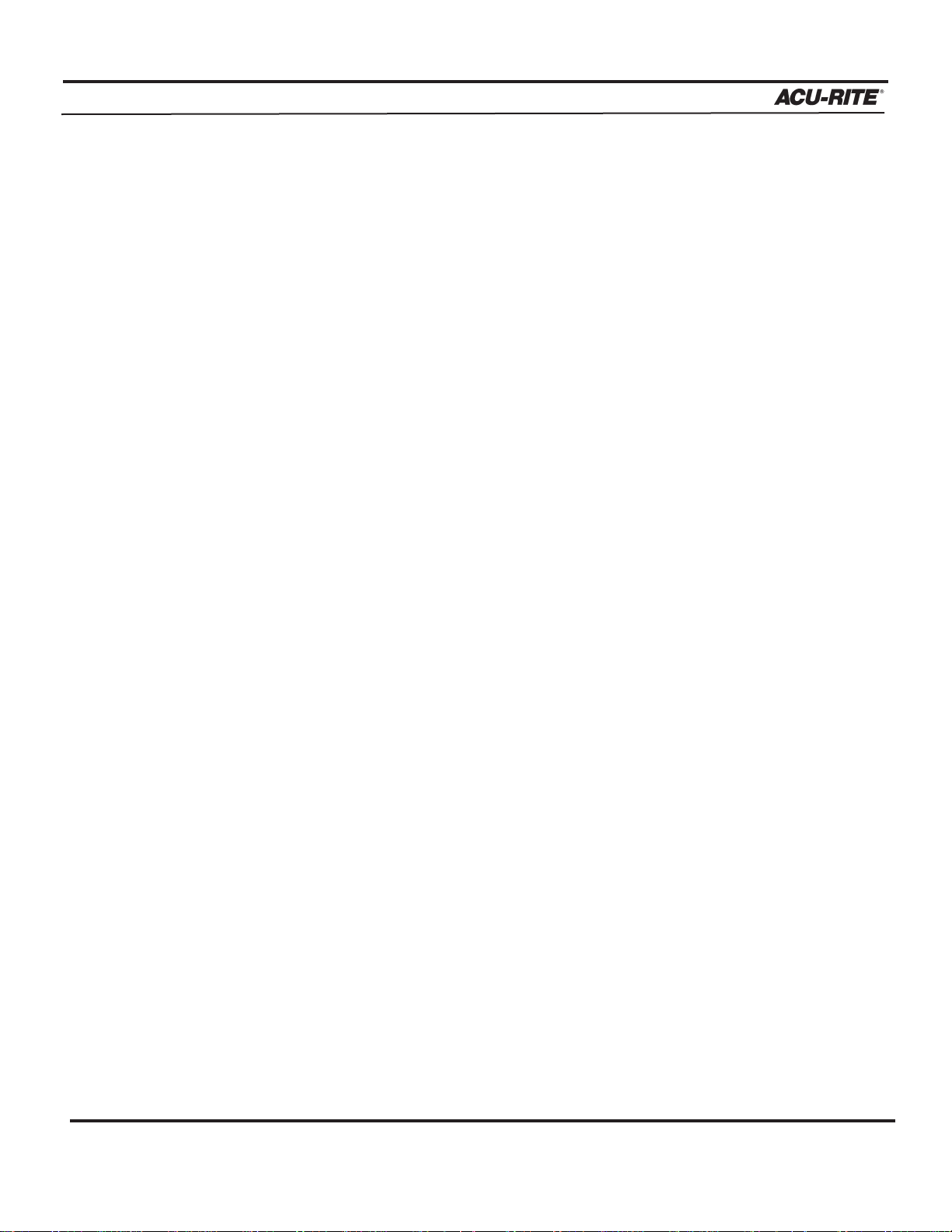
TABLE OF CONTENTS
MILLPWR
®
Operation Manual
Introduction . . . . . . . . . . . . . . . . . . . . . . . . . . . . . . . . . . . . . . . . . . . . . . . . . .1-1
System Overview . . . . . . . . . . . . . . . . . . . . . . . . . . . . . . . . . . . . . . . . . . .1-1
Operator Console Overview . . . . . . . . . . . . . . . . . . . . . . . . . . . . . . . .1-2
Keypad Layout . . . . . . . . . . . . . . . . . . . . . . . . . . . . . . . . . . . . . . . . .1-3
Screen Layout . . . . . . . . . . . . . . . . . . . . . . . . . . . . . . . . . . . . . . . . . .1-4
Table Stop Button . . . . . . . . . . . . . . . . . . . . . . . . . . . . . . . . . . . . . . .1-5
Conventions . . . . . . . . . . . . . . . . . . . . . . . . . . . . . . . . . . . . . . . . . . . . . .1-6
Axis Conventions . . . . . . . . . . . . . . . . . . . . . . . . . . . . . . . . . . . . . . . .1-6
Count Direction . . . . . . . . . . . . . . . . . . . . . . . . . . . . . . . . . . . . . .1-6
Cartesian Coordinates . . . . . . . . . . . . . . . . . . . . . . . . . . . . . . . . . .1-7
Polar Coordinates . . . . . . . . . . . . . . . . . . . . . . . . . . . . . . . . . . . . .1-7
Absolute and Incremental Dimensions . . . . . . . . . . . . . . . . . . . . . .1-8
Z-axis Conventions . . . . . . . . . . . . . . . . . . . . . . . . . . . . . . . . . . . . . . .1-9
Z-axis Retract . . . . . . . . . . . . . . . . . . . . . . . . . . . . . . . . . . . . . . . .1-9
Begin and End Depths . . . . . . . . . . . . . . . . . . . . . . . . . . . . . . . . . .1-9
Pass . . . . . . . . . . . . . . . . . . . . . . . . . . . . . . . . . . . . . . . . . . . . . . . .1-9
Disengaging the Z-axis Drive System . . . . . . . . . . . . . . . . . . . . . .1-10
Setting Z-axis Datum when Changing Tools . . . . . . . . . . . . . . . . . . . .1-12
Drilling Conventions . . . . . . . . . . . . . . . . . . . . . . . . . . . . . . . . . . . . . .1-12
Peck . . . . . . . . . . . . . . . . . . . . . . . . . . . . . . . . . . . . . . . . . . . . . . .1-12
Tool Retract . . . . . . . . . . . . . . . . . . . . . . . . . . . . . . . . . . . . . . . . .1-12
Dwell . . . . . . . . . . . . . . . . . . . . . . . . . . . . . . . . . . . . . . . . . . . . . .1-12
Saving, Backing Up, and Creating Directories . . . . . . . . . . . . . . . . . .1-13
DRO . . . . . . . . . . . . . . . . . . . . . . . . . . . . . . . . . . . . . . . . . . . . . . . . . . . . . . . . .2-1
Start Up . . . . . . . . . . . . . . . . . . . . . . . . . . . . . . . . . . . . . . . . . . . . . . . . . .2-1
Power Up . . . . . . . . . . . . . . . . . . . . . . . . . . . . . . . . . . . . . . . . . . . . . .2-1
Screen Saver . . . . . . . . . . . . . . . . . . . . . . . . . . . . . . . . . . . . . . . . . . . .2-1
Finding Home . . . . . . . . . . . . . . . . . . . . . . . . . . . . . . . . . . . . . . . . . . .2-2
DRO Functions . . . . . . . . . . . . . . . . . . . . . . . . . . . . . . . . . . . . . . . . . . . . .2-4
Move Table . . . . . . . . . . . . . . . . . . . . . . . . . . . . . . . . . . . . . . . . . . . . .2-4
Zeroing an Axis . . . . . . . . . . . . . . . . . . . . . . . . . . . . . . . . . . . . . . . . .2-5
Inch/millimeter . . . . . . . . . . . . . . . . . . . . . . . . . . . . . . . . . . . . . . . . . .2-5
Teach Position . . . . . . . . . . . . . . . . . . . . . . . . . . . . . . . . . . . . . . . . . .2-5
Using an Electronic Edge Finder . . . . . . . . . . . . . . . . . . . . . . . . . . . .2-6
Skewing a Part . . . . . . . . . . . . . . . . . . . . . . . . . . . . . . . . . . . . . . . . . .2-7
Establishing Datum . . . . . . . . . . . . . . . . . . . . . . . . . . . . . . . . . . . . . . .2-9
Hard Key Milling Functions . . . . . . . . . . . . . . . . . . . . . . . . . . . . . . .2-12
i
Page 3
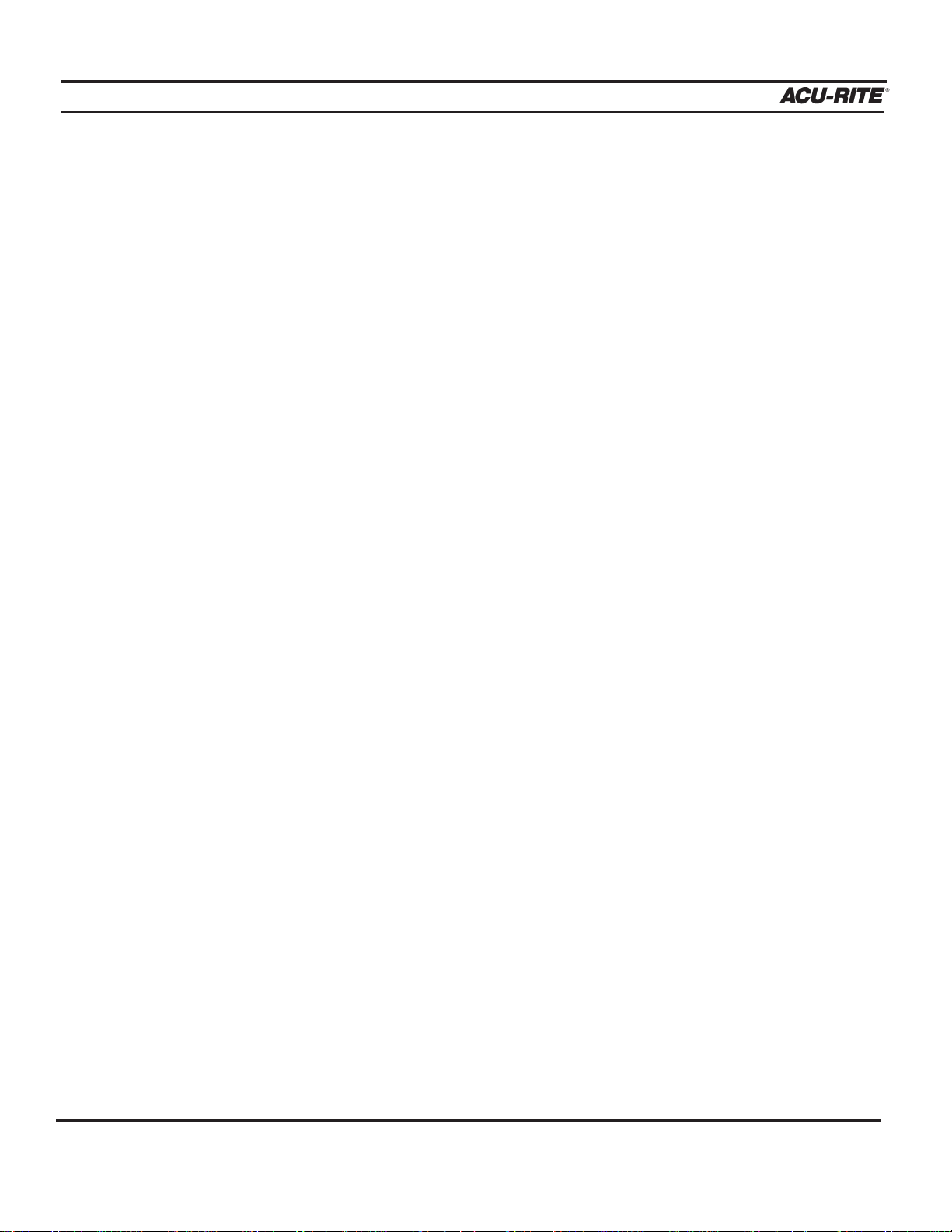
TABLE OF CONTENTS
MILLPWR
®
Programming . . . . . . . . . . . . . . . . . . . . . . . . . . . . . . . . . . . . . . . . . . . . . . . . .3-1
Programming Considerations . . . . . . . . . . . . . . . . . . . . . . . . . . . . . . . . . .3-1
“From” and “To” Points . . . . . . . . . . . . . . . . . . . . . . . . . . . . . . . . . . .3-1
Depth of Cut . . . . . . . . . . . . . . . . . . . . . . . . . . . . . . . . . . . . . . . . . . .3-1
Pass . . . . . . . . . . . . . . . . . . . . . . . . . . . . . . . . . . . . . . . . . . . . . . . . . .3-1
Tool Offset . . . . . . . . . . . . . . . . . . . . . . . . . . . . . . . . . . . . . . . . . . . . .3-2
Datum Selection . . . . . . . . . . . . . . . . . . . . . . . . . . . . . . . . . . . . . . . .3-2
Absolute and Incremental Dimensions . . . . . . . . . . . . . . . . . . . . . . . . . . .3-3
Continuous Milling . . . . . . . . . . . . . . . . . . . . . . . . . . . . . . . . . . . . . .3-3
Creating a Program . . . . . . . . . . . . . . . . . . . . . . . . . . . . . . . . . . . . . . . . .3-5
The View Key . . . . . . . . . . . . . . . . . . . . . . . . . . . . . . . . . . . . . . . . . .3-7
Follow Tool . . . . . . . . . . . . . . . . . . . . . . . . . . . . . . . . . . . . . . . . . .3-7
Show Tool Path . . . . . . . . . . . . . . . . . . . . . . . . . . . . . . . . . . . . . . .3-7
Zoom In, Zoom Out and Restore . . . . . . . . . . . . . . . . . . . . . . . . . .3-7
Running a Program . . . . . . . . . . . . . . . . . . . . . . . . . . . . . . . . . . . . . . . . .3-8
Skewing a Part . . . . . . . . . . . . . . . . . . . . . . . . . . . . . . . . . . . . . . . . . .3-8
Establishing Datum . . . . . . . . . . . . . . . . . . . . . . . . . . . . . . . . . . . . . . .3-10
Testing Your
MILLPWR Program . . . . . . . . . . . . . . . . . . . . . . . . . . . .3-13
Single Step . . . . . . . . . . . . . . . . . . . . . . . . . . . . . . . . . . . . . . . . . .3-13
Dry Run . . . . . . . . . . . . . . . . . . . . . . . . . . . . . . . . . . . . . . . . . . . .3-13
Graphics Only . . . . . . . . . . . . . . . . . . . . . . . . . . . . . . . . . . . . . . . .3-13
Manual Positioning . . . . . . . . . . . . . . . . . . . . . . . . . . . . . . . . . . . .3-14
Disable Look Ahead . . . . . . . . . . . . . . . . . . . . . . . . . . . . . . . . . . .3-14
Machining Your Part . . . . . . . . . . . . . . . . . . . . . . . . . . . . . . . . . . . . . .3-15
Feed + and Feed - . . . . . . . . . . . . . . . . . . . . . . . . . . . . . . . . . . . . . . .3-16
Manually Positioning the Quill . . . . . . . . . . . . . . . . . . . . . . . . . . . . .3-16
Program Functions . . . . . . . . . . . . . . . . . . . . . . . . . . . . . . . . . . . . . . . . . .3-17
Directories . . . . . . . . . . . . . . . . . . . . . . . . . . . . . . . . . . . . . . . . . . . . .3-18
Creating a Sub-directory . . . . . . . . . . . . . . . . . . . . . . . . . . . . . . .3-19
Selecting a Directory . . . . . . . . . . . . . . . . . . . . . . . . . . . . . . . . . .3-21
Deleting a Directory . . . . . . . . . . . . . . . . . . . . . . . . . . . . . . . . . . .3-23
Saving a Program . . . . . . . . . . . . . . . . . . . . . . . . . . . . . . . . . . . . . . . .3-24
Naming a Program . . . . . . . . . . . . . . . . . . . . . . . . . . . . . . . . . . . . . . .3-25
Loading a
MILLPWR (MPT) Program . . . . . . . . . . . . . . . . . . . . . . . .3-26
From
MILLPWR's internal memory . . . . . . . . . . . . . . . . . . . . . . . . .3-26
From a 3
1
/
2" floppy disk . . . . . . . . . . . . . . . . . . . . . . . . . . . . . . . .3-27
From your PC . . . . . . . . . . . . . . . . . . . . . . . . . . . . . . . . . . . . . . .3-28
Translating a DXF file . . . . . . . . . . . . . . . . . . . . . . . . . . . . . . . . . . . .3-28
Operation Manual
ii
Page 4
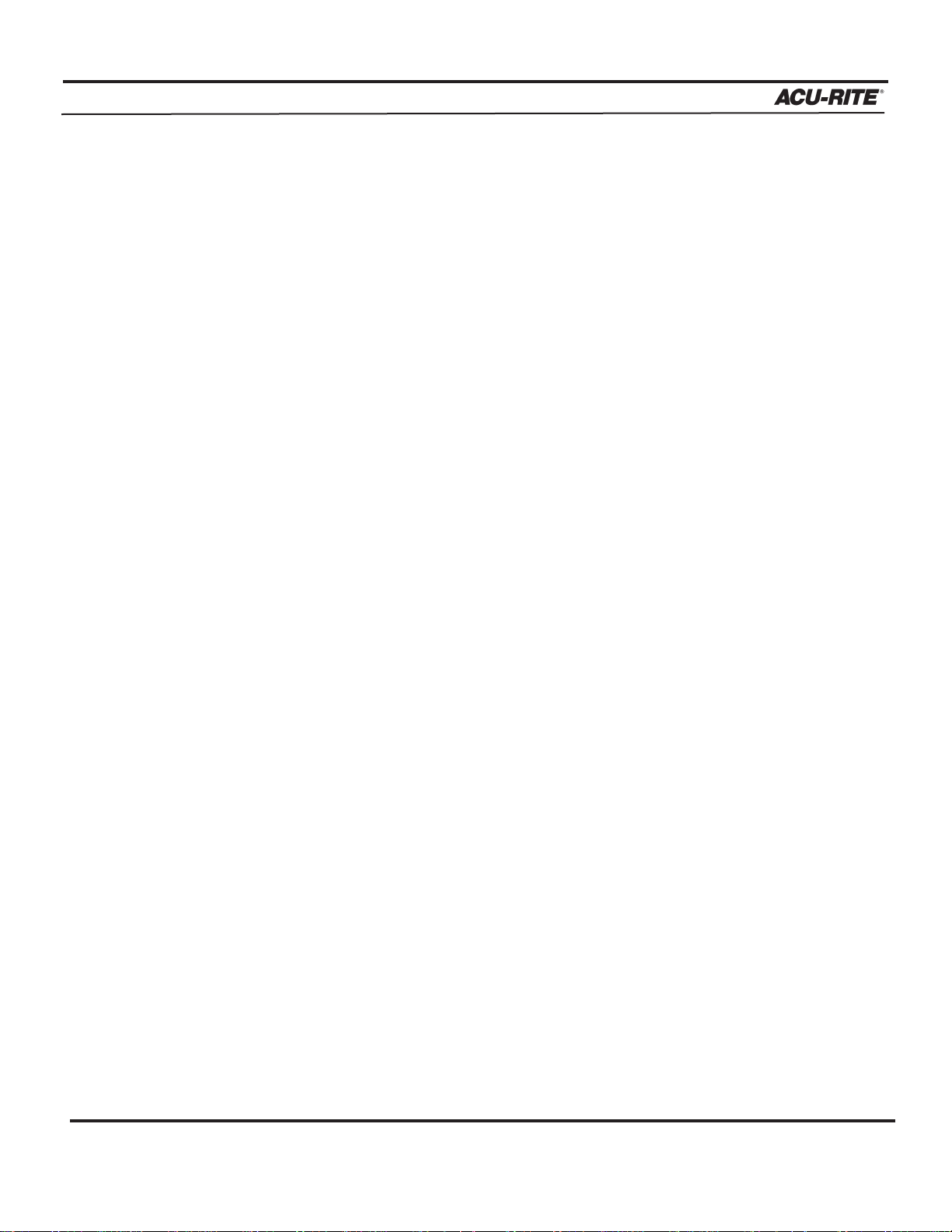
TABLE OF CONTENTS
MILLPWR
®
Operation Manual
Loading a G-code file . . . . . . . . . . . . . . . . . . . . . . . . . . . . . . . . . . . . .3-29
Running a G-code Program . . . . . . . . . . . . . . . . . . . . . . . . . . . . . . . . .3-31
MILLPWR - G-code Conventions . . . . . . . . . . . . . . . . . . . . . . . . . . . . .3-33
Merging Programs . . . . . . . . . . . . . . . . . . . . . . . . . . . . . . . . . . . . . . .3-37
Backing Up a Program . . . . . . . . . . . . . . . . . . . . . . . . . . . . . . . . . . . .3-38
Deleting a Program . . . . . . . . . . . . . . . . . . . . . . . . . . . . . . . . . . . . . .3-39
Demonstration Program . . . . . . . . . . . . . . . . . . . . . . . . . . . . . . . . . . . . . . .4-1
Selecting Datum . . . . . . . . . . . . . . . . . . . . . . . . . . . . . . . . . . . . . . . . . . .4-1
Beginning the Program . . . . . . . . . . . . . . . . . . . . . . . . . . . . . . . . . . . . . .4-2
Selecting a Tool . . . . . . . . . . . . . . . . . . . . . . . . . . . . . . . . . . . . . . . . .4-2
Programming the Contour . . . . . . . . . . . . . . . . . . . . . . . . . . . . . . . . .4-4
Programming the Bolthole Pattern . . . . . . . . . . . . . . . . . . . . . . . . . . .4-12
Programming the Rectangular Pocket . . . . . . . . . . . . . . . . . . . . . . . . .4-15
Saving Your Program . . . . . . . . . . . . . . . . . . . . . . . . . . . . . . . . . . . . . . . .4-17
Testing Your Program . . . . . . . . . . . . . . . . . . . . . . . . . . . . . . . . . . . . . . .4-18
Running the Program . . . . . . . . . . . . . . . . . . . . . . . . . . . . . . . . . . . . . . . .4-19
Tool Changes . . . . . . . . . . . . . . . . . . . . . . . . . . . . . . . . . . . . . . . . . . . . . .4-20
Clearing the Program . . . . . . . . . . . . . . . . . . . . . . . . . . . . . . . . . . . . . . . .4-20
Program Steps . . . . . . . . . . . . . . . . . . . . . . . . . . . . . . . . . . . . . . . . . . . . . . . .5-1
Simple Milling and Drilling . . . . . . . . . . . . . . . . . . . . . . . . . . . . . . . . . . .5-1
Programming a Tool Step w/Repeatable Tool Length Offsets . . . . . . .5-2
Entering the First Tool . . . . . . . . . . . . . . . . . . . . . . . . . . . . . . . . . . . .5-2
Changing to a Tool of Unknown Length in the DRO . . . . . . . . . . . . . .5-4
Changing to a Tool Of Unknown Length in PGM . . . . . . . . . . . . . . . .5-4
Position/Drill . . . . . . . . . . . . . . . . . . . . . . . . . . . . . . . . . . . . . . . . . . .5-6
Centerline . . . . . . . . . . . . . . . . . . . . . . . . . . . . . . . . . . . . . . . . . . . . . .5-7
Line . . . . . . . . . . . . . . . . . . . . . . . . . . . . . . . . . . . . . . . . . . . . . . . . . .5-8
Arc . . . . . . . . . . . . . . . . . . . . . . . . . . . . . . . . . . . . . . . . . . . . . . . . . . .5-9
Blend . . . . . . . . . . . . . . . . . . . . . . . . . . . . . . . . . . . . . . . . . . . . . . . . .5-11
Rectangular Milling Functions . . . . . . . . . . . . . . . . . . . . . . . . . . . . . . . . .5-13
Pocket . . . . . . . . . . . . . . . . . . . . . . . . . . . . . . . . . . . . . . . . . . . . . . . . .5-13
Frame . . . . . . . . . . . . . . . . . . . . . . . . . . . . . . . . . . . . . . . . . . . . . . . . .5-16
Face . . . . . . . . . . . . . . . . . . . . . . . . . . . . . . . . . . . . . . . . . . . . . . . . . .5-18
Slot . . . . . . . . . . . . . . . . . . . . . . . . . . . . . . . . . . . . . . . . . . . . . . . . . . .5-20
iii
Page 5
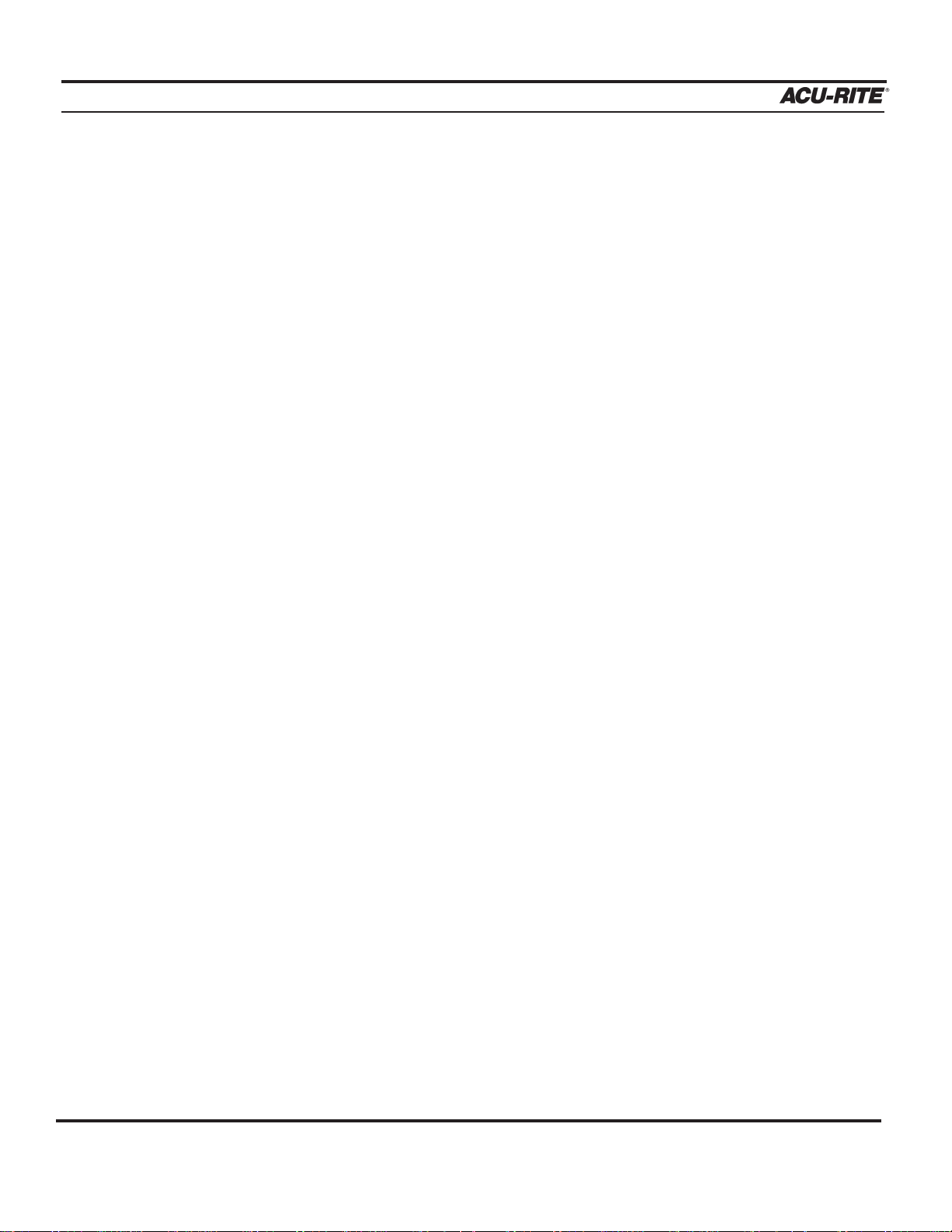
TABLE OF CONTENTS
MILLPWR
®
Operation Manual
iv
Circular Milling Functions . . . . . . . . . . . . . . . . . . . . . . . . . . . . . . . . . . . .5-22
Pocket . . . . . . . . . . . . . . . . . . . . . . . . . . . . . . . . . . . . . . . . . . . . . . . . .5-22
Frame . . . . . . . . . . . . . . . . . . . . . . . . . . . . . . . . . . . . . . . . . . . . . . . . .5-24
Ring . . . . . . . . . . . . . . . . . . . . . . . . . . . . . . . . . . . . . . . . . . . . . . . . . .5-26
Helix . . . . . . . . . . . . . . . . . . . . . . . . . . . . . . . . . . . . . . . . . . . . . . . . . .5-28
Hole Patterns . . . . . . . . . . . . . . . . . . . . . . . . . . . . . . . . . . . . . . . . . . . . . .5-30
Row of Holes . . . . . . . . . . . . . . . . . . . . . . . . . . . . . . . . . . . . . . . . . . .5-30
Hole Frame and Hole Array . . . . . . . . . . . . . . . . . . . . . . . . . . . . . . . .5-32
Bolthole Circle Patterns . . . . . . . . . . . . . . . . . . . . . . . . . . . . . . . . . . .5-35
Additional Milling Functions . . . . . . . . . . . . . . . . . . . . . . . . . . . . . . . . . .5-37
Custom Pocket . . . . . . . . . . . . . . . . . . . . . . . . . . . . . . . . . . . . . . . . . .5-37
Repeat . . . . . . . . . . . . . . . . . . . . . . . . . . . . . . . . . . . . . . . . . . . . . . . .5-39
Rotate . . . . . . . . . . . . . . . . . . . . . . . . . . . . . . . . . . . . . . . . . . . . . . . .5-40
Mirror . . . . . . . . . . . . . . . . . . . . . . . . . . . . . . . . . . . . . . . . . . . . . . . .5-41
Contour . . . . . . . . . . . . . . . . . . . . . . . . . . . . . . . . . . . . . . . . . . . . . . .5-42
Engrave . . . . . . . . . . . . . . . . . . . . . . . . . . . . . . . . . . . . . . . . . . . . . . .5-44
Engrave Line . . . . . . . . . . . . . . . . . . . . . . . . . . . . . . . . . . . . . . . .5-44
Engrave Arc . . . . . . . . . . . . . . . . . . . . . . . . . . . . . . . . . . . . . . . . .5-47
Ellipse Frame . . . . . . . . . . . . . . . . . . . . . . . . . . . . . . . . . . . . . . . . . . .5-49
Chamfer . . . . . . . . . . . . . . . . . . . . . . . . . . . . . . . . . . . . . . . . . . . . . . .5-51
Reference Point . . . . . . . . . . . . . . . . . . . . . . . . . . . . . . . . . . . . . . . . . .5-53
Island . . . . . . . . . . . . . . . . . . . . . . . . . . . . . . . . . . . . . . . . . . . . . . . . .5-54
Spiral . . . . . . . . . . . . . . . . . . . . . . . . . . . . . . . . . . . . . . . . . . . . . . . . .5-55
Comment Step . . . . . . . . . . . . . . . . . . . . . . . . . . . . . . . . . . . . . . . . . .5-57
Auxiliary Function (AMI Option) . . . . . . . . . . . . . . . . . . . . . . . . . . . .5-58
Step Functions Softkey . . . . . . . . . . . . . . . . . . . . . . . . . . . . . . . . . . . . . . .5-60
Explode . . . . . . . . . . . . . . . . . . . . . . . . . . . . . . . . . . . . . . . . . . . . . . .5-60
Reverse Step . . . . . . . . . . . . . . . . . . . . . . . . . . . . . . . . . . . . . . . . . . . .5-62
Reverse Path . . . . . . . . . . . . . . . . . . . . . . . . . . . . . . . . . . . . . . . . . . . .5-62
Change Steps . . . . . . . . . . . . . . . . . . . . . . . . . . . . . . . . . . . . . . . . . . .5-63
Delete Steps . . . . . . . . . . . . . . . . . . . . . . . . . . . . . . . . . . . . . . . . . . . .5-64
Copy/Move Steps . . . . . . . . . . . . . . . . . . . . . . . . . . . . . . . . . . . . . . . .5-65
Calculator . . . . . . . . . . . . . . . . . . . . . . . . . . . . . . . . . . . . . . . . . . . . . . . . . . . .6-1
Math Functions (+, -, ÷, x) . . . . . . . . . . . . . . . . . . . . . . . . . . . . . . . . . . . .6-2
Trig Functions . . . . . . . . . . . . . . . . . . . . . . . . . . . . . . . . . . . . . . . . . . . . .6-2
Geometry Functions . . . . . . . . . . . . . . . . . . . . . . . . . . . . . . . . . . . . . . . .6-4
Page 6
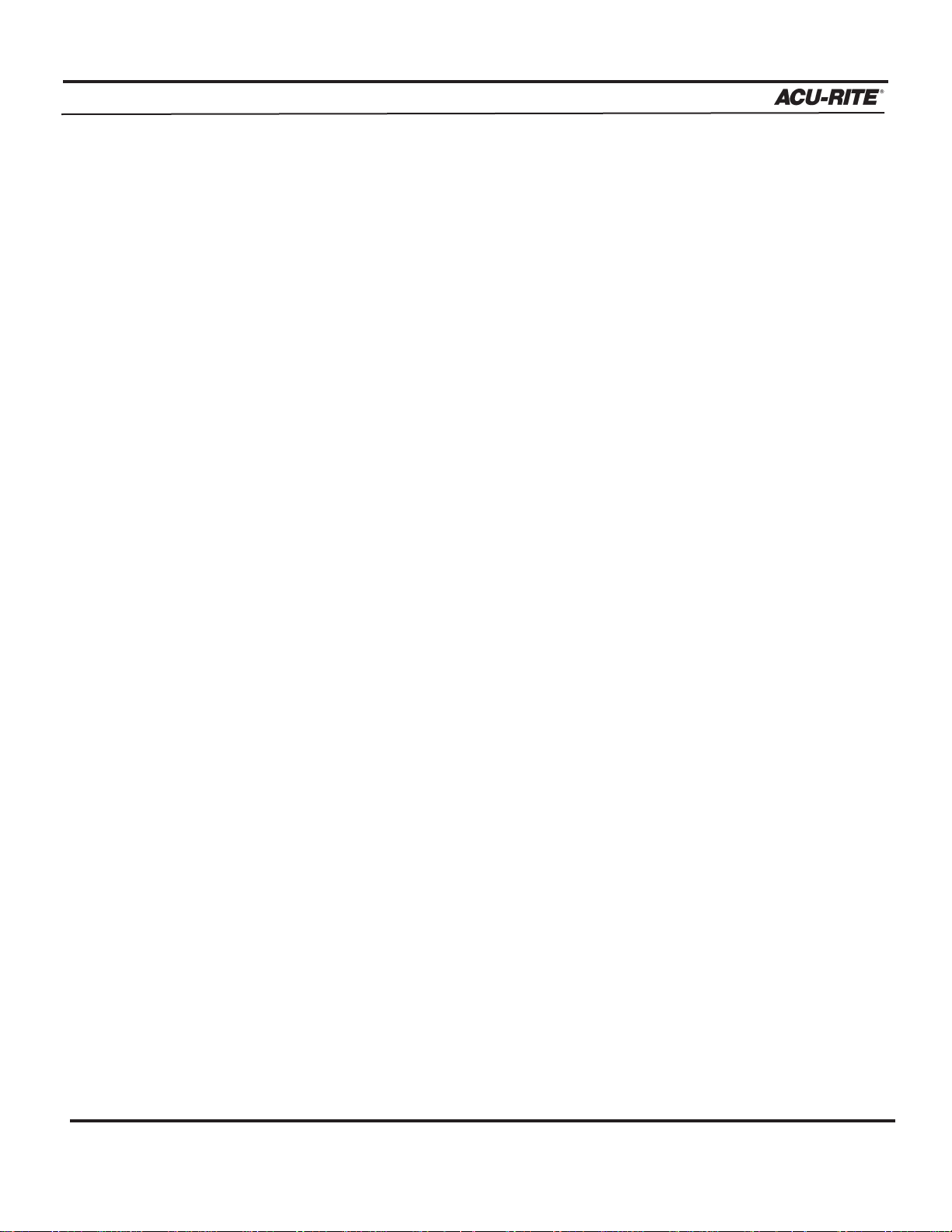
TABLE OF CONTENTS
MILLPWR
®
Operation Manual
Working with the Geometry Calculator . . . . . . . . . . . . . . . . . . . . . . .6-4
GeoCalc
™
Quick Reference Table . . . . . . . . . . . . . . . . . . . . . . . . . . . .6-5
Using GeoCalc . . . . . . . . . . . . . . . . . . . . . . . . . . . . . . . . . . . . . . . . . .6-6
Calculator Functions . . . . . . . . . . . . . . . . . . . . . . . . . . . . . . . . . . . . . .6-7
Saving Results Calculated in GeoCalc . . . . . . . . . . . . . . . . . . . . . .6-7
Loading GeoCalc Results That You Previously Saved . . . . . . . . .6-8
Loading Programs into GeoCalc . . . . . . . . . . . . . . . . . . . . . . . . . .6-9
Clearing GeoCalc . . . . . . . . . . . . . . . . . . . . . . . . . . . . . . . . . . . . .6-9
Example Problem . . . . . . . . . . . . . . . . . . . . . . . . . . . . . . . . . . . . . . . . . .6-10
Strategy . . . . . . . . . . . . . . . . . . . . . . . . . . . . . . . . . . . . . . . . . . . .6-10
Starting the Program . . . . . . . . . . . . . . . . . . . . . . . . . . . . . . . . . .6-11
Entering the Lines . . . . . . . . . . . . . . . . . . . . . . . . . . . . . . . . .6-11
Finding the Arc . . . . . . . . . . . . . . . . . . . . . . . . . . . . . . . . . . .6-14
Finding the Points of Tangency . . . . . . . . . . . . . . . . . . . . . . . .6-15
Returning Features . . . . . . . . . . . . . . . . . . . . . . . . . . . . . . . . .6-16
RPM Functions . . . . . . . . . . . . . . . . . . . . . . . . . . . . . . . . . . . . . . . . . . . . .6-18
Setup . . . . . . . . . . . . . . . . . . . . . . . . . . . . . . . . . . . . . . . . . . . . . . . . . . . . . . . . .7-1
Job Setup . . . . . . . . . . . . . . . . . . . . . . . . . . . . . . . . . . . . . . . . . . . . . . . . .7-2
Tool Library . . . . . . . . . . . . . . . . . . . . . . . . . . . . . . . . . . . . . . . . . . . .7-2
Using the Tool Library with Tool length offsets . . . . . . . . . . . . . . . . .7-4
Entering the First Tool . . . . . . . . . . . . . . . . . . . . . . . . . . . . . . . . . .7-5
Using the Tool Library . . . . . . . . . . . . . . . . . . . . . . . . . . . . . . . . .7-7
Scale Factor . . . . . . . . . . . . . . . . . . . . . . . . . . . . . . . . . . . . . . . . . . . .7-11
Display Options . . . . . . . . . . . . . . . . . . . . . . . . . . . . . . . . . . . . . . . . .7-12
Angles . . . . . . . . . . . . . . . . . . . . . . . . . . . . . . . . . . . . . . . . . . . . . .7-12
INC Display . . . . . . . . . . . . . . . . . . . . . . . . . . . . . . . . . . . . . . . . .7-12
Display Resolution . . . . . . . . . . . . . . . . . . . . . . . . . . . . . . . . . . . .7-12
Point Entry . . . . . . . . . . . . . . . . . . . . . . . . . . . . . . . . . . . . . . . . . .7-12
“From” Point . . . . . . . . . . . . . . . . . . . . . . . . . . . . . . . . . . . . . . . . .7-13
Stepover Entry . . . . . . . . . . . . . . . . . . . . . . . . . . . . . . . . . . . . . . .7-13
Pass/Peck/Retract . . . . . . . . . . . . . . . . . . . . . . . . . . . . . . . . . . . . .7-13
Electronic Edge Finder . . . . . . . . . . . . . . . . . . . . . . . . . . . . . . . . . . . .7-14
Job Clock . . . . . . . . . . . . . . . . . . . . . . . . . . . . . . . . . . . . . . . . . . . . . .7-14
Feed Rate Settings . . . . . . . . . . . . . . . . . . . . . . . . . . . . . . . . . . . . . . .7-16
Step Override % . . . . . . . . . . . . . . . . . . . . . . . . . . . . . . . . . . . . . .7-16
Max % . . . . . . . . . . . . . . . . . . . . . . . . . . . . . . . . . . . . . . . . . . . . .7-16
v
Page 7
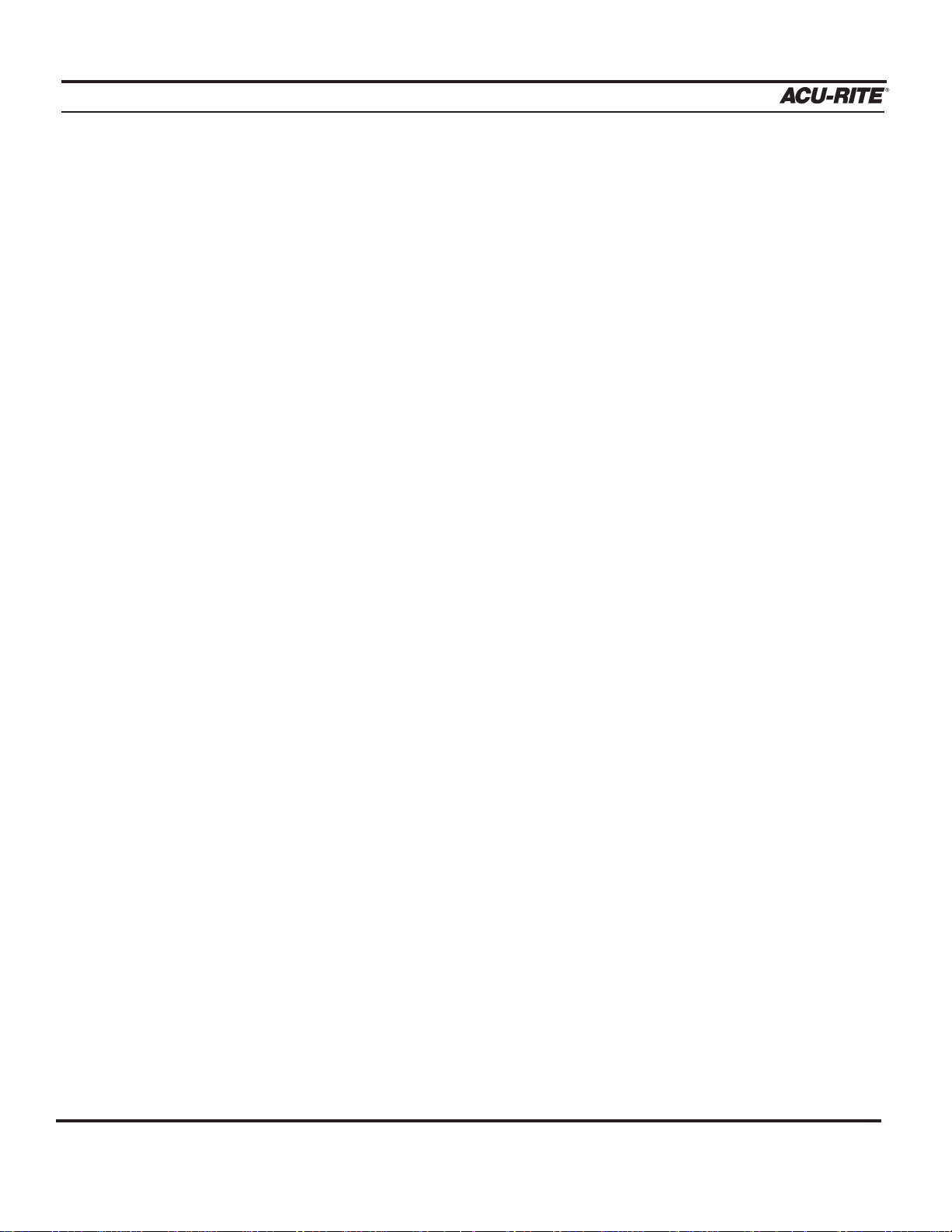
TABLE OF CONTENTS
MILLPWR
®
Min % . . . . . . . . . . . . . . . . . . . . . . . . . . . . . . . . . . . . . . . . . . . . . .7-16
Dry Run Speed . . . . . . . . . . . . . . . . . . . . . . . . . . . . . . . . . . . . . . .7-16
Default Feed Rate . . . . . . . . . . . . . . . . . . . . . . . . . . . . . . . . . . . . .7-16
Unit/(Min) . . . . . . . . . . . . . . . . . . . . . . . . . . . . . . . . . . . . . . . . . . .7-16
Full Cut Feed Rate % . . . . . . . . . . . . . . . . . . . . . . . . . . . . . . . . . .7-16
Installation Setup . . . . . . . . . . . . . . . . . . . . . . . . . . . . . . . . . . . . . . . . . . .7-17
Protection . . . . . . . . . . . . . . . . . . . . . . . . . . . . . . . . . . . . . . . . . . . . .7-17
Error Compensation . . . . . . . . . . . . . . . . . . . . . . . . . . . . . . . . . . . . . .7-18
Encoder Setup . . . . . . . . . . . . . . . . . . . . . . . . . . . . . . . . . . . . . . . . . . .7-19
Travel Limits . . . . . . . . . . . . . . . . . . . . . . . . . . . . . . . . . . . . . . . . . . .7-21
Error Checking . . . . . . . . . . . . . . . . . . . . . . . . . . . . . . . . . . . . . . . . . .7-22
Serial Port . . . . . . . . . . . . . . . . . . . . . . . . . . . . . . . . . . . . . . . . . . . . .7-23
Z-axis Control . . . . . . . . . . . . . . . . . . . . . . . . . . . . . . . . . . . . . . . . . . .7-23
Spindle Control . . . . . . . . . . . . . . . . . . . . . . . . . . . . . . . . . . . . . . .7-24
Error Log . . . . . . . . . . . . . . . . . . . . . . . . . . . . . . . . . . . . . . . . . . .7-24
Servo Tuning . . . . . . . . . . . . . . . . . . . . . . . . . . . . . . . . . . . . . . . .7-25
Automatically Tuning the Servo in Console Mode . . . . . . . . . . . . .7-26
AMI Outputs . . . . . . . . . . . . . . . . . . . . . . . . . . . . . . . . . . . . . . . . .7-28
Diagnostics . . . . . . . . . . . . . . . . . . . . . . . . . . . . . . . . . . . . . . . . . .7-29
Motor Assembly Monitor . . . . . . . . . . . . . . . . . . . . . . . . . . . . .7-30
Signal Test . . . . . . . . . . . . . . . . . . . . . . . . . . . . . . . . . . . . . . . .7-31
Table Stop Test . . . . . . . . . . . . . . . . . . . . . . . . . . . . . . . . . . . .7-32
Circle Interpolation Test . . . . . . . . . . . . . . . . . . . . . . . . . . . . .7-33
Examples of Circle Interpolation Test Results . . . . . . . . . . .7-34
Keypad Test . . . . . . . . . . . . . . . . . . . . . . . . . . . . . . . . . . . . . . .7-35
Display Test . . . . . . . . . . . . . . . . . . . . . . . . . . . . . . . . . . . . . . .7-36
Disk Utilization . . . . . . . . . . . . . . . . . . . . . . . . . . . . . . . . . . . .7-37
Set Time and Date . . . . . . . . . . . . . . . . . . . . . . . . . . . . . . . . . .7-38
System Statistics . . . . . . . . . . . . . . . . . . . . . . . . . . . . . . . . . . .7-38
Max Servo Speed . . . . . . . . . . . . . . . . . . . . . . . . . . . . . . . . . . . . .7-39
Remote Storage . . . . . . . . . . . . . . . . . . . . . . . . . . . . . . . . . . . . . . . . . . . . . . .8-1
Equipment . . . . . . . . . . . . . . . . . . . . . . . . . . . . . . . . . . . . . . . . . . . . . . . .8-1
Choosing a Serial Cable . . . . . . . . . . . . . . . . . . . . . . . . . . . . . . . . . . . . . .8-1
Operation Manual
vi
Page 8
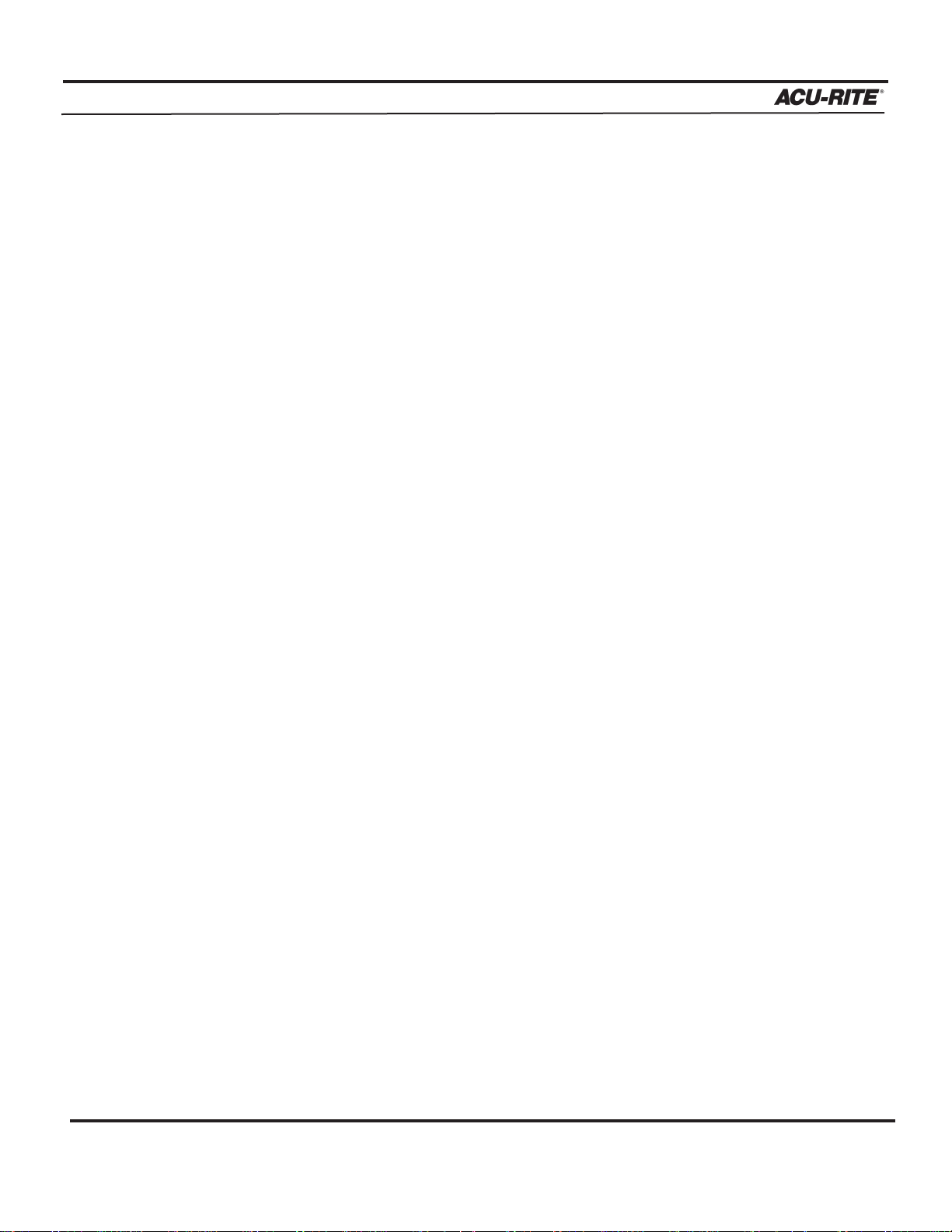
TABLE OF CONTENTS
MILLPWR
®
Operation Manual
Connecting MILLPWR to Your PC . . . . . . . . . . . . . . . . . . . . . . . . . . . . . . . 8-2
Installing the Remote Storage Program onto Your PC . . . . . . . . . . . . . 8-3
For Windows
®
95 and 98 . . . . . . . . . . . . . . . . . . . . . . . . . . . . . . . . . . .8-3
For MS DOS
®
. . . . . . . . . . . . . . . . . . . . . . . . . . . . . . . . . . . . . . . . . . . 8-3
Setting Up Your COM Port and BAUD Rates . . . . . . . . . . . . . . . . . . . . . .8-4
Activating the Remote Storage Feature in
MILLPWR . . . . . . . . . . . . . . . . .8-5
Troubleshooting . . . . . . . . . . . . . . . . . . . . . . . . . . . . . . . . . . . . . . . . . . . .8-5
Troubleshooting Guide . . . . . . . . . . . . . . . . . . . . . . . . . . . . . . . . . . . . . . . .9-1
Introduction . . . . . . . . . . . . . . . . . . . . . . . . . . . . . . . . . . . . . . . . . . . . . . .9-1
Using the Table . . . . . . . . . . . . . . . . . . . . . . . . . . . . . . . . . . . . . . . . . . . . .9-1
Table . . . . . . . . . . . . . . . . . . . . . . . . . . . . . . . . . . . . . . . . . . . . . . . . . . .9-2
Re-aligning (Tramming) the Spindle . . . . . . . . . . . . . . . . . . . . . . . . . . . . .9-15
vii
2013-178 Ed. A
Page 9
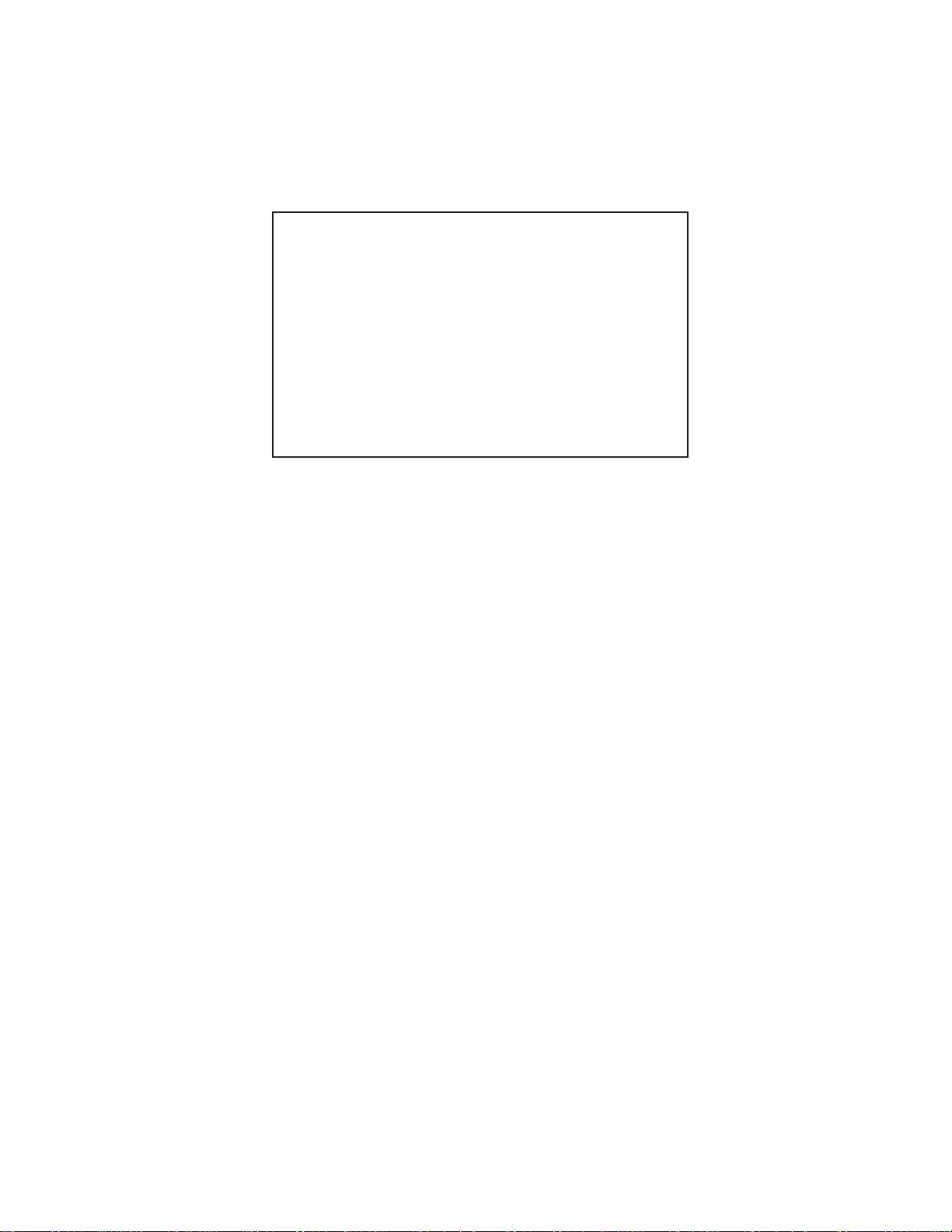
This symbol alerts you to important information
concerning the operation of your MILLPWR system.
Page 10

Characteristic Specification
Operating conditions 0° to 40° C (32° to 104° F)
25% to 85% relative humidity (non-condensing)
Storage conditions
-20° to 60° C (-4° to 140° F)
25% to 95% relative humidty (non-condensing)
115V~ (±20%), single phase
47 - 63 Hz
8.5A rms nom., 18A rms peak—inrush
Input requirements:
Voltage
Frequency
Current
Fuse
15A/250V resettable circuit breaker
Position signals, channels A & B
TTL square wave signal in quadrature
(90° nominal phase relationship)
Maximum input rate: 50 kHz
Reference signal: TTL square wave
Encoder input
Edge finder input
Compatible with ACU-RITE®Electronic Edge
Finder
Class A
FCC compliance
MILLPWR System Specifications
Page 11
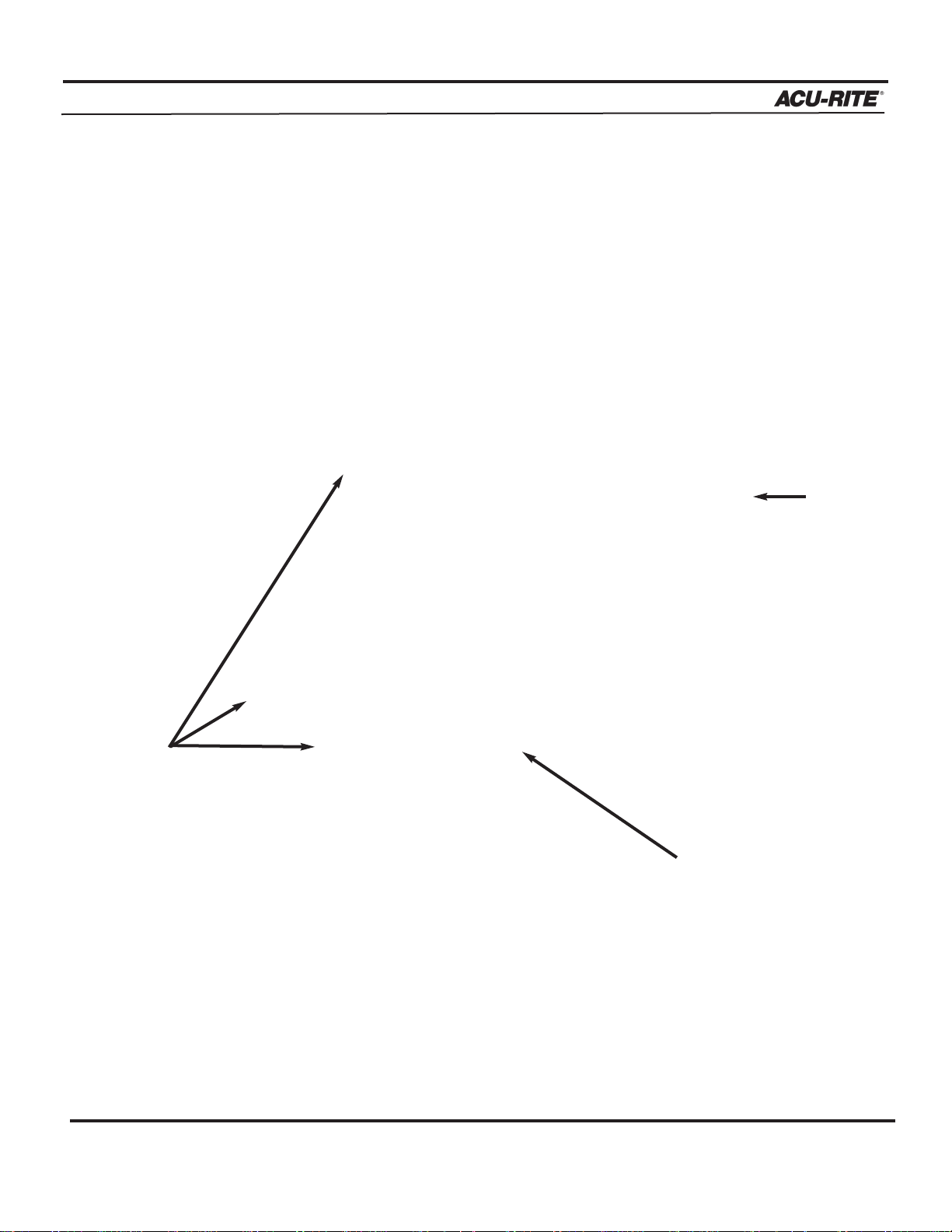
INTRODUCTION
MILLPWR
®
Operation Manual
INTRODUCTION
System Overview
1-1
Licensed under U. S. Patent No. 5,941,663
(applies to Linear Encoder systems with Z-axis only)
Operator
Console
ACU-RITE
™
Scales
Motor
Drive
Assemblies
Page 12
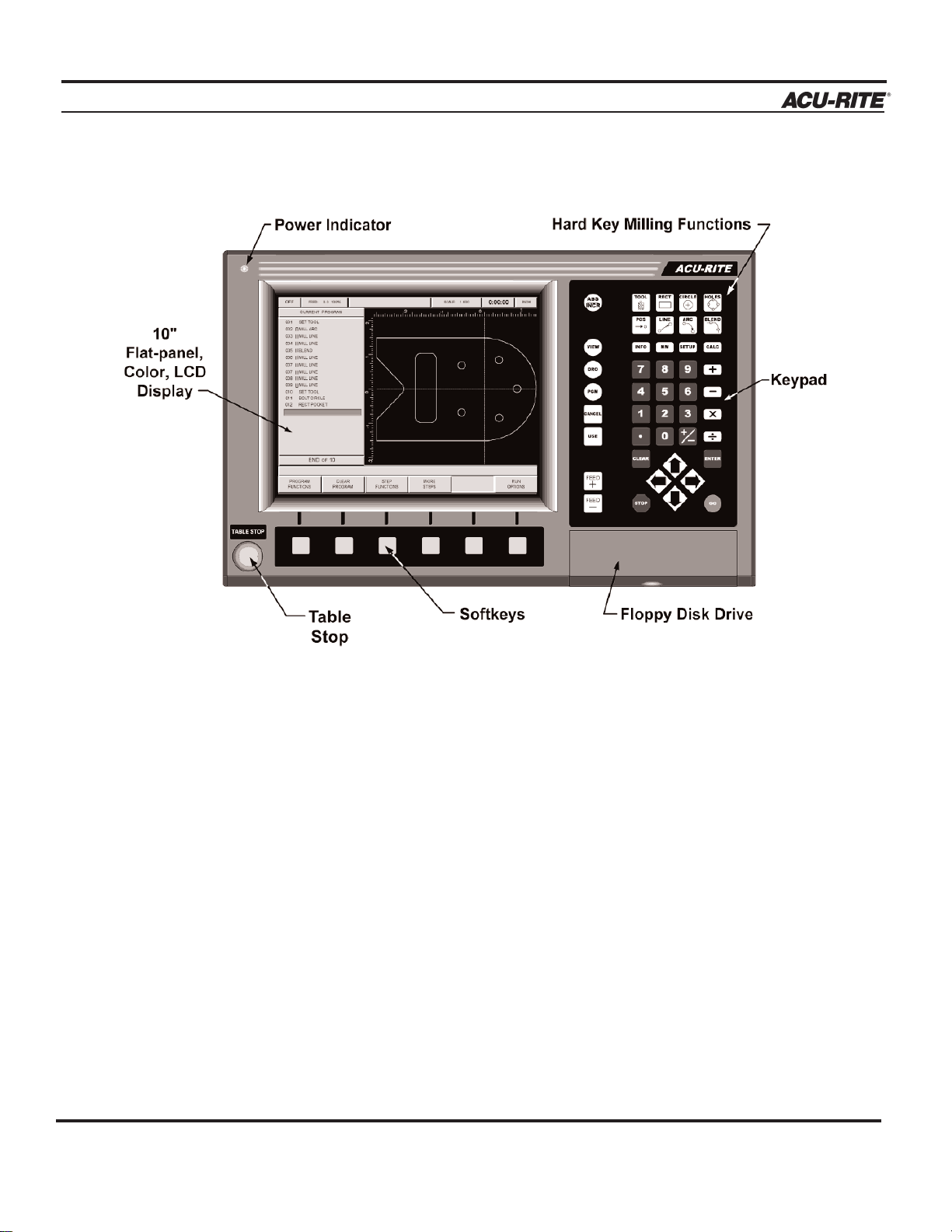
INTRODUCTION
MILLPWR
®
Operation Manual
1-2
Front View of Operator Console
Rear View of Operator Console
Page 13
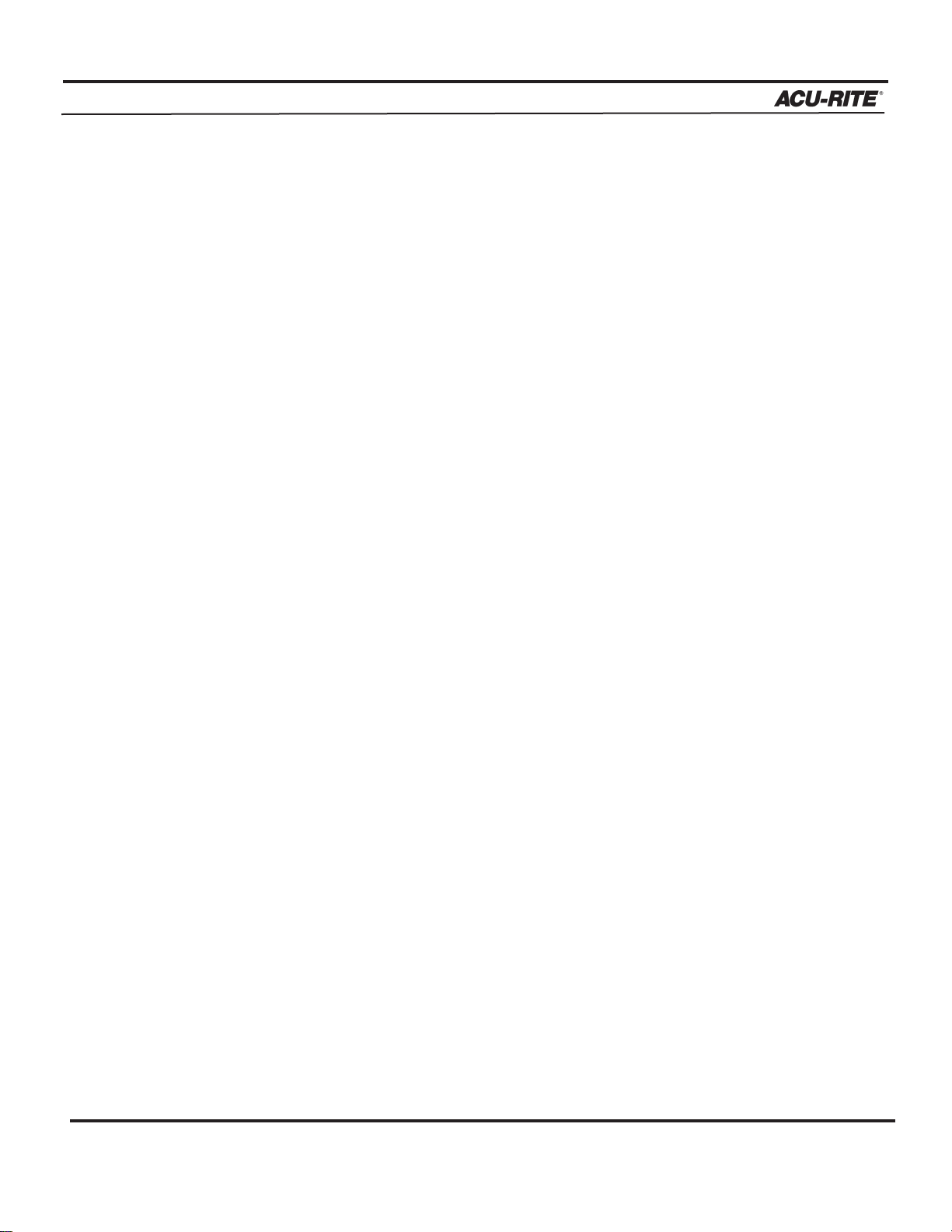
INTRODUCTION
MILLPWR
®
Operation Manual
1-3
Main Function Keys
Switch from absolute to incremental
(or vice versa) in the DRO display and
milling function numeric fields.
Manipulate your part graphic.
Display the digital readout.
Exit from a milling function.
Add a step to your program once
you’ve completed an entry form.
Display the program screen.
Keypad Layout
Milling Functions
Use these keys to create a program. All but
BLEND may also be used as one-time milling
functions from the DRO display.
Special Function Keys
INFO
MM
SETUP
CALC
Access information about any
MILLPWR function.
Switch from inches to
millimeters or vice versa.
Add to your tool library, set
your feed rates, change
your display options and
define other system parameters.
Perform standard (+, -, x, ÷),
trigonometry, geometry and
RPM calculations.
Cursor and Motion Control
GO
STOP
FEED+
FEED-
ARROWS
Start your program.
Press this key once to pause
your program, twice to exit.
Increase or decrease your feed
rate.
These keys enable you to position your table or move your
cursor.
Numeric Keypad and Calculator
Enter program data and
perform math calculations. Press the
CLEAR
key to delete information from a data field.
Press the
ENTER key
to accept the information you’ve entered.
Page 14
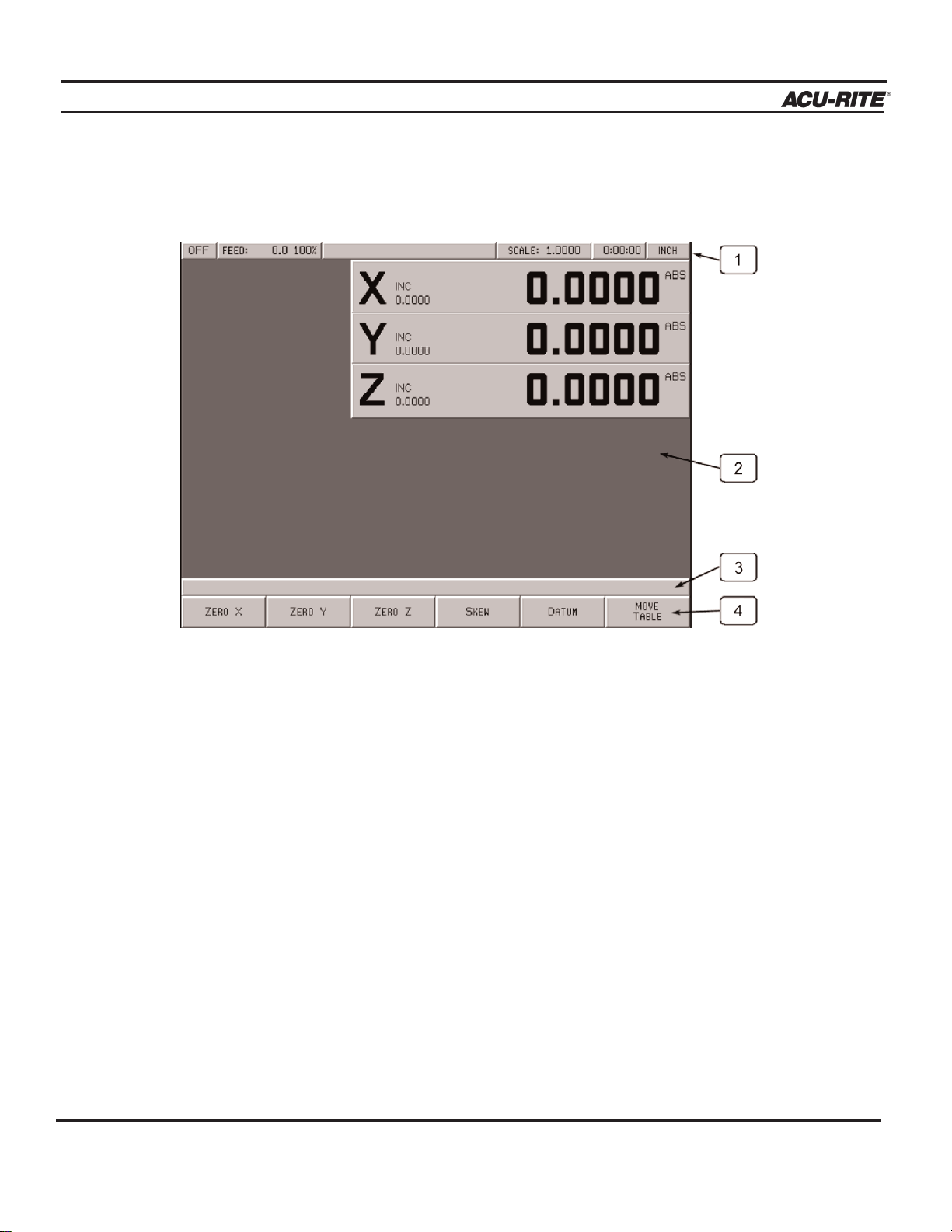
INTRODUCTION
MILLPWR
®
Screen Layout
The MILLPWR display screen is divided into four sections.
Status bar - displays the servo motor status (ON/OFF), feed rate, current tool, scale, job clock, and
the current display setting (inches or millimeters).
Information area - displays information about the job being performed.
• Readout (DRO) - used as a digital readout, the display will show the current
position for each axis.
• Program (PGM) - when programming, a list of program steps (milling functions)
and part-view graphics will be displayed.
• Calculator (CALC) - the geometry calculator enables you to calculate missing
information and then insert it into your program.
Message line - operator prompts and messages will appear here.
Softkeys - various milling functions appear here; functions are selected by pressing the
softkey directly below each category. When a key appears pressed in it is selected. When it appears
“up” it is not selected.
Operation Manual
1-4
Page 15
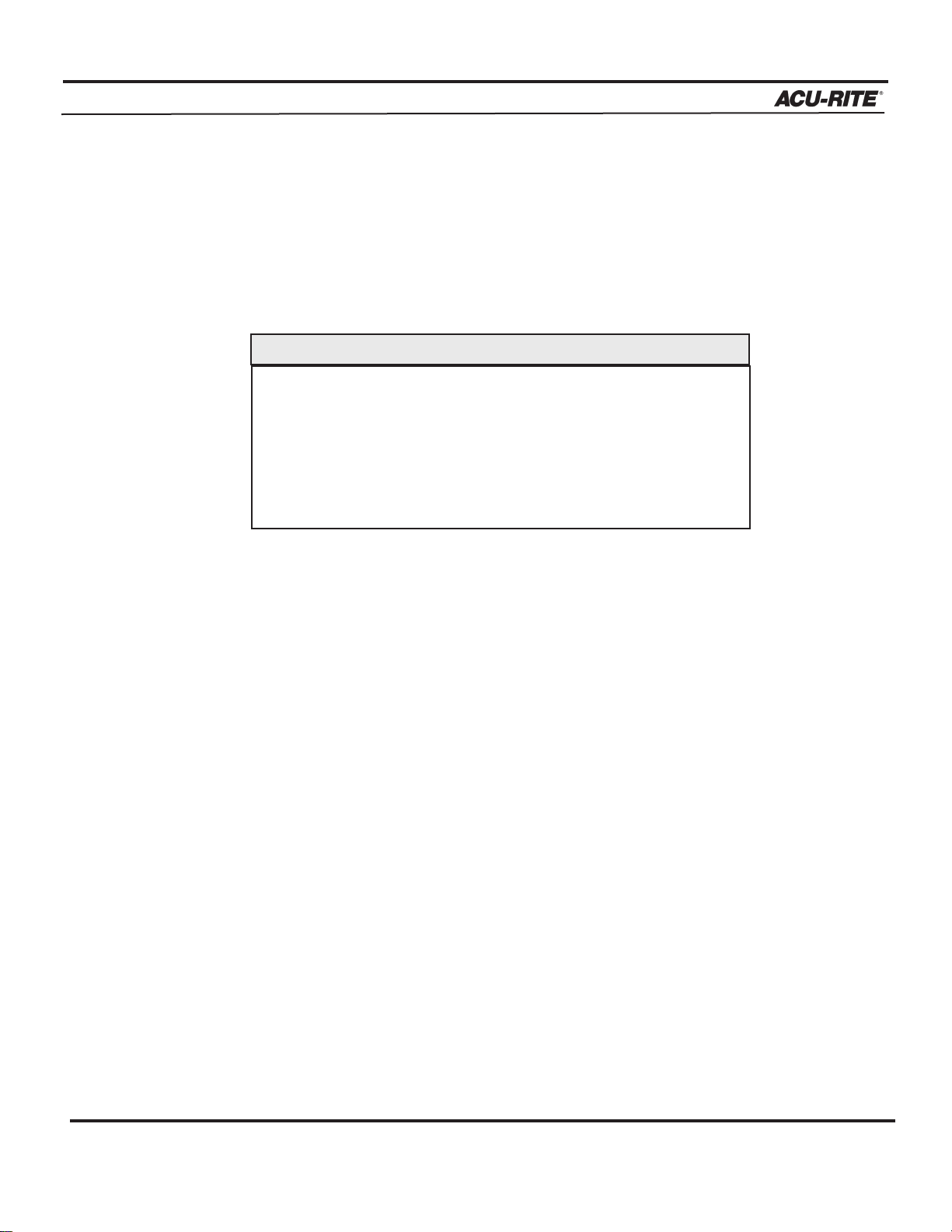
INTRODUCTION
MILLPWR
®
Operation Manual
Table Stop Button
The large red button located in the lower left corner on the front of your
MILLPWR operator
console is the
TABLE STOP. In the event of a malfunction or programming error, press the
TABLE STOP button to turn off the servo motors. This will immediately stop all positioning for
each axis.
1-5
Pressing the TABLE STOP button will NOT stop the rotation of
the cutting tool unless your machine has been configured to do
so. If your machine has not been wired to stop the rotation of the
cutting tool, be prepared to raise the tool and power down the
spindle in addition to pressing the
TABLE STOP button.
WARNING!
Page 16
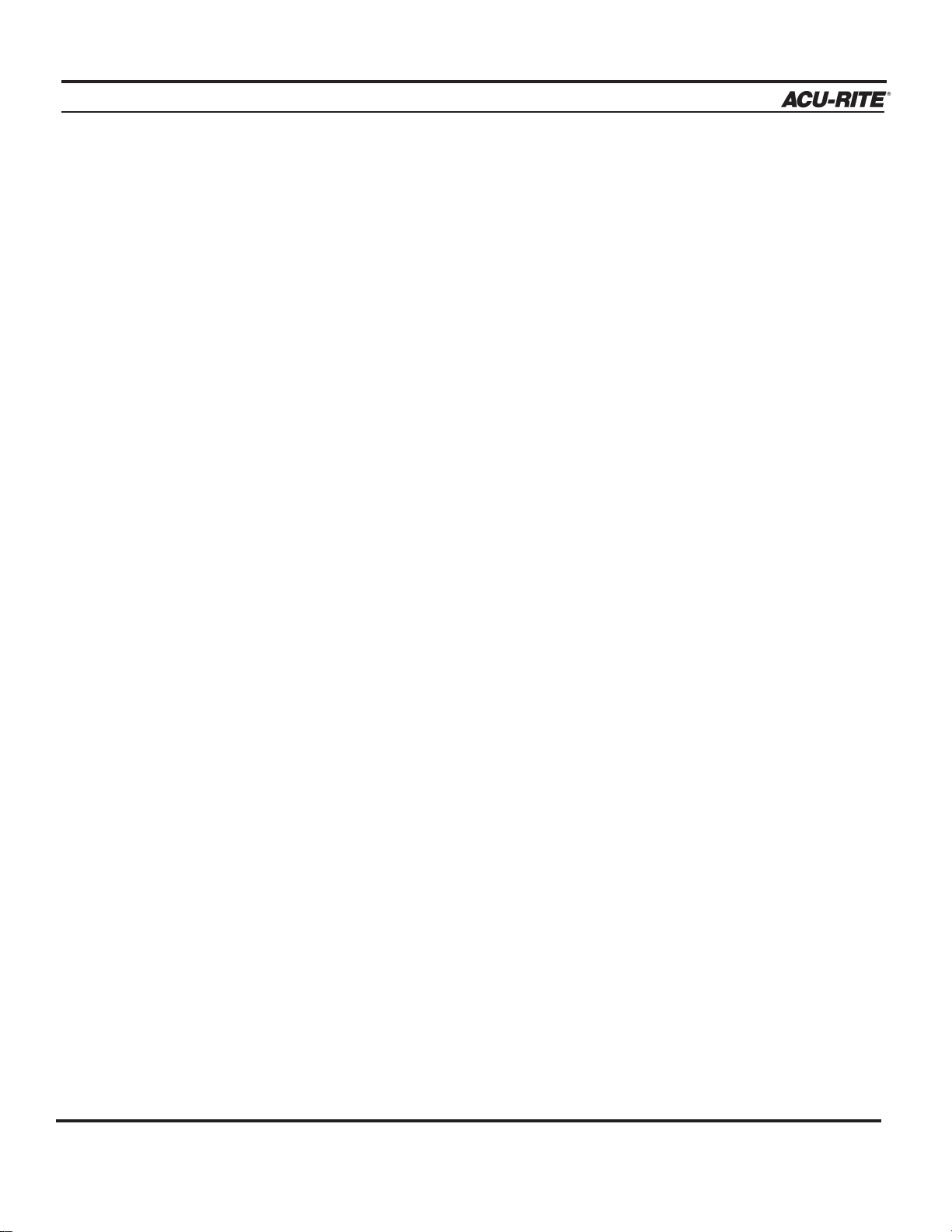
INTRODUCTION
MILLPWR
®
Axis Conventions
Count Direction
When programming a part using
MILLPWR, table movement and tool movement are
determined by the use of positive or negative numbers.
MILLPWR has been factory
set with the following positive and negative count
directions for the X, Y and Z-axes:
X-axis: The table will move to the left and the
tool will move to the right for a
positive count direction.
Y-axis: The table will move toward you while
the tool moves away from you for a
positive count direction.
Z-axis: The quill will move up (away from
the table surface) for a positive count
direction.
Operation Manual
1-6
Conventions
Page 17
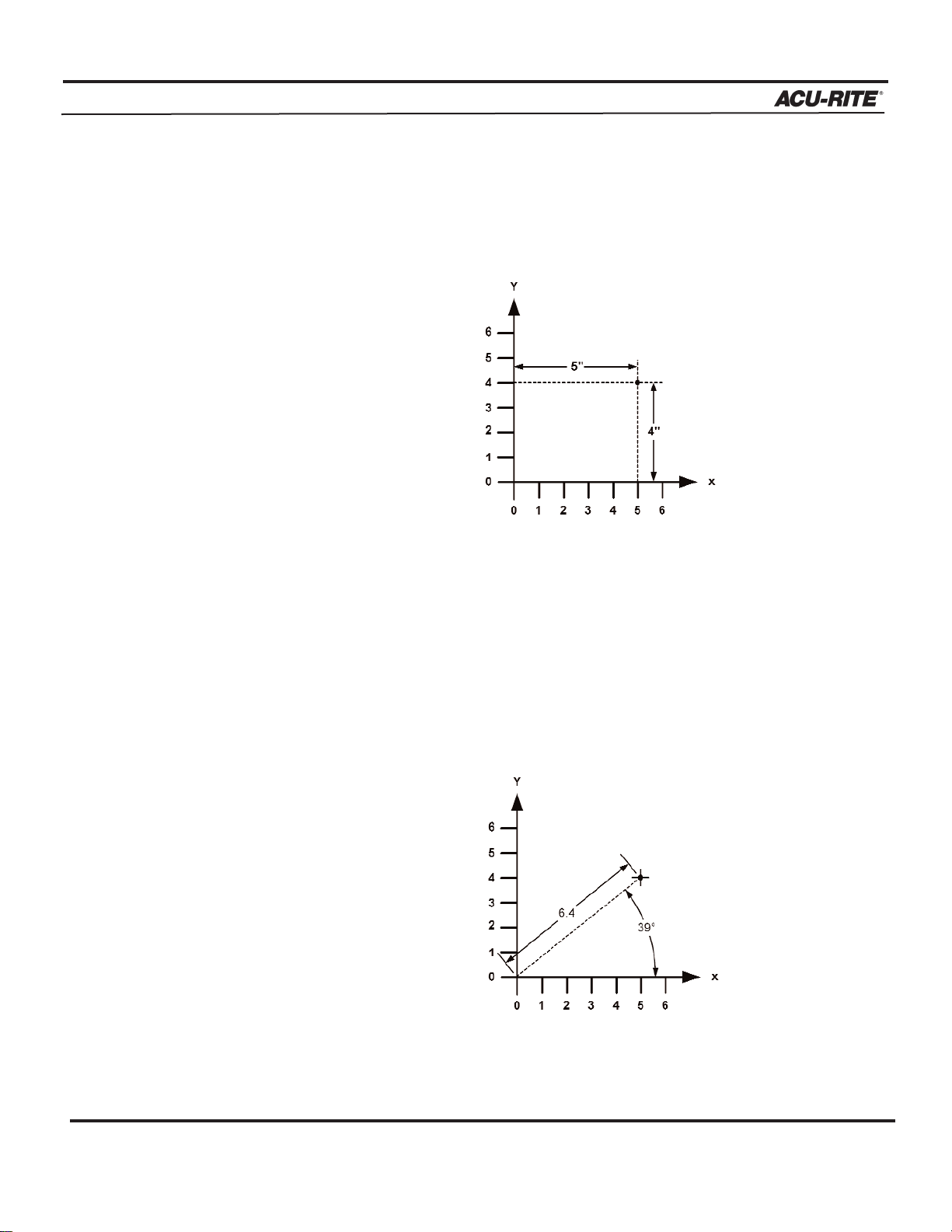
INTRODUCTION
MILLPWR
®
Operation Manual
1-7
Cartesian Coordinates
A cartesian coordinate is a position that can be measured from the X- and Y-axes.
Polar Coordinates
A polar coordinate is a position that is defined by an angle and a radius.
Page 18
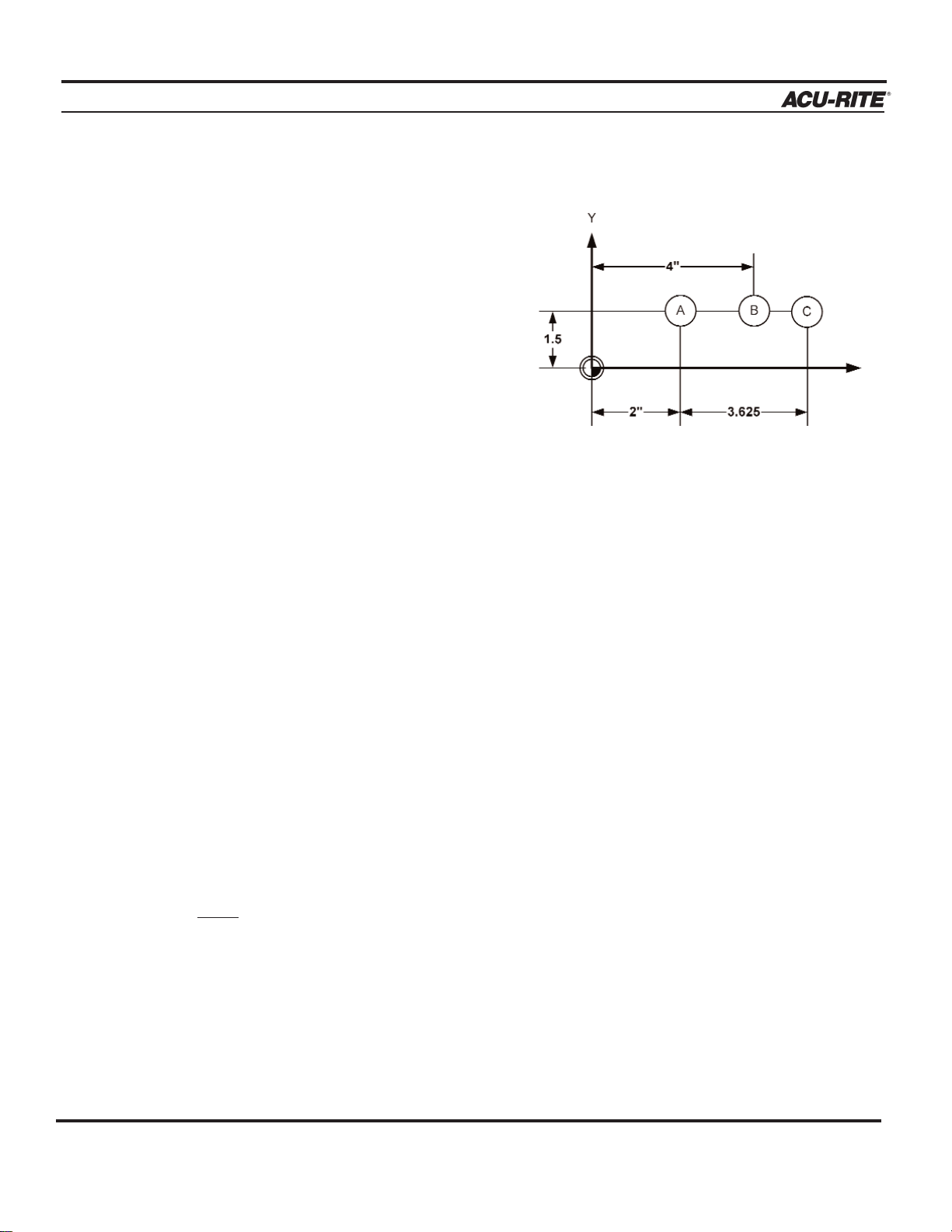
INTRODUCTION
MILLPWR
®
Operation Manual
1-8
Absolute and Incremental Dimensions
Dimensions that you enter from a print are
either absolute or incremental.
Absolute dimensions are measured
from datum (also known as workpiece
zero). Incremental dimensions are
measured from one point to another.
Holes A and B are dimensioned using
absolute values. Hole C is dimensioned
incrementally from Hole A.
When entering these dimensions, we would say:
Hole A: 002 Position/Drill
X 2.0000 ABS
Y 1.5000 ABS
Hole B: 003 Position/Drill
X 4.0000 ABS
Y 1.5000 ABS
Hole C: 004 Position/Drill
X 3.6250 INC
Y 1.5000 ABS
Note:
Both absolute and incremental dimensions may be used to define a position,
as shown with Hole C.
It’s often easier to describe a location in terms of incremental dimensions rather than
calculate its absolute coordinates.
002 - This indicates that the X position will
increment from the X value in Step 2.
Page 19
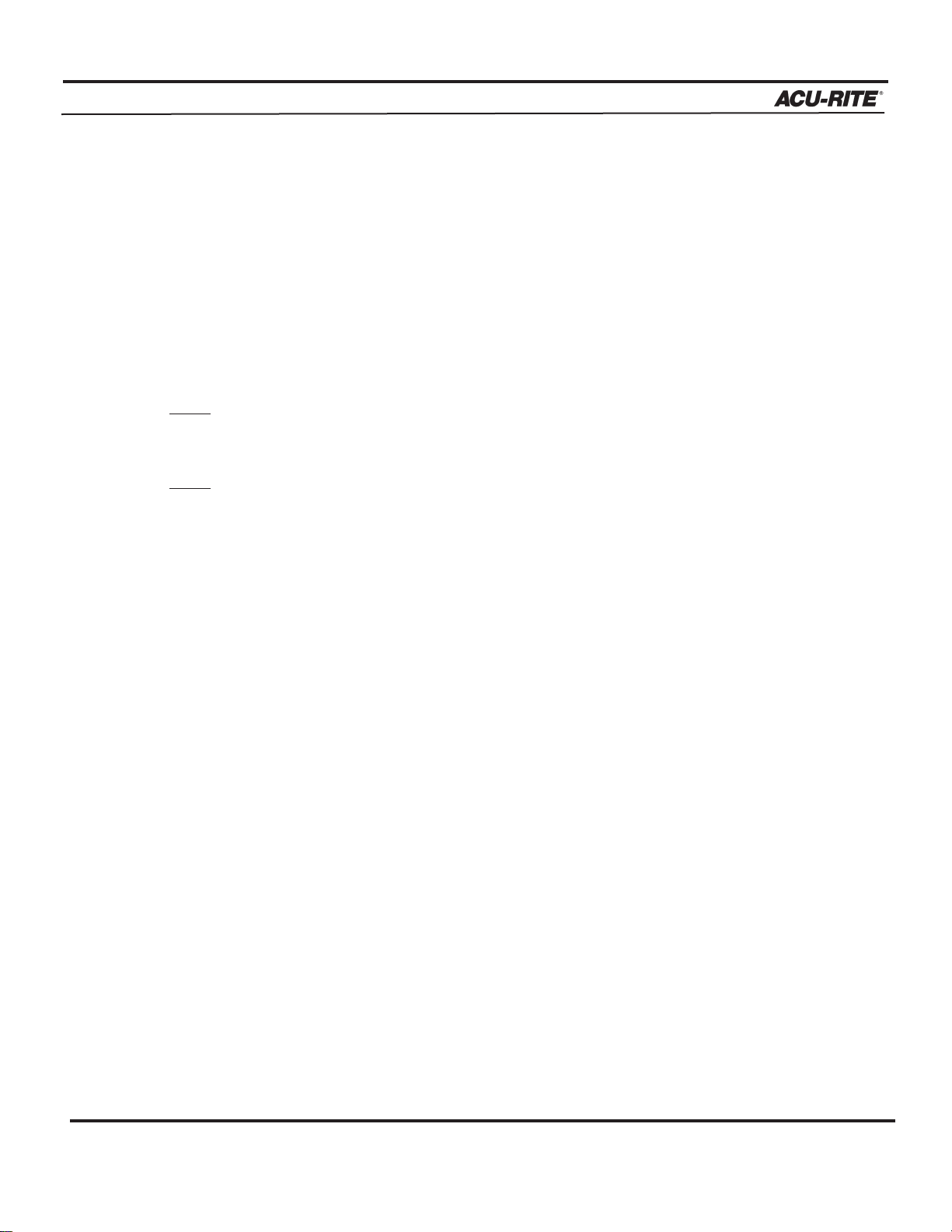
INTRODUCTION
MILLPWR
®
Operation Manual
1-9
Z-axis Retract
The Z-axis retract is the position the quill returns to between program steps. By setting a
retract position, you can ensure that the tool you are using does not make contact with your
workpiece when the quill moves from one position to the next. It’s a good idea to establish a
retract position for the Z-axis each time you power up your system; otherwise,
MILLPWR
will use the quill’s upper travel limit as the Z-axis retract position.
Note:
Loading a PGM will reset the Z-axis retract to the Z upper limit.
Note:
If your tool is above the Z-axis retract position when you run a program, the table
will rapidly move to position, and then the quill will rapidly move down to the
retract position. If the tool is below the retract position, the quill will rapidly move
up to the retract position first, and then the table will rapidly move into position.
Begin and End Depths
The “Begin” and “End” depths determine where the tool will begin and end its cutting
motion. They may be specified as absolute (ABS) or incremental (INC) distances. If the
“Begin” field is left blank, you will be prompted to manually position the quill to the
desired depth.
Once the quill has reached its retract position, it will rapidly move to the “Begin” depth then
move at the programmed feed rate to the “End” depth.
If the travel limit for the Z-axis is set below the established retract position, a travel limit
fault will occur and the program will stop.
Pass
“Pass” refers to the number of cuts that are used to machine an area to its “End” depth. You
can control how frequently a pass occurs by entering a value in the “Pass” field whenever it
appears. (If you don’t want to program more than one pass, leave the field blank.)
Z-axis Conventions
Page 20
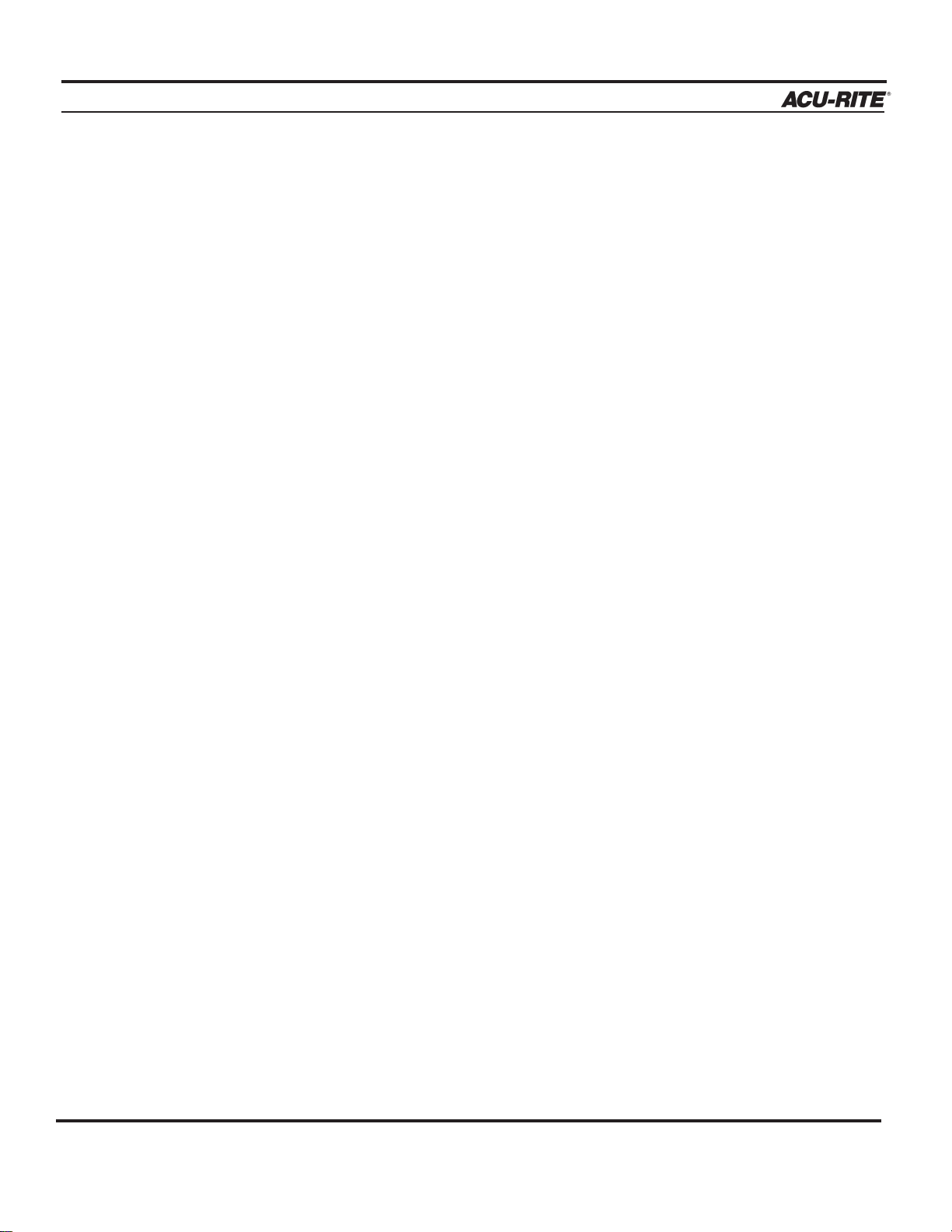
INTRODUCTION
MILLPWR
®
Disengaging the Z-axis Drive System (Rotary Encoder)
MILLPWR provides you with the flexibility to switch between two-
axes and three-axes operation.
To disengage the Z-axis drive system from your
MILLPWR
system:
• Leave the “Begin” field blank when you program a step
or a one-time milling function.
• Raise the quill, then loosen the quick release knob
located on the front of the Z-axis drive system.
• When you run the program step or one-time milling
function, you will be prompted to manually position
the quill.
To re-engage the Z-axis drive system, lift the quill handle until you
feel the drive assembly become seated, then tighten the quick release knob.
The following Operator Intervention Messages (OIMs) apply to Rotary Encoders:
Operation Manual
1-10
Page 21
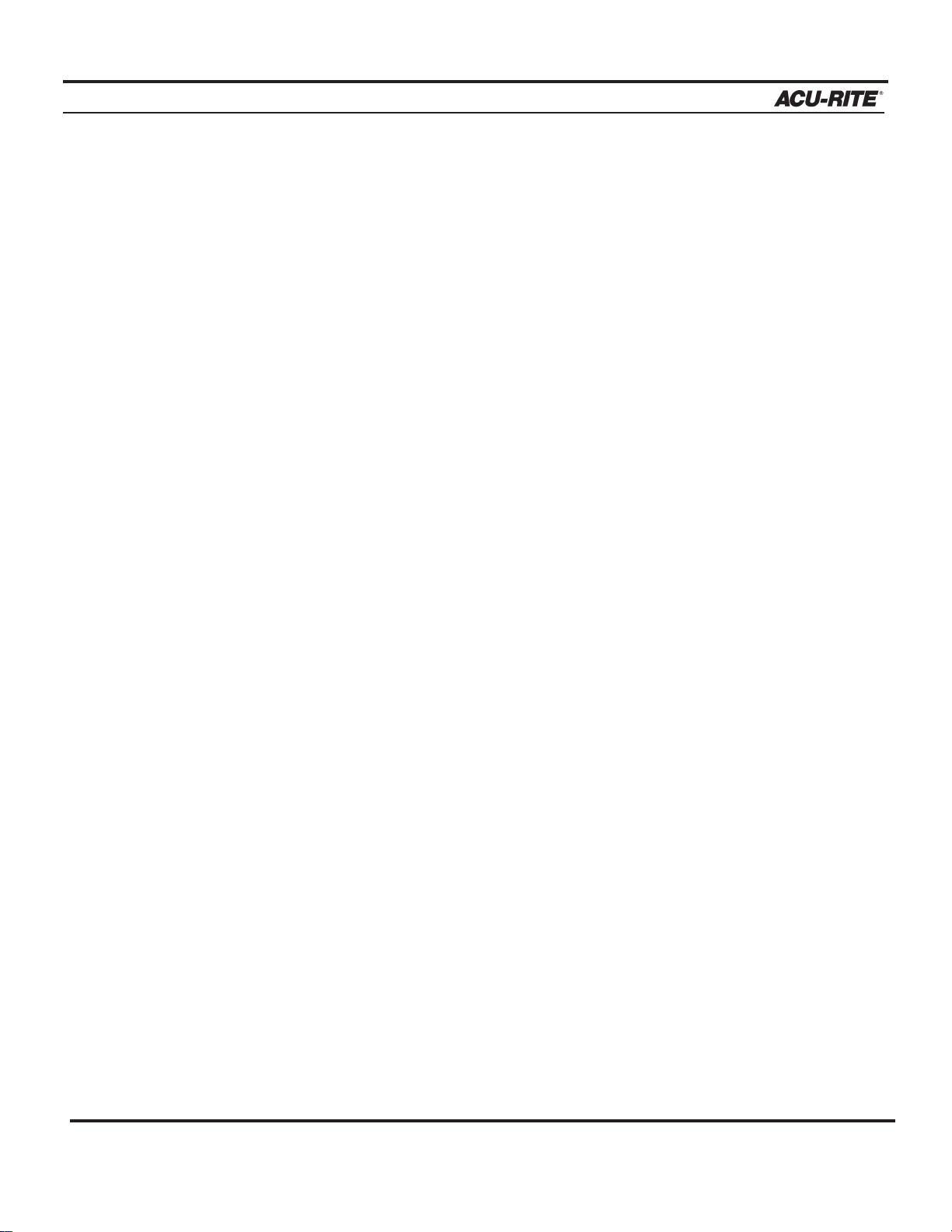
INTRODUCTION
MILLPWR
®
Operation Manual
1-11
Disengaging the Z-axis Drive System (Linear Encoder Option)
MILLPWR provides you with the flexibility to switch between two-axes and three-axes operation.
To disengage the Z-axis drive system from your
MILLPWR
system:
• Leave the “Begin” field blank when you program a step
or a one-time milling function.
• Raise the quill, then loosen the quick release knob
located on the front of the Z-axis drive system.
• When you run the program step or one-time milling
function, you will be prompted to manually position
the quill.
To re-engage the Z-axis drive system, lift the quill handle until you feel the drive assembly become
seated, then tighten the quick release knob.
The following OIM apply to the optional Z-axis Linear Encoder (only):
Page 22
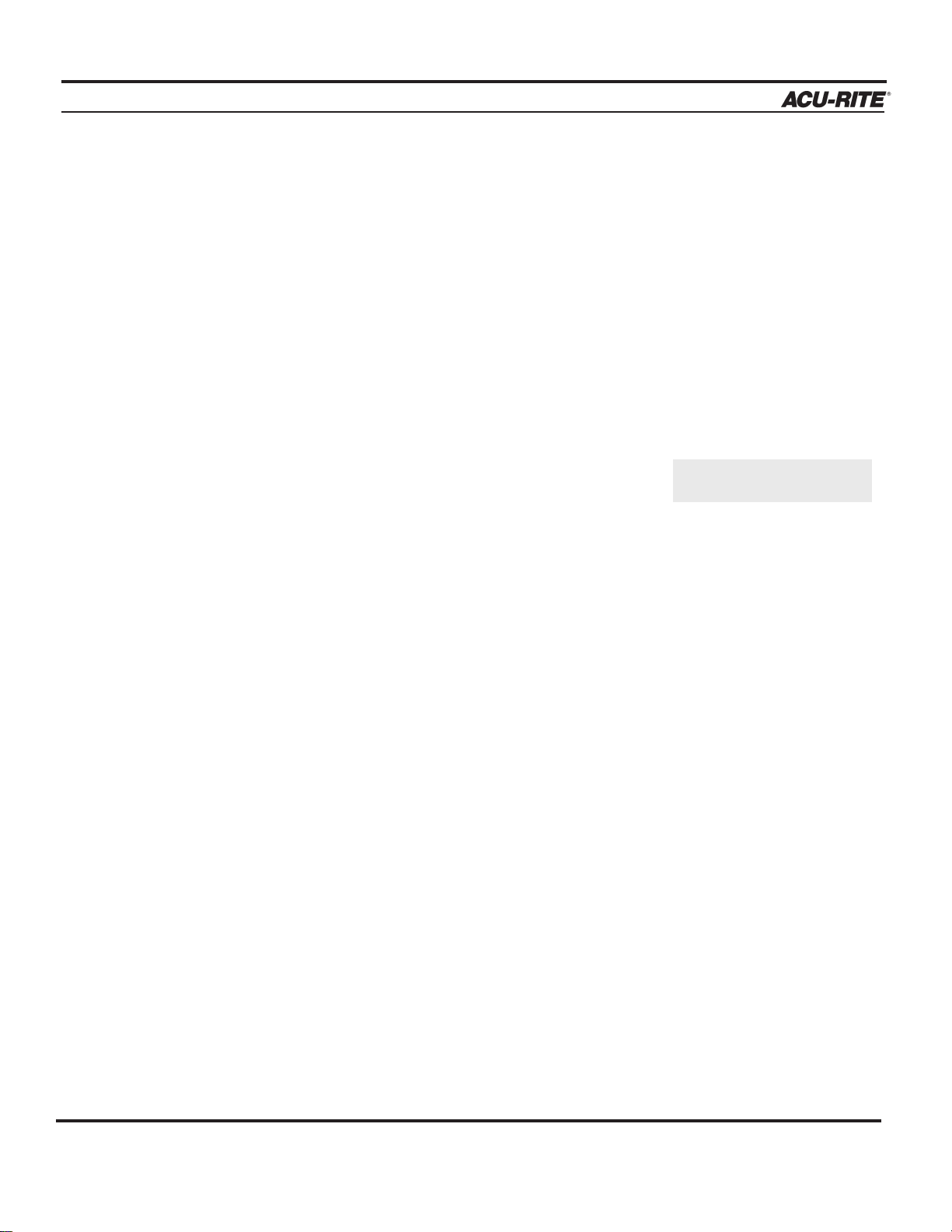
INTRODUCTION
MILLPWR
®
Operation Manual
1-12
Setting Z-axis Datum when Changing Tools
Whenever you encounter a
SET TOOL step, MILLPWR will display the DRO screen and let you know
which tool to load. If no tool diameter was programmed in the “Tool Step,” you will be prompted to
provide one.
• Use the
MOVE TABLE softkey and arrow keys to
move the tool away from your workpiece.
• Press the move table softkey again to turn off the motors.
• Insert the required tool into the spindle.
• Using the MOVE TABLE feature, position the tool over
the surface of a known depth on your workpiece.
• Press the
DATUM softkey.
• Position your tool so that it touches a known surface,
then enter that position into the Z-axis datum.
• Press the USE key.
• Raise the tool and press the GO key to continue the
program.
Drilling Conventions
Peck
“Hole” and “Position/Drill” steps give you the option of programming the quill to
“peck” or pause briefly. Peck cycles are used to break chips and reduce chip buildup
during drilling operations.
You can control how frequently a peck occurs by entering a value in the “Peck” field.
Tool Retract
Using the “Tool Retract” feature, you can program
MILLPWR to raise the quill at a speci-
fied distance or frequency. This will allow the tool you’re drilling with to cool.
Dwell
“Dwell” is the length of time (in seconds) that the quill will pause during a tool retract.
If the surface is at datum 0,
use the Z = 0 softkey.
Page 23
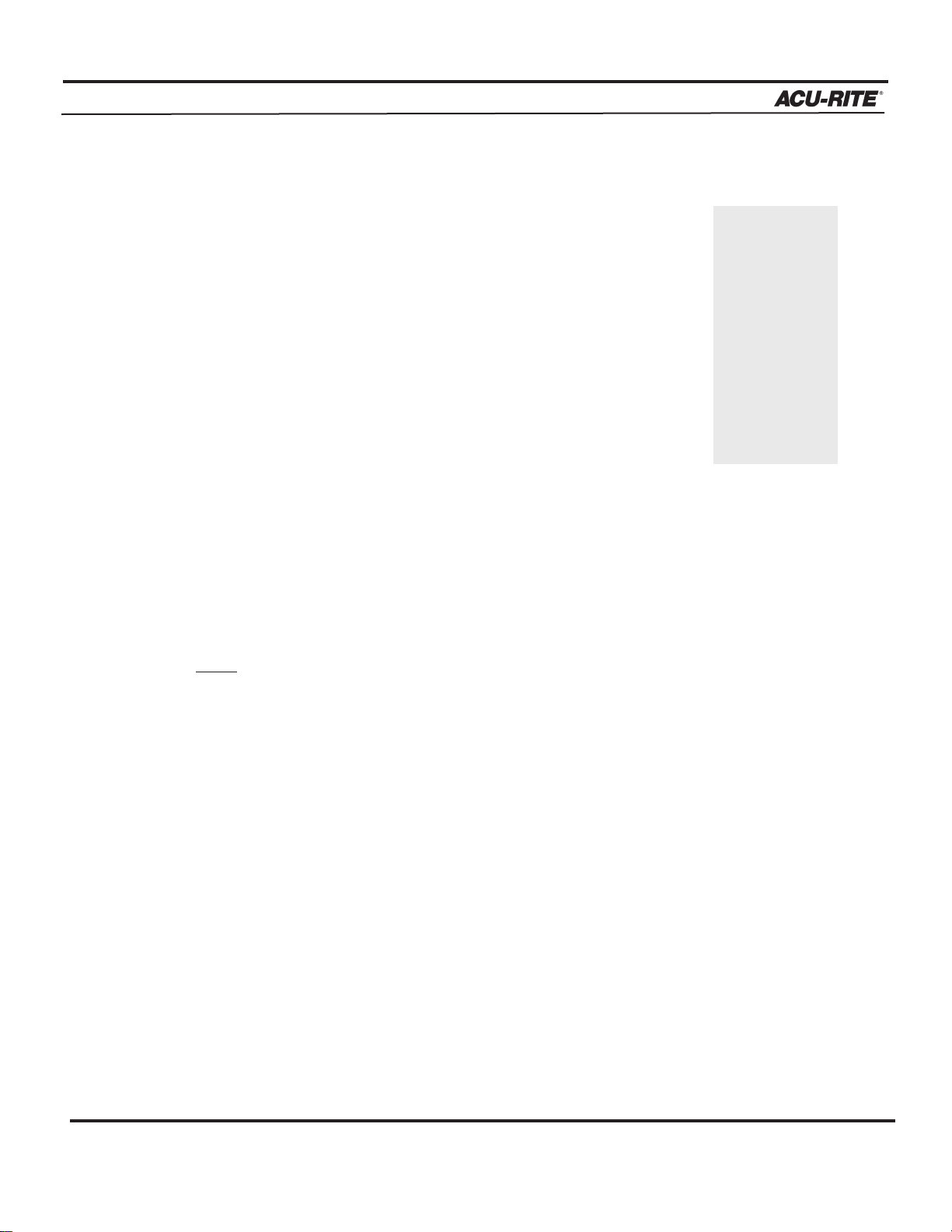
INTRODUCTION
MILLPWR
®
Operation Manual
1-13
Saving, Backing Up, and Creating Directories for Programs
When you create programs with
MILLPWR, you can save them in any of
three places—within
MILLPWR's internal memory, on a 3
1
/2" floppy disk,
or on your PC using Remote Storage. Saving your work means it will
not be lost if
MILLPWR is powered down or if there is a power interrup-
tion.
MILLPWR is also equipped with a back up feature that enables you to
make duplicate copies of your saved programs to floppy disc or Remote
Storage. We recommend that you back up your programs regularly to
avoid accidental loss or other problems that may prevent you from
recovering your original programs. Backing up your programs takes only
a few moments—and will save you valuable time if a problem does
occur.
As you save and back up your programs, you can neatly organize them in any of the following three main directories ("
MILLPWR," "A:
" and "REMTSTOR") or in personalized subdirec-
tories that you can create.
Note:
Before you save or back up programs onto your PC, refer to
Remote Storage and Setup for instructions.
For more details about how to save programs, back up files and create directories, refer to
Programming.
If you’re creating a long program, don’t wait
until the end to
save your work.
Frequent saving
reduces the risk
of losing your
work due to a
power interruption.
Page 24
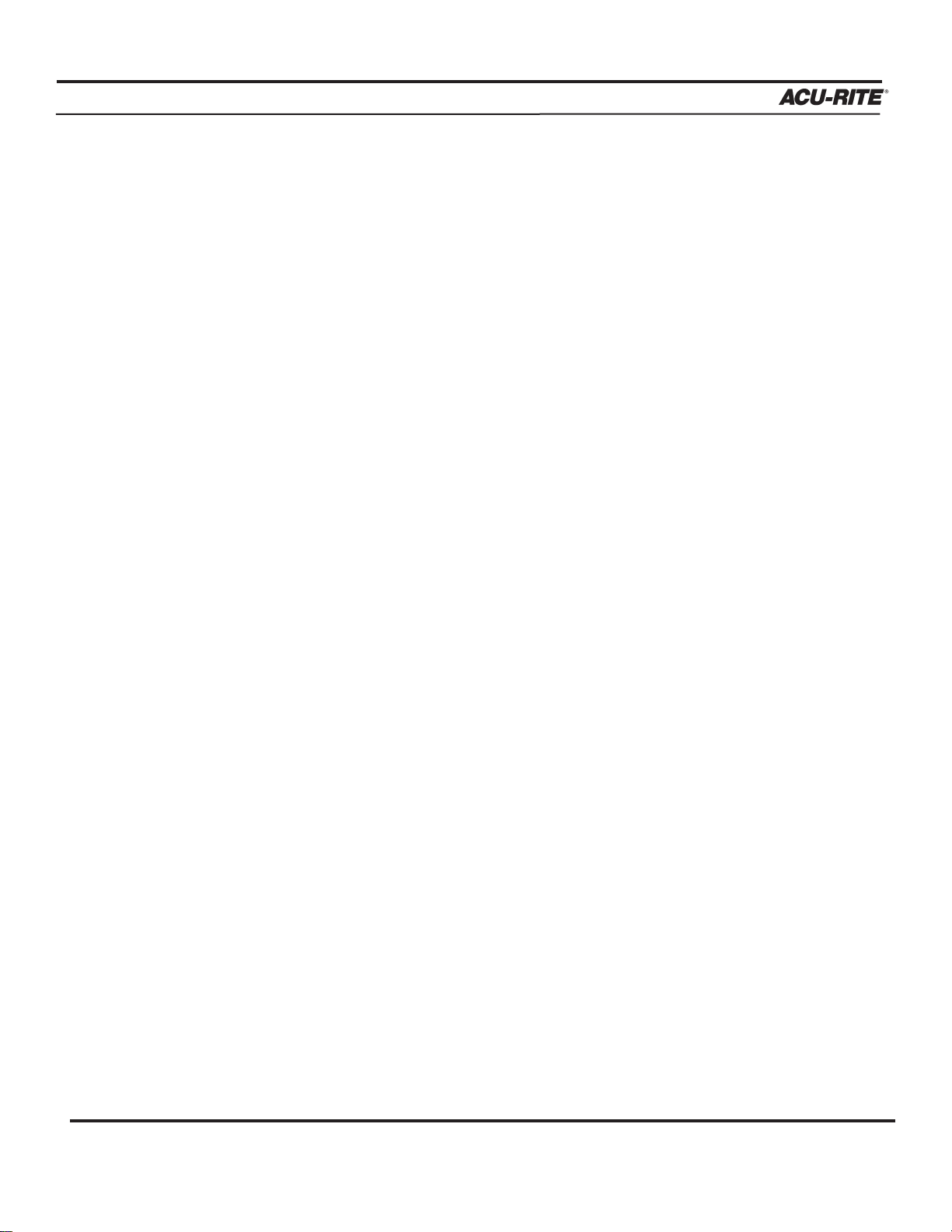
DRO
MILLPWR
®
Operation Manual
2-1
DRO
Start Up
Power Up
Press the power switch (located on the rear of the operator console) to “I.” The Power
Indicator (located in the upper left corner of the operator console) will light up green.
Once
MILLPWR has been powered up, the following screen will appear:
Anytime your system is inactive for approximately 90 minutes, the LCD
display will shut off, and a blank screen will appear. This screen saver
function is designed to prolong the life of your operator console display.
If your screen is blank, check that the Power Indicator light is illuminated. Press any key on the operator console or move the table and the
display will reappear. If the Power Indicator light is not illuminated yellow, then power to your
MILLPWR system has been interrupted.
Screen Saver
Page 25
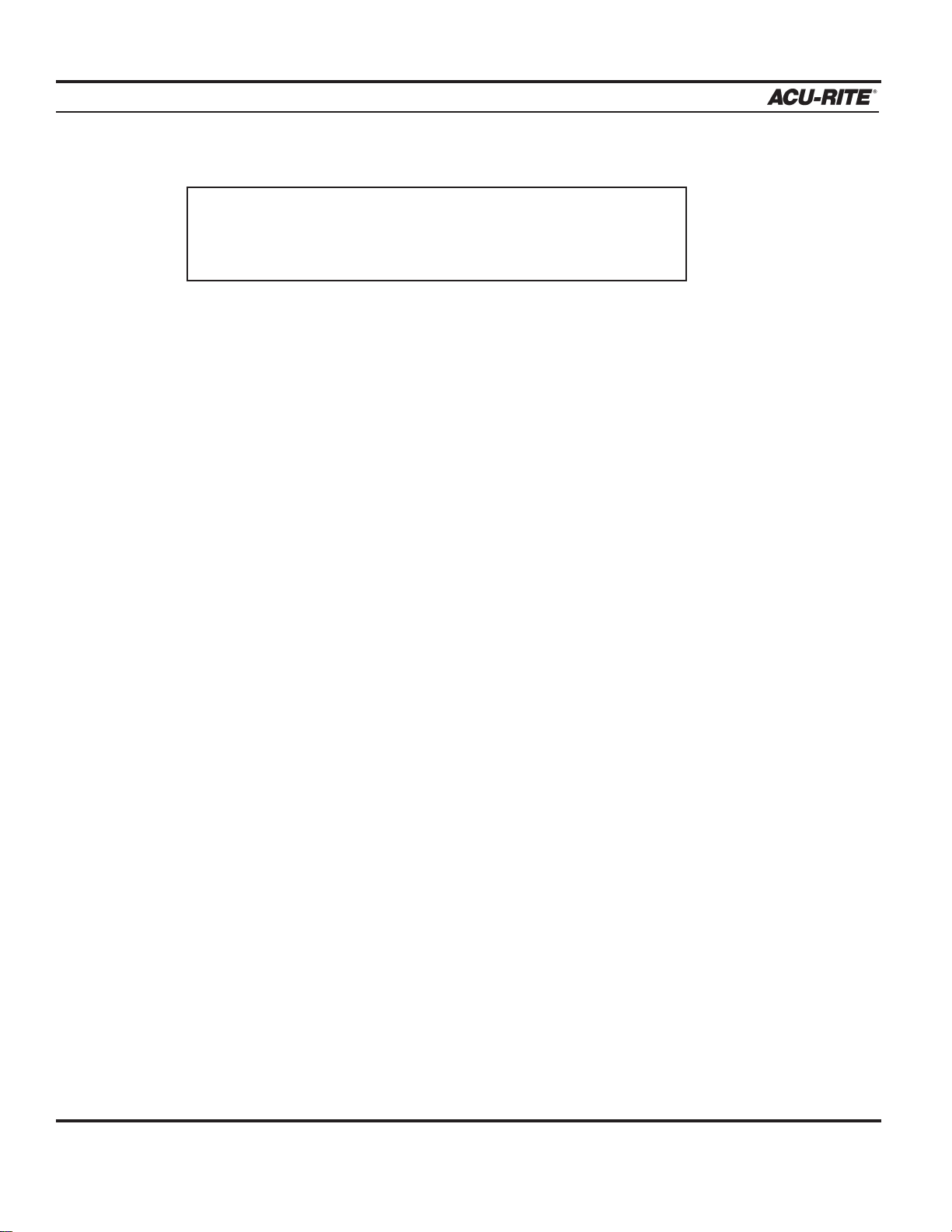
DRO
MILLPWR
®
Operation Manual
2-2
Finding Home (Rotary Encoder)
You must find home before you run a program. To find home immediately after startup,
locate the Z-axis at the top of the fixed mark then press the
FIND HOME softkey.
Otherwise, press the
DATUM softkey, then the FIND HOME softkey. The table will auto-
matically move a short distance along the Z-, Y- and then X-axes to find home. Z-axis
finds home first. You will have to locate the Z-axis at the top of the location mark before
finding home.
When finding home,
MILLPWR will use ACU-RITE’s advanced Position-Trac
™
technology. Position-Trac works by using a very precise distance-encrypted reference mark line
pattern that's been placed onto each ACU-RITE precision glass scale included with your
MILLPWR system. Proprietary software decodes the line pattern which then allows you to
accurately find home and reestablish workpiece zero from any position.
With Position-Trac, there is no need to leave the system powered up when it is not being
used. You’ll be able to easily, quickly and accurately reestablish workpiece zero after
power loss.
After home has been found, the tool’s position (relative to your most recent datum) will
be displayed.
If you don't find home before moving the table, you will
risk exceeding the table's travel limits and damaging the
milling machine,
MILLPWR or both.
Page 26
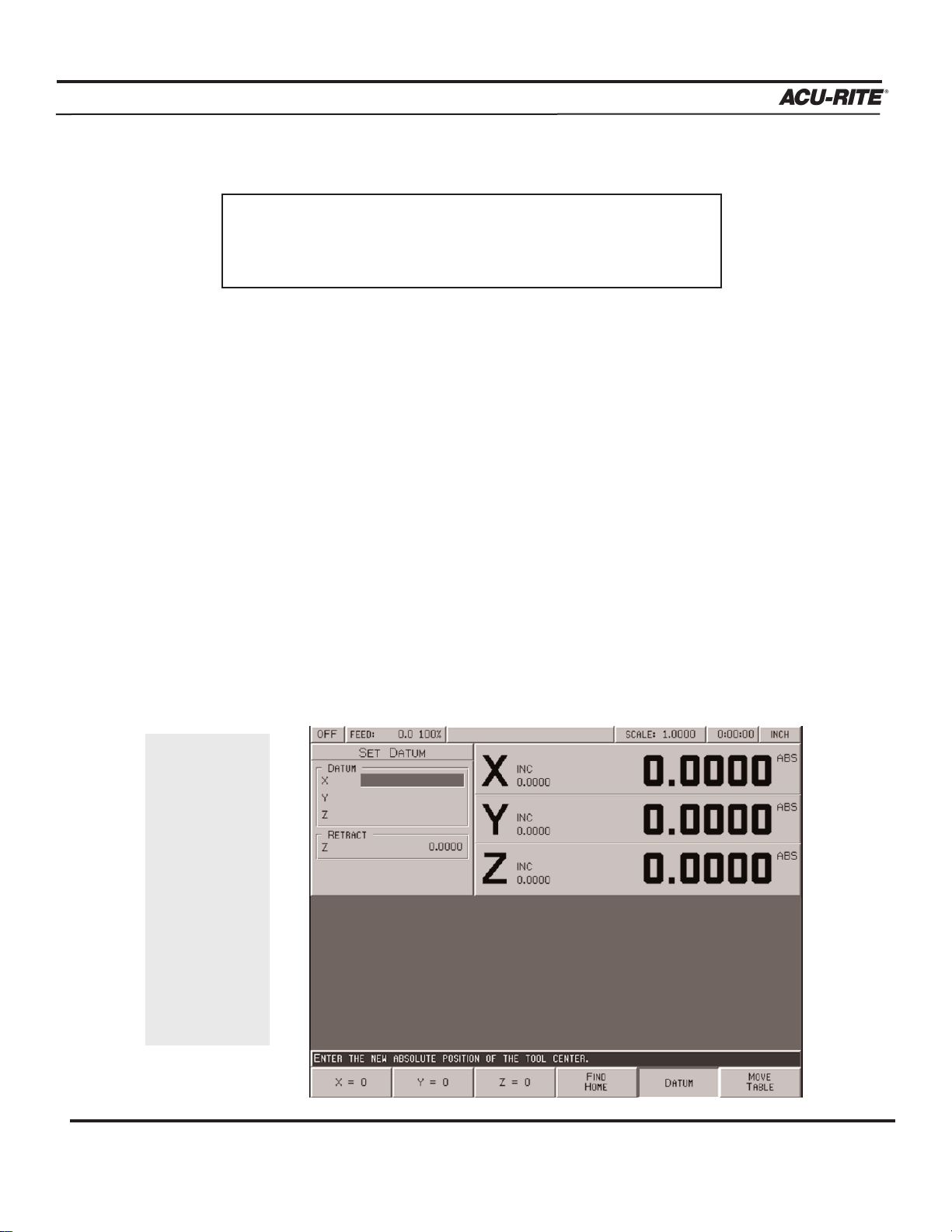
DRO
MILLPWR
®
Operation Manual
2-3
Finding Home (Linear Encoder Option)
You must find home before you run a program. To find home immediately after startup,
press the
FIND HOME softkey. Otherwise, press the DATUM softkey, then the FIND HOME
softkey. The table will automatically move a few inches along the Z-, Y- and then X-axes
to find home.
When finding home,
MILLPWR will use ACU-RITE’s advanced Position-Trac
™
technology. Position-Trac works by using a very precise distance-encrypted reference mark line
pattern that's been placed onto each ACU-RITE precision glass scale included with your
MILLPWR system. Proprietary software decodes the line pattern which then allows you to
accurately find home and reestablish workpiece zero from any position.
With Position-Trac, there is no need to leave the system powered up when it is not being
used. You’ll be able to easily, quickly and accurately reestablish workpiece zero after
power loss.
After home has been found, the tool’s position (relative to your most recent datum) will
be displayed.
If you don't find home before moving the table, you will
risk exceeding the table's travel limits and damaging the
milling machine,
MILLPWR or both.
Datum is a
term used to
describe "workpiece zero" or
"absolute zero."
After you power
up and find
home, you
can quickly
move to datum
by pressing the
POS key, followed by the
GO key!
Page 27

DRO
MILLPWR
®
Operation Manual
2-4
DRO Functions
The digital readout (DRO) display shows you the current tool position. While
operating in the DRO mode, you can use several functions, such as skew and
datum, to set up your job. You can also use this as a standard DRO when you use
your machine manually.
Move Table
The move table feature lets you move the table rapidly (or at an established feed rate)
using the arrow keys.
• Press the
MOVE TABLE softkey to turn the servo motors on. Press
it again to turn them off.
• Enter the desired feed rate or skip this step to move at a rapid
feed rate.
• If you want the arrow keys to move the table in increments, press
the
0.001, 0.01 or 0.1 softkey. (A different set of softkeys will
appear if you are measuring in millimeters.)
• Move the table. You can move the X-, Y- and Z-axes simultaneously by pressing
two arrow keys and
Z UP or Z DOWN softkeys at the same time.
• Press the
FEED+ and FEED- keys to adjust your feed rate.
It’s a good idea
to fold in the
handles before
moving the
table.
Page 28
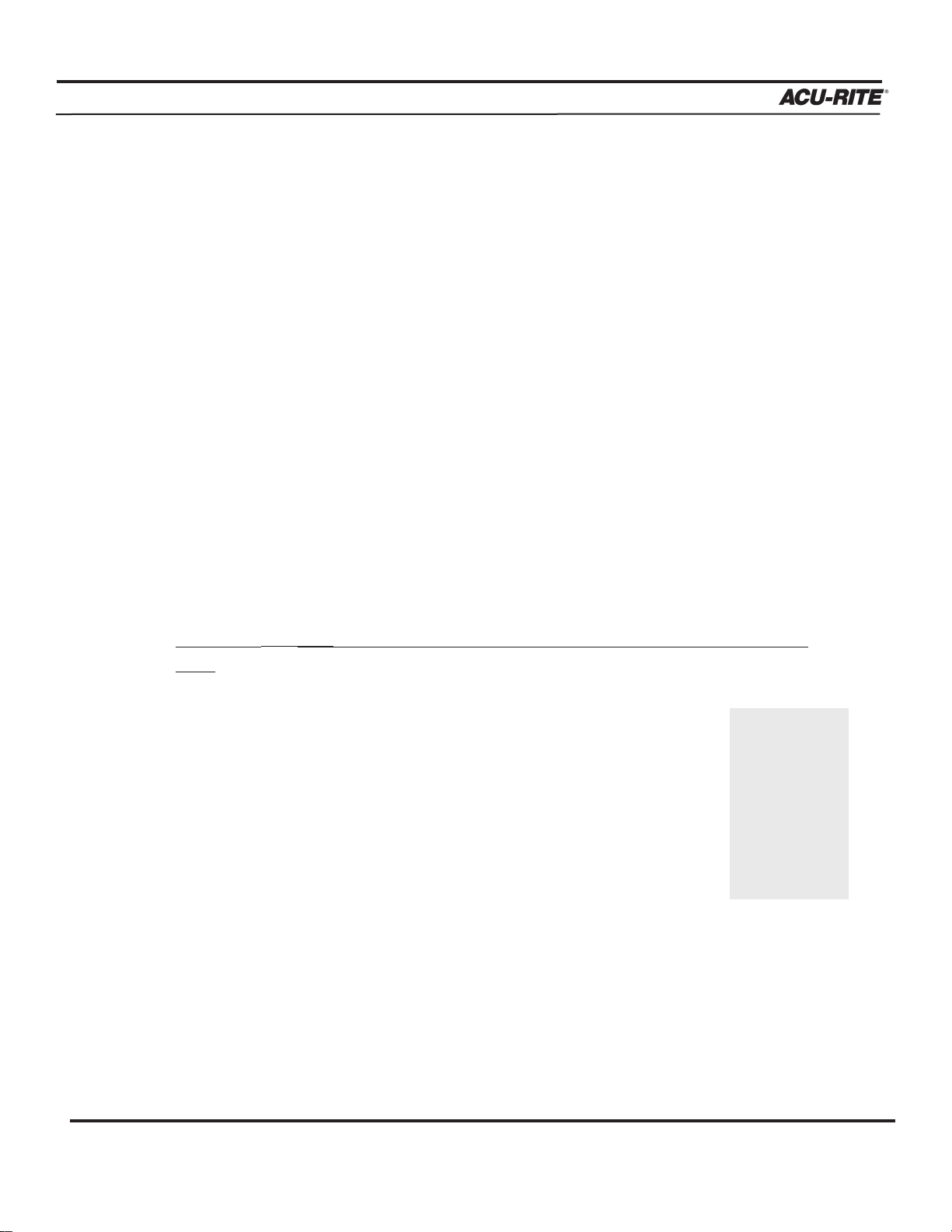
DRO
MILLPWR
®
Operation Manual
2-5
Zeroing an Axis
Pressing the ZERO X, ZERO Y or ZERO Z softkeys will zero the incremental position for
those axes.
You need to set datum to establish the point from which all absolute dimensions are
based.
Inch/millimeter
You can display inch or millimeter positions. Press the
MM key to switch from one
to the other.
Teach Position
Whenever X, Y or Z coordinates are being entered, the
TEACH POSITION softkey will
appear, enabling you to “teach”
MILLPWR the coordinate(s) you want to use. MILLPWR
will base each coordinate on the current absolute position and enter that position into the
field that you’ve highlighted.
T
o “teach” MILLPWR a coordinate (while programming a milling function, such as a
line):
• Using the arrow keys, highlight the X-, Y- or Z-axis field.
• Move your tool, indicator, or electronic edge finder to the position
you want to teach.
• Press the
TEACH POSITION softkey to enter that location then press
ENTER. (If you use an electronic edge finder, the positions will
automatically be entered on contact—even if you over-travel.)
• Use the numeric keypad and calculator functions to adjust the number.
· Repeat the steps above for each axis and each location you want to teach.
· Press USE to accept the information or press CANCEL to return to the previous screen
without saving teach position(s).
As you’re programming, you
can switch
between the
DRO and PGM
screens without losing your
program.
Page 29
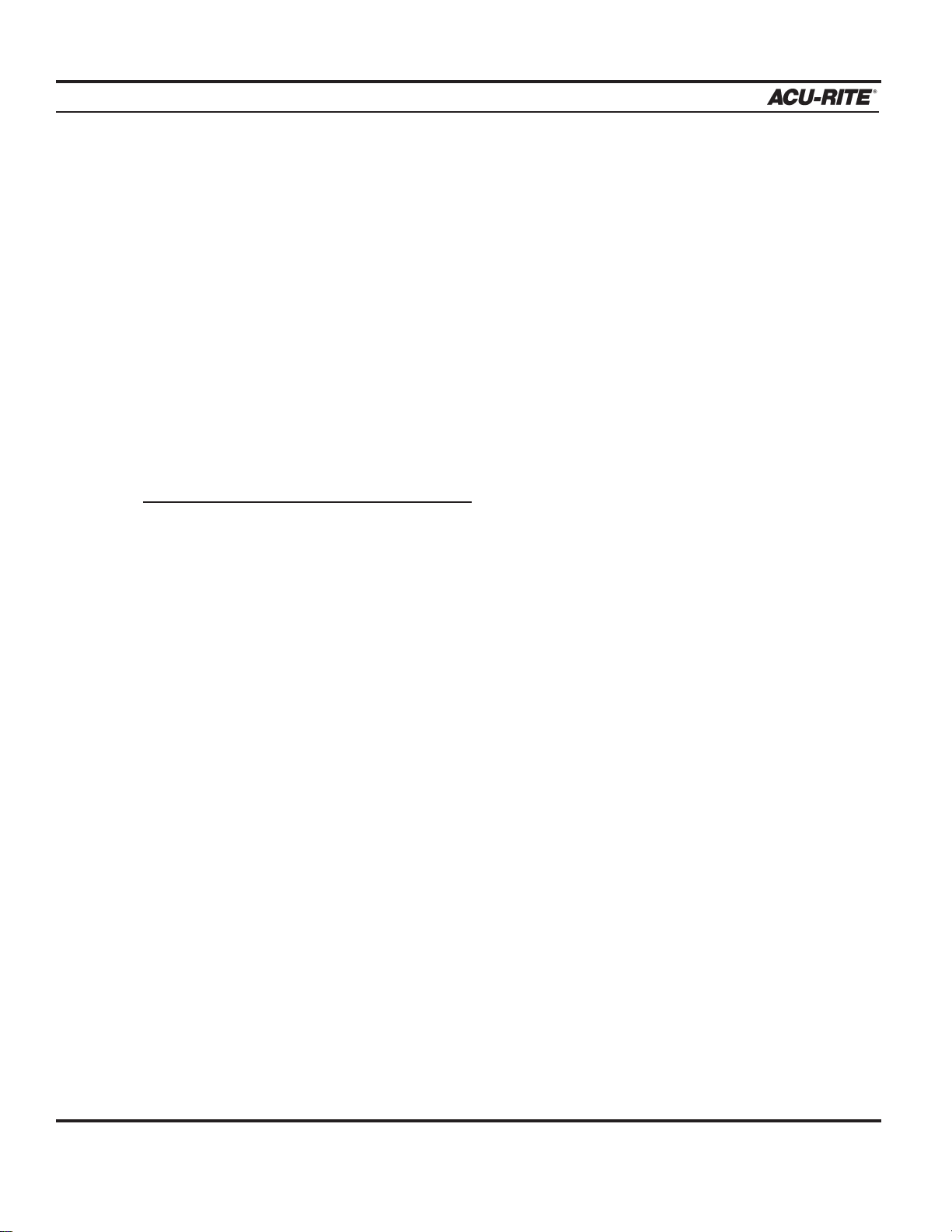
DRO
MILLPWR
®
Operation Manual
2-6
Using an Electronic Edge Finder
An ACU-RITE
®
Electronic Edge Finder enables you to “teach” positions, find the center point
of a circle, skew a part or locate datum (also known as workpiece zero) by simply “touching
off” on the part. The greatest advantage of an electronic edge finder is that it instantly senses
when you’ve made contact with the point —even when you over-travel.
MILLPWR lets you define the “Diameter” and “Unit” of measure (either inches or millimeters)
for an electronic edge finder. Once this information has been entered,
MILLPWR will automati-
cally compensate for the radius of the tip of the electronic edge finder when performing any of
the operations mentioned above.
T
o define the diameter and unit of measure:
• Press the SETUP key and highlight “Electronic Edge Finder.”
• Press the
ENTER key.
• Enter a value for the edge finder’s diameter, select a unit of measure (inches or mil-
limeters) then press the
USE key.
• Press the
USE NEW SETTINGS softkey.
Defining the diameter and unit of measure is necessary before using the edge finder because
these steps give
MILLPWR the required data it needs to properly place the centerline of the spin-
dle over the indicated edge.
Now the electronic edge finder can be used.
To teach a coordinate with the edge finder, highlight the appropriate field then slowly move the
table until the electronic edge finder touches the workpiece. When the electronic edge finder
touches the part’s surface, the coordinate will appear in the data field. The electronic edge finder is active whenever an entry field is highlighted.
Page 30
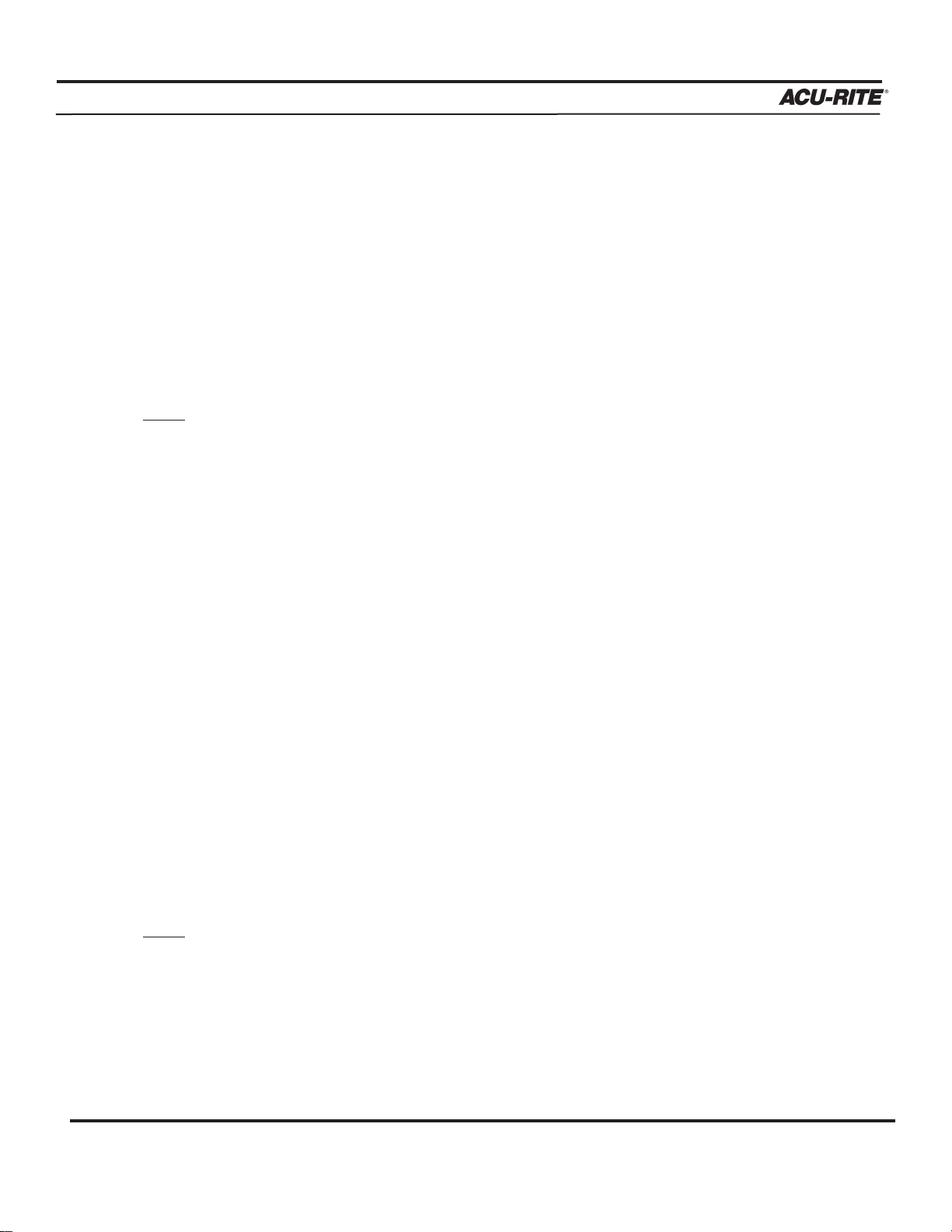
DRO
MILLPWR
®
Operation Manual
2-7
Skewing a Part
With
MILLPWR, you can save time setting up a job by skewing your part. The skew function
automatically compensates for the offset angle of your part—so if your part is not perfectly
parallel with either the X- or Y-axis, you won’t have to spend time indicating it in.
To skew a part, simply “touch off” on two or more points along one axis (either X or Y).
You can use the electronic edge finder to skew your part or you can use a mechanical indicator and teach position—either way, it’s fast and easy.
Note:
Choose a line that you want to make parallel with the table’s X- or Y-axis—do not
enter coordinates along a curve, along two different lines or along a line that’s
positioned at a true 45 degree angle.
MILLPWR will calculate the skew angle based
upon a straight line between the points you’ve entered.
If you’re working with a part that has a rough edge, it’s best to enter multiple points along
the straightest edge so that
MILLPWR can more accurately calculate the skew angle.
Note:
The skew feature does not work with G-code programs. Remove any skew angle
prior to running a G-code program.
Page 31

DRO
MILLPWR
®
Operation Manual
2-8
To skew a part or vise:
Using an electronic edge finder
• Press the
SKEW softkey.
• Touch off on two or more points along any single straight edge
of your part. You’ll notice the “Points” and “Angle” change as
you enter points.
MILLPWR will calculate the angle to the
closest axis line and compensate for the offset of the workpiece.
• Press the
USE key to accept all of the points and return to the
DRO screen. Press the
CANCEL key to return to the DRO screen
without accepting any points or affecting your previous skew
angle.
The
CLEAR ANGLE softkey will reset the number of points and the skew angle
to zero.
Using teach position:
• Press the
SKEW softkey.
• Move the table so that a mechanical indicator rests against any straight edge
on the part. Press the TEACH POSITION softkey to enter your coordinate.
You’ll notice that the “Points” change.
• Now move the table so that the mechanical indicator touches another point on
the same straight edge. Press the
TEACH POSITION softkey. You’ll notice that the
“Points” and “Angle” change.
Repeat this process for any additional points.
MILLPWR will calculate the angle
to the closest axis line and compensate for the offset of the workpiece.
• Press the
USE key to accept all of the points and return to the DRO screen.
Press the
CANCEL key to return to the previous screen without affecting your
previous skew angle.
The
CLEAR ANGLE softkey will reset the number of points and the angle to zero.
Here we used
a workpiece as
an example.
You can also
“touch off” on
a vise or fixture.
Page 32

DRO
MILLPWR
®
Operation Manual
2-9
Establishing Datum
Datum, also known as workpiece zero or absolute zero, is a point of reference that
MILLPWR bases all of your part's coordinates from.
Datum will need to be established for every job. Datum's location may be indicated on
your print; if it's not, establish a datum that allows you to enter most of the part's dimensions directly, with the least amount of calculations.
When establishing datum, you may find it easiest to locate a known point on each axis,
such as the edge of the part or a location on the vise or fixture.
Refer to the procedure below as a basic guide for establishing datum. You may decide to
"touch off" using an electronic edge finder, a mechanical edge finder or a tool. Datum
may be set at a point on the top surface or a position above or beneath the surface. X
and Y datum may be set on an edge, or offset into or off of an edge, or where there's no
material present (such as in the center of a circular part) do what's easiest for your particular job.
MILLPWR will retain datum even after your system has been powered down.
See “Recalling A Datum”.
Note:
When the “Datum” menu appears, you will also be asked to establish a Z-axis
retract position. The Z-axis retract position is the position that the quill returns to
between program steps (refer to Conventions located in Section 1).
T
o establish datum:
Where and how datum is established will vary from job to job. The following is one of
the most common methods of establishing datum. These basic principles can be applied
when setting datum for your parts, making adjustments to the procedure as needed.
First establish datum at the corner where the left, front and top surfaces of the part intersect. This is accomplished by "touching" each face with the tool that is being used for
cutting.
Define datum one axis at a time. Begin here with the X-axis:
• From the DRO screen, press the DATUM softkey.
• Insert the tool.
Page 33

DRO
MILLPWR
®
Operation Manual
2-10
• Position the tool so that it is near, but not touching,
the left side of the part.
• Lower the tip of the tool so that it falls below
the top surface of the part.
• Slowly move the table along the X-axis, spinning
the tool by hand as you go. Pay close attention as
the tool approaches the part—you'll feel a subtle
bump when they come into contact. Stop the table at the moment the tool touches
the part.
• Using the keypad, enter the radius of the tool (the distance from the
center of the tool to the edge of your part). Be sure to specify if it’s
a negative value.
Note:
In this example, a negative value will need to be specified
because the tool's center is on the negative side of the datum
(refer to Axis Conventions located in Section 1).
• Press the
ENTER key.
Now set datum for the Y-axis using the same procedure:
• Position the tool so that it is near, but not touching,
the front face of the part. The tip of the tool should
fall below the top surface of the part.
• Slowly move the table along the Y-axis, spinning the
tool by hand as you go. Pay close attention as the tool
approaches the part—you'll feel a subtle bump when they make contact with
each other. Stop the table at the moment the tool touches the part.
• Using the keypad, enter the radius of the tool into the"Y" field
(be sure to specify if it is a negative value).
• Press the
ENTER key.
Use the MOVE
TABLE softkey
to help with
long table
moves.
Page 34

DRO
MILLPWR
®
Operation Manual
2-11
Setting datum for the Z-axis:
• Position the tool so that its tip touches the top surface
of the part.
• Using the keypad, enter "0" into the "Z" field
(or press the Z = 0 softkey).
• Press the
ENTER key.
• Highlight the “Z Retract” field.
• Either:
Enter the Z-axis retract position (the position that you want the quill to return to
between steps—it must be located above the top surface of the part); OR
Raise the quill to the desired retract position, then press the
TEACH softkey.
• Press the
USE key.
Datum and the Z-axis retract position have now been established.
It's a good idea to test the datum setting
before beginning programming. To confirm
that the new datum is correct:
• Raise the tool and move the table until
both the X- and Y-axes displays read
"0.0000."
• Lower the tool until it touches the part.
• Check the tool's position. The lower left
corner of the part should be located
directly beneath the center point of the tool.
• Now check the readout. If the Z-axis display says "0.0000," then the
datum is accurate and programming can begin. If a value other than
0.0000 appears in the Z-axis display, repeat the procedure for establishing
datum.
You can quickly
move to Datum
for X and Y by
pressing the
POS key. Check
that your position is 0.0000
ABS for both X
and Y, then
press the GO
key.
Page 35

DRO
MILLPWR
®
Operation Manual
2-12
Hard Key Milling Functions
Most of the hard key milling functions can be used
individually as one time milling routines. That
means you can use these keys without creating a
program.
The only hard key milling function you can’t use as
a one-time milling function is
BLEND. The blend
function inserts a connecting radius between two
features (steps) in a program.
Hard key milling functions are ideal for jobs that only require one operation. You provide the
required information once, and
MILLPWR will “remember” it for each piece you machine.
Example:
To drill the same bolthole pattern on several identical parts, instead of creating a one-step
program, use the HOLES hard key milling function from the DRO screen.
• First, setup the tool and workpiece. Establish the skew angle (if any), datum and the
tool retract position.
• From the DRO display, press the
HOLES key, and select which hole pattern you
want to drill from the available softkeys—
ROW, FRAME, ARRAY, or BOLT CIRCLE.
• Enter the required information and press the
GO key to machine the first part.
• Change the part. Press the
HOLES key, then the pattern.
MILLPWR will automatically refer to the data you’ve entered for each part thereafter.
Page 36

DRO
MILLPWR
®
Operation Manual
2-13
To change the hole pattern size, depth, location, number of holes, etc., press the HOLES
key again. Now press the appropriate softkey, enter the new information and then press
the
GO key.
This also applies to rectangles, circles, lines and arcs. The rectangle and circle milling
functions require you to establish a tool offset. Lines and arcs only require a tool offset
if the tool follows the left or right edge. It’s a good idea to setup the tool before using
either of these function keys. (Refer to Program Steps for a complete description of
each function.)
Note:
The “Tool” setting on MILLPWR’s “Status” bar (located along the top of the
MILLPWR screen) will indicate which tool has been selected. If there’s no tool
identified, or if it’s incorrect, you’ll need to start with a “Set Tool” step that
accurately identifies the tool you’re using (refer to Programming A Tool Step).
Page 37

"From" and "To" Points
Lines and arcs are defined by their “From” point
(the point where they begin) and “To” point (the point
where they end).
Depth of Cut
When you’re programming the depth of cut, you’ll be
prompted to provide the “Begin” and “End” locations
for the Z-axis.
The location that you enter into the “Begin” field tells
MILLPWR where you want the quill to begin cutting at
the programmed feed rate. The “End” location defines
the depth of the cut.
Always check that the “Begin” location is above the surface of the workpiece.
Pass
“Pass” refers to the number of cuts that are used to machine an area to its “End” depth.
You can control the number of passes by entering a value in the “Pass” field whenever it
appears. (If you don’t want to program more than one pass, leave the field blank.)
PROGRAMMING
MILLPWR
®
Operation Manual
PROGRAMMING
Programming Considerations
3-1
Page 38

PROGRAMMING
MILLPWR
®
Tool Offset
With
MILLPWR, you never have to calcu-
late the actual tool path. By using left
and right offsets, you can program the
dimensions of the part as identified on
your print.
When you program a line, arc, frame,
etc., use the “Tool Offset” field to tell
MILLPWR which side of the line you want
the tool to be on.
To determine which offset to use, picture yourself following the tool as it is moving. If the
tool needs to be on the left side of the line, use a "left" offset. If the tool needs to be on the
right side of the line, use a "right" offset.
If you use a "center" offset, the programmed dimensions are for the center of the tool.
For some milling functions, like frame and arc, "inside" and "outside" offsets are available
to make it easier for you to define your tool offset.
Datum Selection
Datum is where workpiece (absolute) zero is located. If
datum isn't defined on your print, then determine datum
based upon where most of your dimensions originate. You
should pick a point which will let you enter most of the
dimensions directly, with few (if any) calculations (refer to
Establishing Datum located in Section 2).
As you establish datum, you’ll be prompted to provide a
Z-retract position (the position the quill returns to between program steps). By setting a
retract position, you can ensure that the tool you are using does not make contact with your
workpiece when the quill moves from one position to the next. It’s a good idea to establish
a retract position for the Z-axis each time you power up your system; otherwise,
MILLPWR
will use the quill’s upper travel limit as its default retract position (refer to Conventions
located in Section 1).
Operation Manual
3-2
Page 39

PROGRAMMING
MILLPWR
®
Operation Manual
3-3
Continuous Milling
When you program a continuous contour of lines and/or
arcs,
MILLPWR will cut the contour without stopping.
MILLPWR will automatically recognize continuous
contours as you're programming. There are no special
key presses or other functions to learn.
For lines and arcs to be continuous, they must:
• Be consecutive steps in a program
• Have the same depth
• Be cut with the same tool
• Be cut using the same tool offset
• Share a common “From” or “To” point (one step must end at the point where another
begins)
Absolute vs. Incremental Dimensions
MILLPWR allows you to enter both absolute and incremental dimensions. A dimension mea-
sured from the point you defined as datum is an absolute dimension. A dimension measured
from any other point is an incremental dimension.
In the examples below, the print on the left shows datum located at the center of Hole
F—all dimensions are absolute. The print on the right shows datum located in the lower left
corner—point A. Most of these dimensions are incremental.
Page 40

PROGRAMMING
MILLPWR
®
If one step follows another, MILLPWR assumes that you want them to be connected. It automatically fills in the “From” point, “Depth,” and “Tool Offset.” All you have to do is fill in
the “To” point and press USE.
Note: MILLPWR will allow you to program different feed rates within each step of a
continuous contour.
Note:
An “X” before or after a step number indicates that the step is invalid. Highlight the
step, press enter and correct the information as needed. Press use when finished.
Operation Manual
3-4
Single lines
indicate an
open-ended
continuous
tool path.
Double lines
indicate a
closed continuous tool
path.
Page 41

PROGRAMMING
MILLPWR
®
Operation Manual
3-5
Creating a Program
• Press the PGM key, and the following program screen will appear.
Programs are created by developing a list of milling steps to be performed. As you add
to your list, each step will immediately be drawn on the screen so that you can see a
graphic display of your part in progress.
• To enter a milling step, press the appropriate hard key milling function (such as Tool).
The milling function keys are the eight yellow keys located in the upper right corner of
your keypad. The function you select will appear in the program listing and will enable
you to enter the information describing the step into the program.
Program
steps are
added
here.
Enter information
about a milling
function—such
as an arc—into
forms like this.
Page 42

PROGRAMMING
MILLPWR
®
Operation Manual
3-6
• After entering all the data for a step, press the
USE key to add the step to your program.
This immediately updates the part graphic and positions the cursor for the next step.
If you decide not to finish a milling function that you have begun, simply press the
CANCEL
key.
• To edit a step, use the arrow keys to highlight the step you want to change and press
USE or ENTER. When you have made your changes, press USE to accept your changes
and place the step back into your program.
• To delete a step, highlight the step you want to delete, then press
CLEAR.
• To insert a step between the two existing steps, position the cursor to where you want the
new step to go, and press the desired milling function key.
In addition to the hard key milling functions, the
MORE STEPS softkey lets you pick from a
number of other useful steps, such as CUSTOM POCKET, ISLAND, ELLIPSE, MIRROR, REPEAT
and ROTATE—each of which are described in the Program Steps section of this manual.
Page 43

PROGRAMMING
MILLPWR
®
Operation Manual
3-7
The View Key
If you need to see your part-graphic in more detail, press the
VIEW key. This enables you to
access the following softkeys:
The
FOLLOW TOOL, SHOW TOOL PATH and ZOOM functions may be used simultaneously.
Press the VIEW key (or the CANCEL key) at any time to return to the PGM screen.
FOLLOW TOOL
Press both the FOLLOW TOOL and ZOOM IN softkeys to see a close-up of the tool’s path.
MILLPWR will automatically adjust the part graphic so that the tool is always in view.
SHOW TOOL PATH
The SHOW TOOL PATH softkey shows the tool's cutting path as you run the program. With
this feature enabled, you can see where the tool has been.
ZOOM IN, ZOOM OUT and RESTORE
The ZOOM IN softkey will magnify the part graphic. The arrow keys will enable you to
adjust the view up, down, left and right. The ZOOM OUT softkey will de-magnify your part
graphic.
RESTORE will return the part graphic to its original size.
Page 44

PROGRAMMING
MILLPWR
®
Operation Manual
3-8
Running a Program
There are a few things you'll need to do before running a program, such as skewing the part
and establishing datum.
Skewing a Part
Note:
It is important to skew a part prior to establishing datum for accuracy.
With
MILLPWR, you can save time setting up a job by skewing your part. The skew
function automatically compensates for the offset angle of your part—so if your part is
not perfectly parallel with either the X- or Y-axis, you won’t have to spend time indicating it in.
To skew a part, simply “touch off” on two or more points along one axis (either X or Y).
You can use the electronic edge finder to skew your part or you can use a mechanical
indicator and teach position—either way, it’s fast and easy.
Note:
Choose a line that you want to make parallel with the table’s X- or Y-axis—do
not enter coordinates along a curve, along two different lines or along a line
that’s positioned at a 45 degree angle.
MILLPWR will calculate the skew angle
based upon a straight line between the points you’ve entered.
If you’re working with a part that has a rough edge, it’s best to enter multiple
points along the straightest edge so that
MILLPWR can more accurately calculate
the skew angle.
Page 45

PROGRAMMING
MILLPWR
®
Operation Manual
3-9
Using an electronic edge finder:
• From the DRO screen, press the
SKEW softkey.
• Touch off on two or more points along any single straight edge of your part. You’ll
notice that the “Points” and “Angle” change as you enter points.
• Press
USE to accept all of the points and return to the DRO screen. Press CANCEL to
return to the DRO screen without accepting any points or affecting your previous
skew angle.
The
CLEAR ANGLE softkey will reset the number of points and the skew angle to zero.
Using teach position:
• From the DRO screen, press the
SKEW softkey.
• Move the table so that a mechanical indicator rests against any straight edge
on the
part. Press the TEACH POSITION softkey to enter your coordinate.You’ll notice that the
“Points” change.
• Now move the table so that the mechanical indicator touches another point on the same
straight edge. Press the
TEACH POSITION softkey. You’ll notice that the “Points” and
“Angle” change.
Repeat this process for any additional points.
• Press
USE to accept all of the points and return to the DRO screen. Press CANCEL to
return to the previous screen without affecting your previous skew angle.
The
CLEAR ANGLE softkey will reset the number of points and the angle to zero.
Page 46

PROGRAMMING
MILLPWR
®
Operation Manual
3-10
Establishing Datum
Datum, also known as workpiece zero or absolute zero, is a point of reference that
MILLPWR bases all of your part's coordinates from.
You will need to establish datum for every job. Datum's location may be indicated on
your print; if it's not, then establish a datum that allows you to enter most of your part's
dimensions directly, with the least amount of calculations.
When establishing datum, you may find it easiest to locate a known point on each axis,
such as the edge of your part or a location on your vise or fixture.
Refer to the example below as a basic guide for establishing datum. You may decide to
"touch off" using an edge finder instead of a tool. Datum could be set at a point on
the top surface, a position beneath the surface, or at a point where there's no material
present (such as in the center of a circular part). The possibilities are endless—do what's
easiest for your particular job.
MILLPWR will retain the datum you've set after your system has been powered down.
Note:
When the “Datum” menu appears, you will also be asked to establish a Z-axis
retract position. The Z-axis retract position is the position that the quill returns to
between program steps (refer to Conventions located in Section 1).
T
o establish datum:
As we’ve already mentioned, where and how you establish datum will vary from job
to job. Here we’ll walk you through one of the most common methods of establishing
datum. Once you’ve learned the basics, apply the same principle when setting datum for
your own parts, making adjustments to the procedure as needed.
We’ll establish datum on the corner where the left, front and top surfaces of our part intersect. We’ll accomplish this by “touching” each face with the tool that we’re planning to
cut the part with.
Define datum one axis at a time. Here we’ll begin with the X-axis:
• From the DRO screen, press the
DATUM softkey.
• Insert the tool you are planning to cut the part with into the spindle.
Page 47

PROGRAMMING
MILLPWR
®
Operation Manual
3-11
• Position the tool so that it is near, but not touching, the left side
of your part.
• Lower the tip of the tool so that it falls below the top surface of
the part.
• Move the table along the X-axis, slowly spinning the tool by
hand as you go. Pay close attention as the tool approaches the
part—you'll feel a subtle bump when they come into contact.
Stop the table at the moment the tool touches the part.
• Using the keypad, enter the radius of the tool (the distance from the
center of the tool to the edge of your part) into the “X:” field. Be sure
to specify if it’s a negative value.
Note:
In our example, we'll need to specify a negative value, because the tool's center is on
the negative side of our datum (refer to Axis Conventions).
• Press the
ENTER key.
Now we'll set datum for the Y-axis using the same procedure:
• Position the tool so that it is near, but not touching, the front face
of your part. The tip of the tool should fall below the top surface
of the part.
• Move the table along the Y-axis, slowly spinning the tool by hand
as you go. Pay close attention as the tool approaches the part—
you'll feel a subtle bump when they make contact. Stop the table
at the moment the tool touches the part.
• Using the keypad, enter the tool's radius into the"Y:" field (be sure to specify if it is a
negative value).
• Press the
ENTER key.
Use the MOVE
TABLE softkey
to help with
long table
moves.
Page 48

PROGRAMMING
MILLPWR
®
Operation Manual
3-12
Finally, we'll set datum for the Z-axis:
• Position the tool so that its tip touches the top surface of your
part.
• Using the keypad, enter "0" into the "Z:" field (or press the
Z = 0 softkey).
• Press the
ENTER key.
• Highlight the “Z Retract” field.
• Either:
Enter the Z-axis retract position (the position that you want the quill to return to
between steps—it must be located above the top surface of your part); OR
Raise the quill to the desired position, then press the
TEACH softkey.
• Press the
USE key.
Datum and the Z-axis retract position have now been established.
It's a good idea to test your datum setting before you begin programming. To
confirm that your new datum is correct:
• Raise the tool and move the table
until both the X- and Y-axes dis
plays read "0.0000."
• Lower the tool until it touches your part.
• Check the tool's position—the lower left corner of the part should be
positioned directly beneath the center point of the tool.
• Now check the readout screen. If the Z-axis says "0.0000," then your
datum is accurate and you can begin programming. If a value other
than 0.0000 appears in the Z-axis display, repeat the procedure for
establishing datum.
You can quickly
move to datum
for X and Y by
pressing the
POS key. Check
that your go to
position is
0.0000 for both
X and Y, then
press the GO
key.
Page 49

PROGRAMMING
MILLPWR
®
Operation Manual
3-13
Before you machine a part, it is always a good idea for you to test your program for things like the
correct tool path, count direction, feed rate, and sequence of operations.
MILLPWR provides several
run-time options to assist you. From the PGM screen, press RUN OPTIONS to display the following
softkeys:
Press any softkey to activate the option; press it again to deactivate it.
Note:
Before you press the GO key to begin the “Single Step,” “Dry Run” or “Manual Positioning”
features, check that the tool will not touch the workpiece when the quill begins to move. To
avoid interference, we suggest that you do one or more of the following:
• Lower the knee
• Remove the tool or workpiece
• Reestablish datum away from the part (refer to Establishing Datum)
SINGLE STEP
Normally, a continuous contour will be machined without stopping. With
“Single Step” activated, MILLPWR will stop after each step. This enables
you to check the position of the Z-axis relative to your part and ensure that
the tool path and other program details are correct. Press the
GO key to
begin.
DRY RUN
With “Dry Run” activated, MILLPWR will run your entire program at high
speed without stopping. You can visually follow the position of the tool relative to your part and
ensure that the tool path and other program details are correct. The dry run speed is defined in
Setup. Press the
GO key to begin.
GRAPHICS ONLY
With this activated, the table and quill will not move. The graphics screen will show you how your
part will be cut. You can see all the normal feed rates, tool changes and so on. Press the
GO key to
begin.
Note:
Dry Run and Graphics Only can be used to quickly verify your program.
To test your
program quickly, press both
the DRY RUN
and GRAPHICS
ONLY softkeys.
Whenever you are about to run a program, check that the
handles are recessed.
Testing Your MILLPWR Program
Page 50

PROGRAMMING
MILLPWR
®
Operation Manual
3-14
MANUAL POSITIONING
Use this option if you want to position the table using the handles. MILLPWR will operate
just like a programmable readout—each target position will be preset into the readout, and
you will be prompted to position the table manually. This feature is especially useful when
you’re navigating around islands. Press the
GO key to begin.
DISABLE LOOK AHEAD
Normally, MILLPWR checks each step in a continuous tool path with other steps to determine
if there is an intersection in the tool's cutting path (such as in the number “8”). This is called
“look ahead.” If you press the
DISABLE LOOK AHEAD softkey, your program will run with-
out performing this function. Press the
GO key to begin.
Page 51

PROGRAMMING
MILLPWR
®
Operation Manual
3-15
Machining Your Part
Before you run a program step, check the “Status” bar (located along
the top of the
MILLPWR screen) to ensure that the tool identified by
MILLPWR matches the tool in the spindle. If there’s no tool identified, or
if it’s incorrect, you’ll need to start with a “Set Tool” step that accurately
identifies the tool you’re using (refer to Set Tool).
After you’ve highlighted the step that you want to begin with, press the
GO key. An Operator Intervention Message (OIM) will ask you to con-
firm this tool is correct. Check that the correct tool is being used, then
press the GO key again to begin milling.
If your tool is positioned above the Z-axis retract position before you
begin to run a program, the table will rapidly move to position, and then
the quill will rapidly move to the retract position. If the tool is below the
retract position, the quill will move first.
Once the quill has reached its retract position, it will rapidly move to the
“Begin” depth then move at the programmed feed rate to the “End”
depth (refer to Begin and End Depths).
If the travel limit for the Z-axis is set below the established retract position, a travel limit fault will occur and the program will stop.
MILLPWR will automatically pause at points that require you to take action (e.g., change
tools). After each task has been completed, press the
GO key.
If you press the STOP key once while cutting, your tool will pause in its cutting path and an
OIM will appear. Press GO to resume machining, or STOP again to end the program.
Note:
If you wish to start machining from the middle of a program and the tool in your
spindle does not match the tool information displayed in the current tool field, you
must
start the program at the programmed tool step for that tool.
Whenever you are about to run a program, check that the
handles are recessed.
The remote
STOP/GO
switch acts as
PAUSE if the
table is moving
and as GO if
the machine is
paused or
stopped.
To move quickly to a step, key
in its number
(look in the
message bar),
and press
ENTER.
Page 52

PROGRAMMING
MILLPWR
®
Operation Manual
3-16
Manually Positioning the Quill (Optional Linear Encoder Only)
Programs that do not include a “Begin” depth will require you to manually position the Zaxis during machining. The same is true when the Z-axis has been disengaged during setup
(refer to Setup).
If you have programmed an “End” depth, when it is time for you to manually position the
Z-axis,
MILLPWR will preset the value into the readout's Z-axis display. The DRO screen
will appear, along with the prompts shown below.
MILLPWR is factory set in a “distance to go” display view. This way, any dimension you
have programmed will be "preset" into the readout display. Every move will end at zero.
This Operator Intervention Message will appear for optional
Z-axis Linear Encoder systems only:
Feed+ and Feed-
The FEED+ and FEED- keys will change your feed rate by a certain percentage with each key
press. The feed rate percentage will be displayed in the status bar at the top of the screen. A
feed rate percentage of 100% means that actual feed rates will run at 100% of the programmed
feed rates. If the feed rate percentage is 50%, actual feed rates will run at half of the programmed feed rates.
You can press the
FEED+ and FEED- keys at any time, even while the table or quill is moving.
If you wish, you can setup MILLPWR to display incremental
travel (refer to Display Options in Section 7). In this view,
every move will end at the programmed depth.
Page 53

PROGRAMMING
MILLPWR
®
Operation Manual
3-17
Accessing Load, Save, Delete, Merge, Backup and Directory Options
MILLPWR offers several versatile features for loading, saving, deleting, merging and backing
up your programs. You can also easily organize your programs by creating directories.
To access these features, from the PGM screen, press the
PROGRAM FUNCTIONS softkey.
Program Functions
You may load a program, save the program you’ve been working with, delete programs,
merge a saved program into your current one, create a backup copy, or select, create or
delete a directory.
Page 54

PROGRAMMING
MILLPWR
®
Operation Manual
3-18
Directories
One of the best ways to keep your programs organized is to save them in directories.
Directories are like file folders—they should be clearly labeled and contain closely related programs. They may be used to group programs by job, operator, date, customer, or
any other method you prefer.
• Press the
PROGRAM FUNCTIONS softkey, then press the DIRECTORY softkey.
Now you can open an existing directory, create a new directory, or delete a directory that
you no longer need.
Note:
A directory can only be deleted if it is empty. You must first delete or move all
part programs from a directory prior to deleting them. See Deleting a
Program located in Section 3.
Page 55

PROGRAMMING
MILLPWR
®
Operation Manual
3-19
Creating a Subdirectory
The best approach to take when creating a subdirectory is to decide first
where to place it. You can place it on the "MILLPWR directory," on a floppy disk ("A:") directory or on your PC ("REMTSTOR") directory, or you
can place it within subdirectories that you have already created.
In the example below, we’ve created four subdirectories in the MILLPWR
folder. Three of the subdirectories are named for our top customers:
COMPANY1, COMPANY2 and COMPANY3.
"COMPANY1" has placed several part orders for a single month. To help
us find those part programs quickly and easily, we created the subdirectory
“APRIL99” to save them in.
If we want, we can create another subdirectory under APRIL99, layer another one under that,
one under that and so on. The number of directories you create and how you layer them is up to
you.
We recommend
creating matching directories
on MILLPWR
and your PC.
This will make it
easier to keep
your original
programs and
backup programs organized.
Page 56

PROGRAMMING
MILLPWR
®
Operation Manual
3-20
T
o create directories for your programs:
• Press the PGM key, the PROGRAM FUNCTIONS softkey and then the DIRECTORY
softkey. Now press the SELECT DIRECTORY softkey, and a directory list will
appear.
• Highlight the directory where you want to store your new subdirectory.
Select
MILLPWR's internal memory:
"MILLPWR" and any subdirectories should appear under the "Directory"
heading. (If “MILLPWR” does not appear, check that the
USE FLOPPY
and REMOTE STORAGE softkeys are not selected.)
Select a 3
1
/2
" floppy disk:
Press the
USE FLOPPY softkey. "A:" and any subdirectories should
appear under the "Directory" heading.
Select your PC:
Press the
REMOTE STORAGE softkey. "REMTSTOR"
and any subdirectories should appear under the
"Directory" heading.
• Using the arrow keys, highlight the existing directory you want
to put your new subdirectory in. (In our example, we highlighted
"MILLPWR," then created a subdirectory entitled "COMPANY1.")
• Press the
SELECT DIRECTORY softkey again to verify your choice. The "Directory"
screen will disappear.
• Now press the
DIRECTORY softkey.
• Press the CREATE DIRECTORY softkey. You will be asked to name your directory.
• You can name your directory using the numeric keys on the operator console or by
selecting letters from the
ALPHABET option. Use the arrow keys to move from
letter to letter then press the
ENTER key to make a selection. Program names are
limited to eight characters, consisting of numbers and/or letters.
The REMOTE
STORAGE softkey will only
appear if MILL-
PWR has been
set up for
remote storage.
Page 57

PROGRAMMING
MILLPWR
®
Operation Manual
3-21
• After you have named your directory, press the
CREATE DIRECTORY softkey again
to enter your choice. The "Directory" screen will now disappear.
Additional directories may be added at any time.
Selecting a Directory
The
SELECT DIRECTORY softkey allows you to open any of the directories that you’ve previ-
ously created on MILLPWR's internal memory, on a 3
1
/2" floppy disk, or on your PC. You may
use this feature any time you save or load a program.
• Press the
PROGRAM FUNCTIONS softkey, then the DIRECTORY softkey. Press the
SELECT DIRECTORY softkey—a directory list will appear.
Creating a directory does not mean that the directory is selected. If you plan
to save your current program in the directory you just created, you must select the
new directory first. Otherwise, your program will be saved in the last directory that
was selected.
IMPORTANT
Page 58

PROGRAMMING
MILLPWR
®
Operation Manual
3-22
• Indicate where the directory you want to select is located.
On
MILLPWR's internal memory:
“MILLPWR" and any subdirectories that you have created should appear under
the "DIRECTORY" heading.
On a 3
1
/
2" floppy disk:
Insert the 31/2" floppy disk containing the directory into the floppy disk drive
(located in the lower right-hand corner on the front of the operator console) and
press the
USE FLOPPY softkey. "A:" and any subdirectories you have created
should appear under the "DIRECTORY" heading.
On your PC:
Press the
REMOTE STORAGE softkey. "REMTSTOR" and any sub-
directories you have created will appear under the "DIRECTORY"
heading.
• Using the arrow keys, highlight the directory you want to open. (If
the list is long, use the
PAGE UP and PAGE DOWN softkeys to scroll
through the list more quickly.)
• Press the
SELECT DIRECTORY softkey again. The "DIRECTORY" list will disappear,
indicating that your directory has been selected.
You can now save your program in the directory you have chosen; or if you prefer, load an
established program from the directory you selected (refer to Program Functions).
The REMOTE
STORAGE softkey will only
appear if MILL-
PWR has been
set up for remote
storage.
Page 59

PROGRAMMING
MILLPWR
®
Operation Manual
3-23
Deleting a Directory
MILLPWR will not delete directories that contain programs. You must delete each program and
subdirectory stored within the directory first (refer to Deleting a Program).
To delete a directory:
• From the PGM screen, press the PROGRAM FUNCTIONS and DIRECTORY softkeys, then
press the DELETE DIRECTORY softkey.
• Identify where the directory you want to delete is located.
On
MILLPWR's internal memory:
"MILLPWR" and any subdirectories you have created should appear under the
"DIRECTORY" heading.
On a 3
1
/2
" floppy disk:
Insert the 3
1
/2
" floppy disk containing the directory into the disk drive (located in the
lower right-hand corner on the front of the operator console) and press the
USE FLOPPY
softkey. "A:" and any subdirectories you have created will appear under the
"DIRECTORY" heading.
On your PC:
Press the
REMOTE STORAGE softkey. "REMTSTOR" and any
subdirectories you have created will appear under the
"DIRECTORY" heading.
• Using the arrow keys, highlight the directory you want to delete.
• Press the
ENTER key. Press the YES softkey to erase the directory
or the NO softkey to cancel.
The REMOTE
STORAGE softkey will only
appear if MILL-
PWR has been
set up for remote
storage.
Page 60

PROGRAMMING
MILLPWR
®
Operation Manual
3-24
Saving a Program
You can save your programs in any of three places—on
MILLPWR's internal memory, on a
3
1
/
2" floppy disk, or on your PC. It is always a good idea to save your programs often to
avoid losing valuable information.
• From the PGM screen, press the
PROGRAM FUNCTIONS softkey, then select the
directory where you want to save your program (refer to Selecting Directories).
• Return to the PGM screen, then press the PROGRAM FUNCTIONS and SAVE softkeys.
You will be asked to name your program (refer to Naming a Program).
• Press the
SAVE softkey. The program's name should now appear in the left column
above the program steps.
If you make any changes, make sure that you save your program again.
Page 61

PROGRAMMING
MILLPWR
®
Operation Manual
3-25
Naming a Program
Before you can save a program,
MILLPWR requires you to name it.
• If you want to use letters, press the ALPHABET softkey. An
alphabet menu will appear below the "Program Name"
field.
• Using the arrow keys, move the cursor from one letter to
the next. Press the
ENTER key to select a letter.
To add numbers to your program name, simply press any of the
number keys on the keypad.
You may choose up to eight characters for your program name,
mixing numbers and letters if you wish.
• Press the
SAVE softkey. MILLPWR will store your program in
the directory you have selected.
A message will alert you if the program was not saved properly, or if the
name that you’ve chosen already exists.
If you have
accidentally
selected the
wrong letter or
number, press
the CLEAR key
and rename
your program.
Page 62

PROGRAMMING
MILLPWR
®
Operation Manual
3-26
Loading a MILLPWR (MPT) Program
The
LOAD softkey allows you to open programs that have already been
saved. The steps below tell you how to load a program from MILLPWR's
internal memory, a 3
1
/2" floppy disk, or your PC.
From
MILLPWR's internal memory:
• Save, then clear any open programs.
• From the PGM screen, press the PROGRAM FUNCTIONS softkey,
then press the LOAD softkey. The last directory that was selected
and any programs it contains will appear.
If the program is saved in the
MILLPWR directory:
• "MILLPWR" should appear at the top. If it doesn't, check that the
USE FLOPPY and REMOTE STORAGE softkeys are not selected.
• Press the format button until MPT is displayed.
• Using the arrow keys, highlight the program you want to load, then
press the LOAD softkey. The program you've selected should appear
on your screen.
If you’re loading
a program that
was created on a
two-axes system, you will
have to add Zaxis information
before you run
the program.
If you don’t want
to add the Z-axis
information,
consider disabling the Z-axis
control and running in 2 axis
mode.
Refer to “Setup”
for further
instructions.
Page 63

PROGRAMMING
MILLPWR
®
Operation Manual
3-27
If the program is saved in a different directory:
• Press the
CANCEL softkey.
• Press
PROGRAM FUNCTIONS softkey.
• Press the
DIRECTORY softkey.
• Now press the SELECT DIRECTORY softkey.
• Using the arrow keys, highlight the directory that contains the program you want to
load.
• Press the
SELECT DIRECTORY softkey again. The "DIRECTORY" screen will disap-
pear. Now that you've selected the appropriate directory, you can load your program.
• Press the
LOAD softkey. The directory you chose should appear.
• Highlight the program you want to load, then press the
LOAD softkey. The program
you selected should now appear on your screen.
From a 3
1
/2
" floppy disk:
• Save, then clear, any open programs.
• From the PGM screen, press the
PROGRAM FUNCTIONS softkey.
• Insert the 3
1
/2
" floppy disk containing the file you want to load into the floppy disk
drive. Located in the lower right-hand corner of the operator console.
• Press the
DIRECTORY softkey and then press the SELECT DIRECTORY softkey.
• Press the
USE FLOPPY softkey. The “A:” directory and any sub-directories
should appear.
• Select the directory that contains your program and then press the
USE softkey.
• Press the LOAD softkey.
• Press the format key until MPT is displayed.
• Using the arrow keys, highlight the program you want to load. Press the
LOAD soft-
key. The program you selected should now appear on your screen.
Page 64

PROGRAMMING
MILLPWR
®
Operation Manual
3-28
From your PC:
• Save then clear, any open programs.
• From the PGM screen, press the
PROGRAM FUNCTION softkey, then press the
DIRECTORY softkey.
• Press the
SELECT DIRECTORY softkey.
• Press the
REMOTE STORAGE softkey. (If the REMOTE STORAGE softkey does not
appear, then it is likely the
MILLPWR and your PC have not been set up. Refer to
Remote Storage and/or Installation Setup.) Select the directory you wish to use.
• Press the
USE softkey.
• Press the LOAD softkey.
• Press the
FORMAT key until MPT is displayed.
• Select the directory that contains your program (refer to Selecting a Directory).
Translating a DXF file:
• Save, then clear, any running programs.
• Locate the directory containing your DXF file (refer to Selecting a Directory).
• From the PGM screen, press the
PROGRAM FUNCTIONS soft-
key, then press the LOAD softkey.
• Select the storage location of your DXF file.
(on a 3
1
/2" floppy disk or on a PC):
If your DXF file is stored on a 3
1
/2" floppy disk:
• Insert the floppy disk containing the DXF file you want to load into the floppy
disk drive (located in the lower right-hand corner of the operator console).
• Press the
USE FLOPPY softkey.
• Press the
FORMAT softkey until DXF is displayed. The screen will display all of the
DXF files stored in the directory you’ve chosen.
• Using the arrow keys, highlight the DXF file you want to translate.
Page 65

PROGRAMMING
MILLPWR
®
Operation Manual
3-29
• Press the LOAD softkey.
If your DXF file is stored on a PC:
• Press the
REMOTE STORAGE softkey. A “REMTSTOR” directory and any programs it
contains should appear.
If the
REMOTE STORAGE softkey does not appear, then it is likely that MILLPWR and your PC
have not been set up properly (refer to Remote Storage and Installation Setup).
• Press the format key until DXF is displayed. The screen will display all of the DXF files
stored in the directory you have chosen.
• Using the arrow keys, highlight the DXF file you want to translate.
• Press the
LOAD softkey.
MILLPWR will read the DXF files you selected, then translate the file’s lines, points, arcs, and
circles into the appropriate MILLPWR milling function steps. Default values will be assigned for
any information that’s missing from the DXF file (such as tool offset, feed rate, etc.).
MILLPWR will then arrange the steps in a logical order (based upon common end points) and
create a tool path. After the tool path has been determined, the program will appear on your
screen.
We suggest that you test your program before machining to ensure that the program steps and
tool path do what you want them to do. You can easily edit and rearrange steps as needed (refer
to Step Functions).
Loading a G-Code file:
• Save, then clear, any running programs.
• From the PGM screen, press the
PROGRAM FUNCTIONS softkey.
• Select the directory containing your program (refer to Selecting a Directory).
• Press the load softkey.
• Press the format softkey until G-Code is displayed.
• Using the arrows, highlight the program you wish to load
• Press the
LOAD softkey.
Page 66

PROGRAMMING
MILLPWR
®
Operation Manual
3-30
If your G-code file is stored on a 3
1
/2” floppy disk:
• Insert the floppy disk containing the G-code file you want to load into the floppy disk
drive (located in the lower right-hand corner of the operator console).
• Press the
USE FLOPPY softkey.
• Using the arrow keys, highlight the G-code file you wish to load.
• Press the
LOAD softkey.
If your G-code is stored on a PC:
• Press the
REMOTE STORAGE softkey. A "REMTSTOR" directory and any programs
it contains should appear.
If the
REMOTE STORAGE softkey does not appear, then it is likely that MILLPWR and your PC
have not been setup properly (refer to Remote Storage and Installation Setup).
• Select the directory containing your program (refer to Selecting a Directory).
• Press the format key until G-code is displayed softkey. The screen will display all of the
G-codes files stored in the directory you’ve chosen.
• Using the arrow keys, highlight the DXF files you wish to translate.
• Press the
LOAD softkey.
Note
: G-code files are “run only.” No editing can be done to the file at the MILLPWR. All
editing should be done within your CAD/CAM program (refer to MILLPWR G-code
Conventions).
Page 67

PROGRAMMING
MILLPWR
®
Operation Manual
3-31
Running a G-Code Program
Considerations when creating a G-code Program
MILLPWR has the ability to read and execute Numerical Code (G-Code) files, however those files can
not be edited from the controller. It is important to create and proof the G-code file before attempting
to machine a part.
The use of CAD/CAM Software is strongly recommended.
Tool Offsetting
No programmed cutter compensation is used so the tool path should be based on the center and tip of
the tool. Do not establish tool length offsets within CAD/CAM software. For repeatable tooling,
tool length offsets can be established in the tool library (Diameter offsets are not used).
Using the Tool Library
Each "T" block refers to the corresponding number in the Tool Library. For example, T1 will cause
MILLPWR to retrieve the tool length offset from tool 1 of the Tool Library. MILLPWR will then offset
the spindle by this amount. T2 will cause
MILLPWR to retrieve the tool length offset from tool 2 of
the Tool Library, etc. To set up a Tool Library refer to Setup.
It is very important not to have any tool length offsets in the Tool Library
if the tooling is not repeatable.
Failure to maintain the Tool Library can cause unpredictable results. Verifying tool length offsets
prior to program execution is strongly recommended.
Loading a Program
A G-code program can be loaded into
MILLPWR in the same manner as MILLPWR programs. (Refer
to Loading a Program for instructions on loading a G-code program.) With G-code files, there is no
accompanying graphics. Only the program list is displayed. Once loaded, MILLPWR will indicate
lines of code with invalid and unsupported blocks with an "X". If the line containing the code is highlighted, an error message also appears in the message line indicating that the line contains invalid
code. The invalid code can be removed by disabling the corresponding functions in the CAD/CAM
software and re-posting the G-code program. Simply removing the invalid code from the G-code program can cause unpredictable results and is not recommended.
Running a G-code Program
The tool path should be proofed prior to attempting to machine a part on
MILLPWR.
Most CAD/CAM Software packages have this ability. When a program has been proofed and loaded
into
MILLPWR, lower the knee and dry run the program to verify the tool path and speeds and feeds
are correct.
Page 68

PROGRAMMING
MILLPWR
®
Operation Manual
3-32
Starting and Stopping a G-code Program
Always start the program from a place in the program where the feed rate, X-, Y-, and Zaxis position are known, such as a tool step. Alternate starting points can be programmed
by placing the proper code in the desired locations.
Pressing the
GO button will cause MILLPWR to begin executing the current G-code program.
Always insure the program step highlighted is an appropriate starting point.
When a program is running, pressing the
STOP button or the remote pendant will cause the
program and all axis motion to pause. Pressing the remote pendant switch again or the GO
button will cause the program to resume. Pressing the STOP button a second time will halt
the program execution.
Page 69

PROGRAMMING
MILLPWR
®
Operation Manual
3-33
Code
Description
Comment
D
Tool Diameter
MILLPWR does not support automatic cutter compensation.
Specifying a tool diameter index while cutter compensation is in
effect will generate a run-time error. Specifying a diameter index
while cutter compensation is off has no effect and is ignored.
F
Set Feed Rate
Cutter Compensation
(Right)
G42
G40
MILLPWR does not support automatic cutter compensation.
Enabling compensation (G41 or G42) while a diameter (D is not
equal to 0) is in effect will generate a run-time error. Enabling
compensation with no tool diameter specified (D = 0) has no
effect and is ignored.
G30
Cancel Cutter
Compensation
G28
G21
Return to Home
Reference
MILLPWR does not have a method for establishing a “home”
position. If one or more coordinates are specified in the block,
the table/quill will rapidly move to that location. Program execu-
tion will continue with the next program block.
These commands set the unit of measure. The setting applies
to current and subsequent blocks. The default is G20 (INCH).
Set Program Units (Inch)
G20
G19
G18
YZ Plane Selection
XZ Plane Selection
G17
XY Plane Selection
This command causes the system to pause for a specified
period of time
prior
to any motion commands within the blocks.
The period of time is determined by the P value.
These commands generate table/quill motion. The motion command applies to current and subsequent blocks containing at
least one X, Y, or Z coordinate. The default motion command is
a linear move at feed (G1).
Circular Interpolation
(CCW)
G3
G4
Dwell
G2
Circular Interpolation (CW)
G1
Linear Interpolation (Feed)
The feed rate uses the current program units in effect (ipm or
mmpm). The setting applies to current and subsequent blocks.
The default is determined from MILLPWR’s configuration
setup.
Linear Interpolation (Rapid)
G0
G41
These commands set the plane in which arcs are executed.
The setting applies to current and subsequent blocks. The
default is G17 (XY).
Set Program Units (MM)
Cutter Compensation (Left)
MILLPWR - G-Code Conventions
Table of G & M Codes
This table lists both the supported and unsupported codes. Non-supported codes are shown in gray.
Offset Value SettingsG10
G10 is not supported.
Page 70

PROGRAMMING
MILLPWR
®
Operation Manual
3-34
Code
Comment
G80
Cancel Motion Mode
This command cancels the current motion command mode.
Motion is reset to G1. X, Y, and Z coordinates are reset to no
motion. I, J, and K coordinates are reset to no offset.
G92
Set Offset Mode (ABS)
This command stops the program after completion of the block.
The cursor moves to the subsequent program block. The current settings remain in effect.
Program Stop
M0
O
Program Number
N
Line Number
The offset applies to current and subsequent arc blocks (G2 and
G3). The default is offset.
MILLPWR does not support “per revolution” units. G93 or G95 will
generate a run-time error. G 93 & 95 are not supported.
Tool Length Offset (Index)
H
I
X Axis Offset to Arc Center
G*
These commands set the mode for interpreting coordinates. In
ABS mode, coordinates are relative to MILLPWR’s datum. In INC
mode, coordinates are relative to the tool’s position after completing the previous move. The setting applies to current and subsequent blocks. The default is G90 (ABS).
Set feed/speed units (/sec)
G94
Line numbering is optional and for readability only. MILLPWR
does not make use of this information.
G90
G91
Set Offset Mode (INC)
All other G codes not listed will generate a run-time error.
MILLPWR does not support H-code tool length offsetting. The off-
set is retrieved from MILLPWR’s tool library when a tool change
is executed. This command has no effect and is ignored.
J
K
Y Axis Offset to Arc Center
Z Axis Offset to Arc Center
Program number is optional. MILLPWR does not make use of
this information.
Description
M1
Optional Program Stop
This command is ignored. MILLPWR does not have a switch for
selecting whether to stop on this command.
These commands set the path mode. The setting applies to current and subsequent blocks. The default is G64 (continuous).
MILLPWR does not support presettable work coordinate systems.
Selecting a coordinate system is possible, but setting it (G10 or
G92) will generate a run-time error.
MILLPWR does not support tool length offsetting. The offset is
retrieved from MILLPWR’s tool library when a tool change is executed. These commands are ignored.
G43
Tool Length Offset (+)
G44
Tool Length Offset (-)
G49
Cancel Tool Length Offset
G54 to
G59
Work Coordinate System
G61
Set “stop” Path Mode
G64
Set “continuous” Path Mode
G81 tO
G89
MILLPWR does not support canned drilling cycles (G81) through
G89).
Canned Cycles
G92 is not supported.
G92 is not supported.
Page 71

PROGRAMMING
MILLPWR
®
Operation Manual
3-35
Code
Comment
Description
Tool Change
M6
M3
If spindle control hardware is present, the spindle is turned on or off
automatically. If the hardware is not present, the operator is prompted to turn the spindle on or off and/or to set the speed.
Spindle On (CW)
M2
Program End
This command stops the program after completing the block. The
cursor moves to the beginning of the program. The current settings
are reset to default values.
M4
Spindle On (CCW)
M5
Spindle Off
If the tool specified is not the current tool (tools do not match),
the operator is prompted to manually change the tool. MILLPWR
retrieves the tool length offset from the tool library. If the system
does not have repeatable tooling, the operator must establish the
Z-axis datum for the new tool before continuing.
M7
Coolant On (Mist)
If the AMI hardware is present, the coolant is turned on or off automatically. If the hardware is not present, the operator is prompted to
turn the coolant on (mist), on (flood), or off.
M8
Coolant On (Flood)
M9
Coolant Off
M30
Program End w / Pallet
Shuttle
MILLPWR does not support control of a pallet changer. This code
has the same effect as M2.
M48
Enable Speed/Feed Override
M49
Disable Speed/Feed Override
It is not possible to disable feed rate override on MILLPWR. These
commands are ignored.
M60
Program Stop w / Pallet
Shuttle
MILLPWR does not support control of a pallet changer. This code
has the same effect as M0.
M*
All other M codes not listed will generate a run-time error.
P
Dwell Time
The dwell time is specified in seconds. The setting applies to current and subsequent dwell blocks (G4). The default is 0.0 sec.
S
Spindle Speed
The spindle speed is set to the specified speed (rpm). If automatic
spindle control hardware is present, the spindle speed is set immediately. If not present or not enabled, the user is prompted to set
the speed. If the spindle is currently off (M5), it will not be turned on
unless accompanied by a spindle direction block (M3 or M4). The
setting applies to current and subsequent spindle direction blocks.
The default is 0 rpm.
T
Tool Selection
The tool selection represents the number of the tool to use at the
next tool change. The selection applies to current and subsequent
blocks containing a tool change (M6). The default is no tool selection.
X
Y
Z
X Axis Coordinate
Y Axis Coordinate
Z Axis Coordinate
The coordinates represent the destination for the G0, G1, G2, or
G3 command currently in effect. They use the current units (G20
and G21) and offset mode (G90 and G91).
Page 72

PROGRAMMING
MILLPWR
®
Operation Manual
3-36
Additional G-code Conventions for MILLPWR
The following lists some of the expectations and limitations of programs imported into
MILLPWR.
• Blocks may contain multiple commands and are executed with the following precedence:
Messages
Tool Change
Spindle Control
Coolant Control
Dwell
Motion
Stop
• Operator comments should be enclosed in parentheses.
• An operator comment with “MSG” appearing within the text is considered a message. The
text following “MSG” (up to 22 characters) is displayed to the operator at run-time.
Program execution pauses until the operator acknowledges the message.
• Arcs may only be programmed by endpoint and center. Using endpoint and radius will generate a run-time error.
• Parametric programming (use of variables or algebraic operations) is not supported.
The characters (#, [,], <, or >) within a block will generate a run-time error.
• Program delimiters (“%”) are ignored. Text following the delimiter is ignored.
• Text following a programming comment character (“;”) is ignored.
• White space is ignored between parameters but not within a numeric value or message.
• If a coolant command (M7, M8 and M9) appears in the block, the Operator Intervention
Message is displayed regardless of the current coolant setting. If AMI hardware is present,
the block will execute without the need for any operator intervention or acknowledgement.
• All tool diameter compensation must be made in CAD/CAM, however, the tool length off
set is read from
MILLPWR’s tool library.
For example: In a G-code file, T1 will use the tool length offset from Tool #1 in the tool
library. T2 will use tool length offset from tool library tool #2, etc.
• The skew feature does not work with G-code programs. Remove any skew angle prior to
running a G-code program.
Page 73

PROGRAMMING
MILLPWR
®
Operation Manual
3-37
Merging Programs
The
MERGE softkey allows you to merge two MILLPWR programs together. With this function, all
of the program steps within the program you selected will be copied into your current (or open)
program. Keep in mind that you can edit any of the new steps if you need to (refer to Step
Functions).
T
o merge programs:
• From the PGM screen, highlight the step in your current (open)
program where you want the new steps to be inserted.
• Press the
PROGRAM FUNCTIONS softkey.
• Press the MERGE softkey. The last directory that was opened will
appear. You can change directories if you need to (refer to Selecting a
Directory).
• Using the arrow keys, highlight the program that you want to
merge into your program.
• Press the
MERGE softkey again. The steps from the program you
highlighted should now appear in your program.
Note:
The merge function does not work with G-code files or DXF files.
It's always a
good idea to
save your work
before merging
programs so
that you can
easily recover
your original
program if you
need to.
Page 74

PROGRAMMING
MILLPWR
®
Operation Manual
3-38
Backing Up a Program
With the
BACKUP softkey, you can make backup copies of programs
that you have already saved on MILLPWR's internal memory. You
should keep backup copies on hand in case a program is accidentally
deleted or modified, or you can't recover the original programs for
any other reason.
T
o back up a program:
• From the PGM screen, press the PROGRAM FUNCTIONS softkey,
then select the directory containing the program(s) you want to back
up (refer to Selecting a Directory).
• Now press the
BACKUP softkey. The following softkey options should appear:
• Indicate where you want to back up your program(s): onto a 3
1
/2
" floppy disk (press the
USE FLOPPY softkey) or onto your PC (press the REMOTE STORAGE softkey).
• Determine which program(s) you want to back up.
To back up all of your programs in the directory:
• Press the
ALL PROGRAMS softkey. MILLPWR will store a backup copy
of each program in the directory you've selected.
To back up only one or just a few programs:
• Press the
SELECT PROGRAMS softkey.
• Highlight each program you want to back up press the
SELECT PROGRAM softkey
again. An arrow will appear beside each program name you've selected.
It's best to save
the final version
of a program
before creating
a backup copy.
Otherwise,
you'll have to
back up the
program again
after you've
made any
changes.
Page 75

PROGRAMMING
MILLPWR
®
Operation Manual
3-39
• Now press the
BACKUP PROGRAMS softkey. MILLPWR will highlight each program as
a backup copy is saved in the directory you've selected.
Note:
If a program with the same name is already stored in the directory you've chosen,
MILLPWR will ask you if you want to replace the old copy with the latest copy. Choose
the
YES softkey or YES TO ALL softkey to continue or the NO softkey to cancel.
Deleting a Program
You can delete any program that has been saved.
T
o delete a program:
• Select the directory that contains the program you want to delete (refer to Selecting a
Directory).
• From the PGM screen, press the
PROGRAM FUNCTIONS softkey, then press the DELETE
softkey.
• Using the arrow keys, highlight the program you want to delete.
• Press the
DELETE softkey. You will be asked if you are sure that you want to delete the pro-
gram. Press the YES softkey to continue or the NO softkey to cancel.
By answering "Yes," you will erase the highlighted
program from memory. Deleted programs cannot be recovered
unless a backup file was previously created.
IMPORTANT
Page 76

PROGRAMMING
MILLPWR
®
Operation Manual
3-40
This page intentionally left blank.
Page 77

DEMONSTRATION
MILLPWR
®
Operation Manual
4-1
Demonstration Program
The following steps and key stroke sequences will guide you through creating a
demonstration program based upon information from the print below. This will help
introduce you to
MILLPWR and familiarize you with how it operates.
Selecting Datum
Although there is no clear "zero point" identified on this print, use the center of the
bolthole pattern as datum. There are several advantages to
using this location:
• it is the center of the bolt hole pattern
• it is the center of the large arc, making it easy to calculate the arc's
start and end points
• the pocket is dimensioned from this point
• nearly all of the dimensions on the print originate from this point
This print could also be programmed using another point—the upper left corner, for
example—as datum.
The datum will be ready to set just before running a program.
Page 78

DEMONSTRATION
MILLPWR
®
Beginning The Program
Begin by pressing the PGM key.
Selecting A Tool
The logical first step for most programs is to choose the tool
that you want to begin with. Let's use a 1/4"
FLAT END MILL.
• Press the TOOL key.
• Enter a value of 0.25
The tool length is optional— leave it blank.
• Arrow down to
TOOL TYPE.
• Press the TOOL TYPES softkey.
• Arrow down to
FLAT END MILL and press the ENTER key.
Operation Manual
4-2
Page 79

DEMONSTRATION
MILLPWR
®
Operation Manual
4-3
Consider
entering a Tool
Position. This
will enable you
to go to a location away from
your workpiece
to change tools.
• Arrow down to SPINDLE.
• To use a forward spindle direction.
Press the
FORWARD softkey then
press the
ENTER key.
• Set the cutter’s spindle speed for 1300 RPM.
• Press the
USE key.
You don't have to press the
ENTER key after the last
value—you can just press USE.
Page 80

Programming the Contour
This part can begin at several different places. Begin at the upper-left corner,
and cut in a clockwise (CW) direction.
• Press the
LINE key.
DEMONSTRATION
MILLPWR
®
• Using the keypad, enter the following information:
FROM: X1 = -3 ABS
Y1 = 1.5 ABS
TO: X2 = 0 ABS
Y2 = 1.5 ABS
Z BEGIN DEPTH: .02 ABS
Z END DEPTH: -.25 ABS
To enter a negative
number, use the
"±" key, not the "-"
or “+” key. The "-"
and “+” keys are
for performing
math operations
within a numeric
field.
Operation Manual
4-4
Page 81

DEMONSTRATION
MILLPWR
®
Operation Manual
4-5
• Now highlight the “Offset” field.
The tool specifications will be filled in automatically
from the information we entered in step 001.
• To cut around the outside of the contour in a clockwise
direction, use a left offset. Press the
LEFT softkey.
MILLPWR has been factory set with a feed rate of
10 inches per minute, which is fine for this operation.
• Press the
USE key.
Notice that the line is immediately displayed on the
Program (PGM) screen. This is called immediate-part-view graphics.
Page 82

DEMONSTRATION
MILLPWR
®
Operation Manual
4-6
Next program the arc:
• Press the
ARC key.
MILLPWR assumes that you are continuing from where
you left off so it automatically fills in the “From” point,
the depth and tool information for you.
• Enter the following information into the “To” and
“Radius” fields:
TO: X2 = 0 ABS
Y2 = -1.5 ABS
RADIUS: 1.5 MINOR
Since this arc will be starting at the top and moving
around to the bottom, choose
CW for the direction.
DIRECTION: CW
• Press the
USE key.
Page 83

Notice the lines
connecting steps
002 and 003 in the
program list. This
indicates that the
line and arc form a
continuous contour. MILLPWR will
cut them without
stopping.
DEMONSTRATION
MILLPWR
®
4-7
Operation Manual
Page 84

DEMONSTRATION
MILLPWR
®
Operation Manual
4-8
Next, enter the line that starts at the bottom of the arc.
• Press the
LINE key and enter the following
information:
TO: X2 = -3.0 ABS
Y2 = -1.5 ABS
• Press the
USE key.
• Press the
LINE key to add another line. Now
enter the following information:
TO: X2 = -3.0 ABS
Y2 = -0.838 ABS
• Press the
USE key.
Page 85

DEMONSTRATION
MILLPWR
®
Operation Manual
4-9
• Press the
LINE key.
• Enter the following information:
TO: X2 = .75 INC
• Now press the
ABS/INCR key.
MILLPWR assumes that you want to use the
X coordinate of the “From” point (X1) as your
incremental reference, which is exactly what
is needed.
• Press
ENTER to confirm this and again to accept the
value.
• Now enter the location of Y2 in the “To” field:
TO: Y2 = 0 ABS
• Press the
USE key.
Page 86

DEMONSTRATION
MILLPWR
®
Operation Manual
4-10
• Press the
LINE key again.
TO: X2 = -3.000 ABS
Y2 = 0.838 ABS
• Press the
USE key.
Now go back and insert a
BLEND between steps 006 and 007.
• Using the
UP arrow key, highlight
the last step, 007 Mill Line.
• Press the
BLEND key.
You can see in the program list that step 007 has moved
to step 008 and that the blend will be inserted into step 007.
Notice the “Steps” field is indicating that steps 6 and 8 will
be blended.
Page 87

DEMONSTRATION
MILLPWR
®
Operation Manual
4-11
• Enter a radius of 0.25 and press the
USE key.
Notice how the last two lines are now "blended" together with a radius.
The
BLEND step could just as easily have been inserted immediately after line 006.
In doing so, the BLEND step would show up in the listing, but it would not be
displayed graphically until the step that follows is added.
• Press the down arrow key once to reach the end
of the program. Now more steps can be entered.
• Press the
LINE key.
TO: X2 = -3.0 ABS
Y2 = 1.5 ABS
• Press the
USE key.
Page 88

DEMONSTRATION
MILLPWR
®
Operation Manual
4-12
Notice how the lines next to the program steps have changed.
They now indicate that the contour is closed.
This happens when the “To” point of the last step is the same
as the “From” point of the first step.
Programming the Bolthole Pattern
Begin by changing the tool.
• Press the TOOL key and enter 0.25" for the
diameter.
Again, skip the tool length.
• Press the
TOOL TYPE softkey.
• In the “Tool Type” field, arrow down to “Drill” and press
ENTER.
• Adjust the spindle direction and speed as needed.
• Press the
USE key.
Page 89

DEMONSTRATION
MILLPWR
®
Operation Manual
4-13
• Press the HOLES key and then press the BOLT CIRCLE softkey.
The following screen will appear:
Notice that the CENTER, DIRECTION and Z BEGIN are carried forward
from the arc that were programmed earlier. Enter the depth of cut, peck
radius and tool retract values.
• Enter 6 in the “Peck” field.
• Arrow down to the “Z End” field and enter a value of -0.4
• Arrow down again and enter a radius of 0.75”
Page 90

DEMONSTRATION
MILLPWR
®
Operation Manual
4-14
• Highlight the “Number” field in tool retract then enter a value of 3.
• Press the USE key.
• Press the “down” arrow key again, then enter 5 for
the number of holes.
• In the “Dwell” field, enter 5 seconds as the length of time needed
for the quill to pause during the retract cycle.
In this example, the starting and ending angles were not changed. As a result, your first hole will
be placed at zero degrees. If you were to look at the face of a clock, zero degrees will be at
3 o’clock. Without a specified ending angle
MILLPWR will space the number of holes entered
evenly around a full circle. If a counter-clockwise direction was applied to the hole pattern, the
second hole of our five hole pattern will be between 12 o’clock and 1 o’clock. The holes continue around the circle as shown below.
Page 91

DEMONSTRATION
MILLPWR
®
Operation Manual
4-15
Programming the Rectangular Pocket
First, let’s enter the tool that is needed to machine the pocket.
• Press the TOOL TYPE softkey.
• Adjust the spindle direction and speed.
• Press the
USE key.
• Arrow down and highlight the “Tool Type” field.
• Press the TOOL key and enter the data for a 0.125"
diameter flat end mill.
• Highlight “Flat End Mill.”
• Press the ENTER key.
• Press the RECT (rectangle) key, then press the
POCKET softkey.
Page 92

DEMONSTRATION
MILLPWR
®
Operation Manual
4-16
• Enter the following information:
1
ST CORNER: X = -2.0 ABS
Y = -1.0 ABS
SIZE: 0.5 ABS in X
2.0 ABS in Y
DIRECTION: CCW
CORNER BLEND RADIUS: 0.125
• Press the
USE key.
• Arrow down and highlight the “Pass” field.
• Enter 2 for the number of passes.
• Arrow down and enter the following information:
The “Rectangle Pocket” screen will
appear:
• Arrow down and enter the following information:
Page 93

DEMONSTRATION
MILLPWR
®
Operation Manual
4-17
Saving Your Program
Your demonstration part program is now complete.
• To save your program, press the
PROGRAM FUNCTIONS softkey.
• Press the
SAVE softkey.
• You can name your program by pressing the numeric keys
or by pressing the
ALPHABET softkey, highlighting a letter,
and then pressing the
ENTER key. You may select up to
eight characters, mixing numbers and letters if you wish.
• After you've named your program, press the SAVE softkey to
save it.
You will be warned if a program already exists with the
name that you have entered.
Saving the program means that it is stored and will not be
lost if there is a power interruption.
You can retrieve the program later by pressing
the
PROGRAM FUNCTIONS and LOAD softkeys.
Page 94

DEMONSTRATION
MILLPWR
®
Operation Manual
4-18
Testing Your Program
It’s always a good idea to test your program before you cut
your part.
• Press
RUN OPTIONS and then select both the DRY RUN and
GRAPHICS ONLY softkeys.
• Press
RUN OPTIONS again to finish.
• Move to the start of the program by pressing the
1 key
followed by the
ENTER key.
• Now press the
GO key. Watch as MILLPWR shows you how
the part will be cut at dry run speed.
• Press RUN OPTIONS. Press GRAPHICS ONLY to
de-select it.
Dry Run with Graphics Only
Dry Run with Movement
Before you press the GO key to begin the dry run, ensure
that the tool will not touch the workpiece when the quill
begins to move. To avoid tool interference, we suggest
that you do one or more of the following:
• Lower the knee
• Remove the tool or workpiece
• Reestablish datum away from the part (refer to
Establishing Datum located in Section 2).
Page 95

DEMONSTRATION
MILLPWR
®
Operation Manual
4-19
Running the Program
The first step in running a new program is to establish datum.
Remember to chose the center of the bolt circle as datum.
• Using the
MOVE TABLE softkey and the arrows, position the
tool over the workpiece where you want the center of the bolt
circle’s datum to be.
• Place your workpiece into a vise.
• From the DRO screen, press the
DATUM softkey.
• Press the
X = 0, Y= 0and Z =0 softkeys to establish
the current tool position as datum.
• Press the
ARROW DOWN softkey.
• Return to your program by pressing the
PGM key. Perform a
second dry run, this time allowing the table to move, to see if there is
enough material to run the program. Set zero.
• Touch the tool to the top surface of your workpiece.
• Set the Z retract position 1” above the workpiece.
• Press the USE key.
If your cursor
is positioned
past the last
step, MILLPWR
will automatically go to step
001 when you
press GO.
• Now press the GO key and check that the Z-axis
is engaged.
• Press the
GO key again. MILLPWR will run each
step at dry run speed without stopping.
If the part falls entirely within the workpiece, you can
cut the part.
• Place the tool you want to use first into the spindle.
• After you’ve finished moving the table, press the
MOVE
TABLE softkey again to de-select it.
Page 96

DEMONSTRATION
MILLPWR
®
Operation Manual
4-20
Tool Changes
Whenever you encounter a SET TOOL step, MILLPWR will display the DRO screen and let
you know which tool to load. If no tool diameter was programmed in the “Tool Step,” you
will be prompted to provide one.
• Use the
MOVE TABLE softkey and arrow keys to move the tool
away from your workpiece.
• Insert the required tool into the spindle.
• Using the
MOVE TABLE feature, position the tool over
the surface of a known depth on your workpiece.
• Press the
DATUM softkey.
• Position your tool so that it touches a known surface,
then enter that position into the Z-axis.
• Press the
USE key.
• Raise the tool and press the
GO key to continue the program.
Clearing the Program
• From the PGM screen, press the CLEAR softkey.
• Press the
YES softkey. The PGM screen will be cleared and ready
for another program.
If the surface is
at datum 0, use
the Z = 0 softkey.
Page 97

PROGRAM STEPS
MILLPWR
®
Operation Manual
Simple Milling & Drilling
Most of the program steps described in this section can be performed as one-step
milling functions from the DRO screen or included as steps in a program (press the PGM
key).
Set Tool
"Set Tool" defines your tool and should appear as the first step in all of your
programs. You should also insert a "Set Tool" step anywhere you want to change
tools.
MILLPWR will apply your latest tool setting to the program steps that follow.
T
o program a “Set Tool” step:
• Press the TOOL key.
• Enter the tool's diameter.
Note:
If you leave the “Diam” field blank, you
will be prompted to provide a diameter
once the program is running.
Note:
Tool length offsets are mentioned later on
within this section.
• Highlight the "Tool Type" field.
• Press the
TOOL TYPES softkey for a list of
available tool types.
• Highlight a tool type, then press the
ENTER key.
• For spindle control, select from the
OFF, FORWARD and REVERSE softkeys.
If you selected "Forward" or “Reverse,” enter a spindle speed. An Operator
Intervention Message (OIM) will prompt you to set the speed and direction
when you run your program. (If your machine's set up to control the spindle,
MILLPWR will adjust the speed and direction for you.)
• Tool Position allows the operator to enter a position to which the tool will
move so you can perform a tool change while running a program.
• Required Change is used if the operator, for any reason, wants to move the
tool into position for a tool change even if there is no tool change actually
required. Pressing
YES for “Required Change” field will activate this prompt.
• Press the USE key.
5-1
If you press the
TOOL LIBRARY
softkey, highlight a tool and
press ENTER,
MILLPWR will
fill in the
"Diam,"
"Length" and
"Tool Type"
fields for you.
Consider
entering a
Position/Drill
step before the
Set Tool step.
This will enable
you to go to a
location away
from your workpiece to change
tools.
Page 98

PROGRAM STEPS
MILLPWR
®
Programming a Tool Step with Repeatable Tool Length Offsets
See the graphic below to identify the tools you will be using.
If you begin setting the tool length offsets by setting Datum using an electronic edge finder it
must have a fixed and repeatable length. The current tool information cannot have a length value.
All of the tool length offsets in the program will be the difference in length between the tool and
the edge finder.
When defining tool length offsets in the Tool Step, touch each tool to the same surface and press
the
TEACH TOOL LENGTH softkey to establish the tool length.
Once you have identified the tools you will be using, you can program the length offsets into the
tool steps.
Entering the first tool
Set your Z-axis Datum with a tool or standard using no tool length offset. In our example, we use
the first tool in the program to set datum zero. If you wish to use a 3-D electronic edge finder or
tool holder with a repeatable standard, then place it into the spindle instead, and set datum.
Then you find the tool length offset for tool 1 as well.
Operation Manual
5-2
Page 99

PROGRAM STEPS
MILLPWR
®
Operation Manual
• From the DRO screen, press the TOOL key.
• Enter the diameter and then enter zero for the tool length.
• Press
GO.
• An Operator intervention message will appear asking you to “use” the entered tool.
• Place your first tool in the spindle and press GO again.
• MILLPWR is now set with a zero tool length offset.
• Press the
DATUM softkey.
• Touch the current tool to the top of the workpiece.
• Press the “Z=0” softkey, then the USE key.
Use this same location to “teach” each tool length in the program.
• Press the
PROGRAM key and highlight the first tool step.
• Press ENTER.
• Use the numeric keypad to enter the tool’s diameter.
• Highlight the length field and insure the length offset is zero. (If you used a 3-D electronic
edge finder or tool holder with a repeatable standard to set datum, then touch tool 1 to the same surface
you used to set the Z-axis datum above and teach its tool length here.)
• Highlight the next tool step and press ENTER.
• Use the numeric keypad to enter the tool’s diameter.
• Place this tool into the spindle and touch its tip to the same surface you used to set the
Z-axis datum Zero above.
• Press the
TEACH TOOL LENGTH softkey. The length offset for this tool will appear in the
length field.
• Highlight the “unit” field. If the diameter you entered is metric, press the
MM softkey.
• Highlight the “Type” field.
• Press the
TOOL TYPES softkey.
• Highlight the type of your tool from the list of available tool types and press ENTER.
• Press
USE, and repeat this procedure for each additional tool in the program.
• If your Z-axis datum is not located at the top of your workpiece, you will need to reset
your Z-axis datum. Be sure to set your Z-axis datum using the tool shown in the “current
tool” box located in the status bar on the top of the screen. If the tool doesn’t match,
the datum will not be correct.
After the tool information is established in the program, later you can edit the values as needed to
adjust for accuracy and wear.
5-3
Page 100

PROGRAM STEPS
MILLPWR
®
Changing to a Tool of unknown length when in the DRO
If you are using the DRO and need to set a new tool, follow the procedure below. Be sure to reestablish the tool length offset for your program before running it as described below.
• From the
DRO view, press the TOOL key.
• Enter the tool diameter, clear any length and if you wish, the type.
• Press the
GO key.
• An Operator intervention message will appear asking you to “use” the selected tool.
• Place the selected tool in the spindle.
• Press the GO key to confirm that you have installed the tool.
• Set the Z-axis datum following the instructions found in your operation manual.
At this point, your program’s tool length offsets are no longer valid. Follow the steps below to
reestablish the Z-axis datum and tool length offsets for your program.
• From the
PROGRAM view, highlight any tool step.
• Press the GO key.
• An Operator intervention message will appear asking you to “use” the programmed tool.
• Place this tool in the spindle.
• Press the
DATUM softkey.
• Reset the Z-axis datum following the instructions found in your operation manual.
By resetting Datum during a tool step within the program, all of the tool offsets in the
program become valid again.
Changing to a Tool of unknown length in program
When running a program, it is easy to switch between tools of known length, to tools that have a
non-repeatable length such as a counter-bore held in an R-8 collet. For example, let’s say a program
is being run that has tool 1 -a center drill- in a repeatable holder, as the first step.
Step 2 in the program is a bolthole pattern.
Step 3 is a tool step using tool two-a drill- in a chuck that also repeats.
Step 4 is the same hole pattern repeated.
Step 5 is a tool step programmed as a counter bore of unknown length.
Step 6 is the same hole pattern repeated.
For this example, if two identical parts are being machined. The first part is in place and datum has
been set using tool one from the program as the current tool.
Operation Manual
5-4
