Page 1
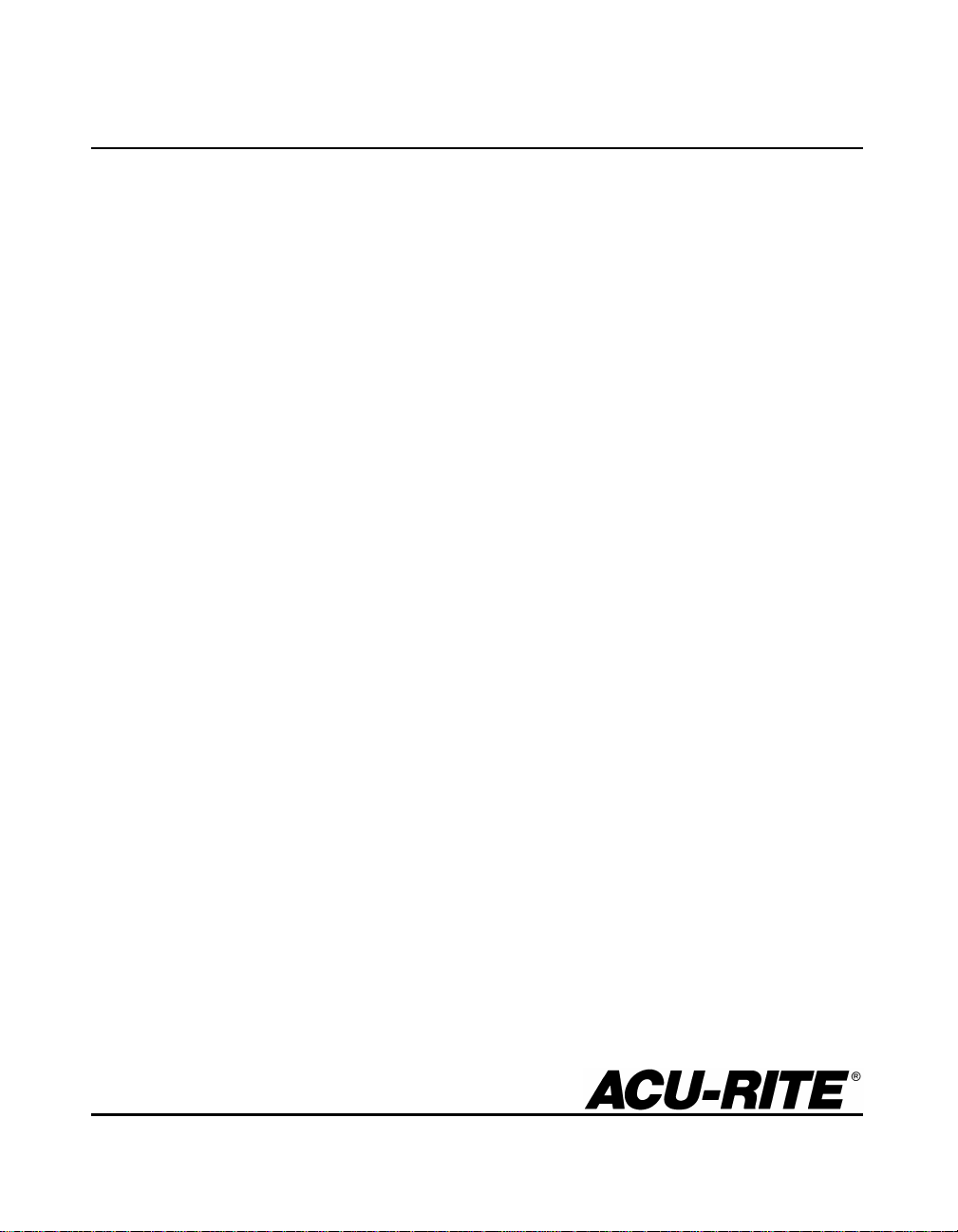
DRO 100
™
REFERENCE MANUAL
Page 2
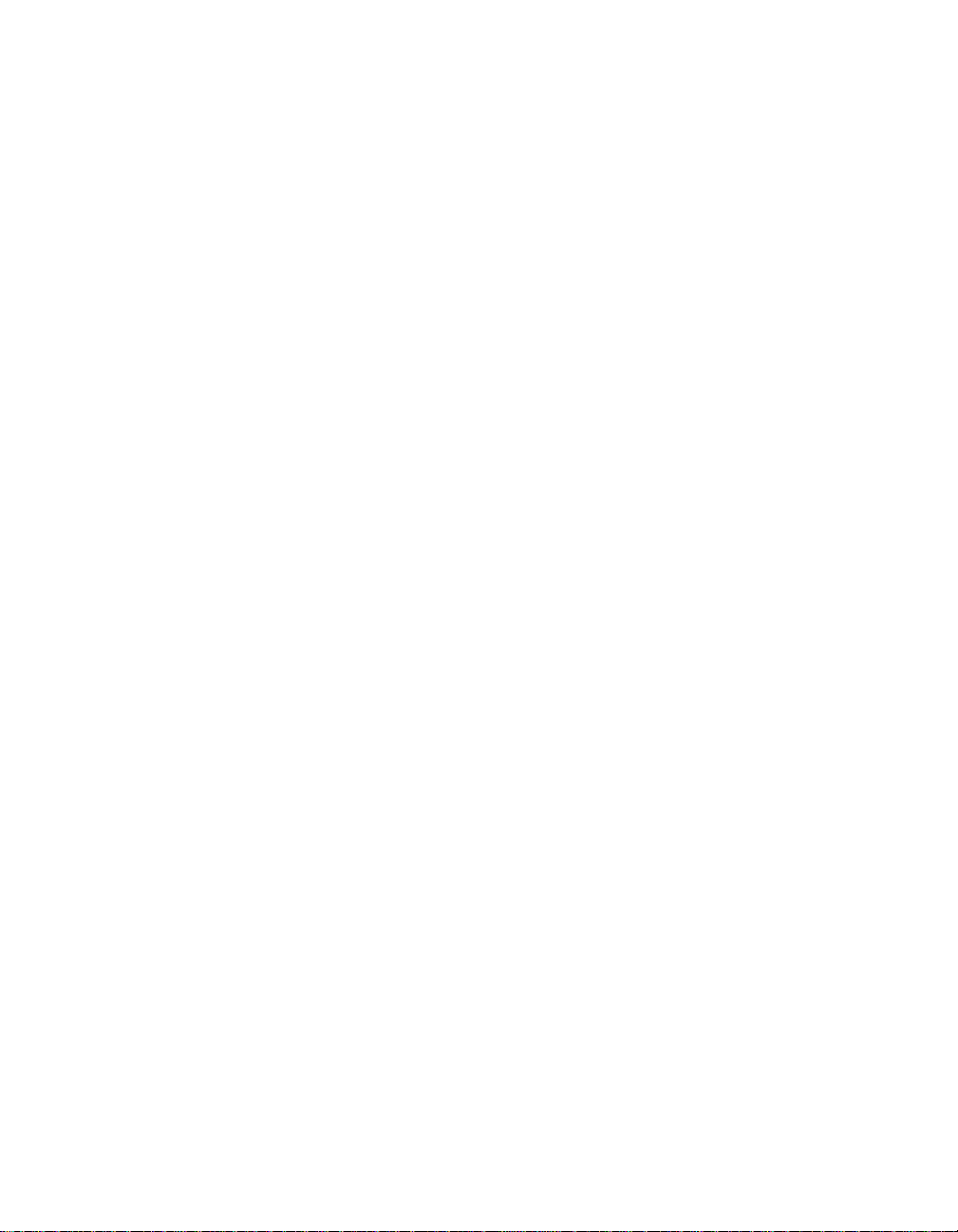
Warranty
ACU-RITE Products and accessories are warranted against defects
in material and workmanship for a period of three years from the
date of purchase. ACU-RITE will, at its option and expense, repair
or replace any part of the ACU-RITE product that fails to meet this
warranty. This warranty covers both materials and factory labor. In
addition, authorized ACU-RITE service representatives will provide
service labor (field service) for a period of one year at no charge.
Notice of the claimed defect must be received by ACU-RITE within
the warranty period.
This warranty applies only to products and accessories installed
and operated in accordance with this reference manual. ACU-RITE
shall have no obligation, with respect to any defect or other
condition caused in whole or part by the customer’s incorrect use,
improper maintenance, modification of the equipment, or by the
repair or maintenance of the product by any person except those
deemed qualified by ACU-RITE.
Responsibility for loss of operation or diminished performance due
to conditions beyond ACU-RITE’s control cannot be accepted by
ACU-RITE.
The foregoing warranty obligations are in lieu of all expressed or
implied warranties. ACU-RITE INCORPORATED shall not be liable
under any circumstances for consequential damages.
30 Day Red Carpet Warranty
All ACU-RITE products are covered by a 30-day Red Carpet
Warranty. If in the first 30 days this product fails for any reason,
repack it in the original packing materials and contact your
Authorized ACU-RITE Distributor for return procedures.
Page 3
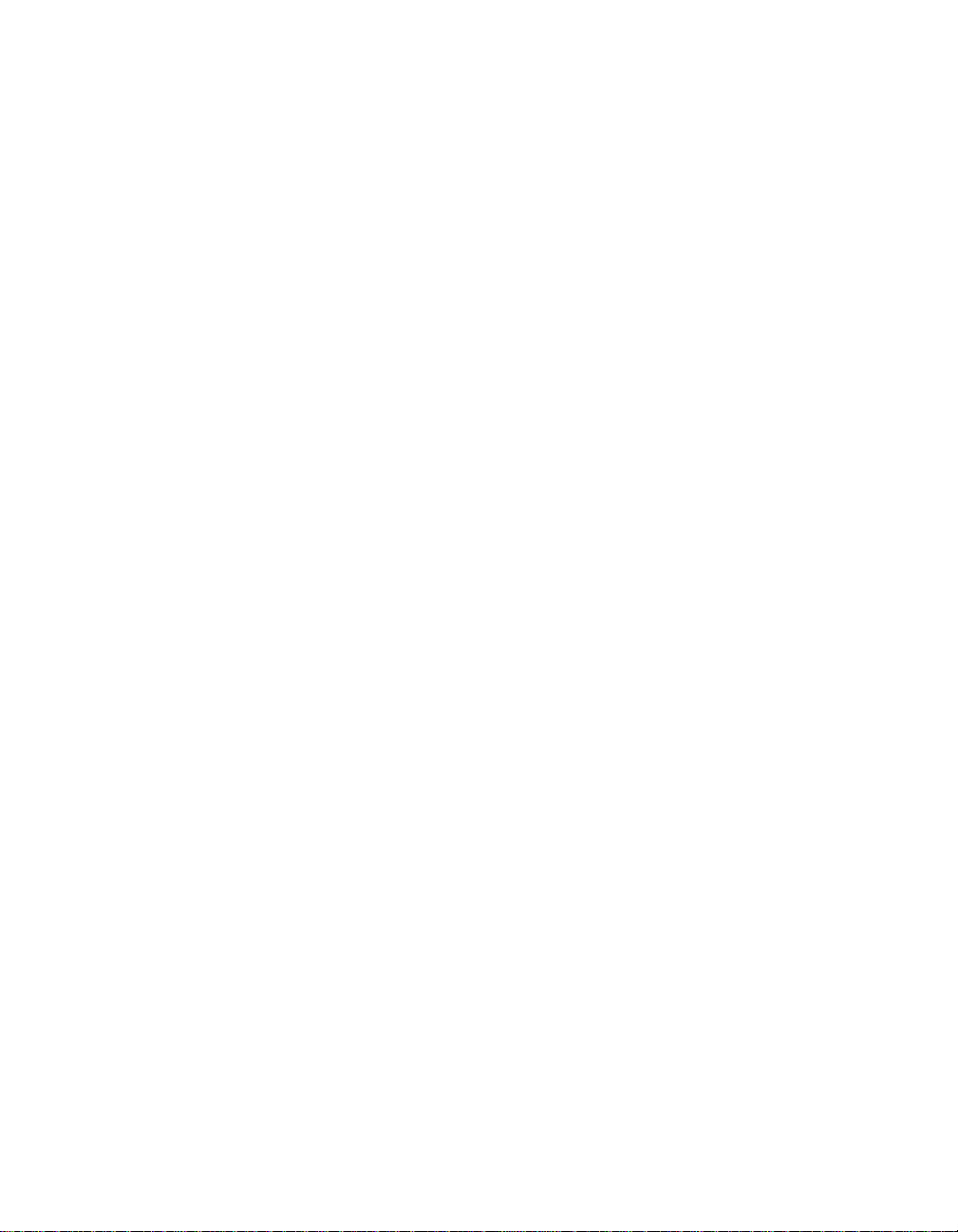
Page 4
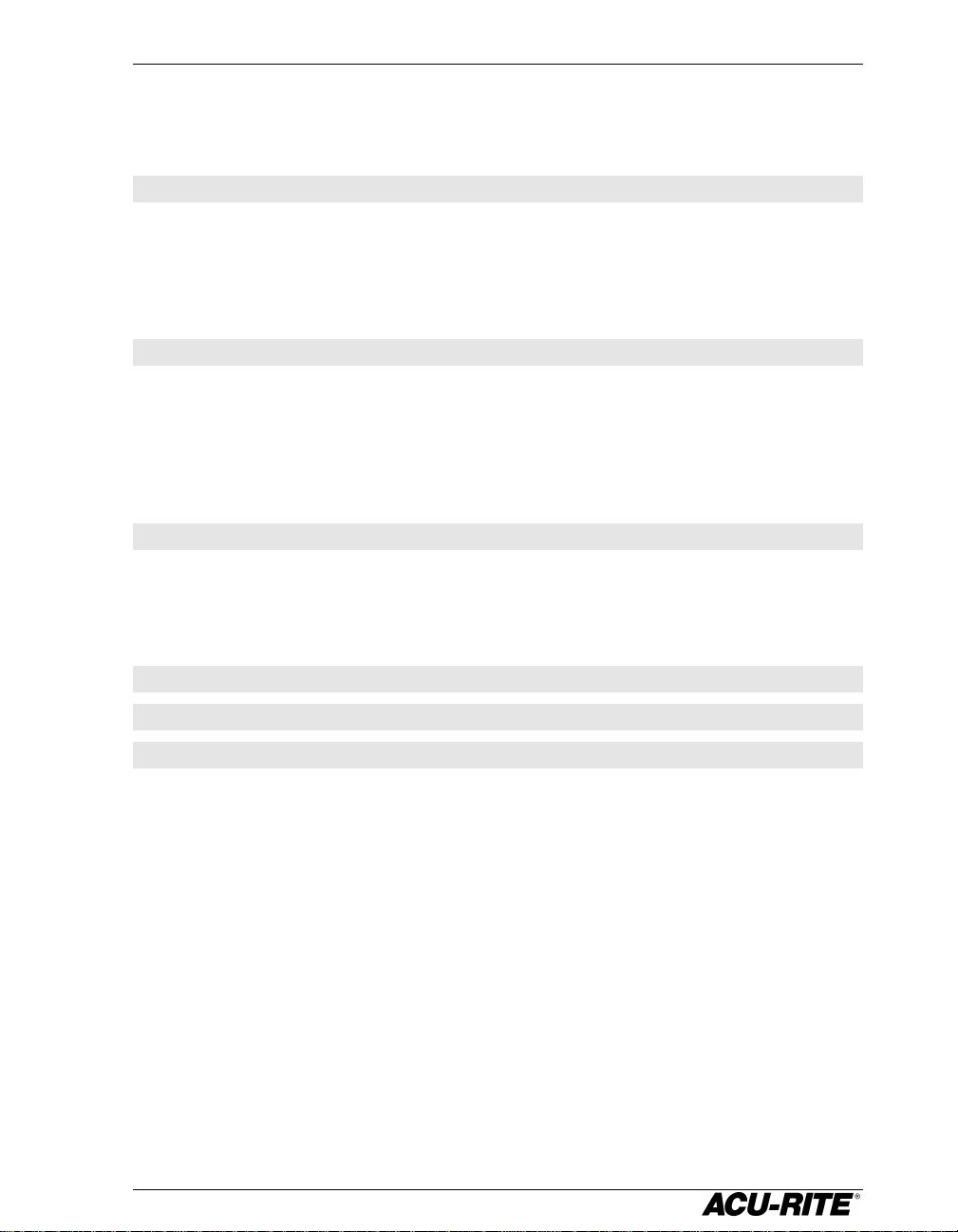
DRO 100 Table of Contents
Introduction..................................................................................................................... 1
A Tour of the Readout..................................................................................................1
Front and Back Views...............................................................................................1
Keypad .....................................................................................................................2
Displays....................................................................................................................2
Power-On Position Recovery......................................................................................3
Position-Trac ............................................................................................................3
Readout Operations....................................................................................................... 4
Absolute and Incremental Displays............................................................................4
Absolute Display.......................................................................................................4
Incremental Display..................................................................................................4
Radius/Diameter Display..........................................................................................5
Zeroing the Display ......................................................................................................6
Absolute Zero...........................................................................................................6
Incremental Zero.......................................................................................................6
Setup ................................................................................................................................ 7
Display Resolution....................................................................................................7
Linear Error Compensation.......................................................................................8
Count Direction.........................................................................................................9
Encoder Resolution..................................................................................................9
Radius/Diameter.......................................................................................................9
Installation .....................................................................................................................10
Readout Specifications ...............................................................................................13
Troubleshooting........................................................................................................... 14
Page 5
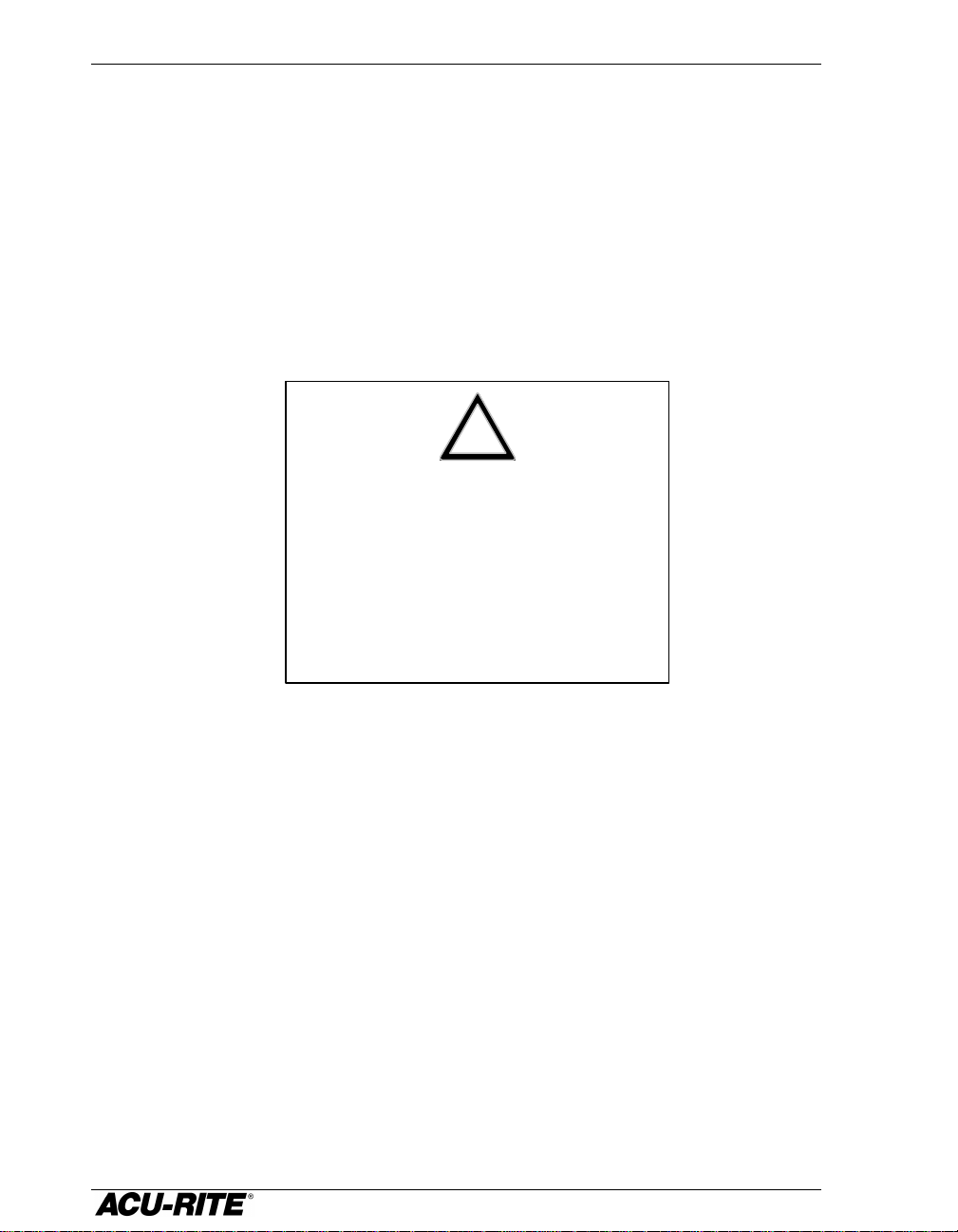
!
This symbol alerts you to the fact that
important information concerning the
installation and operation of this readout
has been included in this manual.
DRO 100
Keep these instructions in a secure place
for future reference.
Page 6
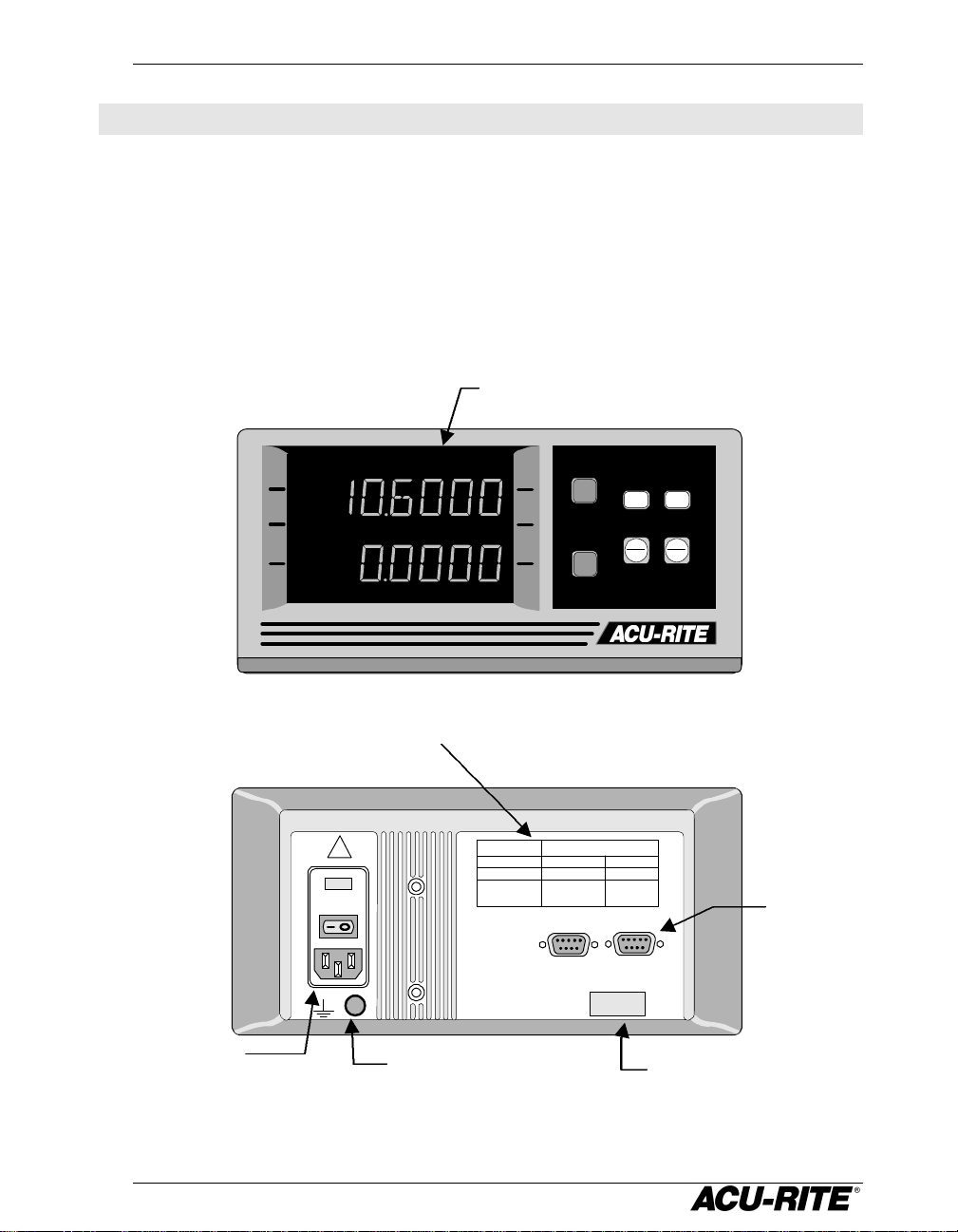
DRO 100 Introduction
serial number
Electrical & fuse
Indicators
Introduction
ACU-RITE’s DRO 100 readouts provide features for you to obtain increased
efficiency and productivity from your manual machine tools. They are designed
specifically for grinding applications, but they are also particularly useful for X-Y
tables, height gages, and other applications.
A Tour of the Readout
Front and Back Views
MM DIA INCR ABS ZERO SET
ZERO
ZERO
INCR
SETUP
MM
ABS
RAD
DIA
Power switch
and voltage
selector
rating information
!
115V
Ground wire
connection
FREQUENCY
VOLTAGE
CURRENT
FUSE
1
INPUT 2
INPUT 1
DRO
PN 2001009
SN 9766554
Encoder
inputs
Model number and
Page 7
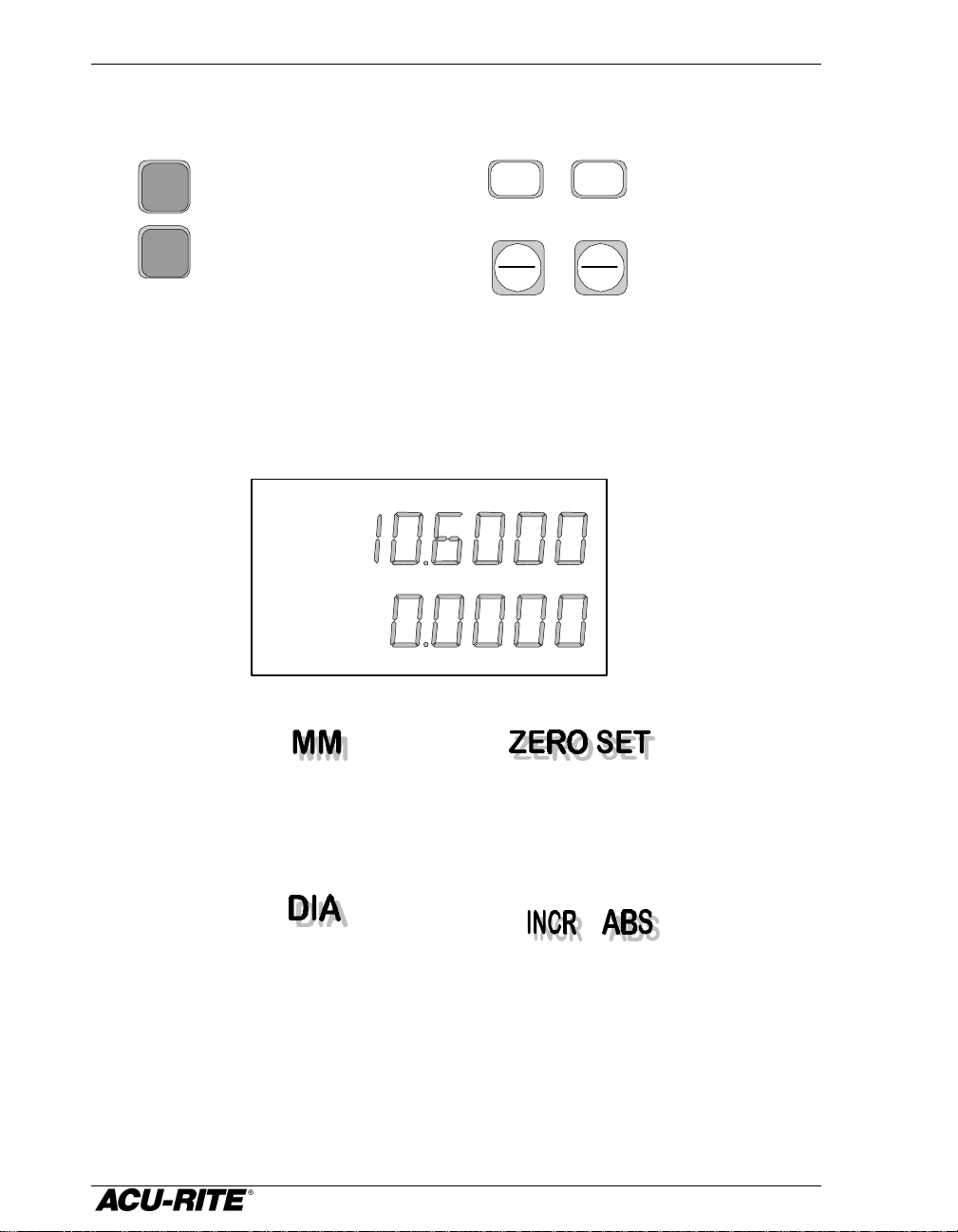
Introduction DRO 100
absolute zero.
Zero an
English / metric
System setup
Selects radius or
Keypad
ZERO
ZERO
axis display
conversion
Selects absolute
or incremental
display
MM
ABS
INCR
SETUP
RAD
DIA
parameters
diameter display
Displays
At the top of the display window is a row of indicators. These tell you the current
state of the readout.
MM DIA INCR ABS ZERO SET
In addition to the lighted indicators along the top of the display, the top axis
display will scroll longer messages that will help you step through some of the
procedures.
Appears when you’re
positioning in metric,
dark when you are
positioning in inches.
Tells you when an
axis is displaying
diameter.
Lets you know when
you are setting an
These tell you if the
position display is
incremental or absolute.
2
Page 8
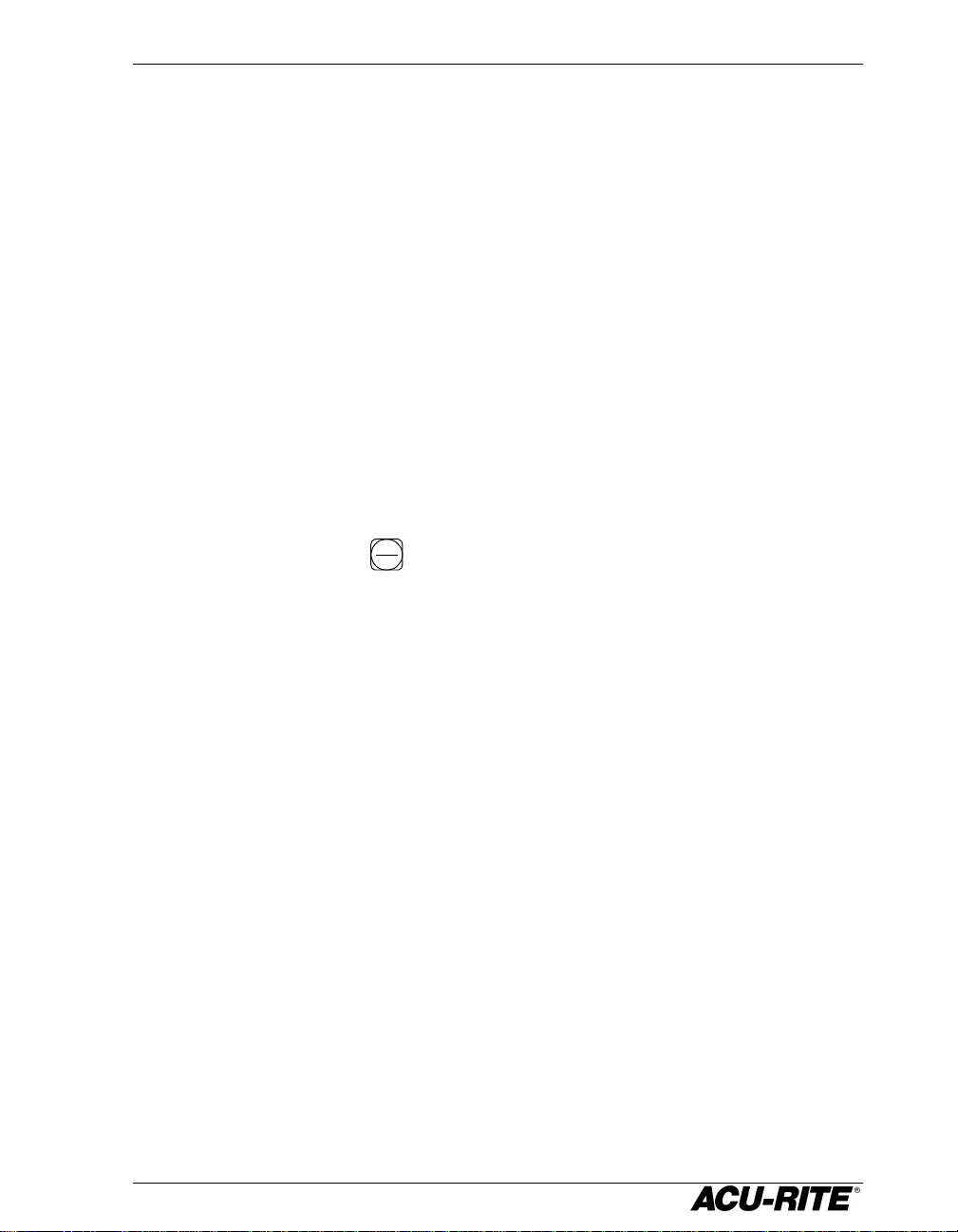
DRO 100 Introduction
Power-On Position Recovery
Position-Trac
Certain ACU-RITE encoders, such as the ENC 150, contain closely-spaced
reference marks that enable the display to show the correct position after a power
interruption. The readout will tell you when power has been lost, and will prompt
you to move each axis until a reference mark is located. By traversing the
reference marks once in each axis, you will re-establish the display position
relative to the last known zero. The most you will ever have to move an axis is
about one inch. You must move in the positive count direction. A flashing decimal
point indicates that the last position has not been recalled.
If you use an encoder without Position-Trac, the procedure for recovering your
position is slightly different. Reference marks on these encoders are about 8”
apart. You must find a convenient reference mark and then use the same mark
every time.
1. Move near the desired reference mark.
2. Press and hold the
3. Move slowly past the reference mark until the readout recalls its position.
ABS
key until the decimal point starts to flash.
INCR
You must move in a positive direction.
3
Page 9

Readout Operations DRO 100
Readout Operations
Absolute and Incremental Displays
Absolute Display
Shows the distance from your current position to absolute zero.
Grinding
Wheel
Absolute Zero,
also called Datum
or Workpiece
Zero
1.625
X 1.625 ABS
Incremental Display
Shows the distance from your current position to incremental zero. An incremental
zero is set when you zero the incremental display.
Grinding
Wheel
The wheel is 1.625 on
the negative side of
Absolute Zero
3.250
X -1.625 INCR
-1.625
the incremental zero.
Incremental zero: the
incremental display
will read 0.000 when
the wheel is here.
ABS
INCR
X 3.250 ABS
4
Page 10

DRO 100 Readout Operations
Radius/Diameter Display
Pressing the
diameter.
RAD
key lets you view the part dimension either as a radius or as a
DIA
Workpiece
1.00
Rad
Grinding wheel
X 1.000
RAD
DIA
2.00
Dia
X 2.000 DIA
5
Page 11

Readout Operations DRO 100
Zeroing the Display
Absolute Zero
On many prints,
dimensions are measured
from one or two surfaces of
the part. By setting the
readout’s absolute display to zero at a wellchosen surface, you can use the part’s
dimensions directly from the print.
Setting Absolute Zero
1. Touch the wheel to the edge of the workpiece.
Absolute zero
Grinding
wheel
2. Make sure the absolute position is displayed.
3. Press the
ZERO
key of the appropriate axis.
Incremental Zero
From the incremental display, press the
rrent position.
ZERO
6
ABS
INCR
ZERO
key. This sets the incremental
Page 12

DRO 100 Setup
Setup
SETUP
The
setup parameters are different for one-axis and two-axis readouts. To move from
one parameter to the next, press the upper
readout). After the last parameter, the same key ends the setup process and saves
any changes.
Some parameters may be set differently for each axis. For these parameters, the
display will indicate the axis by number. For example, linear error compensation
factors are indicated by LEC1 for the first axis and LEC2 for the second axis.
key lets you change the system parameters. The keys you use to change
ZERO
key (the
SETUP
key for a single-axis
Some parameters have choices. Use the lower
choices. If you have a single-axis readout, use the only
lower
ZERO
key is referred to.
ZERO
key to cycle through these
ZERO
key whenever the
Display Resolution
The display resolution will be the same as the encoder resolution. If the job
tolerance is coarser than the encoder resolution (±0.005, for example), you can
adjust the display resolution so you won’t be tempted to waste time by machining
to a finer resolution. Use the lower
choices. The choices available depend upon the resolution of your encoders.
ZERO
key to cycle through all the possible
7
Page 13

Setup DRO 100
Linear Error Compensation
Using the readout’s linear error compensation feature, you can compensate for
machine inaccuracies.
You will need a dial indicator and a measurement standard.
1. Position the standard near the center of the region to be compensated.
2. Press the lower
single-axis readout, press the
ZERO
key to start the auto calculation process. For a
ZERO
key once to view the current
compensation factor, and again to start the auto calculation
process.
3. Enter one edge of the standard.
ZERO
4. Enter the other edge of the standard.
ZERO
5. Move the axis until the display reads the actual size of the
standard, including the probe diameter if necessary, then press the
ZERO
key.
If the display
shows all dashes,
refer to “Display
Overflow Errors”
on page 17.
8.1250
Opposite sides
For a two axis readout, press the upper
ZERO
key for the next axis.
8
Page 14

DRO 100Changing System Parameters
Count Direction
This determines which way is positive. Move each axis in the positive count
direction. The display will show a 1 or a 2 depending on count direction. You can
change the count direction by pressing the lower
ZERO
key.
Encoder Resolution
Move each encoder until the readout senses and displays the resolution. You
shouldn’t have to move more than two inches. For encoders without Position-Trac,
press the lower
ZERO
key repeatedly until you see the resolution you want.
Radius/Diameter
You can set either axis (or both axes) to display diameter readings when the
key is pressed. Use the lower
ZERO
key to allow (display = 1) or disallow (display =
0) diameter display.
RAD
DIA
9
Page 15

Installation DRO 100
IMPORTANT
Installation
Before installing the DRO 100 readout, record the serial
number on the warranty card and return it to ACU-RITE
INCORPORATED. The serial number label is located on the
back of the readout.
Selecting a Location
Selecting a location for the readout is an important consideration for proper
installation. Keep the following points in mind when selecting a safe and
convenient location:
• The readout should be within reach of the operator for easy access to the
keypad.
• The readout should be approximately at eye level.
• Avoid moving components or tools and minimize coolant splash or spray.
• The operating environment must be within the temperature range of 0° to 40°
C (32° to 104°F) with a non-condensing relative humidity of 25% to 85%.
Proper Mounting
ACU-RITE has developed special mounting kits for the readout which address the
most common mounting requirements. Mounting kits include:
• Column and base machine mountings
• Hardware and mounting instructions
These kits are available from your factory authorized ACU-RITE Distributor or
OEM/OEI.
If you fabricate a support device for the readout, it should be large enough and
strong enough to accommodate the readout. It must also be stiff enough to
minimize any vibration induced by machinery on the shop floor.
10
Page 16

DRO 100 Installation
Connecting the Encoders
Insert the connector from each encoder into the mating connector on the back of
the readout. Fasten it with a small screwdriver.
Encoder input 1 will be displayed in the readout’s top display and input 2, if any,
in the bottom display.
Provide enough slack in the encoder cables to allow for full travel of all machine
axes. Check that machine movements will not pinch the cables. Use the cable tiedown hardware kits supplied with the encoders to fasten the cables neatly to the
machine.
Connecting a Ground Wire
Connect a ground wire from the terminal on the back of the readout to the
machine. The machine should also be connected to a solid earth ground. If not, be
sure that the readout is.
11
Page 17

Installation DRO 100
Checking Voltage and Connecting Power
!
CAUTION
Connecting the readout to a power source outside of the
acceptable range, or making an inappropriate setting with the
voltage selector, may damage the readout, the encoders, or
both.
Check that the voltage available at the power source is within specification before
connecting it to the readout. If required, set the voltage selector to match the line
voltage.
Opening
1. Remove the caution label from the input module, and
slot
use a thin-blade screwdriver in the slot at the top of
the power input module to open the module cover.
2. Pull the selection block out.
3. Remove the fuse, move the shorting bar to the other
side, install the proper fuse, and push the block
back into place.
4. Close and snap the cover shut.
The voltage setting will show through the window in the voltage selection cover.
Connect the readout to the power source using the power cord supplied
12
Page 18

DRO 100 Readout Specifications
Readout Specifications
Characteristic Specification
Operating conditions 0° to 40°C (32° to 104°F)
25% to 85% relative humidity (non-condensing)
Storage conditions
Input requirements
Voltage:
Frequency:
Current:
Fuse 115V operation: ½ A, 250V, 3AG, Slo-blo
Encoder input Position signals: channels A & B
Size 9.875”W x 4.625”D x 4.75H”
Weight 7 lbs.
-40° to 60°C (-40° to 140°F)
25% to 95% relative humidity (non-condensing)
115VAC or 230VAC (+/-20%), single phase
47-63 Hz
150ma @115V, 75ma @230V
230V operation: ¼ A, 250V, 3AG, Slo-blo
TTL square wave signal in quadrature
(90° nominal phase relationship)
Maximum input rate: 50 kHz
Reference signal: TTL square wave
Mounting Bottom: two ¼ -20 threaded inserts
FCC compliance Class A
13
Page 19

Troubleshooting DRO 100
NOTICE
Troubleshooting
This section is intended to provide you with some basic troubleshooting assistance
with your readout system. If you cannot correct the problem after following these
instructions, contact your authorized ACU-RITE distributor or OEM/OEI for
repair or replacement procedures.
No Operation
If you turn power off, you must wait at least 5 seconds before
turning it back on, or the readout may not power up. This is
because the power supply, in order to withstand brief power
outages and brownouts, requires several seconds to reset
itself.
If the readout display will not operate, check the following conditions:
• Check AC power source. If the readout cannot be powered up,
line voltage is present at the source and that the line voltage meets the
required specifications.
• Check power cord. Remove the power cord at the electrical input module on
the back of the readout. Determine if line voltage is present at this end of the
cord.
• Check fuse. With the power cord removed, use a thin straight-blade
screwdriver to remove the cover of the electrical input module. Refer to page
12. Slide out the fuse holder and check the fuse. If necessary, replace it.
Replace the input module cover by snapping it back into place, and reconnect
the power cord.
!
Replace fuses only with the specified type. Using incorrect
fuses can present a safety hazard. The readout may also be
permanently damaged. Refer to the Readout Specification
chart on page 13 for the correct fuse.
CAUTION
confirm that
14
Page 20

DRO 100 Troubleshooting
Incorrect Operation
If system positioning does not seem to be repeatable, the problem could be with
the machine tool or with the readout system.
• Check the machine tool. Check that the table is not locked. Check the gib
adjustments. Check spindle run-out.
• Check linear encoders. Check each encoder and reading head for proper
installation. Ensure that the mounting brackets are secure.
If the system seems to be displaying incorrect positions, check the following items.
• Verify grinding wheel or tool. Check the grinding wheel or tool for wear.
• Verify linear error compensation. Make sure that the factors used for linear
error compensation are correct.
Power-On Self Test
There are four tests performed when power is applied to the readout. You will not
notice these tests unless a problem is found, in which case a message will scroll
across the display.
Keypad—a key was detected stuck down. The message will display what row (x)
and column (y) the stuck key is in:
KEY STUCK – RxCy – PRESS CLEAR
Parameter memory—some of the system setup parameters are not valid. You
may be able to check and reset these settings, but it’s possible they will be lost
again. The readout should be serviced as soon as possible.
MEMORY FAILURE [1] – PRESS CLEAR
!
CAUTION
Some working settings are not valid. Proceed with caution.
15
Page 21

Troubleshooting DRO 100
Working memory—the memory used by the readout for calculations is faulty.
While it may be possible to use the readout, it’s position display and other
information will not be reliable.
MEMORY FAILURE [2] – PRESS CLEAR
!
CAUTION
The readout cannot be relied on for correct operation if any
memory failure is indicated. The readout should be serviced
immediately.
Program memory—the memory used to store the software is faulty. While it
may be possible to operate the readout, some functions will not work properly and
incorrect information may be displayed.
MEMORY FAILURE [3] – PRESS CLEAR
!
CAUTION
The readout cannot be relied on for correct operation if any
memory failure is indicated. The readout should be serviced
immediately.
Internal Testing
Several internal tests may be performed to ensure that the readout is functioning
properly. Tests are available for the internal memory, the keypad, and the
display. In addition, the testing procedure reports the software version of the
readout.
Begin the internal testing by holding down the
RAD
key for about 2 seconds.
DIA
The software version will appear in the display
Keypad test Begin by pressing the (upper)
ZERO
the
key) in turn to verify that it is functioning properly. When a key is
ZERO
key, then press each key (except
pressed, the display activates a “plus sign” indicator and increments a count.
When you release the key, the plus sign disappears.
16
Page 22

DRO 100 Troubleshooting
Display test Begin by pressing the
ZERO
key. All indicators in all displays will
light. Visually check each portion of each display to ensure that they are
functioning properly.
Press
ZERO
again to test the display electronics. All decimal points on all displays
will light momentarily, then each segment of all displays will light in turn. Press
ZERO
again, and each digit of all displays will light, one digit at a time, starting
with the leftmost digit and moving to the right.
Exit the diagnostics by pressing the
ZERO
key.
Other Errors
The readout includes built-in test and error-checking circuitry. This circuitry
identifies errors that occur, and reports the problem to the operator. Errors are
reported by scrolling messages in the display.
Loss of power is indicated by the “Power was off” message. Loss of power means
that power to the readout has been interrupted. Since power to the encoders has
also been interrupted, positioning information may no longer be accurate. Press
any key to clear the error message. All display measurements will be zeroed.
Refer to page 3 for information about position recovery.
Counting errors are indicated by the “Scale miscount” message, telling you in
which axis the miscount occurred. Counting errors result from distorted electrical
signals from an encoder. These signals can be a result of an encoder malfunction,
misalignment, mounting problems, or electrical interference. Press any key to
clear the error message. The axis display (for both absolute and incremental
measurements) will be zeroed. Follow these steps to determine if your difficulties
are associated with the readout or with the encoder.
• Ensure that the linear encoder connectors are correctly seated.
• Swap linear encoder cables at the readout to see if the problem still appears in
the same display.
• If the problem remains in the same display, the readout is in error.
• If the problem follows the connection change, the linear encoder may be in
error. Refer to the Checking the Linear Encoders section of your encoder
reference manual.
Display overflow errors are indicated by dashes in all digits in an axis display.
A numeric overflow occurs when the intended measurement is too large for the
eight-digit display. Clear the error by returning the machine axis into an area
17
Page 23

Troubleshooting DRO 100
where measurements can again be displayed, selecting a lower display resolution,
or zeroing the display.
This error may also occur when using the automatic compensation routine while
setting the LEC parameter. An error indicates that the calculated compensation
factor was outside the acceptable range of -9999 to +9999, and usually is the
result of incorrectly entering data. Clear the error and return to the beginning of
the linear error compensation routine. Refer to page 8.
Data Logging
The readout collects information about itself while it is being used. This
information is stored in memory for review at a later time.
Press and hold the
SETUP
the
and MM keys simultaneously. Use the
RAD
key until the software version is displayed. Then press
DIA
ZERO
key to cycle through the
following information.
Power on time—displayed in decimal hours.
Scale travel distance—the travel distance for each axis is scrolled one after the
other.
Last 3 errors—the most recent three errors are remembered and messages for
the errors are scrolled one after the other.
18
Page 24

ACU-RITE Readout Systems are
JAMESTOWN, NEW YORK 14701
manufactured in the USA
ACU-RITE IS AN
ISO 9001
CERTIFIED
MANUFACTURER
2001-702 EDITION A PRINTED IN USA
ACU-RITE INCORPORATED
ONE PRECISION WAY
MASON INDUSTRIAL PARK
