Page 1

www.acme.eu
Model: V-160
MP3 player
with
FM Radio
Page 2
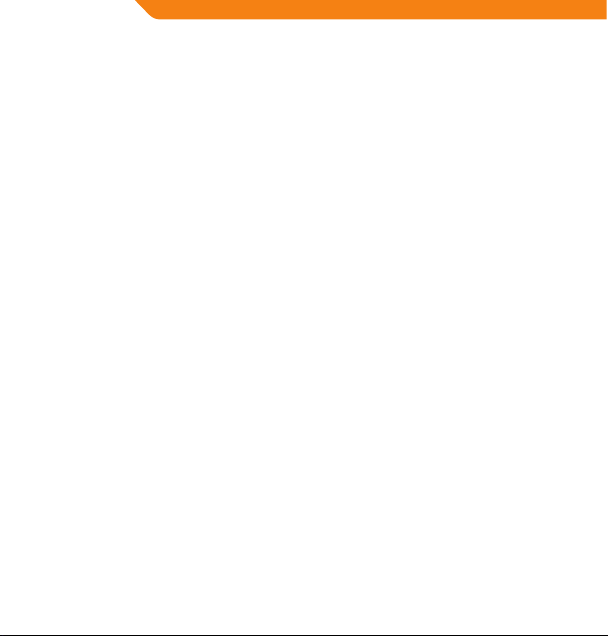
Page 3
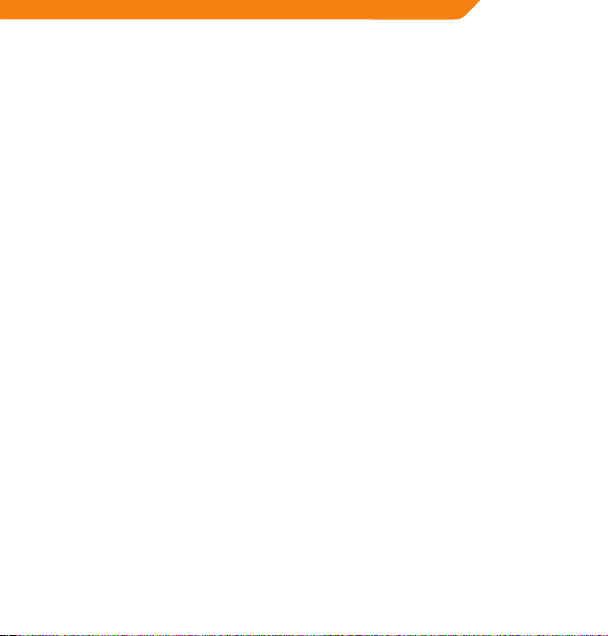
4 GB User’s manual 62 Warranty card
12 LT Vartotojo gidas 63 Garantinis lapas
20 LV Lietošanas instrukcija 64 Garantijas lapa
28 EE Kasutusjuhend 65 Garantiileht
36 PL Instrukcja obsługi 66 Karta gwarancyjna
45 DE Bedienungsanleitung 67 Garantieblatt
53 RU Инструкция пользователя 68 Гарантийный талон
33
Page 4
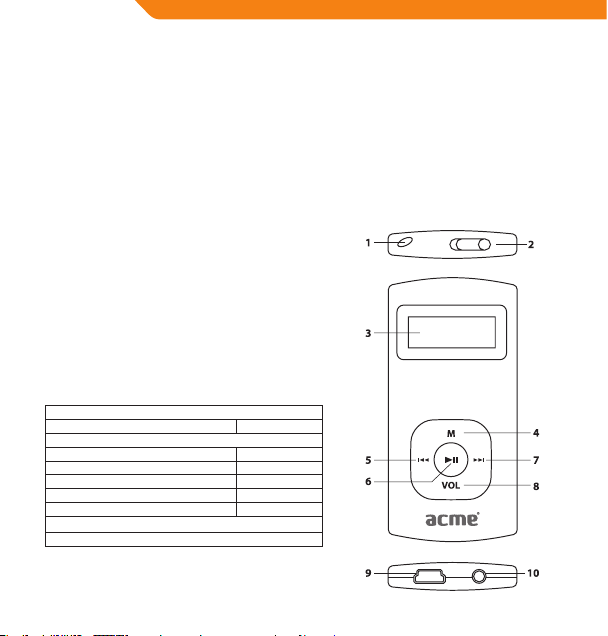
GB
Thank You
Congratulations on your purchase of an MP3 player. This manual is designed to help you easily set up and begin
using your new player straight away. Please read this manual carefully and retain it for future reference. Please rea d
these instructions carefully before using your player.
Package Contents
Please make sure that the items shown below are included in the package. Should an item be missing, please
contact the local retailer from which you purchased this product.
• MP3 player V-160
• Stereo earphones
• USB cable
• User manual
• Warranty card
This package may contain plastic bags or other materials that pose
a hazard to children. Please be sure to that you safely dispose of all
packing materials after opening.
Features
• Plays MP3 and WMA digital music les
• Integrated FM Radio
• Mobile data storage
• USB 2.0 Hi-speed for fast le transfers
• Integrated rechargeable battery
Controls at a Glance
1. Neck strap hole
2. Power Switch <POWER>
3. LCD Display
4. Menu Button <MENU>
5. Previous/Rewind Button <LEFT>
6. OK/Play/Pause Button <OK>
7. Next/Fast-forward Button <RIGHT>
8. Volume Button <VOL>
9. USB Port
10. Headphone output
4
Page 5
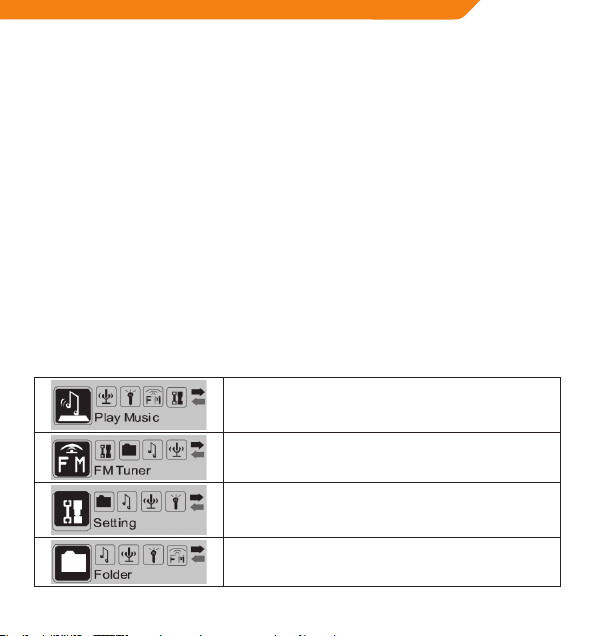
Getting Started
Charging the Battery
Your player has an integrated rechargeable battery. Upon rst use, the battery should be charged fully to ensure the
very best performance and a long battery life.
If the player has not been used in a while, the battery may need to be recharged overnight (for about eight hours).
The battery used in this device may pose a risk of re or chemical burn if mistreated. Do not disassemble, incinerate, or heat
the battery. Do not leave the battery lying in direct sunlight, or in a car with its windows closed.
Do not connect the player to a power source other than that which is indicated here or on the label, as this may pose a risk
of re or electric shock.
Charging with a Computer
Your player can be charged through a USB computer connection. Use the supplied USB cable to connect the player to
a high-power USB port on your computer. The computer must be powered on and not in sleep mode.
When the player is connected and charging, a USB symbol will be displayed on the player’s screen.
Turning the Player On/Off
• To turn the player on, slide the <POWER> switch to the left.
• To turn the player o, slide the <POWER> switch to the right.
Main Menu
The Main Menu gives you access to the dierent function modes on your player.
Play Music
Play your digital MP3 or WMA music les.
FM Tuner
Listen to FM radio broadcasts.
Setting
Set your player’s internal options.
Folder
Play, view, or delete les from your player.
GB
5
Page 6
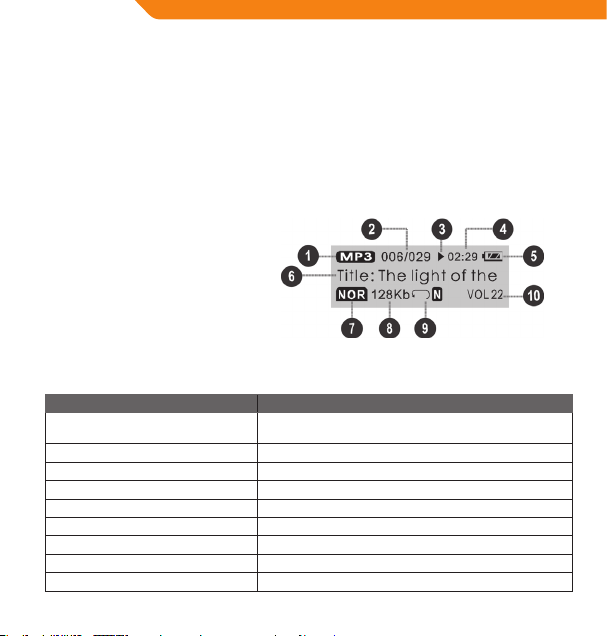
GB
1. To enter the Main Menu from Play Music mode, press and hold <MENU>. (From any other mode, simply press
<MENU>.)
2. To select a function mode in the Main Menu, press <LEFT> or <RIGHT> to highlight the mode, and then press
<OK> to conrm.
Play Music Mode
Enter Play Music mode from the Main menu to play your MP3 or WMA music les.
The player will automatically enter Play Music mode when it is turned on.
Please refer to the “Getting Started” section to learn how to get music onto your player.
Play Music Screen
1. File Type (MP3/WMA)
2. Current track / Total tracks
3. Playback Status Indicator (Play/Pause/Stop)
4. Elapsed Time
5. Battery Level Indicator
6. Song Title / File name
7. Equalizer Indicator
8. Bit rate
9. Repeat Mode Indicator
10. Volume Level
Play Music Controls
Use the following controls during music playback.
Key Function
Press <OK>
Press <LEFT> Play the previous track.
Press <RIGHT> Play the next track.
Hold <LEFT> Quickly scan backwards through the current track.
Hold <RIGHT> Quickly scan forwards through the current track.
Press <VOL>, then <LEFT> Decrease the volume level.
Press <VOL>, then <RIGHT> Increase the volume level.
Press <MENU> Start Repeat A-B Mode.
Hold <MENU> Return to Main Menu.
6
Start/Resume music playback.
During playback, press <OK> to pause playback.
Page 7
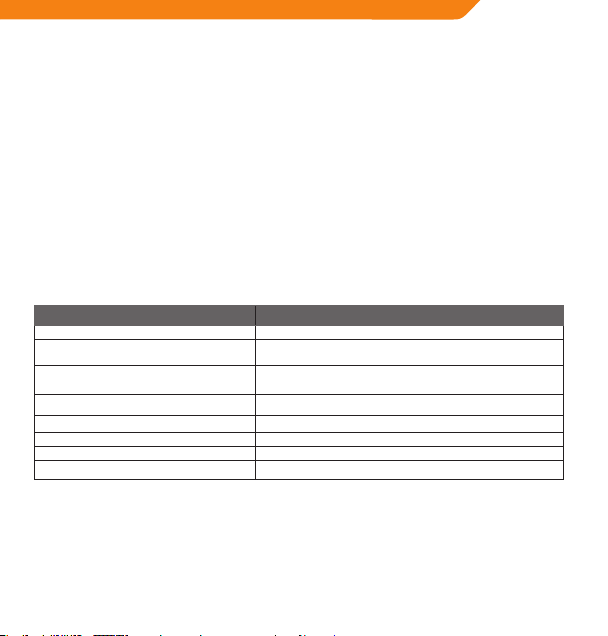
Repeat A-B Mode
Set a segment of a music track to repeat in a continuous loop. During playback:
• To set the starting point “A” of the loop, press <MENU>.
• To set the end point “B” of the loop, press <MENU> again. The loop will now play from point “A” to point “B”.
• To resume normal playback, press <MENU> again.
Repeat Mode
The repeat mode options can be changed in the Settings mode menu. Please refer to the “Setting Mode” section of
this manual for more information.
FM Tuner Mode
Enter FM Tuner mode from the Main menu to listen to FM radio broadcasts.
NOTE: Earphones (or headphones) must be connected to the headphone jack for radio operation. The earphone cord is
used as an FM antenna.
FM Tuner Controls
Use the following controls in FM Tuner mode.
Key Function
Press <OK> Switch between Preset and Manual tuning.
Press <RIGHT>
Press <LEFT>
Hold <RIGHT> Manual Tuning: Auto-seek the next highest frequency.
Hold <LEFT> Manual Tuning: Auto-seek the next lowest frequency.
Press <VOL>, then <LEFT> Decrease the volume level.
Press <VOL>, then <RIGHT> Increase the volume level.
Hold <MENU> Enter the FM Tuner Menu.
Preset Tuning: Tune to a higher preset station.
Manual Tuning: Tune to a higher frequency.
Preset Tuning: Tune to a lower preset station.
Manual Tuning: Tune to a lower frequency.
GB
7
Page 8
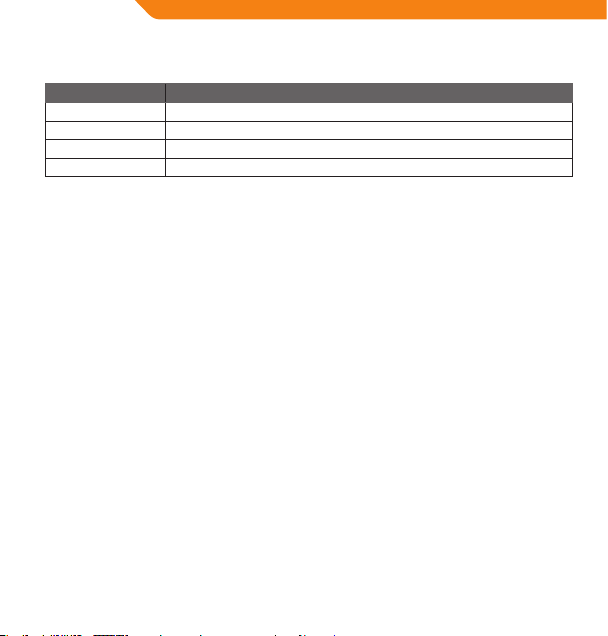
GB
FM Tuner Menu
To enter the FM Tuner menu, press and hold <MENU> while the player is in FM Tuner mode.
Item Description
Play Music Enter PLAY MUSIC Mode. (Select this to exit FM Tuner mode).
Save Station Save a Preset Station.
Delete Station Delete a Preset Station.
Auto Scan Automatically scan and save all available broadcast frequencies to Preset Stations.
Automatically Saving Preset Stations
To automatically scan and save all available broadcast frequencies to Preset Station memory:
1. Enter the FM Tuner menu (press and hold <MENU>).
2. Select and enter “Auto Scan”.
Auto Scan will overwrite any previously stored Preset Stations.
Manually Saving Preset Stations
Manually tune to the station you would like to save as a Preset Station (such as “92.7”).
1. Enter the FM Tuner menu (press and hold <MENU>).
2. Select and enter “Save Station”. The display will ash “Save?”
3. While the display is ashing “Save?”, press <LEFT> or <RIGHT> to select a Preset Station number (such as “03”).
4. Press <OK> to conrm and save. (The station which is broadcasting at “92.7” has now been saved as Preset Station
“03”.)
You may also press <MENU> to cancel the save process.
Deleting Preset Stations
1. Enter the FM Tuner menu (press and hold <MENU>).
2. Select and enter “Delete Station”. The display will ash “D elete?”
3. While the display is ashing “Delete?”, press <LEFT> or <RIGHT> to select a Preset Station number to delete (such
as “03”).
4. Press <OK> to conrm and delete. (Preset Station “03” will be deleted.)
You may also press <MENU> to cancel the delete process.
Folder Mode
Enter FOLDER mode to view, play, or delete les on your player.
You can also connect your player to a computer to easily manage your le library.
8
Page 9
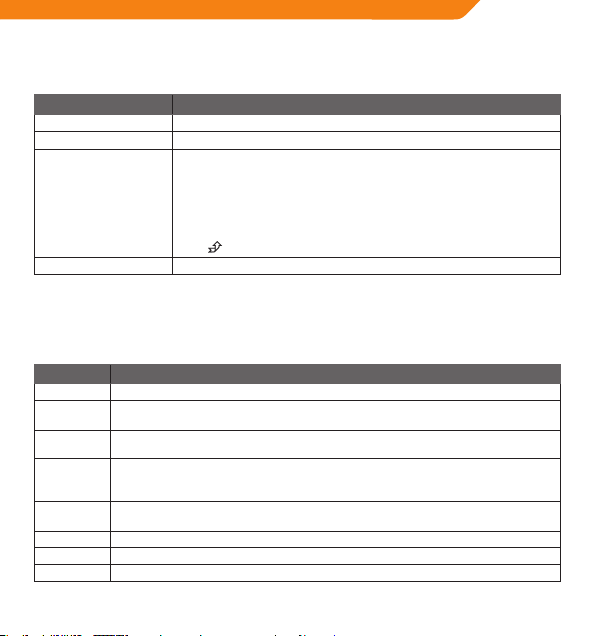
Folder Controls
A directory tree will be displayed on-screen when you enter FOLDER mode from the Main Menu.
Use the following controls in FOLDER mode.
Key Function
Press <LEFT> Select the previous le or folder (up).
Press <RIGHT> Select the next le or folder (down).
Press <OK>
Press <MENU> Return to Main Menu.
If a folder is selected, the folder’s contents will be displayed.
If a le is selected, an option box will be displayed:
Select “Play Now” to play the selected le.
Select “Delete?” to delete the selected le
To change your choice press the <LEFT> or <RIGHT> buttons
To conrm your choice press <OK>
To cancel your choice of menu press <MENU>
icon is selected, the previous folder’s contents will be displayed.
If the
Settings Mode
Enter SETTINGS mode from the Main Menu to change your player’s internal option settings.
• To select an option, press <LEFT> or <RIGHT>. To conrm and enter, press <OK>.
• To exit the Settings Menu, press <MENU>.
Item Description
Equalizer Set a digital equalizer preset. The options are Normal, Pop, Rock, Classical, Jazz, and Bass.
Repeat
Mode
Contrast Set the contrast level of the display.
Backlight
Power Set
Language Set the Language that the menus appear in.
Version View your player’s rmware information.
Info View your player’s memory information.
Set a Repeat Mode option. The options are Normal, Repeat One, Repeat All, Shue Repeat, Dir
Normal, Dir All Repeat, Dir Shue Repeat.
Set the backlight option to change the duration of time (in seconds) that the backlight will
remain on after a key press. A setting of “Always O ” will disable the back light completely. A
setting of “Always On” will keep the backlight on continuously.
Set the Power Set option to change the duration of time (in minutes) that the player will remain
on when it is idle. A setting of “Disable” will turn this power saving feature o.
GB
9
Page 10
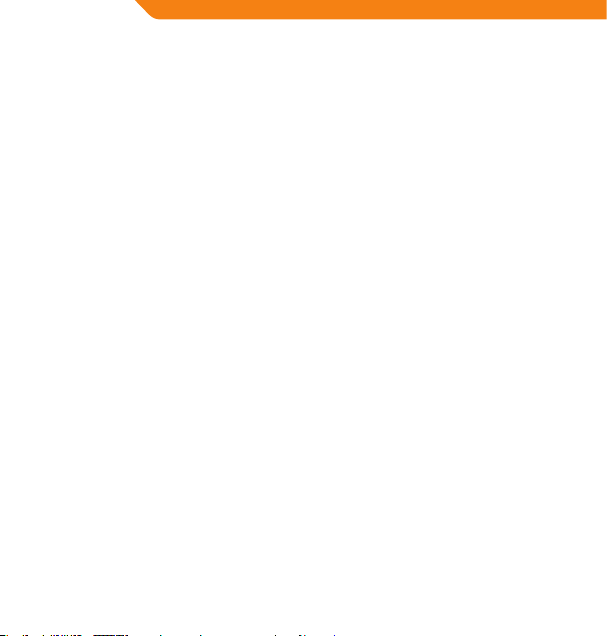
GB
Connecting to a Computer
Using the USB cable provided, connect the player to a computer to:
• Transfer les to and from your player
• Perform basic le management functions.
Once connected:
• Your computer will automatically recognize the player as a Removable Disk. An icon representing your player will
appear under “Devices with Removable Storage” when you open “My Computer”.
• It may take Windows several minutes to recognize and set up the device the rst time it is connected depending
on your hardware conguration.
Transferring/Managing Files
The USB 2.0 connection makes it easy to transfer music quickly between the player and your computer. Simply use
the player as you would any removable disk using basic operating system commands.
You can also use your player to store video, photos, or any other type of les.
If you need further assistance with transferring and managing les, please refer to your operating system’s
instruction manual or on-screen help. If you are using media management software such as iTunes, WinAmp, or
Windows Media Player, please refer to their documentation for support.
Do not disconnect or otherwise interrupt the player during le transfer - this could damage or corrupt the player’s rmware
or your les.
For more information and support regarding music transfer and synchronization with Windows Media Player (WMP),
please see the help section included with WMP (click “Help > Synchronizing Content to Devices”).
Disconnecting from a Computer
Disconnect your player as instructed below to prevent data loss or le/rmware corruption.
Microsoft Windows
1. Double-click the green arrow in the taskbar located on the lower righthand side of the computer screen (Safely
Remove Hardware).
2. Safely Remove Hardware: Select “USB Mass Storage Device” from the list that appears and
then click on “Stop”.
Stop a Hardware Device: Select “USB Mass Storage Device” from the list that appears and then
click on “OK”.
3. When the “Safe to Remove Hardware” window appears, click the OK button and disconnect the USB cable from
the player and your computer.
Macintosh OS X
1. On the left hand side of the Finder Window, identify the appropriate Removable Disk icon.
2. Click on the “Eject” arrow on the righthand side of the Removable Disk icon.
3. Disconnect the USB cable from the player and your computer.
10
Page 11
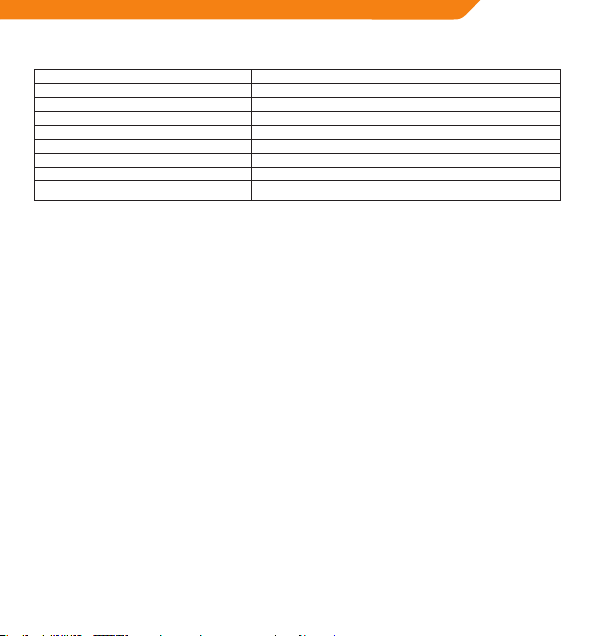
Specications
Memory Integrated Flash Memory 2GB
Audio Formats MP3, WMA
Radio Tuner FM
PC Interface USB 2.0 Hi-speed (MSC)
OS Support Windows
Audio Output Ø3.5mm stereo
Power Rechargeable Battery; USB Charge
Music Play Time 8 hours*
Unit Dimensions 31(W) x 76(H) x14(D) mm
* Estimated playing time based on a 128kbps MP3 le. Actual time may vary.
Specications and manual are subject to change without notice.
®
2000 / XP / Vista / 7™; Macintosh OS X
Troubleshooting
If you have a problem with this device, please check the troubleshooting instruction below.
The player does not turn on.
• Ensure that the player is fully charged. Try charging the player overnight (for eight hours).
• Ensure that the Power switch is ON.
I cannot transfer les to the player.
• Ensure that your computer is running a supported operating system.
• If using a USB extension cable, ensure that it is securely attached to the player and the PC, or try using another
USB cable.
• If you have connected the player through a USB hub, try connecting the player directly to your computer.
• Ensure that the player’s memory capacity is not full.
• Ensure that the Power switch is ON.
There is no sound during playback.
• Check the volume level.
• Ensure that the headphones are attached securely to the player.
• The sound quality of the music is poor.
• Try playing the le on your computer. If the sound quality is still poor, try downloading the le again or re-
encoding the le yourself.
• Ensure that the bit rate of the le is not too low. The higher the bit rate of the le, the better it will sound. The
minimum recommended bit rate is 128kbps for MP3s and 96kbps for WMAs.
• Try lowering the volume of the player.
• Ensure that the headphones are attached securely to the player.
The player will not play my music le.
• Ensure that the le is in a compatible format.
• The le may be copy-protected and you no longer have authorization to play this le. If you feel this is in error,
please contact the service from which you downloaded the le.
GB
11
Page 12
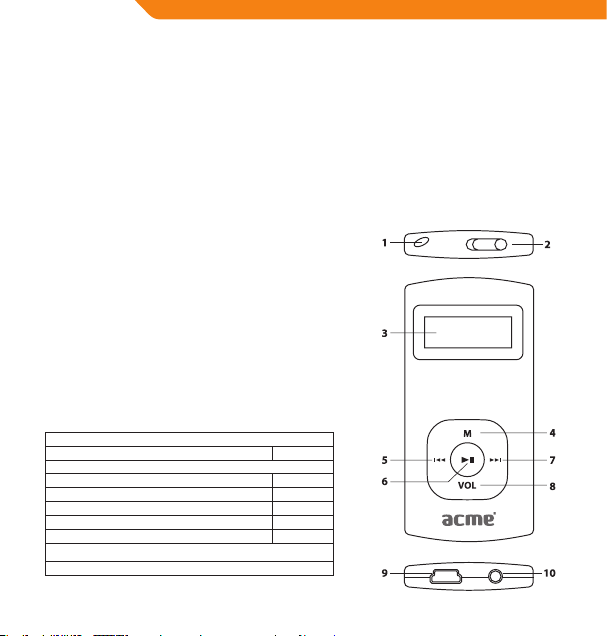
LT
Dėkojame
Sveikiname įsigijus MP3 grotuvą. Šis vartotojo vadovas skirtas padėti Jums lengvai nustatyti ir pradėti naudoti savo naują
grotuvą. Prašom atidžiai perskaityti šį vartotojo vadovą ir išsaugoti jį ateičiai. Prašom prieš prade dant naud oti grotuvą
atidžiai perskaityti šias instrukcijas.
Pakuotės turinys
Prašom įsitikinti, kad pakuotėje yra visi toliau nurodyti elementai. Jei kurios nors dalies trūksta, susisiekite su vietiniu
pardavėju, iš kurio pirkote šį produktą.
• MP3 grotuvas V-160
• Ausinės
• USB laidas
• Naudojimo instrukcija
• Garantinė kortelė
Šioje pakuotėje gali būti plastikinių maišelių ar kitų medžiagų, kurios
yra pavojingos vaikams. Prašom po atidarymo saugiai išmesti visas
pakavimo medžiagas.
Funkcijos
• Atkuria MP3 ir WMA skaitmenines muzikos rinkmenas
• Vidinis FM radijas
• Mobilioji duomenų laikmena
• USB 2.0 „Hi-speed“ greitai persiųsti rinkmenoms
• Vidinė įkraunamoji baterija
Valdymo funkcijos glaustai
1. Skylutė juostelei
2. Maitinimo jungiklis <POWER>
3. LCD ekranas
4. Meniu mygtukas <MENU>
5. Ankstesnės dainos / atsukimo mygtukas <LEFT>
6. Gerai / leisti / pauzės mygtukas <OK>
7. Kitos dainos / prasukimo mygtukas <RIGHT>
8. Garso mygtukas <VOL>
9. USB lizdas
10. Išvestis ausinėms
12
Page 13
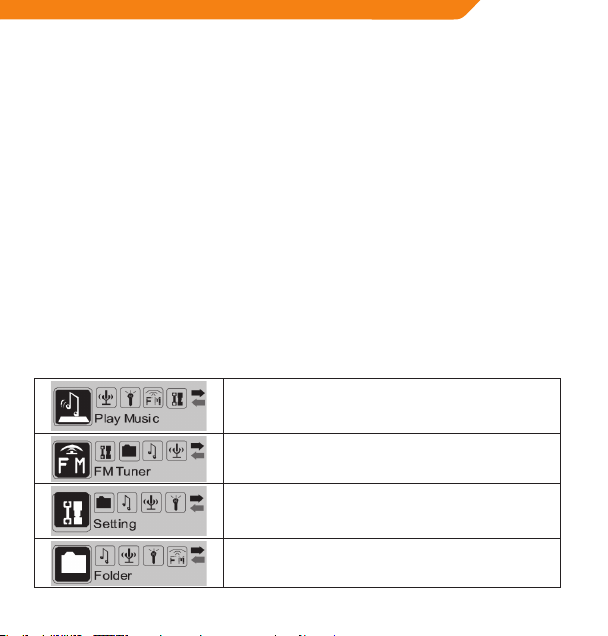
Pradžia
Baterijos įkrovimas
Jūsų grotuvas turi vidinę įkraunamąją bateriją. Pirmą kartą naudojant, bateriją reikia visiškai įkrauti, kad
užtikrintumėte geriausią veikimą ir ilgą baterijos naudojimo laiką.
Jei grotuvas ilgą laiką nebuvo naudotas, bateriją gali reikėti įkrauti pernakt (apie aštuonias valandas).
Netinkamai naudojama šio prietaiso baterija gali sukelti gaisro ar cheminio nudegimo pavojų. Neišmontuokite,
nedeginkite ir nekaitinkite baterijos. Nepalikite baterijos tiesioginėje saulės šviesoje ar automobilyje su uždarytais langais.
Nejunkite grotuvo prie kitokio maitinimo šaltinio, nei nurodyta čia ar ant etiketės, nes galite sukelti elektros smūgio pavojų.
Įkrovimas per kompiuterį
Grotuvą galima įkrauti per kompiuterio USB jungtį. Naudodami pridedamą USB laidą prijunkite grotuvą prie
kompiuterio USB lizdo. Kompiuteris turi būti įjungtas ir ne budėjimo režimu.
Kai grotuvas prijungtas ir kraunasi, jo ekrane rodomas USB simbolis.
Grotuvo įjungimas / išjungimas
• Norėdami grotuvą įjungti, stumtelkite <POWER> jungiklį į kairę.
• Norėdami grotuvą išjungti, stumtelkite <POWER> jungiklį į dešinę.
Pagrindinis meniu
Pagrindiniame meniu pateikiama prieiga prie įvairių grotuvo funkcinių režimų.
Groti muziką
Groti skaitmenines MP3 arba WMA muzikos rinkmenas.
FM imtuvas
Klausyti FM radijo transliacijas.
Nuostatos
Nustatyti grotuvo parinktis.
Aplankas
Leisti, peržiūrėti ar trinti rinkmenas.
LT
13
Page 14
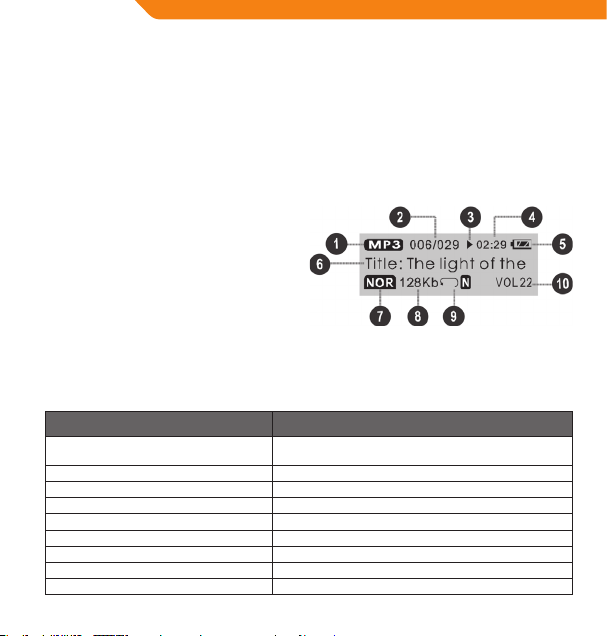
LT
1. Norėdami patekti į pagrindinį meniu iš muzikos grojimo režimo, spauskite ir palaikykite <MENU>. (Bet kuriam
kitam režimui paprasčiausiai spauskite <MENU>.)
2. Norėdami pasirinkti funkcinį režimą pagrindiniame meniu, spauskite <LEFT> arba <RIGHT>, kad pasirinktumėte
režimą, tada patvirtinkite spausdami <OK>.
Muzikos grojimo režimas
Į šį režimą pereikite iš pagrindinio meniu, kad galėtumėte paleisti MP3 arba WMA muzikos rinkmenas.
Įjungus grotuvas automatiškai pereis į muzikos grojimo režimą.
Norėdami sužinoti, kaip į grotuvą įkelti muziką, skaitykite skyrių „Pradžia“.
Muzikos grojimo ekranas
1. Rinkmenos tipas (MP3 / WMA)
2. Dabartinė daina / iš viso dainų
3. Grojimo būsenos indikatorius (Grojama / pauzė /
sustabdyta)
4. Praėjęs laikas
5. Baterijos lygio indikatorius
6. Dainos / rinkmenos pavadinimas
7. Glodintuvo (equalizer) indikatorius
8. Sparta bitais
9. Kartojimo režimo indikatorius
10. Garso lygis
Muzikos grojimo valdymas
Muzikos grojimo metu naudokitės šiais valdymo mygtukais:
Mygtukas Funkcija
Spauskite <OK> Pradėti / tęsti muzikos grojimą.
Spauskite <LEFT> Groti ankstesnę dainą.
Spauskite <RIGHT> Groti kitą dainą.
Laikykite <LEFT> Greitai atsukite dabartinę dainą.
Laikykite <RIGHT> Greitai prasukite dabar tinę dainą.
Spauskite <VOL>, tada <LEFT> Nutildyti.
Spauskite <VOL>, tada <RIGHT> Pagarsinti.
Spauskite <MENU> Pradėti kartojimo A–B režimą.
Laikykite <MENU> Grįžti į pagrindinį meniu.
14
Grojimo metu spauskite <OK>, kad sustabdytumėte grojimą.
Page 15
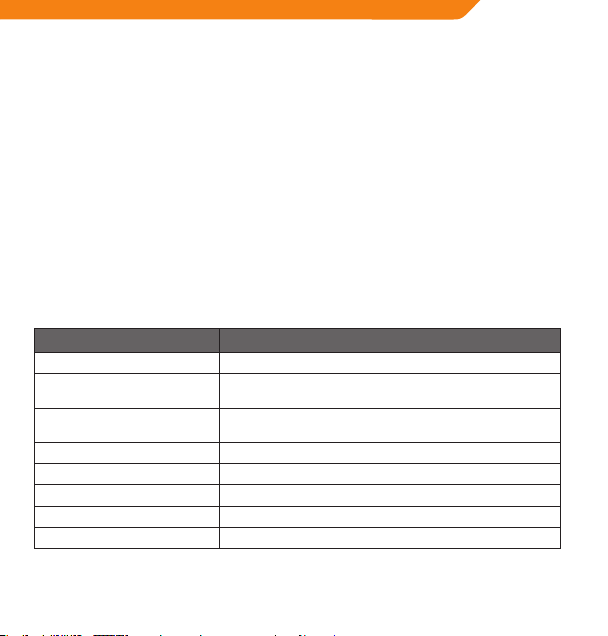
Kartojimo A–B režimas
Nustatykite kartoti muzikos rinkmenos segmentą. Grojimo metu:
• Norėdami nustatyti pradinį tašką A, spauskite <MENU >.
• Norėdami nustatyti galutinį tašką B, dar kartą spauskite <MENU>. Dabar bus kar tojamas segmentas nuo taško
A iki taško B.
• Norėdami tęsti normalų grojimą, dar kartą spauskite <MENU>.
Kartojimo režimas
Kartojimo režimo parinktis galima keisti nuostatų režimo meniu. Dėl išsamesnės informacijos prašom skaityti
„Nuostatų režimas“ skyrių.
FM imtuvo režimas
Į FM imtuvo režimą patenkama iš pagrindinio meniu, šiame režime galima klausytis FM radijo transliacijų.
PASTABA: norint, kad veiktų radijas, reikia prijungti ausines. Ausinių laidas naudojamas kaip FM antena.
FM imtuvo valdymas
Grotuvui veikiant FM imtuvo režimu naudokite šiuos valdymo mygtukus:
Mygtukas Funkcija
Spauskite <OK> Persijungti kanalus ir rankinį derinimą.
Spauskite <RIGHT>
Spauskite <LEFT>
Laikykite <RIGHT> Rankinis derinimas: automatiškai ieškoti kito aukštesniojo dažnio.
Laikykite <LEFT> Rankinis derinimas: automatiškai ieškoti kito žemesniojo dažnio.
Spauskite <VOL>, tada <LEFT> Nutildyti.
Spauskite <VOL>, tada <RIGHT> Pagarsinti.
Laikykite <MENU> Įeiti į FM imtuvo meniu.
Kanalų derinimas: pereiti prie aukštesniojo kanalo.
Rankinis derinimas: pereiti prie aukštesniojo dažnio.
Kanalų derinimas: pereiti prie žemesniojo kanalo.
Rankinis derinimas: pereiti prie žemesniojo dažnio.
LT
15
Page 16
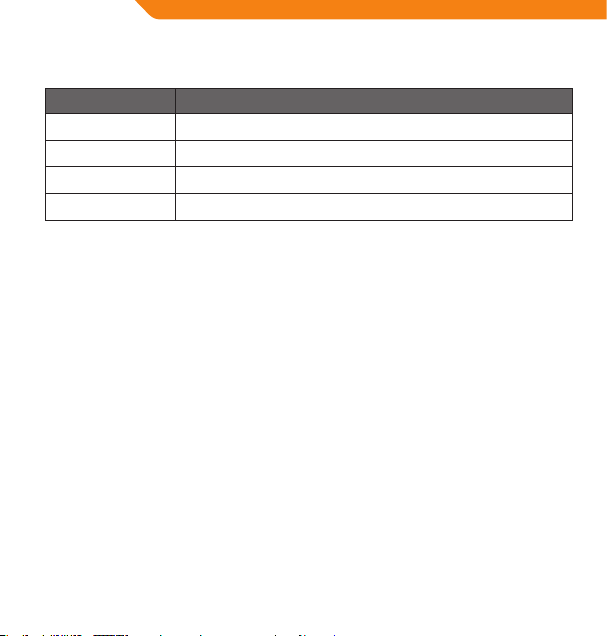
LT
FM imtuvo meniu
Norėdami patekti į FM imtuvo meniu, grotuvui veikiant FM imtuvo režimu, spauskite ir palaikykite <MENU>.
Parinktis Aprašymas
Groti muziką Eiti į MUZIKOS GROJIMO režimą. (Pasirinkite norėdami išeiti iš FM imtuvo režimo).
Išsaugoti stotį Priskirti kanalui radijo stotį.
Ištrinti stotį Ištrinti nustatytą kanalą.
Automatinis skenavimas Automatiškai skenuoti ir priskirti kanalams visus rastus transliacijos dažnius.
Automatinis stočių priskyrimas kanalams
Automatiškai skenuoti ir priskirti kanalams visus rastus transliacijos dažnius:
1. Įeikite į FM imtuvo meniu (spauskite ir palaikykite <MENU>).
2. Pasirinkite „Automatinis skenavimas“.
Automatinio skenavimo metu bus perrašytos anksčiau išsaugotos stotys.
Stočių priskyrimas kanalams rankiniu būdu
Rankiniu būdu sureguliuokite stotį, kurią norėtumėte priskirti kanalui (pvz., „92,7“).
1. Įeikite į FM imtuvo meniu (spauskite ir palaikykite <MENU>).
2. Pasirinkite „Išsaugoti stotį“. Ekrane pradės mirksėti užrašas „Išsaugoti?“
3. Jam mirksint spauskite <LEFT> arba <RIGHT>, kad pasirinktumėte kanalo numerį (pvz., 03).
4. Spauskite <OK>, kad patvirtintumėte ir išsaugotumėte. (Stotis, kuri transliuojama 92,7 mHz dažniu, bus išsaugota
ir pasiekiama 03 kanalu.)
Norėdami atšaukti išsaugojimo procesą, spauskite <MENU>.
Kanalų trynimas
1. Įeikite į FM imtuvo meniu (spauskite ir palaikykite <MENU>).
2. Pasirinkite „Ištrinti stotį“. Ekrane pradės mirksėti užrašas „Trinti?“
3. Jam mirksint spauskite <LEFT> arba <RIGHT>, kad pasirinktumėte kanalo numerį (pvz., 03).
4. Spauskite <OK>, kad patvirtintumėte ir ištrintumėte. (Kanalas 03 bus ištrintas.)
Norėdami atšaukti trynimo procesą, spauskite <MENU>.
Aplanko režimas
APLANKO režimu galite peržiūrėti, paleisti ar trinti grotuve esančias rinkmenas.
Taip pat galite prijungti savo grotuvą prie kompiuterio, kad lengvai tvarkytumėte rinkmenų biblioteką.
16
Page 17
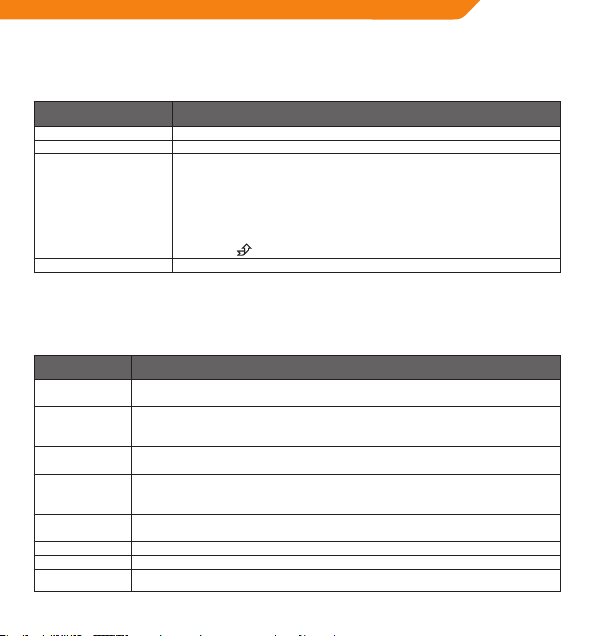
Aplanko valdymas
Įėjus į APLANKO režimą iš pagrindinio meniu, ekrane rodoma visa aplankų struktūra.
APLANKO režimu naudokite šiuos valdymo mygtukus.
Mygtukas Funkcija
Spauskite <LEFT> Parenka ankstesniąją rinkmeną ar aplanką (aukštyn).
Spauskite <RIGHT> Parenka kitą rinkmeną ar aplanką (žemyn).
Spauskite <OK>
Spauskite <MENU> Grįžti į pagrindinį meniu.
Jei parinktas aplankas, rodomas jo turinys.
Jei parinkta rinkmena, rodomas parinkčių laukas.
Pasirinkite „Groti dabar“, kad paleistumėte parinktą rinkmeną.
Pasirinkite „Trinti“, kad parinktą rinkmeną ištrintumėte.
Norėdami keisti pasirinkimą, spauskite mygtukus <LEFT> arba <RIGHT>.
Norėdami patvirtinti pasirinkimą, spauskite <OK>.
Norėdami atšaukti meniu pasirinkimą, spauskite <MENU>.
Jei parinkta
piktograma, rodomas ankstesniojo aplanko turinys.
Nuostatų režimas
Į NUOSTATŲ režimą patenkama iš pagrindinio meniu, čia galite keisti vidines grotuvo nuostatas.
• Norėdami pasirinkti parinktį, spauskite <LEFT> arba <RIGHT>. Norėdami patvirtinti, spauskite <OK>.
• Norėdami išeiti iš nuostatų meniu, spauskite <MENU>.
Parinktis Aprašas
Glodintuvas
Kartojimo režimas
Kontrastas Nustatykite ekrano kontrasto lygį.
Foninis apšvietimas
Maitinimo
nustatymas
Kalba Nustatyk ite meniu kalbą.
Versija Peržiūrėkite grotuvo techninės įrangos informaciją.
Informacija Peržiūrėkite grotuvo atminties informaciją.
Nustatykite skaitmeninio glodintuvo režimą. Galite rinktis iš įprasto, pop-, roko, klasikinės
muzikos, džiazo ir žemųjų dažnių.
Nustatykite kartojimo parinktį. Galima rinktis paprastą kartojimo režimą, režimą, kad būtų
kartojama viena daina, kartojamos visos dainos, kartojamos atsitiktinės dainos, paprasto
aplanko režimą, režimą kartoti visus aplankus ar kartoti aplanką atsitiktinai.
Nustatykite foninio apšvietimo parinktį, kad pakeistumėte apšvietimo trukmę (sekundėmis)
po mygtuko paspaudimo. Nustačius „Visada išjungta“, foninis apšvietimas bus išjungtas.
Nustačius „Visada įjungta“, foninis apšvietimas neišsijungs.
Šia parinktimi nustatykite laiką (minutėmis), kiek laiko grotuvas veiks paliktas be darbo.
Nustačius „Išjungti“, ši energijos taupymo funkcija bus išjungta.
LT
17
Page 18
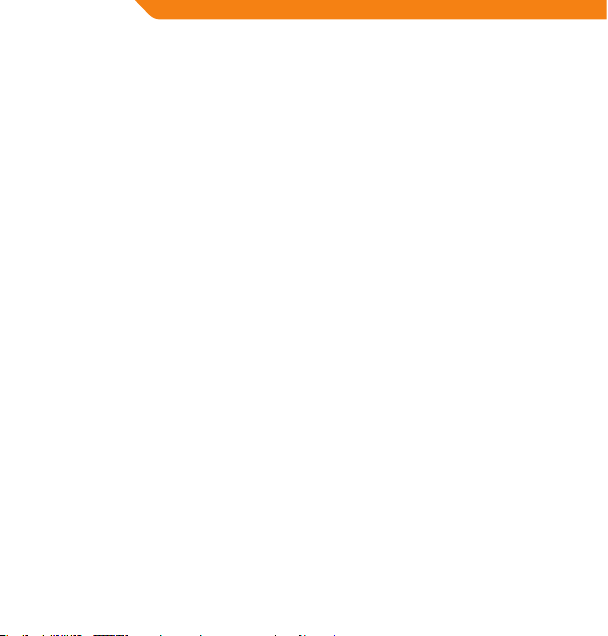
LT
Prijungimas prie kompiuterio
Naudodamiesi pridedamu USB laidu prijunkite grotuvą prie kompiuterio, kad:
• Perkeltumėte rinkmenas į grotuvą ar iš jo.
• Atliktumėte pagrindines rinkmenų tvarkymo funkcijas.
Kai prisijungiate:
• Kompiuteris automatiškai atpažįsta grotuvą kaip keičiamąjį diską. Atvėrus „My Computer“, skyrelyje „Devices with
Removable Storage“ vaizduojama Jūsų grotuvo piktograma.
• Priklausomai nuo Jūsų įrangos kongūracijos, pirmą kartą prijungus įrenginį „Windows“ operacinei sistemai gali
prireikti kelių minučių, kad atpažintų ir nustatytų.
Rinkmenų persiuntimas / tvarkymas
USB 2.0 jungtis leidžia lengvai persiųsti muziką iš grotuvo į kompiuterį ir atvirkščiai. Naudokite grotuvą kaip įprastą
keičiamąją laikmeną, vykdydami paprasčiausias sistemines komandas.
Grotuve taip pat galite laikyti vaizdo rinkmenas, nuotraukas ar bet kurias kitas rinkmenas.
Jei reikia daugiau pagalbos persiunčiant ir tvarkant rinkmenas, skaitykite savo operacinės sistemos instrukciją arba
elektroninį pagalbos žinyną. Jei naudojate medijos tvarkymo programinę įrangą, pvz. „iTunes“, „WinAmp“ arba
„Windows Media Player“, skaitykite jų dokumentaciją.
Neatjunkite ar kitaip netrikdykite grotuvo rinkmenų persiuntimo metu – galite pažeisti ar panaikinti grotuvo
mikroprogramas ar rinkmenas.
Dėl išsamesnės informacijos bei pagalbos persiunčiant muziką ir sinchronizuojant su „Windows Media Player“ (WMP)
skaitykite su WMP pateikiamos pagalbos skyrių (spustelėkite „Help“ > „Synchronizing Content to Devices“).
Atjungimas nuo kompiuterio
Grotuvą atjunkite pagal toliau pateikiamas instrukcijas, kad išvengtumėte duomenų praradimo ar rinkmenų /
mikroprogramų sugadinimo.
Microsoft Windows
1. Dukart spustelėkite užduočių juostos apačioje, dešinėje, esančią žalią rodyklę („Safely Remove Hardware“).
2. „Saugiai pašalinti įrangą“: iš sąrašo išsirinkite „USB Mass Storage Device“ ir spauskite „Stop“.
„Sustabdyti įrenginį“: iš sąrašo išsirinkite „USB Mass Storage Device“ ir spauskite „OK“.
3. Atsidarius langui „Safe to Remove Hardware“, spustelėkite mygtuką „OK“ ir atjunkite USB laidą nuo grotuvo ir
kompiuterio.
Macintosh OS X
1. Paieškos lango kairėje pusėje raskite reikiamą disko pašalinimo piktogramą.
2. Spustelėkite disko pašalinimo piktogramos dešinėje esančią rodyklę „Eject“.Nuo grotuvo ir kompiuterio
atjunkite USB laidą.
18
Page 19
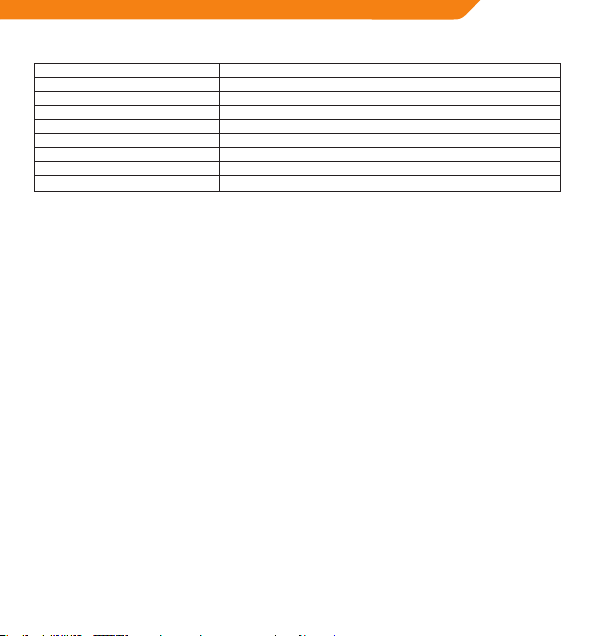
Specikacijos
Atmintis Vidinė „Flash“ atmintis 2 GB
Garso formatai MP3, WMA
Radijo imtuvas FM
Kompiuterio sąsaja USB 2.0 „Hi-Speed“ (MSC)
OS palaikymas „Windows
Garso išvestis Ø 3,5 mm stereo
Maitinimas Įkraunamoji baterija; Įkrovimas per USB
Muzikos grojimo laikas 8 valandos*
Įrenginio matmenys 31 (P) x 76 (A) x 14 (G) mm
* Grojimo laikas apskaičiuotas pagal 128 kbps MP3 rinkmeną. Tikrasis laikas gali skirtis.
Specikacijos ir instrukcija gali keistis be išankstinio įspėjimo.
®
2000 / XP / Vista / 7™“; „Macintosh OS X“
Trikčių šalinimas
Jei turite problemų dėl įrenginio, prašom perskaityti pateikiamas trikčių šalinimo instrukcijas.
Grotuvas neįsijungia
• Įsitikinkite, kad grotuvas visiškai įkrautas. Bandykite įk rauti jį pernakt (aštuonias valandas).
• Įsitikinkite, kad maitinimas ĮJUNGTAS.
Negalite perkelti rinkmenų į grotuvą
• Įsitikinkite, kad kompiuteris veikia su palaikoma operacine sistema.
• Jei naudojate USB prailginimo laidą, įsitikinkite, kad jis saugiai prijungtas prie grotuvo ir kompiuterio, pabandykite
naudoti kitą USB laidą.
• Jei prijungėte grotuvą per USB šakotuvą, pabandykite prijungti jį tiesiai prie kompiuterio.
• Įsitikinkite, kad grotuvo atmintis nėra užpildyta.
• Įsitikinkite, kad maitinimas ĮJUNGTAS.
Grojimo metu nieko nesigirdi
• Patikrinkite garsumo lygį.
• Įsitikinkite, kad ausinės gerai prijungtos prie grotuvo.
• Muzikos garso kokybė labai prasta
• Pabandykite paleisti rinkmeną kompiuteryje. Jei garso kokybė bloga, pabandykite rinkmeną atsisiųsti dar kartą
arba ją perkoduoti.
• Įsitikinkite, kad rinkmenos spar ta bitais nėra per žema. Kuo didesnė rinkmenos sparta bitais, tuo geresnis garsas.
Mažiausia rekomenduojama sparta bitais yra 128 kbps MP3 rinkmenoms ir 96 kbps WMA rinkmenoms.
• Pabandykite sumažinti grotuvo garsą.
• Įsitikinkite, kad ausinės gerai prijungtos prie grotuvo.
Grotuvas nepaleidžia muzikos rinkmenos
• Įsitikinkite, kad rinkmenos formatas tinkamas.
• Gali būti saugomos rinkmenos autoriaus teisės ir Jūs galite neturėti leidimo jos groti. Jei manote, kad tai klaida,
susisiekite su paslaugos teikėju, iš kurio rinkmeną atsisiuntėte.
LT
19
Page 20
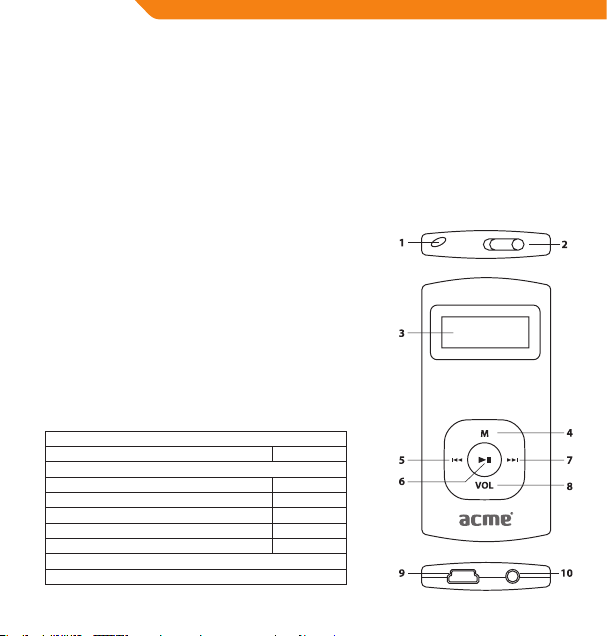
LV
Paldies!
Apsveicam ar MP3 atskaņotāja iegādi! Rokasgrāmata palīdzēs sagatavot atskaņotāju pirmajai lietošanas reizei. Lūdzu,
rūpīgi izlasiet rokasgrāmatu un saglabājiet turpmākām atsaucēm. Pirms sākat lietot atskaņotāju, lūdzu, rūpīgi izlasiet
šīs lietošanas instrukcijas.
Iepakojuma saturs
Lūdzu, pārbaudiet, vai iepakojumā ir iekļauti turpmāk minētie piederumi. Ja kāds no piederumiem trūkst, lūdzu,
sazinieties ar vietējo izplatītāju, pie kura attiecīgo izstrādājumu iegādājāties:
• MP3 atskaņotājs V-160;
• Stereo austiņas;
• USB kabelis;
• Lietotāja rokasgrāmata;
• Garantijas kartīte.
Iepakojums satur plastmasas maisiņus vai citus materiālus, kas ir bīstami
maziem bērniem. Lūdzu, nodrošiniet iepakojuma materiālu pareizu
likvidēšanu.
Funkcijas
• Atskaņo MP3 un WMA formāta ciparu mūzikas datnes;
• Iebūvēts FM radiouztvērējs;
• Mobila datu glabātuve;
• USB 2.0 liela ātruma savienojums ātrai datņu apmaiņai;
• Iebūvēta atkārtoti uzlādējama baterija.
Vadības ierīču pārskats
1. Siksniņas pieslēgvieta
2. Ieslēgšanas/izslēgšanas slēdzis <POWER>
3. Šķidro kristālu displejs
4. Izvēlnes taustiņš <MENU>
5. Iepriekšējās/nākamās datnes taustiņš <LEFT>
6. Labi/atskaņot/pauzēt taustiņš <OK>
7. Tālāk/paātrinātas atskaņošanas taustiņš <RIGHT>
8. Skaļuma regulēšanas taustiņš <VOL>
9. USB pieslēgvieta
10. Austiņu pieslēgvieta
20
Page 21
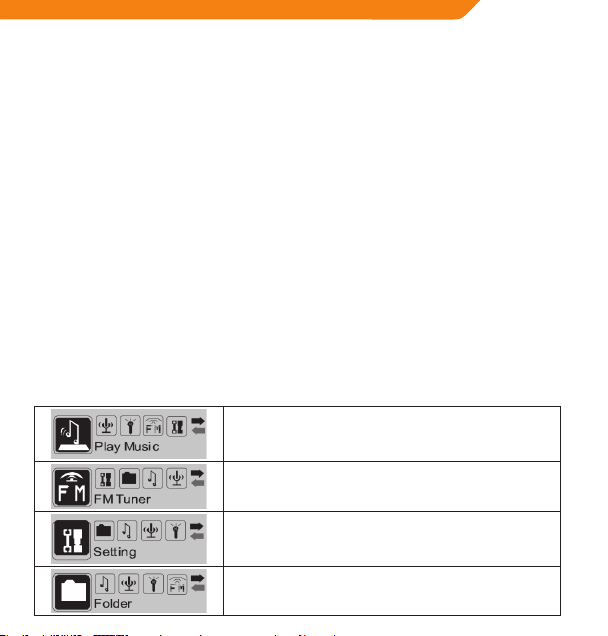
Lietošanas sākšana
Baterijas uzlādēšana
Atskaņotājam ir iebūvēta atkārtoti uzlādējama baterija. Lai nodrošinātu atskaņotāja optimālu darbību un ilgu
baterijas kalpošanas laiku, baterija pirms pirmās lietošanas reizes ir pilnībā jāuzlādē.
Ja atskaņotājs kādu laiku nav lietots, bateriju ir nepieciešams uzlādēt. Baterijas pilnīgas uzlādes laiks ir apmēram
astoņas stundas.
Nepareizas lietošanas gadījumā ierīcē izmantotā baterija var radīt ugunsgrēka vai ķīmisko apdegumu risku. Bateriju
nedrīkst izjaukt, pakļaut liesmu vai pārmērīga karstuma iedarbībai. Bateriju nedrīkst pakļaut tiešas saulesgaismas
iedarbībai vai ilgstoši uzglabāt noslēgtā automobiļa salonā.
Atskaņotāju drīkst pieslēgt tikai pie šajā rokasgrāmatā vai uz uzlīmes aprakstītā barošana avota. Pretējā gadījumā radīsiet
ugunsgrēka vai elektriskās strāvas trieciena risku!
Uzlādēšana no datora
Atskaņotāju var arī uzlādēt no datora USB pieslēgvietas. Lai atskaņotāju pieslēgtu pie datora USB pieslēgvietas,
izmantojiet komplektā iekļauto USB kabeli. Uzlādes laikā datoram jābūt ieslēgtam, un dators nedrīkst darboties
miega režīmā.
Kad atskaņotājs ir pieslēgts un uzlādējas, atskaņotāja ekrānā ir redzams USB simbols.
Atskaņotāja ieslēgšana/izslēgšana
• Lai atskaņotāju ieslēgtu, pārslēdziet <POWER> slēdzi pa kreisi.
• Lai atskaņotāju izslēgtu, pārslēdziet <POWER> slēdzi pa labi.
Galvenā izvēlne
Galvenā izvēlne ļauj piekļūt dažādām atskaņotāja funkcijām.
Mūzikas atskaņošana
Atskaņojiet ciparu MP3 vai WMA mūzikas datnes.
FM radiouztvērējs
Klausieties FM radio pārraides.
Iestatīšana
Iestatiet atskaņotāja iebūvētās opcijas.
Mape
Atskaņojiet, skatiet vai dzēsiet atskaņotāja atmiņā saglabātās datnes.
LV
21
Page 22

LV
• Lai ieietu galvenajā izvēlnē, atrodoties mūzikas atskaņošanas režīmā, nospiediet un turiet nospiestu <MENU>
taustiņu. (Lai ieietu galvenajā izvēlnē, esot jebkurā citā režīmā, vienkārši nospiediet <MENU> taustiņu.)
• Lai galvenajā izvēlnē izvēlētos kādu funkciju, izgaismojiet attiecīgo funkciju, nospiežot <LEFT> vai <RIGHT>
taustiņu, bet pēc tam apstipriniet izvēli ar <OK> taustiņu.
Mūzikas atskaņošanas režīms
Lai atskaņotu MP3 vai WMA formāta mūzikas datnes, galvenajā izvēlnē izvēlieties mūzikas atskaņošanas režīmu.
Pēc ieslēgšanas atskaņotājs automātiski ieslēgsies mūzikas atskaņošanas režīmā.
Sīkāku informāciju par mūzikas kopēšanu uz atskaņotāju skatīt sadaļā “Lietošanas sākšana”.
Mūzikas atskaņošanas ekrāns
1. Datnes formāts (MP3/WMA)
2. Šobrīd atskaņotā dziesma/kopējais dziesmu skaits
3. Atskaņošanas statusa indikators (atskaņot/pauzēt/
apturēt)
4. Atskaņošana laiks
5. Baterijas uzlādes līmeņa indikators
6. Dziesmas/datnes nosaukums
7. Kompensatora indikators
8. Bitu ātrums
9. Atkārtošanas režīma indikators
10. Skaļuma līmenis
Mūzikas atskaņošanas vadības ierīces
Mūzikas atskaņošanas laikā ir pieejamas turpmāk aprakstītās vadības ierīces.
Taustiņš Funkcija
<OK>
<LEFT> Atskaņot iepriekšējo dziesmu.
<RIGHT> Atsk aņot nākamo dziesmu.
<LEFT> (nospiest un turēt) Attiecīgā dziesma tiek paātrināti atskaņota atpakaļ.
<RIGHT> (nospiest un turēt) Attiecīgā dziesma tiek paātrināti atskaņota uz priekšu.
<VOL> un pēc tam <LEFT> Samazina atskaņošanas skaļumu.
<VOL> un pēc tam <RIGHT> Palielina atskaņošanas skaļumu.
<MENU> A-B atkār tošanas režīma ieslēgšana.
<MENU> (nospiest un turēt) Atgriezties galvenajā izvēlnē.
22
Sāk/turpina mūzikas atskaņošanu.
Lai pauzētu atskaņošanu, nospiediet <OK> taustiņu.
Page 23

A-B atkārtošanas režīms
Šīs režīms ļauj nepārtraukti atskaņot kādu dziesmas fragmentu. Atskaņošanas laikā:
• Lai iestatītu cilpas sākuma punktu “A”, nospiediet < MENU> taustiņu;
• Lai iestatītu cilpas beigu punktu “B”, vēlreiz nospiediet <MENU> taustiņu. Dziesma tiks nepārtraukti atskaņota no
“A” līdz “B” punktam;
• Lai turpinātu normālu atskaņošanu, vēlreiz nospiediet <MENU> taustiņu.
Atkārtošanas režīms
Atkārtošanas režīma opcijas var mainīt iestatījumu režīma izvēlnē. Sīkākai informācijai, lūdzu, skatīt sadaļu
“Iestatīšanas režīms” šajā rokasgrāmatā.
FM radiouztvērēja režīms
Lai klausītos FM radio pārraides, galvenajā izvēlnē izvēlieties FM radiouztvērēja režīmu.
PIEZĪME! Lai klausītos radio, atskaņotājam jābūt pieslēgtām austiņām. Austiņu vads darbojas kā FM radiosignāla antena.
FM radiouztvērēja vadības ierīces
FM radiouztvērēja režīmā ir pieejamas turpmāk aprakstītās vadības ierīces.
Taustiņš Funkcija
<OK> Ļauj pārslēgties starp iepriekšnoteikto un manuālo radio uztveršanas režīmu.
<RIGHT>
<LEFT>
<RIGHT>
(nospiest un turēt)
<LEFT>
(nospiest un turēt)
<VOL> un pēc tam <LEFT> Samazina atskaņošanas skaļumu.
<VOL> un pēc tam <RIGHT> Palielina atskaņošanas skaļumu.
<MENU> (nospiest un turēt) Ļauj ieiet FM radiouztvērēja izvēlnē.
Iepriekšnoteiktā uztveršana: pārslēdzas uz raidstaciju ar augstāku frekvenci.
Manuālā uztveršana: pārslēdzas uz raidstaciju ar augstāku frekvenci.
Iepriekšnoteiktā uztveršana: pārslēdzas uz raidstaciju ar zemāku frekvenci.
Manuālā uztveršana: pārslēdzas uz raidstaciju ar zemāku frekvenci.
Manuālā meklēšana: automātiski meklē nākamo raidstaciju ar augstāku frekvenci.
Manuālā meklēšana: automātiski meklē nākamo raidstaciju ar zemāku frekvenci.
LV
23
Page 24

LV
FM radiouztvērēja izvēlne
Lai ieietu FM radiouztvērēja izvēlnē, atrodoties FM radiouztvērēja režīmā, nospiediet un turiet <MENU> taustiņu.
Vienums Apraksts
Mūzikas atskaņošana
Saglabāt raidstaciju Saglabā iepriekšnoteikto raidstaciju.
Dzēst raidstaciju Dzēš iepriekšnoteikto raidstaciju.
Automātiskā skenēšana
Ļauj ieiet mūzikas atskaņošanas režīmā. Izvēlieties šo vienumu, lai izietu no FM
radiouztvērēja režīma.
Automātiski skenē un saglabā visas pieejamās apraides frekvences pie
iepriekšnoteiktajām raidstacijām.
Automātiska iepriekšnoteikto raidstaciju saglabāšana
Lai automātiski skenētu un saglabātu visas pieejamās apraides frekvences iepriekšnoteikto raidstaciju atmiņā.
1. Ieejiet FM radiouztvērēja izvēlnē (nospiediet un turiet nospiestu <MENU> taustiņu).
2. Izvēlieties automātiskās skenēšanas opciju.
Ņemiet vērā, ka automātiskā skenēšana pārrakstīs iepriekš saglabātās iepriekšnoteiktās raidstacijas.
Manuāla iepriekšnoteikto raidstaciju saglabāšana
Manuāli sameklējiet raidstaciju, kuru vēlaties saglabāt kā iepriekšnoteikto raidstaciju (piemēram, “92.7”).
1. Ieejiet FM radiouztvērēja izvēlnē (nospiediet un turiet nospiestu <MENU> taustiņu).
2. Izvēlieties opciju “Saglabāt raidstaciju”. Displejā paradīsies ziņojums “Saglabāt?”.
3. Kamēr displejā ir redzams ziņojums “Saglabāt?”, nospiediet <LEFT> vai <RIGHT> taustiņu un izvēlieties
raidstacijas numuru (piemēram, “03”).
4. Nospiežot <OK> taustiņu, apstipriniet un saglabājiet savu izvēli. (Raidstacija ar raidfrekvenci “92.7” ir saglabāta
pie iepriekšnoteiktajām stacijām kā raidstacija Nr. “03”.)
Ja vēlaties atcelt saglabāšanu, nospiediet <MENU> taustiņu.
Iepriekšnoteikto staciju dzēšana
1. Ieejiet FM radiouztvērēja izvēlnē (nospiediet un turiet nospiestu <MENU> taustiņu).
2. Izvēlieties opciju “Dzēst raidstaciju”. Displejā paradīsies ziņojums “Dzēst?”.
3. Kamēr displejā ir redzams ziņojums “Dzēst?”, nospiediet <LEFT> vai <RIGHT> taustiņu un izvēlieties raidstacija
numuru (piemēram, “03”).
4. Nospiežot <OK> taustiņu, apstipriniet izvēli un dzēsiet raidstaciju. (Iepriekšnoteiktā stacija “03” tiks dzēsta.)
Ja vēlaties atcelt dzēšanu, nospiediet <MENU> taustiņu.
Mapes režīms
Mapes režīms ļauj skatīt, atskaņot vai dzēst mūzikas atskaņotājā saglabātās datnes.
Ērtākai datņu pārvaldīšanai mūzikas atskaņotāju var arī pieslēgt datoram.
24
Page 25

Mapes vadības ierīces
Galvenajā izvēlnē izvēlieties mapes režīmu. Ekrānā parādīsies direktoriju koks.
Mapes režīmā ir pieejamas turpmāk aprakstītās vadības ierīces.
Taustiņš Funkcija
<LEFT> Atlasa iepriekšējo datni vai mapi (augšup).
<RIGHT> Atlasa iepriekšējo datni vai mapi (lejup).
<OK>
<MENU> Atgriezties galvenajā izvēlnē.
Ja ir atlasīta mape, parādīsies mapes saturs.
Ja ir atlasīta datne, parādīsies opciju lodziņš:
izvēlieties “Sākt atskaņošanu”, lai atskaņotu atlasīto datni;
izvēlieties “Dzēst?”, lai dzēstu atlasīto datni.
Lai izvēlētos citu datni, izmantojiet <LEFT> vai <RIGHT> taustiņus.
Lai apstiprinātu izvēli, nospiediet <OK> taustiņu.
Lai atceltu izvēlnes izvēli, nospiediet <MENU> taustiņu.
Ja ir atlasīta
ikona, parādīsies iepriekšējās mapes saturs.
Iestatījumu režīms
Lai mainītu atskaņotāja iekšējo opciju iestatījumus, galvenajā izvēlnē izvēlieties iestatījumu režīmu.
• Atlasiet opciju, nospiežot <LEFT> vai <RIGHT> taustiņu. Apstipriniet izvēli, nospiežot <OK> taustiņu.
• Lai izietu no iestatījumu izvēlnes, nospiediet <MENU> taustiņu.
Vienums Apraksts
Kompensators
Atkārtošanas režīms
Kontrasts Displeja kontrasta līmeņa iestatīšana.
Fona apgaismojums
Enerģijas taupīšanas
iestatījums
Valoda Ļauj mainīt atskaņotāja saskarnes valodu.
Versija Parāda informāciju par atskaņotāja programmaparatūru.
Informācija Parāda informāciju par atskaņotāja atmiņu.
Ieslēdz iepriekšnoteiktu ciparu kompensatora iestatījumu. Opcijas ir šādas: Normāls,
Popmūzika, Roks, Klasika, Džezs un Bass.
Ļauj iestatīt atkārtošanas režīma opciju. Opcijas ir šādas: Normāls, Atkārtot vienu,
Atkārtot visu, Nejauša atkārtošana, Direktorija normāla atskaņošana, Direktorija
atkārtošana, Direktorija nejauša atkārtošana
Fona apgaismojuma opcija ļauj iestatīt laiku, cik sekundes pēc taustiņu nospiešanas
turpina degt fona apgaismojums. Iestatījums “Vienmēr izslēgts” pilnībā atspējo
fona apgaismojumu. Iestatījums “Vienmēr ieslēgts” nodrošina pastāvīgu fona
apgaismojumu.
Enerģijas taupīšanas iestatījuma opcija ļauj iestatīt laiku, cik minūtes atskaņotājs
turpina darboties dīkstāves režīmā. Izvēloties iestatījumu “Atspējot ”, enerģijas
taupīšanas opcija tiks izslēgta.
LV
25
Page 26

LV
Savienošana ar datoru
Izmantojot komplektā iekļauto USB kabeli, atskaņotāju var pieslēgt datoram, lai:
• Kopētu datnes no datora uz atskaņotāju un otrādi;
• Veiktu pamata datņu pārvaldīšanas darbības.
Kad atskaņotājs ir pieslēgts datoram:
• Jūsu dators automātiski atpazīs atskaņotāju kā noņemamo disku. Atverot My Computer, atskaņotājs būs redzams
sadaļā Devices with Removable Storage;
• Pirmoreiz pieslēdzot ierīci datoram, Windows operētājsistēmā ierīces atpazīšana un iestatīšana var aizņemt
vairākas minūtes.
Datņu kopēšana/pārvaldīšana
USB 2.0 savienojums ļauj ātri pārsūtīt mūzikas datnes no atskaņotāja uz datoru un otrādi. Vienkārši lietojiet
atskaņotāju kā standarta noņemamo disku.
Jūs varat lietot atskaņotāju arī kā video materiālu, fotoattēlu un citu datņu glabātuvi.
Ja jums ir nepieciešama turpmāka palīdzība saistībā ar datņu pārsūtīšanu un pārvaldīšanu, lūdzu, skatiet
operētājsistēmas instrukciju rokasgrāmatu un ekrānā redzamās palīdzības norādes. Ja lietojat multivides
pārvaldīšanas programmu (piemēram, iTunes, WinAmp vai Windows Media Player), lūdzu, skatiet attiecīgās
programmatūras dokumentāciju.
Ņemiet vērā, ka datņu kopēšanas laikā ierīci nedrīkst atvienot no datora vai jebkādā citā veidā pārtraukt datora un ierīces
savienojumu, pretējā gadījumā pakļausiet atskaņotāja programmaparatūru vai datnes bojājumu riskam.
Papildu informācijai un atbalstam saistībā ar mūzikas datņu kopēšanu un sinhronizēšanu ar Windows Media Player
(WMP), lūdzu, skatiet atbilstošo WMP palīdzības sadaļu (noklikšķiniet “Help > Synchronizing Content to Devices”).
Atvienošana no datora
Lai nepieļautu datu zudumu vai datnes/programmaparatūras bojājumus, atvienojiet atskaņotāju saskaņā ar
turpmāk aprakstītajām instrukcijām.
Microsoft Windows
1. Dubultklikšķis uz datora ekrāna apakšējā labajā stūrī redzamās zaļās bultiņas (Safely Remove Hardware).
2. Droši noņemt aparatūru: sarakstā izvēlieties USB Mass Storage Device un noklikšķiniet uz Stop.
Aparatūras ierīces apturēšana: sarakstā izvēlieties USB Mass Storage Device un noklikšķiniet uz OK.
3. Kad parādās Safe to Remove Hardware logs, noklikšķiniet uz OK pogas un atvienojiet USB kabeli no atskaņotāja
un datora.
Macintosh OS X
1. Meklētāja logs kreisajā pusē atlasiet atbilstošo noņemamā diska ikonu.
2. Noklikšķiniet uz Eject bultiņas, kas atrodas noņemamā diska ikonas labajā pusē.
3. Atvienojiet USB kabeli no atskaņotāja un datora.
26
Page 27
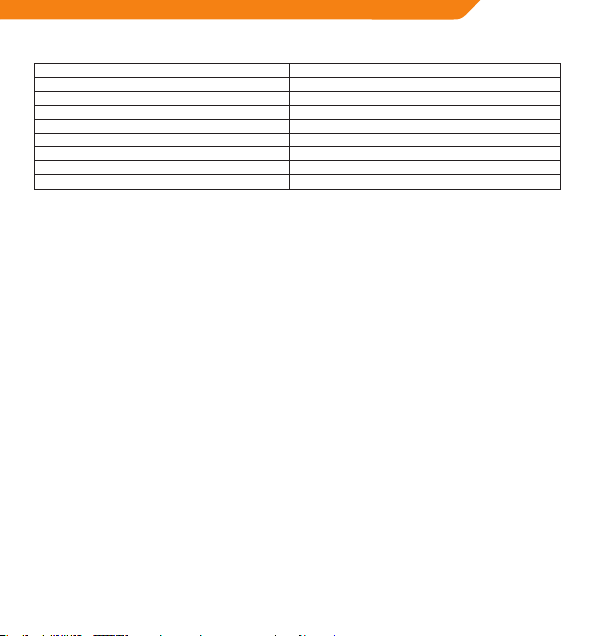
Tehniskās specikācijas
Atmiņa Iebūvēta zibatmiņa 2GB
Audio formāti MP3, WMA
Radiouztvērējs FM
Personālā datora saskarne USB 2.0, liela ātruma (MSC)
OS atbalsts Windows
Audio izvads Ø3,5mm stereo
Barošanas avots Uzlādējama baterija; USB pieslēgvieta
Mūzikas atskaņošanas laiks ar vienu uzlādes reizi 8stundas*
Izmēri 31x76x14mm (platums, augstums, garums)
* Atskaņošanas laiks aprēķināts ar 128kbps MP3 datni. Faktiskais atskaņošanas laiks var atšķirties.
Tehniskās specikācijas un rokasgrāmata var tikt mainītas bez iepriekšēja brīdinājuma.
®
2000/XP/Vista/7™; Macintosh OS X
Traucējummeklēšana
Ja ierīces ekspluatācijas laikā gadās problēmas, lūdzu, skatiet turpmāk aprakstītās traucējummeklēšanas
instrukcijas.
Atskaņotājs neieslēdzas:
• Pārbaudiet, vai baterija nav izlādējusies. Uzlādējiet bateriju vismaz astoņas stundas;
• Pārbaudiet, vai ieslēgšanas/izslēgšana slēdzis ir ON pozīcijā.
Datnes nekopējas uz atskaņotāju:
• Pārbaudiet, vai datoram ir uzstādīta atbilstošā operētājsistēma;
• Ja lietojat USB pagarinājuma vadu, pārbaudiet, vai tas ir stingri pieslēgt atskaņotājam un datoram, nomainiet
USB kabeli;
• Ja atskaņotājs ir pieslēgts caur USB centrmezglu, mēģiniet atskaņotāju pieslēgt tieši datoram;
• Pārbaudiet, vai atskaņotāja atmiņā ir pietiekami daudz brīvas vietas;
• Pārbaudiet, vai ieslēgšanas/izslēgšana slēdzis ir ON pozīcijā.
Atskaņošanas laikā nav dzirdama skaņa:
• Pārbaudiet atskaņošanas skaļumu;
• Pārbaudiet, vai austiņas ir pareizi savienotas ar atskaņotāju.
Zema mūzikas atskaņošanas kvalitāte:
• Mēģiniet datni atskaņot datorā. Ja skaņa kvalitāte joprojām ir zema, mēģiniet lejupielādēt datni vēlreiz vai
atkārtojiet kodēšanu;
• Pārbaudiet, vai datnes bitu ātruma nav pārāk zems. Jo augstāks ir datnes bitu ātrums, jo augstāka ir skaņas
kvalitāte. Minimālais ieteicamais bitu ātrums ir 128 kbps MP3 formāta gadījumā un 96 kbps WMA formāta
gadījumā;
• Samaziniet atskaņošanas skaļumu;
• Pārbaudiet, vai austiņas ir pareizi savienotas ar atskaņotāju.
Atskaņotājs neatskaņo mūzikas datni:
• Pārbaudiet, vai datne ir savietojamā formātā;
• Iespējams, datnei ir pretkopēšanas aizsardzība, un jums vairs nav datnes atskaņošanai nepieciešamo pilnvaru.
Ja uzskatāt, ka tā ir kļūda, lūdzu, sazinieties ar pakalpojumu sniedzēju, no kura attiecīgo datni lejupielādējāt.
LV
27
Page 28

EE
Täname
Meil on hea meel, et ostsite MP3-mängija. See juhend aitab teil uut mängijat lihtsalt seadistada ning seda kohe kasutama
hakata. Lugege see juhend hoolikalt läbi ning hoidke edaspidiseks kasutamiseks alles. Lugege need juhised enne
mängija kasutamist hoolikalt läbi.
Pakendi sisu
Kontrollige, kas pakendis on allpool loetletud esemed. Kui mõni ese on puudu, pöörduge edasimüüja poole, kellelt
toote ostsite.
• MP3-mängija V-160
• Stereokõrvaklapid
• USB-kaabel
• Kasutusjuhend
• Garantiikaart
See pakend võib sisaldada kilekotte ja muid lastele ohtlikke materjale.
Kõrvaldage ohutult kõik pakendimaterjalid pärast pakendi avamist.
Funktsioonid
• Mängib MP3- ja WMA-digimuusikafaile
• Integreeritud FM-raadio
• Mobiilne andmemälu
• USB 2.0 Hi-speed failide kiireks teisaldamiseks
• Integreeritud laetav aku
Juhtelementide ülevaade
1. Kaelapaela ava
2. Toitelüliti <POWER>
3. LCD-ekraan
4. Menüünupp <MENU>
5. Nupp Eelmine / keri tagasi <LEFT>
6. Nupp OK/mängi/paus <OK>
7. Nupp Järgmine / keri edasi <RIGHT>
8. Helitugevuse nupp <VOL>
9. USB-port
10. Kõrvaklapiväljund
28
Page 29

Alustamine
Aku laadimine
Teie mängijal on integreeritud laetav aku. Enne esimest korda kasutamist tuleks aku selle suurima võimsuse ja pika
kasutusea tagamiseks täiesti täis laadida.
Kui mängijat pole mõnda aega kasutatud, võib olla vajalik aku pikem laadimine (umbes 8tundi).
Selles seadmes kasutatav aku võib valel käitlemisel kujutada tulekahju- või keemilise söövituse ohtu. Ärge lammutage,
põletage ega kuumutage akut. Ärge jätke akut otsese päikesevalguse kätte ega suletud akendega autosse.
Ärge ühendage mängijat elektrikontakti, mis ei vasta seadme sildil olevatele andmetele, vastasel korral võib tekkida
tulekahju või elektrilöögi oht.
Arvutiga laadimine
Teie mängijat saab laadida arvuti USB-liidese kaudu. Ühendage mängija kaasasoleva USB-kaabli abil oma arvuti
suure voolutugevusega USB-porti. Arvuti peab olema sisselülitatud ning mitte ooterežiimis.
Kui mängija on ühendatud ja laeb, kuvatakse mängija ekraanil USB-sümbol.
Mängija sisse- ja väljalülitamine
• Mängija sisselülitamiseks lükake toitelüliti <POWER> vasakule.
• Mängija väljalülitamiseks lükake toitelüliti <POWER> paremale.
Peamenüü
Peamenüü annab teile juurdepääsu mängija eri funktsioonidele.
Mängi muusikat
Mängige digitaalseid MP3- või WMA-muusikafaile.
FM-tuuner
Kuulake FM-raadio saateid.
Sätted
Seadistage mängija sisemisi suvandeid.
Kaust
Mängige, kuvage või kustutage mängijast faile.
EE
29
Page 30

EE
• Muusika mängimise režiimist peamenüüsse sisenemiseks vajutage ja hoidke all nuppu <MENU>. (Mis tahes
muus menüüs vajutage lihtsalt nuppu <MENU>.)
• Peamenüüs funktsioonirežiimi valimiseks vajutage režiimi esiletõstmiseks nuppu <LEFT> või <RIGHT> ning
vajutage seejärel kinnitamiseks nuppu <OK>.
Muusika mängimise režiim
MP3- või WMA-muusikafailide mängimiseks sisenege peamenüüst muusikamängimise režiimi.
Pärast sisselülitamist lülitub mängija automaatselt muusika mängimise režiimi.
Lugege jaotisest „Alustamine“, kuidas mängijasse muusikat laadida.
Muusika mängimise kuva
1. Faili tüüp (MP3/WMA)
2. Praegune lugu / lugusid kokku
3. Taasesituse oleku indikaator (Mängi/paus/stopp)
4. Möödunud aeg
5. Akutaseme indikaator
6. Loo pealkiri / faili nimi
7. Ekvalaiseri näidik
8. Bitikiirus
9. Kordusrežiimi indikaator
10. Helitugevuse tase
Muusika esitamise juhtelemendid
Kasutage muusika taasesitamise ajal järgmisi juhtelemente.
Nupp Funktsioon
Vajutage nuppu <OK>
Vajutage nuppu <LEFT> Mängib eelmist lugu.
Vajutage nuppu <RIGHT> Mängib järgmist lugu.
Hoidke all nuppu <LEFT> Kerib praegust lugu kiiresti tagasi.
Hoidke all nuppu <RIGHT> Kerib praegust lugu kiiresti edasi.
Vajutage nuppu <VOL> ja seejärel nuppu <LEFT> Vähendage helitugevust.
Vajutage nuppu <VOL> ja seejärel nuppu <RIGHT> Suurendage helitugevust.
Vajutage nuppu <MENU> Käivitab A-B-korduse režiimi.
Hoidke all nuppu <MENU> Tagasi peamenüüsse.
30
Muusika taasesitamise alustamine/jätkamine.
Taasesituse ajal vajutage taasesituse peatamiseks nuppu
<OK>.
Page 31

A-B-korduse režiim
Seab muusikapala lõigu pideva kordamise režiimile. Taasesituse ajal:
• Lõigu alguspunkti „A” valimiseks vajutage nuppu <MENU>.
• Lõigu lõpp-punkti „B” valimiseks vajutage uuesti nuppu <MENU>. Lugu mängitakse nüüd punktist „A“ punktini „B“.
• Tavalisse taasesituse menüüsse naasmiseks vajutage uuesti nuppu <MENU>.
Kordusrežiim
Kordusrežiimi suvandeid saab muuta seadistusrežiimi menüüs. Lisateavet
vt käesoleva juhendi jaotisest „Seadistusrežiim“.
FM-tuuneri režiim
FM-raadio saadete kuulamiseks minge peamenüüst FM-tuuneri režiimi.
MÄRKUS! Kuularid (või kõrvaklapid) tuleb ühendada raadiorežiimi kõrvaklapiliidesesse. Kuularijuhe on ühtlasi ka FMantenn.
FM-tuuneri juhtelemendid
Kasutage FM-tuuneri režiimis järgmisi juhtelemente.
Nupp Funktsioon
Vajutage nuppu <OK> Eelseadistatud või manuaalse häälestuse aktiveerimine.
Vajutage nuppu <RIGHT>
Vajutage nuppu <LEFT>
Hoidke all nuppu <RIGHT> M anuaalne häälestus: järgmise kõrgeima sageduse automaatne otsing.
Hoidke all nuppu <LEFT>
Vajutage nuppu <VOL> ja seejärel
nuppu <LEFT>
Vajutage nuppu <VOL> ja seejärel
nuppu <RIGHT>
Hoidke all nuppu <MENU> FM-tuuneri menüüsse sisenemine.
Eelseadistatud häälestus: kõrgema eelseadistatud jaama aktiveerimine.
Manuaalne häälestus: kõrgema sageduse aktiveerimine.
Eelseadistatud häälestus: madalama eelseadistatud jaama
aktiveerimine.
Manuaalne häälestus: madalama sageduse aktiveerimine.
Manuaalne häälestus: järgmise madalaima sageduse automaatne
otsing.
Helitugevuse vähendamine.
Helitugevuse suurendamine.
EE
31
Page 32
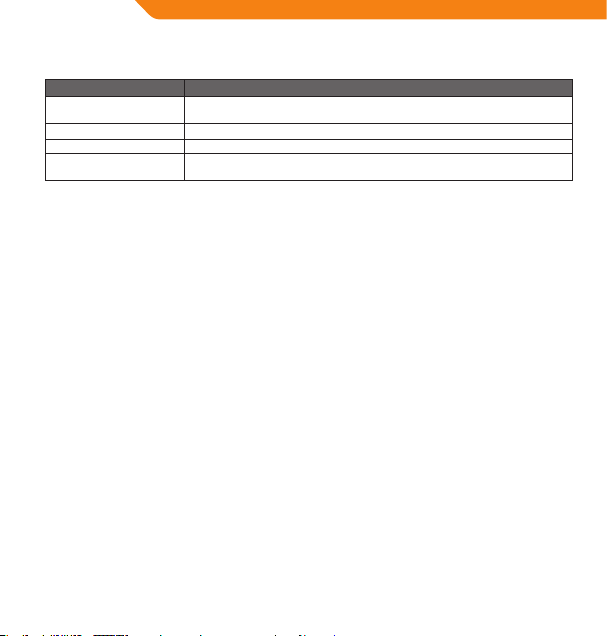
EE
FM-tuuneri menüü
FM-tuuneri menüüsse sisenemiseks vajutage ja hoidke all nuppu <MENU>. Mängija peab olema FM-tuuneri režiimis.
Element Kirjeldus
Mängi muusikat
Salvesta jaam Eelseadistatud jaama salvestamine.
Kustuta jaam Eelseadistatud jaama kustutamine.
Autoskan
Eelseadistatud jaamade automaatne salvestamine
Kõigi saadaolevate saatesageduste automaatseks väljaotsimiseks ja salvestamiseks eelseadistatud jaamade mällu:
1. Sisenege FM-tuuneri menüüsse (vajutage ja hoidke all nuppu <MENU>).
2. Valige ja sisenege režiimi „Autoskan”.
Autoskan kirjutab üle kõik eelnevalt salvestatud eelseadistatud jaamad.
Eelseadistatud jaamade manuaalne salvestamine
Seadistage manuaalselt jaam, mida soovite salvestada eelseadistatud jaamana (nt „92,7“).
1. Sisenege FM-tuuneri menüüsse (vajutage ja hoidke all nuppu <MENU>).
2. Valige ja sisenege režiimi „Salvesta jaam”. Ek raanil vilgub tekst „Salvestan?“.
3. Kui ekraanil vilgub “Salvestan?”, vajutage eelseadistatud jaama numbri (nt „03“) valimiseks nuppu <LEFT> või
<RIGHT>.
4. Kinnitamiseks ja salvestamiseks vajutage nuppu <OK>. (Jaam, mis edastab saateid sagedusel 92,7, on nüüd
salvestatud eelseadistatud jaamana „03“.)
Samuti võite salvestamise katkestamiseks vajutada nuppu <MENU>.
Eelseadistatud jaamade kustutamine
1. Sisenege FM-tuuneri menüüsse (vajutage ja hoidke all nuppu <MENU>).
2. Valige ja sisenege režiimi „Kustuta jaam”. Ek raanil vilgub tekst „Kustutan?“.
3. Kui ekraanil vilgub „Kustutan?”, vajutage kustutatava eelseadistatud jaama numbri (nt „03“) valimiseks nuppu
<LEFT> või <RIGHT>.
4. Kinnitamiseks ja kustutamiseks vajutage nuppu <OK>. (Eelseadistatud jaam „03“ kustutatakse.)
Samuti võite kustutamise katkestamiseks vajutada nuppu <MENU>.
Sisenemine MUUSIKA MÄNGIMISE režiimi. (Valige see FM-tuuneri režiimist
väljumiseks.)
Kõigi saadaolevate saatesageduste automaatne väljaotsimine ja salvestamine
eelseadistatud jaamadena.
Kaustarežiim
Teie mängijas olevate failide vaatamiseks, mängimiseks ja kustutamiseks sisenege kaustarežiimi.
Samuti võite oma failiarhiivi lihtsaks haldamiseks ühendada mängija arvutiga.
32
Page 33
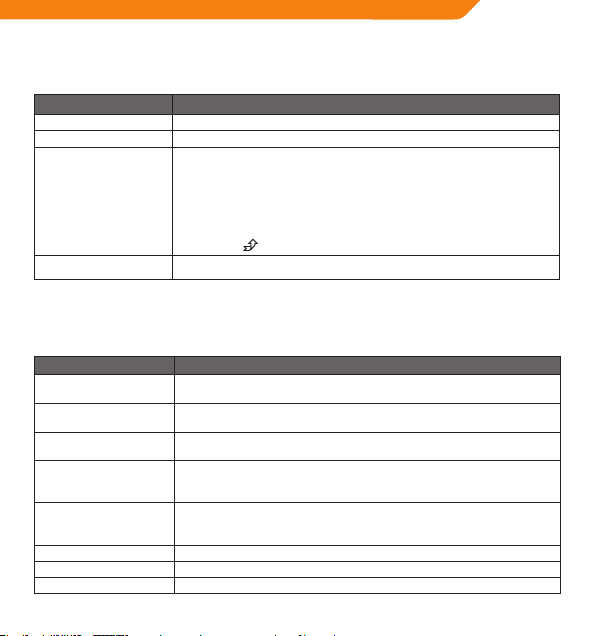
Kausta juhtelemendid
Peamenüüst kaustarežiimi sisenedes kuvatakse ekraanil kataloogipuu.
Kasutage kaustarežiimis järgmisi juhtelemente.
Nupp Funktsioon
Vajutage nuppu <LEFT> Eelmise faili või kausta valimine (üles).
Vajutage nuppu <RIGHT> Järgmise faili või kausta valimine (alla).
Vajutage nuppu <OK>
Vajutage nuppu <MENU> Tagasi peamenüüsse.
Pärast kausta valimist kuvatakse selle sisu.
Pärast faili valimist kuvatakse suvandikast:
valitud faili mängimiseks vajutage nuppu „Mängi nüüd”;
valitud faili kustutamiseks vajutage nuppu „Kustutan?”;
valiku muutmiseks vajutage nuppu <LEFT> või <RIGHT>;
valiku kinnitamiseks vajutage nuppu <OK>;
menüüvaliku tühistamiseks vajutage nuppu <MENU>.
Pärast ikooni
valimist kuvatakse eelmise kausta sisu.
Sätete režiim
Mängija sisemiste suvandite muutmiseks sisenege peamenüüst sätete režiimi.
• Suvandi valimiseks vajutage nuppu <LEFT> või <RIGHT>. Kinnitamiseks ja sisestamiseks vajutage nuppu <OK>.
• Sätete menüüst väljumiseks vajutage nuppu <MENU>.
Element Kirjeldus
Ekvalaiser
Kordusrežiim
Kontrast Seadke ekraani kontrastsuse tase.
Taustavalgus
Toitesäte
Keel Menüüde keele seadmine.
Versioon Mängija püsivara info kuvamine.
Info Mängija mäluinfo kuvamine.
Digitaalse ekvalaiseri eelseadistuse seadmine. Suvandid on Tavaline, Pop, Rock,
Classical, Jazz, ja Bass.
Kordusrežiimi suvandi seadmine. Suvandid on Tavaline, Korda ühte, Korda kõiki,
Segakordus, Tav. kaust, Kogu kausta kordus, Kausta segakordus.
Seadistage taustavalguse suvandi abil aeg (sekundites), mille jooksul
taustavalgus jääb pärast nupu vajutamist põlema. Säte „Alati väljas” lülitab
taustavalguse pidevalt välja. Säte „Alati sees” lülitab taustavalguse pidevalt sisse.
Toitesätte suvandi abil saab seada aja (minutites), mille jooksul mängija jääb
jõudeolekus sisselülitatuks. Säte „Väljas” lülitab selle energiasäästufunktsiooni
välja.
EE
33
Page 34
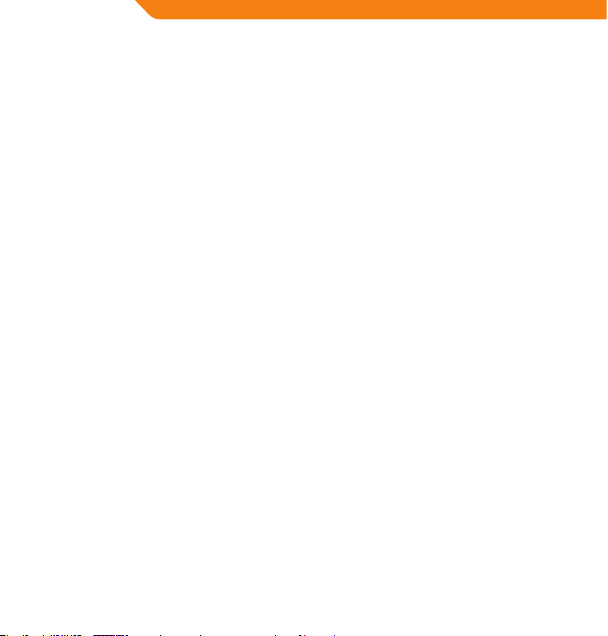
EE
Arvutiga ühendamine
Ühendage mängija kaasasoleva USB-kaabli abil arvutiga ning
• Teisaldage mängijasse ja mängijast faile;
• Kasutage peamisi failihalduse funktsioone.
Pärast ühendamist
• Tuvastab arvuti mängija automaatselt eemaldatava plaadina. Pärast jaotise „My Computer“ avamist on suvandi
„Devices with Removable Storage” all näha mängijat kujutav ikoon.
• Esimesel korral võib Windowsil kuluda seadme tuvastamiseks ja seadistamiseks mitu minutit sõltuvalt teie
riistvara konguratsioonist.
Failide teisaldamine/haldamine
USB 2.0 ühendus lihtsustab muusika kiiret teisaldamist mängija ja arvuti vahel. Kasutage mängijat nii nagu
eemaldatavat plaati, rakendades operatsioonisüsteemi põhifunktsioone.
Samuti võib mängijat kasutada videote, fotode ja muud tüüpi failide salvestamiseks.
Kui vajate failide teisaldamisel ja haldamisel täiendavat abi, lugege oma operatsioonisüsteemi kasutusjuhendit
või ekraanispikrit. Kui kasutate meediahaldustarkvara, nt iTunes, WinAmp ja Windows Media Player, lugege abi
saamiseks nende juhendeid.
Ärge lahutage ega katkestage mängijat failiteisalduse ajal muul viisil – mängija püsivara või failid võivad saada
kahjustada või muutuda kasutuskõlbmatuks.
Lisateavet ja tuge muusika teisaldamise ning Windows Media Playeriga (WMP) sünkroonimise kohta saate WMP-d
käsitlevast jaotisest (klõpsake menüüs „Help > Synchronizing Content to Devices”).
Arvutist lahutamine
Andmekao ning failide/püsivara kahjustumise vältimiseks lahutage mängija arvutist allpool kirjeldatud viisil.
Microsoft Windows
1. Tehke topeltklõps arvutiekraani paremas alumises nurgas tegumiribal asuval rohelisel noolel (Safely Remove
Hardware – Riistvara ohutu eemaldamine).
2. Riistvara ohutu eemaldamine:
valige kuvatavast loendist suvand „USB Mass Storage Device” ja klõpsake seejärel nuppu „Stop”.
Riistvaraseadme seiskamine: valige kuvatavast loendist suvand „USB Mass Storage Device” ja klõpsake seejärel
nuppu „OK”.
3. Pärast akna „Safe to Remove Hardware” (Riistvara eemaldamine on ohutu) kuvamist klõpsake nuppu „OK“ ja
lahutage USB-kaabel mängijast ja arvutist.
Macintosh OS X
1. Finderi akna vasakpoolsel küljel on vastav eemaldatava plaadi ikoon.
2. Klõpsake eemaldatava plaadi ikooni paremal pool olevat noolt „Eject”.
3. Lahutage USB-kaabel mängijast ja arvutist.
34
Page 35
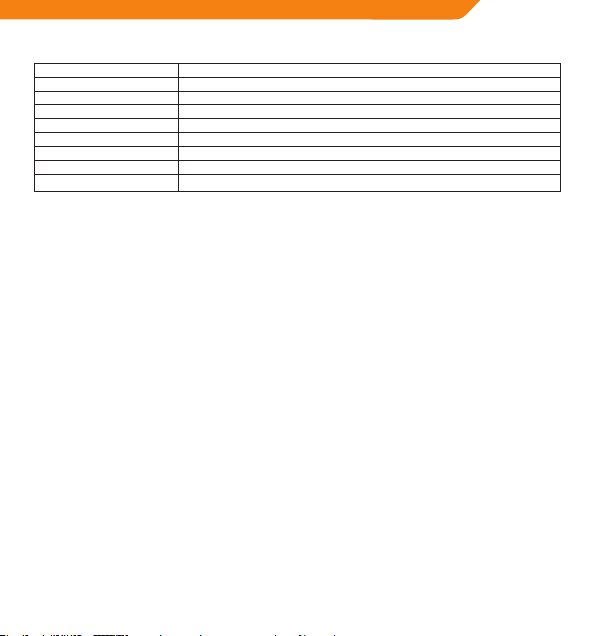
Spetsikatsioon
Mälu Integreeritud Flash Memory 2GB
Audiovormingud MP3, WMA
Raadiotuuner FM
PC-liides USB 2.0 Hi-speed (MSC)
OS-tugi Windows
Audioväljund Ø 3,5 mm stereo
Toide Laetav aku; USB-laadimine
Muusika taasesituse aeg 8 tundi*
Seadme mõõtmed 31 (l) x 76 (k) x 14 (s) mm
* Hinnanguline mänguaeg 128kbps MP3-failiga. Tegelik aeg võib erineda.
Spetsikatsiooni ja juhendit võidakse ette teatamata muuta.
®
2000 / XP / Vista / 7™; Macintosh OS X
Tõrkeotsing
Kui teil tekib seadmega probleeme, lugege allolevaid tõrkeotsingu juhiseid.
Mängija ei lülitu sisse.
• Mängija peab olema täielikult laetud. Püüdke laadida mängijat öösel (kaheksa tundi).
• Jälgige, et toitelüliti oleks sees (ON).
Faile ei saa mängijasse teisaldada.
• Jälgige, et arvuti töötaks toetatava operatsioonisüsteemiga.
• USB-pikenduskaabli kasutamisel tuleb veenduda, et see oleks kindlalt mängija ja arvutiga ühendatud. Võite
proovida ka mõnda teist USB-kaablit.
• Kui olete ühendanud mängija USB-jaoturi kaudu, proovige ühendada mängija otse arvutiga.
• Jälgige, et mängija mälu ei oleks täis.
• Jälgige, et toitelüliti oleks sees (ON).
Taasesituse ajal ei ole heli.
• Kontrollige helitugevuse taset.
• Kontrollige, et kõrvaklapid oleksid kindlalt mängijaga ühendatud.
Muusika helikvaliteet on halb.
• Proovige mängida faili arvutis. Kui helikvaliteet on ikka kehv, proovige fail uuesti alla laadida või kodeerige fail
ise ümber.
• Jälgige, et faili bitikiirus ei oleks liiga madal. Mida suurem on bitikiirus, seda parem on heli. Minimaalne soovituslik
bitikiirus on 128kbps MP3-del ja 96kbps WMA-del.
• Proovige vähendada mängija helitugevust.
• Kontrollige, et kõrvaklapid oleksid kindlalt mängijaga ühendatud.
Mängija ei mängi mu muusikafaile.
• Jälgige, et fail oleks ühilduvas vormingus.
• Fail võib olla kopeerimiskaitsega ning teil pole õigust faili mängida. Kui arvate, et tegemist on veaga, pöörduge
pakkuja poole, kellelt faili alla laadisite.
EE
35
Page 36

PL
Dziękujemy
Gratulujemy zakupu odtwarzacza MP3. Niniejsza instrukcja obsługi pomoże Państwu szybko rozpocząć użytkowanie
Państwa nowego odtwarzacza. Prosimy o uważne zapoznanie się z niniejszą instrukcją obsługi oraz o zachowanie jej na
przyszłość. Przed rozpoczęciem użytkowania odtwarzacza, prosimy uważnie przeczytać niniejszą instrukcję obsługi.
Zawartość opakowania
Należy upewnić się, że przedmioty zilustrowane poniżej znajdują się w opakowaniu. Jeśli brakuje któregoś z
elementów zestawu, należy skontaktować się z lokalnym sprzedawcą, od którego niniejszy produkt został nabyty.
• Odtwarzacz MP3 V-160
• Słuchawki stereo
• Kabel USB
• Instrukcja obsługi
• Karta gwarancyjna
Niniejsze opakowanie może zawierać torebki z tworzyw sztucznych,
jak również inne materiały, mogące stanowić zagrożenie dla dzieci.
Po otwarciu opakowania należy w sposób bezpieczny zutylizować
wszystkie znajdujące się w nim materiały pakunkowe.
Charakterystyka
• Odtwarza cyfrowe pliki muzyczne MP3 oraz WMA
• Wbudowane radio FM
• Przenośne przechowywanie danych
• Transmisja USB 2.0 o dużej szybkości
• Wbudowana bateria wielokrotnego ładowania
Przyciski sterujące
1. O twór na pasek na szyję
2. Włącznik/wyłącznik <POWER>
3. Wyświetlacz LCD
4. Przycisk Menu <MENU>
5. Przycisk Poprzedni/Przewijanie do tyłu <LEFT>
6. Przycisk OK/Odtwarzaj/Pauza <OK>
7. Przycisk Następny/Przewijanie do przodu <RIGHT>
8. Przycisk regulacji poziomu głośności <VOL>
9. Port USB
10. Wyjście słuchawkowe
36
Page 37

Pierwsze kroki
Ładowanie baterii
Niniejszy odtwarzacz wyposażony jest we wbudowaną baterię wielokrotnego ładowania. Aby zmaksymalizować
wydajność i czas życia baterii, przy pierwszym użyciu baterię należy w pełni naładować.
Jeśli wystąpi długotrwała przerwa w używaniu odtwarzacza, baterię prawdopodobnie trzeba będzie naładować
ponownie (przez około 8 godzin).
Bateria, w którą wyposażony jest niniejszy odtwarzacz może, w razie nieodpowiedniego postępowania, stanowić
zagrożenie pożarem lub oparzeniem chemicznym. Baterii nie należy demontować, palić ani podgrzewać. Baterii nie
należy narażać na bezpośrednie działanie promieni słonecznych, ani zostawiać w samochodzie z zamkniętymi szybami.
Podłączanie odtwarzacza do źródeł zasilania innych niż to, które jest dołączone do urządzenia lub wskazane na
plakietce, grozi pożarem lub porażeniem elektrycznym.
Ładowanie za pomocą komputera
Odtwarzacz może zostać naładowany poprzez łącze komputerowe USB. Kabel USB dołączony do niniejszego
zestawu służy do połączenia odtwarzacza z zasilanym gniazdem USB w komputerze. Komputer powinien być
włączony i nie powinien znajdować się w stanie uśpionym.
W czasie połączenia i ładowania odtwarzacza, na ekranie odtwarzacza wyświetlony zostanie symbol USB.
Włączanie/wyłączanie odtwarzaczaacza.
• Aby włączyć odtwarzacz należy przesunąć przełącznik <POWER> w lewo.
• Aby wyłączyć odtwarzacz należy przesunąć przełącznik <POWER> w prawo.
Menu główne
Menu główne (Main Menu) zapewnia dostęp do różnych trybów funkcyjnych odtwarzacza.
Odtwarzanie muzyki
Odtwarzanie cyfrowych plików muzycznych MP3 lub WMA.
Radio FM
Słuchanie stacji radiowych FM.
Ustawienia
Ustawienie opcji odtwarzacza.
Folder
Odtwarzaj, przeglądaj lub usuwaj pliki z odtwarzacza.
PL
37
Page 38

PL
• Aby w czasie odtwarzania muzyki przejść do menu głównego należy prz ycisnąć i przytrzymać przycisk <MENU>.
(W dowolnym trybie, innym niż odtwarzanie muzyki, wystarczy prz ycisnąć przycisk <MENU>.)
• Aby wybrać tryb pracy urządzenia w menu głównym, należy przycisnąć przycisk <LEFT> lub <RIGHT> i
podświetlić odpowiedni tryb, a następnie nacisnąć przycisk <OK>, aby zatwierdzić wybór.
Tryb odtwarzania muzyki
Aby odtworzyć pliki muzyczne MP3 lub WMA, należy z menu głównego przejść do trybu odtwarzania muzyki.
Po włączeniu, odtwarzacz automatycznie przechodzi do trybu odtwarzania muzyki.
Sposób umieszczania muzyki w odtwarzaczu opisany jest w rozdziale „Pierwsze kroki”.
Ekran odtwarzania muzyki
1. Typ pliku (MP3/WMA)
2. Aktualny plik / całkowita liczba plików
3. Wskaźnik statusu odtwarzania (Odtwarzanie/Pauza/Stop)
4. Czas, który upłynął
5. Wskaźnik poziomu baterii
6. Tytuł utworu / Nazwa pliku
7. Wskaźnik korektora dźwięku
8. Liczba bitów na sekundę
9. Wskaźnik włączenia funkcji powtarzania (Repeat)
10. Poziom głośności
Kontrola odtwarzania muzyki
Odtwarzanie muzyki można kontrolować w następujący sposób.
Przycisk Funkcja
Naciśnij <OK>
Naciśnij przycisk <LEFT> Odt wórz poprzedni utwór.
Naciśnij przycisk <RIGHT> Odtwórz kolejny utwór.
Przytrzymaj przycisk <LEFT> Dokonaj szybkiego skanowania wstecz aktualnie odtwarzanego pliku.
Przytrzymaj przycisk <RIGHT> Dokonaj szybkiego skanowania w przód aktualnie odtwarzanego pliku.
Naciśnij przycisk <VOL>, a
następnie <LEFT>
Naciśnij przycisk <VOL>, a
następnie <RIGHT>
Naciśnij przycisk <MENU> Uruchom tryb Powtarzania A-B.
Przytrzymaj przycisk <MENU> Powrót do menu głównego.
38
Rozpocznij/Wznów odtwarzanie muzyki.
W czasie odtwarzania muzyki, naciśnij <OK>, aby wstrzymać odtwarzanie.
Zmniejsz poziom głośności.
Zwiększ poziom głośności.
Page 39
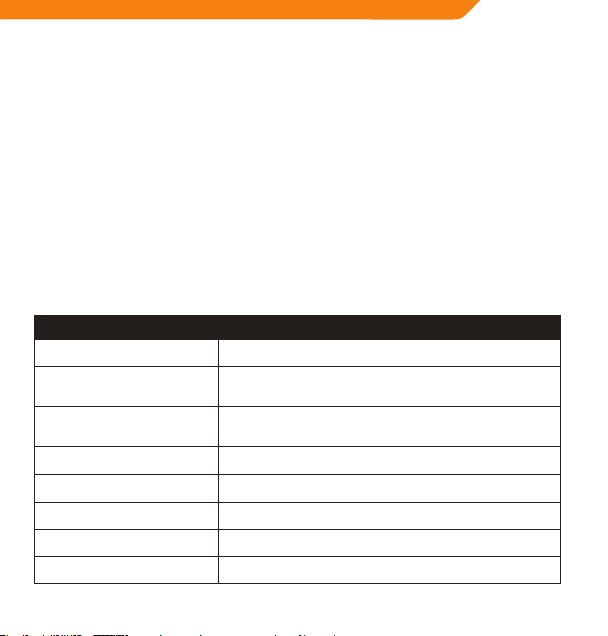
Tryb Powtarzania A-B
Wybierz fragment utworu, który będzie odtwarzany w sposób ciągły, w pętli. W czasie odtwarzania muzyki:
• Aby wybrać początkowy punkt odtwarzania „A” należy nacisnąć prz ycisk <MENU>.
• Aby wybrać końcowy punkt odtwarzania „B”, należy ponownie nacisnąć przycisk <MENU>. Od tej pory utwór
będzie odtwarzany w pętli, pomiędzy punktami „A” i „B”.
• Aby przywrócić normalny tryb odtwarzania utworu, należ y ponownie nacisnąć przycisk <MENU>.
Tryb Powtarzania
Opcje trybu powtarzania mogą zostać zmienione w menu Ustawienia. Więcej informacji na ten temat znajduje się w
rozdziale „Tryb Ustawień” niniejszej instrukcji obsługi.
Tryb Radio FM
Aby słuchać radia należy wejść w tryb Radio FM z menu głównego.
UWAGA: Aby radio działało, słuchawki powinny być podłączone do gniazda słuchawkowego. Kabel słuchawek pełni rolę
anteny radiowej.
Sterowanie radiem FM
Tryb radio FM można kontrolować w następujący sposób.
Przycisk Funkcja
Naciśnij <OK>
Naciśnij przycisk <RIGHT>
Naciśnij przycisk <LEFT>
Przytrzymaj przycisk <RIGHT>
Przytrzymaj przycisk <LEFT>
Naciśnij przycisk <VOL>, a następnie
<LEFT>
Naciśnij przycisk <VOL>, a następnie
<RIGHT>
Przytrzymaj przycisk <MENU> Wejście do menu odbiornika FM (FM Tuner Menu)
Przechodzenie pomiędzy trybem zaprogramowanych stacji, a
strojeniem ręcznym.
Zaprogramowane stacje: przejście do następnej zaprogramowanej
stacji.
Strojenie ręczne: Zmiana częstotliwości na wyższą.
Zaprogramowane stacje: przejście do poprzedniej zaprogramowanej
stacji.
Strojenie ręczne: Zmiana częstotliwości na niższą.
Strojenie ręczne: Automatyczne wyszukanie kolejnej, najwyższej
częstotliwości.
Strojenie ręczne: Automatyczne wyszukanie kolejnej, najniższej
częstotliwości.
Zmniejsz poziom głośności.
Zwiększ poziom głośności.
PL
39
Page 40

PL
Menu odbiornika FM (FM Tuner Menu)
Aby wejść do menu odbiornika FM należy przycisnąć i przytrzymać przycisk <MENU> w czasie, gdy urządzenie
znajduje się w trybie Odbiornik FM.
Pozycja Opis
Odtwarzaj muzykę Uruchom tryb ODTWARZANIE MUZYKI. (Wybierz w celu wyjścia z trybu Radio FM)
Zapisz stację Zapisz stację jako zaprogramowaną.
Usuń stację Usuń zaprogramowaną stację.
Automatyczne
przeszukiwanie
Automatycznie wyszukaj i zapisz jako zaprogramowane stacje wszystkie
dostępne stacje radiowe.
Automatyczne zapisywanie zaprogramowanych stacji radiowych
Aby automatycznie wyszukać i zapisać jako zaprogramowane stacje wszystkie dostępne stacje radiowe należy:
1. Wejść do menu Radio FM (nacisnąć i przytrzymać przycisk <MENU>).
2. Wybrać tryb „Auto Scan” i wejść do niego.
Auto Scan nadpisze wszelkie zapisane wcześniej w pamięci stacje radiowe.
Ręczne zapisywanie zaprogramowanych stacji radiowych.
Należy ręcznie nastroić urządzenie na stację radiową, którą chcemy zapisać jako zaprogramowaną (np. „92,7”).
1. Wejść do menu Radio FM (nacisnąć i przytrzymać przycisk <MENU>).
2. Należy wybrać opcję „Zapisz stację”. Na w yświetlaczu zacznie mrugać komunikat „Zapisać?”.
3. W czasie, gdy na wyświetlaczu mruga komunikat „Zapisać?”, należy nacisnąć przycisk <LEFT> lub <RIGHT> w
celu wybrania numeru stacji (np. „03”).
4. Należy nacisnąć <OK> aby potwierdzić i zapisać. (Po wykonaniu powyższych czynności stacja radiowa nadająca
na częstotliwości „92,7” zostanie zapisana jako zaprogramowana stacja „03”.)
Aby przerwać procedurę zapisywania stacji należy nacisnąć przycisk <MENU>.
Usuwanie zaprogramowanych stacji
1. Wejść do menu Radio FM (nacisnąć i przytrzymać przycisk <MENU>).
2. Należy wybrać opcję „Usuń stację” Na wyświetlaczu zacznie mrugać komunikat „Usunąć?”.
3. W czasie, gdy na wyświetlaczu mruga komunikat „Usunąć?”, należ y nacisnąć przycisk <LEFT> lub <RIGHT> w celu
wybrania numeru stacji, którą chce się usunąć (np. „03”).
4. Należy nacisnąć <OK>, aby potwierdzić i usunąć. (Stacja zaprogramowana jako „03” zostanie usunięta.)
Aby przerwać procedurę usuwania stacji należy nacisnąć przycisk <MENU>.
Tryb folderów
Aby odtwarzać, przeglądać lub usuwać pliki znajdujące się w odtwarzaczu należy wejść do trybu.
Odtwarzacz można również podłączyć do komputera, aby w łatwy sposób zarządzać biblioteką plików.
40
Page 41
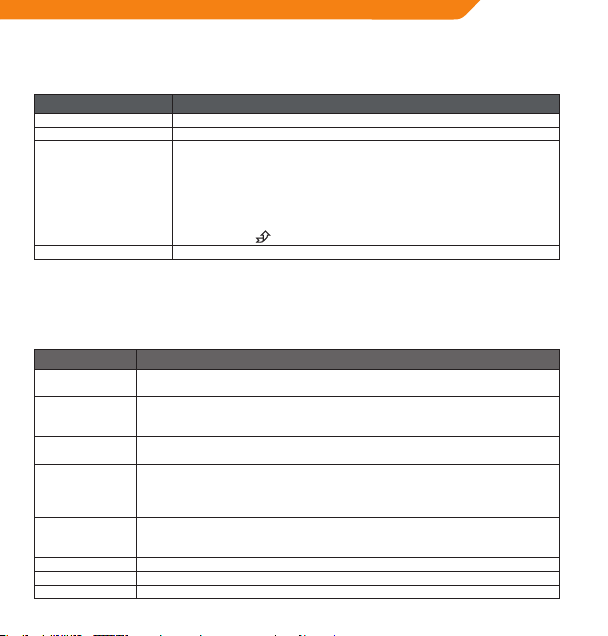
Zarządanie folderami
Po wejściu z menu głównego do trybu FOLDER, na ekranie wyświetlone zostanie drzewo katalogów.
Tryb FOLDER można kontrolować w następujący sposób.
Klucz Funkcja
Naciśnij przycisk <LEFT> Wybierz kolejny plik lub folder (w górę)
Naciśnij przycisk <RIGHT> Wybierz kolejny plik lub folder (w dół)
Naciśnij <OK>
Naciśnij przycisk <MENU> Powrót do menu głównego.
Jeśli wybrany zostanie folder, jego zawartość zostanie wyświetlona.
Jeśli wybrany zostanie plik, pojawi się okno opcji.
Wybierz opcję „Odtwarzaj Teraz”, aby odtworzyć wybrany plik.
Wybierz „Usuń?”, aby usunąć wybrany plik
Aby dokonać zmiany wyboru należy nacisnąć przycisk <LEFT> lub <RIGHT>
Aby zatwierdzić wybór należy nacisnąć przycisk <OK>
Aby anulować wybór należy nacisnąć przycisk <MENU>
Wybranie ikony
spowoduje wyświetlenie zawartości poprzedniego folderu.
Tryb ustawień
Wejście z menu głównego do menu USTAWIEŃ pozwala zmienić wewnętrzne ustawienia odtwarzacza.
• Aby zmienić ustawienie należy nacisnąć przycisk <LEFT> lub <RIGHT>. Aby potwierdzić i wejść należy nacisnąć
<OK>.
• Aby wyjść z menu Ustawienia należy nacisnąć przycisk <MENU>.
Pozycja Opis
Korektor graczny
Tryb Powtarzania
Kontrast Pozwala ustawić poziom kontrastu wyświetlacza.
Podświetlenie
Ustawienie
zasilania
Język Ustawienie języka menu.
Wersja Pozwala wyświetlić informację o wersji oprogramowania odtwarzacza.
Info Informacja o pamięci odtwarzacza.
Wybierz predeniowane ustawienie korektora gracznego. Dostępne są następujące
ustawienia: Normalne (Normal), Pop, Rock, Klasyczna (Classical), Jazz oraz Bass.
Ustawienie opcji trybu powtarzania. Dostępne opcje to Normalny, Powtarzaj jedno,
Powtarzaj wszystkie, Powtarzaj losowo, Normalne powtarzanie folderu, Powtarzanie
wszystkich folderów, Losowe powtarzanie folderów.
Pozwala ustawić czas trwania podświetlenia wyświetlacza (w sekundach) po naciśnięciu
przycisku. Wybór opcji „Zawsze wyłączony” całkowicie wyłącza podświetlenie
wyświetlacza. Wybór opcji „ Zawsze włączony” permanentnie włącza podświetlenie
wyświetlacza.
Aby ustawić czas (w minutach), podczas którego nieużywany odtwarzacz pozostaje
włączony, należy ustawić opcję Ustawienie zasilania. Ustawienie „Wyłącz” spowoduje
wyłączenie tej funkcji oszczędzania energii.
PL
41
Page 42

PL
Łączenie z komputerem
Użycie kabla USB, dołączonego do niniejszego zestawu, pozwala połączyć odtwarzacz z komputerem w celu:
• Transferu plików do i z odtwarzacza
• Wykonywania podstawowych funkcji zarządzania plikami.
Po podłączeniu:
• Komputer automatycznie rozpozna odtwarzacz jako zewnętrzny nośnik danych. W oknie „My Computer ”, pośród
„Devices with Removable Storage” pojawi się ikona przedstawiająca odtwarzacz.
• Przy pierwszym podłączeniu do komputera system Windows może potrzebować kilku minut aby rozpoznać i
skongurować odtwarzacz, w zależności od konguracji sprzętowej komputera.
Przesyłanie plików oraz zarządzanie nimi
Połączenie USB 2.0 pozwala na łatwy transfer muzyki pomiędzy odtwarzaczem a komputerem. Należy po prostu
używać odtwarzacza tak, jak dowolnego innego, przenośnego dysku, przy pomocy podstawowych komend
systemu operacyjnego.
Odtwarzacz może być również wykorzystywany do przechowywania lmów wideo, zdjęć oraz plików dowolnego
typu.
Jeśli potrzebują Państwo dodatkowej pomocy w zakresie przesyłania plików i zarządzania nimi, prosimy zapoznać
się z instrukcją użytkowania Państwa systemu operacyjnego lub z pomocą dostępną na ekranie komputera. Jeśli
używacie Państwo oprogramowania do zarządzania multimediami, takiego jak iTunes, WinAmp lub Windows Media
Player, prosimy zapoznać się z dokumentacją tego oprogramowania.
W czasie przesyłania plików nie należy odłączać odtwarzacza od komputera lub w inny sposób zakłócać pracy
odtwarzacza, gdyż może to spowodować uszkodzenie oprogramowania odtwarzacza lub uszkodzenie przesyłanych
plików.
Więcej informacji oraz wsparcie techniczne na temat przesyłania plików muzycznych oraz synchronizacji za pomocą
Windows Media Player (WMP) dostępne jest w sekcji pomocy programu WMP (należy kliknąć „Help > Synchronizing
Content to Devices”).
Odłączanie od komputera
Aby uniknąć utraty danych lub uszkodzenia plików/oprogramowania odtwarzacz należy odłączać zgodnie z
poniższymi instrukcjami.
Microsoft Windows
1. Należy dwukrotnie kliknąć na zielonej strzałce znajdującej się po prawej stronie pasku zadań (Safely Remove
Hardware).
2. Bezpieczne usuwanie sprzętu:
Z listy, która się pojawi, należy wybrać „USB Mass Storage Device”, a następnie wybrać „Stop”.
Zatrzymywanie pracy urządzenia sprzętowego: : „USB Mass Storage Device”, a następnie kliknąć „OK”.
3. Kiedy pojawi się komunikat „Safe to Remove Hardware” należy kliknąć „OK”, a następnie odłączyć kabel USB od
odtwarzacza oraz od komputera.
42
Page 43
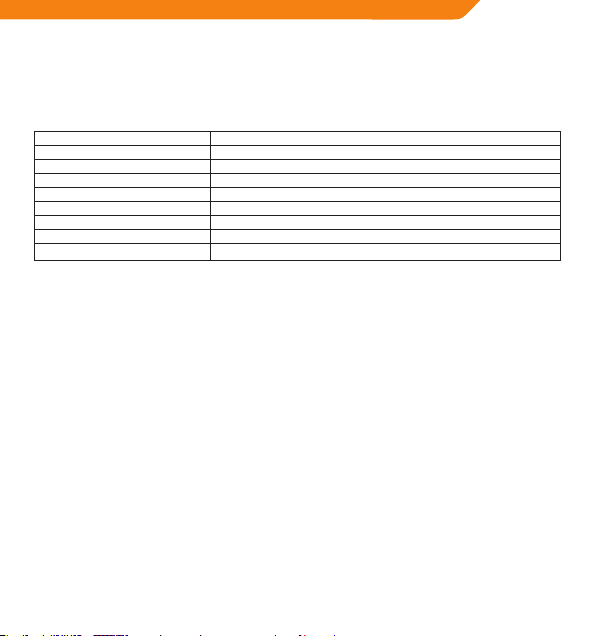
Macintosh OS X
1. Należy zlokalizować odpowiednie, odłączalne urządzenie po lewej stronie okna wyszukiwania.
2. Należy kliknąć na strzałce „Eject” znajdującej się po prawej stronie ikony symbolizującej odłączalne urządzenie.
3. Należy odłączyć kabel USB od odtwarzacza oraz od komputera.
Parametry
Pamięć Wbudowana pamięć ash 2GB
Formay audio MP3, WMA
Radio FM
Interfejs PC USB 2.0 Hi-speed (MSC)
Wpierane systemy operacyjne Windows
Wyjście audio Ø3.5mm stereo
Zasilanie Bateria wielokrotnego ładowania; Ładowanie przez USB
Czas odtwarzania muzyki 8 godzin*
Wymiary urządzenia 31(szer.) x 76(wys.) x14(głęb.) mm
* szacowany czas odtwarzania plików MP3 128kbps. Faktyczny czas odtwarzania może być inny.
Wszelkie specykacje oraz instrukcja obsługi mogą ulegać zmianie bez powiadomienia
®
2000 / XP / Vista / 7™; Macintosh OS X
Rozwiązywanie problemów
W przypadku problemów z urządzeniem należy zastosować się do poniższych instrukcji.
Odtwarzacz się nie włącza.
• Należy upewnić się, że odtwarzacz jest w pełni naładowany. Należy naładować odtwarzacz (przez 8 godzin).
• Należy upewnić się, że przełącznik zasilania jest w pozycji WŁĄCZONY.
Transfer plików do odtwarzacza nie jest możliwy.
• Należy upewnić się, że komputer pracuje pod kontrolą odpowiedniego systemu operacyjnego.
• W przypadku uży wania przedłużającego kabla USB należy upewnić się, że kabel jest odpowiednio podłączony do
odtwarzacza oraz do komputera lub spróbować użyć innego kabla.
• Jeśli odtwarzacz został podłączony przez koncentrator (hub) USB, należy spróbować podłączyć odtwarzacz
bezpośrednio do komputera.
• Należy upewnić się, że pamięć odtwarzacza nie jest pełna.
• Należy upewnić się, że przełącznik zasilania jest w pozycji WŁĄCZONY.
W czasie odtwarzania muzyki brak jest dźwięku.
• Należy sprawdzić poziom głośności.
• Należy upewnić się, że słuchawki zostały odpowiednio podłączone do odtwarzacza.
• Jakość dźwięku jest niska.
• Należy spróbować odtworzyć plik na komputerze. Jeśli jakość dźwięku nadal jest niska, należ y ponownie pobrać
plik lub nagrać go samodzielnie.
PL
43
Page 44

PL
• Należy upewnić się, że liczba bitów na sekundę nie jest zbyt niska. Im wyższa jest liczba bitów na sekundę w pliku,
tym lepsza jest jakość dźwięku. Najniższa zalecana liczba bitów na sekundę w przypadku plików MP3 to 128kbps,
a w przypadku plików WMA 96kbps.
• Należy spróbować obniżyć poziom głośności odtwarzacza.
• Należy upewnić się, że słuchawki zostały odpowiednio podłączone do odtwarzacza.
Odtwarzacz nie odtwarza pliku muzycznego.
• Należy upewnić się, że format pliku jest wspierany przez odtwarzacz.
• Plik może być chroniony przed kopiowaniem, a Państwo możecie nie mieć autoryzacji, aby go odtworzyć. W
przypadku, gdy sądzicie Państwo, że problem tkwi w prawach autorskich (ochrona przed kopiowaniem), należy
skontaktować się z usługodawcą, od którego plik został pobrany.
44
Page 45

Vielen Dank
Glückwunsch zum Kauf von diesem MP3 Player. Dieses Handbuch soll Ihnen die ersten Schritte erleichtern, damit
Sie Ihren Player sofort benutzen können. Lesen Sie sich dieses Handbuch genau durch und heben Sie es zum
Nachschlagen auf. Bitte lesen Sie diese Anleitung genau durch, bevor Sie Ihren Player verwenden.
Lieferumfang
Überprüfen Sie, ob alle unten aufgeführten Bestandteile im Lieferumfang enthalten sind. Sollte ein Bestandteil
fehlen, kontaktieren Sie bitte Ihren Händler vor Ort, bei dem Sie das Gerät gekauft haben.
• MP3 Player V-160
• Stereokopfhörer
• USB-Kabel
• Benutzerhandbuch
• Garantiekarte
Dieses Produkt kann Plastiktüten oder andere für Kleinkinder
gefährliche Materialien enthalten. Entsorgen Sie bitte sämtliches
Verpackungsmaterial nach dem Önen.
Funktionen
• Spielt digitale MP3- und WMA-Musikdateien ab
• Integriertes FM-Radio
• Mobiler Datenspeicher
• USB 2.0 Hi-Speed zur schnellen Dateiübertragung
• Integrierter Akku
Bedienelemente auf einen Blick
1. Loch für Halsband
2. Ein-/Aus-Schalter <POWER>
3. LCD-Anzeige
4. Menütaste <MENU>
5. Voriges/Rücklauf <LEFT>
6. OK/Wiedergabe/Pause <OK>
7. Nächstes/Vorlauf <RIGHT>
8. Lautstärkeregler <VOL>
9. USB-Anschluss
10. Kopfhöreranschluss
DE
45
Page 46

DE
Erste Schritte
Aufladen des Akkus
Ihr Player verfügt über einen eingebauten Akku. Vor der ersten Benutzung sollte der Akku vollständig aufgeladen
werden, um eine lange Akkulebensdauer zu gewährleisten.
Wenn der Player eine Weile nicht benutzt wurde, sollte der Akku über Nacht wieder vollständig aufgeladen werden
(für ca. 8 Stunden).
Die falsche Handhabung des Akkus in diesem Gerät kann zu Bränden und chemischen Verätzungen führen. Demontieren,
verbrennen oder erhitzen Sie den Akku nicht. Lassen Sie das Gerät mit dem Akku nicht im direkten Sonnenlicht oder in
einem warmen Auto mit geschlossenen Fenstern liegen.
Verbinden Sie den Player nie mit einer anderen Stromquelle als den hier oder auf dem Gerät angegebenen, sonst drohen
Gefahren durch Feuer oder einen elektrischen Schlag.
Aufladen über einen Computer
Ihr Player kann über den USB-Anschluss eines PCs aufgeladen werden. Verbinden Sie den Player über das
mitgelieferte USB-Kabel mit dem Hochgeschwindigkeits-USB-Anschluss Ihres Computers. Der Computer muss
eingeschaltet sein und darf sich nicht im Ruhezustand benden.
Wenn der Player angeschlossen ist und geladen wird, erscheint ein USB-Symbol auf dem Bildschirm des Players.
Ein-/Ausschalten des Players
• Um Ihren Player einzuschalten, schieben Sie den <POWER> Schalter nach links.
• Um Ihren Player auszuschalten, schieben Sie den <POWER> Schalter nach rechts.
Hauptmenü
Über das Hauptmenü gelangen Sie zu den verschiedenen Funktionsmodi Ihres Players.
Musikwiedergabe
Spielen Sie Ihre digitalen MP3- und WMA-Musikdateien ab.
FM-Radio
Hören Sie Radiosender.
Einstellungen
Legen Sie die internen Optionen Ihres Players fest.
Ordner. Geben Sie Dateien auf Ihrem Player wieder, schauen Sie sie an
oder löschen Sie sie.
46
Page 47

• Vom Musikwiedergabe-Modus aus gelangen Sie durch Gedrückthalten der Taste <MENU> ins Hauptmenü. (Von
jedem anderen Modus aus geschieht dies durch einfaches Drücken von <MENU>.)
• Um im Hauptmenü einen Funktionsmodus auszuwählen, drücken Sie <LEFT> oder <RIGHT>, um den Modus
hervorzuheben. Bestätigen Sie dann mit <OK>.
Musikwiedergabe-Modus
Önen Sie den Musikwiedergabe-Modus über das Hauptmenü, um Ihre MP3- und WMA-Musikdateien abzuspielen.
Beim Einschalten wechselt der Player automatisch in den Musikwiedergabe-Modus.
Weitere Informationen zum Übertragen von Musik auf Ihren Player nden Sie im Abschnitt „Erste Schritte“.
Musikwiedergabe-Bildschirm
1. Dateityp (MP3/WMA)
2. Aktueller Titel / Alle Titel
3. Wiedergabestatus (Wiedergabe/Pause/Stopp)
4. Verstrichene Zeit
5. Akkustand
6. Liedtitel / Dateiname
7. Equalizer
8. Bitrate
9. Wiederholmodus
10. Lautstärke
Musikwiedergabe-Steuerung
Benutzen Sie die folgenden Bedienelemente während der Musikwiedergabe.
Taste Funktion
Drücken von <OK>
Drücken von <LEFT> Gibt den vorigen Titel wieder.
Drücken von <RIGHT> Gibt den nächsten Titel wieder.
Gedrückthalten von <LEFT> Schnellrücklauf durch den aktuellen Titel.
Gedrückthalten von <RIGHT> Schnellvorlauf durch den aktuellen Titel.
Drücken von <VOL>, dann <LEFT> Stellt die Lautstärke leiser.
Drücken von <VOL>, dann <RIGHT> Stellt die Lautstärke lauter.
Drücken von <MENU> Startet den Modus „A-B wiederholen“.
Gedrückthalten von <MENU> Kehrt ins Hauptmenü zurück.
Startet die Musikwiedergabe/setzt sie fort.
Mit <OK> können Sie während des Abspielens die Wiedergabe
anhalten.
DE
47
Page 48
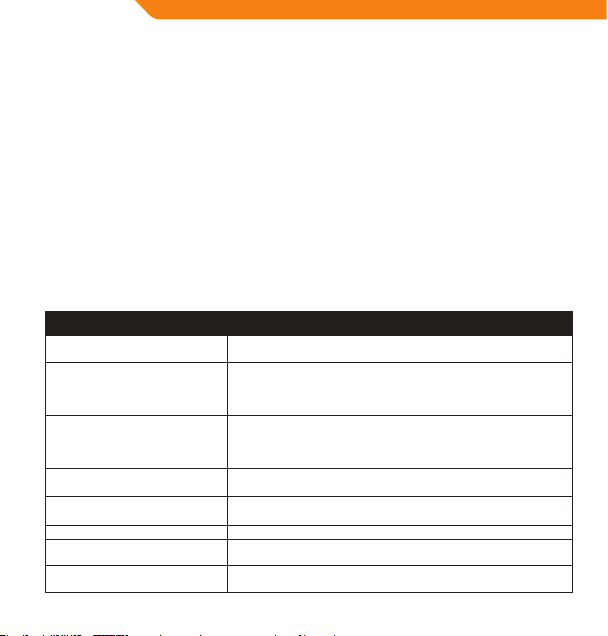
DE
A-B wiederholen
Legt einen Abschnitt eines Titels fest, der kontinuierlich wiederholt wird. Während der Wiedergabe:
• Legen Sie den Startpunkt „A“ für den Loop durch Drücken von <MENU> fest.
• Legen Sie den Endpunkt „B“ für den Loop durch erneutes Drücken von <MENU> fest. Der Loop wird nun von „A“
bis „B“ wiederholt.
• Um zur normalen Wiedergabe zurückzukehren, drücken Sie erneut <MENU>.
Wiederholmodus
Die Optionen für den Wiederholmodus können im Menü „Einstellungen“ festgelegt werden. Weitere Informationen
hierzu nden Sie im Abschnitt „Einstellungsmodus“ dieses Handbuchs.
FM-Radio
Önen Sie den Radio-Modus über das Hauptmenü, um Radiosender anzuhören.
HINWEIS: Zum Radioempfang müssen Kopfhörer über den Kopfhöreranschluss mit dem Player verbunden werden. Das
Kopfhörerkabel dient als Antenne.
Radio-Bedienelemente
Benutzen Sie die folgenden Bedienelemente während des Radiohörens.
Taste Funktion
Drücken von <OK>
Drücken von <RIGHT>
Drücken von <LEFT>
Gedrückthalten von <RIGHT>
Gedrückthalten von <LEFT>
Drücken von <VOL>, dann <LEFT> Stellt die Lautstärke leiser.
Drücken von <VOL>, dann <RIGHT>
Gedrückthalten von <MENU> Önet das Radio-Menü.
48
Wechsel zwischen voreingestellten Sendern und der manuellen
Sendersuche.
Bei voreingestellten Sendern: Wechseln Sie zu einem höheren
voreingestellten Sender.
Bei der manuellen Sendersuche: Wechseln Sie zu einer höheren
Frequenz.
Bei voreingestellten Sendern: Wechseln Sie zu einem niedrigeren
voreingestellten Sender.
Bei der manuellen Sendersuche: Wechseln Sie zu einer niedrigeren
Frequenz.
Bei der manuellen Sendersuche: Automatische Suche der
nächsthöheren Frequenz.
Bei der manuellen Sendersuche: Automatische Suche der
nächstniedrigeren Frequenz.
Stellt die Lautstärke lauter.
Page 49

Radio-Menü
Zum Önen des Radio-Menüs halten Sie die <MENU>-Taste gedrückt, während sich der Player im Radio-Modus
bendet.
Element Beschreibung
Musik-wiedergabe Önet den Musikwiedergabe-Modus. (Wählen Sie dies zum Verlassen des Radio Modus).
Sender speichern Speichert einen voreingestellten Sender.
Sender löschen Löscht einen voreingestellten Sender.
Automatische
Suche
Automatisches Speichern von voreingestellten Sendern
Um automatisch alle verfügbaren Sendefrequenzen als voreingestellte Sender zu suchen und zu speichern:
1. Önen Sie das Radio-Menü (halten Sie <MENU> gedrückt).
2. Wählen Sie „Automatische Suche“.
Die automatische Suche überschreibt alle vorher gespeicherten voreingestellten Sender.
Sucht und speichert automatisch alle verfügbaren Sendefrequenzen als voreingestellte
Sender.
Manuelles Speichern von voreingestellten Sendern
Suchen Sie manuell den Sender, den Sie als voreingestellten Sender speichern wollen (zum Beispiel „92,7“).
1. Önen Sie das Radio-Menü (halten Sie <MENU> gedrückt).
2. Wählen Sie „S ender speichern“. Auf dem Display blinkt „Speichern?“ auf.
3. Drücken Sie, während auf dem Display „Speichern?“ blinkt, entweder <LEFT> oder <RIGHT>, um eine
voreingestellte Sendernummer zu wählen (z.B. „03“).
4. Bestätigen und Speichern Sie mit <OK>. (Der Sender unter der Frequenz „92,7“ wurde damit unter der
Sendernummer „03“ gespeichert.)
Sie können das Abspeichern des Senders mit der Taste <MENU> abbrechen.
Löschen von voreingestellten Sendern
1. Önen Sie das Radio-Menü (halten Sie <MENU> gedrückt).
2. Wählen Sie „S ender löschen“. Auf dem Display blinkt „Löschen?“ auf.
3. Drücken Sie, während auf dem Display „Löschen?“ blinkt, entweder <LEFT> oder <RIGHT>, um eine
voreingestellte Sendernummer zum Löschen zu wählen (z.B. „03“).
4. Bestätigen und Löschen Sie mit <OK>. (Der voreingestellte Sender „03“ wird gelöscht.)
Sie können das Löschen des Senders mit der Taste <MENU> abbrechen.
Ordner-Modus
Wechseln Sie in den Ordner-Modus, um Dateien auf Ihrem Player anzuschauen, wiederzugeben oder zu löschen.
Sie können Ihren Player auch mit einem Computer verbinden, um Ihre Dateien bequem zu verwalten.
DE
49
Page 50
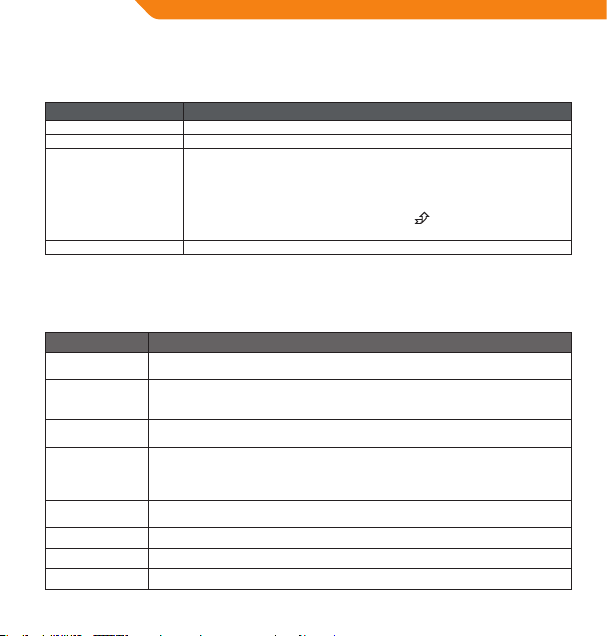
DE
Ordner-Steuerung
Auf dem Bildschirm wird ein Verzeichnisbaum dargestellt, wenn Sie vom Hauptmenü in den Ordner-Modus
wechseln.
Benutzen Sie die folgenden Bedienelemente im Ordner-Modus.
Taste Funktion
Drücken von <LEFT> Wählen Sie die vorherige Datei oder den nächsthöheren Ordner.
Drücken von <RIGHT> Wählen Sie die nächste Datei oder den nächsttieferen Ordner.
Drücken von <OK>
Drücken von <MENU> Kehrt ins Hauptmenü zurück.
Einstellungsmodus
Wechseln Sie vom Hauptmenü in den Modus EINSTELLUNGEN, um die internen Optionen Ihres Players festzulegen.
• Eine Option können Sie mit <LEFT> oder <RIGHT> wählen. Bestätigen Sie Ihre Auswahl mit <OK>.
• Zum Verlassen des Einstellungsmenüs drücken Sie <MENU>.
Element Beschreibung
Equalizer
Wiederhol-modus
Kontrast Legt den Kontrast des Displays fest.
Hintergrundbeleuchtung
Energieeinstellungen
Sprache Legen Sie die Menüsprache fest.
Version Sehen Sie die Informationen zur Firmware Ihres Players.
Info Hier nden Sie Informationen zur Speicherauslastung Ihres Players.
50
Wenn ein Ordner ausgewählt ist, wird sein Inhalt dargestellt.Wenn eine Datei
ausgewählt ist, wird ein Fenster mit Optionen eingeblendet:Wählen Sie „Jetzt
wiedergeben“, um die gewählte Datei wiederzugeben.Wählen Sie „Löschen?“,
um die gewählte Datei zu löschen.Ihre Auswahl können Sie mit <LINKS> oder
<RECHTS> ändern.Bestätigen Sie Ihre Auswahl mit <OK>.Mit <MENÜ> können Sie
den Vorgang abbrechen.Wenn Sie das Symbol
vorherigen Ordners angezeigt.
Legt eine digitale Equalizer-Voreinstellung fest. Zur Wahl stehen Normal, Pop, Rock,
Klassik, Jazz und Bass.
Legt den Wiederholmodus fest. Zur Auswahl stehen Normal, Einzeln wiederholen, Alle
wiederholen, Zufällig wiederholen, Verzeichnis – Normal wiedergeben, Verzeichnis – Alle
wiederholen, Verzeichnis – Zufällig wiederholen.
Ändern Sie die Zeitdauer für die Hintergrundbeleuchtung (in Sekunden), wie lange der
Hintergrund nach einem Tastendruck beleuchtet bleibt. Die Einstellung „Immer aus“
deaktiviert die Hintergrundbeleuchtung vollständig. Die Einstellung „Immer an“ sorgt
dafür, dass die Hintergrundbeleuchtung immer an ist.
Ändern Sie die Dauer (in Minuten), wie lange der Player bei Nichtbenutzung
eingeschaltet bleibt. Die Einstellung „Deaktivieren“ stellt diese Funktion ab.
wählen, wird der Inhalt des
Page 51

Verbindung mit einem Computer
Verbinden Sie den Player über das mitgelieferte USB-Kabel mit dem Computer:
• Zum Übertragen von Dateien auf und von Ihrem Player und
• Zur generellen Dateiverwaltung.
Sobald Sie den Player verbunden haben:
• Erkennt Ihr Computer automatisch den Player als Wechseldatenträger und es erscheint ein Symbol für Ihren
Player im Arbeitsplatz unter „Devices with Removable Storage“.
• Je nach Hardwarekonguration benötigt Windows eventuell einige Minuten, um das Gerät zu erkennen und
einzurichten, wenn es zum ersten Mal angeschlossen wird.
Übertragung/Verwaltung von Dateien
Die USB-2.0-Verbindung vereinfacht die Übertragung von Musik zwischen Ihrem Player und Ihrem Computer.
Verwenden Sie den Player genauso, wie Sie auch andere Wechseldatenträger verwenden.
Auf Ihrem Player können Sie auch Videos, Fotos und andere Dateitypen speichern.
Weitere Hinweise und Tipps zur Übertragung und Verwaltung von Dateien nden Sie im Handbuch Ihres
Betriebssystems oder in der Bildschirmhilfe. Falls Sie Software zur Musikverwaltung nutzen, z.B. iTunes, WinAmp oder
Windows Media Player, lesen Sie bei Problemen bitte die zugehörigen Handbücher.
Trennen Sie den Player nie während der Dateiübertragung vom PC. Dies kann die Firmware des Players oder Ihre Dateien
beschädigen.
Weitere Informationen und Hilfe zur Musikübertragung und Synchronisierung mit Windows Media Player (WMP) nden
Sie über die Hilfe des WMP. Klicken Sie dazu im WMP auf „Help > Synchronizing Content to Devices“.
Trennen der Verbindung mit einem Computer
Trennen Sie Ihren Player wie nachfolgend beschrieben vom Computer, um Schäden an der Datei oder Firmware zu
vermeiden.
Microsoft Windows
1. Doppelklicken Sie den grünen Pfeil in der Taskleiste unten rechts auf dem Computerbildschirm (Safely Remove
Hardware).
2. Hardware sicher entfernen:
Wählen Sie „USB Mass Storage Device“ aus der sich önenden Liste und klicken Sie auf „Stop“.
Beenden eines Hardware-Geräts: Wählen Sie „USB Mass Storage Device“ aus der sich önenden Liste und klicken
Sie auf „OK“.
3. Wenn der Hinweis „Safe to Remove Hardware“ erscheint, klicken Sie auf OK und trennen Sie das USB-Kabel vom
Player und Computer.
Macintosh OS X
1. Wählen Sie links im Finder das entsprechende Symbol für den Wechseldatenträger.
2. Klicken Sie auf den „Eject“-Pfeil rechts neben dem Symbol für den Wechseldatenträger.
3. Trennen Sie das USB-Kabel vom Player und vom Computer.
DE
51
Page 52

DE
Spezikationen
Speicher Integrierter Flash-Speicher 2 GB
Audioformate MP3, WMA
Radio FM
PC-Schnittstelle USB 2.0 Hi-speed (MSC)
Unterstützte Betriebssysteme Windows® 2000 / XP / Vista / 7™; Macintosh OS X
Audioausgang Ø 3,5 mm Stereo
Stromversorgung Auadbarer Akku; USB-Auadung
Musikspieldauer 8 Stunden*
Geräteabmessungen 31 (B) x 76 (H) x 14 (T) mm
* Geschätzte Spieldauer basierend auf MP3-Dateien mit 128 kbps. Die tatsächliche Spieldauer kann variieren.
Die Spezikationen und das Handbuch können ohne vorherige Ankündigung geändert werden.
Fehlersuche
Falls ein Problem mit diesem Gerät auftritt, lesen Sie bitte folgenden Ratgeber zur Fehlersuche.
Der Player lässt sich nicht einschalten.
• Überprüfen Sie, ob der Player vollständig aufgeladen ist. Laden Sie den Player über Nacht auf (für ca. 8 Stunden).
• Vergewissern Sie sich, dass der Player eingeschaltet ist.
Ich kann keine Dateien auf den Player übertragen.
• Überprüfen Sie, ob Ihr Computer mit einem unterstützten Betriebssystem läuft.
• Achten Sie bei Verwendung eines USB-Kabels darauf, dass dieses korrekt an den Player und den PC angeschlossen
ist, oder versuchen Sie es mit einem anderen Kabel.
• Falls Sie den Player über einen USB-Hub mit dem Computer verbunden haben, versuchen Sie, ob der Fehler sich
beheben lässt, wenn Sie den Player direkt mit dem PC verbinden.
• Vergewissern Sie sich, dass der Speicher des Players nicht voll ist.
• Vergewissern Sie sich, dass der Player eingeschaltet ist.
Bei der Wiedergabe höre ich keinen Ton.
• Überprüfen Sie den Lautstärkepegel.
• Vergewissern Sie sich, dass die Kopfhörer korrekt an den Player angeschlossen sind.
Die Klangqualität der Musik ist schlecht.
• Testen Sie die Datei auf Ihrem Computer. Wenn die Klangqualität immer noch schlecht ist, laden Sie die Datei
erneut herunter bzw. kodieren Sie sie erneut.
• Achten Sie darauf, dass die Bitrate der Datei nicht zu niedrig ist. Je höher die Bitrate der Datei, desto besser wird
die Klangqualität. Als Mindestbitrate wird 128 kbps für MP3s und 96 kbps für WMAs empfohlen.
• Drehen Sie die Lautstärke leiser.
• Vergewissern Sie sich, dass die Kopfhörer korrekt an den Player angeschlossen sind.
Der Player spielt meine Musikdatei nicht ab.
• Vergewissern Sie sich, dass die Datei in einem kompatiblen Format vorliegt.
• Die Datei ist unter Umständen kopiergeschützt und Sie haben nicht die Berechtigung zur Wiedergabe dieser
Datei. Falls dies Ihrer Meinung nach ein Fehler ist, kontaktieren Sie bitte den Anbieter, bei dem Sie die Datei
heruntergeladen haben.
52
Page 53

Благодарим вас
Поздравляем вас с покупкой MP3-плеера. Данное руководство предназначено для помощи в настройке и начале
использования вашего нового плеера. Внимательно прочтите данное руководство и сохраните для дальнейшего
использования. Перед использованием плеера внимательно прочтите данные инструкции.
Содержимое комплекта
Убедитесь, что в комплект включены все представленные ниже предметы. При отсутствии какого-либо из них,
обратитесь к розничному продавцу, у которого вы приобрели данный продукт.
• MP3-плеер V-160
• Стереонаушники
• USB-кабель
• Руководство пользователя
• Гарантийный талон
Данная упаковка может включать полиэтиленовые пакеты и
другие материалы, которые являются опасными для детей. Просим
вас обеспечить надлежащую утилизацию всех упаковочных
материалов.
Особенности
• Воспроизводит цифровые музыкальные файлы MP3и WMA
• Встроенное FM-радио
• Функция съемного носителя данных
• Высокоскоростной USB2.0 для быстрого перемещения файлов
• Встроенный заряжаемый аккумулятор
Обзор кнопок управления
1. О тверстия под крепление шейного ремешка
2. Выключатель питания <POWER>
3. ЖК-дисплей
4. Кнопка меню <MENU>
5. Кнопка «Предыдущий/Перемотка назад» <LEFT>
6. Кнопка «Подтверждение/Воспроизведение/Пауза» <OK>
7. Кнопка «Следующий/Быстрая перемотка вперед» <RIGHT>
8. Кнопка громкости <VOL>
9. USB-порт
10. Разъем для наушников
RU
53
Page 54

RU
Начало
Зарядка аккумулятора
В плеер встроен перезаряжаемый аккумулятор. При первом использовании следует полностью зарядить
аккумулятор для обеспечения оптимальной работы и длительной службы аккумулятора.
Если плеер не использовался в течение определенного времени, аккумулятор необходимо поставить на
зарядку на ночь (примерно на восемь часов).
При неправильном использовании аккумулятор устройства может представлять риск огневого или
химического ожога. Не разбирайте, не жгите или не нагревайте аккумулятор. Не оставляйте аккумулятор
под воздействием прямого солнечного света или в машине с закрытыми окнами.
Не подключайте плеер к источнику питания, отличному от указанного на этикетке, так как это может
привести к риску пожара или удара электрическим током.
Зарядка с помощью компьютера
Ваш плеер можно зарядить с помощью подключения к компьютеру через USB-кабель. Используйте USBкабель для подключения плеера к высокомощному порту USB вашего компьютера. Компьютер должен быть
заряжен и не находиться в режиме энергосбережения.
Когда плеер подключен и заряжается, на экране плеера будет отображен символ USB.
Включение и выключение плеера
• Для включения плеера переместите выключатель <POWER> влево.
• Для выключения плеера, переместите выключатель <POWER> вправо.
Главное меню
Главное меню предоставляет вам доступ к различным функциональным режимам плеера.
Воспроизведение музыки
Воспроизведение цифровых музыкальных файлов формата MP3
или WMA.
FM-тюнер
Слушайте FM-радиостанции.
Настройка
Установите внутренние опции вашего плеера.
Папка
Проигрывайте, просматривайте или удаляйте файлы со своего
54
плеера.
Page 55
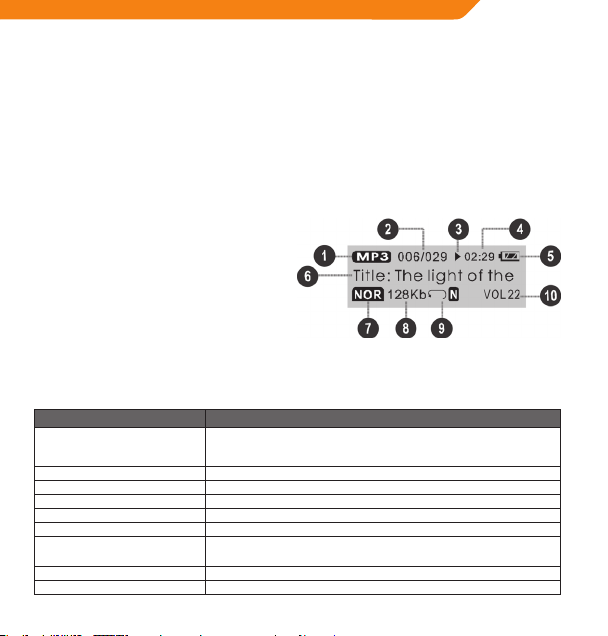
• Для входа в Главное меню из режима воспроизведения музыки нажмите и удерживайте <MENU>. (Из
любого другого режима просто нажмите <MENU>.)
• Для выбора функционального режима в Главном режиме нажмите <LEFT> или <RIGHT> для выделения
режима, а затем нажмите <OK> для подтверждения.
Режим проигрывания музыки
Войдите в режим прослушивания музыки из Главного меню для проигрывания музыкальных файлов в
формате MP3 или WMA.
Плеер автоматически перейдет в режим проигрывания музыки при включении.
См. раздел «Начало» для получения информации о том, как загрузить музыку в ваш плеер.
Экран проигрывания музыки
1. Тип файла (MP3/WMA)
2. Текущий трек/Всего треков
3. Индикатор состояния воспроизведения
(Воспроизведение/Пауза/Остановка)
4. Прошедшее время
5. Индикатор уровня аккумулятора
6. Название песни/Название файла
7. Индикатор эквалайзера
8. Битрейт
9. Индикатор режима повтора
10. Уровень громкости
Кнопки управления проигрыванием музыки
Используйте следующие кнопки проигрывания музыки во время воспроизведения.
Нажмите <OK> Начало/возобновление проигрывания музыки.
Нажмите <LEFT> Проигрывать предыдущий трек.
Нажмите <RIGHT> (вправо) Проигрывать следующий трек.
Удерживайте <LEFT> Быстрое сканирование текущего трека в обратном направлении.
Удерживайте <RIGHT> Быстрое сканирование текущего трека в направлении вперед.
Нажмите <VOL>, затем <LEFT> Уменьшить уровень громкости.
Нажмите <VOL>, затем <RIGHT> Увеличить уровень громкости.
Нажмите <MENU> Запуск режима повтора A-B.
Удерживайте <MENU> Возврат в Главное меню.
Кнопка Функция
Во время проигрывания музыки нажмите <OK> для остановки
проигрывания.
RU
55
Page 56
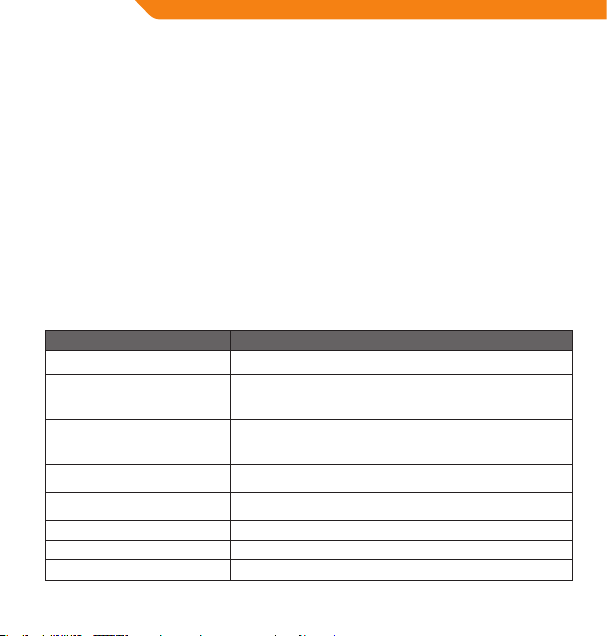
RU
Режим повтора A-B
Установите сегмент музыкального трека для повторения в непрерывном цикле. Во время проигрывания:
• Для установки начальной точки «А» цикла нажмите <MENU>.
• Для установки конечной точки «В» цикла нажмите <MENU> еще раз. Цикл будет проигрываться с точки
«А» до точки «В».
• Для возобновления обычного воспроизведения нажмите <MENU> еще раз.
Режим повтора
Опции режима повтора можно изменить в меню «Режим настройки». См. раздел «Режим настройки»
настоящего руководства для получения более подробной информации.
Режим FM-тюнера
Войдите в режим FM-тюнера из Главного меню для прослушивания FM-радиостанций.
ПРИМЕЧАНИЕ: наушники (или головные телефоны) следует вставить в разъем для наушников для
прослушивания радио. Провод наушников используется в качестве FM-антенны.
Кнопки управления FM-тюнером
В режиме FM-тюнера используйте следующие кнопки управления.
Нажмите <OK> Переключение между предварительной и мануальной настройкой.
Нажмите <RIGHT>
Нажмите <LEFT>
Удерживайте <RIGHT> Мануальная настройка: Автопоиск следующей высокой частоты.
Удерживайте <LEFT> Мануальная настройка: автопоиск следующей низкой частоты.
Нажмите <VOL>, затем <LEFT> Уменьшить уровень громкости.
Нажмите <VOL>, затем <RIGHT> Увеличить уровень громкости.
Удерживайте <MENU> Войдите в меню FM-тюнера.
56
Кнопка Функция
Предварительная настройка: настроить на самую высокую
предварительно установленную станцию.
Мануальная настройка: настроить на самую высокую частоту.
Предварительная настройка: настроить на самую низкую
предварительно установленную станцию.
Мануальная настройка: настроить на самую низкую частоту.
Page 57

Меню FM-тюнера
Для входа в меню FM-тюнера нажмите и удерживайте <MENU> (меню) во время нахождения в режиме FMтюнера.
Предмет Описание
Воспроизведение
музыки
Сохранить станцию Сохранить предварительно установленную станцию.
Удалить станцию Удалить предварительно установленную станцию.
Автоматическое
сканирование
Вход в режим «Воспроизведение музыки». (Выберите для выхода из режима
FM-тюнера.)
Автоматически сканировать и сохранить все доступные частоты
радиовещания в качестве предварительно установленных станций.
Автоматическое сохранение предварительно установленных
станций
Для автоматического сканирования и сохранения всех доступных частот радиовещания в памяти
предварительно установленных станций:
1. Войдите в режим FM-тюнера (нажмите и удерживайте <MENU>).
2. Выберите и войдите в Auto Scan (Автоматическое сканирование).
Автоматическое сканирование перепишет любые ранее сохраненные предварительно установленные
станции.
Мануальное сохранение предварительно установленных
станций
Вручную настройте станцию, которую вы хотите сохранить в качестве предварительно установленной
станции (как напр. 92,7).
Войдите в режим FM-тюнера (нажмите и удерживайте <MENU>).
1. Выберите и войдите в Сохранить станцию. На дисплее начнет мигать Сохранить?.
2. Во время мигания Сохранить? на дисплее нажмите <LEFT> или <RIGHT> для выбора номера
предварительно установленной станции (как напр. 03).
3. Нажмите <OK> для подтверждения и сохранения. (Станция, вещающая на частоте 92,7, сохранена в
качестве предварительно установленной станции 03.)
4. Вы также можете нажать <MENU> для отмены процесса сохранения.
Удаление предварительно установленных станций
1. Войдите в режим FM-тюнера (нажмите и удерживайте <MENU>).
2. Выберите и войдите в Удалить станцию. На дисплее начнет мигать Удалить?.
3. Во время мигания Удалить? на дисплее нажмите <LEFT> или <RIGHT> для выбора номера предварительно
установленной станции для удаления (как напр. 03).
RU
57
Page 58
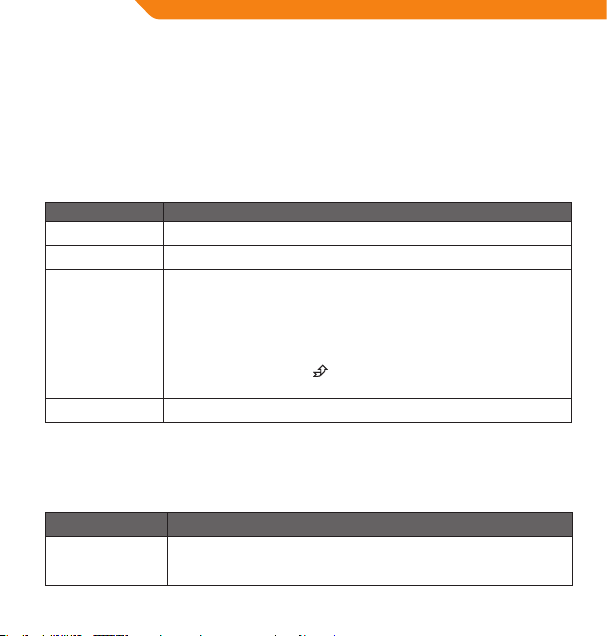
RU
4. Нажмите <OK> для подтверждения и удаления. (Предварительно установленная станция 03 будет
удалена.)
Вы также можете нажать <MENU> для отмены процесса удаления.
Режим работы с папками
Войдите в Режим работы с папками для отображения, проигрывания или удаления файлов с вашего плеера.
Вы также можете подключить своей плеер к компьютеру для упрощения работы с вашей библиотекой файлов.
Кнопки управления папками
При входе в Режим управления папками из Главного меню на экране появится дерево каталогов.
В Режиме управления папками используйте следующие кнопки управления.
Кнопка Функция
Нажмите <LEFT> Выберите предыдущий файл или папку (вверх).
Нажмите <RIGHT> Выберите следующий файл или папку (вниз).
При выборе папки будет отображено содержимое папки.
При выборе файла будет отображен блок опций:
Выберите Проигрывать для проигрывания выбранных файлов.
Нажмите <OK>
Нажмите <MENU> Возврат в Главное меню.
Выберите Удалить? для удаления выбранных файлов
Для изменения выбора нажмите на кнопки <LEFT> или <RIGHT>
Для подтверждения выбора нажмите <OK>
Для отмены выбора меню нажмите <MENU>
При выборе пиктограммы
папки.
, будет отображено содержимое предыдущей
Режим настройки
Войдите в Режим настройки из Главного меню для изменения настроек внутренних опций плеера.
• Для выбора опции нажмите <LEFT> или <RIGHT>. Для подтверждения выбора нажмите <OK>.
• Для выхода из Меню настройки нажмите <MENU>.
Предмет Описание
Эквалайзер
58
Установите предварительно установленные настройки цифрового эквалайзера.
Опциями являются «Обычное воспроизведение», «Поп», «Рок», «Классика»,
«Джаз» и «Бас».
Page 59
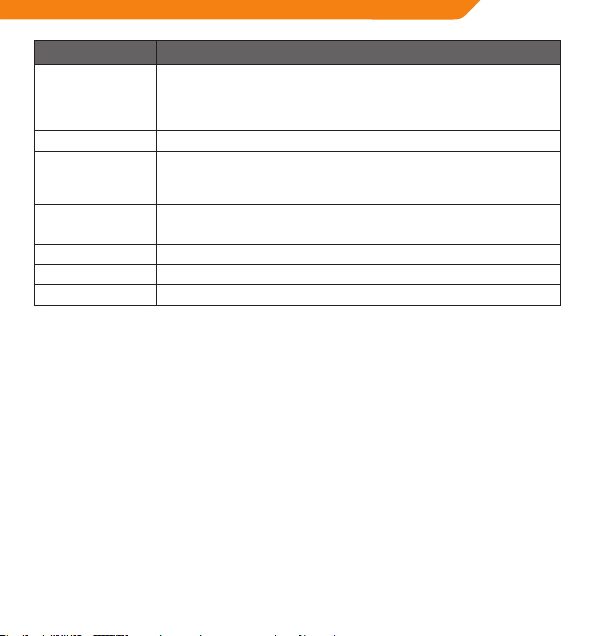
Предмет Описание
Режим повтора
Контраст Установить уровень контраста дисплея.
Фоновая подсветка
Настройка питания
Язык Установить язык меню.
Версия Отобразить информацию о прошивке вашего плеера.
Информация Отобразить информацию о памяти вашего плеера.
Установите опцию Режима повтора. Опциями являются «Обычное
воспроизведение», «Повтор одного трека», «Повтор всех треков», «Повтор
в случайном порядке», «Воспроизведение текущей папки», «Повторное
воспроизведение текущей папки», «Повторное воспроизведение текущей папки
в случайном порядке».
Установить опцию фоновой подсветки для изменения времени (в секундах), в
течение которого будет гореть фоновая подсветка после нажатия на кнопку.
Настройка Всегда выкл. полностью отключает фоновую подсветку. Настройка
Всегда вкл. обеспечивает постоянное включение фоновой подсветки.
Установите опцию Настройка питания для изменения времени (в минутах),
в течение которого плеер будет включен во время бездействия. Настройка
Отключение отключит данную функцию настройки питания.
Подключение к компьютеру
Используя включенный в комплект USB-кабель, подключите плеер к компьютеру для следующего:
• Переноса фалов на ваш плеер и с него;
• Выполнения основных функций управления файлами.
После подключения:
• Ваш компьютер автоматически распознает плеер в качестве съемного диска. В Devices with Removable
Storage в My Computer появиться пиктограмма, отображающая ваш плеер.
• Распознавание и установка устройства в Windows в первый раз может занять несколько минут в
зависимости от конфигурации аппаратных средств.
Перенос/управление файлами
Подключение USB 2.0 обеспечивает простоту быстрого переноса музыки между плеером и вашим
компьютером. Просто используйте плеер аналогично любому съемному диску, применяя основные команды
операционной системы.
Также вы можете использовать свой плеер для хранения видеороликов, фотографий или файлов любого
другого типа.
При необходимости в дополнительной помощи в переносе данных и управлении файлами, см. руководство
по вашей операционной системе или справку на экране. Если вы используете программное обеспечение
управления медиафайлами, такое как iTunes, WinAmp или Windows Media Player, см. их документацию.
RU
59
Page 60

RU
Не отключайте или каким-либо иным образом не прерывайте работу плеера во время переноса данных– это
может повредить или изменить прошивку плеера или ваши файлы.
Для получения более подробной информации и поддержки по переносу и синхронизации музыки в Windows Media
Player (WMP) см. раздел справочной информации, включенный в WMP (нажмите Help > Synchronizing Content to
Devices).
Отключение от компьютера
Отключите плеер в соответствии с инструкциями ниже для предотвращения потери данных или
повреждения файла/прошивки.
Microsoft Windows
1. Дважды нажмите на зеленую стрелку на панели задач внизу справа экрана компьютера (Safely Remove
Hardware).
2. Безопасное удаление аппаратных средств:
Выберите USB Mass Storage Device, в появившемся списке и нажмите Stop.
Остановить аппаратное средство: выберите USB Mass Storage Device из появившегося списка, затем
нажмите ОК.
3. При появлении окна Safe to Remove Hardware нажмите кнопку OK и отключите USB-кабель от плеера и
компьютера.
ОС Macintosh X
1. В левой части окна Поиск найдите соответствующую пиктограмму съемного диска.
2. Нажмите на стрелку Eject справа от пиктограммы съемного диска.
3. Отключите USB-кабель от плеера и своего компьютера.
Технические характеристики
Память Встроенная флеш-память 2ГБ
Аудиоформат MP3, WMA
Радиотюнер FM
Интерфейс ПК USB 2.0высокоскоростной (MSC)
Поддержка ОС Windows
Аудиовыход Ø3,5мм стерео
Питание Перезаряжаемый аккумулятор; Зарядка от USB
Время проигрывания музыки 8часов*
Размеры устройства 31(Ш) x 76(В) x14(Г) мм
* Расчетное время проигрывания при использовании MP3-файлов 128Кбит/с. Фактическое время может
отличаться.
Технические характеристики и руководство могут быть изменены без предварительного уведомления об
этом.
60
®
2000/XP/Vista/7™; ОС Macintosh X
Page 61

Поиск и устранение неисправностей
При возникновении проблем с устройством, прочтите инструкции по поиску и устранению неисправностей,
представленные ниже.
Плеер не включается.
• Убедитесь, что плеер полностью заряжен. Попробуйте поставить плеер на зарядку на ночь (на восемь часов).
• Убедитесь, что выключатель питания ВКЛ.
Я не могу перенести файлы на плеер.
• Убедитесь, что ваш компьютер работает с поддерживаемой операционной системой.
• При использовании удлинительного USB-кабеля, убедитесь, что он надежно подключен к плеер и ПК, или
попробуйте использовать другой USB-кабель.
• Если вы подключили плеер через USB-хаб (концентратор), попробуйте подключить плеер напрямую к
компьютеру.
• Убедитесь, что память плеера не занята полностью.
• Убедитесь, что выключатель питания ВКЛ.
Во время проигрывания музыки нет звука.
• Проверьте уровень громкости.
• Убедитесь, что наушники надежно подключены к плееру.
• Плохое качество звука.
• Попробуйте прослушать файл на компьютере. Если качество звука все равно плохое, попробуйте загрузить
файл еще раз или перекодируйте файл сами.
• Убедитесь, что битрейт файла не слишком низкий. Чем выше битрейт файла, тем лучше звук. Минимальный
рекомендуемый битрейт составляет 128кбит/с для MP3-файлов и 96Кбит/с для WMA-файлов.
• Попробуйте уменьшить громкость плеера.
• Убедитесь, что наушники надежно подключены к плееру.
Плеер не проигрывает мои музыкальные файлы.
• Убедитесь, что файл представляет собой файл поддерживаемого формата.
• Файл может быть защищен от копирования, и у вас может не быть прав для проигрывания данного файла.
Если вы думаете, что именно в этом ошибка, свяжитесь со службой, у которой вы загрузили файл.
RU
61
Page 62
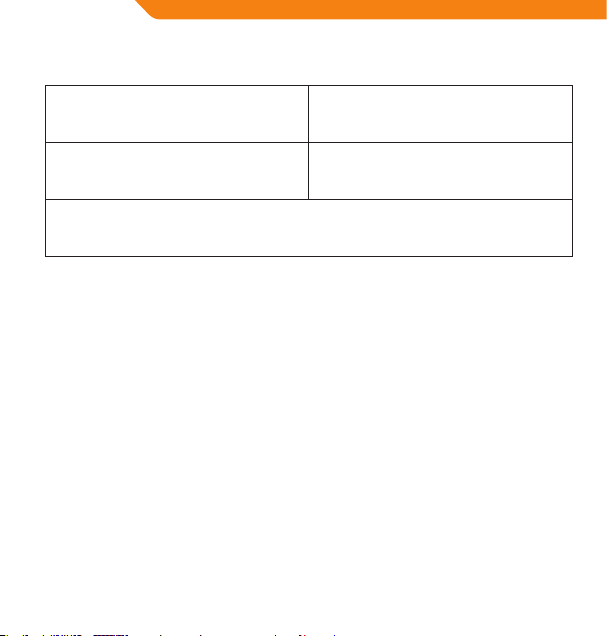
GB
Warranty card www.acme.eu/warranty
Product Product model
Product purchase date Seller name, address
Failures (date, description, position of the person who accepts the product, rst name, last name and signature)
1. Warranty period
Warranty enters into force starting with the day when
the buyer acquires the product from the seller. Warranty
period is indicated on the package of the product.
2. Warranty conditions
The warranty is valid only by providing an original
document of the product acquisition and this warranty
sheet, which includes name of the product model,
product purchase date, name and address of the seller.
If it is noticed during the warranty period that the
product has faults and these faults where not caused
by any of the reasons when the warranty is not applied
as indicated in the paragraphs below, manufacturer
undertakes to replace the product.
The warranty is not applied to regular testing,
maintenance and repair or replacement of the parts
which are worn out naturally.
The warranty is not applied if damage or failures occurred
due to the following reasons:
• Inappropriate installation of the product,
inappropriate usage and/or operating the product
without following the manual, technical requirements
62
and safety standards as provided by the manufacturer,
and additionally, inappropriate warehousing, falling
from heights as well as hard strikes.
• Corrosion,mud,waterandsand.
• Repair works, modications or cleaning, which
were performed by a service not authorised by the
manufacturer.
• Usage of the spare parts, software or consumptive
materials which do not apply to the product.
• Accidents or events or anyother reasonswhich do
not depend on the manufacturer, which includes
lightning, water, re, magnetic eld and inappropriate
ventilation.
• If the product does not meet standards and
specications of a particular country, in which it was
not bought. Any attempt to adjust the product in
order to meet technical and safety requirements such
as those in the other countries withdraws all the rights
to the warranty service.
If no failures are detected in the product, all the expenses
in relation to the service are covered by the buyer.
Page 63
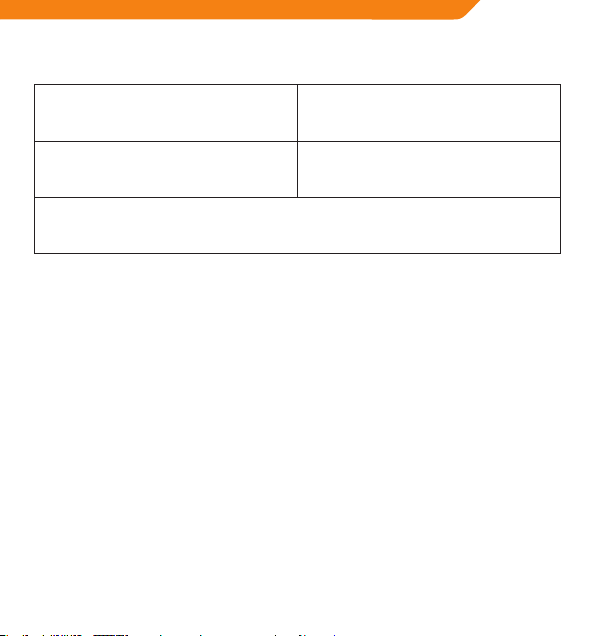
Garantinis lapas www.acme.eu/warranty
Gaminys Gaminio modelis
Gaminio pirkimo data Pardavėjo pavadinimas, adresas
Gedimai (data, aprašymas, gaminį priėmusio asmens pareigos, vardas, pavardė ir parašas)
LT
1. Garantinis laikotarpis
Garantija galioja nuo tos dienos, kada pirkėjas nusipirko
šį gaminį iš pardavėjo. Garantijos laikotarpis nurodyats
ant gaminio pakuotės.
2. Garantijos sąlygos
Garantija galioja tik pateikus gaminio pirkimo dokumento
originalą ir šį garantijos lapą, kuriame nurodyta gaminio
modelio pavadinimas, gaminio pirkimo data, pardavėjo
pavadinimas ir adresas.
Jei garantiniu laikotarpiu bus aptikta gaminio defektų,
kurie neatsirado dėl priežaščių, išvardintų pastraipose
garantija netaikoma, gamintojas įsipareigoja gaminį
sutaisyti arba pakeisti.
Garantija netaikoma reguliariam tikrinimui, priežiūrai
ir įprastiniu būdu nusidėvėjusių dalių remontui arba
keitimui.
Garantinija netaikoma, jei žala arba gedimai atsirado dėl:
• netinkamo gaminio instaliavimo, netinkamo
naudojimo ir/arba darbo su gaminiu nesilaikant
gamintojo pateiktų naudojimo instrukcijų, techninių
reikalavimų ar saugumo standartų, be kita ko ir dėl
netinkamo sandėliavimo, kritimo ant žemės ir stiprių
smūgių.
• korozijos,purvo,vandensarbasmėlio.
• remonto, modikacijų arba valymo, atlikto ne
gamintojo įgaliotame serviso centre.
• gaminiui netinkamų atsarginių dalių, programinės
įrangos arba sąnaudinių medžiagų naudojimo.
• nelaimingų atsitikimų ar ba įvykių arba bet kok ių
priežasčių, kurioms gamintojas neturi įtakos, be kita
ko ir dėl žaibo, vandens, ugnies, magnetinių laukų ir
netinkamo vėdinimo.
• jei gaminys neatitinka konkrečios šalies, k uri nėra
pirkimo šalis, standartų arba specikacijų. Bet koks
bandymas pritaikyti gaminį kitų valstybių techniniams
ar saugumo reikalavimams panaikina visas teises į
garantinį aptarnavimą.
Gaminyje neaptikus gedimų visas su aptarnavimu
susijusias išlaidas apmoka pirkėjas.
63
Page 64
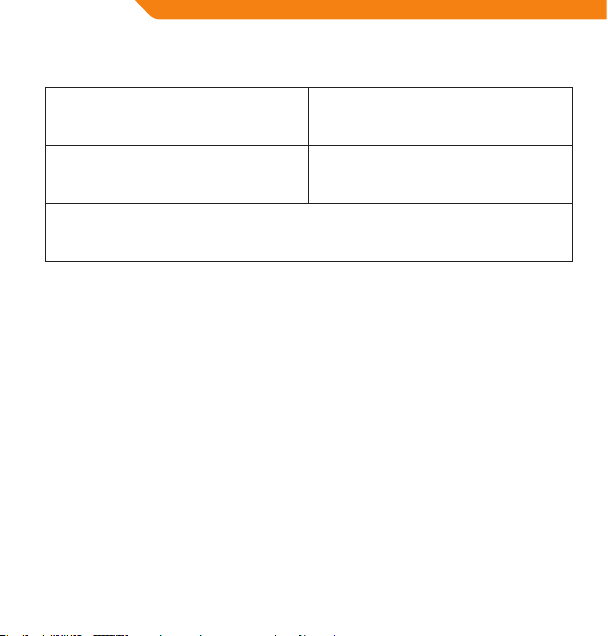
LV
Garantijas lapa www.acme.eu/warranty
Izstrādājums Izstrādājuma modelis
Izstrādājuma pirkšanas datums Pārdevēja nosaukums, adrese
Bojājumi (datums, apraksts, izstrādājumu pieņēmušās personas amats, vārds, uzvārds un paraksts)
1. Garantijas laiks
Garantija ir spēkā no tās dienas, kad pircējs ir nopircis šo
izstrādājumu no pārdevēja. Garantijas laiks ir norādīts uz
izstrādājuma iepakojuma.
2. Garantijas noteikumi
Garantiju var izmantot tikai tad, ja iesniedz izstrādājuma
pirkšanas dokumenta oriģinālu un šo garantijas lapu,
kurā ir norādīts modeļa nosaukums, izstrādājuma
pirkšanas datums, pārdevēja nosaukums un adrese.
Ja garantijas laikā tiek konstatēti tādi izstrādājuma
defekti, kas nav radušies tādu cēloņu dēļ, kuri uzskaitīti
sarakstā “Garantija zaudē spēku...”, tad ražotājs apņemas
izstrādājumu salabot vai apmainīt pret citu.
Garantija neattiecas uz regulāru pārbaudīšanu, apskati
un parastā veidā nolietojušos daļu remontu un nomaiņu.
Garantija zaudē spēku, ja kaitējums vai bojājumi ir
radušies šādu iemeslu dēļ:
• izstrādājuma nepareiza uzstādīšana, nepareiza
lietošana un/vai darbs ar izstrādājumu, kura laikā
tiek pārkāptas ražotāja sniegtās lietošanas instrukci-
64
jas, tehniskās prasības vai drošības standarti, tostarp
nepiemērota uzglabāšana, krišana zemē un stipri
triecieni;
• korozija,dubļi,ūdensvaismiltis;
• tādsremonts,modikācijasvaitīrīšana,k asnavveikta
ražotāja pilnvarotā servisa centrā;
• izstrādājumam nepiemērotu rezerves daļu,
programmatūras vai izlietojamo materiālu lietošana;
• nelaimes gadījumi vai citi notikumi, vai jebkādi citi
iemesli, ko ražotājs nespēj ietekmēt, tostarp zibens,
ūdens, uguns, magnētiskā lauka un nepiemērotas
vēdināšanas ietekme;
• ja izstrādājums neatbilst tās valsts standartiem vai
specikācijām, kurā tas nav ticis pirkts. Jebkāds
mēģinājums piemērot izstrādājumu citu valstu
tehniskajām vai drošības prasībām anulē tiesības uz
garantijas apkalpošanu.
Ja izstrādājumā netiek atrasti bojājumi, tad visas izmaksas
par apkalpošanu sedz pircējs.
Page 65

Garantiileht www.acme.eu/warranty
Toote nimetus Toote mudel
Toote ostmise kuupäev Müüja ärinimi, aadress
Puudused (kuupäev, kirjeldus, toote vastuvõtnud isiku amet, ees- ja perekonnanimi ning allkiri)
EE
1. Müügigarantii tähtaeg
Müügigarantii kehtib alates päevast, mil ostja käesoleva
toote müüjalt ostis. Müügigarantii tähtaeg on märgitud
toote pakendile.
2. Garantiitingimused
Garantii kehtib ainult toote ostudokumendi originaali
ja käesoleva garantiilehe esitamisel. Garantiilehele
peab olema märgitud toote mudeli nimetus, toote
müügikuupäev, müüja ärinimi ja aadress.
Kui garantiiaja vältel avastatakse tootel defekt ning kui
seda ei põhjustanud allpool toodud garantii kehtetuks
tunnistamise sätetes märgitud asjaolud, siis kohustub
tootja toote parandama või välja vahetama.
Garantiid ei kohaldata regulaarse kontrolli, hoolduse
ja loomulikul teel kulunud osade remondi või
väljavahetamise suhtes.
Garantiid ei kohaldata juhul, kui kahju või rikked on
põhjustanud
• toote ebaõige installeerimine, ebaõige kasutamine
ja/või tootja esitatud toote kasutamisjuhendite,
tehniliste nõuete või ohutusstandardite eiramine
tootega töötamisel, samuti juhul, kui puudused
põhjustas ebakorrektne ladustamine, toote
mahakukkumine või tugevad löögid;
• korrosioon,muda,vesivõiliiv;
• tootjapoolt volitamatateeninduskeskusessooritatud
remont, parandamine või puhastamine;
• tootele ebasobivate varuosade, tar kvara või
kulumaterjalide paigaldamine;
• õnnetusjuhtumid või juhtumid või mis tahesmuud
asjaolud, mis toimusid mitte tootja süül, sh ka äikese,
vee, tulekahju või magnetvälja toime ja ebaõige
ventilatsioon;
• juhulkuitoodeeivastakonkreetseriigi,miseioleostu
sooritamise riik, standardite või spetsikatsioonide
nõuetele. Mis tahes katse kohandada toodet teiste
riikide tehnilistele nõuetele või ohutusnõuetele
tühistab kõik õigused garantiiteenindusele.
Juhul kui tootel riket ei leita, tasub ostja kõik
teeninduskulud.
65
Page 66

PL
Karta gwarancyjna www.acme.eu/warranty
Nazwa wyrobu Model wyrobu
Data nabycia wyrobu Nazwa i adres sprzedawcy
Awarie (data, opis, imię, nazwisko, nazwa stanowiska i podpis osoby odbierającej wyrób)
1. Okres gwarancyjny
Gwarancja jest ważna od dnia nabycia wyrobu przez
kupującego. Okres gwarancyjny jest wskazany na opakowaniu.
2. Warunki gwarancji
Gwarancja jest ważna jedynie w przypadku okazania
oryginału dokumentu potwierdzającego zakup wyrobu
i tej karty gwarancyjnej, na której jest wskazana nazwa
modelu i data nabycia wyrobu oraz nazwa i adres
sprzedającego.
W przypadku awarii wyrobu w okresie gwarancyjnym,
o ile nie jest ona spowodowana przyczynami wymienionymi w punkcie Gwarancji nie udziela się, na wytwórcy
leży obowiązek naprawy lub zamiany wyrobu.
Gwarancja nie obejmuje okresowych przeglądów, prac
konserwacyjnych oraz naturalnego zużycia poszczególnych części wyrobu.
Gwarancji nie udziela się w przypadku, gdy wady wyrobu
były spowodowane:
• niewłaściwą instalacją, użytkowaniem i/lub obsługą
wyrobu, opartą na nieprzestrzeganiu wskazówek
producenta, wymogów technicznych lub zasad
66
bezpieczeństwa, niewłaściwym magazynowaniem,
silnym uderzeniem lub upadkiem na ziemię;
• korozją,zabrudzeniem,działaniemwodylubpiasku;
• interwencjąuż ytkownika,naprawami,modykacjami
lub czyszczeniem, wykonywanym poza warsztatem
autoryzowanym producenta;
• stosowaniem nieodpowiednich dla danego wyrobu
części zamiennych, oprogramowania lub materiałów
eksploatacyjnych;
• nieszczęśliwym przypadk iem lub innym wydarze niem, na które producent nie ma żadnego wpływu,
między innymi, błyskawicą, wodą, ogniem, polem
magnetycznym lub niewłaściwą wentylacją;
• niezgodnością wyrobu z normami i specyk acjami konkretnego państwa, które nie jest państwem
nabywcy. Każda próba dostosowania wyrobu do
wymogów technicznych i zasad bezpieczeństwa innego państwa anuluje wszelkie prawa na obsługę
gwarancyjną wyrobu.
W przypadku, gdy badanie nie wykazuje żadnych wad
zgłoszonego wyrobu, wszelkie koszty związane z obsługą
obciążają kupującego.
Page 67
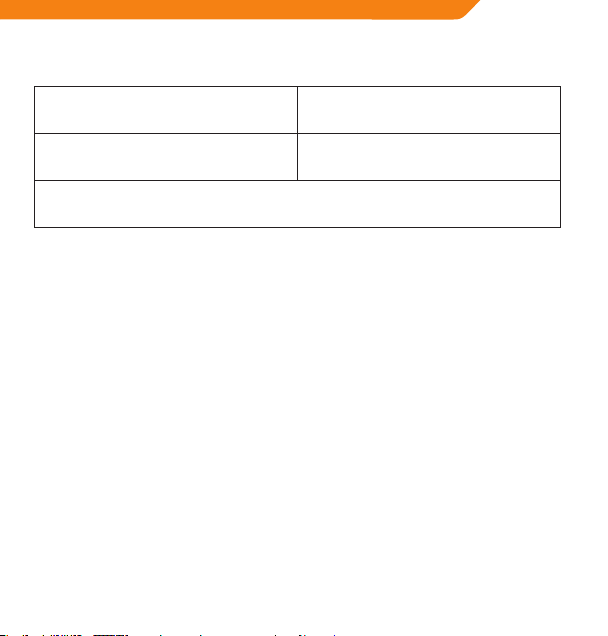
Garantieblatt www.acme.eu/warranty
Produkt Modell des Produktes
Kaufdatum des Produktes Benennung, Adresse des Verkäufers
Defekte (Datum, Beschreibung, Funktion der Person, die das Produkt angenommen hat, Vorname, Name und
Unterschrift)
DE
1. Garantiezeit
Die Garantie ist ab dem Tag gültig, an dem der Käufer dieses Produkt vom Verkäufer gekauft hat. Die Garantiezeit
ist auf der Verpackung des Produkts angegeben.
2. Garantiebedingungen
Die Garantie gilt nur im Zusammenhang mit der Originalkaufurkunde des Produktes und mit diesem Garantieblatt, in dem die Benennung des Produktmodells, das
Kaufdatum des Produktes, die Benennung und Adresse
des Verkäufers stehen.
Wenn in der Garantiezeit solche Defekte des Produktes
festgestellt werden, deren Ursachen nicht in den erwähnten Absätzen stehen, wird keine Garantie erteilt.
Der Hersteller verpichtet sich das Produkt zu reparieren
oder auszutauschen.
Die Garantieleistungen schließen die regelmäßige Kontrolle, Wartung und Reparatur sowie den Ersatz von
gewöhnlich verschleißten Teilen nicht ein.
Es wird keine Garantie erteilt, wenn die Ursache des
Schadens oder der Defekte wie folgt war:
• Fehlerhafte Installation des Produktes, falsche
Bedienung und/oder Arbeit mit dem Produkt ohne
die Bedienungsanleitungen des Herstellers, fehlende
Einhaltung von technische Anforderungen oder
Sicherheitsbestimmungen sowie ungeeignete
Lagerung, Sturz auf den Boden und harte Schläge.
• Korrosion,Schlamm,WasseroderSand.
• Reparatur, Modikationen oder Reinigung in einem,
vom Hersteller nicht bevollmächtigten ServiceZentrum.
• Verwendung von für das Produkt ungeeigneten
Ersatzteilen, Software oder Betriebsmaterialien.
• Unfälle oder Ereignisse sowie jegliche andere
Ursachen, auf die der Hersteller keinen Einuss hat,
wie Blitzeinschlag, Wasser, Feuer, Magnetfelder und
nicht ausreichende Lüftung.
• Wenn das Produkt nicht den Standards oder
Spezikationen des konkreten Landes entspricht,
in dem das Produkt gekauft wurde. Ein beliebiger
Versuch, das Produkt den technischen oder
Sicherheitsanforderungen anderer Länder
anzupassen, führt zum Verlust aller Rechte auf die
Garantieleistungen.
Wenn keine Defekte beim Produkt festgestellt werden,
sind die mit der Bedienung verbundenen Kosten dem
Käufer in Rechnung zu stellen.
67
Page 68

RU
Гарантийный талон www.acme.eu/warranty
Изделие Модель изделия
Дата покупки изделия Наименование продавца, адрес
Неисправности (дата, описание, должность, имя, фамилия и подпись лица, принявшего изделие)
1. Гарантийный срок
Гарантия действует со дня приобретения
покупателем данного изделия у продавца.
Гарантийный срок указан на упаковке изделия.
2. Условия гарантии
Гарантия действует лишь при предъявлении
подлинника документа, подтверждающего покупку
изделия, и насто-ящего гарантийного талона,
содержащего наименование модели изделия, дату
покупки изделия, наименование и адрес продавца.
В случае установления в течение действия гарантийных обязательств дефектов изделия, следствием
возник-новения которых не явились причины,
перечисленные выше, гарантия не действует,
производитель обязуется изделие отремонтировать
либо заменить.
Действие гарантии не распространяется на
регулярные проверки, обслуживание и ремонт
естественно изнаши-вающихся частей либо их
замену.
Гарантия не распространяется на случаи, при
которых вред или неисправности возникли
вследствие:
• ненадлежащей установки, эксплуатации
изделия и/или несоблюдения представленных
производителем инструкций по эксплуатации
изделия и работе с ним, технических
68
требований или стандартов безопасности, а также
ненадлежащего складирования, падения на землю
или сильных ударов;
• действия коррозии, попадания грязи, воды или
песка;
• ремонта, модификации или чистки, выполненных
не в авторизированном сервисном центре
производителя;
• использования неподходящих для изделия
запасных частей, программного обеспечения или
расходных материалов;
• несчастных случаев или происшествий или
любых причин, на которые производитель не в
состоянии оказывать влияние, а также вследствие
воздействия молнии, воды, огня, магнитных полей и
ненадлежащей вентиляции;
• несоответствия изделия с тандартам и
спецификациям конкретной страны, в которой
изделие не было при-обретено. Любая попытка
привести в соответствие из-делия с техническими
требованиями или требованиями безопасности
другой страны лишает покупателя всех прав на
гарантийное обслуживание.
В случае необнаружения в изделии неисправностей,
все связанные с обслуживанием расходы
оплачиваются покупателем.
Page 69

Page 70
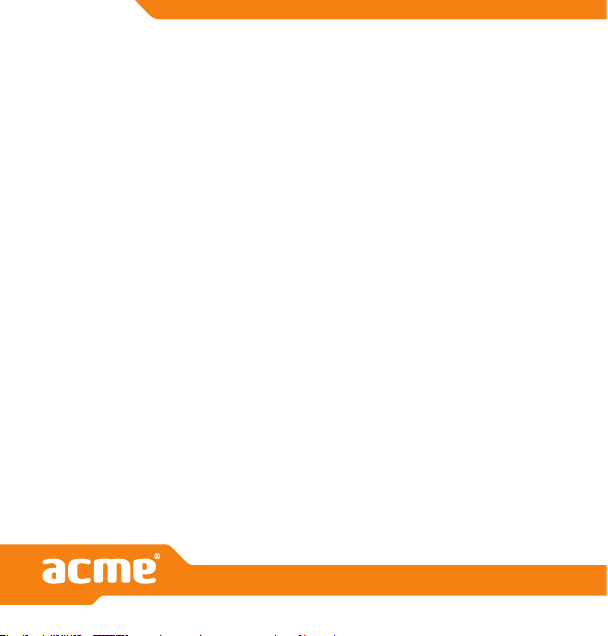
Model: V-160
MP3 player
with
FM radio
www.acme.eu
