Page 1

Micro-Clip MP3 Player with LCD Display
MP3 grotuvas su skystųjų kristalų ekranu
MP3 atskaņotājs ar šķidro kristālu ekrānu
MP3 проигрыватель с жидкокристаллическим экраном
MP3 mängija vedelkristallekraaniga
User's Manual
Vartotojo instrukcija
Lietošanas instrukcija
Kasutusjuhend
Инструкция пользователя
Please read this manual carefully before operation
Prieš naudodamiesi gaminiu, atidžiai perskaitykite šią instrukciją.
Pirms sākat lietot atskaņotāju, rūpīgi izlasiet šo instrukciju
Toote kasutamise eel lugege käesolev kasutusjuhend hoolikalt läbi
Перед использованием изделия внимательно прочитайте данную инструкцию
V-110
Page 2

Page 3
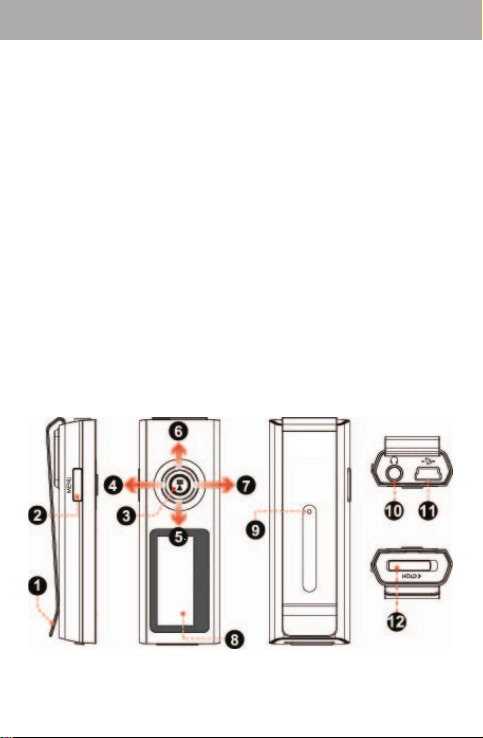
Package Contents
Please make sure that the items shown below are included in the package. Should an item be missing,
please contact the local retailer from which you purchased this product.
1. Acme V-110 MP3 player
2. Stereo Earphones
3. USB Cable
4. User’s Manual
5. Warranty Card
Features
• Integrated ash memory
• High-Contrast LCD display with 7-color backlight
• Plays MP3 and WMA digital music les
• ID3 tag support for song Information display
• Random (shue) music playback
• Hold feature prevents accidental key presses
• Mobile data storage function
• USB 2.0 for fast le transfers
• Integrated rechargeable battery
Acme MP3 V-110 at a Glance
Controls at a Glance
Top Side
1. Clip
2. MENU [MENU]
EN
Front Side
3. Play/Pause:
Press Joystick [>||]
3
Page 4
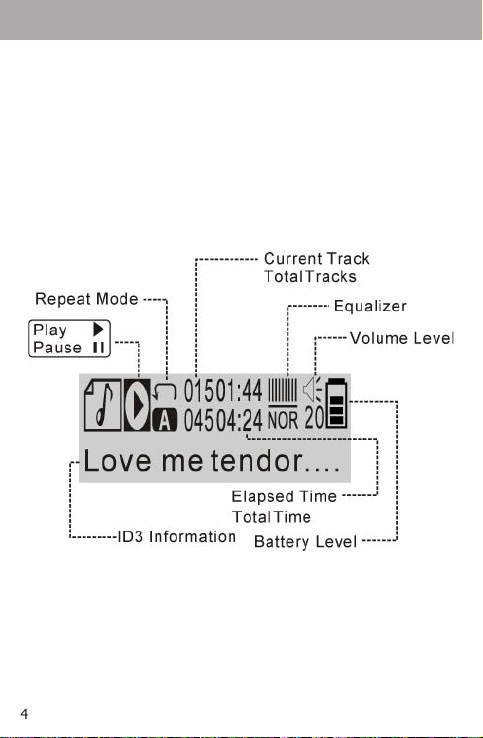
EN
Power On/O:
Press and Hold Joystick [Hold >||]
4. Volume Up ↑
5. Previous/Reverse ←
6. Next/Forward →
7. Volume Down ↓
8. LCD Display
Back Side
9. Reset
Right Side
10. Headphone Out Jack
11. USB Port
Left Side
12. Hold Switch
Display at a Glance
Getting Started
Charging/Powering Your Player
Your player has an integrated rechargeable battery.
Upon initial use, the battery should be charged fully (about 4 hours) to ensure optimal performance and
battery life.
Music play time is an estimated value. Actual play time may vary depending on encoding method used
and other factors.
4
Page 5
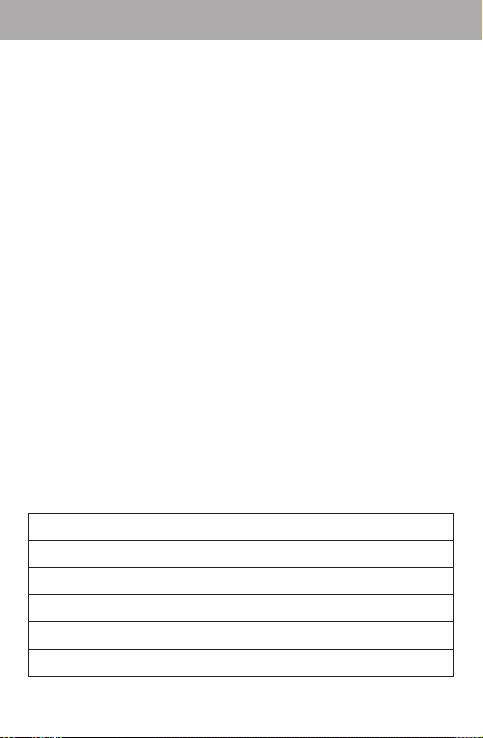
Your player can be charged through a PC USB connection. Plug one end of the USB cable into the
player’s USB Port and plug the other end into the USB port of a powered-on computer.
If the player is connected to a computer through a USB hub, the hub must be self-powered to charge the
player’s battery.
File transfers will extend the charging time.
The battery used in this device may present a re or chemical burn if mistreated. Do not disassemble,
incinerate, or heat the battery.
Do not connect the player to a power source other than that which is indicated here or on the label as this
may result in the risk of re or electric shock.
Power On/O
• To turn your player on, press and hold [>||]. The LCD will display the Acme logo.
• To turn your player o, press and hold [>||] until the LCD displays “BYE BYE” or something like that.
Hold Switch
The Hold feature locks (disables) your player’s controls to prevent accidental key presses when it is in
your pocket or bag.
• To lock the player’s controls, slide the HOLD switch down in the direction of the arrow. A Lock icon
will be displayed on the screen.
• To unlock the player’s controls, slide the HOLD switch up away from the arrow.
Reset Function
You may reset your player if it should freeze or otherwise behave abnormally.
1. Disconnect your player if it is connected to a computer.
2. Use a paper clip to gently press the RESET key located on the rear of the player.
Connecting Earphones
Connect earphones to the earphones Out jack for private listening.
• Lower the volume level before connecting earphones, then gradually increase the volume for
comfortable listening.
• Hearing experts advise against the constant use of personal stereos played at high volume.
• Constant high-volume use can lead to hearing loss. If you experience ringing in your ears or hearing
loss, discontinue use immediately and seek medical advice.
Main Menu
The Main Menu gives you access to the dierent function modes of your player.
Play Music
Play your digital MP3 or WMA music les.
FM Tuner
Listen to FM radio.
Setting
Set your player’s internal options.
Version
View your player’s rmware information.
Info
View your player’s memory information.
Folder
Play or view les from your player.
EN
5
Page 6
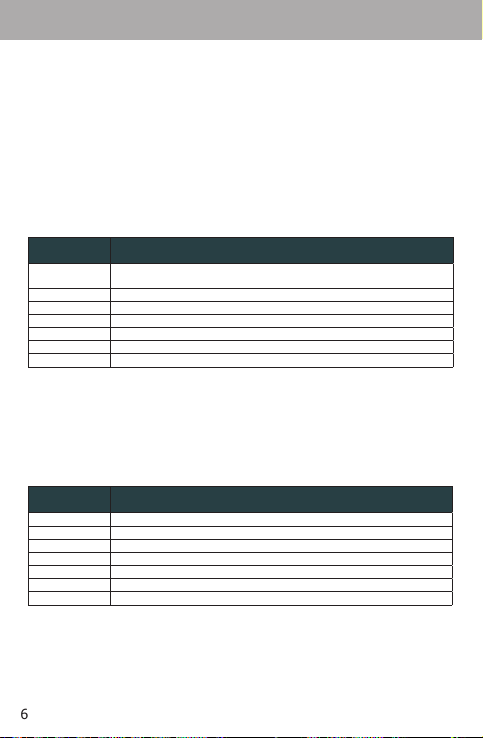
EN
• To enter the Main Menu, hold [MENU].
• To select a function mode in the Main Menu, press ← or → to highlight the mode, and then press
[>||] to conrm.
• To exit the Main Menu, hold [MENU].
Play Music Mode
Enter PLAY MUSIC mode from the Main Menu to play digital MP3 or WMA music les.
PLAY MUSIC mode will play all compatible audio les on your player, regardless of directory.
For more information about how to get music onto your player, please refer to the section “Connecting to a
Computer > Transferring Files”.
Music Playback Controls
Use the following controls during music playback.
Key Action Function
Press >||
Press ← Play the previous track.
Press → Play the next track.
Hold ← Reverse through the current track.
Hold → Fast-forward through the current track.
Press ↓ Decrease the volume level.
Press ↑ Increase the volume level.
Start/Pause music playback.
While playback is paused, press to resume.
FM TUNER MODE
Enter FM TUNER mode from the Main Menu to listen to FM radio broadcasts.
Earphones or headphones must be connected to the headphone jack for radio operation (the earphone
cord is used as an FM antenna).
FM Tuner Controls
Use the following controls in FM TUNER mode.
Key Function
Press [→] Preset Tuning: Tune to a higher preset station.
Hold [→] Enter the Manual Tuning and auto-seek the next highest frequency.
Press [←] Preset Tuning: Tune to a lower preset station.
Hold [←] Enter the Manual Tuning mode and auto-seek the next lowest frequency.
Press [↓] Decrease the volume level.
Press [↑] Increase the volume level.
Press [MENU] Enter the FM Tuner Menu.
Automatically Saving Preset Stations
To automatically scan and save all available broadcast frequencies to Preset Station memory:
• Enter the FM Tuner menu (press [MENU]).
• Select and enter “Auto Scan”.
Auto Scan will overwrite any previously stored Preset Stations.
6
Page 7
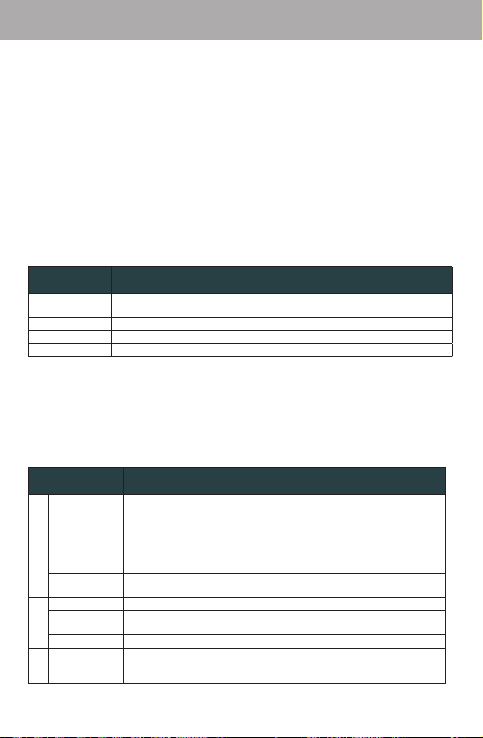
Manually Saving Preset Stations
• Manually tune to the station you would like to save as a Preset Station (e.g., “92.7”).
• Enter the FM Tuner menu (press [MENU]).
• Select and enter “Save Station”.
• Press [↑] or [↓] to select a Preset Station number (e.g., “CH03”) and press [ >||] to conrm.
• Press [←] or [→] to select “YES” and press [>||] to conrm. (The station “92.7” has now been saved as
Preset Station “CH03”.)Press [M] to cancel the save process.
Deleting Preset Stations
• Enter the FM Tuner menu (press [MENU] ).
• Select and enter “Delete Station”.
• Press [↑] or [↓] to select a Preset Station number to delete (e.g., “03”) and press [>||] to conrm.
• Press [←] or [→] to select “YES” and press [>||] to conrm. (Preset Station “03” will be deleted.)
Press [MENU] to cancel the delete process.
FM Tuner Menu
To enter the FM Tuner menu, press [MENU] while the player is in FM Tuner mode.
Item Description
Play Music
Save Station Save a Preset Station.
Delete Station Delete a Preset Station
Auto Scan Automatically scan and save all available broadcast frequencies to Preset Stations.
Enter PLAY MUSIC Mode. (Select this to exit FM Tuner menu and return to Main
Menu).
Setting Mode
Enter the SETTING mode from the Main Menu to set your player’s system options.
The Settings menu contains the following options: Music, Display, System, Sleep, and Language.
• To browse the setting options, press ← or →. To select an item, press [>||].
• Press ↑ to cancel and return to the previous screen.
• Press and hold [MENU] to return to the Main Menu.
Please refer to the table below for a description of the player’s setting options.
Item Description
Repeat Mode
Music
Equalizer
Contrast Adjust the contrast of the display.
BLight Time
Display
BLight Color Set the color of the backlight.
Default Set Restore all of the player’s options to their factory-default state.
System
Set a Repeat Mode option.
Normal: Play tracks in sequential order
Repeat One: Repeat the current track.
Folder Once: Play all tracks in current folder once.
Folder Repeat: Repeat all tracks in current folder.
All Repeat: Repeat all tracks.
Random: Play tracks in random order (shue).
Set a digital equalizer preset. The options are Normal, 3D, Rock, Pop, Classical,
Bass, and Jazz.
Adjust the duration of time (in seconds) that the back light will remain on after
a key press. A setting of “Always On” will keep the backlight on continuously.
EN
7
Page 8
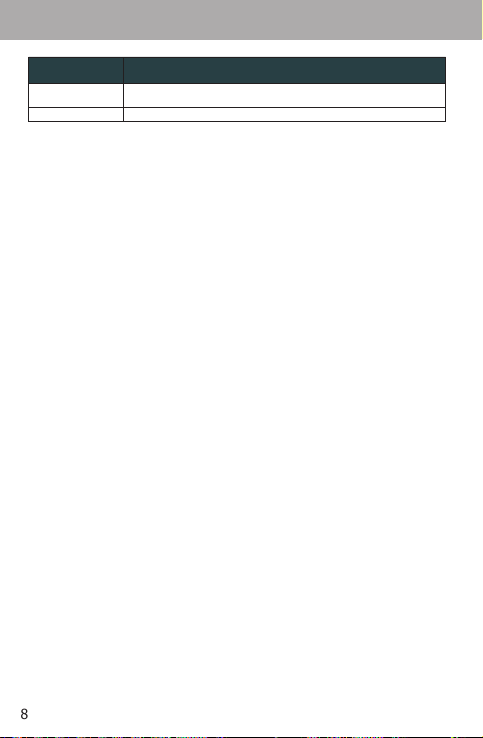
EN
Item Description
Sleep
Language Set the Language that the menus appear in.
Set the duration of time (in minutes) that the player will remain on when it is
idle. The setting of “OFF” will disable the Power Saving feature.
Folder Mode
Enter FOLDER mode from the Main Menu to browse all folders and les loaded on your player.
View all folders and les, or select a compatible MP3 or WMA le to start playback.
Folder Controls
• Press ↑ to browse up the list; press ↓ to browse down the list.
• Press [>||] to select an item.
• If a folder has been selected, the contents of the folder will be displayed.
• If a music le has been selected, the player will enter PLAY MUSIC mode for playback.
• Press ← to go back to the previous folder.
• Press and hold [MENU] to return to the Main Menu.
Connecting to a Computer
Connecting to a Computer
Connect the player to your computer with the supplied USB cable. Upon connection:
• Your computer will automatically recognize the player as a Removable Disk. An icon representing
your player will appear under “Devices with Removable Storage” when you open “My Computer”.
• It may take Windows several minutes to recognize and set up the device the rst time it is connected
depending on your hardware conguration.
Transferring Files
The USB 2.0 connection makes it easy to transfer music quickly between the player and your computer.
Simply use the player as you would any removable disk using basic operating system commands.
You can also use your player to store video, photo, or any other type of les.
If you need further assistance with transferring and managing les, please refer to your operating
system’s instruction manual or on-screen help. If you are using media management software such as
iTunes, Winamp or Windows Media Player, please refer to their documentation for support.
Do not disconnect or otherwise interrupt the player during le transfer—this could damage or corrupt the
player’s rmware or your les.
Disconnecting from a Computer
Disconnect your player as instructed below to prevent data loss or le/rmware corruption.
Microsoft Windows
1. Double-click the green arrow in the taskbar located on the lower-right side of the computer screen
(Safely Remove Hardware).
2. Safely Remove Hardware:
Select “USB Mass Storage Device” from the list that appears and then click on “Stop”.
Stop a Hardware Device: Select “USB Mass Storage Device” from the list that appears and then click
on “OK”.
3. When the “Safe to Remove Hardware” window appears, click the OK button and disconnect the USB
cable from the player and your computer.
Macintosh OS X
1. On the left side of the Finder Window, identify the appropriate Removable Disk icon.
2. Click on the “Eject” arrow on the right of the Removable Disk icon.
3. Disconnect the USB cable from the player and your computer.
8
Page 9
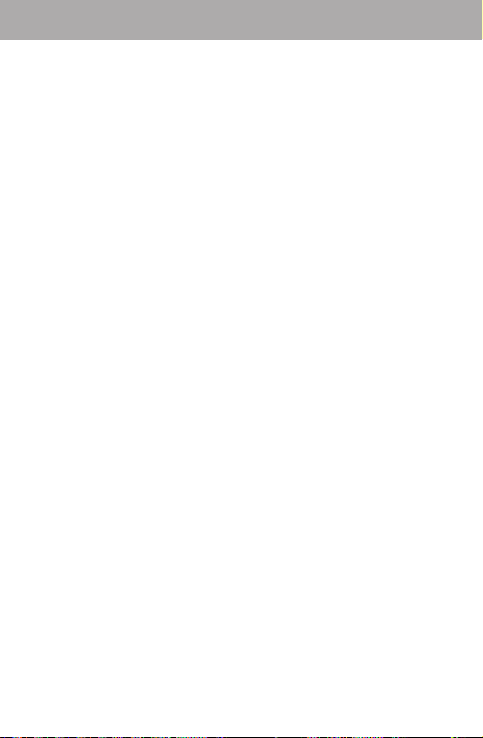
Troubleshooting
If you have a problem with this device, please read the troubleshooting guide below.
The player does not turn on.
• Ensure that the player is fully charged. Try charging the player at least 4 hours, or charge the player
overnight.
• Ensure that the Hold/Lock switch is disengaged.
The buttons do not work.
• Ensure that the player is fully charged. Try charging the player at least 4 hours, or charge the player
overnight.
• Ensure that the Hold/Lock switch is disengaged.
I cannot transfer les to the player.
• Ensure that your computer is running a supported operating system.
• If using a USB extension cable, ensure that it is securely attached to the player and the PC, or try
using another USB cable.
• If you have connected the player through a USB hub, tr y connecting the player directly to your
computer.
• Ensure that the player’s memory capacity is not full.
• Ensure that the Hold/Lock switch is disengaged.
There is no sound during playback.
• Check the volume level.
• Ensure that the earphones are attached securely to the player.
The sound quality of the music is poor.
• Try playing the le on your computer. If the sound quality is still poor, try downloading the le again
or re-encoding the le yourself.
• Ensure that the bit rate of the le is not too low. The higher the bit rate of the le, the better it will
sound. The minimum recommended bitrate is 128kbps for MP3s and 96kbps for WMAs.
• Try lowering the volume of the player.
• Ensure that the earphones are attached securely to the player.
The player will not play my music le.
• Ensure that the le is in a compatible format.
• The le may be copy-protected and you no longer have authorization to play this le. If you feel this
is in error, please contact the service from which you downloaded the le.
EN
9
Page 10
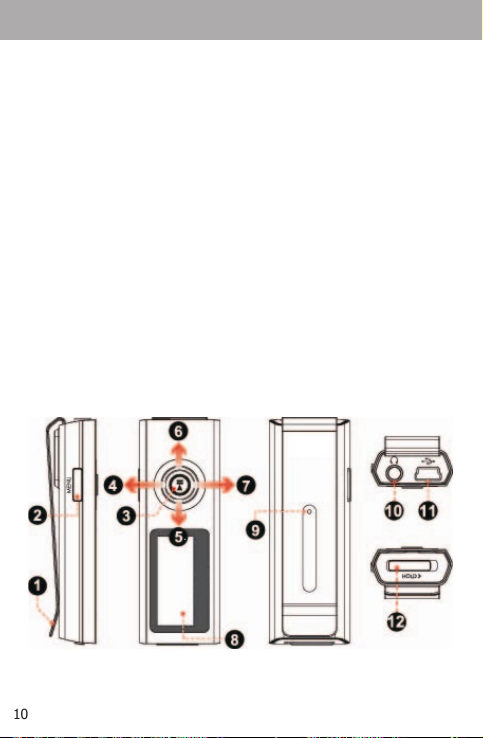
LT
Pakuotės turinys
Įsitikinkite, kad toliau išvardinti daiktai yra pakuotėje. Jei kurio nors jų trūksta, kreipkitės į vietos
mažmenininką, iš kurio gaminį nusipirkote.
1. „Acme V–110“ MP3 grotuvas
2. Ausinės
3. USB kabelis
4. Naudojimo instrukcija
5. Garantinė kortelė
Techninės charakteristikos
• Integruota atmintis
• Didelio kontrasto skystųjų kristalų ekranas su 7 spalvų apšvietimu
• Groja MP3 ir WMA formatų skaitmeninius muzikos failus
• ID3 gairių palaikymas dainos informacijai rodyti
• Muzikos failų grojimas atsitiktine tvarka
• Užrakinimo funkcija padeda išvengti netyčinio mygtukų paspaudimo
• Nešiojamosios laikmenos funkcija
• USB 2.0 failams greitai perkelti
• Integruota įkraunama baterija
„Acme MP3 V–110“ apžvalga
Valdymo mygtukų apžvalga
Viršutinė dalis
1. Spaustukas
2. Meniu: [MENU]
Priekinė dalis
3. Paleidimas arba pauzė:
paspauskite valdymo svirtelę [>||]
10
Page 11
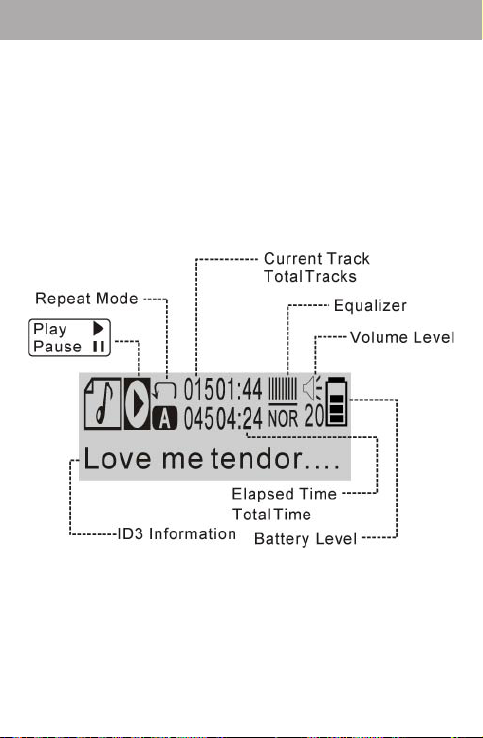
Įjungimas arba išjungimas:
paspauskite ir palaikykite valdymo svirtelę [>||]
4. Garsumo didinimas ↑
5. Ankstesnis arba greitas sukimas atgal ←
6. Kitas arba greitas sukimas pirmyn →
7. Garsumo mažinimas ↓
8. Skystųjų kristalų ekranas
Užpakalinė dalis
9. Atstatymas
Dešinysis šonas
10. Ausinių lizdas
11. USB prievadas
Kairysis šonas
12. Užrakinimo jungiklis
Ekrano apžvalga
Pradžia
Grotuvo įkrovimas ir maitinimas
Jūsų grotuve integruota įkraunama baterija.
Prieš naudojant prietaisą pirmą kartą, jo bateriją reikia įkrauti pilnai (apie 4 valandas), kad būtų užtikrintas
optimalus veikimas ir naudojimosi laikas.
Muzikos grojimo laikas yra apskaičiuojama vertė. Tikrasis grojimo laikas gali kisti, priklausomai nuo
naudoto užkodavimo metodo ir kitų veiksnių.
LT
11
Page 12
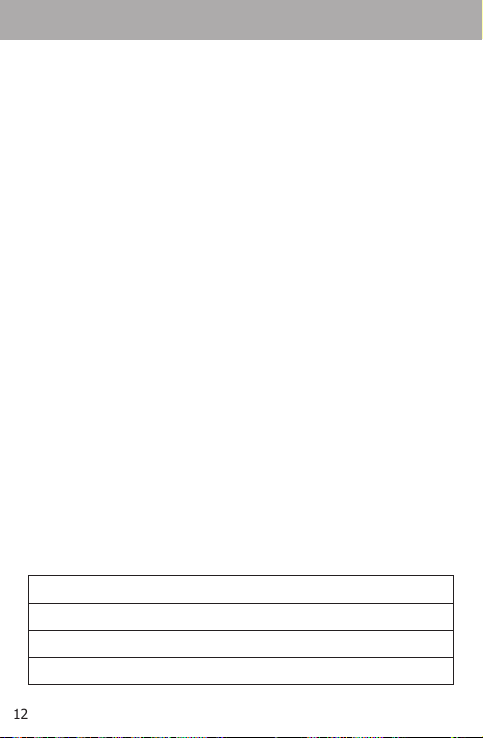
LT
Grotuvą įkrauti galite prijungę jį prie asmeninio kompiuterio USB jungtimi. Prijunkite vieną USB kabelio
galą prie grotuvo USB prievado, o kitą — prie USB prievado kompiuteryje.
Jeigu grotuvas prijungtas prie kompiuterio per USB šakotuvą, jis turi turėti atskirą maitinimą iš maitinimo
šaltinio, kad įkrautų grotuvo bateriją.
Failų perkėlimas pailgina įkrovimo laiką.
Netinkamai naudojama, šio prietaiso baterija gali užsidegti ar sprogti. Neardykite, nedeginkite ir nekai-
tinkite jos.
Neprijunkite prietaiso prie kito maitinimo šaltinio nei nurodyta čia ar ant etiketės, nes dėl to gali kilti gaisras
ar elektros šokas.
Įjungimas ir išjungimas
• Norėdami įjungti grotuvą, paspauskite ir palaikykite [>||]. Skystųjų kristalų ekrane atsiras „Acme“
logotipas.
• Norėdami išjungti grotuvą, paspauskite ir palaikykite [>||], kol skystųjų kristalų ekrane atsiras užrašas
„Viso gero !“.
Užrakinimo jungiklis
Užrakinimo funkcija užblokuoja grotuvo valdymo mygtukus, kad grotuvui esant kišenėje ar krepšyje,
netyčia jų nepaspaustumėte.
• Norėdami užrakinti grotuvo valdymo mygtukus, pastumkite [HOLD] (užrakinimo) mygtuką žemyn
rodyklės kryptimi. Ekrane atsiras užrakto piktograma.
• Norėdami atrakinti grotuvo valdymo mygtukus, pastumkite [HOLD] (užrakinimo) mygtuką aukštyn
priešinga rodyklei kryptimi.
Atstatos funkcija
Grotuvo atstatą galite atlikti tada, kai jis užstringa arba kai atsiranda kitų sutrikimų.
1. Atjunkite grotuvą, jei jis buvo prijungtas prie kompiuterio.
2. Popieriaus sąvaržėle švelniai paspauskite atstatos mygtuką, esantį griuvo užpakalinėje dalyje.
Ausinių prijungimas
Prijunkite ausines prie ausinių lizdo, jei muzikos norite klausytis asmeniškai.
• Prieš prijungdami ausines, sumažinkite garsumo lygį, tada palaipsniui didinkite garsumo lygį iki
tinkamo klausytis.
• Klausos specialistai nerekomenduoja klausytis muzikos per ausines labai garsiai.
• Ausis nuolat veikiant dideliam garsui, galima apkursti. Jei ausyse pradeda spengti arba prarandate
klausą, nedelsdami nustokite naudotis ausinėmis ir kreipkitės į mediką.
Pagrindinis meniu
Pagrindinis meniu
Iš pagrindinio meniu galite įjungti skirtingas grotuvo funkcijas.
Groti Muziką
Paleiskite savo skaitmeninius MP3 arba WMA formato muzikos failus.
FM imtuvas
Paleiskite FM imtuvą ir klausykite mėgstamas radio stotis.
Nustatymai
Nustatykite savo grotuvo parinktis.
Versija
Peržiūrėkite savo grotuvo mikroprogramos informaciją.
12
Page 13
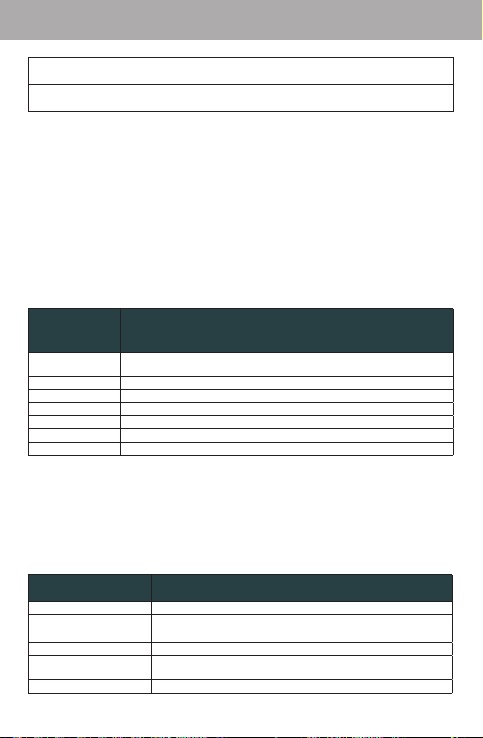
Informacija
Peržiūrėkite savo grotuvo atminties informaciją.
Katalogai
Paleiskite arba peržiūrėkite failus, esančius grotuve.
• Norėdami atidaryti pagrindinį meniu, palaikykite paspaudę mygtuką [MENU].
• Norėdami pasirinkti funkciją pagrindiniame meniu, spauskite „←“ arba „→“ parinkčiai pažymėti ir
tada paspauskite mygtuką „>||“ pasirinkimui patvirtinti.
• Norėdami išjungti pagrindinį meniu, palaikykite paspaudę mygtuką [MENU].
Muzikos paleidimas
Pagrindiniame meniu įjunkite „Groti Muziką“ funkciją, skaitmeniniams MP3 arba WMA formato muzikos
failams paleisti.
„Groti Muziką“ funkcija bus paleidžiami visi suderinami garso failai, nepaisant jų katalogo.
Daugiau informacijos apie muzikos failų perkėlimą į grotuvą rasite skyriaus „Prijungimas prie kompiuterio“
skyrelyje „Failų perkėlimas“.
Muzikos perklausos valdymo mygtukai
Muzikos perklausos metu naudokitės toliau nurodytais valdymo mygtukais.
Valdymo
veiksmas
Paspaudus „>||“
Paspaudus „←“ Paleidžiamas ankstesnis takelis.
Paspaudus „→“ Paleidžiamas kitas takelis.
Palaikius „←“ Greitai sukamas atgal tuo metu grojamas takelis.
Palaikius „→“ Greitai sukamas pirmyn tuo metu grojamas takelis.
Paspaudus „↓“ Sumažinamas garsumo lygis.
Paspaudus „↑“ Padidinamas garsumo lygis.
Funkcija
Paleidžiamas muzikos failas arba įjungiama pauzė.
Kai įjungta pauzė, iš naujo paleidžiamas failas.
FM imtuvo valdymas
Pasirinkite „FM imtuvas“ režimą iš Pagrindinio Meniu, norėdami klausytis radio transliacijų.
Norint klausytis radio translecijų, ausinės turi būti prijungtos prie ausinių lizdo grotuve (ausinių laidas yra
naudojamas kaip FM antena).
FM imtuvo valdymas
FM imtuvo režime, galite naudotis šiomis funcijomis.
Valdymo veiksmas Funkcija
Paspaudus [→] Pereiti prie aukštesnio dažnio nustatytos FM stoties.
Palaikius [→]
Paspaudus [←] Pereiti prie žemesnio dažnio nustatytos FM stoties.
Palaikius [←]
Paspaudus [↓] Sumažinti garsumo lygį.
Įjungiamas Rankinio Nustatymo režimas ir automatinis aukštesnio
dažnio FM stoties aptikimas ir nustatymas.
Įjungiamas Rankinio Nustatymo režimas ir automatinis žemesnio
dažnio FM stoties aptikimas ir nustatymas.
LT
13
Page 14

LT
Valdymo veiksmas Funkcija
Paspaudus [↑] Padidinti garsumo lygį.
Paspaudus [MENU] Įjungiamas FM imtuvo meniu.
Automatinis FM stočių aptikimas ir nustatymas
Norėdami automatiškai aptikti ir užksuoti visas esančias stotis, turite:
• Įeiti į FM grotuvo meniu (spauskite [MENU]).
• Pasirinkti ir aktyvuoti funkciją “Auto paieska”.
„Auto paieska“ ištrins visas ankščiau nustatytas stotis.
Rankinis radio stočių nustatymas
• Norėdamas rankiniu būdu išsaugoti nustatytą stotį (pvz., “92.7”), jus turite atlikti toliau nurodytus
veiksmus.
• Įeikite į FM imtuvo meniu (spauskite [MENU]).
• Pasirinkite meniu punktą “Saugoti”.
• Spauskite [↑] arba [↓], kad pasirinktumėte norimos užksuoti stoties numerį (pvz., “CH03”) ir
spauskite [ >||] , kad patvirtintumėte savo pasirinkimą.
• Spauskite [←] arba [→], kad pasirinkti “Taip” ir spauskite [>||] pasirinkimui patvirtinti. (Po šių veiksmų,
stotis “92.7” yra išsaugota ir jos numeris “CH03”.) Spauskite [MENU], jei norite atšaukti išsaugojimo
procesą.
Nustatytos stoties pašalinimas
• Įeikite į FM meniu (press [MENU] ).
• Pasirinkite meniu punktą “Istrinti”.
• Spauskite [↑] arba [↓], kad pasirinktumėte norimos trinti stoties numerį (pvz., “03”) ir paspauskite
[>||] pasirinkimui patvirtinti.
• Spauskite [←] ar [→], kad pasirinktumėte “Taip” ir spauskite [>||] pasir inkimui patvirtinti. (Nustatyta
stotis “03” bus ištrinta.)
Spauskite [MENU] mygtuką, norėdami atšaukti trynimo procesą.
FM imtuvo meniu
Norėdami įeiti į FM imtuvo menu, būdami FM imtuvo režime, paspauskite [MENU] mygtuką.
Pasirinkimas Aprašymas
Groti Muzika
Issaugoti Išsaugoti nustytą stotį.
Istrinti Ištrinti nustatytą stotį.
Auto paieska Automatiškai aptikti ir išsaugoti visas aptiktas radio stotis.
Pasirinkti „Groti Muzika“ režimą . (Pasirinkus šį punktą išeisite iš FM imtuvo
meniu ir grisite i Pagrindini Meniu).
Nustatytmai
Norėdami nustatyti grotuvo sistemos parinktis, įeikite į meniu punktą „Nustatymai“.
Nustatymų meniu yra šios parinktys: „Muzika“, „Vaizdas“, „Sistema“, „Taupymas“ ir „Kalba“.
• Norėdami naršyti po nustatymų parinktis, naudokitės mygtukais „←“ ir „→“. Norėdami pasirinkti
parinktį, paspauskite [>||].
• Norėdami atšaukti pasirinkimą ir grįžti į ankstesnį langą, paspauskite „↑“.
• Paspaudę ir palaikę mygtuką [MENU], grįšite į pagrindinį meniu.
Grotuvo nustatymų parinkčių aprašymas pateikiamas toliau esančioje lentelėje.
14
Page 15

LT
Parinktis Aprašymas
Nustatykite kartojimo veikseną.
Isjungtas Takeliai paleidžiami iš eilės.
Kartojimas
EQ
Muzika
Kontrastas R eguliuojamas ekrano kontrastas.
Apsv. laikas
Vaizdas
Apsv. spalva Nustatoma apšvietimo spalva.
Stand. Nust. Atstatomi gamintojo numatyti grotuvo nustatymai.
Sistema
Budejimas
Kalba Nustatoma ekrane rodomo meniu kalba.
Kart. viena Kartojamas paleistas takelis.
Apl. kartą Vieną kartą paleidžiami visi atidaryto aplanko failai.
Kart.aplanka Kar tojami visi atidaryto aplanko takeliai.
Kart. viska Kartojami visi takeliai.
Atsitiktinai Takeliai paleidžiami atsitiktine tvarka.
Pasirenkamas EQ nustatymas. Parinktys yra šios: įprastinė, 3D, roko, pop muzikos,
klasikos, žemų dažnių ir džiazo.
Nustatomas laiko tarpas (sekundėmis), kurį, paspaudus mygtuką, ekranas bus
apšviestas. Nustačius funkciją „Ijungtas“, ekranas bus nuolat apšviestas.
Nustatomas laiko tarpas (minutėmis), kurį grotuvas neišsijungs, kai su juo bus
nedirbama. Nustačius parinktį „Išjungta“, išsijungs energijos taupymo funkcija.
Katalogas
Norėdami naršyti po visus į grotuvą įrašytus paveikslų failus, įjunkite meniu punktą „Katalogas“.
Peržiūrėkite visus katalogus ir failus arba pasirinkite paleisti suderinamą MP3 arba WMA formato failą.
Katalogo valdymo mygtukai
• Norėdami slinkti sąrašu į viršų, spauskite „↑“, žemyn —„↓“.
• Pasirinkite mygtuku [>||].
• Jei pasirenkamas katalogas, bus parodytas jo turinys.
• Jei pasirenkamas muzikos failas, įsijungs grotuvo „Groti Muziką“ veiksena.
• Norėdami grįžti į ankstesnį katalogą, paspauskite mygtuką „←“.
• Paspaudę ir palaikę mygtuką [MENU], grįšite į pagrindinį meniu.
Prijungimas prie kompiuterio
Prijungimas prie kompiuterio
Prijunkite grotuvą prie savo kompiuterio pakuotėje esančiu USB kabeliu. Prijungus:
• kompiuteris automatiškai atpažins grotuvą k aip keičiamąjį diską ir, Atidarius „My Computer“ (mano
kompiuteris) katalogą, „Devices with Removable Storage“ (prietaisai ir keičiamosios laikmenos)
skyrelyje atsiras piktograma, simbolizuojanti grotuvą;
• priklausomai nuo techninės įrangos kongūracijos, „Windows“ užtruks keletą minučių atpažinti ir
nustatyti prietaisą, kai šis bus pirmą kartą prijungtas.
Failų perkėlimas
USB 2.0 jungtimi lengva greitai perkelti muzikos failus iš grotuvo į kompiuterį ir atvirkščiai. Paprasčiausiai
naudokite grotuvą kaip bet kurį kitą keičiamąjį diską, vykdydami pagrindines operacinės sistemos
komandas.
Taip pat grotuve galite išsaugoti vaizdo, nuotraukų ir kitokius failus.
Jei jums reikia pagalbos perkeliant ir tvarkant failus, prašome perskait yti operacinės sistemos
15
Page 16
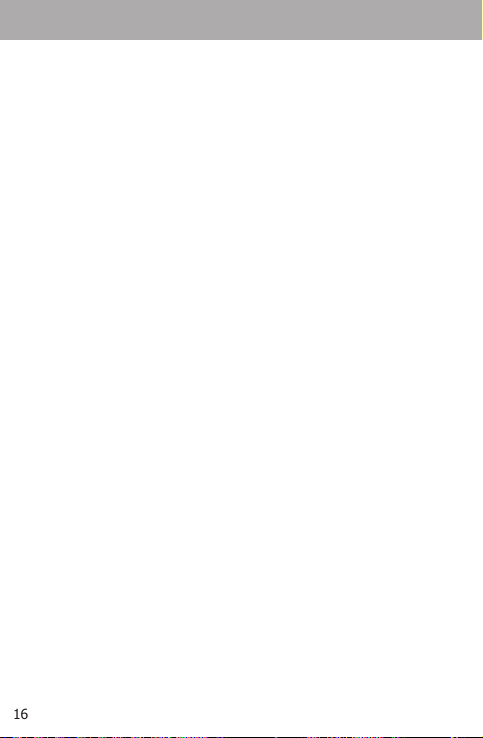
LT
naudojimo instrukciją arba pasinaudoti ekrane pateikta pagalbos funkcija. Jei naudojatės multimedijos
tvarkymo programine įranga, pavyzdžiui, „iTunes“, „Winamp“ ar „Windows Media Player“, prašome dėl
neaiškumų skaityti jų naudojimo instrukcijas.
Neatjunkite grotuvo ir kitaip nepertraukite darbo failų perkėlimo metu — tai gali pažeisti arba sugadinti
grotuvo mikroprogramą arba jūsų failus.
Atjungimas nuo kompiuterio
Atjunkite grotuvą, laikydamiesi žemiau pateiktų nurodymų, k ad neprarastumėte duomenų ir
nepažeistumėte failų bei mikroprogramos.
„Microsoft Windows“
1. Du kartus paspauskite ant žalios rodyklės, esančios užduočių juostoje, apatiniame dešiniajame
kompiuterio ekrano kampe („Safely ramove hardware“ (saugiai išimkite techninę įrangą)).
2. Saugiai išimkite techninę įrangą: iš atsiradusio sąrašo pasirink ite „USB Mass Storage Device“ (USB
didelės talpos laikmena) ir tada paspauskite „Stop“ (sustabdyti).
Sustabdykite techninę įrangą: iš atsiradusio sąrašo pasirinkite „USB Mass Storage Device“ (USB
didelės talpos laikmena) ir tada paspauskite „OK“ (gerai).
3. Kai atsiranda „Safe to Remove Hardware“ (saugu išimti techninę įrangą) langas, paspauskite „OK“
(gerai) ir atjunkite USB kabelį nuo grotuvo ir kompiuterio.
„Macintosh OS X“
1. Paieškos lango kairiajame kampa raskite atitinkamą keičiamojo disko piktogramą.
2. Paspauskite and rodyklės „Eject“ (ištraukti), esančios kaičiamojo disko piktogramos dešinėje.
3. Atjunkite USB kabelį nuo grotuvo ir kompiuterio.
Trikčių šalinimas
Jei naudojantis prietaisu iškyla problemų, prašome perskaityti toliau pateikiamą trikčių šalinimo
instrukciją.
Grotuvas neįsijungia.
• Įsitikinkite, kad grotuvas yra pilnai įkrautas. Pabandykite įkrauti grotuvą bent 4 valandas arba per
visą naktį.
• Įsitikinkite, kad neįjungtas užrakinimo jungiklis.
Neveikia mygtukai.
• Įsitikinkite, kad grotuvas yra pilnai įkrautas. Pabandykite įkrauti grotuvą bent 4 valandas arba per
visą naktį.
• Įsitikinkite, kad neįjungtas užrakinimo jungiklis.
Negaliu perkelti failų į grotuvą.
• Įsitikinkite, kad kompiuteryje įdiegta suderinama operacinė sistema.
• Jei naudojatės USB kabelio ilgintuvu, įsitikinkite, kad jis prijungtas prie grotuvo ir kompiuterio arba
pabandykite pasinaudoti kitu kabeliu.
• Jei prijungėte grotuvą per USB šakotuvą, pabandykite prijungti grotuvą tiesiogiai prie kompiuterio.
• Įsitikinkite, kad grotuvo vidinė atmintis neužpildyta.
• Įsitikinkite, kad neįjungtas užrakinimo jungiklis.
Grojant nesigirdi jokio garso.
• Patikrinkite garsumo lygį.
• Įsitikinkite, kad prie grotuvo ausinės prijungtos saugiai.
Prasta muzikos garso kokybė.
• Pabandykite paleisti failą kompiuteryje. Jei garso kokybė vis dar prasta, pabandykite atsisiųsti failą
dar kartą arba patys iš naujo jį užkoduokite.
• Įsitikinkite, kad failo bitų greitis ne per mažas. Kuo didesnis failo bitų greitis, tuo geriau jis skamba.
Minimalus rekomenduojamas bitų greitis yra 128k b per sekundę MP3 formato failams ir 96 kb per
sekundę WMA formato failams.
• Pabandykite sumažinti grotuvo garsumo lygį.
• Įsitikinkite, kad prie grotuvo ausinės prijungtos taisyklingai.
Grotuvas nepaleidžia muzikos failo.
• Įsitikinkite, kad failo formatas suderinamas.
16
Page 17

• Failas gali būti apsaugotas nuo rašymo, o jūs nebeturite teisių jo klausytis. Jei manote, kad tai
sutrikimas, prašome kreiptis į paslaugų tiekėją, iš kurio failą atsisiuntėte.
LT
17
Page 18

LV
Iepakojuma saturs
Pārliecinieties, vai iepakojumā ir visi minētie rīki. Ja iepakojumā nav kāda no minētajiem rīkiem,
vērsieties tajā tirdzniecības vietā, kur preci iegādājāties.
1. „Acme V–110“ MP3 atskaņotājs
2. Austiņas
3. USB vads
4. Lietošanas instrukcija
5. Garantijas talons
Tehniskās specikācijas
• Iebūvēta atmiņa
• 7 krāsu apgaismojuma, liela kontrasta šķidro kristālu ekrāns
• Atskaņo MP3 un WMA formāta digitālos mūzikas failus
• ID3 tagu atbalsts dziesmas informācijai
• Mūzikas failu atskaņošana jauktā secībā
• Bloķēšanas funkcija, kas pasargā no tā, lai nejauši nenospiestu taustiņus
• Datu pārnesēja funkcija
• Ātra USB 2,0 failu ielādēšana
• Iebūvēta lādējama baterija
„Acme MP3 V–110“ apskats
Vadības taustiņu apskats
Augšējā daļa
1. Klipsis
2. Izvēlne: [MENU]
Priekšējā daļa
3. Atskaņošana vai pauze:
piespiediet vadības taustiņu [>||]
18
Page 19

Ieslēgšana vai izslēgšana:
piespiediet un paturiet nospiestu vadības taustiņu [>||]
4. Pagriezt skaļāk ↑
5. Iepriekšējais fails vai ātra patīšana atpakaļ ←
6. Nākamais fails vai ātra patīšana uz priekšu →
7. Pagriezt klusāk ↓
8. Šķidro kristālu ekrāns
Aizmugures daļa
9. Atiestate
Labā puse
10. Austiņu pieslēgvieta
11. USB pieslēgvieta
Kreisā puse
12. Bloķēšanas slēdzītis
Ekrāna apskats
Ievads
Atskaņotāja lādēšana
Atskaņotājā ir iebūvēta lādējama baterija.
Pirms sākat lietot atskaņotāju pirmo reizi, uzlādējiet bateriju pilnībā (aptuveni 4 stundas), lai nodrošinātu
optimālu atskaņotāja darbības un kalpošanas laiku.
Mūzikas atskaņošanas laiks ir nosacīts. Reālais atskaņošanas laiks var būt mazāks atkarībā no izmantotās
kodēšanas metodes un citām darbībām.
LV
19
Page 20

LV
Atskaņotāju varat uzlādēt, pievienojot to pie datora USB pieslēgvietas. Vienu USB vada galu iespraudiet
atskaņotāja, otru – datora USB pieslēgvietā.
Ja atskaņotājs iesprausts USB sadalītājā, tad, lai uzlādētu bateriju, tam nepieciešama atsevišķa barošana
no barošanas avota.
Failu ielādēšana pagarina lādēšanas laiku.
Nepareizi rīkojoties ar bateriju, tā var aizdegties vai sprāgt. Neizjauciet, nededziniet un nekarsējiet bateriju.
Pievienojiet atskaņotāju tikai pie tāda barošanas avota, kas norādīts uz atskaņotāja etiķetes. Pretējā
gadījumā tas var aizdegties vai izraisīt elektrošoku.
Ieslēgšana un izslēgšana
• Lai ieslēgtu atskaņotāju, piespiediet un paturiet nospiestu taustiņu [>||]. Šķidro kristālu ekrānā
parādīsies „Acme“ logotips.
• Lai izslēgtu atskaņotāju, piespiediet un paturiet nospiestu taustiņu [>||], kamēr šķidro kristālu ekrānā
parādīsies atvadu sveiciens „Visu labu!“.
Bloķēšanas slēdzītis
Ar bloķēšanas slēdzīti var bloķēt vadības taustiņus, lai tad, kad atskaņotājs ir ielikts somā vai kabatā,
netīšām netiktu nospiesti taustiņi.
• Lai bloķētu atskaņotāja vadības taustiņus, pastumiet [HOLD] (bloķēšanas) taustiņu lejup bultiņas
virzienā. Ekrānā parādīsies atslēdziņas piktogramma.
• Lai atbloķētu atskaņotāja vadības taustiņus, pastumiet [HOLD] (bloķēšanas) taustiņu augšup – pretēji
bultiņas virzienam.
Atiestates funkcija
Atiestatīt atskaņotāja funkcijas varat tad, kad atskaņotājs sāk ķerties vai kad radušies citi traucējumi.
1. Ja atskaņotājs ir pievienots pie datora, atvienojiet to.
2. Ar papīra saspraudi uzmanīgi piespiediet atiestates taustiņu, kas atrodas atskaņotāja aizmugurē.
Austiņu pievienošana
Ja vēlaties klausīties mūziku austiņās, tad iespraudiet austiņas tām paredzētajā pieslēgvietā.
• Pirms pievienojat austiņas, nogrieziet skaņu un tikai tad pakāpeniski pagrieziet to skaļāk.
• Dzirdes speciālisti brīdina neklausīties austiņās pārāk skaļu mūziku.
• Regulāri klausoties pārāk skaļu mūziku, varat zaudēt dzirdi. Ja ausīs sāk džinkstēt vai jums
pasliktinājusies dzirde, nekavējoties pārtrauciet klausīties austiņas un vērsieties pēc palīdzības pie
ārsta.
Galvenā izvēlne
Galvenā izvēlne
Galvenajā izvēlnē varat ieslēgt dažādas atskaņotāja funkcijas.
Atskaņot mūziku
Atskaņojiet savus digitālos MP3 vai WMA formāta mūzikas failus.
FM uztvērējs
Ieslēdziet FM uztvērēju un klausieties savas iemīļotās radiostacijas.
Iestatījumi
Iestatiet sava atskaņotāja opcijas.
Versija
Pārlūkojiet sava atskaņotāja mikroprogrammas informāciju.
20
Page 21

Informācija
Pārlūkojiet sava atskaņotāja atmiņas informāciju.
Katalogi
Atskaņojiet vai pārlūkojiet atskaņotājā saglabātos failus.
• Lai atvērtu galveno izvēlni, piespiediet un paturiet nospiestu taustiņu [MENU].
• Ar taustiņu „←“ vai taustiņu „→“ galvenajā izvēlnē iz vēlieties nepieciešamās funkcijas un piespiediet
taustiņu [>||], lai apstiprinātu savu izvēli.
• Lai izietu no galvenās izvēlnes, piespiediet un paturiet nospiestu taustiņu [MENU].
Mūzikas atskaņošana
Lai atskaņotu digitālos MP3 vai WMA formāta mūzikas failus, galvenajā izvēlnē ieslēdziet funkciju
„Atskaņot mūziku“.
Ieslēdzot funkciju „Atskaņot mūziku“ , tiks atskaņoti visi salāgotie skaņas faili neatkarīgi no kataloga, kurā
tie atrodas.
Sīkāku informāciju par mūzikas failu ielādēšanu atskaņotājā meklējiet sadaļā „Pievienošana pie datora“
apakšsadaļā „Failu ielādēšana“.
Mūzikas vadības taustiņi
Mūzikas atskaņošanas laikā izmantojiet šādus taustiņus:
Taustiņš Funkcija
Taustiņš „>||“
Taustiņš „←“ Piespiežot minēto taustiņu, tiks atskaņots iepriekšējais skaņas ceļš.
Taustiņš „→“ Piespiežot minēto taustiņu, tiks atskaņots nākamais skaņas ceļš.
Taustiņš „←“
Taustiņš „→“
Taustiņš „↓“ Piespiežot minēto taustiņu, regulējiet skaņu klusāk.
Taustiņš „↑“ Piespiežot minēto taustiņu, regulēt skaņu skaļāk.
Piespiežot minēto taustiņu, tiks atskaņots mūzikas fails vai ieslēgta pauze.
Ja ir ieslēgta pauze, tad, piespiežot minēto taustiņu, tiks atskaņots apturētais fails.
Piespiežot un paturot nospiestu minēto taustiņu, atskaņojamais sk aņas ceļš tiks
patīts ātri atpakaļ.
Piespiežot un paturot nospiestu minēto taustiņu, atskaņojamais sk aņas ceļš tiks
patīts ātri uz priekšu.
FM uztvērēja lietošana
Lai klausītos radiotranslāciju, galvenajā izvēlnē ieslēdziet režīmu „FM uztvērējs“.
Lai klausītos radiotranslāciju, iespraudiet atskaņotājā austiņas (austiņu vadam ir FM antenas funkcijas).
FM uztvērēja lietošana
FM uztvērējam ir šādas funkcijas:
Taustiņš Funkcija
Taustiņš [→]
Taustiņš [→]
Taustiņš [←]
Piespiežot minēto taustiņu, varat pāriet uz radiostaciju augstākā frekvenču
diapazonā.
Piespiežot un paturot nospiestu minēto taustiņu, tiks ieslēgta radiostaciju
meklēšana rokas režīmā. Radiostacijas tiks meklētas augstākā frekvenču diapazonā
un ieprogrammētas.
Piespiežot minēto taustiņu, varat pāriet uz radiostaciju zemākā frekvenču
diapazonā.
LV
21
Page 22

LV
Taustiņš Funkcija
Taustiņš [←]
Taustiņš [↓] Piespiežot minēto taustiņu, regulējiet skaņu klusāk.
Taustiņš [↑] Piespiežot minēto taustiņu, regulējiet skaņu skaļāk.
Taustiņš [MENU] Piespiežot minēto taustiņu, tiks ieslēgta FM uztvērēja izvēlne.
Piespiežot un paturot nospiestu minēto taustiņu, tiks ieslēgta radiostaciju
meklēšana rokas režīmā. Radiostacijas tiks mek lētas zemākā frekvenču diapazonā
un ieprogrammētas.
Automātiska FM radiostaciju meklēšana un
ieprogrammēšana (Auto meklēš.)
Lai meklētu radiostacijas automātiski:
• Ieejiet FM uztvērēja izvēlnē (piespiediet [MENU]).
• Izvēlieties funkciju “Automātiskā meklēšana”.
„Automātiskā meklēšana“ izdzēsīs visas iepriekš ieprogrammētās radiostacijas.
Radiostaciju meklēšana un ieprogrammēšana rokas
režīmā
• Lai meklētu radiostacijas rokas režīmā un ieprogrammētu tās (piem., “92.7”):
• Ieejiet FM uztvērēja izvēlnē (piespiediet [MENU]).
• Izvēlieties opciju “Ieprogrammēt”.
• Ar taustiņu [↑] vai taustiņu [↓] iestatiet nepieciešamās radiostacijas numuru (piem., “CH03”) un
piespiediet taustiņu [ >||] , lai apstiprinātu savu izvēli.
• Ar taustiņu [←] vai taustiņu [→] izvēlieties “Jā” un piespiediet taustiņu [>||], lai apstiprinātu savu izvēli
(radiostacija “92,7” tiks ieprogrammēta ar numuru “CH03”.) Lai atceltu radiostacijas ieprogrammēšanu,
piespiediet taustiņu [MENU].
Ieprogrammētas radiostacijas dzēšana
• Ieejiet FM uztvērēja izvēlnē (piespiediet [MENU]).
• Izvēlieties opciju “Dzēst”.
• Ar taustiņu [↑] vai taustiņu [↓] iz vēlēties tās radiostacijas numuru, kuru nepieciešams izdzēst (piem.,
“03”) un piespiediet taustiņu [>||], lai apstiprinātu savu izvēli.
• Ar taustiņu [←] vai taustiņu [→] izvēlieties “Jā” un piespiediet taustiņu [>||], lai apstiprinātu savu izvēli
(ieprogrammētā radiostacija „03“ tiks izdzēsta).
Lai atceltu funkciju „Dzēst“, piespiediet taustiņu [MENU].
FM uztvērēja izvēlne
Lai ieietu FM uztvērēja izvēlnē, FM uztvērēja režīmā piespiediet taustiņu [MENU].
Izvēle Apraksts
Atskaņot mūziku
Ieprogrammēt Ieprogrammēt atrasto radiostaciju.
Dzēst Dzēst ieprogrammēto radiostaciju.
Automātiskā meklēšana Automātiski meklēt un ieprogrammēt atrastās radiostacijas.
Izvēlēties opciju „Atskaņot mūziku“ (Izvēloties šo opciju, atgriezīsities
Galvenajā izvēlnē).
Iestatījumi
Lai iestatītu atskaņotāja sistēmas opcijas, galvenajā izvēlnē ieslēdziet režīmu „Iestatījumi“.
Iestatījumos ir šādas opcijas: „Mūzika“, „Skats“, „Sistēma“, „Enerģijas taupīšana“ un „Valoda“.
• Iestatījumu izvēlnē pārvietojieties ar taustiņu „←“ vai taustiņu „→“. Lai izvēlētos nepieciešamo opciju,
22
Page 23

piespiediet taustiņu [>||].
• Lai atceltu savu izvēli un atgrieztos iepriekšējā logā, piespiediet taustiņu „↑“.
• Lai atgrieztos galvenajā izvēlnē, piespiediet un paturiet nospiestu taustiņu [MENU].
Režīma „Iestatījumi“ opcijas:
Opcija Apraksts
Atkārtošana
Mūzika
EQ EQ ir šādi režīmi: standarta, 3D, roks, pops, klasika, basi un džezs.
Kontrasts Regulējams ekrāna kontrasts.
Apgaismojuma laiks
(Apgaism laik)
Apgaismojuma krāsa
Skats
(Apgaism krāsa)
Standarta Atiestatiet ražotāja atskaņotāja iestatījumus.
Sistēma
Gaidīšanas režīms
(Gaid. rež.)
Valoda Iestatiet valodu.
Iestatiet atkārtošanas funkciju.
Izslēgt Ceļus atkārto pēc k ārtas.
Atkārtot vienu Atkārto atskaņojamo ceļu.
Mapi vienu reizi (Atk mapi 1x) Vienu reizi atskaņo visus atvērtās
mapes failus.
Atkārtot mapi (Atk mapi) Atkārto visus atvērtās mapes ceļus.
Atkārtot visu Atkārto visus ceļus.
Jaukti Skaņas ceļus atskaņo jauktā secībā.
Iestatiet laiku (sekundēs), cik ilgi, piespiežot taustiņus, ekrāns tiks
apgaismots. Iestatot funkciju „Ieslēgts“, ekrāns tiks apgaismots visu laiku.
Iestatiet apgaismojuma krāsu.
Iestatiet, cik ilgi (minūtēs) atskaņotājs darbosies arī tad, kad netiks
piespiests neviens taustiņš. Iestatot opciju „Izslēgts“, tiks izslēgta enerģijas
taupīšanas funkcija.
Katalogs
Lai pārlūkotu atskaņotājā saglabātos failus, galvenajā izvēlnē izvēlieties režīmu „Katalogs“.
Pārlūkojiet visus katalogus un failus vai izvēlieties atskaņot atbalstīto MP3 vai WMA formāta failu.
Kataloga vadības taustiņi
• Lai pārvietotos sarakstā uz augšu, piespiediet taustiņu„↑“, bet lai pārvietotos uz leju, – taustiņu „↓“.
• Piespiediet taustiņu [>||], lai atvērtu izvēlēto failu vai katalogu.
• Ja izvēlēsities katalogu, tiks parādīts tā saturs.
• Ja izvēlēsities mūzikas failu, tiks ieslēgta funkcija „Atskaņot mūziku“.
• Lai atgrieztos iepriekšējā katalogā, piespiediet taustiņu „←“.
• Lai atgrieztos galvenajā izvēlnē, piespiediet un paturiet nospiestu taustiņu [MENU].
Pievienošana pie datora
Pievienošana pie datora
Pievienojiet atskaņotāju pie datora ar USB vadu:
• dators automātiski atpazīs atskaņotāju kā noņemamo disku un, atverot „My Computer“ (Mans dators)
katalogu, „Devices with Removable Storage“ (ierīces un datu pārnesējs) logā parādīsies atskaņotāja
piktogramma;
• atkarībā no tehniskās ierīces kongurācijas, „Windows“ būs nepieciešamas pāris minūtes, lai atpazītu
LV
23
Page 24

LV
atskaņotāju, kad tas pirmo reizi tiks pievienots pie datora.
Failu ielādēšana
Izmantojot USB 2,0 savienojumu, var ātri un ēr ti lejupielādēt failus atskaņotājā vai augšupielādēt failus
datorā. Izmantojiet atskaņotāju kā jebkuru citu noņemamo disku, izpildot galvenās operētājsistēmas
funkcijas.
Atskaņotājā varat saglabāt videofailus, attēlus un citus failus.
Ja, ielādējot vai kārtojot failus, jums rodas grūtības un nepieciešama palīdzība, izlasiet operētājsistēmas
lietošanas instrukciju vai sekojiet ekrānā redzamajām norādēm. Ja izmantojat multimediju
programmatūru, piemēram, „iTunes“, „Winamp“ vai „Windows Media Player“, neskaidrību gadījumā
lūdzam izlasīt to lietošanas instrukciju.
Neatvienojiet atskaņotāju no datora failu ielādēšanas laikā — pretējā gadījumā varat sabojāt atskaņotāja
mikroprogrammu vai savus failus.
Atvienošana no datora
Lai nepazaudētu datus un nesabojātu failus un mikroprogrammu, atvienojiet atskaņotāju no datora,
ievērojot šādus norādījumus:
„Microsoft Windows“
1. Divas reizes uzklikšķiniet uz zaļās bultiņas labajā pusē apakšējā rīku joslā („Safely ramove hardware“
(uzmanīgi atvienojiet ierīci)).
2. Uzmanīgi atvienojiet ierīci: izvēlieties „USB Mass Storage Device“ (USB atmiņas ierīce) un piespiediet
„Stop“ (apturēt).
Apturiet ierīci: izvēlieties „USB Mass Storage Device“ (USB atmiņas ierīce) un piespiediet „OK“ (labi).
3. Tiklīdz parādās „Safe to Remove Hardware“ (uzmanīgi atvienot ierīci) logs, piespiediet „OK“ (labi) un
izraujiet USB vadu no atskaņotāja un datora.
„Macintosh OS X“
1. Meklēšanas loga kreisajā pusē atrodiet atbilstošo noņemamā diska piktogrammu.
2. Uzklikšķiniet uz bultiņas „Eject“ (izraut), noņemamā diska piktogrammas labajā pusē.
3. Atvienojiet USB vadu no atskaņotāja un datora.
Traucējumu novēršana
Ja, lietojot atskaņotāju, rodas kādi traucējumi, sekojiet turpmākajām norādēm.
Atskaņotāju nevar ieslēgt
• Pārliecinieties, vai atskaņotājs ir pilnībā uzlādēts. Pamēģiniet lādēt atskaņotāju vismaz 4 stundas vai
visu nakti.
• Pārliecinieties, vai nav ieslēgts bloķēšanas slēdzītis.
Nedarbojas taustiņi
• Pārliecinieties, vai atskaņotājs ir pilnībā uzlādēts. Pamēģiniet lādēt atskaņotāju vismaz 4 stundas vai
visu nakti.
• Pārliecinieties, vai nav ieslēgts bloķēšanas slēdzītis.
• Atskaņotājā nevar ielādēt failus
• Pārliecinieties, vai datorā ir ieinstalēta atbalstīta operētājsistēma.
• Ja izmantojat USB vada pagarinātāju, pārliecinieties, vai tas ir pievienots pie atskaņotāja un datora vai
arī pamēģiniet izmantot citu vadu.
• Ja izmantojat USB sadalītāju, pamēģiniet pievienot atskaņotāju tieši pie datora.
• Pārliecinieties, vai atskaņotāja atmiņa ir brīva.
• Pārliecinieties, vai nav ieslēgts bloķēšanas slēdzītis.
Atskaņošanas laikā nav dzirdama nekāda skaņa
• Pārbaudiet, vai neesat nogriezuši skaņu pārāk klusu.
• Pārliecinieties, vai austiņas ir kārtīgi pievienotas pie atskaņotāja.
Slikta skaņas kvalitāte
• Pamēģiniet atskaņot failu datorā. Ja skaņas kvalitāte joprojām ir slikta, pamēģiniet ielādēt failu no
jauna vai paši kodējiet to vēlreiz.
• Pārliecinieties, vai faila bitu pārraides ātrums nav pārāk mazs. Jo lielāks faila bitu pārraides ātrums, jo
labāka skaņas kvalitāte. Minimālais ieteicamais bitu pārraides ātrums ir 128kb sekundē MP3 formāta
24
Page 25

failiem un 96 kb sekundē WMA formāta failiem.
• Noregulējiet atskaņotāju klusāk.
• Pārliecinieties, vai austiņas ir kārtīgi pievienotas pie atskaņotāja.
Atskaņotājs neatskaņo mūzikas failu
• Pārliecinieties, vai faila formāts ir atbalstīts.
• Fails var būt aizsargāts pret nelikumīgi ierakstīšanu un to nav iespējams nok lausīties. Ja tomēr
domājat, ka tas ir kāds bojājums, vērsieties pie tā pakalpojuma sniedzēja, no kura esat ieguvis failu.
LV
25
Page 26

EE
Pakendi sisu
Veenduge, et allpoolnimetatud esemed on pakendis olemas. Kui mõni neist on puudu, pöörduge
kohaliku jaemüüja poole , kellelt olete ostnud selle toote.
1. „Acme V–110“ MP3 mängija
2. Kõrvaklapid
3. USB kaabel
4. Instruktsioon
5. Garantiitalong
Tehniline iseloomustus
• Integreeritud mälu
• Suure kontrastsusega vedelkristalliekraan 7 värvi valgustusega
• Mängib MP3 ja WMA formaadis digitaalseid muusikafaile
• ID3 sildid lauluga seotud informatsiooni näitamiseks
• Muusikafailide ettemängimine juhuslikult valitud järjekorras
• Lukustusfunktsioon, mis kaitseb juhusliku nuppude vajutamise eest
• Kaasaskantava mäluseadme funktsioon
• USB 2.0 liides failide kiireks ümbertõstmiseks
• Integreeritud laetav aku
„Acme MP3 V–110“ tutvustus
Juhtimisnuppude tutvustus
Ülemine osa
1. Klamber
2. Menüü: [MENU]
Esiosa
3. Sisselülitamine või paus:
vajutage juhtimishooba [>||]
26
Page 27

Sisselülitamine või väljalülitamine
vajutage ja hoidke juhtimishooba [>||]
4. Valjuse reguleerimine ↑
5. Varasem või kiire tagasikerimine ←
6. Teine või kiire edasikerimine →
7. Valjuse vähendamine ↓
8. Vedelkristallekraan
Tagumine osa
9. Taastamine
Parem pool
10. Kõrvaklappide pesa
11. USB liides
Vasak pool
12. Lukustus
Ekraani tutvustus
Algus
Mängija laadimine ja toide
Teie mängijasse on integreeritud laetav aku.
Enne seadme esmakasutamist, tuleb aku täis laadida (umbes 4 tundi),et oleks kindlustatud optimaalne
toimimine ja kasutusaeg.
Muusika mängimise aeg on hinnanguline väärtus. Tegelik mängimise aeg võib muutuda, sõltuvalt kasutatud kodeerimismeetodist ja teistest tegevustest.
EE
27
Page 28

EE
Mängijat saate laadida kui ühendate ta arvuti USB liidesega. Üks USB kaabli ots ühendage mängija USB
liidesega, teine – USB liidesega arvutis.
Kui mängija on ühendatud arvutiga USB jaoturi abil, siis selleks, et mängija akut saaks laadida, peab ta
omama eraldiseisvat toidet.
Failide ümbertõstmine pikendab laadimisaega.
Valesti kasutatav seadme aku võib süttida või plahvatada. Ärge demonteerige, põletage ega soojendage
seda.
Ärge ühendage seadet teiste toiteallikatega, mida ei ole märgitud siin või etiketil, kuna see võib põhjustada
tulekahju või elektrišoki.
Sisse- ja väljalülitamine
• Kui soovite seadme sisse lülitada, vajutage ja hoidke [>||]. Vedelkristallekraanis ilmub nähtavale
logotüüp „Acme“.
• Kui soovite seadme välja lülitada, vajutage ja hoidke [>||], kuni vedelkristallekraanis ilmub nähtavale
kiri „Head aega!“.
Lukustusklahv
Lukustusfunktsioon blokeerib mängija juhtimisklahvid, et mängija ei läheks kogemata tööle taskus või
kotis.
• Kui soovite lukustada mängija juhtimisklahvid, lükake [HOLD] (lukustus-) klahvi allpoole noole
suunas. Ekraanis ilmub nähtavale lukustuspiktogramm.
• Kui soovite vabastada mängija juhtimisklahvid, lükake [HOLD] (lukustus-) klahvi ülespoole,
vastupidiselt noole suunale.
Taastamisfunktsioon
Mängija taastamist võite teha siis, kui ta jookseb kinni või ilmnevad muud tõrked.
1. Kui arvuti oli ühendatud arvutiga, võtke ta arvuti küljest lahti.
2. Klambri otsaga vajutage õrnalt lähtestusnuppu (reset), mis asub mängija tagumisel küljel.
Kõrvaklappide ühendamine
Ühendage kõrvaklapid kõrvaklappide pesasse, kui soovite muusikat kuulata ise.
• Enne kõrvaklappide ühendamist, vähendage valjust, hiljem tõstke valjuse taset endale sobiva
tasemeni.
• Kuulmisspetsialistid ei soovita väga valju muusika kuulamist kõrvaklappidest.
• Kui kõrvad peavad pidevalt kuulma valju heli, võib jääda kurdiks. Kui kõrvades hak kab pinisema või
kaotate kuulmise, katkestage viivitamatult kõrvaklappide kasutamine ja pöörduge arsti poole.
Põhimenüü
Põhimenüü
Põhimenüüst saate sisse lülitada erinevaid mängija funktsioone.
Mängida muusikat
Mängige digitaalseid MP3 või WMA formaadis muusikafaile.
FM vastuvõtja
Pange käima FM vastuvõtja ja kuulake oma lemmikraadiojaama.
Seaded
Seadistage oma mängija.
Versioon
Vaadake üle oma mängija mikroprogrammide informatsioon.
28
Page 29

Informatsioon
Vaadake üle oma mängija mäluinformatsioon.
Kataloogid
Pange käima või vaadake üle failid, mis on mängijas.
• Kui soovite avada põhimenüü, vajutage ning hoidke all nuppu [MENU].
• Kui soovite valida funktsiooni põhimenüüst, vajutage „←“ või „→“ valiku valimiseks ning siis vajutage
nuppu [>||], et valik kinnitada.
• Kui soovite põhimenüü välja lülitada, vajutage ning hoidke all nuppu [MENU].
Muusika mängimine
Põhimenüüs käivitage „Mängida muusikat“ funktsioon, et läheksid käima digitaalsed MP3 või WMA
formaadis muusikafailid.
„Mängida muusikat“ funktsiooni abil käivitatakse kõik helifailid, sõltumata nende kataloogidest.
Rohkem informatsiooni muusikafailide ümbertõstmise kohta leiate „Ühendamine arvutiga“ alagrupis
„Failide ümbertõstmine“.
Muusika kuulamise juhtimisnupud
Kui soovite kuulata muusikat, kasutage allpoolkirjeldatud juhtimisnuppe.
Juhtimine Funktsioon
Klikkides „>||“
Klikkides „←“ Käivitatakse varasem rada.
Klikkides „→“ Käivitatakse järgmine rada.
Klikkides „←“ Kiiresti keritakse tagasi sel ajal mängitavat rada.
Klikkides „→“ Kiiresti keritakse edaspidi sel ajal mängitavat rada.
Klikkides „↓“ Valjuse vähendamine.
Klikkides „↑“ Valjuse suurendamine.
Käivitatakse muusikafail või funktsioon „paus“.
Kui on käivitatud funktsioon „paus“, uuesti läheb käima fail.
FM vastuvõtja juhtimine
Põhimenüüs valige „FM vastuvõtja“ režiim, kui soovite kuulata raadiosaateid.
Kui soovite kuulata raadiosaateid, kõrvaklapid tuleb ühendada kõrvaklappide pesasse mängijas (kõrvak-
lappide juhet kasutatakse kui FM antenni).
FM vastuvõtja juhtimine
FM vastuvõtja režiimis saate kasutada alljärgnevaid funktsioone.
Juhtimine Funktsioon
Klikkides [→] Valida suurema sagedusega FM jaam.
Klikkides [→]
Klikkides [←] Valida madalama sagedusega FM jaam.
Klikkides [←]
Klikkides [↓] Valjuse vähendamine.
Klikkides [↑] Valjuse suurendamine.
Käivitada Manuaalse Seadistamise režiim ja automaatne suurema sagedusega
FM jaama otsimine ja seadistamine.
Käivitada Manuaalse Seadistamise režiim ja automaatne madalama sagedusega
FM jaama otsimine ja seadistamine.
EE
29
Page 30

EE
Juhtimine Funktsioon
Klikkides [MENU] Käivitada FM vastuvõtja menüü.
Automaatne FM jaamade otsimine ja seadistamine
Kui Te soovite automaatselt otsida ja kseerida kõiki olemasolevaid jaamu, peate:
• valima FM mängija menüü (klikkides valima FM mängija menüü (klikkides [MENU]).
• Valima ja aktiveerima “Autootsing”.
„Autootsing“ kustutab kõik varem seadistatud jaamad.
Manuaalne raadiojaamade valik
• Kui Te soovite salvestada manuaalselt valitud raadiojaama (nt., “92.7”), peate astuma alljärgnevad
sammud.
• valima FM mängija menüü (klikkides [MENU]).
• Valima menüüpunkti “Salvestada”.
• Klikkige [↑] või [↓], et saaksite valida kseer itud raadiojaama numbr i (nt., “CH03”) ja klikkige [ >||]
ning kinnitage oma valik.
• Klikkige [←] või [→], et leida “Jah” ja vajutage [>||] valides kinnitada. (Pärast seda jaam “92.7” on
salvestatud ja tema number on “CH03”.) Klikkige [MENU], kui soovite katkestada salvestamise
toimingut.
Valitud jaama kustutamine
• Valige FM menüü (klikkige [MENU] ).
• Valige alamenüü “Kustutada”.
• Klikkige [↑] või [↓] ning valige raadiojaam, mille soovite k ustutada, numbri (nt., “03”) ning oma valikut
kinnitage vajutades [>||] nupule.
• Klikkige [←] või [→] ning valige “Jah” ning oma valikut kinnitage vajutades [>||]. (Valitud raadiojaam
“03” kustutatakse.)
Klikkige [MENU] nupule, et valida kustutamise protsess.
FM vastuvõtja menüü
Kui soovite siseneda FM vastuvõtja menüüsse sel ajal, kui on käivitatud FM vastuvõtja režiim, vajutage
[MENU] nuppu.
Valik Kirjeldus
Mängida muusikat
Salvestada S alvestada valitud menüü.
Kustutada Kustutada valitud menüü.
Autootsing Automaatselt otsida ja salvestada kõik leitud raadiojaamad.
Valida režiim „Mängida muusikat“. (Kui valite selle funktsiooni, väljute FM
vastuvõtja menüüst ja pöördute tagasi Põhimenüüsse).
Seaded
Kui soovite seadistada mängija süsteemi valikud, valige menüüst „Seaded“.
Seadete menüüst saate valida: „Muusika“, „Ekraan“, „Süsteem“, „Unerežiim“ ja „Keel“.
• Kui soovite sirvida seadete valikus, kasutage nuppe „←“ ja „→“. Kui soovite teha valiku, klikkige [>||].
• Valiku katkestamiseks ning varasemasse valikusse tagasiminekuks klikkige „↑“.
• Kui vajutate ning hoiate all nuppu [MENU], pöördute tagasi põhimenüüsse.
Mängija seadete valikute kirjeldus on esitatud allpool asuvas tabelis.
30
Page 31

EE
Valik Kirjeldus
Valige kordusfunktsioon.
Standardne Rajad valitakse järjest.
Kordus
Muusika
EQ
Kontrast Reguleeritakse ek raanikontrastsust.
Valg.aeg
Ekraan
Valg.värv Valitakse valgustuse värv.
Stand.seade Taastatakse tootja poolt ette nähtud mängija seaded.
Süsteem
Unerežiim
Keel Valitakse ekraanil näidatava menüü keel.
Korrata ühte Korratakse mängivat rada.
Mäng.folder Üks kord käivitatakse kõik avatud kaustas olevad failid.
Korr.folder Korratakse kõiki avatud kaustas olevaid faile.
Korr.kõike Korratakse kõik i radasid.
Juhuslikult Rajad käivitatakse juhuslikus korras.
Valitakse EQ seade. Valikuvõimalused: standard, 3D, rokk, poppmuusika, klassika,
bass ja džäss.
Valitakse ajavahemik (sekundites), mille jooksul ekraan jääb valgustatuks vastava
nupu vajutamisel. Kui valitakse funktsioon „Alati sees“, ekraan on valgustatud kogu
aeg.
Valitakse ajavahemik (minutites), mille jooksul mängija jääb sisselülitatuks, kui
töö temaga on lõpetatud. Valides funktsioon „Alati väljas“, lülitub välja energia
säästmisfunktsioon.
Kataloog
Kui soovite sirvida kõiki mängijas salvestatud piltfailides, lülitage sisse alamenüü „Kataloog“.
Vaadake üle kõik kataloogid ja failid või käivitage vastav MP3 või WMA formaadis fail.
Kataloogi juhtimisnupud
• Kui soovite nimekirjas liikuda ülespoole, klikkige „↑“, alla —„↓“.
• Valige nupp [>||].
• Kui valitakse kataloog, näidatakse selle sisu.
• Kui valitakse muusikafail, käivitub „Mängida muusikat“ funktsioon.
• Kui soovite pöörduda tagasi varasemasse kataloogi, valige nupp „←“.
• Kui vajutate ning hoiate all nuppu [MENU], pöördute tagasi põhimenüüsse.
Ühendamine arvutiga
Ühendamine arvutiga
Ühendage mängija oma arvutiga pakendis oleva USB kaabli abil. Pärast ühendamist:
• Arvuti tunneb automaatselt ära mängija kui eemaldatava ketta. Pärast „My Computer“ (minu arvuti)
kataloogi avamist, „Devices with Removable Storage“ (seadmed ja vahetatavad mäluseaded) osasse
ilmub piktogramm, mis sümboliseerib mängijat;
• Sõltuvalt tehnilisest seadme konguratsioonist, läheb mõni minut, et „Windows“ tunneks ära ja
seadistaks seadme, kui lülitate ta sisse esmakordselt.
Failide ümbertõstmine
USB 2.0 liidese abil on lihtne muusikafaile tõsta mängijast arvutisse ja vastupidi. Lihtsalt kasutage
mängijat nii, nagu tavalist vahetatavat ketast ning täitke põhilisi operatsioonisüsteemi käske.
Samuti võite mängijasse salvestada pildi-, foto- ja muid faile.
31
Page 32

EE
Kui vajate abi failide ümbertõstmisel ja korrastamisel, palume lugeda läbi operatsioonisüsteemi
kasutamise instruktsioon või kasutada ekraanis nähaolevat abifunktsiooni. Kui kasutate multimeedia
korrastamise programme, näiteks, „iTunes“, „Winamp“ või „Windows Media Player“, palume lugeda läbi
ka nende kasutamisinstruktsioonid.
Ärge ühendage lahti mängijat ning ärge muud moodi katkestage tööfailide ümbertõstmist — see võib
kahjustada või rikkuda mängija mikroprogrammi või Teie failid.
Lahtiühendamine arvuti küljest
Lülitage lahti mängija kinni pidades allpoolkirjeldatud juhistest, et ei läheks kaduma andmed ja ei saaks
kahjustada failid ning mikroprogrammid.
„Microsoft Windows“
1. Vajutage kaks korda rohelisele noolele, mis on tegumireal, alumises parempoolses arvutiekraani
nurgas („Safely ramove hardware“ (eemaldage ohutult riistvara)).
2. Eemaldage ohutult riistvara: nimekirjas valige „USB Mass Storage Device“ (USB suuremahuline
seade) ja vajutage „Stop“ (peatada).
Peatage riistvara: nimekirjas valige „USB Mass Storage Device“ (USB suuremahuline seade) ja
vajutage „OK“ (hästi).
3. Kui ek raanile ilmub „Safe to Remove Hardware“ (riit vara eemaldamine on ohutu), vajutage „OK“
(hästi) ja ühendage mängijast ja arvutist lahti USB kaabel.
„Macintosh OS X“
1. Otsinguakna vasakpoolses nurgas leiate vastava vahetatava ketta piktogrammi.
2. Vajutage osutile „Eject“, mis on vahetatava ketta piktogrammist paremal pool.
3. Ühendage mängijast ja arvutist lahti USB kaabel.
Vigade parandus
Kui seadme kasutamisel tekib probleeme, palume tut vuda käesoleva vigade parandamisinstruktsiooniga.
Mängija ei lülitu sisse.
• Veenduge, et mängija akud on laetud. Katsuge mängijat laadida vähemalt 4 tundi või terve öö.
• Veenduge, et lukustusklahv ei ole sisse lülitatud.
Ei tööta nupud.
• Veenduge, et mängija akud on laetud. Katsuge mängijat laadida vähemalt 4 tundi või terve öö.
• Veenduge, et lukustusklahv ei ole sisse lülitatud.
Failide laadimine arvutisse ei õnnestu.
• Veenduge, et arvutisse on installitud vastav operatsioonisüsteem.
• Kui Te kasutate USB kaablipikendust, veenduge, et ta on ühendatud mängija ja arvutiga või proovige
teist kaablit.
• Kui mängija on ühendatud USB jaoturi abil, ühendage mängija arvutisse otse.
• Veenduge, et mängija mälu ei ole täis.
• Veenduge, et lukustusklahv ei ole sisse lülitatud.
Muusika mängides ei kosta mingit heli.
• Kontrollige valjuse taset.
• Veenduge, et kõrvaklapid on ohutult lülitatud mängijasse.
Kehv muusikakvaliteet.
• Katsuge käivitada fail ar vutis. Kui heli kvaliteet ikka veel on kehv, tõmmake fail uuesti või ise
kodeerige ta uuesti.
• Veenduge, et faili bittide kiirus ei ole liiga madal. Mida suurem on faili bittide kiirus, seda paremini ta
kõlab. Minimaalne soovitatav bitikiirus on 128kb sekundis MP3 formaadis failidele ja 96 kb sekundis
WMA formaadis failidele.
• Katsuge vähendada mängija valjust.
• Veenduge, et kõrvaklapid on ohutult lülitatud mängijasse.
Mängija ei käivita muusikafaili.
• Veenduge, et faili formaat on sobiv.
• Fail võib olla kaitstud salvestamise eest ning Teil ei ole kuulamisõigusi. Kui arvate, et see on rike,
palume pöörduda teenuseosutaja, kellelt faili saite, poole.
32
Page 33

Содержимое упаковки
Убедитесь, что далее перечисленные предметы имеются в упаковке. Если что-нибудь отсутствует,
обратитесь к местному розничному торговцу, у которого приобрели изделие.
1. MP3 проигрыватель Acme V–110
2. Наушники
3. USB кабель
4. Инструкция пользователя
5. Гарантийная карточка
Технические характеристики
• Интегрирована память
• Жидкокристаллический экран высокой контрастности с семицветной подсветкой
• Проигрывает цифровые музыкальные файлы формата MP3 и WMA
• Поддержание ID3 для показа информации о песне
• Проигрывание музыкальных файлов в случайном порядке
• Функция блокирования помогает избежать случайного нажатия кнопок
• Функция съемного носителя
• USB 2.0 для быстрого перемещения файлов
• Интегрирована заряжаемая батарея
Обзор Acme MP3 V–110
Обзор кнопок управления
Верхняя часть
1. Зажим
2. Меню: [MENU]
RU
Передняя часть
3. Запуск или пауза:
нажмите ручку управления [>||]
33
Page 34

RU
Включение или выключение:
нажмите и удерживайте ручку управления [>||]
4. Сделать громче ↑
5. Прежний или быстрая перемотка назад ←
6. Следующий или быстрая перемотка вперед →
7. Сделать тише ↓
8. Жидкокристаллический экран
Задняя часть
9. Восстановление
Правая сторона
10. Гнездо для наушников
11. USB порт
Левая сторона
12. Кнопка блокировки
Обзор экрана
Начало
Зарядка и питание проигрывателя
В вашем проигрывателе интегрирована заряжаемая батарея.
Перед первым использованием прибора его батарею необходимо полностью зарядить (около 4
часов), чтобы гарантировать оптимальную работу и время пользования.
Время проигрывания музыки является вычисляемым значением. Настоящее время проигрывания
может изменяться в зависимости от использованного метода кодирования или других
34
Page 35

факторов.
Зарядить проигрыватель можете, подк лючив его к персональному компьютеру USB соединением.
Подключите один конец кабеля USB к USB порту проигрывателя, а другой — к USB порту
компьютера.
Если проигрыватель подключен к компьютеру через USB разветвитель, он должен иметь
отдельное питание из источника питания, чтобы зарядилась батарея проигрывателя.
Перемещение файлов продлевает время подзарядки.
При неправильном использовании батарея прибора может загореться или взорваться. Не
разбирайте, не жгите и не нагревайте ее.
Не подключайте прибор к другому источнику питания, не указанному в данной инструкции или
на этикетке, т.к. это может повлечь пожар или электрошок.
Включение и выключение
• Желая вк лючить проигрыватель, нажмите и удерживайте [>||]. На жидкокристаллическом
экране появится логотип Acme.
• Желая выключить проигрыватель, нажмите и удерживайте [>||], пока на жидкокристаллическом
экране появиться надпись «Пока-пока!».
Кнопка блокировки
Функция блокирования блокирует кнопки управления проигрывателем, чтобы случайно не
нажали их, если проигрыватель находится в кармане или сумке.
• Желая заблокировать кнопки управления проигрывателем, сдвиньте [HOLD] (блокировки)
кнопку вниз по направлению стрелки. На экране появится пиктограмма замка.
• Желая разблокировать кнопки управления проигрывателем, сдвиньте [HOLD] (блокирования)
кнопку вверх в противоположном направлении стрелки.
Функция восстановления
Восстановление проигрывателя можете выполнить, если он зависает или возникают другие
неполадки.
1. Отключите проигрыватель, если он был подключен к компьютеру.
2. Скрепкой нажмите кнопку восстановления, находящуюся на задней части проигрывателя.
Подключение наушников
Подключите наушники к гнезду для наушников, если хотите, чтобы окруж ающие не слышали
музыку.
• Перед подключением наушников сделайте звук тише, затем постепенно делайте громче до
подходящего для прослушивания.
• Специалисты по слуху не рекомендуют слушать музыку через наушники слишком громко.
• При постоянном воздействии громкого звука на уши можно оглохнуть. Если в ушах начинает
звенеть или теряете слух, незамедлительно перестаньте пользоваться наушниками и
обратитесь к медику.
Основное меню
Основное меню
С помощью основного меню можете включить разные функции проигрывателя.
Музыка
Запустите свои цифровые музыкальные файлы формата MP3 или WMA.
FM
Запустите FM приемник и слушайте любимые радиостанции.
RU
35
Page 36

RU
Конфигурация
Установите опции своего проигрывателя.
Версия
Пересмотрите микропрограммную информацию своего проигрывателя.
Информация
Пересмотрите информацию памяти своего проигрывателя.
Папки
Запустите или пересмотрите файлы, находящиеся в проигрывателе.
• Желая открыть основное меню, нажмите и удерживайте кнопку [MENU].
• Желая выбрать функцию в основном меню, нажмите «←» или «→», чтобы отметить опцию, и
затем нажмите кнопку [>||] для подтверждения выбора.
• Желая выключить основное меню, нажмите и удерживайте кнопку [MENU].
Запуск музыки
В основном меню включите функцию «Музыка» для запуска цифровых музыкальных файлов
формата MP3 или WMA.
С помощью функции «Музыка» сможете запустить все совместимые звуковые файлы,
независимо от их каталога.
Более подробную информацию о перемещении музыкальных файлов в проигрыватель найдете в
подразделе «Перемещение файлов» раздела «Подключение к компьютеру».
Кнопки управления прослушиванием
музыки
Во время прослушивания музыки пользуйтесь далее указанными кнопками управления.
Действие
управления
Нажав «>||»
Нажав «←» Запускается прежняя дорожка.
Нажав «→» Запускается следующая дорожка.
Удерживая «←» Быс тро прокручивается назад дорожка, проигрываемая в тот момент.
Удерживая «→» Быс тро прокручивается вперед дорожка, проигрываемая в тот момент.
Нажав «↓» Сделать тише.
Нажав «↑» Сделать громче.
Функция
Запускается музыкальный файл или включается пауза.
Если включена пауза, вновь запускается файл.
Управление FM
Выберите режим «FM» в основном меню, если желаете слушать радиотрансляции.
Желая слушать радиотрансляции, наушники должны быть подключены к гнезду для наушников в
проигрывателе (провод наушников используется в качестве FM антенны).
Управление FM
В режиме FM можете пользоваться следующими функциями.
36
Page 37

RU
Действие
управления
Нажав [→] Перейти к установленной FM станции более высокой частоты.
Удерживая [→]
Нажав [←] Перейти к установленной FM станции более низкой частоты.
Удерживая [←]
Нажав [↓] Сделать тише.
Нажав [↑] Сделать громче.
Нажав [MENU] Включается меню FM.
Функция
Включается режим ручной установки и обнаружение, также установление
FM станции более высокой частоты.
Включается режим ручной установки и обнаружение, также установление
FM станции более низкой частоты.
Автоматическое обнаружение и установление FM
станций
Желая автоматически обнаружить и зафиксировать все станции, вы должны:
• Войти в меню проигрывателя FM (нажмите [MENU]).
• Выберите и активируйте функцию «Автоскан».
«Автоскан» сотрет все ранее установленные станции.
Ручное установление радиостанций
• Желая сохранить установленную станцию ручным способом (напр., «92.7»), вы должны
выполнить далее указанные действия.
• Войдите в меню FM (нажмите [MENU]).
• Выберите пункт меню «Сохранить стан.»
• Нажмите [↑] или [↓], чтобы выбрать номер станции, которую желаете зафиксировать (напр.,
«CH03»), и нажмите [ >||], чтобы подтвердить свой выбор.
• Нажмите [←] или [→], чтобы выбрать «Да», и нажмите [>||] для подтверждения выбора. (После
данных действий станция «92.7» сохранена и ее номер «CH03».) Нажмите [MENU], если хотите
отменить процесс сохранения.
Удаление установленной станции
• Войдите в меню FM (press [MENU] ).
• Выберите пункт меню «Удалить стан.»
• Нажмите [↑] или [↓], чтобы выбрать номер станции, которую хотите удалить (напр., «03») и
нажмите [>||] для подтверждения выбора.
• Нажмите [←] или [→], чтобы выбрать «Да», и нажмите [>||] для подтверждения выбора.
(Установленная станция «03» будет удалена.)
Нажмите кнопку [MENU], если хотите отменить процесс удаления.
Меню FM
Желая войти в меню FM, будучи в режиме FM, нажмите кнопку [MENU].
Выбор Описание
Музыка
Сохранить стан. Сохранить установленную станцию.
Стереть стан. Стереть установленную станцию.
Автоскан Автоматически обнаружить и сохранить все обнаруженные радиостанции.
Выбрать режим «Музыка». (Выбрав данный пункт, выйдите из меню FM и
вернетесь в Основное меню).
37
Page 38

RU
Конфигурация
Желая установить опции проигрывателя, выберите пункт меню «Конфигурации».
В меню конфигурации имеются следующие опции: «Музыка», «Изображение», «Система»,
«Автовыкл.» и «Язык».
• Желая перемещаться по опциям конфигурации, пользуйтесь кнопками «←» и «→». Желая
выбрать опцию, нажмите [>||].
• Желая отменить выбор и вернуться к прежнему окну, нажмите «↑».
• Нажав и удерживая кнопку [MENU], вернетесь в основное меню.
Описание опций конфигураций проигрывателя приводится в таблице.
Опция Описание
Установите способ действия
Обычный Дорожки проигрываются по порядку.
Режим повтора
Музыка
Эквалайзер
Контрастность Регулируется контрастность экрана.
Подсветка
Изображение
Яркий режим Устанавливается яркий режим.
Станд. Уст.
Система
Автовыкл.
Язык Устанавливается язык меню, показываемого на экране.
Один трек Повторяется проигрываемая дорожка.
Папка 1 раз Один раз проигрываются все файлы открытой папки.
Повтор папки Повторяются все дорожки открытой папки.
Повтор всего Повторяются все дорожки.
Перемешать Дорожки проигрываются в случайном порядке.
Выбирается установка эквалайзера. Опции следующие: обычная, 3D, рок,
поп музыка, классика, бас и джаз.
Устанавливается промежуток времени (в секундах), в течение которого,
нажав кнопку, экран будет освещен. Установив функцию «Всегда
включен», экран будет постоянно освещен.
Восстанавливаются конфигурации проигрывателя, предусмотренные
производителем.
Устанавливается промежуток времени (в минутах), в течение которого
проигрыватель не выключится, если вы с ним не работаете. Установив
опцию «Выключено», выключится функция экономии энергии.
Папка
Желая перемещаться по всем файлам изображений, записанным в проигрывателе, включите
пункт меню «Папка».
Пересмотрите все папки и файлы или выберите и запустите совместимый файл формата MP3 или
WMA.
Кнопки управления папкой
• Желая перемещаться по списку вверх, нажмите «↑», вниз — «↓».
• Кнопкой [>||] выберите.
• Если выбирается папка, будет показано ее содержание.
• Если выбирается музыкальный файл, включится «Музыка».
• Желая вернуться к прежней папке, нажмите кнопку «←».
• Нажав и удерживая кнопку [MENU], вернетесь в основное меню.
38
Page 39

Подключение к компьютеру
Подключение к компьютеру
Подключите проигрыватель к своему компьютеру USB кабелем, находящимся в коробке.
Подключив:
• компьютер автоматически распознает проигрыватель как съемный диск и, открыв папк у «My
Computer» (мой компьютер), в разделе «Devices with Removable Storage» (приборы и съемные
диски) появится пиктограмма, символизирующая проигрыватель;
• в зависимос ти от конфиг урации технического оборудования, «Windows» за несколько минут
опознает и установит прибор, когда подключите его первый раз.
Перемещение файлов
USB 2.0 соединением легко и быстро переместите музыкальные файлы из проигрывателя в
компьютер и наоборот. Используйте проигрыватель как любой съемный диск при выполнении
основных команд операционной системы.
Также в проигрывателе можете сохранить изображение, фотографии или другие файлы.
Если вам необходима помощь при перемещении и распоряжении файлами, прочитайте
инструкцию пользователя операционной системы или воспользуйтесь приведенной на экране
функцией помощи. Если пользуетесь программным оборудованием мультимедиа, например,
«iTunes», «Winamp» или «Windows Media Player», просим прочитать инструкцию пользователя,
если вам что-нибудь неясно.
Не отключайте проигрыватель и иначе не прерывайте работу во время перемещения файлов —
это может повредить или испортить микропрограмму проигрывателя или ваши файлы.
Отключение от компьютера
Отключите проигрыватель, соблюдая ниже приведенные указания, чтобы не утратить данные и
не повредить файлы, а также микропрограмму.
Microsoft Windows
1. Дважды нажмите на зеленую стрелку, находящуюся на панели задач в нижнем правом
углу экрана компьютера (Safely ramove hardware (безопасно выберите техническое
оборудование)).
2. Безопасно выберите техническое оборудование: в появившемся списке выберите «USB Mass
Storage Device» (USB носитель большой вместимости) и затем нажмите «Stop» (остановить).
Остановите техническое оборудование: в появившемся списке выберите «USB Mass Storage
Device» (USB носитель большой вместимости) и затем нажмите «OK» (хорошо).
3. Когда появляется окно «Safe to Remove Hardware» (безопасно выбрать техническое
оборудование), нажмите «OK» (хорошо) и отключите USB кабель от проигрывателя и
компьютера.
Macintosh OS X
1. В левом углу поискового окна найдите пиктограмму съемного диска.
2. Нажмите на стрелку «Eject» (выбрать), находящуюся в правой стороне пиктограммы съемного
диска.
3. Отключите кабель USB от проигрывателя и компьютера.
Устранение неполадок
Если возникают проблемы, прочитайте далее приведенную инс трукцию по устранению
неполадок.
Проигрыватель не включается.
• Убедитесь, что проигрыватель полностью заряжен. Попробуйте заряжать проигрыватель в
течение 4 часов или всю ночь.
• Убедитесь, что не включена кнопка блокирования.
Не работают кнопки.
• Убедитесь, что проигрыватель полностью заряжен. Попробуйте заряжать проигрыватель в
RU
39
Page 40

RU
течение 4 часов или всю ночь.
• Убедитесь, что не включена кнопка блокирования.
Не можете переместить файлы в проигрыватель.
• Убедитесь, что в компьютере внедрена совместимая операционная система.
• Если пользуетесь удлинителем USB кабеля, убедитесь, что он подк лючен к проигрывателю и
компьютеру или попробуйте воспользоваться другим кабелем.
• Если подключили проигрыватель к USB разветвителю, попробуйте подключить проигрыватель
прямо к компьютеру.
• Убедитесь, что внутренняя память проигрывателя не заполнена.
• Убедитесь, что не включена кнопка блокирования.
Во время проигрывания не слышно звука.
• Проверьте уровень звука.
• Убедитесь, что наушники к проигрывателю подключены безопасно.
Плохое качество звука.
• Попробуйте запустить файл на компьютере. Если качество звука все еще плохое, попробуйте
переслать файл еще раз или сами заново его закодируйте.
• Убедитесь, что скорость файла в битах не слишком мала. Чем больше скорость файла в битах,
тем лучше он звучит. Минимальная рекомендуемая скорость в битах 128kb в секунду для
файлов MP3 формата и 96 kb в секунду для файлов WMA формата.
• Попробуйте сделать тише.
• Убедитесь, что наушники к проигрывателю подключены правильно.
Проигрыватель не запускает музыкальные файлы.
• Убедитесь, что формат файла совместим.
• Файл может быть защищен от записи, а вы не имеете прав на его прослушивание. Если считаете,
что это неполадка, просим обратиться к поставщику услуг, откуда переслали файл.
40
Page 41

Page 42

