Page 1
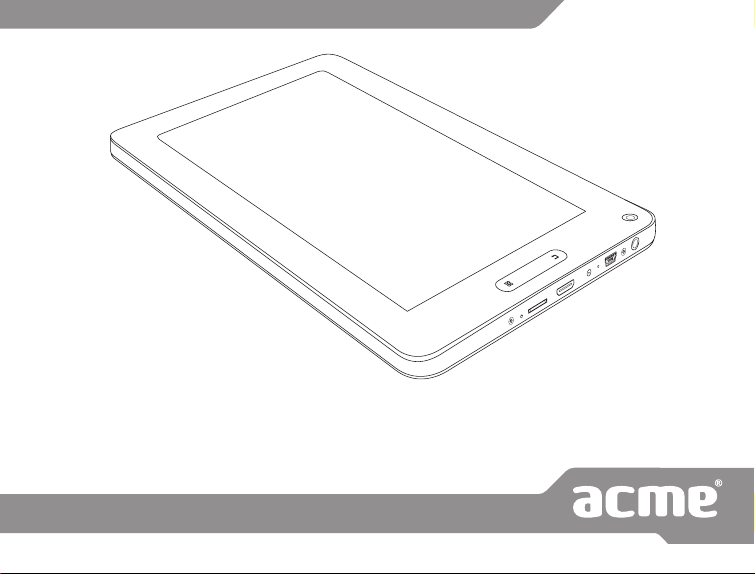
internet tablet
www.acme.eu
Model: TB02
Page 2
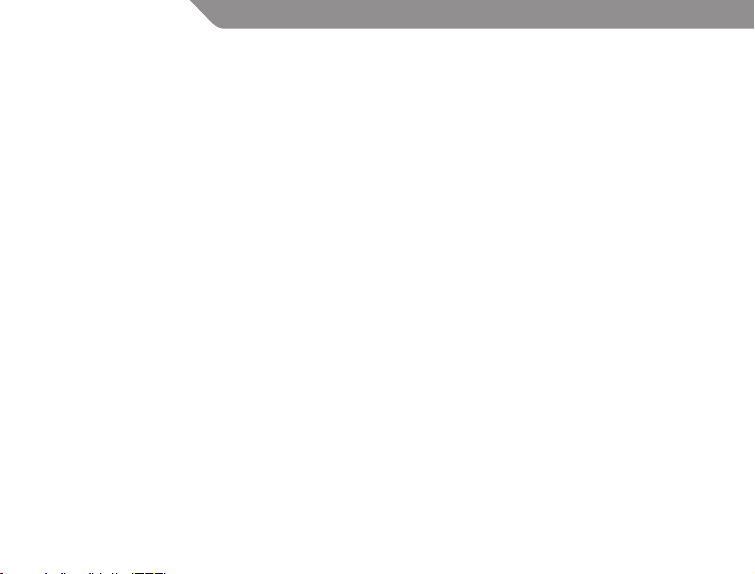
GB
Thank You
Congratulations on your purchase of an ACME Internet Tablet. This guide is provided to help you
quickly become familiar with your player; please read it carefully and save it for future reference.
For detailed instructions, up-to-date information, and helpful tips, please visit the ACME website
at www.acme.eu.
The manual is available for download from the ACME website as a PDF le.
To view PDF documents, download and install the free Adobe Acrobat reader from the Adobe
website at www.adobe.com.
Package contents
Please make sure that the items shown below are included in the package. Should an item be
missing, please contact the local retailer from which you purchased this product.
• ACME Internet Tablet
• USB cable
• USB host/keyboard adapter
• Professional stereo earphones
• Power adapter
2
Page 3
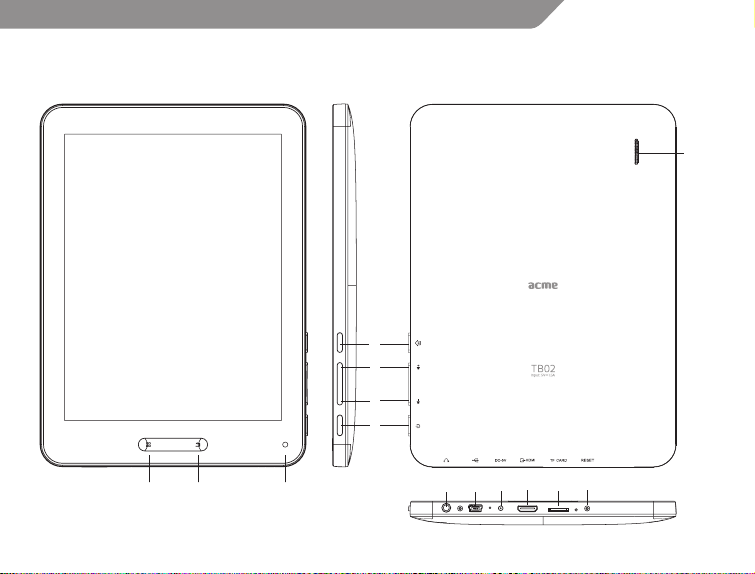
Getting to know ACME TB02
6
1
2
3
GB
4
87
5
13 12 11 14 910
3
Page 4
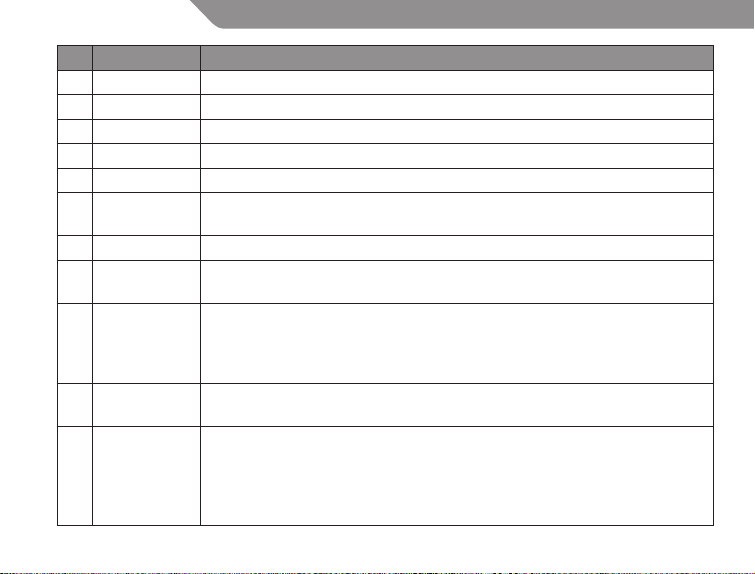
GB
No. Name Description
1 Volume + key Press to increase the volume level
2 Volume – key Press to decrease the volume level
3 Power key Press and hold the Power key until the LCD screen turns on.
4 Speaker Plays sound.
5 Camera Front-facing camera
6 Home soft key
7 Menu soft key Tap to view the option menu.
8 Back soft key
microSD card
9
slot
10 Reset key
Power jack
11
(DC input)
4
Tap to return to the home screen. Tap and hold to view a list of recently
used applications; touch an application in the list to launch it.
Tap to return to the previous screen. If the keyboard is on the screen, tap to
close the keyboard.
Load external microSD memory cards here.
(If tablet did not recognize microSD card go to “Settings->SD card and
Device storage->Format external SD card” (all data in microSD card will be
lost) and select Mount external SD card.)
Press to reset the tablet if it freezes or otherwise behaves abnormally (Use a
paperclip or other small object to gently press this key.)
To charge the battery:
1. Plug one end of the included power adapter into an AC 100-240V outlet.
2. Plug the other end of the included power adapter into the Power jack on
the tablet.
3. Disconnect the power adapter when the tablet is fully charged.
Page 5
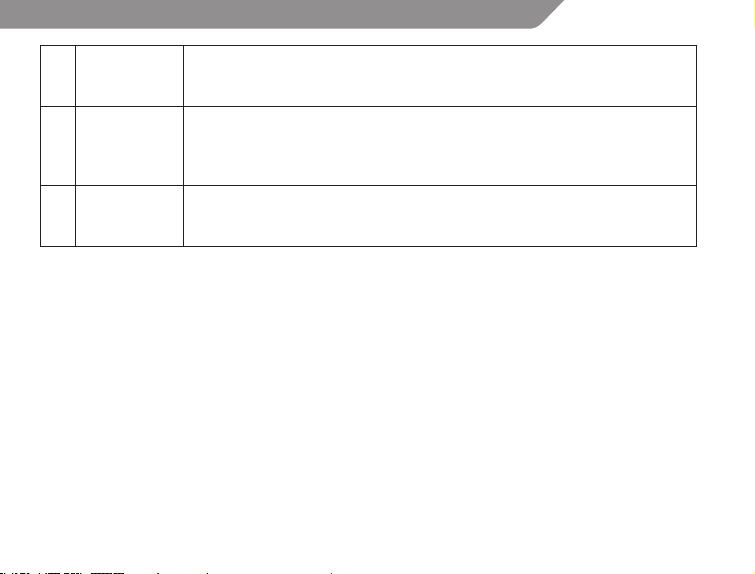
12
13
14
USB 2.0
port
Headphone
jack
HDMI jack
(mini Type C)
Connect to a computer to transfer data (e.g., music, videos, photos,
les).
Audio output connection for headphones. The headphones must have a 3.5
mm (1/8 in) plug
Note: Speaker output is automatically disabled when headphones are
connected to the player.
Connect to a TV or other display
An HDMI cable (Type A-to-Type C) is required to connect the tablet to a TV.
Features
• Browse the Web.
Visit your favorite websites
• Check your e-mail
Keep in touch with friends and family
• Watch YouTube™ videos
Browse the world’s most popular videosharing community
• Read your favorite books
Download thousands of books with the included Aldiko E-book reader
• Discover thousands of apps for Android™
Download apps from 1Mobile Market – the marketplace designed for tablets
• Connect to the Internet wirelessly
High-speed Wi-Fi 802.11 b/g/n networking
GB
5
Page 6
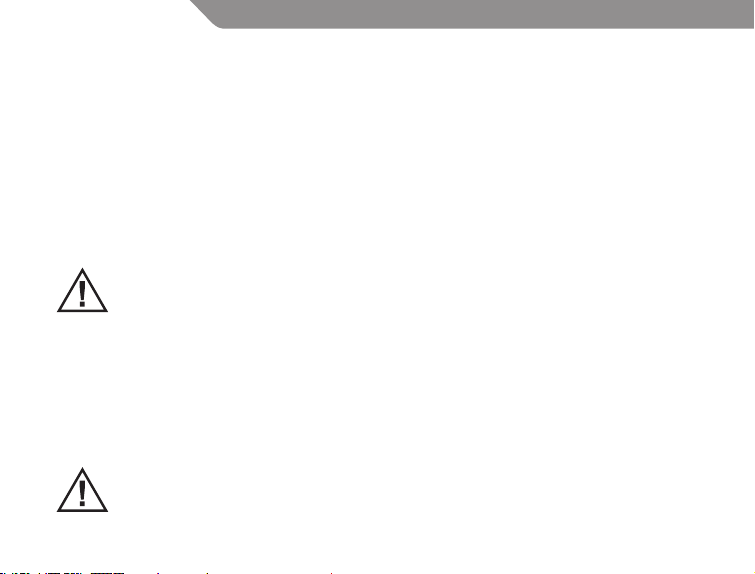
GB
• HDMI™ output to your TV
Enjoy videos, photos and more in the comfort of your living room
• Enjoy your media library anywhere
Portable powerhouse plays popular music, video, and photo formats
• microSD memory card reader
Increase your storage capacity (up to 32 GB supported)
• Built-in camera
Convenient front-facing camera
• Automatic orientation detection
Read any way you want; the display adjusts automatically!
This package may contain plastic bags or other materials that pose a hazard to children.
Be sure to safely dispose of all packing materials after opening.
About the touchscreen
Your tablet comes equipped with an easy-to-use touchscreen which allows access to the tablet’s
functions.
Use your nger tip to touch the area of the screen where a control icon is displayed. If you touch
and hold the screen, it will register as a continuous button press.
To avoid damaging the screen, do not touch it with excessive force or with any object other
than your nger (or a stylus). For best response, make sure your hands are clean before using
the touchscreen controls.
6
Page 7

Protective Film
A thin lm has been applied to the touchscreen to protect it during shipping. The protective lm
should be removed before use. To remove it, simply take a corner of the lm and peel it away from
the screen.
Touchscreen Actions
You can control the functions of the tablet by using the touchscreen in combination with the two
buttons located on the bezel. To control the tablet with the touchscreen, use your ngertip to
manipulate icons, buttons, menu items, the on-screen keyboard, and other items displayed on the
screen.
You can perform the following actions on the touchscreen using your ngertip.
GB
Touch:
Touch and
Hold:
Drag:
To activate an on-screen item (e.g., application icons, buttons, menu items, and the
letter/symbols of the on-screen keyboard), simply touch them with your ngertip.
Some on-screen items have an alternate action if you touch and hold it (e.g.,
opening an alternate menu, or to activate the drag function). To touch and hold an
item, touch the item and do not lift your ngertip until the action occurs.
Drag an on-screen item to change its position (e.g., an application icon on the
home screen). To drag an item, touch and hold it for a moment, then without lifting
your ngertip, move your ngertip on the screen until the item reaches its target
destination.
7
Page 8

GB
Swipe up/down on the screen to scroll through a list. On some screens, you may
be able to swipe left/right to change the view.
Swipe:
Doubletap:
To swipe, touch the screen and then quickly move your ngertip across the screen
without lifting your ngertip.
Do not pause on the screen with your ngertip at the initial point of contact or
you may accidentally drag an item instead.
Quickly tap the screen twice on a webpage or other application screen to zoom
(the application must support the double-tap/zoom function). Within the browser,
double-tapping a webpage section will cause the browser to zoom and t that
section to the width of the screen.
About the orientation sensor
The tablet contains a sensor that will
automatically change the orientation
of most screens as you rotate the
tablet. The sensor works best when
the tablet is rotated perpendicular
to the ground (i.e., when the tablet is
held upright and not at on its back).
The orientation sensor can be turned
on and o in the Display settings
menu.
8
Page 9

Basic Operation
To turn ON/OFF the device
Long press (1.2s) POWER button to turn on the device.
Long press POWER button and choose “Power o” to turn o the device
Device Standby and Wakeup
Short press (0.3s) POWER button, then the device turns to Standby mode and screen will be o.
Short press POWER button again to awake the device, press lock icon and move it out of the circle,
the screen will unlock.
Reset the device
When the device is halted and cannot be turned o by POWER button, users can launch the RESET
function.
Charging
When the device cannot be turned on normally or shut down automatically, it may need charging.
Please use the correct charger as recommended by the manufacturer.
GB
9
Page 10

GB
Homepage
Homepage functions
• Change wallpaper. Long press blank space of home page to choose various wallpapers.
• Add / Delete application icons. Long press application icons to move into / out of homepage.
• Preview multiple tasks.
• View time / network / battery information.
• Check USB connection and copy / delete les.
10
Page 11

Icons descriptions
Application icons
Back key
Homepage key
Multiple tasks viewer
USB connection information
Time & Date information
Battery & Network information
GB
11
Page 12

GB
USB Connection
Device connected to PC
The device can be connected to PC to make data exchange via USB cable. Please note not to
disconnect the device from the PC when data exchanging.
Data exchanging (Files copy & delete)
Click to choose USB connection.
Choose “USB connected”, then “Turn on USB storage” to copy les to/from your computer.
12
Page 13

Applications Management
Applications installation
Copy APK installation package into the device. Run File Manager, nd the package and click it.
Choose install to continue. If the application already exists in the device, choose OK to replace it with
the latest versions of package.
Applications uninstall
Go to Setting – Apps – All. Choose the application and click it. Choose Uninstall.
Applications management.
Go to Setting – Apps – All. Choose the application and run Force stop, Uninstall, Clear data or Move
to SD card.
Video Play
Click the 2160P player icon to enter the video player interface, or open the video les from File
Manager directly.
Network
Network access via Wi-Fi
Access Settings – Wireless & Networks – Wi-Fi . Click Data usage to view Mobile data.
Click More… to switch to Airplane mode, Ethernet, VPN, Mobile networks and 3G Support
Information.
GB
13
Page 14
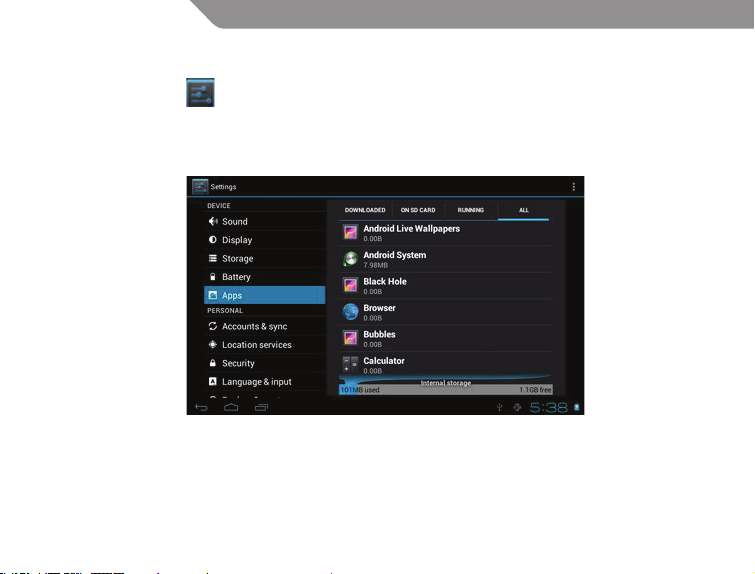
GB
System Settings
Click Settings icon to enter system settings, then you can access Wireless&networks, Sound,
Display, Storage, Battery, Apps, Accounts&sync, Location services, Security, Language&input,
Backup&reset, Date&time, Accessibility, Developer options and About tablet.
How can I change languages if I mistakenly choose an unknown language?
Find setting icon and access Settings. Choose icon to enter language&input setting, the rst option
is language setting.
How can I change input?
Access Setting – Language&input --, and set default input.
14
Page 15

I already installed some applications, but I cannot nd them now, why?
Some applications are installed in external TF card, so if you have ejected the TF card from the device,
you will not see these applications.
There are system problems, many popup errors.
Restart the device with the POWER button, or RESET. Use a thin stick to press the RESET for 5 seconds,
and restart the device.
If you have restarted the device and an error popup still exists, you can check active applications to
see if there is any unknown application, uninstall it if any. There may be virus in the device, please
install security applications and protect your device.
Safety notices
The lightning ash with arrowhead symbol within an equilateral triangle is intended to alert the user
to the presence of uninsulated “dangerous voltage” within the product’s enclosure that may be of
sucient magnitude to constitute a risk of electric shock.
The exclamation point within an equilateral triangle is intended to alert the user to the presence of
important operation and servicing instructions in the literature accompanying the appliance.
For recycling or disposal information about this product, please contact your local authorities or the
Electronics Industries Alliance: www.eiae.org.
WARNING: To prevent re or shock hazard, do not expose this device to rain or moisture.
Dangerous high voltage is present inside the enclosure. Do not open the cabinet.
Protect your hearing: Hearing experts advice against the constant use of personal stereos played at
high volume. Constant exposure to high volumes can lead to hearing loss. If you should experience
ringing in the ears or hearing loss, discontinue use and seek medical advice.
GB
15
Page 16

GB
Note: If the product suddenly has no response or powers o, an electrostatic discharge may be the
cause. In this circumstance, please follow the procedures below for recovery:
• Turn o the unit by pushing and holding the slide button on the right (Power o position) for 15
seconds.
• Turn on the unit again
Important Safety Instructions
1. Read Instructions: All the safety and operating instructions should be read before the product is
operated.
2. Retain Instructions: The safety and operating instructions should be retained for future reference.
3. Heed Warnings: All warnings on the product and in the operating instructions should be adhered
to.
4. Follow Instructions: All operating and usage instructions should be followed.
5. Cleaning: Unplug this product from the wall outlet before cleaning. Do not use liquid cleaners or
aerosol cleaners. Use a damp cloth for cleaning.
6. Attachments: Use only attachments recommended by the manufacturer. Use of other
attachments may be hazardous.
7. Water and Moisture: Do not use this product near water (e.g., near a bath tub, washbowl, kitchen
sink, laundry tub, in wet basements, or near a swimming pool and the like).
8. Ventilation: Slots and openings in the cabinet are provided for ventilation to ensure reliable
operation of the product and to protect it from overheating. These openings should never be
blocked by placing the product on a bed, sofa, rug, or other similar surface. This product should
not be placed in a built-in installation such as a bookcase or rack unless proper ventilation is
provided or the manufacturer instructions have been adhered to.
16
Page 17

9. Power Sources: This product should be operated only from the type of power source indicated
on the rating label. If you are not sure of the type of power supply to your home, consult your
product dealer or local power company. For products intended to operate from battery power
or other sources, refer to the operating instructions.
10. Overloading: Do not overload wall outlets, extension cords, or integral convenience receptacles
as this can result in a risk of re or electric shock.
11. Object and Liquid Entry: Never push objects of any kind into this product through openings
electric shock. Never spill liquid of any kind on the product.
12. Servicing: Do not attempt to service this product yourself as opening or removing covers
may expose you to dangerous voltage or other hazards. Refer all servicing to qualied service
personnel.
13. Damage Requiring Service: Unplug this product from the wall outlet and refer servicing to
qualied service personnel under the following conditions: a) when the power-supply or plug is
damaged; b) if liquid has been spilled or if objects have fallen into the product; c) if the product
has been exposed to rain or water; d) if the product does not operate normally by following the
operating instructions. Adjust only those controls that are covered by the operating instructions
as improper adjustment of other controls may result in damage and will often require extensive
work by a qualied technician to restore the product to its normal operation; e) if the product
has been dropped or damaged in any way; f) when the product exhibits a distinct change in
performance—this indicates a need for service.
14. Replacement Parts: When replacement parts are required, be sure that your service technician
has used replacement parts specied by the manufacturer or have the same characteristics as
the original part. Unauthorized substitutions may result in re, electric shock, or other hazards.
15. Safety Check: Upon completion of any service or repairs to this product, ask the service
technician to perform safety checks to ensure that the product is in proper operating condition.
16. Heat: The product should be situated away from heat sources such as radiators, heat registers,
stoves, or other products (including ampliers) that produce heat.
GB
17
Page 18

GB
Warranty card www.acme.eu/warranty
Product Product model
Product purchase date Seller name, address
Failures (date, description, position of the person who accepts the product, rst name, last name and signature)
1. Warranty period
Warranty enters into force starting with the day when the
buyer acquires the product from the seller. Warranty period
is indicated on the package of the product.
2. Warranty conditions
The warranty is valid only by providing an original document
of the product acquisition and this warranty sheet, which
includes name of the product model, product purchase
date, name and address of the seller.
If it is noticed during the warranty period that the product
has faults and these faults where not caused by any of the
reasons when the warranty is not applied as indicated in the
paragraphs below, manufacturer undertakes to replace the
product.
The warranty is not applied to regular testing, maintenance
and repair or replacement of the parts which are worn out
naturally.
The warranty is not applied if damage or failures occurred
due to the following reasons:
• Inappropriate installation of theproduct, inappropriate
18
usage and/or operating the product without following
the manual, technical requirements and safety standards
as provided by the manufacturer, and additionally,
inappropriate warehousing, falling from heights as well as
hard strikes.
• Corrosion,mud,waterandsand.
• Repair works, modications or cleaning, which
were performed by a service not authorised by the
manufacturer.
• Usage of the spare parts, software or consumptive
materials which do not apply to the product.
• Accidents or events or any other reasons which do not
depend on the manufacturer, which includes lightning,
water, re, magnetic eld and inappropriate ventilation.
• Iftheproductdoesnotmeetstandardsandspecications
of a particular country, in which it was not bought. Any
attempt to adjust the product in order to meet technical
and safety requirements such as those in the other
countries withdraws all the rights to the warranty service.
If no failures are detected in the product, all the expenses in
relation to the service are covered by the buyer.
Page 19

Page 20

Model: TB02
internet tablet
www.acme.eu
