Acer Travelmate 2100, Travelmate 2600 Service Manual
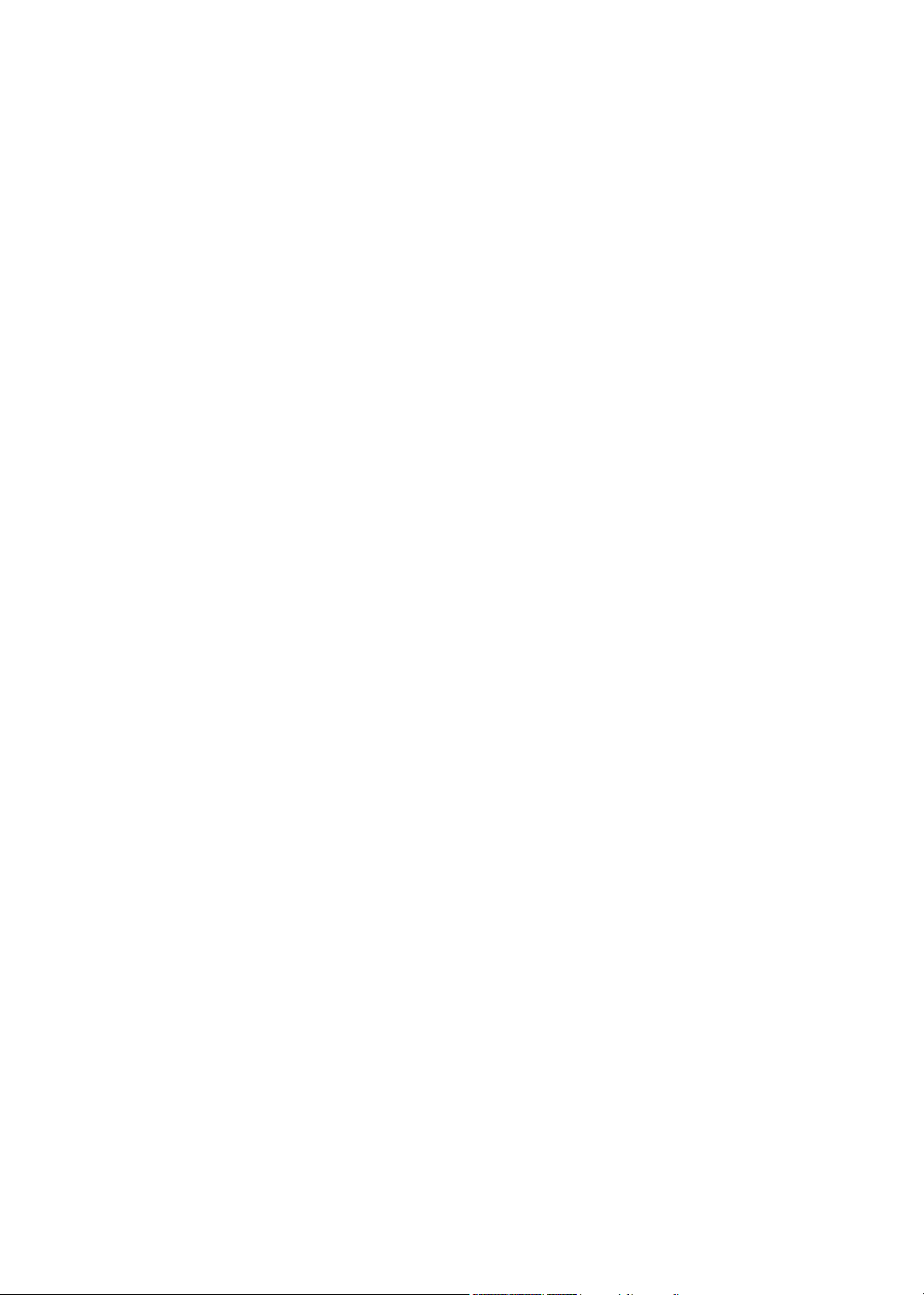
Acer TravelMate 2100/2600 Series
Service Guide
PRINTED IN TAIWAN
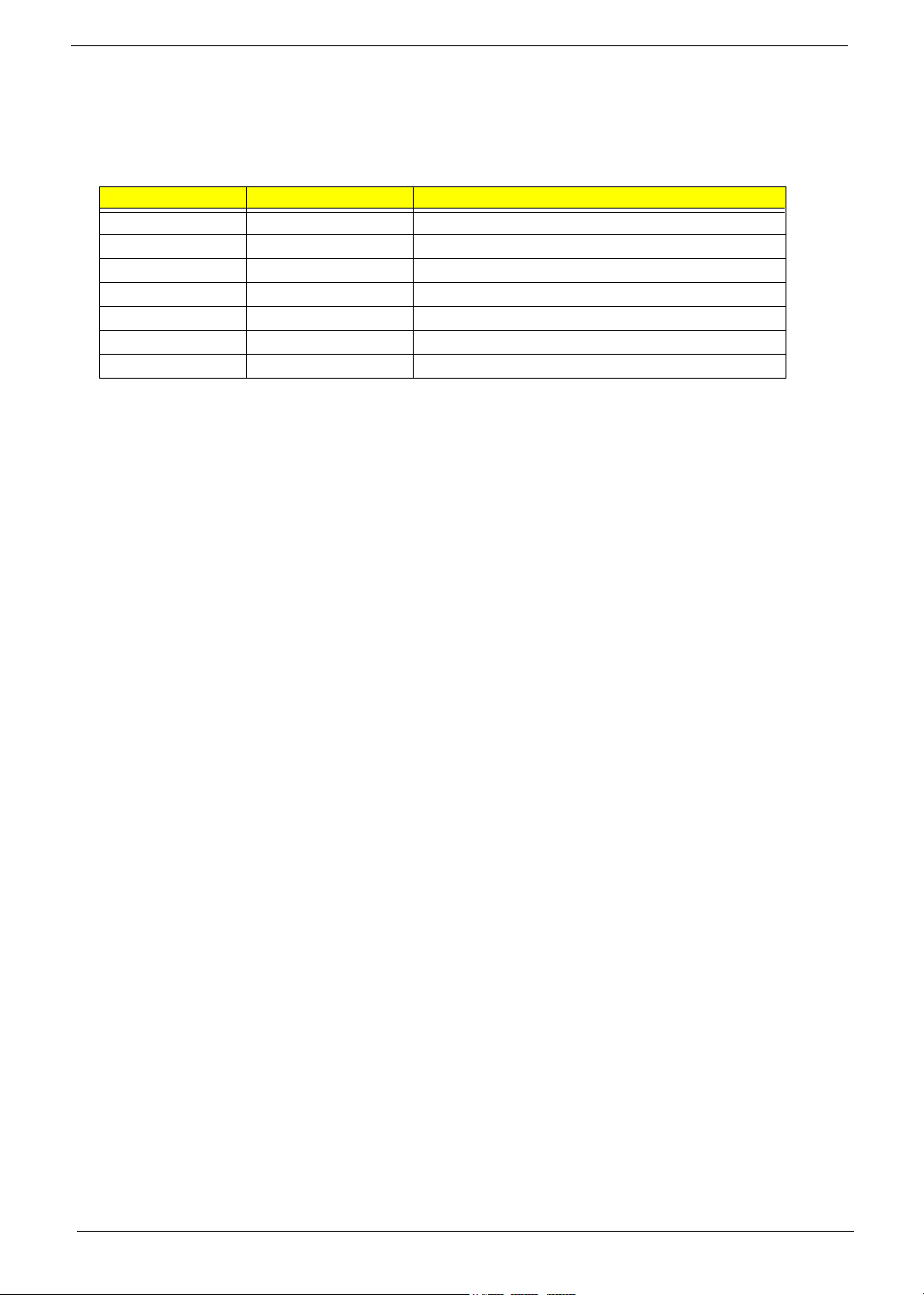
Revision History
Please refer to the table below for the updates made on TravelMate 2100/2600 service guide.
Date Chapter Updates
2004/08/20 Chapter 3 Replace someof the disassembling images
2004/09/30 Chapter 2 Correct BIOS parameter description on page 38
2004/10/18 Chapter 6 Correct part number on page 103
II
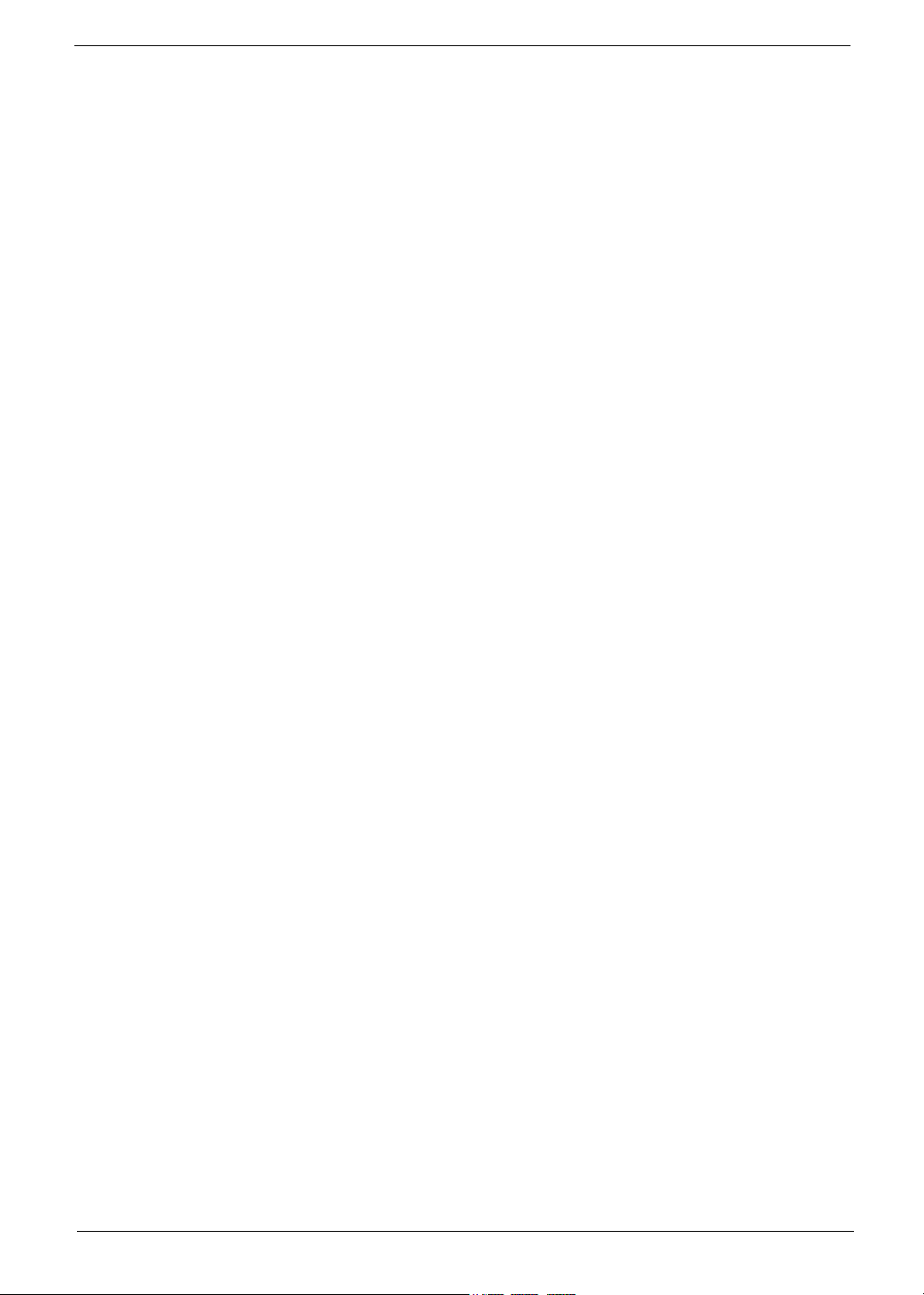
Copyright
Copyright © 2004 by Acer Incorporated. All rights reserved. No part of this publication may be reproduced,
transmitted, transcribed, stored in a retrieval system, or translated into any language or computer language, in
any form or by any means, electronic, mechanical, magnetic, optical, chemical, manual or otherwise, without
the prior written permission of Acer Incorporated.
Disclaimer
The information in this guide is subject to change without notice.
Acer Incorporated makes no representations or warranties, either expressed or implied, with respect to the
contents hereof and specifically disclaims any warranties of merchantability or fitness for any particular
purpose. Any Acer Incorporated software described in this manual is sold or licensed "as is". Should the
programs prove defective following their purchase, the buyer (and not Acer Incorporated, its distributor, or its
dealer) assumes the entire cost of all necessary servicing, repair, and any incidental or consequential
damages resulting from any defect in the software.
Intel is a registered trademark of Intel Corporation.
Pentium and Pentium II/III are trademarks of Intel Corporation.
Other brand and product names are trademarks and/or registered trademarks of their respective holders.
III
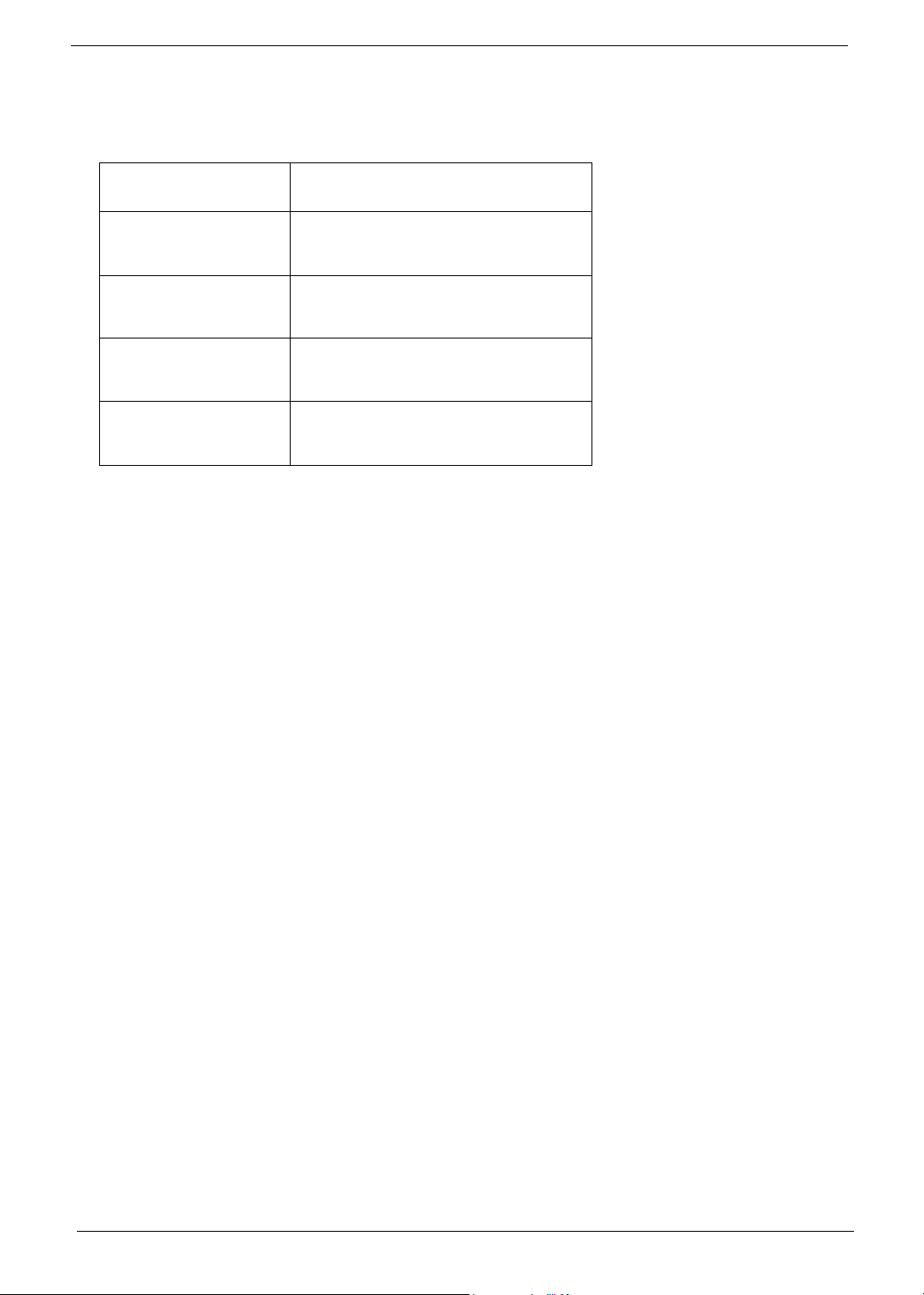
Conventions
The following conventions are used in this manual:
Screen messages Denotes actual messages that appear
on screen.
NOTE Gives bits and pieces of additional
information related to the current
topic.
WARNING Alerts you to any damage that might
result from doing or not doing specific
actions.
CAUTION Gives precautionary measures to
avoid possible hardware or software
problems.
IMPORTANT Reminds you to do specific actions
relevant to the accomplishment of
procedures.
IV
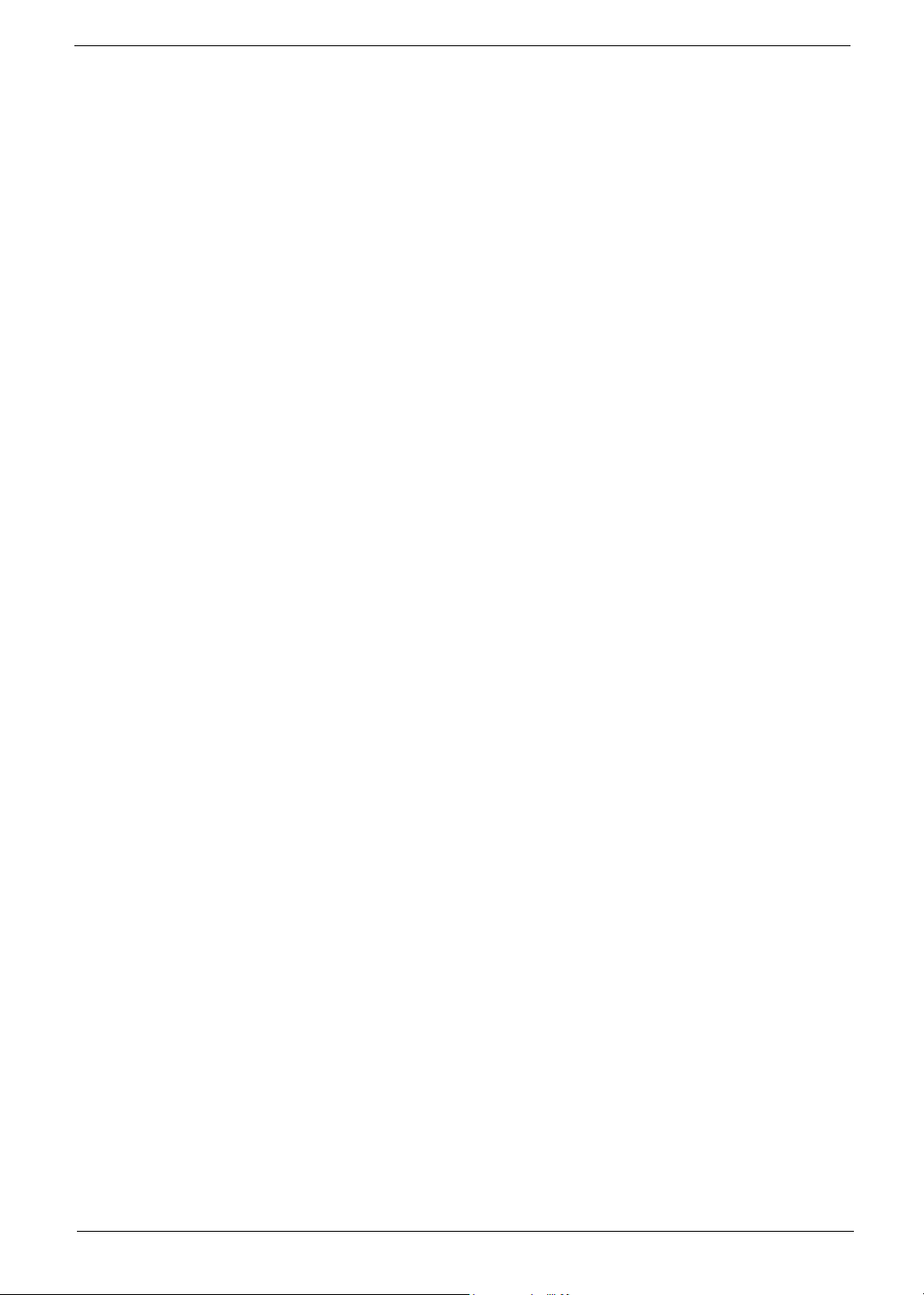
Preface
Before using this information and the product it supports, please read the following general information.
1. This Service Guide provides you with all technical information relating to the BASIC CONFIGURATION
decided for Acer "global" product offering. To better fit local market requirements and enhance product
competitiveness, your regional office MAY have decided to extend the functionality of a machine (e.g.
add-on card, modem, or extra memory capability). These LOCALIZED FEATURES will NOT be covered
in this generic service guide. In such cases, please contact your regional offices or the responsible
personnel/channel to provide you with further technical details.
2. Please note WHEN ORDERING FRU PARTS, that you should check the most up-to-date information
available on your regional web or channel. If, for whatever reason, a part number change is made, it will
not be noted in the printed Service Guide. For ACER AUTHORIZED SERVICE PROVIDERS, your Acer
office may have a DIFFERENT part number code to those given in the FRU list of this printed Service
Guide. You MUST use the list provided by your regional Acer office to order FRU parts for repair and
service of customer machines.
V
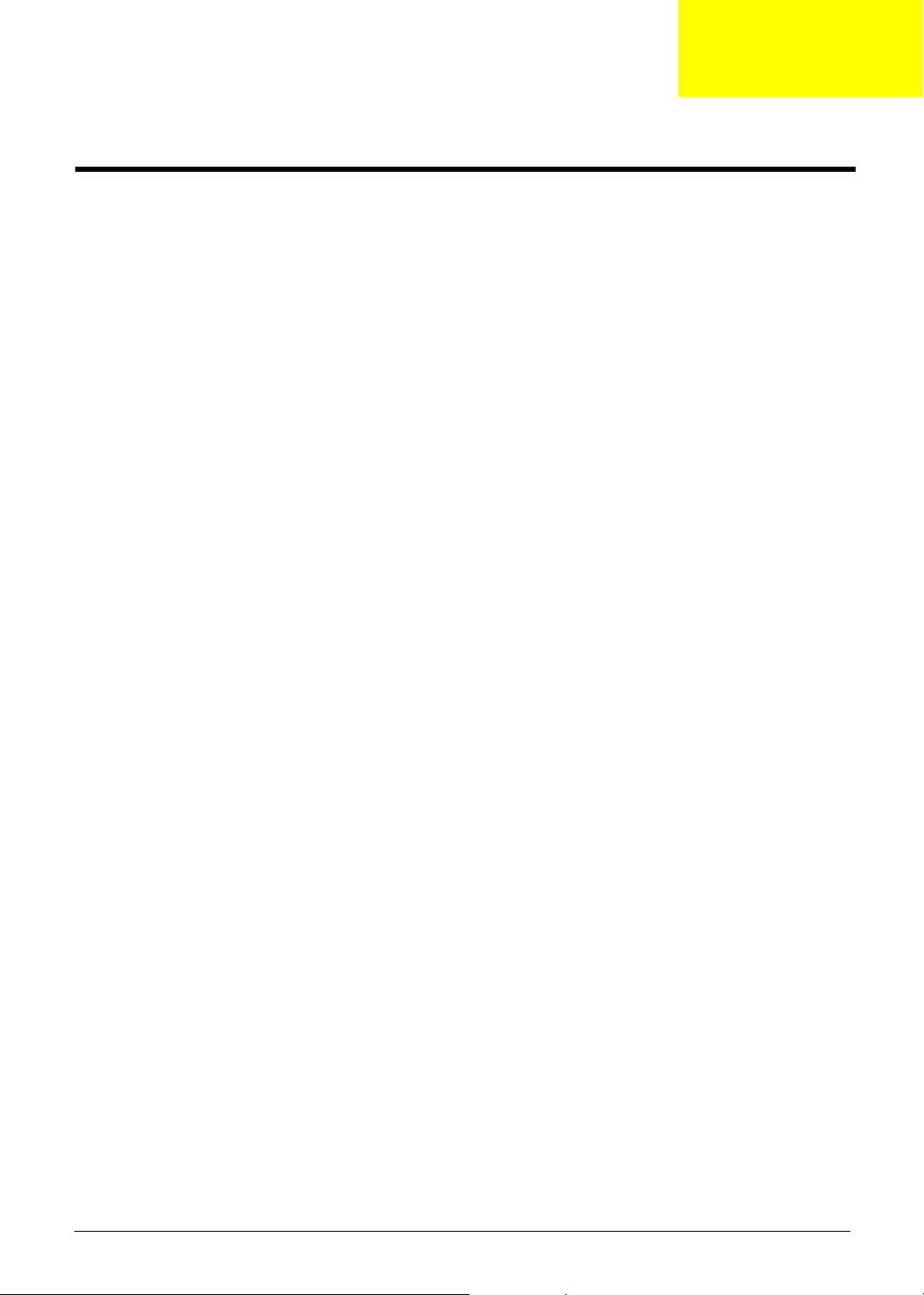
System Introduction
Features
This computer was designed with the user in mind. Here are just a few of its many features:
Performance
T Intel
T Intel
T Intel
T 256/512 MB of DDR333 SDRAM standard, upgradeable to 2048MB with dual soDIMM modules
T 30 GB and above high-capacity, Enhanced-IDE hard disc drive
T Advanced Configuration Power Interface (ACPI) power management system
Display
T The 15.4” WXGA TFT LCD panle providing a large viewing area for maximum efficiency and ease-
T ATI M O B I L I T Y
T Simultaneous LCD and CRT display support
T Output display devices such as LCD projection panels for large-audience presentations support
T “Automatic LCD dim” feature that automatically deciding the best settings for your display and
T Dual ViewTM Support
®
Pentium® 4 processors, 2.8GHz and above (for TravelMate 2600)
®
Celeron® processors, 2.6GHz and above (for TravelMate 2100)
®
Hyper-ThreadingTM technology
of-use
TM
RadeonTM 9000 IGP (M9) chipset shared with 64MB of system memory, as video
RAM
conserves power
Chapter 1
Multimedia
T High-speed DVD/CD-RW Combo, DVD-Dual drive or DVD Super-Mulit
T MS DirectSound compatible
T Built-in dual speakers
Connectivity
T Intergrated 10/100 Mbps Fast Ethernet connection
T Built-in 56Kbps fax/data modem
T Four USB (Universal Serial Bus) 2.0 ports
T 802.11b or 802.11b/g wireless LAN (manufacturing option)
T Bluetooth (manufacturing option)
Human-centric design and ergonomics
T Rugged, yet extremely portable design
T Stylish appearance
T Full-size keyboard with four programmable launch keys
T Comfortable palm rest area with well-positioned touchpad
Chapter 1 1
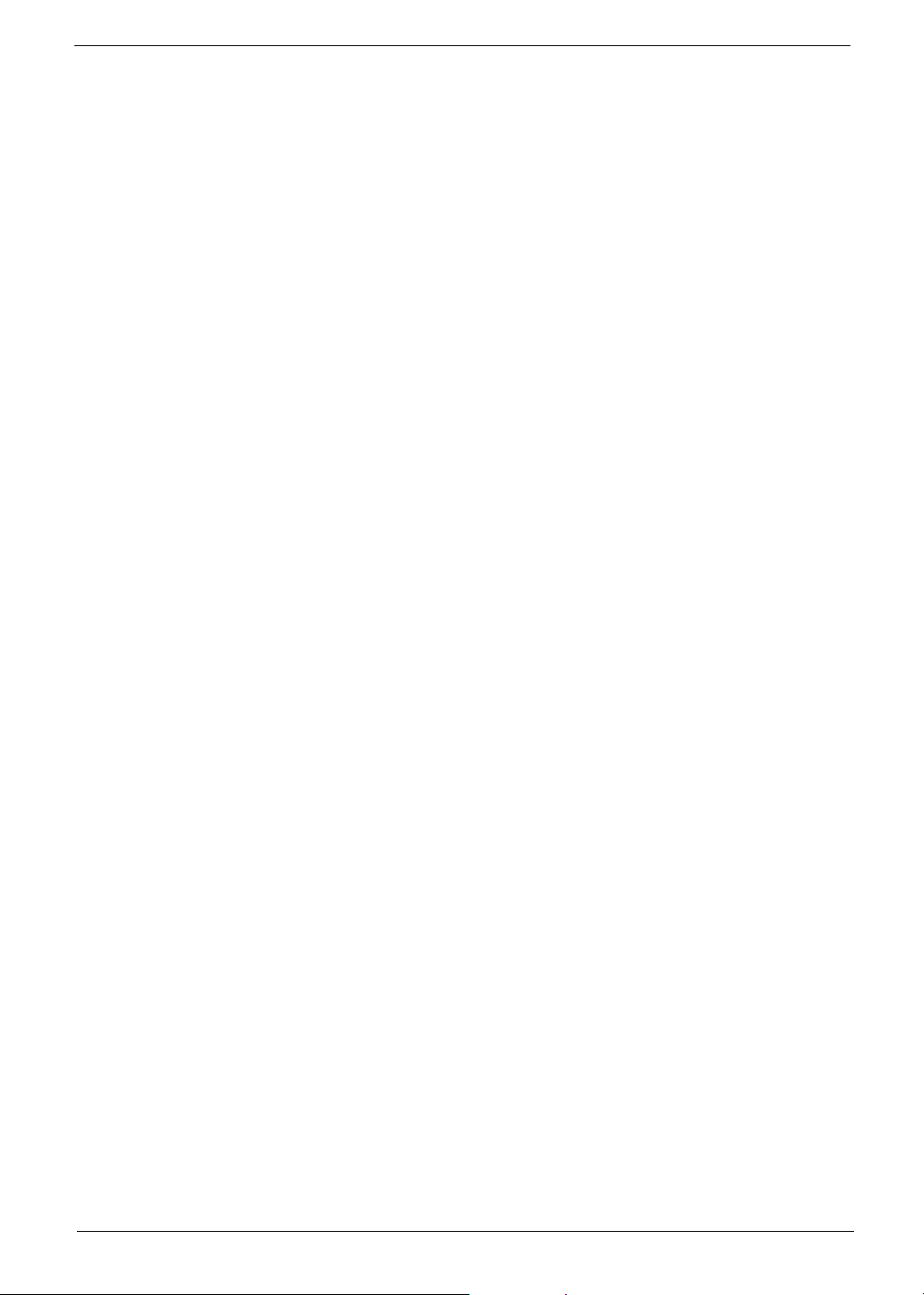
Expansion
T One Type III or two Type II CardBus PC Card slots
T Upgrageable memory modules
Keyboard and pointing device
T 84/85/88-key Windows device
T Ergonomically-centered touchpad pointing device with scroll function
I/O Ports
T One Type III or two Type II PC Card slot
T One RJ-11 phone jack (V.92, 56K)
T One RJ-45 network jack (Ethernet 10/100 Base-T)
T One DC-in jack (AC Adapter)
T One parallel port (ECP/EPP compliant)
T One external monitor port
T One line-out jack (3.5mm mini jack)
T One line-out jack (3.5mm mini jack)
T One Infrared (FIR)port
T Four USB 2.0 ports
2 Chapter 1
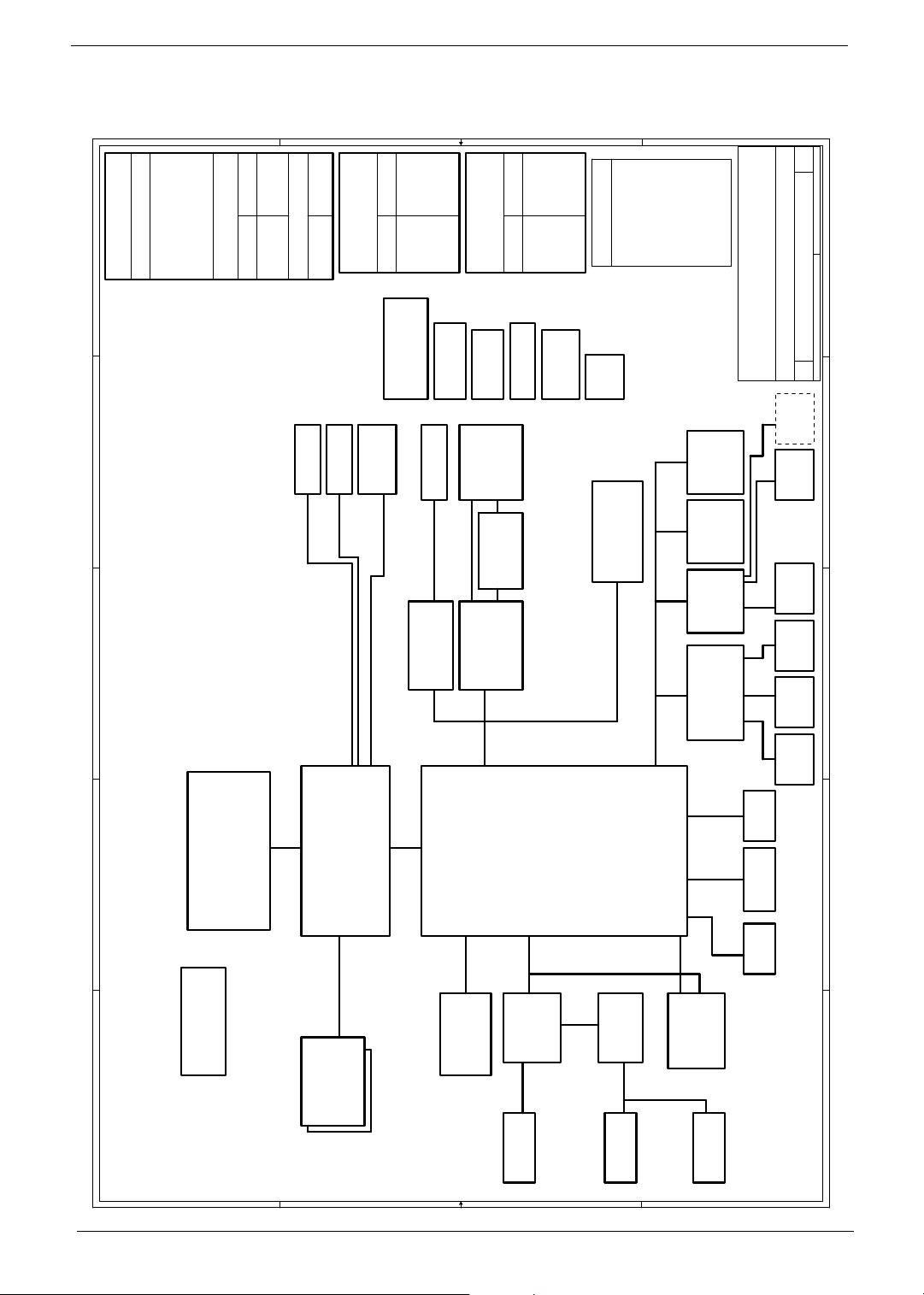
System Block Diagram
38
OUTPUTS
E
TPS51020DBT
SYSTEM DC/DC
INPUTS
D
C
B
5V_S5
5V_S3
5V_S0
DCBATOUT
3D3V_S5
3D3V_S3
3D3V_S0
37
TPS5110
SYSTEM DC/DC
36
1D25V_S02D5V_S3
1D5V_S0
2D5V_S5
APL5331
DCBATOUT
INPUTS OUTPUTS
13
CRT
Project code: 91.40I01.001
PCB P/N : 48.40I01.0SA
REVISION : 03245-SA
4, 5
Intel CPU
Mobile P4
/Northwood
/Prescott
FSB
400/533/800MHz
3
YUHINA3A Block Diagram
CLK GEN.
ICS951402AGT
A
39,40
CPU DC/DC
MAX1546AETL
21
TV OUT
ATI
RC300M
266/333/400MHz
11,12
DDR*2
39
CM2843ACIM25
LCD
INPUTS OUTPUTS
14
XGA/SXGA+
6,7,8,9,10
+VCC_CORE
1.3V 44A
DCBATOUT
42
Micro-P
ATTINY12L-4SI
RJ45
10/100Mb
Realtek
ALIK I/F
66MHz
+VID
1.2V 0.3A
MAXIM CHARGER
43
BAT CONN
24
23
CARDBUS
RTL8100C
26/A/4
PCI BUS
33MHz
20
G768D
Thermal &
2x FAN
41
OUTPUTSINPUTS
MAX1909
43
AD CONN
INVERTER
CARDBUS
TWO SLOT
27 27
PWR SW
TPS2224A
26
PCI 1520
GHK
25/B/1
AC'97
BT+
18V 4.0A
DCBATOUT
14
Power
ATI
AC-Link
30
CODEC
ALC655
31
UP+5V
5V 100mA
PCB LAYER
35
EMI
Button
Mini-PCI
IXP150
VCC/GND
Signal 1
Signal 2
L1:
L2:
L3:
45
25
802.11A/B/G
21/B/2
LPC BUS 33MHz
31
G1421
OP AMP
31
Signal 3
L4:
16,17,18,19
USB
2.0
MODEM/BT
GND
Signal 4
L6:
L5:
LPC
DEBUG
CONN.
32 323334
LPC
4MB
SST49LF040
KBC
M38857
PC87392
NS SIO
USB
2.0
SIDE
ATA100
PIDE
22
MDC Card
31
SA
of
146Friday, December 05, 2003
E
Acer Inc.
8F, 88, Sec.1, Hsin Tai Wu Rd., Hsichih,
Taipei Hsien 221, Taiwan, R.O.C.
YUHINA3
BLOCK DIAGRAM
Title
Size Document Number Rev
Date: Sheet
Custom
33
PS/2
Debug
con
D
INT KB
33 33
Touch
Pad
28
FIR
C
29
Port
21
FDD PRN
22
X 4
USB
21
B
CD ROM
21
HDD
A
Line In
Mic In
4 4
3 3
2 2
Line Out
INT.SPKR
1 1
Chapter 1 3
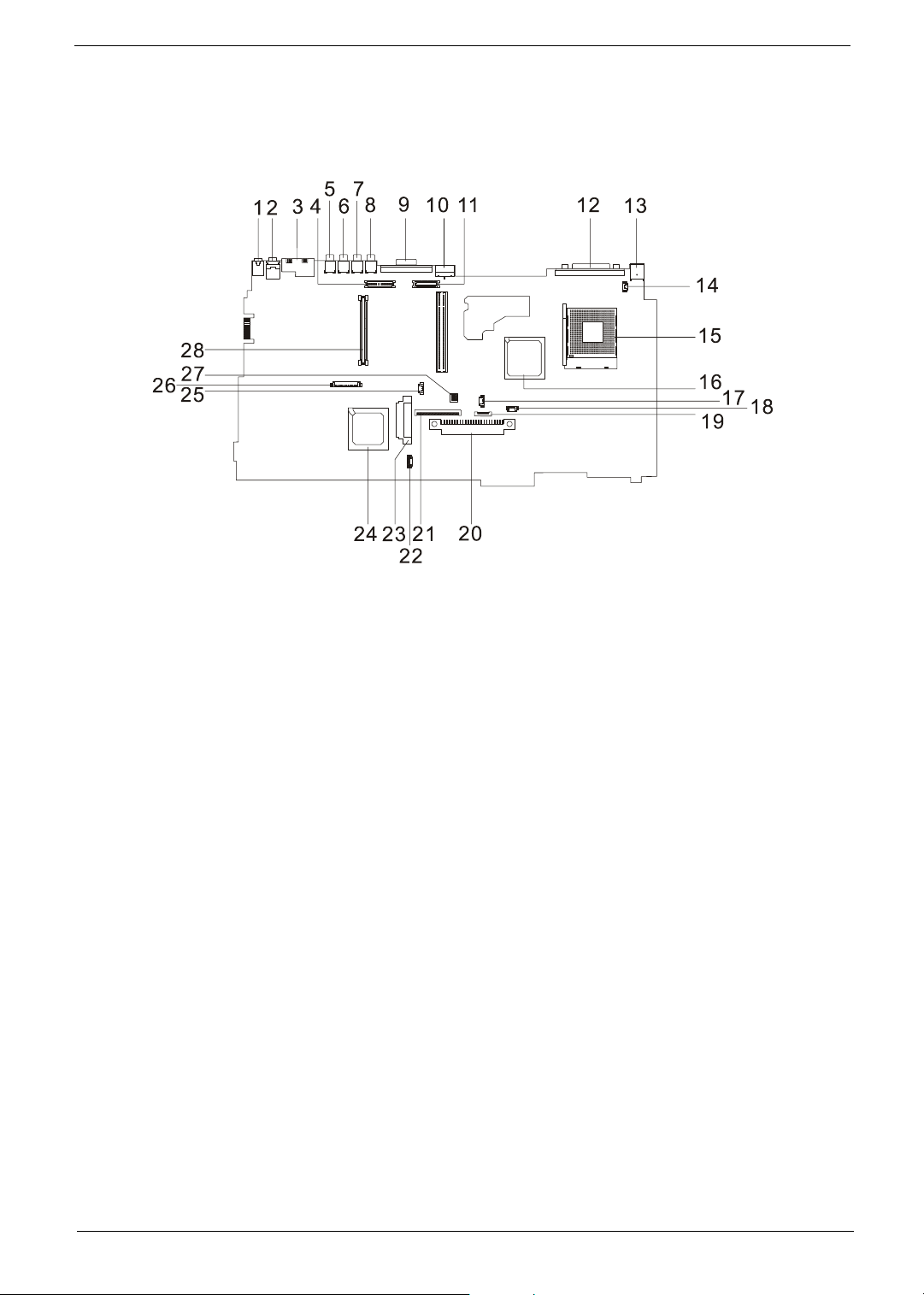
Board Layout
Top View
1 Line-in Port 15 CPU Socket
2 Line-out Port 16 North Bridge
3 RJ45+RJ11 17 Fan Connector
4 LCD Inverter Cable Connector 18 Second Fan Connector
5 USB Port 19 Touchpad Cable Connector
6 USB Port 20 HDD Connector
7 USB Port 21 Keyboard Connector
8 USB Port 22 Speaker Cable Connector
9 VGA Port 23 Optical Drive Connector
10 S-Video Port 24 South Bridge
11 LCD Coaxial Cable Connector 25 RTC Battery Connector
12 Parallel Port 26 Launch Board Cable Connector
13 DC-in Port 27 SW5 (Please see Chapter 5 for its settings)
14 LCD Lid Switch 28 PCMCIA Slot
4 Chapter 1
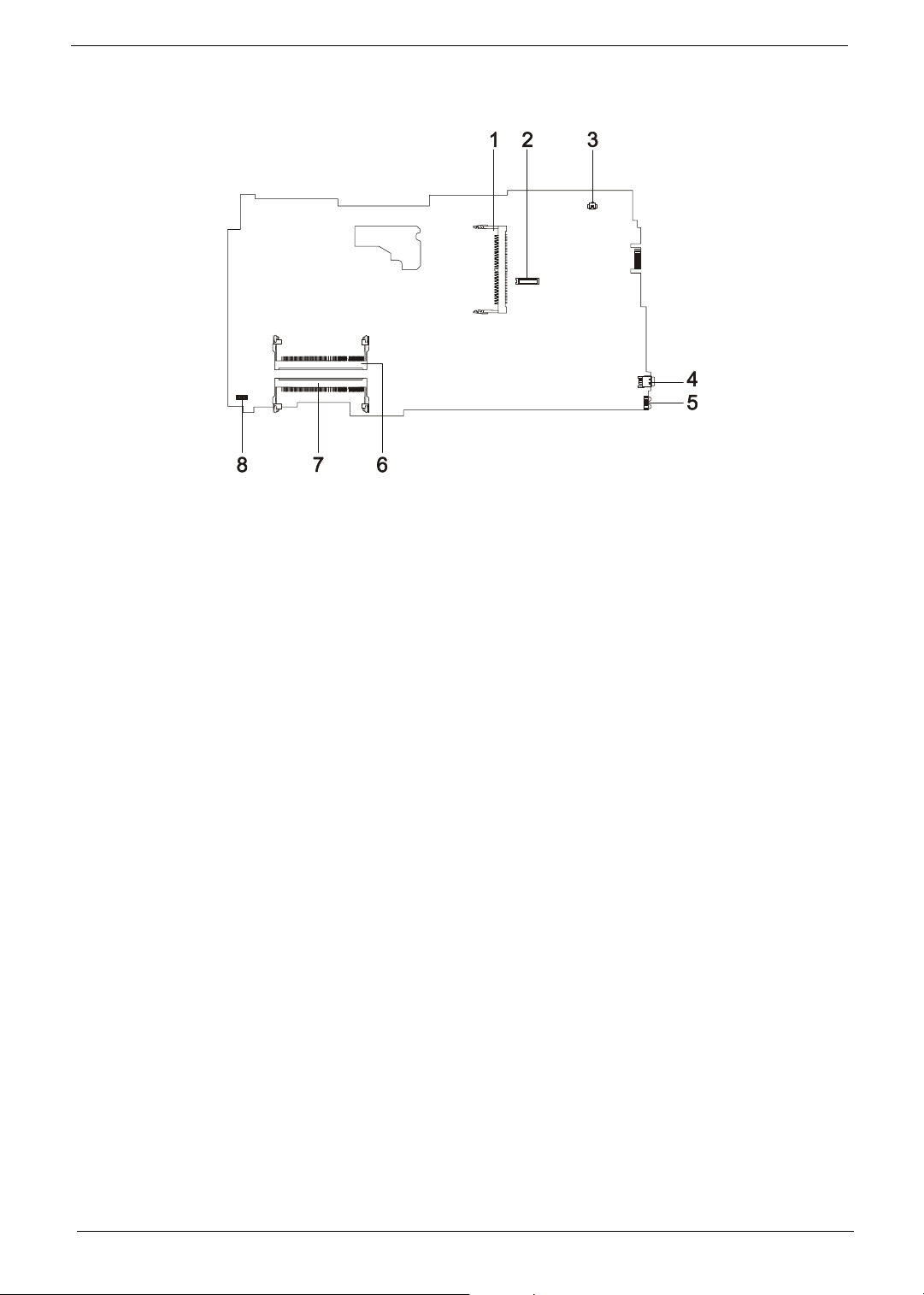
Bottom View
1 Wireless LAN Card Connector 5 FIR Port
2 Modem Board Connector 6 DIMM Socket 1
3 Modem Cable Connector 7 DIMM Socket 2
4 IEEE 1394 Port 8
Chapter 1 5
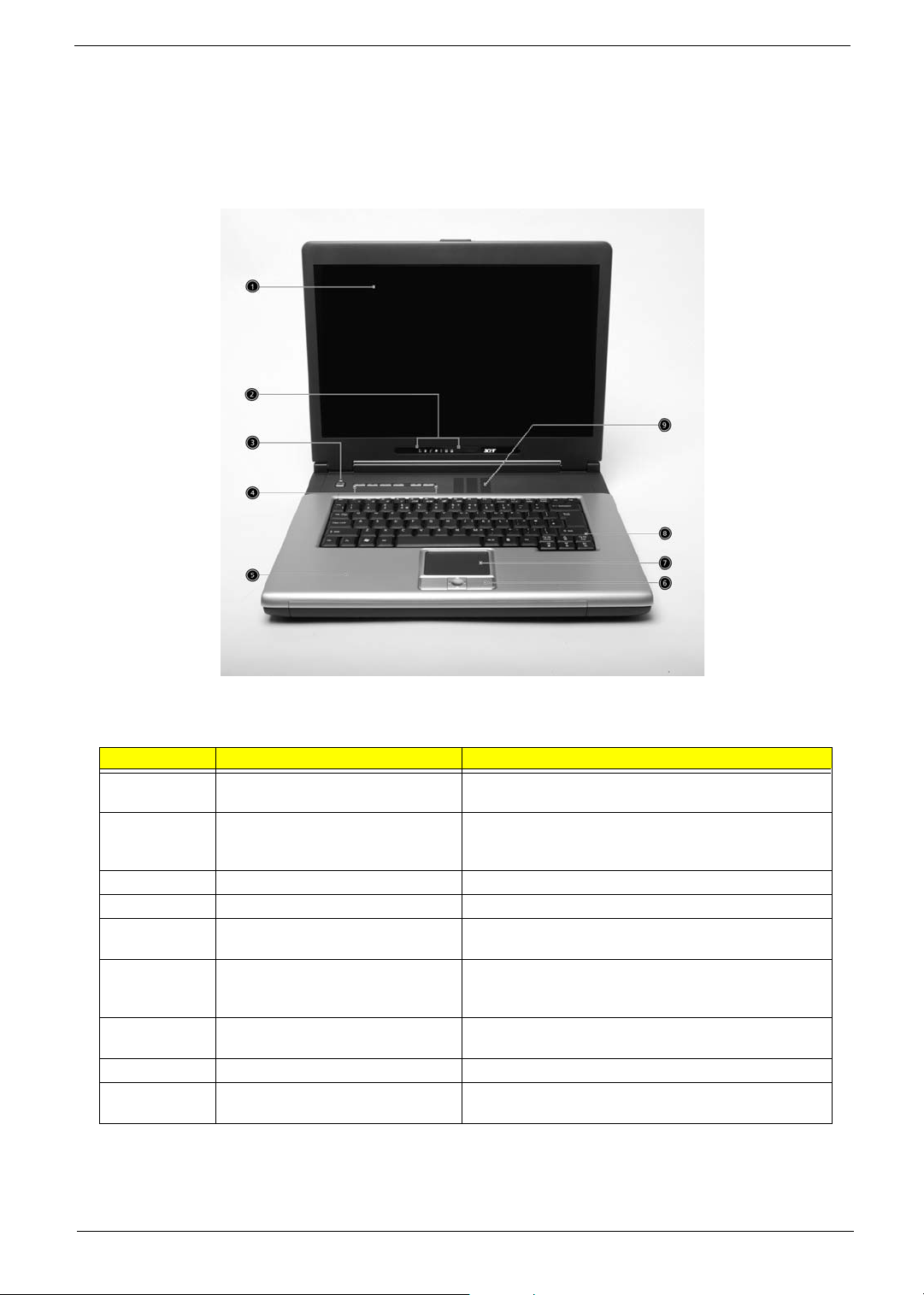
Panel
Ports allow you to connect peripheral devices to your computer as you would with a desktop PC.
Front Panel
# Item Description
1 Display screen Also called LCD (Liquid Crystal Display), displays computer
output.
2 Status indicators LEDs (Light Emitting Diodes) that turn on and off to show
the status of the computer and its functions and
components.
3 Power button Turns on the computer power.
4 Launch Keys Buttons for launching frequently used programs.
5 Palmrest Comfortable support area for your hands when you use the
computer.
6 Click buttons (left, center and right) The left and right buttons function like the left and right
7 Touchpad Touch-sensitive pointing device which functions like a
8 Keyboard Inputs data into your computer.
9 Ventilation Slot Enables the computer to stay cool, even after the
mouse buttons, the center button serves as a 4-way scroll
button.
computer mouse.
prolonged use.
6 Chapter 1
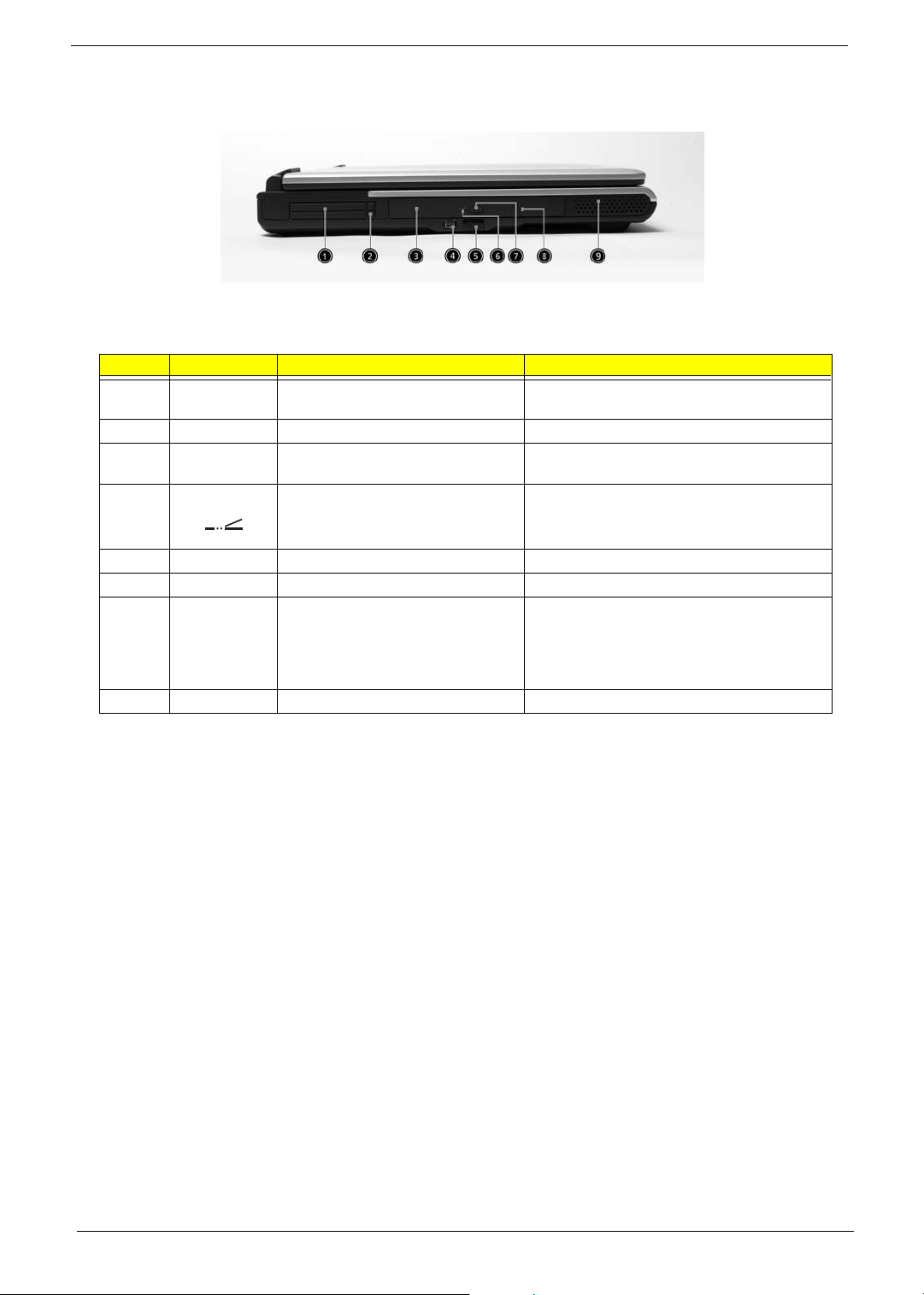
Left Panel
# Icon Item/ Port Description
1 PC card slot Connects to one Type III or two Type II CardBus
2 Eject buttons Eject the PC cards from the slot.
3 Optical drive Internal optical drive; accepts CDs or DVDs
4 Infrared port Interfaces with infrared devices (e.g., infrared
5 LED indicator Lights up when the optical drive is active.
6 Eject button Ejects the optical drive tray from teh drive.
7 Emergency eject slot Ejects the optical drive tray when the computer is
8 Speaker Delivers stereo audio output.
PC Card(s).
depending on the optical drive type.
printer, IR-aware computer).
turned off. There is a mechancial eject button on
the CD-ROM or DVD-ROM drive. Simply insert
the tip of a pen or paperclip and push to eject the
tray.
Chapter 1 7
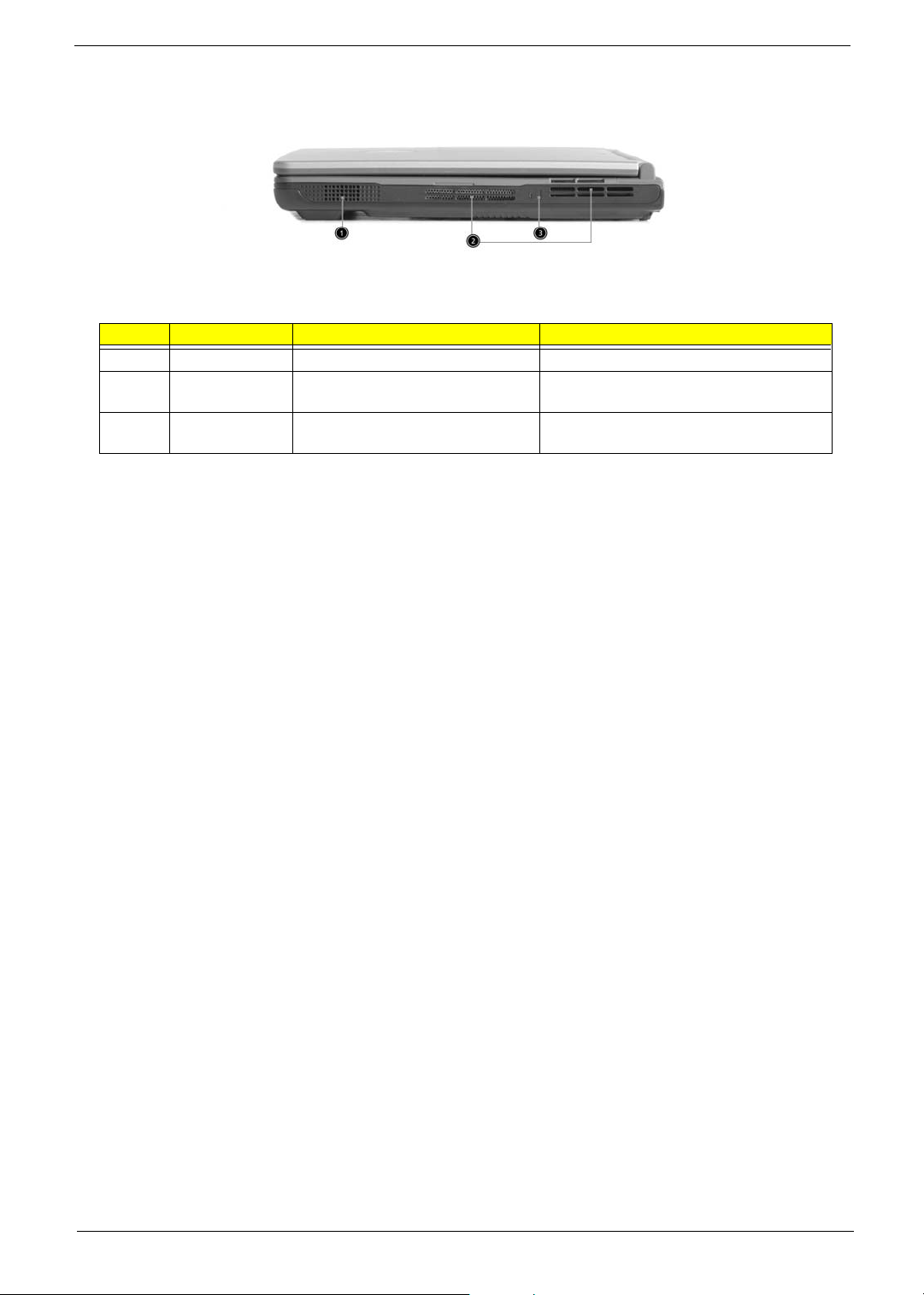
Right Panel
# Icon Item/ Port Description
1 Speaker Delivers stereo audio output.
2 Ventilation slots Enable the computer to stay cool, even after
prolonged use.
3 Security keylock Connects to a Kensington-compatible
computer security lock.
8 Chapter 1

Rear Panel
# Icon Port Description
1 Power Jack Connects to an AC adapter
2 Parallel port Connects to a parallel device (e.g., parallel
printer).
3 Ventilation slot Enables the computer to stay cool, even
after prolonged use.
4 External display port Connects to a display device (e.g., external
monitor, LCD projector) and displays up to
16M colors(with FRC technology) at
1024x768 resolution
5 Four USB port (four) Connects to Universal Serial Bus (USB) 2.0
devices(e.g., USB mouse, USB camera).
6 Network jack Connects to an Ethernet 10/100-based
network
7 Modem jack Connects to the phone line
8 Speaker/Line-Out/
Headphone jack
9 Line-in/Mic-in jack Accepts audio line-in devices (e.g., audio
Connects to audio line-out devices (e.g.,
speakers, headphone).
CD player, stereo walkman).
Chapter 1 9
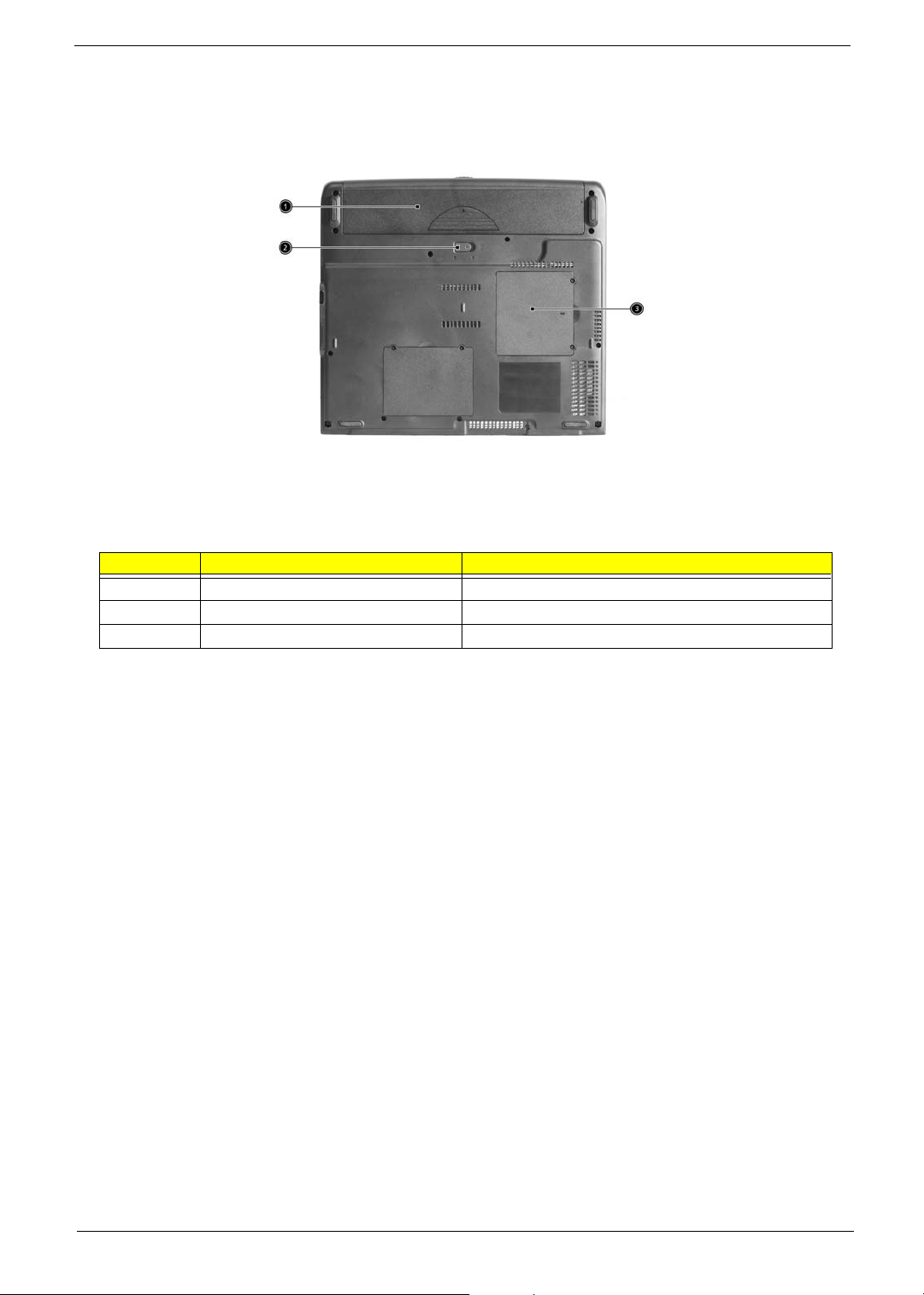
Bottom Panel
# Item Description
1 Battery bay Houses the computer’s battery pack.
2 Battery release latch Unlatches the battery to remove the battery pack.
3 Memory compartment Houses the computer’s main memory.
10 Chapter 1
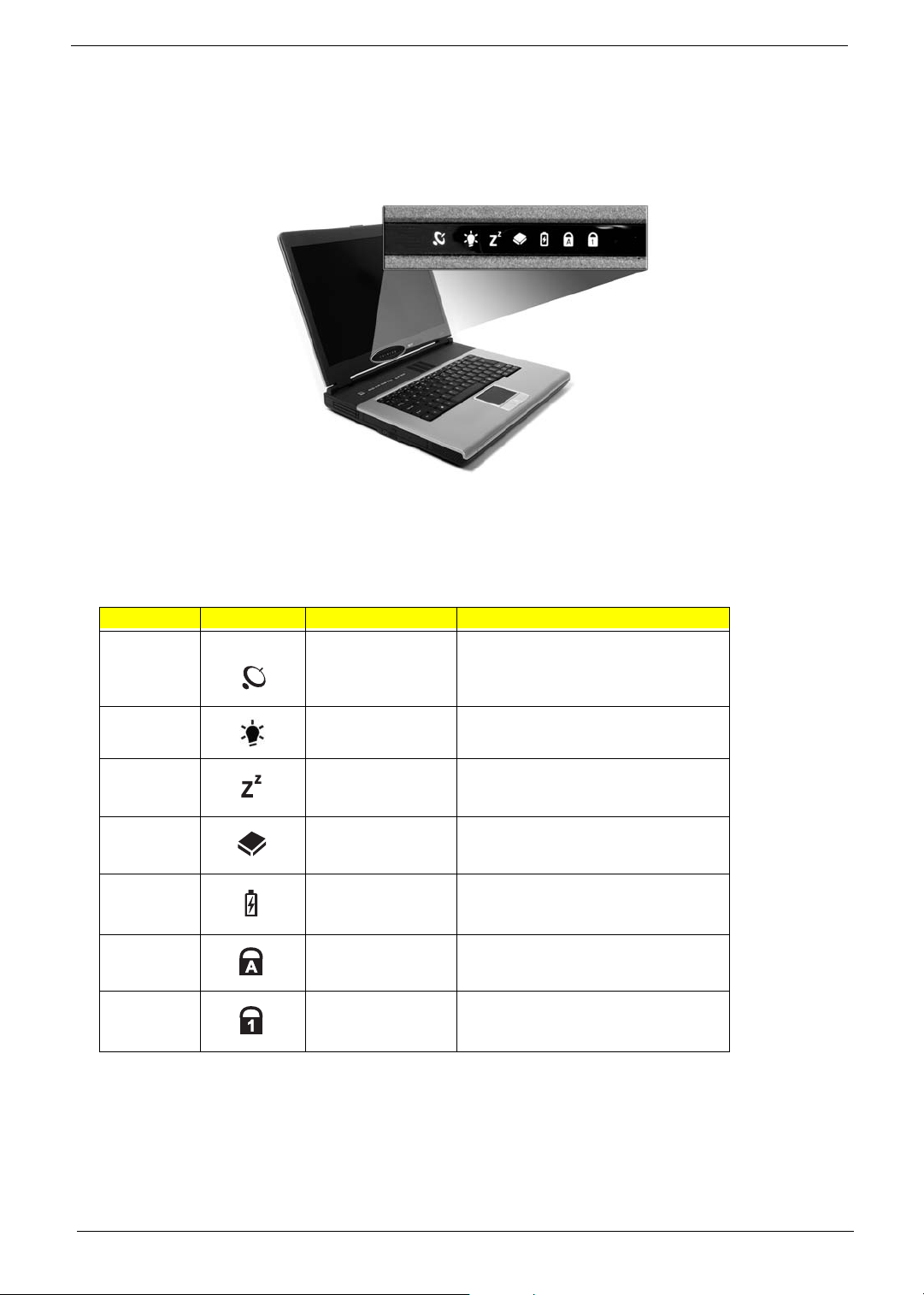
Indicators
The computer has seven easy-to-read status icons on the right of the display screen.
.
The Power and Standby status icons are visible even when you close the display cover so you can see the
status of the computer while the cover is closed.
# Icon Function Description
1 Wireless
communication button
2 Power Lights when the computer is on.
3 Sleep Lights when the computer enters Standby
4 Media Activity Lights when the floppy drive, hard disk or
5 Battery Charge Lights when the battery is being charged.
6 Caps Lock Lights when Caps Lock is activated.
7 Num Lock
(Fn-F11)
Lights when the Wireless LAN capability is
enabled.
mode and blinks when it enters into or
resumes from hibernation mode.
optical drive is active.
Lights when Numeric Lock is activated.
Chapter 1 11
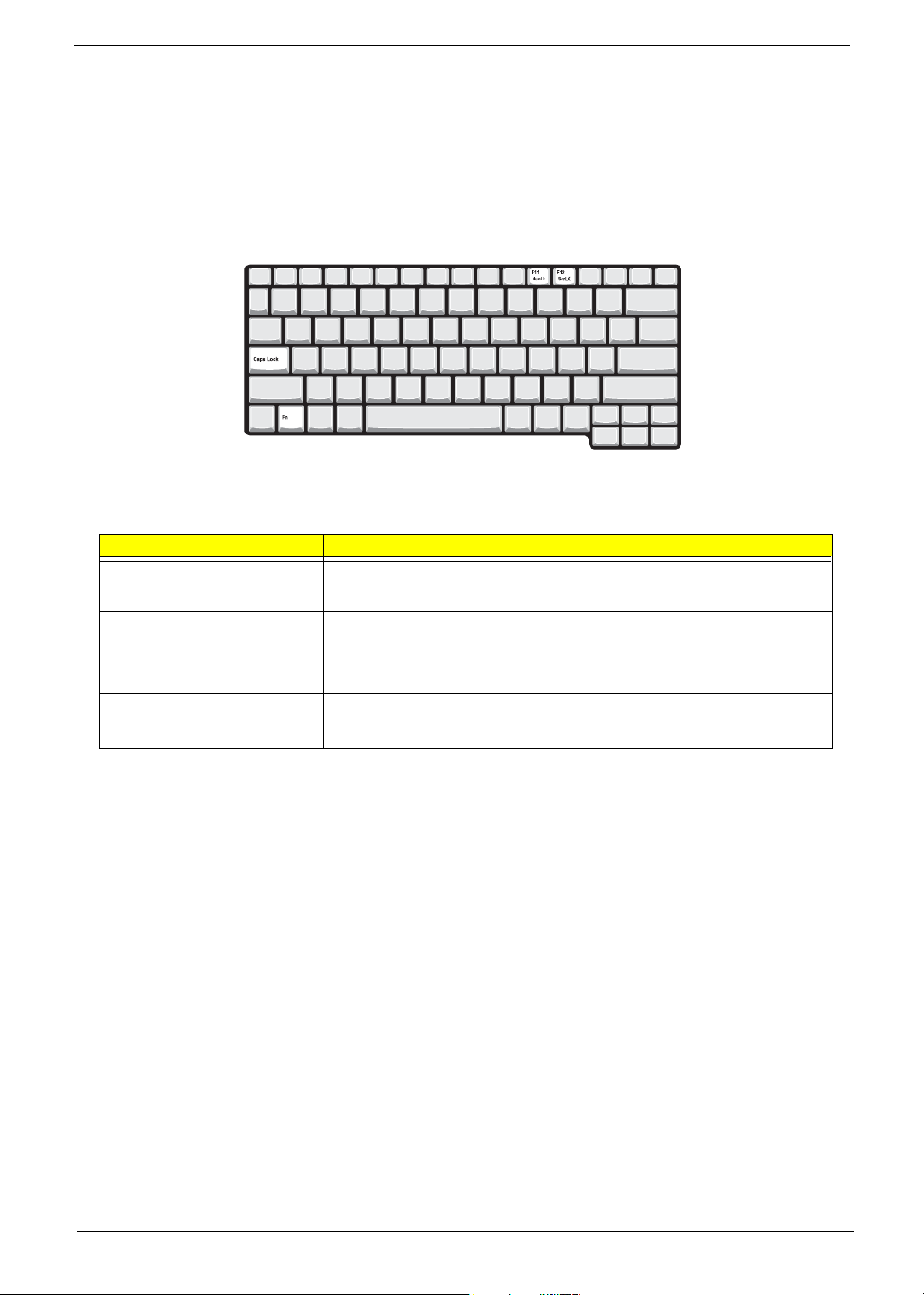
Using the Keyboard
The keyboard has full-sized keys and an embedded keypad, separate cursor keys, two Windows keys and
twelve function keys.
Lock keys
The keyboard has three lock keys which you can toggle on and off.
Lock key Description
Caps Lock
@
Num Lock (Fn-F11)
]
Scroll Lock (Fn-F12)
[
When @is on, all alphabetic characters typed are in uppercase.
When ] is on, the embedded keypad is in numeric mode. The keys function
as a calculator (complete with the arithmetic operators ), -, *, and /). Use this mode
when you need to do a lot of numeric data entry. A better solution would be to
connect an external keypad.
When [ is on, the screen moves one line up or down when you press the up
or down arrow keys respectively.
[ does not work with some applications.
12 Chapter 1
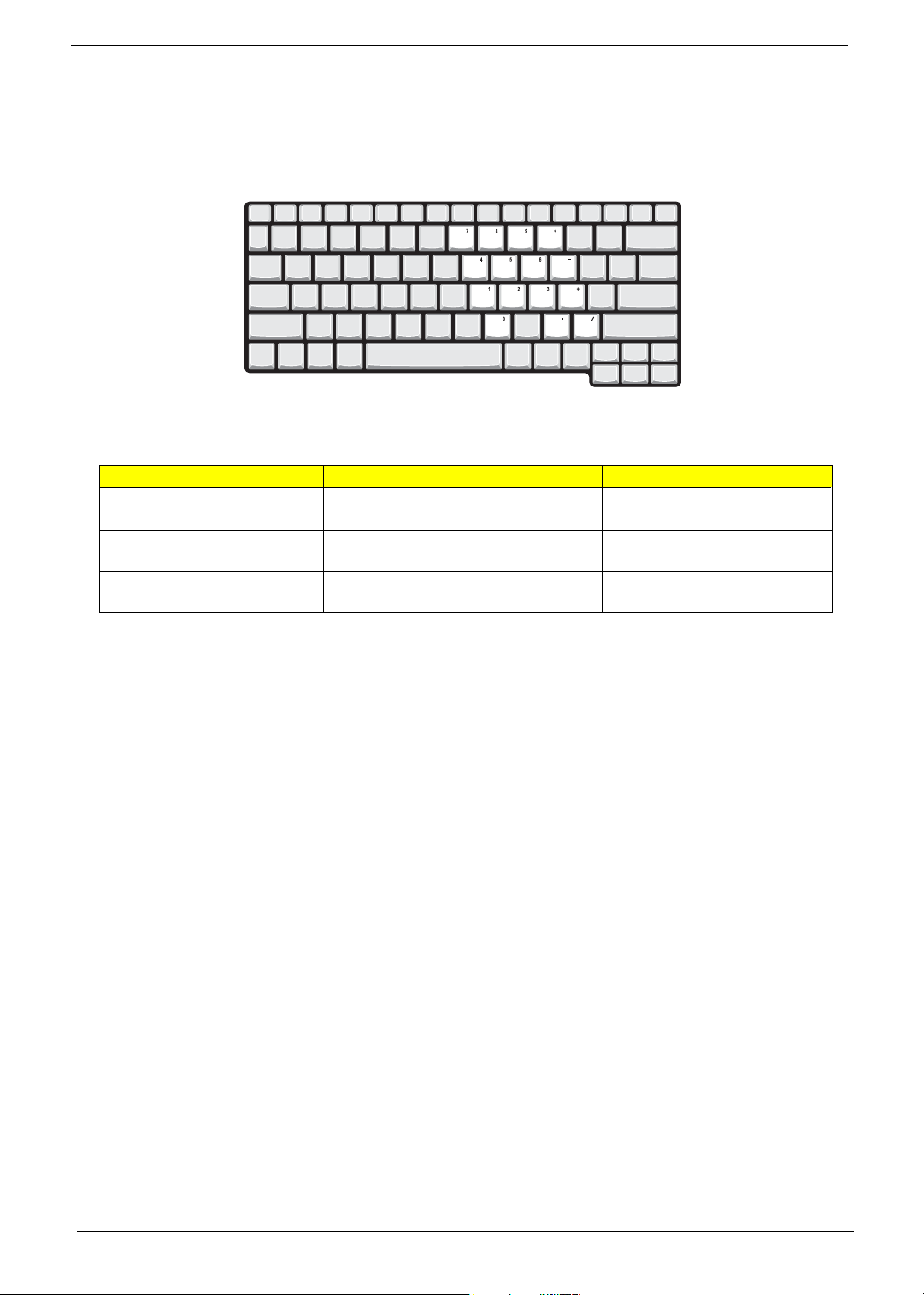
Embedded numeric keypad
The embedded numeric keypad functions like a desktop numeric keypad. It is indicated by small characters
located on the upper right corner of the keycaps. To simplify the keyboard legend, cursor-control key symbols
are not printed on the keys.
Desired access Num lock on Num lock off
Number keys on embedded
keypad
Cursor-control keys on embedded
keypad
Main keyboard keys Hold Fn while typing letters on embedded
Type numbers in a normal manner.
Hold Shift while using cursor-control keys. Hold Fn while using cursor-control
keys.
Type the letters in a normal manner.
keypad.
NOTE: If an external keyboard or keypad is connected to the computer, the Num Lock feature automatically
shifts from the internal keyboard to the external keyboard or keypad.
Chapter 1 13
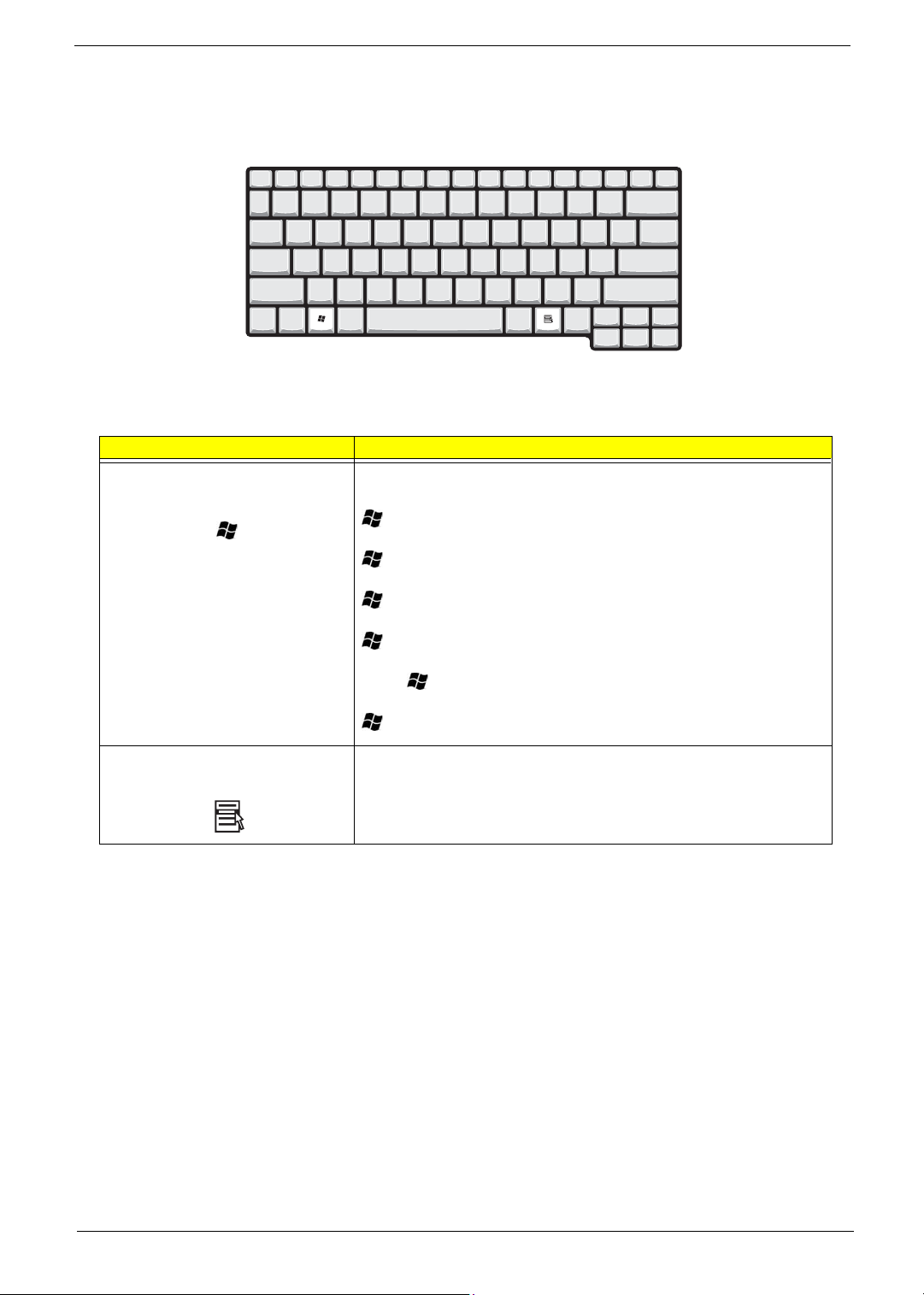
Windows keys
The keyboard has two keys that perform Windows-specific functions.
Keys Description
Windows logo key
Start button. Combinations with this key perform shortcut functions. Below
are a few examples:
+ Tab (Activates next taskbar button)
+ E (Explores My Computer)
+ F (Finds Document)
+ M (Minimizes All)
j+ + M (Undoes Minimize All)
+ R (Displays the Run... dialog box)
Application key Opens a context menu (same as a right-click).
14 Chapter 1
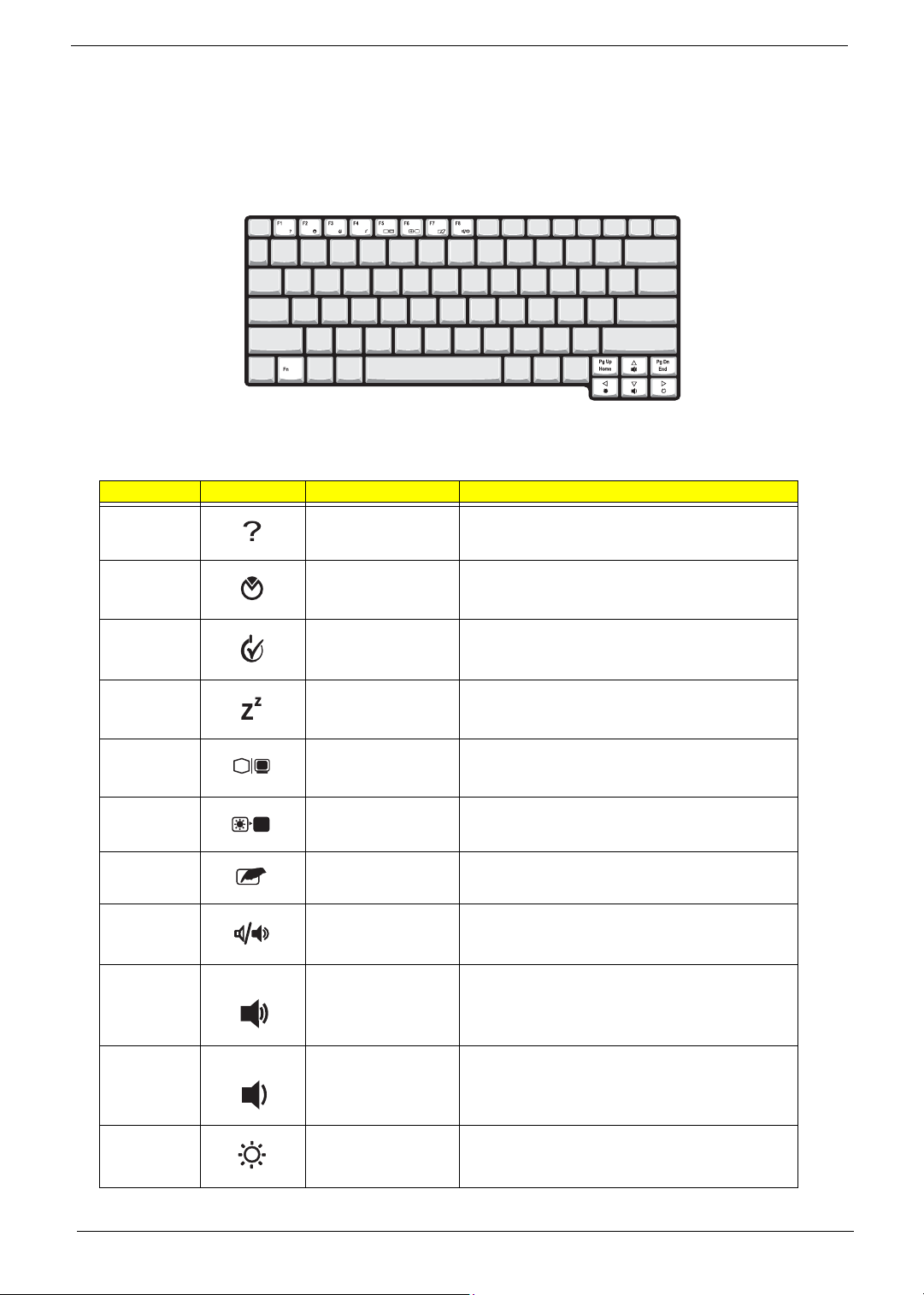
Hot Keys
The computer employs hot keys or key combinations to access most of the computer’s controls like screen
contrast and brightness, volume output and the BIOS Utility.
To activate hot keys, press and hold the Fn key before pressing the other key in the hot key combination.
Hot Key Icon Function Description
Fn-
l
Hotkey help Displays a list of the hotkeys and their functions.
Fn-
Fn-
Fn-
Fn-
Fn-
Fn-
Fn-
Fn-
Fn-
m
n
o
p
q
r
s
w
y
Setup Accesses the notebook configuration utility.
Power Management
Scheme Toggle
Sleep Puts the computer in Sleep mode.
Display toggle Switches display output between the display screen,
Screen blank Turns the display screen backlight off to save power.
Touchpad toggle Turns the internal touchpad on and off.
Speaker toggle Turns the speakers on and off; mutes the sound.
Volume up Increases the sound volume.
Volume down Decreases the sound volume.
Switches between the power management scheme
used by the computer (function available if supported
by operating system).
external monitor (if connected) and both the display
screen and external monitor.
Press any key to return.
Fn-
x
Chapter 1 15
Brightness up Increases the screen brightness.
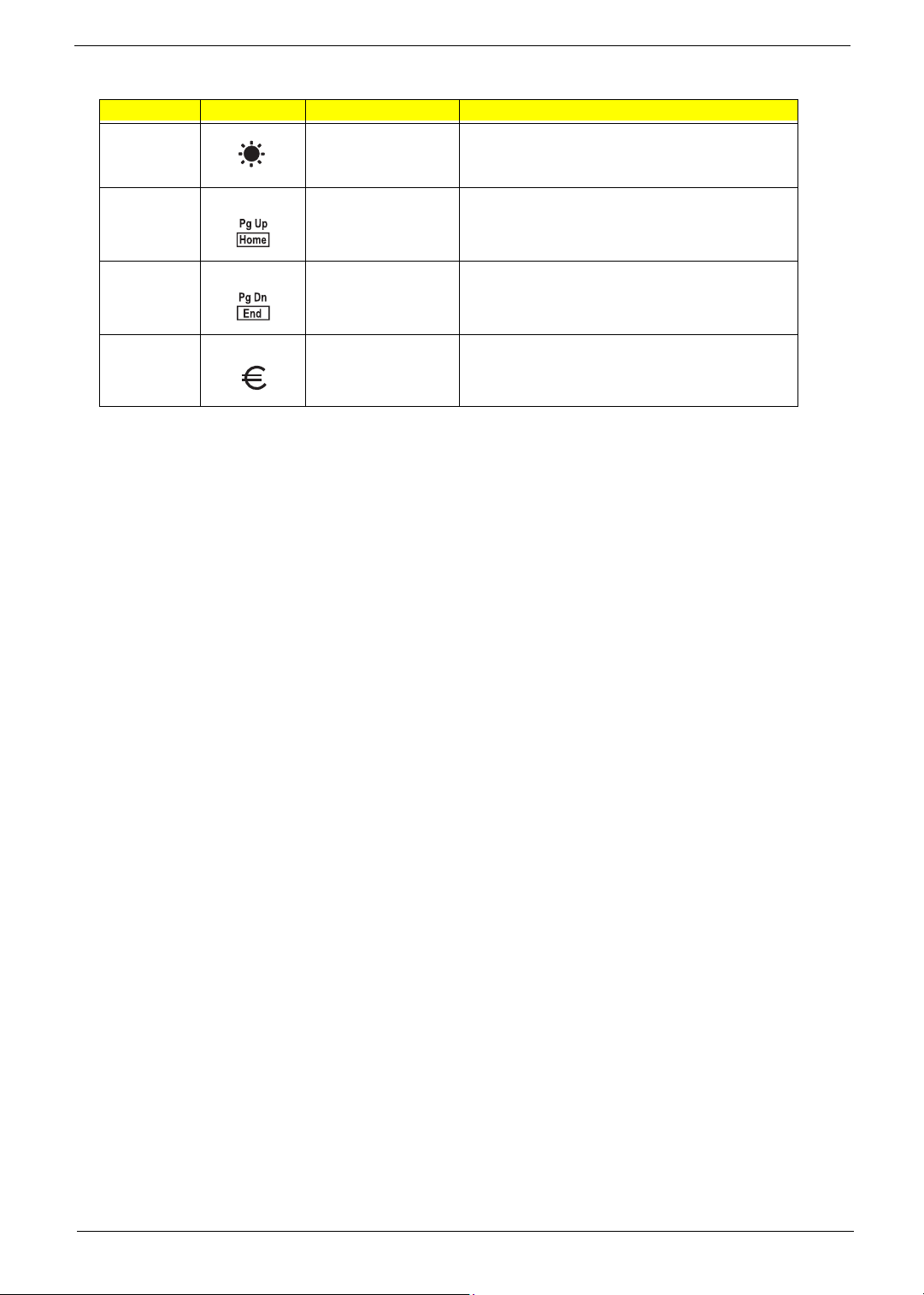
Hot Key Icon Function Description
Fn-
¨
z
Brightness down Decreases the screen brightness.
{
Fn-
}
Fn-
aGr-Euro
Home
End
Euro Types the Euro symbol.
Functions as the
Functions as the
g key.
d key.
16 Chapter 1
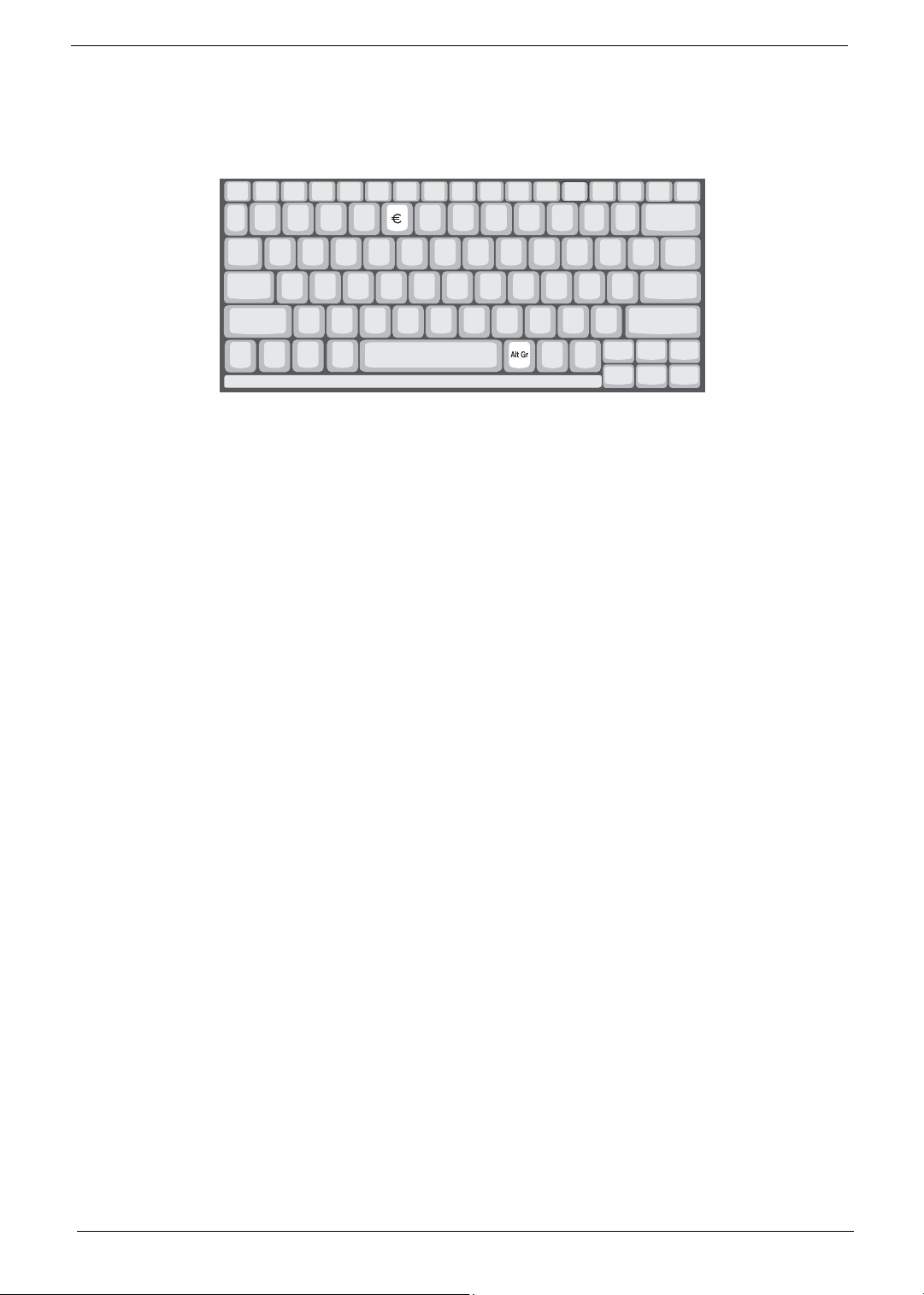
The Euro symbol
If your keyboard layout is set to United States-International or United Kingdom or if you have a keyboard with a
European layout, you can type the Euro symbol on your keyboard.
NOTE: for US keyboard users: The keyboard layout is set when you first set up Windows. For the Euro
symbol to work, the keyboard layout has to be set to United States-international.
To verify the keyboard type:
1. Click on Start, Control Panel.
2. Double-click on Regional and Language Options.
3. Click on the language tab and click on Details.
4. Verify that the keyboard layout used for “En English (United States)” is set to United States-International.
If not, select and click on ADD, then select United States-International and click on OK.
5. Click on OK.
To type the Euro symbol:
1. Locate the Euro symbol on your keyboard.
2. Open a text editor or word processor.
3. Hold
aGr and press the Euro symbol.
Chapter 1 17
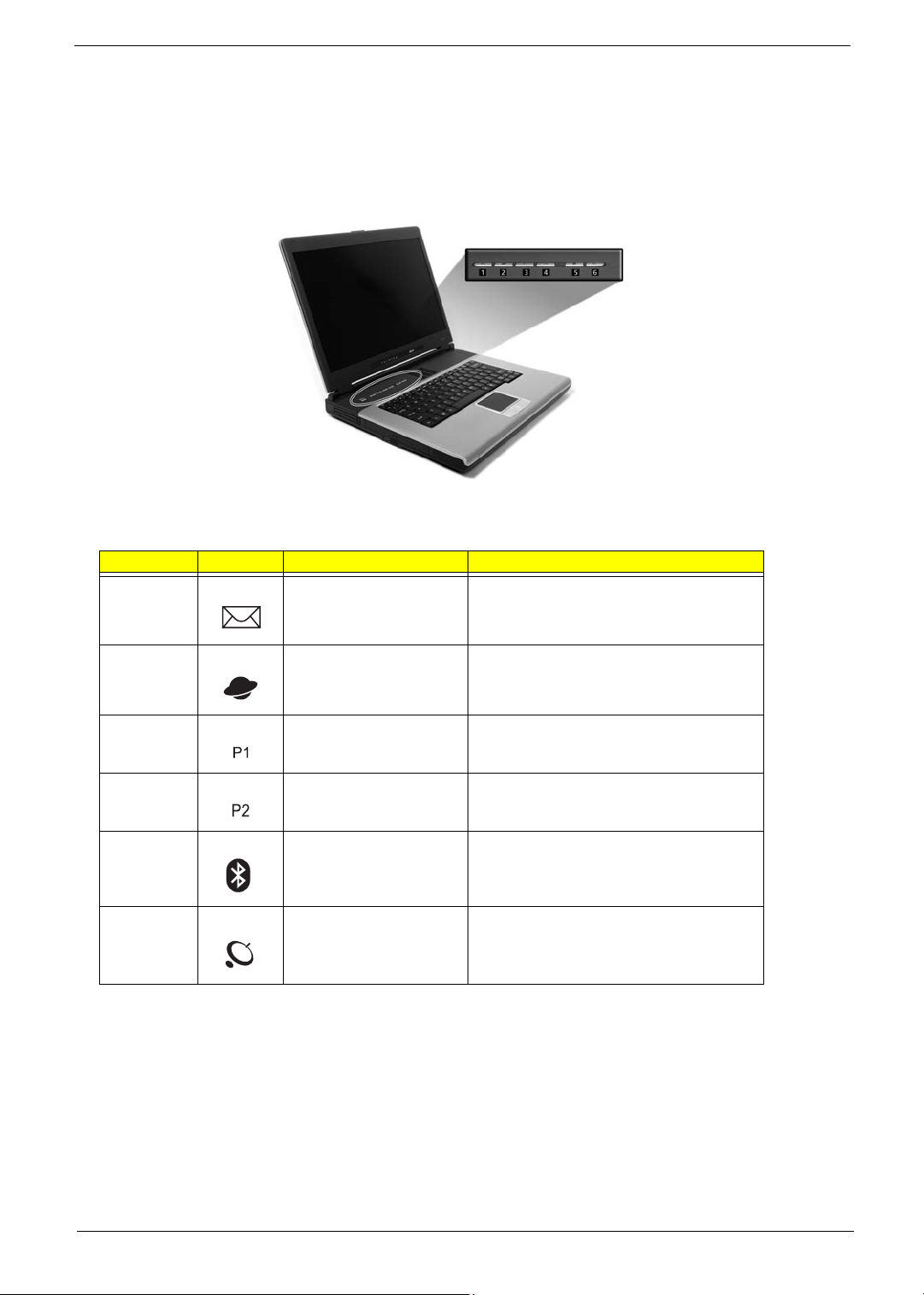
Launch Keys
Located at the top of the keyboard are six buttons. These buttons are called lauch keys. They are designated
as mail button, Web browser button, P1, P2, Bluetooth and Wireless buttons. The Wireless and Bluetooth
buttons cannot be set by the user. To set the other four launch keys, run the Acer Launch Manager.
# Icon Function Description
1 Mail Email application
2 Web browser Internet browser application
3 P1 User-programmable
4 P2 User-programmable
5 Bluetooth Starts (optional) Bluetooth functionality and
indicates that (optional) Bluetooth is enabled.
6 Wireless Enables your 802.11b or 802.11b/g Wireless
LAN
CAUTION: It is important that Bluetooth and Wireless LAN are turned off before boarding an airplane.
18 Chapter 1
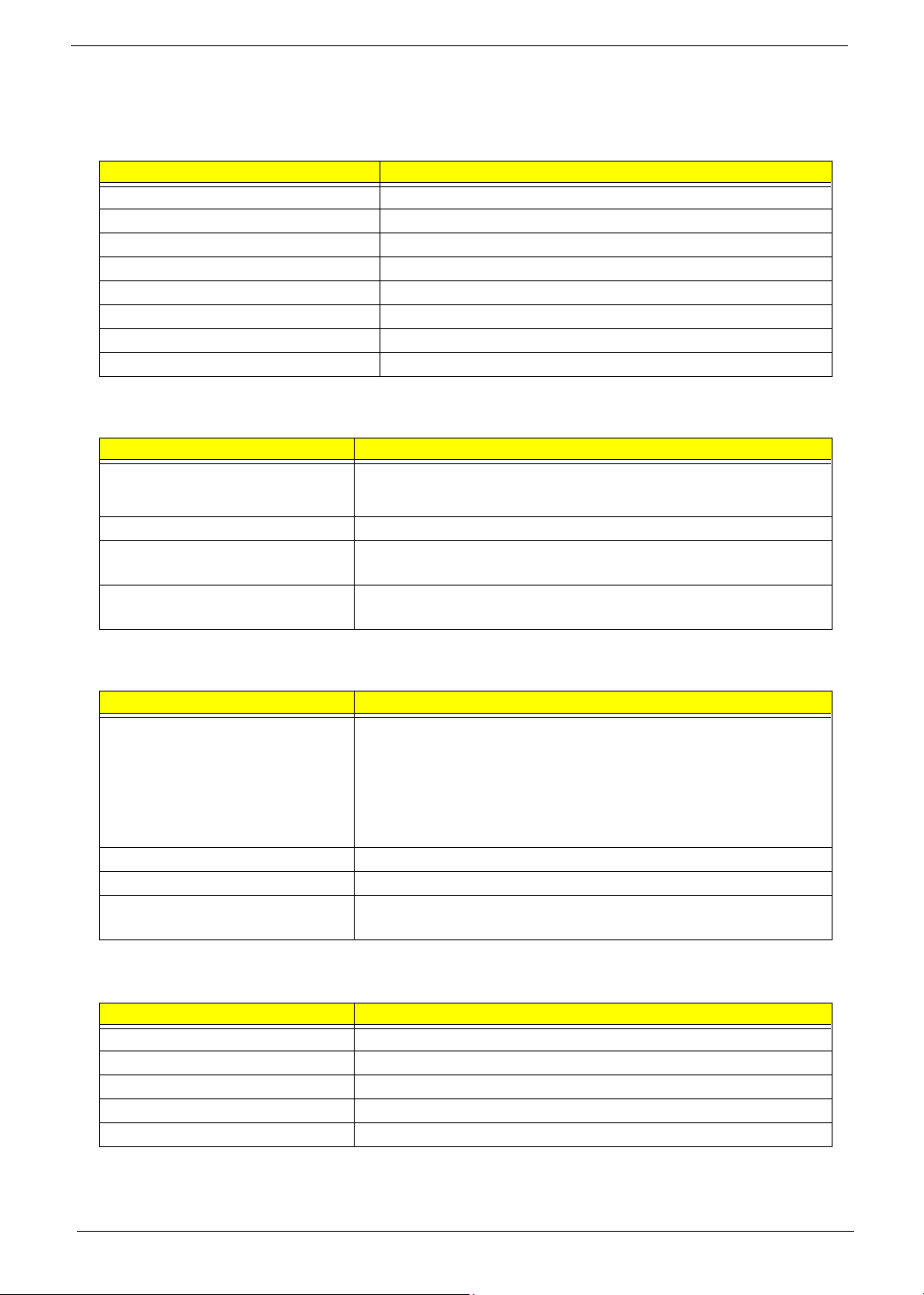
Hardware Specifications and Configurations
System Board Major Chips
Item Controller
System core logic ATI RC300M+ATI IXP150
Super I/O controller NS PC87392
Audio controller Realtek ALC655
Video controller ATI Radeon 9000
Hard disk drive controller Embedded in ATI IXP 150
Keyboard controller Mitsubish LPC keyboard controller M38857
CardBus Controller TI 1520
RTC ATI IXP 150
Processor (for TravelMate 2100)
Item Specification
CPU type
CPU package uFCBGA
CPU core voltage High speed: 1.35V
CPU I/O voltage High speed: 1.35V or 1.55V
®
Cerelon® processor at 2.40 to 2.80 GHz; 400 MHz FSB
Intel
®
Intel
Celeron® Precott 2.53 to 3.2GHz, 533MHz FSB
Low speed: 1.2V
Low speed: 1.2V
Processor (for TravelMate 2600)
Item Specification
CPU type
CPU package uFCBGA
CPU core voltage 1.35V
CPU I/O voltage High speed: 1.35V or 1.55V
®
Pentium® 4 processor at 2.60GHz, 400Mhz FSB
Intel
®
Intel
Pentium® 4 Northwood processor at 2.80 to 3.06GHz; 533 MHz FSB
®
Intel
Pentium® 4 Northwood processor at 3.0 to 3.4GHz; 800 MHz FSB
®
Intel
Pentium® 4 Prescott processor at 3 to 3.8GHz; 800 MHz FSB
Mobile Pentium
Low speed: 1.2V
®
4 3.06 to 3.20GHz, 533 Mhz FSB
BIOS
Item Specification
BIOS vendor Phoenix BIOS
BIOS Version
BIOS ROM type Flash ROM
BIOS ROM size 512K
BIOS package 32 Pin PLCC
Chapter 1 19
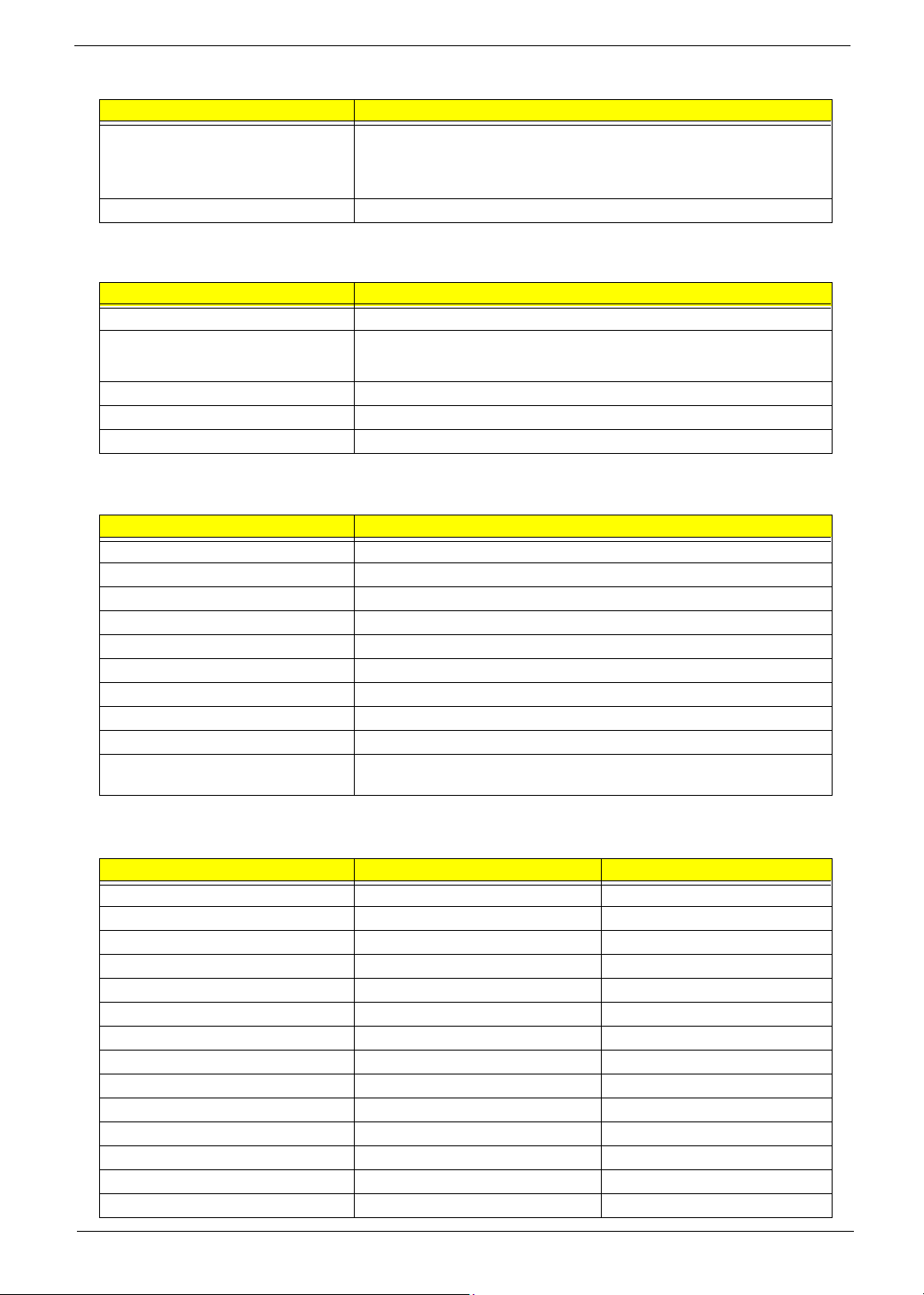
BIOS
Item Specification
Supported protocols ACPI 1.0b, SMBIOS 2.3, PCI 2.2, Boot Block, PXE 2.0, Mobile PC2001,
Hard Disk Password, INT 13h Extensions, PCI Bus Power Management
interface Specification, EI Torito-Bootable CD-ROM Format Specification
V1.0, Simple Boot Flag 1.0
BIOS password control Set by switch, see SW5 settings on Chapter 5.
Second Level Cache
Item Specification
Cache controller Built-in CPU
Cache size
1st level cache control Always Enabled
2nd level cache control Always Enabled
Cache scheme control Fixed-in write back
128KB for Cerelon
®
Pentium
4 CPU and Cerelon® Prescott CPU; 1MB for Intel® Prescott CPU
®
CPU; 512KB for Intel® Northwood CPU, Mobile
System Memory
Item Specification
Memory controller ATI RC300M
Onboard memory size 0MB
DIMM socket number 2 Sockets
Supports memory size per socket 128MB
Supports maximum memory size 2048MB
Supports DIMM type DDR-DRAM
Supports DIMM Speed 333 MHz
Supports DIMM voltage 2.5 V
Supports DIMM package 200-pin so-DIMM
Memory module combinations You can install memory modules in any combinations as long as they
match the above specifications.
Memory Combinations
Slot 1 Slot 2 Tota l Memory
0MB 128MB 128 MB
128MB 0MB 128 MB
128MB 128MB 256 MB
256MB 0MB 256MB
0MB 256MB 256MB
256MB 128MB 384MB
128MB 256MB 384MB
256MB 256MB 512MB
0MB 512MB 512MB
512MB 128MB 640MB
256MB 512MB 768MB
128MB 512MB 640MB
512MB 256MB 768MB
256MB 128MB 384MB
20 Chapter 1
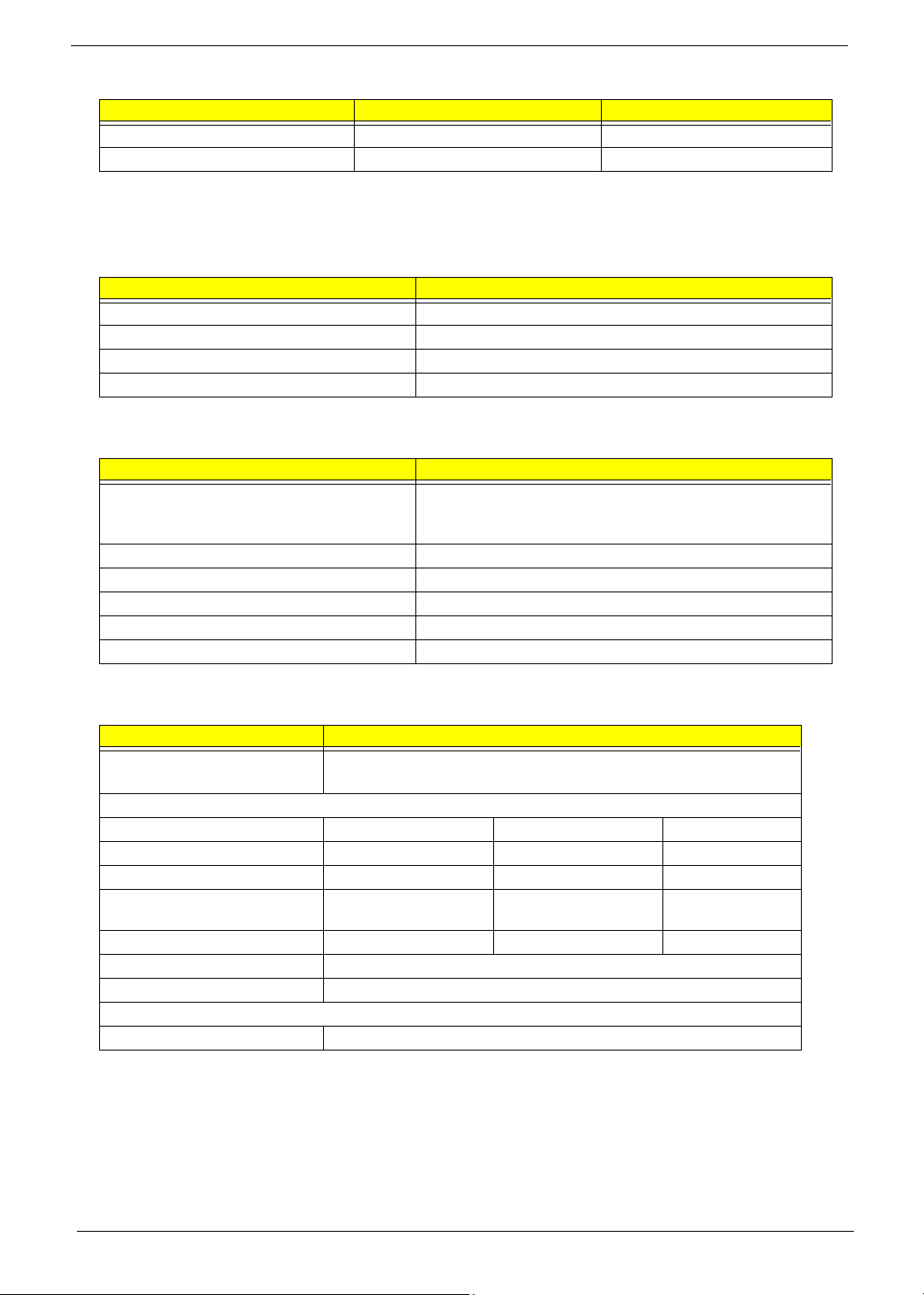
Memory Combinations
Slot 1 Slot 2 Tota l Memory
512MB 512MB 1024MB
0MB 512MB 512MB
Above table lists some system memory configurations. You may combine DIMMs with various capacities to
form other combinations.
LAN Interface
Item Specification
Chipset RealTek 8100C
Supports LAN protocol 10/100Mbps
LAN connector type RJ45
LAN connector location Rear side
Modem Interface
Item Specification
Chipset International Agere LU97 chipset (Scorpio+CSP1037B)--chipset on
modem board
Built-in ATI IXP150--controller on the main board
Fax modem data baud rate (bps) 14.4K
Data modem data baud rate (bps) 56K
Supports modem protocol V.90/V.92MDC
Modem connector type RJ11
Modem connector location Rear side
Floppy Disk Drive Interface
Item Specification
Vendor & model name Mitsumi D353G 4515
MCI JU-226A033FC
Floppy Disk Specifications
Media recognition 2DD (720KB) 2HD (1.2 MB, 3 mode) 2HD (1.44MB)
Sectors/track 9 15 18
Tracks 80 80 80
Data transfer rate
(Kbit/s)
Rotational speed (RPM) 300 360 300
Read/write heads 2
Encoding method MFM
Power Requirement
Input Voltage (V) +5V
1 MB 1.6 MB 2 MB
Chapter 1 21
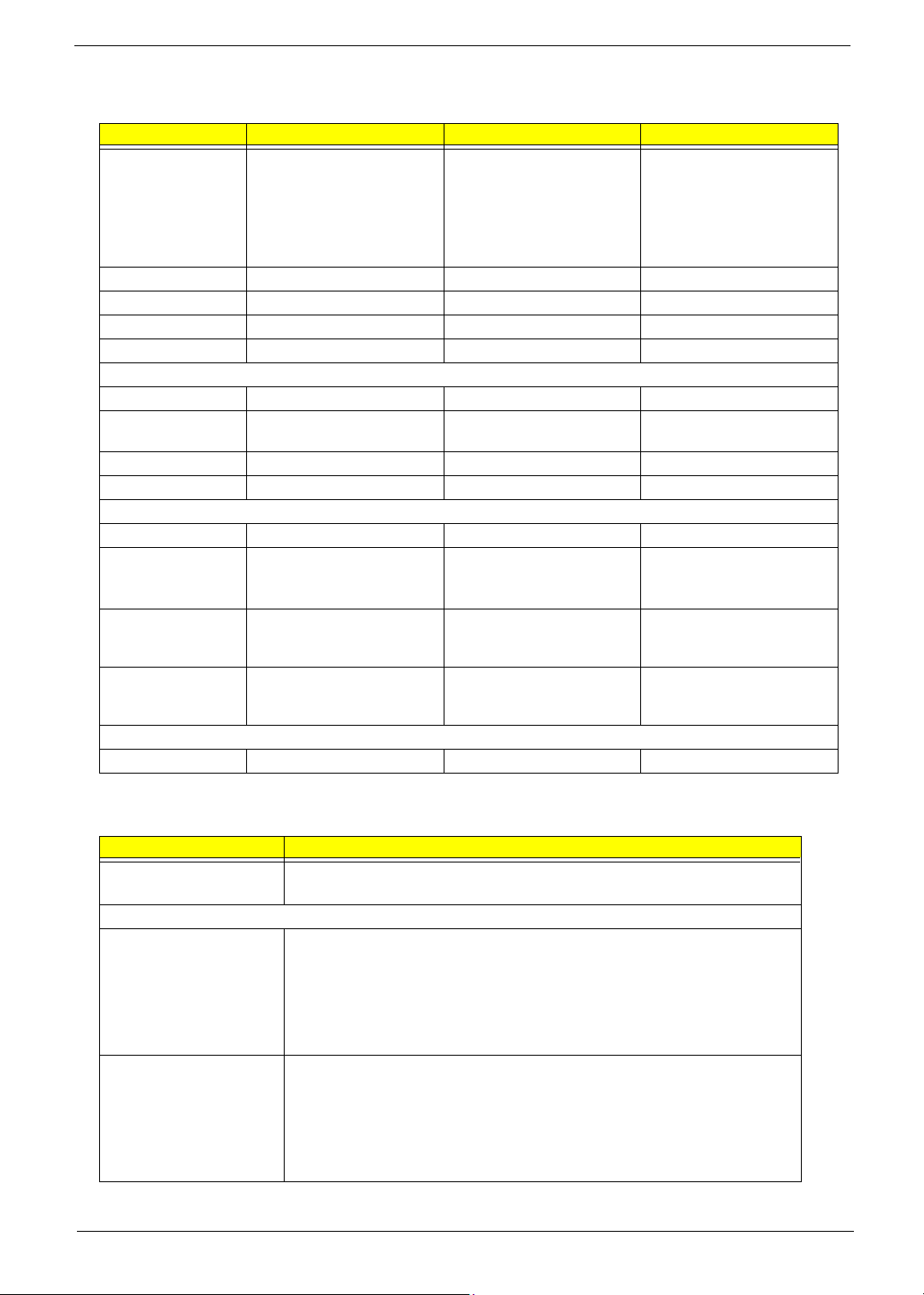
.
Hard Disk Drive Interface
Item
Vendor & Model
Name
Capacity (MB) 30000 40000 60000
Bytes per sector 512 512 512
Logical heads 16 16 16
Logical sectors 63 63 63
Drive Format
Logical cylinders 16383 16383 16383
Physical read/write
heads
Disks 1/Not show/1 1/Not show/1/1 2
Spindle speed (RPM) 4200RPM 4200RPM 4200RPM
Performance Specifications
Buffer size 2MB 2MB/8MB for Toshiba 2MB/8MB for HGST
Interface ATA-5 for other vendors /ATA-
HGST Moraga
IC25N030ATMR04
Fujitsu V-40 MHT2030AT
Seagate N1 ST93015A
2/Not show/2 2/Not show/2/2 3/4
6 for HGST and Toshiba
HGST Moraga
IC25N040ATMR04-
TOSHIBA Pluto 40G
MK4025GAS
Fujitsu V40+ MHT2040AT
Seagate N1 ST94019A
ATA-5 for other vendors /ATA6 for HGST
HGST Moraga
IC25N060ATMR04-0
HGST Fresno DK23FA-60
TOSHIBA Neptune
MK6021GAS
ATA-5 for other vendors /ATA6 for HGST
Data transfer rate
(disk-buffer, Mbytes/
s)
Data transfer, rate
(host~buffer, Mbytes/
s)
DC Power Requirements
Voltage tolerance 5 +/- 5% 5 +/- 5%
350 350 350
100 MB/Sec 100 MB/Sec 100MB/Sec
CD-ROM Interface
Items Specification
Vendor & Model Name QSI SCR242
Mitsumi SR244W1
Performance Specification
Brust Data Transfer rate PIO mode 4:
16.7 MB/sec Max. (Mode 0~4)
Multi-word DMA mode 2:
16.7 MB/sec Max. (Mode 0~2)
Ultra DMA mode 2:
33.3MB/sec Max.
Access time (typ.) QSI-
Random: 90 ms
Full Stroke: 180 ms
Mitsumi-
Random: 100 ms
Full Stroke: 240 ms
22 Chapter 1
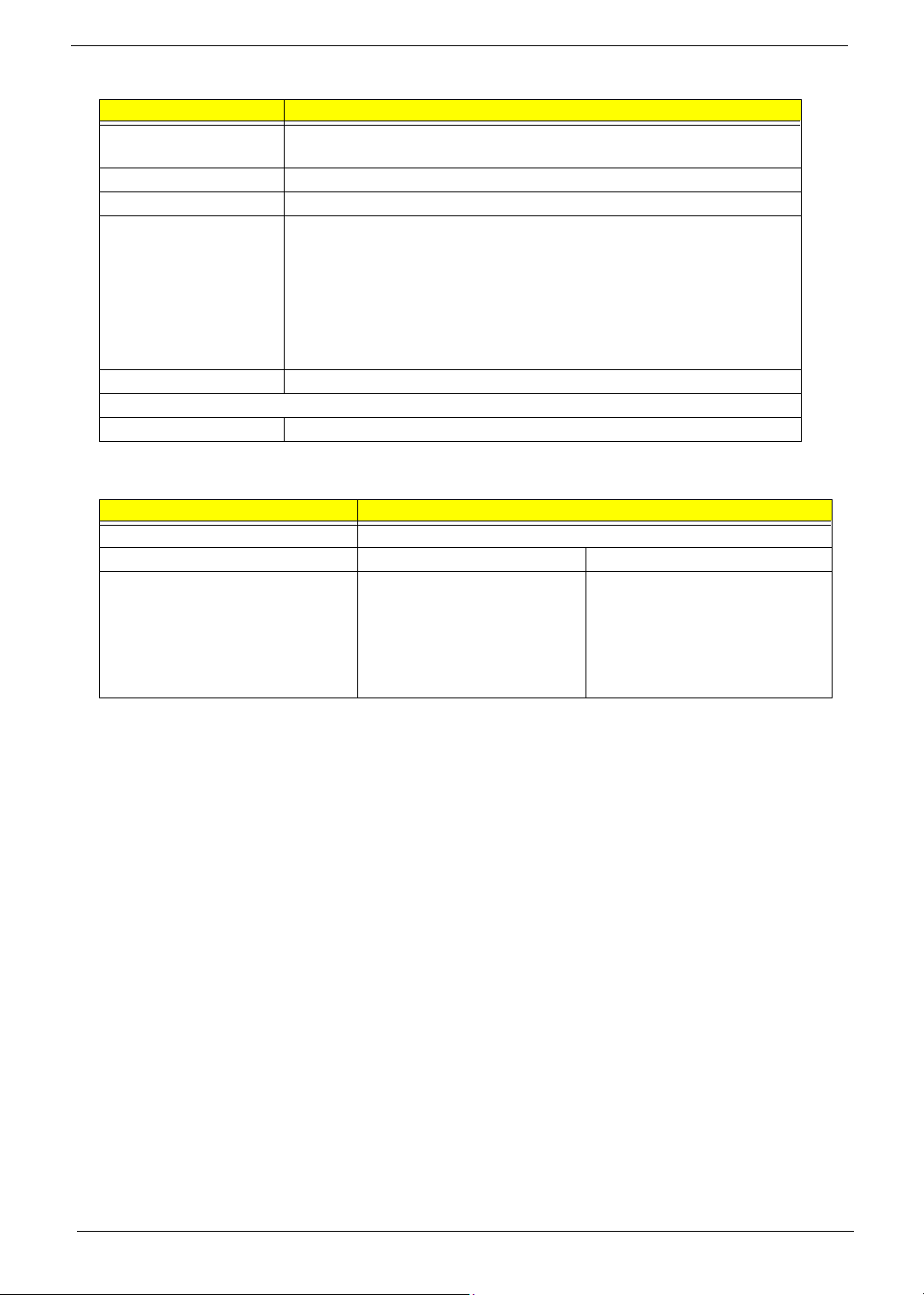
CD-ROM Interface
Items Specification
Rotation speed 5100 rpm for QSI
5400 rpm for Mitsumi 24X CAV mode
Data Buffer Capacity 128 KB (built-in)
Interface Compliant to ATA/ATAPI-6
Applicable disc format QSI:
CD-DA, CD-ROM Mode-1, CD-ROM/XA Mode-2, Form-1 and Mode-2 Form-2, CD-i
Ready, Video-CD (MPEG-1), Karaoke CD, Photo-CD, Enhanced CD, CD Plus, CD
Extra, i-trax CD, CD-Text, CD-R and CD-RW
Mitsumi:
CD-DA, CD-ROM (Mode 1 and Mode2) CD-ROM XA (Mode 2 Form 1 and Form2),
CD-I (Mode2 Form 1 and Form 2), CD-I Bridge (Photo CD, CD EXTRA), Enhanced
CD, CD-RW, CD-R, CD-TEXT
Loading mechanism Drawer with soft eject and emergency eject hole
Power Requirement
Input Voltage +5V[DC]+/-5%
DVD-ROM Interface
Item Specification
Vendor & model name MKE SR-8177
Performance Specification With CD Diskette With DVD Diskette
Transfer rate (KB/sec) Average Sustained:
CAV mode
775~1800 blocks/sec
(10.3X to 24X)
1550~3600kBytes/sec (Mode 1)
1768~4106 kBytes/sec (Mode 2)
DVD-5:
Normal Speed (1X) 11.08 Mbits/sec
CAV mode 36.67~88.64 Mbits/sec
DVD-9/DVD-R:
Normal Speed (1X) 11.08 Mbits/sec
CAV mode 36.67~88.64 Mbits/sec
Chapter 1 23
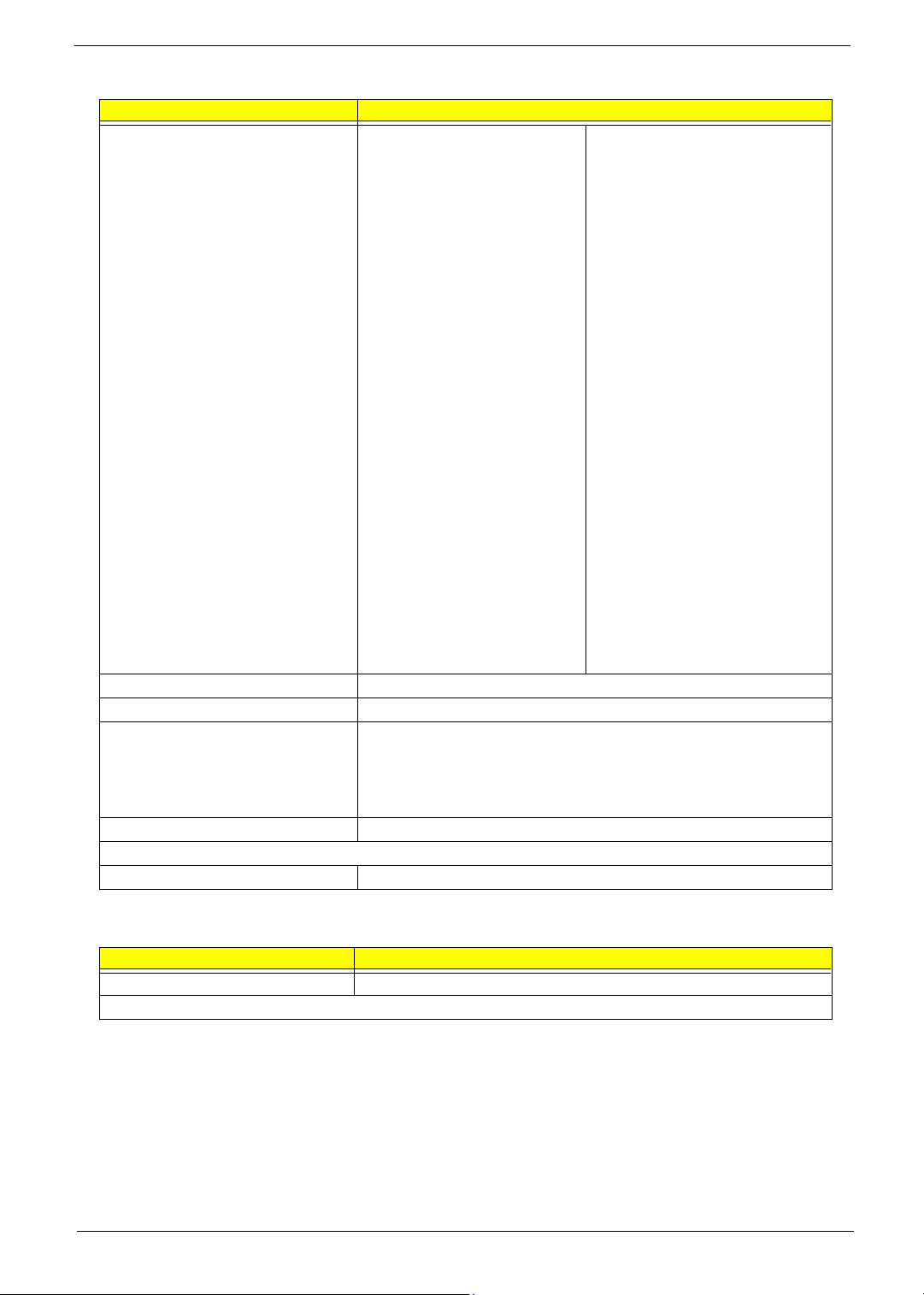
DVD-ROM Interface
Item Specification
Average Full Access time (typ.) Random
CAV mode 110 msec typical 150
msec average max
Full Stroke
CAV mode 200 msec typical 260
msec average max
Data Buffer Capacity 512 kBytes
Interface IDE
Applicable disc format DVD: DVD-5, DVD-9, DVD-10, DVD-R (3.95G), DVD-RAM (2.6G), DVD-
RAM (4.7G)
CD: CD-Audio, CD-ROM (mode 1 and mode 2), CD-ROM XA (mode 2, form
1 and form 2), CD-I (mode 2, form 1 and form 2), CD-I Ready, CD-I Bridge,
CD-WO, CD-RW, Photo CD, Video CD, Enhanced Music CD, CD-TEXT
Loading mechanism Soft eject (with emergency eject hole)
Power Requirement
Input Voltage +5V[DC]+/-5%
DVD-5:
Random
120 msec typical
160 msec average max
Full Stroke
270 msec typical
350 msec average max
DVD-9:
Random
150 msec typical
200 msec average max
Full Stroke
340 msec typical
450 msec average max
DVD-RAM (2.6G)
Random
200 msec typical
300 msec average max
Full Stroke
300 msec typical
600 msec average max
DVD-RAM (4.7G)
Random
180 msec typical
300 msec average max
Full Stroke
320 msec typical
700 msec average max
Combo Drive Interface
Item Specification
Vendor & model name KME UJDA750
Performance Specification
24 Chapter 1
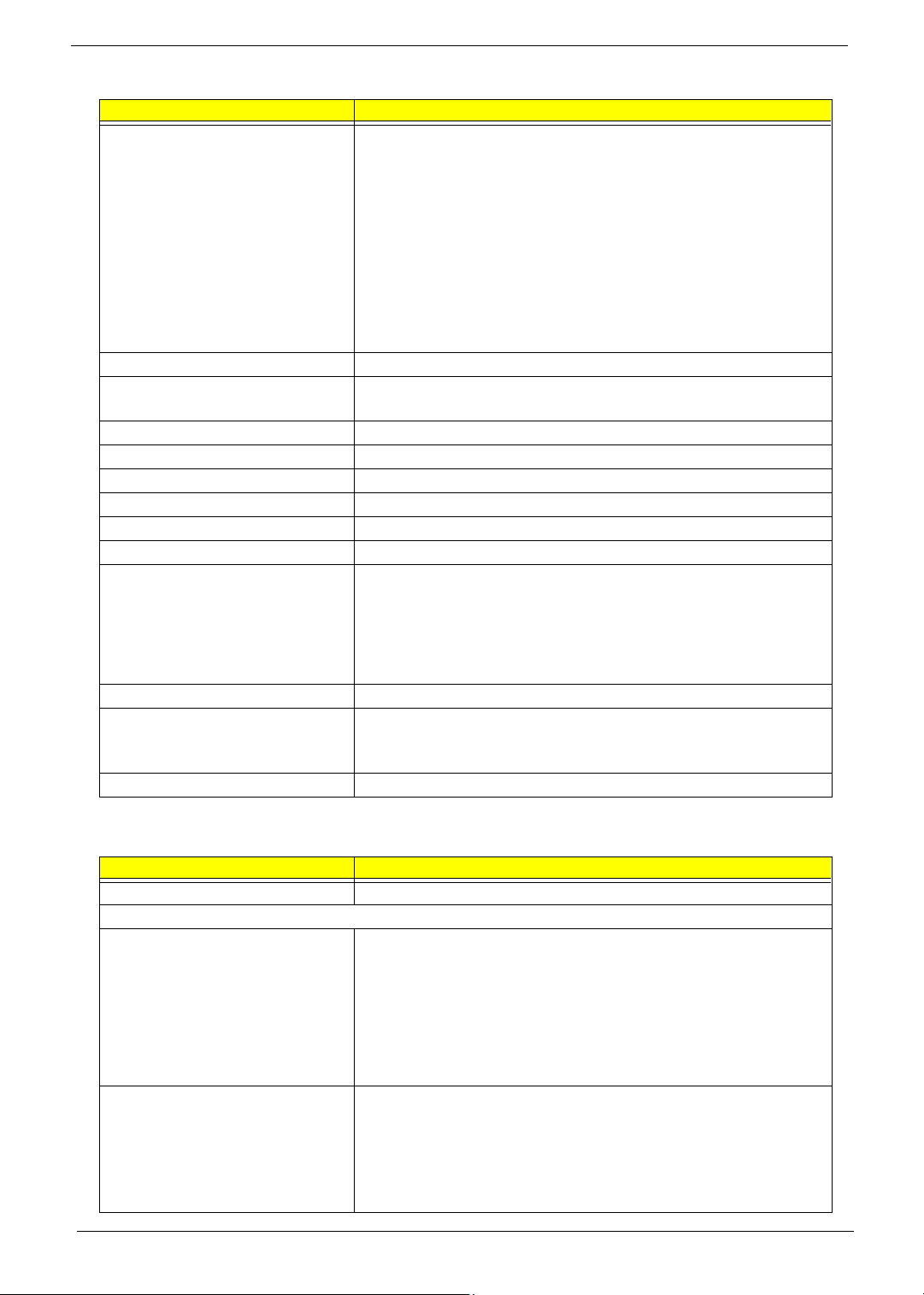
Combo Drive Interface
Item Specification
Transfer rate (KB/sec) Read Sustained:
DVD-ROM MAX 8X CAV (MAX 10800 KB/sec)
CD-ROM MAX 24X CAV (MAX 3600 KB/sec)
Write:
CD-R 4X, 8X (CLV), Max 16X, MAX 24X (ZCLV)
CD-RW 4X (CLV)
HS-RW 4X,8X, 10X (CLV)
ATAPI Interface:
PIO mode 16.6 MB/sec :PIO Mode 4
DMA mode 16.6 MB/sec:Multi word mode 2
Ultra DMA mode 33.3MB/sec: Ultra DMA mode 2
Buffer rate 2MB
Access time DVD-ROM 180 ms typ. (1/3 stroke)
CD-ROM 130 ms typ. (1/3 stroke)
Start up time less than 15s
Stop time less than 6s
Acoustic noise less than 50 dBA
Interface Enhanced IDE (ATAPI) compatible
Master/Slave Set by Cable Select (By host)
PC compatible PC2001 compatible
Applicable disc format CD:
CD-DA, CD-ROM, CD-ROM XA, CD-R, CD-RW, PhotoCD (multiSession),
Video CD, CD-Extra(CD+), CD-text
DVD: DVD-ROM, DVD-R, DVD-RW (Ver.1.1), DVD-VIDEO, DVD-RAM
(2.6GB, 4.7GB)
Slope 15 degree (Any direction)
Dimensions, Weight 128X129X12.7mm (WXDXH)
(except protrusion)
200g+- 10g
Eject Soft Eject (with emergency eject hole)
DVD Dual Interface
Item Specification
Vendor & model name Liteon DVD-Dual SDW-431S
Disc type for read/write application
Applicable Formats CD-DA, CD-TEXT, CD ROM Mode-1, CD-ROM/XA Mode-2 Form-1 and
Form-2, CD-I Ready, Video-CD (MPEG-1), Karaoke-CD, Photo-CD,
Enhance CD, CD extra, I-Trax CD and UDF DVD-ROM, DVD-Video, DVDAudio,
DVD-R single/multi border(s)
DVD+R single/multi session(s)
DVD-RW
DVD+RW
Applicable Media Type CD-ROM, CD-R and CD-RW
DVD-ROM (4.7G/8.54G) single layer on single/double side (read only),
DVD-ROM dual layer (PTP/OTP) on single/double side (read only)
DVD-R (3.9G, 4.7G for General and Authoring),
DVD-RW, DVD+RW (4.7G)
DVD+R
Chapter 1 25
