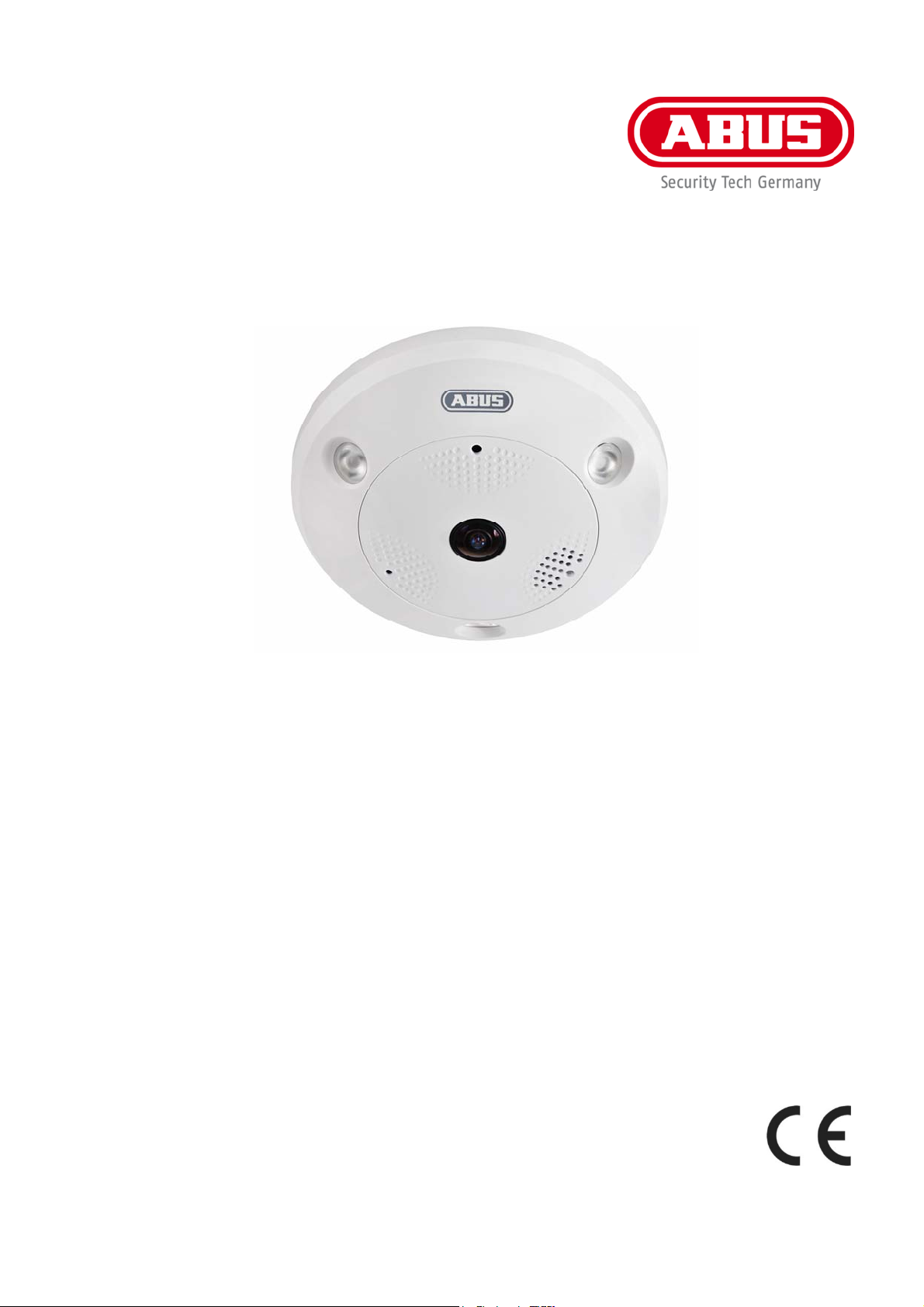
TVIP83900 / TVIP86900
Version 12/2014
User manual
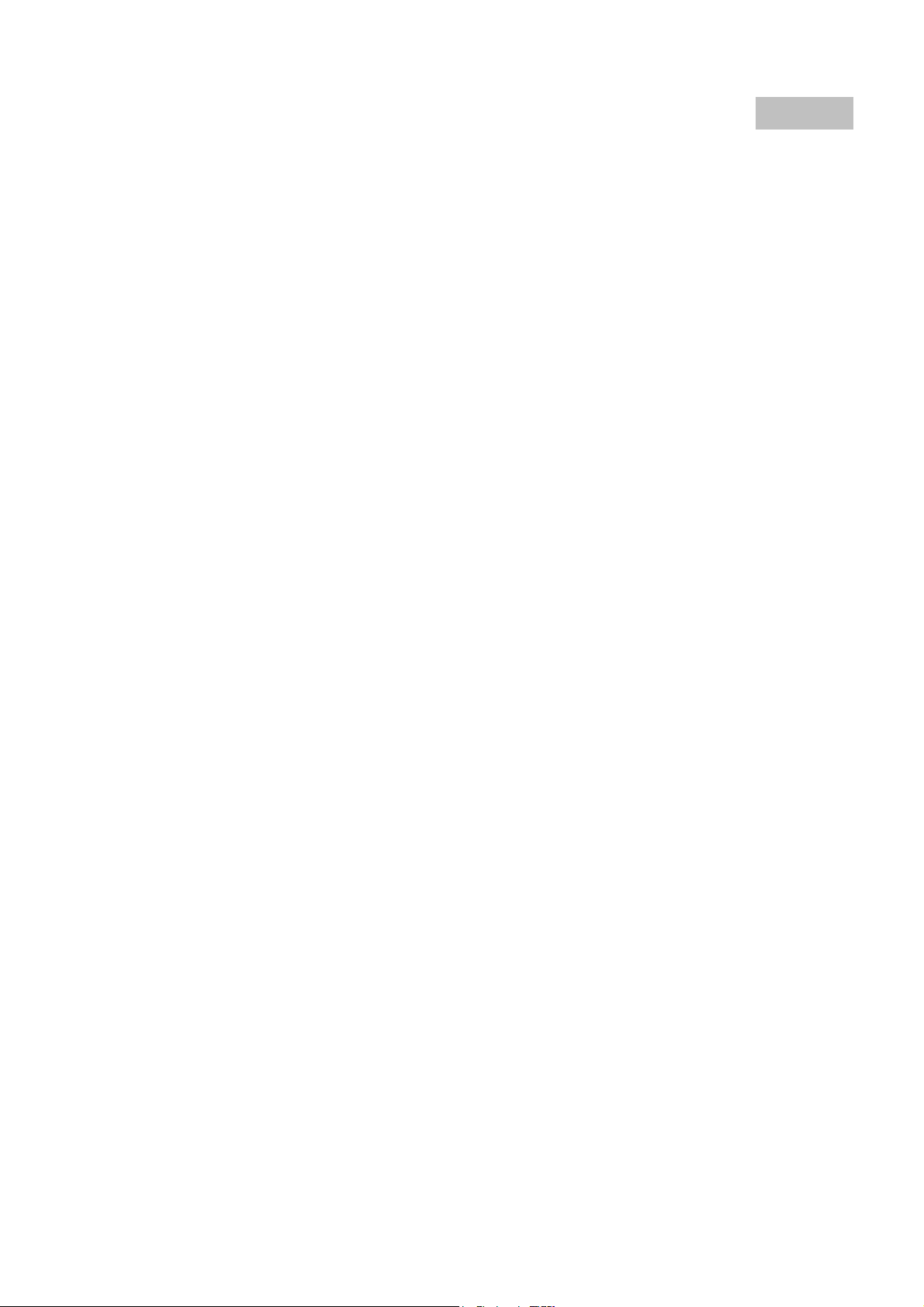
These user manual contains important information for installation and operation.
This should
Therefore look after these operating instructions for future reference!
A list of contents with the corresponding page number can be found in the index on page 73.
be also noted when this product is passed on to a third party.
English
2

TVIP83900/TVIP86900
User manual
Version 12/2014
English translation of the original German user manual. Retain for future reference.
69
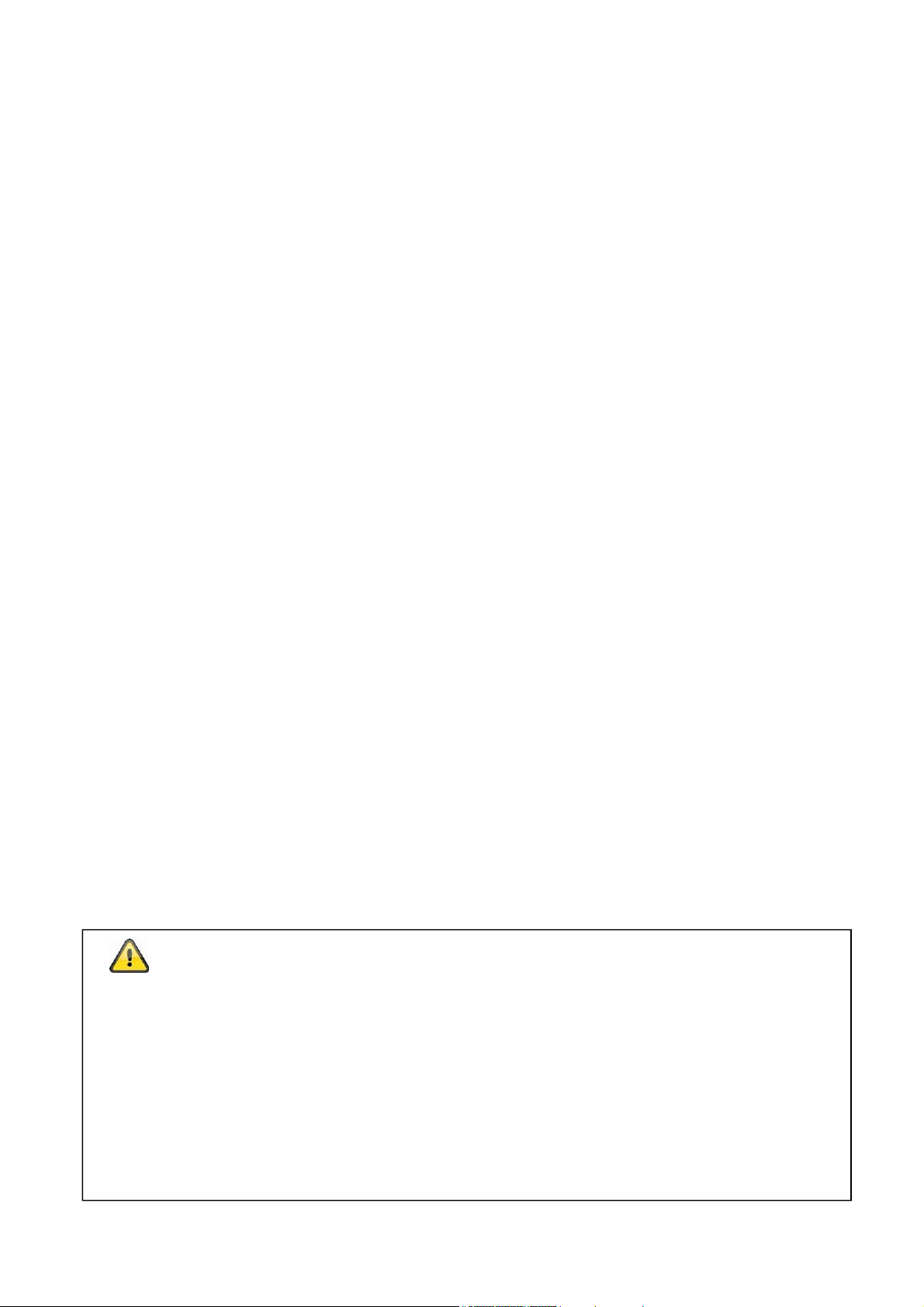
Introduction
Dear Customer,
Thank you for purchasing this product.
This device complies with the requirements of the applicable EU directives. The declaration of
conformity can be obtained from:
ABUS Security-Center GmbH & Co. KG
Linker Kreuthweg 5
86444 Affing
GERMANY
To ensure this condition is maintained and that safe operation is guaranteed, it is your obligation to observe
this user manual.
Read the entire user manual carefully before putting the product into operation, and pay attention to all
operating instructions and safety information.
All company names and product descriptions are trademarks of the corresponding owner. All rights
reserved.
If you have any questions, please contact your specialist installation contractor or specialist dealer.
Disclaimer
This user manual has been produced with the greatest of care. Should you discover any omissions or
inaccuracies, please contact us in writing under the address provided on the back of the manual.
ABUS Security-Center GmbH & Co. KG does not accept any liability for technical and typographical errors,
and reserves the right to make changes to the product and user manuals at any time and without prior
warning.
ABUS Security-Center GmbH is not liable or responsible for direct or indirect damage resulting from the
equipment, performance and use of this product. No forms of guarantee are accepted for the contents of this
document.
70
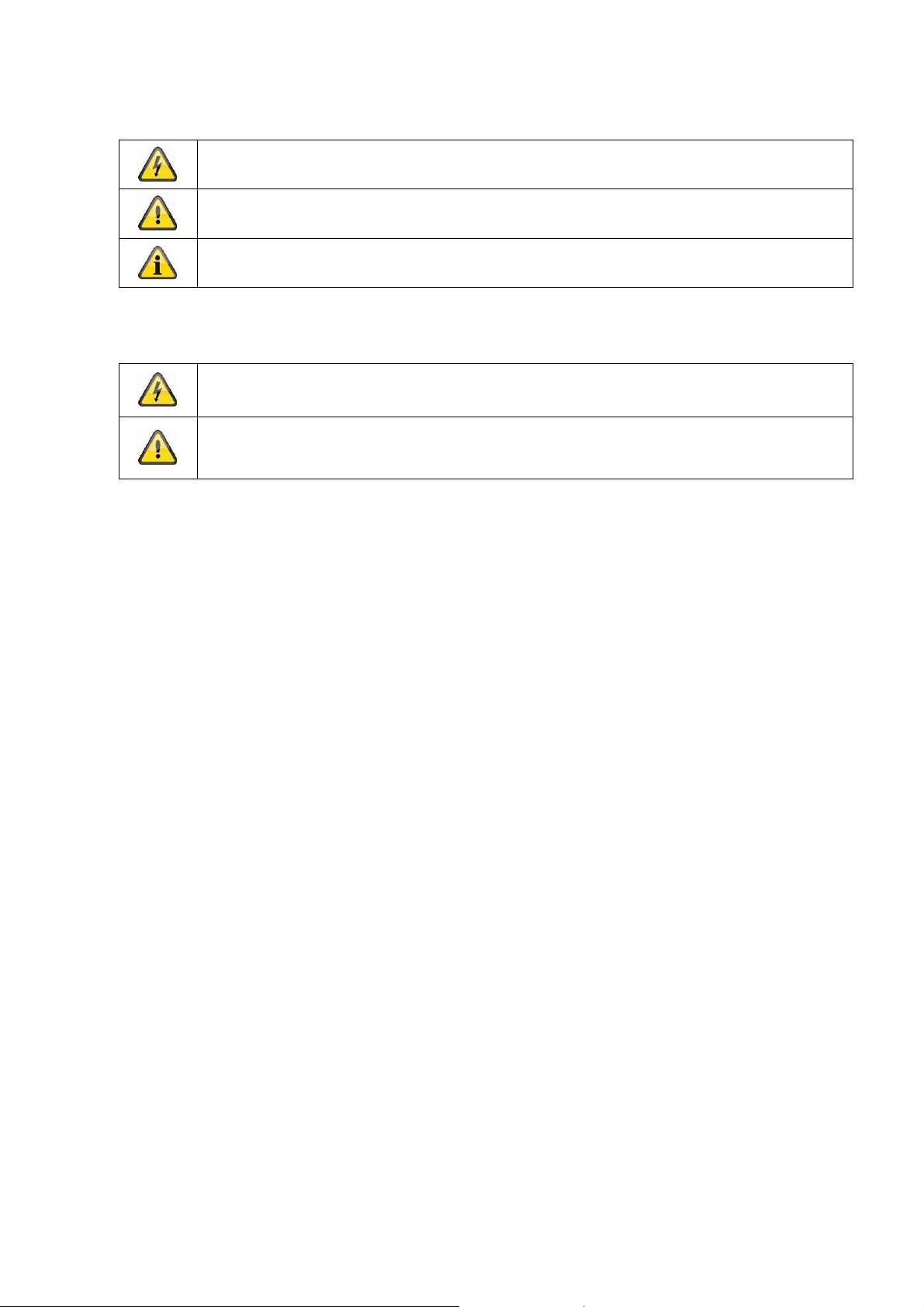
Explanation of symbols
The triangular high voltage symbol is used to warn of the risk of injury or health
hazards (e.g. caused by electric shock).
The triangular warning symbol indicates important notes in this user manual which
must be observed.
This symbol indicates special tips and notes on the operation of the unit.
Important safety information
All guarantee claims are invalid in the event of damage caused by non-compliance
with this user manual. We cannot be held liable for resulting damage.
In the event of material or personal damage caused by improper operation or noncompliance with the safety information, we cannot be held liable. All guarantee claims
are void in such cases.
The following safety information and hazard notes are not only intended to protect your health, but
also to protect the device from damage. Please read the following points carefully :
There are no components inside the product that require servicing. Dismantling the product
invalidates the CE certification and the guarantee/warranty.
The product may be damaged if it is dropped, even from a low height.
Install the device so that the image sensor is not exposed to direct sunlight. Pay attention to the
installation instructions in the corresponding section of this user manual.
This device is designed for indoor use or for use in weatherproof housing.
Avoid the following adverse conditions during operation:
Moisture or excess humidity
Extreme heat or cold
Direct sunlight
Dust or flammable gases, vapours or solvents
Strong vibrations
Strong magnetic fields (e.g. next to machines or loudspeakers)
The camera must not be installed on unstable surfaces.
General safety information:
Do not leave packaging material lying around. Plastic bags, sheeting, polystyrene packaging, etc. can
pose a danger to children if played with.
The video surveillance camera contains small parts which could be swallowed and should be kept out
of reach of children for safety reasons.
Do not insert any objects into the device through the openings.
Only use replacement devices and accessories that are approved by the manufacturer. Do not
connect any non-compatible products.
Please pay attention to the safety information and user manuals for the other connected devices.
Check the device for damage before putting it into operation. Do not put the device into operation if
you detect any damage.
Adhere to the operating voltage limits specified in the technical data. Higher voltages could destroy
the device and pose a health risk (electric shock).
71
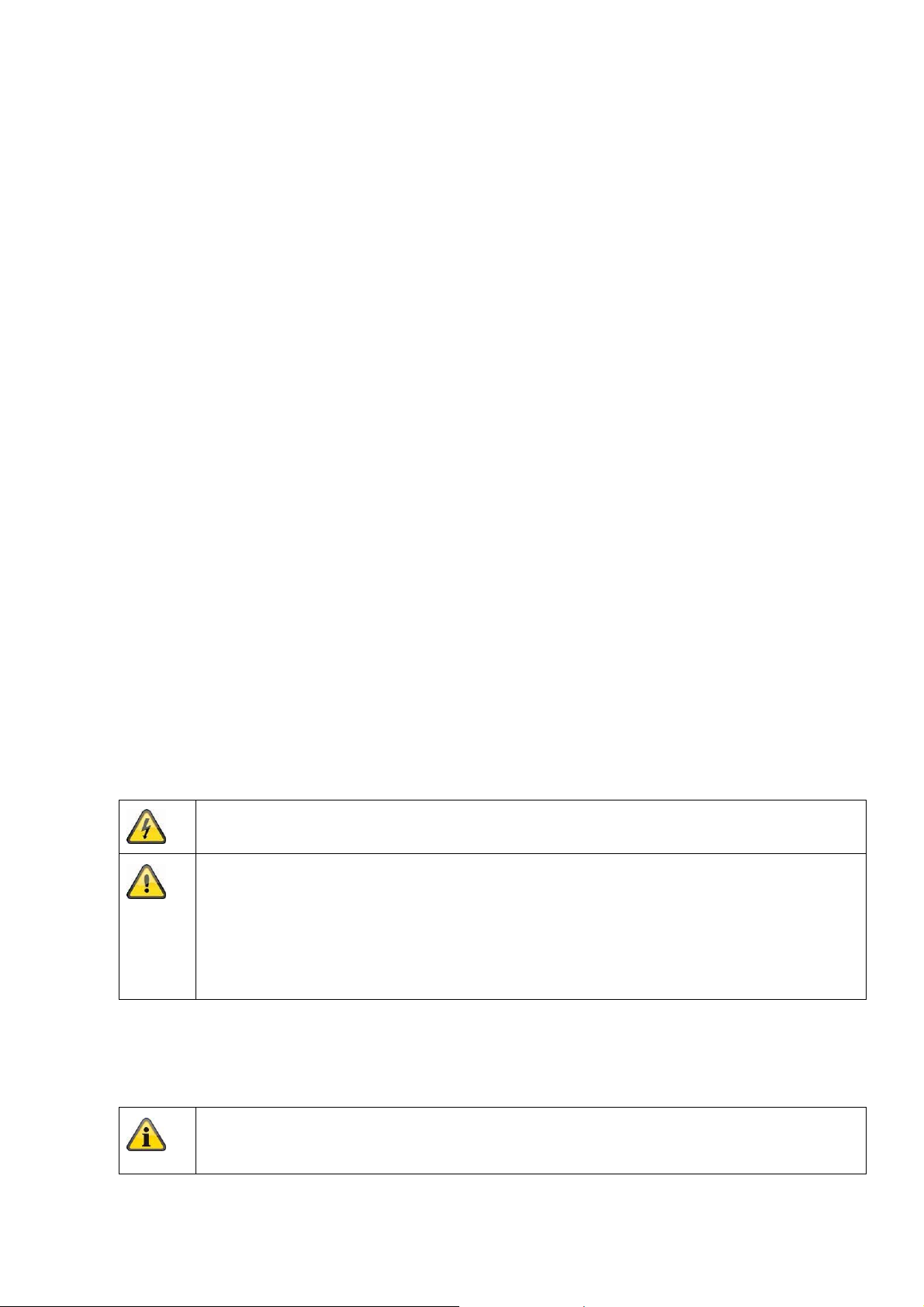
Safety information
1. Power supply: Power supply unit 100–240 V AC, 50/60 Hz / 12 V DC, 1 A (included in the scope of
delivery).
Only operate this device through a power source which supplies the mains power specified on the type
plate. If you are unsure of the installation location's power supply, contact your power supply company.
Disconnect the device from the power supply before carrying out maintenance or installation work.
2. Overloading
Avoid overloading electrical sockets, extension cables, and adapters, as this can result in fires or electric
shocks.
3. Cleaning
Only use a damp cloth to clean the device. Do not use corrosive cleaning materials.
Disconnect the device from the power supply before cleaning.
Warnings
Observe all safety and operating instructions before putting the device into operation for the first time.
1. Observe the following information to avoid damage to the power cable and plug:
Do not modify or manipulate the power cable or plug.
Do not bend or twist the power cable.
Do not pull the cable when disconnecting the device from the power – always take hold of the
plug.
Ensure that the power cable is positioned as far away as possible from any heating equipment,
as this could otherwise melt the plastic coating.
2. Follow these instructions. Non-compliance with these instructions could lead to an electric shock:
Never open the housing or power supply unit.
Do not insert any metallic or flammable objects into the device.
Use surge protection to prevent damage caused by overvoltage (e.g. in electrical storms).
3. Disconnect defective devices from the power immediately and contact your specialist dealer.
When installing the device in an existing video surveillance system, ensure that all devices
have been disconnected from the mains power circuit and low-voltage circuit.
If in doubt, have a specialist technician carry out assembly, installation and connection of the
device. Improper or unprofessional work on the power supply system or domestic installation
puts both you and other persons at risk.
Connect the installations so that the mains power circuit and low-voltage circuit always run
separately
from each other. They should not be connected at any point or become connected as a
result of a malfunction.
Unpacking the device
Handle the device with extreme care when unpacking it.
If the original packaging has been damaged, you must start by inspecting the device. If the
device shows signs of damage, return it in the original packaging and inform the delivery
service.
72
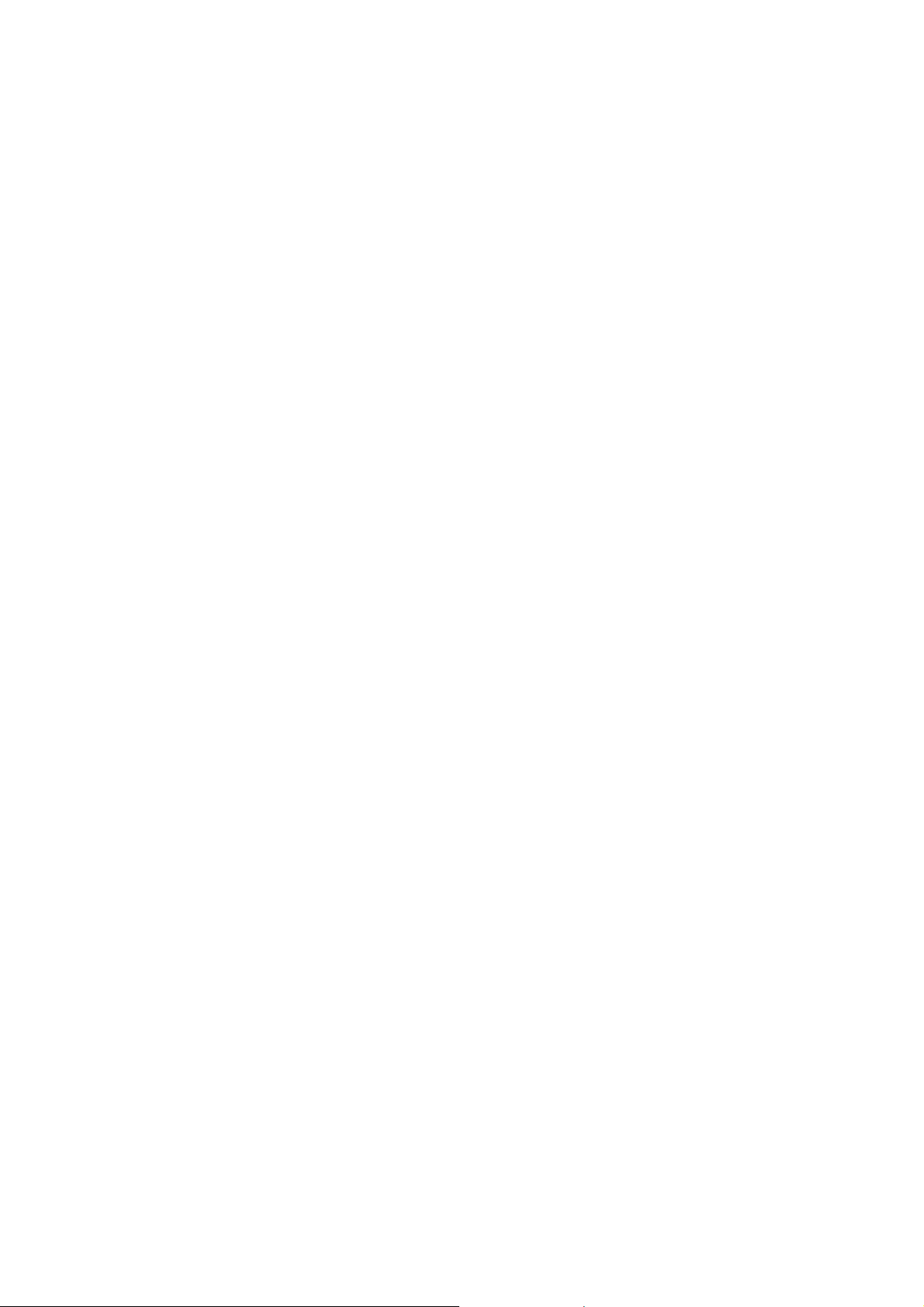
Contents
1. Intended use ......................................................................................................................................... 75
2. Scope of delivery .................................................................................................................................. 75
3. Features and functions ........................................................................................................................ 75
4. Device description ............................................................................................................................... 75
5. Description of the connections ........................................................................................................... 76
6. Initial start-up ........................................................................................................................................ 77
7. Accessing the network camera for the first time .............................................................................. 78
8. Password prompt ................................................................................................................................. 79
9. User functions ...................................................................................................................................... 80
9.1 Menu bar ...................................................................................................................................... 80
9.2 Live image display ........................................................................................................................ 81
9.3 Audio/video control ....................................................................................................................... 81
9.4 Live view mode ............................................................................................................................. 81
9.5 PTZ control ................................................................................................................................... 82
9.5.1 Preset settings ........................................................................................................................... 82
9.6 Patrol settings ............................................................................................................................... 83
10. Configuration ........................................................................................................................................ 84
10.1 Local configuration ..................................................................................................................... 84
10.2 Basic configuration ..................................................................................................................... 86
10.3 Advanced configuration .............................................................................................................. 86
10.3.1 System .................................................................................................................................... 86
10.3.1.1 Device information ............................................................................................................... 87
10.3.1.2 Time settings ........................................................................................................................ 88
10.3.1.3 Maintenance ......................................................................................................................... 89
10.3.1.4 Daylight saving time .................................................................................................
10.3.1.5 Fisheye parameters ............................................................................................................. 91
10.3.2 Network ................................................................................................................................... 92
10.3.2.1 TCP/IP ............................................................................................................................................... 93
10.3.2.2 Port ................................................................................................................................................... 95
10.3.2.3 DDNS ................................................................................................................................................ 96
............ 90
10.3.2.4 PPPoE .............................................................................................................................................. 99
10.3.2.5 SNMP ................................................................................................................................................ 99
10.3.2.6 802.1X ............................................................................................................................................. 101
10.3.2.7 QoS ................................................................................................................................................. 101
10.3.2.8 FTP ................................................................................................................................................. 102
10.3.2.9 UPnP™ ........................................................................................................................................... 103
10.3.2.10 Email ............................................................................................................................................. 104
10.3.2.11 NAT ............................................................................................................................................... 105
10.3.3 Video/Audio ...................................................................................................................................... 107
73

10.3.3.1 Video .............................................................................................................................................. 108
10.3.3.2 Audio .............................................................................................................................................. 110
10.3.3.3 ROI 'Region of Interest' ............................................................................................. ................... 111
10.3.4 Image ................................................................................................................................................. 112
10.3.4.1 Display settings............................................................................................................................. 113
10.3.4.2 OSD Settings ................................................................................................................................. 116
10.3.4.3 Privacy Mask ................................................................................................................................. 117
10.3.5 Security ............................................................................................................................................. 118
10.3.5.1 User ................................................................................................................................................ 118
10.3.5.2 RTSP Authentication .................................................................................................................... 120
10.3.5.3 IP Address Filter............................................................................................................................ 120
10.3.6 Basic event ....................................................................................................................................... 121
10.3.6.1 Motion detection ........................................................................................................................... 121
10.3.6.2 Video tampering ............................................................................................................................ 123
10.3.6.3 Alarm input (TVIP83900 only) ...................................................................................................... 125
10.3.6.4 Alarm output (TVIP83900 only) .................................................................................................... 127
10.3.8 Storage .............................................................................................................................................. 129
10.3.8.1 Record schedule ........................................................................................................................... 129
10.3.8.2 Storage management ................................................................................................................... 131
10.3.8.3 NAS ................................................................................................................................................. 132
10.3.8.4 Snapshot ........................................................................................................................................ 133
11. Maintenance and cleaning ................................................................................................................. 134
11.1 Maintenance ............................................................................................................................. 134
11.2 Cleaning ................................................................................................................................... 134
12. Disposal ............................................................................................................................................... 134
13. Technical data ..................................................................................................................................... 135
14. GPL license information .................................................................................................................... 136
74
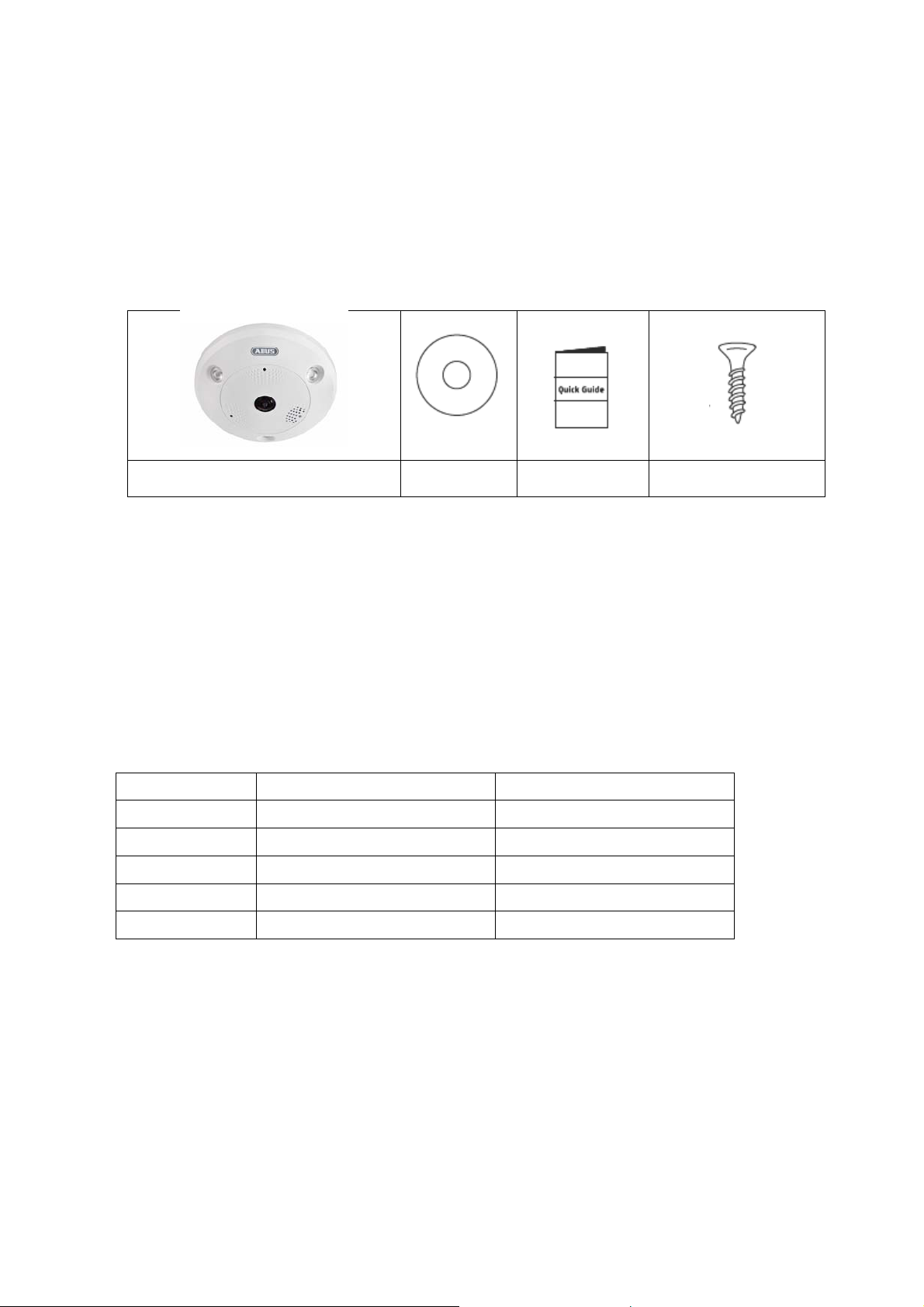
1. Intended use
The hemispheric IP dome camera enables high-quality monitoring. The advantage of this camera is that it can
be used to replace up to five cameras. In addition to the fisheye view, the other video channels – up to a
maximum of five – allow further views to be set separately. These additional views can be made to pan, tilt or
zoom electronically. Recordings can be stored on an optional SD card, which allows footage to be played
back directly via the web interface.
2. Scope of delivery
Hemispheric IP dome camera
CD
Quick start
guide
Installation material
3. Features and functions
360°/180° panorama views with up to 6 MPx resolution
Simple design and high protection class (IP66) (TVIP86900 only)
Digital, stageless panning, tilting or zooming without mechanical camera movement
Freely configurable patrols (panning/tilting)
Power over Ethernet (PoE)
Up to 25 fps real-time video
4. Device description
Model number TVIP83900 TVIP86900
Resolution 3 MPx 6 MPx
WDR - √
Audio √ I/O √ IP66 - √
75
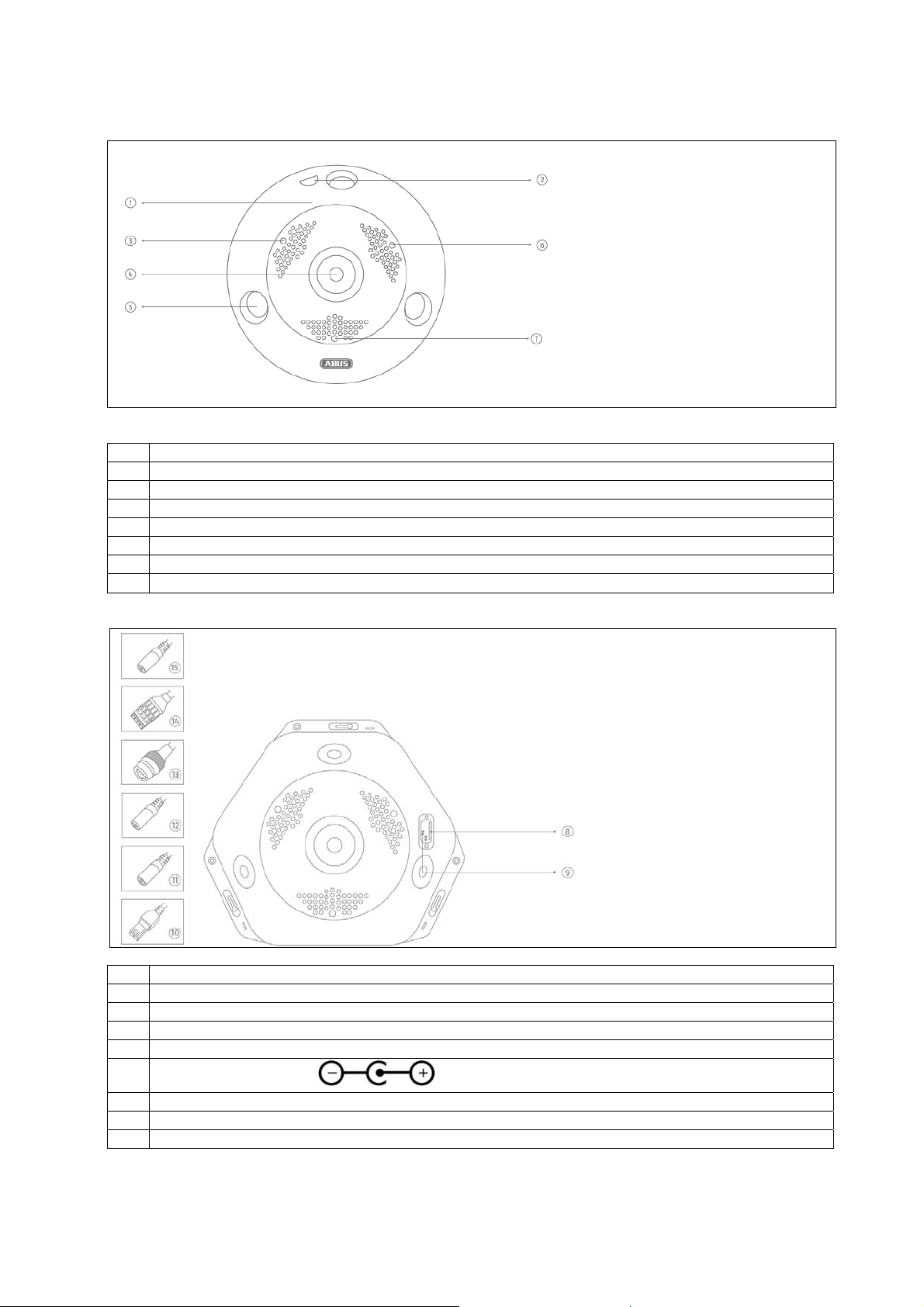
5. Description of the connections
No Description
1 Camera cover
2 Screw to release cover
3 Photo sensor
4 Lens
5 IR LEDs
6 Microphone (only in TVIP83900)
7 Loudspeaker (only in TVIP83900)
No Description
8 Micro SD card slot
9 Reset button
10 RS485 connection (not used)
11 Audio input (TVIP83900 only)
12
Power supply 12 V DC
13 RJ45 connection
14 Alarm input and output (TVIP83900 only)
15 Audio output (TVIP83900 only)
76
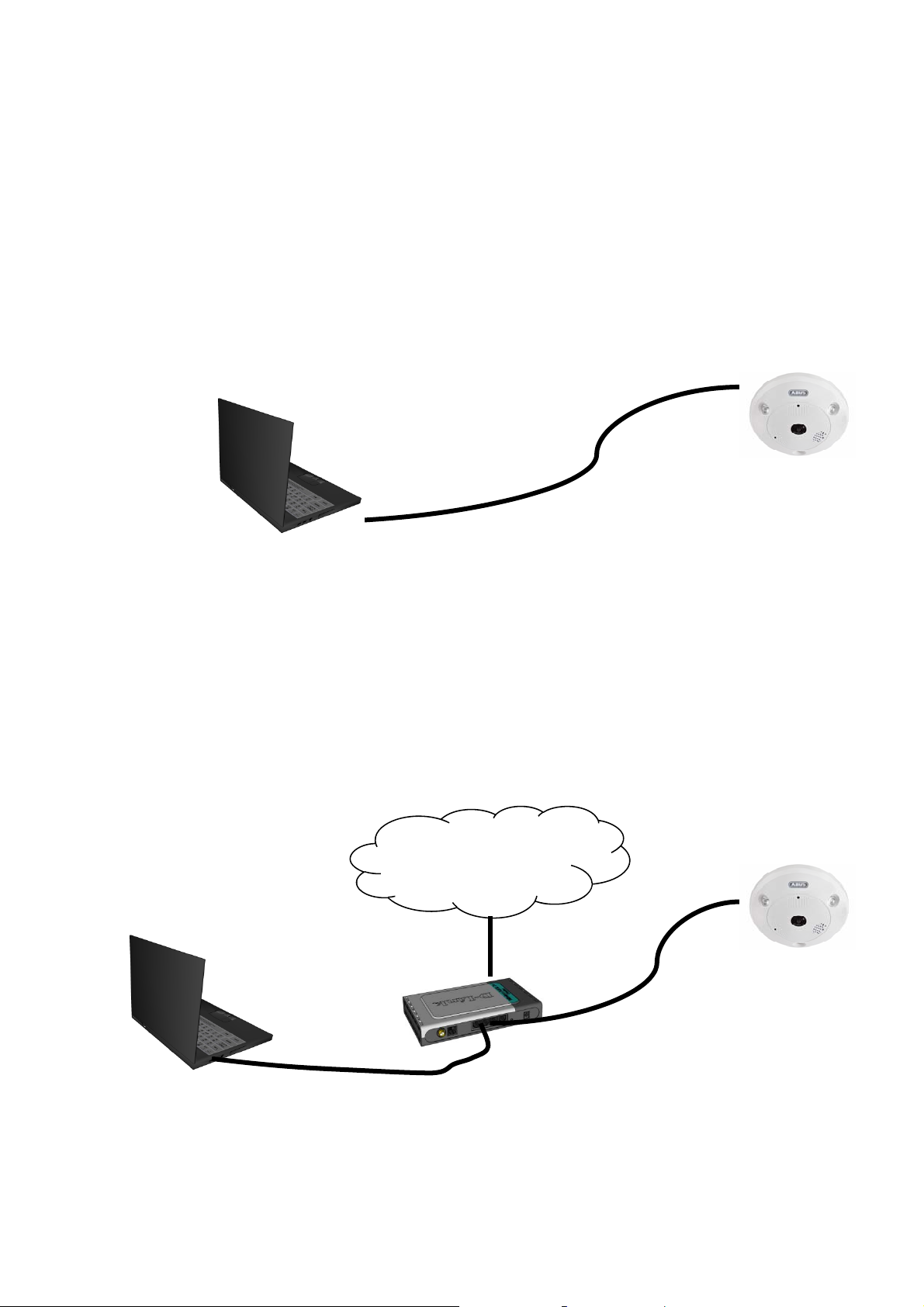
6. Initial start-up
The network camera automatically detects whether a direct connection between the PC and camera should
be established. A crossover network cable is not required for this. You can use the supplied patch cable for
direct connection for initial start-up.
Connecting the network camera directly to a PC/laptop
1. Ensure that a CAT 5 network cable is used.
2. Connect the cable to the Ethernet interface of the PC/laptop and the network camera.
3. Connect the network camera to the power supply.
4. Configure the network interface of your PC/laptop to the IP address 192.168.0.2 and the default gateway
to 192.168.0.1.
5. Proceed to point 8 to finish the initial set-up and establish the connection to the network camera.
Connecting the network camera to a router/switch
1. Ensure that a CAT 5 network cable is used.
2. Connect the PC/laptop to the router/switch.
3. Connect the network camera to the router/switch.
4. Connect the network camera to the power supply.
5. If a DHCP server is available on your network, set the network interface of your PC/laptop to 'Obtain an
IP address automatically'.
6. If no DHCP server is available, configure the network interface of your PC/laptop to 192.168.0.2 and the
default gateway to 192.168.0.1.
7. Proceed to point 8 to finish the initial set-up and establish the connection to the network camera.
CAT 5 Ethernet cable
Internet
77
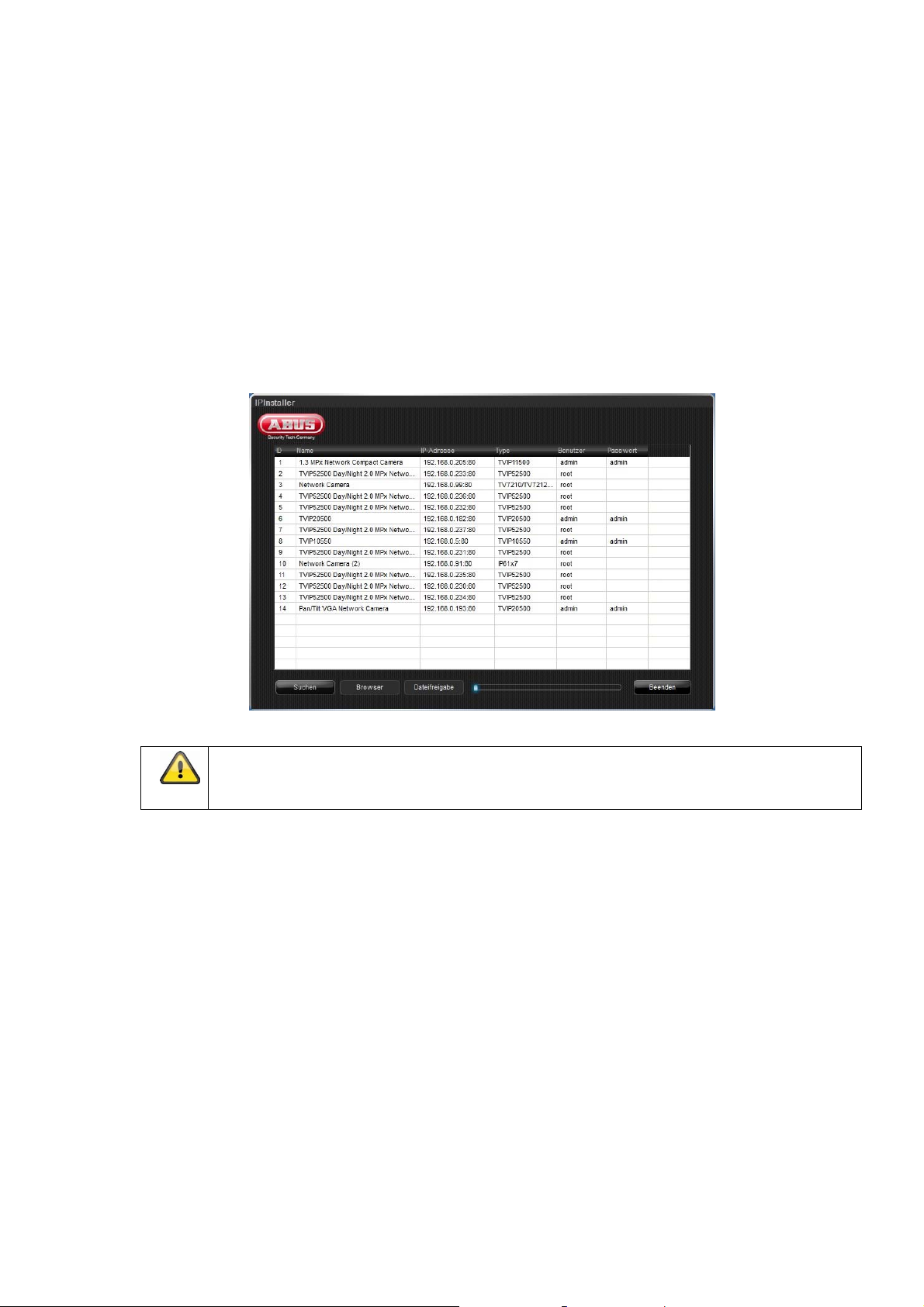
7. Accessing the network camera for the first time
The network camera is accessed for the first time using the ABUS IP Installer.
After the installation wizard is started, it searches for all connected ABUS network cameras and video
servers on your network.
You can find the program on the CD-ROM included. Install the program on your PC and then run it.
If a DHCP server is available on your network, the IP address is assigned automatically for both the
PC/laptop and the network camera.
If no DHCP server is available, the network camera automatically sets the following IP address:
192.168.0.100.
Your PC system must be located in the same IP sub network to establish communication with the network
camera (PC IP address: e.g. 192.168.0.2).
The default setting for the network camera is 'DHCP'. If no DHCP server is in operation on
your network, we recommend setting the IP address manually to a fixed value following
initial access to the network camera.
78
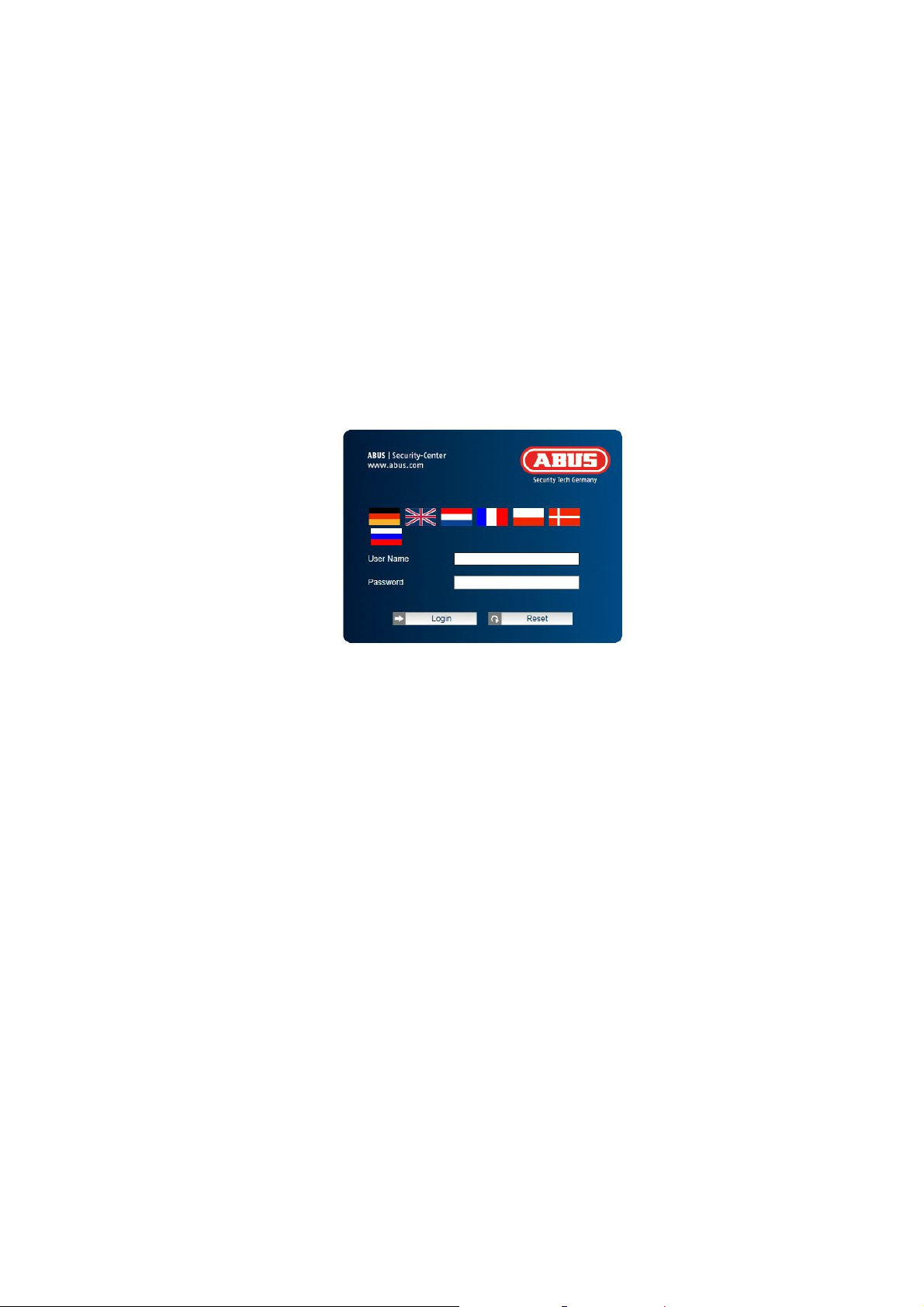
8. Password prompt
An administrator password is defined for the network camera prior to delivery. For reasons of security,
however, the administrator should select a new password immediately. After the new administrator
password has been saved, the network camera asks for the user name and password every time it is
accessed.
The administrator account is set up in the factory as follows: user name 'admin' and password '12345'. Each
time the network camera is accessed the browser displays an authentication window and asks for the user
name and password. Should your individual settings for the administrator account no longer be accessible,
please contact our technical support team.
To enter a user name and password, proceed as follows:
Open Internet Explorer and enter the IP address of the camera (e.g. 'http://192.168.0.100').
You will then be presented with the following authentication prompt:
-> You are now connected to the network camera and can see a video stream.
79
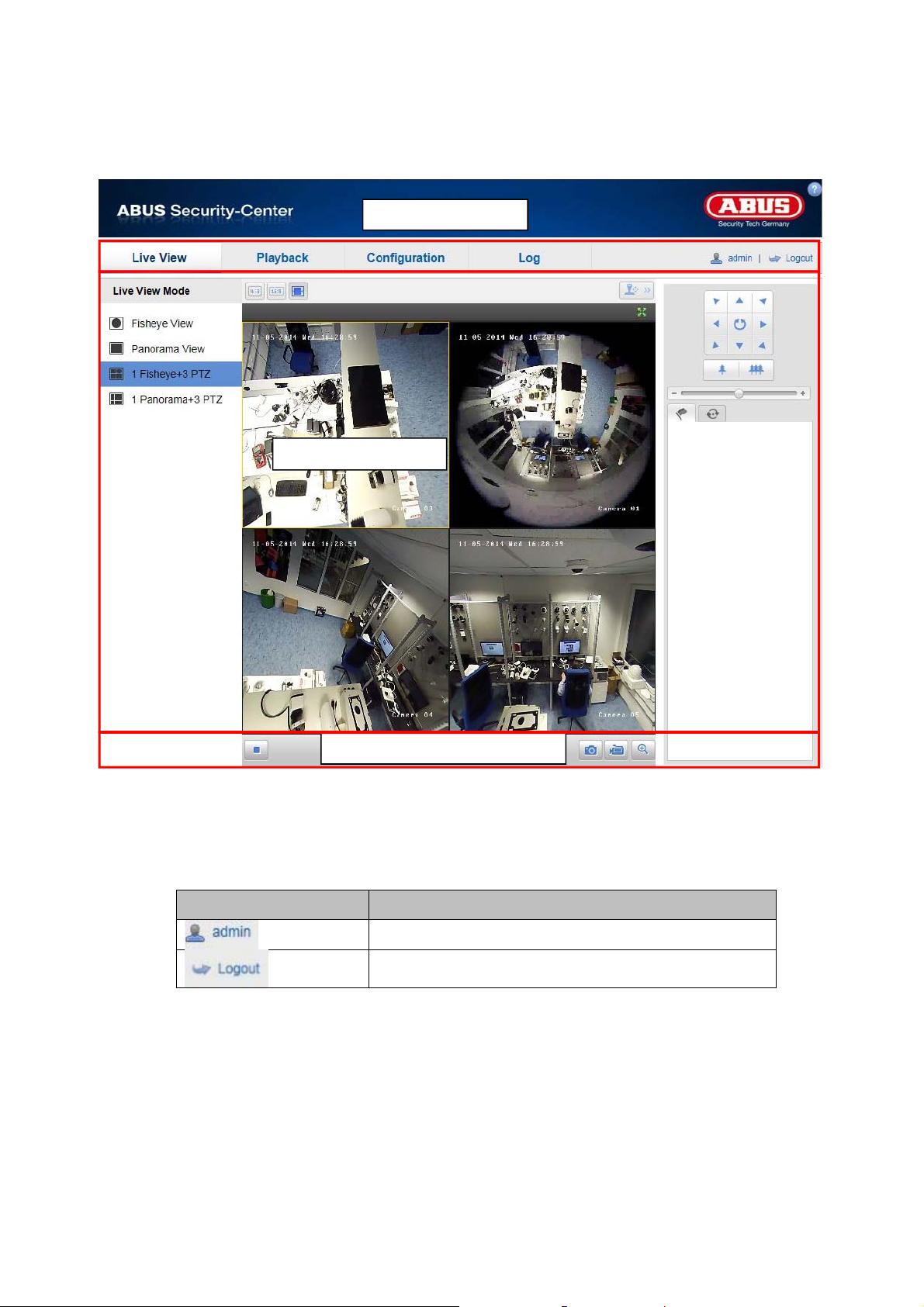
A
r
9. User functions
Open the network camera home page. The interface is divided into the following main areas:
Menu ba
Live image display
udio/video control
9.1 Menu bar
Select the appropriate tab: 'Live View', 'Playback', 'Configuration' and Log. (Log function is only possible with
built in micro SD card).
Button Description
Display of the user logged on
User logout
80
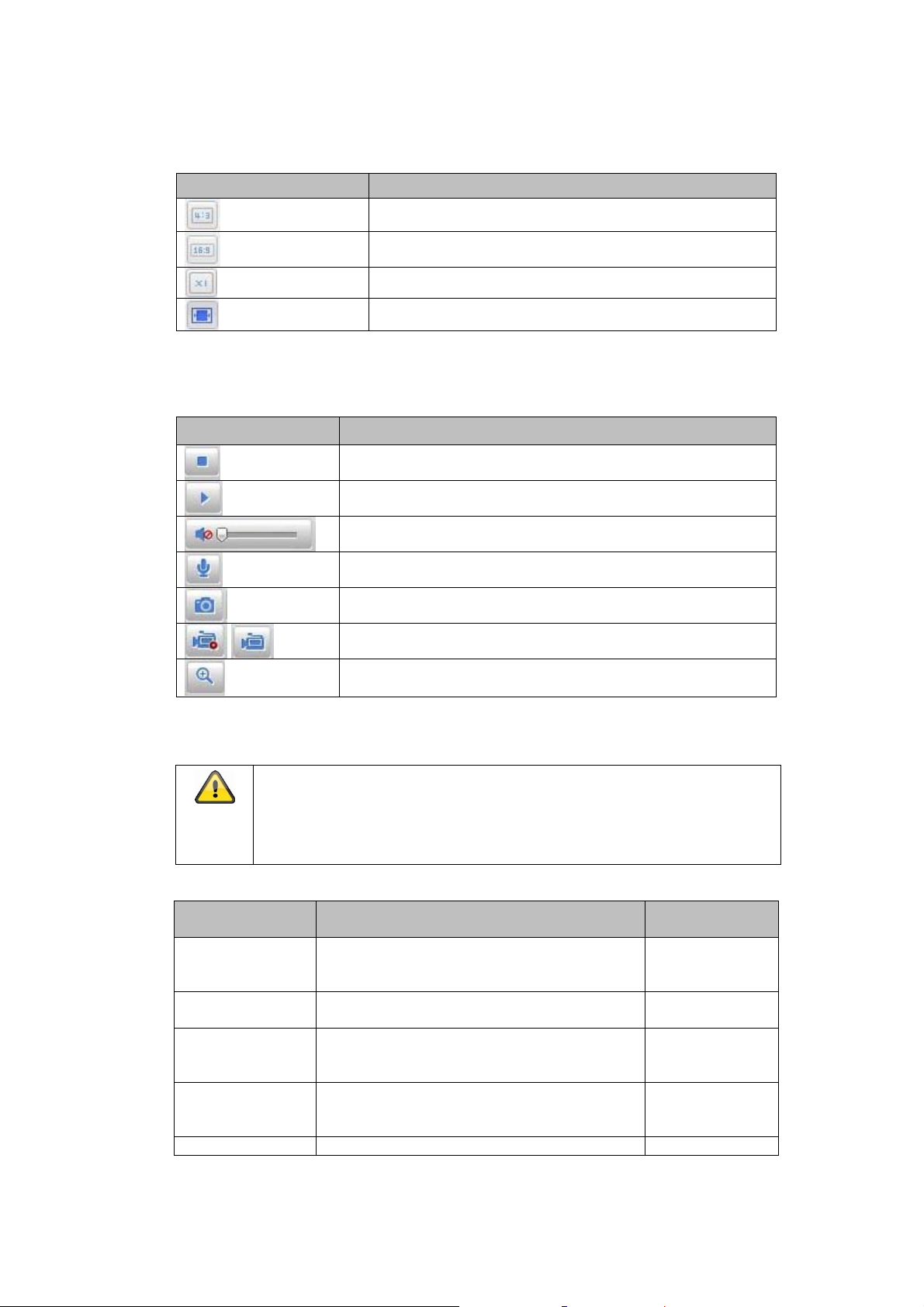
9.2 Live image display
You can access the full-screen view by double-clicking.
Button Description
9.3 Audio/video control
Button
Activate 4:3 view
Activate 16:9 view
Display original size
Automatically adjust view to browser
Description
Disable live view
Enable live view
Disable/enable audio, adjust volume (TVIP83900)
Microphone on/off (TVIP83900)
Instant image (snapshot)
Start/stop manual recording
Digital zoom
9.4 Live view mode
The availability of the options in the live view differs according to
whether real-time mode is enabled or disabled
(Configuration/System/Fisheye Parameters).
The
Button
Fisheye View
Panorama View Quadrants are summarised in two panorama
Fisheye+3 PTZ One quadrant displays the 360° fisheye
Panorama+3 PTZ One quadrant displays the panorama image,
4 PTZ Views Four quadrants as virtual PTZ cameras Real-time Mode
Description
360-degree mode in full-screen display
halves
image, the other three quadrants are
displayed as virtual PTZ cameras
the other three quadrants are displayed as
virtual PTZ cameras
Available in
mode
Real-time
Mode/Normal
Mode
Normal Mode
Normal Mode
Normal Mode
81
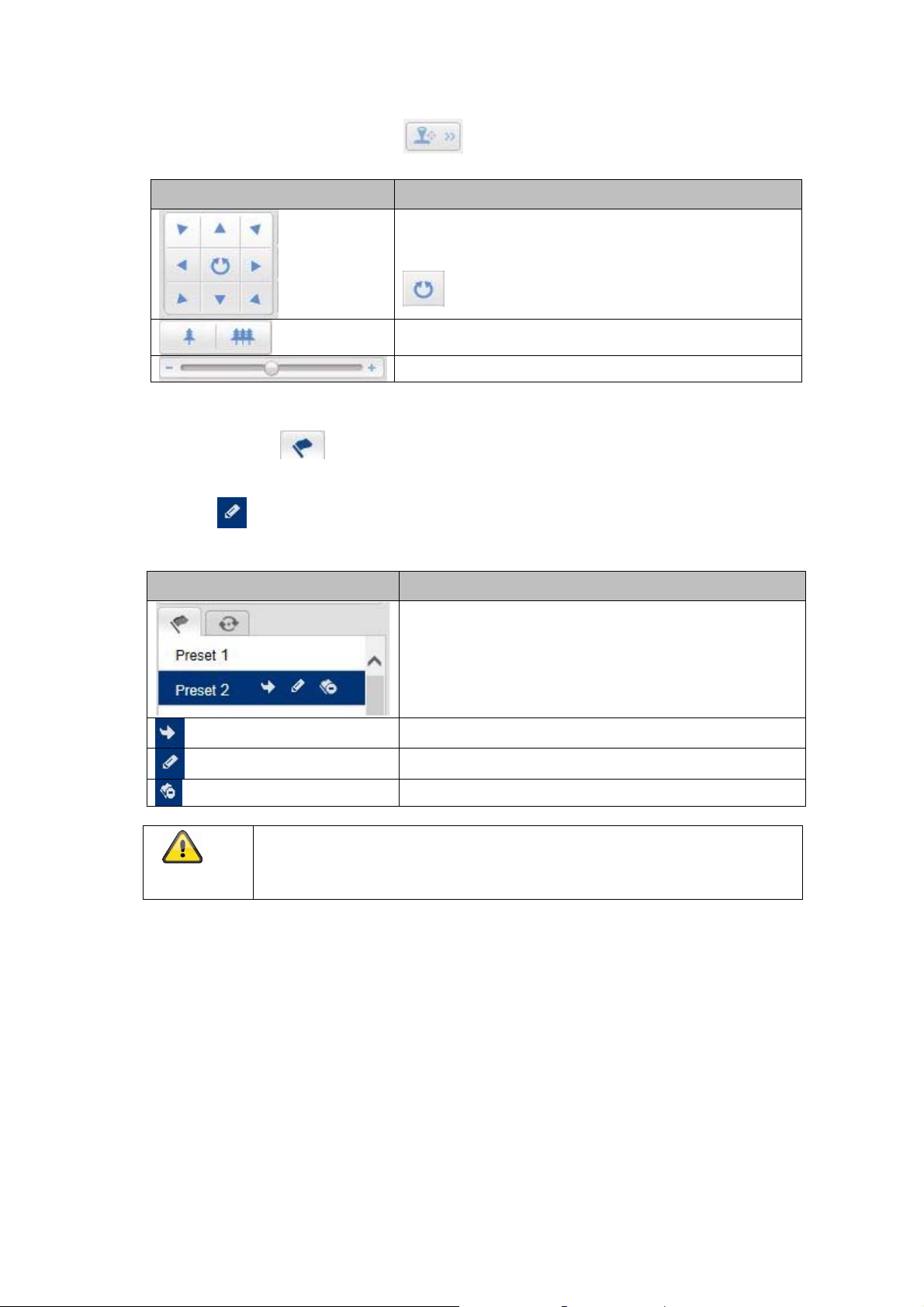
9.5 PTZ control
To display the PTZ control, click on the field in the live view.
Button Description
Arrow buttons:
Control the swivel/tilt motions
Start/stop 360° rotation
Zoom in/out
Adjust the PTZ speed
9.5.1 Preset settings
Select the Preset tab to be able to call up, set and delete up to 256 preset positions. Use the PTZ
control buttons to select the desired position.
Click on the
Button Description
button to save the preset.
Please note that the zoom position will not be saved in the
preset. Preset positions should therefore always be fully
zoomed out before saving.
Select the desired preset position. The selected position
has a blue background
Call up the position
Create the position
Delete the position
82
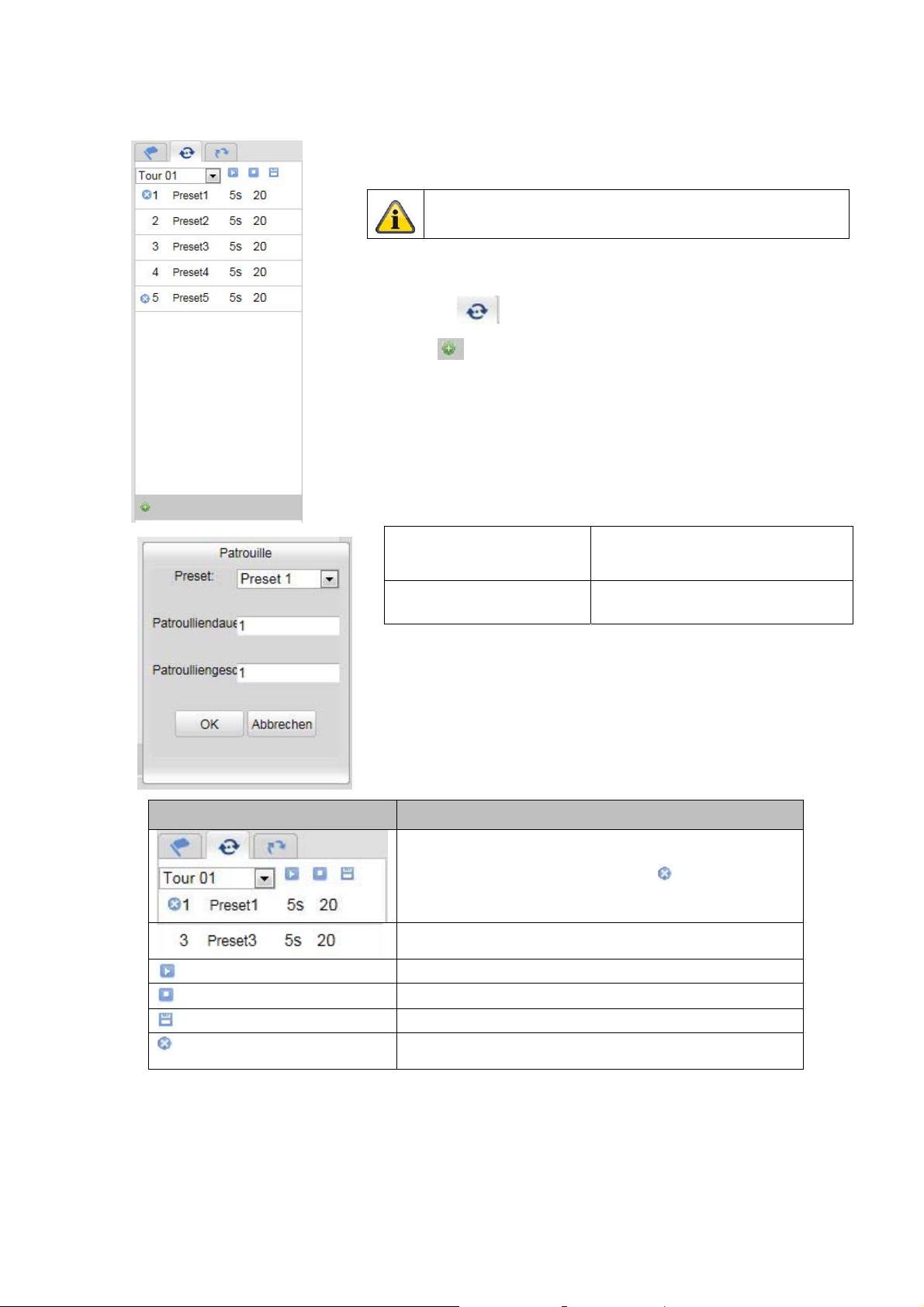
9.6 Patrol settings
A patrol consists of a series of presets. You can create up to 8 patrols, each
with up to 32 presets.
To create a new patrol, proceed as follows:
Select the Patrol tab . Select the desired patrol. To add presets to the
patrol, click on the button.
Select the desired preset and set the patrol duration and speed.
Please note that the presets that should be added to a
patrol are predefined.
Patrol duration Dwelling time at a preset position.
After the time has elapsed, the
camera switches to the next preset
Patrol speed Set the speed of motion to the next
preset
Button Description
Select the desired patrol
The patrol is reset by clicking on the
preset 1
Added preset position with patrol duration and patrol
speed
Start patrol
Stop patrol
Save patrol
Delete the preset position; doing this for preset 1 will
delete the entire patrol
button for
83
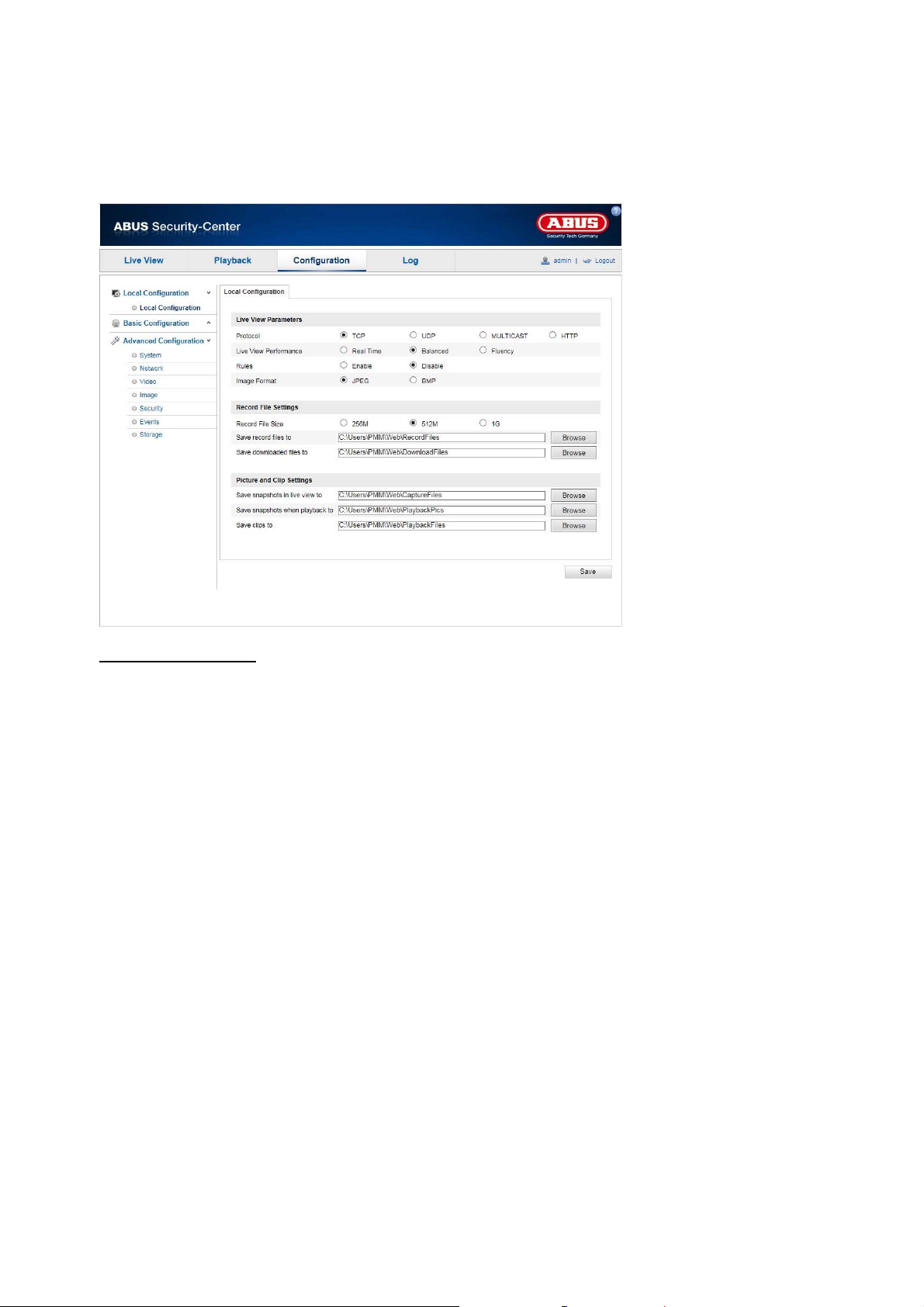
10. Configuration
10.1 Local configuration
Under the 'Local Configuration' menu item, you can select settings for the live view, file paths of the
recordings and snapshots.
Live view parameters
Here you can set the protocol type and the live view performance of the camera.
Protocol
TCP:
Complete provision of streaming data and high video quality; however, this affects real-time
transmission is affected.
UDP:
Real-time audio and video transmission.
MULTICAST:
HTTP:
Provides the same quality as TCP; however, special ports are not configured under the
Live view performance
You can set the performance level for the live view here.
Rules
As soon as this function has been enabled, a frame will be displayed around the triggered area in the live
image for used and triggered motion detection.
Image format
Setting of the format in which the single frame from the live view (Instant image button) should be saved
(JPEG, BMP).
Use of the multicast protocol (the network components must support multicast). Additional
multicast settings can be found under Configuration/Network.
network settings.
84
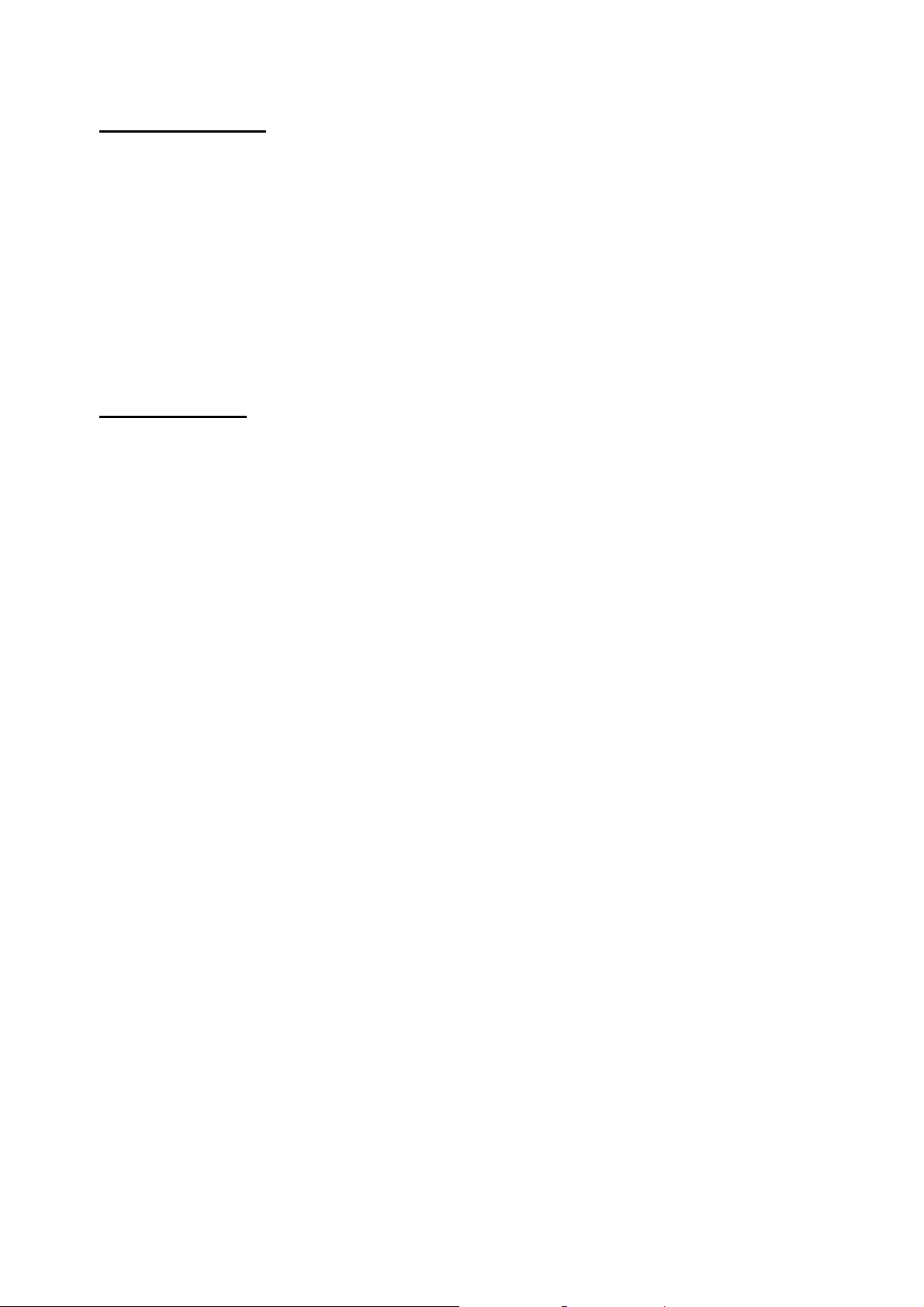
Recording file settings
You can define the file size for recordings, the recording path and the path for downloaded files here. To
apply the changes, click 'Save'.
Recording file size
You can choose between 256 MB, 512 MB and 1 GB as the file size for recordings and downloaded videos.
Save record files to
You can determine the file path that is to be used for manual recordings here.
The default path is C:\\<Benutzer>\<Computername>\Web\RecordFiles.
Save downloaded files to
You can store the file path for downloaded videos here.
The following path is set by default: C:\\<User>\<Computer_Name>\Web\DownloadFiles
Image save settings
Here you can store the path for instant images, snapshots taken during playback as well as for edited videos.
Save snapshots in live view to
Select the file path for instant images from the live view.
The following path is set by default: C:\\<User>\<Computer_Name>\Web\CaptureFiles
Save snapshots during playback to
You can store the path here for saving snapshots taken during playback.
The following path is set by default: C:\\<User>\<Computer_Name>\Web\PlaybackPics
Save clips to
You can specify the save path for storing edited video clips here.
The following path is set by default: C:\\<User>\<Computer_Name>\Web\PlaybackFiles
85
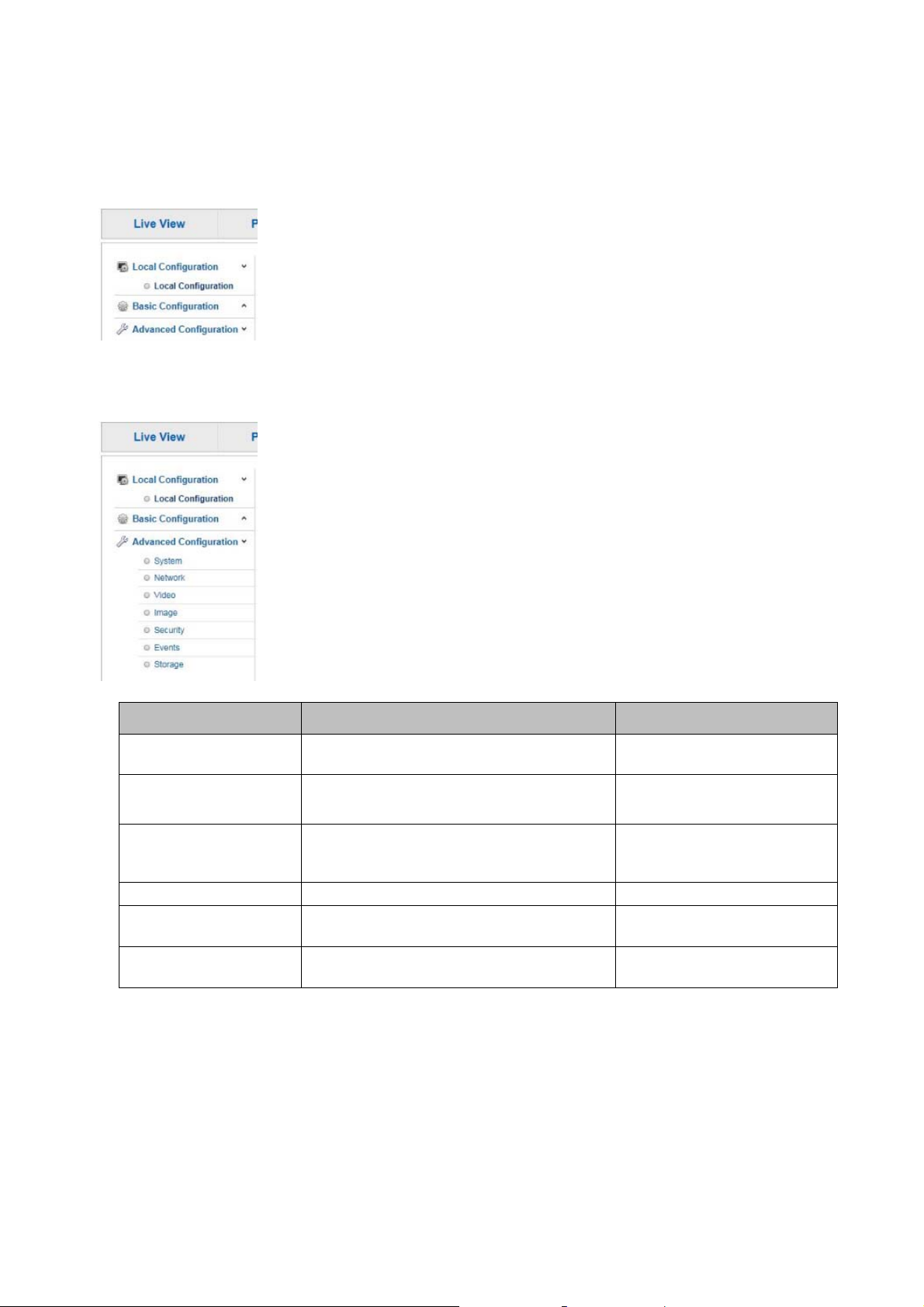
10.2 Basic configuration
All settings located under 'Basic Configuration' can also be found under the menu item 'Advanced
Configuration'. Please note the 'Available in mode' column in the descriptions of the 'Advanced
Configuration'.
10.3 Advanced configuration
10.3.1 System
Menu item Description Available in mode
Device Information
Time Settings
Maintenance
RS485
Daylight saving time
Fisheye Parameters
Display of device information
Configuration of the time specification Basic Configuration,
Configuration of system maintenance
settings
Not used Configuration of the automatic daylight
saving time switch
Configuration of real-time mode on/off and
wall/table/ceiling installation
Basic Configuration,
Advanced Configuration
Advanced Configuration
Basic Configuration,
Advanced Configuration
Advanced Configuration
Advanced Configuration
86
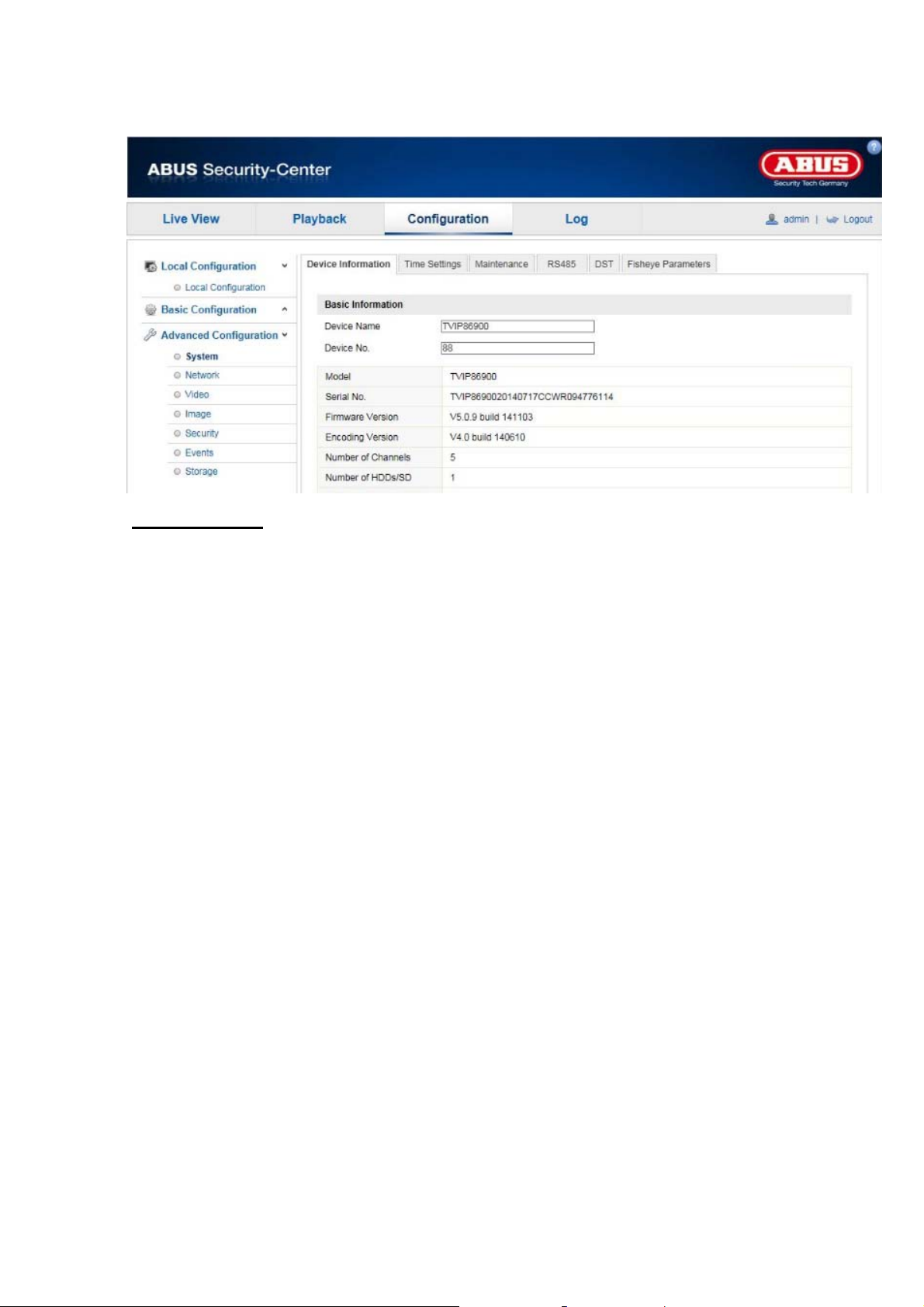
10.3.1.1 Device information
Basic Information
Device Name:
You can specify a device name for the Speed Dome here. Click on 'Save' to apply the change.
Model:
Model number display
Serial Number:
Serial number display
Firmware Version:
Firmware version display
Encoding Version:
Encoding version display
Number of Channels:
Display of the number of channels
Number of HDDs/SDs:
Number of installed storage media (SD card, max. one)
Number of Alarm Input:
Display of the number of alarm inputs
Number of Alarm Output:
Display of the number of alarm outputs
87
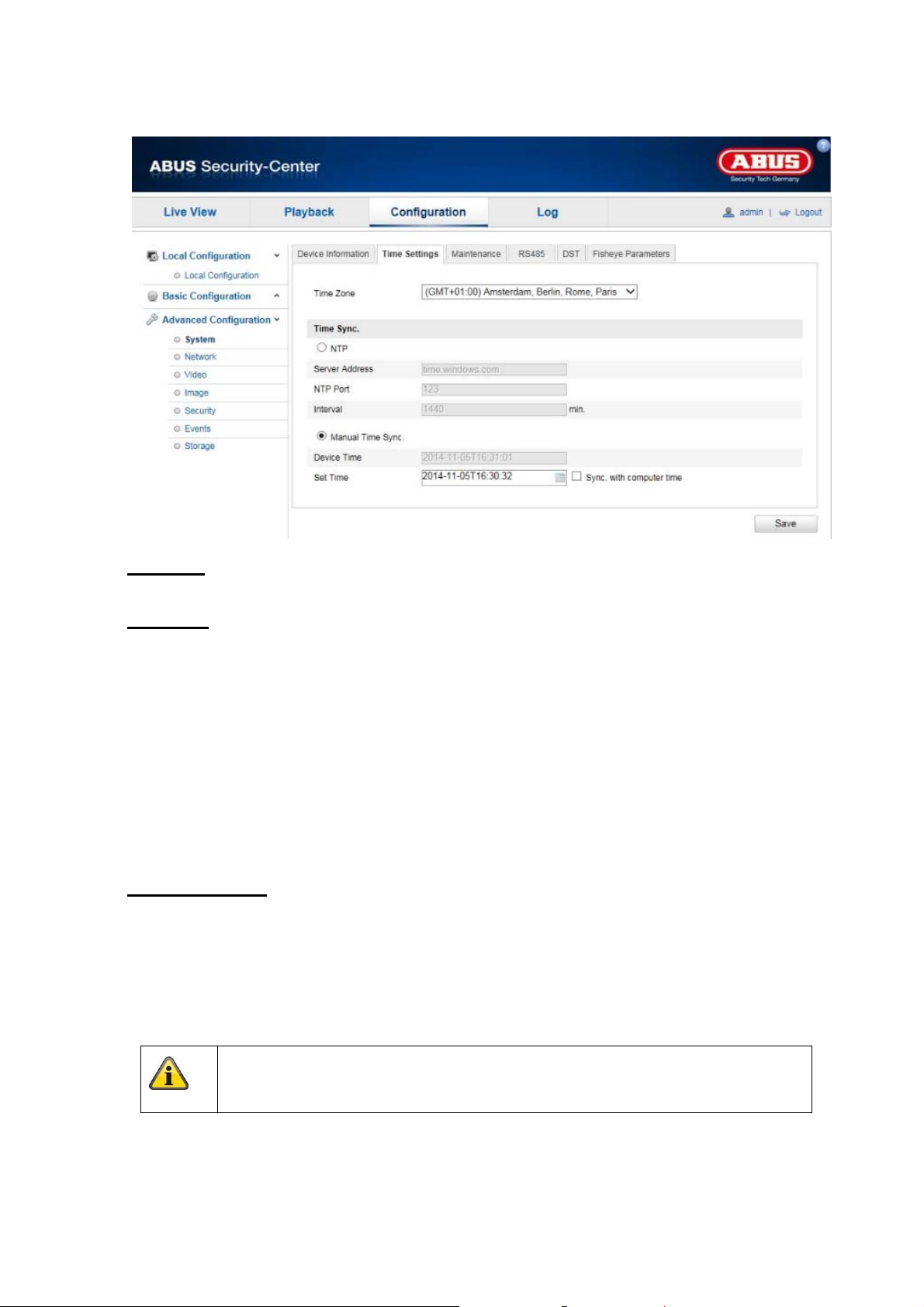
10.3.1.2 Time settings
Time Zone
Time zone selection (GMT).
Time Sync.
NTP
Using the Network Time Protocol (NTP) it is possible to synchronise the time of the Speed Dome with a
time server.
Enable NTP to use this function.
Server Address
IP server address of the NTP server.
NTP Port
Network port number of the NTP service (default: port 123).
Manual Time Sync.
Device Time
Computer device time display.
Set Time
Display of the current time using the time zone setting.
Click on 'Sync. with computer time' to adopt the device time of the computer.
Apply the settings by clicking 'Save'.
88
