Page 1

ABB machinery drives
User’s manual
ACS355 drives
Page 2
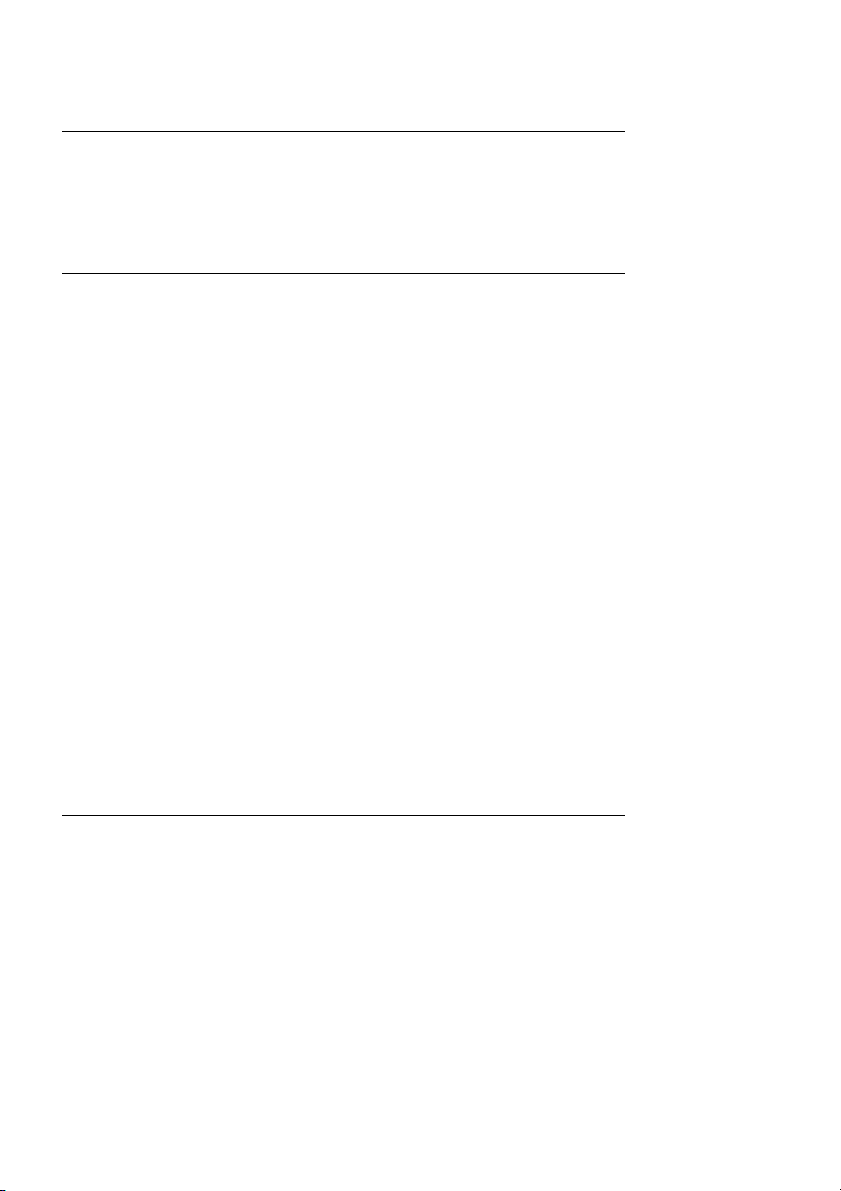
List of related manuals
Drive manuals and guides Code (English)
ACS355 user’s manual 3AUA0000066143
ACS355 drives with IP66/67 / UL Type 4x enclosure
supplement
ACS355 quick installation guide 3AUA0000092940
ACS355 common DC application guide 3AUA0000070130
Option manuals and guides
FCAN-01 CANopen adapter module user’s manual 3AFE68615500
FDNA-01 DeviceNet adapter module user’s manual 3AFE68573360
FECA-01 EtherCAT® adapter module user’s manual 3AUA0000068940
FENA-01/-11/-21 Ethernet adapter module user's manual 3AUA0000093568
FEPL-02 Ethernet POWERLINK adapter module user’s
manual
FLON-01 L
FMBA-01 Modbus adapter module user’s manual 3AFE68586704
FPBA-01 PROFIBUS DP adapter module user’s manual 3AFE68573271
FRSA-00 RS-485 adapter board user’s manual 3AFE68640300
MFDT-01 FlashDrop user’s manual 3AFE68591074
MPOT-01 potentiometer module instructions for
installation and use
MREL-01 output relay module user’s manual 3AUA0000035974
MTAC-01 pulse encoder interface module user’s manual 3AFE68591091
MUL1-R1 installation instructions for ACS150, ACS310,
ACS320, ACS350 and ACS355
MUL1-R3 installation instructions for ACS310, ACS320,
ACS350 and ACS355
MUL1-R4 installation instructions for ACS310, ACS320,
ACS350 and ACS355
SREA-01 Ethernet adapter module quick start-up guide 3AUA0000042902
SREA-01 Ethernet adapter module user’s manual 3AUA0000042896
ACS355 and AC500-eCo application guide 2CDC125152M0201
AC500-eCo PLC and ACS355 quick installation guide 2CDC125145M0201
ONWORKS® adapter module user’s manual 3AUA0000041017
3AUA0000066066
3AUA0000123527
3AFE68591082
3AFE68642868
3AFE68643147
3AUA0000025916
Maintenance manuals and guides
Guide for capacitor reforming in ACS50, ACS55, ACS150,
ACS310, ACS350, ACS355, ACS550, ACH550 and R1R4 OINT/SINT boards
You can find manuals and other product documents in PDF format on the Internet. See section
Document library on the Internet on the inside of the back cover. For manuals not available in the
Document library, contact your local ABB representative.
3AFE68735190
Page 3
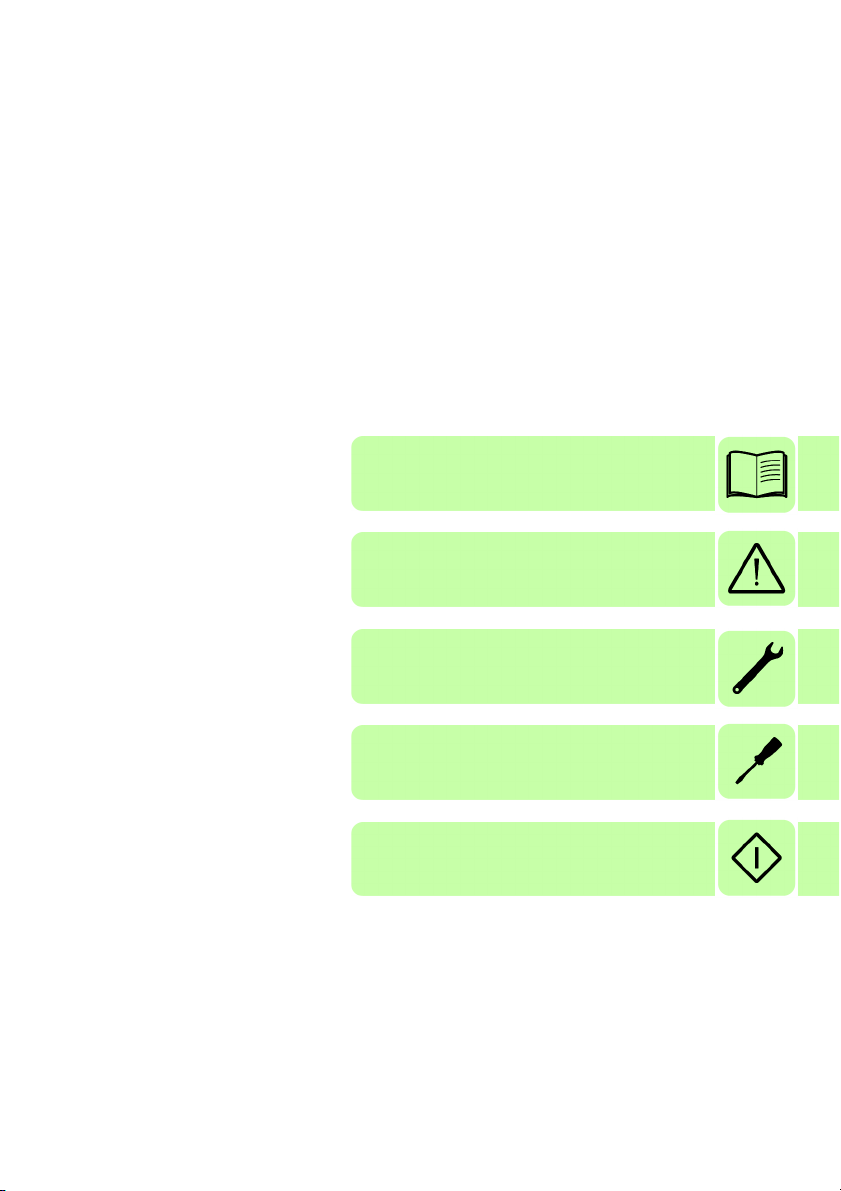
User’s manual
ACS355
Table of contents
1. Safety
4. Mechanical installation
6. Electrical installation
8. Start-up, control with I/O
and ID run
2015 ABB Oy. All Rights Reserved.
3AUA0000066143 Rev C
EN
EFFECTIVE: 2015-04-30
Page 4

Page 5
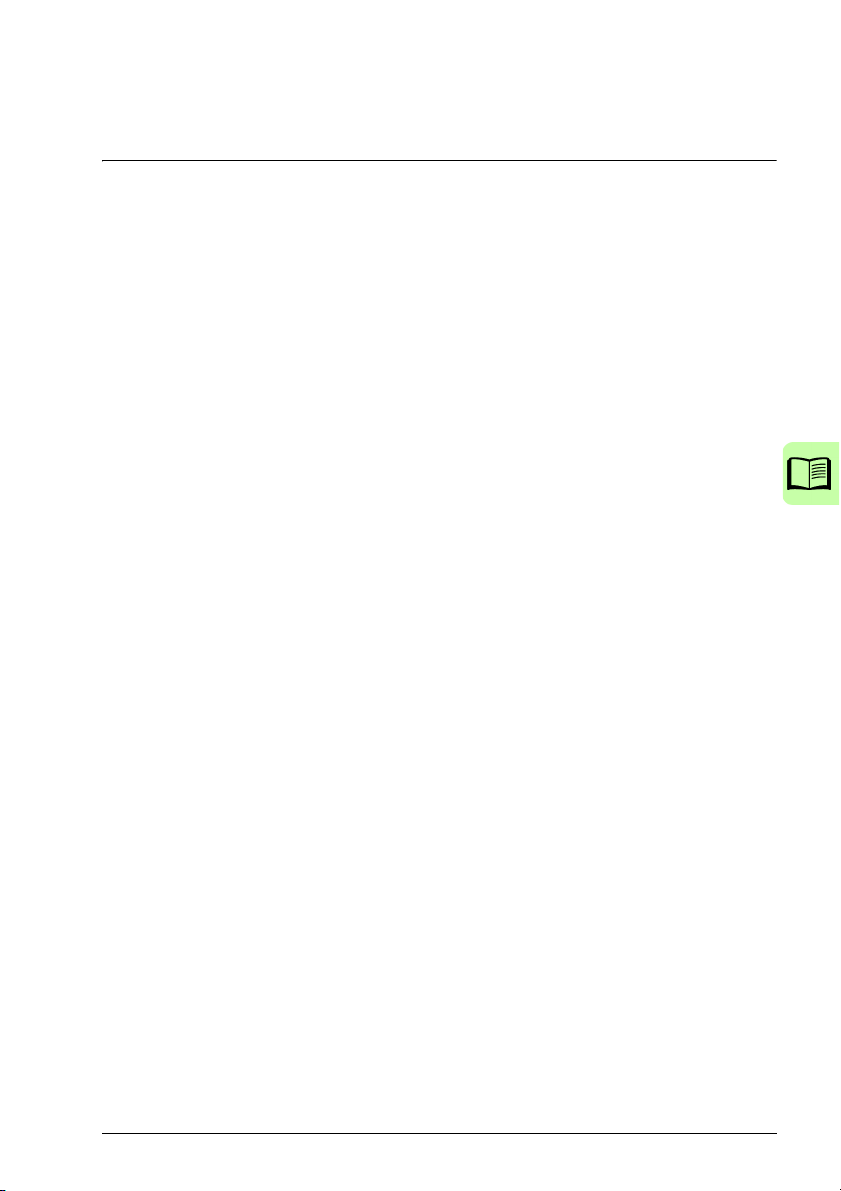
5
Table of contents
List of related manuals . . . . . . . . . . . . . . . . . . . . . . . . . . . . . . . . . . . . . . . . . . . . . . . . . . . . . . . 2
1. Safety
What this chapter contains . . . . . . . . . . . . . . . . . . . . . . . . . . . . . . . . . . . . . . . . . . . . . . . . . . . 17
Use of warnings . . . . . . . . . . . . . . . . . . . . . . . . . . . . . . . . . . . . . . . . . . . . . . . . . . . . . . . . . . . . 17
Safety in installation and maintenance . . . . . . . . . . . . . . . . . . . . . . . . . . . . . . . . . . . . . . . . . . 18
Electrical safety . . . . . . . . . . . . . . . . . . . . . . . . . . . . . . . . . . . . . . . . . . . . . . . . . . . . . . . . . 18
General safety . . . . . . . . . . . . . . . . . . . . . . . . . . . . . . . . . . . . . . . . . . . . . . . . . . . . . . . . . . 19
Safe start-up and operation . . . . . . . . . . . . . . . . . . . . . . . . . . . . . . . . . . . . . . . . . . . . . . . . . . . 20
Electrical safety . . . . . . . . . . . . . . . . . . . . . . . . . . . . . . . . . . . . . . . . . . . . . . . . . . . . . . . . . 20
General safety . . . . . . . . . . . . . . . . . . . . . . . . . . . . . . . . . . . . . . . . . . . . . . . . . . . . . . . . . . 20
2. Introduction to the manual
What this chapter contains . . . . . . . . . . . . . . . . . . . . . . . . . . . . . . . . . . . . . . . . . . . . . . . . . . . 21
Applicability . . . . . . . . . . . . . . . . . . . . . . . . . . . . . . . . . . . . . . . . . . . . . . . . . . . . . . . . . . . . . . . 21
Target audience . . . . . . . . . . . . . . . . . . . . . . . . . . . . . . . . . . . . . . . . . . . . . . . . . . . . . . . . . . . . 21
Purpose of the manual . . . . . . . . . . . . . . . . . . . . . . . . . . . . . . . . . . . . . . . . . . . . . . . . . . . . . . 21
Contents of this manual . . . . . . . . . . . . . . . . . . . . . . . . . . . . . . . . . . . . . . . . . . . . . . . . . . . . . . 22
Related documents . . . . . . . . . . . . . . . . . . . . . . . . . . . . . . . . . . . . . . . . . . . . . . . . . . . . . . . . . 23
Categorization by frame size . . . . . . . . . . . . . . . . . . . . . . . . . . . . . . . . . . . . . . . . . . . . . . . . . . 23
Quick installation and commissioning flowchart . . . . . . . . . . . . . . . . . . . . . . . . . . . . . . . . . . . 24
Terms and abbreviations . . . . . . . . . . . . . . . . . . . . . . . . . . . . . . . . . . . . . . . . . . . . . . . . . . . . . 25
Safety
3. Operation principle and hardware description
What this chapter contains . . . . . . . . . . . . . . . . . . . . . . . . . . . . . . . . . . . . . . . . . . . . . . . . . . . 27
Operation principle . . . . . . . . . . . . . . . . . . . . . . . . . . . . . . . . . . . . . . . . . . . . . . . . . . . . . . . . . 27
Product overview . . . . . . . . . . . . . . . . . . . . . . . . . . . . . . . . . . . . . . . . . . . . . . . . . . . . . . . . . . . 28
Layout . . . . . . . . . . . . . . . . . . . . . . . . . . . . . . . . . . . . . . . . . . . . . . . . . . . . . . . . . . . . . . . . 28
Overview of power and control connections . . . . . . . . . . . . . . . . . . . . . . . . . . . . . . . . . . . 29
Type designation label . . . . . . . . . . . . . . . . . . . . . . . . . . . . . . . . . . . . . . . . . . . . . . . . . . . . . . . 30
Type designation key . . . . . . . . . . . . . . . . . . . . . . . . . . . . . . . . . . . . . . . . . . . . . . . . . . . . . . . . 31
4. Mechanical installation
What this chapter contains . . . . . . . . . . . . . . . . . . . . . . . . . . . . . . . . . . . . . . . . . . . . . . . . . . . 33
Checking the installation site . . . . . . . . . . . . . . . . . . . . . . . . . . . . . . . . . . . . . . . . . . . . . . . . . . 33
Requirements for the installation site . . . . . . . . . . . . . . . . . . . . . . . . . . . . . . . . . . . . . . . . 33
Required tools . . . . . . . . . . . . . . . . . . . . . . . . . . . . . . . . . . . . . . . . . . . . . . . . . . . . . . . . . . . . . 34
Unpacking . . . . . . . . . . . . . . . . . . . . . . . . . . . . . . . . . . . . . . . . . . . . . . . . . . . . . . . . . . . . . . . . 35
Checking the delivery . . . . . . . . . . . . . . . . . . . . . . . . . . . . . . . . . . . . . . . . . . . . . . . . . . . . . . . 35
Installing . . . . . . . . . . . . . . . . . . . . . . . . . . . . . . . . . . . . . . . . . . . . . . . . . . . . . . . . . . . . . . . . . 36
Install the drive . . . . . . . . . . . . . . . . . . . . . . . . . . . . . . . . . . . . . . . . . . . . . . . . . . . . . . . . . 36
Fasten clamping plates . . . . . . . . . . . . . . . . . . . . . . . . . . . . . . . . . . . . . . . . . . . . . . . . . . . 38
Attach the optional fieldbus module . . . . . . . . . . . . . . . . . . . . . . . . . . . . . . . . . . . . . . . . . 38
Page 6
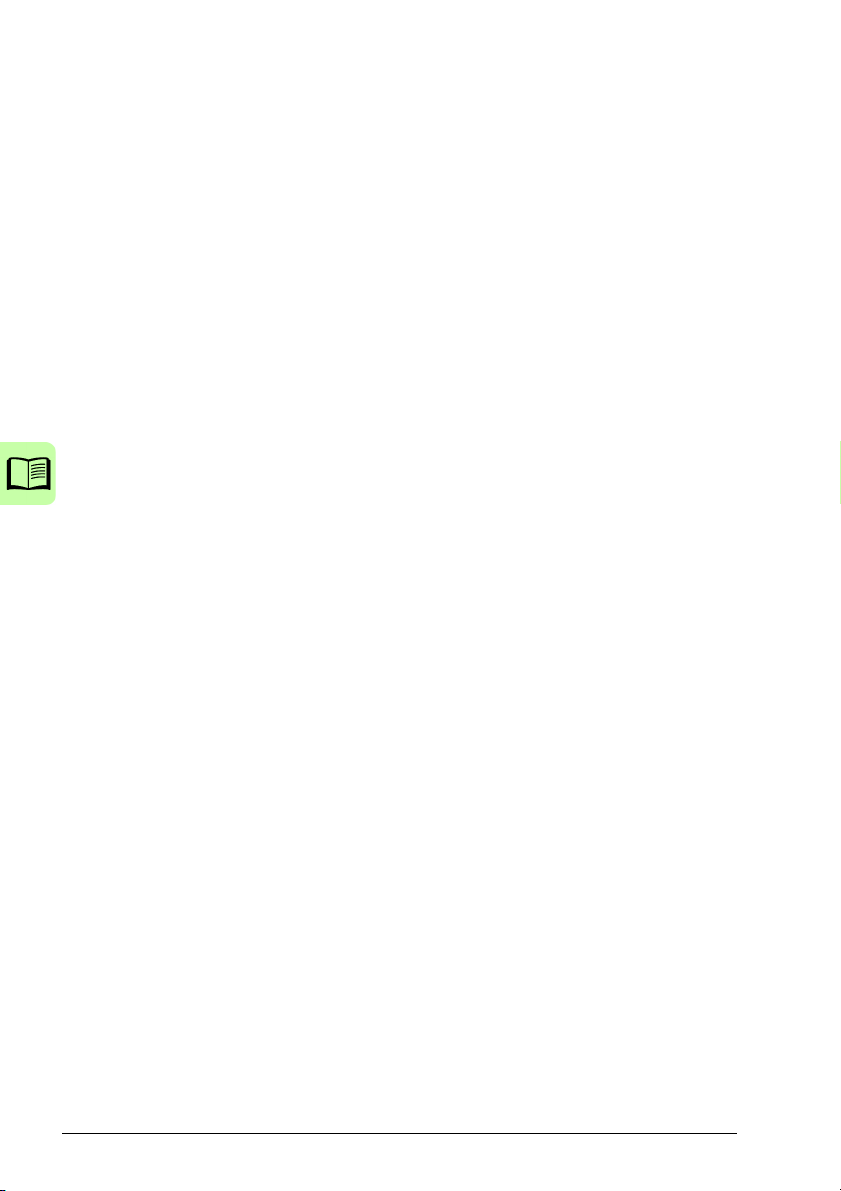
6
5. Planning the electrical installation
What this chapter contains . . . . . . . . . . . . . . . . . . . . . . . . . . . . . . . . . . . . . . . . . . . . . . . . . . . 39
Implementing the AC power line connection . . . . . . . . . . . . . . . . . . . . . . . . . . . . . . . . . . . . . 39
Using an input choke . . . . . . . . . . . . . . . . . . . . . . . . . . . . . . . . . . . . . . . . . . . . . . . . . . . . 39
Selecting the supply disconnecting device (disconnecting means) . . . . . . . . . . . . . . . . . . . . 40
European union . . . . . . . . . . . . . . . . . . . . . . . . . . . . . . . . . . . . . . . . . . . . . . . . . . . . . . . . 40
Other regions . . . . . . . . . . . . . . . . . . . . . . . . . . . . . . . . . . . . . . . . . . . . . . . . . . . . . . . . . . 40
Checking the compatibility of the motor and drive . . . . . . . . . . . . . . . . . . . . . . . . . . . . . . . . . 40
Checking the compatibility of the drive when multiple motors are connected to the drive . . . 40
Selecting the power cables . . . . . . . . . . . . . . . . . . . . . . . . . . . . . . . . . . . . . . . . . . . . . . . . . . 41
General rules . . . . . . . . . . . . . . . . . . . . . . . . . . . . . . . . . . . . . . . . . . . . . . . . . . . . . . . . . . 41
Alternative power cable types . . . . . . . . . . . . . . . . . . . . . . . . . . . . . . . . . . . . . . . . . . . . . 42
Motor cable shield . . . . . . . . . . . . . . . . . . . . . . . . . . . . . . . . . . . . . . . . . . . . . . . . . . . . . . 42
Additional US requirements . . . . . . . . . . . . . . . . . . . . . . . . . . . . . . . . . . . . . . . . . . . . . . . 43
Selecting the control cables . . . . . . . . . . . . . . . . . . . . . . . . . . . . . . . . . . . . . . . . . . . . . . . . . . 44
General rules . . . . . . . . . . . . . . . . . . . . . . . . . . . . . . . . . . . . . . . . . . . . . . . . . . . . . . . . . . 44
Relay cable . . . . . . . . . . . . . . . . . . . . . . . . . . . . . . . . . . . . . . . . . . . . . . . . . . . . . . . . . . . 44
Control panel cable . . . . . . . . . . . . . . . . . . . . . . . . . . . . . . . . . . . . . . . . . . . . . . . . . . . . . 44
Routing the cables . . . . . . . . . . . . . . . . . . . . . . . . . . . . . . . . . . . . . . . . . . . . . . . . . . . . . . . . . 45
Control cable ducts . . . . . . . . . . . . . . . . . . . . . . . . . . . . . . . . . . . . . . . . . . . . . . . . . . . . . 45
Protecting the drive, input power cable, motor and motor cable in short-circuit situations and
against thermal overload . . . . . . . . . . . . . . . . . . . . . . . . . . . . . . . . . . . . . . . . . . . . . . . . . . . . 46
Protecting the drive and input power cable in short-circuit situations . . . . . . . . . . . . . . . 46
Protecting the motor and motor cable in short-circuit situations . . . . . . . . . . . . . . . . . . . 46
Protecting the drive, motor cable and input power cable against thermal overload . . . . . 46
Protecting the motor against thermal overload . . . . . . . . . . . . . . . . . . . . . . . . . . . . . . . . 47
Implementing the Safe torque off (STO) function . . . . . . . . . . . . . . . . . . . . . . . . . . . . . . . . . . 47
Using residual current devices (RCD) with the drive . . . . . . . . . . . . . . . . . . . . . . . . . . . . . . . 47
Using a safety switch between the drive and the motor . . . . . . . . . . . . . . . . . . . . . . . . . . . . . 47
Implementing a bypass connection . . . . . . . . . . . . . . . . . . . . . . . . . . . . . . . . . . . . . . . . . . . . 47
Protecting the contacts of relay outputs . . . . . . . . . . . . . . . . . . . . . . . . . . . . . . . . . . . . . . . . . 48
6. Electrical installation
What this chapter contains . . . . . . . . . . . . . . . . . . . . . . . . . . . . . . . . . . . . . . . . . . . . . . . . . . . 49
Checking the insulation of the assembly . . . . . . . . . . . . . . . . . . . . . . . . . . . . . . . . . . . . . . . . 49
Drive . . . . . . . . . . . . . . . . . . . . . . . . . . . . . . . . . . . . . . . . . . . . . . . . . . . . . . . . . . . . . . . . . 49
Input power cable . . . . . . . . . . . . . . . . . . . . . . . . . . . . . . . . . . . . . . . . . . . . . . . . . . . . . . . 49
Motor and motor cable . . . . . . . . . . . . . . . . . . . . . . . . . . . . . . . . . . . . . . . . . . . . . . . . . . . 50
Checking the compatibility with IT (ungrounded) and corner-grounded TN systems . . . . . . . 50
Connecting the power cables . . . . . . . . . . . . . . . . . . . . . . . . . . . . . . . . . . . . . . . . . . . . . . . . . 51
Connection diagram . . . . . . . . . . . . . . . . . . . . . . . . . . . . . . . . . . . . . . . . . . . . . . . . . . . . . 51
Connection procedure . . . . . . . . . . . . . . . . . . . . . . . . . . . . . . . . . . . . . . . . . . . . . . . . . . . 52
Connecting the control cables . . . . . . . . . . . . . . . . . . . . . . . . . . . . . . . . . . . . . . . . . . . . . . . . 53
I/O terminals . . . . . . . . . . . . . . . . . . . . . . . . . . . . . . . . . . . . . . . . . . . . . . . . . . . . . . . . . . . 53
Default I/O connection diagram . . . . . . . . . . . . . . . . . . . . . . . . . . . . . . . . . . . . . . . . . . . . 55
Connection procedure . . . . . . . . . . . . . . . . . . . . . . . . . . . . . . . . . . . . . . . . . . . . . . . . . . . 57
Page 7
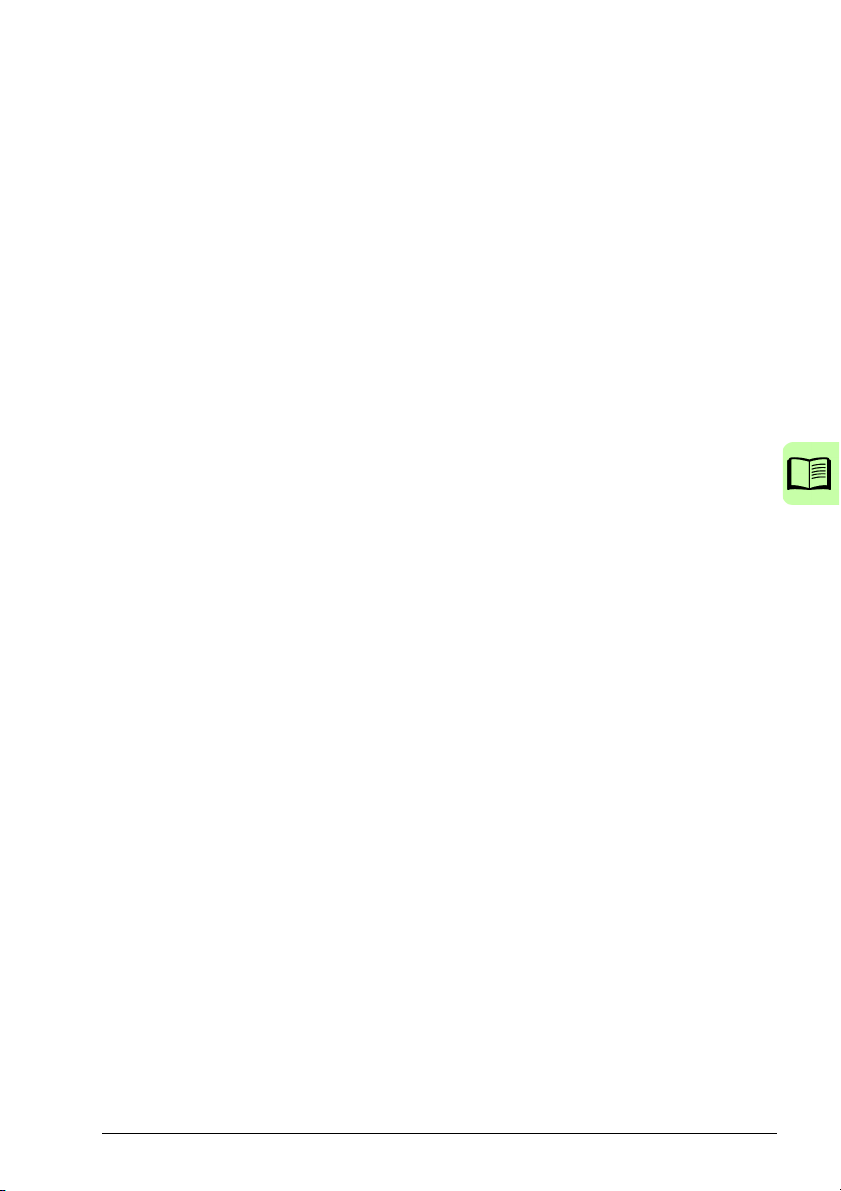
7
7. Installation checklist
What this chapter contains . . . . . . . . . . . . . . . . . . . . . . . . . . . . . . . . . . . . . . . . . . . . . . . . . . . 59
Checking the installation . . . . . . . . . . . . . . . . . . . . . . . . . . . . . . . . . . . . . . . . . . . . . . . . . . . . . 59
8. Start-up, control with I/O and ID run
What this chapter contains . . . . . . . . . . . . . . . . . . . . . . . . . . . . . . . . . . . . . . . . . . . . . . . . . . . 61
Starting up the drive . . . . . . . . . . . . . . . . . . . . . . . . . . . . . . . . . . . . . . . . . . . . . . . . . . . . . . . . 62
Starting up the drive without a control panel . . . . . . . . . . . . . . . . . . . . . . . . . . . . . . . . . . . 62
Performing a manual start-up . . . . . . . . . . . . . . . . . . . . . . . . . . . . . . . . . . . . . . . . . . . . . . 63
Performing a guided start-up . . . . . . . . . . . . . . . . . . . . . . . . . . . . . . . . . . . . . . . . . . . . . . . 68
Controlling the drive through the I/O interface . . . . . . . . . . . . . . . . . . . . . . . . . . . . . . . . . . . . . 70
Performing the ID run . . . . . . . . . . . . . . . . . . . . . . . . . . . . . . . . . . . . . . . . . . . . . . . . . . . . . . . 71
ID run procedure . . . . . . . . . . . . . . . . . . . . . . . . . . . . . . . . . . . . . . . . . . . . . . . . . . . . . . . . 71
9. Control panels
What this chapter contains . . . . . . . . . . . . . . . . . . . . . . . . . . . . . . . . . . . . . . . . . . . . . . . . . . . 75
About control panels . . . . . . . . . . . . . . . . . . . . . . . . . . . . . . . . . . . . . . . . . . . . . . . . . . . . . . . . 75
Applicability . . . . . . . . . . . . . . . . . . . . . . . . . . . . . . . . . . . . . . . . . . . . . . . . . . . . . . . . . . . . . . . 76
Basic control panel . . . . . . . . . . . . . . . . . . . . . . . . . . . . . . . . . . . . . . . . . . . . . . . . . . . . . . . . . 76
Features . . . . . . . . . . . . . . . . . . . . . . . . . . . . . . . . . . . . . . . . . . . . . . . . . . . . . . . . . . . . . . 76
Overview . . . . . . . . . . . . . . . . . . . . . . . . . . . . . . . . . . . . . . . . . . . . . . . . . . . . . . . . . . . . . . 77
Operation . . . . . . . . . . . . . . . . . . . . . . . . . . . . . . . . . . . . . . . . . . . . . . . . . . . . . . . . . . . . . 78
Output mode . . . . . . . . . . . . . . . . . . . . . . . . . . . . . . . . . . . . . . . . . . . . . . . . . . . . . . . . . . . 80
Reference mode . . . . . . . . . . . . . . . . . . . . . . . . . . . . . . . . . . . . . . . . . . . . . . . . . . . . . . . . 81
Parameter mode . . . . . . . . . . . . . . . . . . . . . . . . . . . . . . . . . . . . . . . . . . . . . . . . . . . . . . . . 82
Copy mode . . . . . . . . . . . . . . . . . . . . . . . . . . . . . . . . . . . . . . . . . . . . . . . . . . . . . . . . . . . . 84
Basic control panel alarm codes . . . . . . . . . . . . . . . . . . . . . . . . . . . . . . . . . . . . . . . . . . . . 85
Assistant control panel . . . . . . . . . . . . . . . . . . . . . . . . . . . . . . . . . . . . . . . . . . . . . . . . . . . . . . 86
Features . . . . . . . . . . . . . . . . . . . . . . . . . . . . . . . . . . . . . . . . . . . . . . . . . . . . . . . . . . . . . . 86
Overview . . . . . . . . . . . . . . . . . . . . . . . . . . . . . . . . . . . . . . . . . . . . . . . . . . . . . . . . . . . . . . 87
Operation . . . . . . . . . . . . . . . . . . . . . . . . . . . . . . . . . . . . . . . . . . . . . . . . . . . . . . . . . . . . . 88
Output mode . . . . . . . . . . . . . . . . . . . . . . . . . . . . . . . . . . . . . . . . . . . . . . . . . . . . . . . . . . . 92
Parameters mode . . . . . . . . . . . . . . . . . . . . . . . . . . . . . . . . . . . . . . . . . . . . . . . . . . . . . . . 93
Assistants mode . . . . . . . . . . . . . . . . . . . . . . . . . . . . . . . . . . . . . . . . . . . . . . . . . . . . . . . . 96
Changed parameters mode . . . . . . . . . . . . . . . . . . . . . . . . . . . . . . . . . . . . . . . . . . . . . . . 98
Fault logger mode . . . . . . . . . . . . . . . . . . . . . . . . . . . . . . . . . . . . . . . . . . . . . . . . . . . . . . . 99
Time and date mode . . . . . . . . . . . . . . . . . . . . . . . . . . . . . . . . . . . . . . . . . . . . . . . . . . . . 100
Parameter backup mode . . . . . . . . . . . . . . . . . . . . . . . . . . . . . . . . . . . . . . . . . . . . . . . . . 102
I/O settings mode . . . . . . . . . . . . . . . . . . . . . . . . . . . . . . . . . . . . . . . . . . . . . . . . . . . . . . 105
10. Application macros
What this chapter contains . . . . . . . . . . . . . . . . . . . . . . . . . . . . . . . . . . . . . . . . . . . . . . . . . . 107
Overview of macros . . . . . . . . . . . . . . . . . . . . . . . . . . . . . . . . . . . . . . . . . . . . . . . . . . . . . . . . 107
Summary of the I/O connections of the application macros . . . . . . . . . . . . . . . . . . . . . . . . . 109
ABB standard macro . . . . . . . . . . . . . . . . . . . . . . . . . . . . . . . . . . . . . . . . . . . . . . . . . . . . . . . 110
Default I/O connections . . . . . . . . . . . . . . . . . . . . . . . . . . . . . . . . . . . . . . . . . . . . . . . . . . 110
3-wire macro . . . . . . . . . . . . . . . . . . . . . . . . . . . . . . . . . . . . . . . . . . . . . . . . . . . . . . . . . . . . . 111
Default I/O connections . . . . . . . . . . . . . . . . . . . . . . . . . . . . . . . . . . . . . . . . . . . . . . . . . . 111
Page 8
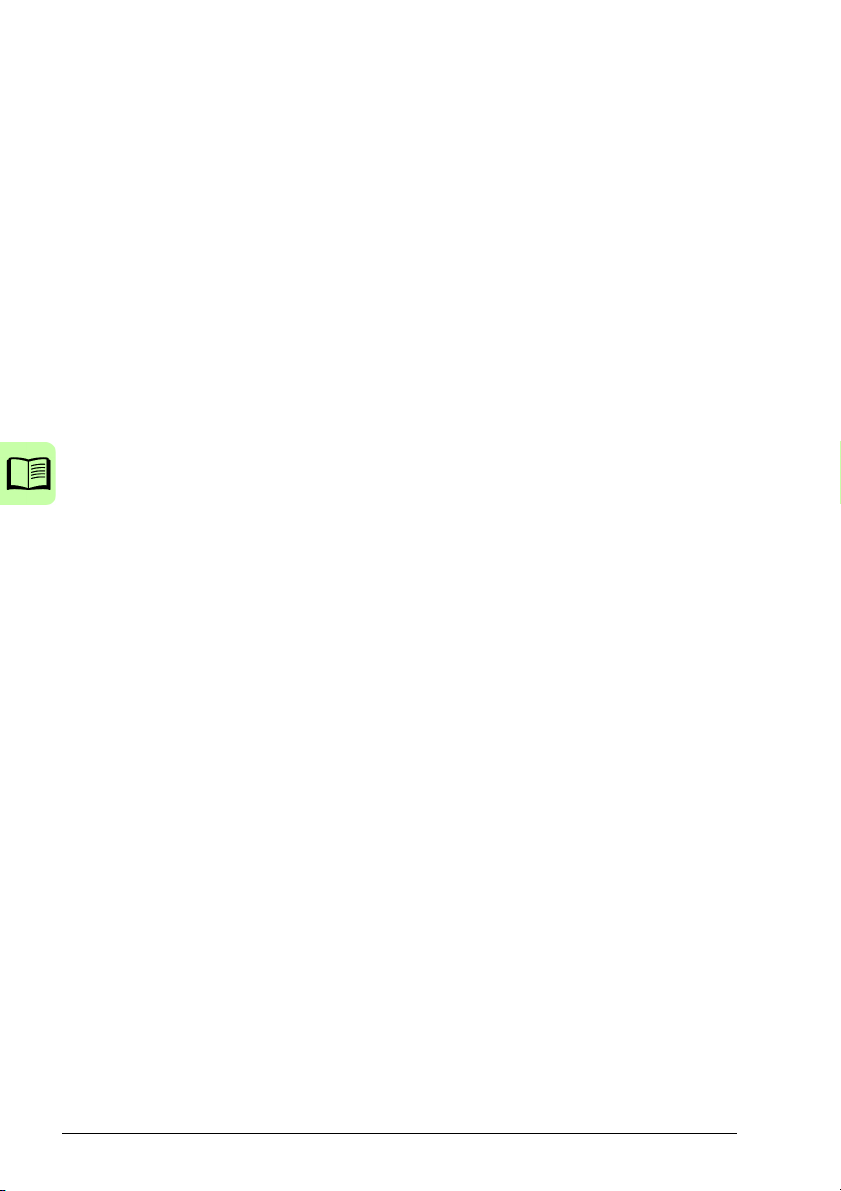
8
Alternate macro . . . . . . . . . . . . . . . . . . . . . . . . . . . . . . . . . . . . . . . . . . . . . . . . . . . . . . . . . . 112
Default I/O connections . . . . . . . . . . . . . . . . . . . . . . . . . . . . . . . . . . . . . . . . . . . . . . . . . 112
Motor potentiometer macro . . . . . . . . . . . . . . . . . . . . . . . . . . . . . . . . . . . . . . . . . . . . . . . . . 113
Default I/O connections . . . . . . . . . . . . . . . . . . . . . . . . . . . . . . . . . . . . . . . . . . . . . . . . . 113
Hand/Auto macro . . . . . . . . . . . . . . . . . . . . . . . . . . . . . . . . . . . . . . . . . . . . . . . . . . . . . . . . . 114
Default I/O connections . . . . . . . . . . . . . . . . . . . . . . . . . . . . . . . . . . . . . . . . . . . . . . . . . 114
PID control macro . . . . . . . . . . . . . . . . . . . . . . . . . . . . . . . . . . . . . . . . . . . . . . . . . . . . . . . . . 115
Default I/O connections . . . . . . . . . . . . . . . . . . . . . . . . . . . . . . . . . . . . . . . . . . . . . . . . . 115
Torque control macro . . . . . . . . . . . . . . . . . . . . . . . . . . . . . . . . . . . . . . . . . . . . . . . . . . . . . . 116
Default I/O connections . . . . . . . . . . . . . . . . . . . . . . . . . . . . . . . . . . . . . . . . . . . . . . . . . 116
AC500 Modbus macro . . . . . . . . . . . . . . . . . . . . . . . . . . . . . . . . . . . . . . . . . . . . . . . . . . . . . 117
User macros . . . . . . . . . . . . . . . . . . . . . . . . . . . . . . . . . . . . . . . . . . . . . . . . . . . . . . . . . . . . . 119
11. Program features
What this chapter contains . . . . . . . . . . . . . . . . . . . . . . . . . . . . . . . . . . . . . . . . . . . . . . . . . . 121
Start-up assistant . . . . . . . . . . . . . . . . . . . . . . . . . . . . . . . . . . . . . . . . . . . . . . . . . . . . . . . . . 121
Introduction . . . . . . . . . . . . . . . . . . . . . . . . . . . . . . . . . . . . . . . . . . . . . . . . . . . . . . . . . . 121
Default order of the tasks . . . . . . . . . . . . . . . . . . . . . . . . . . . . . . . . . . . . . . . . . . . . . . . . 122
List of the tasks and the relevant drive parameters . . . . . . . . . . . . . . . . . . . . . . . . . . . . 123
Contents of the assistant displays . . . . . . . . . . . . . . . . . . . . . . . . . . . . . . . . . . . . . . . . . 125
Local control vs. external control . . . . . . . . . . . . . . . . . . . . . . . . . . . . . . . . . . . . . . . . . . . . . 126
Local control . . . . . . . . . . . . . . . . . . . . . . . . . . . . . . . . . . . . . . . . . . . . . . . . . . . . . . . . . . 126
External control . . . . . . . . . . . . . . . . . . . . . . . . . . . . . . . . . . . . . . . . . . . . . . . . . . . . . . . 127
Settings . . . . . . . . . . . . . . . . . . . . . . . . . . . . . . . . . . . . . . . . . . . . . . . . . . . . . . . . . . . . . 127
Diagnostics . . . . . . . . . . . . . . . . . . . . . . . . . . . . . . . . . . . . . . . . . . . . . . . . . . . . . . . . . . . 127
Block diagram: Start, stop, direction source for EXT1 . . . . . . . . . . . . . . . . . . . . . . . . . . 128
Block diagram: Reference source for EXT1 . . . . . . . . . . . . . . . . . . . . . . . . . . . . . . . . . . 128
Reference types and processing . . . . . . . . . . . . . . . . . . . . . . . . . . . . . . . . . . . . . . . . . . . . . 129
Settings . . . . . . . . . . . . . . . . . . . . . . . . . . . . . . . . . . . . . . . . . . . . . . . . . . . . . . . . . . . . . 129
Diagnostics . . . . . . . . . . . . . . . . . . . . . . . . . . . . . . . . . . . . . . . . . . . . . . . . . . . . . . . . . . . 129
Reference trimming . . . . . . . . . . . . . . . . . . . . . . . . . . . . . . . . . . . . . . . . . . . . . . . . . . . . . . . 130
Settings . . . . . . . . . . . . . . . . . . . . . . . . . . . . . . . . . . . . . . . . . . . . . . . . . . . . . . . . . . . . . 130
Example . . . . . . . . . . . . . . . . . . . . . . . . . . . . . . . . . . . . . . . . . . . . . . . . . . . . . . . . . . . . . 131
Programmable analog inputs . . . . . . . . . . . . . . . . . . . . . . . . . . . . . . . . . . . . . . . . . . . . . . . . 132
Settings . . . . . . . . . . . . . . . . . . . . . . . . . . . . . . . . . . . . . . . . . . . . . . . . . . . . . . . . . . . . . 132
Diagnostics . . . . . . . . . . . . . . . . . . . . . . . . . . . . . . . . . . . . . . . . . . . . . . . . . . . . . . . . . . . 132
Programmable analog output . . . . . . . . . . . . . . . . . . . . . . . . . . . . . . . . . . . . . . . . . . . . . . . . 133
Settings . . . . . . . . . . . . . . . . . . . . . . . . . . . . . . . . . . . . . . . . . . . . . . . . . . . . . . . . . . . . . 133
Diagnostics . . . . . . . . . . . . . . . . . . . . . . . . . . . . . . . . . . . . . . . . . . . . . . . . . . . . . . . . . . . 133
Programmable digital inputs . . . . . . . . . . . . . . . . . . . . . . . . . . . . . . . . . . . . . . . . . . . . . . . . . 134
Settings . . . . . . . . . . . . . . . . . . . . . . . . . . . . . . . . . . . . . . . . . . . . . . . . . . . . . . . . . . . . . 134
Diagnostics . . . . . . . . . . . . . . . . . . . . . . . . . . . . . . . . . . . . . . . . . . . . . . . . . . . . . . . . . . . 134
Programmable relay output . . . . . . . . . . . . . . . . . . . . . . . . . . . . . . . . . . . . . . . . . . . . . . . . . 135
Settings . . . . . . . . . . . . . . . . . . . . . . . . . . . . . . . . . . . . . . . . . . . . . . . . . . . . . . . . . . . . . 135
Diagnostics . . . . . . . . . . . . . . . . . . . . . . . . . . . . . . . . . . . . . . . . . . . . . . . . . . . . . . . . . . . 135
Frequency input . . . . . . . . . . . . . . . . . . . . . . . . . . . . . . . . . . . . . . . . . . . . . . . . . . . . . . . . . . 135
Settings . . . . . . . . . . . . . . . . . . . . . . . . . . . . . . . . . . . . . . . . . . . . . . . . . . . . . . . . . . . . . 135
Diagnostics . . . . . . . . . . . . . . . . . . . . . . . . . . . . . . . . . . . . . . . . . . . . . . . . . . . . . . . . . . . 135
Transistor output . . . . . . . . . . . . . . . . . . . . . . . . . . . . . . . . . . . . . . . . . . . . . . . . . . . . . . . . . 136
Settings . . . . . . . . . . . . . . . . . . . . . . . . . . . . . . . . . . . . . . . . . . . . . . . . . . . . . . . . . . . . . 136
Page 9
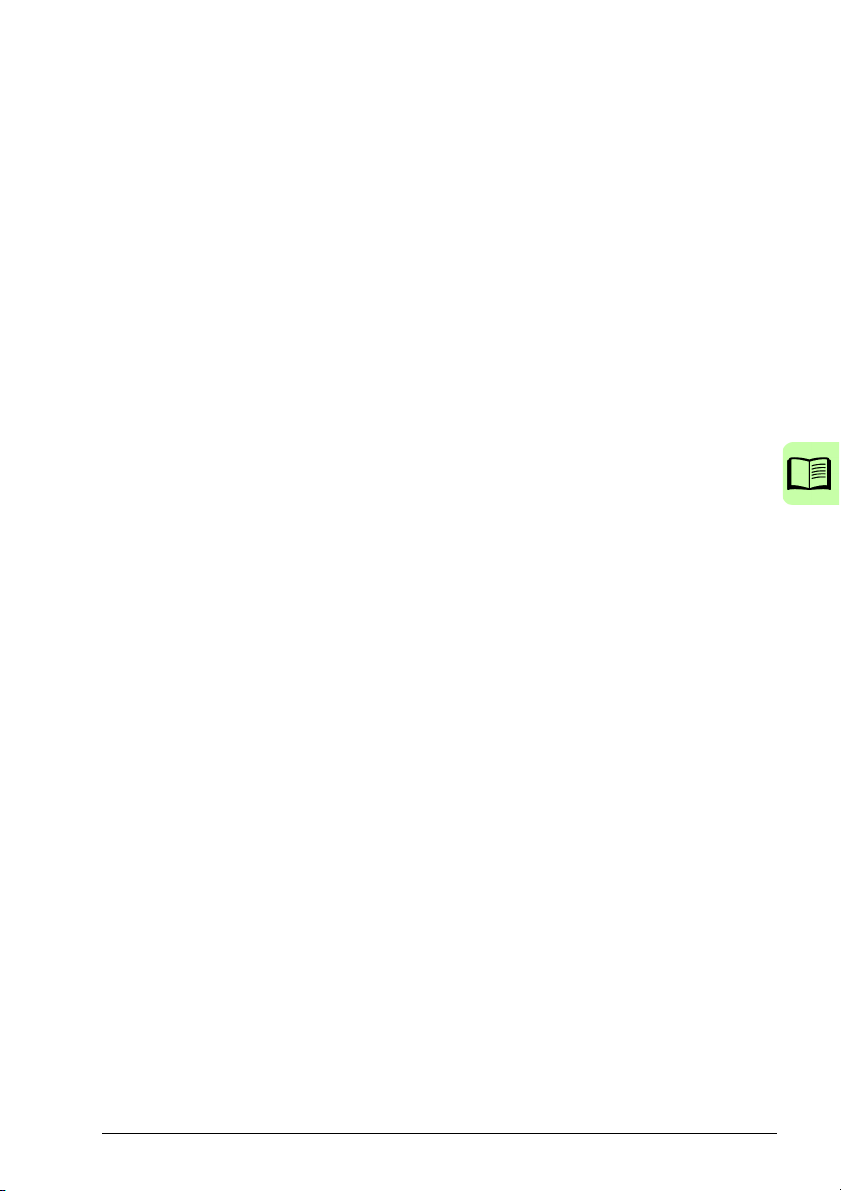
9
Diagnostics . . . . . . . . . . . . . . . . . . . . . . . . . . . . . . . . . . . . . . . . . . . . . . . . . . . . . . . . . . . 136
Actual signals . . . . . . . . . . . . . . . . . . . . . . . . . . . . . . . . . . . . . . . . . . . . . . . . . . . . . . . . . . . . 136
Settings . . . . . . . . . . . . . . . . . . . . . . . . . . . . . . . . . . . . . . . . . . . . . . . . . . . . . . . . . . . . . . 136
Diagnostics . . . . . . . . . . . . . . . . . . . . . . . . . . . . . . . . . . . . . . . . . . . . . . . . . . . . . . . . . . . 137
Motor identification . . . . . . . . . . . . . . . . . . . . . . . . . . . . . . . . . . . . . . . . . . . . . . . . . . . . . . . . 137
Settings . . . . . . . . . . . . . . . . . . . . . . . . . . . . . . . . . . . . . . . . . . . . . . . . . . . . . . . . . . . . . . 137
Power loss ride-through . . . . . . . . . . . . . . . . . . . . . . . . . . . . . . . . . . . . . . . . . . . . . . . . . . . . . 138
Settings . . . . . . . . . . . . . . . . . . . . . . . . . . . . . . . . . . . . . . . . . . . . . . . . . . . . . . . . . . . . . . 138
DC magnetizing . . . . . . . . . . . . . . . . . . . . . . . . . . . . . . . . . . . . . . . . . . . . . . . . . . . . . . . . . . . 138
Settings . . . . . . . . . . . . . . . . . . . . . . . . . . . . . . . . . . . . . . . . . . . . . . . . . . . . . . . . . . . . . . 138
Maintenance trigger . . . . . . . . . . . . . . . . . . . . . . . . . . . . . . . . . . . . . . . . . . . . . . . . . . . . . . . . 139
Settings . . . . . . . . . . . . . . . . . . . . . . . . . . . . . . . . . . . . . . . . . . . . . . . . . . . . . . . . . . . . . . 139
DC hold . . . . . . . . . . . . . . . . . . . . . . . . . . . . . . . . . . . . . . . . . . . . . . . . . . . . . . . . . . . . . . . . . 139
Settings . . . . . . . . . . . . . . . . . . . . . . . . . . . . . . . . . . . . . . . . . . . . . . . . . . . . . . . . . . . . . . 139
Speed compensated stop . . . . . . . . . . . . . . . . . . . . . . . . . . . . . . . . . . . . . . . . . . . . . . . . . . . 139
Settings . . . . . . . . . . . . . . . . . . . . . . . . . . . . . . . . . . . . . . . . . . . . . . . . . . . . . . . . . . . . . . 139
Flux braking . . . . . . . . . . . . . . . . . . . . . . . . . . . . . . . . . . . . . . . . . . . . . . . . . . . . . . . . . . . . . . 140
Settings . . . . . . . . . . . . . . . . . . . . . . . . . . . . . . . . . . . . . . . . . . . . . . . . . . . . . . . . . . . . . . 141
Flux optimization . . . . . . . . . . . . . . . . . . . . . . . . . . . . . . . . . . . . . . . . . . . . . . . . . . . . . . . . . . 141
Settings . . . . . . . . . . . . . . . . . . . . . . . . . . . . . . . . . . . . . . . . . . . . . . . . . . . . . . . . . . . . . . 141
Acceleration and deceleration ramps . . . . . . . . . . . . . . . . . . . . . . . . . . . . . . . . . . . . . . . . . . 141
Settings . . . . . . . . . . . . . . . . . . . . . . . . . . . . . . . . . . . . . . . . . . . . . . . . . . . . . . . . . . . . . . 141
Critical speeds . . . . . . . . . . . . . . . . . . . . . . . . . . . . . . . . . . . . . . . . . . . . . . . . . . . . . . . . . . . . 142
Settings . . . . . . . . . . . . . . . . . . . . . . . . . . . . . . . . . . . . . . . . . . . . . . . . . . . . . . . . . . . . . . 142
Constant speeds . . . . . . . . . . . . . . . . . . . . . . . . . . . . . . . . . . . . . . . . . . . . . . . . . . . . . . . . . . 142
Settings . . . . . . . . . . . . . . . . . . . . . . . . . . . . . . . . . . . . . . . . . . . . . . . . . . . . . . . . . . . . . . 142
Custom U/f ratio . . . . . . . . . . . . . . . . . . . . . . . . . . . . . . . . . . . . . . . . . . . . . . . . . . . . . . . . . . . 143
Settings . . . . . . . . . . . . . . . . . . . . . . . . . . . . . . . . . . . . . . . . . . . . . . . . . . . . . . . . . . . . . . 143
Diagnostics . . . . . . . . . . . . . . . . . . . . . . . . . . . . . . . . . . . . . . . . . . . . . . . . . . . . . . . . . . . 143
Speed controller tuning . . . . . . . . . . . . . . . . . . . . . . . . . . . . . . . . . . . . . . . . . . . . . . . . . . . . . 144
Settings . . . . . . . . . . . . . . . . . . . . . . . . . . . . . . . . . . . . . . . . . . . . . . . . . . . . . . . . . . . . . . 145
Diagnostics . . . . . . . . . . . . . . . . . . . . . . . . . . . . . . . . . . . . . . . . . . . . . . . . . . . . . . . . . . . 145
Speed control performance figures . . . . . . . . . . . . . . . . . . . . . . . . . . . . . . . . . . . . . . . . . . . . 145
Torque control performance figures . . . . . . . . . . . . . . . . . . . . . . . . . . . . . . . . . . . . . . . . . . . 146
Scalar control . . . . . . . . . . . . . . . . . . . . . . . . . . . . . . . . . . . . . . . . . . . . . . . . . . . . . . . . . . . . . 146
Settings . . . . . . . . . . . . . . . . . . . . . . . . . . . . . . . . . . . . . . . . . . . . . . . . . . . . . . . . . . . . . . 146
IR compensation for a scalar controlled drive . . . . . . . . . . . . . . . . . . . . . . . . . . . . . . . . . . . . 147
Settings . . . . . . . . . . . . . . . . . . . . . . . . . . . . . . . . . . . . . . . . . . . . . . . . . . . . . . . . . . . . . . 147
Programmable protection functions . . . . . . . . . . . . . . . . . . . . . . . . . . . . . . . . . . . . . . . . . . . . 147
AI<Min . . . . . . . . . . . . . . . . . . . . . . . . . . . . . . . . . . . . . . . . . . . . . . . . . . . . . . . . . . . . . . . 147
Panel loss . . . . . . . . . . . . . . . . . . . . . . . . . . . . . . . . . . . . . . . . . . . . . . . . . . . . . . . . . . . . 147
External fault . . . . . . . . . . . . . . . . . . . . . . . . . . . . . . . . . . . . . . . . . . . . . . . . . . . . . . . . . . 147
Stall protection . . . . . . . . . . . . . . . . . . . . . . . . . . . . . . . . . . . . . . . . . . . . . . . . . . . . . . . . 147
Motor thermal protection . . . . . . . . . . . . . . . . . . . . . . . . . . . . . . . . . . . . . . . . . . . . . . . . . 148
Underload protection . . . . . . . . . . . . . . . . . . . . . . . . . . . . . . . . . . . . . . . . . . . . . . . . . . . . 148
Earth fault protection . . . . . . . . . . . . . . . . . . . . . . . . . . . . . . . . . . . . . . . . . . . . . . . . . . . . 149
Incorrect wiring . . . . . . . . . . . . . . . . . . . . . . . . . . . . . . . . . . . . . . . . . . . . . . . . . . . . . . . . 149
Input phase loss . . . . . . . . . . . . . . . . . . . . . . . . . . . . . . . . . . . . . . . . . . . . . . . . . . . . . . . 149
Pre-programmed faults . . . . . . . . . . . . . . . . . . . . . . . . . . . . . . . . . . . . . . . . . . . . . . . . . . . . . 149
Overcurrent . . . . . . . . . . . . . . . . . . . . . . . . . . . . . . . . . . . . . . . . . . . . . . . . . . . . . . . . . . . 149
DC overvoltage . . . . . . . . . . . . . . . . . . . . . . . . . . . . . . . . . . . . . . . . . . . . . . . . . . . . . . . . 149
Page 10

10
DC undervoltage . . . . . . . . . . . . . . . . . . . . . . . . . . . . . . . . . . . . . . . . . . . . . . . . . . . . . . 149
Drive temperature . . . . . . . . . . . . . . . . . . . . . . . . . . . . . . . . . . . . . . . . . . . . . . . . . . . . . 149
Short-circuit . . . . . . . . . . . . . . . . . . . . . . . . . . . . . . . . . . . . . . . . . . . . . . . . . . . . . . . . . . 150
Internal fault . . . . . . . . . . . . . . . . . . . . . . . . . . . . . . . . . . . . . . . . . . . . . . . . . . . . . . . . . . 150
Operation limits . . . . . . . . . . . . . . . . . . . . . . . . . . . . . . . . . . . . . . . . . . . . . . . . . . . . . . . . . . 150
Settings . . . . . . . . . . . . . . . . . . . . . . . . . . . . . . . . . . . . . . . . . . . . . . . . . . . . . . . . . . . . . 150
Power limit . . . . . . . . . . . . . . . . . . . . . . . . . . . . . . . . . . . . . . . . . . . . . . . . . . . . . . . . . . . . . . 150
Automatic resets . . . . . . . . . . . . . . . . . . . . . . . . . . . . . . . . . . . . . . . . . . . . . . . . . . . . . . . . . . 150
Settings . . . . . . . . . . . . . . . . . . . . . . . . . . . . . . . . . . . . . . . . . . . . . . . . . . . . . . . . . . . . . 150
Diagnostics . . . . . . . . . . . . . . . . . . . . . . . . . . . . . . . . . . . . . . . . . . . . . . . . . . . . . . . . . . . 150
Supervisions . . . . . . . . . . . . . . . . . . . . . . . . . . . . . . . . . . . . . . . . . . . . . . . . . . . . . . . . . . . . . 151
Settings . . . . . . . . . . . . . . . . . . . . . . . . . . . . . . . . . . . . . . . . . . . . . . . . . . . . . . . . . . . . . 151
Diagnostics . . . . . . . . . . . . . . . . . . . . . . . . . . . . . . . . . . . . . . . . . . . . . . . . . . . . . . . . . . . 151
Parameter lock . . . . . . . . . . . . . . . . . . . . . . . . . . . . . . . . . . . . . . . . . . . . . . . . . . . . . . . . . . . 151
Settings . . . . . . . . . . . . . . . . . . . . . . . . . . . . . . . . . . . . . . . . . . . . . . . . . . . . . . . . . . . . . 151
PID control . . . . . . . . . . . . . . . . . . . . . . . . . . . . . . . . . . . . . . . . . . . . . . . . . . . . . . . . . . . . . . 151
Process controller PID1 . . . . . . . . . . . . . . . . . . . . . . . . . . . . . . . . . . . . . . . . . . . . . . . . . 152
External/Trim controller PID2 . . . . . . . . . . . . . . . . . . . . . . . . . . . . . . . . . . . . . . . . . . . . . 152
Block diagrams . . . . . . . . . . . . . . . . . . . . . . . . . . . . . . . . . . . . . . . . . . . . . . . . . . . . . . . . 152
Settings . . . . . . . . . . . . . . . . . . . . . . . . . . . . . . . . . . . . . . . . . . . . . . . . . . . . . . . . . . . . . 154
Diagnostics . . . . . . . . . . . . . . . . . . . . . . . . . . . . . . . . . . . . . . . . . . . . . . . . . . . . . . . . . . . 154
Sleep function for the process PID (PID1) control . . . . . . . . . . . . . . . . . . . . . . . . . . . . . . . . 155
Example . . . . . . . . . . . . . . . . . . . . . . . . . . . . . . . . . . . . . . . . . . . . . . . . . . . . . . . . . . . . . 156
Settings . . . . . . . . . . . . . . . . . . . . . . . . . . . . . . . . . . . . . . . . . . . . . . . . . . . . . . . . . . . . . 156
Diagnostics . . . . . . . . . . . . . . . . . . . . . . . . . . . . . . . . . . . . . . . . . . . . . . . . . . . . . . . . . . . 157
Motor temperature measurement through the standard I/O . . . . . . . . . . . . . . . . . . . . . . . . . 157
Settings . . . . . . . . . . . . . . . . . . . . . . . . . . . . . . . . . . . . . . . . . . . . . . . . . . . . . . . . . . . . . 158
Diagnostics . . . . . . . . . . . . . . . . . . . . . . . . . . . . . . . . . . . . . . . . . . . . . . . . . . . . . . . . . . . 158
Control of a mechanical brake . . . . . . . . . . . . . . . . . . . . . . . . . . . . . . . . . . . . . . . . . . . . . . . 159
Example . . . . . . . . . . . . . . . . . . . . . . . . . . . . . . . . . . . . . . . . . . . . . . . . . . . . . . . . . . . . . 159
Operation time scheme . . . . . . . . . . . . . . . . . . . . . . . . . . . . . . . . . . . . . . . . . . . . . . . . . 160
State shifts . . . . . . . . . . . . . . . . . . . . . . . . . . . . . . . . . . . . . . . . . . . . . . . . . . . . . . . . . . . 161
Settings . . . . . . . . . . . . . . . . . . . . . . . . . . . . . . . . . . . . . . . . . . . . . . . . . . . . . . . . . . . . . 162
Jogging . . . . . . . . . . . . . . . . . . . . . . . . . . . . . . . . . . . . . . . . . . . . . . . . . . . . . . . . . . . . . . . . . 162
Settings . . . . . . . . . . . . . . . . . . . . . . . . . . . . . . . . . . . . . . . . . . . . . . . . . . . . . . . . . . . . . 164
Diagnostics . . . . . . . . . . . . . . . . . . . . . . . . . . . . . . . . . . . . . . . . . . . . . . . . . . . . . . . . . . . 164
Real-time clock and timed functions . . . . . . . . . . . . . . . . . . . . . . . . . . . . . . . . . . . . . . . . . . . 165
Real-time clock . . . . . . . . . . . . . . . . . . . . . . . . . . . . . . . . . . . . . . . . . . . . . . . . . . . . . . . . 165
Timed functions . . . . . . . . . . . . . . . . . . . . . . . . . . . . . . . . . . . . . . . . . . . . . . . . . . . . . . . 165
Example . . . . . . . . . . . . . . . . . . . . . . . . . . . . . . . . . . . . . . . . . . . . . . . . . . . . . . . . . . . . . 167
Settings . . . . . . . . . . . . . . . . . . . . . . . . . . . . . . . . . . . . . . . . . . . . . . . . . . . . . . . . . . . . . 168
Timer . . . . . . . . . . . . . . . . . . . . . . . . . . . . . . . . . . . . . . . . . . . . . . . . . . . . . . . . . . . . . . . . . . 168
Settings . . . . . . . . . . . . . . . . . . . . . . . . . . . . . . . . . . . . . . . . . . . . . . . . . . . . . . . . . . . . . 168
Diagnostics . . . . . . . . . . . . . . . . . . . . . . . . . . . . . . . . . . . . . . . . . . . . . . . . . . . . . . . . . . . 168
Counter . . . . . . . . . . . . . . . . . . . . . . . . . . . . . . . . . . . . . . . . . . . . . . . . . . . . . . . . . . . . . . . . . 169
Settings . . . . . . . . . . . . . . . . . . . . . . . . . . . . . . . . . . . . . . . . . . . . . . . . . . . . . . . . . . . . . 169
Diagnostics . . . . . . . . . . . . . . . . . . . . . . . . . . . . . . . . . . . . . . . . . . . . . . . . . . . . . . . . . . . 169
Sequence programming . . . . . . . . . . . . . . . . . . . . . . . . . . . . . . . . . . . . . . . . . . . . . . . . . . . . 169
Settings . . . . . . . . . . . . . . . . . . . . . . . . . . . . . . . . . . . . . . . . . . . . . . . . . . . . . . . . . . . . . 170
Diagnostics . . . . . . . . . . . . . . . . . . . . . . . . . . . . . . . . . . . . . . . . . . . . . . . . . . . . . . . . . . . 170
State shifts . . . . . . . . . . . . . . . . . . . . . . . . . . . . . . . . . . . . . . . . . . . . . . . . . . . . . . . . . 171
Page 11

11
Example 1 . . . . . . . . . . . . . . . . . . . . . . . . . . . . . . . . . . . . . . . . . . . . . . . . . . . . . . . . . . . . 172
Example 2 . . . . . . . . . . . . . . . . . . . . . . . . . . . . . . . . . . . . . . . . . . . . . . . . . . . . . . . . . . . . 173
Safe torque off (STO) function . . . . . . . . . . . . . . . . . . . . . . . . . . . . . . . . . . . . . . . . . . . . . . . . 177
12. Actual signals and parameters
What this chapter contains . . . . . . . . . . . . . . . . . . . . . . . . . . . . . . . . . . . . . . . . . . . . . . . . . . 179
Terms and abbreviations . . . . . . . . . . . . . . . . . . . . . . . . . . . . . . . . . . . . . . . . . . . . . . . . . . . . 179
Fieldbus addresses . . . . . . . . . . . . . . . . . . . . . . . . . . . . . . . . . . . . . . . . . . . . . . . . . . . . . . . . 179
Fieldbus equivalent . . . . . . . . . . . . . . . . . . . . . . . . . . . . . . . . . . . . . . . . . . . . . . . . . . . . . . . . 180
Storing the parameters . . . . . . . . . . . . . . . . . . . . . . . . . . . . . . . . . . . . . . . . . . . . . . . . . . . . . 180
Default values with different macros . . . . . . . . . . . . . . . . . . . . . . . . . . . . . . . . . . . . . . . . . . . 180
Differences between the default values in E and U type drives . . . . . . . . . . . . . . . . . . . . . . 182
Actual signals . . . . . . . . . . . . . . . . . . . . . . . . . . . . . . . . . . . . . . . . . . . . . . . . . . . . . . . . . . . . 183
01 OPERATING DATA . . . . . . . . . . . . . . . . . . . . . . . . . . . . . . . . . . . . . . . . . . . . . . . . . . 183
03 FB ACTUAL SIGNALS . . . . . . . . . . . . . . . . . . . . . . . . . . . . . . . . . . . . . . . . . . . . . . . . 186
04 FAULT HISTORY . . . . . . . . . . . . . . . . . . . . . . . . . . . . . . . . . . . . . . . . . . . . . . . . . . . . 189
Parameters . . . . . . . . . . . . . . . . . . . . . . . . . . . . . . . . . . . . . . . . . . . . . . . . . . . . . . . . . . . . . . 191
10 START/STOP/DIR . . . . . . . . . . . . . . . . . . . . . . . . . . . . . . . . . . . . . . . . . . . . . . . . . . . 191
11 REFERENCE SELECT . . . . . . . . . . . . . . . . . . . . . . . . . . . . . . . . . . . . . . . . . . . . . . . 194
12 CONSTANT SPEEDS . . . . . . . . . . . . . . . . . . . . . . . . . . . . . . . . . . . . . . . . . . . . . . . . 199
13 ANALOG INPUTS . . . . . . . . . . . . . . . . . . . . . . . . . . . . . . . . . . . . . . . . . . . . . . . . . . . 203
14 RELAY OUTPUTS . . . . . . . . . . . . . . . . . . . . . . . . . . . . . . . . . . . . . . . . . . . . . . . . . . . 205
15 ANALOG OUTPUTS . . . . . . . . . . . . . . . . . . . . . . . . . . . . . . . . . . . . . . . . . . . . . . . . . 208
16 SYSTEM CONTROLS . . . . . . . . . . . . . . . . . . . . . . . . . . . . . . . . . . . . . . . . . . . . . . . . 209
18 FREQ IN & TRAN OUT . . . . . . . . . . . . . . . . . . . . . . . . . . . . . . . . . . . . . . . . . . . . . . . 215
19 TIMER & COUNTER . . . . . . . . . . . . . . . . . . . . . . . . . . . . . . . . . . . . . . . . . . . . . . . . . 217
20 LIMITS . . . . . . . . . . . . . . . . . . . . . . . . . . . . . . . . . . . . . . . . . . . . . . . . . . . . . . . . . . . . 222
21 START/STOP . . . . . . . . . . . . . . . . . . . . . . . . . . . . . . . . . . . . . . . . . . . . . . . . . . . . . . . 226
22 ACCEL/DECEL . . . . . . . . . . . . . . . . . . . . . . . . . . . . . . . . . . . . . . . . . . . . . . . . . . . . . 232
23 SPEED CONTROL . . . . . . . . . . . . . . . . . . . . . . . . . . . . . . . . . . . . . . . . . . . . . . . . . . 236
24 TORQUE CONTROL . . . . . . . . . . . . . . . . . . . . . . . . . . . . . . . . . . . . . . . . . . . . . . . . . 239
25 CRITICAL SPEEDS . . . . . . . . . . . . . . . . . . . . . . . . . . . . . . . . . . . . . . . . . . . . . . . . . . 240
26 MOTOR CONTROL . . . . . . . . . . . . . . . . . . . . . . . . . . . . . . . . . . . . . . . . . . . . . . . . . . 241
29 MAINTENANCE TRIG . . . . . . . . . . . . . . . . . . . . . . . . . . . . . . . . . . . . . . . . . . . . . . . . 247
30 FAULT FUNCTIONS . . . . . . . . . . . . . . . . . . . . . . . . . . . . . . . . . . . . . . . . . . . . . . . . . 248
31 AUTOMATIC RESET . . . . . . . . . . . . . . . . . . . . . . . . . . . . . . . . . . . . . . . . . . . . . . . . . 257
32 SUPERVISION . . . . . . . . . . . . . . . . . . . . . . . . . . . . . . . . . . . . . . . . . . . . . . . . . . . . . . 259
33 INFORMATION . . . . . . . . . . . . . . . . . . . . . . . . . . . . . . . . . . . . . . . . . . . . . . . . . . . . . 261
34 PANEL DISPLAY . . . . . . . . . . . . . . . . . . . . . . . . . . . . . . . . . . . . . . . . . . . . . . . . . . . . 262
35 MOTOR TEMP MEAS . . . . . . . . . . . . . . . . . . . . . . . . . . . . . . . . . . . . . . . . . . . . . . . . 267
36 TIMED FUNCTIONS . . . . . . . . . . . . . . . . . . . . . . . . . . . . . . . . . . . . . . . . . . . . . . . . . 269
40 PROCESS PID SET 1 . . . . . . . . . . . . . . . . . . . . . . . . . . . . . . . . . . . . . . . . . . . . . . . . 273
41 PROCESS PID SET 2 . . . . . . . . . . . . . . . . . . . . . . . . . . . . . . . . . . . . . . . . . . . . . . . . 282
42 EXT / TRIM PID . . . . . . . . . . . . . . . . . . . . . . . . . . . . . . . . . . . . . . . . . . . . . . . . . . . . . 283
43 MECH BRK CONTROL . . . . . . . . . . . . . . . . . . . . . . . . . . . . . . . . . . . . . . . . . . . . . . . 285
50 ENCODER . . . . . . . . . . . . . . . . . . . . . . . . . . . . . . . . . . . . . . . . . . . . . . . . . . . . . . . . . 286
51 EXT COMM MODULE . . . . . . . . . . . . . . . . . . . . . . . . . . . . . . . . . . . . . . . . . . . . . . . . 287
52 PANEL COMM . . . . . . . . . . . . . . . . . . . . . . . . . . . . . . . . . . . . . . . . . . . . . . . . . . . . . . 289
53 EFB PROTOCOL . . . . . . . . . . . . . . . . . . . . . . . . . . . . . . . . . . . . . . . . . . . . . . . . . . . . 290
54 FBA DATA IN . . . . . . . . . . . . . . . . . . . . . . . . . . . . . . . . . . . . . . . . . . . . . . . . . . . . . . . 292
Page 12

12
55 FBA DATA OUT . . . . . . . . . . . . . . . . . . . . . . . . . . . . . . . . . . . . . . . . . . . . . . . . . . . . . 293
84 SEQUENCE PROG . . . . . . . . . . . . . . . . . . . . . . . . . . . . . . . . . . . . . . . . . . . . . . . . . . 293
98 OPTIONS . . . . . . . . . . . . . . . . . . . . . . . . . . . . . . . . . . . . . . . . . . . . . . . . . . . . . . . . . . 307
99 START-UP DATA . . . . . . . . . . . . . . . . . . . . . . . . . . . . . . . . . . . . . . . . . . . . . . . . . . . . 307
13. Fieldbus control with embedded fieldbus
What this chapter contains . . . . . . . . . . . . . . . . . . . . . . . . . . . . . . . . . . . . . . . . . . . . . . . . . . 313
System overview . . . . . . . . . . . . . . . . . . . . . . . . . . . . . . . . . . . . . . . . . . . . . . . . . . . . . . . . . 313
Setting up communication through the embedded Modbus . . . . . . . . . . . . . . . . . . . . . . . . . 315
Drive control parameters . . . . . . . . . . . . . . . . . . . . . . . . . . . . . . . . . . . . . . . . . . . . . . . . . . . 316
Fieldbus control interface . . . . . . . . . . . . . . . . . . . . . . . . . . . . . . . . . . . . . . . . . . . . . . . . . . . 319
Control word and Status word . . . . . . . . . . . . . . . . . . . . . . . . . . . . . . . . . . . . . . . . . . . . 319
References . . . . . . . . . . . . . . . . . . . . . . . . . . . . . . . . . . . . . . . . . . . . . . . . . . . . . . . . . . . 319
Actual values . . . . . . . . . . . . . . . . . . . . . . . . . . . . . . . . . . . . . . . . . . . . . . . . . . . . . . . . . 319
Fieldbus references . . . . . . . . . . . . . . . . . . . . . . . . . . . . . . . . . . . . . . . . . . . . . . . . . . . . . . . 320
Reference selection and correction . . . . . . . . . . . . . . . . . . . . . . . . . . . . . . . . . . . . . . . . 320
Fieldbus reference scaling . . . . . . . . . . . . . . . . . . . . . . . . . . . . . . . . . . . . . . . . . . . . . . . 322
Reference handling . . . . . . . . . . . . . . . . . . . . . . . . . . . . . . . . . . . . . . . . . . . . . . . . . . . . 323
Actual value scaling . . . . . . . . . . . . . . . . . . . . . . . . . . . . . . . . . . . . . . . . . . . . . . . . . . . . 324
Modbus mapping . . . . . . . . . . . . . . . . . . . . . . . . . . . . . . . . . . . . . . . . . . . . . . . . . . . . . . . . . 324
Register mapping . . . . . . . . . . . . . . . . . . . . . . . . . . . . . . . . . . . . . . . . . . . . . . . . . . . . . . 325
Function codes . . . . . . . . . . . . . . . . . . . . . . . . . . . . . . . . . . . . . . . . . . . . . . . . . . . . . . . . 326
Exception codes . . . . . . . . . . . . . . . . . . . . . . . . . . . . . . . . . . . . . . . . . . . . . . . . . . . . . . . 327
Communication profiles . . . . . . . . . . . . . . . . . . . . . . . . . . . . . . . . . . . . . . . . . . . . . . . . . . . . 328
ABB drives communication profile . . . . . . . . . . . . . . . . . . . . . . . . . . . . . . . . . . . . . . . . . 328
DCU communication profile . . . . . . . . . . . . . . . . . . . . . . . . . . . . . . . . . . . . . . . . . . . . . . 333
14. Fieldbus control with fieldbus adapter
What this chapter contains . . . . . . . . . . . . . . . . . . . . . . . . . . . . . . . . . . . . . . . . . . . . . . . . . . 339
System overview . . . . . . . . . . . . . . . . . . . . . . . . . . . . . . . . . . . . . . . . . . . . . . . . . . . . . . . . . 339
Setting up communication through a fieldbus adapter module . . . . . . . . . . . . . . . . . . . . . . . 341
Drive control parameters . . . . . . . . . . . . . . . . . . . . . . . . . . . . . . . . . . . . . . . . . . . . . . . . . . . 342
Fieldbus control interface . . . . . . . . . . . . . . . . . . . . . . . . . . . . . . . . . . . . . . . . . . . . . . . . . . . 344
Control word and Status word . . . . . . . . . . . . . . . . . . . . . . . . . . . . . . . . . . . . . . . . . . . . 344
References . . . . . . . . . . . . . . . . . . . . . . . . . . . . . . . . . . . . . . . . . . . . . . . . . . . . . . . . . . . 345
Actual values . . . . . . . . . . . . . . . . . . . . . . . . . . . . . . . . . . . . . . . . . . . . . . . . . . . . . . . . . 345
Communication profile . . . . . . . . . . . . . . . . . . . . . . . . . . . . . . . . . . . . . . . . . . . . . . . . . . . . . 345
Fieldbus references . . . . . . . . . . . . . . . . . . . . . . . . . . . . . . . . . . . . . . . . . . . . . . . . . . . . . . . 346
Reference selection and correction . . . . . . . . . . . . . . . . . . . . . . . . . . . . . . . . . . . . . . . . 346
Fieldbus reference scaling . . . . . . . . . . . . . . . . . . . . . . . . . . . . . . . . . . . . . . . . . . . . . . . 348
Reference handling . . . . . . . . . . . . . . . . . . . . . . . . . . . . . . . . . . . . . . . . . . . . . . . . . . . . 348
Actual value scaling . . . . . . . . . . . . . . . . . . . . . . . . . . . . . . . . . . . . . . . . . . . . . . . . . . . . 348
15. Fault tracing
What this chapter contains . . . . . . . . . . . . . . . . . . . . . . . . . . . . . . . . . . . . . . . . . . . . . . . . . . 349
Safety . . . . . . . . . . . . . . . . . . . . . . . . . . . . . . . . . . . . . . . . . . . . . . . . . . . . . . . . . . . . . . . . . . 349
Alarm and fault indications . . . . . . . . . . . . . . . . . . . . . . . . . . . . . . . . . . . . . . . . . . . . . . . . . . 349
How to reset . . . . . . . . . . . . . . . . . . . . . . . . . . . . . . . . . . . . . . . . . . . . . . . . . . . . . . . . . . . . . 350
Page 13
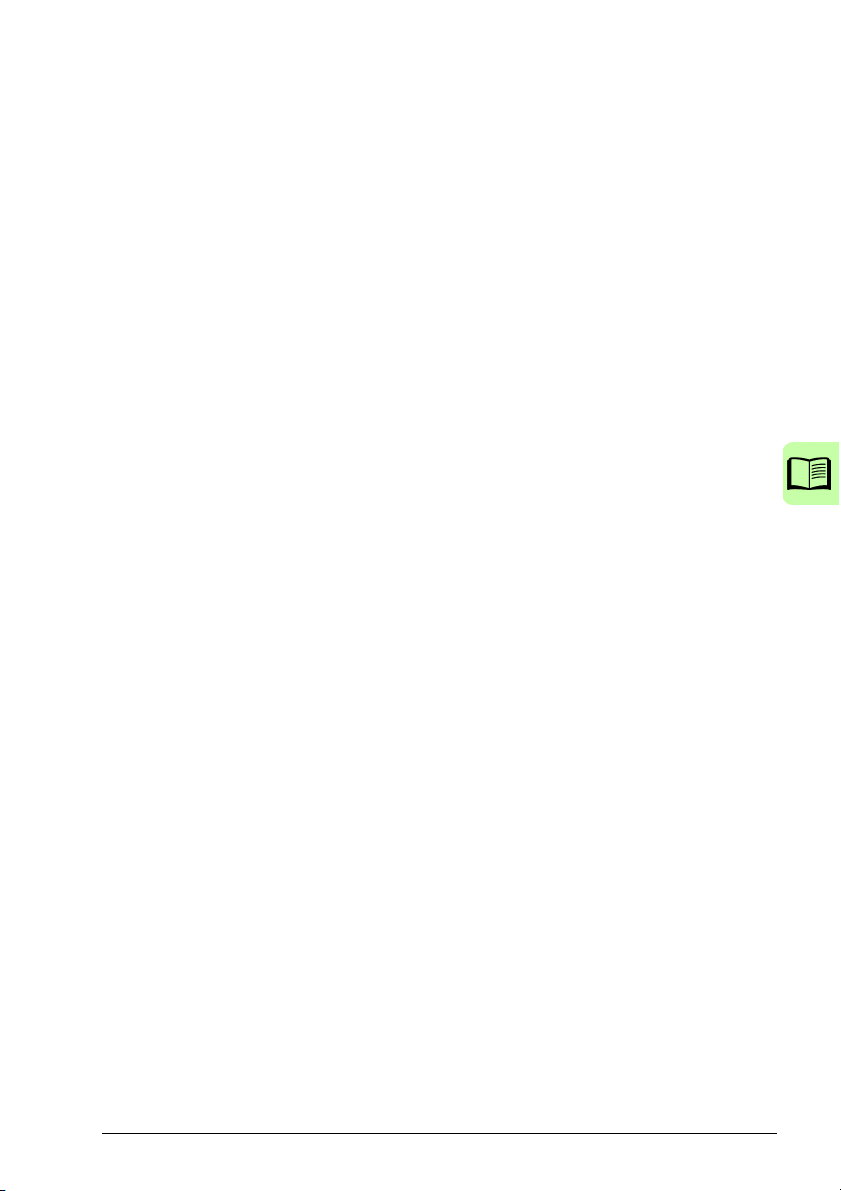
13
Fault history . . . . . . . . . . . . . . . . . . . . . . . . . . . . . . . . . . . . . . . . . . . . . . . . . . . . . . . . . . . . . . 350
Alarm messages generated by the drive . . . . . . . . . . . . . . . . . . . . . . . . . . . . . . . . . . . . . . . . 351
Alarms generated by the basic control panel . . . . . . . . . . . . . . . . . . . . . . . . . . . . . . . . . . . . 354
Fault messages generated by the drive . . . . . . . . . . . . . . . . . . . . . . . . . . . . . . . . . . . . . . . . 357
Embedded fieldbus faults . . . . . . . . . . . . . . . . . . . . . . . . . . . . . . . . . . . . . . . . . . . . . . . . . . . 367
No master device . . . . . . . . . . . . . . . . . . . . . . . . . . . . . . . . . . . . . . . . . . . . . . . . . . . . . . 367
Same device address . . . . . . . . . . . . . . . . . . . . . . . . . . . . . . . . . . . . . . . . . . . . . . . . . . . 367
Incorrect wiring . . . . . . . . . . . . . . . . . . . . . . . . . . . . . . . . . . . . . . . . . . . . . . . . . . . . . . . . 367
16. Maintenance and hardware diagnostics
What this chapter contains . . . . . . . . . . . . . . . . . . . . . . . . . . . . . . . . . . . . . . . . . . . . . . . . . . 369
Maintenance intervals . . . . . . . . . . . . . . . . . . . . . . . . . . . . . . . . . . . . . . . . . . . . . . . . . . . . . . 369
Cooling fan . . . . . . . . . . . . . . . . . . . . . . . . . . . . . . . . . . . . . . . . . . . . . . . . . . . . . . . . . . . . . . 370
Replacing the cooling fan (frame sizes R1…R4) . . . . . . . . . . . . . . . . . . . . . . . . . . . . . . 370
Capacitors . . . . . . . . . . . . . . . . . . . . . . . . . . . . . . . . . . . . . . . . . . . . . . . . . . . . . . . . . . . . . . . 371
Reforming the capacitors . . . . . . . . . . . . . . . . . . . . . . . . . . . . . . . . . . . . . . . . . . . . . . . . 371
Power connections . . . . . . . . . . . . . . . . . . . . . . . . . . . . . . . . . . . . . . . . . . . . . . . . . . . . . . . . 371
Control panel . . . . . . . . . . . . . . . . . . . . . . . . . . . . . . . . . . . . . . . . . . . . . . . . . . . . . . . . . . . . . 372
Cleaning the control panel . . . . . . . . . . . . . . . . . . . . . . . . . . . . . . . . . . . . . . . . . . . . . . . 372
Changing the battery in the assistant control panel . . . . . . . . . . . . . . . . . . . . . . . . . . . . 372
LEDs . . . . . . . . . . . . . . . . . . . . . . . . . . . . . . . . . . . . . . . . . . . . . . . . . . . . . . . . . . . . . . . . . . . 372
17. Technical data
What this chapter contains . . . . . . . . . . . . . . . . . . . . . . . . . . . . . . . . . . . . . . . . . . . . . . . . . . 373
Ratings . . . . . . . . . . . . . . . . . . . . . . . . . . . . . . . . . . . . . . . . . . . . . . . . . . . . . . . . . . . . . . . . . 374
Definitions . . . . . . . . . . . . . . . . . . . . . . . . . . . . . . . . . . . . . . . . . . . . . . . . . . . . . . . . . . . . 375
Sizing . . . . . . . . . . . . . . . . . . . . . . . . . . . . . . . . . . . . . . . . . . . . . . . . . . . . . . . . . . . . . . . 375
Derating . . . . . . . . . . . . . . . . . . . . . . . . . . . . . . . . . . . . . . . . . . . . . . . . . . . . . . . . . . . . . . 376
Power cable sizes and fuses . . . . . . . . . . . . . . . . . . . . . . . . . . . . . . . . . . . . . . . . . . . . . . . . . 377
Alternate short-circuit protection . . . . . . . . . . . . . . . . . . . . . . . . . . . . . . . . . . . . . . . . . . . 378
Dimensions, weights and free space requirements . . . . . . . . . . . . . . . . . . . . . . . . . . . . . . . . 381
Dimensions and weights . . . . . . . . . . . . . . . . . . . . . . . . . . . . . . . . . . . . . . . . . . . . . . . 381
Free space requirements . . . . . . . . . . . . . . . . . . . . . . . . . . . . . . . . . . . . . . . . . . . . . . . . 381
Losses, cooling data and noise . . . . . . . . . . . . . . . . . . . . . . . . . . . . . . . . . . . . . . . . . . . . . . . 382
Losses and cooling data . . . . . . . . . . . . . . . . . . . . . . . . . . . . . . . . . . . . . . . . . . . . . . . . . 382
Noise . . . . . . . . . . . . . . . . . . . . . . . . . . . . . . . . . . . . . . . . . . . . . . . . . . . . . . . . . . . . . . . . 383
Terminal and lead-through data for the power cables . . . . . . . . . . . . . . . . . . . . . . . . . . . . . . 384
Terminal and lead-through data for the control cables . . . . . . . . . . . . . . . . . . . . . . . . . . . . . 384
Electric power network specification . . . . . . . . . . . . . . . . . . . . . . . . . . . . . . . . . . . . . . . . . . . 385
Motor connection data . . . . . . . . . . . . . . . . . . . . . . . . . . . . . . . . . . . . . . . . . . . . . . . . . . . . . . 385
Control connection data . . . . . . . . . . . . . . . . . . . . . . . . . . . . . . . . . . . . . . . . . . . . . . . . . . . . . 387
Clearance and creepage distance . . . . . . . . . . . . . . . . . . . . . . . . . . . . . . . . . . . . . . . . . . . . . 387
Brake resistor connection . . . . . . . . . . . . . . . . . . . . . . . . . . . . . . . . . . . . . . . . . . . . . . . . . . . 388
Common DC connection . . . . . . . . . . . . . . . . . . . . . . . . . . . . . . . . . . . . . . . . . . . . . . . . . . . . 388
Efficiency . . . . . . . . . . . . . . . . . . . . . . . . . . . . . . . . . . . . . . . . . . . . . . . . . . . . . . . . . . . . . . . . 388
Degrees of protection . . . . . . . . . . . . . . . . . . . . . . . . . . . . . . . . . . . . . . . . . . . . . . . . . . . . . . 388
Ambient conditions . . . . . . . . . . . . . . . . . . . . . . . . . . . . . . . . . . . . . . . . . . . . . . . . . . . . . . . . 389
Materials . . . . . . . . . . . . . . . . . . . . . . . . . . . . . . . . . . . . . . . . . . . . . . . . . . . . . . . . . . . . . . . . 390
Applicable standards . . . . . . . . . . . . . . . . . . . . . . . . . . . . . . . . . . . . . . . . . . . . . . . . . . . . . . . 390
Page 14
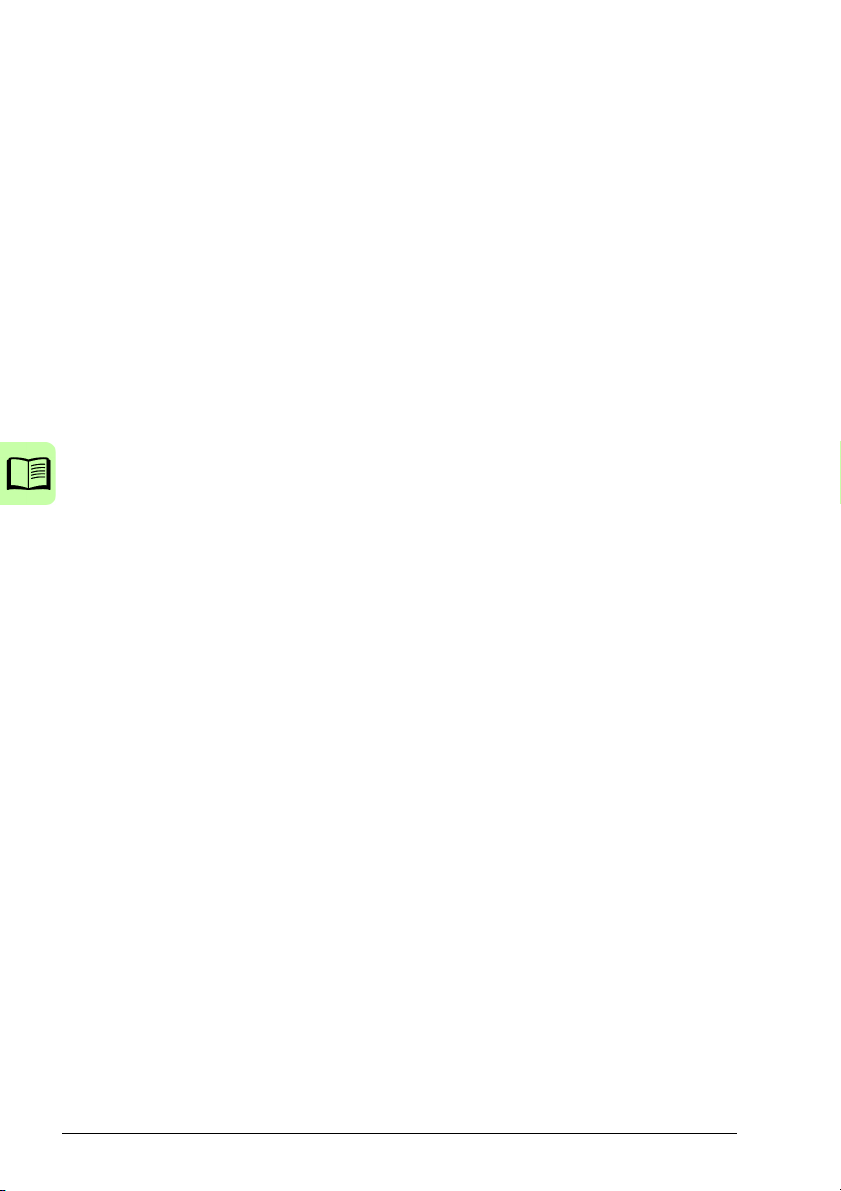
14
CE marking . . . . . . . . . . . . . . . . . . . . . . . . . . . . . . . . . . . . . . . . . . . . . . . . . . . . . . . . . . . . . . 391
Compliance with the European EMC Directive . . . . . . . . . . . . . . . . . . . . . . . . . . . . . . . 391
Compliance with EN 61800-3:2004 . . . . . . . . . . . . . . . . . . . . . . . . . . . . . . . . . . . . . . . . . . . 391
Definitions . . . . . . . . . . . . . . . . . . . . . . . . . . . . . . . . . . . . . . . . . . . . . . . . . . . . . . . . . . . 391
Category C1 . . . . . . . . . . . . . . . . . . . . . . . . . . . . . . . . . . . . . . . . . . . . . . . . . . . . . . . . . . 392
Category C2 . . . . . . . . . . . . . . . . . . . . . . . . . . . . . . . . . . . . . . . . . . . . . . . . . . . . . . . . . . 392
Category C3 . . . . . . . . . . . . . . . . . . . . . . . . . . . . . . . . . . . . . . . . . . . . . . . . . . . . . . . . . . 392
UL marking . . . . . . . . . . . . . . . . . . . . . . . . . . . . . . . . . . . . . . . . . . . . . . . . . . . . . . . . . . . . . . 393
UL checklist . . . . . . . . . . . . . . . . . . . . . . . . . . . . . . . . . . . . . . . . . . . . . . . . . . . . . . . . . . 393
C-Tick marking . . . . . . . . . . . . . . . . . . . . . . . . . . . . . . . . . . . . . . . . . . . . . . . . . . . . . . . . . . . 394
TÜV NORD Safety Approved mark . . . . . . . . . . . . . . . . . . . . . . . . . . . . . . . . . . . . . . . . . . . 394
RoHS marking . . . . . . . . . . . . . . . . . . . . . . . . . . . . . . . . . . . . . . . . . . . . . . . . . . . . . . . . . . . 394
Compliance with the Machinery Directive . . . . . . . . . . . . . . . . . . . . . . . . . . . . . . . . . . . . . . . 394
18. Dimension drawings
What this chapter contains . . . . . . . . . . . . . . . . . . . . . . . . . . . . . . . . . . . . . . . . . . . . . . . . . . 395
Frame sizes R0 and R1, IP20 (cabinet installation) / UL open . . . . . . . . . . . . . . . . . . . . . . . 396
Frame sizes R0 and R1, IP20 / NEMA 1 . . . . . . . . . . . . . . . . . . . . . . . . . . . . . . . . . . . . . . . 397
Frame size R2, IP20 (cabinet installation) / UL open . . . . . . . . . . . . . . . . . . . . . . . . . . . . . . 398
Frame size R2, IP20 / NEMA 1 . . . . . . . . . . . . . . . . . . . . . . . . . . . . . . . . . . . . . . . . . . . . . . 399
Frame size R3, IP20 (cabinet installation) / UL open . . . . . . . . . . . . . . . . . . . . . . . . . . . . . . 400
Frame size R3, IP20 / NEMA 1 . . . . . . . . . . . . . . . . . . . . . . . . . . . . . . . . . . . . . . . . . . . . . . 401
Frame size R4, IP20 (cabinet installation) / UL open . . . . . . . . . . . . . . . . . . . . . . . . . . . . . . 402
Frame size R4, IP20 / NEMA 1 . . . . . . . . . . . . . . . . . . . . . . . . . . . . . . . . . . . . . . . . . . . . . . 403
19. Appendix: Resistor braking
What this chapter contains . . . . . . . . . . . . . . . . . . . . . . . . . . . . . . . . . . . . . . . . . . . . . . . . . . 405
Planning the braking system . . . . . . . . . . . . . . . . . . . . . . . . . . . . . . . . . . . . . . . . . . . . . . . . 405
Selecting the brake resistor . . . . . . . . . . . . . . . . . . . . . . . . . . . . . . . . . . . . . . . . . . . . . . 405
Selecting the brake resistor cables . . . . . . . . . . . . . . . . . . . . . . . . . . . . . . . . . . . . . . . . 407
Placing the brake resistor . . . . . . . . . . . . . . . . . . . . . . . . . . . . . . . . . . . . . . . . . . . . . . . . 408
Protecting the system in brake circuit fault situations . . . . . . . . . . . . . . . . . . . . . . . . . . 408
Electrical installation . . . . . . . . . . . . . . . . . . . . . . . . . . . . . . . . . . . . . . . . . . . . . . . . . . . . . . . 408
Start-up . . . . . . . . . . . . . . . . . . . . . . . . . . . . . . . . . . . . . . . . . . . . . . . . . . . . . . . . . . . . . . . . . 409
20. Appendix: Extension modules
What this chapter contains . . . . . . . . . . . . . . . . . . . . . . . . . . . . . . . . . . . . . . . . . . . . . . . . . . 411
Extension modules . . . . . . . . . . . . . . . . . . . . . . . . . . . . . . . . . . . . . . . . . . . . . . . . . . . . . . . . 411
Description . . . . . . . . . . . . . . . . . . . . . . . . . . . . . . . . . . . . . . . . . . . . . . . . . . . . . . . . . . . 411
Installation . . . . . . . . . . . . . . . . . . . . . . . . . . . . . . . . . . . . . . . . . . . . . . . . . . . . . . . . . . . 412
Technical data . . . . . . . . . . . . . . . . . . . . . . . . . . . . . . . . . . . . . . . . . . . . . . . . . . . . . . . . 414
MTAC-01 pulse encoder interface module . . . . . . . . . . . . . . . . . . . . . . . . . . . . . . . . . . . . . . 414
MREL-01 output relay module . . . . . . . . . . . . . . . . . . . . . . . . . . . . . . . . . . . . . . . . . . . . . . . 414
MPOW-01 auxiliary power extension module . . . . . . . . . . . . . . . . . . . . . . . . . . . . . . . . . . . . 415
Description . . . . . . . . . . . . . . . . . . . . . . . . . . . . . . . . . . . . . . . . . . . . . . . . . . . . . . . . . . . 415
Electrical installation . . . . . . . . . . . . . . . . . . . . . . . . . . . . . . . . . . . . . . . . . . . . . . . . . . . . 415
Technical data . . . . . . . . . . . . . . . . . . . . . . . . . . . . . . . . . . . . . . . . . . . . . . . . . . . . . . . . 416
Page 15
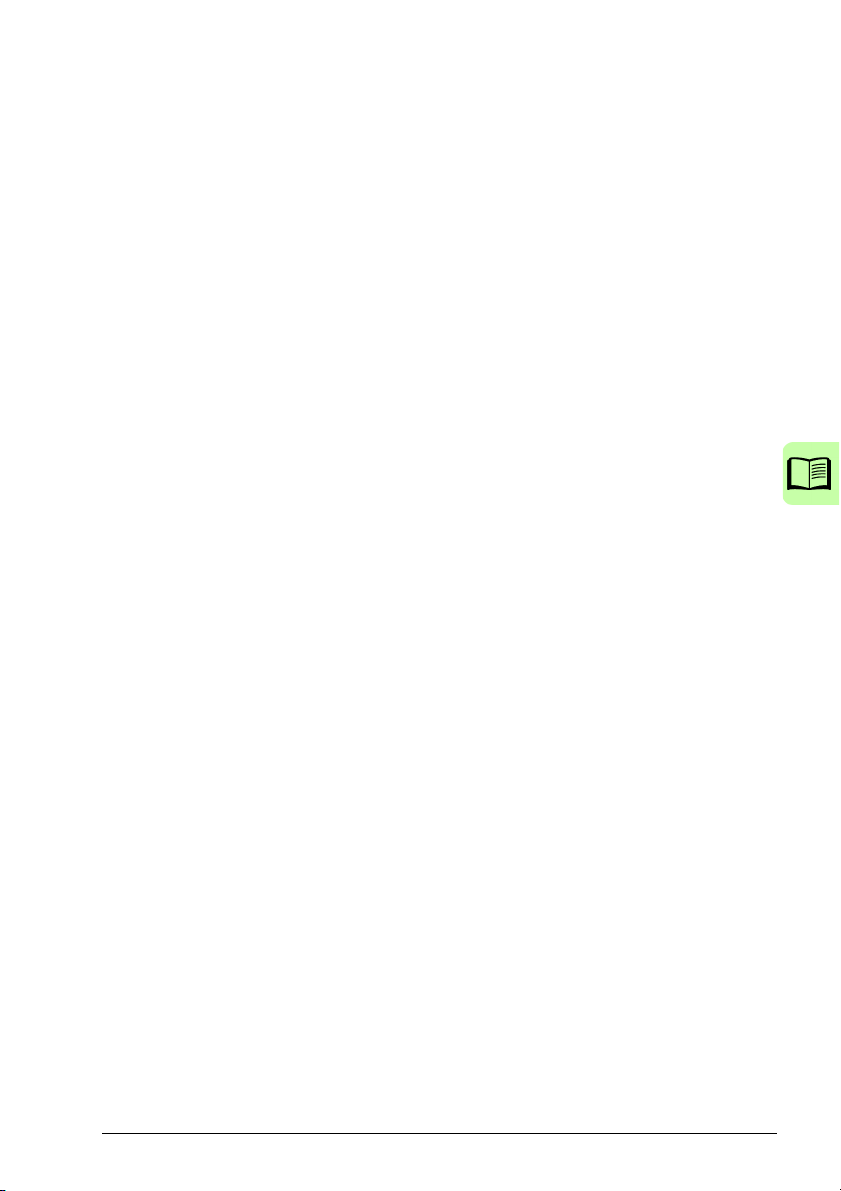
15
21. Appendix: Safe torque off (STO)
What this appendix contains . . . . . . . . . . . . . . . . . . . . . . . . . . . . . . . . . . . . . . . . . . . . . . . . . 417
Description . . . . . . . . . . . . . . . . . . . . . . . . . . . . . . . . . . . . . . . . . . . . . . . . . . . . . . . . . . . . . . . 417
Compliance with the European Machinery Directive . . . . . . . . . . . . . . . . . . . . . . . . . . . . 418
Connection principle . . . . . . . . . . . . . . . . . . . . . . . . . . . . . . . . . . . . . . . . . . . . . . . . . . . . . . . 419
Connection with internal +24 V DC power supply . . . . . . . . . . . . . . . . . . . . . . . . . . . . . . 419
Connection with external +24 V DC power supply . . . . . . . . . . . . . . . . . . . . . . . . . . . . . 419
Wiring examples . . . . . . . . . . . . . . . . . . . . . . . . . . . . . . . . . . . . . . . . . . . . . . . . . . . . . . . . . . 420
Activation switch . . . . . . . . . . . . . . . . . . . . . . . . . . . . . . . . . . . . . . . . . . . . . . . . . . . . . . . 421
Cable types and lengths . . . . . . . . . . . . . . . . . . . . . . . . . . . . . . . . . . . . . . . . . . . . . . . . . 421
Grounding of protective shields . . . . . . . . . . . . . . . . . . . . . . . . . . . . . . . . . . . . . . . . . . . . 421
Operation principle . . . . . . . . . . . . . . . . . . . . . . . . . . . . . . . . . . . . . . . . . . . . . . . . . . . . . . . . 422
Start-up including acceptance test . . . . . . . . . . . . . . . . . . . . . . . . . . . . . . . . . . . . . . . . . . . . 422
Competence . . . . . . . . . . . . . . . . . . . . . . . . . . . . . . . . . . . . . . . . . . . . . . . . . . . . . . . . . . 422
Acceptance test reports . . . . . . . . . . . . . . . . . . . . . . . . . . . . . . . . . . . . . . . . . . . . . . . . . 422
Acceptance test procedure . . . . . . . . . . . . . . . . . . . . . . . . . . . . . . . . . . . . . . . . . . . . . . . 423
Use . . . . . . . . . . . . . . . . . . . . . . . . . . . . . . . . . . . . . . . . . . . . . . . . . . . . . . . . . . . . . . . . . . . . 424
Maintenance . . . . . . . . . . . . . . . . . . . . . . . . . . . . . . . . . . . . . . . . . . . . . . . . . . . . . . . . . . . . . 425
Proof test interval . . . . . . . . . . . . . . . . . . . . . . . . . . . . . . . . . . . . . . . . . . . . . . . . . . . . . . 425
Fault tracing . . . . . . . . . . . . . . . . . . . . . . . . . . . . . . . . . . . . . . . . . . . . . . . . . . . . . . . . . . . . . . 426
Safety data . . . . . . . . . . . . . . . . . . . . . . . . . . . . . . . . . . . . . . . . . . . . . . . . . . . . . . . . . . . . . . 427
Abbreviations . . . . . . . . . . . . . . . . . . . . . . . . . . . . . . . . . . . . . . . . . . . . . . . . . . . . . . . . . 430
Declaration of conformity . . . . . . . . . . . . . . . . . . . . . . . . . . . . . . . . . . . . . . . . . . . . . . . . 430
Certificate . . . . . . . . . . . . . . . . . . . . . . . . . . . . . . . . . . . . . . . . . . . . . . . . . . . . . . . . . . . . 430
22. Appendix: Permanent magnet synchronous motors (PMSMs)
What this chapter contains . . . . . . . . . . . . . . . . . . . . . . . . . . . . . . . . . . . . . . . . . . . . . . . . . . 431
Setting the parameters . . . . . . . . . . . . . . . . . . . . . . . . . . . . . . . . . . . . . . . . . . . . . . . . . . . . . 431
Start mode . . . . . . . . . . . . . . . . . . . . . . . . . . . . . . . . . . . . . . . . . . . . . . . . . . . . . . . . . . . . . . . 433
Smooth start . . . . . . . . . . . . . . . . . . . . . . . . . . . . . . . . . . . . . . . . . . . . . . . . . . . . . . . . . . . . . 433
Speed controller tuning . . . . . . . . . . . . . . . . . . . . . . . . . . . . . . . . . . . . . . . . . . . . . . . . . . . . . 433
Adjusting motor speed estimation gain in case of an over current failure . . . . . . . . . . . . 433
Further information
Product and service inquiries . . . . . . . . . . . . . . . . . . . . . . . . . . . . . . . . . . . . . . . . . . . . . . . . 435
Product training . . . . . . . . . . . . . . . . . . . . . . . . . . . . . . . . . . . . . . . . . . . . . . . . . . . . . . . . . . . 435
Providing feedback on ABB Drives manuals . . . . . . . . . . . . . . . . . . . . . . . . . . . . . . . . . . . . . 435
Document library on the Internet . . . . . . . . . . . . . . . . . . . . . . . . . . . . . . . . . . . . . . . . . . . . . . 435
Page 16

16
Page 17
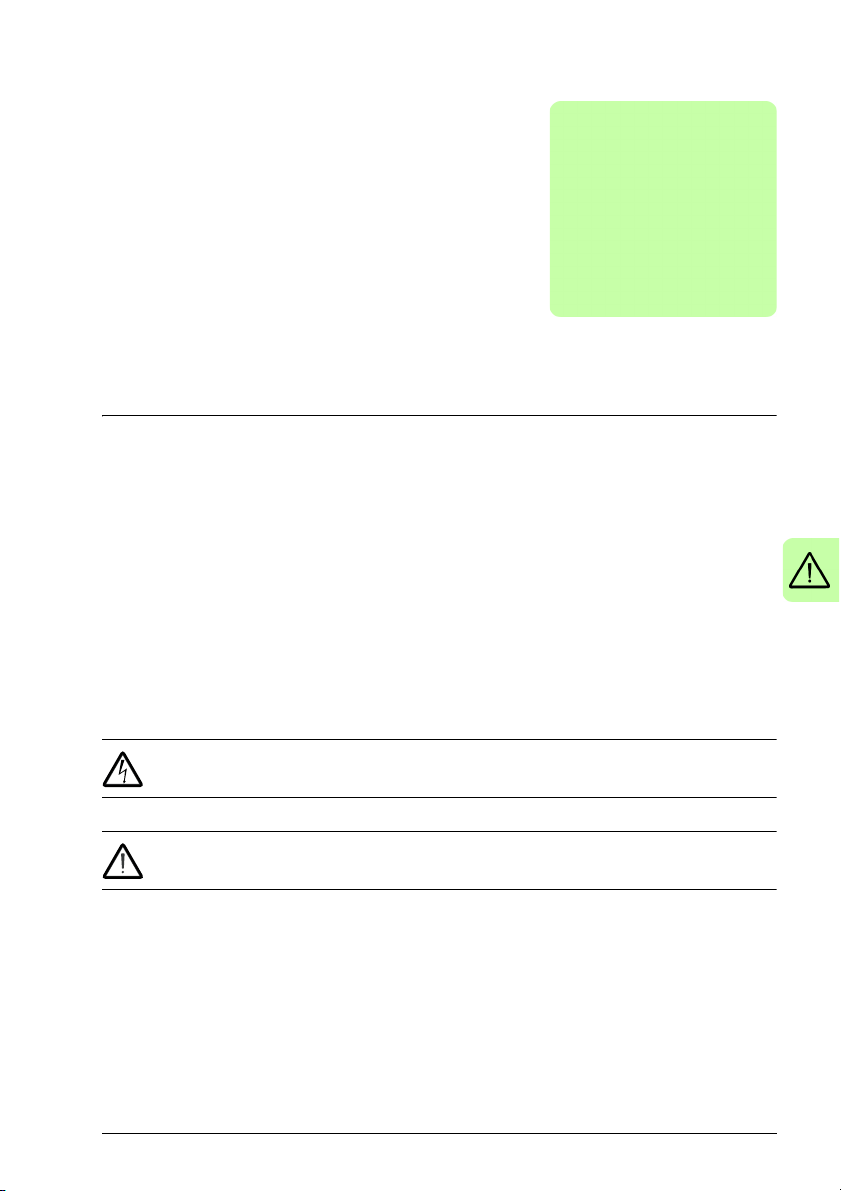
Safety 17
1
Safety
What this chapter contains
The chapter contains safety instructions which you must follow when installing,
operating and servicing the drive. If ignored, physical injury or death may follow, or
damage may occur to the drive, motor or driven equipment. Read the safety
instructions before you work on the drive.
Use of warnings
Warnings caution you about conditions which can result in serious injury or death
and/or damage to the equipment, and advise on how to avoid the danger. The
following warning symbols are used in this manual:
Electricity warning warns of hazards from electricity which can cause
physical injury and/or damage to the equipment.
General warning warns about conditions, other than those caused by
electricity, which can result in physical injury and/or damage to the equipment.
Page 18

18 Safety
Safety in installation and maintenance
These warnings are intended for all who work on the drive, motor cable or motor.
Electrical safety
WARNING! Ignoring the following instructions can cause physical injury or
death, or damage to the equipment.
Only qualified electricians are allowed to install and maintain the drive!
• Never work on the drive, motor cable or motor when input power is applied. After
disconnecting the input power, always wait for 5 minutes to let the intermediate
circuit capacitors discharge before you start working on the drive, motor or motor
cable.
Always ensure by measuring with a multimeter (impedance at least 1 Mohm) that
1. there is no voltage between the drive input phases U1, V1 and W1 and the
ground
2. there is no voltage between terminals BRK+ and BRK- and the ground.
• Do not work on the control cables when power is applied to the drive or to the
external control circuits. Externally supplied control circuits may carry dangerous
voltage even when the input power of the drive is switched off.
• Do not make any insulation or voltage withstand tests on the drive.
• Disconnect the internal EMC filter when installing the drive on an IT system (an
ungrounded power system or a high-resistance-grounded [over 30 ohms] power
system), otherwise the system will be connected to ground potential through the
EMC filter capacitors. This may cause danger or damage the drive. See page 50.
Note: When the internal EMC filter is disconnected, the drive is not EMC
compatible without an external filter.
• Disconnect the internal EMC filter when installing the drive on a corner-grounded
TN system, otherwise the drive will be damaged. See page 50. Note: When the
internal EMC filter is disconnected, the drive is not EMC compatible without an
external filter.
• All ELV (extra low voltage) circuits connected to the drive must be used within a
zone of equipotential bonding, ie, within a zone where all simultaneously
accessible conductive parts are electrically connected to prevent hazardous
voltages appearing between them. This is accomplished by a proper factory
grounding.
Note:
• Even when the motor is stopped, dangerous voltage is present at the power
circuit terminals U1, V1, W1 and U2, V2, W2 and BRK+ and BRK-.
Page 19
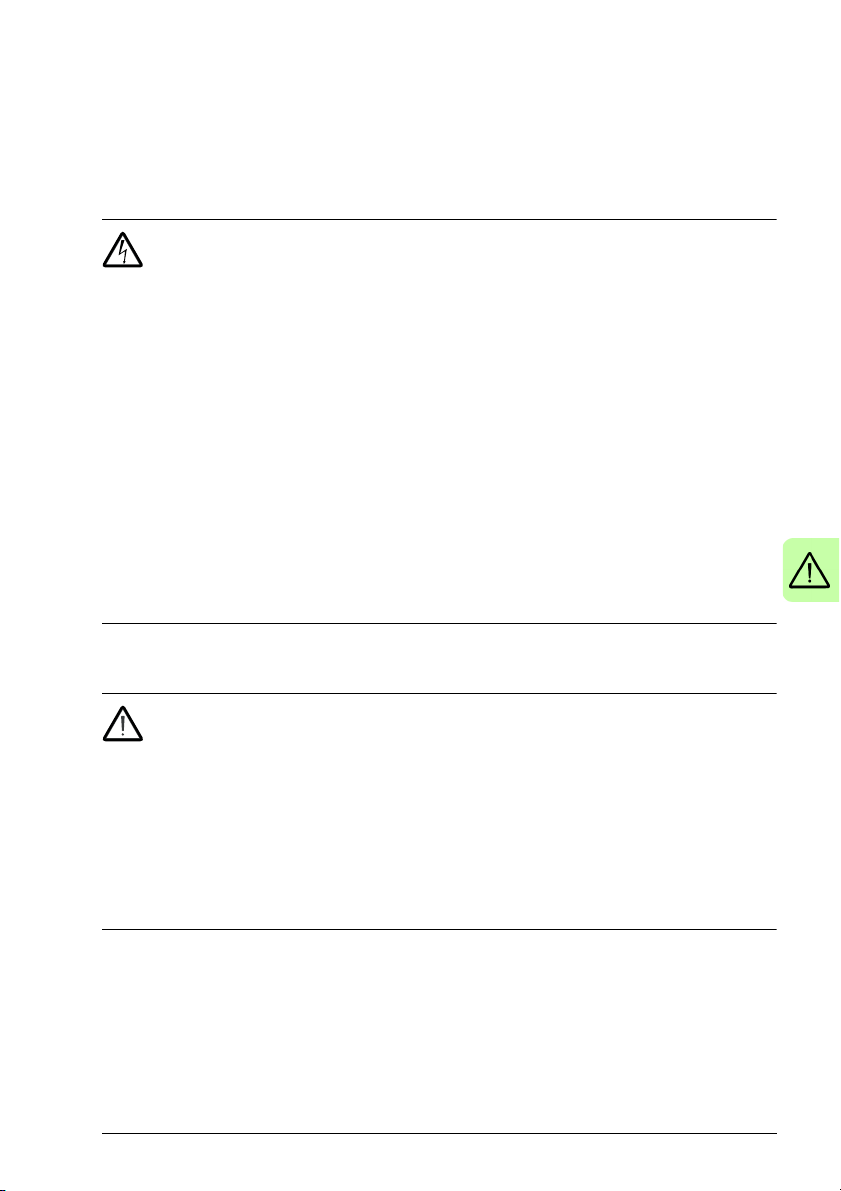
Safety 19
Permanent magnet synchronous motor drives
These are additional warnings concerning permanent magnet synchronous
drives. Ignoring the instructions can cause physical injury or death, or damage to the
equipment.
WARNING! Do not work on the drive when the permanent magnet
synchronous motor is rotating. Also, when the supply power is switched off and
the inverter is stopped, a rotating permanent magnet synchronous motor feeds power
to the intermediate circuit of the drive and the supply connections become live.
Before installation and maintenance work on the drive:
• Stop the motor.
• Ensure that there is no voltage on the drive power terminals according to step 1 or
2, or if possible, according to the both steps.
1. Disconnect the motor from the drive with a safety switch or by other means.
Measure that there is no voltage present on the drive input or output terminals
(U1, V1, W1, U2, V2, W2, BRK+, BRK-).
2. Ensure that the motor cannot rotate during work. Make sure that no other
system, like hydraulic crawling drives, is able to rotate the motor directly or
through any mechanical connection like felt, nip, rope, etc. Measure that there
is no voltage present on the drive input or output terminals (U1, V1, W1, U2,
V2, W2, BRK+, BRK-). Ground the drive output terminals temporarily by
connecting them together as well as to the PE.
motor
General safety
WARNING! Ignoring the following instructions can cause physical injury or
death, or damage to the equipment.
• The drive is not field repairable. Never attempt to repair a malfunctioning drive;
contact your local ABB representative or Authorized Service Center for
replacement.
• Make sure that dust from drilling does not enter the drive during the installation.
Electrically conductive dust inside the drive may cause damage or lead to
malfunction.
• Ensure sufficient cooling.
Page 20

20 Safety
LOC
REM
Safe start-up and operation
These warnings are intended for all who plan the operation, start up or operate the
drive.
Electrical safety
Permanent magnet synchronous motor drives
These warnings concern permanent magnet synchronous motor drives. Ignoring the
instructions can cause physical injury or death, or damage to the equipment.
WARNING! It is not recommended to run the permanent magnet synchronous
motor over 1.2 times the rated speed. Motor overspeed may lead to
overvoltage which may permanently damage the drive.
General safety
WARNING! Ignoring the following instructions can cause physical injury or
death, or damage to the equipment.
• Before adjusting the drive and putting it into service, make sure that the motor and
all driven equipment are suitable for operation throughout the speed range
provided by the drive. The drive can be adjusted to operate the motor at speeds
above and below the speed provided by connecting the motor directly to the
power line.
• Do not activate automatic fault reset functions if dangerous situations can occur.
When activated, these functions will reset the drive and resume operation after a
fault.
• Do not control the motor with an AC contactor or disconnecting device
(disconnecting means); use instead the control panel start and stop keys and
or external commands (I/O or fieldbus). The maximum allowed number of
charging cycles of the DC capacitors (ie, power-ups by applying power) is two per
minute and the maximum total number of chargings is 15 000.
Note:
• If an external source for start command is selected and it is ON, the drive will start
immediately after an input voltage break or fault reset unless the drive is
configured for 3-wire (a pulse) start/stop.
• When the control location is not set to local (LOC not shown on the display), the
stop key on the control panel will not stop the drive. To stop the drive using the
control panel, first press the LOC/REM key and then the stop key .
Page 21
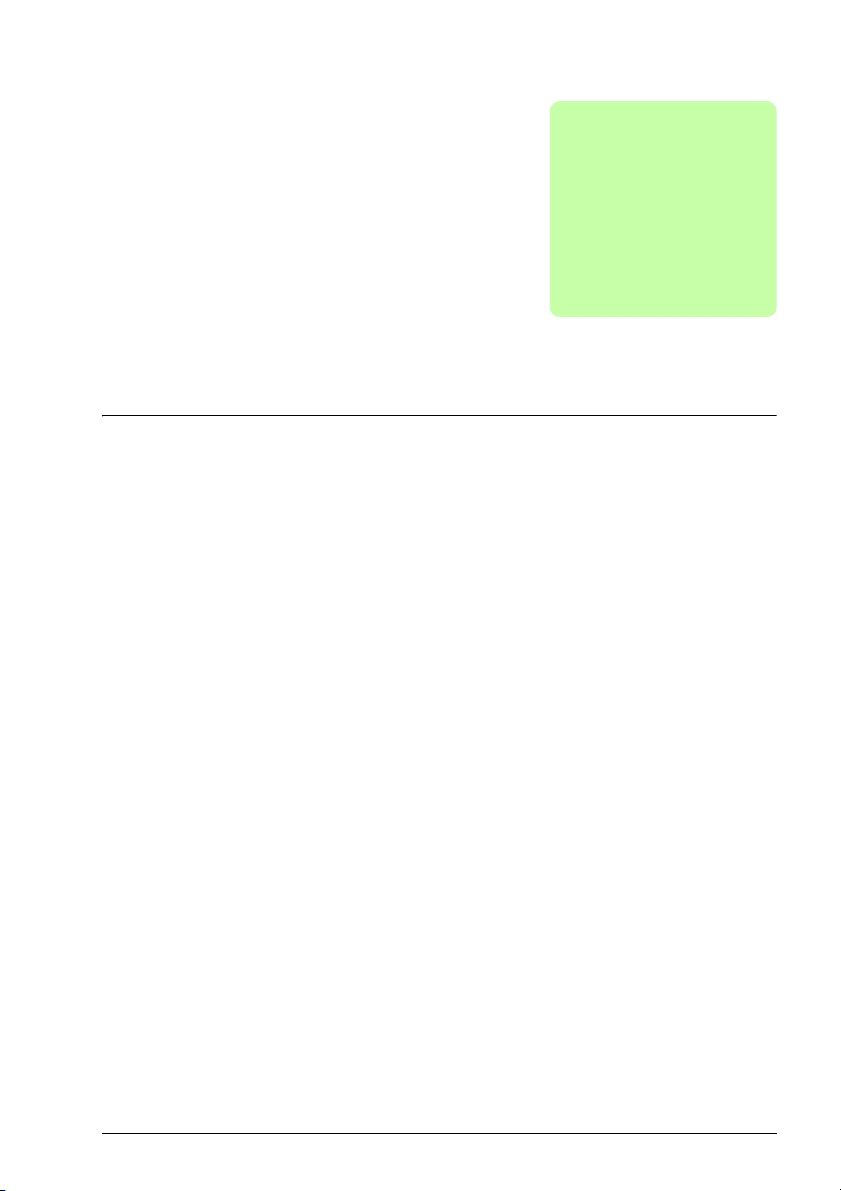
Introduction to the manual 21
2
Introduction to the manual
What this chapter contains
The chapter describes applicability, target audience and purpose of this manual. It
describes the contents of this manual and refers to a list of related manuals for more
information. The chapter also contains a flowchart of steps for checking the delivery,
installing and commissioning the drive. The flowchart refers to chapters/sections in
this manual.
Applicability
The manual is applicable to the ACS355 drive firmware version 5.100 or later. See
parameter 3301 FIRMWARE on page 261.
Target audience
The reader is expected to know the fundamentals of electricity, wiring, electrical
components and electrical schematic symbols.
The manual is written for readers worldwide. Both SI and imperial units are shown.
Special US instructions for installations in the United States are given.
Purpose of the manual
This manual provides information needed for planning the installation, installing,
commissioning, using and servicing the drive.
Page 22

22 Introduction to the manual
Contents of this manual
The manual consists of the following chapters:
• Safety (page 17) gives safety instructions you must follow when installing,
commissioning, operating and servicing the drive.
• Introduction to the manual (this chapter, page 21) describes applicability, target
audience, purpose and contents of this manual. It also contains a quick
installation and commissioning flowchart.
• Operation principle and hardware description (page 27) describes the operation
principle, layout, power connections and control interfaces, type designation label
and type designation information in short.
• Mechanical installation (page 33) tells how to check the installation site, unpack,
check the delivery and install the drive mechanically.
• Planning the electrical installation (page 39) tells how to check the compatibility of
the motor and the drive and select cables, protections and cable routing.
• Electrical installation (page 49) tells how to check the insulation of the assembly
and the compatibility with IT (ungrounded) and corner-grounded TN systems as
well as connect power cables and control cables.
• Installation checklist (page 59) contains a checklist for checking the mechanical
and electrical installation of the drive.
• Start-up, control with I/O and ID run (page 61) tells how to start up the drive as
well as how to start, stop, change the direction of the motor rotation and adjust the
motor speed through the I/O interface.
• Control panels (page 75) describes the control panel keys, LED indicators and
display fields and tells how to use the panel for control, monitoring and changing
the settings.
• Application macros (page 107) gives a brief description of each application macro
together with a wiring diagram showing the default control connections. It also
explains how to save a user macro and how to recall it.
• Program features (page 121) describes program features with lists of related user
settings, actual signals, and fault and alarm messages.
• Actual signals and parameters (page 179) describes actual signals and
parameters. It also lists the default values for the different macros.
• Fieldbus control with embedded fieldbus (page 313) tells how the drive can be
controlled by external devices over a communication network using embedded
fieldbus.
• Fieldbus control with fieldbus adapter (page 339) tells how the drive can be
controlled by external devices over a communication network using a fieldbus
adapter.
•
Fault tracing (page 349) tells how to reset faults and view fault history. It lists all
alarm and fault messages including the possible cause and corrective actions.
• Maintenance and hardware diagnostics (page 369) contains preventive
Page 23
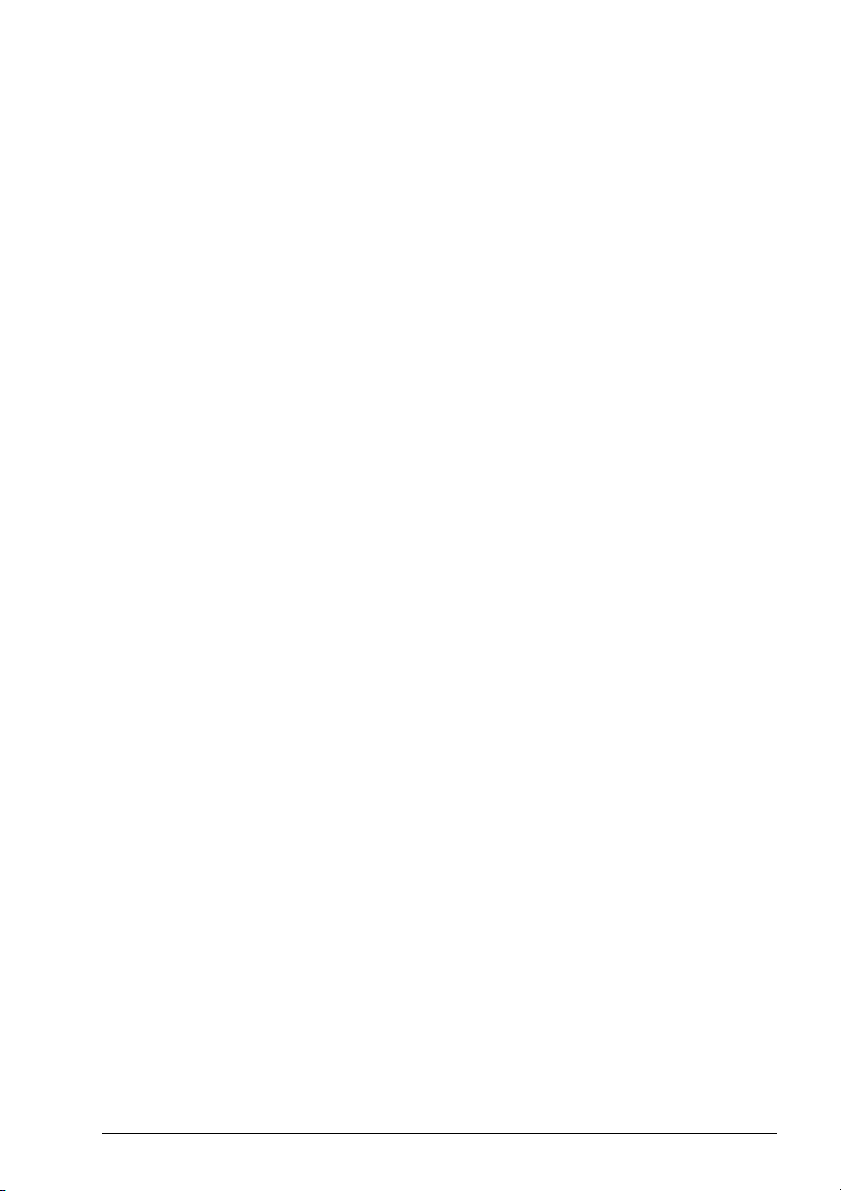
Introduction to the manual 23
maintenance instructions and LED indicator descriptions.
• Technical data (page 373) contains technical specifications of the drive, eg,
ratings, sizes and technical requirements as well as provisions for fulfilling the
requirements for CE and other marks.
• Dimension drawings (page 395) shows dimension drawings of the drive.
• Appendix: Resistor braking (page 405) tells how to select the brake resistor.
• Appendix: Extension modules (page 411) describes common features and
mechanical installation of the optional extension modules: MPOW-01 auxiliary
power extension module, MTAC-01 pulse encoder interface module and
MREL-01 output relay module. Specific features and electrical installation for the
MPOW-01 are also described; for information on the MTAC-01 and MREL-01,
refer to the corresponding user’s manual.
• Appendix: Safe torque off (STO) (page 417) describes STO features, installation
and technical data.
• Appendix: Permanent magnet synchronous motors (PMSMs) (page 431)
describes the parameter settings needed for permanent magnet synchronous
motors.
• Further information (inside of the back cover, page 435) tells how to make product
and service inquiries, get information on product training, provide feedback on
ABB Drives manuals and how to find documents on the Internet.
Related documents
See List of related manuals on page 2 (inside of the front cover).
Categorization by frame size
The ACS355 is manufactured in frame sizes R0…R4. Some instructions and other
information which only concern certain frame sizes are marked with the symbol of the
frame size (R0…R4). To identify the frame size of your drive, see the table in section
Ratings on page 374.
Page 24
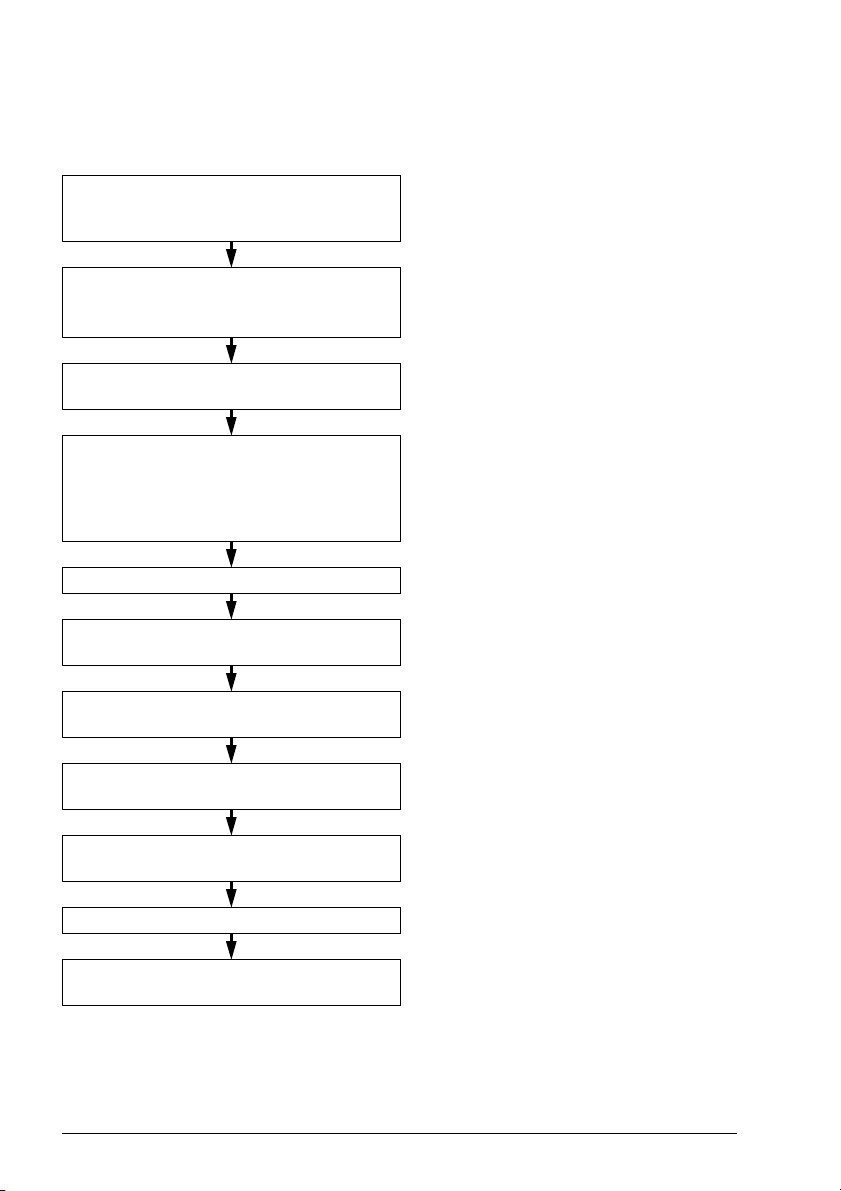
24 Introduction to the manual
Quick installation and commissioning flowchart
Task See
Identify the frame size of your drive: R0…R4. Operation principle and hardware description:
Type designation key on page 31
Technical data: Ratings on page 374
Plan the installation: select the cables, etc.
Check the ambient conditions, ratings and
required cooling air flow.
Unpack and check the drive. Mechanical installation: Unpacking on page
If the drive will be connected to an IT
(ungrounded) or corner-grounded system,
check that the internal EMC filter is not
connected.
Install the drive on a wall or in a cabinet. Mechanical installation on page 33
Route the cables. Planning the electrical installation: Routing the
Check the insulation of the input cable and the
motor and the motor cable.
Connect the power cables. Electrical installation: Connecting the power
Connect the control cables. Electrical installation: Connecting the control
Planning the electrical installation on page 39
Technical data on page 373
35
Operation principle and hardware description:
Type designation key on page 31
Electrical installation: Checking the
compatibility with IT (ungrounded) and cornergrounded TN systems on page 50
cables on page 45
Electrical installation: Checking the insulation
of the assembly on page 49
cables on page 51
cables on page 53
Check the installation. Installation checklist on page 59
Commission the drive. Start-up, control with I/O and ID run on page
61
Page 25

Introduction to the manual 25
Terms and abbreviations
Term/abbreviation Explanation
ACS-CP-A Assistant control panel, advanced operator keypad for communication
with the drive
ACS-CP-C Basic control panel, basic operator keypad for communication with the
drive
ACS-CP-D Assistant control panel for Asian languages, advanced operator keypad
Brake chopper Conducts the surplus energy from the intermediate circuit of the drive to
Brake resistor Dissipates the drive surplus braking energy conducted by the brake
Capacitor bank See DC link capacitors.
Control board Circuit board in which the control program runs.
CRC Cyclic redundancy check
DC link DC circuit between rectifier and inverter
DC link capacitors Energy storage which stabilizes the intermediate circuit DC voltage.
DCU Drive control unit
Drive Frequency converter for controlling AC motors
EMC Electromagnetic compatibility
EFB Embedded fieldbus
ESP Enhanced Sequence Program
FBA Fieldbus adapter
FCAN Optional CANopen adapter module
FDNA Optional DeviceNet adapter module
FECA Optional EtherCAT adapter module
FENA Optional Ethernet adapter module for EtherNet/IP, Modbus TCP and
FLON Optional L
FMBA Optional Modbus RTU adapter module
FPBA Optional PROFIBUS DP adapter module
Frame (size) Refers to drive physical size, for example R1 and R2. To determine the
FRSA RSA-485 adapter board
I/O Input/Output
ID run Identification run
IGBT Insulated gate bipolar transistor
Intermediate circuit See DC link.
for communication with the drive
the brake resistor when necessary. The chopper operates when the DC
link voltage exceeds a certain maximum limit. The voltage rise is
typically caused by deceleration (braking) of a high inertia motor.
chopper to heat. Essential part of the brake circuit. See Brake chopper.
PROFINET IO protocols
ONWORKS® adapter module
frame size of a drive, refer to the rating table in chapter Technical data
on page 373.
Page 26
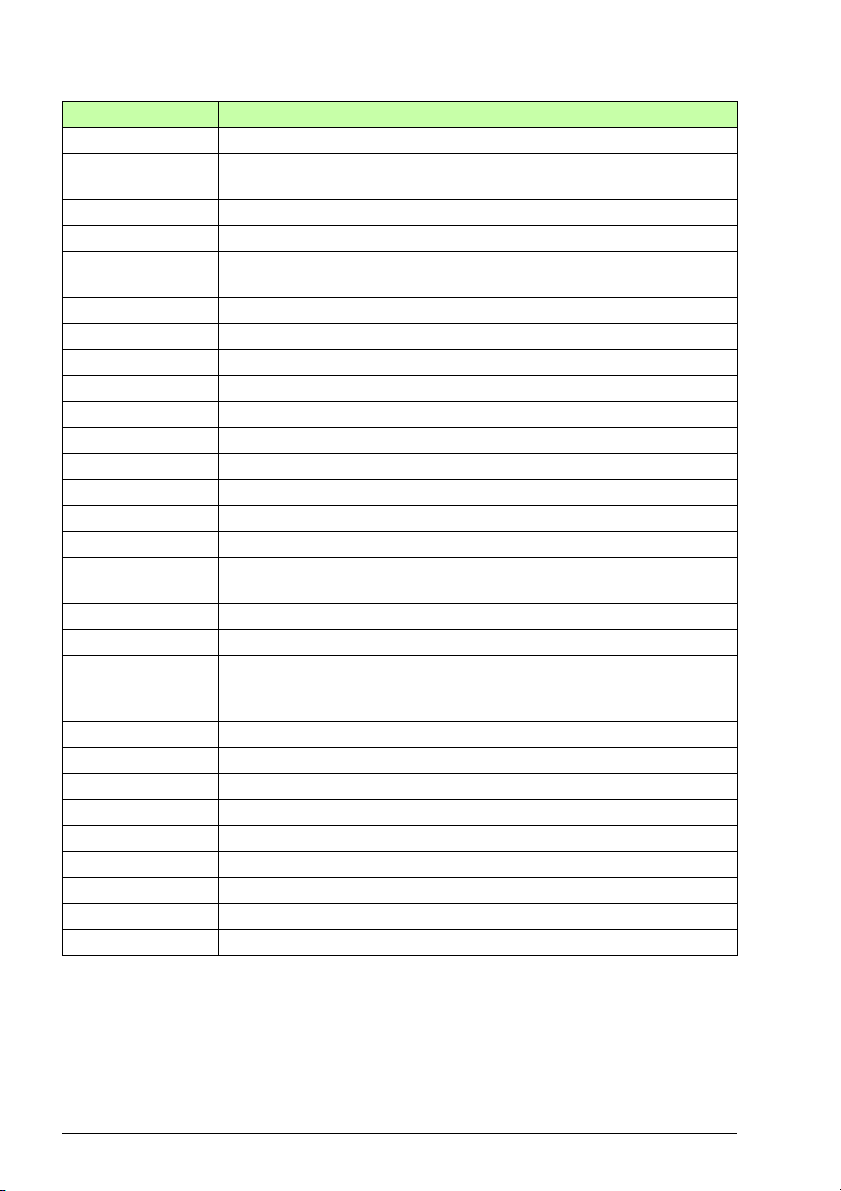
26 Introduction to the manual
Term/abbreviation Explanation
Inverter Converts direct current and voltage to alternating current and voltage.
IT system Type of supply system that has no (low-impedance) connection to
ground/earth.
LRFI Series of optional EMC filters
LSW Least significant word
Macro Pre-defined default values of parameters in drive control program. Each
macro is intended for a specific application. See Parameter.
MFDT-01 FlashDrop, a tool for configuring an unpowered drive
MMP Manual motor protector
MPOT Potentiometer module
MPOW Auxiliary power extension module
MREL Relay output module
MSW Most significant word
MTAC Pulse encoder interface module
MUL1-R1 Option kit for R1 frame sizes for compliance with NEMA 1
MUL1-R3 Option kit for R3 frame sizes for compliance with NEMA 1
MUL1-R4 Option kit for R4 frame sizes for compliance with NEMA 1
Parameter User-adjustable operation instruction to the drive, or signal measured or
calculated by the drive
PLC Programmable logic controller
PMSM Permanent magnet synchronous motor
PROFIBUS,
PROFIBUS DP,
PROFINET IO
R1, R2, ... Frame (size)
RCD Residual current device
Rectifier Converts alternating current and voltage to direct current and voltage.
RFI Radio-frequency interference
RTU Remote terminal unit
SIL Safety integrity level. See Appendix: Safe torque off (STO) on page 417.
SREA-01 Ethernet adapter module
STO Safe torque off. See Appendix: Safe torque off (STO) on page 417.
TN system Type of supply system that provides a direct connection to ground/earth.
Registered trademarks of PI - PROFIBUS & PROFINET International
Page 27
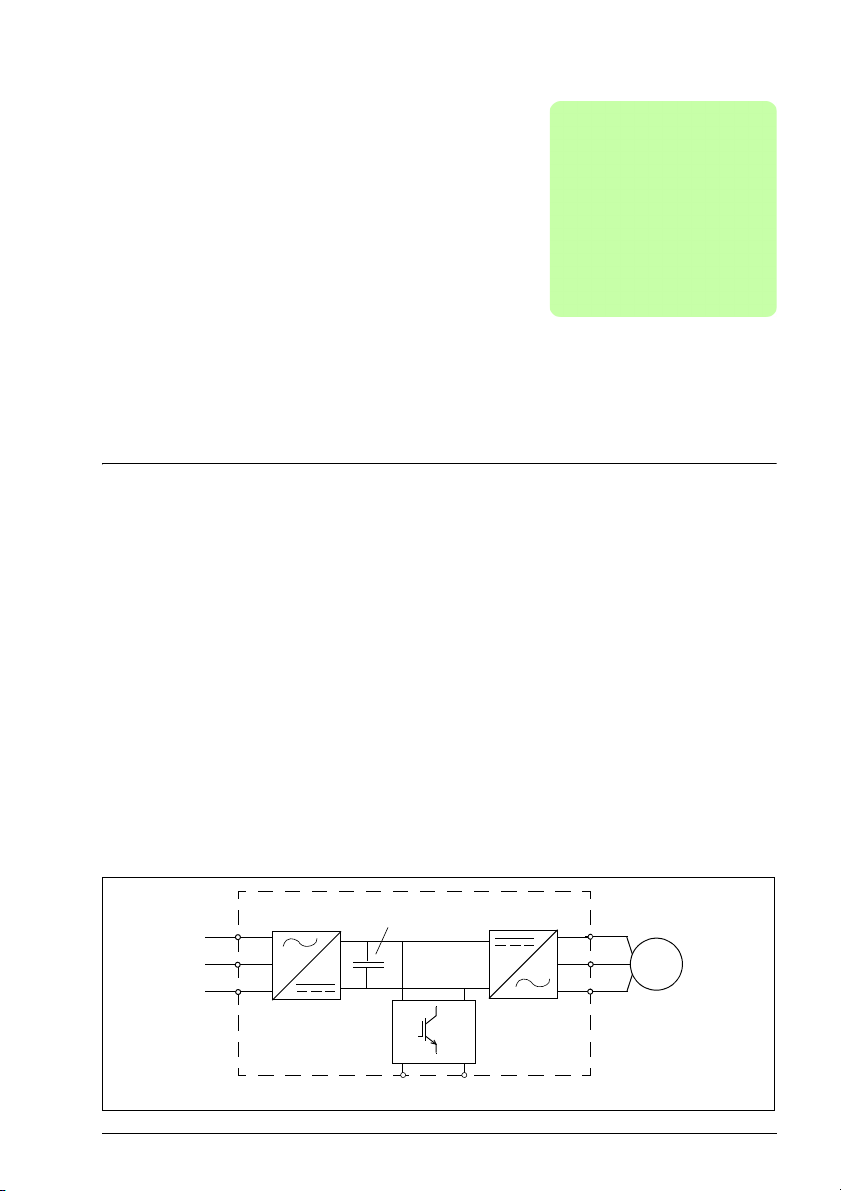
Operation principle and hardware description 27
3
Capacitor
bank
U2
V2
W2
AC motor
M
3~
Rectifier Inverter
Brake chopper
U1
V1
W1
BRK- BRK+
AC supply
/ Common DC terminals
Operation principle and
hardware description
What this chapter contains
The chapter briefly describes the operation principle, layout, type designation label
and type designation information. It also shows a general diagram of power
connections and control interfaces.
Operation principle
The ACS355 is a wall or cabinet mountable drive for controlling asynchronous AC
induction motors and permanent magnet synchronous motors.
The figure below shows the simplified main circuit diagram of the drive. The rectifier
converts three-phase AC voltage to DC voltage. The capacitor bank of the
intermediate circuit stabilizes the DC voltage. The inverter converts the DC voltage
back to AC voltage for the AC motor. The brake chopper connects the external brake
resistor to the intermediate DC circuit when the voltage in the circuit exceeds its
maximum limit.
Page 28
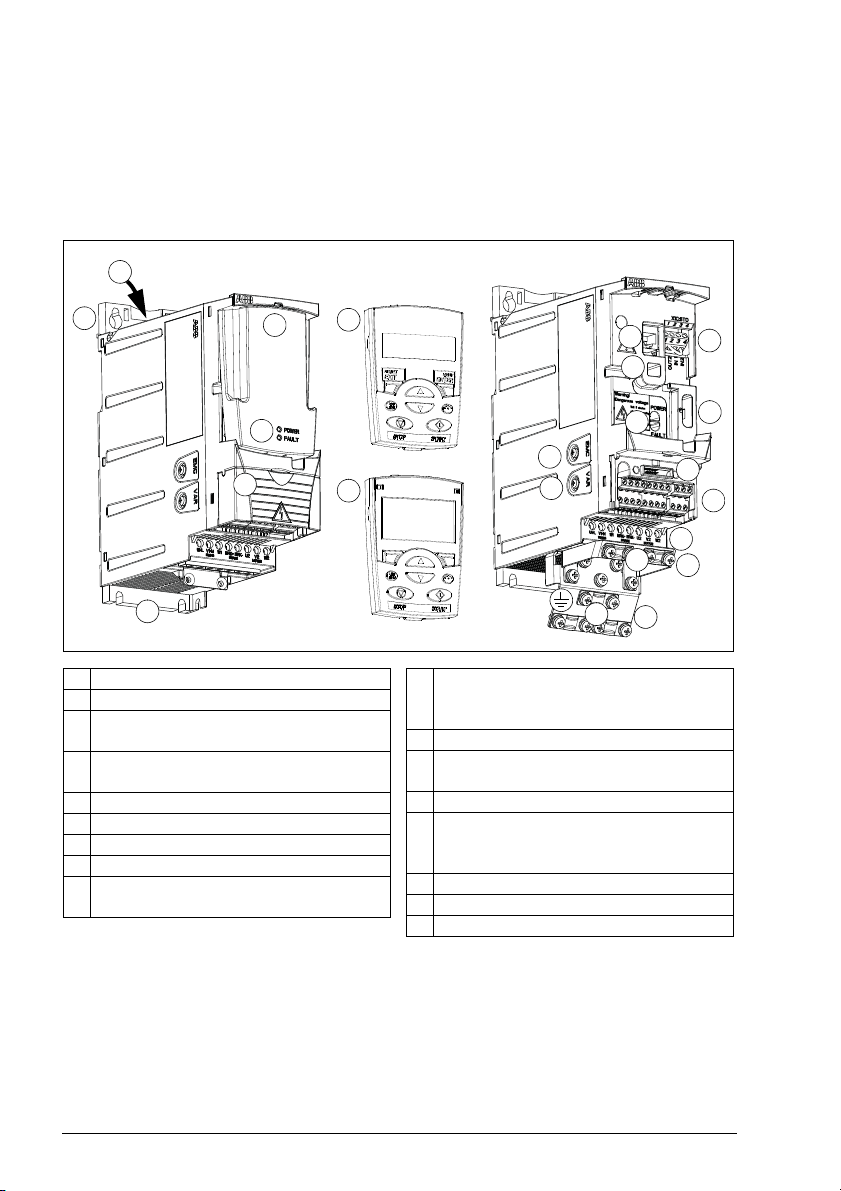
28 Operation principle and hardware description
1 Cooling outlet through top cover
2 Mounting holes
3 Panel cover (a) / basic control panel (b) /
assistant control panel (c)
4 Terminal cover (or optional potentiometer
unit MPOT-01)
5 Panel connection
6 Option connection
7 STO (Safe torque off) connection
8 FlashDrop connection
9 Power OK and Fault LEDs. See section
LEDs on page 372.
10 EMC filter grounding screw (EMC).
Note: The screw is on the front in frame
size R4.
11 Varistor grounding screw (VAR)
12 Fieldbus adapter (serial communication)
connection
13 I/O connections
14 Input power connection (U1, V1, W1),
brake resistor connection (BRK+, BRK-)
and motor connection (U2, V2, W2).
15 I/O clamping plate
16 Clamping plate
17 Clamps
2
4
3b
3a
3c
7
8
8
14
2
12
11
10
9
16
17
17
1
13
15
Covers on (R0 and R1) Covers off (R0 and R1)
5
6
Product overview
Layout
The layout of the drive is presented below. The construction of the different frame
sizes R0…R4 varies to some extent.
Page 29

Operation principle and hardware description 29
RONO
RONC
3
9
DI1
DI2
DI3
DI4
DI5
+24 V
Aux. voltage output
+24 V DC, max. 200 mA
DOSRC
GND
DCOM
DOOUT
DOGND
Digital/frequency output,
PNP transistor type
30 V DC, max. 100 mA
Relay output
250 V AC / 30 V DC / 6 A
V
mA
GND
+10V
Reference voltage
+10 V DC, max. 10 mA
AI2
Analog input 2
GND
AI1
Analog input 1
0…10 V
SCR
Screen
Analog output
0…20 mA
AI1
AI2
L1
U2
V2
W2
AC motor
M
3 ~
EMC
VAR
EMC filter grounding screw
Varistor grounding screw
ROCOM
PROGRAMMABLE RELAY
AND DIGITAL OUTPUTS
Control panel
(RJ-45)
Modbus RTU
(RS-232)
11
17
18
19
20
21
22
AO 7
GND 8
12
13
14
15
16
10
L2
L3
PE
6
5
1
2
PROGRAMMABLE
DIGITAL INPUTS
4
FlashDrop
U1
V1
W1
S1
8
6
6
DI5 can also be used
as a frequency input
t°
OUT1
OUT2
IN1
IN2
X1C:STO
Brake resistor
BRK+ BRK-
Fieldbus adapter
10
brake
chopper
1
2
3
4
Extension modules
MPOW-01
MREL-01
MTAC-01
Output
choke
Common DC
or
PE
ON
21
Input
choke
EMC
filter
3-phase
power
supply,
200…480
VAC
Overview of power and control connections
The diagram gives an overview of connections. I/O connections are parameterable.
See chapter Application macros on page 107 for I/O connections for the different
macros and chapter Electrical installation on page 49 for installation in general.
Page 30
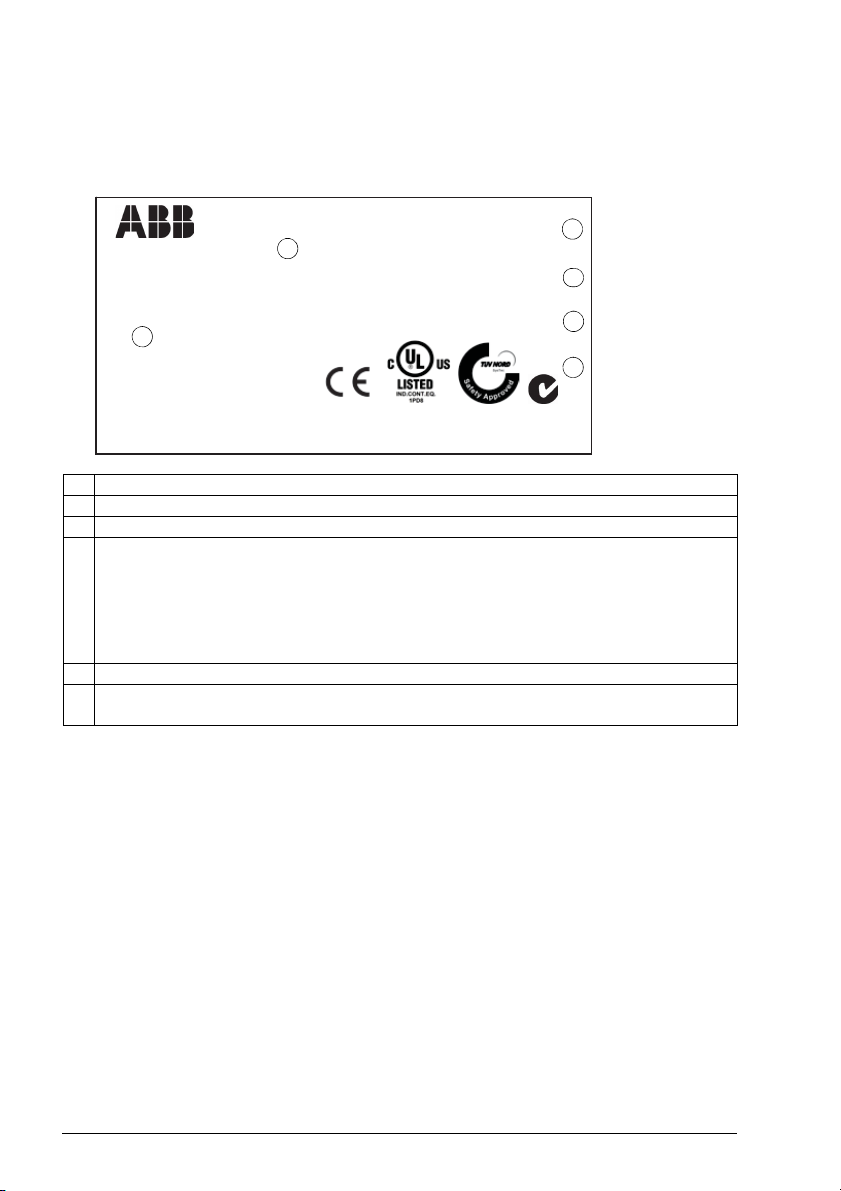
30 Operation principle and hardware description
ACS355-03E-08A8-4
IP20 / UL Open type lllllllllllllllllllllllllllllllllllllll
UL Type 1 with MUL1 option S/N MYYWWRXXXX
PN 4 kW (5 HP)
llllllllllllllllllllllllllllllllllllllll
3AUA00000XXXXU1
3~400 V / 480 V
I1 14A/11A
I1
with ext. choke
7.7 A / 6.4A
f1 48…63 Hz
U2 3~0…U1 V
I2 8.8 A (150% 1/10 min)
f2 0… Hz
N713
RoHS
1 Type designation, see section Type designation key on page 31
2 Degree of protection by enclosure (IP and UL/NEMA)
3 Nominal ratings, see section Ratings on page 374.
4 Serial number of format MYYWWRXXXX, where
M: Manufacturer
YY: 10, 11, 12, … for 2010, 2011, 2012, …
WW: 01, 02, 03, … for week 1, week 2, week 3, …
R: A, B, C, … for product revision number
XXXX: Integer starting every week from 0001
5 ABB MRP code of the drive
6 CE marking and C-Tick, C-UL US, RoHS and TÜV NORD marks (the label of your drive
shows the valid markings)
5
6
4
3
2
1
Type designation label
The type designation label is attached to the left side of the drive. An example label
and explanation of the label contents are shown below.
Page 31

Operation principle and hardware description 31
ACS355 product series
01 = 1-phase input
03 = 3-phase input
1-phase/3-phase
In format xxAy, where xx indicates the integer part and y the fractional part,
eg, 07A3 means 7.3 A.
For more information, see section Ratings on page 374.
2 = 200…240 V AC
4 = 380…480 V AC
Input voltage range
E = EMC filter connected, 50 Hz frequency
U = EMC filter disconnected, 60 Hz frequency
See section Differences between the default values in E and U type drives.
Configuration
1) The ACS355 is compatible with panels that have the following panel revisions and panel firmware
versions. To find out the revision and firmware version of your panel, see page 76.
Panel type Type code Panel revision Panel firmware version
Basic control panel ACS-CP-C M or later 1.13 or later
Assistant control panel ACS-CP-A F or later 2.04 or later
Assistant control panel (Asia) ACS-CP-D Q or later 2.04 or later
Note that unlike the other panels, the ACS-CP-D is ordered with a separate material code.
Options
ACS355-03E-07A3-4+J404+...
Output current rating
B063 = IP66/IP67/UL Type 4x enclosure
(product variant)
J400 = ACS-CP-A assistant control panel
1)
J404 = ACS-CP-C basic control panel
1)
J402 = MPOT-01 potentiometer
K451 = FDNA-01 DeviceNet
K452 = FLON-01 L
ONWORKS®
K454 = FPBA-01 PROFIBUS DP
K457 = FCAN-01 CANopen
K458 = FMBA-01 Modbus RTU
K466 = FENA-01EtherNet/IP / Modbus
TCP/PROFINET IO
K469 = FECA-01 EtherCAT
K470 = FEPL-02 Ethernet POWERLINK
K473 = FENA-11EtherNet/IP / Modbus
TCP/PROFINET IO
K475 = FENA-21EtherNet/IP / Modbus
TCP/PROFINET IO
H376 = Cable gland kit (IP66/IP67/UL Type 4x)
F278 = Input switch kit
C169 = Pressure compensation valve
Extension modules
G406 = MPOW-01auxiliary power extension
module
L502 = MTAC-01 pulse encoder interface
module
L511 = MREL-01 output relay module
Type designation key
The type designation contains information on the specifications and configuration of
the drive. You find the type designation on the type designation label attached to the
drive. The first digits from the left express the basic configuration, for example
ACS355-03E-07A3-4. The optional selections are given after that, separated by +
signs, for example +J404. The explanations of the type designation selections are
described below.
Page 32

32 Operation principle and hardware description
Page 33

Mechanical installation 33
4
Mechanical installation
What this chapter contains
The chapter tells how to check the installation site, unpack, check the delivery and
install the drive mechanically.
Checking the installation site
The drive may be installed on the wall or in a cabinet. Check the enclosure
requirements for the need to use the NEMA 1 option in wall installations (see chapter
Technical data on page 373).
The drive can be installed in three different ways, depending on the frame size:
a) back mounting (all frame sizes)
b) side mounting (frame sizes R0…R2)
c) DIN rail mounting (all frame sizes).
The drive must be installed in an upright position.
Check the installation site according to the requirements below. Refer to chapter
Dimension drawings on page 395 for frame details.
Requirements for the installation site
Operation conditions
See chapter Tech n i cal d ata on page 373 for the allowed operation conditions of the
drive.
Wall
The wall should be as close to vertical and even as possible, of non-flammable
material and strong enough to carry the weight of the drive.
Page 34

34 Mechanical installation
Floor
The floor/material below the installation should be non-flammable.
Free space around the drive
The required free space for cooling above and below the drive is 75 mm (3 in). No
free space is required on the sides of the drive, so drives can be mounted
immediately next to each other.
Required tools
To install the drive, you need the following tools:
• screwdrivers (as appropriate for the mounting hardware used)
• wire stripper
• tape measure
• drill (if the drive will be installed with screws/bolts)
• mounting hardware: screws or bolts (if the drive will be installed with
screws/bolts). For the number of screws/bolts, see With screws on page 36.
Page 35

Mechanical installation 35
1
4
2
3
5
Unpacking
The drive (1) is delivered in a package that also contains the following items (frame
size R1 shown in the figure):
• plastic bag (2) including clamping plate (also used for I/O cables in frame sizes
R3 and R4), I/O clamping plate (for frame sizes R0…R2), fieldbus option ground
plate, clamps and screws
• panel cover (3)
• mounting template, integrated into the package (4)
• user’s manual (5)
• possible options (fieldbus, potentiometer, extension module, all with instructions,
basic control panel or assistant control panel).
Checking the delivery
Check that there are no signs of damage. Notify the shipper immediately if damaged
components are found.
Before attempting installation and operation, check the information on the type
designation label of the drive to verify that the drive is of the correct type. See section
Type designation label on page 30.
Page 36

36 Mechanical installation
Installing
The instructions in this manual cover drives with the IP20 degree of protection. To
comply with NEMA 1, use the MUL1-R1, MUL1-R3 or MUL1-R4 option kit, which is
delivered with multilingual installation instructions (3AFE68642868, 3AFE68643147
or 3AUA0000025916, respectively).
To obtain a higher degree of protection, the drive must be installed inside a cabinet. If
there are sand, dust or other impurities in the operating environment, a typical
minimum requirement for the installation cabinet is IP54 degree of protection.
Install the drive
Install the drive with screws or on a DIN rail as appropriate.
Note: Make sure that dust from drilling does not enter the drive during the installation.
With screws
1. Mark the hole locations using for example the mounting template cut out from the
package. The locations of the holes are also shown in the drawings in chapter
Dimension drawings on page 395. The number and location of the holes used
depend on how the drive is installed:
a) back mounting (frame sizes R0…R4): four holes
b) side mounting (frame sizes R0…R2): three holes; one of the bottom holes is
located in the clamping plate.
2. Fix the screws or bolts to the marked locations.
3. Position the drive onto the screws on the wall.
4. Tighten the screws in the wall securely.
Page 37

Mechanical installation 37
1 1b
On DIN rail
1. Click the drive to the rail.
To detach the drive, press the release lever on top of the drive (1b).
Page 38

38 Mechanical installation
1
8
2
2
1
3
7
7
4
4
5
6
A
B
C
Fasten clamping plates
Note: Make sure that you do not throw the clamping plates away as they are required
for proper grounding of the power and control cables as well as the fieldbus option.
1. Fasten the clamping plate (A) to the plate at the bottom of the drive with the
provided screws.
2. For frame sizes R0…R2, fasten the I/O clamping plate (B) to the clamping plate
with the provided screws.
Attach the optional fieldbus module
1. Connect the power and control cables as instructed in chapter Electrical
installation on page 49.
2. Place the fieldbus module on the option ground plate (C) and tighten the
grounding screw on the left corner of the fieldbus module. This fastens the
module to the option ground plate (C).
3. If the terminal cover is not already removed, push the recess in the cover and
simultaneously slide the cover off the frame.
4. Snap the fieldbus module attached to the option ground plate (C) in position so
that the module is plugged to the connection on the drive front and the screw
holes in the option ground plate (C) and the I/O clamping plate (B) are aligned.
5. Fasten the option ground plate (C) to the I/O clamping plate (B) with the provided
screws.
6. Slide the terminal cover back in place.
Page 39

Planning the electrical installation 39
5
Planning the electrical
installation
What this chapter contains
The chapter contains the instructions that you must follow when checking the
compatibility of the motor and drive, and selecting cables, protections, cable routing
and way of operation for the drive.
Note: The installation must always be designed and made according to applicable
local laws and regulations. ABB does not assume any liability whatsoever for any
installation which breaches the local laws and/or other regulations. Furthermore, if the
recommendations given by ABB are not followed, the drive may experience problems
that the warranty does not cover.
Implementing the AC power line connection
See the requirements in section Electric power network specification on page 385.
Use a fixed connection to the AC power line.
WARNING! As the leakage current of the device typically exceeds 3.5 mA, a
fixed installation is required according to IEC 61800-5-1.
Using an input choke
An input choke is required in case of unstable supply networks. An input choke can
also be used for decreasing the input current.
Page 40

40 Planning the electrical installation
Selecting the supply disconnecting device (disconnecting
means)
Install a hand-operated supply disconnecting device (disconnecting means) between
the AC power source and the drive. The disconnecting device must be of a type that
can be locked to the open position for installation and maintenance work.
European union
To meet the European Union Directives, according to standard EN 60204-1, Safety of
Machinery, the disconnecting device must be one of the following types:
• a switch-disconnector of utilization category AC-23B (EN 60947-3)
• a disconnector having an auxiliary contact that in all cases causes switching
devices to break the load circuit before the opening of the main contacts of the
disconnector (EN 60947-3)
• a circuit breaker suitable for isolation in accordance with EN 60947-2.
Other regions
The disconnecting device must conform to the applicable safety regulations.
Checking the compatibility of the motor and drive
Check that the 3-phase AC induction motor and the drive are compatible according to
the rating table in section Ratings on page 374. The table lists the typical motor power
for each drive type.
Only one permanent magnet synchronous motor can be connected to the inverter
output.
Checking the compatibility of the drive when multiple
motors are connected to the drive
The drive is selected based on the sum of the connected motor powers. Typically,
overdimensioning of the drive and the use of external output chokes is
recommended.
When one drive controls several motors, only scalar control is possible. Motor
parameters (P
Nominal speed is given as an average of the motors. It is recommended to limit the
maximum current according to the actual need and it should not exceed 1.1 · I
(parameter 2003 MAX CURRENT).
When multiple motors are connected, the sum of the output cable lengths must not
exceed the maximum allowed cable length (see Maximum recommended motor
cable length on page 386). If motor contactors are used, switching the contactors
during run is not recommended.
, I2N) are given as the sum of the nominal values of the motors.
N
2N
Page 41

Planning the electrical installation 41
When more than 4 motors need to be controlled by one drive, contact your local ABB
representative.
Selecting the power cables
General rules
Dimension the input power and motor cables according to local regulations.
• The input power and the motor cables must be able to carry the corresponding
load currents. See section Ratings on page 374 for the rated currents.
• The cable must be rated for at least 70 °C (158 °F) maximum permissible
temperature of the conductor in continuous use. For US, see section Additional
US requirements on page 43.
• The conductivity of the PE conductor must be equal to that of the phase
conductor (same cross-sectional area).
• 600 V AC cable is accepted for up to 500 V AC.
• Refer to chapter Technical data on page 373 for the EMC requirements.
A symmetrical shielded motor cable (see the figure below) must be used to meet the
EMC requirements of the CE and C-Tick marks.
A four-conductor system is allowed for input cabling, but a shielded symmetrical
cable is recommended.
Compared to a four-conductor system, the use of a symmetrical shielded cable
reduces electromagnetic emission of the whole drive system as well as motor bearing
currents and wear.
Page 42

42 Planning the electrical installation
Symmetrical shielded cable: three phase
conductors, a concentric or otherwise
symmetrically constructed PE conductor
and a shield
Motor cables
(recommended for input cables also)
PE
conductor
and shield
Shield
Shield
PE
PE
Allowed as input cables
A four-conductor system: three phase
conductors and a protective conductor
Note: A separate PE conductor is required
if the conductivity of the cable shield is not
sufficient for the purpose.
Shield
PEPE
Insulation jacket Copper wire screen Cable core
Alternative power cable types
Power cable types that can be used with the drive are presented below.
Motor cable shield
To function as a protective conductor, the shield must have the same cross-sectional
area as the phase conductors when they are made of the same metal.
To effectively suppress radiated and conducted radio-frequency emissions, the shield
conductivity must be at least 1/10 of the phase conductor conductivity. The
requirements are easily met with a copper or aluminum shield. The minimum
requirement of the motor cable shield of the drive is shown below. It consists of a
concentric layer of copper wires. The better and tighter the shield, the lower the
emission level and bearing currents.
Page 43

Planning the electrical installation 43
Additional US requirements
Type MC continuous corrugated aluminum armor cable with symmetrical grounds or
shielded power cable is recommended for the motor cables if metallic conduit is not
used.
The power cables must be rated for 75 °C (167 °F).
Conduit
Where conduits must be coupled together, bridge the joint with a ground conductor
bonded to the conduit on each side of the joint. Bond the conduits also to the drive
enclosure. Use separate conduits for input power, motor, brake resistors and control
wiring. Do not run motor wiring from more than one drive in the same conduit.
Armored cable / shielded power cable
Six-conductor (three phases and three ground) type MC continuous corrugated
aluminum armor cable with symmetrical grounds is available from the following
suppliers (trade names in parentheses):
• Anixter Wire & Cable (Philsheath)
• BICC General Corp (Philsheath)
• Rockbestos Co. (Gardex)
• Oaknite (CLX).
Shielded power cable is available from the following suppliers:
• Belden
• LAPPKABEL (ÖLFLEX)
• Pirelli.
Page 44

44 Planning the electrical installation
Double-shielded twisted
multipair cable
Single-shielded twisted
multipair cable
a b
Selecting the control cables
General rules
All analog control cables and the cable used for the frequency input must be shielded.
Use a double-shielded twisted pair cable (Figure a, for example JAMAK by Draka NK
Cables) for analog signals. Employ one individually shielded pair for each signal. Do
not use common return for different analog signals.
A double-shielded cable is the best alternative for low-voltage digital signals, but a
single-shielded or unshielded twisted multipair cable (Figure b) is also usable.
However, for frequency input, always use a shielded cable.
Run analog and digital signals in separate cables.
Relay-controlled signals, providing their voltage does not exceed 48 V, can be run in
the same cables as digital input signals. It is recommended that the relay-controlled
signals are run as twisted pairs.
Never mix 24 V DC and 115/230 V AC signals in the same cable.
Relay cable
The cable type with braided metallic screen (for example ÖLFLEX by LAPPKABEL)
has been tested and approved by ABB.
Control panel cable
In remote use, the cable connecting the control panel to the drive must not exceed
3 m (10 ft). The cable type tested and approved by ABB is used in control panel
option kits.
Page 45

Planning the electrical installation 45
Drive
Motor cable
Power cable
min. 300 mm (12 in)
Motor cable
min. 200 mm (8 in)
Input power cable
Control cables
90°
min. 500 mm (20 in)
Lead 24 V and 230 V control cables in
separate ducts inside the cabinet.
Not allowed unless the 24 V cable is
insulated for 230 V or insulated with an
insulation sleeving for 230 V.
230 V24 V 230 V24 V
Routing the cables
Route the motor cable away from other cable routes. Motor cables of several drives
can be run in parallel installed next to each other. It is recommended that the motor
cable, input power cable and control cables are installed on separate trays. Avoid
long parallel runs of motor cables with other cables to decrease electromagnetic
interference caused by the rapid changes in the drive output voltage.
Where control cables must cross power cables make sure that they are arranged at
an angle as near to 90 degrees as possible.
The cable trays must have good electrical bonding to each other and to the grounding
electrodes. Aluminum tray systems can be used to improve local equalizing of
potential.
A diagram of the cable routing is shown below.
Control cable ducts
Page 46

46 Planning the electrical installation
M
3~
Distribution
board
Input cable Drive
1)
Protecting the drive, input power cable, motor and motor
cable in short-circuit situations and against thermal
overload
Protecting the drive and input power cable in short-circuit situations
Arrange the protection according to the following guidelines.
Circuit diagram Short-circuit protection
Protect the drive and input
cable with fuses. See
footnote 1).
1)
Size the fuses or manual motor protectors (MMP) according to instructions given in chapter
Technical data on page 373. The fuses or MMPs will protect the input cable in short-circuit
situations, restrict drive damage and prevent damage to adjoining equipment in case of a
short-circuit inside the drive.
Protecting the motor and motor cable in short-circuit situations
The drive protects the motor and motor cable in a short-circuit situation when the
motor cable is dimensioned according to the nominal current of the drive. No
additional protection devices are needed.
Protecting the drive, motor cable and input power cable against
thermal overload
The drive protects itself and the input and motor cables against thermal overload
when the cables are dimensioned according to the nominal current of the drive. No
additional thermal protection devices are needed.
WARNING! If the drive is connected to multiple motors, a separate thermal
overload switch must be used for protecting each cable and motor. These
devices may require a separate fuse to cut off the short-circuit current.
Page 47

Planning the electrical installation 47
Protecting the motor against thermal overload
According to regulations, the motor must be protected against thermal overload and
the current must be switched off when overload is detected. The drive includes a
motor thermal protection function that protects the motor and switches off the current
when necessary. It is also possible to connect a motor temperature measurement to
the drive. The user can tune both the thermal model and the temperature
measurement function further by parameters.
The most common temperature sensors are:
• motor sizes IEC 180…225: thermal switch (for example Klixon)
• motor sizes IEC 200…250 and larger: PTC or Pt100.
For more information on the thermal model, see section Motor thermal protection on
page 148. For more information on the temperature measurement function, see
section Motor temperature measurement through the standard I/O on page 157.
Implementing the Safe torque off (STO) function
See Appendix: Safe torque off (STO) on page 417.
Using residual current devices (RCD) with the drive
ACS355-01x drives are suitable to be used with residual current devices of Type A,
ACS355-03x drives with residual current devices of Type B. For ACS355-03x drives,
other measures for protection in case of direct or indirect contact, such as separation
from the environment by double or reinforced insulation or isolation from the supply
system by a transformer, can also be applied.
Using a safety switch between the drive and the motor
It is recommended to install a safety switch between the permanent magnet
synchronous motor and the drive output. This is needed to isolate the motor from the
drive during maintenance work on the drive.
Implementing a bypass connection
WARNING! Never connect the supply power to the drive output terminals U2,
V2 and W2. Power line voltage applied to the output can result in permanent
damage to the drive.
If frequent bypassing is required, employ mechanically connected switches or
contactors to ensure that the motor terminals are not connected to the AC power line
and drive output terminals simultaneously.
Page 48

48 Planning the electrical installation
Drive
relay
output
Drive
relay
output
Drive
relay
output
Var isto r
RC filter
Diode
230 V AC
24 V DC
230 V AC
Protecting the contacts of relay outputs
Inductive loads (relays, contactors, motors) cause voltage transients when switched
off.
Equip inductive loads with noise attenuating circuits (varistors, RC filters [AC] or
diodes [DC]) in order to minimize the EMC emission at switch-off. If not suppressed,
the disturbances may connect capacitively or inductively to other conductors in the
control cable and form a risk of malfunction in other parts of the system.
Install the protective component as close to the inductive load as possible. Do not
install protective components at the I/O terminal block.
Page 49

Electrical installation 49
6
Electrical installation
What this chapter contains
The chapter tells how to check the insulation of the assembly and the compatibility
with IT (ungrounded) and corner-grounded TN systems as well as connect power
cables and control cables.
WARNING! The work described in this chapter may only be carried out by a
qualified electrician. Follow the instructions in chapter Safety on page 17.
Ignoring the safety instructions can cause injury or death.
Make sure that the drive is disconnected from the input power during
installation. If the drive is already connected to the input power, wait for
5 minutes after disconnecting the input power.
Checking the insulation of the assembly
Drive
Do not make any voltage tolerance or insulation resistance tests (for example hi-pot
or megger) on any part of the drive as testing can damage the drive. Every drive has
been tested for insulation between the main circuit and the chassis at the factory.
Also, there are voltage-limiting circuits inside the drive which cut down the testing
voltage automatically.
Input power cable
Check the insulation of the input power cable according to local regulations before
connecting to the drive.
Page 50

50 Electrical installation
ohm
U1
3~
M
V1
W1
PE
1
VAR
EMC
1
EMC
EMC screw in R0…R2.
In R3, the screw is a little further up.
EMC screw in R4, IP20
(behind cover in R4, NEMA 1)
Motor and motor cable
Check the insulation of the motor and motor cable as follows:
1. Check that the motor cable is connected to the motor and disconnected from the
drive output terminals U2, V2 and W2.
2. Measure the insulation resistance between each phase
conductor and the Protective Earth conductor using a
measuring voltage of 500 V DC. The insulation resistance
of an ABB motor must exceed 100 Mohm (reference value
at 25 °C or 77 °F). For the insulation resistance of other
motors, please consult the manufacturer’s instructions.
Note: Moisture inside the motor casing will reduce the insulation resistance. If
moisture is suspected, dry the motor and repeat the measurement.
Checking the compatibility with IT (ungrounded) and
corner-grounded TN systems
WARNING! Disconnect the internal EMC filter when installing the drive on an
IT system (an ungrounded power system or a high-resistance-grounded [over
30 ohms] power system), otherwise the system will be connected to ground potential
through the EMC filter capacitors. This may cause danger or damage the drive.
Disconnect the internal EMC filter when installing the drive on a corner-grounded TN
system, otherwise the drive will be damaged
Note: When the internal EMC filter is disconnected, the drive is not EMC compatible
without an external filter.
1. If you have an IT (ungrounded) or corner-grounded TN system, disconnect the
internal EMC filter by removing the EMC screw. For 3-phase U-type drives (with
type designation ACS355-03U-), the EMC screw is already removed at the factory
and replaced by a plastic one.
Page 51

Electrical installation 51
U2 V2 W2
INPUT
1)
Drive
OUTPUT
U1/LV1/N W1
Motor
3 ~
V1
U1 W1
PE
PE
L1/L L2/N L3
1)
Ground the other end of the PE conductor at the distribution board.
2)
Use a separate grounding cable if the conductivity of the cable shield is insufficient (smaller
than the conductivity of the phase conductor) and there is no symmetrically constructed
grounding conductor in the cable. See section Selecting the power cables on page 41.
3)
For more information on Common DC, see ACS355 Common DC application guide
(3AUA0000070130 [EN]).
4)
In one-phase installations, connect the neutral cable here.
Note:
Do not use an asymmetrically constructed motor cable.
If there is a symmetrically constructed grounding conductor in the motor cable in addition to
the conductive shield, connect the grounding conductor to the grounding terminal at the drive
and motor ends.
Route the motor cable, input power cable and control cables separately. For more
information, see section Routing the cables on page 45.
Grounding of the motor cable shield at the motor end
For minimum radio frequency interference:
• ground the cable by twisting the shield as follows:
flattened width >
1/5 · length
• or ground the cable shield 360 degrees at the lead-
through of the motor terminal box.
a
b
b > 1/5 · a
2)
BRK+ BRK-
Optional brake
resistor or
Common DC
3)
For alternatives,
see section
Selecting the
supply
disconnecting
device
(disconnecting
means) on page
40.
4)
Connecting the power cables
Connection diagram
Page 52

52 Electrical installation
1 3 2
21
Connection procedure
1. Strip the input power cable. Ground the bare shield of the cable (if any) 360
degrees under the grounding clamp. Fasten the grounding conductor (PE) of the
input power cable under the grounding clamp. Connect the phase conductors to
the U1, V1 and W1 terminals. Use a tightening torque of 0.8 N·m (7 lbf·in) for
frame sizes R0…R2, 1.7 N·m (15 lbf·in) for R3 and 2.5 N·m (22 lbf·in) for R4.
3. Strip the input power cable. Ground the bare shield of the cable (if any) 360
degrees under the grounding clamp. Twist the shield to form as short a pigtail as
possible. Fasten the twisted shield under the grounding clamp. Connect the
phase conductors to the U2, V2 and W2 terminals. Use a tightening torque of
0.8 N·m (7 lbf·in) for frame sizes R0…R2, 1.7 N·m (15 lbf·in) for R3 and 2.5 N·m
(22 lbf·in) for R4.
2. Connect the optional brake resistor to the BRK+ and BRK- terminals with a
shielded cable using the same procedure as for the motor cable in the previous
step.
3. Secure the cables outside the drive mechanically.
Page 53

Electrical installation 53
X1A:
1: SCR
2: AI1
3: GND
4: +10 V
5: AI2
6: GND
7: AO
8: GND
9: +24 V
10: GND
11: DCOM
12: DI1
13: DI2
14: DI3
15: DI4
16: DI5 digital or frequency input
X1B:
17: ROCOM
18: RONC
19: RONO
20: DOSRC
21: DOOUT
22: DOGND
X1C:STO
1: OUT1
2: OUT2
3: IN1
4: IN2
mA
V
S1
X1A
X1B
AI1
AI2
S1: Selects voltage or current as
the signal types for analog
inputs AI1 and AI2.
9 10 11 12 13 14 15 16 20 21 22
1 2 3 4 5 6 7 8 17 18 19
X1C:STO
1 2 3 4
AI1
AI2
Top position (ON): I (0 [4]…20 mA, default for AI2; or -20…20 mA)
Bottom position (OFF): U (0 [2]…10 V, default for AI1; or -10…10 V)
S1
ON
21
Connecting the control cables
I/O terminals
The figure below shows the I/O terminals. Tightening torque is 0.4 N·m / 3.5 lbf·in.
Voltage and current selection for analog inputs
Switch S1 selects voltage (0 [2]…10 V / -10…10 V) or current (0 [4]…20 mA /
-20…20 mA) as the signal types for analog inputs AI1 and AI2. The factory settings
are unipolar voltage for AI1 (0 [2]…10 V) and unipolar current for AI2 (0 [4]…20 mA),
which correspond to the default usage in the application macros. The switch is
located to the left of I/O terminal 9 (see the I/O terminal figure above).
Page 54

54 Electrical installation
SCR
AI
+10V
1…10 kohm
Unipolar voltage
+10 V GND -10 V
Bipolar voltage Unipolar/Bipolar current
Use external power supply.
GND
SCR
AI
GND
SCR
AI
GND
9 +24V
10 GND
11 DC OM
12 DI1
13 DI2
14 DI3
15 DI4
16 DI5
9 +24V
10 GND
11 DC OM
12 DI1
13 DI2
14 DI3
15 DI4
16 DI5
X1X1
NPN connection (sink)PNP connection (source)
NPN connection (sink)PNP connection (source)
9 +24V
10 GND
11 DC OM
12 DI1
13 DI2
14 DI3
15 DI4
16 DI5
9 +24V
10 GND
11 DCOM
12 DI1
13 DI2
14 DI3
15 DI4
16 DI5
X1X1
+24 V DC
0VDC
0VDC
+24 V DC
Voltage and current connection for analog inputs
Bipolar voltage (-10…10 V) and current (-20…20 mA) are also possible. If a bipolar
connection is used instead of a unipolar one, see section Programmable analog
inputs on page 132 for how to set parameters accordingly.
PNP and NPN configuration for digital inputs
You can wire the digital input terminals in either a PNP or NPN configuration.
External power supply for digital inputs
For using an external +24 V supply for the digital inputs, see the figure below.
Frequency input
If DI5 is used as a frequency input, see section Frequency input on page 135 for how
to set parameters accordingly.
Page 55

Electrical installation 55
X1A
5 AI2 Process actual value measurement or reference,
0(4)…20 mA, R
in
= 100 ohm
6GND
…
9 +24V Auxiliary voltage output, non-isolated,
+24VDC, max. 200mA
10 GND
4…20 mA
Two-wire sensor/transmitter
+
-
P
I
X1A
5 AI2 Process actual value measurement or reference,
0(4)…20 mA, R
in
= 100 ohm
6GND
…
9 +24V Auxiliary voltage output, non-isolated,
+24VDC, max. 200mA
10 GND
(0)4…20 mA
Three-wire sensor/transmitter
+
-
OUT
P
I
Connection examples of two-wire and three-wire sensors
Hand/Auto, PID control, and Torque control macros (see section Application macros,
pages 114 , 115 and 11 6 , respectively) use analog input 2 (AI2). The macro wiring
diagrams on these pages use an externally powered sensor (connections not shown).
The figures below give examples of connections using a two-wire or three-wire
sensor/transmitter supplied by the drive auxiliary voltage output.
Note: Maximum capability of the auxiliary 24 V (200 mA) output must not be
exceeded.
Note: The sensor is supplied through its current output and the drive feeds the supply
voltage (+24 V). Thus the output signal must be 4…20 mA, not 0…20 mA.
Default I/O connection diagram
The default connection of the control signals depends on the application macro in
use, which is selected with parameter 9902 APPLIC MACRO.
The default macro is the ABB standard macro. It provides a general purpose I/O
configuration with three constant speeds. Parameter values are the default values
given in section Default values with different macros on page 180. For information on
other macros, see chapter Application macros on page 107.
Page 56

56 Electrical installation
X1A
1 SCR Signal cable shield (screen)
2AI1 Output frequency reference: 0…10 V
1)
3 GND Analog input circuit common
4 +10V Reference voltage: +10 V DC, max. 10 mA
5 AI2 Not in use by default. 0…10 V
6 GND Analog input circuit common
7AO Output frequency value: 0…20 mA
8 GND Analog output circuit common
9 +24V Auxiliary voltage output: +24 V DC, max. 200 mA
10 GND Auxiliary voltage output common
11 DCOM Digital input common
12 DI1 Stop (0) / Start (1)
13 DI2 Forward (0) / Reverse (1)
14 DI3 Constant speed selection
2)
15 DI4 Constant speed selection
2)
16 DI5 Acceleration and deceleration selection
3)
X1B
17 ROCOM Relay output 1
No fault [Fault (-1)]
18 RONC
19 RONO
20 DOSRC Digital output, max. 100 mA
No fault [Fault (-1)]
21 DOOUT
22 DOGND
X1C:STO
1 OUT1 STO (Safe torque off) connection
2OUT2
3IN1
4IN2
max. 500 ohm
1…10 kohm
4)
AI1 is used as a speed reference if vector mode is
selected.
See parameter group 12 CONSTANT SPEEDS:
3)
0 = ramp times according to parameters 2202 and
2203.
1 = ramp times according to parameters 2205 and
2206.
4)
360 degree grounding under a clamp.
Tightening torque: 0.4 N·m / 3.5 lbf·in.
DI3 DI4 Operation (parameter)
0 0 Set speed through AI1
1 0 Speed 1 (1202)
0 1 Speed 2 (1203)
1 1 Speed 3 (1204)
The default I/O connections for the ABB standard macro are given in the figure below.
Page 57

Electrical installation 57
2
3
2
6
4
1
10
Connection procedure
1. Remove the terminal cover by simultaneously pushing the recess and sliding the
cover off the frame.
2. Analog signals: Strip the outer insulation of the analog signal cable 360 degrees
and ground the bare shield under the clamp.
3. Connect the conductors to the appropriate terminals. Use a tightening torque of
0.4 N·m (3.5 lbf·in).
4. Twist the grounding conductors of each pair in the analog signal cable together
and connect the bundle to the SCR terminal (terminal 1).
5. Digital signals: Strip the outer insulation of the digital signal cable 360 degrees
and ground the bare shield under the clamp.
6. Connect the conductors of the cable to the appropriate terminals. Use a tightening
torque of 0.4 N·m (3.5 lbf·in).
7. For double-shielded cables, twist also the grounding conductors of each pair in
the cable together and connect the bundle to the SCR terminal (terminal 1).
8. Secure all cables outside the drive mechanically.
9. Unless you need to install the optional fieldbus module (see section Attach the
optional fieldbus module on page 38), slide the terminal cover back in place.
10. Connect STO conductors to the appropriate terminals. Use a tightening torque of
0.4 N·m (3.5 lbf·in).
Page 58

58 Electrical installation
Page 59

Installation checklist 59
7
Installation checklist
What this chapter contains
This chapter contains a list for checking the mechanical and electrical installation of
the drive.
Checking the installation
Check the mechanical and electrical installation of the drive before start-up. Go
through the checklist below together with another person. Read chapter Safety on
page 17 of this manual before you work on the drive.
Check
MECHANICAL INSTALLATION
The ambient operating conditions are within allowed limits. (See Mechanical installation:
Checking the installation site on page 33 as well as Technical data: Losses, cooling data
and noise on page 382 and Ambient conditions on page 389.)
The drive is fixed properly on an even vertical non-flammable wall. (See Mechanical
installation on page 33.)
The cooling air will flow freely. (See Mechanical installation: Free space around the drive
on page 34.)
The motor and the driven equipment are ready for start. (See Planning the electrical
installation: Checking the compatibility of the motor and drive on page 40 as well as
Technical data: Motor connection data on page 385.)
ELECTRICAL INSTALLATION (See Planning the electrical installation on page 39 and
Electrical installation on page 49.)
For ungrounded and corner-grounded systems: The internal EMC filter is disconnected
(EMC screw removed).
The capacitors are reformed if the drive has been stored over a year.
Page 60

60 Installation checklist
Check
The drive is grounded properly.
The input power voltage matches the drive nominal input voltage.
The input power connections at U1/L, V1/N and W1 are OK and tightened with the correct
torque.
Appropriate input power fuses and disconnector are installed.
The motor connections at U2, V2 and W2 are OK and tightened with the correct torque.
The motor cable, input power cable and control cables are routed separately.
The external control (I/O) connections are OK.
Safe torque off (STO) connections, operation and reaction are OK.
The input power voltage cannot be applied to the output of the drive (with a bypass
connection).
Terminal cover and, for NEMA 1, hood and connection box, are in place.
Page 61

Start-up, control with I/O and ID run 61
8
Start-up, control with I/O and
ID run
What this chapter contains
The chapter tells how to:
• perform the start-up
• start, stop, change the direction of the motor rotation and adjust the speed of the
motor through the I/O interface
• perform an Identification run for the drive.
Using the control panel to do these tasks is explained briefly in this chapter. For
details on how to use the control panel, refer to chapter Control panels on page 75.
Page 62

62 Start-up, control with I/O and ID run
Starting up the drive
WARNING! The start-up may only be carried out by a qualified
electrician.
The safety instructions given in chapter Safety on page 17 must be followed during
the start-up procedure.
The drive will start up automatically at power-up if the external run command is on
and the drive is in the remote control mode.
Check that the starting of the motor does not cause any danger. De-couple the
driven machine if:
• there is a risk of damage in case of incorrect direction of rotation, or
• an ID run needs to be performed during the drive start-up. ID run is essential only
in applications that require the ultimate in motor control accuracy.
• Check the installation. See the checklist in chapter Installation checklist on page
59.
How you start up the drive depends on the control panel you have, if any.
• If you have no control panel, follow the instructions given in section Starting up
the drive without a control panel on page 62.
• If you have a basic control panel (ACS-CP-C), follow the instructions given in
section Performing a manual start-up on page 63.
• If you have an assistant control panel (ACS-CP-A, ACS-CP-D), you can either
run the Start-up assistant (see section Performing a guided start-up on page 68)
or perform a manual start-up (see section Performing a manual start-up on page
63).
The Start-up assistant, which is included in the assistant control panel only, guides
you through all essential settings to be done. In the manual start-up, the drive
gives no guidance; you go through the very basic settings by following the
instructions given in section Performing a manual start-up on page 63.
Starting up the drive without a control panel
POWER-UP
Apply input power and wait for a moment.
Check that the red LED is not lit and the green LED is lit but not blinking.
The drive is now ready for use.
Page 63

Start-up, control with I/O and ID run 63
REM Hz
OUTPUT FWD
00
.
EXIT
Do you want to
use the start-up
assistant?
Yes
No
EXIT
OK
00:00
REM CHOICE
9901 LANGUAGE
CANCEL
SAVE
00:00
PAR EDIT
[0]
ENGLISH
REM
REM
PAR FWD
9903
REM
MENU FWD
rEF
REM
PAR FWD
-01-
REM
PAR FWD
9901
Performing a manual start-up
For the manual start-up, you can use the basic control panel or the assistant control
panel. The instructions below are valid for both control panels, but the displays shown
are the basic control panel displays, unless the instruction applies to the assistant
control panel only.
Before you start, ensure that you have the motor nameplate data on hand.
POWER-UP
Apply input power.
The basic control panel powers up into the
Output mode.
The assistant control panel asks if you want to
run the Start-up assistant. If you press , the
Start-up assistant is not run, and you can
continue with manual start-up in a similar manner
as described below for the basic control panel.
MANUAL ENTRY OF START-UP DATA (parameter group 99)
If you have an assistant control panel, select the
language (the basic control panel does not
support languages). See parameter 9901 for the
values of the available language alternatives.
For instructions on how to set parameters with the
assistant control panel, see section Assistant control
panel on page 86.
Select the motor type (9903).
•1(AM): Asynchronous motor
•2(PMSM): Permanent magnet synchronous
motor.
Setting of parameter 9903 is shown below as an
example of parameter setting with the basic control
panel. You find more detailed instructions in section
Basic control panel on page 76.
1. To go to the Main menu, press if the bottom
line shows OUTPUT; otherwise press
repeatedly until you see MENU at the bottom.
2. Press keys / until you see “PAr”, and
press .
3. Find the appropriate parameter group with keys
/ and press .
Page 64

64 Start-up, control with I/O and ID run
REM
PAR FWD
9903
SET
REM
PAR SET FWD
1
REM
PAR SET FWD
2
REM
PAR FWD
9903
REM
PAR FWD
9902
REM
PAR FWD
9904
M2AA 200 MLA 4
1475
1475
1470
1470
1475
1770
32.5
56
34
59
54
59
0.83
0.83
0.83
0.83
0.83
0.83
3GAA 202 001 - ADA
180
IEC 34-1
6210/C36312/C3
Cat. no
35
30
30
30
30
30
50
50
50
50
50
60
690 Y
400 D
660 Y
380 D
415 D
440 D
V
Hz kW
r/min A
cos
IA/IN
t
E/s
Ins.cl. F
IP 55
No
IEC 200 M/L 55
3
motor
ABB Motors
380 V
supply
voltage
4. Find the appropriate parameter in the group with
keys / .
5. Press and hold for about two seconds until the
parameter value is shown with under the value.
6. Change the value with keys / . The value
changes faster while you keep the key pressed
down.
7. Save the parameter value by pressing .
Select the application macro (parameter 9902)
according to how the control cables are
connected.
The default value 1 (ABB STANDARD) is suitable in
most cases.
Select the motor control mode (parameter 9904).
1(VECTOR: SPEED) is suitable in most cases.
2(VECTOR: TORQ) is suitable for torque control
applications.
3(SCALAR: FREQ) is recommended
• for multimotor drives when the number of the motors
connected to the drive is variable
• when the nominal motor current is less than 20% of
the nominal current of the drive
• when the drive is used for test purposes with no
motor connected.
3(SCALAR: FREQ) is not recommended for
permanent magnet synchronous
motors.
Enter the motor data from the motor nameplate.
Asynchronous motor nameplate example:
Note: Set the motor data to
exactly the same value as on
the motor nameplate. For
example, if the motor nominal
speed is 1470 rpm on the
nameplate, setting the value of
parameter 9908 MOTOR NOM
SPEED to 1500 rpm results in
the wrong operation of the
drive.
Page 65

Permanent magnet synchronous motor
REM
PAR FWD
9905
REM
PAR FWD
9906
REM
PAR FWD
9907
REM
PAR FWD
9908
REM
PAR FWD
9909
nameplate example:
Start-up, control with I/O and ID run 65
• motor nominal voltage (parameter 9905).
For permanent magnet synchronous motors, enter
the back emf voltage at nominal speed here.
Otherwise use nominal voltage and perform ID run.
If the voltage is given as voltage per rpm, eg, 60 V
per 1000 rpm, the voltage for 3000 rpm nominal
speed is 3
• nominal motor current
Allowed range: 0.2…2.0 · I2NA
• motor nominal frequency (parameter 9907)
• motor nominal speed (parameter 9908)
• motor nominal power (parameter 9909)
· 60 V = 180 V.
(parameter 9906)
Page 66

66 Start-up, control with I/O and ID run
LOC
REM
LOC
REM
LOC
Hz
SET FWD
xxx
.
forward
direction
reverse
direction
Select the motor identification method (parameter 9910).
The default value 0 (OFF/IDMAGN) using the identification magnetization is
suitable for most applications. It is applied in this basic start-up procedure. Note
however that this requires that parameter 9904 is set to 1 (VECTOR: SPEED)
or 2 (VECTOR: TORQ).
If your selection is 0 (OFF/IDMAGN), move to the next step.
Value 1 (ON) should be selected if:
• the operation point is near zero speed, and/or
• operation at torque range above the motor nominal torque over a wide speed
range and without any measured speed feedback is required.
If you decide to perform the ID run (value 1 [ON]), continue by following the
separate instructions given on page 71 in section ID run procedure and then
return to step DIRECTION OF THE MOTOR ROTATION on page 66.
IDENTIFICATION MAGNETIZATION WITH ID RUN SELECTION 0 (OFF/IDMAGN)
Press key to switch to local control (LOC
shown on the left).
Press to start the drive. The motor model is
now calculated by magnetizing the motor for 10
to 15 s at zero speed.
DIRECTION OF THE MOTOR ROTATION
Check the direction of the motor rotation.
• If the drive is in remote control (REM shown on
the left), switch to local control by pressing .
• To go to the Main menu, press if the
bottom line shows OUTPUT; otherwise press
repeatedly until you see MENU at the
bottom.
• Press keys / until you see “rEF” and
press .
• Increase the frequency reference from zero to
a small value with key .
• Press to start the motor.
• Check that the actual direction of the motor is
the same as indicated on the display (FWD
means forward and REV reverse).
• Press to stop the motor.
To change the direction of the motor rotation:
Page 67

Start-up, control with I/O and ID run 67
LOC
PAR FWD
9914
LOC
PAR FWD
2001
LOC
PAR FWD
2002
LOC
PAR FWD
2202
LOC
PAR FWD
2203
LOC
PAR FWD
9902
• Invert the phases by changing the value of
parameter 9914 to the opposite, ie, from
0(NO) to 1 (YES), or vice versa.
• Verify your work by applying input power and
repeating the check as described above.
SPEED LIMITS AND ACCELERATION/DECELERATION TIMES
Set the minimum speed (parameter 2001).
Set the maximum speed (parameter 2002).
Set the acceleration time 1 (parameter 2202).
Note: Set also acceleration time 2 (parameter
2205) if two acceleration times will be used in the
application.
Set the deceleration time 1 (parameter 2203).
Note: Set also deceleration time 2 (parameter
2206) if two deceleration times will be used in the
application.
SAVING A USER MACRO AND FINAL CHECK
The start-up is now completed. However, it might
be useful at this stage to set the parameters
required by your application and save the
settings as a user macro as instructed in section
User macros on page 119.
Check that the drive state is OK.
control panel: Check that there are no
Basic
faults or alarms shown on the display.
If you want to check the LEDs on the front of the
drive, switch first to remote control (otherwise a
fault is generated) before removing the panel and
verifying that the red LED is not lit and the green
LED is lit but not blinking.
Assistant control panel: Check that there are no
faults or alarms shown on the display and that the
panel LED is green and does not blink.
The drive is now ready for use.
Page 68

68 Start-up, control with I/O and ID run
OK
Yes
EXIT
Do you want to
use the start-up
assistant?
Yes
No
EXIT
OK
00:00
REM CHOICE
No
OK
Show start-up
assistant on
next boot?
Yes
No
EXIT
OK
00:00
REM CHOICE
SAVE
EXIT
9901 LANGUAGE
EXIT
SAVE
00:00
PAR EDIT
[0]
ENGLISH
REM
SAVE
EXIT
9905 MOTOR NOM VOLT
EXIT
SAVE
00:00
PAR EDIT
220 V
REM
Do you want to
continue with
application setup?
Continue
Skip
EXIT
OK
00:00
REM CHOICE
Performing a guided start-up
To be able to perform the guided start-up, you need the assistant control panel.
Guided start-up is applicable to AC induction motors.
Before you start, ensure that you have the motor nameplate data on hand.
POWER-UP
Apply input power. The control panel first asks if you
want to use the Start-up assistant.
• Press (when is highlighted) to run the
Start-up assistant.
• Press if you do not want to run the Start-up
assistant.
• Press key to highlight and then press
if you want to make the panel ask (or not ask) the
question about running the Start-up assistant again
the next time you switch on the power to the drive.
SELECTING THE LANGUAGE
If you decided to run the Start-up assistant, the
display then asks you to select the language. Scroll
to the desired language with keys / and
press to accept.
If you press , the Start-up assistant is stopped.
STARTING THE GUIDED SET-UP
The Start-up assistant now guides you through the
set-up tasks, starting with the motor set-up. Set the
motor data to exactly the same value as on the motor
nameplate.
Scroll to the desired parameter value with keys
/ and press to accept and continue
with the Start-up assistant.
Note: At any time, if you press , the Start-up
assistant is stopped and the display goes to the
Output mode.
The basic start-up is now completed. However, it
might be useful at this stage to set the parameters
required by your application and continue with the
application set-up as suggested by the Start-up
assistant.
Page 69

Start-up, control with I/O and ID run 69
9902 APPLIC MACRO
EXIT
SAVE
00:00
PAR EDIT
[1]
ABB STANDARD
REM
OK
Continue
Skip
OK
EXIT
Do you want to
continue with
EXT1 reference setup?
Continue
Skip
EXIT OK
00:00
REM CHOICE
LOC
REM
LOC
REM
EXIT
DIR
MENU
00:00
LOC xx.xHz
xx x Hz.
xx A.
xx x %.
forward
direction
reverse
direction
9914 PHASE INVERSION
CANCEL
SAVE
00:00
PAR EDIT
[1]
YES
LOC
Select the application macro according to which the
control cables are connected.
Continue with the application set-up. After
completing a set-up task, the Start-up assistant
suggests the next one.
• Press (when is highlighted) to
continue with the suggested task.
• Press key to highlight and then press
to move to the following task without doing the
suggested task.
• Press to stop the Start-up assistant.
DIRECTION OF THE MOTOR ROTATION
Press to switch to local control (LOC shown on
the left).
• If the drive is in remote control (REM shown on the
status line), switch to local control by pressing .
• If you are not in the Output mode, press
repeatedly until you get there.
• Increase the frequency reference from zero to a
small value with key .
• Press to start the motor.
• Check that the actual direction of the motor is the
same as indicated on the display ( means
forward and reverse).
• Press to stop the motor.
To change the direction of the motor rotation:
• Invert the phases by changing the value of
parameter 9914 to the opposite, ie, from 0 (NO) to
1(YES), or vice versa.
• Verify your work by applying input power and
repeating the check as described above.
After the whole set-up is completed, check that there
are no faults or alarms shown on the display and the
panel LED is green and does not blink.
FINAL CHECK
The drive is now ready for use.
Page 70

70 Start-up, control with I/O and ID run
LOC
REM
REM Hz
OUTPUT FWD
00
.
REM Hz
OUTPUT FWD
500
.
REM Hz
OUTPUT REV
500
.
REM Hz
OUTPUT FWD
500
.
REM Hz
OUTPUT FWD
00
.
Controlling the drive through the I/O interface
The table below instructs how to operate the drive through the digital and analog
inputs when:
• the motor start-up is performed, and
• the default (standard) parameter settings are valid.
Displays of the basic control panel are shown as an example.
PRELIMINARY SETTINGS
If you need to change the direction of rotation, check
that parameter 1003 DIRECTION is set to 3
(REQUEST).
Ensure that the control connections are wired
according to the connection diagram given for the
ABB standard macro.
Ensure that the drive is in remote control. Press key
to switch between remote and local control.
STARTING AND CONTROLLING THE SPEED OF THE MOTOR
Start by switching digital input DI1 on.
Basic control panel: Text FWD starts flashing fast and
stops after the setpoint is reached
Assistant control panel
dotted until the setpoint is reached.
Regulate the drive output frequency (motor speed) by
adjusting the voltage of analog input AI1.
: The arrow starts rotating. It is
See section Default I/O
connection diagram on page
55.
In remote control, the panel
display shows text REM.
CHANGING THE DIRECTION OF THE MOTOR ROTATION
Reverse direction: Switch digital input DI2 on.
Forward direction: Switch digital input DI2 off.
Switch digital input DI1 off. The motor stops.
Basic control panel: Text FWD starts flashing slowly.
Assistant control panel: The arrow stops rotating.
STOPPING THE MOTOR
Page 71

Start-up, control with I/O and ID run 71
LOC
REM
Performing the ID run
The drive estimates motor characteristics automatically when the drive is started for
the first time and after any motor parameter (group 99 START-UP DATA) is changed.
This is valid when parameter 9910 ID RUN has value 0 (OFF/IDMAGN).
In most applications there is no need to perform a separate ID run. The ID run should
be selected if:
• vector control mode is used (parameter 9904 = 1 [VECTOR: SPEED] or
2[VECTOR: TORQ]), and
• operation point is near zero speed and/or
• operation at torque range above the motor nominal torque, over a wide speed
range, and without any measured speed feedback (ie, without a pulse encoder) is
needed or
• permanent magnet synchronous
unknown.
Note: If motor parameters (group 99 START-UP DATA) are changed after the ID run,
it must be repeated.
ID run procedure
The general parameter setting procedure is not repeated here. For basic control
panel, see page 76 and for assistant control panel, see page 86 in chapter Control
panels. The ID run cannot be performed without a control panel.
WARNING! The motor will run at up to approximately 50…80% of the
nominal speed during the ID run. The motor will rotate in the forward
direction. Ensure that it is safe to run the motor before performing the ID run!
De-couple the motor from the driven equipment.
If parameter values (group 01 OPERATING DATA to group 98 OPTIONS) are
changed before the ID run, check that the new settings meet the following
conditions:
2001 MINIMUM SPEED < 0 rpm
2002 MAXIMUM SPEED > 80% of the motor rated speed
2003 MAX CURRENT > I
2017 MAX TORQUE 1 > 50% or 2018 MAX TORQUE 2 > 50%, depending on
which limit is in use according to parameter 2014 MAX TORQUE SEL.
Check that the Run enable signal is on (parameter 1601).
Ensure that the panel is in local control (LOC shown at the top). Press key to
switch between local and remote control.
motor is used and the back emf voltage is
PRE-CHECK
2N
Page 72

72 Start-up, control with I/O and ID run
LOC
PAR FWD
9910
LOC
PAR SET FWD
1
LOC
Hz
OUTPUT FWD
00
.
LOC
FWD
A2019
LOC
FWD
F0011
SAVE
9910 ID RUN
CANCEL
SAVE
00:00
PAR EDIT
[1]
ON
REM
EXIT
DIR MENU
00:00
LOC 50.0Hz
00 Hz.
00 A.
00 %.
ID RUN
ALARM
00:00
LOC
ALARM 2019
ID RUN WITH THE BASIC CONTROL PANEL
Change parameter 9910 ID RUN to 1 (ON). Save
the new setting by pressing .
If you want to monitor actual values during the ID
run, go to the Output mode by pressing
repeatedly until you get there.
Press to start the ID run. The panel keeps
switching between the display that was shown
when you started the run and the alarm display
presented on the right.
In general, it is recommended not to press any
control panel keys during the ID run. However,
you can stop the ID run at any time by pressing
.
After the ID run is completed, the alarm display is
not shown any more.
If the ID run fails, the fault display presented on
the right is shown.
ID RUN WITH THE ASSISTANT CONTROL PANEL
Change parameter 9910 ID RUN to 1 (ON). Save
the new setting by pressing .
If you want to monitor actual values during the ID
run, go to the Output mode by pressing
repeatedly until you get there.
Press to start the ID run. The panel keeps
switching between the display that was shown
when you started the run Run and the alarm
display presented on the right.
In general, it is recommended not to press any
control panel keys during the ID run. However,
you can stop the ID run at any time by pressing
.
Page 73

Start-up, control with I/O and ID run 73
ID RUN FAIL
FAULT
00:00
LOC
FAULT 11
After the ID run is completed, the alarm display is
not shown any more.
If the ID run fails, the fault display presented on
the right is shown.
Page 74

74 Start-up, control with I/O and ID run
Page 75

Control panels 75
9
Control panels
What this chapter contains
The chapter describes the control panel keys, LED indicators and display fields. It
also instructs in using the panel in control, monitoring and changing the settings.
About control panels
Use a control panel to control the ACS355, read status data, and adjust parameters.
The drive works with either of two different control panel types:
• Basic control panel – This panel (described in section Basic control panel on page
76) provides basic tools for manual entry of parameter values.
• Assistant control panel – This panel (described in section Assistant control panel
on page 86) includes pre-programmed assistants to automate the most common
parameter setups. The panel provides language support. It is available with
different language sets.
Page 76

76 Control panels
ABB Oy, ACS-CP-A
S/N M0
935E0001 RoHS
1 Panel type code
2 Serial number of format MYYWWRXXXX, where
M: Manufacturer
YY: 09, 10, 11, …, for 2009, 2010, 2011, …
WW: 01, 02, 03, … for week 1, week 2, week 3, …
R: A, B, C, … for panel revision
XXXX: Integer starting every week from 0001
3 RoHS mark (the label of your drive shows the valid markings)
32
1
Applicability
The manual is applicable to panels with the panel revisions and the panel firmware
versions given in the table below.
Panel type Typ e c o de Panel revision Panel firmware
Basic control panel ACS-CP-C M or later 1.13 or later
Assistant control panel ACS-CP-A F or later 2.04 or later
Assistant control panel (Asia) ACS-CP-D Q or later 2.04 or later
To find out the panel revision, see the label on the back of the panel. An example
label and explanation of the label contents are shown below.
version
To find out the panel firmware version of your assistant control panel, see page 90.
For the basic control panel, see page 79.
See parameter 9901 LANGUAGE to find out the languages supported by the different
assistant control panels.
Basic control panel
Features
The basic control panel features:
• numeric control panel with an LCD display
• copy function – parameters can be copied to the control panel memory for later
transfer to other drives or for backup of a particular system.
Page 77

Overview
No. Use
1 LCD display – Divided into five areas:
a. Upper left – Control location:
LOC: drive control is local, that is, from the
control panel
REM: drive control is remote, such as the drive
I/O or fieldbus.
b. Upper right – Unit of the displayed value.
c. Center – Variable; in general, shows parameter
and signal values, menus or lists. Shows also
fault and alarm codes.
d. Lower left and center – Panel operation state:
OUTPUT: Output mode
PAR: Parameter mode
MENU: Main menu.
: Fault mode.
e. Lower right – Indicators:
FWD (forward) / REV (reverse): direction of the motor rotation
Flashing slowly: stopped
Flashing rapidly: running, not at setpoint
Steady: running, at setpoint
: Displayed value can be modified (in the Parameter and Reference modes).
2 RESET/EXIT – Exits to the next higher menu level without saving changed values.
Resets faults in the Output and Fault modes.
3 MENU/ENTER – Enters deeper into menu level. In the Parameter mode, saves the
displayed value as the new setting.
4 Up –
• Scrolls up through a menu or list.
• Increases a value if a parameter is selected.
• Increases the reference value in the Reference mode.
• Holding the key down changes the value faster.
5 Down –
• Scrolls down through a menu or list.
• Decreases a value if a parameter is selected.
• Decreases the reference value in the Reference mode.
• Holding the key down changes the value faster.
6 LOC/REM – Changes between local and remote control of the drive.
7 DIR – Changes the direction of the motor rotation.
8 STOP – Stops the drive in local control.
9 START – Starts the drive in local control.
2
3
4
6 7
8 9
1b
1e
1a
1d
5
LOC A
OUTPUT FWD
11
.
1c
FAULT
SET
The following table summarizes the key functions and displays on the basic control
panel.
Control panels 77
Page 78

78 Control panels
REM Hz
OUTPUT FWD
491
.
REM
MENU FWD
PAr
Operation
You operate the control panel with the help of menus and keys. You select an option,
eg, operation mode or parameter, by scrolling the and arrow keys until the
option is visible in the display and then pressing the key.
With the
changes.
The basic control panel has five panel modes: Output mode, Reference mode,
Parameter mode, Copy mode and Fault mode. The operation in the first four modes
is described in this chapter. When a fault or alarm occurs, the panel goes
automatically to the Fault mode showing the fault or alarm code. You can reset the
fault or alarm in the Output or Fault mode (see chapter Fault tracing on page 349).
After the power is switched on, the panel is in the
Output mode, where you can start, stop, change the
direction, switch between local and remote control and
monitor up to three actual values (one at a time). To do
other tasks, go first to the Main menu and select the
appropriate mode.
How to do common tasks
The table below lists common tasks, the mode in which you can perform them and the page
number where the steps to do the task are described in detail.
Task Mode Page
How to find out the panel firmware version At power up 79
How to switch between local and remote control Any 79
How to start and stop the drive Any 79
How to change the direction of the motor rotation Any 80
How to browse the monitored signals Output 80
How to set the speed, frequency or torque reference Reference 81
How to change the value of a parameter Parameter 82
How to select the monitored signals Parameter 83
How to reset faults and alarms Output, Fault 349
How to copy parameters from the drive to the control panel Copy 85
How to restore parameters from the control panel to the drive Copy 85
key, you return to the previous operation level without saving the made
Page 79

How to find out the panel firmware version
XXX
.
LOC
REM
LOC
Hz
OUTPUT FWD
491
.
LOC
FWD
LoC
LOC
REM
Control panels 79
Step Action Display
1. If the power is switched on, switch it off.
2. Keep key pressed down while you switch on the
power and read the panel firmware version shown on
the display.
When you release the key, the panel goes to the
Output mode.
How to start, stop and switch between local and remote control
You can start, stop and switch between local and remote control in any mode. To be
able to start or stop the drive, the drive must be in local control.
Step Action Display
1. • To switch between remote control (REM shown on
the left) and local control (LOC shown on the left),
press .
Note: Switching to local control can be disabled
with parameter 1606 LOCAL LOCK.
After pressing the key, the display briefly shows
message “LoC” or “rE”, as appropriate, before
returning to the previous display.
The very first time the drive is powered up, it is in
remote control (REM) and controlled through the
drive I/O terminals. To switch to local control (LOC)
and control the drive using the control panel, press
. The result depends on how long you press
the key:
• If you release the key immediately (the display
flashes “LoC”), the drive stops. Set the local
control reference as instructed on page 81.
• If you press the key for about two seconds
(release when the display changes from “LoC”
to “LoC r”), the drive continues as before. The
drive copies the current remote values for the
run/stop status and the reference, and uses
them as the initial local control settings.
• To stop the drive in local control, press . Text FWD or REV on the bottom
• To start the drive in local control, press . Text FWD or REV on the bottom
line starts flashing slowly.
line starts flashing rapidly. It
stops flashing when the drive
reaches the setpoint.
Page 80

80 Control panels
LOC
REM
LOC
Hz
OUTPUT FWD
491
.
LOC
Hz
OUTPUT REV
491
.
REM Hz
OUTPUT FWD
491
.
REM Hz
OUTPUT FWD
491
.
A
REM
OUTPUT FWD
05
.
REM %
OUTPUT FWD
107
.
How to change the direction of the motor rotation
You can change the direction of the motor rotation in any mode.
Step Action Display
1. If the drive is in remote control (REM shown on the
left), switch to local control by pressing . The
display briefly shows message “LoC” before
returning to the previous display.
2. To change the direction from forward (FWD shown at
the bottom) to reverse (REV shown at the bottom), or
vice versa, press .
Note: Parameter 1003 DIRECTION must be set to 3
(REQUEST).
Output mode
In the Output mode, you can:
• monitor actual values of up to three group 01 OPERATING DATA signals, one
signal at a time
• start, stop, change the direction and switch between local and remote control.
You get to the Output mode by pressing until the display shows text OUTPUT at
the bottom.
The display shows the value of one group 01
OPERATING DATA signal. The unit is shown on the
right. Page 83 tells how to select up to three signals to
be monitored in the Output mode. The table below
shows how to view them one at a time.
How to browse the monitored signals
Step Action Display
1. If more than one signals have been selected to be
monitored (see page 83), you can browse them in
the Output mode.
To browse the signals forward, press key
repeatedly. To browse them backward, press key
repeatedly.
Page 81

Control panels 81
REM
MENU FWD
PAr
LOC
REM
LOC
MENU FWD
PAr
SET
LOC
MENU FWD
rEF
LOC
Hz
SET FWD
491
.
LOC
Hz
SET FWD
500
.
Reference mode
In the Reference mode, you can:
• set the speed, frequency or torque reference
• start, stop, change the direction and switch between local and remote control.
How to set the speed, frequency or torque reference
Step Action Display
1. Go to the Main menu by pressing if you are in
the Output mode, otherwise by pressing
repeatedly until you see MENU at the bottom.
2. If the drive is in remote control (REM shown on the
left), switch to local control by pressing . The
display briefly shows “LoC” before switching to local
control.
Note: With group 11 REFERENCE SELECT, you
can allow the reference modification in remote
control (REM).
3. If the panel is not in the Reference mode (“rEF” not
visible), press key or until you see “rEF”
and then press . Now the display shows the
current reference value with under the value.
4. • To increase the reference value, press .
• To decrease the reference value, press .
The value changes immediately when you press the
key. It is stored in the drive permanent memory and
restored automatically after power switch-off.
Page 82

82 Control panels
LOC
MENU FWD
rEF
LOC
MENU FWD
PAr
LOC
PAR FWD
-01-
LOC
PAR FWD
-11-
LOC
PAR FWD
1101
LOC
PAR FWD
1103
SET
SET
LOC
PAR SET FWD
1
SET
LOC
PAR SET FWD
2
LOC
PAR FWD
1103
Parameter mode
In the Parameter mode, you can:
• view and change parameter values
• select and modify the signals shown in the Output mode
• start, stop, change the direction and switch between local and remote control.
How to select a parameter and change its value
Step Action Display
1. Go to the Main menu by pressing if you are in
the Output mode, otherwise by pressing
repeatedly until you see MENU at the bottom.
2. If the panel is not in the Parameter mode (“PAr” not
visible), press key or until you see “PAr”
and then press . The display shows the number
of one of the parameter groups.
3. Use keys and to find the desired
parameter group.
4. Press . The display shows one of the
parameters in the selected group.
5. Use keys and to find the desired
parameter.
6. Press and hold for about two seconds until the
display shows the value of the parameter with
underneath indicating that changing of the value is
now possible.
Note: When is visible, pressing keys and
simultaneously changes the displayed value to
the default value of the parameter.
7. Use keys and to select the parameter
value. When you have changed the parameter value,
starts flashing.
• To save the displayed parameter value, press
.
• To cancel the new value and keep the original,
press .
Page 83

How to select the monitored signals
LOC
PAR SET FWD
103
LOC
PAR SET FWD
104
LOC
PAR SET FWD
105
LOC
PAR SET FWD
9
LOC
PAR SET FWD
3
Control panels 83
Step Action Display
1. You can select which signals are monitored in the
Output mode and how they are displayed with group
34 PANEL DISPLAY parameters. See page 82 for
detailed instructions on changing parameter values.
By default, the display shows three signals.
Signal 1: 0102 SPEED for macros 3-wire, Alternate,
Motor potentiometer, Hand/Auto and PID control;
0103 OUTPUT FREQ for macros ABB standard and
Torque control
Signal 2: 0104 CURRENT
Signal 3: 0105 TORQUE.
To change the default signals, select up to three
signals from group 01 OPERATING DATA to be
shown.
Signal 1: Change the value of parameter 3401
SIGNAL1 PARAM to the index of the signal
parameter in group 01 OPERATING DATA
(= number of the parameter without the leading
zero), eg, 105 means parameter 0105 TORQUE.
Value 100 means that no signal is displayed.
Repeat for signals 2 (3408 SIGNAL2 PARAM) and 3
(3415 SIGNAL3 PARAM). For example, if 3401 = 0
and 3415 = 0, browsing is disabled and only the
signal specified by 3408 appears in the display. If all
three parameters are set to 0, ie, no signals are
selected for monitoring, the panel displays text “n.A”.
2. Specify the decimal point location, or use the decimal
point location and unit of the source signal (setting 9
[DIRECT]). Bar graphs are not available for basic
control panel. For details, see parameter 3404.
Signal 1: parameter 3404 OUTPUT1 DSP FORM
Signal 2: parameter 3411 OUTPUT2 DSP FORM
Signal 3: parameter 3418 OUTPUT3 DSP FORM.
3. Select the units to be displayed for the signals. This
has no effect if parameter 3404/3411/3418 is set to 9
(DIRECT). For details, see parameter 3405.
Signal 1: parameter 3405 OUTPUT1 UNIT
Signal 2: parameter 3412 OUTPUT2 UNIT
Signal 3: parameter 3419 OUTPUT3 UNIT.
Page 84

84 Control panels
LOC
Hz
PAR SET FWD
00
.
LOC
Hz
PAR SET FWD
5000
.
Step Action Display
4. Select the scalings for the signals by specifying the
minimum and maximum display values. This has no
effect if parameter 3404/3411/3418 is set to 9
(DIRECT). For details, see parameters 3406 and
3407.
Signal 1: parameters 3406 OUTPUT1 MIN and 3407
OUTPUT1 MAX
Signal 2: parameters 3413 OUTPUT2 MIN and 3414
OUTPUT2 MAX
Signal 3: parameters 3420 OUTPUT3 MIN and 3421
OUTPUT3 MAX.
Copy mode
The basic control panel can store a full set of drive parameters and up to three user
sets of drive parameters to the control panel. Uploading and downloading can be
performed in local control. The control panel memory is non-volatile.
In the Copy mode, you can do the following:
• Copy all parameters from the drive to the control panel (uL – Upload). This
includes all defined user sets of parameters and internal (not adjustable by the
user) parameters such as those created by the ID run.
• Restore the full parameter set from the control panel to the drive (dL A –
Download all). This writes all parameters, including the internal non-useradjustable motor parameters, to the drive. It does not include the user sets of
parameters.
Note: Only use this function to restore a drive, or to transfer parameters to
systems that are identical to the original system.
• Copy a partial parameter set from the control panel to a drive (dL P – Download
partial). The partial set does not include user sets, internal motor parameters,
parameters 9905…9909, 1605, 1607, 5201, nor any group 51 EXT COMM
MODULE and 53 EFB PROTOCOL parameters.
The source and target drives and their motor sizes do not need to be the same.
• Copy user set 1 parameters from the control panel to the drive (dL u1 – Download
user set 1). A user set includes group 99 START-UP DATA parameters and the
internal motor parameters.
The function is only shown on the menu when user set 1 has been first saved
using parameter 9902 APPLIC MACRO (see section User macros on page 119)
and then uploaded to panel.
• Copy user set 2 parameters from the control panel to the drive (dL u2 – Download
user set 2). As dL u1 – Download user set 1 above.
• Copy user set 3 parameters from the control panel to the drive (dL u3 – Download
user set 2). As dL u1 – Download user set 1 above.
• Start, stop, change the direction and switch between local and remote control.
Page 85

Control panels 85
LOC
REM
LOC
MENU FWD
PAr
LOC
MENU FWD
CoPY
LOC
MENU FWD
uL
LOC
MENU FWD
uL
LOC
%
FWD
uL 50
LOC
MENU FWD
dL A
LOC
%
FWD
dL 50
How to upload and download parameters
For the upload and download functions available, see above. Note that the drive has
to be in local control for uploading and downloading.
Step Action Display
1. Go to the Main menu by pressing if you are in
the Output mode, otherwise by pressing
repeatedly until you see MENU at the bottom. – If
REM is shown on the left, press first to switch to
local control.
2. If the panel is not in the Copy mode (“CoPY” not
visible), press key or until you see
“CoPY”.
Press .
3. To upload all parameters (including user sets) from
the drive to the control panel, step to “uL” with keys
and .
Press . During the transfer, the display shows
the transfer status as a percentage of completion.
To perform downloads, step to the appropriate
operation (here “dL A”, Download all, is used as an
example) with keys and .
Press . During the transfer, the display shows
the transfer status as a percentage of completion.
Basic control panel alarm codes
In addition to the faults and alarms generated by the drive (see chapter Fault tracing
on page 349), the basic control panel indicates control panel alarms with a code of
form A5xxx. See section Alarms generated by the basic control panel on page 354 for
a list of the alarm codes and descriptions.
Page 86

86 Control panels
Assistant control panel
Features
The assistant control panel features:
• alphanumeric control panel with an LCD display
• language selection for the display
• Start-up assistant to ease drive commissioning
• copy function – parameters can be copied to the control panel memory for later
transfer to other drives or for backup of a particular system.
• context-sensitive help
• real time clock.
Page 87

Overview
No. Use
1 Status LED – Green for normal operation. If LED is
flashing, or red, see section LEDs on page 372.
2 LCD display – Divided into three main areas:
a. Status line – variable, depending on the mode of
operation, see section Status line on page 88.
b. Center – variable; in general, shows signal and
parameter values, menus or lists. Shows also
faults and alarms.
c. Bottom line – shows current functions of the two
soft keys and, if enabled, the clock display.
3 Soft key 1 – Function depends on the context. The
text in the lower left corner of the LCD display
indicates the function.
4 Soft key 2 – Function depends on the context. The text in the lower right corner of the
LCD display indicates the function.
5 Up –
• Scrolls up through a menu or list displayed in the center of the LCD display.
• Increments a value if a parameter is selected.
• Increments the reference value if the upper right corner is highlighted.
Holding the key down changes the value faster.
6 Down –
• Scrolls down through a menu or list displayed in the center of the LCD display.
• Decrements a value if a parameter is selected.
• Decrements the reference value if the upper right corner is highlighted.
Holding the key down changes the value faster.
7 LOC/REM – Changes between local and remote control of the drive.
8 Help – Displays context-sensitive information when the key is pressed. The information
displayed describes the item currently highlighted in the center of the display.
9 STOP – Stops the drive in local control.
10 START – Starts the drive in local control.
3 4
5
6
7 8
9 10
1
2a
2b
2c
DIR 00:00
LOC
49.1Hz
49 1 Hz.
05 A.
10 7 %.
MENU
The following table summarizes the key functions and displays on the assistant
control panel.
Control panels 87
Page 88

88 Control panels
LOC MAIN MENU
LOC 49.1Hz
1 2 4 1 2 3 4
1
Status line
The top line of the LCD display shows the basic status information of the drive.
No. Field Alternatives Significance
1 Control location LOC Drive control is local, that is, from the
control panel.
REM Drive control is remote, such as the drive
2 State Forward shaft direction
Rotating arrow Drive is running at setpoint.
Dotted rotating arrow Drive is running but not at setpoint.
Stationary arrow Drive is stopped.
Dotted stationary arrow Start command is present, but the motor is
3 Panel operation
mode
4 Reference value or
number of the
selected item
I/O or fieldbus.
Reverse shaft direction
not running, eg, because start enable is
missing.
• Name of the current mode
• Name of the list or menu shown
• Name of the operation state, eg, PAR
EDIT.
• Reference value in the Output mode
• Number of the highlighted item, eg,
mode, parameter group or fault.
Operation
You operate the control panel with menus and keys. The keys include two contextsensitive soft keys, whose current function is indicated by the text shown in the
display above each key.
You select an option, eg, operation mode or parameter, by scrolling the and
arrow keys until the option is highlighted (in reverse video) and then pressing
the relevant soft key. With the right soft key
option or save the changes. The left soft key is used to cancel the made changes
and return to the previous operation level.
The assistant control panel has nine panel modes: Output mode, Parameter mode,
Assistants mode, Changed parameters mode, Fault logger mode, Time and date
mode, Parameter backup mode, I/O settings mode and Fault mode. The operation in
the first eight modes is described in this chapter. When a fault or alarm occurs, the
panel goes automatically to the Fault mode showing the fault or alarm. You can reset
it in the Output or Fault mode (see chapter Fault tracing on page 349).
you usually enter a mode, accept an
Page 89

Initially, the panel is in the Output mode, where you can
DIR MENU
00:00
LOC 49.1Hz
49 1 Hz.
05 A.
10 7 %.
PARAMETERS
ASSISTANTS
CHANGED PAR
EXIT
ENTER
00:00
LOC MAIN MENU 1
start, stop, change the direction, switch between local and
remote control, modify the reference value and monitor up
to three actual values.
To do other tasks, go first to the Main menu and select the
appropriate mode on the menu. The status line (see
section Status line on page 88) shows the name of the
current menu, mode, item or state.
How to do common tasks
The table below lists common tasks, the mode in which you can perform them and
the page number where the steps to do the task are described in detail.
Task Mode Page
How to get help Any 90
How to find out the panel version At power up 90
How to adjust the display contrast Output 93
How to switch between local and remote control Any 91
How to start and stop the drive Any 92
How to change the direction of the motor rotation Output 92
How to set the speed, frequency or torque reference Output 93
How to change the value of a parameter Parameters 94
How to select the monitored signals Parameters 95
How to do guided tasks (specification of related parameter sets)
with assistants
How to view and edit changed parameters Changed
How to view faults Fault logger 99
How to reset faults and alarms Output, Fault 349
How to show/hide the clock, change date and time formats, set the
clock and enable/disable automatic clock transitions according to
the daylight saving changes
How to copy parameters from the drive to the control panel Parameter
How to restore parameters from the control panel to the drive Parameter
How to view backup information Parameter
How to edit and change parameter settings related to I/O terminals I/O settings 105
Control panels 89
Assistants 96
98
parameters
Time and date 100
103
backup
103
backup
104
backup
Page 90

90 Control panels
?
01 OPERATING DATA
03 FB ACTUAL SIGNALS
04 FAULT HISTORY
10 START/STOP/DIR
11 REFERENCE SELECT
EXIT
SEL
00:00
LOC PAR GROUPS 10
This group defines
external sources
(EXT1 and EXT2) for
commands that enable
start, stop and
EXIT
00:00
LOC HELP
external sources
(EXT1 and EXT2) for
commands that enable
start, stop and
direction changes.
EXIT
00:00
LOC HELP
EXIT
01 OPERATING DATA
03 FB ACTUAL SIGNALS
04 FAULT HISTORY
10 START/STOP/DIR
11 REFERENCE SELECT
EXIT
SEL
00:00
LOC PAR GROUPS 10
?
?
PANEL VERSION INFO
Panel SW: x.xx
Rom CRC: xxxxxxxxxx
Flash Rev: x.xx
xxxxxxxxxxxxxxxxxxxxx
How to get help
Step Action Display
1. Press to read the context-sensitive help text for the
item that is highlighted.
If help text exists for the item, it is shown on the display.
2. If the whole text is not visible, scroll the lines with keys
and .
3. After reading the text, return to the previous display by
pressing .
How to find out the panel version
Step Action Display
1. If the power is switched on, switch it off.
2. Keep key pressed down while you switch on the
power and read the information. The display shows the
following panel information:
Panel SW: panel firmware version
ROM CRC: panel ROM check sum
Flash Rev: flash content version
Flash content comment.
When you release the key, the panel goes to the
Output mode.
Page 91

Control panels 91
LOC
REM
Switching to the
local control mode.
00:00
LOC MESSAGE
LOC
REM
How to start, stop and switch between local and remote control
You can start, stop and switch between local and remote control in any mode. To be
able to start or stop the drive, the drive must be in local control.
Step Action Display
1. • To switch between remote control (REM shown on the
status line) and local control (LOC shown on the status
line), press .
Note: Switching to local control can be disabled with
parameter 1606 LOCAL LOCK.
The very first time the drive is powered up, it is in
remote control (REM) and controlled through the drive
I/O terminals. To switch to local control (LOC) and
control the drive using the control panel, press .
The result depends on how long you press the key:
• If you release the key immediately (the display
flashes “Switching to the local control mode”), the
drive stops. Set the local control reference as
instructed on page 93.
• If you press the key for about two seconds, the drive
continues as before. The drive copies the current
remote values for the run/stop status and the
reference, and uses them as the initial local control
settings.
• To stop the drive in local control, press . The arrow ( or ) on the
• To start the drive in local control, press . The arrow ( or ) on the
status line stops rotating.
status line starts rotating. It
is dotted until the drive
reaches the setpoint.
Page 92

92 Control panels
EXIT
DIR MENU
00:00
LOC 49.1Hz
49 1 Hz.
05 A.
10 7 %.
DIR MENU
00:00
LOC 5.0Hz
04 A.
24 4 %.
Hz50%
EXIT
DIR
MENU
00:00
REM 49.1Hz
49 1 Hz.
05 A.
10 7 %.
LOC
REM
DIR MENU
00:00
LOC 49.1Hz
49 1 Hz.
05 A.
10 7 %.
DIR
DIR
MENU
00:00
LOC 49.1Hz
49 1 Hz.
05 A.
10 7 %.
Output mode
In the Output mode, you can:
• monitor actual values of up to three signals in group 01 OPERATING DATA
• change the direction of the motor rotation
• set the speed, frequency or torque reference
• adjust the display contrast
• start, stop, change the direction and switch between local and remote control.
You get to the Output mode by pressing repeatedly.
The top right corner of the
display shows the reference
value. The center can be
configured to show up to three
signal values or bar graphs. If
just one or two signals are
selected for display, the number and name of each displayed signal are shown in
addition to the value or bar graph. See page 95 for instructions on selecting and
modifying the monitored signals.
How to change the direction of the motor rotation
Step Action Display
1. If you are not in the Output mode, press repeatedly
until you get there.
2. If the drive is in remote control (REM shown on the status
line), switch to local control by pressing . The display
briefly shows a message about changing the mode and
then returns to the Output mode.
3. To change the direction from forward ( shown on the
status line) to reverse ( shown on the status line), or
vice versa, press .
Note: Parameter 1003 DIRECTION must be set to 3
(REQUEST).
Page 93

Control panels 93
EXIT
DIR
MENU
00:00
REM 49.1Hz
49 1 Hz.
05 A.
10 7 %.
LOC
REM
DIR MENU
00:00
LOC 49.1Hz
49 1 Hz.
05 A.
10 7 %.
DIR MENU
00:00
LOC 50.0Hz
50 0 Hz.
05 A.
10 7 %.
EXIT
DIR
MENU
00:00
LOC 49.1Hz
49 1 Hz.
05 A.
10 7 %.
MENU
MENU
DIR MENU
00:00
LOC 49.1Hz
49 1 Hz.
05 A.
10 7 %.
How to set the speed, frequency or torque reference
Step Action Display
1. If you are not in the Output mode, press repeatedly
until you get there.
2. If the drive is in remote control (REM shown on the status
line), switch to local control by pressing . The display
briefly shows a message about changing the mode and
then returns to the Output mode.
Note: With group 11 REFERENCE SELECT, you can
allow the reference modification in remote control.
3. • To increase the highlighted reference value shown in
the top right corner of the display, press . The
value changes immediately. It is stored in the drive
permanent memory and restored automatically after
power switch-off.
• To decrease the value, press .
How to adjust the display contrast
Step Action Display
1. If you are not in the Output mode, press repeatedly
until you get there.
2. • To increase the contrast, press keys and
simultaneously.
• To decrease the contrast, press keys and
simultaneously.
Parameters mode
In the Parameters mode, you can:
• view and change parameter values
• start, stop, change the direction and switch between local and remote control.
Page 94

94 Control panels
MENU
EXIT
PARAMETERS
ASSISTANTS
CHANGED PAR
EXIT
ENTER
00:00
LOC MAIN MENU 1
ENTER
01 OPERATING DATA
03 FB ACTUAL SIGNALS
04 FAULT HISTORY
10 START/STOP/DIR
11 REFERENCE SELECT
EXIT SEL
00:00
LOC PAR GROUPS 01
99 START-UP DATA
01 OPERATING DATA
03 FB ACTUAL SIGNALS
04 FAULT HISTORY
10 START/STOP/DIR
EXIT SEL
00:00
LOC PAR GROUPS 99
SEL
9901 LANGUAGE
ENGLISH
9902 APPLIC MACRO
9903 MOTOR TYPE
9904 MOTOR CTRL MODE
EXIT
EDIT
00:00
LOC PARAMETERS
9901 LANGUAGE
9902 APPLIC MACRO
ABB STANDARD
9903 MOTOR TYPE
9904 MOTOR CTRL MODE
EXIT
EDIT
00:00
LOC PARAMETERS
EDIT
9902 APPLIC MACRO
CANCEL
SAVE
00:00
PAR EDIT
[1]
ABB STANDARD
LOC
9902 APPLIC MACRO
PAR EDIT
CANCEL SAVE
00:00
LOC
[2]
3-WIRE
SAVE
CANCEL
9901 LANGUAGE
9902 APPLIC MACRO
3-WIRE
9903 MOTOR TYPE
9904 MOTOR CTRL MODE
EXIT EDIT
00:00
LOC PARAMETERS
How to select a parameter and change its value
Step Action Display
1. Go to the Main menu by pressing if you are in the
Output mode, otherwise by pressing repeatedly until
you get to the Main menu.
2. Go to the Parameters mode by selecting PARAMETERS
on the menu with keys and , and pressing
.
3. Select the appropriate parameter group with keys
and .
Press .
4. Select the appropriate parameter with keys and
. The current value of the parameter is shown
below the selected parameter.
Press .
5. Specify a new value for the parameter with keys
and .
Pressing the key once increments or decrements the
value. Holding the key down changes the value faster.
Pressing the keys simultaneously replaces the displayed
value with the default value.
6. • To save the new value, press .
• To cancel the new value and keep the original, press
.
Page 95

How to select the monitored signals
3401 SIGNAL1 PARAM
CANCEL
SAVE
00:00
LOC
[103]
OUTPUT FREQ
PAR EDIT
3408 SIGNAL2 PARAM
CANCEL
SAVE
00:00
LOC
[104]
CURRENT
PAR EDIT
3415 SIGNAL3 PARAM
CANCEL
SAVE
00:00
LOC
[105]
TORQUE
PAR EDIT
3404 OUTPUT1 DSP FORM
CANCEL SAVE
00:00
LOC
[9]
DIRECT
PAR EDIT
3405 OUTPUT1 UNIT
CANCEL
SAVE
00:00
LOC
[3]
Hz
PAR EDIT
3406 OUTPUT1 MIN
CANCEL
SAVE
00:00
LOC
0.0 Hz
PAR EDIT
3407 OUTPUT1 MAX
CANCEL
SAVE
00:00
LOC
500.0 Hz
PAR EDIT
Control panels 95
Step Action Display
1. You can select which signals are monitored in the Output
mode and how they are displayed with group 34 PANEL
DISPLAY parameters. See page 94 for detailed
instructions on changing parameter values.
By default, the display shows three signals.
Signal 1: 0102 SPEED for macros 3-wire, Alternate,
Motor potentiometer, Hand/Auto and PID control;
0103 OUTPUT FREQ for macros ABB standard and
Torque control
Signal 2: 0104 CURRENT
Signal 3: 0105 TORQUE.
To change the default signals, select up to three signals
from group 01 OPERATING DATA to be shown.
Signal 1: Change the value of parameter 3401 SIGNAL1
PAR AM to the index of the signal parameter in group 01
OPERATING DATA (= number of the parameter without
the leading zero), eg, 105 means parameter 0105
TORQUE. Value 0 means that no signal is displayed.
Repeat for signals 2 (3408 SIGNAL2 PARAM) and 3
(3415 SIGNAL3 PARAM).
2. Select how you want the signals to be displayed: as a
decimal number or a bar graph. For decimal numbers,
you can specify the decimal point location, or use the
decimal point location and unit of the source signal
(setting 9 [DIRECT]). For details, see parameter 3404.
Signal 1: parameter 3404 OUTPUT1 DSP FORM
Signal 2: parameter 3411 OUTPUT2 DSP FORM
Signal 3: parameter 3418 OUTPUT3 DSP FORM.
3. Select the units to be displayed for the signals. This has
no effect if parameter 3404/3411/3418 is set to 9
(DIRECT). For details, see parameter 3405.
Signal 1: parameter 3405 OUTPUT1 UNIT
Signal 2: parameter 3412 OUTPUT2 UNIT
Signal 3: parameter 3419 OUTPUT3 UNIT.
4. Select the scalings for the signals by specifying the
minimum and maximum display values. This has no
effect if parameter 3404/3411/3418 is set to 9 (DIRECT).
For details, see parameters 3406 and 3407.
Signal 1: parameters 3406 OUTPUT1 MIN and 3407
OUTPUT1 MAX
Signal 2: parameters 3413 OUTPUT2 MIN and 3414
OUTPUT2 MAX
Signal 3: parameters 3420 OUTPUT3 MIN and 3421
OUTPUT3 MAX.
Page 96

96 Control panels
MENU
EXIT
PARAMETERS
ASSISTANTS
CHANGED PAR
EXIT ENTER
00:00
LOC MAIN MENU 1
ENTER
Start-up assistant
Motor Set-up
Application
Speed control EXT1
Speed control EXT2
EXIT SEL
00:00
LOC ASSISTANTS 1
SEL
9905 MOTOR NOM VOLT
EXIT
SAVE
00:00
LOC
200 V
PAR EDIT
SEL
Do you want to
continue with
application setup?
Continue
Skip
EXIT
OK
00:00
LOC CHOICE
Assistants mode
When the drive is first powered up, the Start-up assistant guides you through the
setup of the basic parameters. The Start-up assistant is divided into assistants, each
of which is responsible for the specification of a related parameter set, for example
Motor set-up or PID control. The Start-up assistant activates the assistants one after
the other. You may also use the assistants independently. For more information on
the tasks of the assistants, see section Start-up assistant on page 121.
In the Assistants mode, you can:
• use assistants to guide you through the specification of a set of basic parameters
• start, stop, change the direction and switch between local and remote control.
How to use an assistant
The table below shows the basic operation sequence which leads you through
assistants. The Motor set-up assistant is used as an example.
Step Action Display
1. Go to the Main menu by pressing if you are in the
Output mode, otherwise by pressing repeatedly until
you get to the Main menu.
2. Go to the Assistants mode by selecting ASSISTANTS on
the menu keys and , and pressing .
3. Select the assistant with keys and , and
press .
If you select any other assistant than the Start-up
assistant, it guides you through the task of specification
of its parameter set as shown in steps 4. and 5. below.
After that you can select another assistant on the
Assistants menu or exit the Assistants mode. The Motor
set-up assistant is used here as an example.
If you select the Start-up assistant, it activates the first
assistant, which guides you through the task of
specification of its parameter set as shown in steps 4.
and 5. below. The Start-up assistant then asks if you
want to continue with the next assistant or skip it – select
the appropriate answer with keys and , and
press . If you choose to skip, the Start-up assistant
asks the same question about the next assistant, and so
on.
Page 97

Control panels 97
9905 MOTOR NOM VOLT
EXIT
SAVE
00:00
LOC
240 V
PAR EDIT
?
EXIT
Set as given on the
motor nameplate.
Voltage value must
correspond to motor
D/Y connection.
EXIT
00:00
LOC HELP
SAVE
EXIT
9906 MOTOR NOM CURR
EXIT SAVE
00:00
LOC
1.2 A
PAR EDIT
Step Action Display
4. • To specify a new value, press keys and .
• To ask for information on the requested parameter,
press key . Scroll the help text with keys and
. Close the help by pressing .
5. • To accept the new value and continue to the setting of
the next parameter, press .
• To stop the assistant, press .
Page 98

98 Control panels
MENU
EXIT
PARAMETERS
ASSISTANTS
CHANGED PAR
EXIT ENTER
00:00
LOC MAIN MENU 1
ENTER
1202 CONST SPEED 1
10.0 Hz
1203 CONST SPEED 2
1204 CONST SPEED 3
9902 APPLIC MACRO
EXIT
EDIT
00:00
LOC CHANGED PAR
EDIT
1202 CONST SPEED 1
CANCEL
SAVE
00:00
LOC
10.0 Hz
PAR EDIT
1202 CONST SPEED 1
CANCEL
SAVE
00:00
LOC
15.0 Hz
PAR EDIT
SAVE
CANCEL
1202 CONST SPEED 1
15.0 Hz
1203 CONST SPEED 2
1204 CONST SPEED 3
9902 APPLIC MACRO
EXIT
EDIT
00:00
LOC CHANGED PAR
Changed parameters mode
In the Changed parameters mode, you can:
• view a list of all parameters that have been changed from the macro default
values
• change these parameters
• start, stop, change the direction and switch between local and remote control.
How to view and edit changed parameters
Step Action Display
1. Go to the Main menu by pressing if you are in the
Output mode, otherwise by pressing repeatedly until
you get to the Main menu.
2. Go to the Changed parameters mode by selecting
CHANGED PAR on the menu with keys and ,
and pressing .
3. Select the changed parameter on the list with keys
and . The value of the selected parameter is shown
below it. Press to modify the value.
4. Specify a new value for the parameter with keys
and .
Pressing the key once increments or decrements the
value. Holding the key down changes the value faster.
Pressing the keys simultaneously replaces the displayed
value with the default value.
5. • To accept the new value, press . If the new value
is the default value, the parameter is removed from the
list of changed parameters.
• To cancel the new value and keep the original, press
.
Page 99

Control panels 99
MENU
EXIT
PARAMETERS
ASSISTANTS
CHANGED PAR
EXIT
ENTER
00:00
LOC MAIN MENU 1
ENTER
10: PANEL LOSS
19.03.05 13:04:57
6: DC UNDERVOLT
7: AI1 LOSS
EXIT
DETAIL
00:00
LOC FAULT LOGGER
1
DI STATUS AT FLT
00000 bin
FAULT TIME 1
13:04:57
FAULT TIME 2
EXIT
DIAG
00:00
LOC PANEL LOSS
DIAG
OK
Check: comm lines
and connections,
parameter 3002,
parameters in groups
10 and 11.
EXIT
OK
00:00
LOC DIAGNOSTICS
Fault logger mode
In the Fault logger mode, you can:
• view the drive fault history of maximum ten faults (after a power off, only the three
latest faults are kept in the memory)
• see the details of the three latest faults (after a power off, the details of only the
most recent fault is kept in the memory)
• read the help text for the fault
• start, stop, change the direction and switch between local and remote control.
How to view faults
Step Action Display
1. Go to the Main menu by pressing if you are in the
Output mode, otherwise by pressing repeatedly until
you get to the Main menu.
2. Go to the Fault logger mode by selecting FAULT
LOGGER on the menu with keys and , and
pressing . The display shows the fault log starting
with the latest fault.
The number on the row is the fault code according to
which the causes and corrective actions are listed in
chapter Fault tracing on page 349.
3. To see the details of a fault, select it with keys and
, and press .
4. To show the help text, press . Scroll the help text with
keys and .
After reading the help, press to return to the
previous display.
Page 100

100 Control panels
MENU
EXIT
PARAMETERS
ASSISTANTS
CHANGED PAR
EXIT
ENTER
00:00
LOC MAIN MENU 1
ENTER
CLOCK VISIBILITY
TIME FORMAT
DATE FORMAT
SET TIME
SET DATE
EXIT
SEL
00:00
LOC TIME & DATE 1
SEL
SEL
EXIT
Show clock
Hide clock
EXIT
SEL
00:00
LOC CLOCK VISIB 1
SEL
OK
dd.mm.yy
mm/dd/yy
dd.mm.yyyy
mm/dd/yyyy
CANCEL OK
00:00
LOC DATE FORMAT 1
SEL
OK
24-hour
12-hour
CANCEL SEL
00:00
LOC TIME FORMAT 1
Time and date mode
In the Time and date mode, you can:
• show or hide the clock
• change date and time display formats
• set the date and time
• enable or disable automatic clock transitions according to the daylight saving
changes
• start, stop, change the direction and switch between local and remote control.
The assistant control panel contains a battery to ensure the function of the clock
when the panel is not powered by the drive.
How to show or hide the clock, change display formats, set the date and time
and enable or disable clock transitions due to daylight saving changes
Step Action Display
1. Go to the Main menu by pressing if you are in the
Output mode, otherwise by pressing repeatedly until
you get to the Main menu.
2. Go to the Time and date mode by selecting TIME &
DATE on the menu with keys and , and
pressing .
3. • To show (hide) the clock, select CLOCK VISIBLILITY
on the menu, press , select Show clock (Hide
clock) and press , or, if you want to return to the
previous display without making changes, press .
• To specify the date format, select DATE FORMAT on
the menu, press and select a suitable format.
Press to save or to cancel your changes.
• To specify the time format, select TIME FORMAT on
the menu, press and select a suitable format.
Press to save or to cancel your changes.
