Page 1
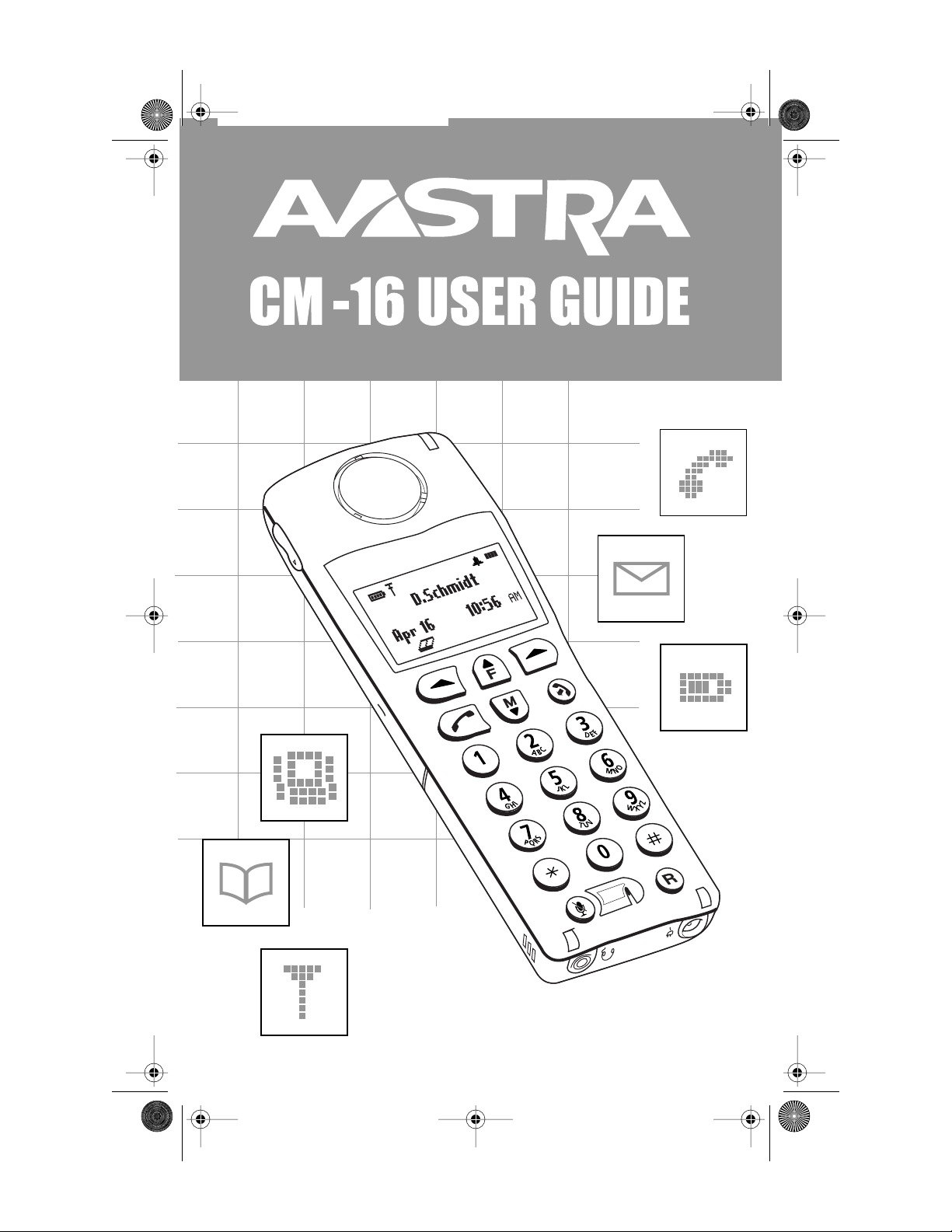
CM16.book Page i Friday, June 18, 2004 3:22 PM
Page 2
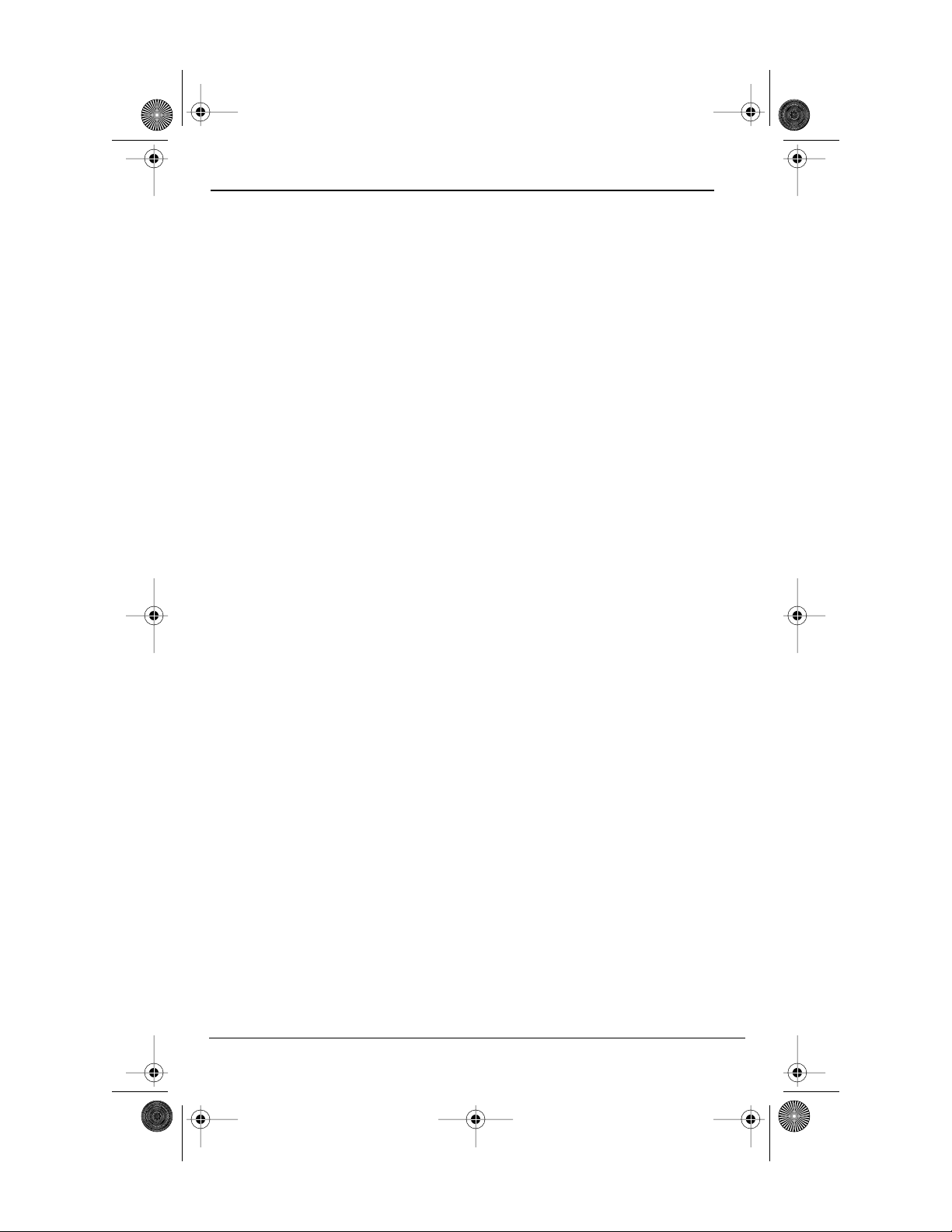
CM16.book Page i Friday, June 18, 2004 3:22 PM
Table of Contents
SAFETY INFORMATION ...............................................................................................2
Handset and Base Station ..............................................................................................2
Batteries.................................................................................................................................2
INSTALLATION ..............................................................................................................4
Base Station .................................................................................................................... 4, 5
Charging Cradle .................................................................................................................5
Battery Charging ...............................................................................................................6
Belt Clip..................................................................................................................................6
Using a Headset with your Telephone........................................................................6
Battery Status Icons ....................................................................................................6
CM-16 HANDSET KEY FUNCTIONS .......................................................................7, 8
Screen Display .............................................................................................................9
Screen Icons .................................................................................................................9
Screen Prompts .........................................................................................................10
Making and Answering Calls ..................................................................................11
Redial .......................................................................................................................... 11
Hold function .............................................................................................................12
Mute Key .....................................................................................................................12
Ringer/Alerter tones .................................................................................................12
Volume Control ..........................................................................................................12
To adjust the receiver volume .................................................................................... 13
To adjust the ringer volume ........................................................................................13
Status Light ................................................................................................................13
Feature Key List ........................................................................................................ 13
OPTIONS .....................................................................................................................14
Language ....................................................................................................................14
Key Label .....................................................................................................................15
To edit key label text ..................................................................................................... 15
To delete a single key label ......................................................................................... 15
To delete all feature label text ................................................................................... 15
Ring Tone ...................................................................................................................16
Custom Name ............................................................................................................16
Call Timer ................................................................................................................... 16
Vibrate .........................................................................................................................17
Handset Pairing .........................................................................................................17
Key Lock ......................................................................................................................17
Backlight .....................................................................................................................18
Silent Alert.................................................................................................................. 18
Directory .....................................................................................................................19
Adding a name and number to the Directory ..................................................... 19
Entering Letters and Characters ...............................................................................19
Finding entries in the Directory ................................................................................ 20
Dialing from the Directory .......................................................................................... 20
Changing entries in the Directory ............................................................................ 20
Deleting an entry in the Directory ...........................................................................21
Limited Warranty .......................................................................................................22
Model CM-16 User Guide
i
Page 3
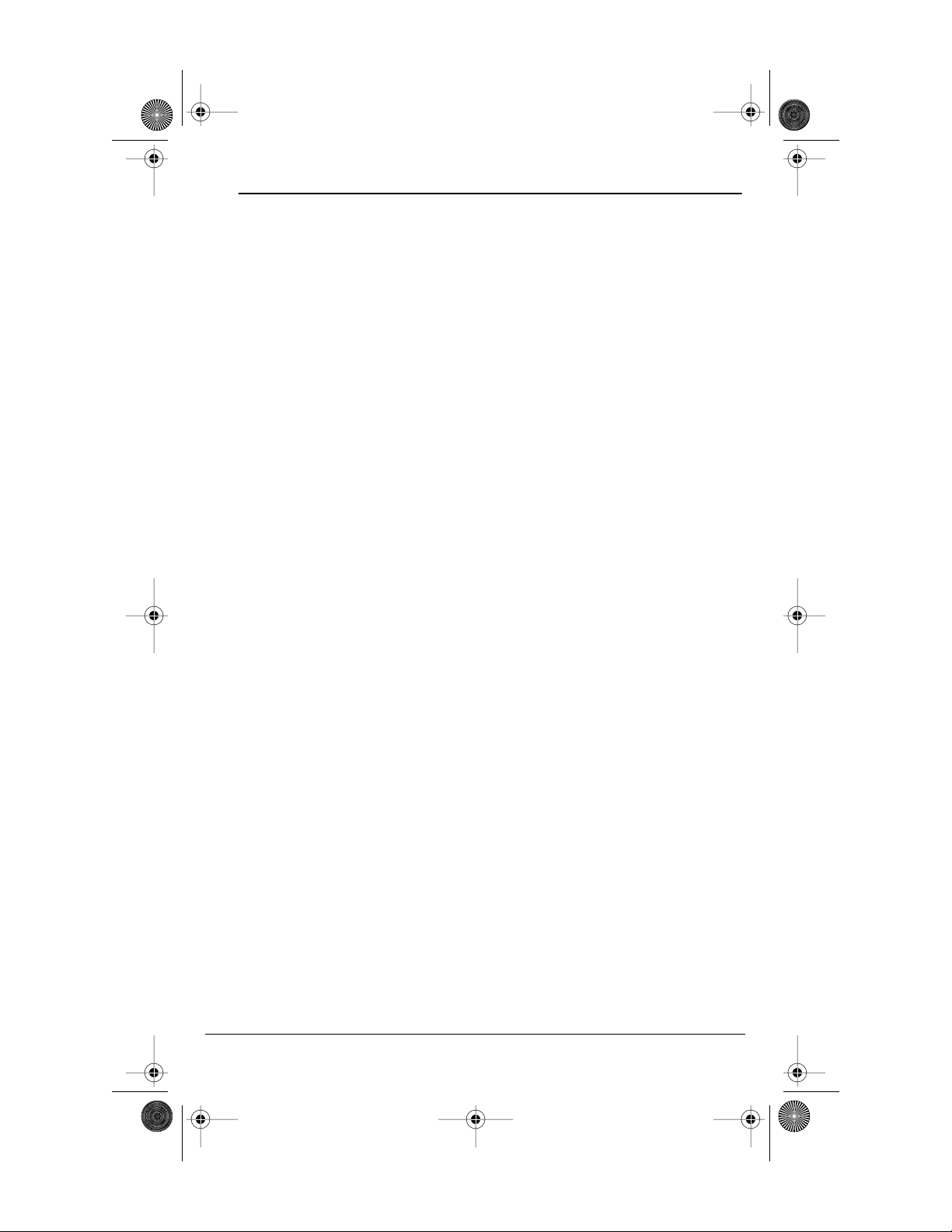
CM16.book Page 2 Friday, June 18, 2004 3:22 PM
SAFETY INFORMATION
Prior to installing and using the telephone, please read the following
important safety information.
HANDSET AND BASE STATION
Do not:
•
Rely only on this telephone as your only means of communication in
the event of an emergency. As this handset uses radio signals, a connection
to the telephone network cannot be guaranteed in all circumstances.
•
Use this handset near medical equipment such as pacemakers.
•
Place the handset in areas subject to explosive hazards, flammable
liquids or gases.
•
Set up and use the handset close to devices that emit electromagnetic
fields (i.e. electric motors, household appliances, fluorescent lamps,
computers, radios, televisions, VCR’s, DVD’s etc.) Operation of the handset
could be adversely affected if exposed to such fields and, at minimum,
subject to interference and poorer quality voice communication.
•
Locate the handset and base station near water, moisture, damp
areas, heat sources, direct sunlight, areas with excessive dust, vibration
or temperature extremes.
•
Clean the handset using any chemical or commercial cleaner. Use only an
anti-static or soft moistened cloth to clean the handset. Disconnect the
charger stand prior to cleaning.
BATTERIES
Please observe the following guidelines when dealing with the batteries:
•
Never tamper with or dismantle the battery pack
Avoid touching the battery contacts
•
•
If necessary, clean the contacts with a damp cloth
•
Protect the battery contacts from contact with any metal objects
Never immerse batteries in water or throw them into a fire
•
When setting up the phone:
•
Use only the rechargeable batteries supplied with this product
Follow the battery installation instructions included with this guide
•
Note: That it takes two to three charging cycles for the batteries to reach
their fully charged state.
•
Charge the batteries using only the charger stand supplied with
this product
Model CM-16 User Guide
2
Page 4
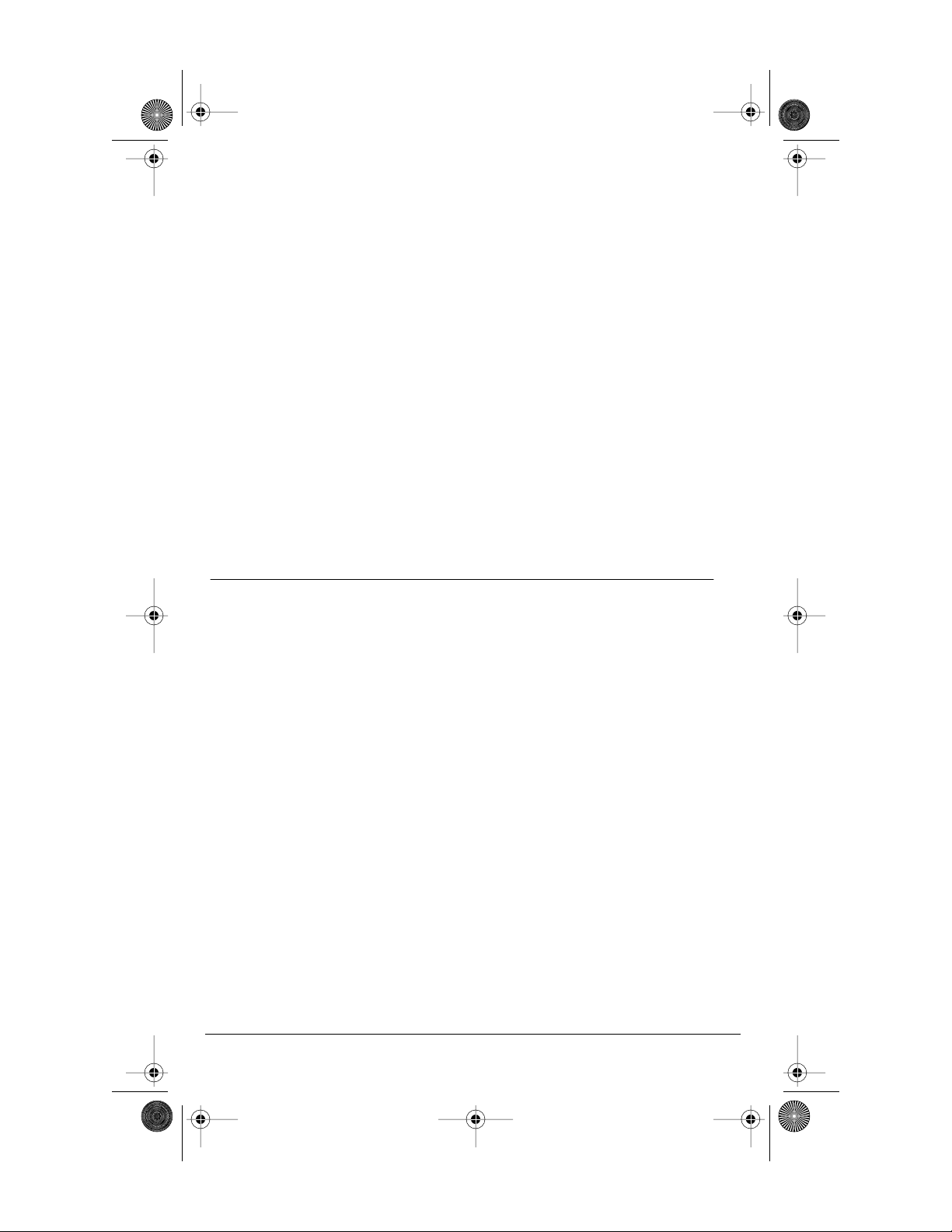
CM16.book Page 3 Friday, June 18, 2004 3:22 PM
In operation:
It is normal for the batteries to become warm when charging.
•
•
Discharge the batteries from time to time to prolong their service life.
To do this, do not place the phone back into the charger stand until the
batteries are completely or almost completely discharged. The battery
icon on the display will indicate when the batteries are low and an alert
tone is sounded every three minutes.
•
Only use batteries and charging units approved by the manufacturer.
•
If you do not intend to use the phone for an extended period, the batteries
should be removed from the handset.
•
Store batteries at room temperature. Above average temperatures tend
to reduce the service life of batteries.
•
Do not throw away or incinerate used batteries. Take them to an
appropriate collection point for recycling or send them back to your
supplier or distributor.
The batteries included with the CM-16 are designed to provide up to four
hours talk time and eighty hours standby time. Actual battery performance
can be affected by a wide variety of environmental and user factors.
REGULATORY INFORMATION
This class B device complies with Part 15 of the FCC rules and ICES-003
Class B Canadian EMI requirements. Operation is subject to the following two
conditions: (1) This device may not cause harmful interference and (2) This
device must accept interference received, including interference that may cause
undesired operation.
3
Model CM-16 User Guide
Page 5
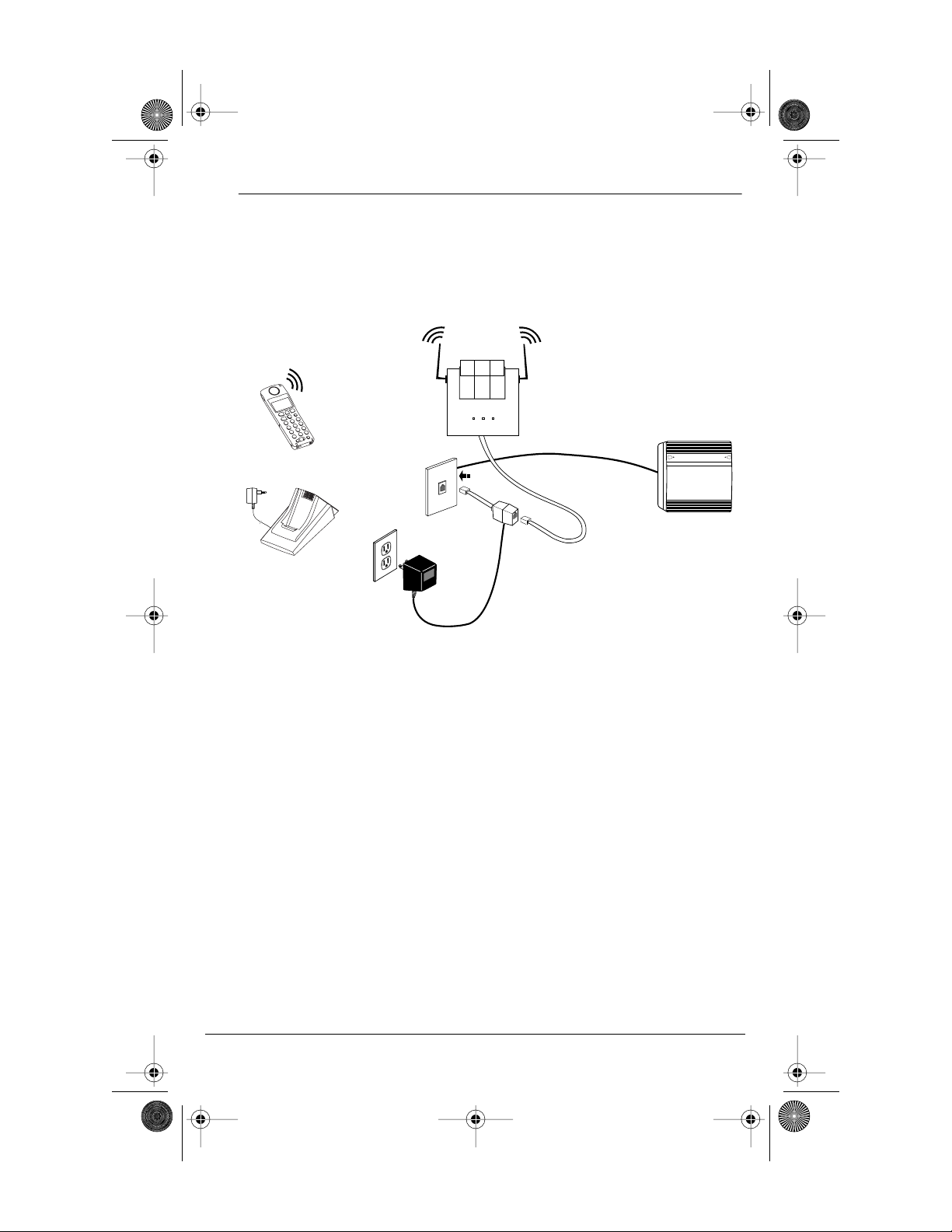
CM16.book Page 4 Friday, June 18, 2004 3:22 PM
INSTALLATION
The CM-16 consists of a base station, wireless handset and a charging base stand.
The following diagram provides an overview of the installation of the product
using the power supply provided.
Your System Administrator should be aware of the Meridian settings required to
make this telephone operational within your business environment.
Base Station
CM-16 Handset
Meridian
Charging Cradle
Base Station
The base station can be placed on a flat surface or be wall mounted.
For optimum range performance, wall mounting is recommended.
Location of the base station can have significant impact on performance.
It is recommended that the base station be located:
•
Away from metal objects such as filing cabinets, metal blinds or other
metal support structures
•
Away from other electronic devices such as CRT’s, desktop computers and
other cordless products
•
As high as possible with the antennas pointing up in a vertical position.
®
1
Model CM-16 User Guide
4
Page 6
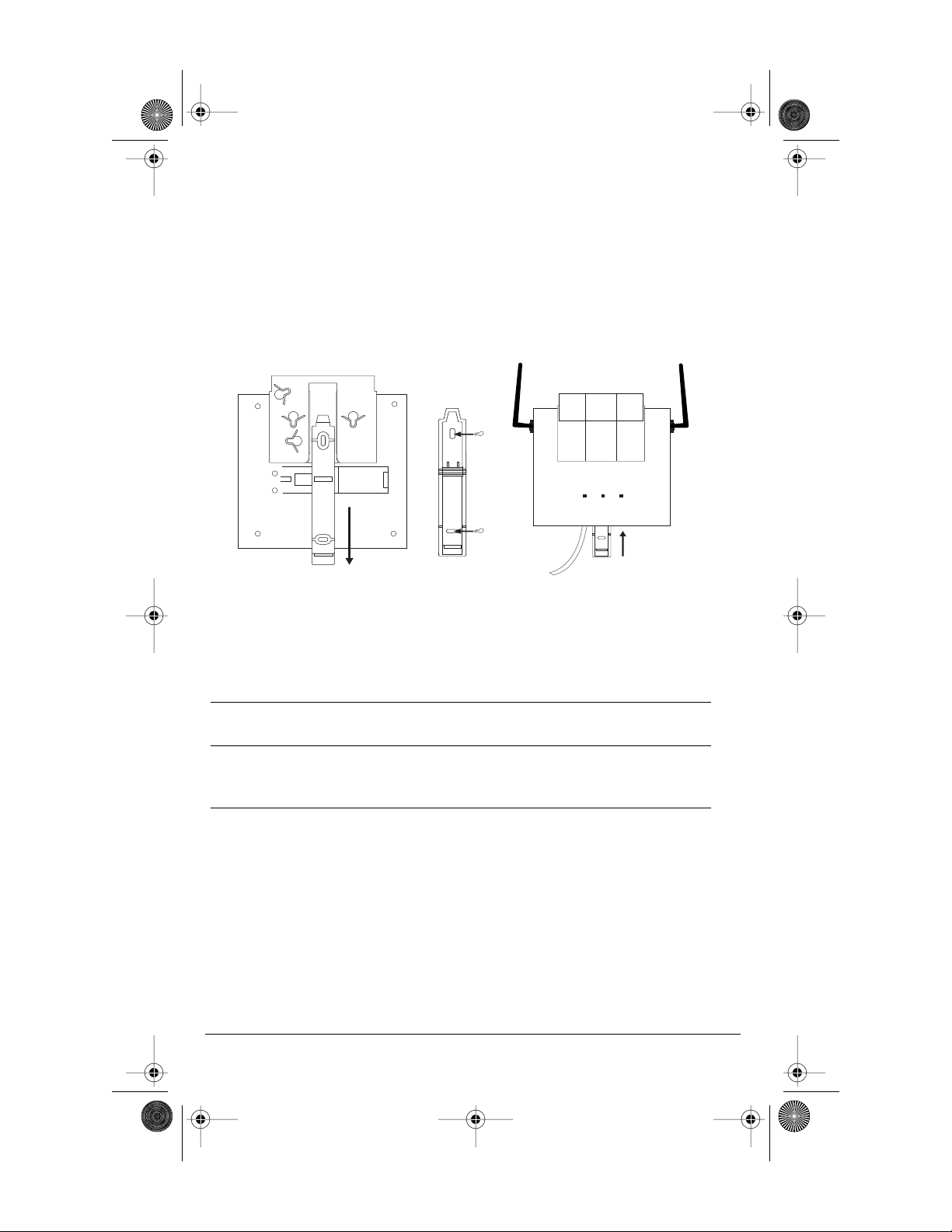
CM16.book Page 5 Friday, June 18, 2004 3:22 PM
Base Station (continued)
To wall mount the base station:
Locate the wall mounting strip located on the back side of the base station
•
•
Slide the strip out from the base station (Fig A)
•
Turn the strip around and secure firmly to the wall using the screws
supplied (Fig B)
•
Plug the line cord into the jack on the unit
Slide the base station over the strip until it clicks into place (Fig C)
•
Figure A
Figure B
Figure C
Charging Cradle
The charging cradle is designed to be placed on a desk or any similar flat
surface in the vicinity of the base station. To set up the charging cradle:
1. Plug the appropriate power adapter plug into the bottom of the
charging cradle.
2. Plug the other end of the power adapter into an AC outlet. It is
recommended that the adapter should not be plugged in to an electrical
power bar and should be the only item plugged in to the AC outlet.
5
Model CM-16 User Guide
Page 7
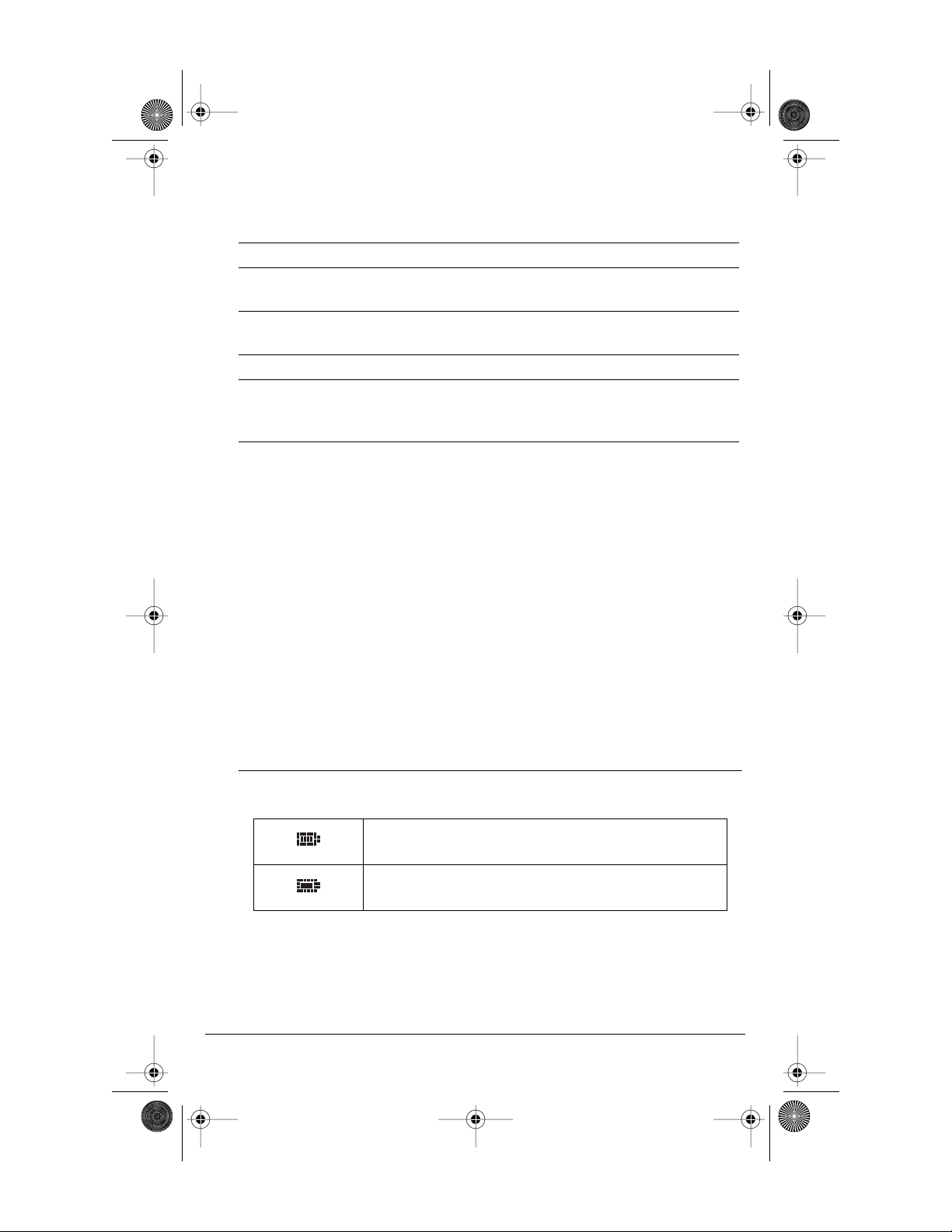
CM16.book Page 6 Friday, June 18, 2004 3:22 PM
Battery Charging
The handset is powered by a nickel metal hydride battery pack. To install and
charge the battery
1. Slide the cover off of the battery compartment.
2. Place the battery pack in the compartment with the connector wires
pointing towards the bottom of the handset.
3. Connect the battery terminal wire to the charging pins located
in the compartment
4. Slide the cover of the battery compartment back onto the handset
5. Place the handset, face up, in the charging cradle. The handset should
easily slide into the charging cradle. If it does not, check the battery
compartment cover to ensure it is in the proper position.
To confirm that the battery is charging, check the battery icon symbol on the
handset display to see if the lines inside the icon are flashing left to right.
Note: The battery must be charged for a minimum of six hours prior to initial usage
of the phone.
:
Belt Clip
To install the belt clip, snap one arm of the clip into the slot on the side of
the handset and then slide the other arm into the slot on the other side of the
handset until it snaps into place.
Using a Headset with your Telephone
The CM-16 accepts headsets through the jack on the bottom of the
handset. Contact your telephone equipment retailer or distributor
to purchase a compatible headset. Customers should read and observe
all safety recommendations contained in headset operating guides
when using any headset.
BATTERY STATUS ICONS
The display provides “at a glance” information on the handset battery
The bars indicate the battery charge level — 4 for full,
needs recharging when only 1 bar appears.
The bars will flash when the battery is being
recharged on the charger stand
Note: The handset is designed to recharge the batteries automatically, when required
and placed on the charger stand. The battery icon will not flash and the handset
does not charge every time it is placed on the stand. If a defective battery is replaced,
then the battery Icon is not identified until the new battery is charged for
at least 2 minutes.
.
Model CM-16 User Guide
6
Page 8
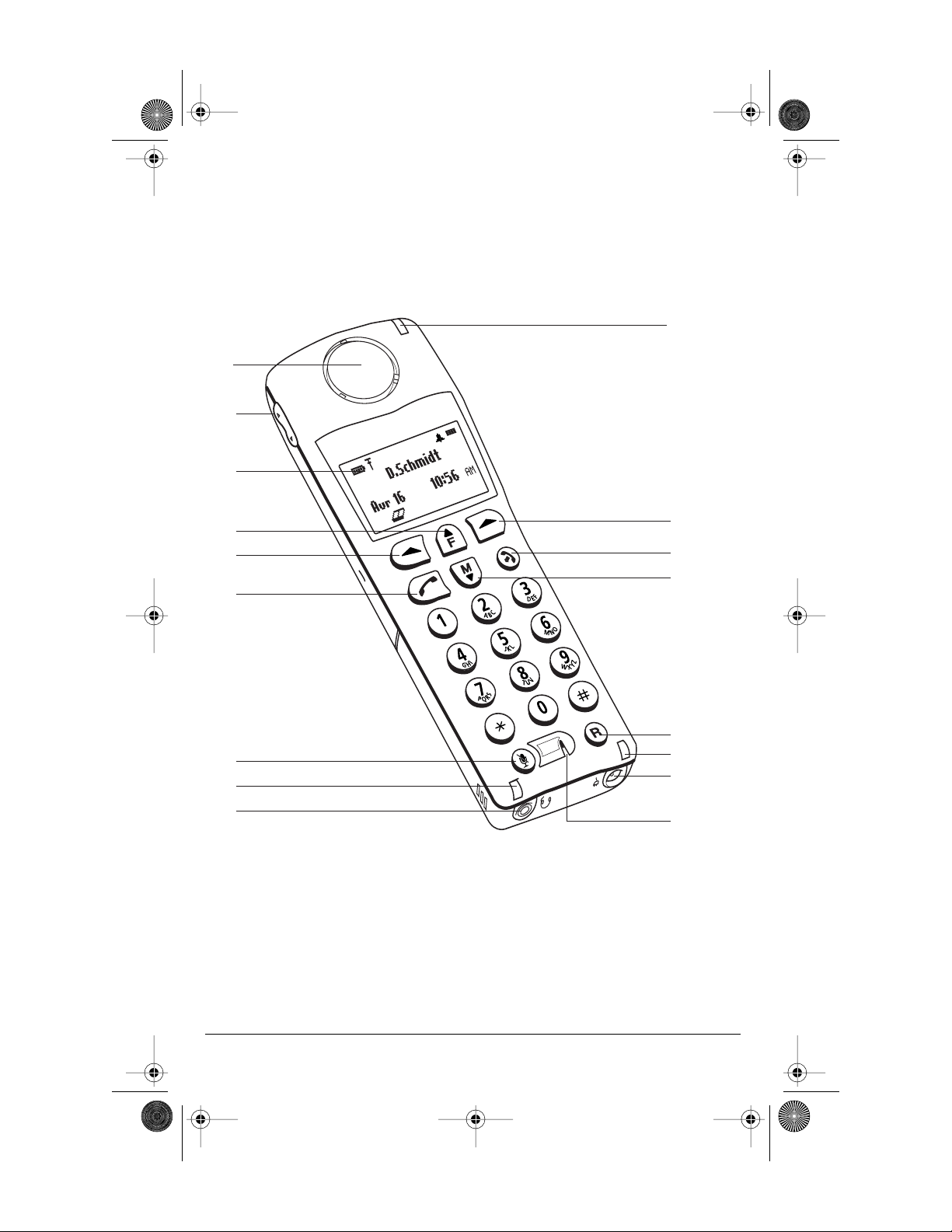
CM16.book Page 7 Friday, June 18, 2004 3:22 PM
M-16 HANDSET KEY FUNCTIONS
1
2
3
9
4
5
6
7
14
8
5
10
11
12
14
13
15
7
Model CM-16 User Guide
Page 9
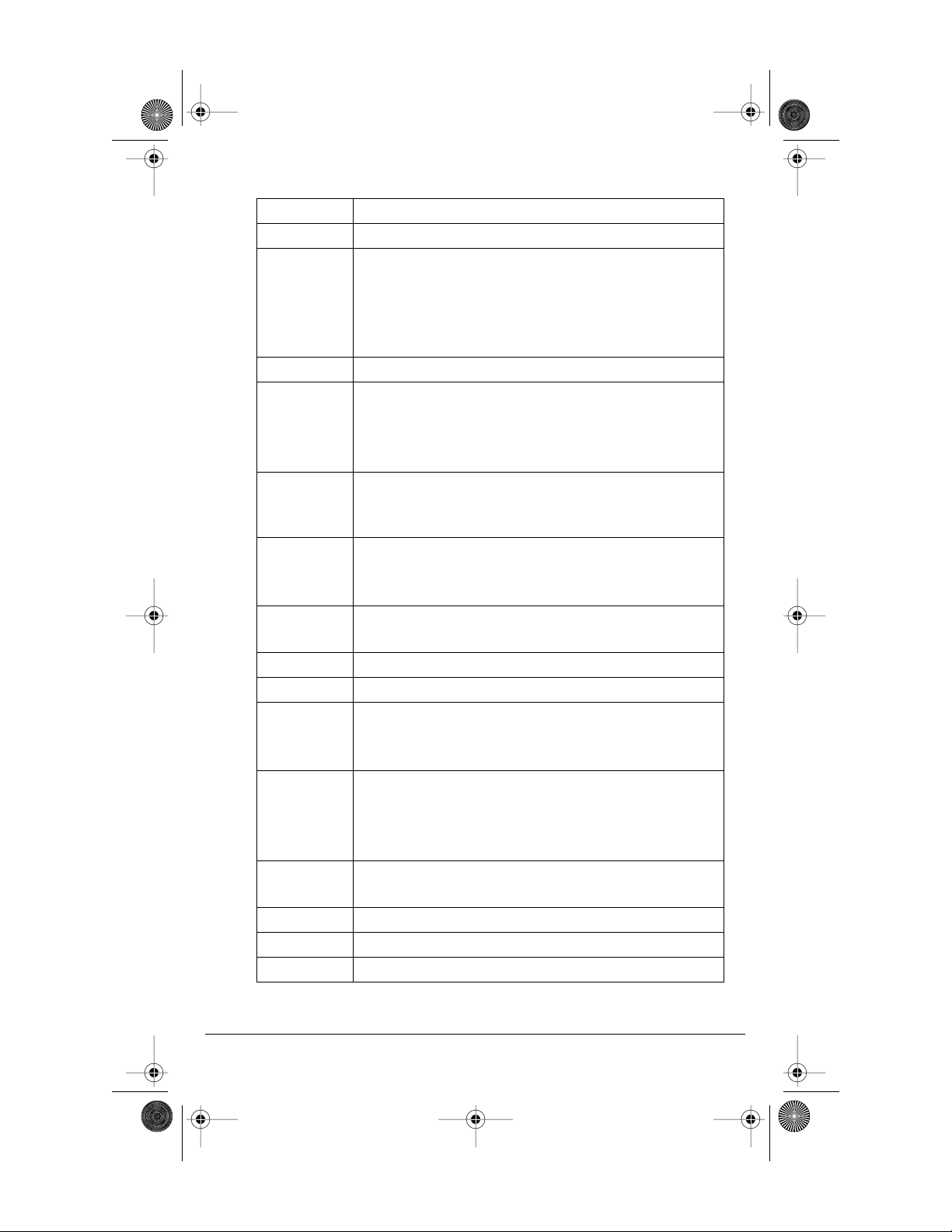
CM16.book Page 8 Friday, June 18, 2004 3:22 PM
CM-16 HANDSET KEY FUNCTIONS
Function # Function Description
1 Receiver
2 Volume key
During Ringing: Adjusts ringer volume
•
•
During a call: Adjusts receiver volume
•
During text mode (not in a call):
Moves cursor right/left
3 Display
4 Features FF
•
•
•
5 Softkeys
•
6 Call key OO
•
•
7 Mute XX
•
8 Headset jack
9 Status Light
10 Release II
•
•
11 Menu MM
•
•
•
12 Redial rr
•
13 Charging jack
14 Charging contacts
15 Microphone
FF
Key List
Access key to the M1 Feature key list
Scrolls up when in the various lists
Add a space during editing
Activates feature or option shown on
the display above the keys
OO
Used to obtain dial tone
Also used as a Hold key
XX
key
When used, prevents the caller from hearing you
II
key
To end calls and go on hook
Exits Menu and the various lists.
MM
key
Access key to the different Options
Scrolls down when in the various lists.
Used as Backspace during editing
rr
key
Displays the last 10 numbers dialed
Model CM-16 User Guide
8
Page 10

CM16.book Page 9 Friday, June 18, 2004 3:22 PM
SCREEN DISPLAY
The screen display on the CM-16 provides five lines, 15 characters per
line of display area. Pressing any key will light up the display if the Backlight
option is On.
The display provides a variety of information, using text or icons, pertaining
to set status, including battery strength, reception range and selected
settings. Caller information, option menus, instructions, time and date and
general information about calls in progress may also appear.
In addition, at the bottom of the screen display, softkey functions will appear.
These functions or options change based on activity and can be activated
by pressing the appropriate key just below the display. For M1 functions, the
screen can display functions that are activated by pressing the softkey.
See the “Features List” section of this guide for more information.
Note: Whenever the display indicates UUUUssssee
up and the
LL
key to scroll down.
LL
ee
sr
ttttoooo vvvviiiieeeeww
ww
use the EE
EE
key to scroll
SCREEN ICONS
PP
PP
Battery Strength
4 bars for battery full and the bars
flash when charging
Reception Range
Indicates that the handset is within range of the Base
Station and that the Base Station is powered.
Call in progress
Indicates that you are off hook
Message Waiting
Indicates a message waiting
Vibrate
Vibrate activated
* This symbol indicates that vibrate is active.
The difference between vibrate and silent alert is
that the phone will also ring in vibrate mode,
but will not in silent alert mode.
Directory
Directory, which can store up to 50 names and
numbers in alphabetical order. Note that the
Directory Softkey can be overwritten by a feature
key during a call. The directory softkey can always
be accessed from within the options list.
9
Model CM-16 User Guide
Page 11

CM16.book Page 10 Friday, June 18, 2004 3:22 PM
Ringer Volume
This Icon appears when the phone is not in use
to indicate the ringer volume level. As the ringer
volume level is increased, from off to high, the
box will go from empty to fully black.
This icon does not appear when silent alert
is activated.
The bell icon and the vibrate icon can be present at
the same time. This means both the vibrate and audio
alerters are active. If the vibrate icon is shown,
that means the phone is in silent alert mode. If just
the bell is displayed, then the phone is in normal
alert mode with only the audible alert active.
Receiver Volume
This Icon is available only when the phone is
Off hook.
Displays the receiver audio volume from
low to high with the box gradually filling up
as the volume level is increased.
SCREEN PROMPTS
Display Message Description
MMMMiiiiccccrrrroooopppphhhhoooonnnneeee mmmmuuuutttteeee
OOOOuuuutttt ooooffff rrrraaaannnnggggeeee
CCCChhhheeeecccckkkk LLLLiiiinnnneeee CCCCoooorrrrdddd
Indicates when the Mute button has
been Activated
Appears briefly when pressing a key if out of
range of the base station
Will appear if the line cord is not properly
connected to the base station.
Model CM-16 User Guide 10
Page 12

CM16.book Page 11 Friday, June 18, 2004 3:22 PM
MAKING AND ANSWERING CALLS
To make a call:
Press the OOOO key to obtain dial tone and use the Keypad to dial the number
OR
Predial the number first using the Keypad. The number, as entered, will appear
on the display. If the number is correct, press the OOOO key to dial the number.
If number is incorrect use the LLLL key or press down on the volume key to erase
digits from right to left.
If you need to add a pause to a number (for example, between a telephone
number and an access code) press the PP
PPaaaauuuusssseeeeKKKKeeeeyyyy
softkey to insert a 2 second
pause into the number.
Calls can also be made directly from the Directory. See the “Directory”
portion of this guide for further information.
To end a call:
Press IIII key
OR
Return the handset to the charging cradle.
To answer a call:
Press the OOOO key to answer an incoming call or lift the handset out of the
charging cradle.
REDIAL
To redial the last 10 numbers:
When on hook
• Press rrrr key, and use the EEEE and the LLLL keys to scroll up and down through
the list of the last ten numbers dialed
• Press the OO
OO
key to dial the selected number or press the Line softkey to
select an outgoing line and the Select softkey and the selected number will
automatically be redialed
When off hook
• Press rr
rr
key and the last number dialed will automatically be redialed.
In addition to redialing the last 10 numbers, the CM-16 allows
redialed numbers to be deleted from the redial list or saved to the
Directory, while on hook.
To add a redialed number to the directory:
• Press rr
rr
key, and use the EEEE and the LLLL keys to scroll up and down through
the list of the last ten numbers dialed.
11 Model CM-16 User Guide
Page 13

CM16.book Page 12 Friday, June 18, 2004 3:22 PM
tt
OOppppttttiiiioooonnnnssss
• Once the selected number appears on the display, press the OO
SSaaaavvvveeee
softkey — the display shows SS
• Press the SSSSeeeelllleeeecccctt
tt
softkey. If there is no name associated with the
DDiiiirrrreeeeccccttttoooorrrryyyy aaaannnndddd
4DD
s
====NNNNeeeexxxxtt
number, the display will prompt, to enter a name to save the entry.
Use the instructions in the section AA
DDDDiiiirrrreeeeccccttttoooorrrryy
yy
to save the entry in the Directory. If there is a name associated
AAddddddddiiiinnnngggg aaaa NNNNaaaammmmeeee aaaannnndddd NNNNuuuummmmbbbbeeeerrrr ttttoooo tttthhhheeee
with the number it will automatically save it to the directory and briefly
indicate
iiiitttteeeemmmm ssssaaaavvvveeeedddd
.
To delete an entry in the Redial list:
• Press rr
rr
key, and use the EEEE and the LLLL keys to scroll up and down through
the list of the last ten numbers dialed
• Once the selected number appears on the display, press the OOOOppppttttiiiioooonnnnss
and the LLLL key once — the display shows DD
Press the SS
•
eeeerrrraaaasssseeee tttthhhhiiiissss iiiitttteeeemm
• Press the DDDDeeeelllleeeettttee
SSeeeelllleeeecccctttt
softkey. The display will show DD
mm
.
ee
softkey to erase the entry. Display shows II
DDeeeelllleeeetttteeee aaaannnndddd
DDeeeelllleeeetttteeee aaaaggggaaaaiiiinnnn ttttoooo
s
====NNNNeeeexxxxtt
tt
IItttteeeemmmm eeeerrrraaaasssseeeedddd
ss
softkey
You can return to the main display any time by pressing the IIII key.
HOLD FUNCTION
To place a call on hold, press the OOOO key. To take a call off hold, press the
OO
OO
key again.
.
MUTE KEY
Use the mute key when you want to be able to hear a caller but have
them not hear you. Press the XXXX key to mute the handset. Press the XXXX key again
to disengage mute.
ALERTER TONES
The CM-16 uses tones to provide information as follows:
Low Battery one tone every three minutes
Out of Range whenever handset loses connection to base station
Check
Line Cord
Whenever you try to establish a link with the base
station and the DC power is not plugged in and/or
the line cord is not plugged into the base.
VOLUME CONTROL
The volume key, located on the side of the handset, controls both the receiver
and ringer volume.
Model CM-16 User Guide 12
Page 14

CM16.book Page 13 Friday, June 18, 2004 3:22 PM
Note: The volume key can also be used to adjust the right/left cursor to add spaces or
to erase characters on the display when editing or creating names, key labels etc.
To adjust the receiver volume:
• While on a call, press the top of the key to increase the receiver volume and
press the bottom of the key to decrease the volume. The receiver volume
icon on display will indicate the current volume level. In absence of a PBX,
the receiver volume returns to the default setting after each call. However,
the PBX directive can direct the handset default to the volume.
To adjust the ringer volume:
• When the handset is not being used for a call, press the top of the key
to increase the ringer volume and press the bottom of the key to decrease
the ringer volume. The handset ringer will sound on each adjustment to
reflect the new setting and the ringer volume icon on display will also show
the current level chosen.
STATUS LIGHT
The green LED light on the handset indicates the following conditions:
Incoming call flashes rapidly
Handset muted
flashes rapidly
Call on hold
Features activated
(only while on hook) /
solid green
solid green
message waiting
FEATURES LIST
There are 14 Meridian features available through the CM-16. The features list
can be accessed through the Feature FFFF key of the CM-16. When scrolling
through the features list, a darker scroll bar highlights the feature that can be
selected. If the Meridian features are labeled instead of pre-programmed
and identified on handset, the features list on the CM-16 menu display will
<<00009999>>>>
..
NNNNooootttteeee
)
be identified by item numbers from 00 to 14 with no text (example <<
tttthhhhaaaatttt MMMMeeeerrrriiiiddddiiiiaaaannnn KKKKeeeeyyyy 00007777 aaaannnndddd 11115555 ffffeeeeaaaattttuuuurrrreeeessss aaaarrrreeee nnnnooootttt aaaavvvvaaaaiiiillllaaaabbbblllleeee oooonnnn tttthhhheeee CCCCMMMM----11116666..
Also, the first kk
kkeeeeyyyy ((((00000000))))
in the list will always be the primary DN.
• Each feature can be labeled manually through the Edit option. See the
“Key Label “ option in this guide for detailed labeling instructions.
• The 4 indicates that the feature is activated or flashing during
the program state.
• To activate one of the features press the SSSSeeeelllleeeecccctttt
• To cancel an activated M1 feature key, press the CCCCaaaannnncccceeeell
II
II
key to end the call.
Softkey.
ll
Softkey or
See your system administrator and your M2600/M2616 user guide for further
information on Meridian features available.
13 Model CM-16 User Guide
Page 15

CM16.book Page 14 Friday, June 18, 2004 3:22 PM
OPTIONS
To access the options list:
1. Press the MMMM key when the phone is not in use — the display will
indicate UU
UUsssseeee
sr
2. There are ten options that can be accessed by either scrolling to
the option or by using the keypad to dial the option number as per
the table below.
Option # Options list
1 Language
2 Key label
3 Ring tone
4 Custom name
5 Timer Off
6 Vibrate Off
7 Hset pairing
8 Key lock Off
9 Backlight Off
10 Silent Alert Off
ttttoooo vvvviiiieeeeww
ww
. Use the EEEE and LLLL keys for scrolling.
Note: The Menu and Options display revert to the regular idle mode display
if no action/activity is initiated within 20 seconds.
Press IIII key to quit at any time and to return to the main idle display screen.
Language
The CM-16 offers a choice of English, French and Spanish display languages.
The default language setting is English. The language display in use is always
identified with a check mark.
To change the display language, follow the display menu prompts using
the two softkeys as required to change, cancel or select a language option.
The display will always show ——
Pressing the CC
CCaaaannnncccceeeellll
softkey will return you to the previous display.
——ccccoooonnnnffffiiiirrrrmmmmeeeedddd————
when the selection is changed.
Pressing the IIII key will return you to the main idle display screen.
Model CM-16 User Guide 14
Page 16

CM16.book Page 15 Friday, June 18, 2004 3:22 PM
Key label
The Key label option gives access to the display text associated with the 14
Meridian features that can be programmed with to CM-16 handset.
Text to identify a specific feature can be added, modified or deleted or all
feature key text can be deleted at once. Labels can have up to 14 characters.
To edit key label text
Press the CC
• At the Edit display screen, press SSSSeeeelllleeeecccctt
• Use the scroll keys to find the feature key desired
• Press the EEEEddddiiiitt
• Use the keypad to type out a new label or use the scroll keys EE
CChhhhaaaannnnggggeeee
key label 00
softkey from the key label display
tt
000000
tt
softkey
softkey — this will display the
EE
and LLLL to
move the cursor to the desired display position or to erase text. (See
EEEEnnnntttteeeerrrriiiinnnngggg LLLLeeeetttttttteeeerrrrssss aaaannnndddd CCCChhhhaaaarrrraaaacccctttteeeerrrrss
ss
in the Directory portion of this guide for
additional details regarding adding a name using the keypad)
• The CCCChhhhCCCCaaaassssee
• The SSSSaaaavvvveeee
ee
softkey changes the screen text between Upper and Lower case
softkey saves changes made
Use the IIII key at any time to exit the option menu.
Note: In editing mode, the Volume Bar can be used in place of the ( EEEE and LLLL ) keys
to control the screen cursor
•
Press the Lower end volume bar for Backspace/Erase
• Press the Higher end volume bar to add a Space
To delete a single key label
• At the Edit display screen: Press the CCCChhhhaaaannnnggggee
ee
softkey from the
key label display
• Press SSSSeeeelllleeeecccctt
• Use the scroll keys to find the feature key desired
• Press DDDDeeeelllleeeettttee
tt
softkey — this will display the key label 00
ee
to delete the text associated with the feature
000000
To delete all feature label text
• Press the CCCChhhhaaaannnnggggee
• Press the LL
• Press SSSSeeeelllleeeecccctttt
DDeeeelllleeeetttteeee
Press DD
•
ee
softkey from the key label display
LL
key to move to the DD
softkey — display indicates PP
DDeeeelllleeeetttteeee AAAAllllllll
softkey to delete all labels
option display
PPrrrreeeessssssss ddddeeeelllleeeetttteeee ttttoooo ccccoooonnnnffffiiiirrrrmmmm
15 Model CM-16 User Guide
Page 17

CM16.book Page 16 Friday, June 18, 2004 3:22 PM
Ring Tone
The CM-16 offers the choice of four different ring tones.
To change the ring tone, follow the display menu prompts using the two
softkeys as required to change, cancel or select a ring tone. Each of the four
ring tones can be heard prior to selection. The display will always show
————ccccoooonnnnffffiiiirrrrmmmmeeeedddd————
Pressing the CC
to indicate when a selection has been made.
CCaaaannnncccceeeellll
softkey returns you to the options list.
Pressing the IIII key returns you to the main idle display screen.
Custom Name
This option allows a name or extension number etc. to be added/edited and
displayed in idle mode. In a multi-handset environment, this is an ideal option
to personalize each handset to its user or extension number.
From the Custom name option display, press the CC
EEddddiiiitttt
the EE
the DD
softkey. If an existing custom name already appears on the display,
DDeeeelllleeeetttteeee
softkey is also shown and can be used to delete a custom name.
CChhhhaaaannnnggggeeee
softkey and then
• Use the keypad to type out a new label or use the scroll keys EEEE and LLLL
to move the cursor to the desired display position or to erase text.
(See entering names in the “Directory” for additional details.)
• The CCCChhhhCCCCaaaassssee
• The SSSSaaaavvvvee
ee
softkey changes the screen text between upper and lower case
ee
softkey saves changes made
Pressing the IIII key returns you to the main idle display screen.
Note: In editing mode, the Volume Bar can be used in place of the ( EEEE and LLLL ) keys to
control the screen cursor
•
Press the Lower end volume bar for Backspace/Erase
• Press the Higher end volume bar to add a Space
Call Timer
The duration of calls can be displayed by using this option. By default, the
Call Timer option is always Off.
To turn the timer on, press the CC
nn
TTTTiiiimmmmeeeerrrr OOOOnn
––ccccoooonnnnffffiiiirrrrmmmmeeeedddd----
and ––
CChhhhaaaannnnggggeeee
softkey and the display will indicate
and will quickly return to the previous menu display.
Pressing the IIII key will return you to the main idle display screen.
Model CM-16 User Guide 16
Page 18

CM16.book Page 17 Friday, June 18, 2004 3:22 PM
Vibrate
The Vibrate option allows the CM-16 handset to signal an incoming call by
vibrating as well as ringing. By default, this option is always Off.
To enable this feature, press the CC
indicate VV
VViiiibbbbrrrraaaatttteeee
OOnnnn
OO
and--
--ccccoooonnnnffffiiiirrrrmmmmeeeedddd----
CChhhhaaaannnnggggeeee
softkey and the display will
and will quickly return to the previous
menu display.
Once the Vibrate is On, the is shown beside the ringer icon on the top
right line of the display.
Pressing the IIII key will return you to the main idle display screen.
Handset Pairing
The Handset Pairing option provides flexibility by allowing any CM-16 handset
to work with any CM-16 base station. Each handset is factory programmed to
work only with the base station shipped with the product.
When using this option, be sure to keep the handset at least a few feet away
from the base station. The handset does not need to be placed right in front of
the base station when pairing and may not, in fact, be able to pair if too close
to the base station.
To program the handset to work with another CM-16 base station in this
option, press the CC
gg
ppppaaaaiiiirrrriiiinnnngg
. If successful, the display will indicate PP
CChhhhaaaannnnggggeeee
softkey and the display will indicate AA
does not occur, the display will indicate PP
PPaaaaiiiirrrriiiinnnngggg ssssuuuucccccccceeeessssssssffffuuuullll
PPaaaaiiiirrrriiiinnnngggg ffffaaaaiiiilllleeeedddd TTTTrrrryyyy aaaaggggaaaaiiiinnnn
AAtttttttteeeemmmmppppttttiiiinnnngggg
. If the pairing
.
Pressing the IIII key will return you to the main idle display screen.
Key Lock
The key lock option enables the user to lock the keypad keys. This prevents
accidental activation of the phone while carrying it, putting in a pocket etc.
To lock the keys from the key lock option page:
• Press CCCChhhhaaaannnnggggee
KKKKeeeeyyyy lllloooocccckkkk OOOOnnnn
ee
softkey to turn Key lock ON or Off. The screen will display
KKeeeeyyyy lllloooocccckkkk OOOOffffffff ----ccccoooonnnnffffiiiirrrrmmmmeeeedddd----
or KK
Pressing the IIII key will return you to the main idle display screen.
Note: You can active the Key Lock Off or On by pressing only the M key and then the
* asterisk key.
17 Model CM-16 User Guide
Page 19

CM16.book Page 18 Friday, June 18, 2004 3:22 PM
Backlight
The Backlight option enables the user to have the display diffuser lighted
or not when a keypad key is pressed. Press CC
CChhhhaaaannnnggggeeee
softkey to turn Backlight
ON or Off.
Once the Backlight option is chosen, the screen will display BB
BBaaaacccckkkklllliiiigggghhhhtttt OOOOffffffff ----ccccoooonnnnffffiiiirrrrmmmmeeeedddd----
or BB
BBaaaacccckkkklllliiiigggghhhhtttt OOOOnnnn
Silent Alert
The Silent Alert option will activate an internal hardware vibrator
instead of a regular ringer during an incoming call. By default, the Silent Alert
is automatically set to Off.
To activate Silent Alert from the option display:
• Press CCCChhhhaaaannnnggggee
––––ccccoooonnnnffffiiiirrrrmmmmeeeedddd--
ee
softkey to turn alert On or Off. The display will show
--
and the handset will vibrate if the alert has been turned on
Once the Alert is On, the is shown on the Top line of the display.
Note: You can active or deactivate the Silent alert by pressing only the LLLL key and
then the # key.
Note: The Ringer Icon does not appear on the display when the Silent alert is On.
Model CM-16 User Guide 18
Page 20

CM16.book Page 19 Friday, June 18, 2004 3:22 PM
DIRECTORY
The directory can store up to 50 names and numbers, which are displayed
in alphabetical order. If no name is entered, the entries are sorted by number,
at the beginning of the directory.
Adding a name and number to the Directory
1. Press Directory softkey
2. Press AA
AAdddddddd
softkey. Display prompts EE
EEnnnntttteeeerrrr nnnnuuuummmmbbbbeeeerrrr
3. Enter the number using the keypad. You can enter up to 24 digits.
Hyphens will be automatically added. If you need to enter a pause
(between your voice mail number and password, for example) press
PPaaaauuuusssseeeeKKKKeeeeyyyy
the PP
softkey and the pause icon will appear. To erase a digit,
use the LLLL key or press the bottom of the volume bar.
4. Press the SS
SSaaaavvvveeee
softkey. The display will prompt
is to be used for this directory entry, press the SS
the display will show II
IItttteeeemmmm ssssaaaavvvveeeedddd
EEEEnnnntttteeeerrrr nnnnaaaammmmeeee
SSaaaavvvveeee
softkey again,
. If no name
5. Enter a name using the letters on the dial pad. The name can have up
to 15 characters, including spaces. See the section EE
CCCChhhhaaaarrrraaaacccctttteeeerrrrss
ss
for more details regarding entering text on display.
EEnnnntttteeeerrrriiiinnnngggg LLLLeeeetttttttteeeerrrrssss aaaannnndddd
To erase a letter or to add a space use the EEEE and LLLL keys or the volume
bar to move the screen cursor position.
6. Press the SS
SSaaaavvvveeee
softkey. The display will show
IIIItttteeeemmmm ssssaaaavvvveeeedddd
.
Pressing the IIII key will return you to the main idle display screen. If this key is
pressed before the item is saved, it will not be saved.
Note: Names and numbers can also be copied into the Directory from the Redial list.
See the Redial section for additional details.
Entering Letters and Characters
You can enter characters using the telephone’s dial pad. To enter a letter,
press the key with that letter on it. If the letter is the second one on that key,
press the key twice. For example, to enter the letter “r”, press the 7 key three
times. The cursor will then advance to the next space.
To change the case of a letter, press the CC
CChhhhCCCCaaaasssseeee
softkey and then enter the
letter. By default, the first letter of a word or name will be capitalized and the
letters following will be lower case.
Special characters are entered by pressing the 1 key. Characters will appear
in this order: , - ‘ & . ()1
19 Model CM-16 User Guide
Page 21

CM16.book Page 20 Friday, June 18, 2004 3:22 PM
Finding entries in the Directory
1. Press Directory softkey
2. Use the EEEE and LLLL keys to scroll up and down one listing at a time OR
use the dial pad keys to identify entries starting with a certain letter.
For example, to find directory entries starting with the letter “S”.
press the 7 key four times. The first entry will appear. If there are
more directory listings using the letter “S”, you must type in the
second letter of the name.
Dialing from the Directory
1. Press Directory softkey
2. Find the entry you wish to call in the Directory
3. Press the OOOO key to dial the number or use the Line softkey, where
available, to use a different line to place the call
Changing entries in the Directory
1. Press Directory softkey
2. Find the entry you wish to change in the Directory
3. Press OO
4. Press LLLL key once. Display shows EE
5. Press SS
OOppppttttiiiioooonnnnssss
SSeeeelllleeeecccctttt
softkey
EEddddiiiitttt
and
s
====NNNNeeeexxxxtttt
softkey. The current stored telephone number for
the directory entry appears on the display. Use the LLLL key or press the
bottom of the volume bar to erase a number and use the keypad to
correct the telephone number.
6. Press the SS
The display then prompts you to EE
SSaaaavvvveeee
softkey to save the change to the phone number.
EEnnnntttteeeerrrr nnnnaaaammmmeeee....
If required, change the
name using the instructions found in the “Adding a name and
number to the Directory“ section of this guide.
7. Press the SS
IIIItttteeeemmmm ssssaaaavvvveeeedddd..
SSaaaavvvveeee
softkey to save the revised Directory entry. Will display
..
Pressing the IIII key will return you to the main idle display screen.
Model CM-16 User Guide 20
Page 22

CM16.book Page 21 Friday, June 18, 2004 3:22 PM
Deleting an entry in the Directory
1. Press Directory softkey
2. Find the entry you wish to delete in the Directory
3. Press Options softkey
4. Press LLLL key twice. Displays DD
5. Press SS
6. Press the DD
SSeeeelllleeeecccctttt
softkey. Displays PP
DDeeeelllleeeetttteeee
softkey. Displays II
DDeeeelllleeeetttteeee
and
PPrrrreeeessssssss DDDDeeeelllleeeetttteeee ttttoooo ccccoooonnnnffffiiiirrrrmmmm
IItttteeeemmmm eeeerrrraaaasssseeeedddd
s
====NNNNeeeexxxxtt
tt
Pressing the IIII key will return you to the main idle display screen.
Deleting all entries in the Directory
1. Press Directory softkey
2. Press DD
DDeeeelllleeeetttteeee
3. Press the DD
softkey. Display shows PP
DDeeeelllleeeetttteeee
softkey. Display shows
PPrrrreeeessssssss DDDDeeeelllleeeetttteeee ttttoooo eeeerrrraaaasssseeee aaaallllllll
AAAAllllllll iiiitttteeeemmmmssss eeeerrrraaaasssseeeedddd
21 Model CM-16 User Guide
Page 23

CM16.book Page 22 Friday, June 18, 2004 3:22 PM
Limited Warranty
Aastra Telecom warrants this product against defects and malfunctions
during a one (1) year period from the date of original purchase. If there is a
defect or malfunction, Aastra Telecom shall, at its option, and as the exclusive
remedy, either repair or replace the telephone set at no charge, if returned
within the warranty period.
If replacement parts are used in making repairs, these parts may be
refurbished, or may contain refurbished materials. If it is necessary to replace
the telephone set, it may be replaced with a refurbished telephone of
the same design and color.
If it should become necessary to repair or replace a defective or
malfunctioning telephone set under this warranty, the provisions of this
warranty shall apply to the repaired or replaced telephone set until the
expiration of ninety (90) days from the date of pick up, or the date of shipment
to you, of the repaired or replacement set, or until the end of the original
warranty period, whichever is later. Proof of the original purchase date is to
be provided with all telephone sets returned for warranty repairs.
Exclusions
Aastra Telecom does not warrant its telephone sets to be compatible with
the equipment of any particular telephone company. This warranty does
not extend to damage to products resulting from improper installation
or operation, alteration, accident, neglect, abuse, misuse, fire or natural
causes such as storms or floods, after the telephone is in your possession.
Aastra Telecom shall not be liable for any incidental or consequential damages,
including, but not limited to, loss, damage or expense directly or indirectly
arising from the customers use of or inability to use this telephone, either
separately or in combination with other equipment. This paragraph, however,
shall not apply to consequential damages for injury to the person in the
case of telephones used or bought for use primarily for personal, family or
household purposes.
This warranty sets forth the entire liability and obligations of Aastra Telecom
with respect to breach of warranty, and the warranties set forth or limited
herein are the sole warranties and are in lieu of all other warranties, expressed
or implied, including warranties or fitness for particular purpose and
merchantability.
Model CM-16 User Guide 22
Page 24

CM16.book Page 23 Friday, June 18, 2004 3:22 PM
Warranty Repair Services
Should the set fail during the warranty period;
In North America, please call 1-800-574-1611 for further information.
Outside North America, contact your sales representative for return
instructions.
You will be responsible for shipping charges, if any. When you return this
telephone for warranty service, you must present proof of purchase.
After Warranty Service
Aastra Telecom offers ongoing repair and support for this product.
This service provides repair or replacement of your Aastra Telecom product,
at Aastra Telecom's option, for a fixed charge. You are responsible for all
shipping charges. For further information and shipping instructions;
In North America, contact our service information number: 1-800-574-1611.
Outside North America, contact your sales representative.
Note: Repairs to this product may be made only by the manufacturer and its
authorized agents, or by others who are legally authorized. This restriction
applies during and after the warranty period. Unauthorized repair will
void the warranty.
23 Model CM-16 User Guide
Page 25

CM16.book Page 23 Friday, June 18, 2004 3:22 PM
Page 26

CM16.book Page 20 Friday, June 18, 2004 3:22 PM
INDEX
A
ALERTER TONES
Low Battery 12
Check Line Cord 12
Out of Range 12
B
Backlight 18
BATTERIES
When setting up the phone 2
Base Station 4,5
Battery Charging 6
BATTERY STATUS ICONS 6
C
Call Timer 16
Charging Cradle 5
CM-16 HANDSET KEY
FUNCTIONS 8
Custom Name 16
D
DIRECTORY 19
Adding a name and
number to the Directory 19
Entering Letters and
Characters 19
Finding entries in the
Directory 20
Dialing from the Directory 20
Changing entries in
the Directory 20
Deleting all entries in
the Directory 21
Deleting an entry in
the Directory 21
F
FEATURES KEY LIST 13
H
HANDSET AND BASE STATION 2
Handset Pairing 17
HOLD FUNCTION 12
K
Key label
To edit key label text 15
To delete a single
key label text 15
To delete all feature
label text 15
Key Lock 17
L
Language 12
M
MAKING AND ANSWERING CALLS
To end a call 11
To make a call 11
To answer a call 11
MUTE KEY 12
O
OPTIONS 14
Page 27

CM16.book Page 21 Friday, June 18, 2004 3:22 PM
R
REDIAL
When off hook 11
When on hook 11
To add a redialed number
to the directory 11
To delete an entry in
the Redial list 12
Ring Tone 16
S
SAFETY INFORMATION 2
SCREEN DISPLAY 9
SCREEN ICONS 9
SCREEN PROMPTS 10
Silent Alert 18
STATUS LIGHT 13
INDEX
V
Vibrate 17
VOLUME CONTROL
To adjust the receiver
volume 13
To adjust the ringer
volume 13
Page 28

CM16.book Page 22 Friday, June 18, 2004 3:22 PM
If you’ve read this owner’s manual and still have problems, please visit our website at
www.aastra.com or call 1-800-574-1611 for technical assistance.
© Aastra Telecom Inc. 2004 41-0071-00 Rev 01
