A4 Tech Office 8K User Manual
Office 8K Optical Mouse User’s Guide
PDF "FinePrint pdfFactory Pro" http://www.pdffactory.com
THIS DEVICE COMPLIES WITH PART 15 OF THE FCC RULES. OPERATION IS SUBJECT TO THE FOLLOWING TWO
CONDITIONS: (1) THIS DEVICE MAY NOT CAUSE HARMFUL INTERFERENCE AND (2) THIS DEVICE MUST ACCEPT ANY
INTERFERENCE RECEIVED, INCLUDING INTERFERENCE THAT MAY CAUSE UNDESIRED OPERATION.
Federal Communications Commission Requirements
The equipment has been tested and found to comply with the limits for Class B Digital Device, pursuant to part 15 of the FCC Rules. These limits are designed to provide reasonable protection against harmful interference in a residential installation. This equipment generates, uses and can radiate radio frequency energy and, if not installed and used in accordance with the instruction, may cause harmful interference to radio communication. However, there is no guarantee that interference will not occur in a particular installation. If this equipment does cause harmful interference to radio or television reception, which can be determined by turning the equipment off and on, the user is encouraged to try to correct the interference by one or more of the following measures:
•Reorient of relocate the receiving antenna.
•Increase the separation between the equipment and receiver.
•Connect the equipment into an outlet on a circuit different from that to which the receiver is connected.
•Consult the dealer or an experienced radio/TV technician for help.
This device complies with Part 15 of the FCC Rules. Operation is subject to the following two conditions:
(1)this device mat not cause harmful interference, and
(2)this device must accept any interference received, including interference that may cause undesired operation.
The changes or modifications not expressly approved by the party responsible for compliance could void the user's authority to operate the equipment.
PDF "FinePrint pdfFactory Pro" http://www.pdffactory.com

INTRODUCTION
CONGRATULATIONS ON YOUR PURCHASE! YOUR NEW RF-MOUSE OFFICE 8K IS EASY TO INSTALL AND OFFERS YOU A COUNTLESS OF USEFUL FEATURES. THE RADIO RECEIVER CAN BE CONVENIENTLY PLACED ANYWHERE TO GIVE YOU THE FREEDOM YOU NEED WHILE WORKING.
Connecting the RF-Mouse Receiver
The RF-Mouse receiver connects to your computer in the same way as a conventional mouse does; allowing you to place the receiver wherever is convenient on your desktop.
1.Locate an available USB mouse port on the back of your computer.
2.Insert the USB mouse port connector into the available computer USB port.
If you want to connect an USB mouse to your computer PS2 port, you must use a USB to PS2 adapter.
Installing the iOfficeWorks Software
If there’re other mouse drivers installed on your computer, please have them uninstalled before you start the installation process. Also please be sure you have completed above hardware setup.
Windows 95/98/ME/2000/XP/NT4.0 installation (Note: the USB Device does not support Windows 95/NT4.0)
1.Insert the installation CD into your CD drive.
2.The “auto run” program will show you the installation screen.
3.Click on the “iOfficeWorks” to start the installation.
4.Follow the instructions on your screen to complete the installation
PDF "FinePrint pdfFactory Pro" http://www.pdffactory.com

Why use iOfficeWorks |
|
There are a total of 8 buttons on the Office |
|
8K mouse. The 3rd Wheel button, 4th and 5th |
8th OfficeJump switch Button |
buttons are programmable with 54 |
|
shortcuts to make your daily repetitive |
|
works easier. Not only that, Office users |
|
will love the Office 8K RF-mouse and its |
|
iOfficeWorks program features. What |
7th Office function Button |
makes this mouse different and unique |
|
from all other mice is its 6th, 7th and 8th |
|
buttons, which work as the Office |
|
commands set. |
|
|
6th Office function Button |
Office 6th,7th and 8th buttons
The 6th and 7th buttons located in front of the wheel are working as the coupling buttons with 24 various command sets such as
“OPEN, CLOSE”; “DELETE, REPLY”, “ZOOM IN, ZOOM OUT”…etc. which may be easily changed by one click on the 8th
OfficeJump key.
PDF "FinePrint pdfFactory Pro" http://www.pdffactory.com
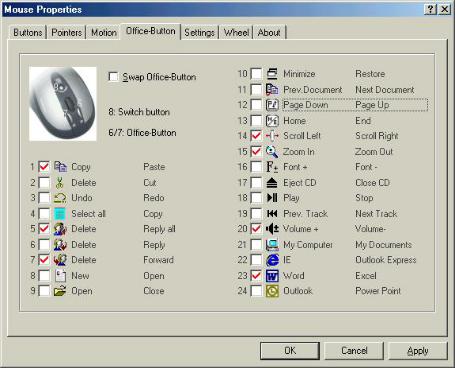
24 various Office command sets
There are total of 24 Office command sets you can select according to your Office work needs. To customize, open the Mouse Properties window and select the Office Buttons tab. Check up to 8 sets of command that you need to use often. Then Click “APPLY”. After Office command sets screen has been completely setup, you can use the selected 8 sets of command by pressing the 8th OfficeJump key. Each time you press the OfficeJump switch key, there will be a small OfficeJump Menu appear right by your cursor.
PDF "FinePrint pdfFactory Pro" http://www.pdffactory.com
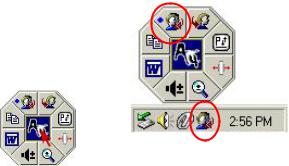
OfficeJump Menu
You can select one out of eight office icons on the OfficeJump menu. The selected office icon will be marked with a blue diamond and will be able to use. It will remain unchanged until you change to another command. The OfficeJump Menu can be found in the Windows System Tray next to the clock to remind you the current activating office commands you have selected.
By clicking the A4 company logo, you can launch the 24 Office commands setup screen.
The selected command set icon will show in System Tray
Experience the Office 8K Mouse with different applications
When you are in Microsoft Outlook
After selected Office command set No.5 - Delete-Reply All . You can press 6th button to delete all garbage mail, or you can press
. You can press 6th button to delete all garbage mail, or you can press
7th button to reply all. By using Office 8K Mouse, you can instantly read all your email messages and manage your outlook in a second. Or you can select No.15 - Zoom In- \Zoom out to enlarge your email font size to match your eyesight needs
to enlarge your email font size to match your eyesight needs
When you are in Microsoft Word
After selected Office Command set No.1 - Copy-Paste . You can adjust your paragraph length or edit sentences with simply two
. You can adjust your paragraph length or edit sentences with simply two
clicks. Instead of looking for copy icon and paste icon in the MS Word or Ctrl+C and Ctrl+V on the Keyboard. or you can select No.15 - Zoom In- \Zoom out to enlarge the page view size to match your eyesight needs.
to enlarge the page view size to match your eyesight needs.
PDF "FinePrint pdfFactory Pro" http://www.pdffactory.com
When you are in Microsoft Excel
After selected Office command set No.14 - Scroll left-Scroll right . You can edit your wide spreadsheet in a second with such a
. You can edit your wide spreadsheet in a second with such a
handful function
When you are in Photoshop, Illustrator, Pro-E or other applications
After selected Office Command Set No.15 - Zoom In- \Zoom out , you can enlarge or shrink the image size whether to do some
, you can enlarge or shrink the image size whether to do some
editing to the image or just to view the image more clearly with just two clicks.
More than 100 useful applications are supported with our “Zoom in-Zoom out” command set
There are so many different computer applications that provides zoom in and out functions. However, each of these various applications uses different ways to execute the Zoom function, which can be difficult to neither learn nor remember the proper way in performing the Zoom functions. Now, with A4 Tech Zoom in and out function, whether you are an Artist, Designer or Office user, you can easily press the two zoom buttons to interactive with more than hundreds of applications. We integrated and standardized different Zoom commands into our two office fingertips, and this function can be use in all Windows applications that use
Zoom-supported functions.
For more information please visit our website to check supported application list. If your favorite application does not appear on the list, please contact us through the URL: http://www.a4tech.com/EN/tellus.asp
We are more than happy to hear from you!
PDF "FinePrint pdfFactory Pro" http://www.pdffactory.com
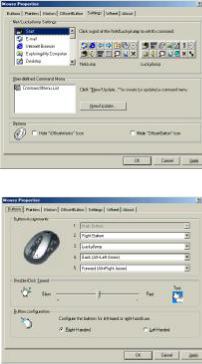
3rd wheel button - Net/LuckyJump Commands
To use the Net/LuckJump, you need to open the Mouse Properties window and select the Button tab. Then assign Net/LuckyJump in 3rd button command. You also can use “Setting” to update the command list of Net/LuckJump. Press the wheel button, it will show up NetJump or LuckyJump screen which shows 14 commonly used tasks as for convenient shortcut.
Programmable 3rd, 4th, and 5th buttons – 54 available shortcuts
Button assignment lists out of 54 available commands and settings for the 3 rd, 4th and 5th keys which you can open many useful programs or execute the commands by one click on the button.
The default setting for the 4th and 5th buttons is Internet Explorer and Browser “Back” and “Forward” function.
PDF "FinePrint pdfFactory Pro" http://www.pdffactory.com
EINFÜHRUNG
Wir bedanken uns für Ihren Kauf! Ihre neue RF-Maus lässt sich mühelos installieren und sie bietet zahlreiche nützliche Funktionen. Der Funkempfänger kann so aufgestellt werden, dass Sie bequem arbeiten k önnen.
Anschließen des RF-Mausempfängers
Der RF-Mausempfänger verbindet sich mit dem Computer so wie eine herkömmliche Maus, so dass Sie den Empfänger dort auf Ihren Schreibtisch stellen können, wo er Sie nicht stört.
1.Finden Sie einen verfügbaren USB-Mausanschluß auf der Rückseite des Computers.
2.Verbinden Sie den USB-Mausstecker mit dem USB-Mausanschluss.
3.Wenn Sie eine Kombo2-Maus mit dem PS/2-Anschluss Ihres Computers verbinden möchten, müssen Sie einen USB-zu-PS/2-Adapter besorgen.
(Enabled USB IRQ#: Bei Verwendung von USB-Geräten müssen Sie diesen Punkt im BIOS auf Enabled setzen, um ein IRQ für die USB-Funktion zu reservieren; auf Disabled gesetzt wird dem USB kein IRQ zugewiesen, woraufhin das USB nicht funktioniert. Details hierzu sind im BIOS-Setup Ihres Computers angegeben.)
Installieren der iOfficeWorks-Software
Bevor Sie mit der Installation beginnen, müssen Sie alle anderen, auf Ihrem Computer installierten Maustreiber deinstallieren. Auch muss die Hardware vollständig eingerichtet sein.
Windows 95/98/Me/2000/XP/NT4.0-Installation (Hinweis: Das USB-Gerät unterstützt Windows 95/NT4.0 nicht.)
1.Legen Sie die Installations-CD in das CD-Laufwerk.
2.Das Programm »Auto run« öffnet den Installationsbildschirm.
3.Klicken Sie auf »iOfficeWorks«, um mit der Installation zu beginnen.
4.Stellen Sie die Installation anhand der Anweisungen auf dem Bildschirm fertig.
PDF "FinePrint pdfFactory Pro" http://www.pdffactory.com
