A4tech 8 in Right User Guide

8 in Right
8 Functions in Right Button
User’s Manual
www.a4tech.com
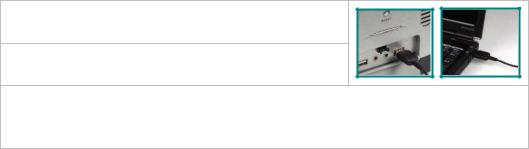
Hardware Installation
Step 1: Plug the USB connector to the USB Port on your desktop computer or notebook.
Step 2: The mouse will automatically be recognized by your computer.
Step 3: If you can’t find or see your cursor on the screen, follow the steps below:
1.Unplug and re-plug the mouse.
2.Test the device on another USB port or computer.
The mouse is plug_and_play. No driver is required. If you would like to customize the “Right Button” to have up to 8 functions at the same time, such as “Zoom In, Zoom Out, Scroll Left, Scroll Right, Copy /Paste, Back, Forward…etc.” you have to download the “8 in Right” software from A4Tech’s website at http://www.a4tech.com/8d/ to install the driver.
1
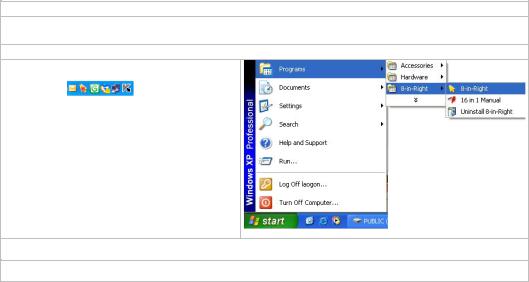
Software Installation
(Note: The driver is applicable to Windows 2000, XP, XP (x64), 2003(x64) and VISTA)
A.Before installing the mouse‘s “8 in Right” software, uninstall any mouse’s software.
B.Download the “8 in Right” software from A4Tech’s website at http://www.a4tech.com/8d/ to start installation.
C.Follow the on-screen steps to finish software installation.
D.The icon “ ” will appear on your
” will appear on your
desktop |
, then you have |
successfully installed the software. |
|
OR Go to |
START, and then select |
PROGRAM. If you see “8 in Right” in the
program list, then you have successfully
installed the software. (Otherwise,
installation is failed and you have to remove
the driver and re-install)
E. When the installation is completed, restart your computer.
To remove the driver, follow the steps:
2
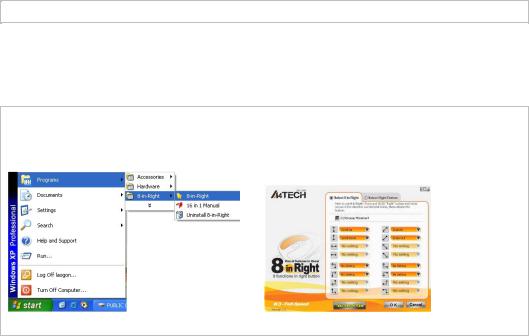
Go to START, then select PROGRAMS>> 8 in Right >>Uninstall “8 in Right”.
Programming the “Right Button” to Get 8 Functions
“Right Button” can be customized to have up to 8 functions at the same time, such as “Zoom In, Zoom Out, Scroll Left, Scroll Right, Copy /Paste, Back, Forward…etc.”- all at your fingertip.
Operation Procedure
Step 1: Double click on  icon in the right corner of your desktop
icon in the right corner of your desktop .
.
OR Go to START >> PROGRAM >> 8 in Right. Then you’ll see the “Mouse Gesture” menu pop up as “Figure. A” shows.
Fig. A (Mouse Gesture Menu)
3
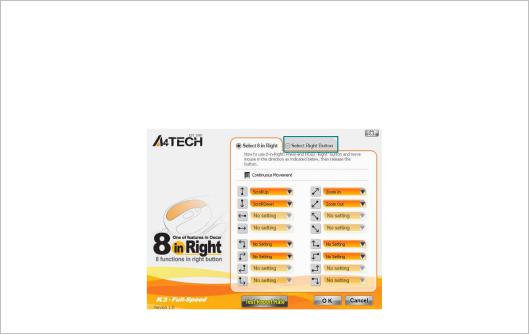
Step 2: Now, you may program the “Right Button” on the “Figure. A” to get 8 functions at the same time.
OR select “Right Button”>> click “OK” in “Figure. A” to perform the function of mouse “Right
Button”, and then the “ ”icon will appear in the right corner of your desktop
”icon will appear in the right corner of your desktop .
.
Fig. A (Mouse Gesture Menu)
4
