A4tech 16 in 1 User Guide
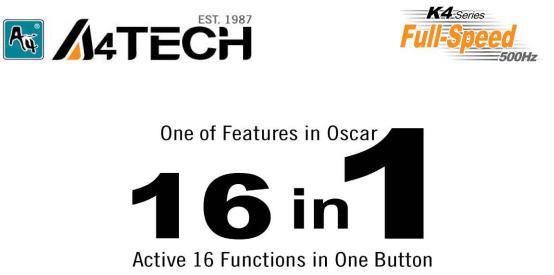
User’s Manual
www.a4tech.com
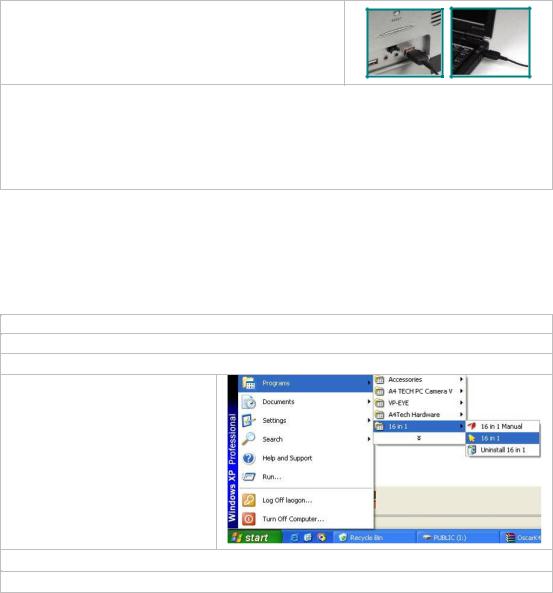
Hardware Installation
Step 1: Plug the USB connector to the USB Port on your desktop
computer or notebook.
Step 2: The mouse will automatically be recognized by your computer.
Step 3: If you can’t find or see your cursor on the screen, follow the steps below:
1.Unplug and re-plug the mouse.
2.Test the device on another USB port or computer.
The mouse is plug_and_play. No driver is required. If you would like to customize the”2X” button to have up to 16
functions at the same time, such as “Zoom In, Zoom Out, Scroll Left, Scroll Right, Copy /Paste, Previous Page,
Next Page…etc”, please install the driver (enclosed on the CD) first.
Software Installation
(Note: The driver is applicable to Windows 2000, XP, XP (x64), 2003(x64) and VISTA)
A.Before installing the mouse‘s “16 in 1” software, uninstall any mouse’s software.
B.Insert the enclosed software (CD) to start installation.
C.Follow the on-screen steps to finish software installation.
D.The icon “ ” will appear on your desktop, then you have successfully installed the software.
” will appear on your desktop, then you have successfully installed the software.
OR
Go to START, and then select PROGRAM. If you see “16 in 1” in the program list, then you have successfully installed the Software. (Otherwise, installation is failed and you have to remove the driver and re-install)
E. When the installation is completed, restart your computer.
To remove the driver, follow the steps: Go to START, then select PROGRAMS>>16 in 1 >>Uninstall 16 in 1.
