Page 1

EX II 3000SP Controller
Reference Guide
3M Touch Systems
Read and understand all safety information
contained in this document before using this product.
3M Touch Systems Proprietary Information
Page 2

2
The information in this document is subject to change without notice. No part of this document may be
reproduced or transmitted in any form or by any means, electronic or mechanical, for any purpose, without the
express written permission of 3M Touch Systems. 3M may have patents or pending patent applications,
trademarks, copyrights, or other intellectual property rights covering subject matter in this document. The
furnishing of this document does not give you license to these patents, trademarks, copyrights, or other
intellectual property except as expressly provided in any written license agreement from 3M Touch Systems.
The information provided in this document is intended as a guide only. For the latest detailed engineering
specifications, please contact your 3M Touch Systems Application Engineer. 3M Touch Systems is committed to
continually improving product designs, as a result, product specifications may be subject to change without
notification.
Notice: Given the variety of factors that can affect the use and performance of a 3M Touch Systems product,
including that solid state equipment h as operation characteristics different from electromechanical equipment,
some of which factors are uniquely within User's knowledge and control, it is essential that User evaluate the 3M
Touch Systems product to determine whether it is suitable for User's particular purpose and suitable for User's
method of application. 3M Touch Systems' statements, engineering/technical information, and recommendations
are provided for User's convenience, but their accuracy or completeness is not warranted. 3M Touch Systems
products are not specifically designed for use in medical devices as defined by United States federal law. 3M
Touch Systems products should not be used in such applications without 3M Touch Systems' express written
consent. User should contact its sales representative if User's opportunity involves a medical device application.
IMPORTANT NOTICE TO PURCHASER: Specifications are subject to change without notice. 3M Touch
Systems' Products are warranted to meet their published specifications from the date of shipment and for the
period stated in the specification. 3M Touch Systems makes no additional warranties, express or implied,
including but not limited to any implied warranties of merchantability or fitness for a particular purpose.
User is responsible for determining whether the 3M Touch Systems products are fit for User's particular purpose
and suitable for its method of production, including intellectual property liability for User's application. If a
Product is proven not to have met 3M Touch Systems' warranty, then 3M Touch Systems' sole obligation and
User's and Purchaser's exclusive remedy, will be, at 3M Touch Systems' option, to repair or replace that Product
quantity or to refund its purchase price. 3M Touch Systems has no obligation under 3M Touch Systems' warranty
for any Product that has been modified or damaged through misuse, accident, neglect, or subsequent
manufacturing operations or assemblies by anyone other than 3M Touch Systems. 3M Touch Systems shall not
be liable in any action against it in any way related to the Products for any loss or damages, whether nonspecified direct, indirect, special, incidental or consequential (including downtime, loss or profits or
goodwill) regardless of the legal theory asserted.
Copyright © 2002 3M All rights reserved.
Printed in the United States.
Document Title: EX II 3000SP TouchPen Controller Reference Guide
Document Number: 19-256, Version 2.0
EX II 3000SP Controller Reference Guide
MicroTouch, the MicroTouch logo, ChassisTouch, ClearTek, Microcal, ThruGlass, TouchPad, TouchPen,
TouchWare, TouchTek, and Tou ghTouch are either registered trademarks or trademarks of 3M in the United
States and/or other countries.
Microsoft, MS-DOS, Windows, Windows NT, and Visual C++ are registered trademarks or trademarks of
Microsoft Corporation.
3M Touch Systems Proprietary Information
Page 3

Contents
About This Manual
What You Need to Know........................................................................ 5
Important Safety Information.................................................................. 5
3M Touch Systems Support Services .....................................................6
3M Touch Systems Worldwide Offices.................................................. 7
Chapter 1 Integrating the EX II 3000SP Controll er
Overview of the EX II 3000SP Touch Screen Controller....................... 9
Establishing the Data Connection......................................................... 11
Mounting the Controller........................................................................ 12
Supplying Power to the Controller........................................................ 12
Mounting the Touch Screen.................................................................. 13
Turning On Your System...................................................................... 13
Status Light (LED) Diagnostics............................................................ 13
What's Next? .........................................................................................14
Chapter 2 EX II 3000SP Controller Communications
Controller Default Settings................................................................... 17
Communicating with the Controller......................................................18
Summary of Firmware Commands ....................................................... 21
Calibrate Extended................................................................................ 23
Calibrate Raw........................................................................................ 25
Finger Only ........................................................................................... 26
Format Raw........................................................................................... 26
Format Tablet........................................................................................ 28
Mode Stream.........................................................................................29
Null Command...................................................................................... 29
Output Identity...................................................................................... 30
Pen/Finger............................................................................................. 30
Pen Only................................................................................................ 30
3M Touch Systems Proprietary Information
Page 4
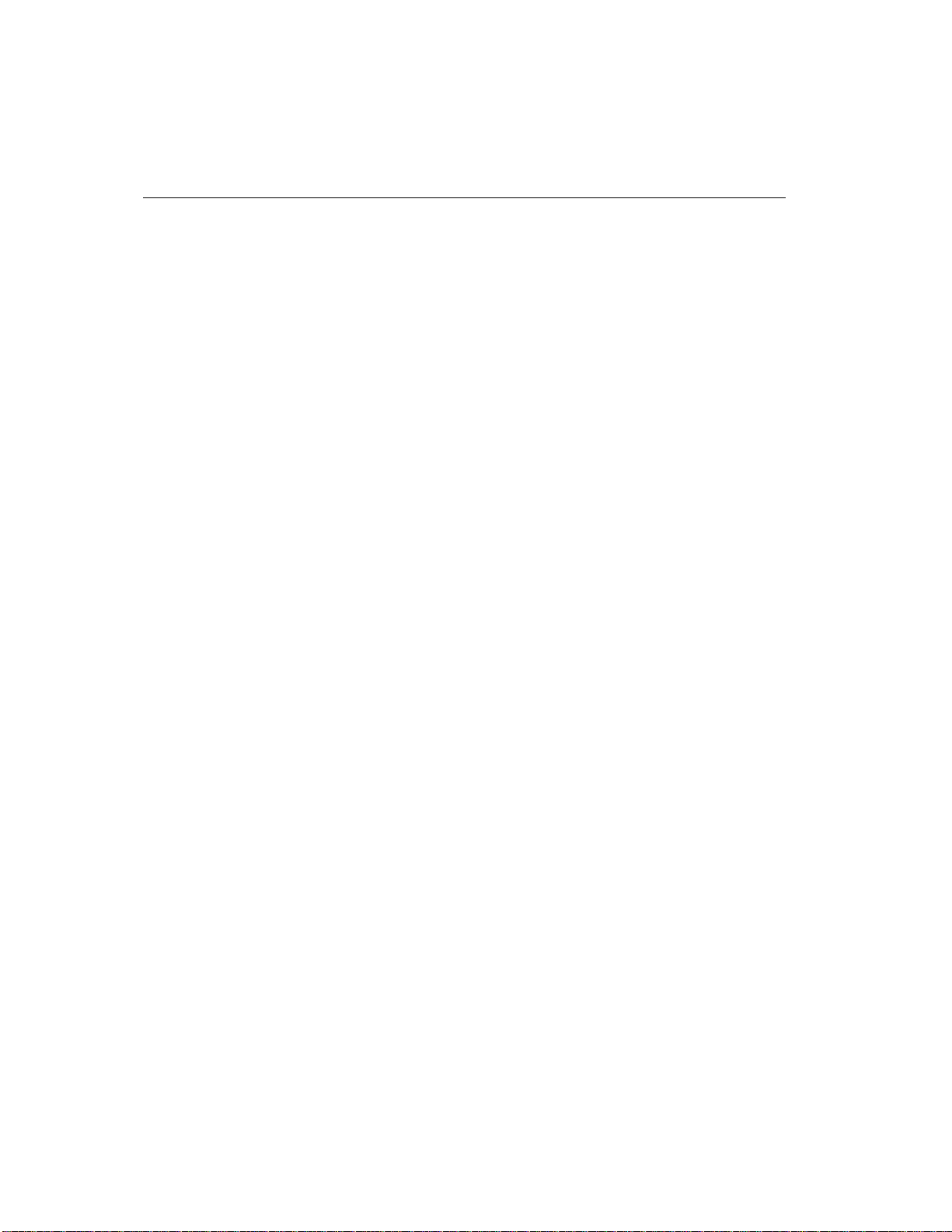
4
EX II 3000SP Controller Reference Guide
Reset......................................................................................................30
Restore Defaults....................................................................................31
Unit Type............................................................................................... 32
Appendix A EX II 3000SP Controller Specificati ons
Technical Specifications ....................................................................... 34
3M Touch Systems Proprietary Information
Page 5

About This Manual
3M Touch Systems offers several advanced touch screen controllers
designed for reliability and easy installation. Each controller provides
superior performance and delivers excellent stability, sensitivity, accuracy,
and fast response.
This reference manual, directed to developers of touch screen systems,
provides installation and configuration information for the 3M Touch
Systems EX II 3000SP TouchPen touch screen controller.
This document includes information on integrating the EX II 3000SP
controller into your design, communicating with the controller, installing
the TouchWare user interface software, and troubleshooting setup
problems. It also includes a complete description of the firmware
commands, a guide to interpreting status LED conditions, and a table of
controller specifications.
What You Need to Know
This document assumes you are familiar with firmware commands and how
to use them. Executing some commands may alter the performance of your
touch product. You should be aware of the results of using these commands
before executing them.
Important Safety Information
Read and understand all safety information before using this product.
Follow all instructions marked on the product and described in this
document. Pay close attention to the following installation warnings and
safety precautions.
3M Touch Systems Proprietary Information
Page 6
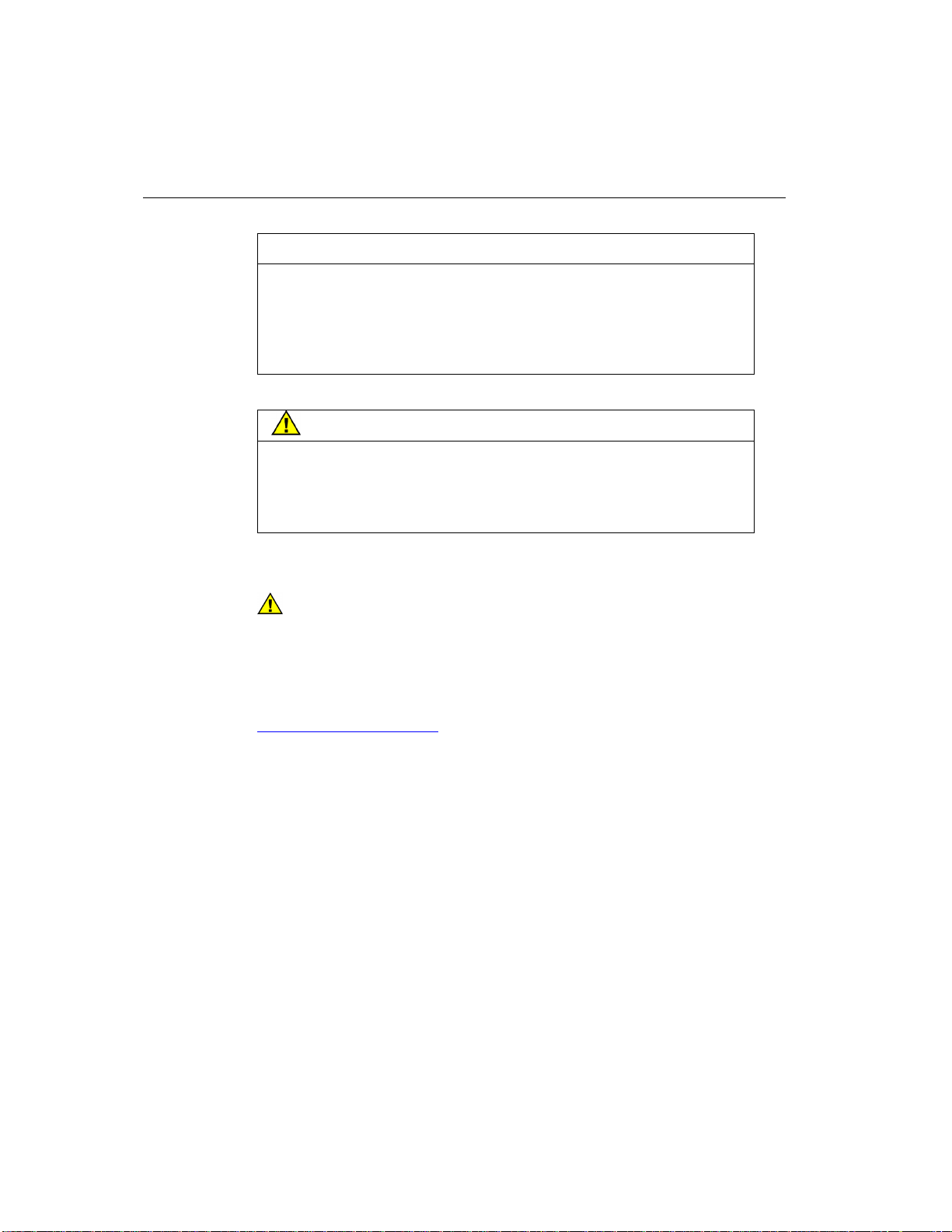
6
EX II 3000SP Controller Reference Guide
Intended Use
The EX II 3000SP TouchPen controller was designed to enable
touch in conjunction with other 3M Touch Systems products and
was tested to replace an existing controller. This controller is
intended for indoor use only and is not designed for use in
hazardous locations.
WARNING
To avoid the risk of fire and/or explosion which could result in serious
injury or property damage:
! Do not install or use this product in a hazardous location.
!
Do not use this product in any outdoor environment.
Explanation of Symbols
Attention: Read accompanying documentation
3M Touch Systems Support Services
3M Touch Systems provides extensive support services through our website
and technical support organization. Visit the 3M Touch Systems website at
http://www.3mtouch.com/ where you can download touch screen software
and drivers, obtain regularly updated technical documentation on 3M Touch
Systems products, and learn more about our company.
Whenever you contact Technical Support, please provide the following
information:
•
Part number and serial number from your monitor
•
Current driver version
•
Operating system used
•
Information on additional peripherals
Technical Support is available Monday through Friday 8 a.m. to 8 p.m. US
Eastern Standard Time – 9 a.m. to 5 p.m. throughout Europe. Limited
service Saturdays and Sundays.
You can contact 3M Touch Systems Technical Support (US only -- Eastern
Standard Time) by calling the hot line or sending a fax.
•
Technical Support Hot Line: 978-659-9200
• Technical Support Fax: 978-659-9400
•
Toll Free: 1-866-407-6666
• Email: US-TS-techsupport@mmm.com
3M Touch Systems Proprietary Information
Page 7

About This Manual 7
3M Touch Systems Worldwide Offices
All offices can be reached through the website: http://www.3mtouch.com/.
•
United States 978-659-9000
• Australia +613 9582 4799
•
Canada 604-521-3962
•
France +33 (1) 45 13 90 304
• Germany +49 (0) 211-599 07-0
•
Hong Kong/China (852) 2333-6138
• Italy +39 039-2302230
• Japan +81 (44) 811-1133
• Korea +822 552 3198
•
Singapore +65-3985608
•
Spain +34 93 415 6285
• Taiwan +886-2-2659-8200
•
United Kingdom +44 (0) 1235-444400
3M Touch Systems Proprietary Information
Page 8

Page 9

CHAPTER 1
Integrating the EX II 3000SP Controller
The 3M Touch Systems EX II 3000SP controller provides a drop-in
replacement for the entire family of TouchPen controllers with all the
improved features of the EX II chipset including wide dynamic range,
increased noise immunity, wide operating temperature stability,
reprogrammability using software utilities and inherent APAC
(ungrounded) capability.
This chapter covers the following EX II 3000SP controller specifications:
• Cable connections
•
Mounting requirements
• Power requirements and optio ns
• Status LED codes
Overview of the EX II 3000SP Touch Screen Control l er
The EX II 3000SP is a form, fit and functional replacement for the TP4+
controller (64-68) with a standard RS-232 serial interface. The EX II
3000SP controller, touch screen, stylus and cables are supplied separately.
3M Touch Systems Proprietary Information
Page 10

10
EX II 3000SP Controller Reference Guide
Figure 1 Components of the TouchPen System
To effectively integrate and test the EX II 3000SP controller, you will need
the following items:
• A 3M Touch Systems TouchPen (P/N 69-502 with 7311420 cable extension to
connect to controller). A complete integration kit is also available: P/N 69-900.
• A 3M Touch Systems touch screen
• A method of establishing the serial data communication between the controller
and your system. The 3M Touch Systems RS-232 serial cable (P/N 7311273) is
recommended.
• A method of supplying +12VDC internal power to the controller.
• A touch screen driver with an appropriate calibration routine.
Note: You can use TouchWare, which includes the touch screen device driver
and utilities software as the software interface.
The controller measures 1.35 x 4.8 inches with a total height profile of 0.35
inches from the thru hole pins on the trace side of the board to the top of the
highest component on the opposite side. The EX II 3000SP has a touch
screen connector, a TouchPen connector and a serial cable connector.
3M Touch Systems Proprietary Information
Page 11

Integrating the EX II 3000SP Controller 11
Figure 2 EX II 3000SP Connector Locations
Figure 3 EX II 3000SP Overall Dimensions
Establishing the Data Connection
The EX II 3000SP controller requires that an RS-232 serial communication
cable be attached to connector JP3.
You can use a 3M Touch Systems RS-232 cable (P/N 7311273). One end of
this cable plugs into the RS-232 connector (JP3) on the EX II 3000SP
controller. The other end, which has a 9-pin D connector, plugs into a serial
COM port on your PC. Table 1 describes the interconnections for the 3M
Touch Systems RS-232 cable.
3M Touch Systems Proprietary Information
Page 12

12
Table 1 COM Cable for EX II 3000SP Controller
PC Side (9-Pin D) Wire Controller Side (7-Pin Molex) JP3
Pin Color Pin Description
1NC
2 White 4 Receive data (RXD)
3 Red 3 Transmit date (TXD)
4NC
5 Black 2 Ground (also connects to grey wire)
6NC
7NC
8NC
9NC
Shell NC
NC 1 +12V to orange wire
EX II 3000SP Controller Reference Guide
Mounting the Controller
The controller should be mounted on the chassis inside the monitor.
Supplying Power to the Controller
You must supply the EX II 3000SP controller with power internally (+12
VDC) through a custom serial cable configuration. Exact specifications can
be found in Appendix A.
Note: However you supply power, the source must deliver >100 mA @ 12V ±5%
typical with a maximum ripple and noise of 50mV peak-to-peak. Mounting posts
should be grounded to the chassis.
Using a Custom Serial Cable Design
When creating a custom serial cable connection, you can provide power to
the controller through the mating Molex connector:
1. Obtain a 7-pin Molex connector 51004-0700.
2. Attach power and return to the connector (Pin 1: +12V, Pin 2: Ground).
3M Touch Systems Proprietary Information
Page 13

Integrating the EX II 3000SP Controller 13
Mounting the Touch Screen
There are several methods for mounting the touch screen depending on your
application (CRT displays or flat panel displays, each in a variety of sizes).
If you need instructions or recommendations from 3M Touch Systems on
how to incorporate a touch screen into your OEM design, refer to the Touch
Screen Kits Installation Guide (P/N 19-215) or the Flat Panel Display
Integration Reference Guide (P/N 19-250). All 3M Touch Systems
documentation is available from the corporate website at
www.3Mtouch.com or from the Touch Solutions CD (P/N 19-640).
Handling and ESD Protection
When mounting the sensor and controller, use normal precautions for
handling electrostatic sensitive devices. The EX II 3000SP has internal
protection to 27 kV for ESD discharges that may occur during normal
operation of the touch screen.
Turning On Your System
Before you turn on your custom system, ensure that all cables are connected
properly and that the controller is properly mounted. Be sure to tighten all
cable connector screws.
To start up your system:
1. Turn on your monitor and computer.
2. Adjust the contrast and brightness to suit your personal preference and working
environment.
3. Adjust the horizontal and vertical position controls on the monitor to center the
image on the screen.
The EX II 3000SP controller has a light emitting diode (LED) on one edge
of the board that indicates the status of the touch screen unit.
If the LED is on, and remains dimly lit, the controller has power and is
operating properly. If the LED is off, the controller is not receiving power.
Status Light (LED) Diagnostics
3M Touch Systems controllers are highly reliable units; however, there may
be occasions when the controller does not perform exactly as you expected.
The EX II 3000SP controller provides diagnostic feedback with an LED
indicator on the controller.
3M Touch Systems Proprietary Information
Page 14
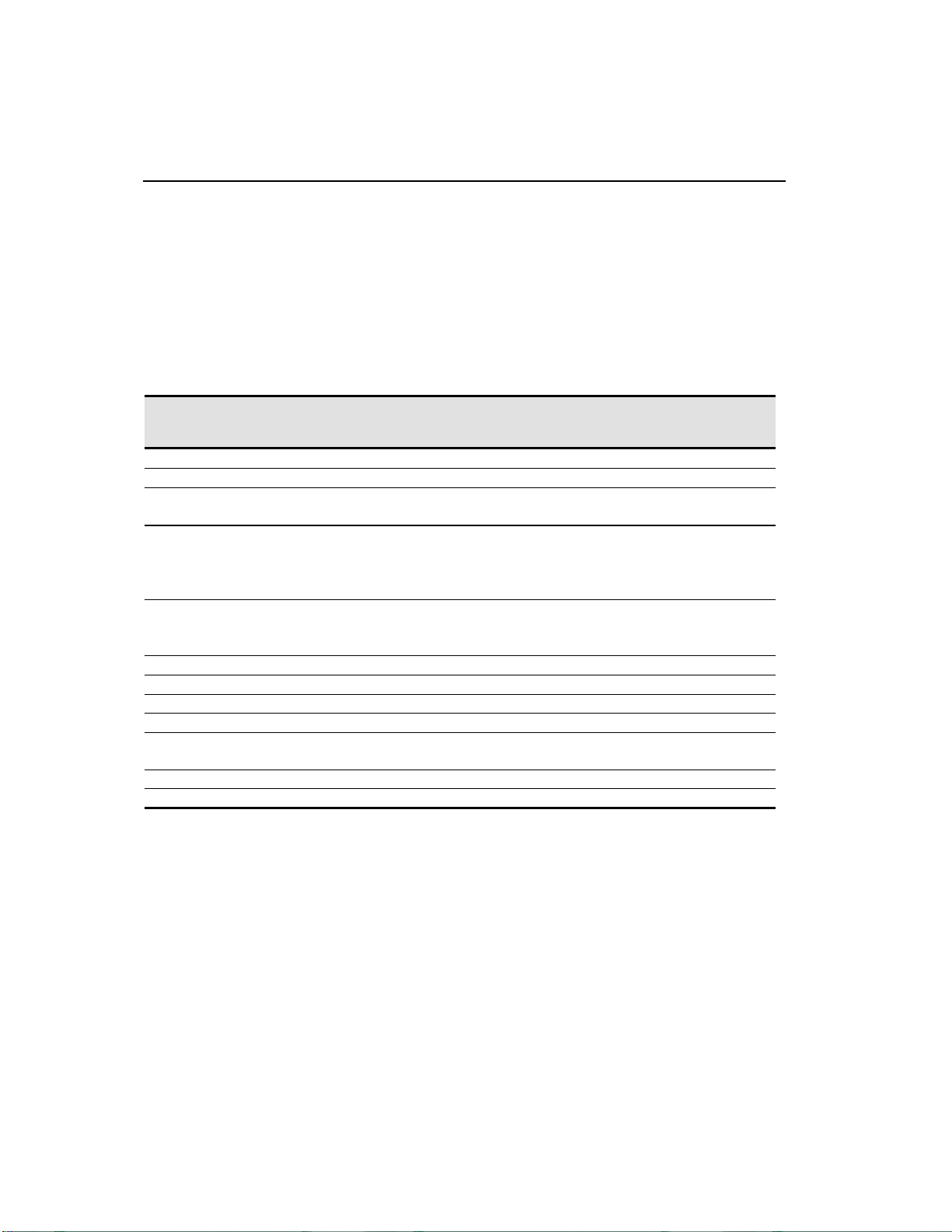
14
EX II 3000SP Controller Reference Guide
When you power-up the unit, the LED is bright until the controller start-up
sequence is completed. Following start-up, the LED becomes dim and
remains dim as long as you do not touch the sensor. When you touch the
sensor, the LED becomes bright.
A flashing (or blinking) LED during power-up indicates the controller’s
power-on self-test failed. Refer to Table 2 for a description of each error
code.
Table 2 LED Diagnostic Codes for EX II 3000SP Controllers
LED
Flashes
1 Reserved
2 Reserved
3 Setup error. Unable to establish operating
4 Controller NOVRAM error. The
5 HDW error. The controller hardware
6 Reserved
7 Reserved
8 Reserved
9 Reserved
10 Controller EEPROM not formatted Contact Tech Support or replace
11 Invalid controller block 5 Not applicable to serial controller.
12 Invalid controller block 6 Replace controller.
Error Description What to do...
Replace controller. If error reoccurs,
range at power-up. Non-recoverable error.
operating parameters in the controller
NOVRAM are invalid. Using defaults.
failed (unable to initialize or load
program). Non-recoverable error.
might be a touch screen problem.
Restore defaults (RD command). If fault
persists, replace controller. If error
reoccurs, might be a touch screen or cable
problem.
Replace controller.
controller.
What's Next?
Installing and Using TouchWare
TouchWare includes the software driver that lets your touch screen work
with your computer. 3M Touch Systems has touch screen drivers for many
operating systems, including Windows XP, 2000, 9x, Windows Me,
Windows 3.1x, and Windows NT. Be sure to install the correct touch screen
software for your operating system.
3M Touch Systems Proprietary Information
Page 15

Integrating the EX II 3000SP Controller 15
TouchWare also includes a control panel for setting your touch screen
preferences and a diagnostic utility. If you are experiencing problems with
the touch screen, you can use the diagnostic utilities provided to locate the
touch screen controller and test the touch screen.
For more information on connecting your cables and installing and using
the touch screen control panel and utilities, refer to the TouchWare User’s
Guide (19-224). All 3M Touch Systems documentation is available from the
corporate website at www.3Mtouch.com or from the Touch Solutions CD
(P/N 19-640).
Calibrating the Touch Screen
Calibration aligns the touch screen with the underlying video. Specifically,
calibration defines the dimensions of the image area of the touch screen,
determines the edges of the screen’s video image, and locates the center of
the touch screen. You must calibrate the touch screen by following the
instructions on the screen and test the calibration to ensure accurate
operation.
Using TouchWare, you must perform a 25-point linearization with the
TouchPen. When complete, you should perform a standard 2-point
calibration TWICE: once with the TouchPen and once with your finger.
This will ensure that both input methods are accurate.
3M Touch Systems Proprietary Information
Page 16

Page 17

CHAPTER 2
EX II 3000SP Controller
Communications
This chapter discusses the fundamentals of communicating with the EX II
3000SP controller. Firmware commands are usually issued by a driver or
utility program on the host system, however developers can enter these
commands directly.
This chapter:
•
Describes the controller default settings
• Lists the recommended firmware commands for current development
• Describes how to use each of these commands
• References additional commands developers may need
The description of each command includes the command syntax, the default
value, how the command works, and the expected response from the
controller.
Controller Default Settings
This section describes the default communications parameters, data format,
and operating mode settings for the EX II 3000SP controller.
Communication Parameters
The default operation of the EX II 3000SP controller is N, 8, 1 (no parity, 8
data bits, and 1 stop bits) at 9600 baud. It also can be programmed to work
with even/odd parity, 8 data bits, and 1 or 2 stop bits.
3M Touch Systems Proprietary Information
Page 18

18
EX II 3000SP Controller Reference Guide
Data Format
Data format refers to the type of packet the controller uses to send the X/Y
touch coordinates to the host system. Format Tablet is the format for the EX
II 3000SP controller operating at 8 data bits only.
• Format Tablet uses only 5 bytes per point and provides a rapid response time.
• Format Tablet includes a status byte. The status byte contains information on
whether the X/Y co ordinate is generated from a touchdown, a touc h
continuation (when the finger is resting on the screen), or a touch liftoff.
• Format Tablet is supported by all current 3M Touch Systems touch screen
controllers.
• Format Tablet is the standard for current 3M Touch Systems product
development and is the format used by all touch screen drivers written by 3M
Touch Systems.
Operating Mode
The operating mode specifies the conditions under which the controller
sends the X/Y touch coordinates (input data packet) to the host system.
Mode Stream is the default operating mode for the EX II 3000SP controller.
In Mode Stream, the controller sends a continuous stream of data packets
when the screen is touched. The controller sends the data as long as a touch
continues on the sensor.
Because Mode Stream sends touch data continually, it is the most versatile
mode, and it provides the best response time and overall feel.
3M Touch Systems recommends that the touch screen driver generate an
event as each packet in the data stream arrives. Because touchdown and
liftoff events are specially coded, your software can generate mouse events
that correspond to what the user is doing.
Communicating wi th the Contr ol ler
This section provides information on sending firmware commands to the
controller and interpreting the responses that the controller returns.
The EX II 3000SP command set is compatible with the TP4+ controller and
should not require modifications of existing software when replacing an
older controller.
The commands listed in Table 3 are those that 3M Touch Systems currently
uses for development. 3M Touch Systems recommends that you use only
these commands for EX II 3000SP controller development.
3M Touch Systems Proprietary Information
Page 19

EX II 3000SP Controller Communications 19
Commands to the controller are sent on the signal Receive Data (RXD) line
as a serial data stream. For each command it receives, the controller sends a
response to the host on the signal Transmit Data (TXD) line also as a
serial data stream.
Sending Commands to the Controller
When you send a command to the controller, you must use the correct
command format. The general format of a command is as follows:
<Header>Command<Terminator>
Note: The following descriptions of header, command, and terminator, use 3M
Touch Systems terminal emulator key sequences. You may need to enter the
sequence in a different format, depending on your emulator.
The header is the first character in the command string and is the ASCII
start-of-header control character SOH. The hexadecimal code for the ASCII
SOH control character is 01. To start the command sequence, use the key
combination Ctrl A (^A). If you are working with an IBM PC compatible
system, the Ctrl A key combination immediately returns an ASCII ☺
character.
The command, which always follows the header, consists of ASCII
uppercase letters and numbers only (printable characters).
The terminator is the last character of each command string and is an ASCII
carriage return CR. An ASCII CR control character is 0D hexadecimal. To
enter a carriage return, ending the command sequence, use Enter or the key
combination Ctrl M (^M).
This chapter lists each command as a string of ASCII control characters and
printable characters consisting of a header, the command, and a terminator
as follows:
<SOH>Command<CR>
Receiving Responses from the Controller
After executing a command, the controller returns a response or
acknowledgment to the host system. Each controller response consists of a
header, the command response, and a terminator in the following format:
<Header>Command Response<Terminator>
3M Touch Systems Proprietary Information
Page 20

20
EX II 3000SP Controller Reference Guide
Note: The following descriptions of header, response, and terminator, use 3M
Touch Systems terminal emulator key sequences. The format of controller responses
varies depending on the terminal emulation mode you are using.
The header is the first character in the response string and is the ASCII
start-of-header control character SOH. The hexadecimal code for the ASCII
SOH control character is 01. If you are working with an IBM PC compatible
system in terminal mode, the SOH control character returns a ☺ character to
the screen.
The response, which always follows the header, is a range of ASCII
characters depending on the type of command sent. Responses can be in
many forms.
For example, one standard response is 0 (ASCII character ‘zero’ or 30
hexadecimal). This response indicates a successful command completion
for most commands, while it indicates a failed completion for other
commands. See the firmware reference section for a description of what the
response indicates for each particular command.
Another standard response is 1 (ASCII character ‘one’ or 31 hexadecimal).
In most cases, this response indicates the command failed. The controller
received an invalid command that it could not execute.
Some possible reasons for a command failure include:
• The command was not formatted correctly.
• The system parameters were not set up to allow command execution.
• The controller does not support the command.
The terminator is the last character of each response string and is an ASCII
carriage return CR. The hexadecimal code for the ASCII CR control
character is 0D hexadecimal. The value returned in the response will be the
ASCII control character for a carriage return, displayed on the screen as the
cursor moving to the next line.
In this chapter, responses are shown as a string of ASCII characters
consisting of a header, the response, and a terminator as follows:
<SOH>Response<CR>
3M Touch Systems Proprietary Information
Page 21

EX II 3000SP Controller Communications 21
Summary of Firmware Commands
Developers may use this information when writing touch applications,
developing custom drivers or touch configurations, or testing their touch
systems. Developers can use firmware commands to initialize the controller,
select operating modes, specify data formats, and execute diagnostic
functions.
Most touch screen users do not have to use firmware commands to use their
touch systems. For example, users can use TouchWare to calibrate the touch
screen or to determine the controller type and firmware version.
Caution: This document assumes you are familiar with firmware commands and
how to use them. Executing some commands alters the performance of your touch
screen and can render it inoperable. You should be aware of the results before
executing any firmware commands.
To optimize the performance of the EX II 3000SP touch screen controller
and simplify the development of custom drivers, 3M Touch Systems
recommends you use the commands listed in Table 3 for current
development. Using these commands ensures compatibility with all 3M
Touch Systems controllers.
Note: When you enter commands in terminal mode, precede each command with
<CTRL> A to enter the start of header.
3M Touch Systems Proprietary Information
Page 22

22
EX II 3000SP Controller Reference Guide
Table 3 Firmware Commands for EX II 3000SP Development
Command Name Code Description
Pen or Finger PF The controller reco gni zes both TouchPen and finger touch. This is
the default setting.
Calibrate Extended CX Initiates an interactive, two-point calibration.
Calibrate Raw CR Collects the raw X and Y coordinates prior to normal scaling,
linearization, and filtering process.
Finger Only FO The controller disables the TouchPen and only recognizes finger
touch on the screen.
Format Raw FR Returns the signal level (amount of touch) of each of the four touch
screen corners in digital format.
Format Tablet FT Outputs the X/Y touch coordinate data in a five-byte packet.
Preferred for current development.
Mode Stream MS Sends a continuous stream of X/Y coordinate data when you touch
the screen.
Null Command Z Queries the controller and waits for a response.
Output Identity OI Identifies the controller type and the firmware version.
Pen Only PO The controller is set to only recognize input from the TouchPen and
ignores any finger contact on the touch screen.
Reset R Initializes the hardware and the firmware, causes the controller to
stop sending data, and recalculates the environmental conditions.
Note: 2-pt calibration data is lost.
Restore Defaults RD Returns the controller to the factory default operating parameters.
Note: the serial port is reset to N81 data format and 2-pt calibration
data is lost.
Unit Type UT Identifies the touch screen controller on your system.
3M Touch Systems Proprietary Information
Page 23

EX II 3000SP Controller Communications 23
Calibrate Extended
Syntax: <SOH>CX<CR>
Description: Initiates an interactive, two-point calibration.
During the calibration process, you define the active area of the touch
screen by mapping locations to an absolute X/Y coordinate system. You
touch two target areas on the screen. Touching the target areas sends the
X/Y coordinates for those touch points to the controller. The controller
calculates all other touch points based on these two points.
The Calibrate Extended command sets the calibration targets (points)
inward from the corner of the video image. Setting the targets inward makes
the calibration process easier and more accurate.
Guidelines for Calibrate Extended
Here are several guidelines for using the Calibrate Extended command:
• The controller uses the data immediately before liftoff to register a calibration
touch. Therefore, users can touch the screen, move their finger to the target,
hold for one second, and then lift off their finger. Instructing users to touch this
way results in a more accurate calibration.
• The controller stores the data in non-volatile memory (NOVRAM). Therefore,
you do not have to calibrate the screen each time you power on the system. You
should, however, recalibrate the touch screen any time the video display
changes size or resolution or gets repositioned.
• You can restart calibration at any time during this sequence by issuing a Reset
command and reissuing a CX command.
Determining Target Areas
The default calibration targets (points) are located 12.5% (1/8) inward from
the corners of the video image. For example, suppose the display resolution
of your monitor is 1024 x 768. The Calibrate Extended command calculates
the amount to move inward as follows:
•
Amount to move inward in the X direction: 1024 x 1/8 = 128
• Amount to move inward in the Y direction: 768 x 1/8 = 96
The Calibrate Extended command then positions the first calibration target
inward from the lower left corner (0,767) and the second calibration target
inward from the upper right corner (1023,0). The following illustration
shows how the calibration targets are calculated.
3M Touch Systems Proprietary Information
Page 24

24
(
EX II 3000SP Controller Reference Guide
(
(0, 0)
(560, 420)
(895, 96)
(128, 671)
(80, 60)
0, 767) [0,0]*
Lower Left Calibration Target
X = 0 + (1024 x 1/8) = 0 + 128 = 128
Y = 767 - (768 x 1/8) = 767 - 96 = 671
*The coordinates are in video terms, with the origin (0, 0) in the upper lef t corner of the screen. Examples
from the controller’s perspec tive, however, place the origin at the lower left corner of the screen (numbers
in brackets). The control l er outputs 0 to 1024 on both axes independent of display screen resolution.
1023, 0) [1024, 1024]*
Upper Right Calibration Target
X = 1023 – (1024 x 1/8) = 1023 – 128 = 895
Y = 0 + (768 x 1/8) = 0 + 96 = 96
[
1024, 0]*
Calibrate Extended Procedure
To use the CX command:
1. Enter the Calibrate Extended (CX) command. The controller sends an initial
acknowledgment of <SOH>0<CR>.
2. Touch the screen at a lower left target, which is located 12.5% (1/8) in from the
corner of the video image. The controller returns an acknowledgment of
<SOH>1<CR>. This is a positive response. If you receive a negative response
<SOH>0<CR>, you must start over again.
3. Touch the screen at an upper right target, which is located 12.5% (1/8) in from
the corner of the video image. The controller returns an acknowledgment of
<SOH>1<CR>. This is a positive response. If you receive a negative response,
you must start over again.
Touching the two valid calibration points results in a successful calibration.
If either calibration point is invalid, the calibration fails. The EX II 3000SP
controller restores the factory default calibration. If the Calibrate Extended
failed, repeat the CX process.
Response: <SOH>1<CR> Positive response
Indicates that the controller received a valid touch coordinate (point) when
the target was touched. Two valid touch points indicate a successful
calibration.
<SOH>0<CR> Negative response
Indicates that the touch point is out of range of the expected target area. If
you receive a negative response, you must start over again.
3M Touch Systems Proprietary Information
Page 25

EX II 3000SP Controller Communications 25
No Response <SOH>2<CR>
Indicates that the user did not touch the target long enough to provide an
accurate calibration point.
Calibrate Raw
Syntax: <SOH>CR<CR>
Description: Allows the collection of raw (signed) X and Y coordinates prior to the
normal scaling, linearization, and filtering processes. The controller sends
the coordinates whenever a touch is detected and continues to send a stream
of data as long as a finger remains in contact with the touch screen.
The Calibrate Raw data is a 5-byte packet that includes 1 status byte and 4
bytes of binary X/Y coordinate data. Each X/Y coordinate includes 10
binary bits and 1 sign bit. The 10 bits represent coordinates within a range
of -1024 to +1023.
To use the Calibrate Raw command, the controller and host system must be
in an 8-bit data communication mode. The Calibrate Raw command returns
a negative response if the controller is not using an 8-bit communication
mode.
To end Calibrate Raw mode, issue a Reset command. 3M Touch Systems
uses the Calibrate Raw command during manufacturing and testing, and
recommends you only use this command for diagnostics when you want raw
data.
Response: <SOH>0<CR> Positive response
After the controller is in Calibrate Raw mode, touching the screen causes
the controller to return a response in the following format:
SXxYy where:
S = Status byte, first byte of data. Refer to Table 4.
Xx = X (horizontal) coordinate data; second and third bytes of data
Yy = Y (vertical) coordinate data; fourth and fifth bytes of data.
Table 4 Data Sequence
MSB* Bits LSB*
Data Sequence 7 6 5 4 3 2 1 0
S- Byte 1 1 S6 Reserved
X- Byte 2 0 X3 X2 X1 X0 Reserved
x- Byte 3 0 Xs** X9 X8 X7 X6 X5 X4
Y- Byte 4 0 Y3 Y2 Y1 Y0 Reserved
y- Byte 5 0 Ys** Y9 Y8 Y7 Y6 Y5 Y4
*MSB = Most Significant Bi t , LSB = Least Significant Bit
** s = sign bit
3M Touch Systems Proprietary Information
Page 26

26
Finger Only
EX II 3000SP Controller Reference Guide
Table 5 describes the meaning of the bits in the status byte (Byte 1).
Table 5 Calibrate Raw Status Bits
Bit Description Values
S0 – S5 Reserved —
S6 Proximity
(touch state)
S7 Packet
synchronization
1 = Touch sc reen is being touched (a touchdown
or a continue d touch).
0 = Touch sc reen is not being t ouched (a touch
liftoff or inactive).
When the proximity bit changes from 1 to 0 (touch
liftoff), the controller outputs one final set of X/Y
coordinate data with the bit equal to 0 and the X/Y
coordinate data equal to the last touch point.
Always 1.
Syntax:
Description:
<SOH>FO<CR>
The controller is set to only respond to finger touches and disable the
TouchPen.
Response:
<SOH>0<CR> Positive response
Format Raw
Syntax:
Description: Returns the signal level (amount of touch) of each of the four touch screen
<SOH>FR<CR>
corners in digital format. The returned values are not corrected for stray
values.
The Format Raw data is a 41-byte packet that includes 1 status byte and 40
bytes of binary corner data. The first byte of each packet always has its high
bit (Bit 7) set to provide synchronization with the host system. Refer to
Table 6 for General Packet Formats. Each corner data is composed of a pair
of 32-bit I and Q values, which are delivered in 10 bytes.
I and Q are complex touch currents as measured in phase and 90 degrees out
of phase with the corner drive signal. Refer to Table 7 for I/Q Corner
Components.
3M Touch Systems Proprietary Information
Page 27

EX II 3000SP Controller Communications 27
To terminate Format Raw, issue a Reset command. The controller may
return several bytes of data between the time you issue a Reset command
and when the controller receives it. You can either scan the data stream for
the Reset acknowledgment, or you can ignore the response to the first Reset
command and then issue a second Reset after approximately 10 seconds has
passed.
Use the Format Raw command for diagnostics. Use Format Tablet for
standard touch screen operation.
Response: <SOH>0<CR> Positive response
After the controller is in Format Raw mode, the controller returns a
response in the following format:
<41-byte-packet><41-byte-packet>...<41-byte-packet>...
Table 6 General Packet Formats
Byte Bits 0 – 7
1 b0 – b6: Reserved
b7: Synchronization bit (Always 1)
2-6 I component of upper left (UL) corner
7-11 Q component of upper left (UL) corner
12-16 I component of upper right (UR) corner
17-21 Q component of upper right (UR) corner
22-26 I component of lower left (LL) corner
27-31 Q component of lower left (LL) corner
32-36 I component of lower right (LR) corner
37-41 Q component of lower right (LR) corner
Table 7 I/Q Corner Components
Byte Bits 0 – 7
N b0 – b6: bits 0-6 of respective I/Q corner data
b7: Always 0
N+1 b0 – b6: bits 7-13 of respective I/Q corner data
b7: Always 0
N+2 b0 – b6: bits 14-20 of respective I/Q corner data
b7: Always 0
N+3 b0 – b6: bits 21-27 of respective I/Q corner data
b7: Always 0
N+4 b0 – b3: bits 28-31 of respective I/Q corner data
b4 – b7: Always 0
3M Touch Systems Proprietary Information
Page 28

28
EX II 3000SP Controller Reference Guide
Format Tablet
Syntax: <SOH>FT<CR>
Description: Outputs the X/Y touch coordinate data in a 5-byte packet. The packet
includes 1 status byte and 4 bytes of binary X/Y coordinate data. The
protocol also establishes the X and Y coordinate output as 14 binary bits
providing a range of 0 to 16,383.
The low order bits (X3 – X0 and Y3 – Y0) are not significant in a 1024 by
1024 touch screen because data can fluctuate with each touch, and therefore
may not be completely accurate.
To use Format Tablet, the controller and host system must be in an 8-bit
data communication mode. The Format Tablet command returns a negative
response if the controller is in 7-bit format.
Response:
<SOH>0<CR> Positive response
After the controller is in Format Tablet mode, touching the screen causes
the controller to return a response in the following format:
SXxYy
S = Status byte, first byte of data. Refer to Table 8.
Xx = X (horizontal) coordinate data; second and third bytes of data.
Yy = Y (vertical) coordinate data; fourth and fifth bytes of data.
Table 8 Data Sequence
MSB* Bits LSB*
Data Sequence 7 6 5 4 3 2 1 0
S - Byte 1 1 S6 S5 S4 S3 S2 S1 S0
X - Byte 2 0 X6 X5 X4 X3 X2 X1 X0
x - Byte 3 0 X13 X12 X11 X10 X9 X8 X7
Y - Byte 4 0 Y6 Y5 Y4 Y3 Y2 Y1 Y0
y - Byte 5 0 Y13 Y12 Y11 Y10 Y9 Y8 Y7
*MSB = Most Significant Bi t , LSB = Least Significant Bit
Table 9 defines the status bits (Byte 1) for the Format Tablet data.
3M Touch Systems Proprietary Information
Page 29

EX II 3000SP Controller Communications 29
Table 9 Format Tablet Status Bits
Bit Description Values
S0 – S5 Reserved —
S6 Proximity
(touch state)
S7 Packet
synchronization
1 = Touch sc reen is being touched (a touchdown
or a continue d touch).
0 = Touch sc reen is not being t ouched (a touch
liftoff or inactive).
When the proximity bit changes from 1 to 0
(touch liftoff), the controller outputs one final set
of X/Y coordinate data with the bit equal to 0 and
the X/Y coordinate data equal to the last touch
point.
Always 1.
Mode Stream
Syntax: <SOH>MS<CR>
Description:
Sends a continuous stream of X/Y coordinate data when you touch the
screen. The controller continues to send data as long as you touch the
screen. The controller sends the data even if the touch is stationary and
unchanging.
The format of the coordinate data depends on the last format command
received by the controller.
Format Raw automatically uses Mode Stream to send X/Y coordinate data.
Response: <SOH>0<CR> Positive response
Null Command
Syntax: <SOH>Z<CR>
Description: Queries the controller and waits for a response.
Use Z to determine that you are communicating with the controller or to
make sure that a utility is communicating with the controller. Using this
command does not affect the controller’s current operating parameters.
Response: <SOH>0<CR> Positive response
3M Touch Systems Proprietary Information
Page 30

30
EX II 3000SP Controller Reference Guide
Output Identity
Syntax: <SOH>OI<CR>
Description: Returns a 6-character identifier, which describes the controller type and the
firmware version number.
Response:
<SOH>CcXxxx<CR>
where:
Cc = Two ASCII characters that describe the type of 3M Touch
Systems controller.
P5 = EX II 3000SP
Xxxx = Four ASCII characters that indicate the firmware version number
in decimal format. The first two characters represent the version
number; the last two characters represent the revision level. For
example, 0800 means Version 8, Revision 0 (that is, 8.0).
Pen/Finger
Syntax: <SOH>PF<CR>
Description: The default setting for the EX II 3000SP controller. It will recognize touch
from either the TouchPen or finger.
Response: <SOH>0<CR> Positive response
Pen Only
Syntax: <SOH>PO<CR>
Description: The controller will disable finger touch and will only respond to the
TouchPen.
Response: <SOH>0<CR> Positive response
Reset
Syntax: <SOH>R<CR>
Description: Initializes the hardware and the firmware, causes the controller to stop
sending data, and recalculates the environmental conditions (for example,
stray and offset values). The Reset command also cancels the Format Raw
and Calibrate Raw commands and returns the controller to normal
operation.
3M Touch Systems recommends that the host system issue a Reset
command whenever the host system is powered on and is attempting to
establish communication with the controller.
3M Touch Systems Proprietary Information
Page 31

EX II 3000SP Controller Communications 31
The amount of time needed to execute a Reset command ranges from 225
milliseconds to 800 milliseconds. Therefore, the application program should
wait and be sure it receives the command response before issuing another
command to the controller following the reset.
Response:
<SOH>0<CR> Positive response
Restore Defaults
Syntax:
Description:
<SOH>RD<CR>
Returns to the factory default operating parameters. The Restore Defaults
command copies the 3M Touch Systems factory default parameters from
ROM to the non-volatile memory (NOVRAM) and then executes a Reset
command.
Table 10 lists the factory defaults for the EX II 3000SP controller. The
Restore Defaults command is useful in situations where inadvertent
commands to the controller have rendered the touch screen inoperative.
Table 10 EX II 3000SP Factory Default Settings
Operating Parameter Default
Baud Rate 9600
Serial Communication Settings N, 8, 1
Data Format Format Tablet
Operating Mode Mode Stream
Return to Factory Calibration Yes
The Restore Defaults command requires approximately 75 to 100
milliseconds, plus the execution time of the Reset command (225 to 800
milliseconds). Therefore, the application program should wait and be sure it
receives the command response before issuing another command to the
controller.
After you issue a Restore Defaults command, you must recalibrate your
touch screen using a 2-point calibration.
Response: <SOH>0<CR> Positive response
3M Touch Systems Proprietary Information
Page 32

32
EX II 3000SP Controller Reference Guide
Unit Type
Syntax: <SOH>UT<CR>
Description: Responds with an 8-character identity string. This string identifies the type
of controller currently attached to the system, lists the features supported by
the controller, and outputs the status of the controller hardware (a self-test
code).
Response:
Returns an identification code up to 8 ASCII characters in the following
format:
<SOH>TtFfffSs<CR>
where:
Tt = Two ASCII characters that identify the controller type.
TP = TouchPen controller
Ffff = Four ASCII characters that indicate the features supported by the
controller.
**** = Indicates no additional features configured
Ss = Two ASCII characters that provide status information about the
controller hardware. The two characters represent one byte. Each
character is in the range 0 to 9 and A to F.
Table 2 (page 13) defines the meaning of each bit (LED minus 1)
in the status byte. Each bit can be set to 1 or 0, where:
1 = Error
0 = No error
00 = No diagnostic errors (normal response)
3M Touch Systems Proprietary Information
Page 33

APPENDIX A
EX II 3000SP Controller Specifications
This section provides controller specifications such as power requirements,
environmental requirements, and cable connectors.
The EX II 3000SP controller is a compact (4.8 x 1.35 x 0.35 inches),
RS-232 serial controller. This controller should be internally mounted in
your monitor.
The following figures show the overall dimensions of the EX II 3000SP
controller and the locations of the mounting holes and connectors.
Figure 4 EX II 3000SP Touch Screen Controller
3M Touch Systems Proprietary Information
Page 34

34
EX II 3000SP Controller Reference Guide
Technical Specifications
Description Specification
Physical Dimensions
Size 4.80 in. x 1.35 in. x 0.032 in.
121.9 mm x 34.3 mm x 8.2 mm
Weight 55 grams (1.95 oz.)
20.5 grams (0.72 oz.)
Board Level Functions
Power: +12V Input: (100 mA typical, 110 mA maximum),
±5% regulation, 50 mV maximum ripple and noise.
Regulatory Requirements
CE Compliance Compliant
EMC Emissions – EN 55022:1998 Compliant
EMC Immunity – EN 55024:1998 Compliant
ESD Susceptibility - IEC 61000-4-2 Compliant
EMI Immunity - IEC 61000-4-3 Compliant
Burst Immunity - IEC 1000-4-4 Compliant
FCC Class B / CISPR22 Class B Compliant
VCCI Class B ITE Emissions (Japan) Compliant
AS/NZS 3548:1995/CISPR 22 Class B ITE Emissions (Aus.) Compliant
UL/cUL Compliant
Operating and Storage Environmental Conditions
Operating Temperature Range
(max temp. ramp – 0.5° C/min.)
(up to 95% RH from 0°C to +36°C; up to 20% RH from
+37°C to +70°C)
Operating Temperature/Humidity
Storage Temperature Range (at up to 20% RH)
Performance and Reliability
Minimum Touch Duration 3 ms
Touch Resolution – (Maximum number of addressable
coordinates generated by the controller)
ESD Susceptibility
8KV Contact Discharge
27K Air Discharge
* ESD discharges to a 3M Touch Sensor connected to the controller
*
*
MTBF (by MIL Std. 217F Calculation) >600,000 Hours
Touch Systems Parameters
Accuracy vs. Dynamic Temperature Change Maintained 1% Accuracy
(tested at 20° C to 60° C with a 0.5° C/minute temp erature ram p)
Touch Screen Compatibility 3M Touch Systems Capacitive Sensors
Communications Protocol Serial RS 232
-40° C to +70° C
+36° C @ 95% RH
-50° C to +85° C
16K x 16K
1 false touch allowed
Normal Operation – No false touches
3M Touch Systems Proprietary Information
