Page 1
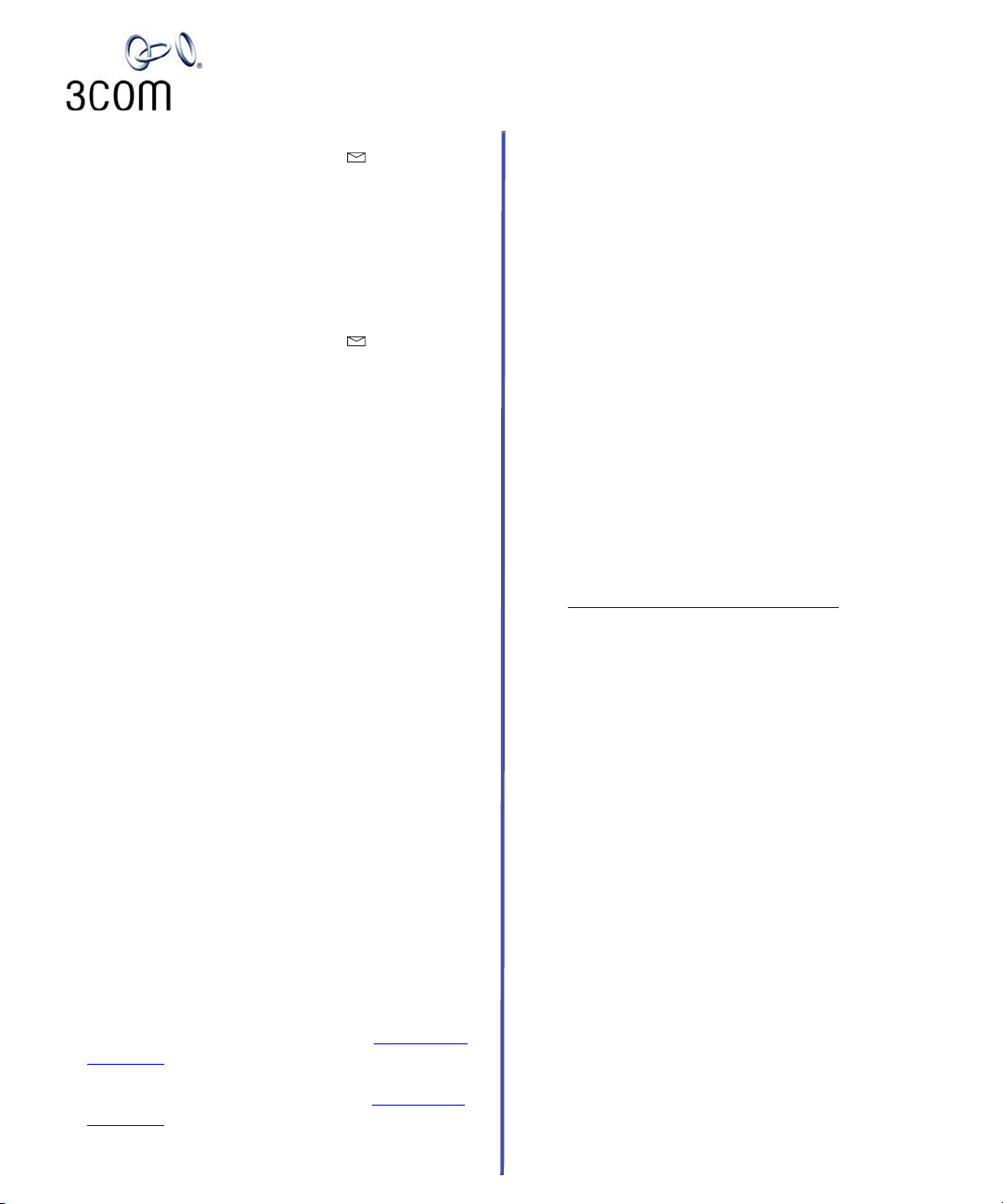
IP Messaging Module – Traditional
Interface Quick Reference Guide
Initializing Your Voice Mailbox
1. Pick up the handset and press MSG or .
2. Follow the voice prompts to set up your mailbox
number, create a password, and record a name
announcement and personal greeting. The mailbox is
ready to use.
Note: Availability of some options depends on how your
mailbox is configured or on the telephony system being used.
Accessing your Mailbox
1. Pick up the handset and press MSG or .
2. At the prompt, enter your password and press # (if
required). To access a different mailbox, press *.
Main Menu
Select from the following main menu options:
Press 1 1 for unheard messages.
Press 1 to review messages.
Press 2 to send messages.
Press 3 to locate messages.
Press 4 for personal options.
Press 5 to restart.
Press 6 to place a call.
Press 8 to generate a delivery report.
To exit, press *.
For help, press 0.
Retrieving and Reviewing Messages
1. Press 1 to access the Listen menu.
2. From the Listen menu:
■ Press 1 for unheard messages.
■ Press 2 for all messages, including previously reviewed
messages.
■ Press 3 for fax messages. You can review unheard
messages, archived messages, and unprinted
messages.
■ Press 9 for deleted messages.
3. From the End of Message menu:
■ Press 2 to print a fax. You can send the fax to a
primary destination, alternate destination, or print to
your current location.
■ Press 4 to replay a message. Message types can be
voice or faxes.
■ Press 5 for envelope information.
■ Press 6 or 6 6 to forward messages. See “Forwarding
Messages” for more details.
■ Press 7 to erase a message.
■ Press 8 or 8 8 to reply to messages. See “Replying to
Messages” for more details.
■ Press 9 to save a message.
Sending Messages
1. From the Main menu, press 2 to send messages.
2. Record a message and press # when finished.
3. Enter a destination number or find a subscriber by doing
a directory search.
4. Press # to send the message or mark the message as private/urgent, ask for message confirmation, or specify
future delivery options.
Locating Messages
1. From the Main menu, press 3 to locate messages. For
sent messages, go to step 2; for received messages, go
to step 3.
2. Press 1 for sent messages. Enter the destination number
for the sent message and press #. A message status is
given and the message is played. You can then replay
the message, get envelope information, or skip to the
next message.
3. Press 2 for received messages. You can locate specific
subscribers, all outside callers, or specific outside callers.
Enter the number for the received message and press #.
A message status is given and the message is played.
You then have the review options described in step 3,
Retrieving and Reviewing Messages”.
“
Replying to Messages
From the End of Message menu or Message Received menu:
Press 8 to reply by voicemail. You can respond to the
original sender or specify a different destination. You
can then mark your reply as private/urgent, request
confirmation of receipt/non-receipt, or mark it for future
delivery.
Press 8 8 to reply by calling. You can contact the original
sender, enter a different destination, or cancel the call by
pressing 9 9.
Forwarding Messages
From the End of Message menu or Message Received menu:
Press 6 to send a copy of the message with an
introduction. Record an introduction and select a
destination for the copy of a message. You also have
various delivery options such as marking the message
private or sending it at a later date.
Press 6 6 to send a copy of the message without an
introduction, then select a destination and press #.
Part Number 900-0375-01 Rev. AA
Published: August 2006
Page 2
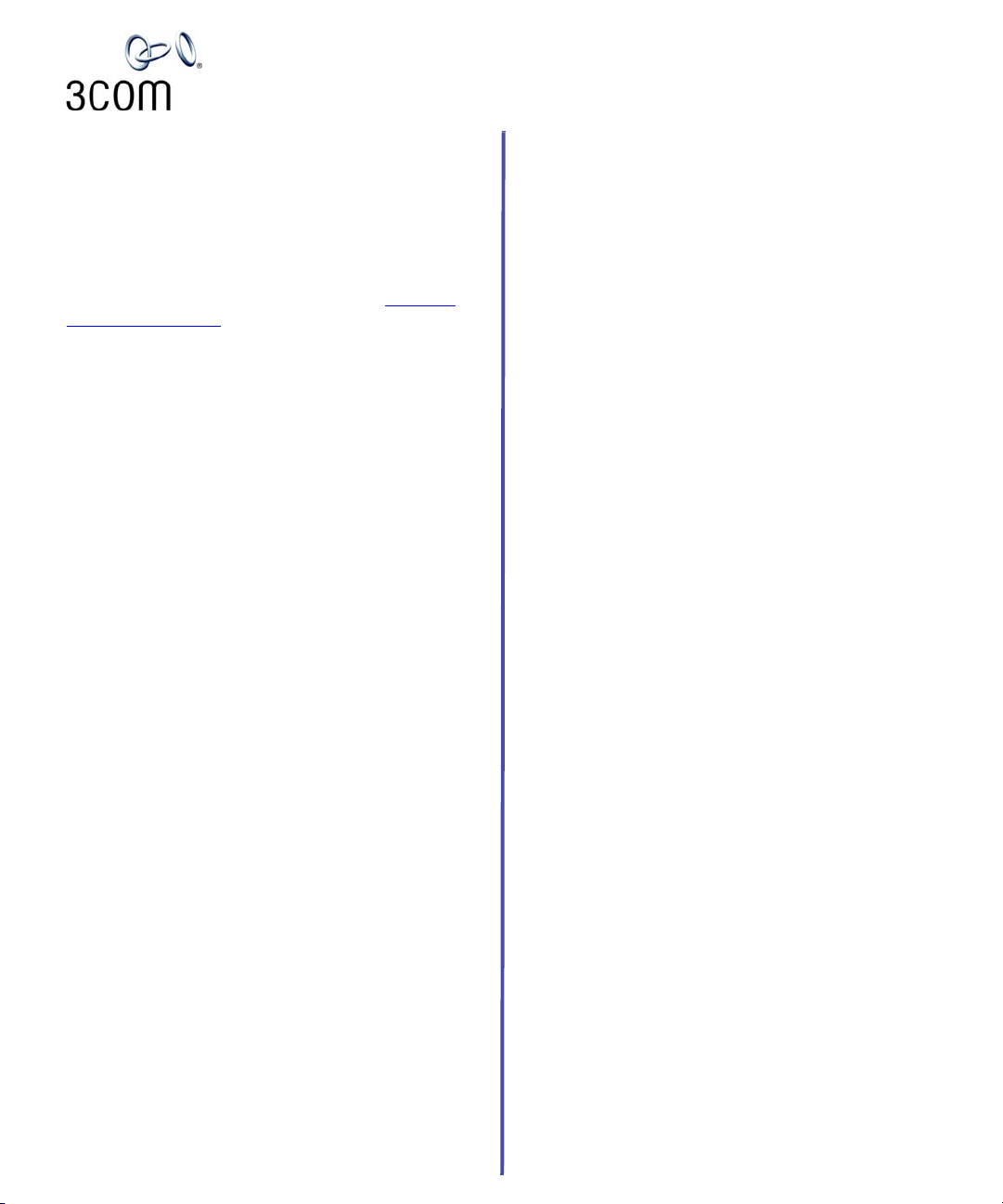
IP Messaging – Traditional Interface
Quick Reference Guide
Setup Options
From the Main menu, press 4 and choose from the following
setup options:
Press 1 to turn MWI Notification ON or OFF.
Press 2 for Administrative options. You can change
passwords, send messages to group lists, and configure
fax messages.
Press 3 for mailbox setup and greetings. See “Mailbox
Setup and Greetings” for more information.
Press 4 for notification schedules. You can set weekday,
weekend, or temporary schedules.
Press 5 for message forwarding options.
Press 6 for security options.
Press 9 for multiuser mailbox administration. You can
create sub-mailboxes or disable active sub-mailboxes.
Mailbox Setup and Greetings
From the Mailbox Setup and Greetings menu:
Press 1 for personal greeting options. You can record a
new greeting, override an existing greeting, modify or
review schedules, and delete greetings.
Press 2 to record, review, rerecord, or delete an extended
absence greeting.
Press 3 to record and review your name announcement
Press 4 to record a busy greeting.
Standard Key Assignments
Press 0 for HELP.
Press * to CANCEL the current function and return to
the previous menu.
Press # to accept the operation and move forward.
Note: For detailed information about these and other
features, see the 3Com IP Messaging User Guide —
Traditional Interface.
Copyright © 2006 3Com Corporation. All Rights Reserved.
3Com registered trademarks are registered in the United States and may or
may not be registered in other countries.
3Com and the 3Com logo are registered trademarks and VCX is a trademark
of 3Com Corporation. Other brand and product names may be registered
trademarks or trademarks of their respective holders.
