Page 1
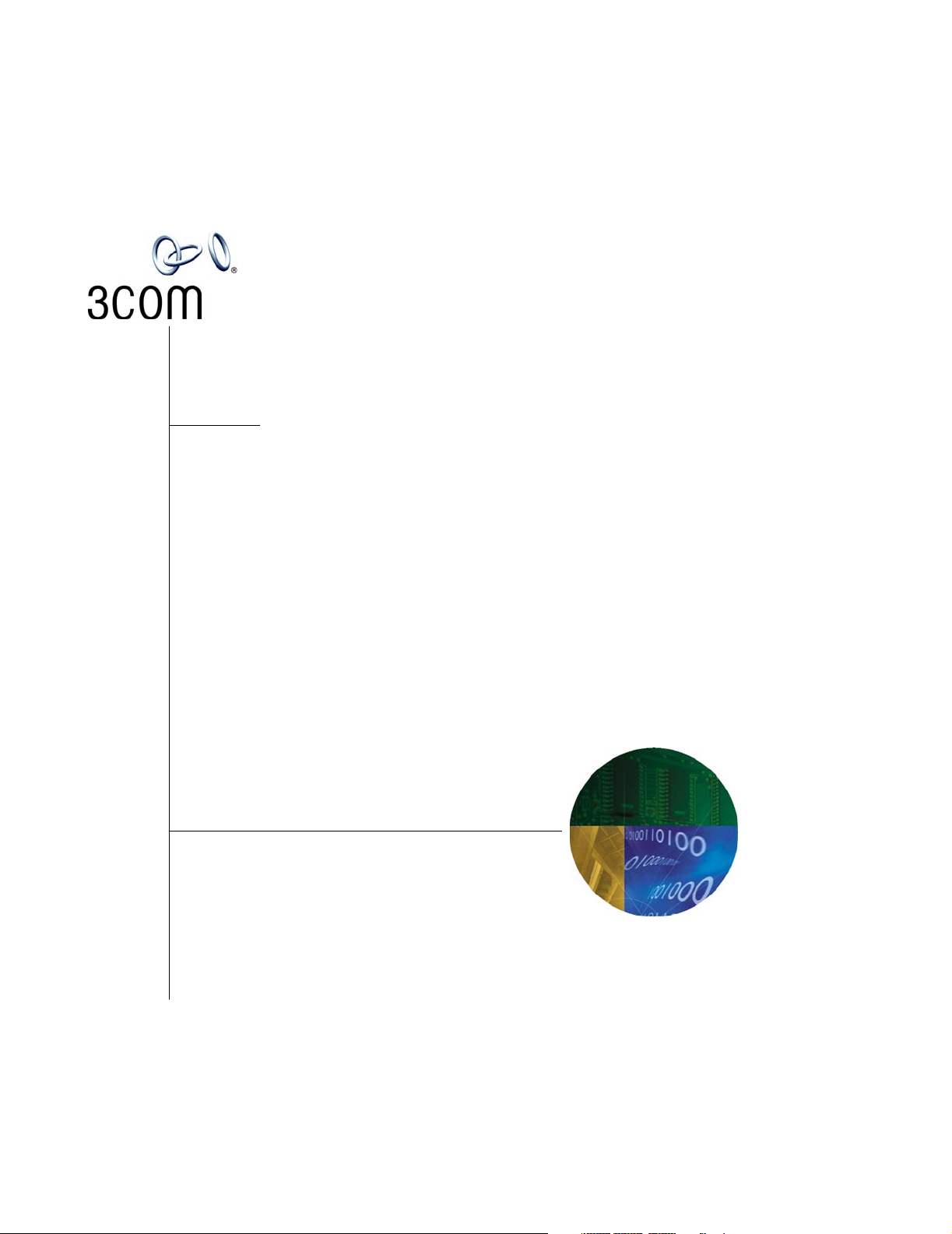
3Com® IP Contact Center
Management Information
Guide
System Release 7
http://www.3com.com/
Part Number 900-0364-01, Rev. AA
Published May 2006
Page 2
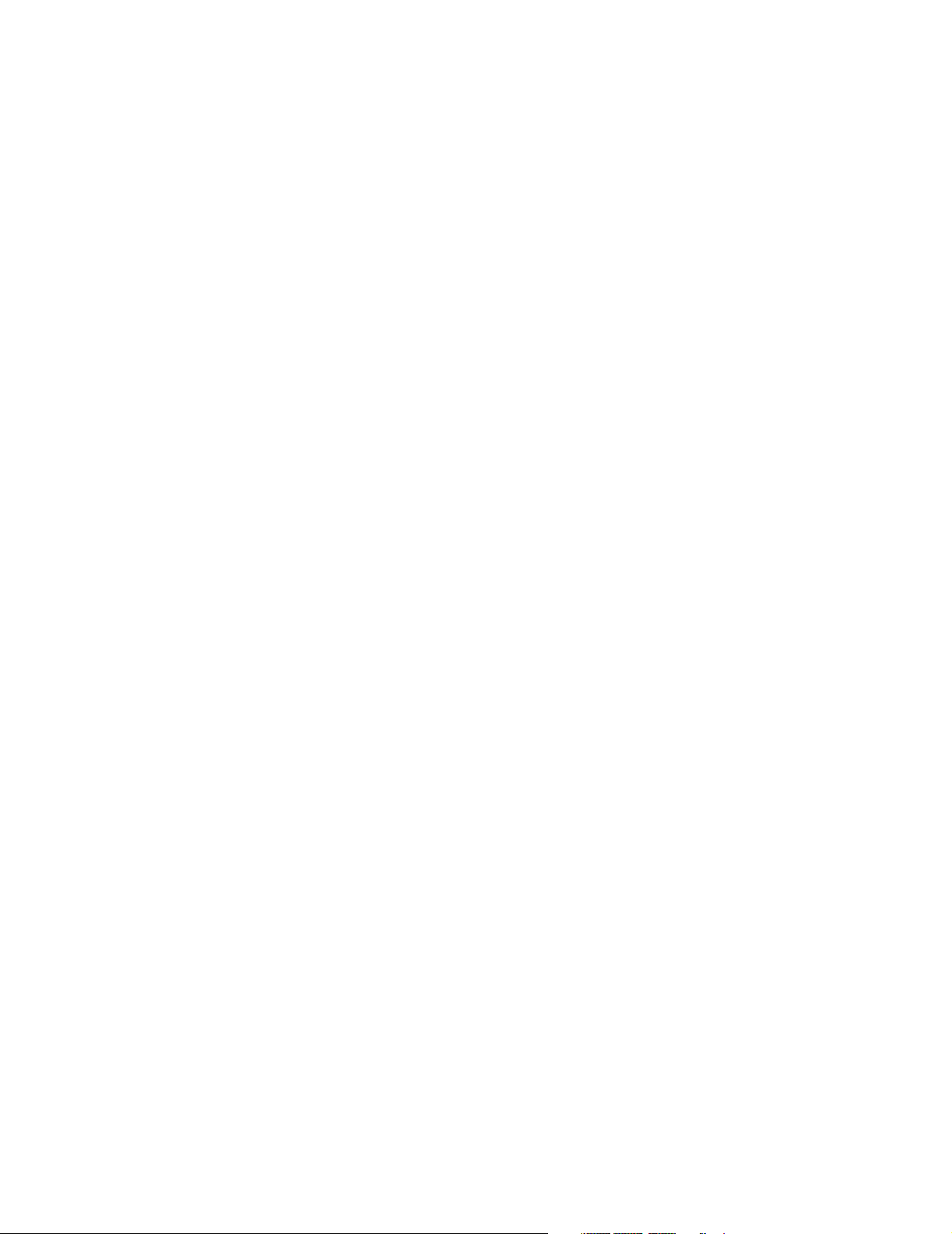
3Com Corporation
350 Campus Drive
Marlborough, MA 01752-3064
Copyright © 2006, 3Com Corporation. All rights reserved. No part of this documentation may be
reproduced in any form or by any means or used to make any derivative work (such as translation,
transformation, or adaptation) without written permission from 3Com Corporation.
3Com Corporation reserves the right to revise this documentation and to make changes in content
from time to time without obligation on the part of 3Com Corporation to provide notification of such
revision or change.
3Com Corporation provides this documentation without warranty of any kind, either implied or
expressed, including, but not limited to, the implied warranties of merchantability and fitness for a
particular purpose. 3Com may make improvements or changes in the product(s) and/or the
program(s) described in this documentation at any time.
UNITED STATES GOVERNMENT LEGENDS:
If you are a United States government agency, then this documentation and the software described
herein are provided to you subject to the following:
United States Government Legend: All technical data and computer software is commercial in
nature and developed solely at private expense. Software is delivered as Commercial Computer
Software as def ined in DFARS 252.227-7014 ( June 1995) or as a commercial item as defined in
FAR 2.101(a) and as such is provided with only such rights as are provided in 3Com’s standard
commercial license for the Software. Technical data is provided with limited rights only as provided in
DFAR 252.227-7015 (Nov 1995) or FAR 52.227-14 (June 1987), whichever is applicable. You agree
not to remove or deface any portion of any legend provided on any licensed program or
documentation contained in, or delivered to you in conjunction with guide.
Unless otherwise indicated, 3Com registered trademarks are registered in the United States and may
or may not be registered in other countries.
3Com and the 3Com logo are registered trademarks of 3Com Corporation. VCX is a trademark of
3Com Corporation. Shutters is a registered trademark of Nuasis Corporation.
Other brand and product names may be registered trademarks or trademarks of their respective
holders.
Page 3
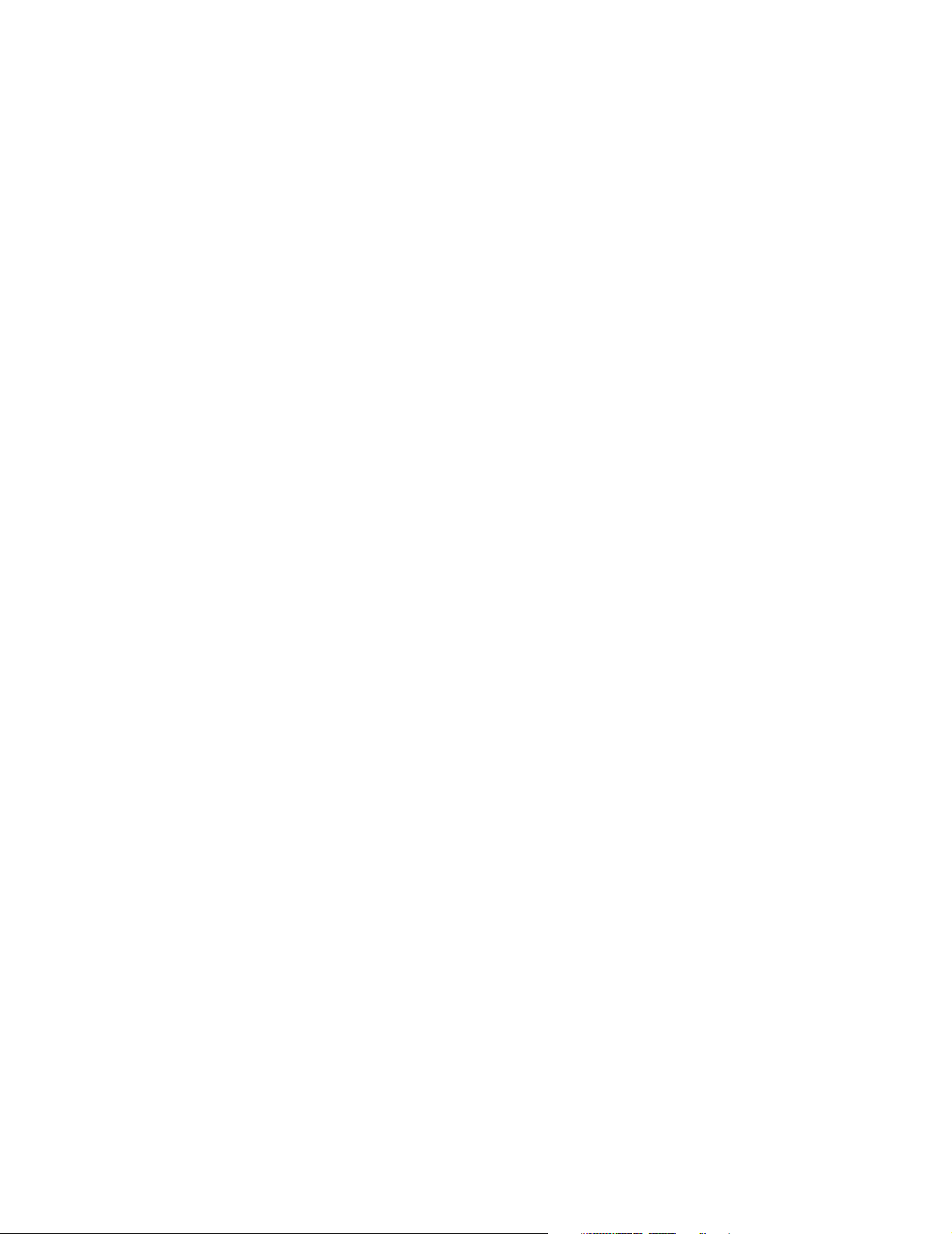
Contents
About This Guide . . . . . . . . . . . . . . . . . . . . . . . . . . . . . . . . . . . . . . . . . . . . . . . . . . . . 9
Who Should Read This Guide . . . . . . . . . . . . . . . . . . . . . . . . . . . . . . . . . . . . . . . . . . . 9
How This Guide is Organized . . . . . . . . . . . . . . . . . . . . . . . . . . . . . . . . . . . . . . . . . . . 9
Related Publications. . . . . . . . . . . . . . . . . . . . . . . . . . . . . . . . . . . . . . . . . . . . . . . . . . . 10
Books . . . . . . . . . . . . . . . . . . . . . . . . . . . . . . . . . . . . . . . . . . . . . . . . . . . . . . . . . . 10
Chapter 1. Introduction . . . . . . . . . . . . . . . . . . . . . . . . . . . . . . . . . . . . . . . . . . . . . 13
About the 3Com IPCC Management Information Applications. . . . . . . . . . . . . . 14
About Reporting Data . . . . . . . . . . . . . . . . . . . . . . . . . . . . . . . . . . . . . . . . . . . . . . . . .14
Media Types. . . . . . . . . . . . . . . . . . . . . . . . . . . . . . . . . . . . . . . . . . . . . . . . . . . . . . . 15
Levels of Assistance . . . . . . . . . . . . . . . . . . . . . . . . . . . . . . . . . . . . . . . . . . . . . . . . 16
Contact Types . . . . . . . . . . . . . . . . . . . . . . . . . . . . . . . . . . . . . . . . . . . . . . . . . . . . . 17
Handle Types. . . . . . . . . . . . . . . . . . . . . . . . . . . . . . . . . . . . . . . . . . . . . . . . . . . . . . 19
Supervisors, Teams, and Agents . . . . . . . . . . . . . . . . . . . . . . . . . . . . . . . . . . . . .20
Logging On to the 3Com IPCC Desktop . . . . . . . . . . . . . . . . . . . . . . . . . . . . . . . . .21
Getting Help . . . . . . . . . . . . . . . . . . . . . . . . . . . . . . . . . . . . . . . . . . . . . . . . . . . . . . . . . 21
Displaying Online Help . . . . . . . . . . . . . . . . . . . . . . . . . . . . . . . . . . . . . . . . . . . . . 22
Displaying a Help Topic for 3Com IPCC Reporter. . . . . . . . . . . . . . . . . . . . 22
Displaying Online Help for 3Com IPCC Real-Time Status Viewer . . . . . . 23
Displaying Online Help for the 3Com IPCC Desktop . . . . . . . . . . . . . . . . .24
Using the Controls in the Help Window . . . . . . . . . . . . . . . . . . . . . . . . . . . . . . . 24
Topic-Only View . . . . . . . . . . . . . . . . . . . . . . . . . . . . . . . . . . . . . . . . . . . . . . . . 25
Frameset View . . . . . . . . . . . . . . . . . . . . . . . . . . . . . . . . . . . . . . . . . . . . . . . . . . 25
Finding a Help Topic . . . . . . . . . . . . . . . . . . . . . . . . . . . . . . . . . . . . . . . . . . . . . . . 27
Resizing the Help Navigation Frame. . . . . . . . . . . . . . . . . . . . . . . . . . . . . . . . . .28
Printing a Help Topic . . . . . . . . . . . . . . . . . . . . . . . . . . . . . . . . . . . . . . . . . . . . . . . 29
Troubleshooting Online Help Access Problems . . . . . . . . . . . . . . . . . . . . . . . . . 29
Chapter 2. Working with 3Com IPCC Reporter. . . . . . . . . . . . . . . . . . . . . . . 31
3Com IPCC Reporter Access Requirements. . . . . . . . . . . . . . . . . . . . . . . . . . . . . . .31
Logging On to 3Com IPCC Reporter. . . . . . . . . . . . . . . . . . . . . . . . . . . . . . . . . . . . . 32
Using 3Com IPCC Reporter Licenses. . . . . . . . . . . . . . . . . . . . . . . . . . . . . . . . . . 32
Logging On to 3Com IPCC Reporter from the 3Com IPCC Desktop . . . . . . . 33
Working in Your 3Com IPCC Reporter Environment. . . . . . . . . . . . . . . . . . . . . . . 33
Understanding 3Com IPCC Reporter Components . . . . . . . . . . . . . . . . . . . . . 34
3Com IP Contact Center Management Information Guide 3
Page 4
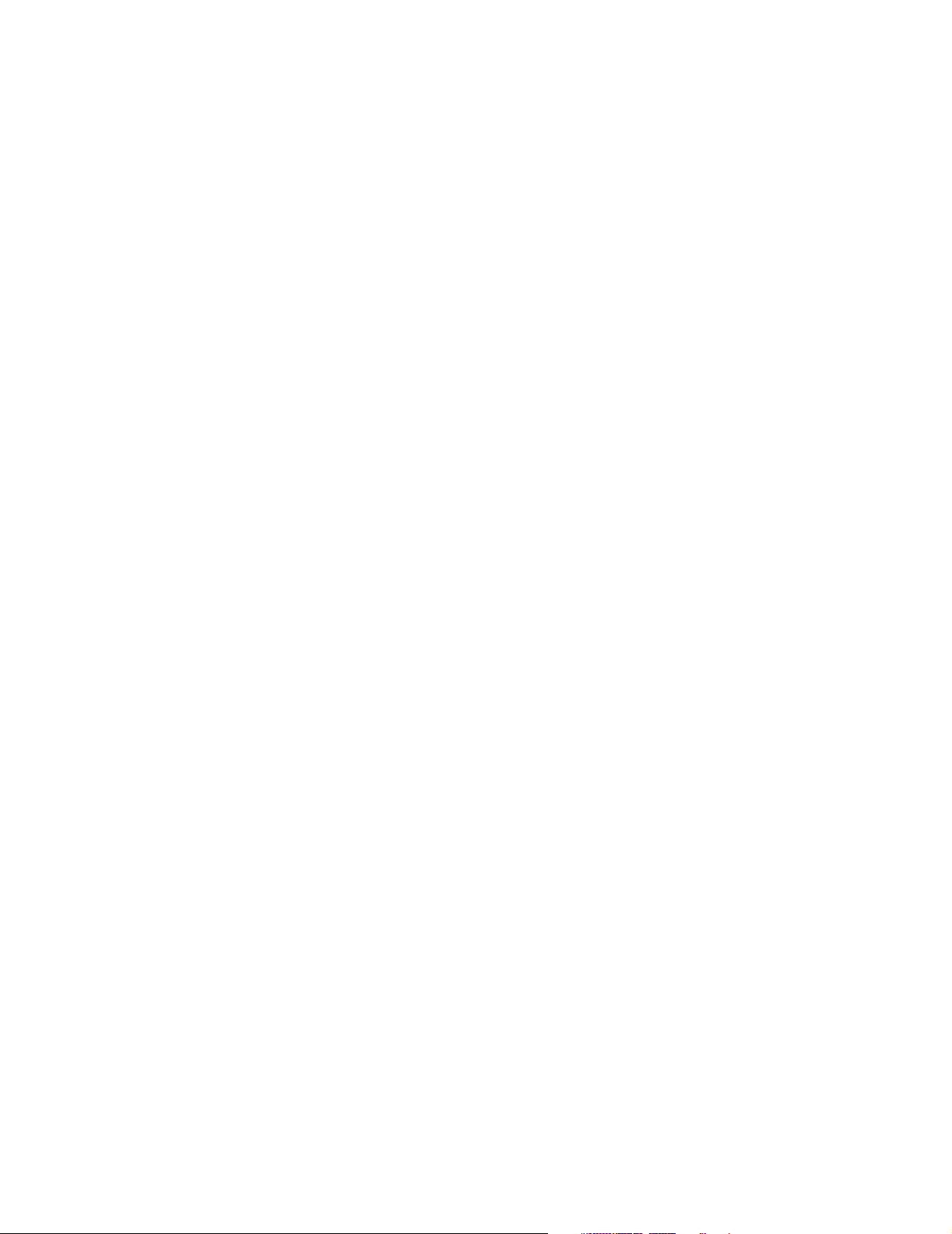
Contents
Setting Your Preferences. . . . . . . . . . . . . . . . . . . . . . . . . . . . . . . . . . . . . . . . . . . . .35
General Preferences . . . . . . . . . . . . . . . . . . . . . . . . . . . . . . . . . . . . . . . . . . . . . .36
Crystal Report Preferences . . . . . . . . . . . . . . . . . . . . . . . . . . . . . . . . . . . . . . . .38
Organizing Your Folders and Categories. . . . . . . . . . . . . . . . . . . . . . . . . . . . . . .38
Accessing Your Folders or Inbox . . . . . . . . . . . . . . . . . . . . . . . . . . . . . . . . . . .39
Accessing Categories . . . . . . . . . . . . . . . . . . . . . . . . . . . . . . . . . . . . . . . . . . . . .40
Navigating through Folders or Categories. . . . . . . . . . . . . . . . . . . . . . . . . . .40
Creating Folders or Categories. . . . . . . . . . . . . . . . . . . . . . . . . . . . . . . . . . . . .41
Working with Reports . . . . . . . . . . . . . . . . . . . . . . . . . . . . . . . . . . . . . . . . . . . . . . . . .42
Selecting the Report Type. . . . . . . . . . . . . . . . . . . . . . . . . . . . . . . . . . . . . . . . . . . .42
Sorting Reports . . . . . . . . . . . . . . . . . . . . . . . . . . . . . . . . . . . . . . . . . . . . . . . . . . . .42
Searching for Reports . . . . . . . . . . . . . . . . . . . . . . . . . . . . . . . . . . . . . . . . . . . . . . .43
Viewing the Last Five Reports. . . . . . . . . . . . . . . . . . . . . . . . . . . . . . . . . . . . . . . .44
Navigating Through Folders . . . . . . . . . . . . . . . . . . . . . . . . . . . . . . . . . . . . . . . . .44
Generating New Reports . . . . . . . . . . . . . . . . . . . . . . . . . . . . . . . . . . . . . . . . . . . . . . .45
Viewing Reports on Demand. . . . . . . . . . . . . . . . . . . . . . . . . . . . . . . . . . . . . . . . .45
Specifying Report Parameters . . . . . . . . . . . . . . . . . . . . . . . . . . . . . . . . . . . . . . . .47
Working with Reports in the ActiveX Viewer . . . . . . . . . . . . . . . . . . . . . . . . . . .54
Scheduling Reports. . . . . . . . . . . . . . . . . . . . . . . . . . . . . . . . . . . . . . . . . . . . . . . . . . . .55
Schedule Options. . . . . . . . . . . . . . . . . . . . . . . . . . . . . . . . . . . . . . . . . . . . . . . . . . .57
Parameters Options. . . . . . . . . . . . . . . . . . . . . . . . . . . . . . . . . . . . . . . . . . . . . . . . .59
Destination Options . . . . . . . . . . . . . . . . . . . . . . . . . . . . . . . . . . . . . . . . . . . . . . . .60
Format Options . . . . . . . . . . . . . . . . . . . . . . . . . . . . . . . . . . . . . . . . . . . . . . . . . . . .61
Accessing Completed Reports. . . . . . . . . . . . . . . . . . . . . . . . . . . . . . . . . . . . . . . .62
Closing Reports. . . . . . . . . . . . . . . . . . . . . . . . . . . . . . . . . . . . . . . . . . . . . . . . . . . . . . .64
Logging Off 3Com IPCC Reporter . . . . . . . . . . . . . . . . . . . . . . . . . . . . . . . . . . . . . . .64
Chapter 3. Viewing Historical Reports . . . . . . . . . . . . . . . . . . . . . . . . . . . . . . .65
Administration Reports . . . . . . . . . . . . . . . . . . . . . . . . . . . . . . . . . . . . . . . . . . . . . . . .67
Audio Source List . . . . . . . . . . . . . . . . . . . . . . . . . . . . . . . . . . . . . . . . . . . . . . . . . .68
Class of Service List. . . . . . . . . . . . . . . . . . . . . . . . . . . . . . . . . . . . . . . . . . . . . . . . .69
Classification List. . . . . . . . . . . . . . . . . . . . . . . . . . . . . . . . . . . . . . . . . . . . . . . . . . .70
Escalation Timeout List. . . . . . . . . . . . . . . . . . . . . . . . . . . . . . . . . . . . . . . . . . . . . .71
Idle Reason List . . . . . . . . . . . . . . . . . . . . . . . . . . . . . . . . . . . . . . . . . . . . . . . . . . . .72
Node List. . . . . . . . . . . . . . . . . . . . . . . . . . . . . . . . . . . . . . . . . . . . . . . . . . . . . . . . . .73
Role List. . . . . . . . . . . . . . . . . . . . . . . . . . . . . . . . . . . . . . . . . . . . . . . . . . . . . . . . . . .74
Routed Contact Target Address List . . . . . . . . . . . . . . . . . . . . . . . . . . . . . . . . . . .75
Service Level List . . . . . . . . . . . . . . . . . . . . . . . . . . . . . . . . . . . . . . . . . . . . . . . . . . .76
Supervisor List . . . . . . . . . . . . . . . . . . . . . . . . . . . . . . . . . . . . . . . . . . . . . . . . . . . . .77
Trunk Group List . . . . . . . . . . . . . . . . . . . . . . . . . . . . . . . . . . . . . . . . . . . . . . . . . . .78
User List . . . . . . . . . . . . . . . . . . . . . . . . . . . . . . . . . . . . . . . . . . . . . . . . . . . . . . . . . .79
User Skill List . . . . . . . . . . . . . . . . . . . . . . . . . . . . . . . . . . . . . . . . . . . . . . . . . . . . . .80
4 3Com IP Contact Center Management Information Guide
Page 5
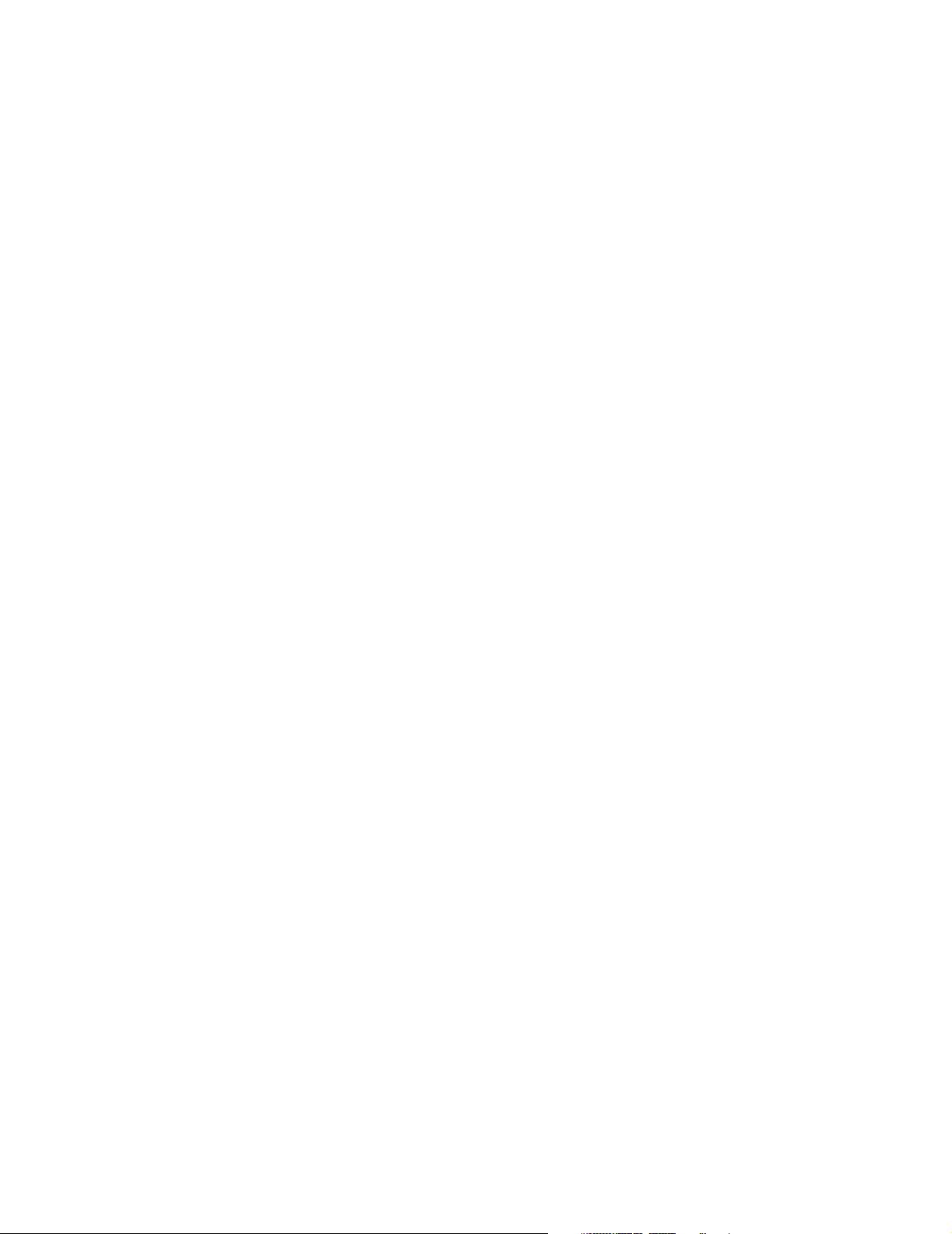
Contents
Workflow Association List. . . . . . . . . . . . . . . . . . . . . . . . . . . . . . . . . . . . . . . . . . . 81
Workflow List . . . . . . . . . . . . . . . . . . . . . . . . . . . . . . . . . . . . . . . . . . . . . . . . . . . . . 84
Wrap-Up Code List . . . . . . . . . . . . . . . . . . . . . . . . . . . . . . . . . . . . . . . . . . . . . . . . . 86
Contact Reports . . . . . . . . . . . . . . . . . . . . . . . . . . . . . . . . . . . . . . . . . . . . . . . . . . . . . . 87
Classification Abandoned Summary Intraday . . . . . . . . . . . . . . . . . . . . . . . . . . 88
Column and Row View . . . . . . . . . . . . . . . . . . . . . . . . . . . . . . . . . . . . . . . . . . 89
Chart View . . . . . . . . . . . . . . . . . . . . . . . . . . . . . . . . . . . . . . . . . . . . . . . . . . . . . 90
Classification Contact Summary Intraday . . . . . . . . . . . . . . . . . . . . . . . . . . . . . 91
Column and Row View . . . . . . . . . . . . . . . . . . . . . . . . . . . . . . . . . . . . . . . . . . 92
Chart View . . . . . . . . . . . . . . . . . . . . . . . . . . . . . . . . . . . . . . . . . . . . . . . . . . . . . 94
Classification State Snapshot. . . . . . . . . . . . . . . . . . . . . . . . . . . . . . . . . . . . . . . . . 95
Classification Summary – Duration . . . . . . . . . . . . . . . . . . . . . . . . . . . . . . . . . . .97
Classification Summary – Duration Detail . . . . . . . . . . . . . . . . . . . . . . . . . . . . 102
Classification Wrap-Up Summary . . . . . . . . . . . . . . . . . . . . . . . . . . . . . . . . . . . 105
Contact Detail . . . . . . . . . . . . . . . . . . . . . . . . . . . . . . . . . . . . . . . . . . . . . . . . . . . . 106
Contact Event Detail. . . . . . . . . . . . . . . . . . . . . . . . . . . . . . . . . . . . . . . . . . . . . . . 111
DNIS Summary – Duration Detail . . . . . . . . . . . . . . . . . . . . . . . . . . . . . . . . . . . 113
Universal Case ID Media Summary. . . . . . . . . . . . . . . . . . . . . . . . . . . . . . . . . . 116
Universal Contact Detail . . . . . . . . . . . . . . . . . . . . . . . . . . . . . . . . . . . . . . . . . . .120
Universal Short Contact Intraday. . . . . . . . . . . . . . . . . . . . . . . . . . . . . . . . . . . . 125
Universal Summary – Duration Detail . . . . . . . . . . . . . . . . . . . . . . . . . . . . . . . 126
Universal Summary – Volume Detail. . . . . . . . . . . . . . . . . . . . . . . . . . . . . . . . . 129
Universal Wait Time Intraday . . . . . . . . . . . . . . . . . . . . . . . . . . . . . . . . . . . . . . .131
Voice Menu Summary . . . . . . . . . . . . . . . . . . . . . . . . . . . . . . . . . . . . . . . . . . . . . 133
Executive Reports. . . . . . . . . . . . . . . . . . . . . . . . . . . . . . . . . . . . . . . . . . . . . . . . . . . . 134
Executive Classification Media Summary. . . . . . . . . . . . . . . . . . . . . . . . . . . . .135
Column and Row View . . . . . . . . . . . . . . . . . . . . . . . . . . . . . . . . . . . . . . . . . 136
Chart View . . . . . . . . . . . . . . . . . . . . . . . . . . . . . . . . . . . . . . . . . . . . . . . . . . . . 138
Executive Classification Summary . . . . . . . . . . . . . . . . . . . . . . . . . . . . . . . . . . .139
Column and Row View . . . . . . . . . . . . . . . . . . . . . . . . . . . . . . . . . . . . . . . . . 140
Chart View . . . . . . . . . . . . . . . . . . . . . . . . . . . . . . . . . . . . . . . . . . . . . . . . . . . . 142
Executive Custom Variable Summary . . . . . . . . . . . . . . . . . . . . . . . . . . . . . . . . 143
Executive Media Summary . . . . . . . . . . . . . . . . . . . . . . . . . . . . . . . . . . . . . . . . . 143
Column and Row View . . . . . . . . . . . . . . . . . . . . . . . . . . . . . . . . . . . . . . . . . 144
Chart View . . . . . . . . . . . . . . . . . . . . . . . . . . . . . . . . . . . . . . . . . . . . . . . . . . . . 147
Executive Team Summary . . . . . . . . . . . . . . . . . . . . . . . . . . . . . . . . . . . . . . . . . . 147
Column and Row View . . . . . . . . . . . . . . . . . . . . . . . . . . . . . . . . . . . . . . . . . 148
Chart View . . . . . . . . . . . . . . . . . . . . . . . . . . . . . . . . . . . . . . . . . . . . . . . . . . . . 149
Extraction Reports . . . . . . . . . . . . . . . . . . . . . . . . . . . . . . . . . . . . . . . . . . . . . . . . . . . 149
Extract Contact Detail. . . . . . . . . . . . . . . . . . . . . . . . . . . . . . . . . . . . . . . . . . . . . . 150
Extract Contact Event Detail . . . . . . . . . . . . . . . . . . . . . . . . . . . . . . . . . . . . . . . .150
Extract Universal Contact Detail . . . . . . . . . . . . . . . . . . . . . . . . . . . . . . . . . . . . 151
3Com IP Contact Center Management Information Guide 5
Page 6
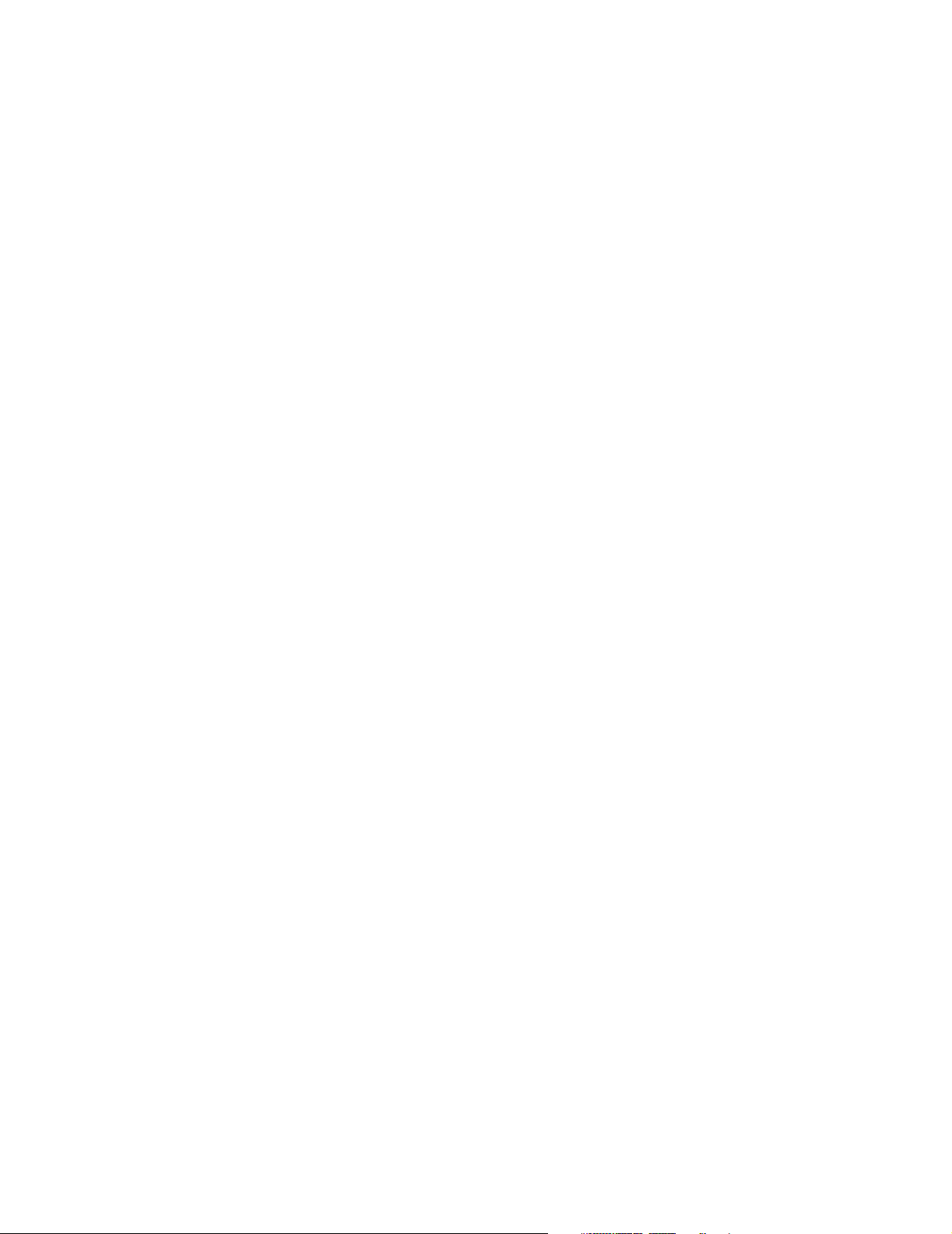
Contents
Extract User Event Detail . . . . . . . . . . . . . . . . . . . . . . . . . . . . . . . . . . . . . . . . . . .152
Trunk Reports . . . . . . . . . . . . . . . . . . . . . . . . . . . . . . . . . . . . . . . . . . . . . . . . . . . . . . .152
Trunk Event Detail. . . . . . . . . . . . . . . . . . . . . . . . . . . . . . . . . . . . . . . . . . . . . . . . .153
Trunk Group Usage Summary. . . . . . . . . . . . . . . . . . . . . . . . . . . . . . . . . . . . . . .154
Trunk Group Utilization. . . . . . . . . . . . . . . . . . . . . . . . . . . . . . . . . . . . . . . . . . . .155
User Reports . . . . . . . . . . . . . . . . . . . . . . . . . . . . . . . . . . . . . . . . . . . . . . . . . . . . . . . .157
User Activity . . . . . . . . . . . . . . . . . . . . . . . . . . . . . . . . . . . . . . . . . . . . . . . . . . . . .158
Chart View – User and Team Activity . . . . . . . . . . . . . . . . . . . . . . . . . . . . .158
Column and Row View . . . . . . . . . . . . . . . . . . . . . . . . . . . . . . . . . . . . . . . . .159
Chart View – Combined User Activity . . . . . . . . . . . . . . . . . . . . . . . . . . . .161
User Classification Summary. . . . . . . . . . . . . . . . . . . . . . . . . . . . . . . . . . . . . . . .162
User Detail . . . . . . . . . . . . . . . . . . . . . . . . . . . . . . . . . . . . . . . . . . . . . . . . . . . . . . .164
User Event Detail. . . . . . . . . . . . . . . . . . . . . . . . . . . . . . . . . . . . . . . . . . . . . . . . . .165
User Idle Reason Summary . . . . . . . . . . . . . . . . . . . . . . . . . . . . . . . . . . . . . . . . .166
Chart View – Idle Reason by User and by Team . . . . . . . . . . . . . . . . . . . . .167
Column and Row View . . . . . . . . . . . . . . . . . . . . . . . . . . . . . . . . . . . . . . . . .168
Chart View – Idle Reason, All Teams Combined . . . . . . . . . . . . . . . . . . . .169
User Logon-Logoff . . . . . . . . . . . . . . . . . . . . . . . . . . . . . . . . . . . . . . . . . . . . . . . .169
User Summary – Duration . . . . . . . . . . . . . . . . . . . . . . . . . . . . . . . . . . . . . . . . . .170
User Summary – Volume . . . . . . . . . . . . . . . . . . . . . . . . . . . . . . . . . . . . . . . . . . .172
WFM Reports. . . . . . . . . . . . . . . . . . . . . . . . . . . . . . . . . . . . . . . . . . . . . . . . . . . . . . . .174
Workforce Management - Aspect Agent Productivity. . . . . . . . . . . . . . . . . . .174
Workforce Management - Aspect Forecasting. . . . . . . . . . . . . . . . . . . . . . . . . .175
Workforce Management - GMT. . . . . . . . . . . . . . . . . . . . . . . . . . . . . . . . . . . . . .175
Chapter 4. Working with 3Com IPCC Real-Time Status Viewer . . . . . .177
Real-Time Status Viewer Access Requirements . . . . . . . . . . . . . . . . . . . . . . . . . . .178
Starting Real-Time Status Viewer . . . . . . . . . . . . . . . . . . . . . . . . . . . . . . . . . . . . . .178
Opening Real-Time Status Viewer from the 3Com IPCC Desktop Toolbar .179
Opening Real-Time Status Viewer from the Alerts Panel . . . . . . . . . . . . . . . .179
Real-Time Status Viewer Components . . . . . . . . . . . . . . . . . . . . . . . . . . . . . . . . . .180
Viewing Displayed Data . . . . . . . . . . . . . . . . . . . . . . . . . . . . . . . . . . . . . . . . . . . . . .182
Expanding or Collapsing a Status Row . . . . . . . . . . . . . . . . . . . . . . . . . . . . . . .182
Working with Chart Views. . . . . . . . . . . . . . . . . . . . . . . . . . . . . . . . . . . . . . . . . .183
Working with Time Intervals . . . . . . . . . . . . . . . . . . . . . . . . . . . . . . . . . . . . . . . .184
Arranging Displayed Data . . . . . . . . . . . . . . . . . . . . . . . . . . . . . . . . . . . . . . . . . .185
Changing the Column Order . . . . . . . . . . . . . . . . . . . . . . . . . . . . . . . . . . . . .185
Sorting Data in Columns. . . . . . . . . . . . . . . . . . . . . . . . . . . . . . . . . . . . . . . . .185
Closing Real-Time Status Viewer . . . . . . . . . . . . . . . . . . . . . . . . . . . . . . . . . . . . . . .186
Chapter 5. Monitoring Real-Time Status . . . . . . . . . . . . . . . . . . . . . . . . . . . .187
Teams Tab. . . . . . . . . . . . . . . . . . . . . . . . . . . . . . . . . . . . . . . . . . . . . . . . . . . . . . . . . . .189
6 3Com IP Contact Center Management Information Guide
Page 7
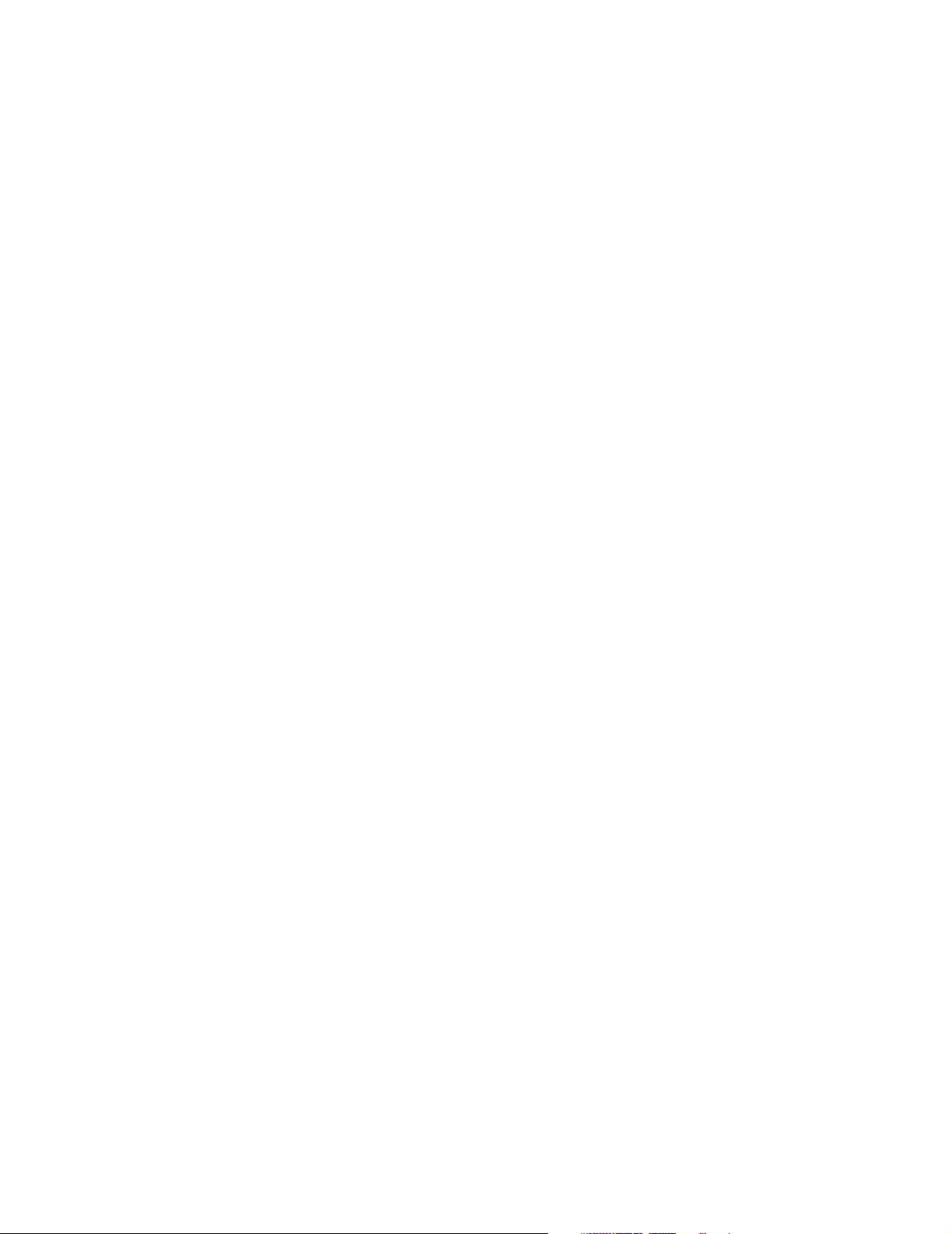
Contents
About Thresholds . . . . . . . . . . . . . . . . . . . . . . . . . . . . . . . . . . . . . . . . . . . . . . . . . 189
Agent Status View. . . . . . . . . . . . . . . . . . . . . . . . . . . . . . . . . . . . . . . . . . . . . . . . . 191
Classification Summary View . . . . . . . . . . . . . . . . . . . . . . . . . . . . . . . . . . . . . . . 193
Agents Tab. . . . . . . . . . . . . . . . . . . . . . . . . . . . . . . . . . . . . . . . . . . . . . . . . . . . . . . . . . 196
Agent Summary View . . . . . . . . . . . . . . . . . . . . . . . . . . . . . . . . . . . . . . . . . . . . .196
Deferred Contacts View . . . . . . . . . . . . . . . . . . . . . . . . . . . . . . . . . . . . . . . . . . . 197
Agent Details View . . . . . . . . . . . . . . . . . . . . . . . . . . . . . . . . . . . . . . . . . . . . . . . 198
Contacts Tab . . . . . . . . . . . . . . . . . . . . . . . . . . . . . . . . . . . . . . . . . . . . . . . . . . . . . . . . 199
Interval Summary View . . . . . . . . . . . . . . . . . . . . . . . . . . . . . . . . . . . . . . . . . . .200
Current Summary View . . . . . . . . . . . . . . . . . . . . . . . . . . . . . . . . . . . . . . . . . . . .202
Contact Analysis View . . . . . . . . . . . . . . . . . . . . . . . . . . . . . . . . . . . . . . . . . . . . . 204
Contact Details View . . . . . . . . . . . . . . . . . . . . . . . . . . . . . . . . . . . . . . . . . . . . . . 204
Trunks Tab . . . . . . . . . . . . . . . . . . . . . . . . . . . . . . . . . . . . . . . . . . . . . . . . . . . . . . . . . . 206
Trunk Details View . . . . . . . . . . . . . . . . . . . . . . . . . . . . . . . . . . . . . . . . . . . . . . . . 207
Trunk Usage View. . . . . . . . . . . . . . . . . . . . . . . . . . . . . . . . . . . . . . . . . . . . . . . . . 207
Trunk Utilization View . . . . . . . . . . . . . . . . . . . . . . . . . . . . . . . . . . . . . . . . . . . . . 209
My Statistics Tab . . . . . . . . . . . . . . . . . . . . . . . . . . . . . . . . . . . . . . . . . . . . . . . . . . . . . 211
Chapter 6. Administering 3Com IPCC Reporter . . . . . . . . . . . . . . . . . . . . 213
Using the Central Management Console . . . . . . . . . . . . . . . . . . . . . . . . . . . . . . . .214
Logging On to the Central Management Console . . . . . . . . . . . . . . . . . . . . . . 214
Creating a Reports Permission Plan. . . . . . . . . . . . . . . . . . . . . . . . . . . . . . . . . .216
Managing Users. . . . . . . . . . . . . . . . . . . . . . . . . . . . . . . . . . . . . . . . . . . . . . . . . . . 216
Managing Groups . . . . . . . . . . . . . . . . . . . . . . . . . . . . . . . . . . . . . . . . . . . . . . . . . 218
Creating a New Group . . . . . . . . . . . . . . . . . . . . . . . . . . . . . . . . . . . . . . . . . .219
Adding Users to an Existing Group . . . . . . . . . . . . . . . . . . . . . . . . . . . . . . .219
Deleting Groups . . . . . . . . . . . . . . . . . . . . . . . . . . . . . . . . . . . . . . . . . . . . . . . 220
Managing Folders . . . . . . . . . . . . . . . . . . . . . . . . . . . . . . . . . . . . . . . . . . . . . . . . .220
Creating a Folder . . . . . . . . . . . . . . . . . . . . . . . . . . . . . . . . . . . . . . . . . . . . . . .222
Copying and Moving Folders . . . . . . . . . . . . . . . . . . . . . . . . . . . . . . . . . . . . 223
Deleting a Folder . . . . . . . . . . . . . . . . . . . . . . . . . . . . . . . . . . . . . . . . . . . . . . . 224
Assigning Rights to a Folder . . . . . . . . . . . . . . . . . . . . . . . . . . . . . . . . . . . . .225
Managing Servers . . . . . . . . . . . . . . . . . . . . . . . . . . . . . . . . . . . . . . . . . . . . . . . . .226
Enabling or Disabling a Destination . . . . . . . . . . . . . . . . . . . . . . . . . . . . . .227
Setting Defaults for Destinations . . . . . . . . . . . . . . . . . . . . . . . . . . . . . . . . . 228
Scheduling Reports. . . . . . . . . . . . . . . . . . . . . . . . . . . . . . . . . . . . . . . . . . . . . . . . 232
Using Custom Reports . . . . . . . . . . . . . . . . . . . . . . . . . . . . . . . . . . . . . . . . . . . . . 232
Logging Off the Central Management Console . . . . . . . . . . . . . . . . . . . . . . . .232
Using the Parameter Update Tool . . . . . . . . . . . . . . . . . . . . . . . . . . . . . . . . . . . . . .233
Logging On to the Parameter Update Tool . . . . . . . . . . . . . . . . . . . . . . . . . . . . 233
Navigating by Folders, Reports, or Parameters . . . . . . . . . . . . . . . . . . . . . . . . 235
Specifying Parameter Values for Reports . . . . . . . . . . . . . . . . . . . . . . . . . . . . . 235
3Com IP Contact Center Management Information Guide 7
Page 8
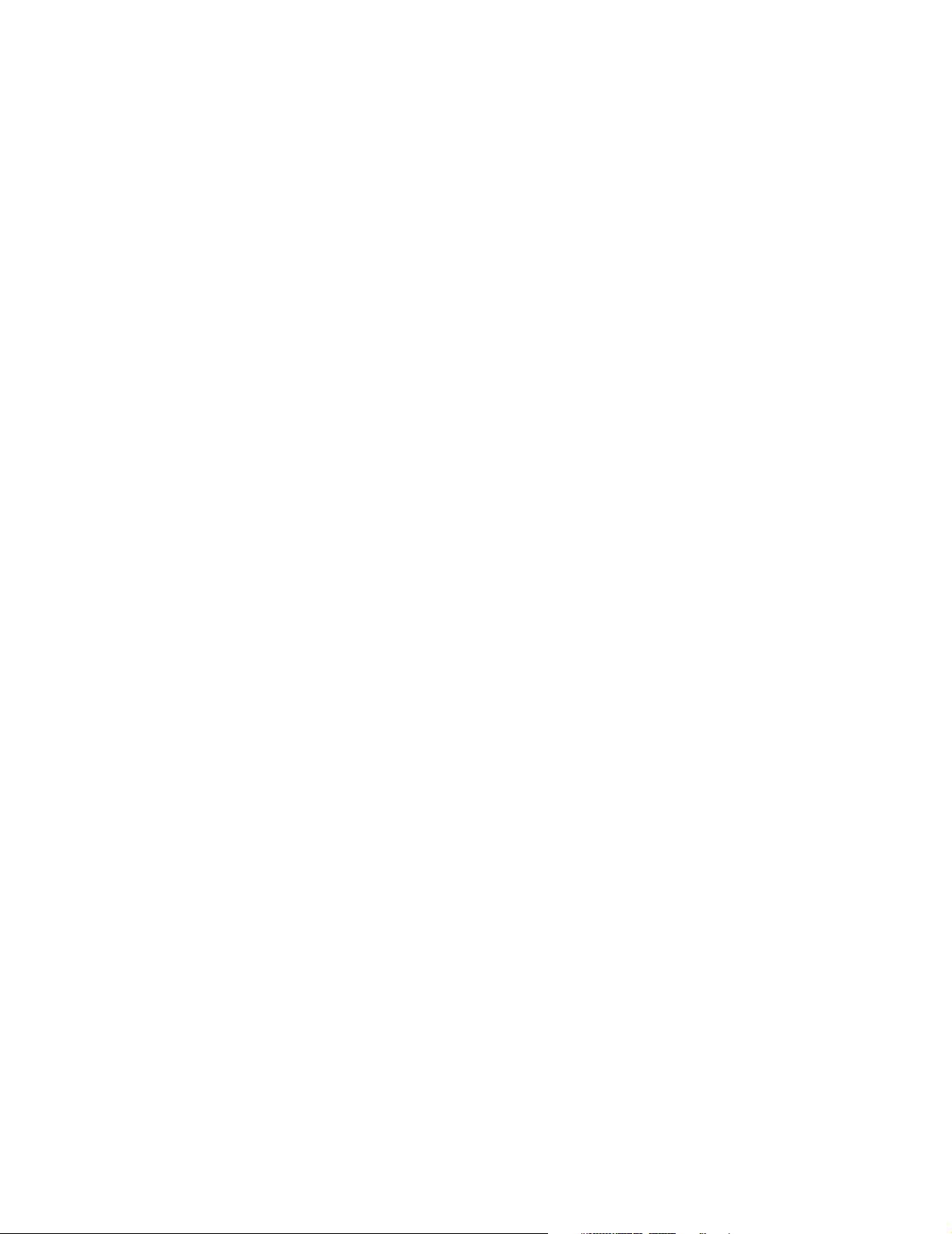
Contents
Logging Off the Parameter Update Tool . . . . . . . . . . . . . . . . . . . . . . . . . . . . . .237
Using Report Upgrade and Import Administrator . . . . . . . . . . . . . . . . . . . . . . . .237
Before You Begin . . . . . . . . . . . . . . . . . . . . . . . . . . . . . . . . . . . . . . . . . . . . . . . . . .238
Enabling the ADODB.Stream Object on a
Computer System Installed with Windows XP SP 2. . . . . . . . . . . . . . . . . .239
Backing Up the Standard Reports Folder . . . . . . . . . . . . . . . . . . . . . . . . . . .239
Setting Up Browser Security Settings . . . . . . . . . . . . . . . . . . . . . . . . . . . . . .240
Logging On to Report Upgrade and Import Administrator . . . . . . . . . . . . . .243
Performing an Upgrade and an Import . . . . . . . . . . . . . . . . . . . . . . . . . . . . . . .245
Performing an Upgrade . . . . . . . . . . . . . . . . . . . . . . . . . . . . . . . . . . . . . . . . . . . .248
Performing an Import . . . . . . . . . . . . . . . . . . . . . . . . . . . . . . . . . . . . . . . . . . . . . .250
Logging Off Report Upgrade and Import Administrator . . . . . . . . . . . . . . . .252
Appendix. Event Data . . . . . . . . . . . . . . . . . . . . . . . . . . . . . . . . . . . . . . . . . . . . . .253
Glossary . . . . . . . . . . . . . . . . . . . . . . . . . . . . . . . . . . . . . . . . . . . . . . . . . . . . . . . . . . 257
Index . . . . . . . . . . . . . . . . . . . . . . . . . . . . . . . . . . . . . . . . . . . . . . . . . . . . . . . . . . . . . .267
8 3Com IP Contact Center Management Information Guide
Page 9
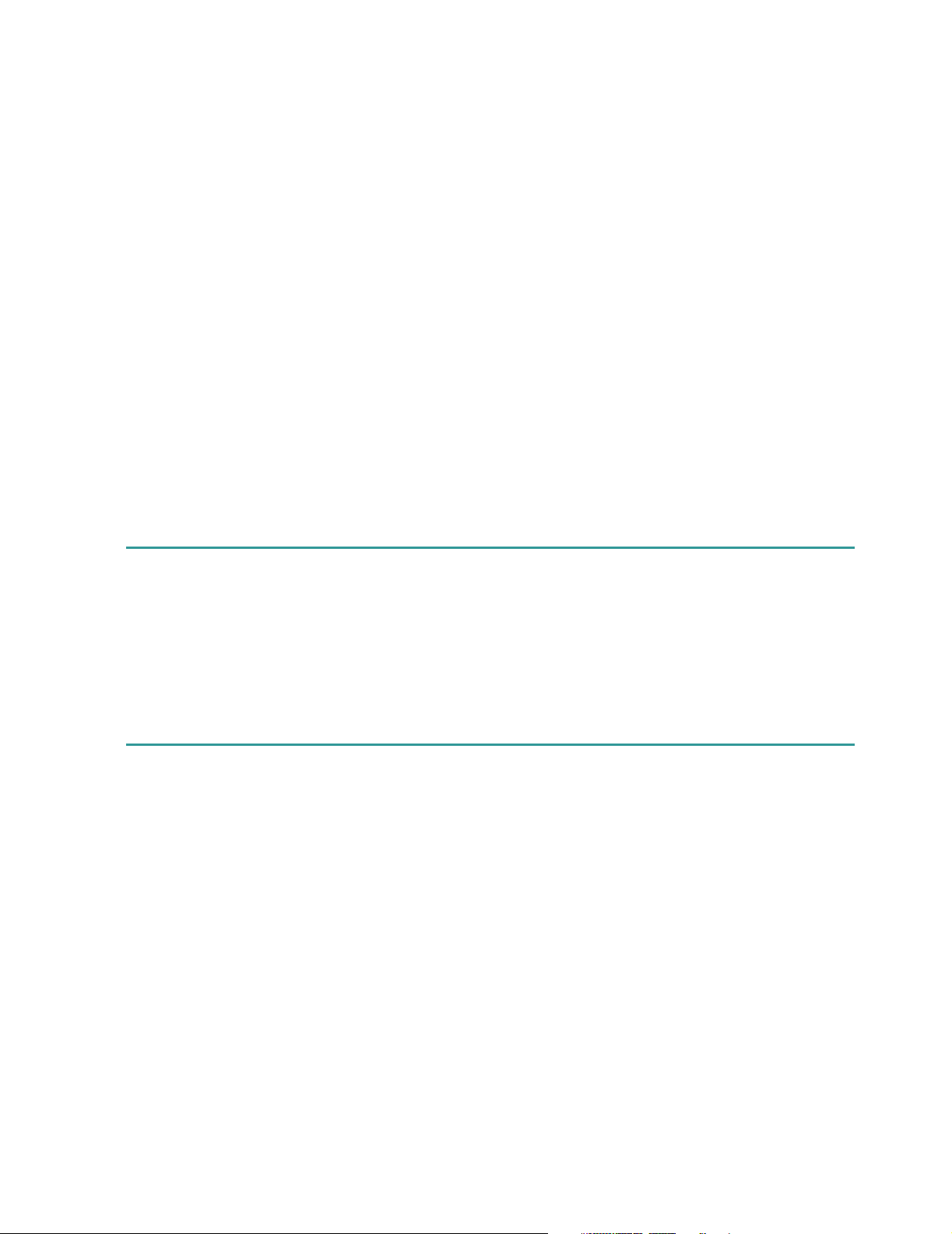
PREFACE
About This Guide
This guide provides detailed instructions for using 3Com IPCC Reporter
and 3Com IPCC Real-Time Status Viewer to view and monitor system and
user status. Reporter is used for consolidated historical information and
Real-Time Status Viewer is used for real-time information.
This guide also provides information about administrative applications that
enable 3Com IPCC Reporter administrators to manage the
3Com® IP Contact Center reports.
Who Should Read This Guide
This guide is intended for supervisors, executives, and administrators who
plan for, configure, manage, or administer 3Com IP Contact Center
resources.
How This Guide is Organized
The chapters in this guide provide the following information:
Chapter 1, “Introduction,” provides an overview of the
3Com IP Contact Center applications that allow you to monitor system and
user status and to view historical reports. The chapter also explains how to
get help while you work.
Chapter 2, “Working with 3Com IPCC Reporter,” explains how to use 3Com
IPCC Reporter to view, schedule, and print reports.
Chapter 3, “Viewing Historical Reports,” explains how to use 3Com IPCC
Reporter to view reports that help you manage your
3Com IP Contact Center resources. The chapter describes each standard
report provided by 3Com Corporation.
3Com IP Contact Center Management Information Guide 9
Page 10
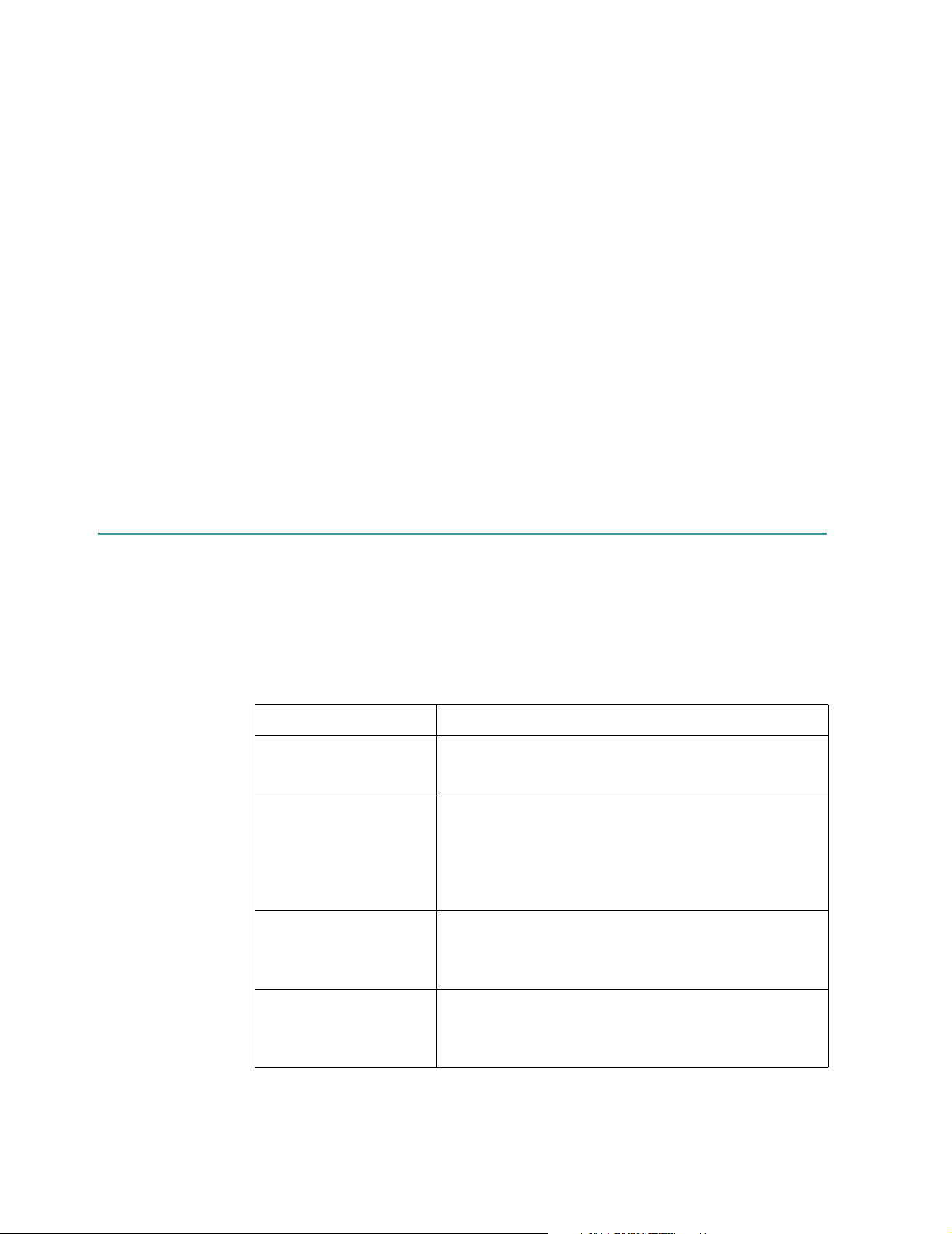
About This Guide
Chapter 4, “Working with 3Com IPCC Real-Time Status Viewer,” explains
how to use 3Com IPCC Real-Time Status Viewer to view and evaluate the
status of your 3Com IP Contact Center system.
Chapter 5, “Monitoring Real-Time Status,” describes the columns in each
3Com IPCC Real-Time Status Viewer view.
Chapter 6, “Administering 3Com IPCC Reporter,” provides an overview of
the 3Com IPCC Reporter administrator tasks involved in managing
3Com IPCC Reporter and explains how to use the Central Management
Console, the Parameter Update Tool, and the Report Upgrade and Import
Administrator to complete the 3Com IPCC Reporter administration tasks.
Appendix, “Event Data,” provides a list of all possible events that can be
reported in event reports, such as the Contact Event Detail, Component
Event Detail, Node Event Detail, and Trunk Event Detail reports.
A glossary and index are included at the back of this guide.
Related Publications
The following lists describe other 3Com IP Contact Center publications.
Books (PDF format)
Title Description
3Com IP Contact Center
Administrator Guide
3Com IP Contact Center
Desktop User Guide
3Com IP Contact Center
Workflow Builder User’s
Guide
3Com IP Contact Center
Desktop Installation
Instructions
Detailed instructions for using 3Com IPCC Administrator to
configure and maintain the resources in your
3Com IP Contact Center.
Introduction to the features and functions of the 3Com IPCC
Desktop and instructions for accessing applications and
working in the 3Com IPCC environment. Detailed
instructions for handling contacts of all media types and
levels of assistance, using the 3Com IPCC Contact History
Viewer, and performing supervisory tasks.
Detailed instructions for using 3Com IPCC Workflow Builder
to create and edit workflows. A workflow is a set of
instructions for processing and delivering contacts, managing
agents, and controlling system-level behaviors.
Detailed instructions for configuring user computers and
installing the 3Com IPCC Desktop software components. It
also describes how to remove the software that is installed as
part of the 3Com IPCC Desktop installation.
10 3Com IP Contact Center Management Information Guide
Page 11
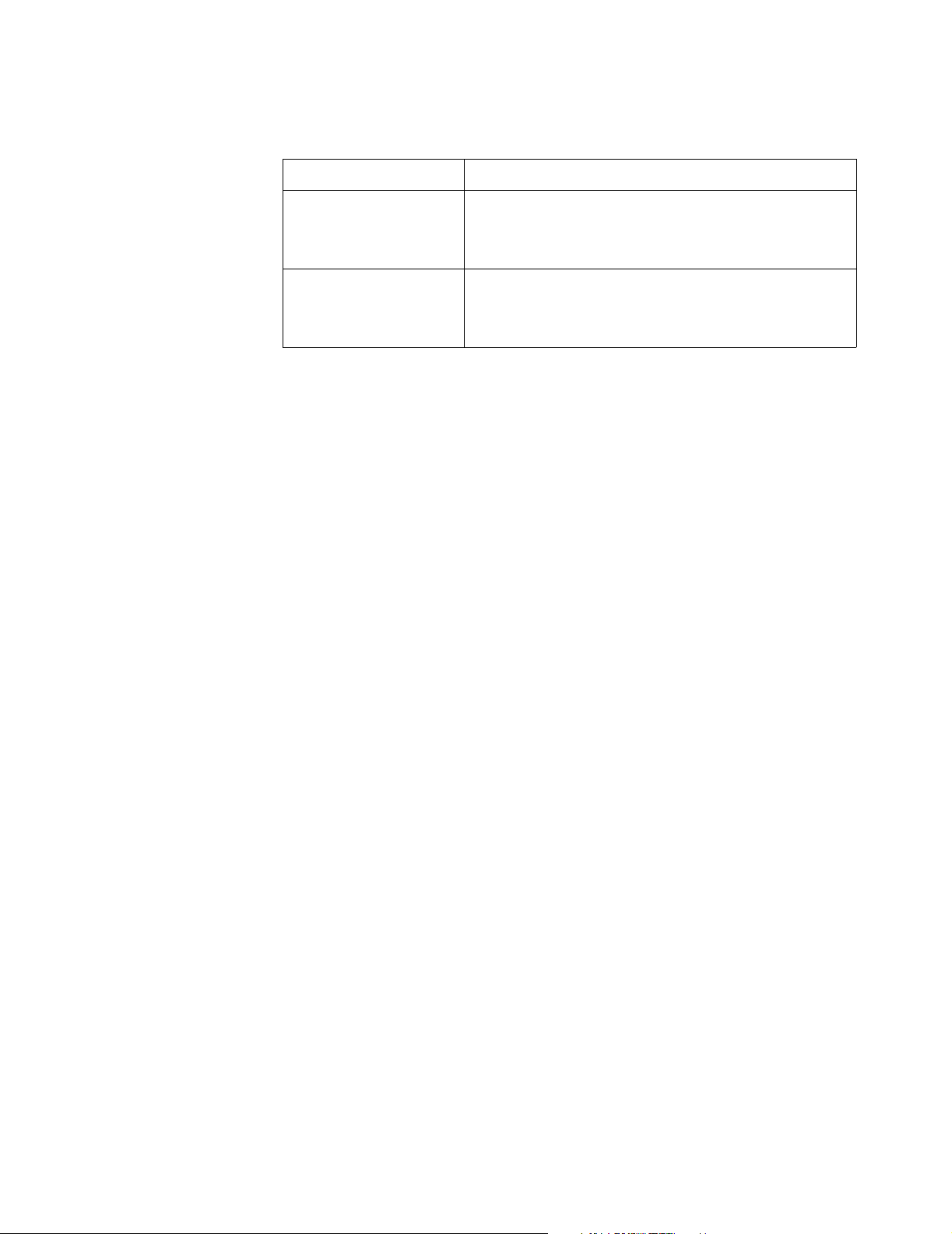
Quick Reference Guides (PDF format)
Title Description
Related Publications
3Com IP Contact Center
Desktop Quick Reference
3Com IP Contact Center
Supervisor Quick
Reference
Concise instructions for logging on, accessing 3Com IPCC
applications typically used by agents handling e-mail, voice,
Web, voice message, and callback contacts, and using
3Com IPCC Contact History Viewer.
Concise instructions for performing common supervisor
tasks, including monitoring and coaching agents, sending
bulletins, logging off users, and accessing real-time and
historical reports.
3Com IP Contact Center Management Information Guide 11
Page 12
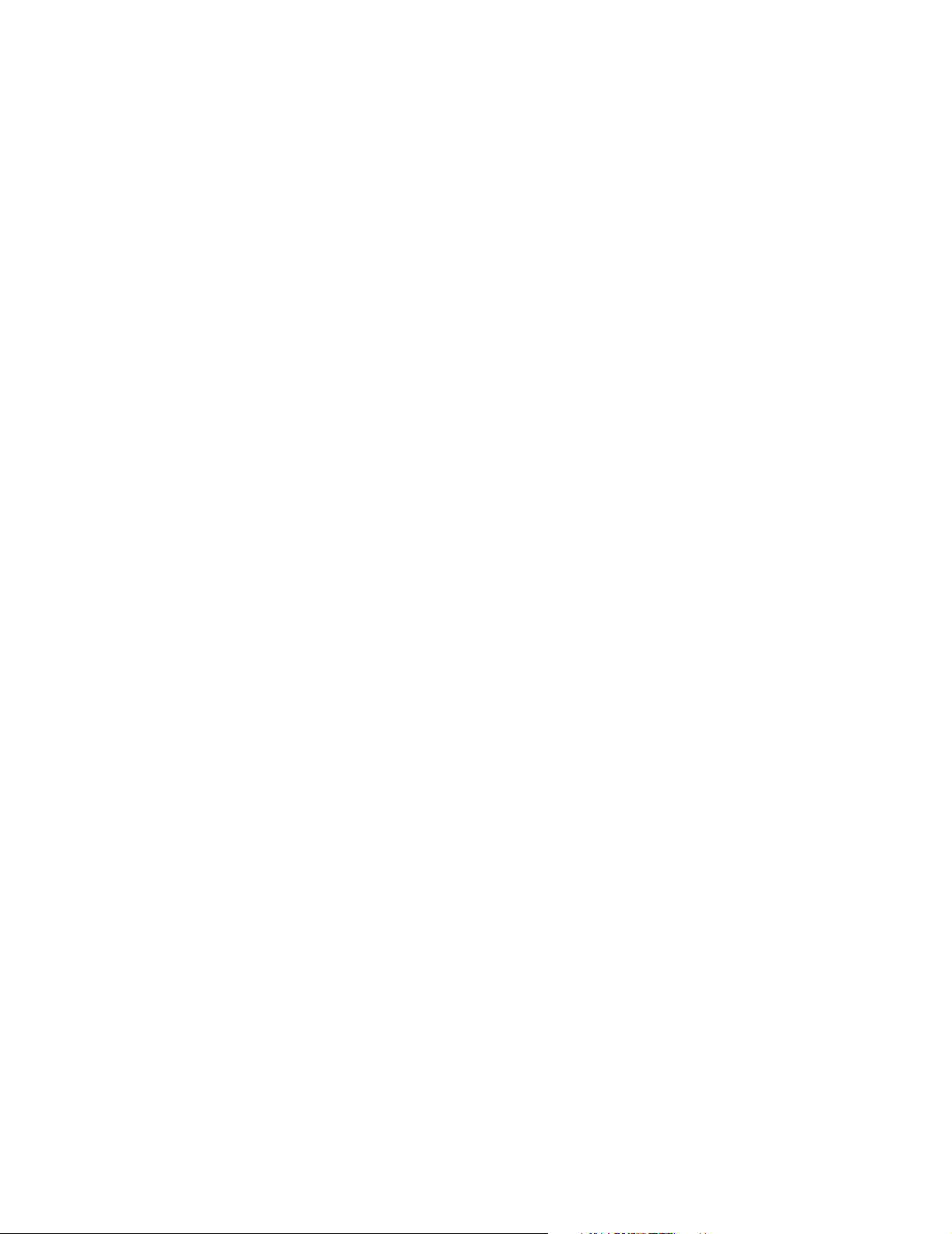
About This Guide
12 3Com IP Contact Center Management Information Guide
Page 13
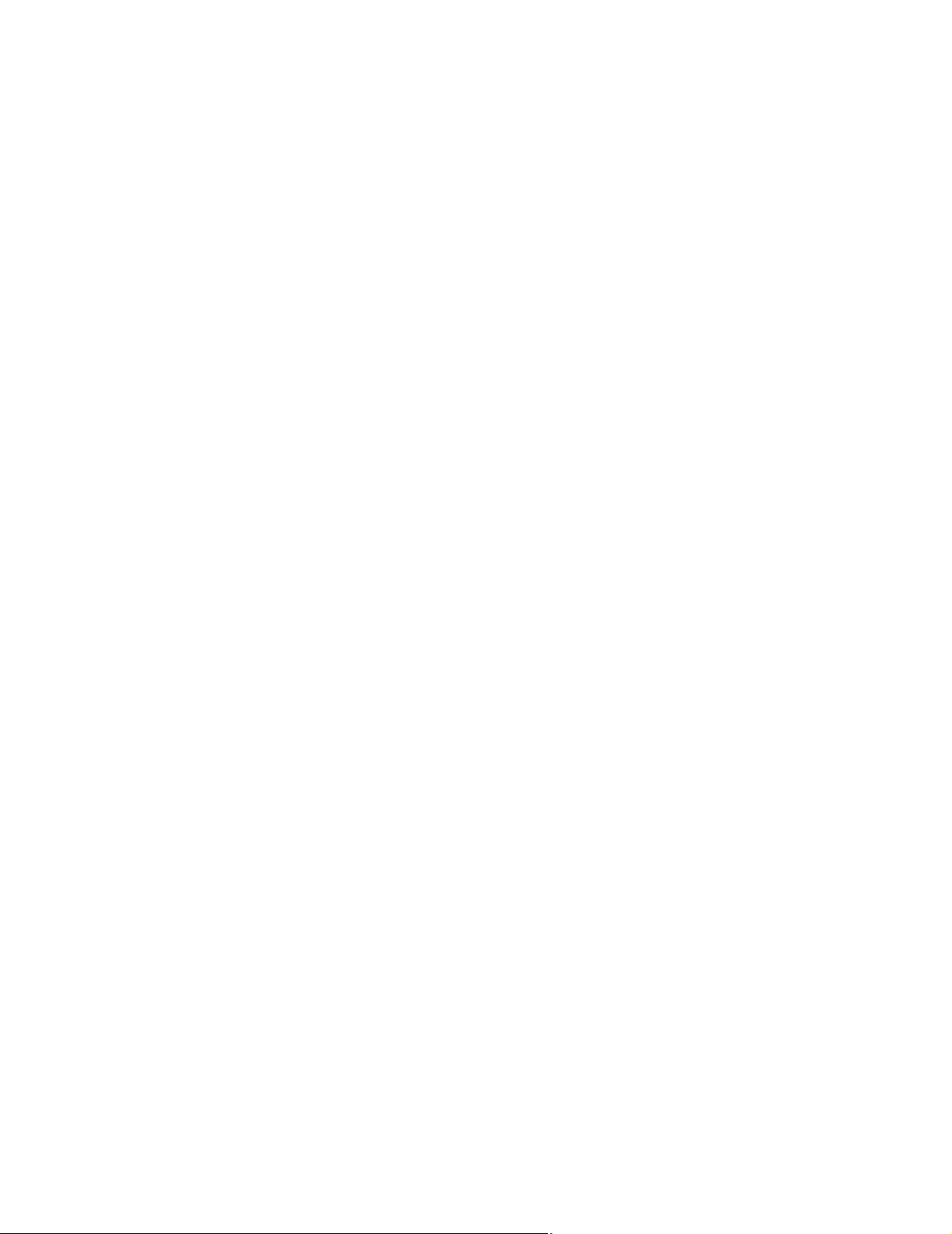
CHAPTER 1
Introduction 1
This chapter provides an overview of the 3Com IPCC management
applications and the reporting data they provide, describes basic terms and
concepts that will help you use the applications effectively in day-to-day
management tasks, and explains how to access and use online Help.
Topics covered in this chapter:
■ About the 3Com IPCC Management Information Applications
■ About Reporting Data
■ Logging On to the 3Com IPCC Desktop
■ Getting Help
3Com IP Contact Center Management Information Guide 13
Page 14
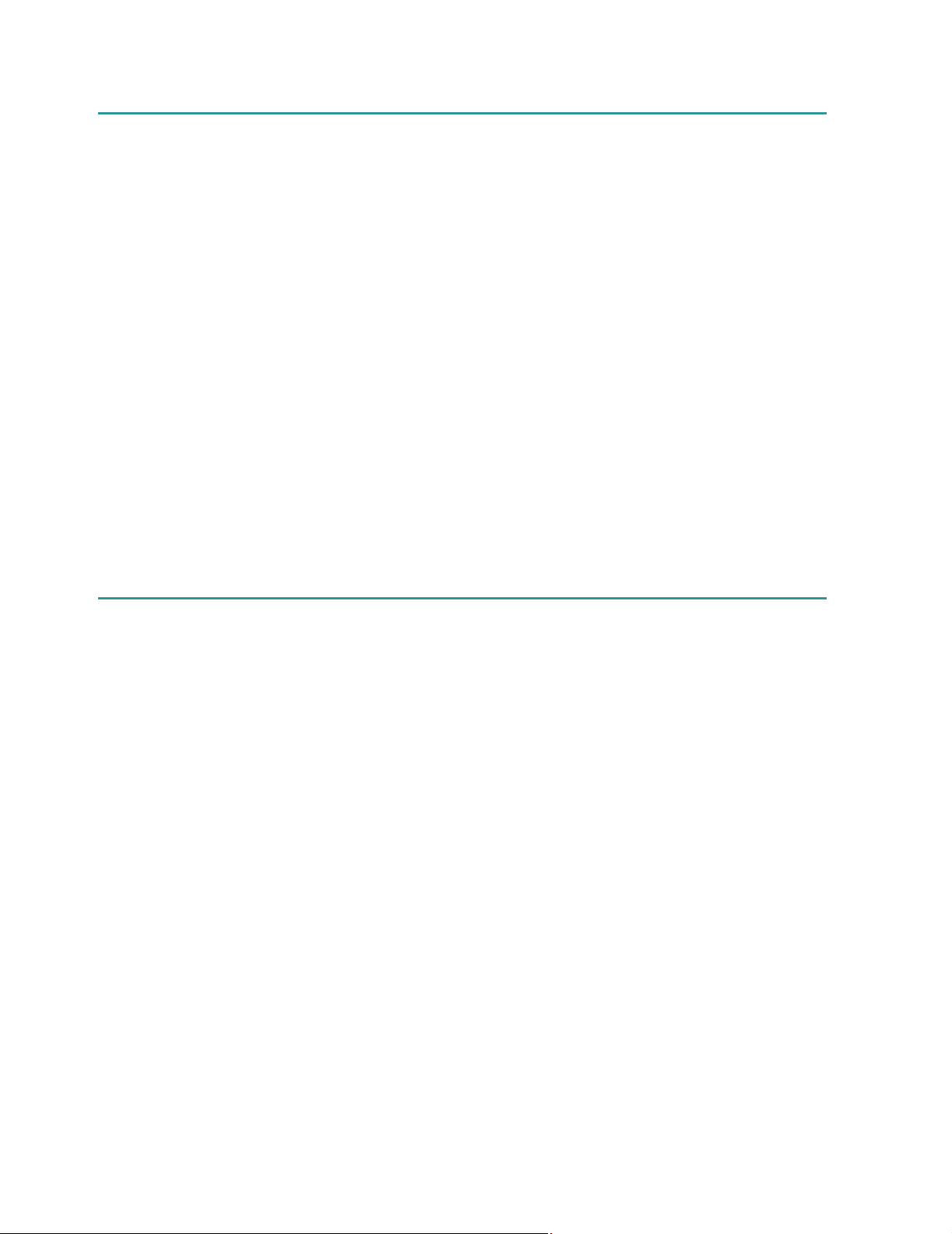
Chapter 1: Introduction
About the 3Com IPCC Management Information
Applications
The 3Com IP Contact Center system considers many factors when
determining how to handle a contact. These factors include media type,
business value, time in queue, service level objectives, and availability of
agents. Contact center administrators, supervisors, and executives need this
type of detailed information to help them with day-to-day and long-term
planning, forecasting, and operation.
The 3Com IPCC Reporter and 3Com IPCC Real-Time Status Viewer
applications provide detailed information about the activities and
performance of agents, the contacts that come in for each classification, the
media types through which contacts enter the contact center, and the level
of assistance contacts receive. You can use the real-time status views and
historical reports to determine staffing levels, reallocate resources among
classifications according to customer demand, monitor agent productivity,
and evaluate service-level objectives.
About Reporting Data
The data that appears in real-time status views and in historical reports is
compiled from events that are generated by users, contacts, components,
trunks, and nodes in the 3Com IP Contact Center system. The contact,
trunk, node, and component events are processed at the nodes and at the
hub.
The events are used to update the following:
■ Real-time status (user, contact, and trunk)
■ Real-time and historical summary records (user, contact, and trunk)
■ Historical event records (user, contact, trunk, node, and component)
■ Historical detail records (contact detail records and universal contact
records)
A contact detail record (CDR) contains data collected for a contact
segment, which is created whenever a contact is distributed, escalated,
handled, transferred, demoted, or redistributed. Data for all the contact
14 3Com IP Contact Center Management Information Guide
Page 15
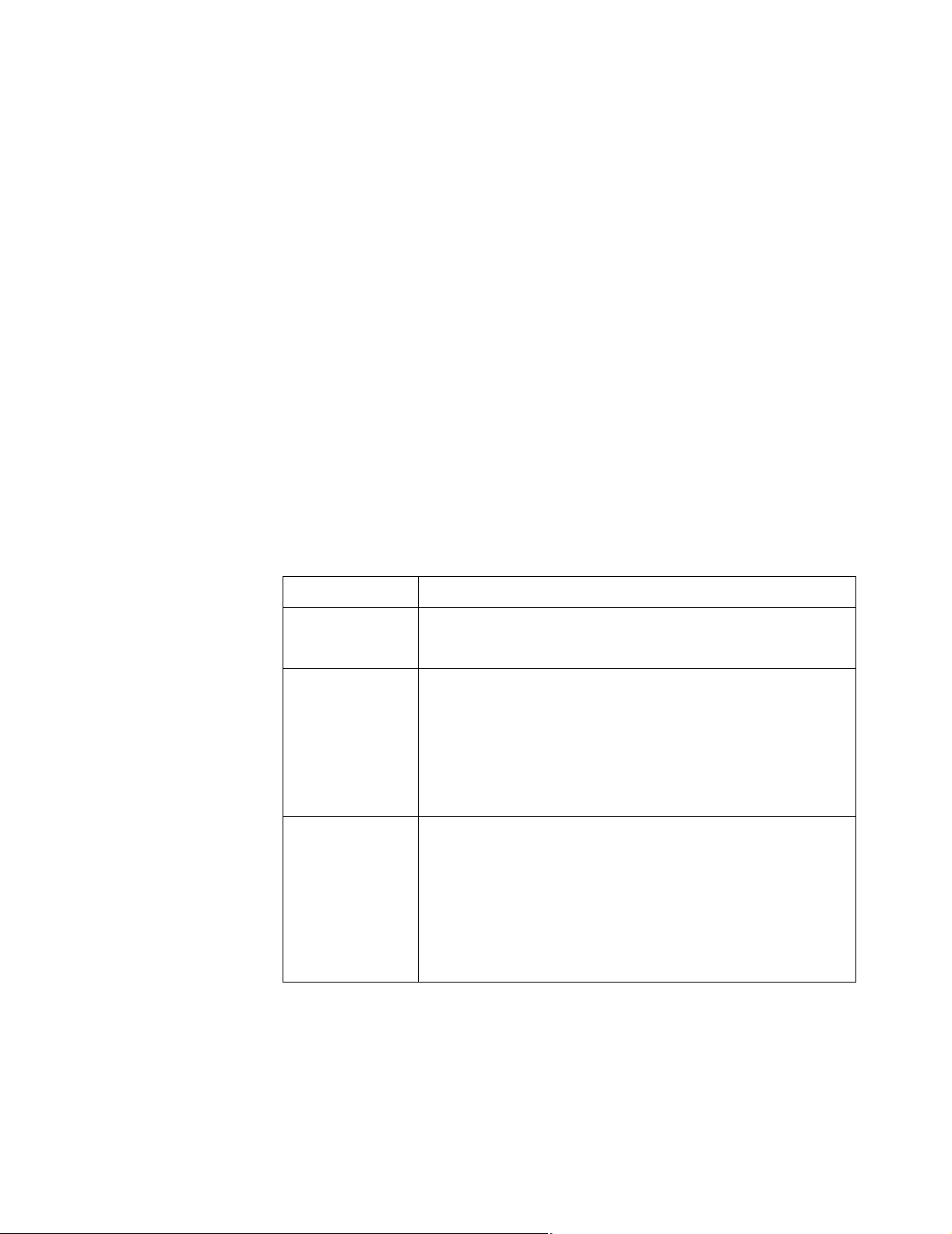
Media Types
About Reporting Data
segments that occur during the course of the entire contact is collected
and written to the database in the universal detail record (UDR).
The following topics describe some of the events and components that are
used to generate data for real-time and historical reports:
■ Media Types
■ Levels of Assistance
■ Contact Types
■ Handle Types
■ Supervisors, Teams, and Agents
Some data is reported by contact media type. The media types available at
your contact center may differ depending on your business needs and your
3Com IP Contact Center system configuration. The following table
describes the possible media types.
Media type Description
Voice Phone calls from customers to your 3Com IP Contact Center system.
Phone calls are routed according to your organization’s business
logic and are delivered as immediate-assistance contacts.
E-mail E-mail messages sent by customers to your organization. Typically,
an e-mail message is initially routed as a deferred-assistance contact
to a shared classification folder in Outlook Express.
If an agent hasn’t claimed the e-mail message after a specified
amount of time, it is escalated to immediate assistance.
Like other immediate-assistance contacts, the e-mail message is
represented on the left-most panel on the panel bar.
Web Web collaboration requests, including:
■ Web chat and page sharing—for example, a customer enters
information in a caller information page on your organization’s
Web site and the request is routed as an immediate-assistance
contact.
■ Meet-me requests—a Web collaboration session in which a
caller navigates to a specific Web page and enters a logon name
and a meet-me ID to initiate a session with an agent directly.
3Com IP Contact Center Management Information Guide 15
Page 16

Chapter 1: Introduction
Media type Description
Voice message Voice messages left by customers in response to a prompt.
Callback Requests from customers for a return call from an agent.
Levels of Assistance
For example, while waiting in queue for an agent, a customer may
choose to leave a voice message. The voice message is routed and
delivered as a link in an e-mail message.
For example:
■ While waiting in queue for an agent, a customer can press
touch-tone keys on the telephone keypad to enter a phone
number in response to a voice prompt.
■ A customer can enter a phone number and other requested
information in a form on a Web site that provides a callback link,
and then click a button to route the callback request to an
appropriate agent.
Callback requests are routed and delivered as links in e-mail
messages.
When a contact arrives at the 3Com IP Contact Center, it is assigned an
assistance level depending on the media type of the contact. The assistance
level that a contact receives can then change based on the defined business
logic and current conditions in the contact center.
For example, a deferred-assistance e-mail contact can be escalated. After an
e-mail message is escalated, it is placed in a queue to be delivered to an
agent as an immediate-assistance contact.
The 3Com IP Contact Center system classifies and prioritizes contacts based
on the three levels of assistance described in the following table. Each level
has different resource requirements and treatment methods.
16 3Com IP Contact Center Management Information Guide
Page 17
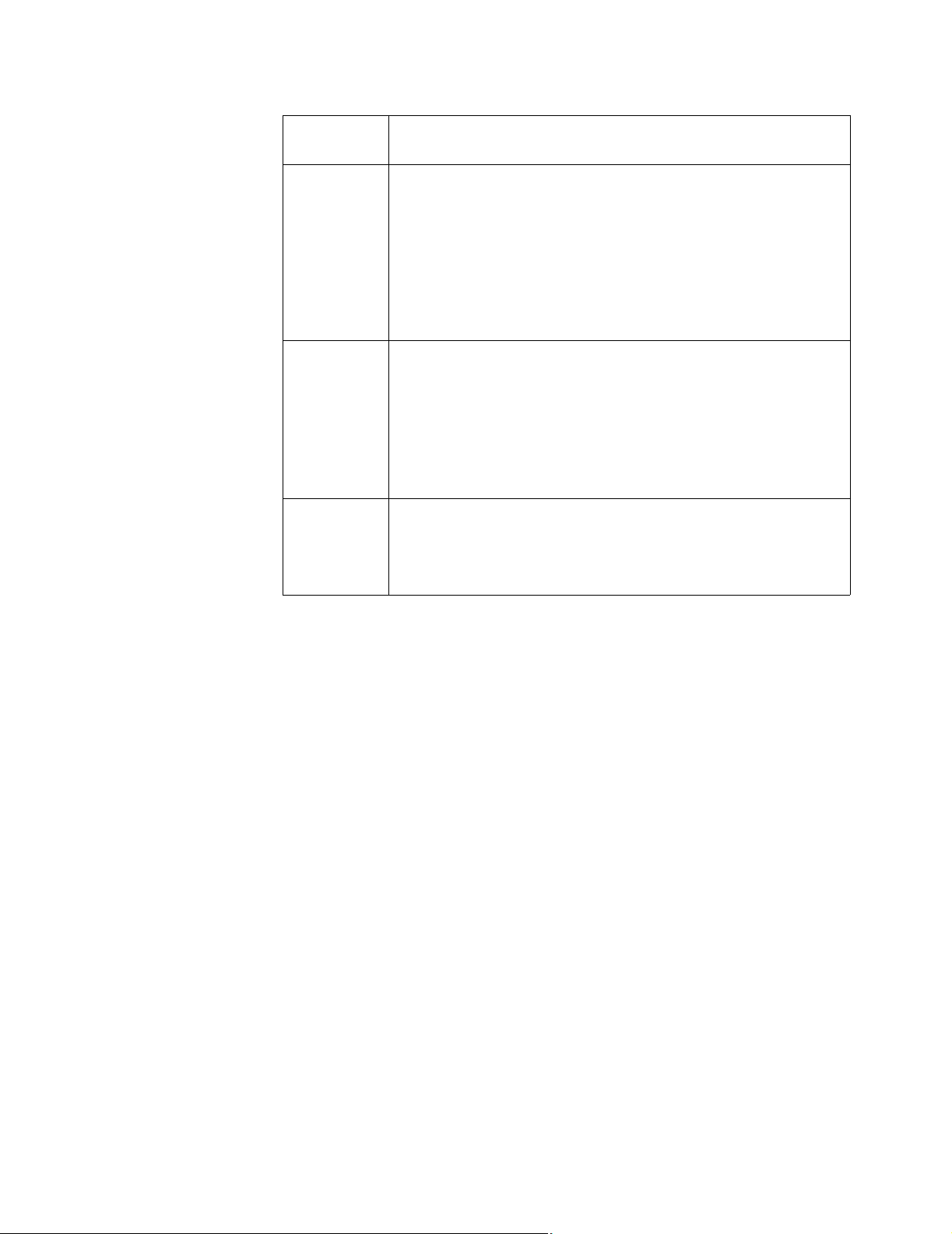
About Reporting Data
Level of
assistance Description
Self-service Self-service is for customers who want to get information themselves
while maintaining the option of being escalated to deferred or
immediate assistance to complete their transactions. In the
3Com IP Contact Center system, self-service contacts include contacts
handled by informational announcements including 3Com IVR
(Interactive Voice Response) capability, and information posted on a
Web site.
Note: Self-service data is not collected and therefore does not appear in
real-time statistics or historical reports.
Deferred
assistance
Immediate
assistance
Deferred assistance is for customers who need live assistance but are
willing to wait. Because these customers expect a response within a
finite period of time, automatic escalation to immediate assistance
ensures that their expectations are met in an effective and timely
manner.
Deferred-assistance contacts typically include callback requests, e-mail
messages, and voice messages (which are delivered to
3Com IPCC Desktop users as links in e-mail messages).
Immediate assistance is for customers who require live assistance as
soon as possible. Immediate-assistance contacts typically include Web
collaboration requests, phone calls, and escalated e-mail messages
(including e-mail messages with links for callback requests and voice
messages).
Contact Types
The contact type indicates how a contact is routed through the
3Com IP Contact Center system. The terminology used in reporting is
described in the following table.
3Com IP Contact Center Management Information Guide 17
Page 18
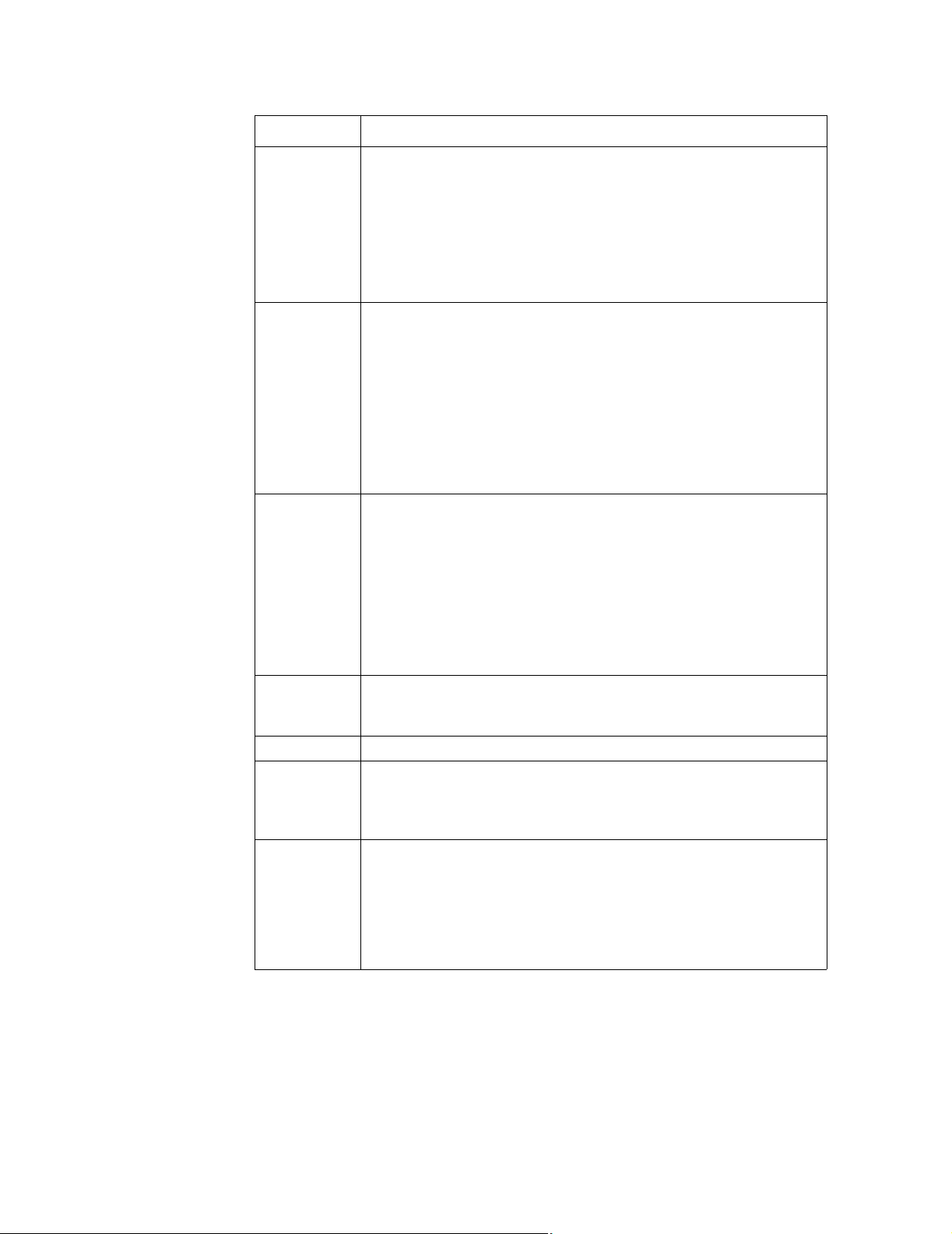
Chapter 1: Introduction
Contact type Description
Routed A contact that, upon arrival at the contact center, is routed based on your
organization’s business logic. For example, a routed contact can be one
of the following:
■ A contact that is handled by an announcement.
■ An immediate-assistance contact delivered to an agent.
When the contact is delivered to an agent, it appears in the left-most
panel of the 3Com IPCC Desktop contact panel.
Redirected An immediate-assistance contact that is transferred from one
3Com IPCC Desktop user to another. For example:
■ An immediate-assistance contact that is delivered to an agent, who
transfers the contact to a supervisor.
■ A voice contact that originates as a conference with three
participants—a caller and two 3Com IPCC Desktop users—from
which the primary agent disconnects.
The contact appears in an available space in panels 2, 3, or 4 on the
panel bar and the panel displays Redirected as the contact type.
Conference A voice or Web contact that consists of three participants. For example, a
conference can be one of the following:
■ An immediate-assistance voice contact delivered to an agent, who
conferences in a supervisor.
■ A supervisor who is monitoring an agent’s conversation with a caller,
and then barges in on the call.
■ A Web collaboration session between a customer and two agents.
■ An internal call between two agents and a supervisor.
Inbound An inbound contact from an external party that is routed directly to a
3Com IPCC Desktop user. An example of an inbound contact is a
customer who places a voice call to an agent’s direct extension.
Outbound A contact initiated by a 3Com IPCC Desktop user to an external party.
Debrief A voice conference (a caller and two 3Com IPCC Desktop users), from
which the caller disconnects. The contact converts to a Debrief contact
type during the period of time the two 3Com IPCC Desktop users remain
connected.
Callback A contact initiated by a 3Com IPCC Desktop user to a customer who
requested a phone call from an agent.
The agent receives a callback contact in an e-mail message that contains
a link. When the agent clicks the link, the customer’s phone number is
dialed from the agent’s 3Com IPCC Desktop.
The outbound portion of the transaction determines the contact type.
18 3Com IP Contact Center Management Information Guide
Page 19
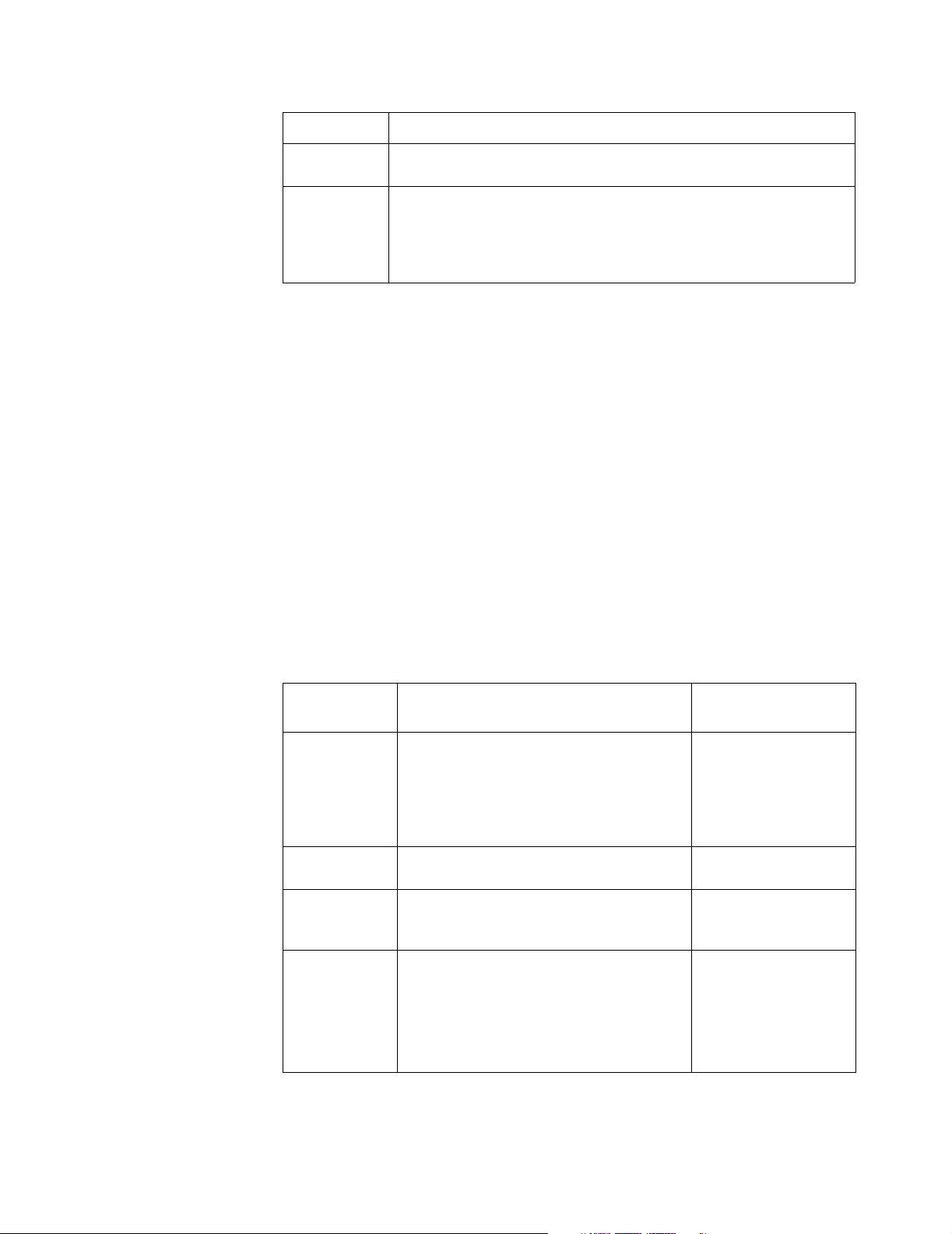
Handle Types
About Reporting Data
Contact type Description
Internal A contact initiated from one 3Com IPCC Desktop user to another; for
example, a phone call from an agent to a supervisor.
Unrecognized A contact type assigned to a voice contact that is not recognized by the
3Com IP Contact Center system. An unrecognized contact occurs when a
caller dials a number that is provisioned on the system but is not defined
in 3Com IPCC Administrator as either a routed contact target address or
a user phone number.
Each contact segment is assigned a handle type, which identifies how the
contact segment concluded. The handle type is recorded in the CDR for the
contact segment.
Note: A handle type is also assigned to the UDR, which summarizes the entire
contact. Not all handle types are applicable to the UDR, however; the Escalated and
Demoted handle types are only assigned to the CDR, not the UDR.
For example, when an immediate-assistance voice contact arrives at the
contact center, it queues at the node for an agent. An agent becomes
available and accepts the contact, talks to the caller, and then hangs up. This
contact segment is assigned a handle type — User.
The following table describes each handle type and provides the associated
contact types.
Associated contact
Handle type Description
Abandoned A call that was disconnected by the caller
before reaching an agent or informational
announcement. If the caller disconnected the
call within the time threshold defined for
short calls, the handle type of the contact
segment was short instead of abandoned.
Complete An outbound, callback, or internal contact
that was handled.
Deleted An e-mail, callback, or voice message contact
that reached an agent, who subsequently
deleted the contact before responding.
Demoted A contact that is moved down from one level
of assistance to the next.
For example, an e-mail, callback, or voice
message contact that is escalated to
immediate assistance, and then moved back
to deferred assistance.
types
Routed, redirected, and
inbound
Outbound, callback, and
internal
Routed and redirected
Routed
3Com IP Contact Center Management Information Guide 19
Page 20
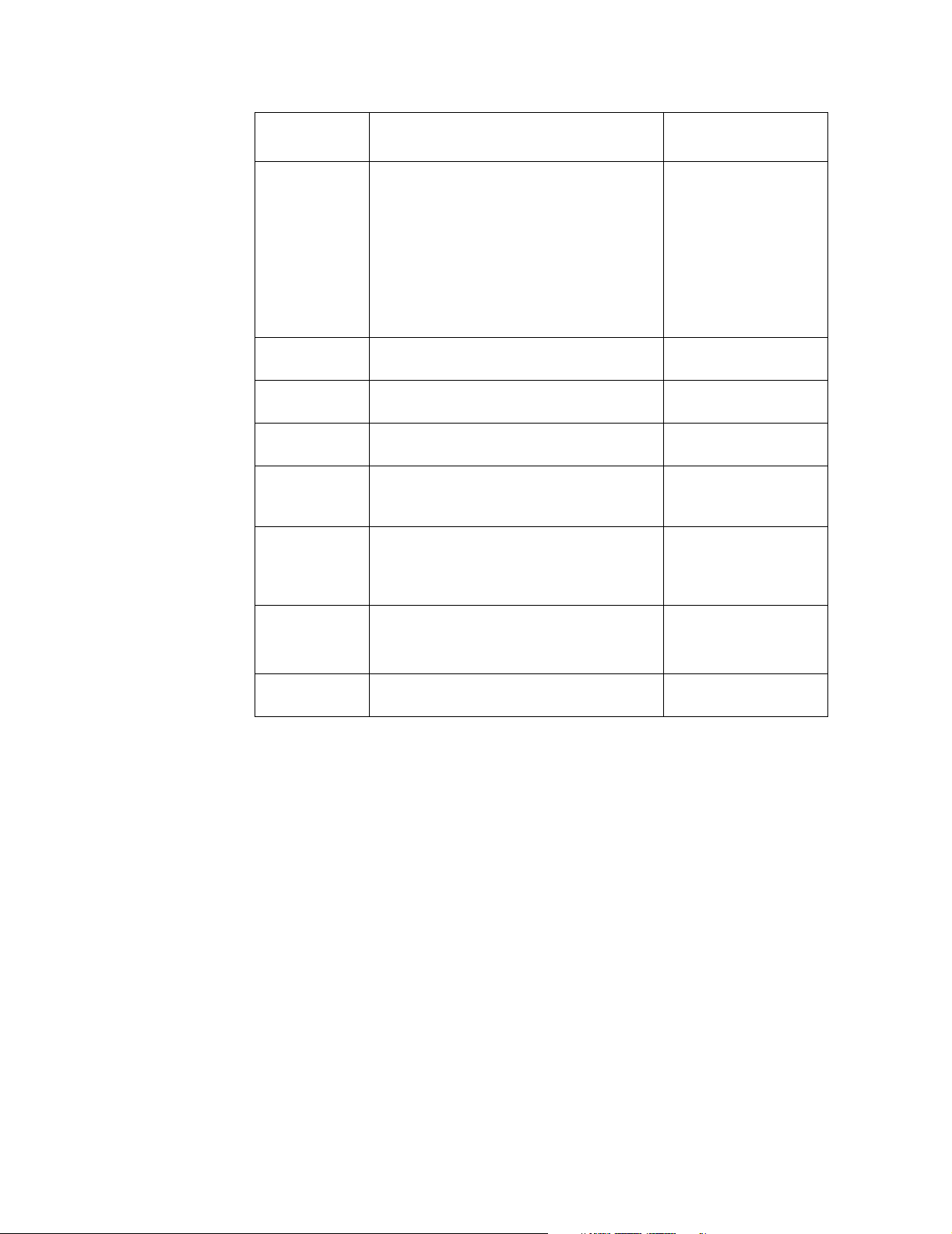
Chapter 1: Introduction
Handle type Description
Associated contact
types
Escalated A contact that has moved up from one level
of assistance to the next.
For example, an escalated contact is a
deferred-assistance contact that has ben
moved to immediate assistance. For
example, an e-mail contact may be escalated
from deferred to immediate assistance if it is
not claimed within a defined escalation
timeout period.
Incomplete An outbound, callback, or internal contact
that was abandoned.
Informational
Announcement
New Media A contact that is disconnected after leaving a
Short A contact that is disconnected by the caller
Third Party A contact that is routed to an IVR (Interactive
Trunk A contact that is routed from a
A contact that is handled by a recorded
announcement.
voice message or callback request.
before being placed in queue within the time
threshold defined for short calls.
Voice Response) component that is
integrated with the 3Com IP Contact Center
system.
3Com IPCC Desktop user to a party outside
the 3Com IP Contact Center system.
Routed
Outbound, callback, and
internal
Routed, redirected, and
inbound
Routed, redirected, and
inbound
Routed, redirected, and
inbound
Routed, redirected, and
inbound
Routed, redirected, and
inbound
User A contact that is handled by an agent. Routed, redirected, and
Supervisors, Teams, and Agents
In addition to report data about the contacts that move through the
3Com IP Contact Center system, report data about users (the people who are
logged on to the 3Com IPCC Desktop) is also captured. Report data is
available to supervisors—users whose role includes the Management feature
set—in the form of real-time status views and historical reports.
A team is a group of users whose role includes the Contact Handling feature
set (agents) managed by a supervisor. All users who handle contacts must be
assigned to a team. A team can have up to five supervisors.
A supervisor can manage one or more teams, but users can be contacthandling members of only one team. For a supervisor, this could mean that
he or she supervises teams A and B and handles contacts for team C.
inbound
20 3Com IP Contact Center Management Information Guide
Page 21
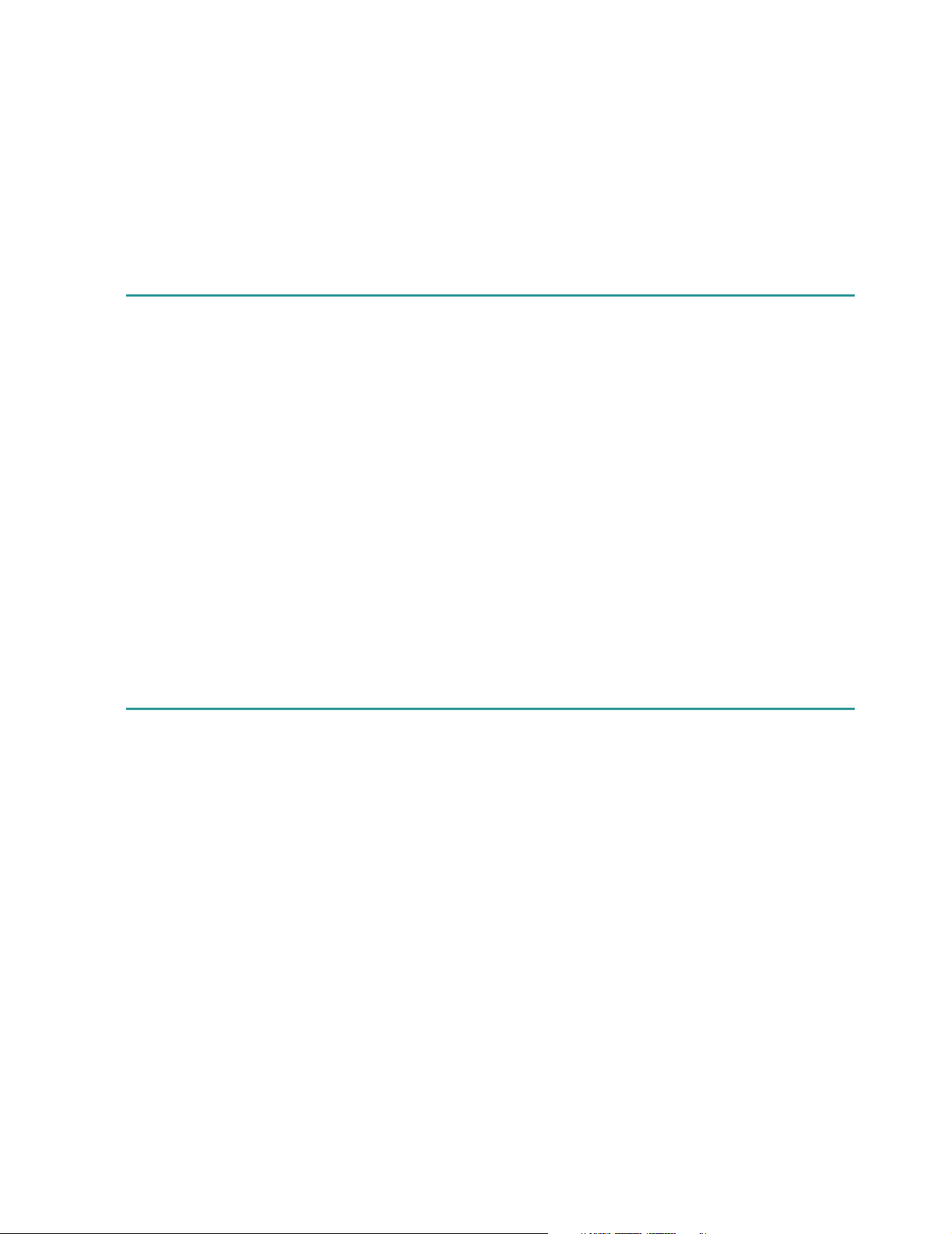
Logging On to the 3Com IPCC Desktop
A supervisor can supervise and handle contacts for the same team
(therefore “supervising” himself or herself), or can supervise a team and not
belong to any team as a contact-handling member.
A team can have members who reside on multiple nodes. However,
supervisors can view status views only for one node at a time.
Logging On to the 3Com IPCC Desktop
Though you can start 3Com IPCC Reporter directly from your browser, you
must be logged on to the 3Com IPCC Desktop to start 3Com IPCC
Real-Time Status Viewer.
Before you log on to the 3Com IPCC Desktop for the first time, make sure
your computer is configured correctly and the 3Com IPCC Desktop is
installed as described in the 3Com IPCC Desktop Installation Instructions.
Getting Help
To log on to the 3Com IPCC Desktop, follow the instructions in the
3Com IPCC Desktop User’s Guide.
For details about logging on to the 3Com IPCC Management Information
applications see “Logging On to 3Com IPCC Reporter” on page 32 and
“Starting Real-Time Status Viewer” on page 178.
When you are working with the 3Com IPCC management applications and
the 3Com IPCC Desktop Manager, you can get help by accessing the online
Help at any time.
Topics included in this section:
■ Displaying Online Help
■ Using the Controls in the Help Window
■ Finding a Help Topic
■ Resizing the Help Navigation Frame
■ Printing a Help Topic
■ Troubleshooting Online Help Access Problems
3Com IP Contact Center Management Information Guide 21
Page 22
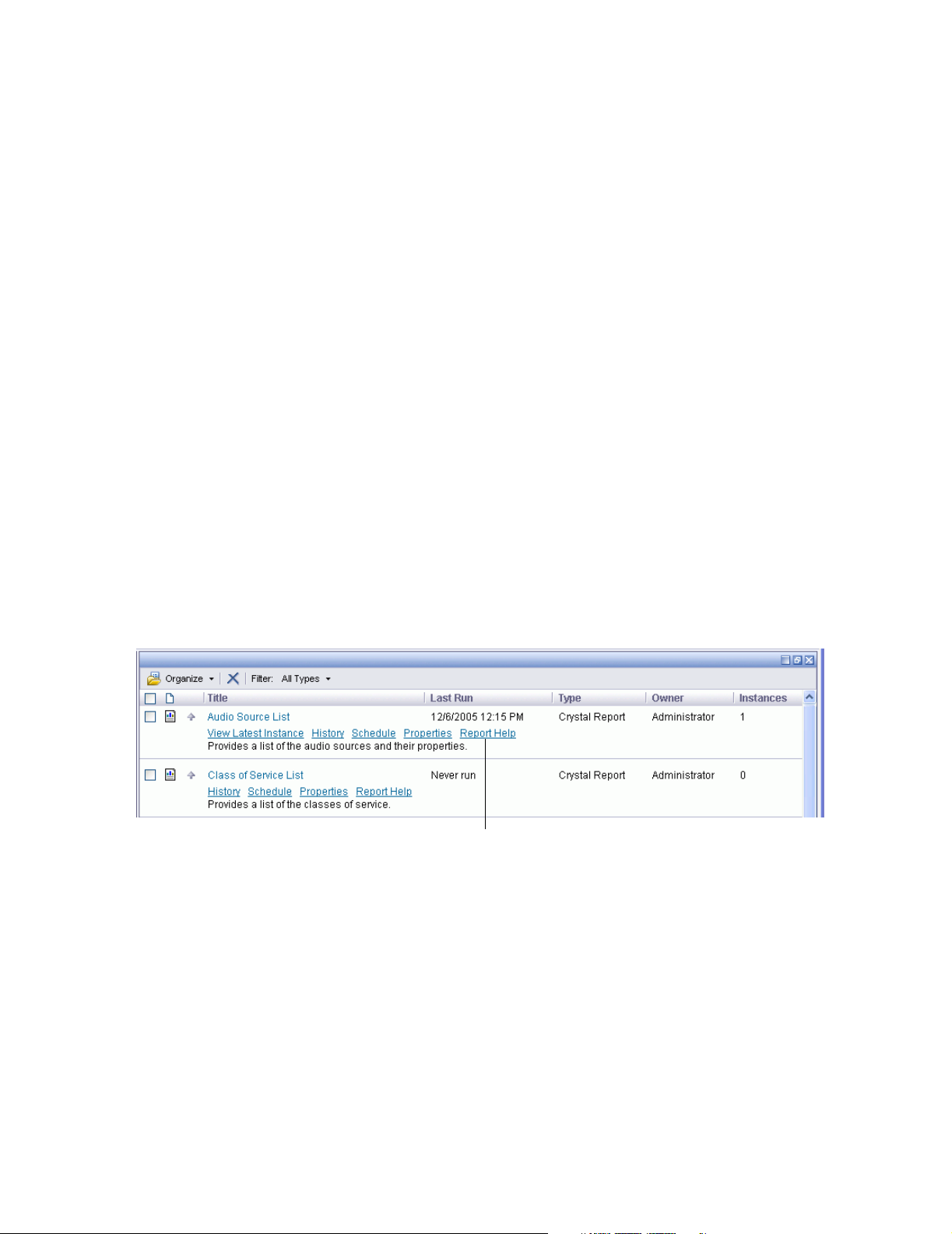
Chapter 1: Introduction
Displaying Online Help
You can display the online Help by clicking on the Help button on the
3Com IPCC Desktop toolbar.
Topics included in this section:
■ Displaying a Help Topic for 3Com IPCC Reporter
■ Displaying Online Help for 3Com IPCC Real-Time Status Viewer
■ Displaying Online Help for the 3Com IPCC Desktop
Note: If the online Help does not appear after you have followed the instructions in
this section, see “Troubleshooting Online Help Access Problems” on page 29.
Displaying a Help Topic for 3Com IPCC Reporter
You can access online Help for each report or for 3Com IPCC Reporter as a
whole.
To display Help for a report:
1. In a report folder window, click a report link in the report list.
A menu is displayed.
Click here to display help for
report.
2. Click Report Help.
Help for the report you clicked is displayed.
22 3Com IP Contact Center Management Information Guide
Page 23
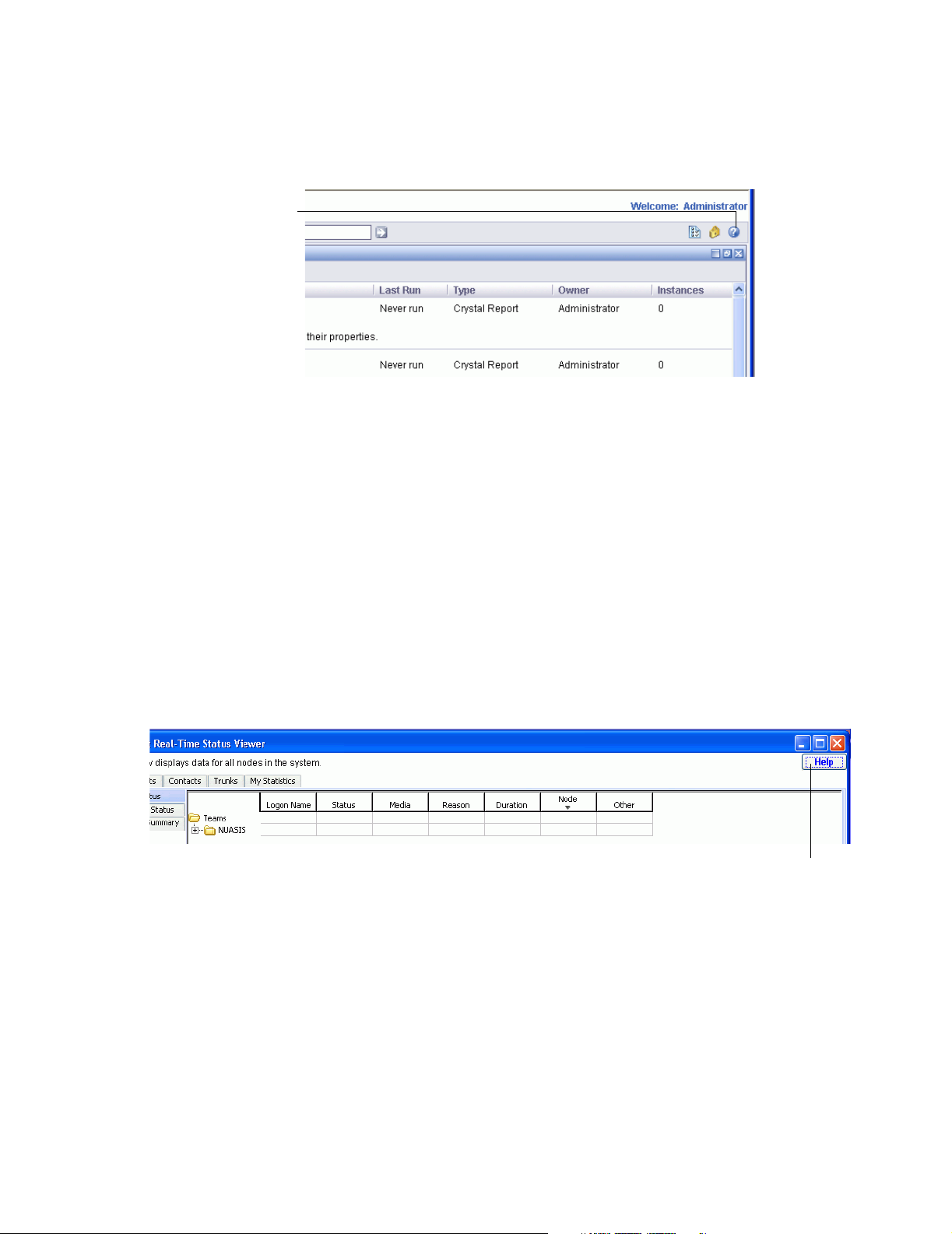
To display Help for 3Com IPCC Reporter:
Click here on any 3Com IPCC
Reporter page to view Help
for 3Com IPCC Reporter as a
whole.
Displaying Online Help for 3Com IPCC Real-Time Status Viewer
Getting Help
➤ In the right corner of the title bar, click Help.
Help for 3Com IPCC Reporter is displayed.
When you work with 3Com IPCC Real-Time Status Viewer, you can access
online Help for each status view.
To access Help for a status view:
➤ Click the Help button in the upper-right corner of the tab.
or
➤ Press the F1 key on your keyboard.
A Help button is available on
every
3Com IP Contact Center
Real-Time Status Viewer tab
3Com IP Contact Center Management Information Guide 23
Page 24
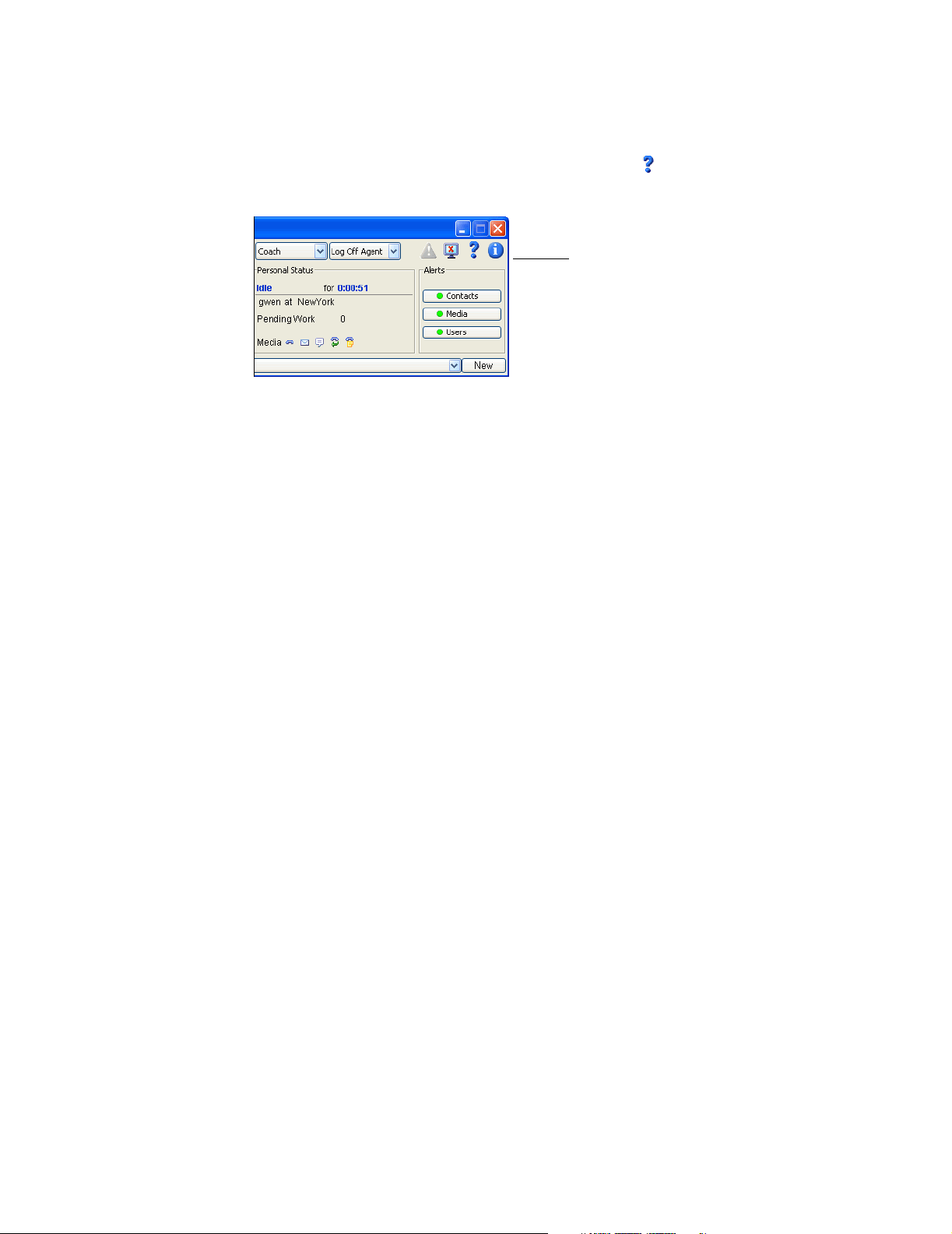
Chapter 1: Introduction
Displaying Online Help for the 3Com IPCC Desktop
You can access online Help by clicking on the Help button on the
3Com IPCC Desktop toolbar.
Using the Controls in the Help Window
The online Help systems open as follows:
■ In 3Com IPCC Reporter, online Help opens in the frameset view.
Click this button to display Help for the
3Com IP Contact Center.
■ In Real-Time Status Viewer, online Help opens in the topic-only view.
■ In 3Com IPCC Desktop Manager, online Help opens in the frameset
view.
Topics covered in this section:
■ Topic-Only View
■ Frameset View
24 3Com IP Contact Center Management Information Guide
Page 25
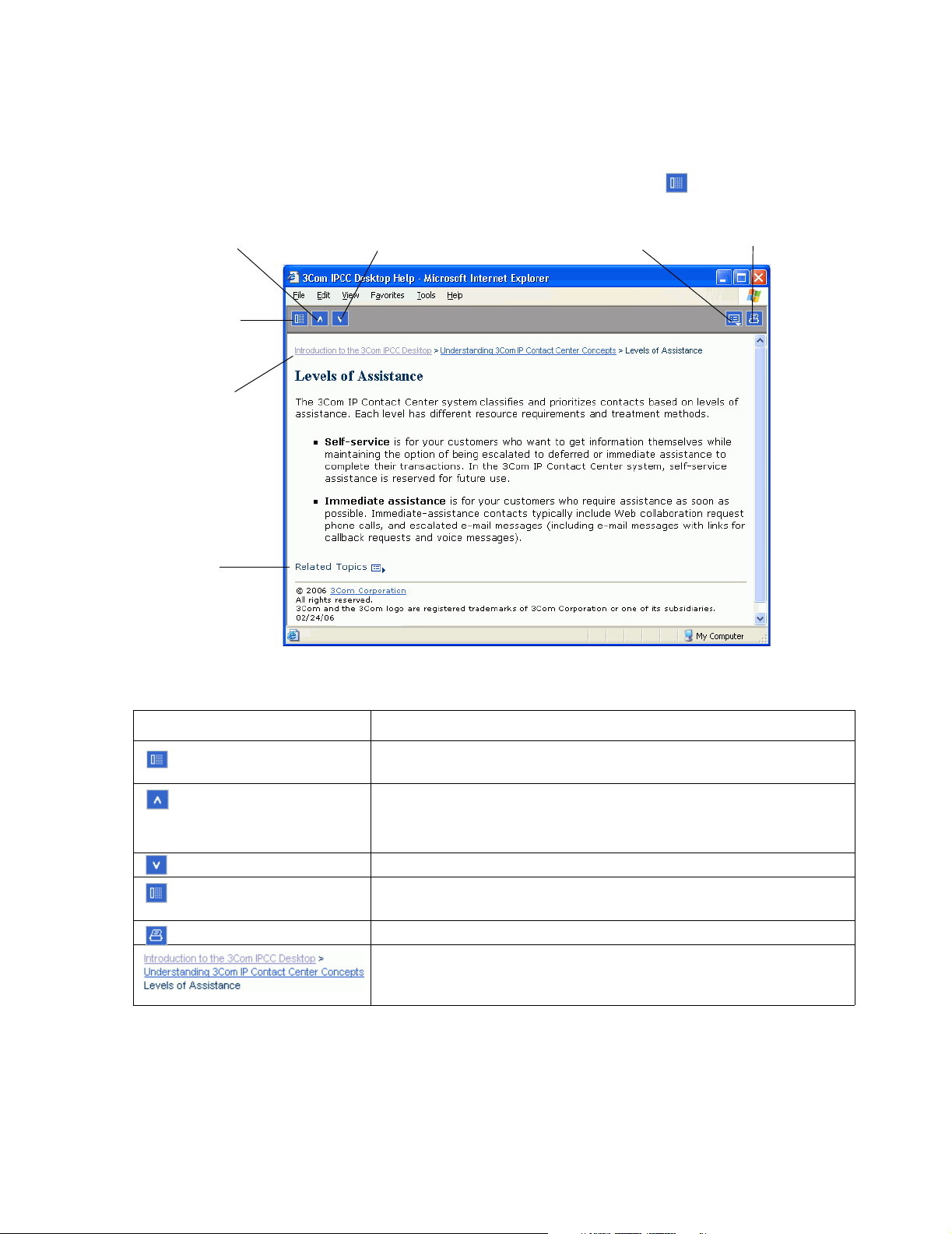
Getting Help
Topic-Only View
Context-sensitive Help is displayed in the topic-only view, as shown in the
following illustration. Click the Show Navigation button to switch to
the frameset view.
Show
Navigation
Navigation
path
Related
Topics
Related TopicsNextPrevious
Print
The following table describes the components of the topic-only view.
Component Description
Show Navigation button. Displays the navigation frame. This frame
provides access to the Contents, Index, and Search tabs.
Previous button. Displays the previous sequential topic in the Help system.
Note: Use your browser’s Back button, not the Previous button, to display a
topic that you previously viewed.
Next button. Displays the next sequential topic in the Help system.
Related Topics button. Displays a list of related topics. Click a topic name
on the list to display it in the Help window.
Print button. Prints the current topic.
Navigation path. Shows you the context of the current topic relative to its
parent topic. Click the underlined topic name to display it.
Frameset View
3Com IP Contact Center Management Information Guide 25
Page 26
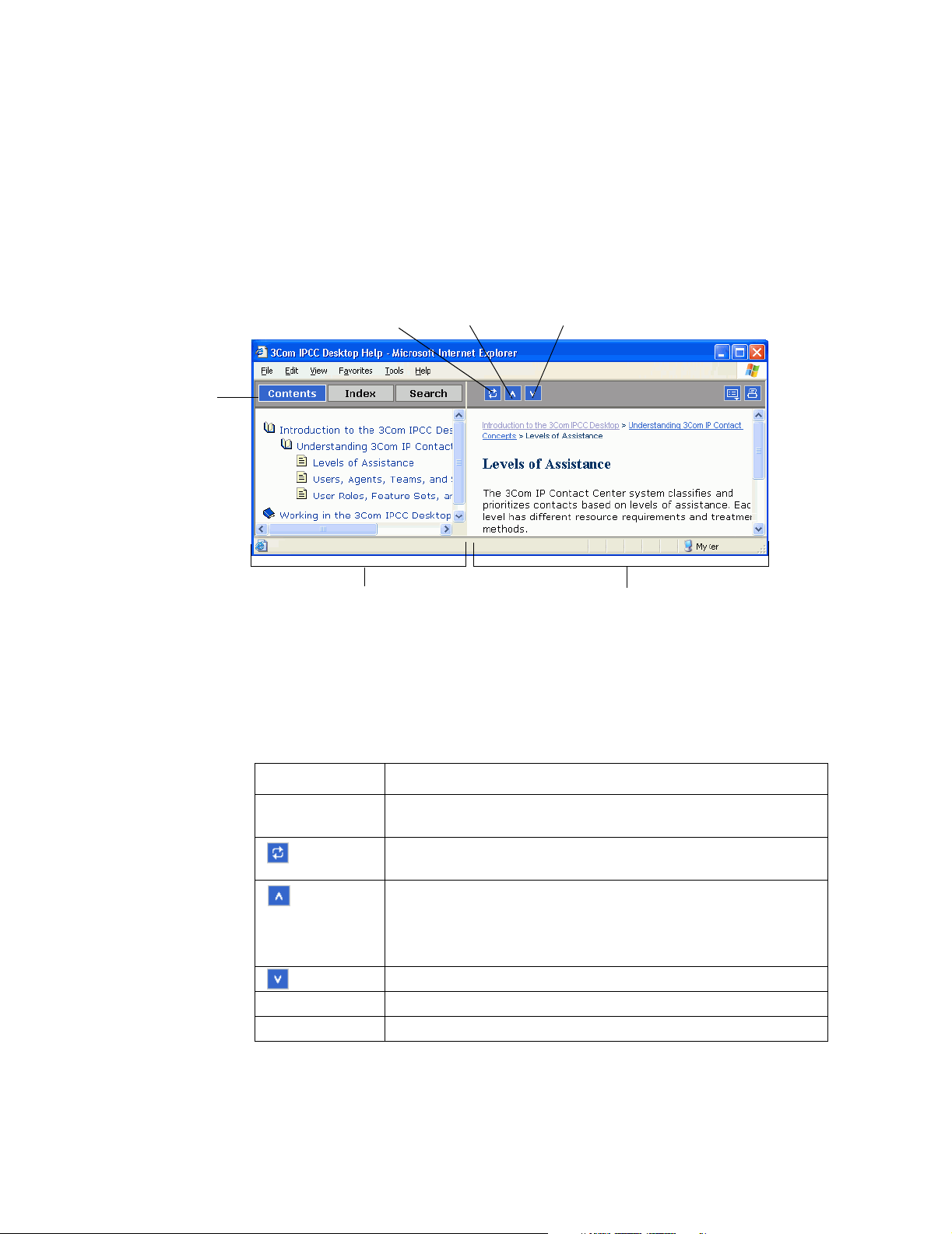
Chapter 1: Introduction
In the 3Com IPCC Reporter and the
Manager3Com IPCC Desktop Manager, the online Help is displayed in the
frameset view, as shown in the following illustration.
Note: In the Real-Time Status Viewer, online Help opens in topic-only view. To
switch to the frameset view, Click the Show Navigation button in the topic-only
view.
Navigation
tabs
Show in Contents button
Navigation frame Topic frame
Previous
Next
In the frameset view, the navigation frame appears on the left side of the
window and the Help topic frame appears on the right side of the window.
When you first display the Help window, the Contents tab appears; this is
analogous to the table of contents in a printed book.
The following table describes the components of the frameset view.
Component Description
Navigation tabs Click a tab to display one of three navigation aids in the Help
window’s navigation frame: the Contents, Index, or Search tab.
Show in Contents button. Highlights the entry on the Contents tab
that corresponds to the currently displayed topic.
Previous button. Displays the previous sequential topic in the Help
system.
Note: Use your browser’s Back button, not the Previous button, to
display a topic that you previously viewed.
Next button. Displays the next sequential topic in the Help system.
Navigation frame Displays the contents of the Contents, Index, or Search tab.
Topic frame Displays the current topic.
26 3Com IP Contact Center Management Information Guide
Page 27
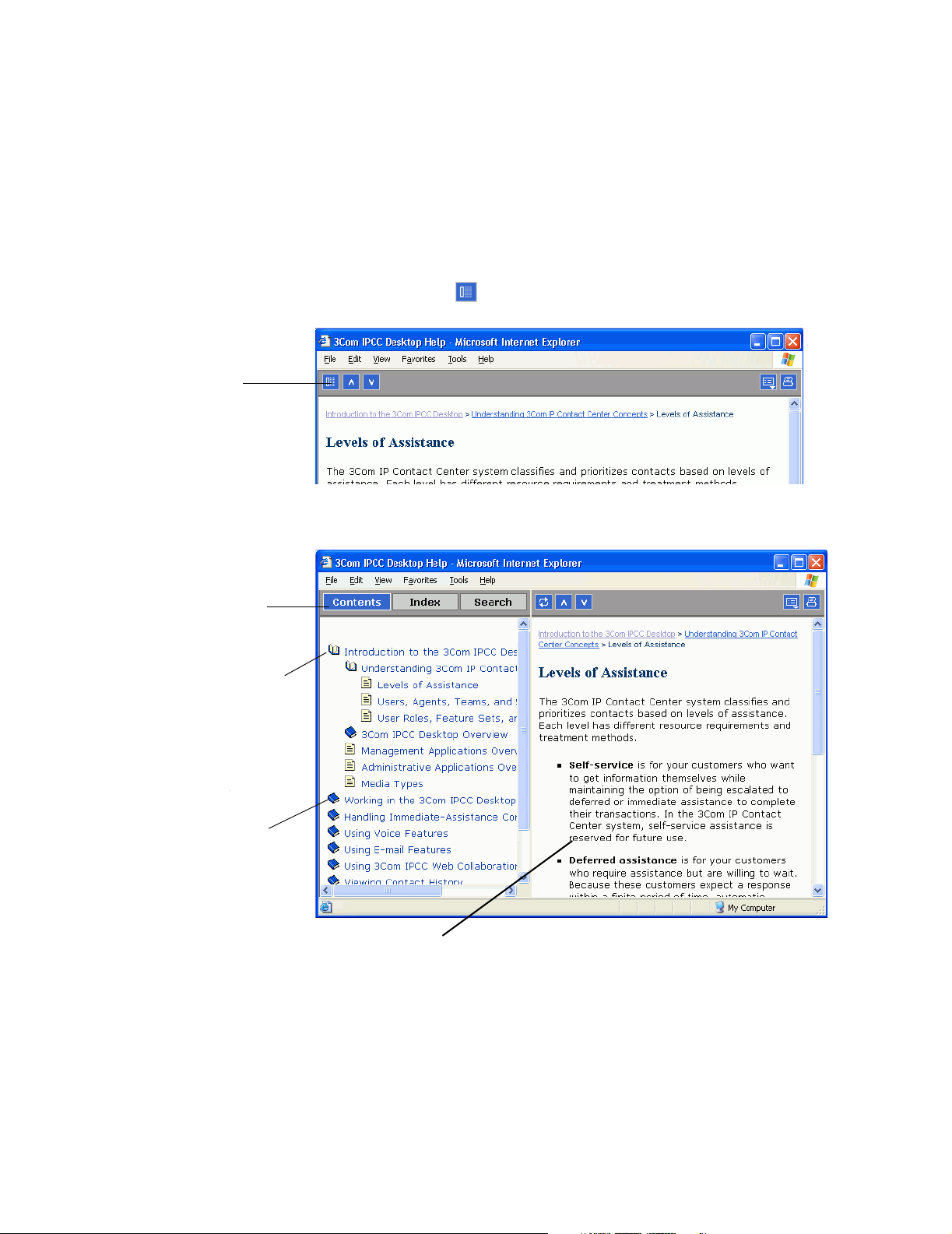
Finding a Help Topic
You can find online Help topics by using the tabs on the navigation frame:
1. If the navigation frame is not already displayed, click the
Show Navigation button.
Click here to display
the navigation frame.
Getting Help
Navigation tabs
Click a closed book to
open it and view a list
of subtopics.
Click an open book
to close it and hide
the subtopics.
2. Use the controls on the Contents, Index, and Search tabs to find a topic.
When you select a subtopic from the navigation frame on the left,
the topic is displayed in the topic pane on the right.
3Com IP Contact Center Management Information Guide 27
Page 28
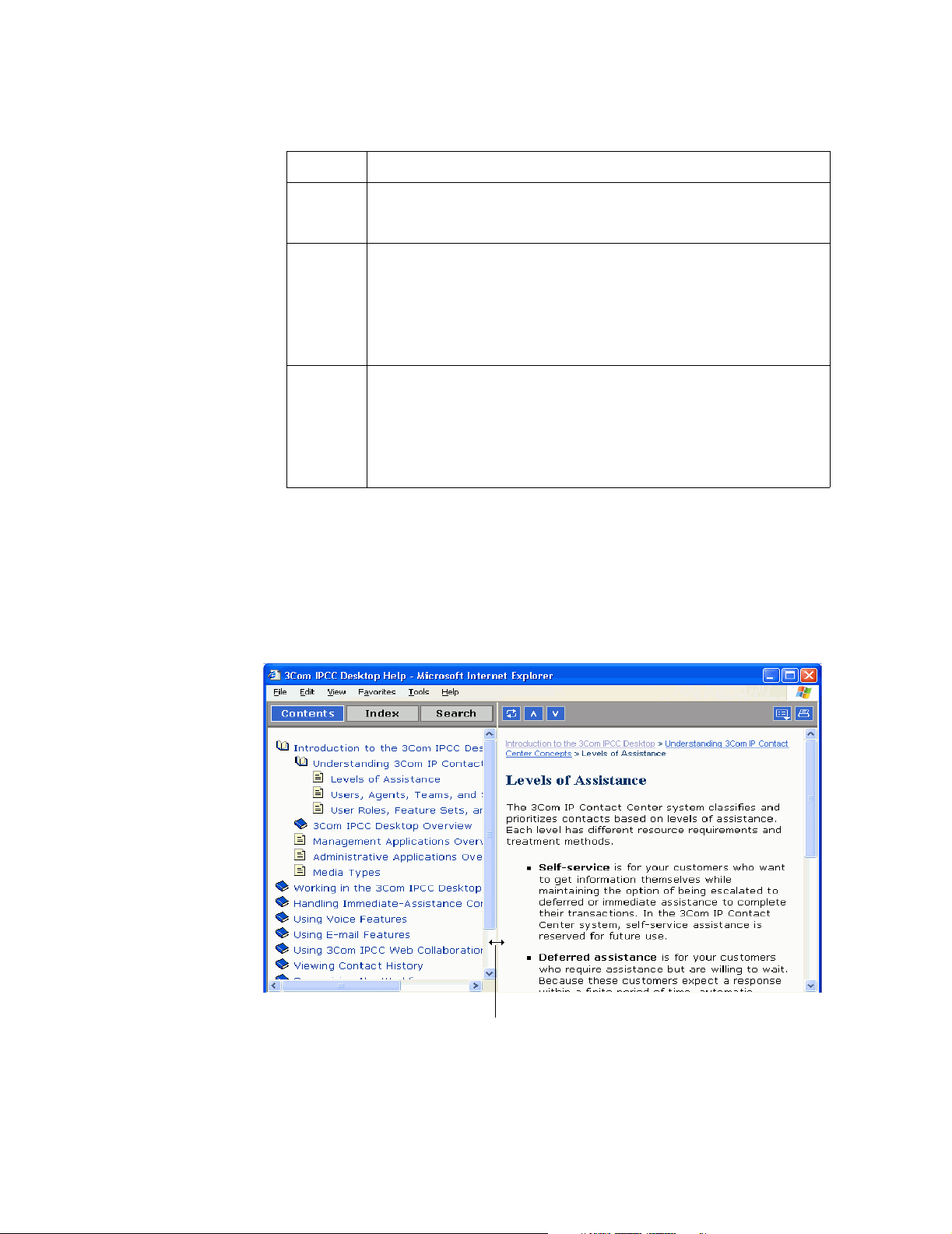
Chapter 1: Introduction
The following table describes the navigation tabs.
Tab Action
Contents Click a closed book to display a list of subtopics. Click an open book to
hide the list of subtopics. Click the title next to a book or page icon to
display the corresponding topic.
Index Scroll the list to find an index entry or click a link at the top of the Index
tab to display a different set of index entries. For example, click B to
display the index entries that begin with the letter b. Then click an index
entry to display the corresponding topic.
If more than one topic corresponds to the index entry, a list of topics is
displayed. Click the one you want to view.
Search Type a word or phrase in the text box, and then press ENTER or click Go.
The Search tab displays a list of all topics that contain the word or phrase
you entered, along with a relevancy ranking (a number between 1 and
100). Click the name of the topic you want to view.
When you enter more than one word, the search finds topics that
contain all the words you entered.
Resizing the Help Navigation Frame
To resize the navigation frame:
➤ Drag the vertical line that separates the navigation frame from the topic
frame.
When the cursor changes to a double-headed arrow, press and hold the mouse
button, then drag the vertical line to the right or left to resize the frames.
28 3Com IP Contact Center Management Information Guide
Page 29
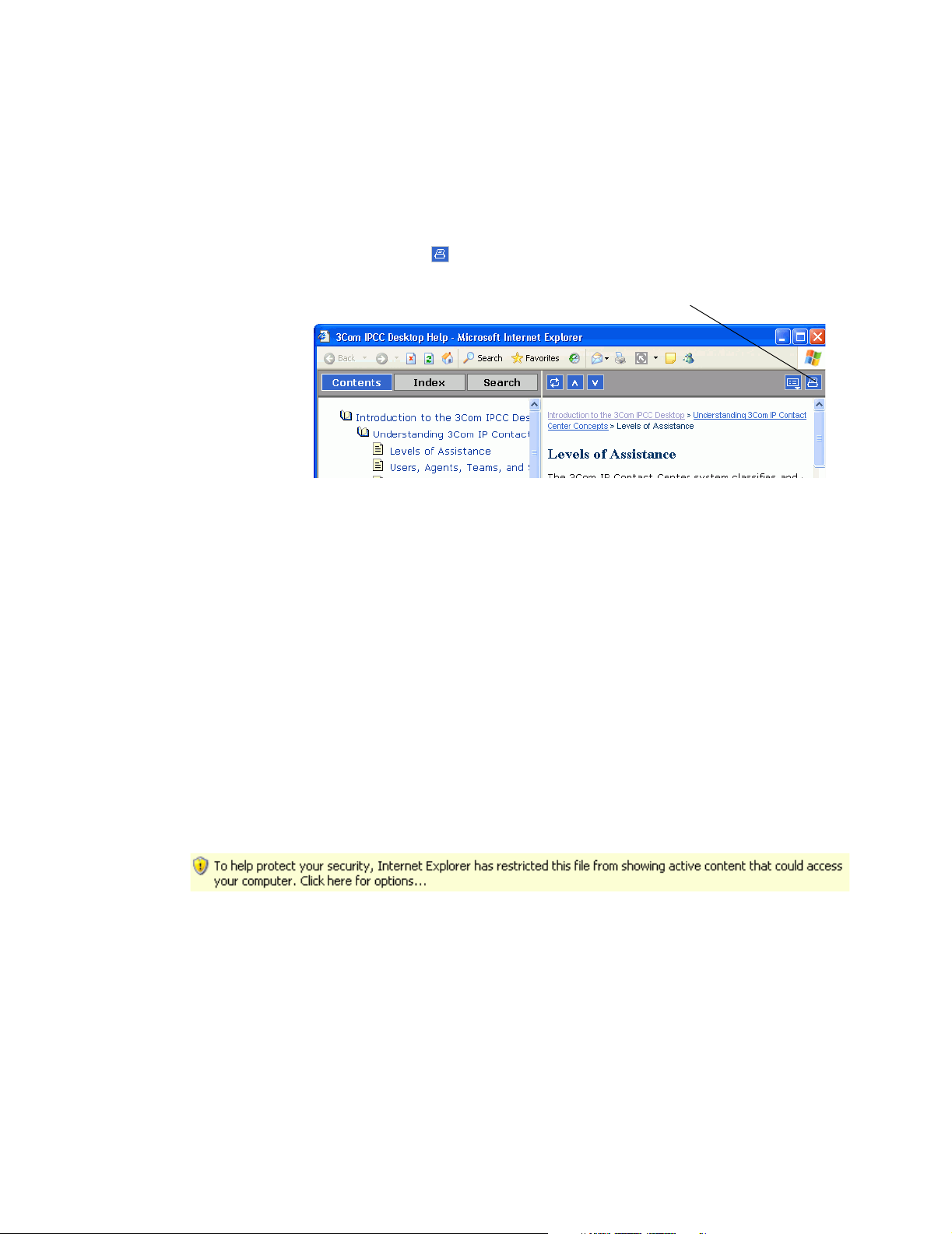
Printing a Help Topic
To print the current online Help topic:
1. Click the Print button.
2. In the Print dialog box, select the appropriate settings, and then click
Print.
Getting Help
Click here to print the active Help topic.
Troubleshooting Online Help Access Problems
A Microsoft Internet Explorer 6.0 security feature and the Google Popup
Blocker might prevent the 3Com IP Contact Center online Help from being
displayed.
When one or both of these security features are enabled, the online Help for
the 3Com IP Contact Center applications might not appear when you click a
Help icon or button. One of the following situations might occur:
■ A security message, as shown in the following illustration, is displayed
in the Internet Explorer Information Bar.
If this occurs, click the message, and then follow the prompts to display
the active content (the online Help).
If the online Help is still not displayed, press and hold the CTRL key
while you click the message and the subsequent prompts. Release the
CTRL key when the online Help is displayed.
3Com IP Contact Center Management Information Guide 29
Page 30
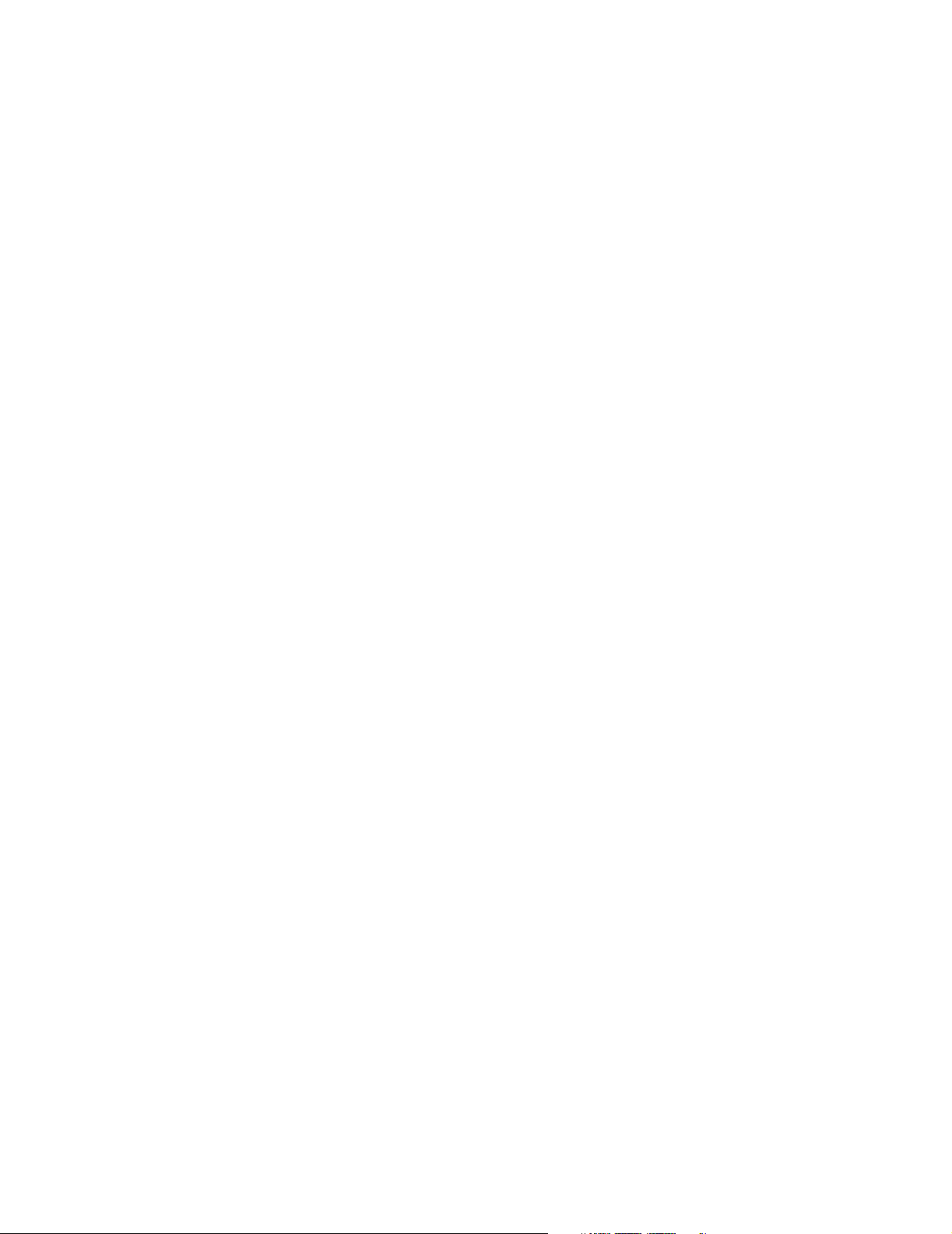
Chapter 1: Introduction
■ The Help window does not display at all or flashes briefly on the screen
and then disappears. This typically occurs when the Google Popup
Blocker is enabled.
To display the online Help, press and hold the CTRL key while you
click the Help icon or button. Release the CTRL key when the online
Help is displayed.
If the online Help does not appear after you have followed the instructions
in this section, do the following:
1. From the Microsoft Internet Explorer Tools menu, select Internet
Options.
2. Select the Advanced tab.
3. In the Browsing directory, make sure the Reuse windows for
launching shortcuts check box is cleared.
30 3Com IP Contact Center Management Information Guide
Page 31

CHAPTER 2
Working with 3Com IPCC
Reporter 2
3Com provides a set of preformatted historical reports that you can use to
monitor the performance of your 3Com IP Contact Center system. The
3Com IPCC Reporter can help supervisors, administrators, and executives
to manage day-to-day and long-term contact center resources through a
Web browser. This chapter explains how to use 3Com IPCC Reporter to
generate, schedule, and print historical reports.
Topics covered in this chapter:
■ 3Com IPCC Reporter Access Requirements
■ Logging On to 3Com IPCC Reporter
■ Working in Your 3Com IPCC Reporter Environment
■ Work ing wit h Re ports
■ Generating New Reports
■ Scheduling Reports
■ Closing Reports
■ Logging Off 3Com IPCC Reporter
3Com IPCC Reporter Access Requirements
Access to 3Com IPCC Reporter is available to users who are assigned one of
the following roles:
■ The default Administrator, Executive, or Supervisor role.
■ A custom role that includes the Management or Strategic feature set.
Users whose role includes the Management feature set must also be
assigned a class of service that permits viewing reports. For more
information, refer to the 3Com IP Contact Center Administrator Guide.
3Com IP Contact Center Management Information Guide 31
Page 32

Chapter 2: Working with 3Com IPCC Reporter
The folders you see when you log on to 3Com IPCC Reporter depend on
how the 3Com IPCC Reporter administrator has set up your account.
Logging On to 3Com IPCC Reporter
You can access 3Com IPCC Reporter from the 3Com IPCC Desktop.
Topics covered in this section:
■ Using 3Com IPCC Reporter Licenses
■ Logging On to 3Com IPCC Reporter from the 3Com IPCC Desktop
Using 3Com IPCC Reporter Licenses
When you log on to 3Com IPCC Reporter, you occupy one 3Com IPCC
Reporter license. Note the following about 3Com IPCC Reporter licenses:
■ The total number of available licenses is determined by the number
purchased by your company during your 3Com IP Contact Center
installation.
■ If all the licenses for 3Com IPCC Reporter are currently in use when you
log on, the 3Com IPCC Reporter logon window displays a message.
You must wait until another user logs off 3Com IPCC Reporter and the
licenses are released before you can log on. For information about
logging off 3Com IPCC Reporter, see “Logging Off 3Com IPCC
Reporter” on page 64.
■ The Report server will release a 3Com IPCC Reporter license after a
session has been inactive for 15 minutes to make the license available to
other users who may want to access reports. Although active, logged-on
users will not be affected, users who refresh a report after 15 minutes
will find that the report parameters they entered have reverted to
default values. For information about specifying report parameters, see
“Specifying Report Parameters” on page 47.
32 3Com IP Contact Center Management Information Guide
Page 33

Working in Your 3Com IPCC Reporter Environment
Logging On to 3Com IPCC Reporter from the 3Com IPCC Desktop
Note: To log on to the 3Com IPCC Desktop, follow the instructions in the 3Com IP
Contact Center Desktop User’s Guide.
To log on to 3Com IPCC Reporter from the 3Com IPCC Desktop:
➤ After logging on to your 3Com IPCC Desktop, click the 3Com IPCC
Reporter button on the 3Com IPCC Desktop Manager toolbar.
Click here to log on to
3Com IPCC
The 3Com IP Contact Center system uses your 3Com IPCC Desktop
logon name and password to automatically log on to 3Com IPCC
Reporter.
Working in Your 3Com IPCC Reporter Environment
The folders you see when you log on to 3Com IPCC Reporter depends on
how the 3Com IPCC Reporter administrator has set up your account. The
3Com IPCC Reporter administrator at your contact center determines which
users and groups have access to individual reports.
You can create your own folders and copy reports into them. You can also
share folders with other users. For more information see “Understanding
3Com IPCC Reporter Components” on page 34 and “Working with
Reports” on page 42.
Topics covered in this section:
■ Understanding 3Com IPCC Reporter Components
■ Setting Your Preferences
■ Organizing Your Folders and Categories
3Com IP Contact Center Management Information Guide 33
Page 34

Chapter 2: Working with 3Com IPCC Reporter
Understanding 3Com IPCC Reporter Components
With its default settings, the main page of 3Com IPCC Reporter displays
buttons and information on folders and reports. The main page is the
foundation for working with 3Com IPCC Reporter. Other pages are
accessed from the main page.
The main page is made up of the following areas:
■ Title area
This area contains the logo, the Search box, and the main toolbar. It also
displays your user account name.
■ Navigation panel
This area displays a tree representing your place in the structure of
folders or categories, and it has its own toolbar.
To switch the view between folders and categories, click the folder or
categories icon in the toolbar of the navigation panel. The reports for
that folder or category are displayed in the reports area.
Title barTitle bar
Navigation
panel
■ Reports area
This area displays the reports in each folder or subfolder, or reports
assigned to a specific category. The reports area has its own toolbar,
which you use to organize or change how reports are displayed. See
Organizing objects.
The following illustration shows the components of the 3Com IPCC
Reporter main page. The icons on the main toolbar are described in the
table that follows. Depending on your Preferences settings, your main
page may look different.
Reports area
34 3Com IP Contact Center Management Information Guide
Page 35

Working in Your 3Com IPCC Reporter Environment
Toolbar icon Description
Displays the 3Com IPCC Reporter home page.
Hides or displays the navigation panel on the left of the
window.
Select the option you want, to create a new folder or
category, or to add a report to a folder.
Refreshes the screen.
Allows you to send an object or instance to a
destination.
Allows you to create custom dashboards/reports area.
Allows you to search for specific reports.
Allows you to set your preferences for how information
is displayed in InfoView.
Setting Your Preferences
You can set several personal 3Com IPCC Reporter preferences. For example,
you can specify how your reports appear in the 3Com IPCC Reporter
window and which report folders are displayed when you first log on.
The following tasks are involved in setting your preferences for the 3Com
IPCC Reporter:
■ General Preferences
■ Crystal Report Preferences
Click to log off.
Displays the online help for 3Com IPCC Reporter.
3Com IP Contact Center Management Information Guide 35
Page 36

Chapter 2: Working with 3Com IPCC Reporter
General Preferences
To select your general preferences:
1. Log on to 3Com IPCC Reporter. For instructions, see “Logging On to
3Com IPCC Reporter” on page 32.
2. On the title bar, click the Preferences button.
Click here to open the Preferences page.
The General Preferences page appears.
36 3Com IP Contact Center Management Information Guide
Page 37

Working in Your 3Com IPCC Reporter Environment
3. In the My initial view is area, click the option corresponding to the
view you'd like to begin with.
For example, if you choose Folders and then select Report Samples, the
next time you log on the Report Samples folder will be displayed as
your initial view.
Note: The My InfoView option is selected by default.
4. In the On my desktop area, specify the maximum number of reports
you would like to see displayed per page.
5. In the For each document, show me area, select the summary
information you want each report to show:
■ description
■ owner
■ date
■ instance count
■ actions and descriptions (if selected) initially not hidden
6. In the View my documents area, select how you would like to view
your reports.
7. In the My current locale is area, select your current location.
This setting determines the language set and the date format that your
browser will use.
8. In the My current time-zone is area, select the appropriate time zone.
Note: Before scheduling reports, check your time zone setting. The default time
zone is local to the web server that is running the reports, not to the Central
Management Server (CMS) machine(s) that each user connects to. By setting
your time zone, you ensure that your scheduled reports are processed in
accordance with the time zone in which you are working.
9. Click OK.
3Com IP Contact Center Management Information Guide 37
Page 38

Chapter 2: Working with 3Com IPCC Reporter
Crystal Report Preferences
To select your Crystal Report preferences:
1. On the title bar, click the Preferences button. From the Preferences
window, click the Crystal Report Preferences tab.
2. In the View my reports using the area, select the report viewer you
want to use when you display a report.
■ ActiveX viewer
■ DHTML viewer
■ Advanced DHTML viewer
■ Java viewer
Note: The ActiveX viewer is selected by default.
3. In the DHTML Viewer printing uses the area, ActiveX printing control
is selected by default.
4. In the Preferred measuring units for report page layout is area, inches
is selected by default.
5. In the Rendering resolution (DHTML viewers) area, 96 DPI is selected
by default.
6. Click Apply.
Organizing Your Folders and Categories
The 3Com IPCC Reporter lets you create folders, copy reports, and add
short cuts to a report in your Favorites folder.
The Favorites folder is your own personalized version of 3Com IPCC
Reporter—it is your personal folder. The Favorites directory displays only
the folders (those you selected or created) and reports you selected from the
Organize Folders option.
38 3Com IP Contact Center Management Information Guide
Page 39

Working in Your 3Com IPCC Reporter Environment
When you copy reports to your personal folders, you can schedule and view
them independently of other users. You can copy reports individually, or
you can copy an entire folder to your Favorites folder. When you link
reports by creating shortcuts, you share the reports with other users.
Note: You can create new folders and subfolders, copy folders and reports, and
create shortcuts to folders and reports only as long as you have the necessary
permissions.
Topics covered in this section:
■ Accessing Your Folders or Inbox
■ Accessing Categories
■ Navigating through Folders or Categories
■ Creating Folders or Categories
Accessing Your Folders or Inbox
The Favorites folder is your own personalized version of 3Com IPCC
Reporter, it is your personal folder. The Favorites folder contains the folders
(those you selected or created) and reports you selected.
The Inbox is your personal inbox. You can schedule objects to your inbox, or
send object or instances directly to your own inbox, or the inboxes of other
users.
To access your folders or your inbox:
1. In the navigation panel, click the Show Folder on the toolbar. The
folders are displayed in the navigation panel. By default, My Folders
and Public Folders are displayed.
2. Expand My Folders.
3. Click Favorites or Inbox, or click the plus sign besides these name to
expand them.
4. To see the sub-folders for a folder, click the plus sign beside the folder or
inbox name.
3Com IP Contact Center Management Information Guide 39
Page 40

Chapter 2: Working with 3Com IPCC Reporter
Accessing Categories
Like folders, categories are objects used to organize reports. You can assign
reports to one or more categories, and you can create subcategories within
categories.
3Com IPCC Reporter provides two types of categories:
■ Personal categories, which appear under My Categories in the
navigation panel. You can create any number of personal categories to
organize your reports.
■ Administrative (or corporate) categories are created by the
administrator, or other users who have been granted access to these
categories. If you have the appropriate rights, you can create corporate
categories.
To access categories:
1. In the navigation panel, click Show Categories. My Categories and
Corporate Categories appear in the navigation panel.
2. Expand either category by clicking the plus icon beside its name.
3. To see the sub-categories, click the plus sign beside a category name.
4. Click the category name. The objects that have been assigned to that
category appear in the objects area.
Navigating through Folders or Categories
Folders and subfolders, and categories and subcategories are used to
organize reports. Although these folders look different from those used in
some web applications, they function in the same way.
To navigate through folders or categories:
1. In the navigation panel, click Show Folders or Show Categories as
needed.
2. Expand the folder or category you want to view by clicking the plus
icon beside the folder or category name.
3. Repeat this step until you see the folder or category you want.
4. Click the folder or category of your choice. The appropriate folder or
category page appears displaying the reports.
40 3Com IP Contact Center Management Information Guide
Page 41

Working in Your 3Com IPCC Reporter Environment
Creating Folders or Categories
Folders and subfolders, and categories and subcategories are created for
you by your 3Com IPCC Reporter administrator, but you can also create
folders in your Favorites folder, or categories under My Categories.
Note: You can create new folders or categories, as long as you have the necessary
permissions.
To create a folder or category:
1. In the navigation panel, click Show Folders or Show Categories as
needed.
2. Navigate to the folder or category that you want to add to.
3. From the New list in the toolbar, select Folder or Category. The New
Folder or New Category page is displayed.
4. Type the name for the new folder or category. If you want, type a
description for the folder or category.
5. In the Keywords field, type a keyword if required. You can use
keywords when using the search feature.
6. Click OK.
3Com IP Contact Center Management Information Guide 41
Page 42

Chapter 2: Working with 3Com IPCC Reporter
Working with Reports
Topics covered in this section:
■ Selecting the Report Type
■ Sorting Reports
■ Searching for Reports
■ Viewing the Last Five Reports
■ Navigating Through Folders
Selecting the Report Type
By default, 3Com IPCC Reporter shows you all the reports that your
permissions allow you to see in your view.
If you want to temporarily limit the type to make searching easier, you can
select:
Sorting Reports
By default, reports are sorted alphabetically by title. You can reverse this
order, or you can sort the objects by last run date, type or owner.
To sort reports:
1. In the reports area on any view, click the Filter list.
2. Select the type of report you want to see.
3. To see all objects again, select All Types from the Filter list.
➤ Click the heading for the column that you want to sort by.
For example, to sort the report by title, click the Title column heading.
To sort reports by date run, click Last Run column heading.
When you click the column heading, the system sorts the reports in
ascending order. When you click the column heading again, it sorts the
reports in descending order.
42 3Com IP Contact Center Management Information Guide
Page 43

Searching for Reports
You can do a structured search to find reports in the 3Com IPCC Reporter.
Type the exact phrase and select a search field, such as title or description.
The objects displayed depend on how your 3Com IPCC Reporter
administrator has set up your account privileges. For example, users in
Marketing may see reports that differ from those seen by the users in
Human Resources.
Note: A search includes your Favorites folder and all public folders to which you
have access permissions.
To se arch fo r an obj ec t:
1. In the Search box on the menu bar, type the words that you want to
search for.
2. Click the list next to the search box to select a search field.
The available search fields are:
Working with Reports
■ all fields
■ title
■ description
■ keyword
3. Click Execute Search.
A list of reports meeting your search parameters appears.
4. To view the latest instance of the report, click the View Latest Instance
link under the report name.
5. To view a older instance, click the History link, then click the link for
the instance you want to view.
6. To view an instance of the report, click the report link and, in the
shortcut menu that appears, select View or View Latest Instance.
Note: Depending on the access permissions given to you by your
administrator, you may be unable to select “View” or “View Latest Instance.”
In addition, if there are no instances on the system, you may need to schedule
the report first.
3Com IP Contact Center Management Information Guide 43
Page 44

Chapter 2: Working with 3Com IPCC Reporter
Viewing the Last Five Reports
When you view a report, it is added to the list of recently viewed reports on
the toolbar bar. The last five reports are retained until you log off 3Com
IPCC Reporter. Items in the list are links to reports you previously viewed.
You don’t need to find the report again to view it—click the link in the list
and the report reappears.
Note: To retain the report for future reference, you must use the scheduling feature.
For more information, see “Scheduling Reports” on page 55.
Navigating Through Folders
Folders and subfolders are used to organize reports. Although these folders
look different from those used in some Web applications, they function in
the same way.
To navigate through folders:
1. If you have not done so, log on to 3Com IPCC Reporter. For
instructions, see “Logging On to 3Com IPCC Reporter” on page 32.
2. Move the pointer over a folder name.
The subfolders that you can select change color as the pointer hovers
over them.
3. Click a folder name.
The appropriate folder page appears. For example, if you click
Administration from the folder list within the Standard Reports folder,
a list of administration reports appear.
4. Use the folder names, the navigation path, or the Web browser buttons
to navigate through the list of folders.
44 3Com IP Contact Center Management Information Guide
Page 45

Generating New Reports
You can generate reports on an ad hoc basis at any time. Data remains
available for as long as the report viewer is open or until you log off 3Com
IPCC Reporter. When you close an ad hoc report, the report name is added
to the list of reports you opened or generated during the current session. To
retain the report and its data for future reference, you must use the
scheduling feature. For more information, see “Scheduling Reports” on
page 55.
Note: Your ability to perform any of these tasks is determined by the permissions
assigned to you by your 3Com IPCC Reporter administrator.
Topics covered in this section:
■ Viewing Reports on Demand
■ Specifying Report Parameters
■ Working with Reports in the ActiveX Viewer
Generating New Reports
Viewing Reports on Demand
To generate an ad hoc report:
1. If you have not done so, log on to 3Com IPCC Reporter. For
instructions, see “Logging On to 3Com IPCC Reporter” on page 32.
2. In the Folders list, navigate to the folder that contains the reports you
want to view.
Use the Folders list to navigate to the
report you want to view.
3. In the reports list, click the link for the report you want to view, and
then click View.
3Com IP Contact Center Management Information Guide 45
Page 46

Chapter 2: Working with 3Com IPCC Reporter
Click the link for the report to generate
the report.
The first parameter dialog box is displayed, similar to the one shown in
the following illustration.
To filter on a particular
value, select it from the
Value list and then click
the Select button.
4. In the sequence of parameters dialog boxes that appear, select the
desired report parameters from the drop-down list and click Next. (For
more information see “Specifying Report Parameters” on page 47.)
5. To return all values in the report for a parameter option, leave the field
blank and click Next.
6. To select some, but not all values from a list, do the following:
a. In the Va l ue field, click an item from the list and click the Select
button. Repeat for each value you want to include in the report.
The value is added to the Selected Value field in the dialog box.
b. In the Selected Value field, select All and click the Remove button.
46 3Com IP Contact Center Management Information Guide
Page 47

7. To select some, but not all values when no list exists, do the following:
a. In the Va l u e field, type the desired value and click the Select
button. Repeat for each value you want to include in the report.
The value is added to the Selected Value field in the dialog box.
b. In the Selected Value field, select All and click the Remove button.
8. When you have completed all parameter dialog boxes, click Finish.
The report appears in the Crystal Reports ActiveX viewer. For more
information about using the ActiveX viewer, see “Working with Reports
in the ActiveX Viewer” on page 54.
Specifying Report Parameters
For each report you choose to view, you must specify the parameters to use
for the data presented. You select the parameters in a single window.
Generating New Reports
The parameters used to filter data in a report are typically displayed on the
first page of the completed report.
The Requested Filtering area on the first page of most reports
shows which options were selected to filter data in this report.
Some parameters are static; that is, they are preset within 3Com IPCC
Reporter and do not change. As a rule, static parameters appear as
drop-down lists in the parameters dialog box. Examples of static parameters
may include Report Type, Deleted, and Predefined Date Range.
Other parameters are dynamic—they are defined in t3Com IPCC
Administrator and can be changed at any time. Many dynamic parameters
also appear as drop-down lists, which are populated with values specified
in the Parameter Update Tool. Examples of dynamic parameters may
include Team, Classification, Node, and Logon Name.
The following table describes the parameters and options available for the
3Com standard reports. Each standard report varies and the options listed
in this table do not apply to every report. For information about the
parameters that apply to specific reports, see the appropriate section in
“Viewing Historical Reports” on page 65.
3Com IP Contact Center Management Information Guide 47
Page 48

Chapter 2: Working with 3Com IPCC Reporter
For information about event data for parameters such as Contact Events and
User Events, see “Event Data” on page 253.
Parameter Description
Audio Source
Type
Business Logic
Workflow Type
Case ID Enables you to specify one or more case IDs on which to filter data in a
Classification Lists the defined classifications on which you can filter data. If you do not
Component Lists all components on which you can filter data. For example, in a
Component
Event
Contact ID Enables you to specify one or more contact IDs on which to filter data in
Contact Type Lists the contact types on which you can filter data; for example, Routed,
Contact Event Lists all of the contact events on which you are able to filter data in a
Custom Date
Range
Customer Id Lists the customer’s unique ID.
Deleted Enables you to include or exclude data about deleted components. For
Lists the types of audio sources on which you can filter data in the Audio
Source List report: Announcement, Music, Whisper.
Lists the types of workflows on which you can filter data in the Workflow
Association List report: Voice, E-mail, Web, User, and Node.
report. To filter data on an individual case ID, you must enter the ID
directly in the parameter field. If you do no want to filter on case IDs,
select All.
want to filter on classifications, select All.
Component Event Detail report, you may be able to filter on the following
components: WorkflowEngine, StatsManager, and SoftwareACD.
Lists the component events on which you can filter data; for example,
Component Online or Component Offline. If you do not want to filter on
a component event, select All.
For information about events, see “Event Data” on page 253.
a report.
Inbound, Outbound, Callback, Internal, Redirected, and Unrecognized.
For information about contact types, see “Contact Types” on page 17.
report. For example, in the Contact Event Detail report, you can filter on
the following events: Arrived, Started, ConsultStarted, Ended,
ConsultEnded, and Distributed. If you do not want to filter on a contact
event, select All.
For information about events, see “Event Data” on page 253.
When you select Custom Date Range for the Predefined Date Range
parameter, you can specify the time interval in the Custom Date Range
dialog box.
Note: If you do not specify Custom Date Range in the Predefined Date
Range parameter, this setting will have no effect on the report data.
example, in the Idle Reason List report, you select Yes to include Idle
reasons that have been deleted from the 3Com IP Contact Center
database.
48 3Com IP Contact Center Management Information Guide
Page 49

Generating New Reports
Parameter Description
Display Detail Enables you to include or exclude additional detail about each CDR in the
report. For example, in the Contact Detail report, you can include details
such as the amount of time the contact spent in each contact state,
whether or not a voice contact resulted in a voice message or a callback
request, the menu selections entered by the caller, or any additional data
entered by the caller.
DNIS Enables you to enter a DNIS on which to filter data in a report. A DNIS
can be a telephone number or extension for a voice call, a URL for a Web
collaboration contact, or an e-mail address for an e-mail contact. If you
do not want to filter on a DNIS, select All.
From Enables you to enter one or more values that identify the origin of the
contact. For routed contacts, this may be the originating phone number
(voice contacts), e-mail address (e-mail contacts), or IP address (Web
contacts). For outbound contacts, this value may be the reply-to e-mail
address. If you do not want to filter on a From value, select All.
Handle Type Lists all of the handle types you can use to determine how values in the
Handled and Offered columns are calculated in a report.
■ Handled by User, which includes contacts that were handled by an
agent:
– Voice or Web: The contact reaches an agent.
– E-mail: An agent replies to and then deletes the e-mail message.
– Callback: An agent clicks the callback link to return the call and
then deletes the e-mail message in which it was delivered.
– Voice Message: An agent clicks the link to listen to the voice
message and then deletes the e-mail message in which it was
delivered.
■ Handled By Info Announcement, which includes voice contacts that
were handled by an informational announcement.
■ Handled By New Media, which includes voice contacts that resulted
in the caller leaving a voice message or a callback request.
■ Handled By Deletion, which includes e-mail, callback, and voice
message contacts that reached agents, who subsequently deleted
the contact before responding.
■ Handled by Trunk, which includes voice contacts that are routed by a
3Com IPCC workflow to a phone number outside the
3Com IP Contact Center
■ Handled by Third Party, which includes voice contacts that resulted in
the call being delivered to an IVR (Interactive Voice Response)
system.
3Com IP Contact Center Management Information Guide 49
Page 50

Chapter 2: Working with 3Com IPCC Reporter
Parameter Description
Include
Graphs
Lets you specify whether to display the data in a graphical format as well
as a tabular format. For example, if you select Yes for the Include Graphs
option in the Executive Classification Summary report, the report displays
two graphs on page 2 of the generated report:
■ The first graph charts the service level percentage for all specified
classifications.
■ The second graph charts the number of handled contacts versus the
number of abandoned contacts for all specified classifications.
Level of
Assistance
(LOA)
Lists the levels of assistance on which you can filter data: I (Immediate)
or D (Deferred). The Self Service level of assistance is reserved for future
use.
Logon Name Lists 3Com IPCC Desktop user logon names on which you can filter data.
If you do not want to filter on logon names, select All.
Media Type Lists the media type on which you can filter data: V (Voice), W (Web), E
(E-mail), M (Voice Message), and C (Callback).
Node Lists the nodes on which you can filter data. If you do not want to filter
on a node, select All.
Node Event Lists the node events on which you can filter data; for example, Node
Online or Node Offline. If you do not want to filter on a node event,
select All.
Predefined
Date Range
Lists the default date ranges you can use to filter data in a report, which
include:
Note: Sample date ranges are enclosed in parentheses. The sample date
is 1/19/04.
■ Yesterday (1/18/2004 12:00:00am to 1/18/2004 11:59:59pm)
■ Today (1/19/2004 12:00:00am to 1/19/2004 11:59:59pm)
■ Past Hour or Past x Hours
Certain reports enable you to filter on the past 1, 2, 4, or 8 hours.
■ Last Week (1/11/2004 12:00:00am to 1/17/2004 11:59:59pm)
■ Last Month (12/1/2003 12:00:00am to 12/31/2003 11:59:59pm)
■ Last Quarter (10/1/2003 12:00:00am to 12/31/2003 11:59:59pm)
■ Last Year (1/1/2003 12:00:00am to 12/31/2003 11:59:59pm)
■ Current Week (1/18/2004 12:00:00am to 1/24/2004 11:59:59pm)
■ Current Quarter (1/1/2004 12:00:00am to 3/31/2004 11:59:59pm)
■ Current Year (1/15/2004 12:00:00am to 1/17/2004 11:59:59pm)
■ Custom Date Range (1/15/2004 12:00:00am to 1/17/2004
11:59:59pm)
Note: To enter a custom date range for a report, you must select this
parameter option and then specify the time interval in the Custom Date
Range parameter option.
Reason Code Lists the reasons you can use to filter data in a report. Select one or more
reasons from the list or, if you do not want to filter on Idle reasons, select
All.
50 3Com IP Contact Center Management Information Guide
Page 51

Generating New Reports
Parameter Description
Report Type Enables you to specify the way in which data is presented in a report. For
example, the User Activity report lets you specify Count (the number of
instances) or Percent (the percentage of total logon time).
Lists the optional methods for presenting data in the User Activity Report:
Count—the number of instances, or Percent—the percentage of logon
time.
Reserved Enables you to include or exclude reserved resources in a report.
Reserved resources are predefined by 3Com personnel and used as a
default.
Role List the user roles on which you can filter data. For example, you can
generate a User List report and display only those 3Com IPCC Desktop
users who are assigned the Agent and Supervisor roles.
Skill List the skills on which you can filter data. Skills are defined and assigned
to individual users in 3Com IPCC Administrator.
Subtotals Lists the columns by which you can include subtotals in a report.
Note: Reports that include the Subtotals parameter may provide all of the
parameter options listed here.
■ All—All subtotals and a grand total
Subtotals and a grand total is calculated for all columns in the report.
■ None—No subtotal or grand total
No subtotals or grand total for any columns in the report.
■ Grand total
A grand total for each column in the report.
■ Classification
A total for each classification listed in the report.
■ Logon
A total for each logon name listed in the report.
■ Node
A total for each node listed in the report.
■ DNIS
A total for each DNIS listed in the report.
■ Handle Type
A total for each handle type listed in the report.
■ Media Type
A total for each media type listed in the report.
Team Lists the supervisor teams on which you can filter report data. If you do
not want to filter on one or more teams, select All.
3Com IP Contact Center Management Information Guide 51
Page 52

Chapter 2: Working with 3Com IPCC Reporter
Parameter Description
Time Zone Lists the time zone in which to display the report data. Possible time
zones include:
■ Local Time of Data
■ North America – Hawaii
■ North America – Alaska
■ North America – Pacific Time
■ North America – Mountain Time
■ North America – Arizona
■ North America – Saskatchewan
■ North America – Caribbean
■ North America – Central Time
■ North America – Mexico
■ North America – Eastern Time
■ North America – Indiana
■ North America – Atlantic Time
■ North America – Newfoundland Time
■ South America – Eastern Time
■ South America – Pacific Time
■ South America – Western Time
■ Greenwich Mean Time
■ Europe – Western European Time
■ Europe – Central European Time
■ Europe – Eastern European Time
■ Europe – Moscow
■ Africa – West
■ Africa – West Central
■ Africa – South
■ Africa – East
■ Asia – India
■ Asia – China
■ Asia – Korea
■ Asia – Tokyo
■ Asia – Singapore
■ Australasia – Western Australia
■ Australasia – Northern Territory
■ Australasia – South Australia
■ Australasia – Queensland
■ Australasia – New South Wales
■ Australasia – Victoria
■ Australasia – Tasmania
■ Australasia – New Zealand
To Enables you to enter a value that identifies where a contact was
delivered. For routed contacts, possible values include the DNIS (voice),
the inbound e-mail address (e-mail), or the collaboration entry URL
(web). For outbound contacts, the dialed number (outbound voice) or
the outbound e-mail address (outbound e-mail).
52 3Com IP Contact Center Management Information Guide
Page 53

Generating New Reports
Parameter Description
Trunk Group Lists the trunk groups on which you can filter report data. The report
displays the trunk group names defined in 3Com IPCC Administrator. If
you do not want to filter on trunk groups, select All.
Trunk Name Lists the trunks on which you can filter report data. The report displays
the trunk group names defined in 3Com IPCC Administrator. If you do
not want to filter on trunk groups, select All.
Trunk Event Lists the trunk events on which you can filter report data. If you do not
want to filter on a trunk event, select All.
For information about each trunk event, see “Event Data” on page 253.
Universal
Contact Type
User Event List the user events on which you can filter report data. If you do not
User Graph Lets you specify whether to include individual user data in a graphical
Wrap-Up Lists wrap-up codes on which you can filter report data. Wrap-up codes
Workflow Type Lists the workflow types on which you can filter report data. Possible
Lists the contact types on which you can filter data; for example, Routed,
Inbound, Outbound, and Redirected.
want to filter on a user event, select All.
For information about each user event, see “Event Data” on page 253.
format in the User Idle Reason Summary report.
For information about the report, see “User Idle Reason Summary” on
page 166.
are defined in 3Com IPCC Administrator. If you do not want to filter on
wrap-up codes, select All.
options include:
■ Node, for workflows that request contacts for a node while the node
is online.
■ User, for workflows that track the activities of a user while he or she
is logged on to the 3Com IPCC Desktop.
■ E-mail, for workflows that track the progress of deferred or
immediate-assistance e-mail, callback, and voice message contacts.
■ Web, for workflows that track the progress of Web contacts.
■ Voice, for workflows that track the progress of phone calls.
■ Library, for workflows that use unique XML files as libraries for steps.
For information about workflow types, refer to the 3Com IP Contact
Center Workflow Builder User’s Guide or the Workflow Builder online
Help.
3Com IP Contact Center Management Information Guide 53
Page 54

Chapter 2: Working with 3Com IPCC Reporter
Working with Reports in the ActiveX Viewer
When you view an ad hoc or a completed report in 3Com IPCC Reporter,
the report automatically opens in the ActiveX viewer using your Web
browser. With the ActiveX viewer, you can view your reports, refresh them
(if you have the right to view on demand), print them, and export them in a
variety of formats.
The following illustration shows the ActiveX viewer components and
toolbar. Place the mouse pointer over a button on the toolbar to see the
associated tooltip.
Note: If you display a tooltip and then click the tooltip area, the window does not
repaint properly. To repaint the window and clear the blank area that is displayed,
you should minimize and then maximize the report window.
123 457 8
6
The following table describes the icons on the ActiveX Viewer toolbar and
other components:
Component Description
1 Preview Displays a group tree structure. From the group tree,
2 Export Opens the Report Export Directory dialog box, which
9
you can focus on a particular component in the report.
Use the and symbols to display or hide options
in the Preview list.
enables you to save the report in a specified format to
a directory.
54 3Com IP Contact Center Management Information Guide
Page 55

Scheduling Reports
Component Description
3 Print Opens the Print dialog box, enabling you to specify
print options and select a printer for the report.
Note: If a report was created using a different type of
printer than the one available from your system, you
may experience formatting problems when attempting
to print a report displayed by the ActiveX viewer. The
Report Viewer Print button uses printer settings saved
with the report file. If you experience problems printing
a report, contact your 3Com IPCC Reporter
administrator.
4 Refresh Refreshes the report data in the report.
5 Toggle group tree Displays or hides the Preview pane.
6 Zoom Decreases or increases the magnification of the report.
7 Go to different page
8 Search Opens the Search dialog box in which you can enter
9 Minimize/Maximize/Close Use the standard Windows buttons to minimize the
■ Use the arrows to move from page to page in the
report.
■ Use the field to enter a page number and jump
directly to that page.
text that you want to locate. When you click Find Next,
any matching text is highlighted with a red box.
report to the Windows toolbar, maximize the report
window, or close the report window.
Scheduling Reports
A scheduled report is automatically generated at specified times. When a
scheduled report is generated successfully, an instance is created. An
instance is a version of the report containing the data available at the time it
was generated—instances created later contain more recent data.
You can see a list of instances by looking at a report’s history, and you can
click the link to any historical instance. If you have access permissions that
enable you to view reports on demand, you can view and refresh any
instance to retrieve the latest data from the database.
3Com IP Contact Center Management Information Guide 55
Page 56

Chapter 2: Working with 3Com IPCC Reporter
By scheduling instances, you can ensure you have the latest information
available for viewing, printing, and distribution. For example, you can
schedule a report to run every night so it is available for you in the morning.
Note: Before scheduling reports, check your time zone setting on the Preferences
page in 3Com IPCC Reporter. The default time zone is local to the server that is
running Reporter.
To sc he du le a re po rt :
1. Click any report link available in 3Com IPCC Reporter.
When you click a link, a menu is displayed.
2. Click Schedule.
The Schedule page appears.
3. From the Component Event Detail list, select the category of options—
When (Schedule), Parameters, Destination, or Format.
The selection you make
in the Customize your
options list determines
the information that is
displayed in the fields
below.
56 3Com IP Contact Center Management Information Guide
Page 57

Scheduling Reports
The area below the list displays options specific to the option you
choose.
Note: For some scheduling options, the settings that the administrator has
specified for the report will be displayed when you select that category of
options. You can schedule a report with these options or customize your
options.
4. Repeat step for each category of options.
5. When you finish setting your options for the report, click the Schedule
button.
Tip: Make sure that you finish defining the schedule, parameters,
destination, and format options for the report before you click the
Schedule button. After the report is scheduled, it cannot be modified;
you need to delete the scheduled report (see “Accessing Completed
Reports” on page 62) and start again at step 1.
This section covers the scheduling options available in each category:
■ Schedule Options
■ Parameters Options
■ Destination Options
■ Format Options
■ Accessing Completed Reports
Schedule Options
The Schedule options enable you to specify a time, date, and the frequency
for generating a report. Each option in the Run Report list has its own
specific data entry requirements.
To sc hed ule a re por t using Schedule options:
1. Display the Schedule page. For information, see “Scheduling Reports”
2. Verify that the Schedule option is selected in the Customize your
on page 55.
options list.
3. In the Run report list, click the option of your choice.
The following options are available:
3Com IP Contact Center Management Information Guide 57
Page 58

Chapter 2: Working with 3Com IPCC Reporter
Option Description
Now When you click Schedule, the report is generated
Once This option requires a start time parameter. The report is
Hourly This option requires that you enter a start and end time,
Daily This option requires start and end time parameters. The
Weekly This option requires start and end time parameters. The
Monthly This option requires start and end time parameters, along
Nth Day of Month This option requires start and end time parameters, along
immediately and an instance is created.
generated once on the specified date and time.
along with the frequency in which the report is generated.
For example, you can specify that the report be generated
every 2 hours and 30 minutes, from 7/7/2004 to
7/15/2004.
The first instance is created on the date and time entered in
the Start Time field and subsequent instances are created
specified intervals until the date and time entered in the
End Time field.
report is generated daily at the specified time.
The first instance is created on the date and time entered in
the Start Time field and subsequent instances are
generated daily until the date and time entered in the End
Time field.
report is generated weekly at the specified time.
The first instance is created on the date and time entered in
the Start Time field and subsequent instances are created
weekly until the date and time entered in the End Time
field.
with a recurrence interval in months.
The report is generated on the specified date and time,
every N months. The first instance is created on the date
and time entered in the Start Time field and subsequent
instances are created regularly every Nth month until the
date and time entered in the End Time field.
with a recurrence interval.
The report is generated on the specified date and time, on
the Nth day of the month. The first instance is created on
the date and time entered in the Start Time field and
subsequent instances are created regularly on the Nth day
of the month until the date and time entered in the End
Time field.
58 3Com IP Contact Center Management Information Guide
Page 59

Scheduling Reports
Option Description
1st Monday of Month This option requires start and end time parameters.
The first instance is created on the date and time entered in
the Start Time field and subsequent instances are created
on the first Monday of each month until the date and time
entered in the End Time field.
Last Day of Month This option requires start and end time parameters.
The first instance is created on the date and time entered in
the Start Time field and subsequent instances are created
on the last day of each month until the date and time
entered in the End Time field.
4. Specify a start and end time parameter and an interval, if necessary.
For every option listed (except the Now option), you can specify a start
date and time as well as an end date and time.
5. Select another option in the Customize your options list, or click the
Schedule button on the title bar.
Note: If you want to set other options, do not click Schedule until you have
made all your selections.
Parameters Options
Most of the standard reports provided by 3Com use parameters, which
determine the data that appears in the report. For example, in a report used
by Sales, there might be a parameter that asks you to select a classification.
The report would return the results for the specific classification instead of
returning the results for all classifications.
For the report to run successfully, you must specify a value for each
parameter. For example, you must specify a value for the Custom Date
Range parameter, even if you didn’t specify the Custom Date Range as the
value for the Predefined Date Range parameter. For information about the
parameters used in 3Com standard reports, see “Specifying Report
Parameters” on page 47.
You can set parameters on the Schedule page. If the report you schedule
does not contain parameters, you will not be able to select this option in the
Customize your options list.
3Com IP Contact Center Management Information Guide 59
Page 60

Chapter 2: Working with 3Com IPCC Reporter
To schedule a report with parameters:
1. Display the Schedule page. For information, see “Scheduling Reports”
on page 55.
2. In the Customize your options list, click Parameters.
3. Select the parameter you need for your report and click Add.
Note: The appearance of the parameter prompts on the Schedule page may
differ from report to report depending on how the parameter field was created in
Crystal Reports.
4. On the title bar, click Schedule.
Note: If you want to set other options, do not click Schedule until you have
made all your selections.
Destination Options
You can schedule a report instance to be sent to a specific destination on
your computer or network, to a default file location, to e-mail, to FTP, or to a
printer. For destination options other than Default, you can select the preset
settings (as determined by your administrator) or enter specific
requirements for the destination.
Note: If you select Unmanaged Disk, Email (SMTP), or FTP, the 3Com IPCC
Reporter administrator must enable the feature for the report to run successfully.
For information about enabling the feature, see “Managing Servers” on page 226.
To schedule a report to be sent to a specific destination:
1. Display the Schedule page. For information, see “Scheduling Reports”
on page 55.
2. From the Customize your options list, select Destination.
3. In the Destination list, click the destination option of your choice.
Option Description
Default The report is sent to (and saved on) the Report server.
Unmanaged
Disk
Email (SMTP) The report is sent by e-mail to a specified user. The administrator
The report is saved to the file location that you specify.
The location must be a local or mapped directory on the processing
server, or the location must be a Universal Naming Convention
(UNC) path. The processing server must have sufficient rights to the
specified location.
must have the server information set up on the Job Server.
60 3Com IP Contact Center Management Information Guide
Page 61

Scheduling Reports
Option Description
FTP The report is sent to a specified FTP server set up by your
administrator; or you can specify your own.
Printer The report is sent to a specified printer.
The report must be scheduled using the Crystal Report format.
4. Where applicable, select either Use the Destination Job Server’s
defaults or Set the values to be used at schedule time here.
Select the first option if you want to use the settings that your
3Com IPCC Reporter administrator has specified. Select the second
option if you want to specify the destination settings. Complete the
necessary fields as required.
5. Click Update.
6. On the title bar, click Schedule.
Note: If you want to set other options, do not click Schedule until you have
made all your selections.
Format Options
When scheduling a report, the system creates the instance and saves it using
the 3Com IPCC Reporter format (.rpt) unless you select a different file
format. Though the standard reports are best viewed and saved in the
Crystal Report or Acrobat (PDF) format, you can select any of the following:
An instance of a report scheduled to display in one of the available formats
is created in that format. For some of these formats, you can specify
properties for the report.
■ Crystal Report
■ Excel
■ Word
■ Acrobat (PDF)
■ Rich Text
■ Plain Text
■ Paginated Text
■ Tab-separated Values
■ Character-separated Values
3Com IP Contact Center Management Information Guide 61
Page 62

Chapter 2: Working with 3Com IPCC Reporter
To schedule a report using a format:
1. Display the Schedule page. For information, see “Scheduling Reports”
on page 55.
2. From the Customize your options list, select Format.
3. In the Report Format list, click the format of your choice.
Where applicable, update the format properties information and click
Update.
4. On the title bar, click Schedule.
Note: If you want to set other options, do not click Schedule until you have
made all your selections.
Accessing Completed Reports
3Com IPCC Reporter saves a history of report instances for scheduled
reports that have been run. The history list is arranged chronologically (with
the most recent instances first) and contains information such as:
■ Instance Time. The date and time that the report was scheduled. The
icon next to the date provides a visual indicator of the instance status.
For example, a timer icon indicates that the report is pending and has
not yet been run and a check mark indicates that the report has been
run. When the report is successfully run, you can click the timestamp
link to view the report.
■ Run By. The logon name of the user who scheduled the report run.
■ Parameters. A summary of the parameters selected for the report.
■ Format. The report format, such as Crystal Report.
■ Status. Click the link for information about the status of the instance:
– Pending. The report is scheduled to be run once at a scheduled
time.
– Recurring. The report is scheduled to be run at a predefined,
recurring time, such as once a day or week.
– Success. The report was run at the specified time.
– Failed. The report run failed.
Click Back to return to this screen after clicking a link.
62 3Com IP Contact Center Management Information Guide
Page 63

Tips:
■ Sort instances chronologically by clicking the Instance Time column
heading. Click the column again to reverse the sort order. Or, sort
instances by owner (alphabetically and reverse-alphabetically) by
clicking the Run By column heading.
■ Use the Delete, Pause, and Resume buttons on the History page to
delete a selected report, to pause the publication of a report, or to
resume a paused report. Select the check box for a report from the
Selected column, and then click either the Delete, Pause, or Resume
button.
To view report history:
1. Click any report link that is available in 3Com IPCC Reporter.
Click on History to display the history for a
report instance.
Scheduling Reports
2. Click History.
The History page appears.
Each instance that the report has
generated is displayed on a separate
3. Click the instance time of a successful instance to view the report in a
separate window. You can view detailed status information for
successful, recurring, pending, and failed instances by clicking the link
in the Status column.
3Com IP Contact Center Management Information Guide 63
Page 64

Chapter 2: Working with 3Com IPCC Reporter
Closing Reports
To c los e a rep or t:
➤ Click the Close button in the upper-right corner of the Crystal Report
Viewer window.
Logging Off 3Com IPCC Reporter
Make sure that you log off properly from 3Com IPCC Reporter. If you close
the browser window without logging off 3Com IPCC Reporter, you may tie
up the 3Com IPCC Reporter license for 15 minutes and potentially prevent
other users from logging on during that time.
To log off 3Com IPCC Reporter:
1. Click the Logoff button in the upper-right corner of the 3Com IPCC
Reporter window.
Click here to log off
Reporter.
2. At the prompt, click OK.
The 3Com IPCC Reporter Log On dialog box is displayed.
3. Click the Close button in the upper right corner of the browser
window.
64 3Com IP Contact Center Management Information Guide
Page 65

CHAPTER 3
Viewing Historical Reports 3
3Com provides a standard set of reports that contain preset information you
can use to manage your 3Com IP Contact Center. The reports are grouped
into folders according to the data type they contain. For information about
viewing reports, see “Generating New Reports” on page 45.
The following table lists the standard 3Com IPCC report folders, describes
their focus, and lists the standard reports in each folder.
Standard folder name and
focus of report group Standard reports
Administration
Administration reports contain
provisioning data only. There are
no statistics.
Audio Source List
Class of Service List
Classification List
Escalation Timeout List
Idle Reason List
Node List
Role List
Routed Contact Target Address List
Service Level List
Supervisor List
Trunk Group List
User List
User Skill List
Workflow Association List
Workflow List
Wrap-Up Code List
For more
information, see...
“Administration
Reports” on
page 67.
3Com IP Contact Center Management Information Guide 65
Page 66

Chapter 3: Viewing Historical Reports
Standard folder name and
focus of report group Standard reports
Contacts
Contact reports contain contact
statistics for classifications and
DNIS as well as contact detail and
event data.
Classification Abandoned Summary
Intraday
Classification Contact Summary
Intraday
Classification State Snapshot
Classification Summary – Duration
Classification Summary – Duration
Detail
Classification Wrap-Up Summary
Contact Detail
Contact Event Detail
DNIS Summary – Duration Detail
Universal Case ID Media Summary
Universal Contact Detail
Universal Short Contact Intraday
Universal Summary – Duration
Detail
Universal Summary – Volume
Detail
Universal Wait Time Intraday
Voice Menu Summary
Executive
Executive reports contain a
summary of data for classifications
and teams.
Executive Classification Media
Summary
Executive Classification Summary
Executive Custom Variable
Summary
Executive Media Summary
Executive Team Summary
Extraction
Extraction reports contain raw
data suitable for importing to
other databases.
Extract Contact Detail
Extract Contact Event Detail
Extract Universal Contact Detail
Extract User Event Detail
Trunks
Trunk reports contain statistics for
trunk groups as well as trunk
event data.
Trunk Event Detail
Trunk Group Usage Summary
Trunk Group Utilization
For more
information, see...
“Contact Reports”
on page 87.
“Executive Reports”
on page 134.
“Extraction Reports”
on page 149.
“Trunk Reports” on
page 152.
66 3Com IP Contact Center Management Information Guide
Page 67

Administration Reports
Standard folder name and
focus of report group Standard reports
Users
User reports contain user statistics
for supervisor teams as well as
user event data.
WFM
Workforce Management reports
contain summarized data as
required by partner workforce
management applications.
User Activity
User Classification Summary
User Detail
User Event Detail
User Idle Reason Summary
User Logon-Logoff
User Summary – Duration
User Summary – Volume
Workforce Management - Aspect
Agent Productivity
Workforce Management - Aspect
Forecasting
Workforce Management - GMT
For more
information, see...
“User Reports” on
page 157.
“WFM Reports” on
page 174.
Note: For information about custom reports, see “Using Custom Reports” on
page 232.
Administration Reports
Administration reports provide a view of how the 3Com IP Contact Center
is set up to manage customer contacts at your company. All provisioning
details are defined in 3Com IPCC Administrator. Although the workflows
are created in 3Com IPCC Workflow Builder, the conditions for executing
them are defined in 3Com IPCC Administrator.
Reports covered in this section:
■ Audio Source List
■ Class of Service List
■ Classification List
■ Escalation Timeout List
■ Idle Reason List
■ Node List
■ Role List
3Com IP Contact Center Management Information Guide 67
Page 68

Chapter 3: Viewing Historical Reports
■ Routed Contact Target Address List
■ Service Level List
■ Supervisor List
■ Trun k Gr oup Lis t
■ User List
■ User Skill List
■ Workflow Association List
■ Wor kfl ow Li st
■ Wrap-Up Code List
Each report provided in the Administration folder is described below
including filtering parameters and individual columns of data generated.
Audio Source List
This report lists each audio source defined in the 3Com IP Contact Center
system. Audio sources include announcements, prompts, music on hold,
and any other recorded audio content. Each row in the Audio Source List
report identifies the type, the name of the audio source, the record ID
assigned to each by the 3Com IP Contact Center system, the description, the
size, and whether or not the audio source is reserved.
Selectable parameters:
■ Audio Source Type (Announcement, Music, Percolation, or Whisper)
■ Reserved audio sources (Yes or No)
For a description of each selectable parameter, see “Specifying Report
Parameters” on page 47.
68 3Com IP Contact Center Management Information Guide
Page 69

Columns are described in the following table.
Column Description
Administration Reports
Audio Source
Type
Audio Source
Name
ID A number that uniquely identifies the audio source in the
Description An optional description of the audio source.
Bytes The size of the audio source in bytes.
Reserved? Whether or not the audio sources are reserved. Reserved audio sources
Class of Service List
This report lists all defined classes of service.
When users are added to the
a role, along with a class of service for each feature set included in the role.
For detailed information about roles, feature sets, and classes of service,
refer to the 3Com IP Contact Center Administrator Guide.
The type of audio source, which includes announcements, music (such
as music on hold), percolation, or whisper.
The name of the audio source.
3Com IP Contact Center system. The ID is assigned by the
3Com IP Contact Center system after the source is created in 3Com IPCC
Administrator and can be used by users who want to review, modify, or
configure the audio source from a remote location.
are provided with the 3Com IP Contact Center system and can be
copied, but cannot be modified or deleted.
3Com IP Contact Center system, they are assigned
Selectable parameters:
■ Reserved class of service (Yes or No)
■ Deleted class of service (Yes or No)
For a description of each selectable parameter, see “Specifying Report
Parameters” on page 47.
3Com IP Contact Center Management Information Guide 69
Page 70

Chapter 3: Viewing Historical Reports
Columns are described in the following table.
Column Description
Class of
Service
Description An optional description of the class of service.
Feature Set The feature set that is associated with the class of service.
Reserved? Whether or not the class of service is reserved. Reserved classes of
Deleted? Whether or not the class of service has been deleted. A deleted item is
Classification List
This report lists all defined classifications. A classification is a high-level
category into which contacts are routed, such as Customer Care, Sales, or
Finance.
Selectable parameters:
■ Reserved classifications (Yes or No)
■ Deleted classifications (Yes or No)
For a description of each selectable parameter, see “Specifying Report
Parameters” on page 47.
The name of the class of service.
service are provided with the 3Com IP Contact Center system and can be
copied, but cannot be modified or deleted.
no longer active, but is retained in the database for reporting purposes.
Columns are described in the following table.
Column Description
Classification The name of the classification.
Description An optional description of the classification.
70 3Com IP Contact Center Management Information Guide
Page 71

Column Description
Administration Reports
Company
Name
Reserved? Whether or not the classification is reserved. Reserved classifications are
Deleted? Whether the defined classification has been deleted. A deleted item is no
Escalation Timeout List
This report lists all sets of escalation timeouts defined in the
3Com IP Contact Center system.
The 3Com IP Contact Center system moves deferred-assistance contacts to
immediate-assistance contacts based on timeouts defined in 3Com IPCC
Administrator. The timeouts are associated with classifications in business
logic sets and determine when a deferred e-mail, voice message, or callback
contact is escalated and routed to an agent who handles contacts for the
classification.
Selectable parameter:
The name of the company for which this classification is used. This
information is especially beneficial if your contact center handles
contacts for multiple companies.
provided with the 3Com IP Contact Center system and can be copied,
but cannot be modified or deleted.
longer active, but is retained in the database for reporting purposes.
■ Reserved Escalation Timeouts (Yes or No)
For a description of this parameter, see “Specifying Report Parameters” on
page 47.
Columns are described in the following table.
Note: The timeout format includes a placeholder for the number of seconds (SS).
The timeout values are defined to the minute in 3Com IPCC Administrator
therefore, the Escalation Timeout List report always displays 00 for the number of
seconds.
3Com IP Contact Center Management Information Guide 71
Page 72

Chapter 3: Viewing Historical Reports
Column Description
Timeout Name The name defined for the set of escalation timeouts.
Description A description for the set of escalation timeouts.
Timeout value –
E-mail
Timeout value –
Voice Msg
Timeout value –
Callback
Reserved? Whether or not the set of escalation timeouts is reserved. Reserved
Idle Reason List
This report lists all defined idle reasons. An agent selects a reason from the
Change State list on the 3Com IPCC Desktop toolbar when he or she
submits an idle request.
The number of days, hours, and minutes (DD:HH:MM:SS) before an
e-mail contact is escalated to immediate assistance.
The number of days, hours, and minutes (DD:HH:MM:SS) before a
voice message is escalated to immediate assistance. (This value does
not apply to messages left by someone who called a user directly.)
The number of days, hours, and minutes (DD:HH:MM:SS) before a
callback request is escalated to immediate assistance.
escalation timeouts are provided with the 3Com IP Contact Center
system and can be copied, but cannot be modified or deleted.
Selectable parameters:
■ Reserved idle reasons (Yes or No)
■ Deleted idle reasons (Yes or No)
For a description of each selectable parameter, see “Specifying Report
Parameters” on page 47.
Columns are described in the following table.
Column Description
Idle Reason The name of the reason code, such as Lunch or Break.
Description Describes the reason code in more detail.
72 3Com IP Contact Center Management Information Guide
Page 73

Node List
Administration Reports
Column Description
Reserved? Whether or not the idle reason is reserved. Reserved idle reasons are
provided with the 3Com IP Contact Center and can be copied, but
cannot be modified or deleted.
Deleted? Whether or not the defined reason code has been deleted. A deleted
item is no longer active, but is retained in the database for reporting
purposes.
This report lists all nodes and indicates whether or not the node is a hub.
The node is the local component of the 3Com 3Com IP Contact Center’s
distributed architecture. The node uses predefined business logic to accept
contacts and distribute contacts to the most appropriate agents across the
system.
Selectable parameter:
■ Deleted nodes (Yes or No)
For a description of this parameter, see “Specifying Report Parameters” on
page 47.
Columns are described in the following table.
Column Description
Node The name of the node.
Description An optional description of the node.
Hub? Whether or not this is set up as a 3Com IP Contact Center hub.
Time Zone The time zone used for the report data.
Default Trunk
Group
Business Logic
Set
Deleted? Whether or not the node has been deleted. A deleted item is no longer
The name of the default trunk group associated with the node.
The name of the defined group of business logic used by the node for
routing contacts and for processing contact data.
active, but is retained in the database for reporting purposes.
3Com IP Contact Center Management Information Guide 73
Page 74

Chapter 3: Viewing Historical Reports
Role List
This report lists all user roles defined in the system.
A role is a value assigned to a 3Com IPCC Desktop user that determines the
functions the user can access. The 3Com IPCC Center system provides four
default user roles—Agent, Supervisor, Administrator, and Executive. The
3Com IP Contact Center administrator can create new roles or customize an
existing role by copying it, modifying it, and saving it under a different
name.
Selectable parameters:
■ Reserved roles (Yes or No)
■ Deleted roles (Yes or No)
For a description of each selectable parameter, see “Specifying Report
Parameters” on page 47.
Columns are described in the following table.
Column Description
Role Name The name of the user role.
Description An optional description of the user role.
Reserved? Whether or not the role is reserved in the 3Com IP Contact Center
system. Reserved roles can be copied, but cannot be modified or
deleted.
Deleted? Whether or not the user role was deleted. A deleted item is no longer
active, but is retained in the database for reporting purposes.
74 3Com IP Contact Center Management Information Guide
Page 75

Routed Contact Target Address List
This report lists all routed contact target addresses defined in
3Com IPCC Administrator.
A routed contact target address is a number or e-mail address defined in the
3Com IP Contact Center system to identify a contact as a routed contact.
The 3Com IP Contact Center system tries to match the address of the
incoming voice call or e-mail message with a routed contact target address
defined in 3Com IPCC Administrator. If a match is found, the contact is
considered a routed contact. The target address for an e-mail contact might
be defined as support@company.com and for a voice contact as the DNIS
digits 7020.
Selectable parameters:
■ Target Address Media Type (Voice, Web, E-mail)
■ Reserved Target Addresses (Yes or No)
Administration Reports
For a description of each selectable parameter, see “Specifying Report
Parameters” on page 47.
Columns are described in the following table.
Column Description
Media Type The media type assigned to this target address: Voice, Web, or E-mail.
For information about media types, see “Media Types” on page 15.
Target Address The target address. For e-mail contacts, the target address is typically
an e-mail address, such as sales@company.com or
support@company.com.
3Com IP Contact Center Management Information Guide 75
Page 76

Chapter 3: Viewing Historical Reports
Column Description
Default? Whether or not this target address is the default.
Reserved? Whether or not this target address is reserved. A reserved target
Service Level List
This report provides the list of the service levels that are defined in the
3Com IP Contact Center system. The service level values are displayed by
media type and level of assistance.
Selectable parameter:
■ E-mail: The target address is the address to which voice
messages are sent.
■ Voice: The default setting is reserved for future use.
address is an address that was provided with the
3Com IP Contact Center system and can be copied, but cannot be
modified or deleted.
■ Reserved Service Levels (Yes or No)
For a description of each selectable parameter, see “Specifying Report
Parameters” on page 47.
Columns are described in the table below.
Column Description
Service Level
Name
Description Description of service level.
Reserved? Whether or not this service level is reserved. A reserved service level is
The name assigned to individual service levels defined in the system.
one that was provided with the 3Com IP Contact Center system and can
be copied, but cannot be modified or deleted.
76 3Com IP Contact Center Management Information Guide
Page 77

Supervisor List
Administration Reports
Column Description
Media Type The media type assigned to a service level: Voice, Web, or E-mail.
For information about media types, see “Media Types” on page 15.
Level of
Assistance
Time The time threshold assigned to individual service levels. Time threshold
Percent The percentage of contacts that should be handled within the assigned
The priority associated with the workflow: I (Immediate) or D (Deferred).
Levels of assistance determine the immediacy with which the
3Com IP Contact Center processes contacts.
for each service level in the system is preset by your
3Com IP Contact Center administrator.
time threshold to meet the service level objective.
This report lists all 3Com IPCC Desktop users whose role includes the
Management feature set, including their full name, their logon name, and
the teams they supervise (if applicable).
Selectable parameters:
■ Logon Name
■ Reserved Users (Yes or No)
■ Deleted Users (Yes or No)
For a description of each selectable parameter, see “Specifying Report
Parameters” on page 47.
Columns are described in the following table.
Column Description
Logon Name The logon name assigned to the supervisor. This is the name the
supervisor uses to log on to the 3Com IPCC Desktop.
Name The user name assigned to the supervisor.
3Com IP Contact Center Management Information Guide 77
Page 78

Chapter 3: Viewing Historical Reports
Column Description
User
Reserved?
Deleted? Whether or not the supervisor has been deleted. A deleted item is no
Teams
Supervised
Trunk Group List
This report lists all defined trunk groups. A trunk group is a way to
organize trunks in a logical group, such as Inbound–San Jose or Outbound–
San Jose.
Selectable parameters:
For a description of each selectable parameter, see “Specifying Report
Parameters” on page 47.
Whether or not the user is reserved in the 3Com IP Contact Center
system. Reserved users can be copied, but cannot be modified or
deleted.
longer active, but is retained in the database for reporting purposes.
The name of the teams or teams for which the supervisor is responsible.
For supervisors who have not been assigned a team to supervise, this
field is blank.
■ Node
■ Reserved Trunk Groups (Yes or No)
Columns are described in the following table.
Column Description
Node The name of the node with which the trunk group is associated.
Trunk Group The name of the trunk group.
Description An optional description of the trunk group.
Inbound? Whether or not the trunk group handles inbound contacts.
Outbound? Whether or not the trunk group handles outbound contacts.
78 3Com IP Contact Center Management Information Guide
Page 79

User List
Administration Reports
Column Description
PBX? Whether or not the trunk group handles contacts through a PBX.
Reserved? Whether or not the trunk group is reserved in the
3Com IP Contact Center system. Reserved trunk groups can be copied,
but cannot be modified or deleted.
This report lists all users defined in 3Com IPCC Administrator. A user is
any person who has access privileges to the 3Com IP Contact Center.
Selectable parameters:
■ Tea m
■ Role
■ Reserved Users (Yes or No)
■ Deleted Users (Yes or No)
For a description of each selectable parameter, see “Specifying Report
Parameters” on page 47.
Columns are described in the following table.
Column Description
Logon Name The logon name assigned to the supervisor. This is the name the user
uses to log on to the 3Com IPCC Desktop.
Last Name The last name of the user. This name is defined in
3Com IPCC Administrator.
First Name The first name of the user. This name is defined in
3Com IPCC Administrator.
User ID A unique number assigned to each user.
3Com IP Contact Center Management Information Guide 79
Page 80

Chapter 3: Viewing Historical Reports
Column Description
Role The role assigned to the user. Roles are constructed of three or more
Team The name of the team to which the user belongs.
Reserved? Whether or not the user is reserved in the 3Com IP Contact Center
Deleted? Whether or not the user has been deleted. A deleted item is no longer
User Skill List
feature sets, which determine the 3Com IP Contact Center functionality
users can access. For example, access to 3Com IPCC Reporter is available
to users whose role includes the Management or the Strategic feature
set.
Note: Users whose role includes the Management feature set must also
be assigned a class of service that permits access to Reporter.
For more information about roles and feature sets, refer to the 3Com IP
Contact Center Administrator Guide.
system. Reserved users can be copied, but cannot be modified or
deleted.
active, but is retained in the database for reporting purposes.
This report lists the skills and associated preferences and proficiencies
assigned to each user on each team.
A skill is an area of agent expertise. Skills can be defined any way that best
suits the contact center. For example, skills might represent the geographic
areas that agents cover, the product areas in which agents are
knowledgeable, or the languages that agents speak.
Data is organized alphabetically by logon name within each team, one row
per skill.
Selectable parameters:
■ Te am
■ Skill
■ Reserved users (Yes or No)
For a description of each selectable parameter, see “Specifying Report
Parameters” on page 47.
80 3Com IP Contact Center Management Information Guide
Page 81

Administration Reports
Columns are described in the following table.
Column Description
Team The name of the team for which users’ skills are listed.
Logon Name The logon name assigned to the supervisor. This is the name the user
uses to log on to the 3Com IPCC Desktop.
User
Reserved?
Skill The name of the skill.
Preference For users with more than one skill, the order of preference for the skill. Of
Proficiency A value between 1 and 100 that represents the user’s level of expertise
Whether or not the user is reserved in the 3Com IP Contact Center
system. Reserved users can be copied, but cannot be modified or
deleted.
the skills listed, one (1) indicates the first (highest) preference. Zero (0)
indicates the skill should be ignored by the system.
or strength in the skill.
Workflow Association List
This report lists each defined business logic set and the workflows with
which it is associated. Each row in the report represents a business rule and
the workflow that it invokes.
Workflows are created using 3Com IPCC Workflow Builder and then
associated with a business logic set in 3Com IPCC Administrator. A
business logic set is a collection of settings that can be assigned to a hub or a
node.
A business logic set maps business properties to classifications and
workflows to the conditions that trigger them. The business logic properties
included in a business logic set are classifications, hours of operation
schedules, escalation timeouts, service level objectives, priority expressions,
audio sources, and Web sources.
3Com IP Contact Center Management Information Guide 81
Page 82

Chapter 3: Viewing Historical Reports
Selectable parameters:
■ Reserved Business Logic Sets (Yes or No)
■ Business Logic Workflow Type (Voice, E-mail, Web, Node, and User)
For a description of each selectable parameter, see “Specifying Report
Parameters” on page 47.
Columns are described in the following table.
Column Description
Business Logic
Set
Description An optional description of the business logic set.
Reserved? Whether or not the business logic set is reserved. Reserved business logic
The name of the business logic set.
sets are provided with the 3Com IP Contact Center system and can be
copied, but cannot be modified or deleted.
82 3Com IP Contact Center Management Information Guide
Page 83

Administration Reports
Column Description
Workflow Type The type of contact center element that is managed by the workflow.
Workflow types include:
■ Node. For a workflow that requests contacts for a node while the
node is online. A node workflow must have a deployment type of
Not Applicable.
■ User. For a workflow that tracks the activities of a user while he or
she is logged on. A user workflow must have a deployment type of
Not Applicable.
■ E-mail. For a workflow that tracks the progress of deferred or
immediate-assistance e-mail, callback, and voice message contacts.
An e-mail workflow must have a deployment type of Node Selector,
User Selector, or Inbound.
■ Web. For a workflow that tracks the progress of Web collaboration
contacts. A Web workflow must have a deployment type of Node
Selector, User Selector, Inbound, or Internal.
■ Voice. For a workflow that tracks the progress of phone calls. A voice
workflow must have a deployment type of Node Selector, User
Selector, Inbound, Outbound, or Internal.
Workflow Type associations are made in 3Com IPCC Administrator.
Deployment
Type
LOA The priority associated with the workflow: I (Immediate) or D (Deferred).
Seq # The order in which the workflow will run when one or more workflows
The type of action or activity associated with the workflow in the
Workflow Name column. Deployment types include:
■ Node Selector. A workflow that classifies immediate-assistance
contacts and distributes them to a node. Node Selector workflows
must have a workflow type of Voice, E-mail, or Web.
■ User Selector. A workflow that distributes immediate-assistance
contacts to agents. User Selector workflows must have a workflow
type of Voice, E-mail, or Web.
■ Inbound. A workflow that connects a caller or Web session
participant to a specific agent or if the workflow classifies and routes
deferred e-mail messages. Inbound workflows must have a workflow
type of Voice, E-mail, or Web.
■ Outbound. A workflow that routes a phone call from a user to
someone outside the 3Com IP Contact Center. Outbound workflows
must have a workflow type of Voice.
■ Internal. A workflow that routes a phone call or a Web collaboration
session from one user to another. Internal workflows must have a
workflow type of Web or Voice.
Deployment Type associations are made in 3Com IPCC Administrator.
Levels of assistance determine the immediacy with which the
3Com IP Contact Center processes contacts.
are associated with a target. Workflow sequencing is defined in
3Com IPCC Administrator.
3Com IP Contact Center Management Information Guide 83
Page 84

Chapter 3: Viewing Historical Reports
Column Description
Target The element that triggers the workflow. An asterisk (*) indicates that the
Workflow
Name
specified workflow is the default for that workflow type and deployment
type. Otherwise:
■ For a voice workflow, a phone number. This could be the number
that a customer dialed to reach the company or a specific agent, or
the number that a user dialed to make an internal or outbound call.
■ For an e-mail workflow, an e-mail address such as
sales@company.com.
■ For an internal Web workflow, an asterisk (*). For other Web
deployment types, the URL of the Web page that serves as the access
point.
■ For a user workflow, the name of a user role.
■ For a node workflow, the name of the node.
Workflow targets are defined in 3Com IPCC Administrator.
The name of the workflow associated with the defined business logic set.
A workflow is named or renamed when it is created in 3Com IPCC
Workflow Builder.
Workflow List
The Workflow List report lists all workflows that have been created in
3Com IPCC Workflow Builder and saved on the 3Com IP Contact Center
server.
A workflow is a set of instructions for the processing and delivery of
contacts, the management of agents and supervisors, and the general
control of system-level behaviors. Workflows are created using 3Com IPCC
Workflow Builder and associated with the conditions that trigger them in
3Com IPCC Administrator.
Selectable parameters:
■ Workfl ow Type
■ Reserved Workflows (Yes or No)
■ Deleted Workflows (Yes or No)
For a description of each selectable parameter, see “Specifying Report
Parameters” on page 47.
84 3Com IP Contact Center Management Information Guide
Page 85

Administration Reports
Columns are described in the following table.
Column Description
Workflow The name that the workflow was given when it was saved to the
3Com IP Contact Center server.
Workflow Type The type of contact that is managed by the workflow. Workflow types
include:
■ Node. For a workflow that requests contacts for a node while the
node is online.
■ User. For a workflow that tracks the activities of a user while he or
she is logged on.
■ E-mail. For a workflow that tracks the progress of deferred or
immediate-assistance e-mail, callback, and voice message contacts.
■ Web. For a workflow that tracks the progress of Web collaboration
contacts.
■ Voice. For a workflow that tracks the progress of phone calls.
■ Library. For a workflow that uses unique XML files as libraries for
steps.
Level of
Assistance
Reserved? Whether or not the workflow is reserved in the 3Com IP Contact Center
Deleted? Whether or not the workflow has been deleted. A deleted item is no
Last Updated Indicates the date and time the workflow was last modified.
The priority associated with the workflow: I (Immediate) or D (Deferred).
Levels of assistance determine the immediacy with which the processes
contacts.
system. Reserved workflows can be copied, but cannot be modified or
deleted.
longer active, but is retained in the database for reporting purposes.
3Com IP Contact Center Management Information Guide 85
Page 86

Chapter 3: Viewing Historical Reports
Wrap-Up Code List
This report lists all wrap-up codes defined in 3Com IPCC Administrator.
An agent specifies a wrap-up code (such as Special Promotion or Radio Ad)
at the end of a contact in response to a wrap-up prompt on the
3Com IPCC Desktop.
Wrap-up codes can be effective management tools. For example, wrap-up
data can help you gauge the success of an ad campaign or a catalog mailing
by tracking the types of contacts that come into your contact center.
Selectable parameters:
■ Reserved Wrap-up Codes (Yes or No)
■ Deleted Wrap-up Codes (Yes or No)
For a description of each selectable parameter, see “Specifying Report
Parameters” on page 47.
Columns are described in the following table.
Column Description
Wrap-up Code The name of the wrap-up code.
Description An optional description of the wrap-up code.
Reserved? Whether or not the wrap-up code is reserved in the
3Com IP Contact Center system. Reserved wrap-up code can be copied,
but cannot be modified or deleted.
Deleted? Whether or not the wrap-up code has been deleted. A deleted item is no
longer active, but is retained in the database for reporting purposes.
86 3Com IP Contact Center Management Information Guide
Page 87

Contact Reports
Contact reports contain classification and DNIS statistics, and information
about individual contact segments (CDRs), entire contacts (UDRs), and the
final assistance levels that contacts receive. You can use contact reports to
determine whether your business logic needs to be adjusted or whether
contact center resources need to be increased.
Reports covered in this section:
■ Classification Abandoned Summary Intraday
■ Classification Contact Summary Intraday
■ Classification State Snapshot
■ Classification Summary – Duration
■ Classification Summary – Duration Detail
Contact Reports
■ Classification Wrap-Up Summary
■ Contact Detail
■ Contact Event Detail
■ DNIS Summary – Duration Detail
■ Universal Case ID Media Summary
■ Universal Contact Detail
■ Universal Short Contact Intraday
■ Universal Summary – Duration Detail
■ Universal Summary – Volume Detail
■ Universal Wait Time Intraday
■ Voice Menu Summary
Each report provided in the Administration folder is described below
including filtering parameters and individual columns of data generated.
3Com IP Contact Center Management Information Guide 87
Page 88

Chapter 3: Viewing Historical Reports
Classification Abandoned Summary Intraday
This report enables you to track the number of abandoned contacts that
occur throughout the day. The report is based on UDR data and is organized
by classification. Each classification specified in the Classification parameter
is presented on a separate page—or two pages, if you include graphs—even
when there are no abandoned contacts during the report time interval.
Data is calculated and displayed in half-hour increments, beginning with
12:00am. If you specify more than one day in the Predefined Date Range
and Custom Data Range parameter, the number will include all of the voice
or Web contacts that were abandoned within that half-hour increment over
the report time interval.
Note the following about abandoned contacts:
■ If the caller disconnects the call or session request before being placed in
a queue and within the time threshold defined for short calls, the
handle type of the contact segment is Short instead of Abandoned. The
short call threshold is a system-wide threshold defined by the
3Com IPCC Administrator. Short calls are not included in this report.
■ E-mail, callback, and voice message contacts cannot be abandoned and,
consequently, are not included and do not have any affect on the data in
this report.
Selectable parameters:
■ Predefined date range
■ Custom date range
■ Time zone
■ Classification
■ Subtotals
■ Include graphs
For a description of each selectable parameter, see “Specifying Report
Parameters” on page 47.
If you select Yes in the Include Graphs parameter, data is presented using
charts and in the usual columns and rows, resulting in two different views
of information:
■ Column and Row View
■ Chart View
88 3Com IP Contact Center Management Information Guide
Page 89

Contact Reports
Column and Row View
The first report page for each classification presents the data in the typical
column and row format. Each row of the report represents the activity over
a half-hour time period.
Columns are described in the following table:
Column Description
Half Hour The half-hour increment for which report data is
calculated.
Voice Contacts—Abandoned The number of voice contacts that were abandoned by
the caller before reaching an agent.
How is this calculated?
Number of voice contacts that were disconnected by the
caller before reaching an agent
Voice Contacts—Avg Wait The average amount of time a voice contact waited
before being abandoned by the caller.
How is this calculated?
(Distribution time + Queue time)/Number of voice
contacts that were disconnected before reaching an
agent
Web Contacts—Abandoned The number of Web contacts that were abandoned by the
caller before reaching an agent.
How is this calculated?
Number of Web contacts that were disconnected by the
caller before reaching an agent
3Com IP Contact Center Management Information Guide 89
Page 90

Chapter 3: Viewing Historical Reports
Column Description
Web Contacts—Avg Wait The average amount of time a Web contact waited before
Total Contacts—Abandoned The total number of voice and Web contacts that were
Total Contacts—Avg Wait The average amount of time that voice and Web contacts
being abandoned by the caller.
How is this calculated?
(Distribution time + Queue time)/Number of Web
contacts that were disconnected before reaching an
agent
abandoned by the caller before reaching an agent.
How is this calculated?
Number of Voice and Web contacts that were
disconnected by the caller before reaching an agent
waited before reaching an agent.
How is this calculated?
(Distribution time + Queue time)/Number of Voice and
Web contacts that were disconnected before reaching an
agent
Chart View
Each chart is displayed on a separate page following the column and row
view for each specified classification.
The chart page contains two charts:
■ Total Abandoned By Half Hour. The total number of voice and Web
contacts that were abandoned in the half-hour period during the report
time interval.
■ Total Average Wait Before Abandoned By Half Hour. The average
number of seconds that voice and Web contacts waited to be handled
before abandoning the call or session.
The following illustration shows a sample of the chart page.
90 3Com IP Contact Center Management Information Guide
Page 91

Contact Reports
Classification Contact Summary Intraday
This report enables you to track the number of offered, handled, and
abandoned contacts of the specified media type that occur throughout the
day. The report is based on UDR data and is organized by classification.
Each classification specified in the Classification parameter is presented on
a separate page—or two pages, if you include graphs—even when there are
no contacts routed to the classification during the report time interval.
3Com IP Contact Center Management Information Guide 91
Page 92

Chapter 3: Viewing Historical Reports
Data is calculated and displayed in half-hour increments, beginning with
12:00 am. If you specify more than one day in the Predefined Date Range
and Custom Data Range parameter, the calculated data will include all of
the contacts that were offered, handled, and abandoned within that
half-hour increment over the specified time period.
Selectable parameters:
■ Predefined Date Range
■ Custom Date Range
■ Time Zone
■ Classification
■ Media Type
■ Subtotals
■ Include Graphs
For a description of each selectable parameter, see “Specifying Report
Parameters” on page 47.
If you select Yes in the Include Graphs parameter, data is presented using
charts as well as the usual columns and rows, resulting in two different
views of information.
■ Column and Row View
■ Chart View
Column and Row View
The first report page for each classification presents the data in typical
column and row format. Each row of the report represents the activity over
a half-hour time period.
92 3Com IP Contact Center Management Information Guide
Page 93

Columns are described in the following table:
Contact Reports
Column Description
Half Hour The half-hour increment for which report data is
calculated.
Number of Contacts—Offered The number of contacts that were either abandoned or
were handled by an agent, by an informational
announcement, by deletion, by trunk, by a third party, or
by new media (the caller left a voice message or a
callback number in response to a prompt).
How is this calculated?
Handled By User + Handled By Info Announcement +
Handled By New Media + Handled By Deletion +
Handled By Trunk + Handled By Third Party + Abandoned
Number of Contacts—Handled The number of contacts that were handled by an agent,
by an informational announcement, by deletion, by trunk,
by a third party, or by new media (the caller left a voice
message or a callback number in response to a prompt).
How is this calculated?
Handled By User + Handled By Info Announcement +
Handled By New Media + Handled By Deletion +
Handled By Trunk + Handled By Third Party
3Com IP Contact Center Management Information Guide 93
Page 94

Chapter 3: Viewing Historical Reports
Column Description
Number of Contacts—
Abandoned
Service Level % The percentage of contacts that were handled within the
The number of voice and Web contacts that were
disconnected by the caller before reaching an agent.
Note 1: If the caller disconnects the call or session
request before being placed in a queue and within the
time threshold defined for short calls, the handle type of
the contact segment is Short instead of Abandoned. The
short call threshold is a system-wide threshold defined by
the 3Com IPCC Administrator. Short calls are not included
in this report.
Note 2: E-mail, callback, and voice message contacts
cannot be abandoned and, consequently, are not
included and do not have any affect on the data in this
report.
How is this calculated?
Number of voice and Web contacts that were
disconnected by the caller before reaching an agent.
defined service level objective.
Your 3Com IP Contact Center administrator defines
service level objectives for each media type in your
contact center. After service level objectives are defined,
they can be assigned to different classifications in your
contact center.
How is this calculated?
Handled within service / Number of offered contacts.
Chart View
Each chart is displayed on a separate page following the column and row
view for each specified classification.
The chart page shows one chart: Service Level Percent By Half Hour. The
chart illustrates the service level percentage for all contacts routed to the
specified classification during the report time interval.
94 3Com IP Contact Center Management Information Guide
Page 95

Contact Reports
Classification State Snapshot
The Classification State Snapshot report provides summary information
about the status and history of contact segments in each classification. Data
is for the time interval displayed in the Date Range header at the top of the
report.
Each row in the report represents a node, classification, contact media type,
and level of assistance. A legend explains the abbreviation used in the
Media Type and LOA columns at the end of the report.
Selectable parameters:
■ Predefined Date Range
■ Custom Date Range
■ Time Zone
■ Node
■ Classification
■ Media Type
■ Level of Assistance
■ Subtotals
3Com IP Contact Center Management Information Guide 95
Page 96

Chapter 3: Viewing Historical Reports
For a description of each selectable parameter, see “Specifying Report
Parameters” on page 47.
Columns are described in the following table.
Column Description
Node The name of the node for which the data is being
Classification The classification for which contact data is being
Media Type The media type of the contacts: V (Voice), W (Web), E
LOA (Level of Assistance) The priority associated with the workflow: I
Number of Contacts Already in
System — In Queue
Number of Contacts Already in
System — In Claim
Number of Contacts Already in
System — In Pending
reported.
reported.
(E-Mail), M (Voice message), or C (Callback).
For information about media types, see “Media Types”
on page 15.
(Immediate) or D (Deferred). Levels of assistance
determine the immediacy with which the
3Com IP Contact Center processes contacts.
For information about levels of assistance, see “Levels
of Assistance” on page 16.
The number of immediate-assistance contacts waiting
to be handled by a resource at the beginning of the
report time interval.
The number of deferred-assistance contacts that had
already been claimed by an agent at the beginning of
the report time interval.
A claimed contact is a contact that has been moved to
an agent’s Inbox folder, but has not yet been handled.
The number of deferred-assistance contacts that had
already been in an agent’s Pending folder at the
beginning of the report time interval.
A pending contact is a contact that has been moved to
an agent’s Pending folder, but has not yet been
handled.
96 3Com IP Contact Center Management Information Guide
Page 97

Column Description
Contact Reports
Number of Contacts Already in
System — In Progress
Number of Contacts Already in
System — Total
Number of Contacts Remaining
in System — In Queue
Number of Contacts Remaining
in System — In Claim
Number of Contacts Remaining
in System — In Pending
Number of Contacts Remaining
in System — In Progress
Number of Contacts Remaining
in System — Total
The number of immediate-assistance contacts that
were in the process of being handled at the beginning
of the report time interval.
The number of contacts that were already in queue,
claimed, pending, or in progress at the beginning of the
report time interval.
The number of immediate-assistance contacts that
remained in queue at the end of the report time
interval.
The number of deferred-assistance contacts that
remained in agents’ Inbox folders at the end of the
report time interval.
The number of deferred-assistance contacts that
remained in agents’ Pending folders at the end of the
report time interval.
The number of immediate-assistance contacts that
remained in the In Progress state at the end of the
report time interval.
A contact that is in progress is an immediate-assistance
contact that is in the process of being handled.
The total number of contacts that remain in queue,
claim, pending, or in progress at the end of the report
time interval.
Classification Summary – Duration
This report provides summary information about completed contact
segments in each classification and is based on contact detail record (CDR)
data. There is one CDR per contact segment. Every time a contact is
escalated, handled, transferred, demoted, or redistributed, a new CDR is
created.
Each row in the report represents a node, classification, contact media type,
and level of assistance (LOA). Data is collected for the time interval
displayed in the Date Range header at the top of the report. A legend
explains the abbreviations used in the Media Type and LOA columns at the
end of the report.
Selectable parameters:
■ Predefined Date Range
■ Custom Date Range
3Com IP Contact Center Management Information Guide 97
Page 98

Chapter 3: Viewing Historical Reports
■ Time Zone
■ Routed Contact Type
■ Handle Derivation
■ Node Type
■ Node
■ Classification
■ Media Type
■ Level of Assistance
■ Subtotals
For a description of each selectable parameter, see “Specifying Report
Parameters” on page 47.
Columns are described in the following table.
Column Description
Node The name of the node for which the data is being
reported.
Classification The name of the classification for which contact data is
being reported.
Media Type The media type of the contacts: V (Voice), W (Web), E
(E-Mail), M (Voice message), or C (Callback).
For information about media types, see “Media Types”
on page 15.
98 3Com IP Contact Center Management Information Guide
Page 99

Contact Reports
Column Description
Level of Assistance (LOA) The priority associated with the workflow: I
(Immediate) or D (Deferred). Levels of assistance
determine the immediacy with which the
3Com IP Contact Center processes contacts.
All Completed Segments — Num The total number of completed handled, abandoned,
redistributed, and escalated contact segments during
the report time interval.
Note 1: The system uses the handle types that you
select in the Handle Type parameter to calculate the
handled portion of the value in this column.
Note 2: This value excludes distributed segments.
All Completed Segments — Max
Wait
All Completed Segments — Avg
Wait
All Completed Segments — Svc
Lvl
The longest wait time for all contact segments that
were completed within the report time interval.
How is this calculated?
Voice and Web contacts: (Queue time)
E-mail, Callback, and Voice Message contacts:
(Prequeue time + Queue time + Claim time + Pending
time)
The average wait time for the contact segments that
were completed within the report time interval.
How is this calculated?
Voice and Web contacts: (Queue time) / Number of
contacts completed
E-mail, Callback, and Voice Message contacts:
(Prequeue time + Queue time + Claim time + Pending
time) / Number of contacts completed
The percentage of contact segments that were
completed within a defined service level objective
during the report time interval.
Service levels represents the percentage of
immediate-assistance contacts or a particular media
type that should be handled within a specified time
threshold.
3Com IP Contact Center Management Information Guide 99
Page 100

Chapter 3: Viewing Historical Reports
Column Description
Handled — Num The number of contacts that were handled, which can
Handled — Avg Wait The average wait time for the contact segments that
Handled — Avg Hand The average amount of time it took for a contact to be
include the contacts that were handled by user,
informational announcement, new media, deletion,
trunk, and third party.
How is this calculated?
Number of handled contacts of the specified handle
type.
The system uses the handle types that you select in the
Handle Type parameter to calculate the value in this
column.
For example, if you specify the Handled By User and
Handled by Info Announcement options in the Handle
Type parameter, the system uses the following data to
calculate the value in this column: Handled By User +
Handled By Info Announcement.
were handled within the report time interval.
How is this calculated?
Voice and Web contacts: (Queue time) / Number of
contacts handled
E-mail, Callback, and Voice Message contacts:
(Prequeue time + Queue time + Claim time + Pending
time) / Number of contacts handled
Note: The system uses the handle types that you select
in the Handle Type parameter to calculate the value in
this column.
handled.
How is this calculated?
Handle time (Talk time + Hold time) / Number of
contacts handled
Note: The system uses the handle types that you select
in the Handle Type parameter to calculate the value in
this column.
100 3Com IP Contact Center Management Information Guide
