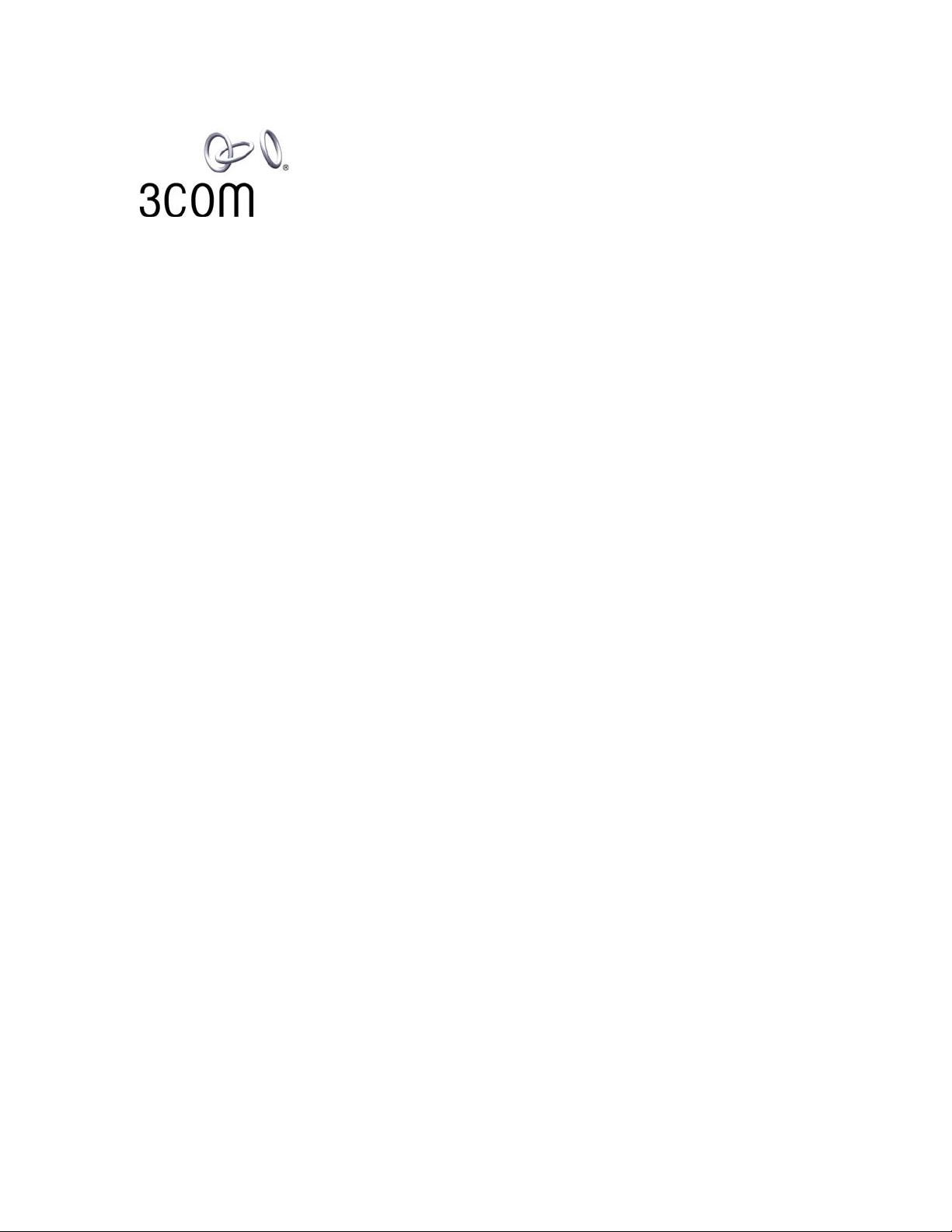
3Com® IP Contact Center
Software Installation Instructions
System Release 7
http://www.3com.com
Part Number: 900-0363-01 Rev AA
Published May 2006
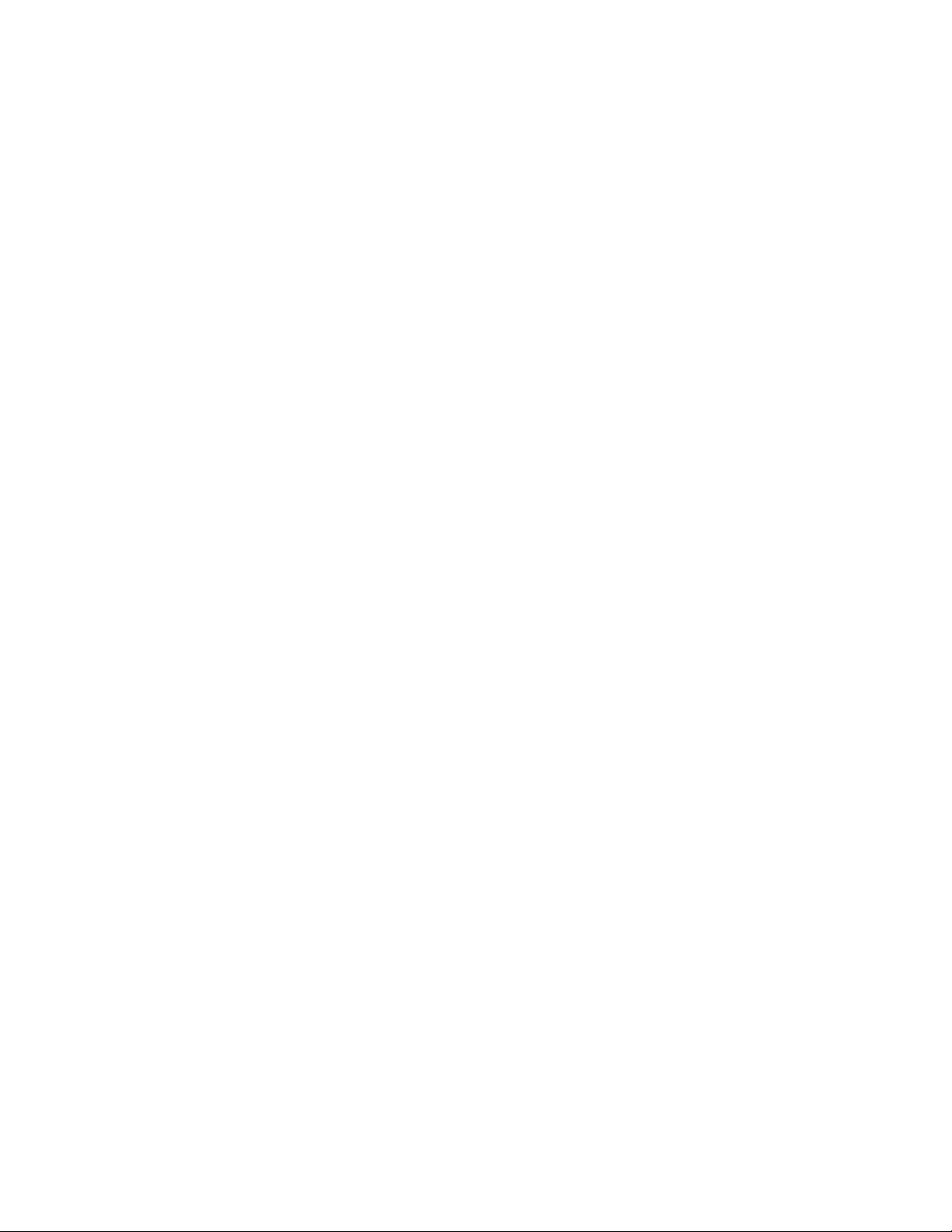
3Com Corporation, 350 Campus Drive, Marlborough, MA 01752-3064
Copyright © 2006, 3Com Corporation. All Rights Reserved. No part of this documentation may be reproduced in any form or by
any means or used to make any derivative work (such as translation, transformation, or adaptation) without written permission
from 3Com Corporation.
3Com Corporation reserves the right to revise this documentation and to make changes in content from time to time without
obligation on the part of 3Com Corporation to provide notification of such revision or change.
3Com Corporation provides this documentation without warranty, term, or condition of any kind, either implied or expressed,
including, but not limited to, the implied warranties, terms, or conditions of merchantability, satisfactory quality, and fitness for a
particular purpose. 3Com may make improvements or changes in the product(s) and/or the program(s) described in this
documentation at any time.
If there is any software on removable media described in this documentation, it is furnished under a license agreement included
with the product as a separate document, in the hardcopy documentation, or on the removable media in a directory file named
LICENSE.TXT or !LICENSE.TXT. If you are unable to locate a copy, plea se contact 3Com and a copy will be provided to you.
UNITED STATES GOVERNMENT LEGEND
If you are a United States government agency, then this documentation and the software described herein are provided to you
subject to the following:
All technical data and computer software are commercial in nature and developed solely at private expense. Software is
delivered as “Commercial Computer Software” as defined in DFARS 252.227-7014 (June 1995) or as a “commercial item” as
defined in FAR 2.101(a) and as such is provided with only such rights as are provided in 3Com’s standard commercial license
for the Software. Technical data is provided with limited rights only as provided in DFAR 252.227-7015 (Nov 1995) or FAR
52.227-14 (June 1987), whichever is applicable. You agree not to remove or deface any portion of any legend provided on any
licensed program or documentation contained in, or delivered to you in conjunction with, this guide.
Unless otherwise indicated, 3Com registered trademarks are registered in the United States and may or may not be registered
in other countries.
3Com, the 3Com logo, and VCX are registered trademarks of 3Com Corporation.
All other company and product names may be trademarks of the respective companies with which they are associated.
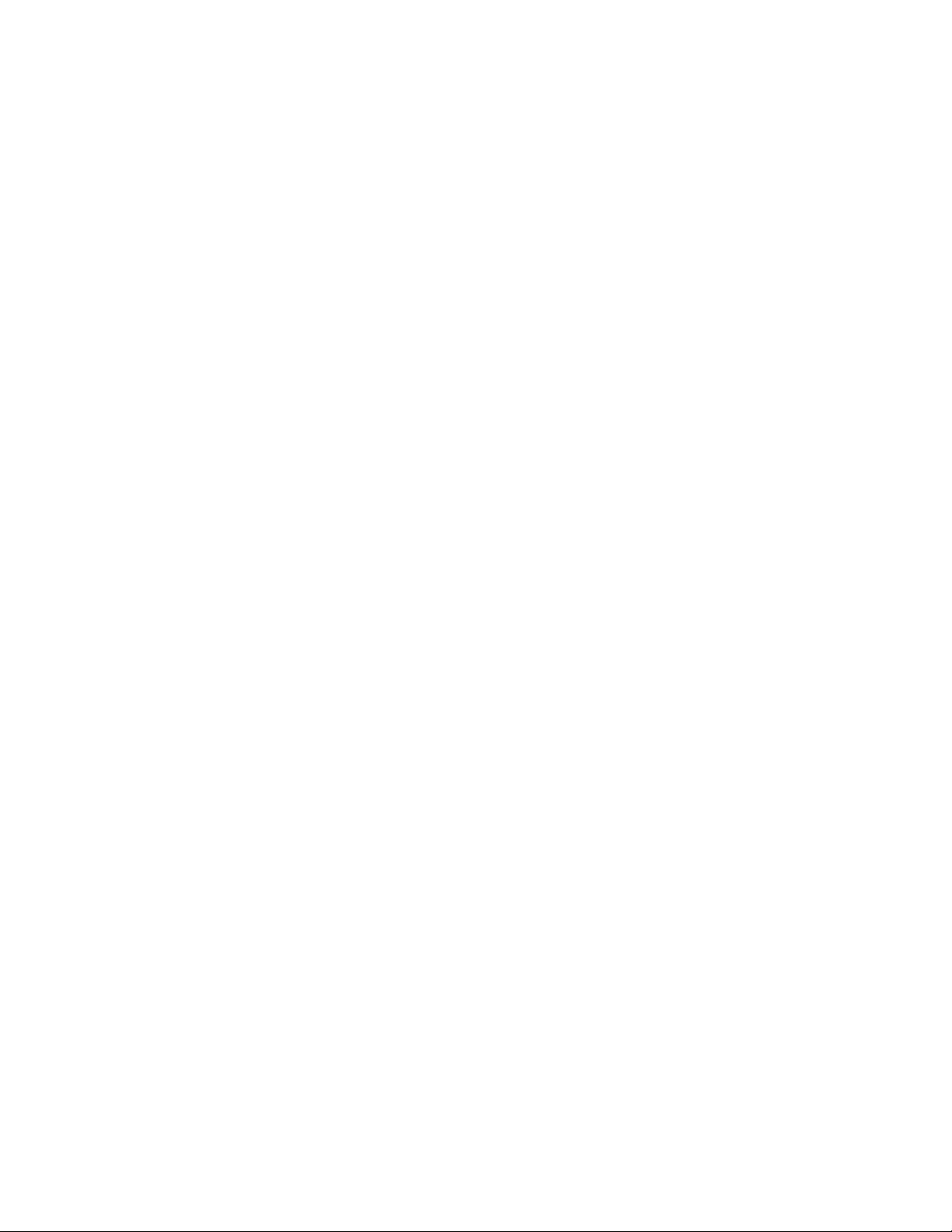
Contents
About This Guide................................................................................ 5
Overview................................................................................................................ 5
Who Should Read This Guide...............................................................................5
How This Guide Is Organized ...............................................................................5
Conventions and Terminology Used in This Guide ..............................................6
Chapter 1. Installing 3Com IPCC Software....................................... 7
Kickstarting the Machine.......................................................................................7
Prerequisites.................................................................................................... 8
Kickstart.......................................................................................................... 8
Bootstrapping the Machine....................................................................................8
Prerequisites.................................................................................................... 8
Bootstrap .........................................................................................................9
Preload the RHN-Proxy Cache from CD-ROM ....................................................9
Prerequisites.................................................................................................... 9
Installation.....................................................................................................10
Installing the IPCC Software............................................................................... 11
Prerequisites.................................................................................................. 11
Preparation ....................................................................................................11
Installation.....................................................................................................12
Troubleshooting ............................................................................................13
Deploying Replication......................................................................................... 13
Restarting the Machine........................................................................................ 14
Chapter 2. Integrating 3Com VCX...................................................15
Setting up Voice Servers as VCX Endpoint........................................................ 15
Configuring Outbound Calling............................................................................ 18
Configuring Servers as External Trunk Group..............................................18
Creating New Class of Service...................................................................... 19
Assigning New Class of Service to Agents...................................................20
Testing Outbound Integration .......................................................................22
Configuring Inbound Calling............................................................................... 22
Configuring VCX Extensions as Agent Endpoints.............................................. 27
Configuring VCX for SIP Transfers....................................................................29
3Com IP Contact Center Installation Instructions 3
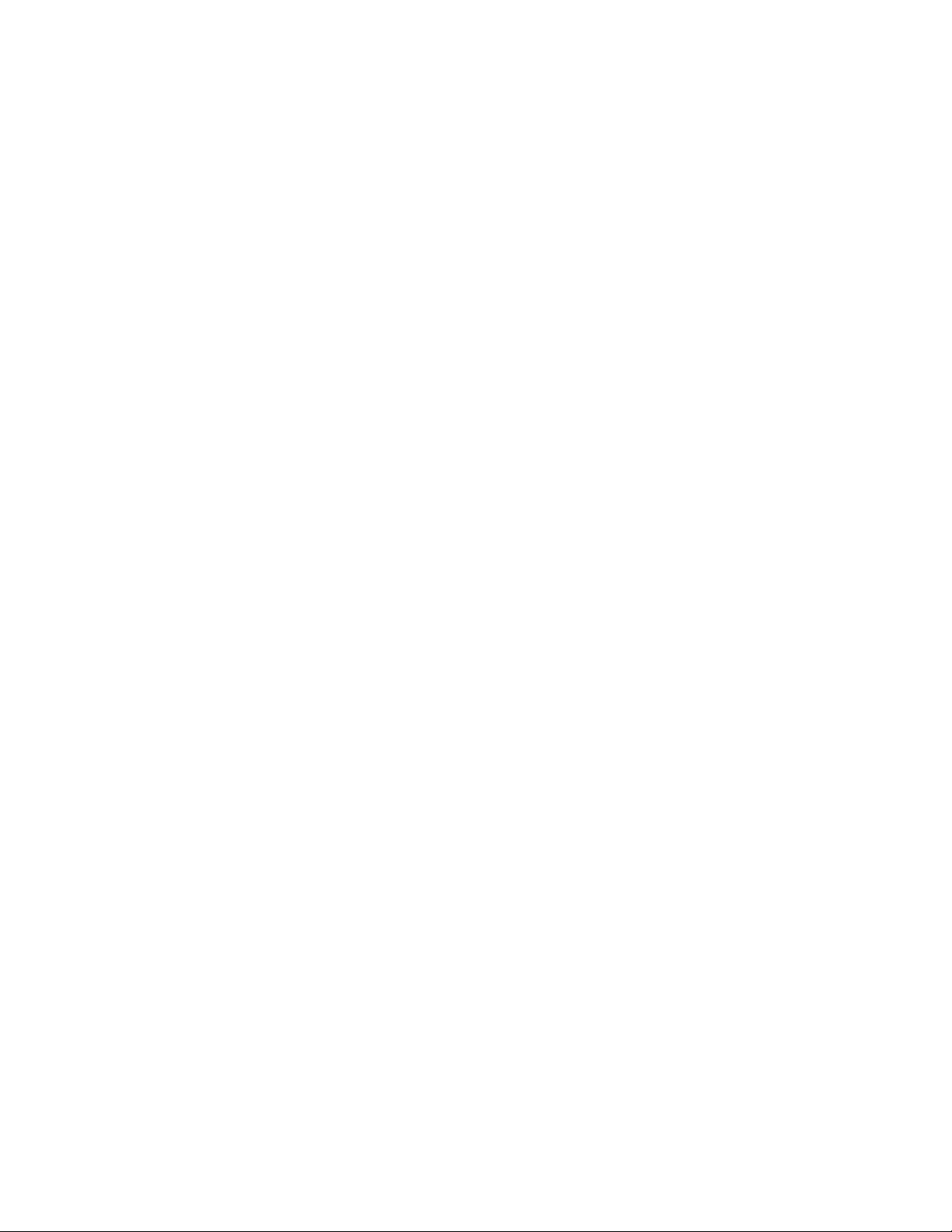
Contents
4 3Com IP Contact Center Installation Instructions

Overview
PREFACE
About This Guide
This guide describes how to install, configure, and test 3Com® IP Contact
Center (IPCC) software release 7.0.
Who Should Read This Guide
This guide is to be used by the 3Com Customer Service group and 3Com
Support personnel.
How This Guide Is Organized
This guide includes the following topics:
Chapter 1, Installing 3Com IPCC Software, provides information on
how to configure and initialize your machine followed by instructions on
how to install the IP Contact Center 7.0.
Chapter 2, Integrating 3Com VCX, describes how to configure the IP
Contact Center voice servers to integrate with the 3Com VCX™
module.
3Com IP Contact Center Installation Instructions 5
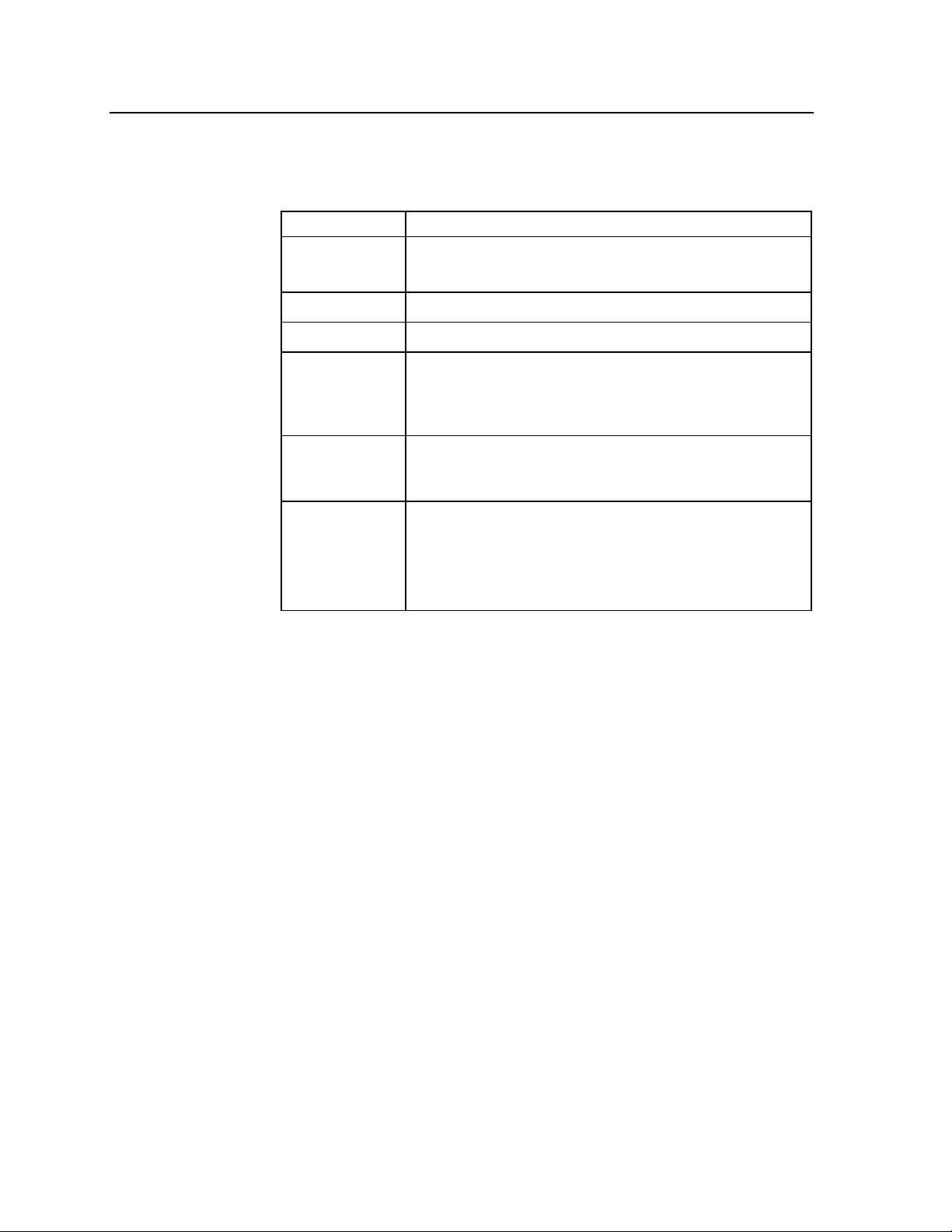
About This Guide
Conventions and Terminology Used in This Guide
The following conventions are used in this guide:
Convention Description
Bold Text you type into a field or dialog box.
Names of buttons or keys you should press.
Italic Book titles, notes, and emphasis.
Courier font Text you see on the screen.
→ A menu choice. For example,
Start
→Programs→Administrative Tools means that you
select the Programs option from the Start menu, and then
select Administrative Tools.
< > Variables for which you must substitute a value. For example,
when a step says, “Type <hostname>,” you type the name of
the host instead of <hostname>.
ENTER and
enter
When the instructions say “At the command prompt, enter
xyz.” type xyz at the prompt, and then press the Enter or
Return key on your keyboard.
Similarly, when the instructions say “Press ENTER,” press the
Enter or Return key on your keyboard.
6 3Com IP Contact Center Installation Instructions
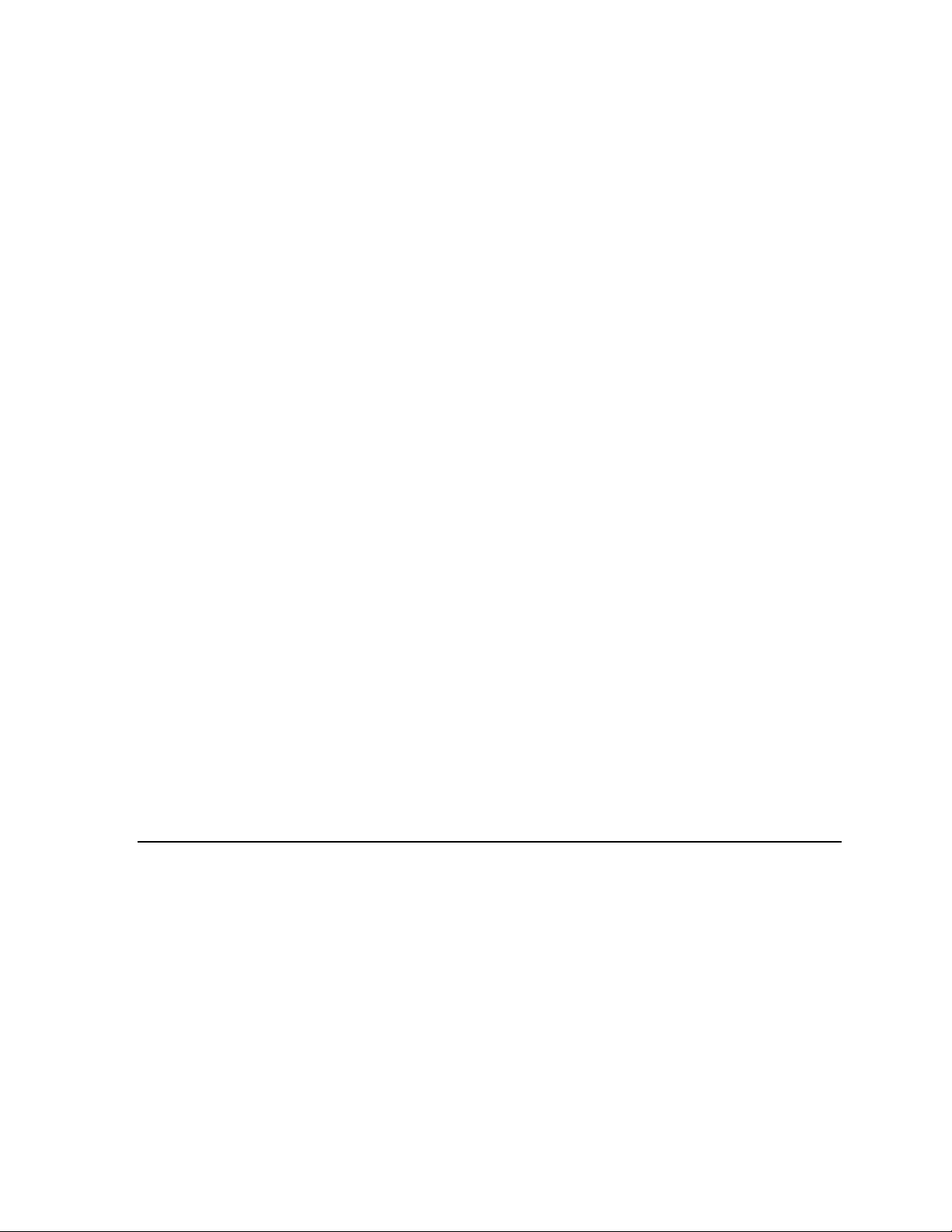
CHAPTER 1
Installing 3Com IPCC Software
This chapter describes the process of preparing your machine and installing
the 3Com IP Contact Center 7.0.
The software installation process includes the following steps:
“ ” on page Kickstarting the Machine 7
“ ” on page Bootstrapping the Machine 8
“ ” on page Preload the RHN-Proxy Cache from CD-ROM 9
“ ” on page Installing the IPCC Software 11
“ ” on page Deploying Replication 13
“ ” on page Restarting the Machine 14
Kickstarting the Machine
This section describes how to install the Red Hat Enterprise Linux ES 3
operating system. Perform this installation on all IP Contact Center servers.
Be aware of the following:
Make sure that Host RAID is disabled and that HD0 is selected as boot
device.
The kickstart installation installs software on the sda and sdb devices.
3Com IP Contact Center Installation Instructions 7
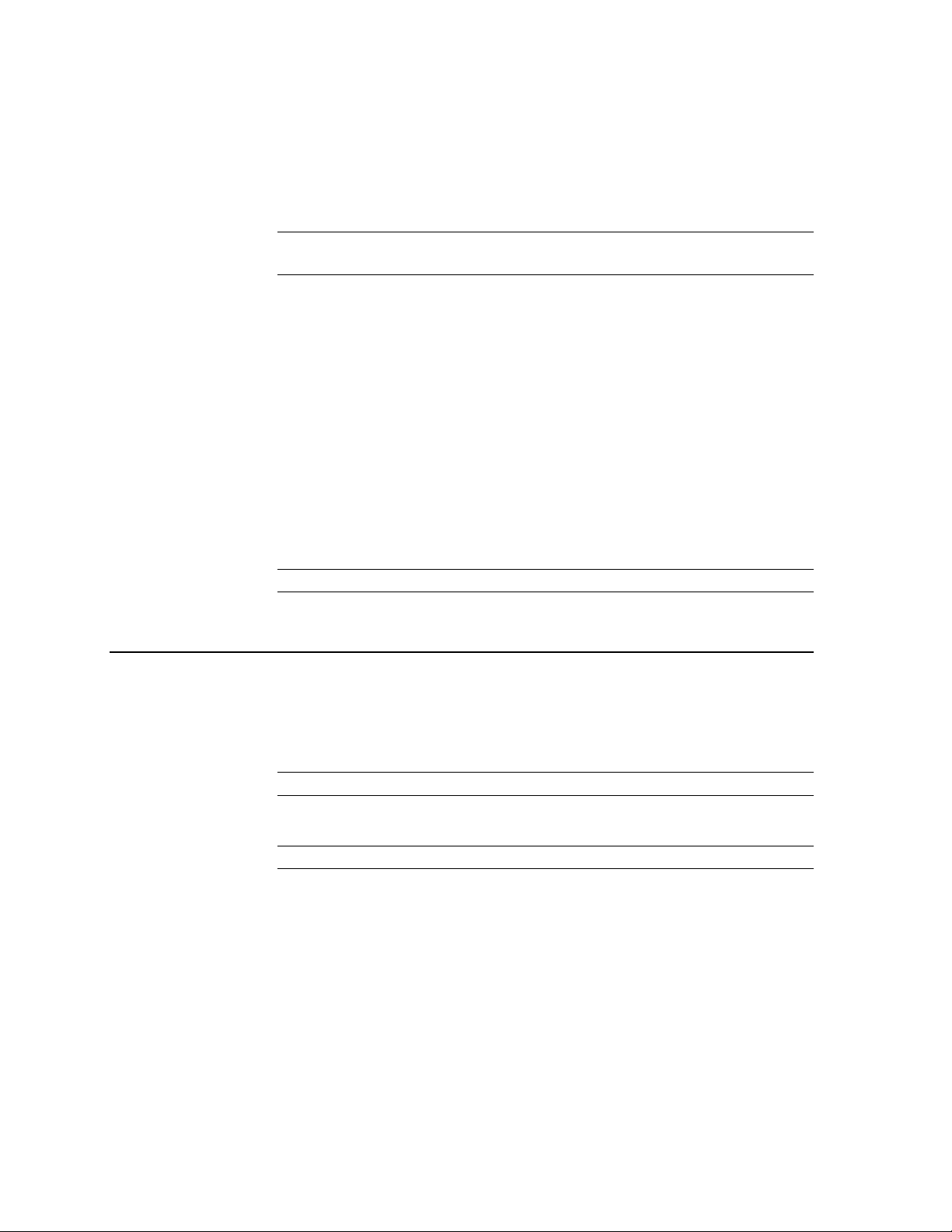
CHAPTER 1: Installing 3Com IPCC Software
Prerequisites
You will need the following media to perform the installation:
The IPCC RHEL3 Update 6 ES CD.
Note: You can make additional copies of the CD if you want to perform this
installation in parallel on all the servers.
Kickstart
To kickstart your machine:
1. Insert the IPCC RHEL 3 Update 6 ES Disc 1 in the machine.
2. Reboot the machine.
The machine boots off the CD-ROM and displays the
3. Enter the following command:
linux text ks=cdrom:ncc-3.0-md
Note: Remove the CD from the machine after the installation is complete.
Bootstrapping the Machine
This chapter describes how to “bootstrap” your machine after installing the
operating system.
Note 1: Perform these steps at the machine’s console.
Note 2: Perform these steps on the RHN proxy server, first.
Prerequisites
boot: prompt.
Network connectivity to the satellite server is required to perform the
bootstrapping function.
8 3Com IP Contact Center Installation Instructions
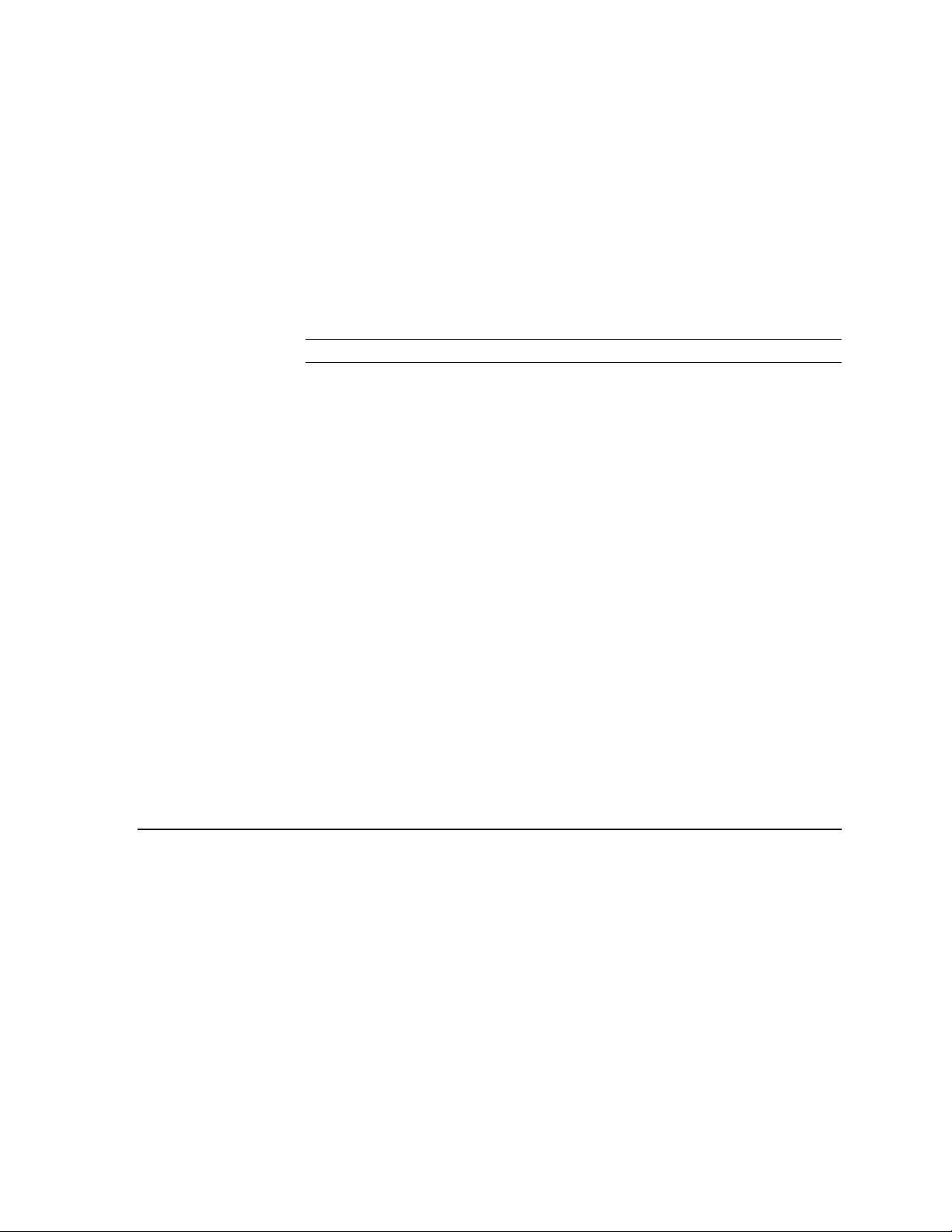
Preload the RHN-Proxy Cache from CD-ROM
Bootstrap
To bootstrap your machine:
1. Download and execute the bootstrap installer.
# export BOOTSTRAPURL=http://<satellite>/pub/bootstrap
# wget -N $BOOTSTRAPURL/ncc-bootstrap-installer.sh
# sh ncc-bootstrap-installer.sh
Note: Replace <satellite> with the appropriate satellite server IP address.
2. Enter the name of the instance when prompted e.g. dba.
3. Press ENTER.
The tar files are downloaded, unarchived and the installation is
launched.
4. Enter the name of the machine when prompted e.g. dbanode1-app01.
5. Press ENTER.
6. When prompted, select whether you wish to delete the machine from the
Satellite server. Answer yes if the machine was previously registered
with the Satellite server.
7. If you answered yes:
At the Username: prompt, enter your Satellite Server username
At the Password: prompt, enter your Satellite Server password
8. When prompted to warm-up the cache, answer No.
Preload the RHN-Proxy Cache from CD-ROM
This section describes how to preload the RHN-Proxy machines using the
IPCC application CDs.
Prerequisites
You will need the following:
IPCC Application CD
3Com IP Contact Center Installation Instructions 9
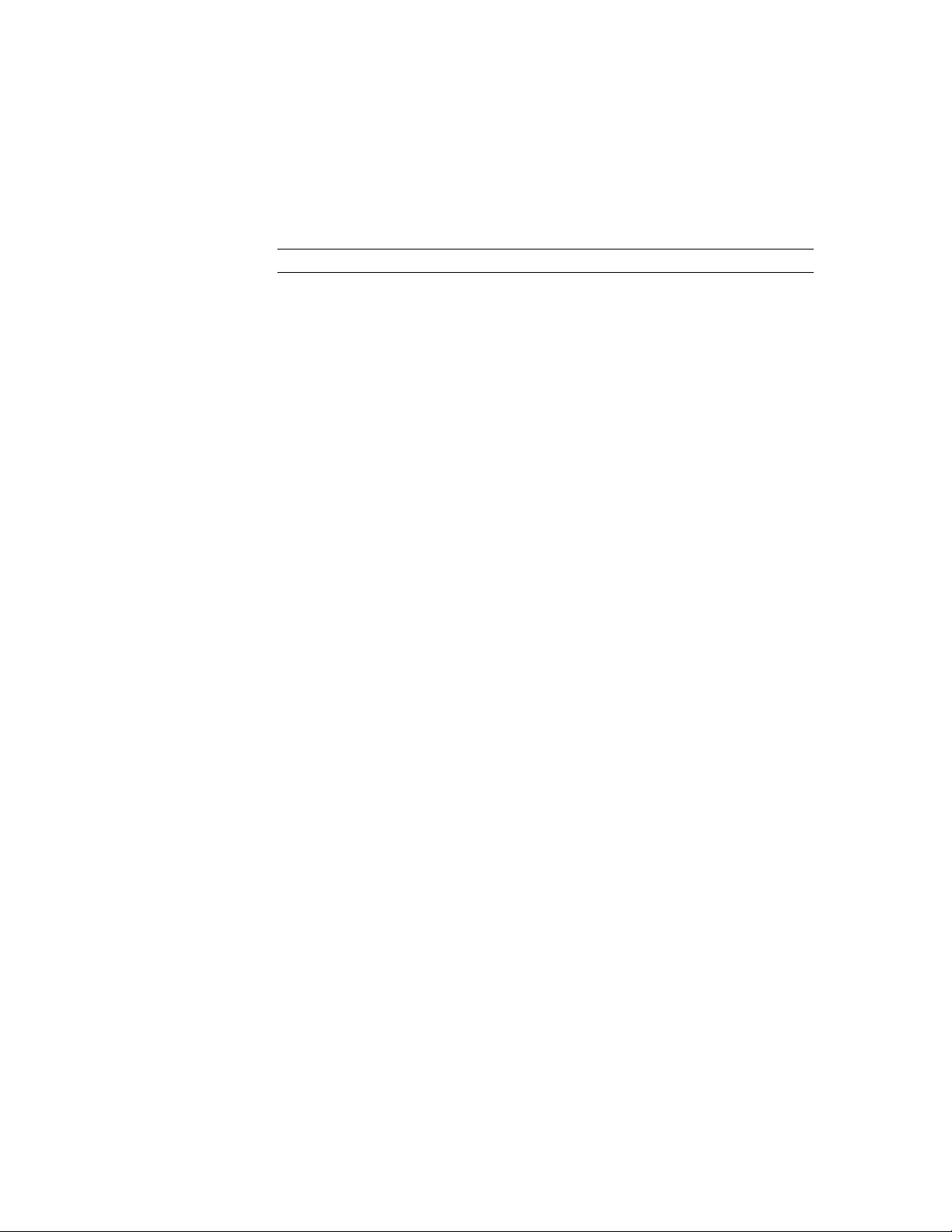
CHAPTER 1: Installing 3Com IPCC Software
IPCC Reports CDs (CD # 1, 2, and 3)
Installation
Perform the steps below on RHN-Proxy machines.
Note: <number> is the build number listed on the CD. For example, 3381.
1. Insert the IPCC Application CD in the machine and execute the
following commands:
# cd /var/www/mirror
# mount /mnt/cdrom
# tar xvfz /mnt/cdrom/build<number>.tgz
# eject
2. Insert the IPCC Report CD 1 disk in the machine and perform the
following commands:
# cd /var/www/mirror
# mount /mnt/cdrom
# cp /mnt/cdrom/BusObj<number>.tgz-1 BusObj<number>.tgz
# eject
3. Insert the IPCC Report CD 2 disk in the machine and perform the
following commands:
# cd /var/www/mirror
# mount /mnt/cdrom
# cat /mnt/cdrom/BusObj<number>.tgz-2 >> BusObj<number>.tgz
# eject
10 3Com IP Contact Center Installation Instructions

Installing the IPCC Software
4. Insert the IPCC Report CD 3 disk in the machine and perform the
following commands:
# cd /var/www/mirror
# mount /mnt/cdrom
# cat /mnt/cdrom/BusObj<number>.tgz-3 >> BusObj<number>.tgz
# tar xvfz BusObj<number>.tgz
# rm BusObj<number>.tgz
# eject
5. Execute the RHN proxy warm-up script.
# /usr/local/bin/ncc-rhn-proxy-config.sh warmup
6. When prompted, answer Yes to warm up the cache.
Installing the IPCC Software
This section describes the tasks to install the IP Contact Center 7.0 software,
including requirements and preparation for installing the database.
Prerequisites
This installation requires the following:
IPCC Database Install CD 1
IPCC Database Install CD 2
Preparation
Follow the steps below in preparing to install the IPCC software:
Note: In this guide, when you are asked to type fdisk -l, type a lowercase
“L”, not the number one.
1. Display the partition tables. To do so, enter the command below:
# fdisk -1
3Com IP Contact Center Installation Instructions 11

CHAPTER 1: Installing 3Com IPCC Software
2. If there are any partitions on
/dev/sdf, follow the instructions given below to delete the partitions
/dev/sdc, /dev/sdd, /dev/sde, or
before continuing.
− Execute fdisk on the device
# fdisk /dev/<deviceName>
− Delete each partition.
Command (m for help): d
Partition number (1-4): 1
− Write the new partition table
Command (m for help): w
Note: If you deleted any partition, reboot the machine and log in again.
3. Run the IPCC database prepare script, enter the command below:
# ncc-database-preparer.sh
4. When the operation is complete, the server will reboot automatically.
Installation
Be aware of the following before installing the IP Contact Center software on
all of the servers running the Linux operating system.
Caution: Do not reboot the machines once IPCC is installed.
Note: Perform the installation steps in the following order: (1)Primary hub
database, (2)Secondary hub database, (3)Node databases, (4) other servers.
To install:
1. Execute the IP Contact Center installer script (for all IPCC servers):
# ncc-installer.sh
2. If prompted, insert the first database CD and press Enter.
3. If prompted, insert the second database CD and press Enter.
Note: Steps 2 and 3 are applicable to database servers only.
12 3Com IP Contact Center Installation Instructions

Deploying Replication
Troubleshooting
Installer hangs while installing ncc-business-objects
If your ncc-installer.sh script hangs while installing ncc-businessobjects RPM, try the following workaround:
# ps -aef f | grep -i xvfb|awk '{print $2}'|xargs kill -9
Installer hangs due to incorrectly set time zone
When prompted to verify date, type the following command:
date --set="paste_date_here
Copy the output of date and paste/edit. For the correct date and time
zone, refer to the customer.xml file (under /opt).
Message - “Shutting down NFS mountd [FAILED]”
During installation, you may see the above message.
Action: Ignore this message.
Message -
“Warning: remaining zero-length database file:
/etc/postfix/aliases.db”
A warning message is displayed when ncc-installer.sh is going to install
Postfix. Postfix is being installed for the first time here and replacing
Sendmail so this message is expected.
Action: Ignore.
Deploying Replication
This section describes how to enable database replication.
Make sure that the database installation was successful by finding the
following line in the console output of each database server.
Completed Successfully. Logfile=dbDeploy<instance name>.log
Deploy the database replication by executing the following command on
the primary hub database:
# up2date -f ncc-database-replication
3Com IP Contact Center Installation Instructions 13

CHAPTER 1: Installing 3Com IPCC Software
Note: This operation will take approximately 30 minutes to complete.
Make sure that the replication deployment was successful by looking for
the following lines in console output of the primary hub database:
READY
Instance is ready to start....
Restarting the Machine
Before restarting the machine, make sure you see the following lines in
the console output of the primary hub database:
READY
Instance is ready to start....
Restart the machine by pressing CTRL-ALT-DELETE (or use init 6 if
you are doing this remotely).
14 3Com IP Contact Center Installation Instructions
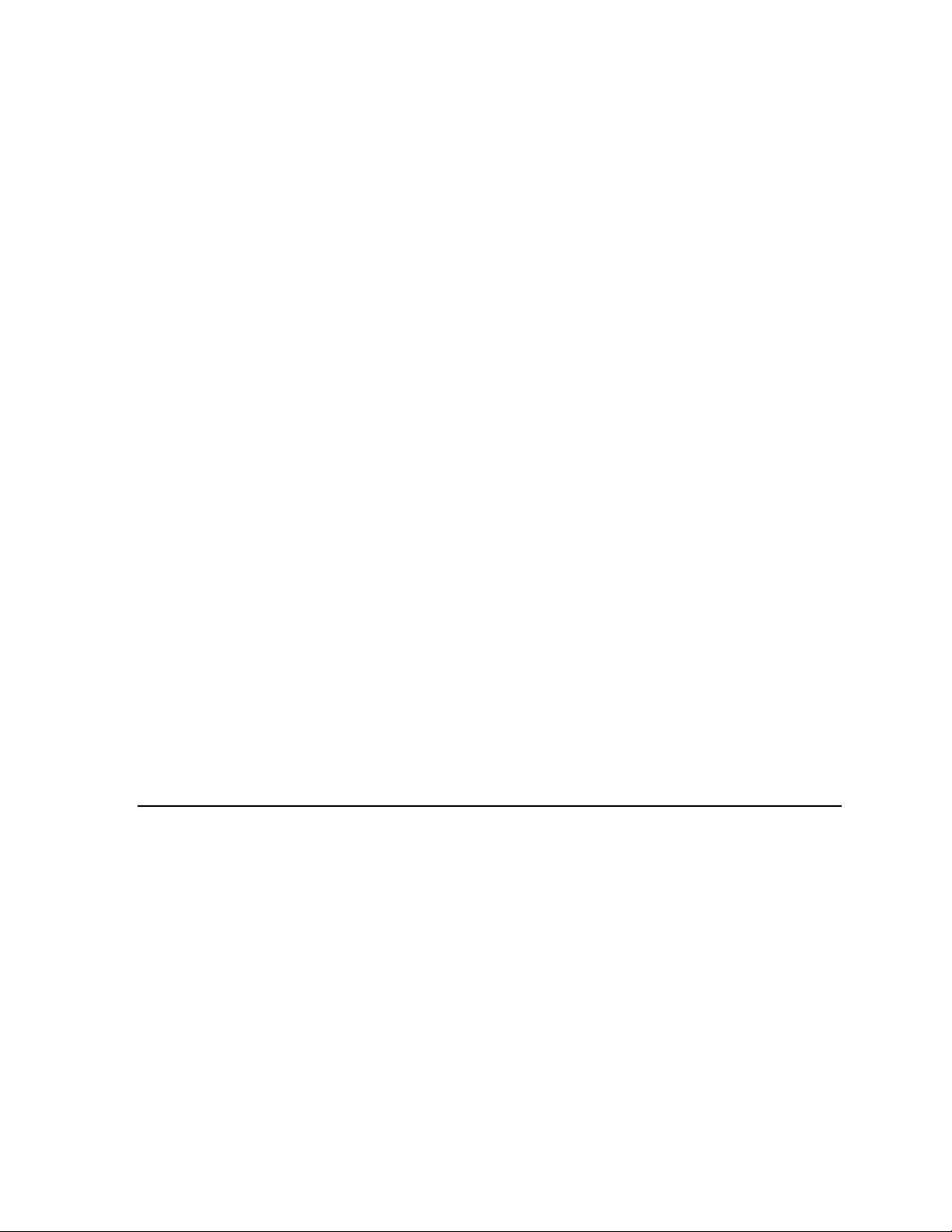
CHAPTER 2
Integrating 3Com VCX
This chapter describes how to configure the IP Contact Center voice servers
to integrate with the 3Com VCX™ module.
The topics included in this chapter are:
“ ” on page Setting up Voice Servers as VCX Endpoint 15
“ ” on page Configuring Outbound Calling 18
“ ” on page Configuring Inbound Calling 22
“ ” on page Configuring VCX Extensions as Agent Endpoints 27
“ ” on page Configuring VCX for SIP Transfers 29
Setting up Voice Servers as VCX Endpoint
1. Log into the VCX server via SSH.
2. Enter the following VCX command line interface.
>cd /opt/3com/VCX/callprocessor/remoteCli/bin
>./remoteCli –call
The following text appears:
remoteCli v5.0.2.3 Oct 18 2005 (DMR v1.3.2.2 Oct 17 2005)
15

CHAPTER 2: Integrating 3Com VCX
Copyright(c) 2005
3Com Corporation
All Rights Reserved.
remoteCli connecting to 172.16.34.72:7777....
VCX 7210 IP CallProcessor v7.0.10.11 Oct 19 2005 (DMR
v1.3.2.2 Oct 19 2005)
Copyright(c) 2005
3Com Corporation
All Rights Reserved.
3. At the prompt, enter the following command:
> show ccTrusted
The following information appears on the screen:
ccTrusted
-Index -RowStatus -TrustedAddress -Netmask
1 1 172.16.34.72 255.255.255.255
2 1 172.16.34.76 255.255.255.255
3 1 172.16.34.70 255.255.255.255
4 1 172.16.34.84 255.255.255.255
5 1 172.16.19.203 255.255.255.255
6 1 172.16.19.171 255.255.255.255
7 1 172.16.16.140 255.255.255.255
8 1 172.16.34.73 255.255.255.255
4. Add the IP address(es) of your IP Contact Center voice server(s); make
sure you don’t overwrite an existing index.
16

Setting up Voice Servers as VCX Endpoint
> config cct row=4 index=9 trustedaddr=172.16.34.71
netmask=255.255.255.255
The following text appears on the screen:
cct
row = 4
key index = 9
trustedaddr = 172.16.34.71
netmask = 255.255.255.255
5. At the prompt, enter the following command:
> show ccTrusted
The following text appears on the screen:
ccTrusted
-Index -RowStatus -TrustedAddress -Netmask
1 1 172.16.34.72 255.255.255.255
2 1 172.16.34.76 255.255.255.255
3 1 172.16.34.70 255.255.255.255
4 1 172.16.34.84 255.255.255.255
5 1 172.16.19.203 255.255.255.255
6 1 172.16.19.171 255.255.255.255
7 1 172.16.16.140 255.255.255.255
8 1 172.16.34.73 255.255.255.255
9 1 172.16.34.71 255.255.255.255
6. At the prompt, enter the following command:
>exit
7. If this configuration is redundant, repeat the same procedure on the
secondary VCX.
17

CHAPTER 2: Integrating 3Com VCX
Configuring Outbound Calling
To configure outbound calling, follow the steps below:
Configuring servers as external trunk group
Configuring gateways for SIP transfers
Creating a new class of service
Assigning the new class of service to agents
Testing outbound integration
Configuring Servers as External Trunk Group
Follow the steps below to configure VCX servers as external trunk group of
the IP Contact Center.
1. Log in to IP Contact Center desktop using an account with
administrative privileges (For example, admin, technician, or engineer).
2. In the IPCC Administrator tool, go to SystemProvisioning/ Hub&Nodes
and pick a node where the VCX server will be added.
3. Expand the Node’s configuration and right-click on trunk groups to
create a new trunk group.
− Set trunk group Direction to Outbound
− Set trunk group Disposition to External
− In the ExternalIPAddress enter the IP address of the primary and
secondary regional servers
− Set External URI to sip:$number@$ipaddress:$port
− Set ExternalTo to sip:$number@ipaddress
18

Configuring Outbound Calling
4. Alternatively, you may convert an existing unused trunk group to
external by setting disposition to External and ExternalPort/URI/To
parameters as described in step # 3 above.
5. Apply the setting and click OK.
6. If there are VCX media gateways present in the system, create another
external trunk group, which points to the IP address(es) of the VCX
gateway(s) directly.
Creating New Class of Service
Follow the steps below to create a new class of service which includes the
new external trunk group.
19

CHAPTER 2: Integrating 3Com VCX
1. In the IP Contact Center Administrator tool go to Workforce / Classes of
Service.
2. Expand Common / Common Default class of service and click Copy
button.
3. Name your new class of service e.g. Common External.
4. Add the newly created trunk group to the list of AccessibleTrunkGroups.
5. Apply and OK the change.
Assigning New Class of Service to Agents
Follow the steps below to assign a new class of service to every agent who
will be using the VCX for outbound dialing.
1. In the IPCC Administrator tool, go to Workforce / Users.
20

Configuring Outbound Calling
2. For every user (agent) who will need to make outbound calls via the new
external trunk group, click Edit and under “User Classes of Service /
Common” change CommonDefault to CommonExternal.
21

CHAPTER 2: Integrating 3Com VCX
Testing Outbound Integration
1. Log in as one of the agents with class of service including the VCX
external trunk group.
2. Click on the “New Voice Call” button and select external trunk group
you have just created. Enter a valid VCX extension or an external PSTN
number pre-pended by 9.
Configuring Inbound Calling
1. Point your web browser to the IP address of the VCX server and log in
to Central Management Console.
2. Select the VCX you are going to configure and in the upper menu
choose DIRECTORY.
3. In the End Point menu, select “Add End Point” and enter IPCC voice
server as a new CallProcessor end point. Use port 5060.
22

Configuring Inbound Calling
4. Create a new Route, for example, DEV3-NODE1. Choose
LoadBalanced. Click Save.
Note: True load balancing will be supported starting from VCX version 7.1.
23

CHAPTER 2: Integrating 3Com VCX
5. In the new route entry click on “End Points” and then select “Assign end
Points.”
Select the voice server end point and assign it to route.
6. Create a new pattern corresponding to the ACD entry point to IPCC call
center.
24

Configuring Inbound Calling
7. Select URI Route Map page and “Add URI Route Map.” Associate the
ACD entry point pattern with call route. Click on Save.
25

CHAPTER 2: Integrating 3Com VCX
8. Provision ACD voice entry point, if necessary.
− In the IP Contact Center Administrator tool go to Media tab, select
Routed Contact Target Addresses / Target Addresses / Voice.
− Create a new voice entry point which matches URI Route pattern on
the VCX.
26

Configuring VCX Extensions as Agent Endpoints
9. Verify the configuration by dialing your voice entry point number from
a VCX phone or VCX gateway.
Configuring VCX Extensions as Agent Endpoints
Follow the steps below to configure VCX extensions:
1. In the IPCC Administrator tool go to Workforce panel and select Users
tab.
2. For every agent who needs to use his VCX extension as an endpoint,
edit user profile as follows:
− In the phone settings, select IPCC Phone Set.
− Specify external trunk group mapped to the local VCX.
− Specify the default phone number or local VCX extension where
the agent can be reached.
− If the agent should be able to enter other phone numbers or
extensions, check the “Allow to change phone settings” checkbox.
27

CHAPTER 2: Integrating 3Com VCX
28

Configuring VCX for SIP Transfers
3. Verify the configuration by logging in as agents with VCX extensions as
their endpoints. After login you should see a screen like this. Click OK.
The VCX extension assigned to the agent should ring.
Configuring VCX for SIP Transfers
To effectively support transfer handling, every IP Contact Center node voice
server will create conference IDs according to the following rules:
− Conference id range = nvxxxxxx
− Where :
− n = node id, starts from 2. (ID 1 is for the hub.)
− v = voice server id, starts from 1.
− xxxxxx = any combination of digits [0-9]
29

CHAPTER 2: Integrating 3Com VCX
Node Name Node ID Voice Server # Conference ID
Pattern
Pattern in VCX
“1” 2 1 21xxxxxx 21*
“1” 2 2 22xxxxxx 22*
“2” 3 1 31xxxxxx 31*
“2” 3 2 32xxxxxx 32*
“3” 4 1 41xxxxxx 41*
1. Log in to VCX Central Management Console.
2. Select the VCX that you are using for this IP Contact Center.
3. Choose Pattern.
4. Create a new pattern corresponding to the conference id pattern for the
voice server you are configuring.
5. Click Save.
6. Select the URI Route Map page.
7. Select Add URI Route Map.
8. Associate the conference pattern with call route.
9. Click Save.
30

Configuring VCX for SIP Transfers
31

CHAPTER 2: Integrating 3Com VCX
32
