3com IP Conferencing Module Operations and System
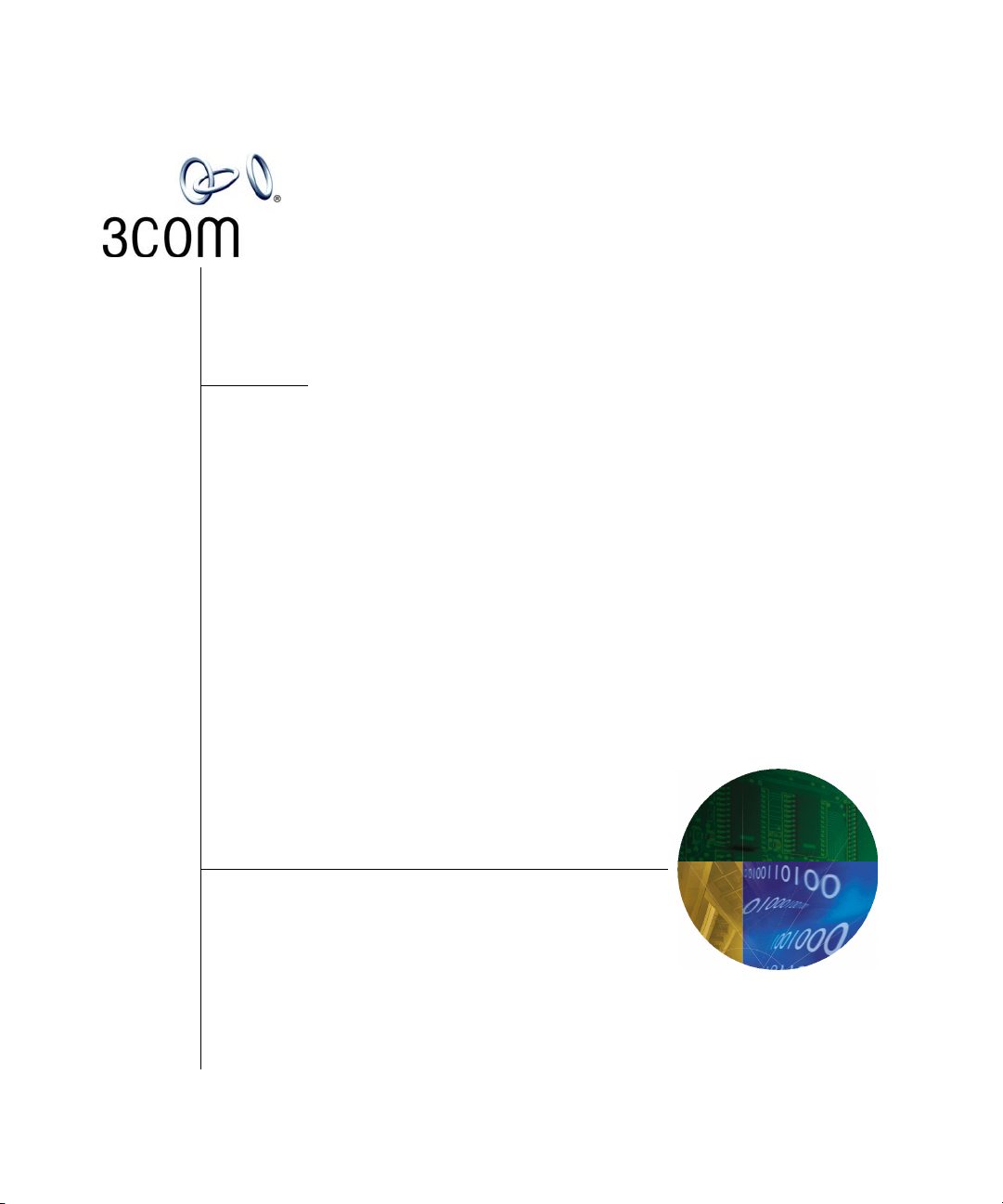
IP Conferencing Module
User Guide
3Com® Convergence Applications Suite
VCX System Release 7.1
http://www.3com.com/
Part Number 900-0403-01
Published July 2006
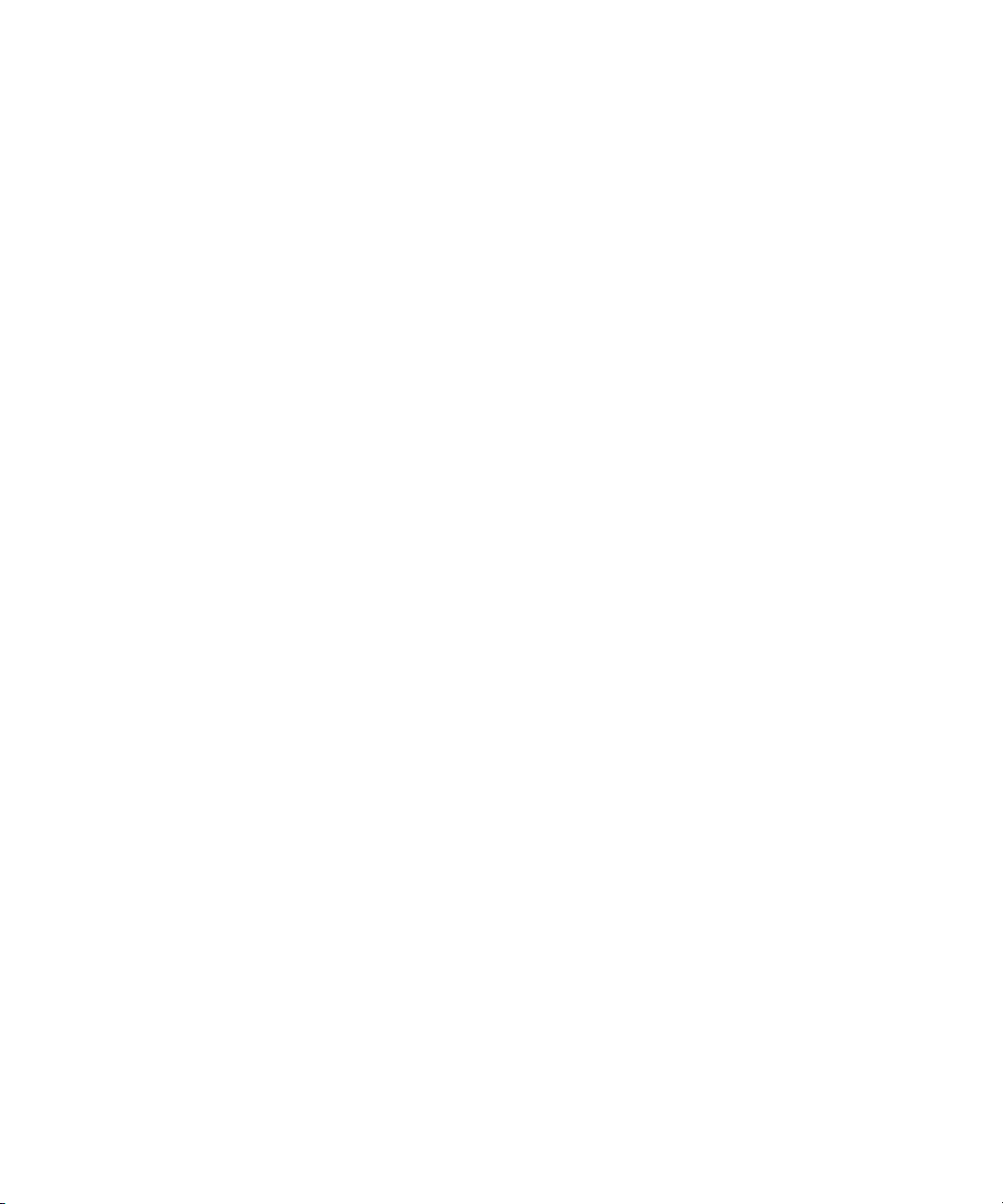
3Com Corporation
350 Campus Drive
Marlborough, MA
01752-3064
Copyright © 2006, 3Com Corporation. All rights reserved. No part of this documentation may be
reproduced in any form or by any means or used to make any derivative work (such as translation,
transformation, or adaptation) without written permission from 3Com Corporation.
3Com Corporation reserves the right to revise this documentation and to make changes in content from
time to time without obligation on the part of 3Com Corporation to provide notification of such revision
or change.
3Com Corporation provides this documentation without warranty of any kind, either implied or
expressed, including, but not limited to, the implied warranties of merchantability and fitness for a
particular purpose. 3Com may make improvements or changes in the product(s) and/or the program(s)
described in this documentation at any time.
UNITED STATES GOVERNMENT LEGENDS:
If you are a United States government agency, then this documentation and the software described herein
are provided to you subject to the following:
United States Government Legend: All technical data and computer software is commercial in nature
and developed solely at private expense. Software is delivered as Commercial Computer Software as
defined in DFARS 252.227-7014 (June 1995) or as a commercial item as defined in FAR
such is provided with only such rights as are provided in 3Com’s standard commercial license for the
Software. Technical data is provided with limited rights only as provided in DFAR 252.227-7015 (Nov
1995) or FAR
portion of any legend provided on any licensed program or documentation contained in, or delivered to
you in conjunction with guide.
Unless otherwise indicated, 3Com registered trademarks are registered in the United States and may or
may not be registered in other countries.
3Com and the 3Com logo are registered trademarks of 3Com Corporation. VCX is a trademark of 3Com
Corporation.
Other brand and product names may be registered trademarks or trademarks of their respective holders.
52.227-14 (June 1987), whichever is applicable. You agree not to remove or deface any
2.101(a) and as
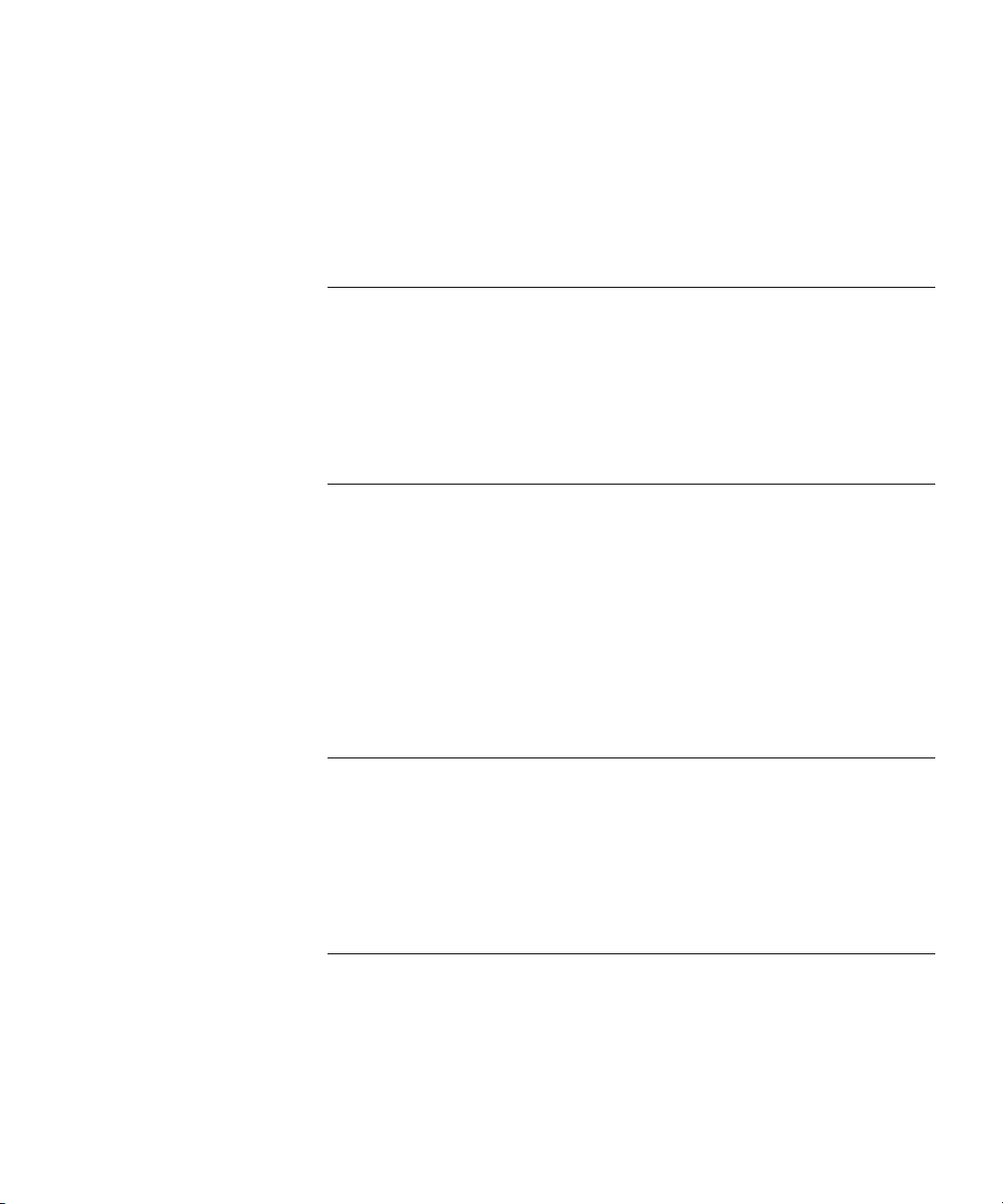
CONTENTS
ABOUT THIS GUIDE
Conventions 5
Notices 5
Text 6
Related Documentation 6
Comments 7
1 3COM IP CONFERENCING MODULE OVERVIEW
Conference Types 9
Conference Feature Matrix 10
Conference Names (IDs) 12
Public and Restricted Access Control 12
Public Conferences 12
Restricted Conferences 12
Scheduled and Meet Me 13
Instant and Emergency 13
2 USER SETUP
Logging in through the Web Console 15
Regular User Privileges 15
Logging in 16
Logging out 16
Adding an E-mail Address 16
3 CONFERENCE CONFIGURATION
Setting up Scheduled and Meet-me Conferences 20
Setting up Instant and Emergency Conferences 25
Dial-out List for Instant and Emergency Conferences 28
Emergency Conference Notification 30
Ad Hoc Conferences 30
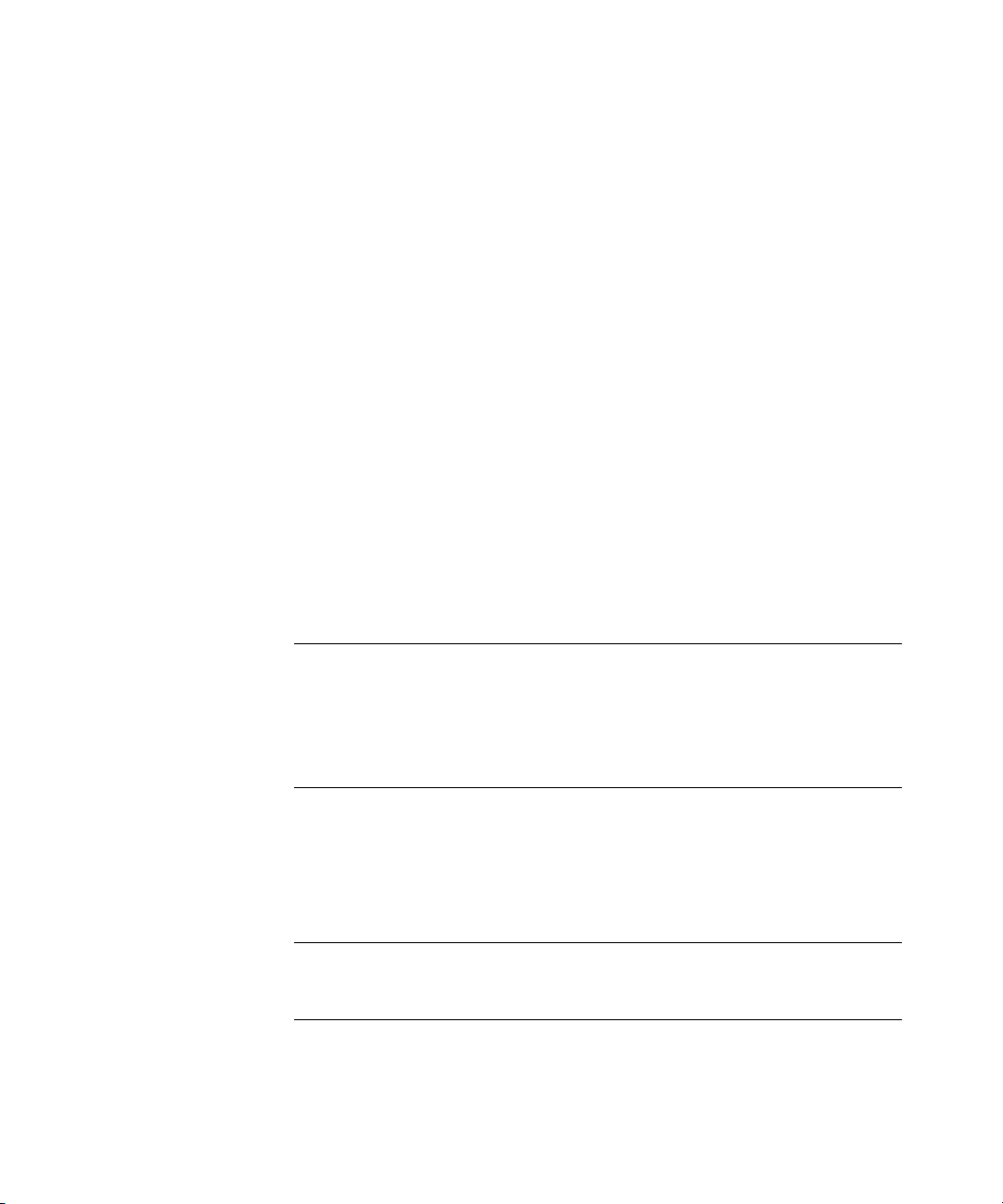
4
Setting up an Ad Hoc Conference with a Prefix 31
Setting up an Ad Hoc Conference with a Suffix 31
Viewing and Editing the Conference List 31
Overview of the Conference Control Screen 33
Viewing and Editing the Conference Controls 33
Viewing and Editing the Participant Controls 35
Adding Moderators to a Conference 37
Disconnecting Participants from a Conference 38
Viewing and Editing Conference Properties 38
Viewing Conference Information 42
Sharing Files 42
Adding a Shared File 42
Viewing a Shared File 43
Deleting a Shared File 44
Replacing a Shared File 45
Using Touch Tones to Control Conferences 46
Using the In–conference Help System 46
Leaving a Conference 47
4 ABOUT THE PRESENCE SERVER
What is the Presence Server? 49
Setting up E-mail Notification 50
Using the Access Control List 50
5 ACKNOWLEDGEMENT OF THIRD PARTY SOFTWARE
Supplementary Copyright Information 53
Net-SNMP License 53
Xerces License 54
GLOSSARY
INDEX
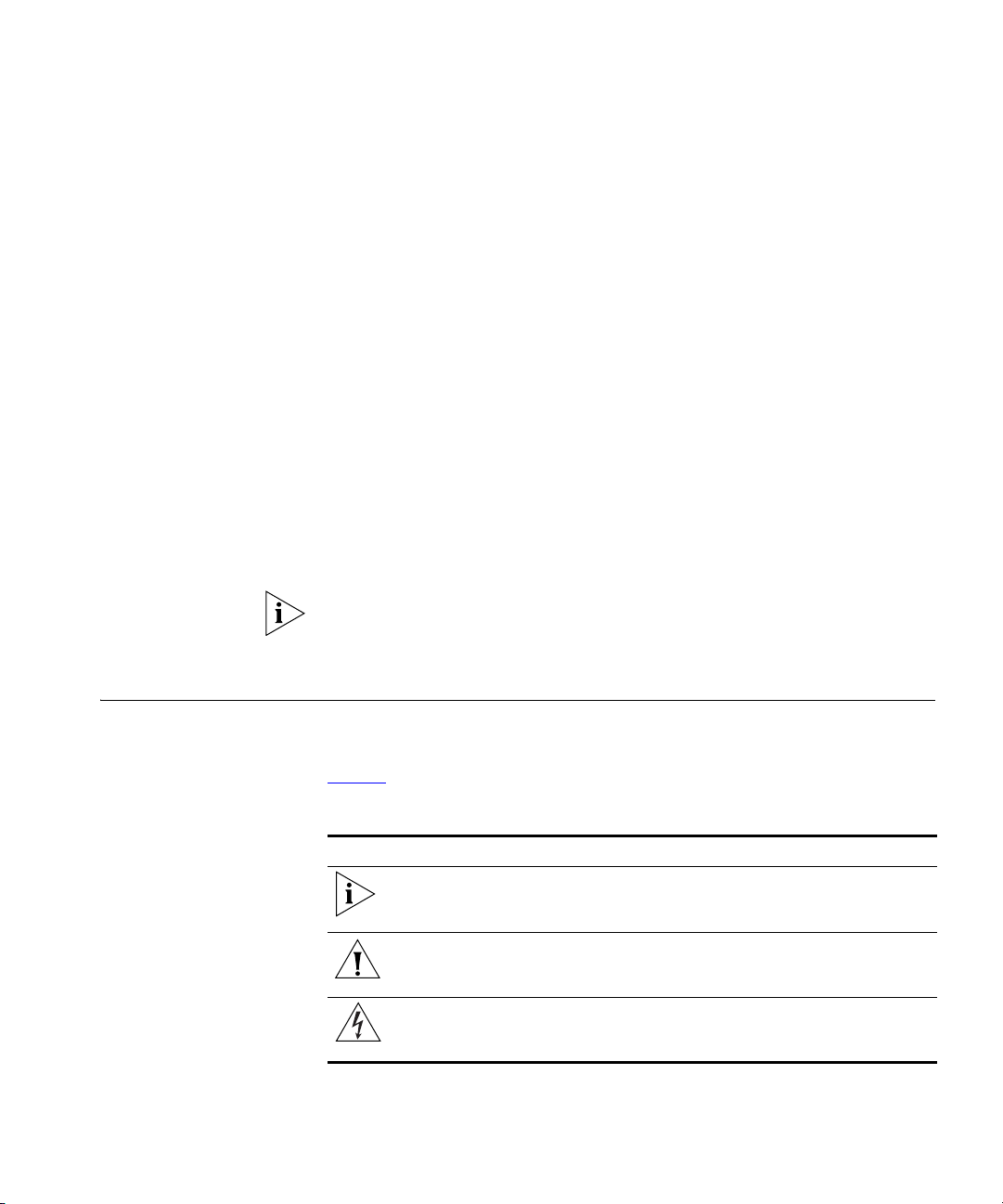
ABOUT THIS GUIDE
This guide describes how to use the 3Com® IP Conferencing Module of
the 3Com Convergence Applications Suite. In addition to providing
step-by-step instructions for common conference management tasks, this
guide contains information about how to access conferences and allocate
resources to conferences.
This guide is for both system administrators and general users. Users of
this document should have some knowledge of telecommunications and
IP telephony technology.
Release Notes are issued with some products. If the information in the
release notes differs from the information in this guide, follow the
instructions in the release notes.
Conventions This section describes notice, text, and figure conventions.
Notices Tab le 1 lists notice icons.
Ta bl e 1 Notice Icon Descriptions
Icon Notice Type Description
Information note Information that describes important features or
instructions
Caution Information that alerts you to potential loss of
Warning
data or potential damage to an application,
system, or device
Information that alerts you to potential personal
injury
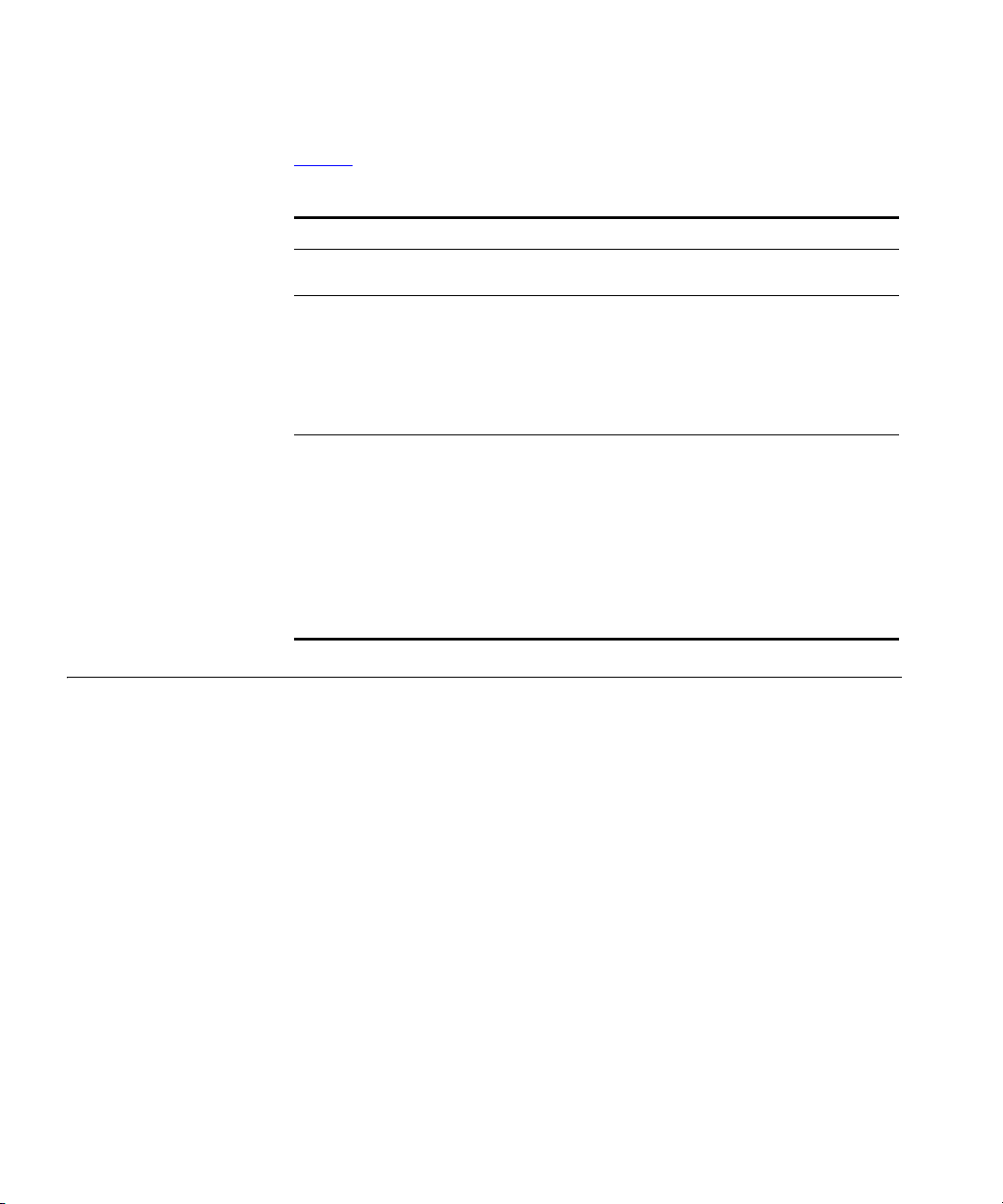
6 ABOUT THIS GUIDE
Te xt Ta bl e 2 lists text conventions.
Ta bl e 2 Text Convention Descriptions
Convention Description
Screen displays This typeface represents information as it appears on the
screen.
Commands The word “command” means that you must enter the
command exactly as shown and then press Return or
Enter. Commands appear in bold. Example:
To remove the IP address, enter the following
command:
SETDefault !0 -IP NETaddr = 0.0.0.0
Words in italics Italics are used to:
n Emphasize a point.
n Denote a new term at the place where it is defined in
the text.
n Identify menu names, menu commands, and software
button names. Examples:
From the Help menu, select Contents.
Click OK.
Related Documentation
These 3Com documents contain additional information about the
products in this release that are a part of or support the 3Com
Convergence Applications Suite.
The following documents are a part of the VCX IP Telephony Module:
n VCX
n VCX Administration Guide
n VCX
n VCX Business Telephone Quick Reference Guide
n VCX Manager’s Telephone Quick Reference Guide
n VCX
n VCX Business Telephone Guide
n VCX Manager’s Telephone Guide
n VCX Security Guide
n VCX Feature Codes for Analog Telephones Quick Reference Guide
Installation and Maintenance Guide
Basic Telephone Quick Reference Guide
Basic Telephone Guide
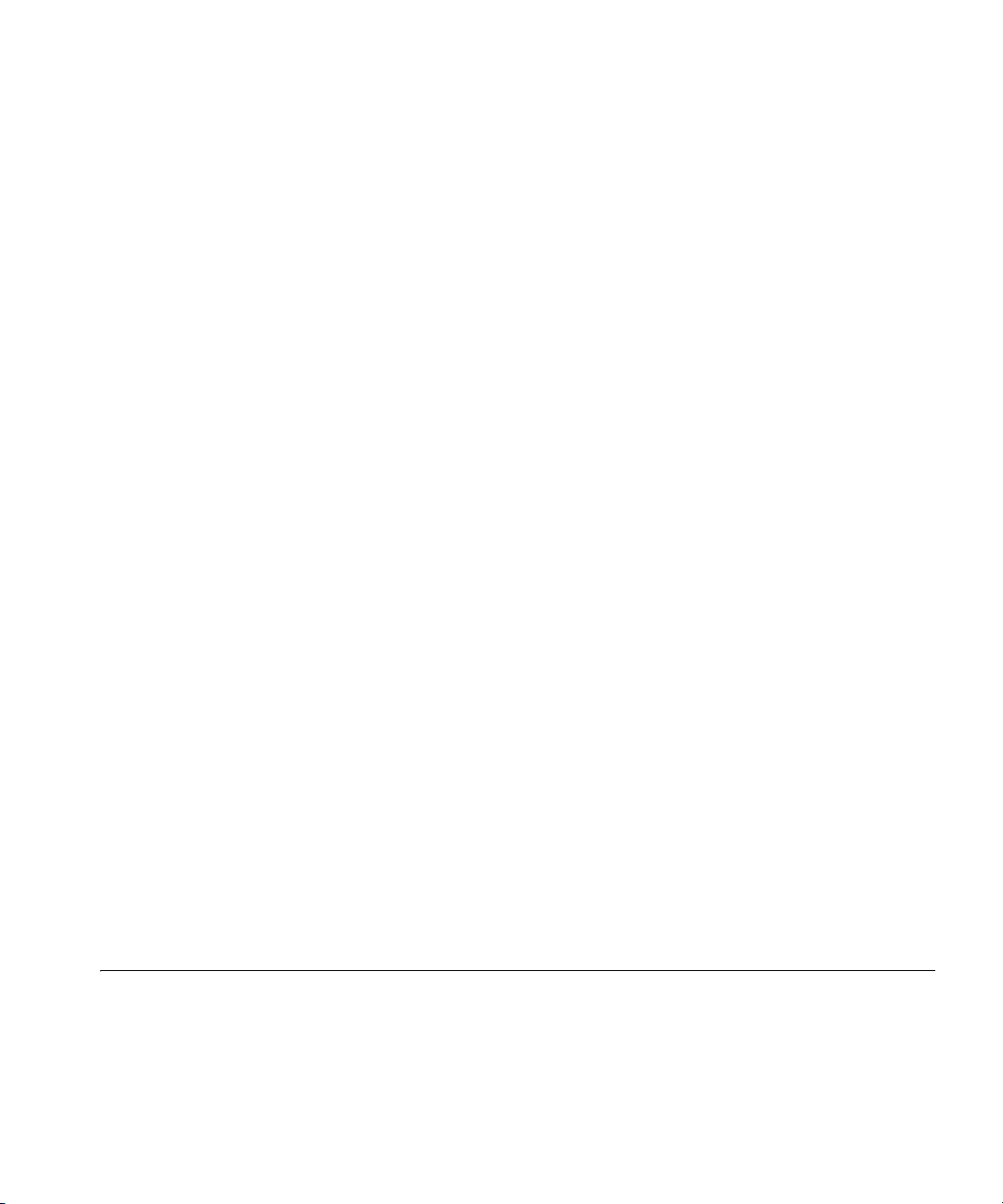
Comments 7
The following documents are a part of the IP Messaging Module:
n IP Messaging Module Product Overview
n IP Messaging Module Quick Reference Guide - 3Com Native Interface
n IP Messaging Module User Guide - 3Com Native Interface
n IP Messaging Module Quick Reference Guide - Traditional Interface
n IP Messaging Module User Guide - Traditional Interface
n IP Messaging Module Operations and System Administration Guide
n E-Mail Reader Application Quick Start Guide
The following documents are a part of the IP Conferencing Module:
n IP Conferencing Module Installation Guide
n IP Conferencing Module User Guide
n IP Conferencing Module Administration Guide
n Convergence Center Client User and Administration Guide
The following documents provide information on products that support
this release:
n Enterprise Management Suite User Guide
n Enterprise Management Suite Getting Started Guide
n V7111 Analog Media Gateway Fast Track Installation Guide
n V7111 Analog Media Gateway User Guide
n V6000 Analog Media Gateway Fast Track Installation Guide
n V6000 Analog Media Gateway User Guide
n V7122 Digital Media Gateway Fast Track Installation Guide
n V6100 Digital Media Gateway Fast Track Installation Guide
n V7122 and V6100 Digital Media Gateway User Guide
Comments Send e-mail comments about this guide or about any Voice product
documentation to:
VOICE_Techcomm_comments@3com.com
Include the following information with your comments:
n Document title
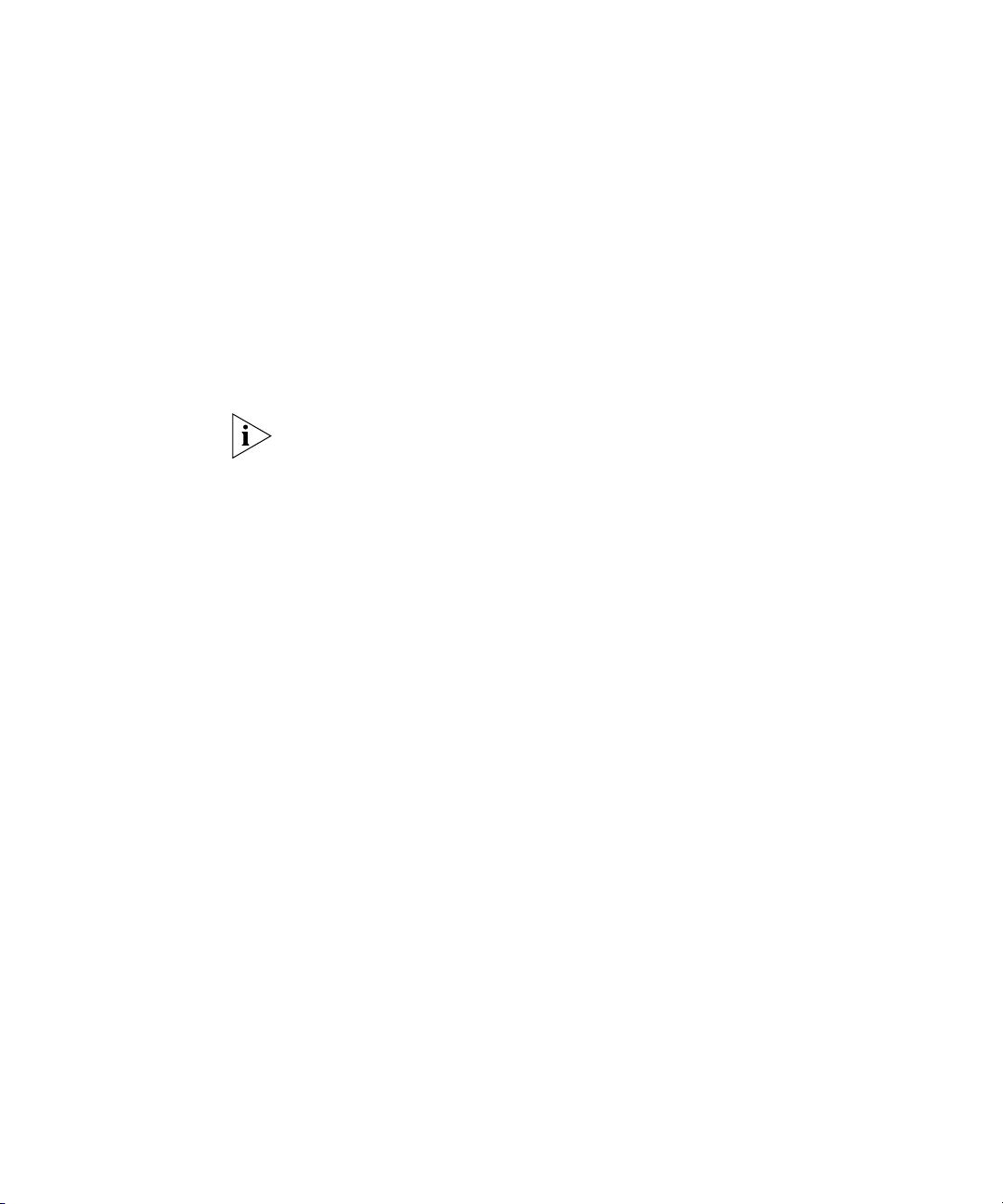
8 ABOUT THIS GUIDE
n Document part number (found on the front page)
n Page number
n Your name and organization (optional)
Example:
IP Conferencing Module User Guide
System Release 7.1
Part Number 900-0350-01
Page 25
Please address all questions regarding 3Com software to your authorized
3Com representative.
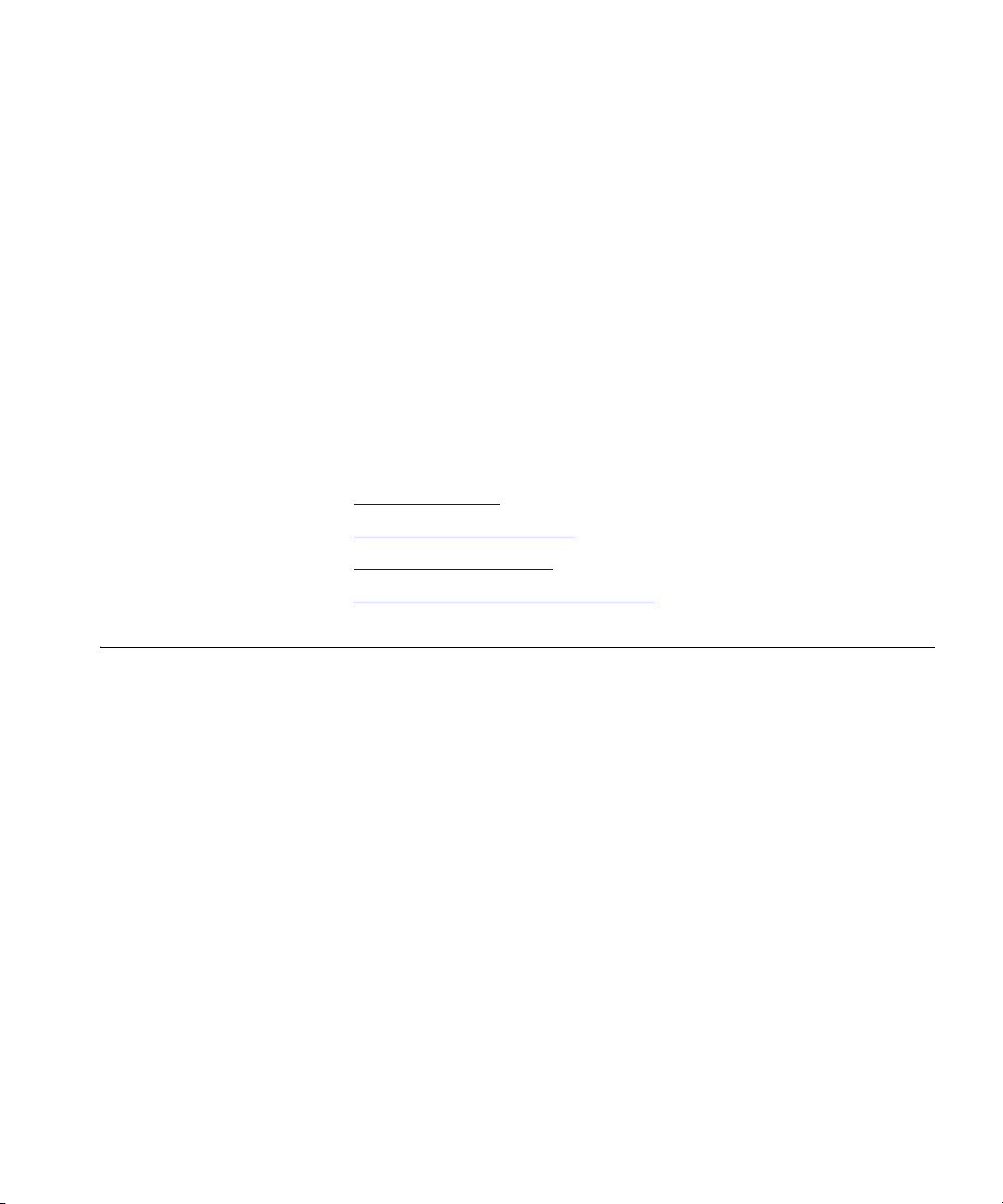
3COM IP CONFERENCING
1
MODULE OVERVIEW
This chapter provides an overview of the principal features of the 3Com IP
Conferencing Module. Study it before attempting to configure
conferences or presence services.
This chapter includes the following topics:
n Conference Types
n Conference Feature Matrix
n Conference Names (IDs)
n Public and Restricted Access Control
Conference Types The following conference types are supported:
Scheduled — When an administrator sets up a scheduled conference,
the required system resources are reserved for a defined period of time.
After the conference ends, the resources become available again. User
access can be restricted (password-protected) or public (accessible to
anyone who knows the conference name). Scheduled conferences are
configured on the web console.
Meet Me — Meet Me conferences are “always on,” without a
scheduled start and end time. They are intended for informal meetings
organized by regular users, and can be started only if sufficient resources
are available on the system. User access can be restricted or public. Meet
Me conferences are configured on the web console.
Ad Hoc — An Ad Hoc conference starts when the first user joins it. No
configuration is required on the 3Com IP Conferencing Module. To
activate the conference, the user simply dials a special prefix that has
been set up by the administrator. Other users can join the conference by
dialing the same prefix; no password is required. Ad Hoc conferences
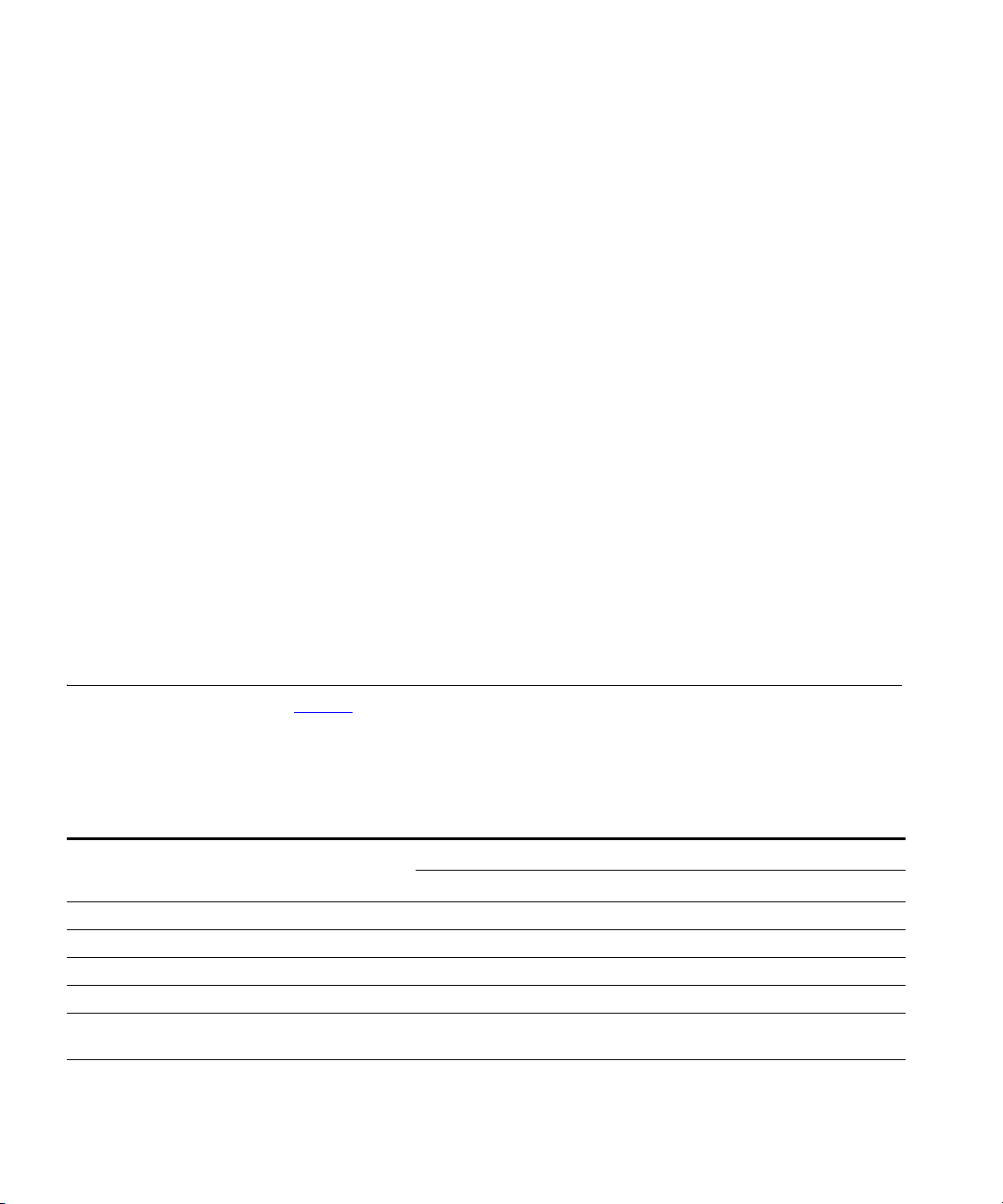
10 CHAPTER 1: 3COM IP CONFERENCING MODULE OVERVIEW
offer the same features as Meet-Me conferences for a maximum of six
participants.
Instant — An instant conference starts as soon as the first participant
calls it and dials the Conference Start PIN. The system then calls all other
conference participants, who can join immediately or call the conference
at a later time. If calling at a later time, users will be required to enter a
password if the conference is restricted. Instant conferences can be
configured by regular users.
Emergency — Emergency conferences are the same as instant
conferences with the following exceptions:
n The system can be programmed to alert users that an emergency
conference is in progress by continuously ringing an alarm, flashing
light, or other notification device.
n Individual user extensions can be programmed with a line monitoring
feature that causes a lamp to flash whenever a emergency conference
is in progress. The user connects to the conference by pressing the
button located beside the lamp.
n Emergency conferences can be configured only by administrators.
Conference Feature Matrix
Ta bl e 3 Conference feature matrix
Feature
Set up on web console Yes Yes Yes Yes
Set up by dialing a special prefix Yes
Defined start and end time Yes
Recurrence option Yes
Number of ports allocated for conference users
(default)
Maximum number of participants per
conference (global limit)
Ta bl e 3 lists the features that are available with each type of
conference—scheduled, Meet Me, Ad Hoc, Instant, and Emergency. For
detailed feature descriptions, refer to the conference programming
instructions.
Conference Type
Scheduled Meet Me Ad Hoc Instant Emergency
25 + 5
floater ports
Set by
administrator
shared between Meet-me/Ad hoc/Instant/Emergency
Set by
administrator
25
6
3 to 30
Set by
administrator
100
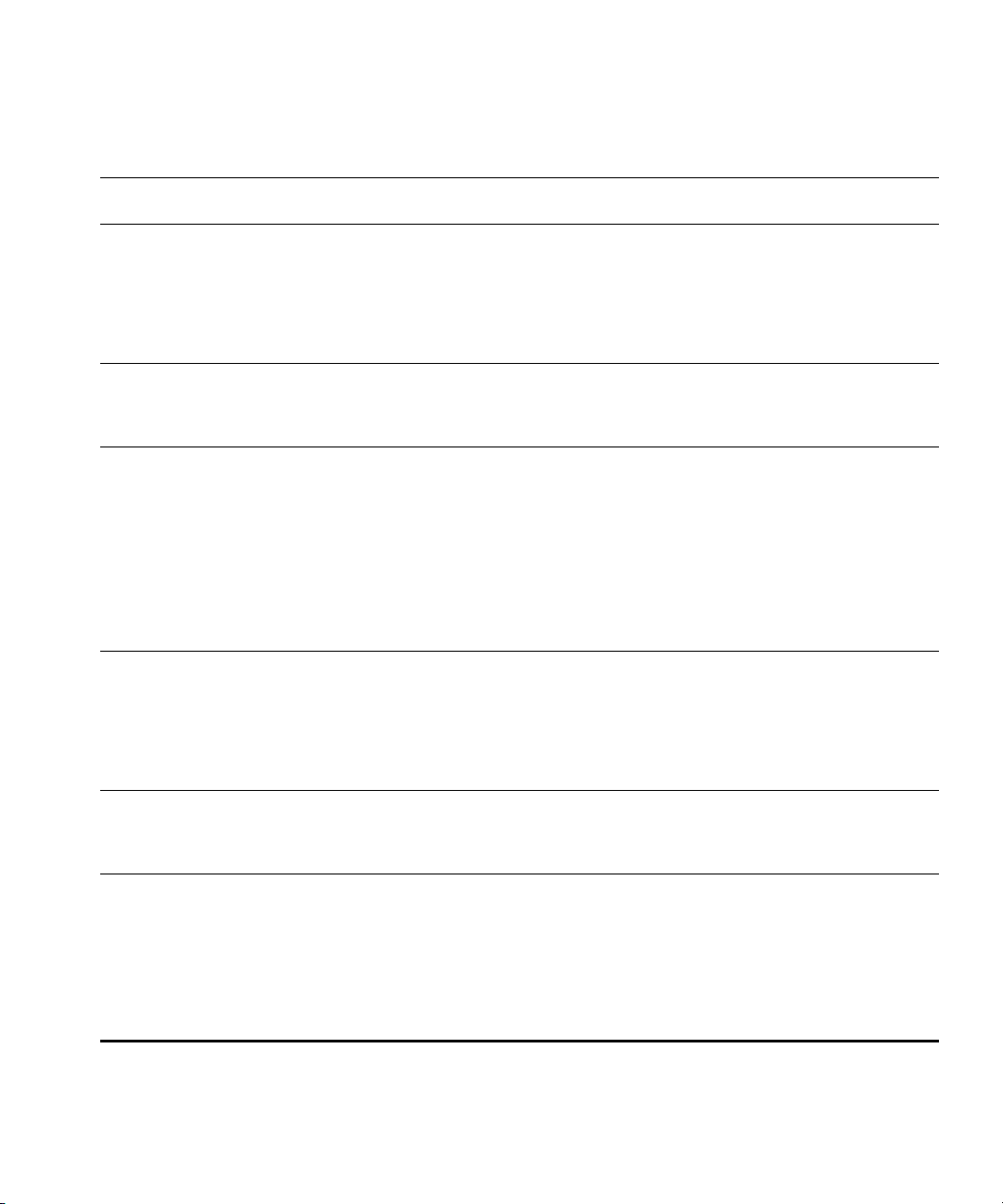
Conference Feature Matrix 11
Table 3 Conference feature matrix (continued)
Maximum duration of conference defined by
conference creator/moderator
Supported media types (subject to licensing):
Audio Yes Yes Yes Yes Yes
Instant Messaging Yes Yes Yes Yes Yes
Video Yes Yes Yes
Desktop Sharing Yes Yes Yes
Conference types:
Public - No authentication. Yes Yes
Restricted - Password authentication. Yes Yes Yes Yes
Web console controls available to moderators:
Participant access control lock Yes Yes Yes Yes
Extend conference Yes
Audio control: Open mode, Moderator Lecture
mode, Isolate Participant mode
Video control: Open mode, Moderator Lecture
mode, Isolate Participant mode
Disconnect participants Yes Yes Yes Yes
Touch tone controls available to moderators:
Extend conference Yes
Mute and un-mute all participant voices Yes Yes Yes Yes
Mute and un-mute own voice Yes Yes Yes Yes
Hear a private roll call of all participants Yes Yes Yes Yes
Touch tone controls available to all participants:
Mute and un-mute own voice Yes Yes Yes Yes
Hear a private roll call of all participants Yes Yes Yes Yes
Automated conference announcements:
First in conference Yes Yes Yes Yes
Next in conference Yes Yes Yes Yes
Leave conference Yes Yes Yes Yes
End of conference first warning Yes
End of conference final warning Yes
8 hrs
Always Public
Yes Yes Yes Yes
Yes Yes
Yes Yes
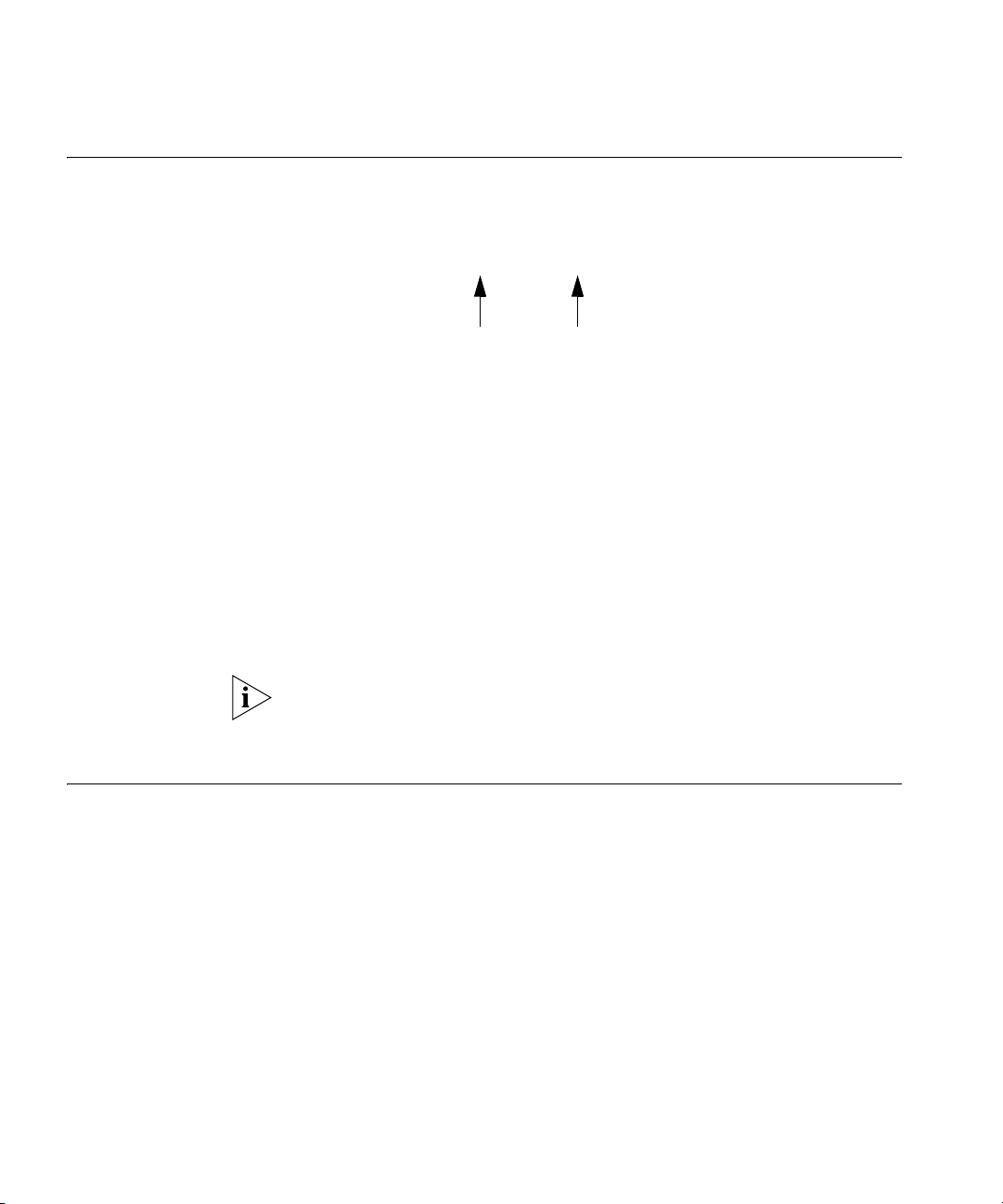
12 CHAPTER 1: 3COM IP CONFERENCING MODULE OVERVIEW
Conference Names (IDs)
Every conference is identified by a unique SIP Uniform Resource Identifier
(SIP URI) that is assigned when the conference is created. The SIP URI has
a name portion and a server host portion. For example:
sip:7000@10.1.0.238
name server host
Only the name portion is required to connect the conference. Internal
callers (callers within the enterprise) can simply dial the name and be
connected directly. External callers (callers on the PSTN) must first dial the
Conference Attendant and then dial the name when prompted.
Optionally, callers can dial the full SIP URI to reach the conference.
Conference names are always numeric (e.g. 7000). When users create a
new conference, they can select a name from a block of numbers made
available by the administrator (for example, any number between 7200
and 7299), or they can leave the conference name field blank, in which
case the system will automatically assign a name from the available block
of numbers.
In a multi-server configuration, the servers share a common range of
numeric conference names (IDs). It is not possible to assign separate
ranges to the individual servers in the pool.
Public and Restricted Access Control
Public Conferences Public conferences are unrestricted and open to anyone without the need
Restricted
Conferences
Conferences can be created with or without access control.
to authenticate or enter a passcode. The caller is only required to know
the numeric conference ID.
Users access a restricted conference by authenticating themselves to the
system. The authentication method varies depending on the conference
type.
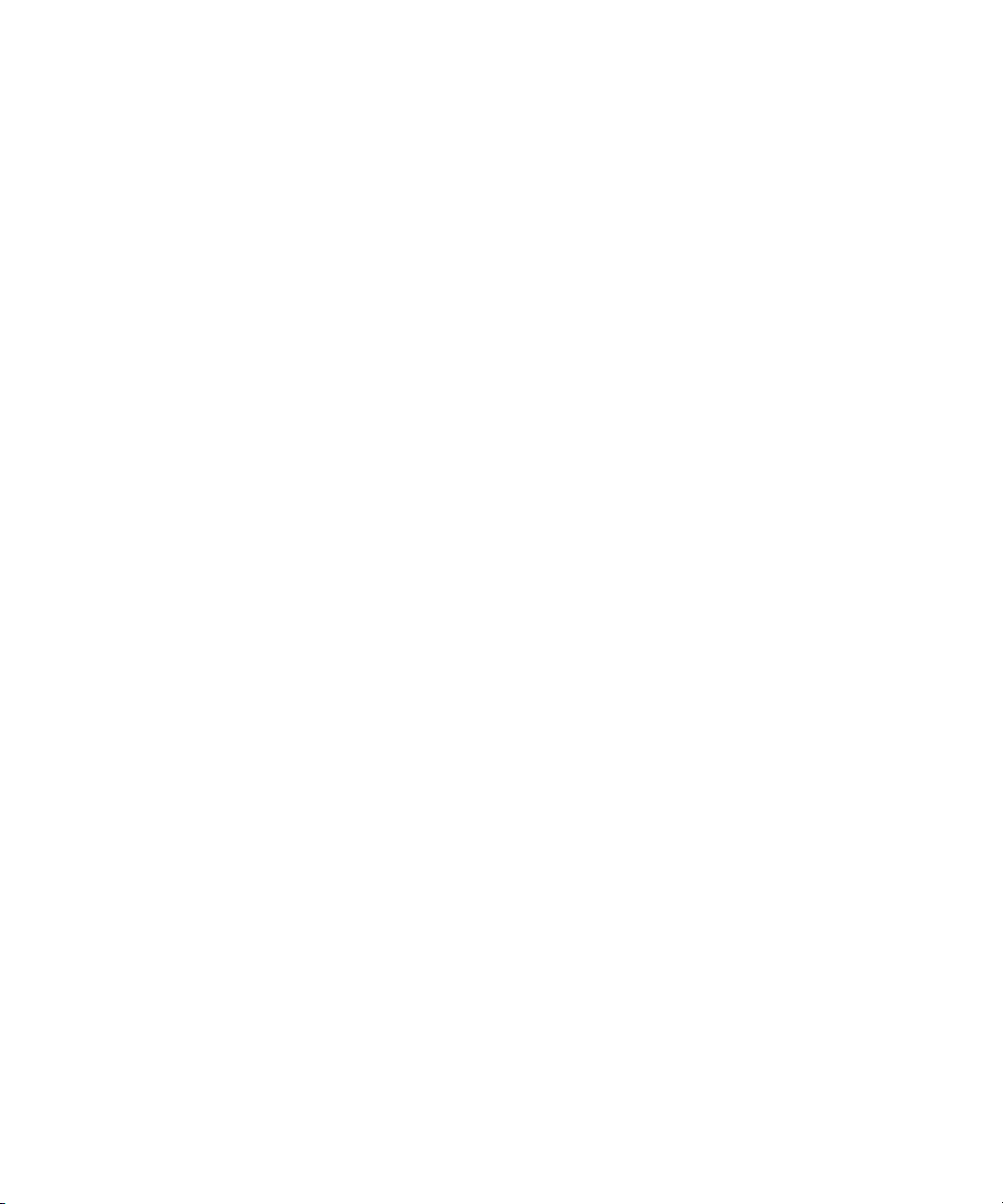
Public and Restricted Access Control 13
Scheduled and Meet Me
To access a restricted Scheduled or Meet Me conference, users are
required to dial the numeric conference ID and then enter a passcode to
authenticate themselves and be added to the Participant Control List for
the conference.
Instant and Emergency
When a restricted Instant or Emergency starts, the system calls a list of
users and invites them to participate. Users who answer this call and
press the # key are automatically authenticated and connected to the
conference. Users who call the conference after it has started will be
prompted to authenticate themselves by entering the Join PIN.
Users can call a conference after it has started by dialing the numeric
conference name, or, if their extension has been programmed to support
Emergency Conference Notification, by pressing the appropriate line key
on their telephone.
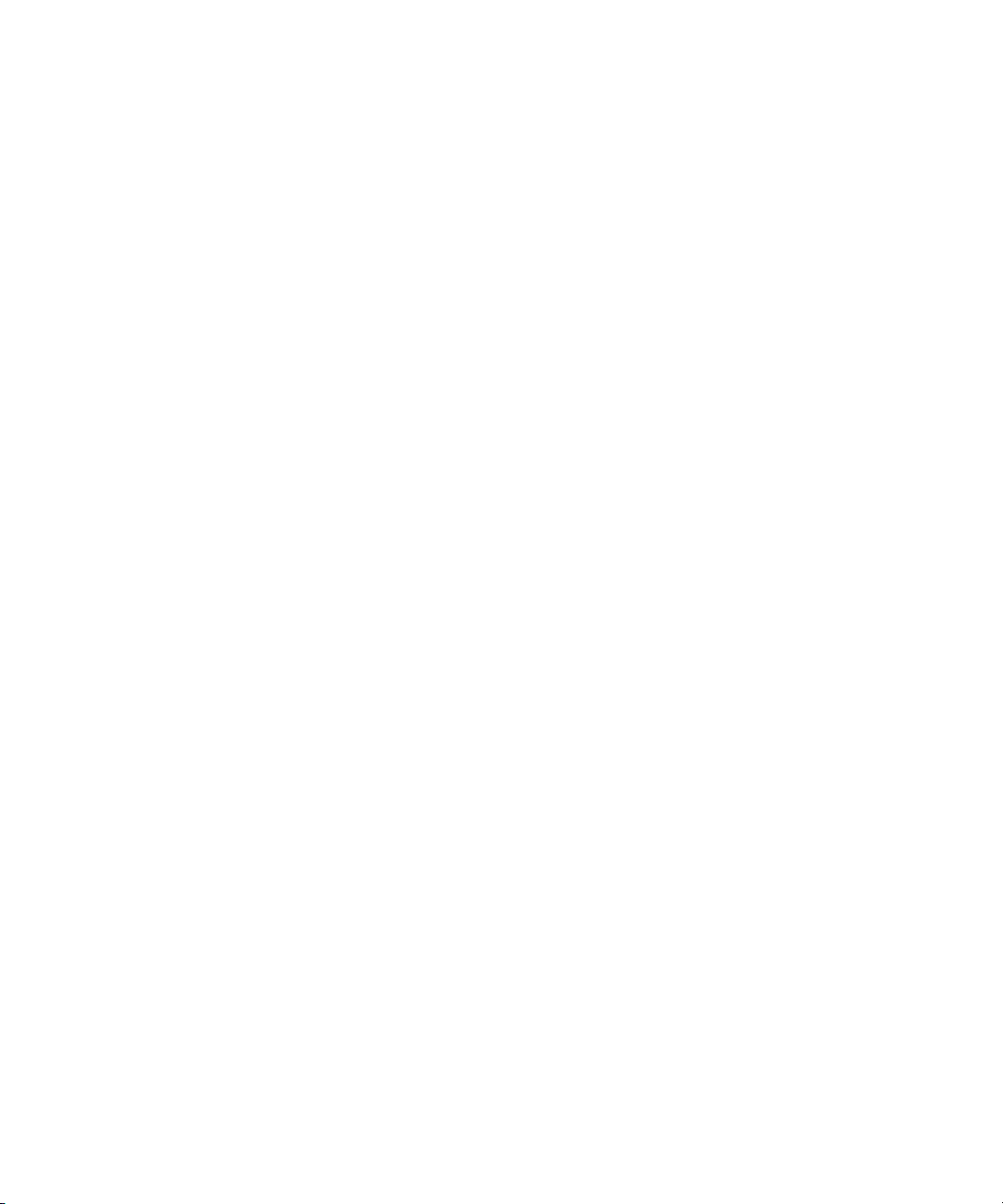
14 CHAPTER 1: 3COM IP CONFERENCING MODULE OVERVIEW
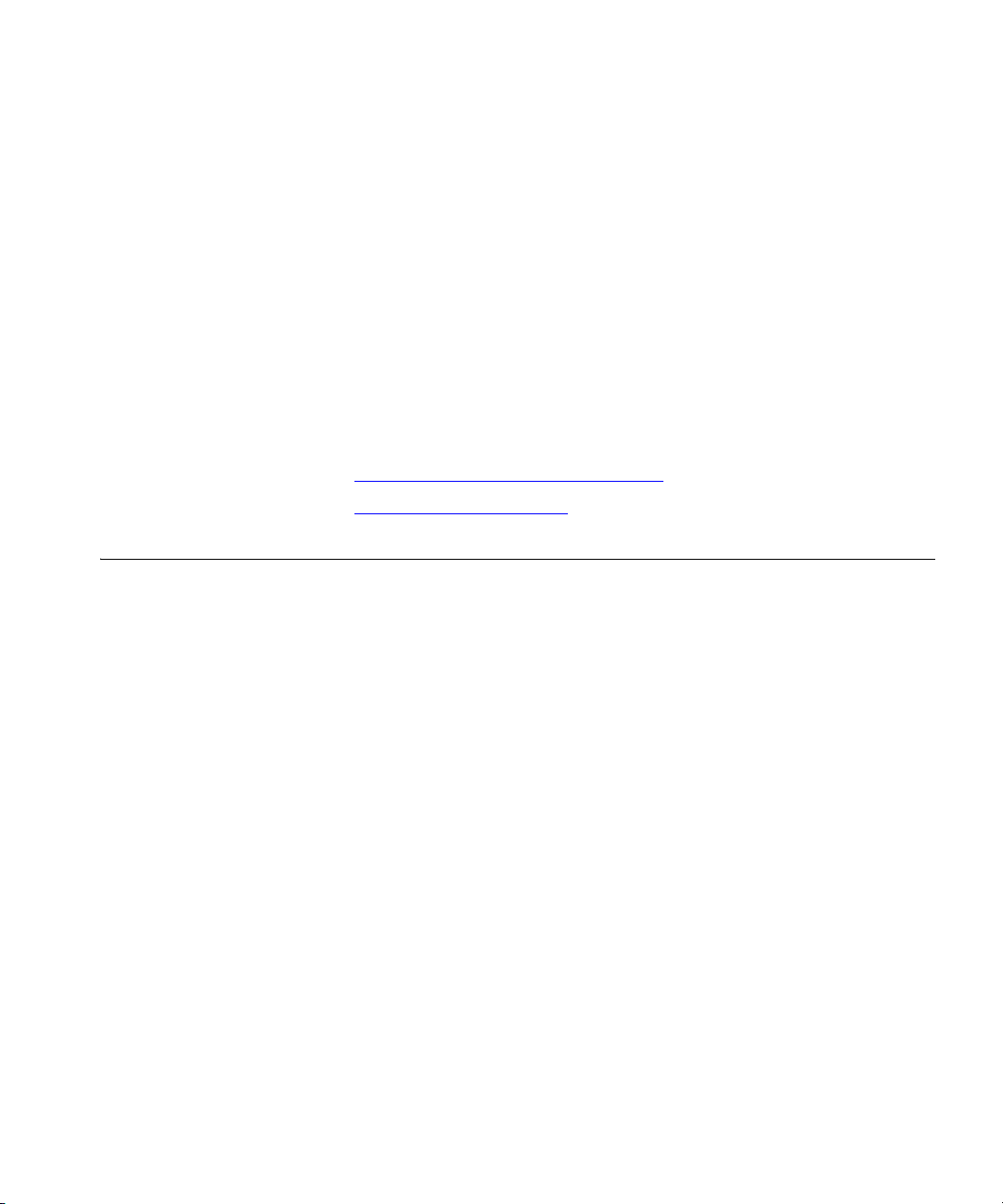
2
USER SETUP
This chapter describes how to log in to the 3Com IP Conferencing
Module and maintain user accounts.
This chapter includes the following topics:
n Logging in through the Web Console
n Adding an E-mail Address
Logging in through the Web Console
Regular User
Privileges
You can log in to the 3Com IP Conferencing Module web console using
Microsoft Internet Explorer or Mozilla Firefox. The 3Com IP Conferencing
Module can be used by users to set up conferences and manage their
presence settings.
Account information for regular users is imported into the 3Com IP
Conferencing Module from the VCX system. If user information (name,
SIP address, etc.) for a regular user requires updating, this must be done
on the VCX system, not the 3Com IP Conferencing Module.
A user has the authority to do the following in the 3Com IP Conferencing
Module:
n Manage their Presence Access Control List
n Add their personal e-mail address
n Add Scheduled and Meet-me conferences
n View all Scheduled conferences*
n View their own Meet-me conferences*.
* For which the user is the conference owner or moderator.
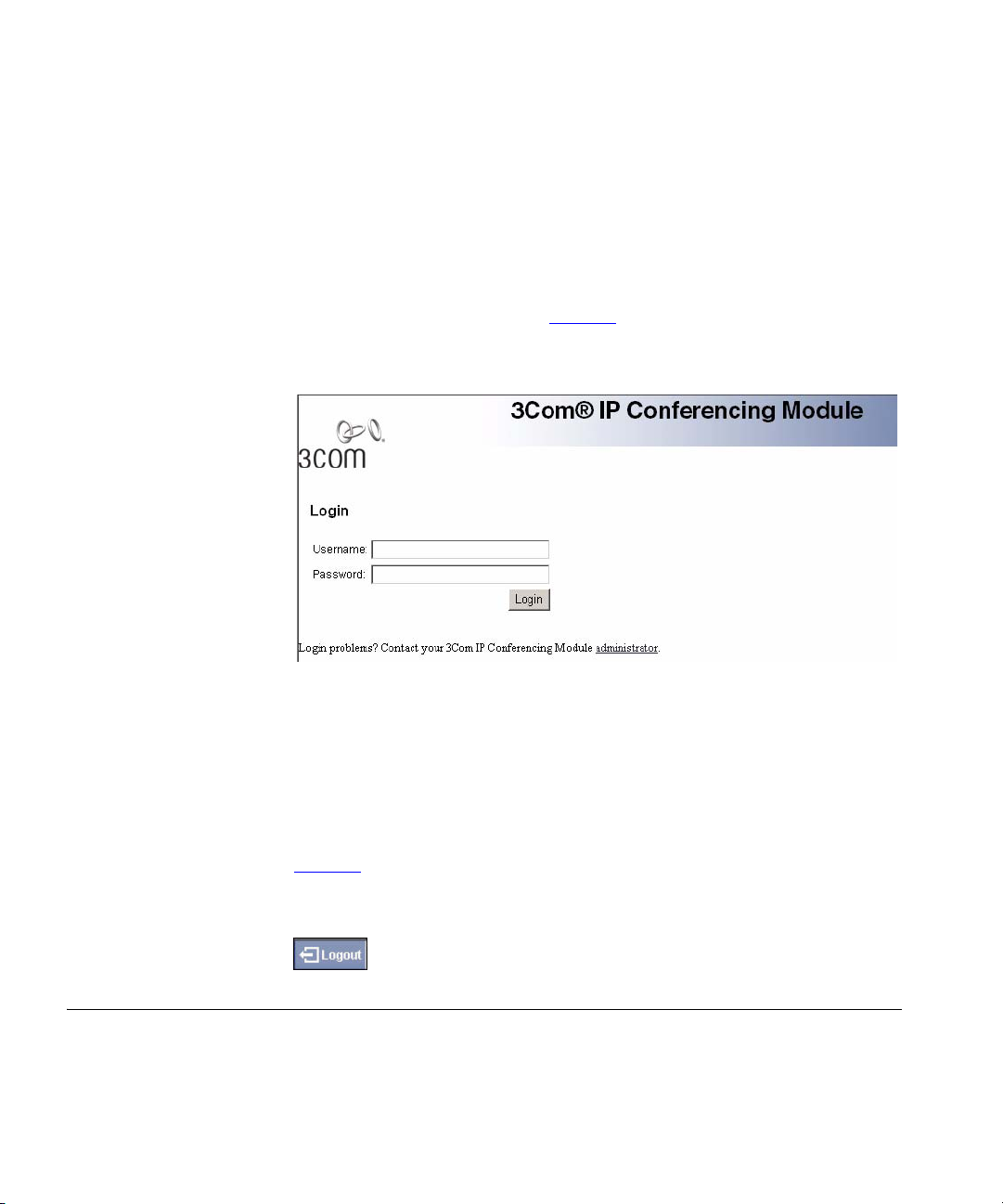
16 CHAPTER 2: USER SETUP
Logging in Users log in to the 3Com IP Conferencing Module by entering the user
name and password that has been provided to them by the administrator.
To access the 3Com IP Conferencing Module and log in as a regular user:
1 Enter this web address in the browser: http://hostname/presconf/
and press Enter. Where hostname is the fully qualified domain name or
IP address of the host running the 3Com IP Conferencing Module.
The Login screen appears. See Figure 1.
Figure 1 3Com IP Conferencing Module login screen
Logging out To sign out from the 3Com IP Conferencing Module:
Adding an E-mail Address
2 Enter the user name and password assigned to you by the administrator.
An example of a user name is 270
3 Click Login. The Conference List screen appears.
From the upper right-hand corner of the screen, select LOGOUT. See
Figure 2.
Figure 2 LOGOUT button
If your e-mail notification preference for presence is enabled (by default it
is enabled) and your e-mail address is set up, you will be notified by
e-mail when other users add you to their Buddy List requesting
permission to view your online status.
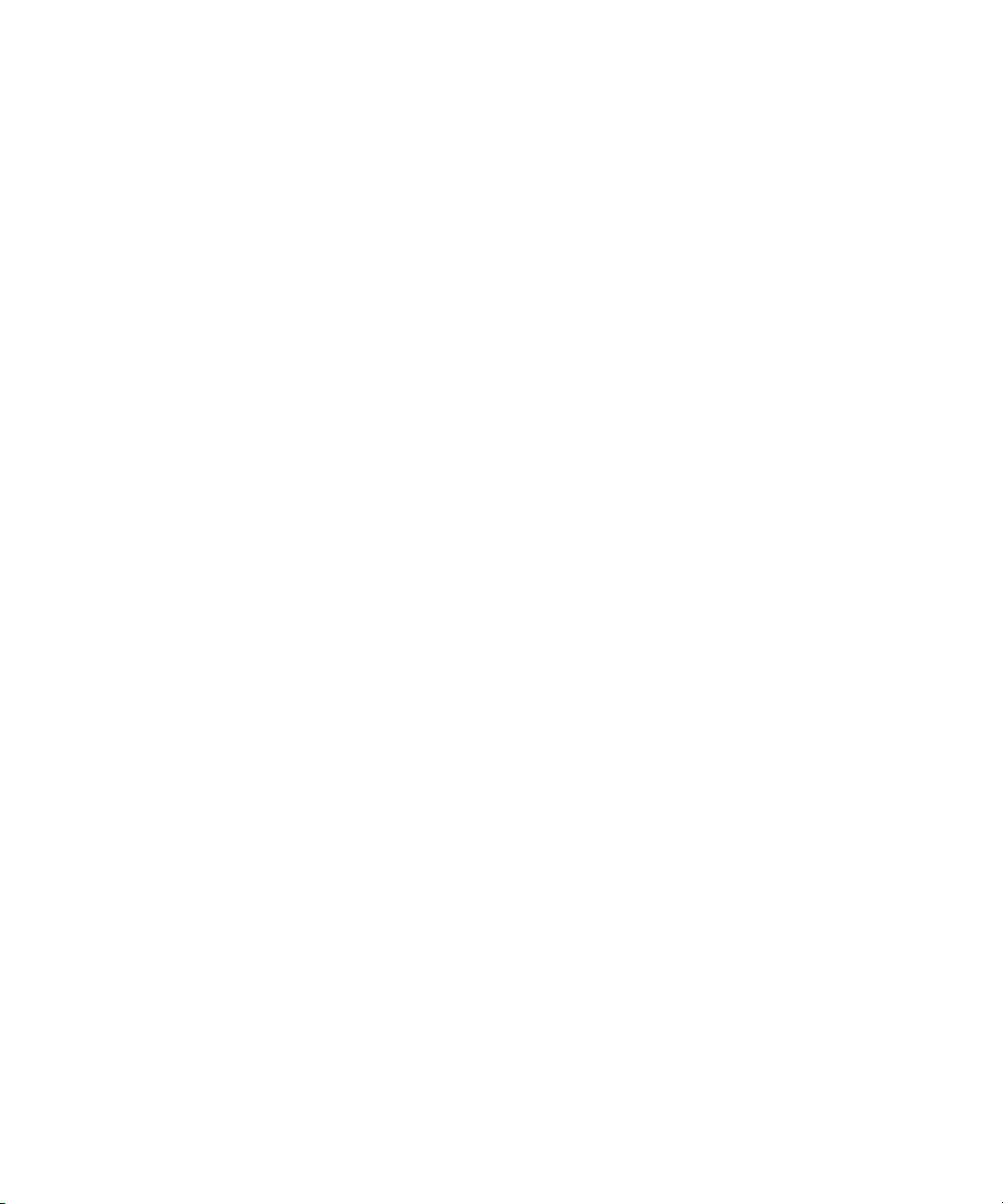
Adding an E-mail Address 17
To add an e-mail address for yourself:
1 Log in to the 3Com IP Conferencing Module.
2 Select Profile > User Information.
The User Information screen appears.
3 Enter the Email address.
4 Click Submit.
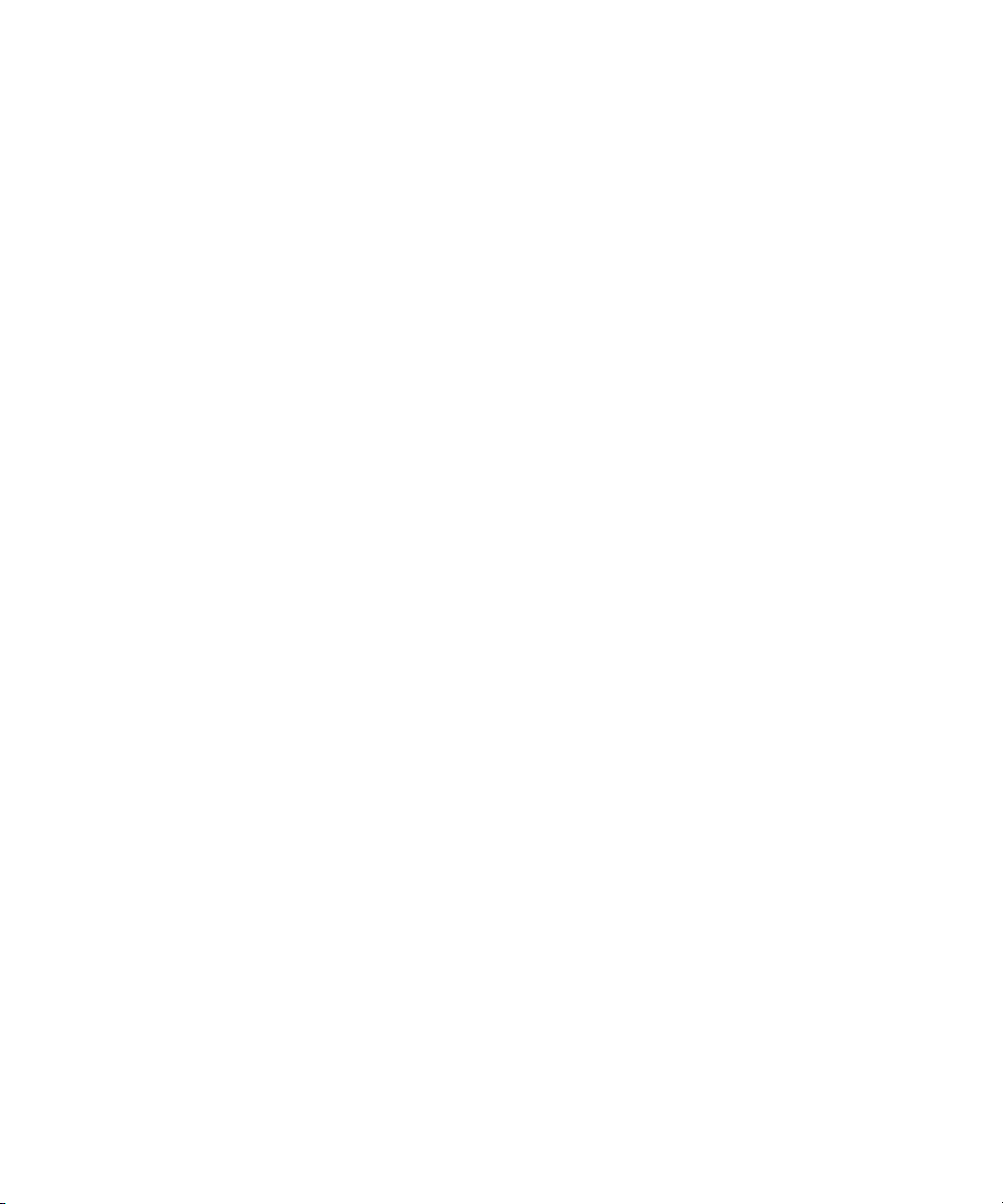
18 CHAPTER 2: USER SETUP
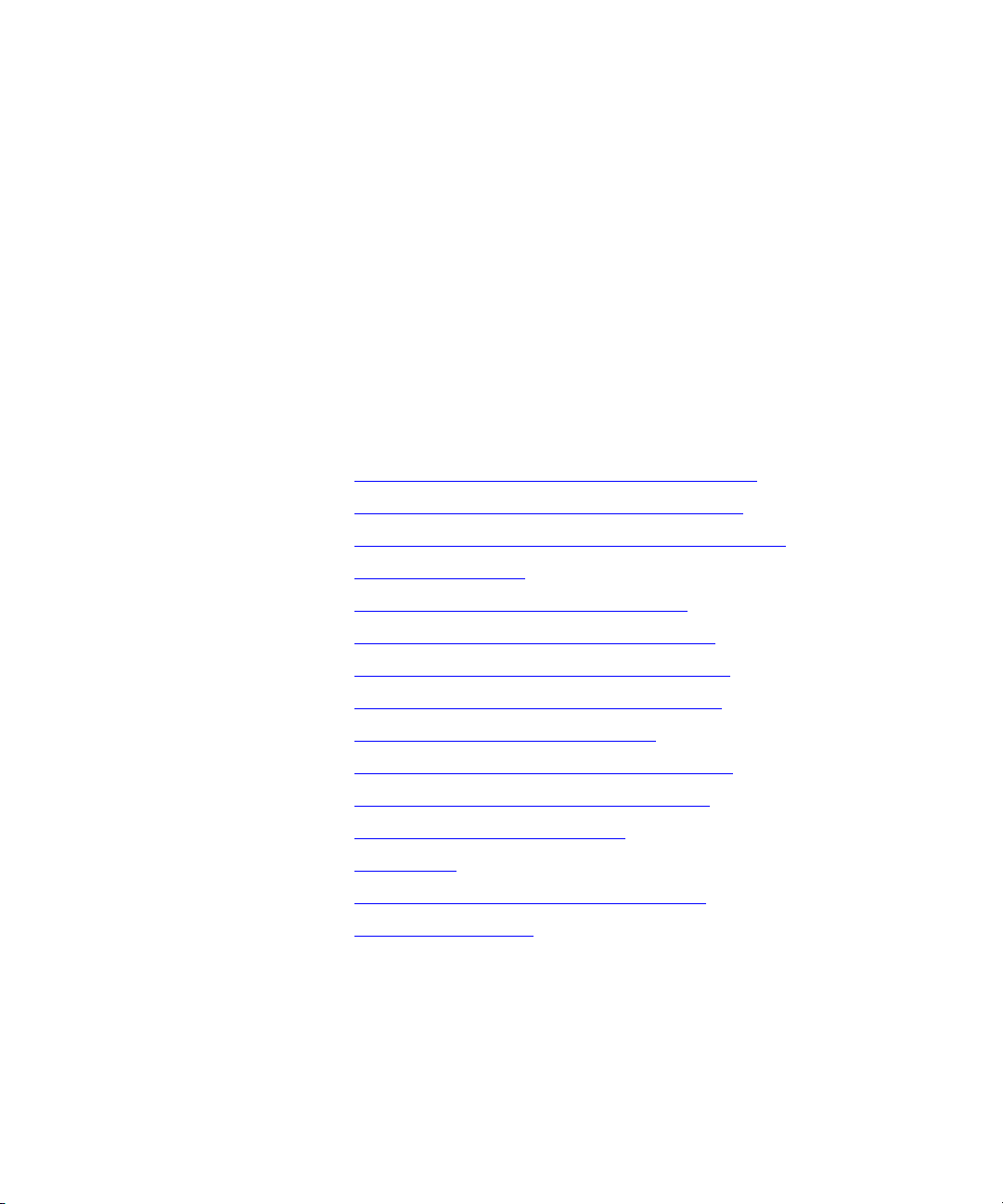
3
CONFERENCE CONFIGURATION
This chapter describes how to set up and manage conferences using the
3Com IP Conferencing Module.
This chapter includes the following topics:
n Setting up Scheduled and Meet-me Conferences
n Setting up Instant and Emergency Conferences
n Dial-out List for Instant and Emergency Conferences
n Ad Hoc Conferences
n Viewing and Editing the Conference List
n Overview of the Conference Control Screen
n Viewing and Editing the Conference Controls
n Viewing and Editing the Participant Controls
n Adding Moderators to a Conference
n Disconnecting Participants from a Conference
n Viewing and Editing Conference Properties
n Viewing Conference Information
n Sharing Files
n Using To uch Tones to Control Conferences
n Leaving a Conference
