Page 1
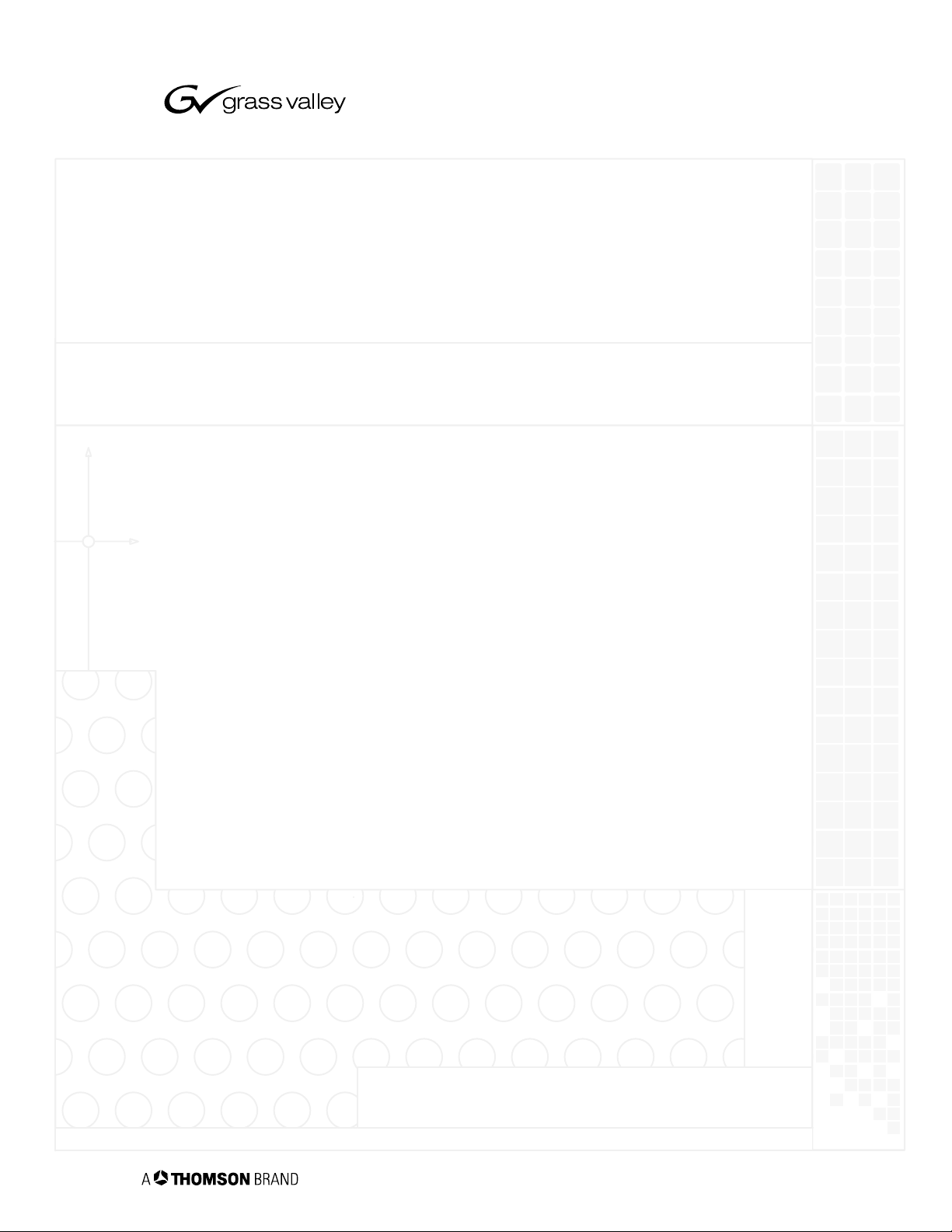
CM 4000 Control Module
See page 1−22 for equipment part numbers
JupiterXPress Release 7.4
Jupiter AccuSwitch Release 7.4
Installation and Operating Manual
Manual part no. 071826104
June 1, 2006
the most watched worldwide
Page 2
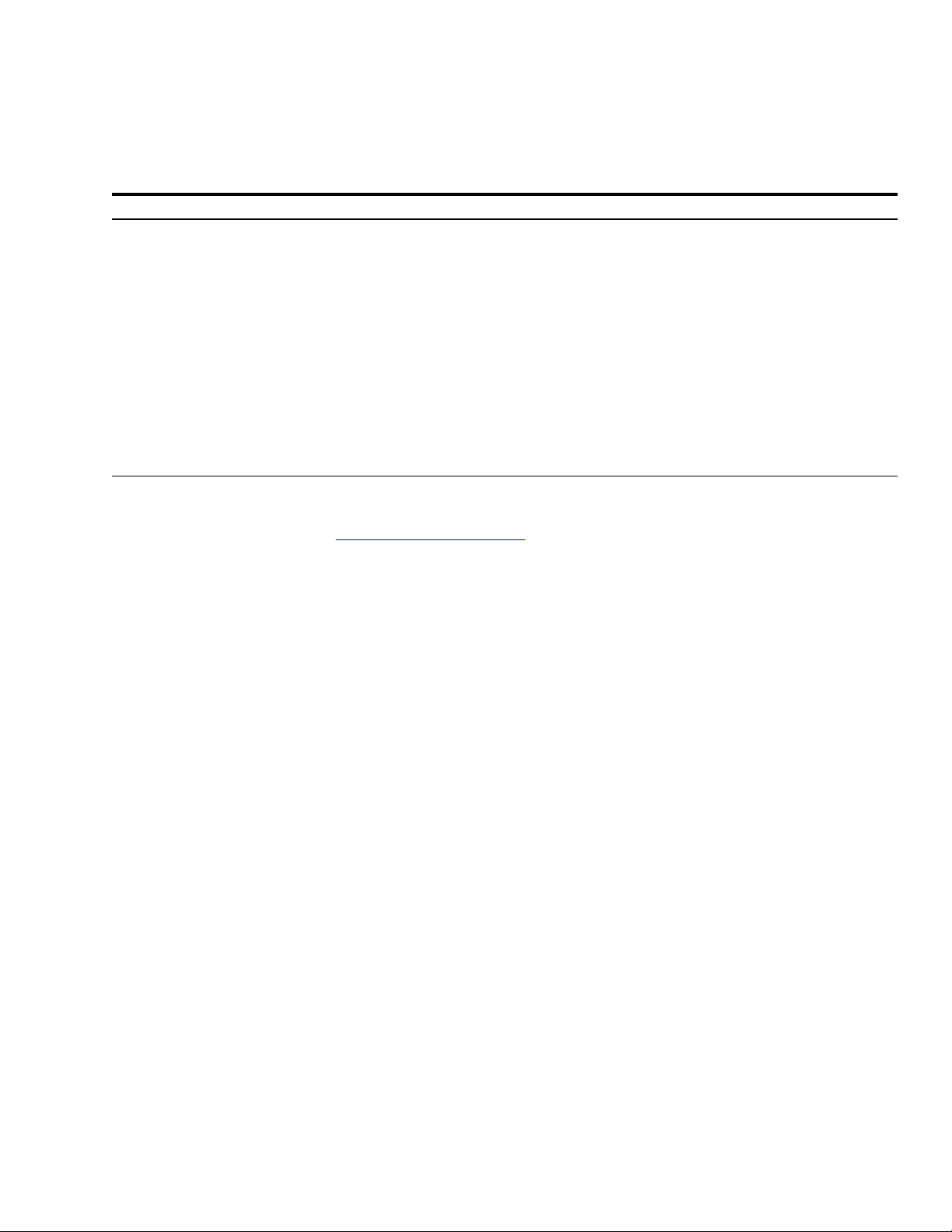
Contacting Grass Valley
Region Voice Fax Address Web Site
North America (800) 547−8949
Support:
(530) 478−4148
Pacific Operations +852−2585−6688
Support:
852−2585−6579
U.K., Asia, Middle East +44 1753 218 777 +44 1753 218 757
France +33 1 45 29 73 00
Sales:
(530) 478−3347
Support:
(530) 478−3181
+852−2802−2996
Grass Valley, Inc.
400 Providence Mine Rd.
P.O. Box 599000
Nevada City, CA
95959− 7900 USA
www.thomsongrassvalley.com
Germany, Europe
+49 6150 104 782 +49 6150 104 223
Grass Valley Web Site
The www.thomsongrassvalley.com web site offers the following:
Online User Documentation
data sheets, ordering guides, planning guides, manuals, field engineering bulletins,
and release notes in .pdf format can be downloaded.
FAQ Database
— Solutions to problems and troubleshooting efforts can be found
by searching our Frequently Asked Questions (FAQ) database.
Copyright Grass Valley, Inc. All rights reserved. All specifications subject to change without notice.
This product may be covered by one or more U.S. and foreign patents.
— Current versions of product catalogs, brochures,
ii CM 4000 Installation and Operating Manual
Page 3
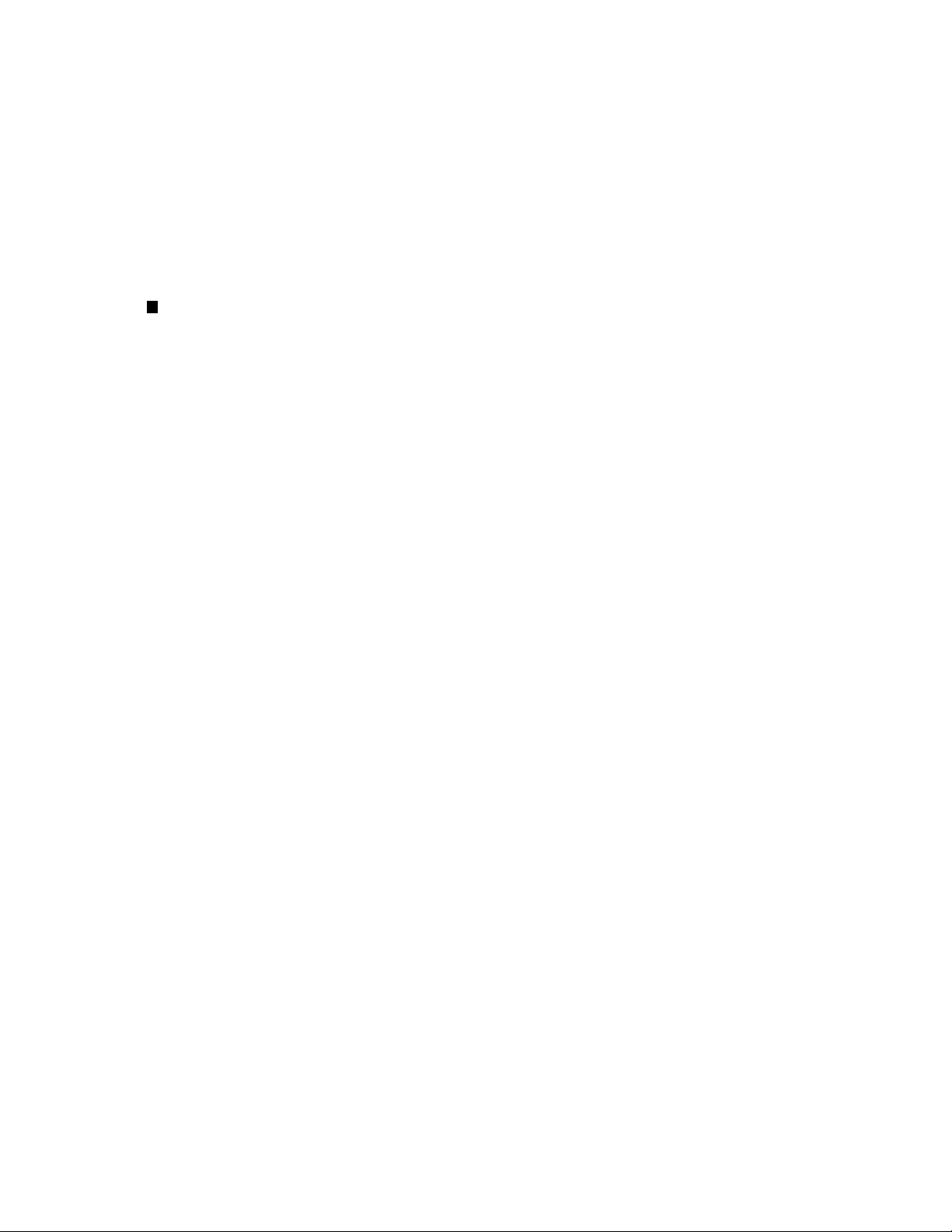
Contents
= New or revised material
Preface xxv . . . . . . . . . . . . . . . . . . . . . . . . . . . . . . . . . . . . . . . . . . . . . . . . . . . . .
Safety Summary xxvii . . . . . . . . . . . . . . . . . . . . . . . . . . . . . . . . . . . . . . . . . . . . .
Regulatory Notices xxxi . . . . . . . . . . . . . . . . . . . . . . . . . . . . . . . . . . . . . . . . . . .
KEMA Certificate xxxiv . . . . . . . . . . . . . . . . . . . . . . . . . . . . . . . . . . . . . . . . . . .
Section 1 − Introduction 1−3 . . . . . . . . . . . . . . . . . . . . . . . . . . . . . . . . . . . . . .
CM 4000 System Controller 1−3 . . . . . . . . . . . . . . . . . . . . . . . . . . . . . . . . . . . . . . . . . . . . . .
Control Functions 1−4 . . . . . . . . . . . . . . . . . . . . . . . . . . . . . . . . . . . . . . . . . . . . . . . . . . . . . .
Distribution Switcher Control 1−4 . . . . . . . . . . . . . . . . . . . . . . . . . . . . . . . . . . . . . . . .
Pathfinding Option 1−4 . . . . . . . . . . . . . . . . . . . . . . . . . . . . . . . . . . . . . . . . . .
“Remote” (Serial Control) Router Interface Option 1−4 . . . . . . . . . . . . . . . . .
Integration with Master Control 1−4 . . . . . . . . . . . . . . . . . . . . . . . . . . . . . . . . . . . . . . .
Machine Control (JupiterXPress only) 1−4 . . . . . . . . . . . . . . . . . . . . . . . . . . . . . . . . . .
External Control Protocols 1−4 . . . . . . . . . . . . . . . . . . . . . . . . . . . . . . . . . . . . . . . . . . .
Control panels 1−5 . . . . . . . . . . . . . . . . . . . . . . . . . . . . . . . . . . . . . . . . . . . . . . . . . . . . . . . . .
Switcher Control Panels 1−5 . . . . . . . . . . . . . . . . . . . . . . . . . . . . . . . . . . . . . . . . .
Machine Control Panels 1−6 . . . . . . . . . . . . . . . . . . . . . . . . . . . . . . . . . . . . . . . . .
Software Control Panel Suite (GUI Control Panel) 1−6 . . . . . . . . . . . . . . . . . . . . .
Tally 1−6 . . . . . . . . . . . . . . . . . . . . . . . . . . . . . . . . . . . . . . . . . . . . . . . . . . . . . . . . . . . . . . . .
Status Displays 1−7 . . . . . . . . . . . . . . . . . . . . . . . . . . . . . . . . . . . . . . . . . . . . . . . . . . . . . . . .
Under Monitor Displays 1−7 . . . . . . . . . . . . . . . . . . . . . . . . . . . . . . . . . . . . . .
VGA Status Display 1−7 . . . . . . . . . . . . . . . . . . . . . . . . . . . . . . . . . . . . . . . . .
File Server (Configuration PC) 1−8 . . . . . . . . . . . . . . . . . . . . . . . . . . . . . . . . . . . . . . . . . . .
System Logger 1−8 . . . . . . . . . . . . . . . . . . . . . . . . . . . . . . . . . . . . . . . . . . . . .
Jupiter Configurator (Table Editor) 1−8 . . . . . . . . . . . . . . . . . . . . . . . . . . . . .
Specifications 1−9 . . . . . . . . . . . . . . . . . . . . . . . . . . . . . . . . . . . . . . . . . . . . . . . . . . . . . . . . .
CM 4000 Installation and Operating Manual iii
Page 4
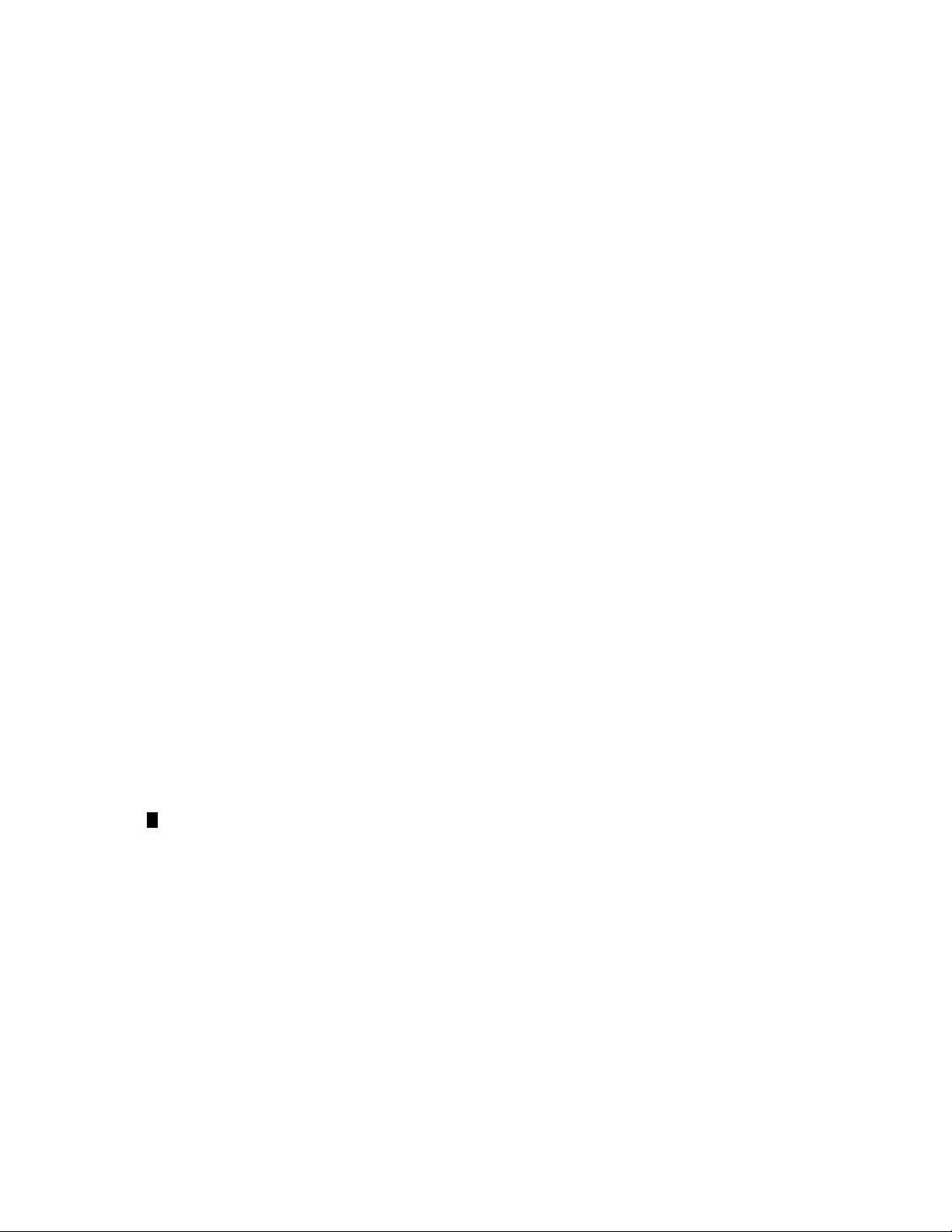
Electrical 1−9 . . . . . . . . . . . . . . . . . . . . . . . . . . . . . . . . . . . . . . . . . . . . . . . . . . . . . . . . .
CM 4000 Control Module 1−9 . . . . . . . . . . . . . . . . . . . . . . . . . . . . . . . . . . . . . . . .
VTR, Control Panel, General Purpose Interface Buses 1−11 . . . . . . . . . . . . . . . . . .
Matrix Router Control Buses 1−11 . . . . . . . . . . . . . . . . . . . . . . . . . . . . . . . . . . . . . .
Control Panels 1−12 . . . . . . . . . . . . . . . . . . . . . . . . . . . . . . . . . . . . . . . . . . . . . . . . .
SlimLine Under Monitor Display Components 1−13 . . . . . . . . . . . . . . . . . . . . . . . .
File server 1−14 . . . . . . . . . . . . . . . . . . . . . . . . . . . . . . . . . . . . . . . . . . . . . . . . . . . . .
PC 3000 Specifications (Minimum) 1−14 . . . . . . . . . . . . . . . . . . . . . . . . .
Equipment Dimensions 1−14 . . . . . . . . . . . . . . . . . . . . . . . . . . . . . . . . . . . . . . . . . . . . . .
CM 4000 System Controller 1−14 . . . . . . . . . . . . . . . . . . . . . . . . . . . . . . . . . . . . . .
CB 3000 Control Buffer 1−14 . . . . . . . . . . . . . . . . . . . . . . . . . . . . . . . . . . . . . . . . . .
Control Panels 1−14 . . . . . . . . . . . . . . . . . . . . . . . . . . . . . . . . . . . . . . . . . . . . . . . . .
SlimLine Under Monitor Status/Tally Display Components 1−15 . . . . . . . . . . . . . .
PC 3000 File Server 1−15 . . . . . . . . . . . . . . . . . . . . . . . . . . . . . . . . . . . . . . . . . . . . .
Control Panels for Custom Mounting 1−15 . . . . . . . . . . . . . . . . . . . . . . . . . . . . . . . . . . .
System Limitations 1−16 . . . . . . . . . . . . . . . . . . . . . . . . . . . . . . . . . . . . . . . . . . . . . . . . .
Maximum Number of Logical Levels 1−16 . . . . . . . . . . . . . . . . . . . . . . . . . . . .
CP 38xx Control Panel 1−17 . . . . . . . . . . . . . . . . . . . . . . . . . . . . . . . . . . .
CM 4000 Serial Bus Loading 1−17 . . . . . . . . . . . . . . . . . . . . . . . . . . . . . . . . . .
Base Load Factors 1−17 . . . . . . . . . . . . . . . . . . . . . . . . . . . . . . . . . . . . . . .
Fixed Load Factors 1−18 . . . . . . . . . . . . . . . . . . . . . . . . . . . . . . . . . . . . . .
Calculating Loading 1−18 . . . . . . . . . . . . . . . . . . . . . . . . . . . . . . . . . . . . . .
Example 1−20 . . . . . . . . . . . . . . . . . . . . . . . . . . . . . . . . . . . . . . . . . . . . . . .
Determine the Base Multiplier 1−20 . . . . . . . . . . . . . . . . . . . . . . . . . . . . . .
Ordering information 1−22 . . . . . . . . . . . . . . . . . . . . . . . . . . . . . . . . . . . . . . . . . . . . . . . . . . .
General Purpose Systems Interfaces 1−22 . . . . . . . . . . . . . . . . . . . . . . . . . . . . .
Control Cables 1−22 . . . . . . . . . . . . . . . . . . . . . . . . . . . . . . . . . . . . . . . . . . . . .
SlimLine Under Monitor Status/Tally Displays 1−23 . . . . . . . . . . . . . . . . . . . .
Additional Hardware Part Numbers 1−23 . . . . . . . . . . . . . . . . . . . . . . . . . . . . .
Control System Software Options 1−24 . . . . . . . . . . . . . . . . . . . . . . . . . . . . . .
AccuSwitch Frame−Accurate Automation Solution 1−25 . . . . . . . . . . . . . . . . .
Software Control Panel Suite Packages 1−26 . . . . . . . . . . . . . . . . . . . . . . . . . .
Software Packages − Key Features 1−27
. . . . . . . . . . . . . . . . . . . . . . . . . . . . . .
Section 2 − Hardware Installation 2−1 . . . . . . . . . . . . . . . . . . . . . . . . . . . . . .
Unpacking and Inspection 2−1 . . . . . . . . . . . . . . . . . . . . . . . . . . . . . . . . . . . . . . . . . . . . . . .
110/230 VAC Selection 2−1 . . . . . . . . . . . . . . . . . . . . . . . . . . . . . . . . . . . . . . . . . . . . . . . . . .
CP 300 Series Control Panels 2−1 . . . . . . . . . . . . . . . . . . . . . . . . . . . . . . . . . .
File Server 2−1 . . . . . . . . . . . . . . . . . . . . . . . . . . . . . . . . . . . . . . . . . . . . . . . . .
Rack Mounting 2−1 . . . . . . . . . . . . . . . . . . . . . . . . . . . . . . . . . . . . . . . . . . . . . . . . . . . . . . . .
CM 4000 Connection to Distribution Switchers 2−3 . . . . . . . . . . . . . . . . . . . . . . . . . . . . . .
JupiterXPress application − connection to Crosspoint Bus router 2−3 . . . . . .
CC 2010 Matrix (Crosspoint Bus) Cable 2−4 . . . . . . . . . . . . . . . . . . . . . . . . . . . . . . . . . . . .
CB 3000 Control Buffer 2−6 . . . . . . . . . . . . . . . . . . . . . . . . . . . . . . . . . . . . . . . . . . . . . . . . .
VDE EMI/RFI Modifications to Matrix Cables 2−7 . . . . . . . . . . . . . . . . . . . .
CM 4000 Installation and Operating Manualiv
Page 5
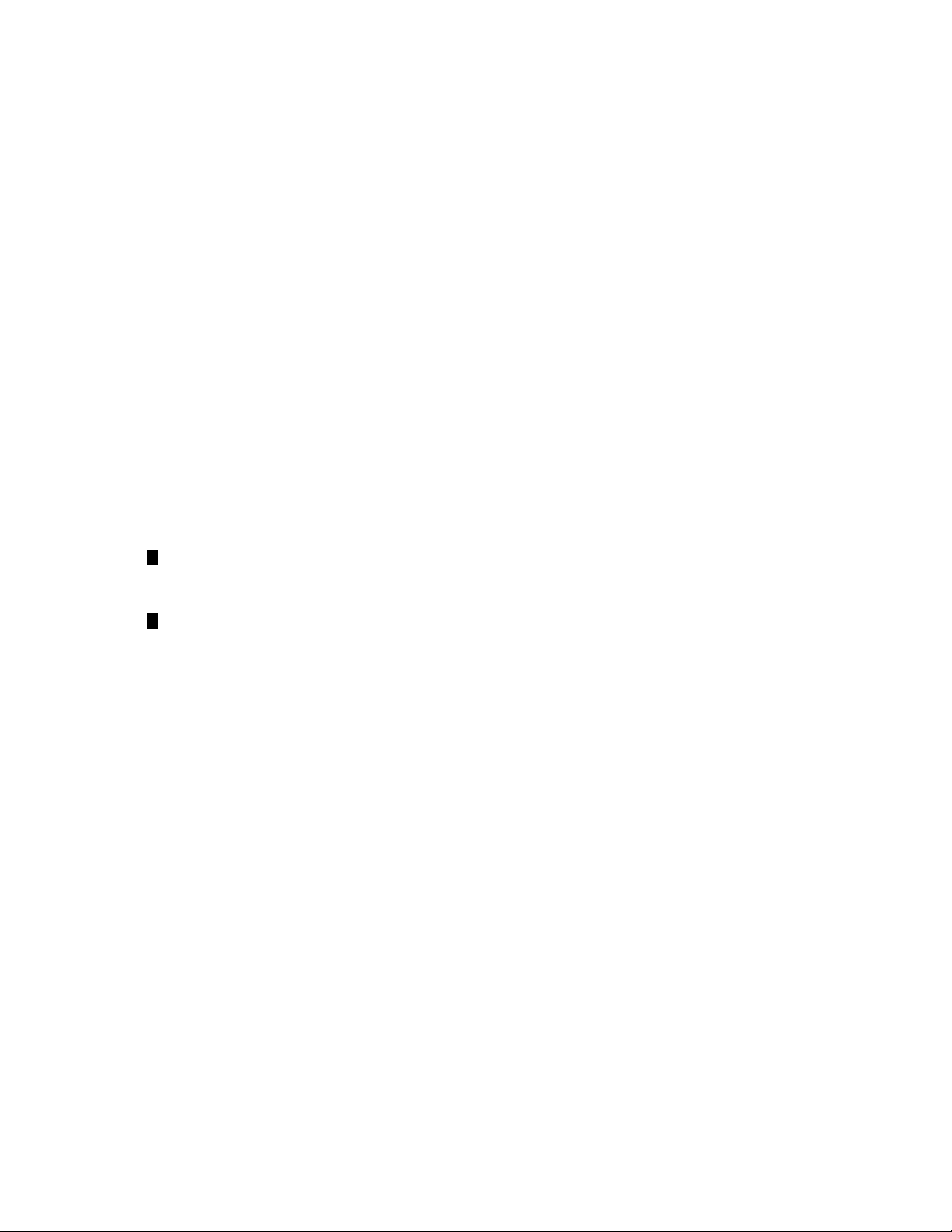
System protection features 2−7 . . . . . . . . . . . . . . . . . . . . . . . . . . . . . . . . . . . . . . . . . . . . . . .
Alarm Modes 2−7 . . . . . . . . . . . . . . . . . . . . . . . . . . . . . . . . . . . . . . . . . . . . . . . . . .
Single CM installation 2−8 . . . . . . . . . . . . . . . . . . . . . . . . . . . . . . . . . . . . . . . . . . .
Redundant CM installation 2−8 . . . . . . . . . . . . . . . . . . . . . . . . . . . . . . . . . . . . . . . .
Manual Changeover 2−8 . . . . . . . . . . . . . . . . . . . . . . . . . . . . . . . . . . . . . .
Replacement of a Failed Redundant Unit 2−8 . . . . . . . . . . . . . . . . . . . . .
Installing Redundant CM 4000 Control Modules 2−8 . . . . . . . . . . . . . . .
BOP 4000 Break Out Panel kit Cables 2−10 . . . . . . . . . . . . . . . . . . . . . . .
Connection to Serial−Control Routers 2−11 . . . . . . . . . . . . . . . . . . . . . . . . . . . . . . . . . . . . . .
Triton Systems 2−13 . . . . . . . . . . . . . . . . . . . . . . . . . . . . . . . . . . . . . . . . . . . . . . . . .
Software Configuration 2−14 . . . . . . . . . . . . . . . . . . . . . . . . . . . . . . . . . . .
SMS 7000 Connections 2−15 . . . . . . . . . . . . . . . . . . . . . . . . . . . . . . . . . . . . . . . . . .
Software Configuration 2−15 . . . . . . . . . . . . . . . . . . . . . . . . . . . . . . . . . . .
Jupiter Control of Encore 2−17 . . . . . . . . . . . . . . . . . . . . . . . . . . . . . . . . . . . . . . . . .
Non−Redundant Installation 2−17 . . . . . . . . . . . . . . . . . . . . . . . . . . . . . . . . . . .
Cabling 2−17 . . . . . . . . . . . . . . . . . . . . . . . . . . . . . . . . . . . . . . . . . . . . . . . .
Software Configuration 2−19 . . . . . . . . . . . . . . . . . . . . . . . . . . . . . . . . . . .
Redundant Installation 2−19 . . . . . . . . . . . . . . . . . . . . . . . . . . . . . . . . . . . . . . .
Double−Y Cable 2−20 . . . . . . . . . . . . . . . . . . . . . . . . . . . . . . . . . . . . . . . .
Software Configuration (Redundant Systems) 2−22 . . . . . . . . . . . . . . . . .
Horizon Connections 2−23
Datatek D−2000/2166 Connections 2−24 . . . . . . . . . . . . . . . . . . . . . . . . . . . . . . . . .
Utah Scientific Party Line Connection Using UDI−1B 2−25 . . . . . . . . . . . . . . . . . .
Nexus Audio Routing System 2−27
Logical Level Mapping 2−29 . . . . . . . . . . . . . . . . . . . . . . . . . . . . . . . . . . . . . . . . . . . . . . . . .
Data Matrix Switching 2−30 . . . . . . . . . . . . . . . . . . . . . . . . . . . . . . . . . . . . . . . . . . . . . . . . . .
Hardware Connections 2−30 . . . . . . . . . . . . . . . . . . . . . . . . . . . . . . . . . . . . . . .
Software Configuration 2−30 . . . . . . . . . . . . . . . . . . . . . . . . . . . . . . . . . . . . . . .
Connection to Multiple Crosspoint Bus Distribution Switchers 2−31 . . . . . . . . . . . . . . . . . .
Connection Using a Single CM 4000 2−31 . . . . . . . . . . . . . . . . . . . . . . . . . . . . . . . .
Dedicated CM 4000 Per Switcher 2−32 . . . . . . . . . . . . . . . . . . . . . . . . . . . . . . . . . .
Connection to Multiple Distribution Switchers with Path Finding 2−33 . . . . . . . . . . . . . . . .
Sequential Path Finding (Path Finding Using Sequential Wiring) 2−33 . . . . . . . . .
Non−sequential Path Finding (Path Finding Using Non−sequential Wiring) 2−33 .
Installing File Server PC 2−36 . . . . . . . . . . . . . . . . . . . . . . . . . . . . . . . . . . . . . . . . . . . . . . . . .
Jupiter LAN 2−36 . . . . . . . . . . . . . . . . . . . . . . . . . . . . . . . . . . . . . . . . . . . . . . . . . . .
Printer 2−36 . . . . . . . . . . . . . . . . . . . . . . . . . . . . . . . . . . . . . . . . . . . . . . . . . . . . . . . .
Software Installation 2−36 . . . . . . . . . . . . . . . . . . . . . . . . . . . . . . . . . . . . . . . . . . . .
Installing “Remote” PC on LAN 2−36 . . . . . . . . . . . . . . . . . . . . . . . . . . . . . . . . . . . . . . . . . .
Installing Control Panels 2−37 . . . . . . . . . . . . . . . . . . . . . . . . . . . . . . . . . . . . . . . . . . . . . . . .
Connections t0 CM 4000 2−37 . . . . . . . . . . . . . . . . . . . . . . . . . . . . . . . . . . . . . . . . .
Switcher Control Panels 2−38 . . . . . . . . . . . . . . . . . . . . . . . . . . . . . . . . . . . . . . . . . .
CP 300 Series 2−38 . . . . . . . . . . . . . . . . . . . . . . . . . . . . . . . . . . . . . . . . . . . . . .
CP 300 24 X 1 Single Bus Control Panel 2−38 . . . . . . . . . . . . . . . . . . . . .
CP 310 24 X 8 Eight Bus Control Panel 2−39 . . . . . . . . . . . . . . . . . . . . . .
CP 320 Push Button Control Panel 2−40 . . . . . . . . . . . . . . . . . . . . . . . . . .
. . . . . . . . . . . . . . . . . . . . . . . . . . . . . . . . . . . . . . . . . . . .
. . . . . . . . . . . . . . . . . . . . . . . . . . . . . . . . . . . . .
CM 4000 Installation and Operating Manual v
Page 6
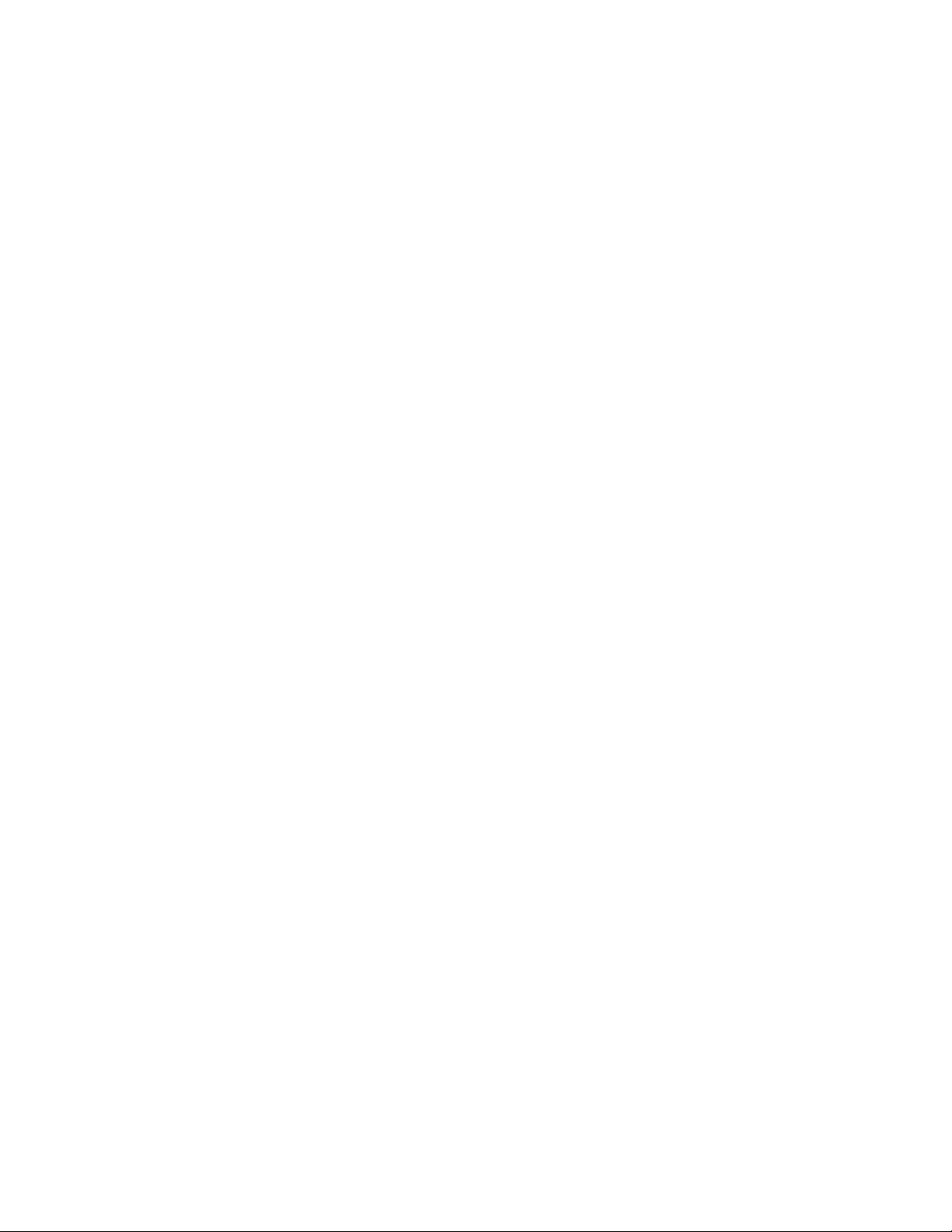
CP 328 Push Button Control Panel 2−40 . . . . . . . . . . . . . . . . . . . . . . . . . .
CP 330 Control Panel 2−41 . . . . . . . . . . . . . . . . . . . . . . . . . . . . . . . . . . . .
CP 330/6 48 x 6 Six Bus Control Panel 2−41 . . . . . . . . . . . . . . . . . . . . . . .
CP 3000 Switcher Control Panel and CP 3010 Expansion Panel 2−42 . . . . . . .
CP 3020 Push Button Control Panel 2−43 . . . . . . . . . . . . . . . . . . . . . . . . . . . . .
CP 3021 Push Button Expansion Panel 2−43 . . . . . . . . . . . . . . . . . . . . . . .
CP 3800 Eight Character Control Panel 2−44 . . . . . . . . . . . . . . . . . . . . . . . . .
CP 3808 Control Panel 2−45 . . . . . . . . . . . . . . . . . . . . . . . . . . . . . . . . . . . . . . .
Hardware installation 2−45 . . . . . . . . . . . . . . . . . . . . . . . . . . . . . . . . . . . . .
Software configuration 2−45 . . . . . . . . . . . . . . . . . . . . . . . . . . . . . . . . . . .
Operation 2−45 . . . . . . . . . . . . . . . . . . . . . . . . . . . . . . . . . . . . . . . . . . . . . .
CP 3824 Control Panel 2−46 . . . . . . . . . . . . . . . . . . . . . . . . . . . . . . . . . . . . . . .
Hardware installation 2−46 . . . . . . . . . . . . . . . . . . . . . . . . . . . . . . . . . . . . .
Software configuration 2−46 . . . . . . . . . . . . . . . . . . . . . . . . . . . . . . . . . . .
Operation 2−46 . . . . . . . . . . . . . . . . . . . . . . . . . . . . . . . . . . . . . . . . . . . . . .
CP 3830 Control Panel 2−47 . . . . . . . . . . . . . . . . . . . . . . . . . . . . . . . . . . . . . . .
Hardware installation 2−47 . . . . . . . . . . . . . . . . . . . . . . . . . . . . . . . . . . . . .
Software configuration 2−47 . . . . . . . . . . . . . . . . . . . . . . . . . . . . . . . . . . .
Operation 2−47 . . . . . . . . . . . . . . . . . . . . . . . . . . . . . . . . . . . . . . . . . . . . . .
CP 3809 Expansion Panel 2−48 . . . . . . . . . . . . . . . . . . . . . . . . . . . . . . . . . . . . .
Hardware installation 2−48 . . . . . . . . . . . . . . . . . . . . . . . . . . . . . . . . . . . . .
Software configuration 2−48 . . . . . . . . . . . . . . . . . . . . . . . . . . . . . . . . . . .
Operation 2−48 . . . . . . . . . . . . . . . . . . . . . . . . . . . . . . . . . . . . . . . . . . . . . .
CP 3832 Control Panel 2−49 . . . . . . . . . . . . . . . . . . . . . . . . . . . . . . . . . . . . . . .
Hardware Installation 2−50 . . . . . . . . . . . . . . . . . . . . . . . . . . . . . . . . . . . . .
Software Configuration 2−50 . . . . . . . . . . . . . . . . . . . . . . . . . . . . . . . . . . .
CP 3864 Control Panel 2−51 . . . . . . . . . . . . . . . . . . . . . . . . . . . . . . . . . . . . . . .
Hardware Installation 2−52 . . . . . . . . . . . . . . . . . . . . . . . . . . . . . . . . . . . . .
Software Configuration 2−52 . . . . . . . . . . . . . . . . . . . . . . . . . . . . . . . . . . .
Source/Destination Expansion 2−53 . . . . . . . . . . . . . . . . . . . . . . . . . . . . .
CP 3810 Panel 2−54 . . . . . . . . . . . . . . . . . . . . . . . . . . . . . . . . . . . . . . . . . . . . . .
Hardware Installation 2−54 . . . . . . . . . . . . . . . . . . . . . . . . . . . . . . . . . . . . .
Software Configuration 2−54 . . . . . . . . . . . . . . . . . . . . . . . . . . . . . . . . . . .
Operation 2−55 . . . . . . . . . . . . . . . . . . . . . . . . . . . . . . . . . . . . . . . . . . . . . .
JEP 100 Jupiter / Encore Control Panel 2−55 . . . . . . . . . . . . . . . . . . . . . . . . . .
Installing Machine Control Panels 2−56 . . . . . . . . . . . . . . . . . . . . . . . . . . . . . . . . . .
MC 3000 Machine Control Panel and CP 3010 Expansion Panel 2−56 . . . . . .
MC 3010 Machine Control Panel 2−57 . . . . . . . . . . . . . . . . . . . . . . . . . . . . . . .
Preparing and Installing Button Labels 2−58 . . . . . . . . . . . . . . . . . . . . . . . . . . . . . . . . . .
CP 3020/1
MC 3020D/L
VC 3020 2−58 . . . . . . . . . . . . . . . . . . . . . . . . . . . . . . . . . . . . . . . . . . . . . . .
Replacing Button Bulbs 2−58 . . . . . . . . . . . . . . . . . . . . . . . . . . . . . . . . . . .
CP 300 Series Control Panels 2−58 . . . . . . . . . . . . . . . . . . . . . . . . . . . . . . . . . .
CP 3800 Series Control Panels 2−59 . . . . . . . . . . . . . . . . . . . . . . . . . . . . . . . . .
Testing Bulbs 2−59 . . . . . . . . . . . . . . . . . . . . . . . . . . . . . . . . . . . . . . . . . . . . . . .
CM 4000 Installation and Operating Manualvi
Page 7
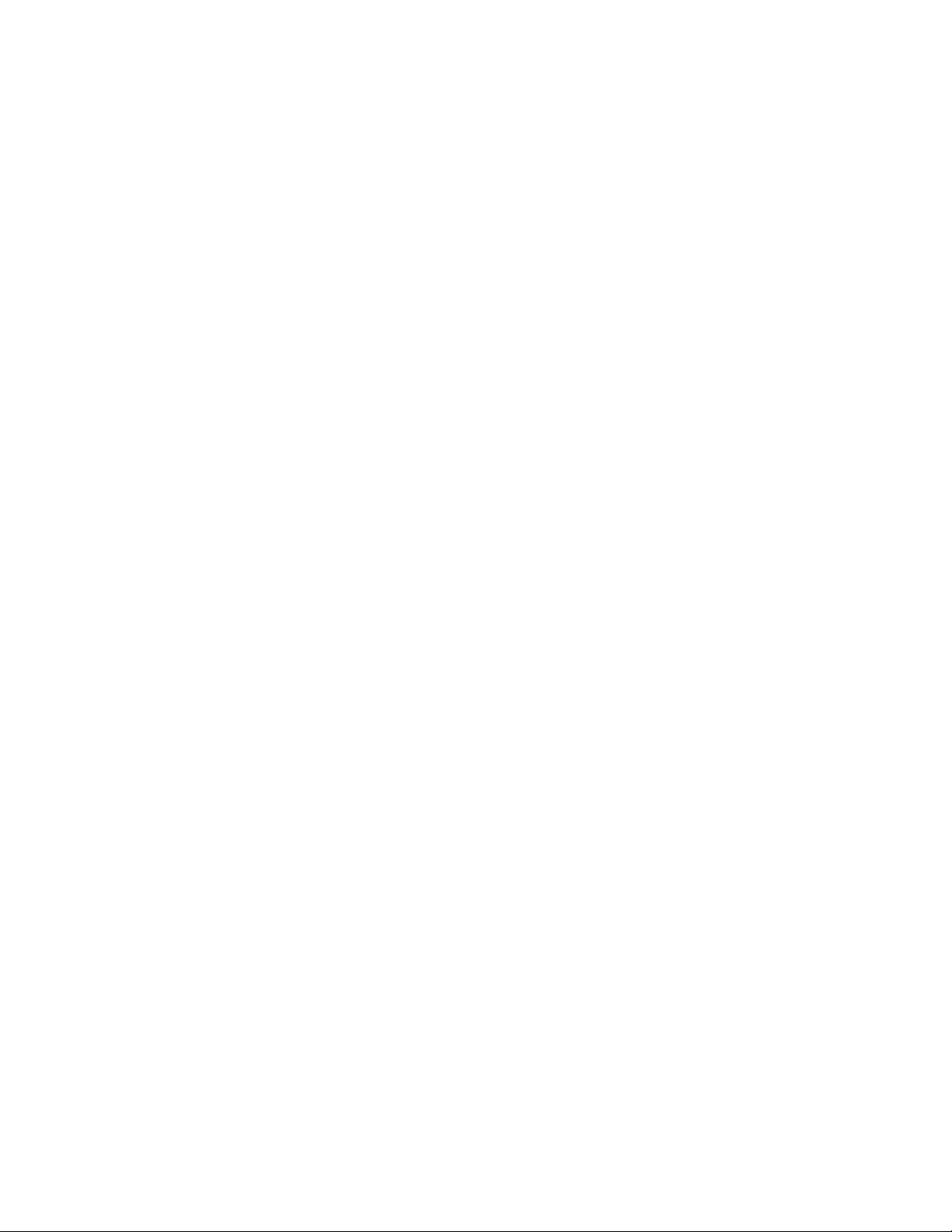
CP/VC 3020 2−59 . . . . . . . . . . . . . . . . . . . . . . . . . . . . . . . . . . . . . . . . . . . .
MC 3010 2−59 . . . . . . . . . . . . . . . . . . . . . . . . . . . . . . . . . . . . . . . . . . . . . .
CP 300 / 3800 Series Panels 2−59 . . . . . . . . . . . . . . . . . . . . . . . . . . . . . . .
Connection to Thomson/Philips DD Series (“Diamond”) 2−60 . . . . . . . . . . . . . . . . . . .
Connection to VTRs and Other Machines 2−61 . . . . . . . . . . . . . . . . . . . . . . . . . . . . . . . . . . .
Connection to Sony and Sony−compatible VTRs 2−61 . . . . . . . . . . . . . . . . . . . . . .
Sony Installation Notes 2−61 . . . . . . . . . . . . . . . . . . . . . . . . . . . . . . . . . . . . . . .
Other VTRs 2−61 . . . . . . . . . . . . . . . . . . . . . . . . . . . . . . . . . . . . . . . . . . . . . . . .
Remote Control via Modem 2−62 . . . . . . . . . . . . . . . . . . . . . . . . . . . . . . . . . . . . . . .
Jupiter Configuration 2−62 . . . . . . . . . . . . . . . . . . . . . . . . . . . . . . . . . . . . . . . .
Installing CM 4000 VGA Status Display 2−63 . . . . . . . . . . . . . . . . . . . . . . . . . . . . . . . . . . . .
Serial Data Cables 2−63 . . . . . . . . . . . . . . . . . . . . . . . . . . . . . . . . . . . . . . . . . . . . . . . . . . . . . .
VDE EMI/RFI Modifications to Serial Data Cables 2−64 . . . . . . . . . . . . . . . . . . . . . . . . . . .
Sync Reference Cables 2−64 . . . . . . . . . . . . . . . . . . . . . . . . . . . . . . . . . . . . . . . . . . . . . . . . . .
Time Code Connections 2−64 . . . . . . . . . . . . . . . . . . . . . . . . . . . . . . . . . . . . . . . . . . . . . . . . .
Connection to Saturn Master Control Switcher 2−65 . . . . . . . . . . . . . . . . . . . . . . . . . . . . . . .
MI 3040 Tally Installation 2−67 . . . . . . . . . . . . . . . . . . . . . . . . . . . . . . . . . . . . . . . . . . . . . . .
Tally Systems 2−67 . . . . . . . . . . . . . . . . . . . . . . . . . . . . . . . . . . . . . . . . . . . . . . . . .
MI 3040 Hardware Overview 2−68 . . . . . . . . . . . . . . . . . . . . . . . . . . . . . . . . . . . . .
Relay Outputs 2−68 . . . . . . . . . . . . . . . . . . . . . . . . . . . . . . . . . . . . . . . . . . . . . .
Status Inputs (Opto−isolators) 2−68 . . . . . . . . . . . . . . . . . . . . . . . . . . . . . . . . .
MPK Bus Connections 2−68 . . . . . . . . . . . . . . . . . . . . . . . . . . . . . . . . . . . . . . .
Current Sources 2−68 . . . . . . . . . . . . . . . . . . . . . . . . . . . . . . . . . . . . . . . . . . . . .
Example Of Saturn Tally System 2−69 . . . . . . . . . . . . . . . . . . . . . . . . . . . . . . . . . . .
Examples Of Jupiter Tally systems 2−70 . . . . . . . . . . . . . . . . . . . . . . . . . . . . . . . . .
Connection to Systems with Saturn Master Control Switcher 2−70 . . . . . . . . .
Connection to Systems with Non−Saturn, Non−MCS 2000 Master Control
Switcher 2−70 . . . . . . . . . . . . . . . . . . . . . . . . . . . . . . . . . . . . . . . . . . . . . . .
Software Configuration 2−70 . . . . . . . . . . . . . . . . . . . . . . . . . . . . . . . . . . . . . . . . . .
SlimLine UMD Tally 2−70 . . . . . . . . . . . . . . . . . . . . . . . . . . . . . . . . . . . . . . . . . . . .
MI/MC 3040 Hardware Overview 2−77 . . . . . . . . . . . . . . . . . . . . . . . . . . . . . . . . . . . . . . . . .
Optoelectronic Relays 2−77 . . . . . . . . . . . . . . . . . . . . . . . . . . . . . . . . . . . . . . .
Relay Control 2−77 . . . . . . . . . . . . . . . . . . . . . . . . . . . . . . . . . . . . . . . . . . .
Optical Couplers 2−77 . . . . . . . . . . . . . . . . . . . . . . . . . . . . . . . . . . . . . . . . . . .
Utility Connections 2−78 . . . . . . . . . . . . . . . . . . . . . . . . . . . . . . . . . . . . . . . . . .
Under Monitor Displays 2−81 . . . . . . . . . . . . . . . . . . . . . . . . . . . . . . . . . . . . . . . . . . . . . . . . .
Connection to Systems with Jupiter−Controlled Router Only 2−83 . . . . . . . . . . . . .
Software Configuration 2−83 . . . . . . . . . . . . . . . . . . . . . . . . . . . . . . . . . . . . . . .
Connection to Systems with Saturn Master Control Switcher 2−84 . . . . . . . . . . . . .
Software configuration 2−84 . . . . . . . . . . . . . . . . . . . . . . . . . . . . . . . . . . . . . . .
Connection to Systems With Saturn Master Control AND Production
Switcher 2−85 . . . . . . . . . . . . . . . . . . . . . . . . . . . . . . . . . . . . . . . . . . . . . . . . . . . . . .
Software Configuration 2−86 . . . . . . . . . . . . . . . . . . . . . . . . . . . . . . . . . . . . . . .
Connection to Automation and Other Systems 2−87 . . . . . . . . . . . . . . . . . . . . . . . . . . . . . . .
Connection to Devices Using “ESswitch” Proposed ESbus Routing Switcher
Dialect 2−87 . . . . . . . . . . . . . . . . . . . . . . . . . . . . . . . . . . . . . . . . . . . . . . . .
CM 4000 Installation and Operating Manual vii
Page 8
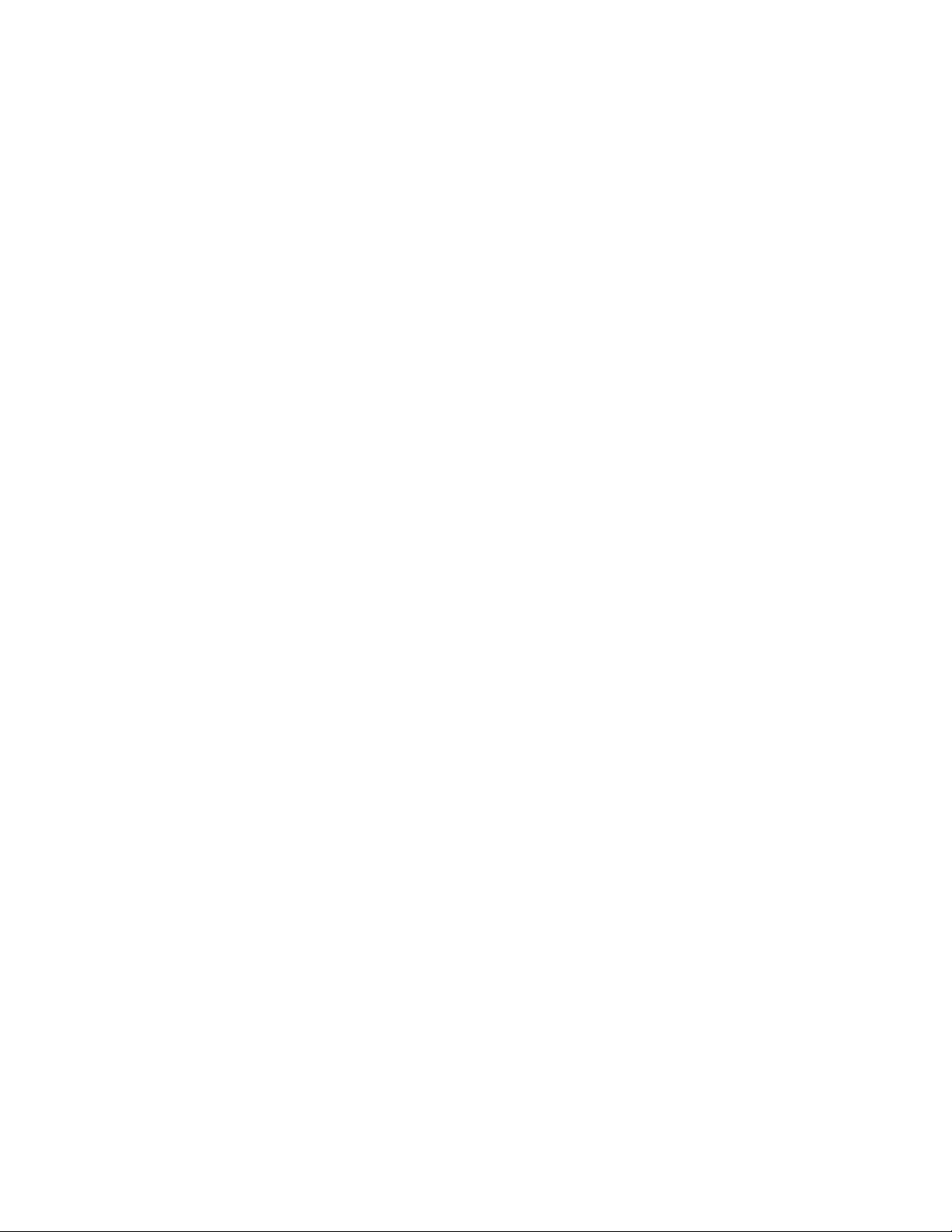
Connection to Devices using Jupiter ASCII Computer Interface Protocol 2−88
Encore Control of Jupiter 2−91 . . . . . . . . . . . . . . . . . . . . . . . . . . . . . . . . . . . . . . . . . . . . . . .
Section 3 − Software Installation 3−1 . . . . . . . . . . . . . . . . . . . . . . . . . . . . . . .
Section 4 − Jupiter Network Suite Control Console 4−1 . . . . . . . . . . . . . . . .
Installation 4−1 . . . . . . . . . . . . . . . . . . . . . . . . . . . . . . . . . . . . . . . . . . . . . . . . .
Launching the Control Console 4−1 . . . . . . . . . . . . . . . . . . . . . . . . . . . . . . . .
JNS Applications Group 4−3 . . . . . . . . . . . . . . . . . . . . . . . . . . . . . . . . . . . . . .
JNS Tools Group 4−3 . . . . . . . . . . . . . . . . . . . . . . . . . . . . . . . . . . . . . . . . . . . .
JNS Utilities Group 4−4 . . . . . . . . . . . . . . . . . . . . . . . . . . . . . . . . . . . . . . . . . .
Section 5 − Configurator 5−1 . . . . . . . . . . . . . . . . . . . . . . . . . . . . . . . . . . . . . .
Starting the Configurator 5−1 . . . . . . . . . . . . . . . . . . . . . . . . . . . . . . . . . . . . . . . . . . . . . . . .
Closing the Configurator 5−2 . . . . . . . . . . . . . . . . . . . . . . . . . . . . . . . . . . . . . . . . . . . . . . . .
Configurator Editing Guidelines 5−3 . . . . . . . . . . . . . . . . . . . . . . . . . . . . . . . . . . . . . . . . . .
Automatic Table Entry 5−3 . . . . . . . . . . . . . . . . . . . . . . . . . . . . . . . . . . . . . . . . . . .
Entry/edit Within a Jupiter Table 5−3 . . . . . . . . . . . . . . . . . . . . . . . . . . . . . . . . . . .
Reordering Jupiter Tables 5−4 . . . . . . . . . . . . . . . . . . . . . . . . . . . . . . . . . . . . . . . . .
Find / Fill / Increment 5−5 . . . . . . . . . . . . . . . . . . . . . . . . . . . . . . . . . . . . . . . . . . .
Copying and Pasting a Block 5−5 . . . . . . . . . . . . . . . . . . . . . . . . . . . . . . . . . . . . . .
Keyboard Shortcuts 5−6 . . . . . . . . . . . . . . . . . . . . . . . . . . . . . . . . . . . . . .
Copy and Paste Rows Between the Windows Clipboard and Jupiter 5−6 . . . . . . .
Jupiter Naming Rules 5−7 . . . . . . . . . . . . . . . . . . . . . . . . . . . . . . . . . . . . . . . . . . . . . . . . . . .
Configuration Set Management 5−8 . . . . . . . . . . . . . . . . . . . . . . . . . . . . . . . . . . . . . . . . . . .
Modifying and Downloading a System Configuration Set 5−8 . . . . . . . . . . . . . . . . . . . . . .
Copying a Configuration Set for Editing 5−10 . . . . . . . . . . . . . . . . . . . . . . . . . . . . . . . .
Making the Desired Modifications to the Set 5−11 . . . . . . . . . . . . . . . . . . . . . . . . . . . . .
Using the “Numeric” Sets for Quick Switcher Checkout 5−11 . . . . . . . . . . . . . . . . . . . .
Validating, Compiling, and Activating (Downloading) a Configuration Set 5−13 . . . . .
Download Now / Reboot Later (“Pending Reboot”) 5−15 . . . . . . . . . . . . . . . . . . . . . . . .
Download now / Reboot later procedure 5−16 . . . . . . . . . . . . . . . . . . . . . . . . .
Mismatch Indicator 5−18 . . . . . . . . . . . . . . . . . . . . . . . . . . . . . . . . . . . . . .
Troubleshooting 5−20 . . . . . . . . . . . . . . . . . . . . . . . . . . . . . . . . . . . . . . . . . . . . . . . . . . . . . . .
Error Conditions 5−20 . . . . . . . . . . . . . . . . . . . . . . . . . . . . . . . . . . . . . . . . . . . . . . . .
Program Crash Recovery 5−20 . . . . . . . . . . . . . . . . . . . . . . . . . . . . . . . . . . . . . . . . .
Deleting Jupiter Software 5−20 . . . . . . . . . . . . . . . . . . . . . . . . . . . . . . . . . . . . . . . . .
Re−installing Jupiter Software 5−20 . . . . . . . . . . . . . . . . . . . . . . . . . . . . . . . . . . . . .
Zipping a Configuration Set 5−20 . . . . . . . . . . . . . . . . . . . . . . . . . . . . . . . . . . . . . . .
Zipping a Configuration Set with Diagnostic Information
(“Support Package”) 5−21 . . . . . . . . . . . . . . . . . . . . . . . . . . . . . . . . . . . . . . . . . . . . .
Printing 5−21 . . . . . . . . . . . . . . . . . . . . . . . . . . . . . . . . . . . . . . . . . . . . . . . . . . . . . . . . . . . . . .
On−line Help 5−21 . . . . . . . . . . . . . . . . . . . . . . . . . . . . . . . . . . . . . . . . . . . . . . . . . . . . . . . . . .
Inadvertent Loss of Power 5−21 . . . . . . . . . . . . . . . . . . . . . . . . . . . . . . . . . . . . . . . . . . . . . . .
CM 4000 Installation and Operating Manualviii
Page 9
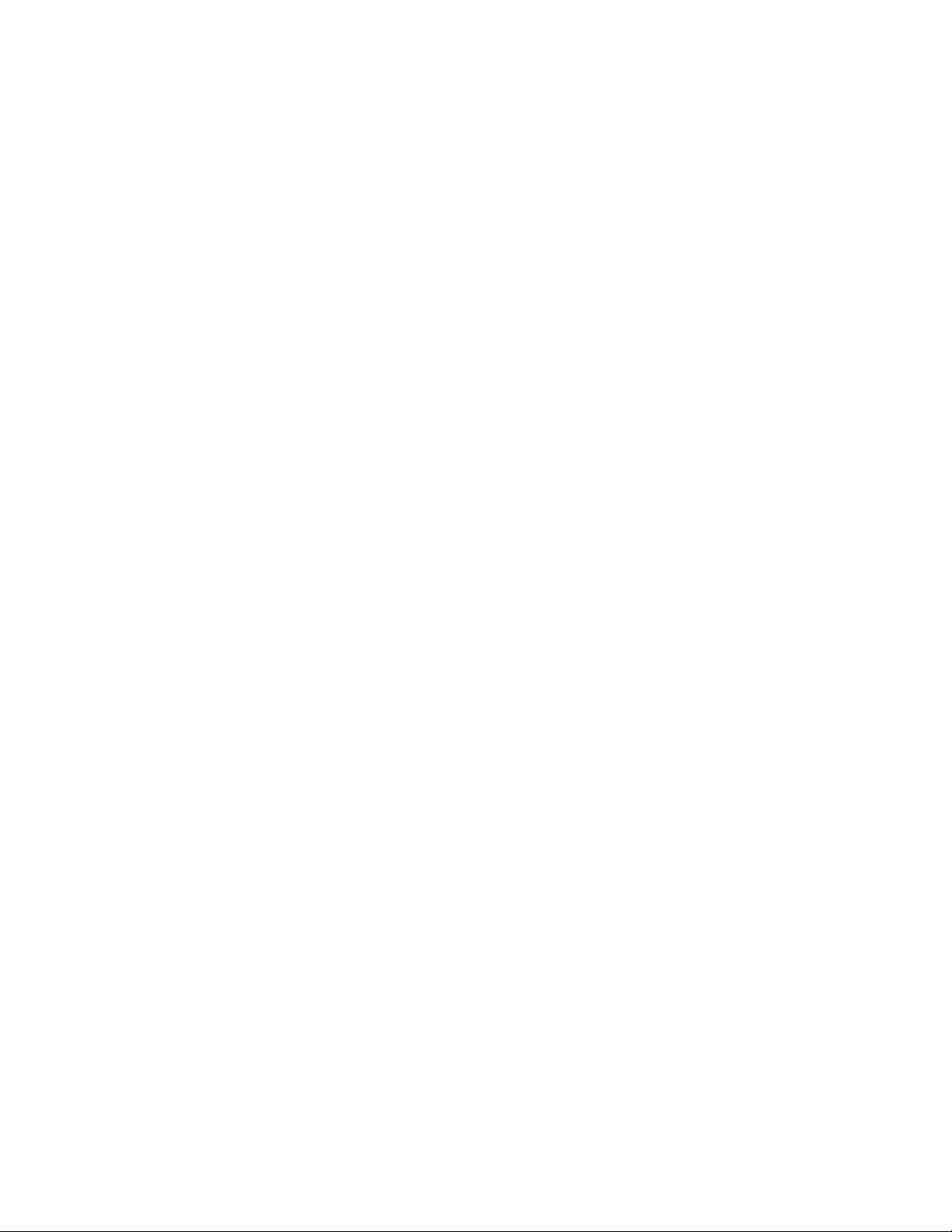
Disconnecting File Server from LAN 5−21 . . . . . . . . . . . . . . . . . . . . . . . . . . . . . . . . . . . . . .
Passwords 5−22 . . . . . . . . . . . . . . . . . . . . . . . . . . . . . . . . . . . . . . . . . . . . . . . . . . . . . . . . . . . .
Changing Passwords 5−25 . . . . . . . . . . . . . . . . . . . . . . . . . . . . . . . . . . . . . . . . . . . . . . . .
Setting Password Levels for Control Panels 5−26 . . . . . . . . . . . . . . . . . . . . . . . . . . . . . .
Setting Password Levels for Switcher Outputs 5−26 . . . . . . . . . . . . . . . . . . . . . . . . . . . .
Force Unprotect/Unlock 5−26 . . . . . . . . . . . . . . . . . . . . . . . . . . . . . . . . . . . . . . . . . . . . .
Network Description 5−27 . . . . . . . . . . . . . . . . . . . . . . . . . . . . . . . . . . . . . . . . . . . . . . . . . . . .
Automatic Table Entry 5−28 . . . . . . . . . . . . . . . . . . . . . . . . . . . . . . . . . . . . . . . . . . .
Entering Descriptions of Controller Boards 5−28 . . . . . . . . . . . . . . . . . . . . . . . . . . . . . .
Serial Protocol 5−30 . . . . . . . . . . . . . . . . . . . . . . . . . . . . . . . . . . . . . . . . . . . . . . . . . . . . . . . .
Entering Protocol for Controller Board Ports 5−31 . . . . . . . . . . . . . . . . . . . . . . . . . . . . .
Saturn Video Processor − Entry for MPK Port 5−34 . . . . . . . . . . . . . . . . . . . . . . . . . . . .
Switcher Description 5−35 . . . . . . . . . . . . . . . . . . . . . . . . . . . . . . . . . . . . . . . . . . . . . . . . . . .
Entering Switcher Levels Descriptions 5−36 . . . . . . . . . . . . . . . . . . . . . . . . . . . . . . . . . .
Point−to−Point Data Switching Options 5−45 . . . . . . . . . . . . . . . . . . . . . . . . . . . . .
Data switching − off time between switches 5−47 . . . . . . . . . . . . . . . . . . . . . . . . . .
Switcher Input 5−48 . . . . . . . . . . . . . . . . . . . . . . . . . . . . . . . . . . . . . . . . . . . . . . . . . . . . . . . . .
Split Switching 5−50 . . . . . . . . . . . . . . . . . . . . . . . . . . . . . . . . . . . . . . . . . . . . . . . . . . . .
Entering or Editing Input Names and Numbers 5−51 . . . . . . . . . . . . . . . . . . . . . . . . . . .
Data Switching Applications 5−52 . . . . . . . . . . . . . . . . . . . . . . . . . . . . . . . . . . . . . . . . . .
Controller / Tributary Reassignment 5−53 . . . . . . . . . . . . . . . . . . . . . . . . . . . . .
CP Input and Output Sets and Control Panel Operation 5−54 . . . . . . . . . . . . . .
Switcher Output 5−55 . . . . . . . . . . . . . . . . . . . . . . . . . . . . . . . . . . . . . . . . . . . . . . . . . . . . . . .
Entering or Editing Output Names and Numbers 5−56 . . . . . . . . . . . . . . . . . . . . . . . . . .
Setting Password Levels for Switcher Outputs 5−57 . . . . . . . . . . . . . . . . . . . . . . . . . . . .
CP Level Set 5−58 . . . . . . . . . . . . . . . . . . . . . . . . . . . . . . . . . . . . . . . . . . . . . . . . . . . . . . . . . .
A Note Concerning Level Numbering and External Control Computers Using
ASCII Protocol 5−60 . . . . . . . . . . . . . . . . . . . . . . . . . . . . . . . . . . . . . . . . .
CP Input Set 5−62 . . . . . . . . . . . . . . . . . . . . . . . . . . . . . . . . . . . . . . . . . . . . . . . . . . . . . . . . . .
Primary (P) and Indirect (i) Status Instructions (“Split Mnemonics”) 5−64 . . . . . . . . . .
Entering or Editing a CP Input Set 5−66 . . . . . . . . . . . . . . . . . . . . . . . . . . . . . . . . . . . . .
Copying a CP Input or Output Set for Use with a Different Panel Type 5−77 .
CP Output Set 5−78 . . . . . . . . . . . . . . . . . . . . . . . . . . . . . . . . . . . . . . . . . . . . . . . . . . . . . . . . .
Overview 5−78 . . . . . . . . . . . . . . . . . . . . . . . . . . . . . . . . . . . . . . . . . . . . . . . . . . . . . . . . .
Copying a CP Output Set for Use with a Different Panel Type 5−80 . . . . . . . .
Entering or Editing a CP Output Set 5−81 . . . . . . . . . . . . . . . . . . . . . . . . . . . . . . . . . . . .
Multiple Switcher Installations 5−94 . . . . . . . . . . . . . . . . . . . . . . . . . . . . . . . . .
CP Override Set 5−96 . . . . . . . . . . . . . . . . . . . . . . . . . . . . . . . . . . . . . . . . . . . . . . . . . . . . . . .
Defining Overrides 5−97 . . . . . . . . . . . . . . . . . . . . . . . . . . . . . . . . . . . . . . . . . . . . . . . . .
CP Sequence Set 5−99 . . . . . . . . . . . . . . . . . . . . . . . . . . . . . . . . . . . . . . . . . . . . . . . . . . . . . . .
Defining Sequences 5−100 . . . . . . . . . . . . . . . . . . . . . . . . . . . . . . . . . . . . . . . . . . . . . . . . .
CP Category Set 5−101 . . . . . . . . . . . . . . . . . . . . . . . . . . . . . . . . . . . . . . . . . . . . . . . . . . . . . . .
Changing the Category Set Associated with an Input or Output Set 5−105 . . . .
MPK Devices 5−107 . . . . . . . . . . . . . . . . . . . . . . . . . . . . . . . . . . . . . . . . . . . . . . . . . . . . . . . . .
Setting Up a Switcher Control Panel for Full−Matrix, Multi−Bus, or
Single−Bus Control 5−112 . . . . . . . . . . . . . . . . . . . . . . . . . . . . . . . . . . . . . . . . . . . . .
CM 4000 Installation and Operating Manual ix
Page 10
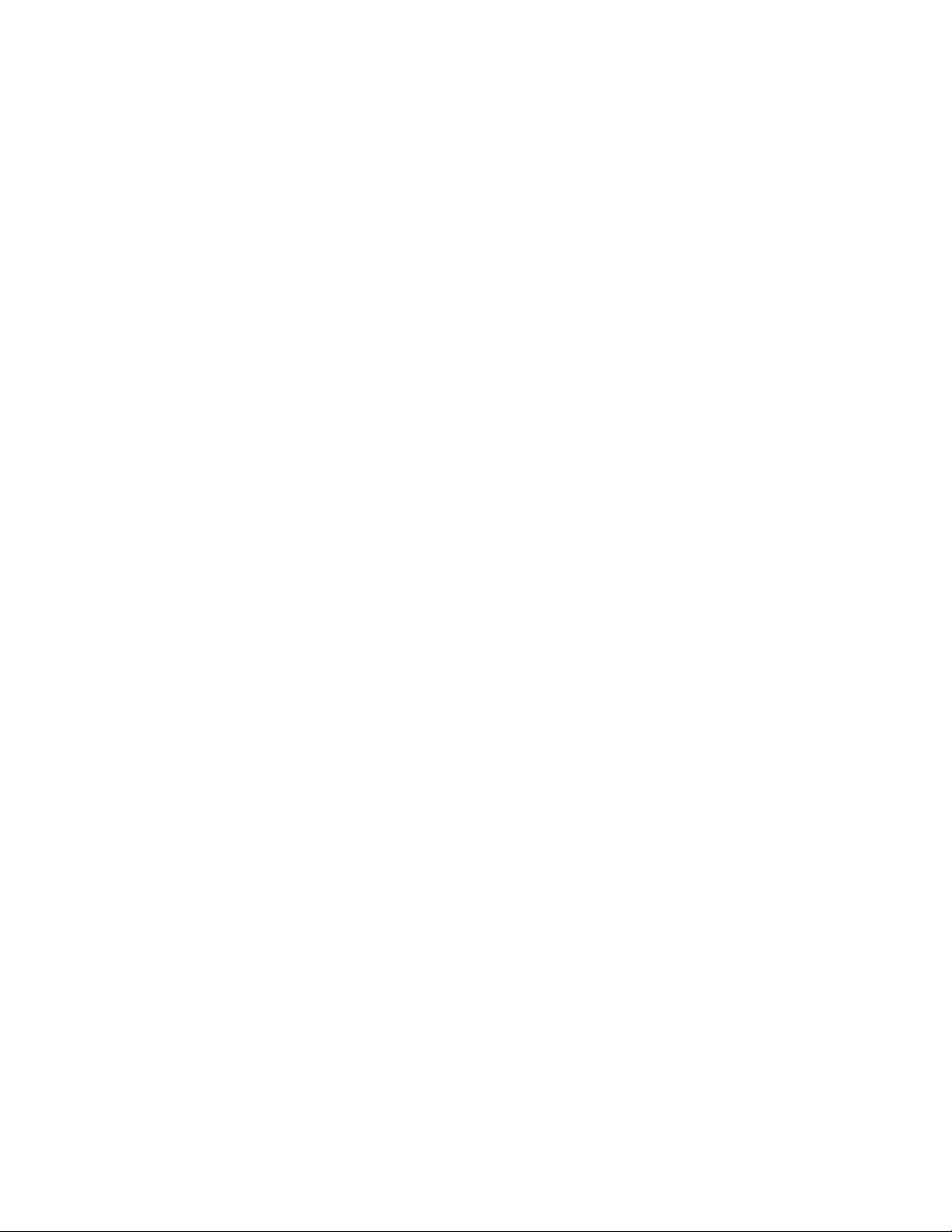
Setting Password Levels for Control Panels 5−113 . . . . . . . . . . . . . . . . . . . . . . . . . . . . . .
VGA Status Display Control Panel Entries 5−114 . . . . . . . . . . . . . . . . . . . . . . . . . . . . . . .
Force Unprotect / Force Unlock Password 5−114 . . . . . . . . . . . . . . . . . . . . . . . .
Displaying Time Code on an MC 3000 Associated with a VGA Status
Display 5−114 . . . . . . . . . . . . . . . . . . . . . . . . . . . . . . . . . . . . . . . . . . . . . . . . . . .
MI 3040 General Purpose / Tally Interface Entries 5−115 . . . . . . . . . . . . . . . . . . . . . . . . .
Tally Interface Applications 5−115 . . . . . . . . . . . . . . . . . . . . . . . . . . . . . . . . . . .
External Control of Saturn Master Control Switcher (“MI 3040IO”
application) 5−115 . . . . . . . . . . . . . . . . . . . . . . . . . . . . . . . . . . . . . . . . . . . . . . . .
Under Monitor Display Entries 5−116 . . . . . . . . . . . . . . . . . . . . . . . . . . . . . . . . . . . . . . . .
Systems with Jupiter−Controlled Distribution Switcher Only 5−116 . . . . . . . . . . . . .
SlimLine Applications 5−116 . . . . . . . . . . . . . . . . . . . . . . . . . . . . . . . . . . . .
RP 1/2/3 and RP 1/2/3 C Applications 5−117 . . . . . . . . . . . . . . . . . . . . . . .
Systems with Saturn Master Control Switcher 5−118 . . . . . . . . . . . . . . . . . . . . . . . .
Systems with Saturn Master Control and Production Switcher 5−119 . . . . . . . . . . . .
Permanent Display of Mnemonic 5−122 . . . . . . . . . . . . . . . . . . . . . . . . . . . . . . . . . . .
Front Panel Configuration 5−122 . . . . . . . . . . . . . . . . . . . . . . . . . . . . . . . . .
Jupiter Configuration 5−122 . . . . . . . . . . . . . . . . . . . . . . . . . . . . . . . . . . . . .
External Control Device Entries 5−123 . . . . . . . . . . . . . . . . . . . . . . . . . . . . . . . . . . . . . . .
Encore Control of Jupiter 5−123 . . . . . . . . . . . . . . . . . . . . . . . . . . . . . . . . . . . . . . . .
DD Series Switchers 5−123 . . . . . . . . . . . . . . . . . . . . . . . . . . . . . . . . . . . . . . . . . . . . .
Automation Control 5−125 . . . . . . . . . . . . . . . . . . . . . . . . . . . . . . . . . . . . . . . . . . . . .
JupiterXPress 5−125 . . . . . . . . . . . . . . . . . . . . . . . . . . . . . . . . . . . . . . . . . . . . . .
Accuswitch 5−125 . . . . . . . . . . . . . . . . . . . . . . . . . . . . . . . . . . . . . . . . . . . . . . . .
CP 3830 Dual Configuration 5−126 . . . . . . . . . . . . . . . . . . . . . . . . . . . . . . . . . . . . . . . . . .
Dedicated Output Panel 5−126 . . . . . . . . . . . . . . . . . . . . . . . . . . . . . . . . . . . . . .
CP 3832 / 3864 Multi−Panel Applications 5−127 . . . . . . . . . . . . . . . . . . . . . . . . . . . . . . .
Single−Bus Application 5−127 . . . . . . . . . . . . . . . . . . . . . . . . . . . . . . . . . . . . . . . . . .
128 X 1 control station 5−127 . . . . . . . . . . . . . . . . . . . . . . . . . . . . . . . . . . . .
X−Y Application (with Balanced Split Panel) 5−128 . . . . . . . . . . . . . . . . . . . . . . . . .
48 X 16 control station 5−128 . . . . . . . . . . . . . . . . . . . . . . . . . . . . . . . . . . . .
X−Y Application (No Split Panel) 5−129 . . . . . . . . . . . . . . . . . . . . . . . . . . . . . . . . . .
64 X 32 control station 5−129 . . . . . . . . . . . . . . . . . . . . . . . . . . . . . . . . . . . .
X−Y Application (No Split Panel) 5−130 . . . . . . . . . . . . . . . . . . . . . . . . . . . . . . . . . .
128 X 128 control station 5−130 . . . . . . . . . . . . . . . . . . . . . . . . . . . . . . . . . .
CP 3810 Applications 5−131 . . . . . . . . . . . . . . . . . . . . . . . . . . . . . . . . . . . . . . . . . . . . . . .
Multi−Bus Control 5−131 . . . . . . . . . . . . . . . . . . . . . . . . . . . . . . . . . . . . . . . . . .
Single Bus Control (“CP 3810L”) 5−132 . . . . . . . . . . . . . . . . . . . . . . . . . . . . . .
X−Y Application 5−133 . . . . . . . . . . . . . . . . . . . . . . . . . . . . . . . . . . . . . . . .
Single Bus Status Only (Stand−alone) (“CP−3810L”) 5−134 . . . . . . . . . . . . . . .
Machines 5−135 . . . . . . . . . . . . . . . . . . . . . . . . . . . . . . . . . . . . . . . . . . . . . . . . . . . . . . . . . . . . .
Machine Control 5−139 . . . . . . . . . . . . . . . . . . . . . . . . . . . . . . . . . . . . . . . . . . . . . . . . . . . . . . .
Saturn Master Control Switcher 5−140 . . . . . . . . . . . . . . . . . . . . . . . . . . . . . . . . . . . .
Assigning (Linking) Machines to Control Panels 5−141 . . . . . . . . . . . . . . . . . . . . . . . . . .
Example of Machine Control Tables Setup 5−143 . . . . . . . . . . . . . . . . . . . . . . . . . . .
Operational Sequence for Linkage 5−144 . . . . . . . . . . . . . . . . . . . . . . . . . . . . . . . . . .
CM 4000 Installation and Operating Manualx
Page 11

Default (Semi−permanent) Linkage 5−146 . . . . . . . . . . . . . . . . . . . . . . . . . . . . . . . . .
Linkage for Machines That Do Not Enter the Routing Switcher 5−147 . . . . . . . . . . .
Start/Stop machine control using Expansion Panels 5−148 . . . . . . . . . . . . . . . . . . . . . . . .
VGA / MC 3000 Status Display Table Entries 5−148 . . . . . . . . . . . . . . . . . . . . . . . . . . . .
Saturn Master Control Switcher 5−148 . . . . . . . . . . . . . . . . . . . . . . . . . . . . . . . . . . . . . . .
Delegation Groups 5−149 . . . . . . . . . . . . . . . . . . . . . . . . . . . . . . . . . . . . . . . . . . . . . . . . . . . . .
Permanent Delegation 5−149 . . . . . . . . . . . . . . . . . . . . . . . . . . . . . . . . . . . . . . . . . . . . . . .
Status Display Headers 5−150 . . . . . . . . . . . . . . . . . . . . . . . . . . . . . . . . . . . . . . . . . . . . . . . . . .
VGA Status Display Table 5−151 . . . . . . . . . . . . . . . . . . . . . . . . . . . . . . . . . . . . . . . . . . . . . . .
Tally 5−152 . . . . . . . . . . . . . . . . . . . . . . . . . . . . . . . . . . . . . . . . . . . . . . . . . . . . . . . . . . . . . . . .
Relay Description 5−152 . . . . . . . . . . . . . . . . . . . . . . . . . . . . . . . . . . . . . . . . . . . . . . . . . .
Tally Dependency 5−158 . . . . . . . . . . . . . . . . . . . . . . . . . . . . . . . . . . . . . . . . . . . . . . . . . .
Overview 5−158 . . . . . . . . . . . . . . . . . . . . . . . . . . . . . . . . . . . . . . . . . . . . . . . . . . . . .
Basic Tally System with Saturn Master Control Switcher 5−160 . . . . . . . . . . . . . . . .
Direct Connection to Transmitter 5−160 . . . . . . . . . . . . . . . . . . . . . . . . . . . . . . .
Saturn (“MCS_TLY”) entries 5−160 . . . . . . . . . . . . . . . . . . . . . . . . . . . . . .
Indirect Connection to Transmitter 5−162 . . . . . . . . . . . . . . . . . . . . . . . . . . . . . .
Unqualified output 5−162 . . . . . . . . . . . . . . . . . . . . . . . . . . . . . . . . . . . . . . .
Saturn (“MCS_TLY”) entries 5−162 . . . . . . . . . . . . . . . . . . . . . . . . . . . . . .
Configuration for Systems with Saturn Master Control Switcher and
Production Switcher 5−164 . . . . . . . . . . . . . . . . . . . . . . . . . . . . . . . . . . . . . . . . .
Direct Connection to Transmitter 5−164 . . . . . . . . . . . . . . . . . . . . . . . . . . . . . . .
Saturn (“MCS_TLY”) entries 5−164 . . . . . . . . . . . . . . . . . . . . . . . . . . . . . .
Production Switcher Entries 5−166 . . . . . . . . . . . . . . . . . . . . . . . . . . . . . . .
Indirect Connection to Transmitter 5−168 . . . . . . . . . . . . . . . . . . . . . . . . . . . . . .
Unqualified Output 5−168 . . . . . . . . . . . . . . . . . . . . . . . . . . . . . . . . . . . . . .
Saturn (“MCS_TLY”) Entries 5−168 . . . . . . . . . . . . . . . . . . . . . . . . . . . . . .
Production Switcher Entries 5−168 . . . . . . . . . . . . . . . . . . . . . . . . . . . . . . .
Configuration for Systems with Non−Saturn Master Control Switcher 5−170 . . . . .
Example of Tally System Operation 5−172 . . . . . . . . . . . . . . . . . . . . . . . . . . . . . . . .
Sequential Path Finding 5−174 . . . . . . . . . . . . . . . . . . . . . . . . . . . . . . . . . . . . . . . . . . . . . . . . .
Path Finding Data Table 5−175 . . . . . . . . . . . . . . . . . . . . . . . . . . . . . . . . . . . . . . . . . .
Switcher Input Tables 5−176 . . . . . . . . . . . . . . . . . . . . . . . . . . . . . . . . . . . . . . . . . . . .
Path Finding for Three or More Switchers 5−178 . . . . . . . . . . . . . . . . . . . . . . . . . . .
Path Finding Between Analog and Digital Equipment 5−181 . . . . . . . . . . . . . . . . . .
Automatic Conversion of Separate Analog Signals to Combined Digital
Signals 5−181 . . . . . . . . . . . . . . . . . . . . . . . . . . . . . . . . . . . . . . . . . . . . . . . . . . . .
Non−Sequential Path Finding 5−185 . . . . . . . . . . . . . . . . . . . . . . . . . . . . . . . . . . . . . . . . . . . . .
Exclusion 5−188 . . . . . . . . . . . . . . . . . . . . . . . . . . . . . . . . . . . . . . . . . . . . . . . . . . . . . . . . . . . .
Y Line Table (DM 400/400A) 5−189 . . . . . . . . . . . . . . . . . . . . . . . . . . . . . . . . . . . . . . . . . . . .
Time Standard table 5−190 . . . . . . . . . . . . . . . . . . . . . . . . . . . . . . . . . . . . . . . . . . . . . . . . . . . .
Video Reference Table 5−190 . . . . . . . . . . . . . . . . . . . . . . . . . . . . . . . . . . . . . . . . . . . . . . . . . .
CM VGA Options 5−190 . . . . . . . . . . . . . . . . . . . . . . . . . . . . . . . . . . . . . . . . . . . . . . . . . . . . . .
Section 6 − Control Panel Operation 6−1 . . . . . . . . . . . . . . . . . . . . . . . . . . . .
CP 300 24 x 1 Single Bus Control Panel 6−1 . . . . . . . . . . . . . . . . . . . . . . . . . . . . . . . . . . . .
CM 4000 Installation and Operating Manual xi
Page 12
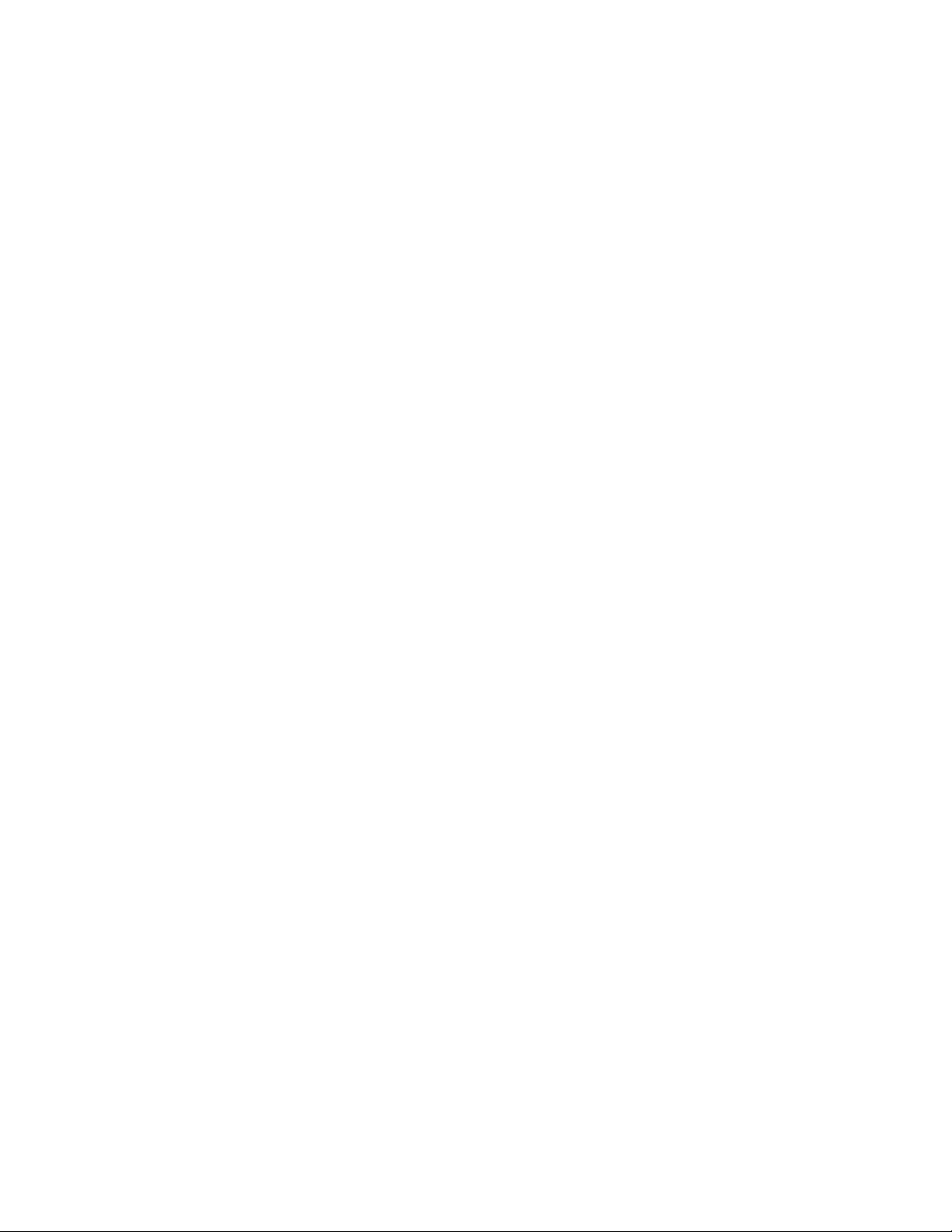
CP-310 24 x 8 Eight Bus Control Panel 6−2 . . . . . . . . . . . . . . . . . . . . . . . . . . . . . . . . . . . . .
CP 320 Push Button Control Panel 6−3 . . . . . . . . . . . . . . . . . . . . . . . . . . . . . . . . . . . . . . . . .
CP 328 Push Button Control Panel 6−4 . . . . . . . . . . . . . . . . . . . . . . . . . . . . . . . . . . . . . . . . .
CP 330 Control Panel 6−4 . . . . . . . . . . . . . . . . . . . . . . . . . . . . . . . . . . . . . . . . . . . . . . . . . . .
CP 330/6 48 x 6 Six Bus Control Panel 6−5 . . . . . . . . . . . . . . . . . . . . . . . . . . . . . . . . . . . . .
CP 300 Series Diagnostics 6−6 . . . . . . . . . . . . . . . . . . . . . . . . . . . . . . . . . . . . . . . . . . . . . . .
CP 300/310/330 6−6 . . . . . . . . . . . . . . . . . . . . . . . . . . . . . . . . . . . . . . . . . . . . . . . .
Button/Lamp Test 6−6 . . . . . . . . . . . . . . . . . . . . . . . . . . . . . . . . . . . . . . .
Lamp Self−T est 6−6 . . . . . . . . . . . . . . . . . . . . . . . . . . . . . . . . . . . . . . . . .
CP 330/6 6−6 . . . . . . . . . . . . . . . . . . . . . . . . . . . . . . . . . . . . . . . . . . . . . . . . . . . . . .
CP 320/328 6−6 . . . . . . . . . . . . . . . . . . . . . . . . . . . . . . . . . . . . . . . . . . . . . . . . . . . .
CP 3000 Switcher Control Panel 6−7 . . . . . . . . . . . . . . . . . . . . . . . . . . . . . . . . . . . . . . . . . .
Override Input Selection 6−7 . . . . . . . . . . . . . . . . . . . . . . . . . . . . . . . . . . . . . . . . .
Category and Number Input Selection 6−8 . . . . . . . . . . . . . . . . . . . . . . . . . . . . . . .
Protect Output 6−9 . . . . . . . . . . . . . . . . . . . . . . . . . . . . . . . . . . . . . . . . . . . . . . . . .
To Protect an Output 6−9 . . . . . . . . . . . . . . . . . . . . . . . . . . . . . . . . . . . . . . . .
To Unprotect an Output 6−10 . . . . . . . . . . . . . . . . . . . . . . . . . . . . . . . . . . . . . . .
Lock Output 6−11 . . . . . . . . . . . . . . . . . . . . . . . . . . . . . . . . . . . . . . . . . . . . . . . . . . .
To Lock an Output 6−11 . . . . . . . . . . . . . . . . . . . . . . . . . . . . . . . . . . . . . . . . . .
To Unlock an Output 6−1 1 . . . . . . . . . . . . . . . . . . . . . . . . . . . . . . . . . . . . . . . . .
Additional Protect/Lock Information 6−12 . . . . . . . . . . . . . . . . . . . . . . . . . . . .
Chop Inputs 6−13 . . . . . . . . . . . . . . . . . . . . . . . . . . . . . . . . . . . . . . . . . . . . . . . . . . .
Additional Chop Information 6−13 . . . . . . . . . . . . . . . . . . . . . . . . . . . . . . . . . .
Levels Selection (Split Switching) 6−14 . . . . . . . . . . . . . . . . . . . . . . . . . . . . . . . . . .
De−selecting Switcher Levels 6−14 . . . . . . . . . . . . . . . . . . . . . . . . . . . . . . . . . .
Switching Different Inputs with a Single TAKE Command 6−15 . . . . . . . . . . .
An Alternate Method of Split Switching 6−15 . . . . . . . . . . . . . . . . . . . . . . . . .
Menu Selections 6−15 . . . . . . . . . . . . . . . . . . . . . . . . . . . . . . . . . . . . . . . . . . . . . . . . . . .
STAT — Display Output Status 6−16 . . . . . . . . . . . . . . . . . . . . . . . . . . . . . . . . . . . .
SEQ — Select Input Sequences 6−17 . . . . . . . . . . . . . . . . . . . . . . . . . . . . . . . . . . . .
AUD — Audio Modes 6−18 . . . . . . . . . . . . . . . . . . . . . . . . . . . . . . . . . . . . . . . . . . .
OUT — Display/Change Output 6−20 . . . . . . . . . . . . . . . . . . . . . . . . . . . . . . . . . . .
DIAG — Control Panel Diagnostics 6−20 . . . . . . . . . . . . . . . . . . . . . . . . . . . . . . . .
Display Self−Test 6−20 . . . . . . . . . . . . . . . . . . . . . . . . . . . . . . . . . . . . . . . . . . .
Keypad Self−Test 6−20 . . . . . . . . . . . . . . . . . . . . . . . . . . . . . . . . . . . . . . . . . . .
DEF — Re−define Input Overrides 6−21 . . . . . . . . . . . . . . . . . . . . . . . . . . . . . . . . .
ID — Display Control Panel Device Address 6−21 . . . . . . . . . . . . . . . . . . . . . . . . .
Passwords 6−22 . . . . . . . . . . . . . . . . . . . . . . . . . . . . . . . . . . . . . . . . . . . . . . . . . . . . .
Single−Event Password Entry 6−22 . . . . . . . . . . . . . . . . . . . . . . . . . . . . . . . . . .
Long−Term Password Entry (PWD — Login) 6−22 . . . . . . . . . . . . . . . . . . . . .
Raising Password Level to Maximum (for Force Unprotect/Unlock) 6−22 . . .
LOG — Logout (CP 3000 Panel Only) 6−23 . . . . . . . . . . . . . . . . . . . . . . . . . .
CP 3010 Expansion Panel Operation 6−24 . . . . . . . . . . . . . . . . . . . . . . . . . . . . . . . . . . . . . . .
CP 3010 as Companion to CP 3000 Switcher Control Panel 6−24 . . . . . . . . . . . . . .
Dynamic Assignment of Outputs to the TAKE Keys 6−24 . . . . . . . . . . . . . . . .
Permanent Assignment of Outputs to the TAKE Keys 6−25 . . . . . . . . . . . . . . .
CM 4000 Installation and Operating Manualxii
Page 13
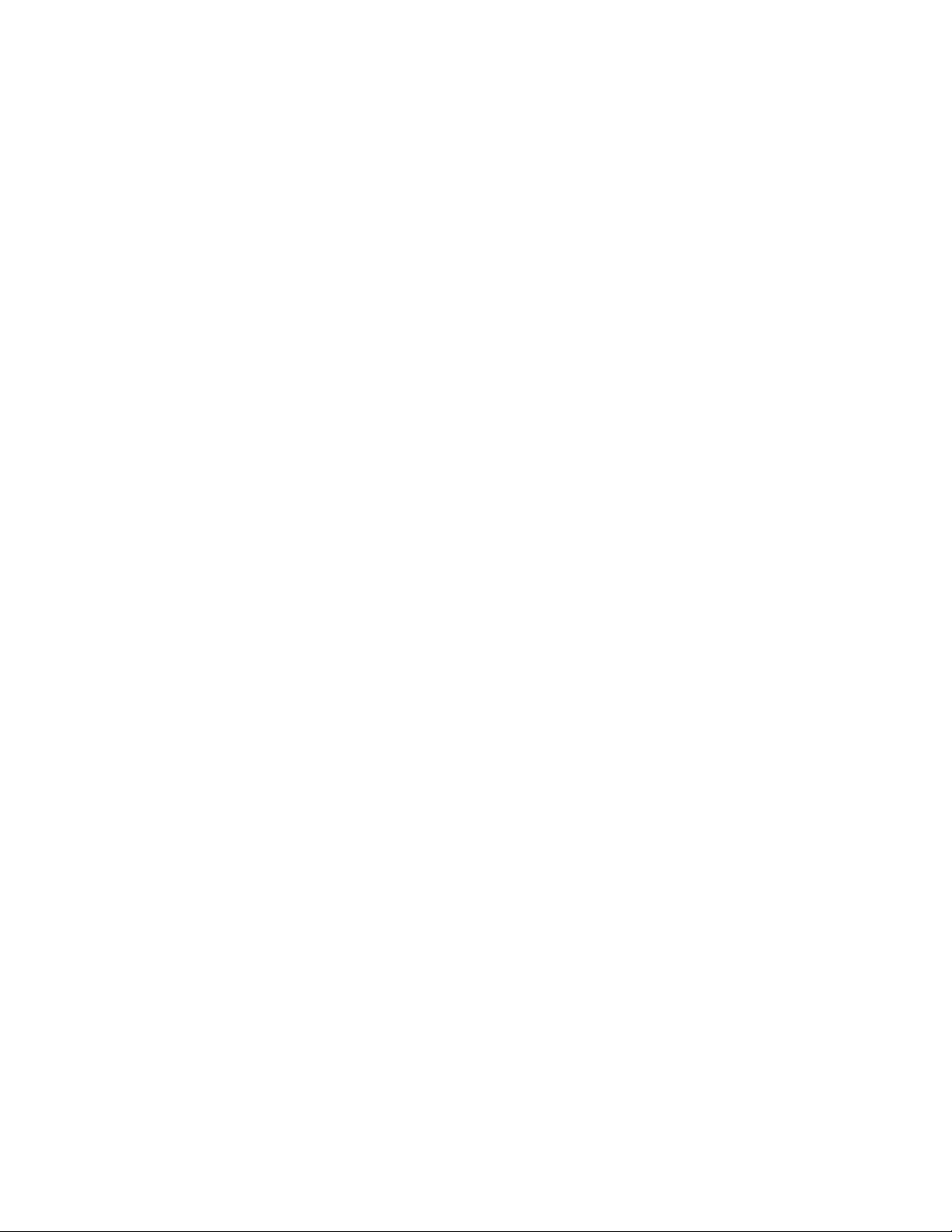
Machine Control 6−25 . . . . . . . . . . . . . . . . . . . . . . . . . . . . . . . . . . . . . . . . . . . .
CP 3020 Push Button Control Panel operation 6−26 . . . . . . . . . . . . . . . . . . . . . . . . . . . . . . .
LOCK Mode 6−26 . . . . . . . . . . . . . . . . . . . . . . . . . . . . . . . . . . . . . . . . . . . . . . . . . . .
CHOP Mode 6−26 . . . . . . . . . . . . . . . . . . . . . . . . . . . . . . . . . . . . . . . . . . . . . . . . . . .
Button/Lamp Test 6−26 . . . . . . . . . . . . . . . . . . . . . . . . . . . . . . . . . . . . . . . . . . . . . . .
CP 3800A Eight Character Control Panel 6−27 . . . . . . . . . . . . . . . . . . . . . . . . . . . . . . . . . . .
Overview 6−27 . . . . . . . . . . . . . . . . . . . . . . . . . . . . . . . . . . . . . . . . . . . . . . . . . . . . . . . . .
Display 6−28 . . . . . . . . . . . . . . . . . . . . . . . . . . . . . . . . . . . . . . . . . . . . . . . . . . . . . . .
Soft Key Group 6−28 . . . . . . . . . . . . . . . . . . . . . . . . . . . . . . . . . . . . . . . . . . . . . . . .
Menu / Control Group 6−28 . . . . . . . . . . . . . . . . . . . . . . . . . . . . . . . . . . . . . . . . . . .
Menu Mode Group 6−29 . . . . . . . . . . . . . . . . . . . . . . . . . . . . . . . . . . . . . . . . . . . . . .
Panel Control Group 6−30 . . . . . . . . . . . . . . . . . . . . . . . . . . . . . . . . . . . . . . . . . . . .
Category and Number Group 6−30 . . . . . . . . . . . . . . . . . . . . . . . . . . . . . . . . . . . . . .
Operation 6−30 . . . . . . . . . . . . . . . . . . . . . . . . . . . . . . . . . . . . . . . . . . . . . . . . . . . . . . . . .
Multiple Destination Mode 6−31 . . . . . . . . . . . . . . . . . . . . . . . . . . . . . . . . . . . . . . .
Scrolling to Other Pages 6−31 . . . . . . . . . . . . . . . . . . . . . . . . . . . . . . . . . . . . . .
Selecting Destination(s) and Making a Switch 6−32 . . . . . . . . . . . . . . . . . . . . .
Adding or Changing a Destination Soft Key Assignment 6−34 . . . . . . . . . . . .
Erasing a Destination 6−35 . . . . . . . . . . . . . . . . . . . . . . . . . . . . . . . . . . . . . . . .
Entering Single Destination Mode 6−36 . . . . . . . . . . . . . . . . . . . . . . . . . . . . . .
Single Destination Mode (“Single−Bus Control”) 6−37 . . . . . . . . . . . . . . . . . . . . . .
Scrolling to Other Pages 6−38 . . . . . . . . . . . . . . . . . . . . . . . . . . . . . . . . . . . . . .
Selecting a Destination 6−38 . . . . . . . . . . . . . . . . . . . . . . . . . . . . . . . . . . . . . . .
Making a Switch 6−40 . . . . . . . . . . . . . . . . . . . . . . . . . . . . . . . . . . . . . . . . . . . .
Level Selection Mode (“Split” or “Breakaway” Switching) 6−41 . . . . . . . . . . . . . .
Making a Split Switch—Multiple Destination Mode (“DEST” Button
OFF) 6−42 . . . . . . . . . . . . . . . . . . . . . . . . . . . . . . . . . . . . . . . . . . . . . . . . . . . . .
Making a Split Switch—Single Destination Mode (“DEST” Button ON) 6−42
Audio Control Mode (Venus Special Stereo Switching) 6−43 . . . . . . . . . . . . . . . . .
To Perform a Special Stereo Switch: 6−44 . . . . . . . . . . . . . . . . . . . . . . . . . . . .
Menu Mode 6−45 . . . . . . . . . . . . . . . . . . . . . . . . . . . . . . . . . . . . . . . . . . . . . . . . . . .
VTR Control 6−45 . . . . . . . . . . . . . . . . . . . . . . . . . . . . . . . . . . . . . . . . . . . . . . .
Single Destination VTR Control 6−45 . . . . . . . . . . . . . . . . . . . . . . . . . . . .
Multiple destination VTR Control 6−46 . . . . . . . . . . . . . . . . . . . . . . . . . . .
Scrolling to Other Pages 6−46 . . . . . . . . . . . . . . . . . . . . . . . . . . . . . . . . . . . . . .
Diagnostics 6−47 . . . . . . . . . . . . . . . . . . . . . . . . . . . . . . . . . . . . . . . . . . . . . . . .
Info 6−47 . . . . . . . . . . . . . . . . . . . . . . . . . . . . . . . . . . . . . . . . . . . . . . . . . . .
Baud Rate 6−47 . . . . . . . . . . . . . . . . . . . . . . . . . . . . . . . . . . . . . . . . . . . . . .
Panel ID 6−47 . . . . . . . . . . . . . . . . . . . . . . . . . . . . . . . . . . . . . . . . . . . . . . .
MPK Test 6−48 . . . . . . . . . . . . . . . . . . . . . . . . . . . . . . . . . . . . . . . . . . . . . .
Illumination adjustment 6−48 . . . . . . . . . . . . . . . . . . . . . . . . . . . . . . . . . . .
Burn In 6−48 . . . . . . . . . . . . . . . . . . . . . . . . . . . . . . . . . . . . . . . . . . . . . . . .
Keyboard test 6−48 . . . . . . . . . . . . . . . . . . . . . . . . . . . . . . . . . . . . . . . . . . .
Display test 6−48 . . . . . . . . . . . . . . . . . . . . . . . . . . . . . . . . . . . . . . . . . . . .
LED test 6−48 . . . . . . . . . . . . . . . . . . . . . . . . . . . . . . . . . . . . . . . . . . . . . . .
Chop 6−49 . . . . . . . . . . . . . . . . . . . . . . . . . . . . . . . . . . . . . . . . . . . . . . . . . . . . .
CM 4000 Installation and Operating Manual xiii
Page 14
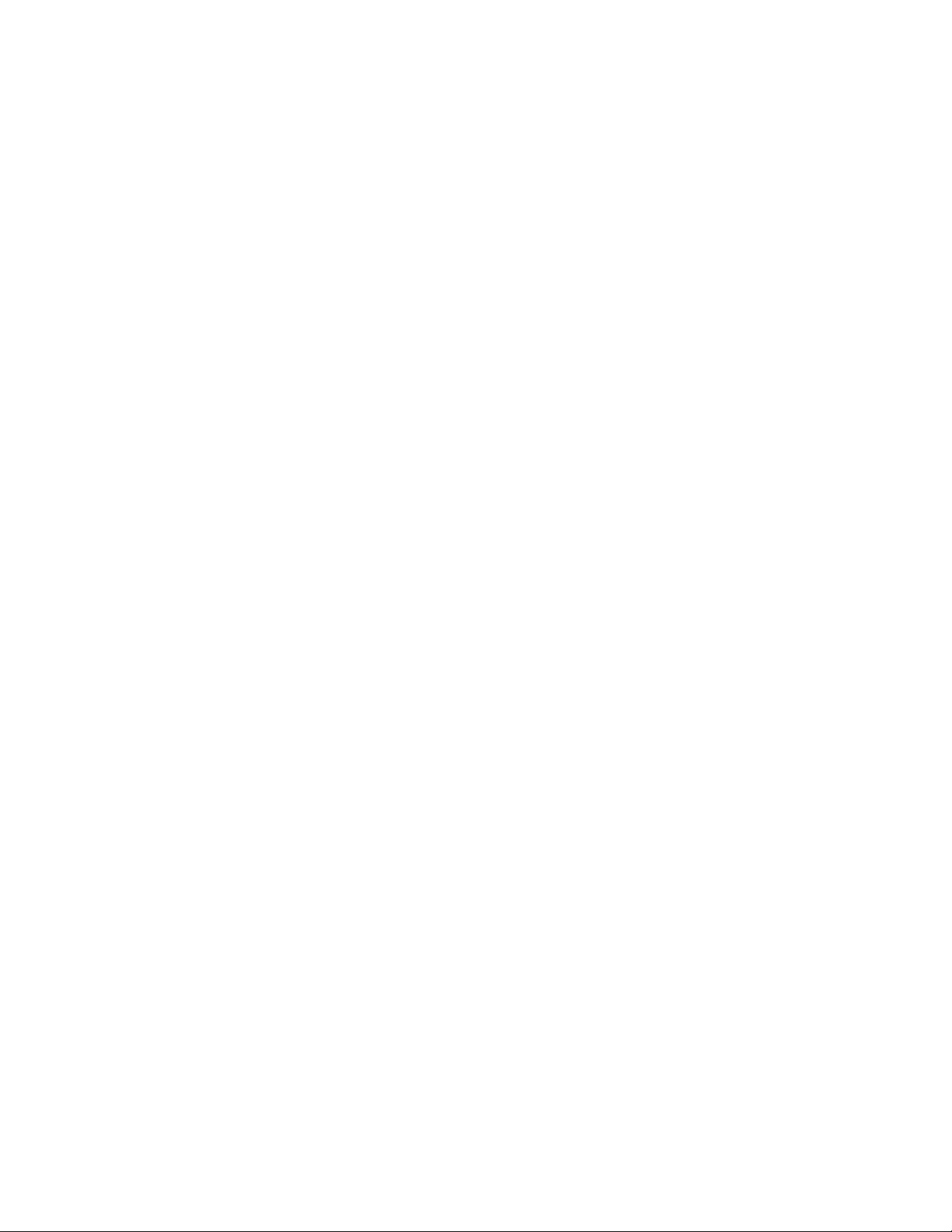
Config 6−50 . . . . . . . . . . . . . . . . . . . . . . . . . . . . . . . . . . . . . . . . . . . . . . . . . . . .
Sticky Outputs 6−50 . . . . . . . . . . . . . . . . . . . . . . . . . . . . . . . . . . . . . . . . . .
Sticky Levels 6−50 . . . . . . . . . . . . . . . . . . . . . . . . . . . . . . . . . . . . . . . . . . .
Sticky Audio 6−50 . . . . . . . . . . . . . . . . . . . . . . . . . . . . . . . . . . . . . . . . . . .
Category Prompting 6−51 . . . . . . . . . . . . . . . . . . . . . . . . . . . . . . . . . . . . . .
Password Levels 6−51 . . . . . . . . . . . . . . . . . . . . . . . . . . . . . . . . . . . . . . . . . . . .
Password Level Request During TAKE 6−52 . . . . . . . . . . . . . . . . . . . . . .
Override Mode 6−53 . . . . . . . . . . . . . . . . . . . . . . . . . . . . . . . . . . . . . . . . . . . . . . . . .
Executing Overrides 6−53 . . . . . . . . . . . . . . . . . . . . . . . . . . . . . . . . . . . . . . . . .
Defining Overrides 6−54 . . . . . . . . . . . . . . . . . . . . . . . . . . . . . . . . . . . . . . . . . .
Entering Define Mode 6−54 . . . . . . . . . . . . . . . . . . . . . . . . . . . . . . . . . . . .
Creating the override definition 6−54 . . . . . . . . . . . . . . . . . . . . . . . . . . . . .
Viewing Override Definitions 6−55 . . . . . . . . . . . . . . . . . . . . . . . . . . . . . . . . . .
Erasing An Override 6−56 . . . . . . . . . . . . . . . . . . . . . . . . . . . . . . . . . . . . . . . . .
Sequence Mode 6−57 . . . . . . . . . . . . . . . . . . . . . . . . . . . . . . . . . . . . . . . . . . . . . . . .
Executing Sequences 6−57 . . . . . . . . . . . . . . . . . . . . . . . . . . . . . . . . . . . . . . . . .
Defining Sequences 6−57 . . . . . . . . . . . . . . . . . . . . . . . . . . . . . . . . . . . . . . . . . .
Entering Define Mode 6−58 . . . . . . . . . . . . . . . . . . . . . . . . . . . . . . . . . . . .
Creating the Sequence Definition 6−58 . . . . . . . . . . . . . . . . . . . . . . . . . . .
Viewing Sequence Definitions 6−60 . . . . . . . . . . . . . . . . . . . . . . . . . . . . . . . . .
Erasing a Sequence 6−60 . . . . . . . . . . . . . . . . . . . . . . . . . . . . . . . . . . . . . . . . . .
Protect/Lock Mode 6−61 . . . . . . . . . . . . . . . . . . . . . . . . . . . . . . . . . . . . . . . . . . . . . .
Tie Line Status and Operation 6−63 . . . . . . . . . . . . . . . . . . . . . . . . . . . . . . . . . . . . .
Tie Lines Used Up Warning 6−63 . . . . . . . . . . . . . . . . . . . . . . . . . . . . . . . . . . .
Error Messages 6−63 . . . . . . . . . . . . . . . . . . . . . . . . . . . . . . . . . . . . . . . . . . . . . . . . . . . .
CP 3808 Control Panel 6−64 . . . . . . . . . . . . . . . . . . . . . . . . . . . . . . . . . . . . . . . . . . . . . . . . . .
Home Mode 6−64 . . . . . . . . . . . . . . . . . . . . . . . . . . . . . . . . . . . . . . . . . . . . . . . .
Source Entry Mode 6−64 . . . . . . . . . . . . . . . . . . . . . . . . . . . . . . . . . . . . . . . . . .
Destination (Output) Selection 6−65 . . . . . . . . . . . . . . . . . . . . . . . . . . . . . . . . . . . . . . . .
Source Selection 6−66 . . . . . . . . . . . . . . . . . . . . . . . . . . . . . . . . . . . . . . . . . . . . . . . . . . .
Operation with Expansion Panels 6−66 . . . . . . . . . . . . . . . . . . . . . . . . . . . . . . .
Level Breakaways (Split Switching) 6−67 . . . . . . . . . . . . . . . . . . . . . . . . . . . . . . . . . . . .
Level Preset Method 6−67 . . . . . . . . . . . . . . . . . . . . . . . . . . . . . . . . . . . . . . . . .
Level Deselect Method 6−68 . . . . . . . . . . . . . . . . . . . . . . . . . . . . . . . . . . . . . . .
Multi−Source, One−T ake Splits 6−68 . . . . . . . . . . . . . . . . . . . . . . . . . . . . . . . .
Menu Functions 6−68 . . . . . . . . . . . . . . . . . . . . . . . . . . . . . . . . . . . . . . . . . . . . . . . . . . . .
Destination Mode — Press MENU Once 6−68 . . . . . . . . . . . . . . . . . . . . . . . . .
Status Mode — Press MENU Twice 6−69 . . . . . . . . . . . . . . . . . . . . . . . . . . . . .
Audio Status Mode— Press MENU Three Times 6−69 . . . . . . . . . . . . . . . . . .
Locking or Unlocking an Output—Press MENU Four Times 6−69 . . . . . . . . .
Protecting or Unprotecting an Output—Press MENU Four Times 6−70 . . . . .
Panel ID (Address) Mode—Press MENU Five Times 6−71 . . . . . . . . . . . . . . .
Diagnostics Mode — Press MENU Six Times 6−71 . . . . . . . . . . . . . . . . . . . . .
LED Test 6−71 . . . . . . . . . . . . . . . . . . . . . . . . . . . . . . . . . . . . . . . . . . . . . .
Info 6−71 . . . . . . . . . . . . . . . . . . . . . . . . . . . . . . . . . . . . . . . . . . . . . . . . . . .
Baud Rate 6−72 . . . . . . . . . . . . . . . . . . . . . . . . . . . . . . . . . . . . . . . . . . . . . .
CM 4000 Installation and Operating Manualxiv
Page 15
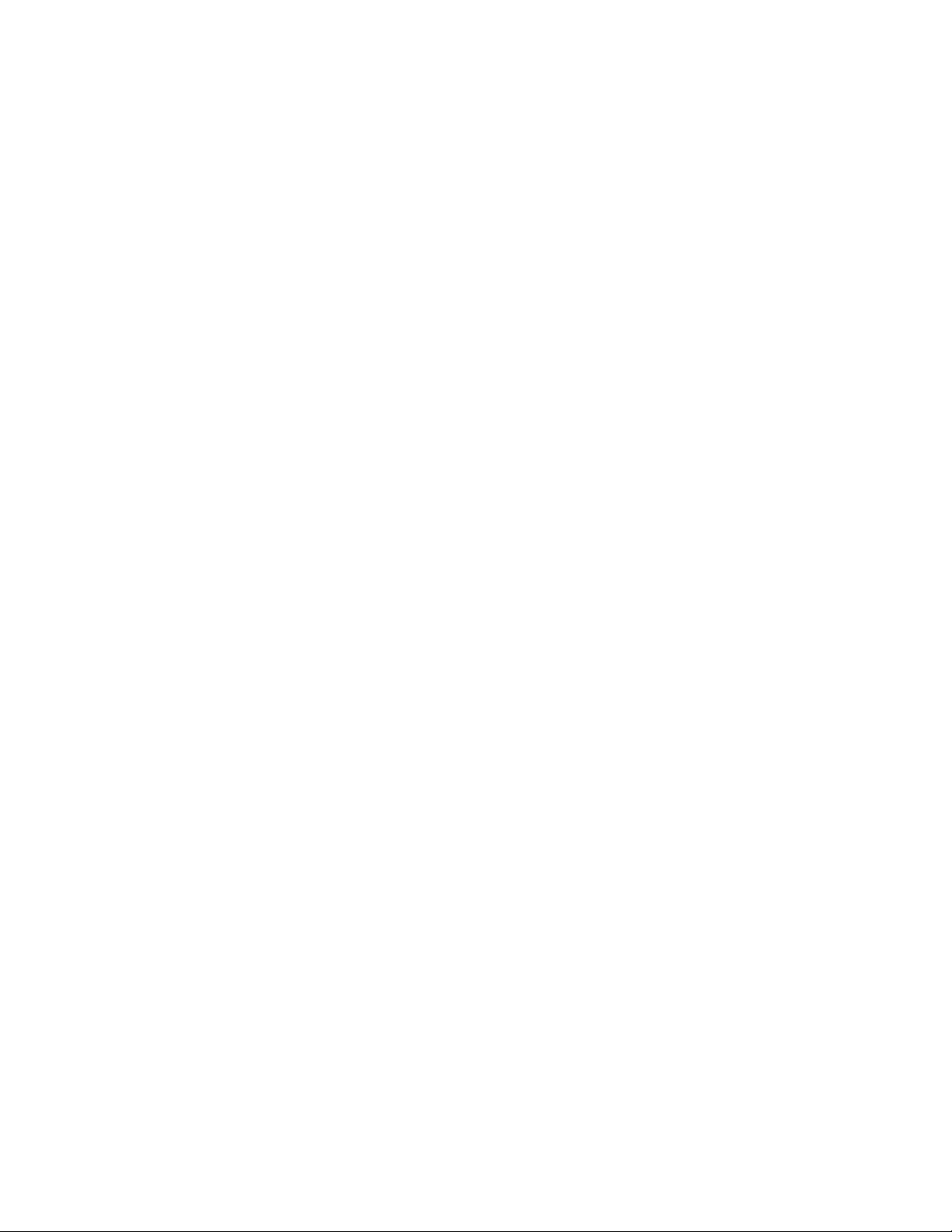
Panel ID 6−72 . . . . . . . . . . . . . . . . . . . . . . . . . . . . . . . . . . . . . . . . . . . . . . .
MPK Test 6−72 . . . . . . . . . . . . . . . . . . . . . . . . . . . . . . . . . . . . . . . . . . . . . .
Illumination Adjustment 6−72 . . . . . . . . . . . . . . . . . . . . . . . . . . . . . . . . . .
Burn In 6−73 . . . . . . . . . . . . . . . . . . . . . . . . . . . . . . . . . . . . . . . . . . . . . . . .
Key test 6−73 . . . . . . . . . . . . . . . . . . . . . . . . . . . . . . . . . . . . . . . . . . . . . . .
Display test 6−73 . . . . . . . . . . . . . . . . . . . . . . . . . . . . . . . . . . . . . . . . . . . .
Audio Switching Mode (Venus Special Stereo Switching) 6−74 . . . . . . . . . . . . . . . . . . .
Passwords 6−75 . . . . . . . . . . . . . . . . . . . . . . . . . . . . . . . . . . . . . . . . . . . . . . . . . . . . . . . .
CP 3810 Expansion Panel Operation 6−75 . . . . . . . . . . . . . . . . . . . . . . . . . . . . . . . . . . . . . . .
CP 3824 Control Panel 6−76 . . . . . . . . . . . . . . . . . . . . . . . . . . . . . . . . . . . . . . . . . . . . . . . . . .
Destination Selection 6−76 . . . . . . . . . . . . . . . . . . . . . . . . . . . . . . . . . . . . . . . . . . . .
Source Selection 6−77 . . . . . . . . . . . . . . . . . . . . . . . . . . . . . . . . . . . . . . . . . . . . . . . .
Selecting a Source with PRESET On 6−77 . . . . . . . . . . . . . . . . . . . . . . . . . . . .
Scrolling Through Override Pages 6−77 . . . . . . . . . . . . . . . . . . . . . . . . . . . . . .
Flip−flop Operation 6−78 . . . . . . . . . . . . . . . . . . . . . . . . . . . . . . . . . . . . . . . . . .
Locking or Unlocking an Output 6−79 . . . . . . . . . . . . . . . . . . . . . . . . . . . . . . . . . . .
Protecting or Unprotecting an Output 6−79 . . . . . . . . . . . . . . . . . . . . . . . . . . . . . . .
Chop Outputs 6−80 . . . . . . . . . . . . . . . . . . . . . . . . . . . . . . . . . . . . . . . . . . . . . . . . . .
Level Breakaways (Split Switching) 6−81 . . . . . . . . . . . . . . . . . . . . . . . . . . . . . . . .
Breakaway Using Override Keys (PRESET Off) 6−81 . . . . . . . . . . . . . . . . . . .
Breakaway Using Category/Number Keys (PRESET Off) 6−82 . . . . . . . . . . .
Breakaway Switching − Multi−Level T ake 6−83 . . . . . . . . . . . . . . . . . . . . . . . .
Checking Status of Multiple Levels 6−83 . . . . . . . . . . . . . . . . . . . . . . . . . . . . .
Breakaway Switching − Sticky Level(s) 6−83 . . . . . . . . . . . . . . . . . . . . . . . . . .
Defining Overrides 6−85 . . . . . . . . . . . . . . . . . . . . . . . . . . . . . . . . . . . . . . . . . . . . . .
Restoring Override Keys to Default Assignments (Default Select Mode) 6−86
Menu Functions 6−87 . . . . . . . . . . . . . . . . . . . . . . . . . . . . . . . . . . . . . . . . . . . . . . . .
Destination Mode — Press MENU Once 6−87 . . . . . . . . . . . . . . . . . . . . . . . . .
Default Select Mode — Press MENU Twice 6−87 . . . . . . . . . . . . . . . . . . . . . .
Sticky Mode — Press MENU Three Times 6−87 . . . . . . . . . . . . . . . . . . . . . . .
Panel Name — Press MENU Four Times 6−87 . . . . . . . . . . . . . . . . . . . . . . . . .
Panel ID (Address) Mode — Press MENU Five Times 6−87 . . . . . . . . . . . . . .
Diagnostics Mode — Press MENU Six Times 6−87 . . . . . . . . . . . . . . . . . . . . .
CP 3830 Control Panel 6−88 . . . . . . . . . . . . . . . . . . . . . . . . . . . . . . . . . . . . . . . . . . . . . . . . . .
CP 3830P (CP 3830 with Automatic Preview) 6−88 . . . . . . . . . . . . . . . . . . . . .
Destination Selection 6−89 . . . . . . . . . . . . . . . . . . . . . . . . . . . . . . . . . . . . . . . . . . . . . . . .
CP 3830 Dual Configuration—Dedicated Output Panel 6−89 . . . . . . . . . . . . .
Source Selection 6−90 . . . . . . . . . . . . . . . . . . . . . . . . . . . . . . . . . . . . . . . . . . . . . . . . . . .
Operation with Expansion Panels 6−90 . . . . . . . . . . . . . . . . . . . . . . . . . . . . . . .
Flip−flop Operation 6−91 . . . . . . . . . . . . . . . . . . . . . . . . . . . . . . . . . . . . . . . . . .
Locking or Unlocking an Output 6−92 . . . . . . . . . . . . . . . . . . . . . . . . . . . . . . . . . . . . . . .
Protecting or Unprotecting an Output 6−92 . . . . . . . . . . . . . . . . . . . . . . . . . . . . . . . . . . .
Chop Outputs 6−93 . . . . . . . . . . . . . . . . . . . . . . . . . . . . . . . . . . . . . . . . . . . . . . . . . . . . . .
Level Breakaways (Split Switching) 6−94 . . . . . . . . . . . . . . . . . . . . . . . . . . . . . . . . . . . .
Level Preset Method 6−94 . . . . . . . . . . . . . . . . . . . . . . . . . . . . . . . . . . . . . . . . .
Level Deselect Method 6−95 . . . . . . . . . . . . . . . . . . . . . . . . . . . . . . . . . . . . . . .
CM 4000 Installation and Operating Manual xv
Page 16
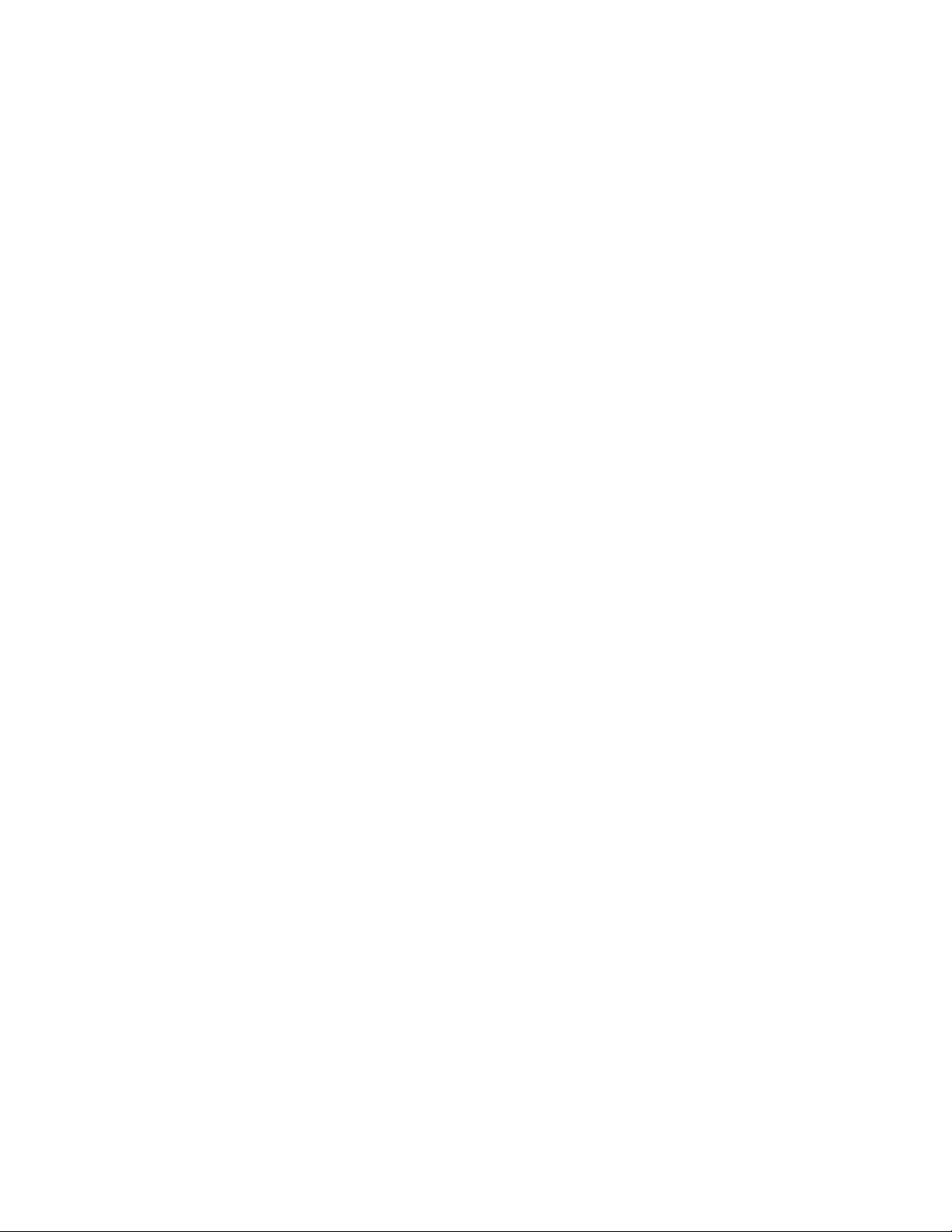
Multi−Source, One−take Splits 6−95 . . . . . . . . . . . . . . . . . . . . . . . . . . . . . . . . .
Menu Functions 6−96 . . . . . . . . . . . . . . . . . . . . . . . . . . . . . . . . . . . . . . . . . . . . . . . . . . . .
Destination Mode — Press MENU Once 6−96 . . . . . . . . . . . . . . . . . . . . . . . . .
Status Mode — Press MENU Twice 6−96 . . . . . . . . . . . . . . . . . . . . . . . . . . . . .
Audio Mode — Press MENU Three Times 6−96 . . . . . . . . . . . . . . . . . . . . . . .
Panel ID (Address) Mode—Press MENU Four Times 6−97 . . . . . . . . . . . . . . .
Diagnostics Mode — Press MENU Five Times 6−97 . . . . . . . . . . . . . . . . . . . .
Audio Switching Mode (Venus Special Stereo Switching) 6−98 . . . . . . . . . . . . . . . . . . .
To Perform a Special Stereo Switch: 6−98 . . . . . . . . . . . . . . . . . . . . . . . . . . . .
CP 3832 / 3864 Control Panels 6−100 . . . . . . . . . . . . . . . . . . . . . . . . . . . . . . . . . . . . . . . . . . . .
Passwords 6−100 . . . . . . . . . . . . . . . . . . . . . . . . . . . . . . . . . . . . . . . . . . . . . . . . . . . . .
Single−Bus Operation 6−101 . . . . . . . . . . . . . . . . . . . . . . . . . . . . . . . . . . . . . . . . . . .
Chop (CP 3864 Only) 6−103 . . . . . . . . . . . . . . . . . . . . . . . . . . . . . . . . . . . . . . . . . . . .
Protecting or Unprotecting an Output 6−103 . . . . . . . . . . . . . . . . . . . . . . . . . . . . . . .
Locking or Unlocking an Output 6−104 . . . . . . . . . . . . . . . . . . . . . . . . . . . . . . . . . . .
Split Panel Operation 6−106 . . . . . . . . . . . . . . . . . . . . . . . . . . . . . . . . . . . . . . . . . . . .
Operation as a Source or Destination Expansion Panel 6−108 . . . . . . . . . . . . . . . . . .
Single−Bus Operation 6−109 . . . . . . . . . . . . . . . . . . . . . . . . . . . . . . . . . . . .
Source Expansion Operation (with “balanced Split” 16 x 16 Main
Panel) 6−110 . . . . . . . . . . . . . . . . . . . . . . . . . . . . . . . . . . . . . . . . . . . . . . . . .
Destination Expansion Operation 6−111 . . . . . . . . . . . . . . . . . . . . . . . . . . .
Menu Functions 6−112 . . . . . . . . . . . . . . . . . . . . . . . . . . . . . . . . . . . . . . . . . . . . . . . . . . . .
Destination Mode — Press MENU Once 6−112 . . . . . . . . . . . . . . . . . . . . . . . . .
Audio Status Mode— Press MENU Twice 6−112 . . . . . . . . . . . . . . . . . . . . . . . .
Panel Name — Press MENU Three Times 6−112 . . . . . . . . . . . . . . . . . . . . . . . .
Panel ID (Address) Mode — Press MENU Four Times 6−112 . . . . . . . . . . . . . .
Diagnostics Mode — Press MENU Five Times 6−112 . . . . . . . . . . . . . . . . . . . .
LED Test 6−113 . . . . . . . . . . . . . . . . . . . . . . . . . . . . . . . . . . . . . . . . . . . . . .
Info 6−113 . . . . . . . . . . . . . . . . . . . . . . . . . . . . . . . . . . . . . . . . . . . . . . . . . . .
Baud Rate 6−113 . . . . . . . . . . . . . . . . . . . . . . . . . . . . . . . . . . . . . . . . . . . . . .
Panel ID 6−113 . . . . . . . . . . . . . . . . . . . . . . . . . . . . . . . . . . . . . . . . . . . . . . .
MPK Test 6−114 . . . . . . . . . . . . . . . . . . . . . . . . . . . . . . . . . . . . . . . . . . . . . .
Illumination Adjustment 6−114 . . . . . . . . . . . . . . . . . . . . . . . . . . . . . . . . . .
Burn In 6−114 . . . . . . . . . . . . . . . . . . . . . . . . . . . . . . . . . . . . . . . . . . . . . . . .
Keyboard Test 6−114 . . . . . . . . . . . . . . . . . . . . . . . . . . . . . . . . . . . . . . . . . .
Display Test 6−114 . . . . . . . . . . . . . . . . . . . . . . . . . . . . . . . . . . . . . . . . . . . .
Audio Switching Mode (Venus Special Stereo Switching) 6−115 . . . . . . . . . . . . . . . . . . .
CP 3832L / 3864L Control Panels 6−117 . . . . . . . . . . . . . . . . . . . . . . . . . . . . . . . . . . . . . . . . .
Passwords 6−117 . . . . . . . . . . . . . . . . . . . . . . . . . . . . . . . . . . . . . . . . . . . . . . . . . . . . .
Single−Bus Operation 6−118 . . . . . . . . . . . . . . . . . . . . . . . . . . . . . . . . . . . . . . . . . . .
Protect/unprotect functions 6−119 . . . . . . . . . . . . . . . . . . . . . . . . . . . . . . . . . . . . . . .
CP 3832L 6−119 . . . . . . . . . . . . . . . . . . . . . . . . . . . . . . . . . . . . . . . . . . . . . . . . .
CP 3864L 6−119 . . . . . . . . . . . . . . . . . . . . . . . . . . . . . . . . . . . . . . . . . . . . . . . . .
Split Panel Operation 6−120 . . . . . . . . . . . . . . . . . . . . . . . . . . . . . . . . . . . . . . . . . . . .
Diagnostics Mode 6−121 . . . . . . . . . . . . . . . . . . . . . . . . . . . . . . . . . . . . . . . . . . . . . . . . . .
LED Test 6−121 . . . . . . . . . . . . . . . . . . . . . . . . . . . . . . . . . . . . . . . . . . . . . .
CM 4000 Installation and Operating Manualxvi
Page 17
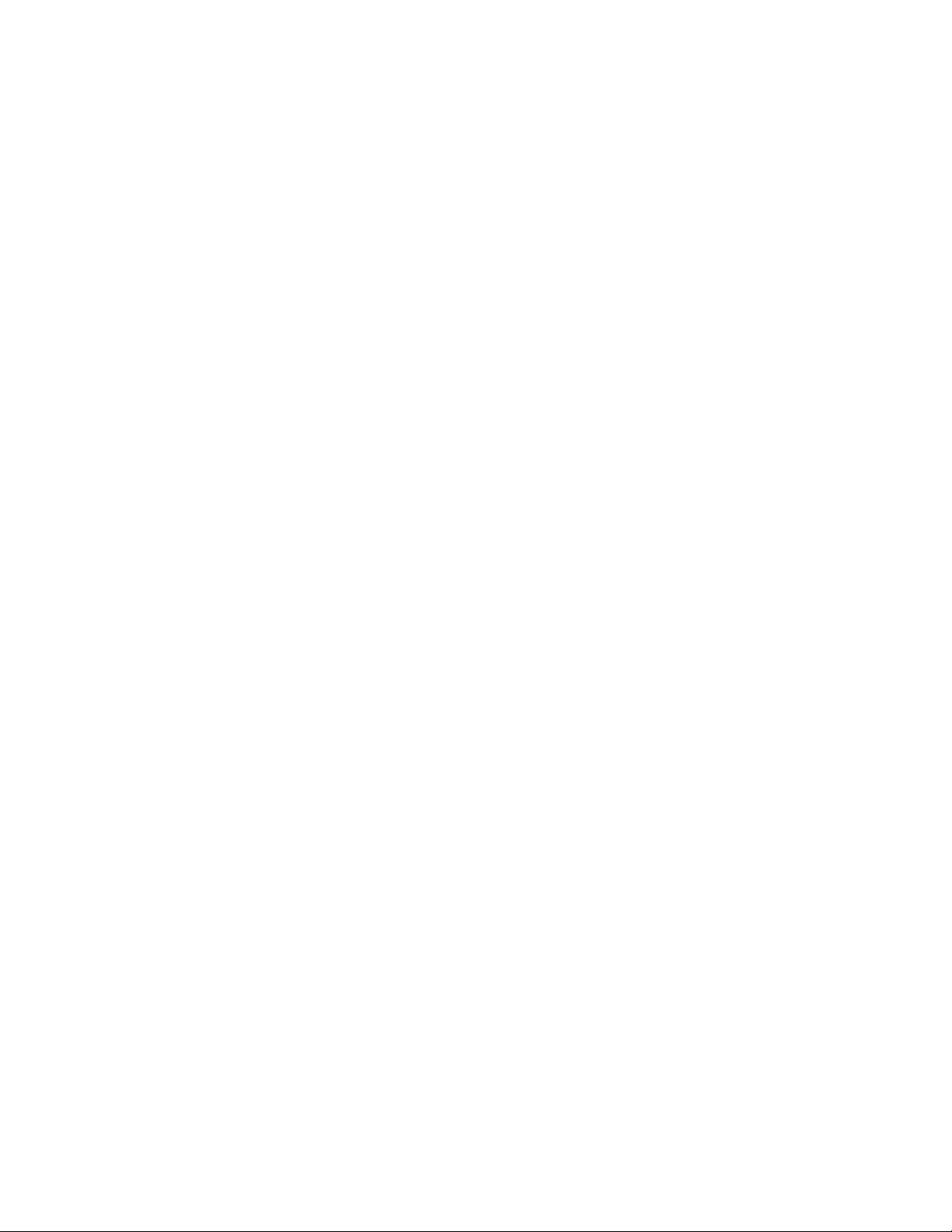
Info 6−121 . . . . . . . . . . . . . . . . . . . . . . . . . . . . . . . . . . . . . . . . . . . . . . . . . . .
Baud Rate 6−122 . . . . . . . . . . . . . . . . . . . . . . . . . . . . . . . . . . . . . . . . . . . . . .
Panel ID 6−122 . . . . . . . . . . . . . . . . . . . . . . . . . . . . . . . . . . . . . . . . . . . . . . .
MPK Test 6−122 . . . . . . . . . . . . . . . . . . . . . . . . . . . . . . . . . . . . . . . . . . . . . .
Illumination Adjustment 6−122 . . . . . . . . . . . . . . . . . . . . . . . . . . . . . . . . . .
Burn In 6−123 . . . . . . . . . . . . . . . . . . . . . . . . . . . . . . . . . . . . . . . . . . . . . . . .
Keyboard Test 6−123 . . . . . . . . . . . . . . . . . . . . . . . . . . . . . . . . . . . . . . . . . .
Display Test 6−123 . . . . . . . . . . . . . . . . . . . . . . . . . . . . . . . . . . . . . . . . . . . .
CP 3809 Expansion Panel Operation 6−124 . . . . . . . . . . . . . . . . . . . . . . . . . . . . . . . . . . . . . . .
Dynamic Assignment of Outputs to Expansion Panel Buttons 6−124 . . . . . . . . .
Permanent Assignment of Outputs to the Expansion Panel 6−125 . . . . . . . . . . .
Diagnostics Mode 6−125 . . . . . . . . . . . . . . . . . . . . . . . . . . . . . . . . . . . . . . . . . . .
CP 3810 Expansion Panel Operation 6−126 . . . . . . . . . . . . . . . . . . . . . . . . . . . . . . . . . . . . . . .
Multi−Bus Control 6−126 . . . . . . . . . . . . . . . . . . . . . . . . . . . . . . . . . . . . . . . . . . . . . .
Single−Bus Control 6−129 . . . . . . . . . . . . . . . . . . . . . . . . . . . . . . . . . . . . . . . . . . . . .
Switching Procedure 6−129 . . . . . . . . . . . . . . . . . . . . . . . . . . . . . . . . . . . . . . . . .
X−Y Application 6−130 . . . . . . . . . . . . . . . . . . . . . . . . . . . . . . . . . . . . . . . . . . . .
Single−Bus Status Only (Stand−Alone) 6−130 . . . . . . . . . . . . . . . . . . . . . . . . . . . . . .
Diagnostics Mode 6−130 . . . . . . . . . . . . . . . . . . . . . . . . . . . . . . . . . . . . . . . . . . . . . . .
JEP 100 Jupiter / Encore Control Panel 6−130 . . . . . . . . . . . . . . . . . . . . . . . . . . . . . . . . . . . . .
MC 3000 Machine Control Panel and CP 3010 Expansion Panel 6−131 . . . . . . . . . . . . . . . . .
MC 3000 Control Functions 6−132 . . . . . . . . . . . . . . . . . . . . . . . . . . . . . . . . . . . . . . .
Using the MC 3000 to Access Sony Auto−Edit Mode 6−133 . . . . . . . . . . .
CP 3010 Control Functions 6−134 . . . . . . . . . . . . . . . . . . . . . . . . . . . . . . . . . . . . . . .
MC 3010 Machine Control Panel 6−135 . . . . . . . . . . . . . . . . . . . . . . . . . . . . . . . . . . . . . . . . . .
Gang Start 6−135 . . . . . . . . . . . . . . . . . . . . . . . . . . . . . . . . . . . . . . . . . . . . . . . . .
Diagnostics 6−137 . . . . . . . . . . . . . . . . . . . . . . . . . . . . . . . . . . . . . . . . . . . . . . . . . . . .
VGA Status Display Operation 6−138 . . . . . . . . . . . . . . . . . . . . . . . . . . . . . . . . . . . . . . . . . . .
Switcher Output Status Page 6−139 . . . . . . . . . . . . . . . . . . . . . . . . . . . . . . . . . . . . . . . . . .
Cursor Mode − Selecting an Output for Control 6−139 . . . . . . . . . . . . . . . . . . . .
Force Unprotect / Force Unlock 6−140 . . . . . . . . . . . . . . . . . . . . . . . . . . . . . . . .
Machine & Delegation Status Page 6−140 . . . . . . . . . . . . . . . . . . . . . . . . . . . . . . . . . . . . .
Cursor Mode − Selecting a Machine for Control 6−140 . . . . . . . . . . . . . . . . . . . . . . .
Section 7 − Software Control Panel Suite 7−1 . . . . . . . . . . . . . . . . . . . . . . . .
Software Installation 7−1 . . . . . . . . . . . . . . . . . . . . . . . . . . . . . . . . . . . . . . . . . . . . . . . . . . . .
Jupiter Table Entries 7−1 . . . . . . . . . . . . . . . . . . . . . . . . . . . . . . . . . . . . . . . . . . . . . . . . . . . .
Network Description Table 7−2 . . . . . . . . . . . . . . . . . . . . . . . . . . . . . . . . . . . . . . .
Serial Protocol Table 7−3 . . . . . . . . . . . . . . . . . . . . . . . . . . . . . . . . . . . . . . . . . . . .
MPK Devices Table 7−4 . . . . . . . . . . . . . . . . . . . . . . . . . . . . . . . . . . . . . . . . . . . . .
Machine Control Table 7−5 . . . . . . . . . . . . . . . . . . . . . . . . . . . . . . . . . . . . . . . . . . .
Main Screen 7−6 . . . . . . . . . . . . . . . . . . . . . . . . . . . . . . . . . . . . . . . . . . . . . . . . . . . . . . . . . .
Panel Configuration 7−7 . . . . . . . . . . . . . . . . . . . . . . . . . . . . . . . . . . . . . . . . . . . . . . . . . . . .
Operation 7−8 . . . . . . . . . . . . . . . . . . . . . . . . . . . . . . . . . . . . . . . . . . . . . . . . . . . . . . . . . . . .
Paths Full / Protected / Locked / Excluded Messages 7−8 . . . . . . . . . . . . . . .
CM 4000 Installation and Operating Manual xvii
Page 18
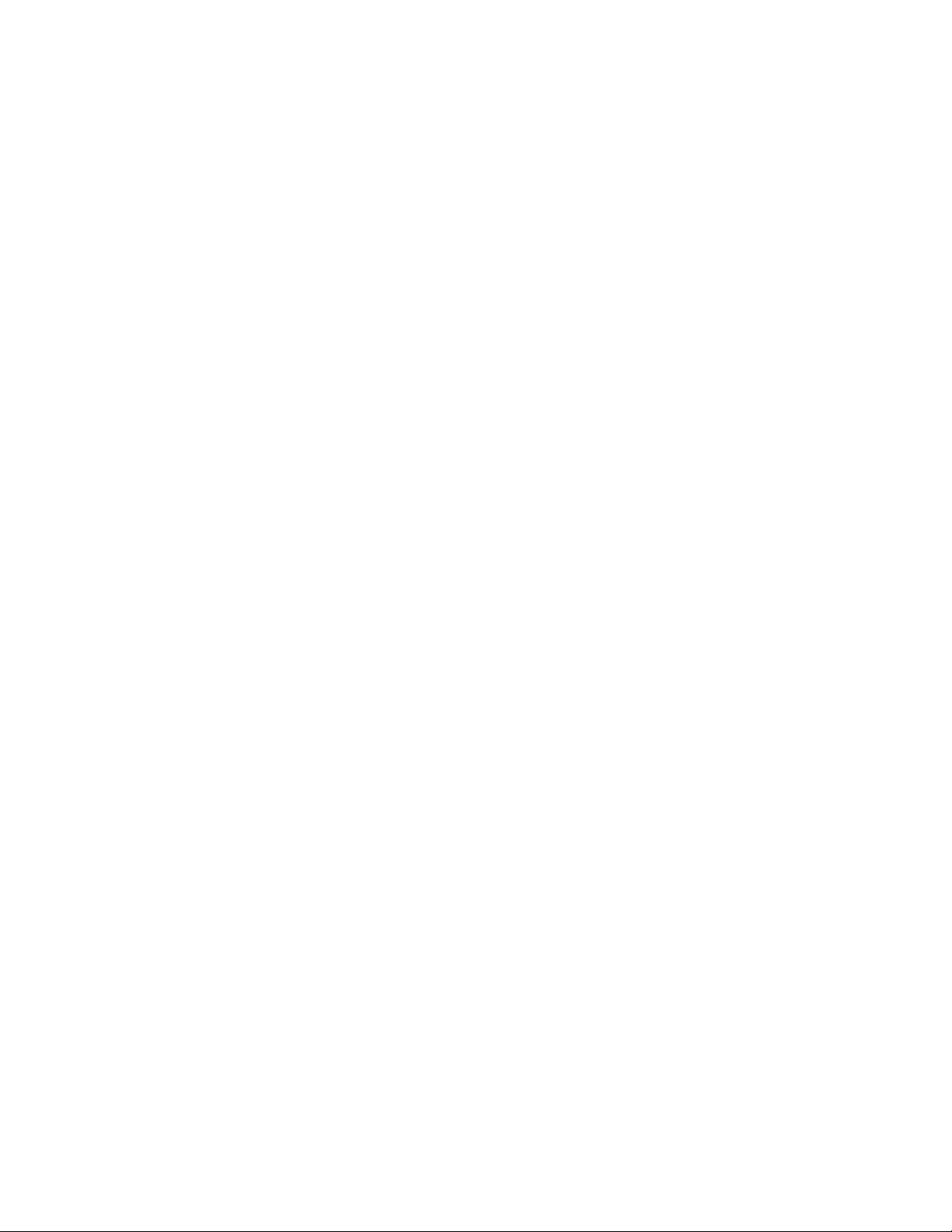
Slaved Machine Control Panel 7−9 . . . . . . . . . . . . . . . . . . . . . . . . . . . . . . . . . . . . .
Machine Assignment 7−9 . . . . . . . . . . . . . . . . . . . . . . . . . . . . . . . . . . . . . . . . .
Machine Control Buttons 7−10 . . . . . . . . . . . . . . . . . . . . . . . . . . . . . . . . . . . . .
Time code display 7−10 . . . . . . . . . . . . . . . . . . . . . . . . . . . . . . . . . . . . . . .
Full Function Switcher Panel 7−11 . . . . . . . . . . . . . . . . . . . . . . . . . . . . . . . . . . . . . .
To Status a Destination 7−11 . . . . . . . . . . . . . . . . . . . . . . . . . . . . . . . . . . . . . . .
To Switch a Source 7−12 . . . . . . . . . . . . . . . . . . . . . . . . . . . . . . . . . . . . . . . . . .
Breakaway Switching (“Select” Method) 7−12 . . . . . . . . . . . . . . . . . . . . . . . . .
Breakaway Switching (“Deselect” Method) 7−13 . . . . . . . . . . . . . . . . . . . . . . .
Audio Modes (Venus Special Stereo Switching) 7−14 . . . . . . . . . . . . . . . . . . .
Presets 7−16 . . . . . . . . . . . . . . . . . . . . . . . . . . . . . . . . . . . . . . . . . . . . . . . . . . . .
Direct Take Preset Assignments 7−16 . . . . . . . . . . . . . . . . . . . . . . . . . . . .
Breakaway Preset Assignments 7−17 . . . . . . . . . . . . . . . . . . . . . . . . . . . . .
Removing a Preset Assignment 7−17 . . . . . . . . . . . . . . . . . . . . . . . . . . . . .
Switching Using the Direct−Take Presets 7−17 . . . . . . . . . . . . . . . . . . . . .
Memory 7−18 . . . . . . . . . . . . . . . . . . . . . . . . . . . . . . . . . . . . . . . . . . . . . . . . . . .
Saving a Direct Take Setup 7−18 . . . . . . . . . . . . . . . . . . . . . . . . . . . . . . . .
Recalling a Direct Take Setup 7−19 . . . . . . . . . . . . . . . . . . . . . . . . . . . . . .
Memory Location Labeling 7−19 . . . . . . . . . . . . . . . . . . . . . . . . . . . . . . . .
Full Function Machine Control 7−20 . . . . . . . . . . . . . . . . . . . . . . . . . . . . . . . . . . . .
Machine Assignment 7−20 . . . . . . . . . . . . . . . . . . . . . . . . . . . . . . . . . . . . . . . . .
Machine Control Buttons 7−21 . . . . . . . . . . . . . . . . . . . . . . . . . . . . . . . . . . . . .
Control Knob and Direction/speed Indicators 7−21 . . . . . . . . . . . . . . . . . .
Time Code Display 7−21 . . . . . . . . . . . . . . . . . . . . . . . . . . . . . . . . . . . . . .
Manual Time Code Entry 7−21 . . . . . . . . . . . . . . . . . . . . . . . . . . . . . . . . . .
Dubs Panel 7−22 . . . . . . . . . . . . . . . . . . . . . . . . . . . . . . . . . . . . . . . . . . . . . . . . . . . .
To Status a Destination 7−22 . . . . . . . . . . . . . . . . . . . . . . . . . . . . . . . . . . . . . . .
Switching Multiple Destinations to the Same Input (Dub Switching) 7−23 . . .
Using the Hold Button 7−23 . . . . . . . . . . . . . . . . . . . . . . . . . . . . . . . . . . . . . . .
Source/Destination Panel 7−24 . . . . . . . . . . . . . . . . . . . . . . . . . . . . . . . . . . . . . . . . .
To Status a Destination 7−24 . . . . . . . . . . . . . . . . . . . . . . . . . . . . . . . . . . . . . . .
To Switch a Source 7−24 . . . . . . . . . . . . . . . . . . . . . . . . . . . . . . . . . . . . . . . . . .
Salvo Panel 7−26 . . . . . . . . . . . . . . . . . . . . . . . . . . . . . . . . . . . . . . . . . . . . . . . . . . . .
Multiple Source/Destination Switching (Salvo) 7−26 . . . . . . . . . . . . . . . . . . . .
Memory 7−27 . . . . . . . . . . . . . . . . . . . . . . . . . . . . . . . . . . . . . . . . . . . . . . . . . . .
Saving a Salvo Setup 7−27 . . . . . . . . . . . . . . . . . . . . . . . . . . . . . . . . . . . . .
Checking a Salvo Setup 7−28 . . . . . . . . . . . . . . . . . . . . . . . . . . . . . . . . . . .
Recalling and taking a Salvo Setup 7−28 . . . . . . . . . . . . . . . . . . . . . . . . . .
Memory Location labeling 7−28 . . . . . . . . . . . . . . . . . . . . . . . . . . . . . . . .
X − Y Panel 7−29 . . . . . . . . . . . . . . . . . . . . . . . . . . . . . . . . . . . . . . . . . . . . . . . . . . .
To Status a Destination 7−29 . . . . . . . . . . . . . . . . . . . . . . . . . . . . . . . . . . . . . . .
To Switch a Source 7−29 . . . . . . . . . . . . . . . . . . . . . . . . . . . . . . . . . . . . . . . . . .
Section 8 − Board Status 8−1 . . . . . . . . . . . . . . . . . . . . . . . . . . . . . . . . . . . . . .
Operation 8−1 . . . . . . . . . . . . . . . . . . . . . . . . . . . . . . . . . . . . . . . . . . . . . . . . . . . . .
CM 4000 Installation and Operating Manualxviii
Page 19
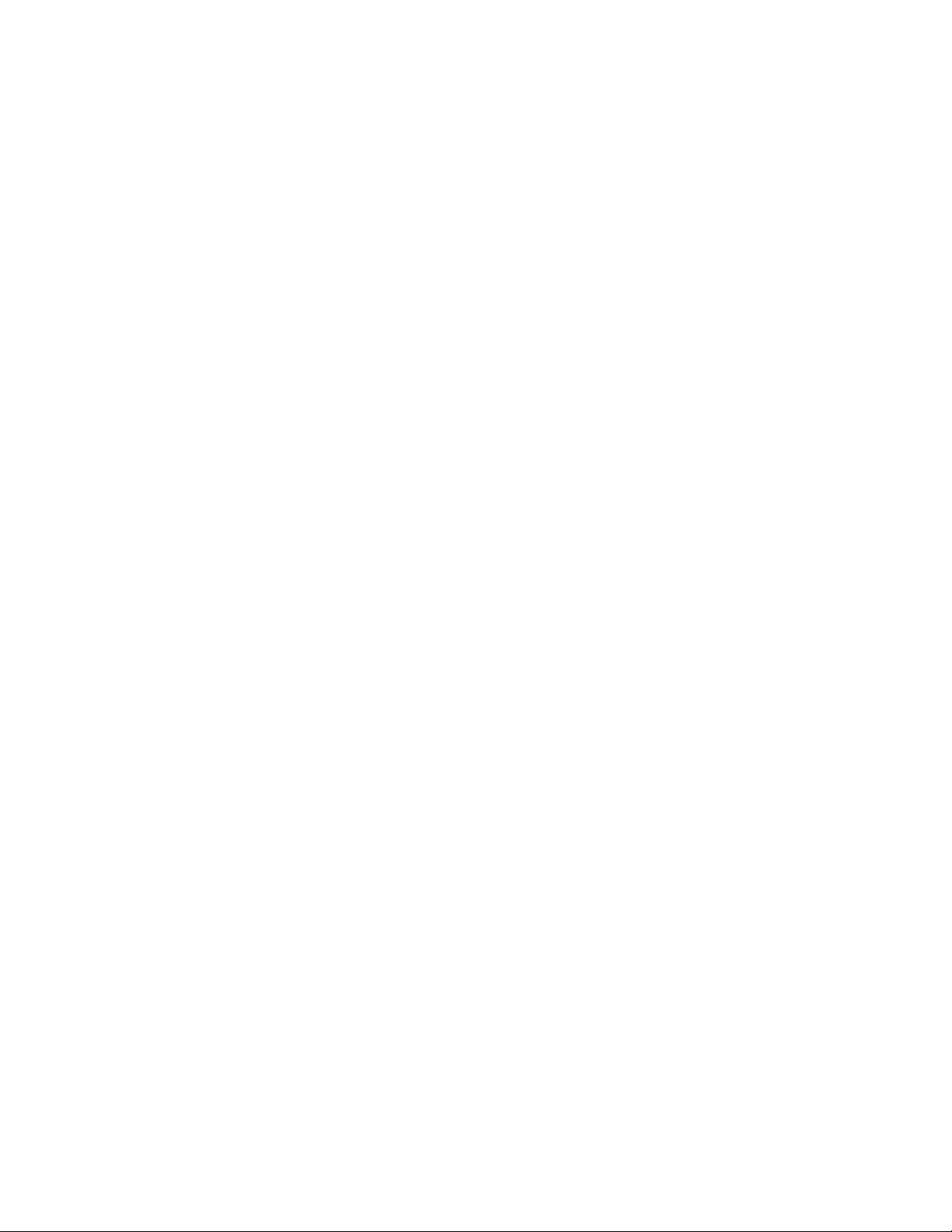
Refresh 8−2 . . . . . . . . . . . . . . . . . . . . . . . . . . . . . . . . . . . . . . . . . . . . . . . . . . .
Menus 8−2 . . . . . . . . . . . . . . . . . . . . . . . . . . . . . . . . . . . . . . . . . . . . . . . . . . . .
Section 9 − Control Center 9−1 . . . . . . . . . . . . . . . . . . . . . . . . . . . . . . . . . . . .
Board Status 9−1 . . . . . . . . . . . . . . . . . . . . . . . . . . . . . . . . . . . . . . . . . . . . . . . . . . .
TFTP Status 9−2 . . . . . . . . . . . . . . . . . . . . . . . . . . . . . . . . . . . . . . . . . . . . . . . . . . .
Board Info/Control 9−3 . . . . . . . . . . . . . . . . . . . . . . . . . . . . . . . . . . . . . . . . . . . . . .
Selecting Boards 9−3 . . . . . . . . . . . . . . . . . . . . . . . . . . . . . . . . . . . . . . . . . . . .
Reboot 9−4 . . . . . . . . . . . . . . . . . . . . . . . . . . . . . . . . . . . . . . . . . . . . . . . . . . . .
Clear PMEM 9−4 . . . . . . . . . . . . . . . . . . . . . . . . . . . . . . . . . . . . . . . . . . . . . . .
Clear Flash 9−4 . . . . . . . . . . . . . . . . . . . . . . . . . . . . . . . . . . . . . . . . . . . . . . . .
Post Mortem 9−4 . . . . . . . . . . . . . . . . . . . . . . . . . . . . . . . . . . . . . . . . . . . . . . .
Start Board Override 9−4 . . . . . . . . . . . . . . . . . . . . . . . . . . . . . . . . . . . . . . . . .
Telnet 9−4 . . . . . . . . . . . . . . . . . . . . . . . . . . . . . . . . . . . . . . . . . . . . . . . . . . . . .
Update Board Info 9−4 . . . . . . . . . . . . . . . . . . . . . . . . . . . . . . . . . . . . . . . . . . .
Menu Commands 9−5 . . . . . . . . . . . . . . . . . . . . . . . . . . . . . . . . . . . . . . . . . . . . . . .
File 9−5 . . . . . . . . . . . . . . . . . . . . . . . . . . . . . . . . . . . . . . . . . . . . . . . . . . . . . .
Exit 9−5 . . . . . . . . . . . . . . . . . . . . . . . . . . . . . . . . . . . . . . . . . . . . . . . . . . .
Options 9−5 . . . . . . . . . . . . . . . . . . . . . . . . . . . . . . . . . . . . . . . . . . . . . . . . . . .
Scan Rate 9−5 . . . . . . . . . . . . . . . . . . . . . . . . . . . . . . . . . . . . . . . . . . . . . .
Time Sync 9−5 . . . . . . . . . . . . . . . . . . . . . . . . . . . . . . . . . . . . . . . . . . . . .
Help 9−5 . . . . . . . . . . . . . . . . . . . . . . . . . . . . . . . . . . . . . . . . . . . . . . . . . . . . . .
Configuration 9−6 . . . . . . . . . . . . . . . . . . . . . . . . . . . . . . . . . . . . . . . . . . . . . . . . . .
Simple Set Activation 9−6 . . . . . . . . . . . . . . . . . . . . . . . . . . . . . . . . . . . . . . . .
Activation Without a Reboot 9−7 . . . . . . . . . . . . . . . . . . . . . . . . . . . . . . . . . .
Reboot 9−7 . . . . . . . . . . . . . . . . . . . . . . . . . . . . . . . . . . . . . . . . . . . . . . . . . . . .
Backup Set 9−7 . . . . . . . . . . . . . . . . . . . . . . . . . . . . . . . . . . . . . . . . . . . . . . . .
Section 10 − CP Input/Output Set Editor 10−1 . . . . . . . . . . . . . . . . . . . . . . . .
Passwords 10−2 . . . . . . . . . . . . . . . . . . . . . . . . . . . . . . . . . . . . . . . . . . . . . . . . . . . . .
Drop−down Menus 10−2 . . . . . . . . . . . . . . . . . . . . . . . . . . . . . . . . . . . . . . . . . . . . . .
File 10−2 . . . . . . . . . . . . . . . . . . . . . . . . . . . . . . . . . . . . . . . . . . . . . . . . . . . . . .
View 10−3 . . . . . . . . . . . . . . . . . . . . . . . . . . . . . . . . . . . . . . . . . . . . . . . . . . . . .
Options 10−3 . . . . . . . . . . . . . . . . . . . . . . . . . . . . . . . . . . . . . . . . . . . . . . . . . . .
Selecting a Set for Editing and Download 10−3 . . . . . . . . . . . . . . . . . . . . . . . . . . . .
Editing Sets 10−4 . . . . . . . . . . . . . . . . . . . . . . . . . . . . . . . . . . . . . . . . . . . . . . . . . . .
Editing Category Names 10−5 . . . . . . . . . . . . . . . . . . . . . . . . . . . . . . . . . . . . . . . . .
Creating and Activating a Group of Sets (Select Group) 10−5 . . . . . . . . . . . . . . . . .
Activating (Downloading) a Single Set 10−7 . . . . . . . . . . . . . . . . . . . . . . . . . . . . . .
Logging 10−7 . . . . . . . . . . . . . . . . . . . . . . . . . . . . . . . . . . . . . . . . . . . . . . . . . . . . . .
Log In/Log Out 10−8 . . . . . . . . . . . . . . . . . . . . . . . . . . . . . . . . . . . . . . . . . . . . . . . .
Logging In 10−8 . . . . . . . . . . . . . . . . . . . . . . . . . . . . . . . . . . . . . . . . . . . . . . . . .
Logging Out 10−8 . . . . . . . . . . . . . . . . . . . . . . . . . . . . . . . . . . . . . . . . . . . . . . .
Options Menu 10−8 . . . . . . . . . . . . . . . . . . . . . . . . . . . . . . . . . . . . . . . . . . . . . . . . . .
Passwords 10−8 . . . . . . . . . . . . . . . . . . . . . . . . . . . . . . . . . . . . . . . . . . . . . . . . .
CM 4000 Installation and Operating Manual xix
Page 20
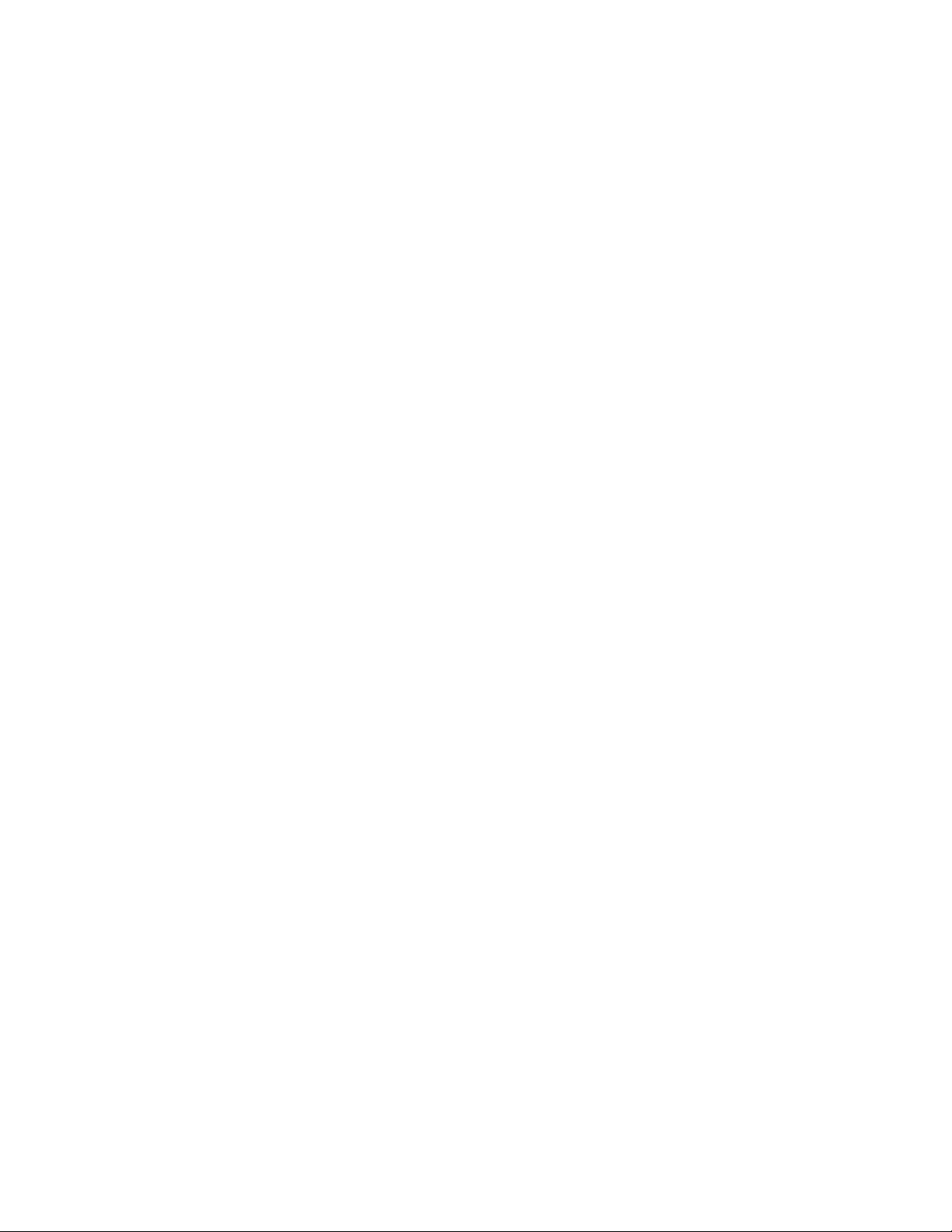
Compare Sets 10−9 . . . . . . . . . . . . . . . . . . . . . . . . . . . . . . . . . . . . . . . . . . . . . .
Input and Output Set Usage Tables 10−11 . . . . . . . . . . . . . . . . . . . . . . . . . . . . . . . . .
Additional Notes 10−11 . . . . . . . . . . . . . . . . . . . . . . . . . . . . . . . . . . . . . . . . . . . . . . .
Section 11 − F o rce Unlock 11−1 . . . . . . . . . . . . . . . . . . . . . . . . . . . . . . . . . . . . .
Display 11−1 . . . . . . . . . . . . . . . . . . . . . . . . . . . . . . . . . . . . . . . . . . . . . . . . . . .
Unlocking and Unprotecting 11−1 . . . . . . . . . . . . . . . . . . . . . . . . . . . . . . . . . . .
Menus 11−1 . . . . . . . . . . . . . . . . . . . . . . . . . . . . . . . . . . . . . . . . . . . . . . . . . . . .
Section 12 − Logger and Log Viewer 12−1 . . . . . . . . . . . . . . . . . . . . . . . . . . . .
Running the JNS Logger 12−1 . . . . . . . . . . . . . . . . . . . . . . . . . . . . . . . . . . . . . .
Running the JNS Log Viewer 12−2 . . . . . . . . . . . . . . . . . . . . . . . . . . . . . . . . . .
Dynamic Displays 12−3 . . . . . . . . . . . . . . . . . . . . . . . . . . . . . . . . . . . . . . . . . . .
Static Displays 12−3 . . . . . . . . . . . . . . . . . . . . . . . . . . . . . . . . . . . . . . . . . . . . . .
Date/Time Filter 12−4 . . . . . . . . . . . . . . . . . . . . . . . . . . . . . . . . . . . . . . . . . . . .
Print/Export 12−4 . . . . . . . . . . . . . . . . . . . . . . . . . . . . . . . . . . . . . . . . . . . . . . . .
Notes 12−4 . . . . . . . . . . . . . . . . . . . . . . . . . . . . . . . . . . . . . . . . . . . . . . . . . . . . .
Section 13 − Configuration Upload 13−1 . . . . . . . . . . . . . . . . . . . . . . . . . . . . .
Overview 13−1 . . . . . . . . . . . . . . . . . . . . . . . . . . . . . . . . . . . . . . . . . . . . . . . . . . . . .
Step−by−step Instructions 13−1 . . . . . . . . . . . . . . . . . . . . . . . . . . . . . . . . . . . . . . . .
Section 14 − Physical Control 14−1 . . . . . . . . . . . . . . . . . . . . . . . . . . . . . . . . . .
Section 15 − Physical Diagnostic Utility 15−1 . . . . . . . . . . . . . . . . . . . . . . . . . .
Features 15−1 . . . . . . . . . . . . . . . . . . . . . . . . . . . . . . . . . . . . . . . . . . . . . . . . . . . . . .
Menus 15−1 . . . . . . . . . . . . . . . . . . . . . . . . . . . . . . . . . . . . . . . . . . . . . . . . . . . . . . . .
File 15−1 . . . . . . . . . . . . . . . . . . . . . . . . . . . . . . . . . . . . . . . . . . . . . . . . . . .
View 15−1 . . . . . . . . . . . . . . . . . . . . . . . . . . . . . . . . . . . . . . . . . . . . . . . . . .
Options 15−2 . . . . . . . . . . . . . . . . . . . . . . . . . . . . . . . . . . . . . . . . . . . . . . . .
Window 15−2 . . . . . . . . . . . . . . . . . . . . . . . . . . . . . . . . . . . . . . . . . . . . . . .
Help 15−2 . . . . . . . . . . . . . . . . . . . . . . . . . . . . . . . . . . . . . . . . . . . . . . . . . .
Functionality 15−2 . . . . . . . . . . . . . . . . . . . . . . . . . . . . . . . . . . . . . . . . . . . . . . . . . .
File > New 15−2 . . . . . . . . . . . . . . . . . . . . . . . . . . . . . . . . . . . . . . . . . . . . .
Selecting By Output 15−4 . . . . . . . . . . . . . . . . . . . . . . . . . . . . . . . . . . . . . .
Selecting By Level 15−5 . . . . . . . . . . . . . . . . . . . . . . . . . . . . . . . . . . . . . . .
Physical Data Update 15−6 . . . . . . . . . . . . . . . . . . . . . . . . . . . . . . . . . . . . .
File > Open 15−6 . . . . . . . . . . . . . . . . . . . . . . . . . . . . . . . . . . . . . . . . . . . .
View Menu 15−6 . . . . . . . . . . . . . . . . . . . . . . . . . . . . . . . . . . . . . . . . . . . . .
Input Mapping 15−6 . . . . . . . . . . . . . . . . . . . . . . . . . . . . . . . . . . . . . . . . . . . . . . . . .
Exception Tables 15−7 . . . . . . . . . . . . . . . . . . . . . . . . . . . . . . . . . . . . . . . . . . . . . . .
Section 16 − Physical Remapping Utility 16−1 . . . . . . . . . . . . . . . . . . . . . . . . .
Menus 16−1 . . . . . . . . . . . . . . . . . . . . . . . . . . . . . . . . . . . . . . . . . . . . . . . . . . . .
CM 4000 Installation and Operating Manualxx
Page 21
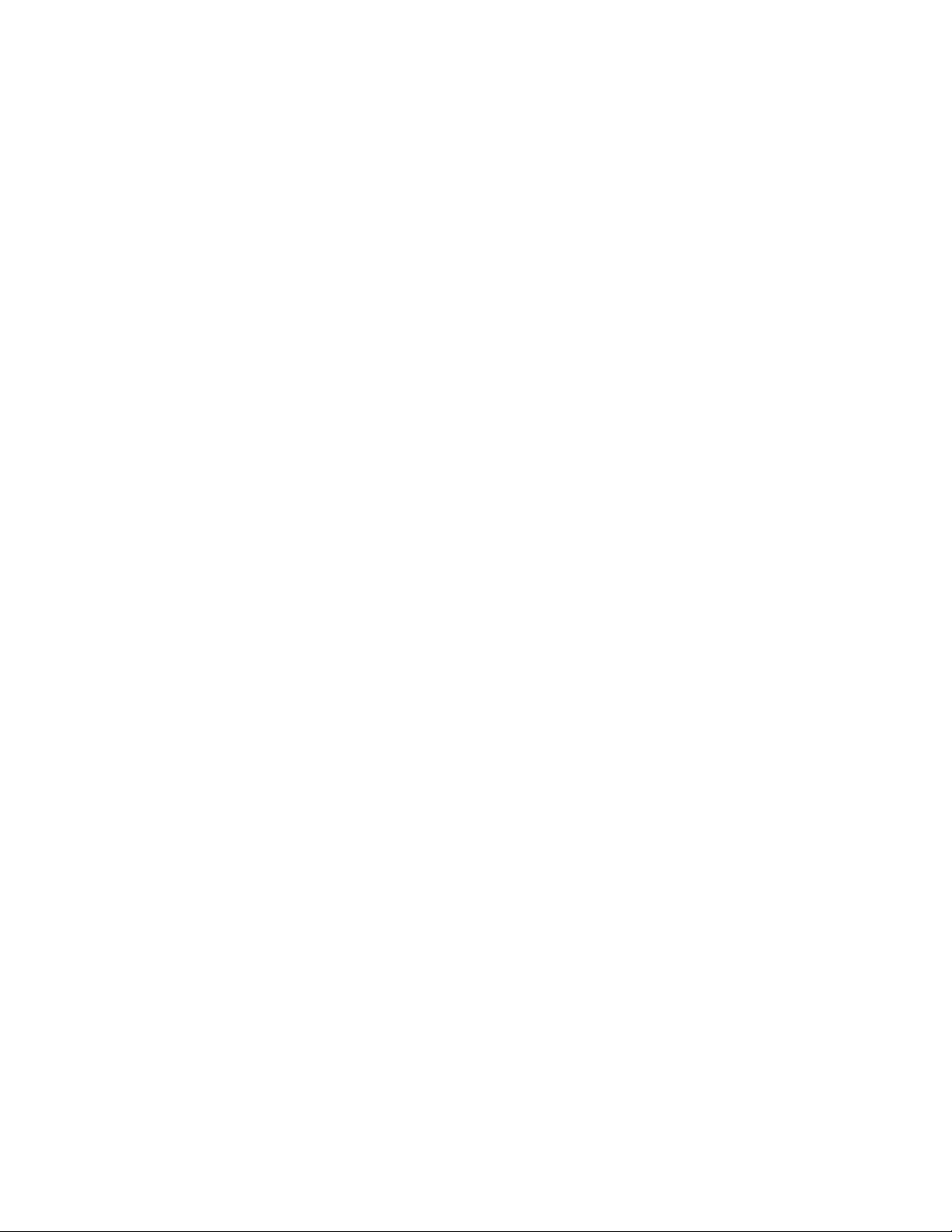
File 16−1 . . . . . . . . . . . . . . . . . . . . . . . . . . . . . . . . . . . . . . . . . . . . . . . . . . .
System Definition 16−2 . . . . . . . . . . . . . . . . . . . . . . . . . . . . . . . . . . . . . . .
View − display the Input or Output Exception tables. 16−2 . . . . . . . . . . . .
Start Remapping by Entering Physical Numbers 16−2 . . . . . . . . . . . . . . . . . . .
Comment Field 16−3 . . . . . . . . . . . . . . . . . . . . . . . . . . . . . . . . . . . . . . . . . . . . .
Remapping 16−4 . . . . . . . . . . . . . . . . . . . . . . . . . . . . . . . . . . . . . . . . . . . . . . . .
Restoring 16−4 . . . . . . . . . . . . . . . . . . . . . . . . . . . . . . . . . . . . . . . . . . . . . . . . . .
System Definition 16−5 . . . . . . . . . . . . . . . . . . . . . . . . . . . . . . . . . . . . . . . . . . .
Setting Idle Inputs/Outputs 16−5 . . . . . . . . . . . . . . . . . . . . . . . . . . . . . . . .
Exception Tables 16−6 . . . . . . . . . . . . . . . . . . . . . . . . . . . . . . . . . . . . . . . . . . . .
Section 17 − Router Control Utility 17−1 . . . . . . . . . . . . . . . . . . . . . . . . . . . . .
Configuration 17−1 . . . . . . . . . . . . . . . . . . . . . . . . . . . . . . . . . . . . . . . . . . . . . .
Displaying Status 17−2 . . . . . . . . . . . . . . . . . . . . . . . . . . . . . . . . . . . . . . . . . . .
Doing Takes 17−2 . . . . . . . . . . . . . . . . . . . . . . . . . . . . . . . . . . . . . . . . . . . . . . .
Menus 17−2 . . . . . . . . . . . . . . . . . . . . . . . . . . . . . . . . . . . . . . . . . . . . . . . . . . . .
Section 18 − Router Save/Restore 18−1 . . . . . . . . . . . . . . . . . . . . . . . . . . . . . . .
Operation 18−1 . . . . . . . . . . . . . . . . . . . . . . . . . . . . . . . . . . . . . . . . . . . . . . . . . . . . .
Saving Router Status 18−1 . . . . . . . . . . . . . . . . . . . . . . . . . . . . . . . . . . . . . . . . .
Restoring Router Status 18−1 . . . . . . . . . . . . . . . . . . . . . . . . . . . . . . . . . . . . . .
Selecting Outputs and Levels 18−2 . . . . . . . . . . . . . . . . . . . . . . . . . . . . . . . . . .
Menus 18−2 . . . . . . . . . . . . . . . . . . . . . . . . . . . . . . . . . . . . . . . . . . . . . . . . . . . .
Appendix A A−1 . . . . . . . . . . . . . . . . . . . . . . . . . . . . . . . . . . . . . . . . . . . . . . . . .
CM 4000 VGA Status Display A−1 . . . . . . . . . . . . . . . . . . . . . . . . . . . . . . . . . . . . . . . . . . . .
Hardware Installation A−1 . . . . . . . . . . . . . . . . . . . . . . . . . . . . . . . . . . . . . . . . . . . .
Summary of Software Configuration Procedure A−2 . . . . . . . . . . . . . . . . . . . . . . .
Custom Display Formatting A−3 . . . . . . . . . . . . . . . . . . . . . . . . . . . . . . . . . . . . . . .
VGA Page Description File Definitions A−3 . . . . . . . . . . . . . . . . . . . . . . . . . .
Basic Rules: A−3 . . . . . . . . . . . . . . . . . . . . . . . . . . . . . . . . . . . . . . . . . . . .
Field Definitions A−4 . . . . . . . . . . . . . . . . . . . . . . . . . . . . . . . . . . . . . . . .
Page Description Examples A−6 . . . . . . . . . . . . . . . . . . . . . . . . . . . . . . . . . . .
Switcher Output Status Page A−6 . . . . . . . . . . . . . . . . . . . . . . . . . . . . . . .
Switcher Input Status Page A−7 . . . . . . . . . . . . . . . . . . . . . . . . . . . . . . . .
Machine and Delegation Status Page A−8 . . . . . . . . . . . . . . . . . . . . . . . . .
System Status Page A−8 . . . . . . . . . . . . . . . . . . . . . . . . . . . . . . . . . . . . . .
Tie Line (Path Finding) Page A−9 . . . . . . . . . . . . . . . . . . . . . . . . . . . . . . . . . . . . . .
Tie Line Status Display A−10 . . . . . . . . . . . . . . . . . . . . . . . . . . . . . . . . . . .
Appendix B B−1 . . . . . . . . . . . . . . . . . . . . . . . . . . . . . . . . . . . . . . . . . . . . . . . . .
Program Restart Procedures B−1 . . . . . . . . . . . . . . . . . . . . . . . . . . . . . . . . . . . . . . . . . .
CM 4000 Reset B−1 . . . . . . . . . . . . . . . . . . . . . . . . . . . . . . . . . . . . . . . . . . . . .
CM 4000 Installation and Operating Manual xxi
Page 22
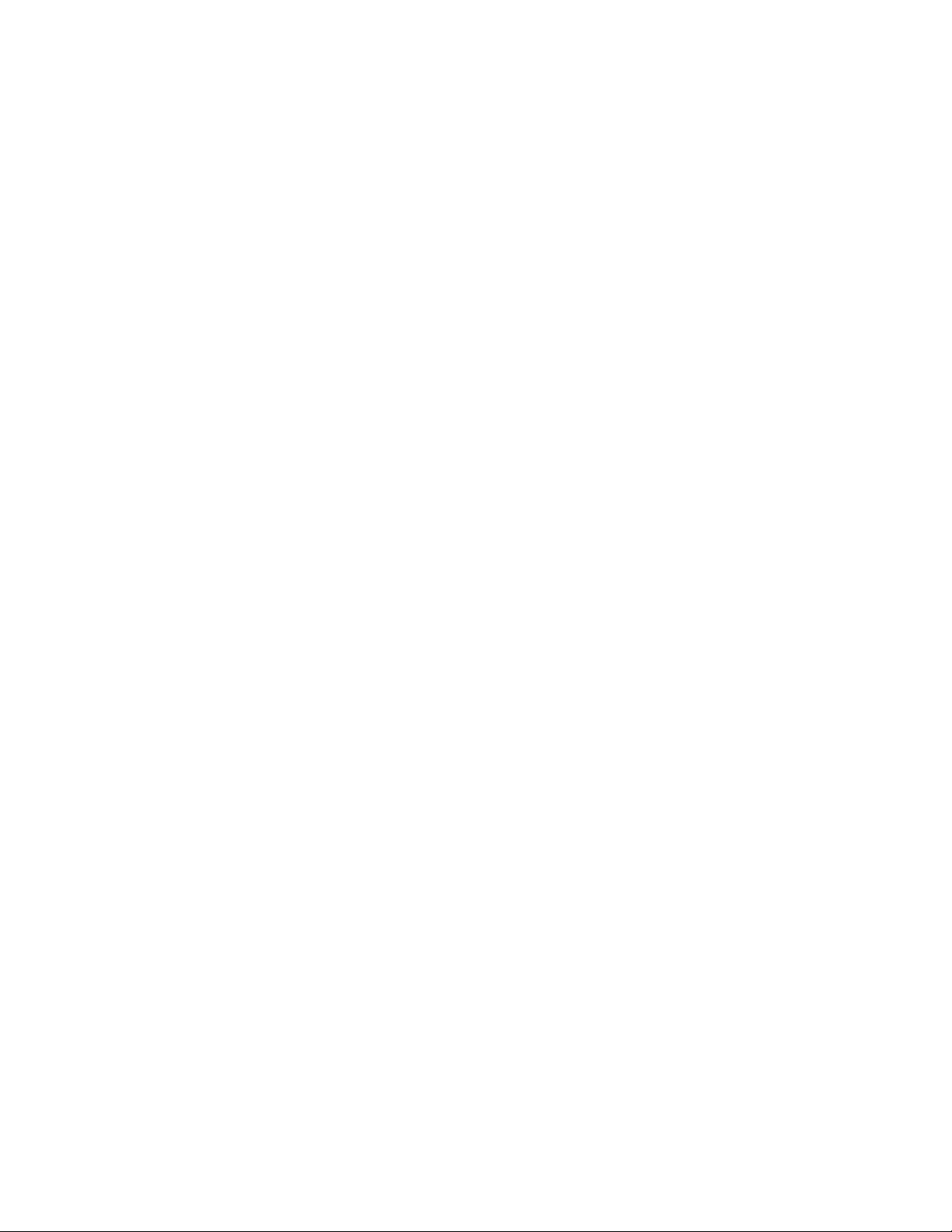
Clearing Parameter Memory (PMEM) B−1 . . . . . . . . . . . . . . . . . . . . . . . . . . . . . . . . . .
CM 4000 B−1 . . . . . . . . . . . . . . . . . . . . . . . . . . . . . . . . . . . . . . . . . . . . . . . . . .
Appendix C C−1 . . . . . . . . . . . . . . . . . . . . . . . . . . . . . . . . . . . . . . . . . . . . . . . . .
Console Port Connections and Protocol C−1 . . . . . . . . . . . . . . . . . . . . . . . . . . . . . . . . . . . . .
Appendix D D−1 . . . . . . . . . . . . . . . . . . . . . . . . . . . . . . . . . . . . . . . . . . . . . . . . .
Decimal−Hexadecimal−Binary−ASCII Conversion Chart D−1 . . . . . . . . . . . . . . . . . . . . . . .
Appendix E E−1 . . . . . . . . . . . . . . . . . . . . . . . . . . . . . . . . . . . . . . . . . . . . . . . . .
Mark/Search Commands in Jupiter Control System E−1 . . . . . . . . . . . . . . . . . . . . . . . . . . .
MC 3000 Control Panel Operation E−1 . . . . . . . . . . . . . . . . . . . . . . . . . . . . . . . . . .
Appendix F F−1 . . . . . . . . . . . . . . . . . . . . . . . . . . . . . . . . . . . . . . . . . . . . . . . . .
“ESbus” Specifications F−1 . . . . . . . . . . . . . . . . . . . . . . . . . . . . . . . . . . . . . . . . . . . . . . . . . .
Mechanical and Electrical Characteristics F−1 . . . . . . . . . . . . . . . . . . . . . . . . . . . .
Appendix G G−1 . . . . . . . . . . . . . . . . . . . . . . . . . . . . . . . . . . . . . . . . . . . . . . . . .
CM 4000 AccuSwitch Installation and Configuration G−1 . . . . . . . . . . . . . . . . . . . . . . . . . .
CM 4000/AccuSwitch supported functions G−1 . . . . . . . . . . . . . . . . . . . .
CM 4000/AccuSwitch non−supported functions G−1 . . . . . . . . . . . . . . . .
CM 4000/AccuSwitch Hardware Installation G−2 . . . . . . . . . . . . . . . . . . . . . . . . . . . . .
Connection to Automation System G−2 . . . . . . . . . . . . . . . . . . . . . . . . . . . . . .
Installing 10Base2 LAN Cables G−3 . . . . . . . . . . . . . . . . . . . . . . . . . . . . . . . .
AccuSwitch Software Installation G−7 . . . . . . . . . . . . . . . . . . . . . . . . . . . . . . . . . . . . . .
AccuSwitch Software Configuration G−7 . . . . . . . . . . . . . . . . . . . . . . . . . . . . . . . . . . . .
AccuSwitch Time Management G−12 . . . . . . . . . . . . . . . . . . . . . . . . . . . . . . . . . . . . . . .
CM 4000 Front Panel Error Codes
CM 4000 Startup and Shutdown Codes G−13 . . . . . . . . . . . . . . . . . . . . . . . . . . . . . .
Appendix H H−1 . . . . . . . . . . . . . . . . . . . . . . . . . . . . . . . . . . . . . . . . . . . . . . . . .
JupiterXPress Configuration Swap Option H−1 . . . . . . . . . . . . . . . . . . . . . . . . . . . . . . . . . . .
Configuration Swap Process H−1 . . . . . . . . . . . . . . . . . . . . . . . . . . . . . . . . . . . . . .
Appendix I I−1 . . . . . . . . . . . . . . . . . . . . . . . . . . . . . . . . . . . . . . . . . . . . . . . . .
Jupiter Remote PC I−1 . . . . . . . . . . . . . . . . . . . . . . . . . . . . . . . . . . . . . . . . . . . . . . . . . . . . .
Overview I−1 . . . . . . . . . . . . . . . . . . . . . . . . . . . . . . . . . . . . . . . . . . . . . . . . . . . . .
Installation I−1 . . . . . . . . . . . . . . . . . . . . . . . . . . . . . . . . . . . . . . . . . . . . . . . . . . . .
Additional Network configurations I−5 . . . . . . . . . . . . . . . . . . . . . . . . . . . . . . . . .
File server − backup PC I−5 . . . . . . . . . . . . . . . . . . . . . . . . . . . . . . . . . . .
Load sharing I−5 . . . . . . . . . . . . . . . . . . . . . . . . . . . . . . . . . . . . . . . . . . .
CM 4000 Installation and Operating Manualxxii
Page 23
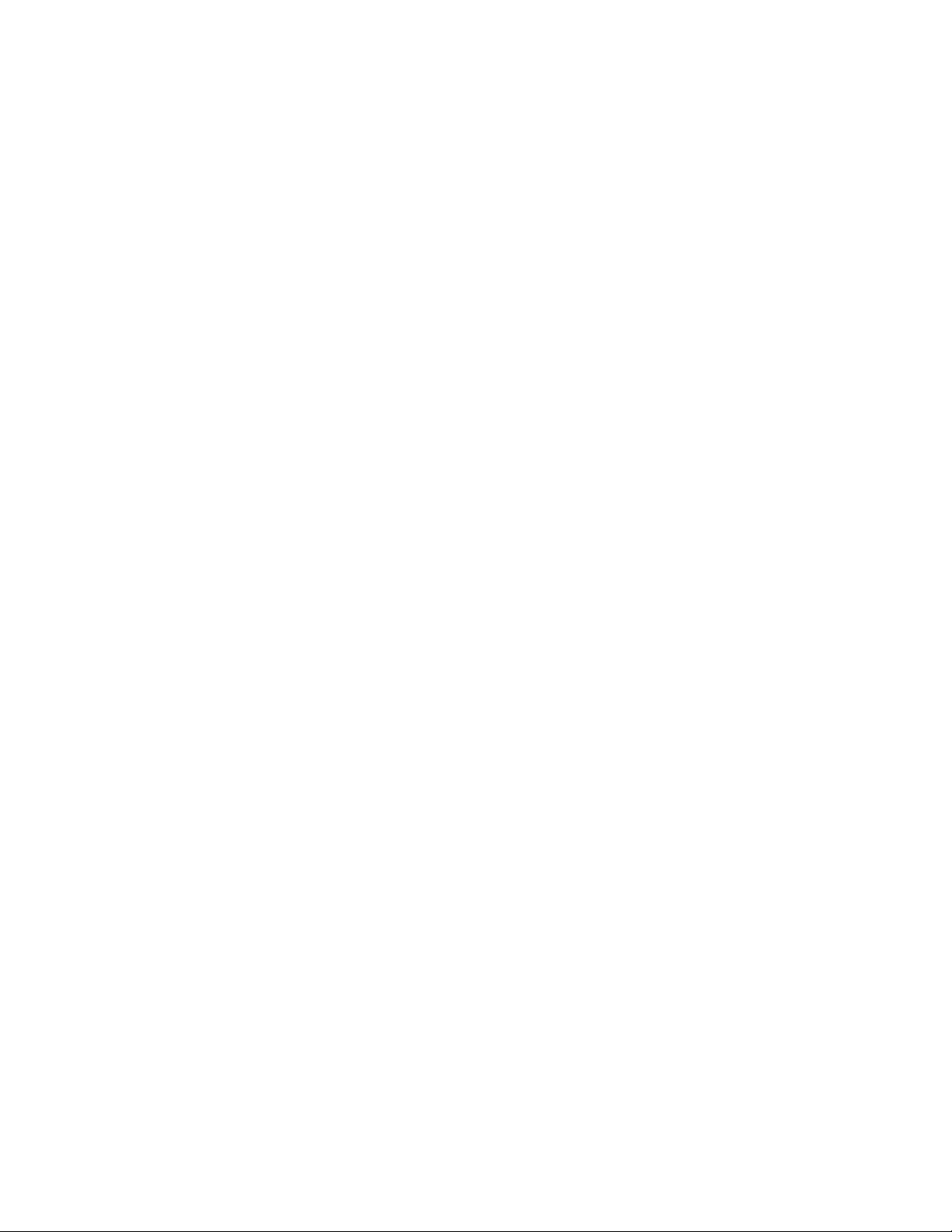
Connecting a Remote PC to a Windows XP Server I−5 . . . . . . . . . . . . . . . . . . . . .
Appendix J J−1 . . . . . . . . . . . . . . . . . . . . . . . . . . . . . . . . . . . . . . . . . . . . . . . . .
CP 3000 Control Panel Basic Operation J−1 . . . . . . . . . . . . . . . . . . . . . . . . . . . . . . . . . . . .
Input To Output Switching J−1 . . . . . . . . . . . . . . . . . . . . . . . . . . . . . . . . . . . . . . . .
Lock J−5 . . . . . . . . . . . . . . . . . . . . . . . . . . . . . . . . . . . . . . . . . . . . . . . . . . . . . . . . .
Protect J−5 . . . . . . . . . . . . . . . . . . . . . . . . . . . . . . . . . . . . . . . . . . . . . . . . . . . . . . . .
Appendix K K−1 . . . . . . . . . . . . . . . . . . . . . . . . . . . . . . . . . . . . . . . . . . . . . . . . .
Preparing and activating a replacement CM 4000 K−1 . . . . . . . . . . . . . . . . . . . . . . . . . . . . .
Replacing a Failed Unit K−2 . . . . . . . . . . . . . . . . . . . . . . . . . . . . . . . . . . . . . . . . . .
Appendix L L−1 . . . . . . . . . . . . . . . . . . . . . . . . . . . . . . . . . . . . . . . . . . . . . . . . .
Special Configuration Requirements: Venus DM 400/400A Data Matrix Switching L−1 . .
Hardware Connections L−1 . . . . . . . . . . . . . . . . . . . . . . . . . . . . . . . . . . . . . . . . . . .
Switcher Description Table L−3 . . . . . . . . . . . . . . . . . . . . . . . . . . . . . . . . . . . . . . .
Switcher Input and Output Tables L−5 . . . . . . . . . . . . . . . . . . . . . . . . . . . . . . . . . .
CP Level Set L−6 . . . . . . . . . . . . . . . . . . . . . . . . . . . . . . . . . . . . . . . . . . . . . . . . . . .
CP Input And Output Sets L−6 . . . . . . . . . . . . . . . . . . . . . . . . . . . . . . . . . . . . . . . .
Operation L−6 . . . . . . . . . . . . . . . . . . . . . . . . . . . . . . . . . . . . . . . . . . . . . . . . . . . . .
Point−to−point Data Switching Options L−7 . . . . . . . . . . . . . . . . . . . . . . . . . . . . . .
Y line T able − VTR Controller/Tributary Selection L−8 . . . . . . . . . . . . . . . . . . . . .
CP Input and Output Sets L−10 . . . . . . . . . . . . . . . . . . . . . . . . . . . . . . . . . .
Operation L−10 . . . . . . . . . . . . . . . . . . . . . . . . . . . . . . . . . . . . . . . . . . . . . .
Appendix M M−1 . . . . . . . . . . . . . . . . . . . . . . . . . . . . . . . . . . . . . . . . . . . . . . . .
CP 3000/3010 Output Set Work Sheet M−1 . . . . . . . . . . . . . . . . . . . . . . . . . . . . . . . . . . . . . .
Appendix N N−1 . . . . . . . . . . . . . . . . . . . . . . . . . . . . . . . . . . . . . . . . . . . . . . . . .
Jupiter ASCII Communications Protocol N−1 . . . . . . . . . . . . . . . . . . . . . . . . . . . . . . . . . . . .
Appendix O O−1 . . . . . . . . . . . . . . . . . . . . . . . . . . . . . . . . . . . . . . . . . . . . . . . . .
Venus Monitor Configuration O−1 . . . . . . . . . . . . . . . . . . . . . . . . . . . . . . . . . . . . . . . . . . . . .
Hardware Installation O−1 . . . . . . . . . . . . . . . . . . . . . . . . . . . . . . . . . . . . . . . . . . . . . . .
Cabling O−1 . . . . . . . . . . . . . . . . . . . . . . . . . . . . . . . . . . . . . . . . . . . . . . . . . . .
VM/DC 400 Combiners O−1 . . . . . . . . . . . . . . . . . . . . . . . . . . . . . . . . . . . . . .
Software Configuration O−2 . . . . . . . . . . . . . . . . . . . . . . . . . . . . . . . . . . . . . . . . . . . . . .
Operational Sequence for Monitoring O−4 . . . . . . . . . . . . . . . . . . . . . . . . . . . . . . . . . . .
Appendix P P−1 . . . . . . . . . . . . . . . . . . . . . . . . . . . . . . . . . . . . . . . . . . . . . . . . .
CE 3000 Matrix Control / PL 3000 Party Line Interface
SC 3000 Serial Control / VG 3000 Video Display / Status Generator P−1 . . . . . . . . . .
CM 4000 Installation and Operating Manual xxiii
Page 24
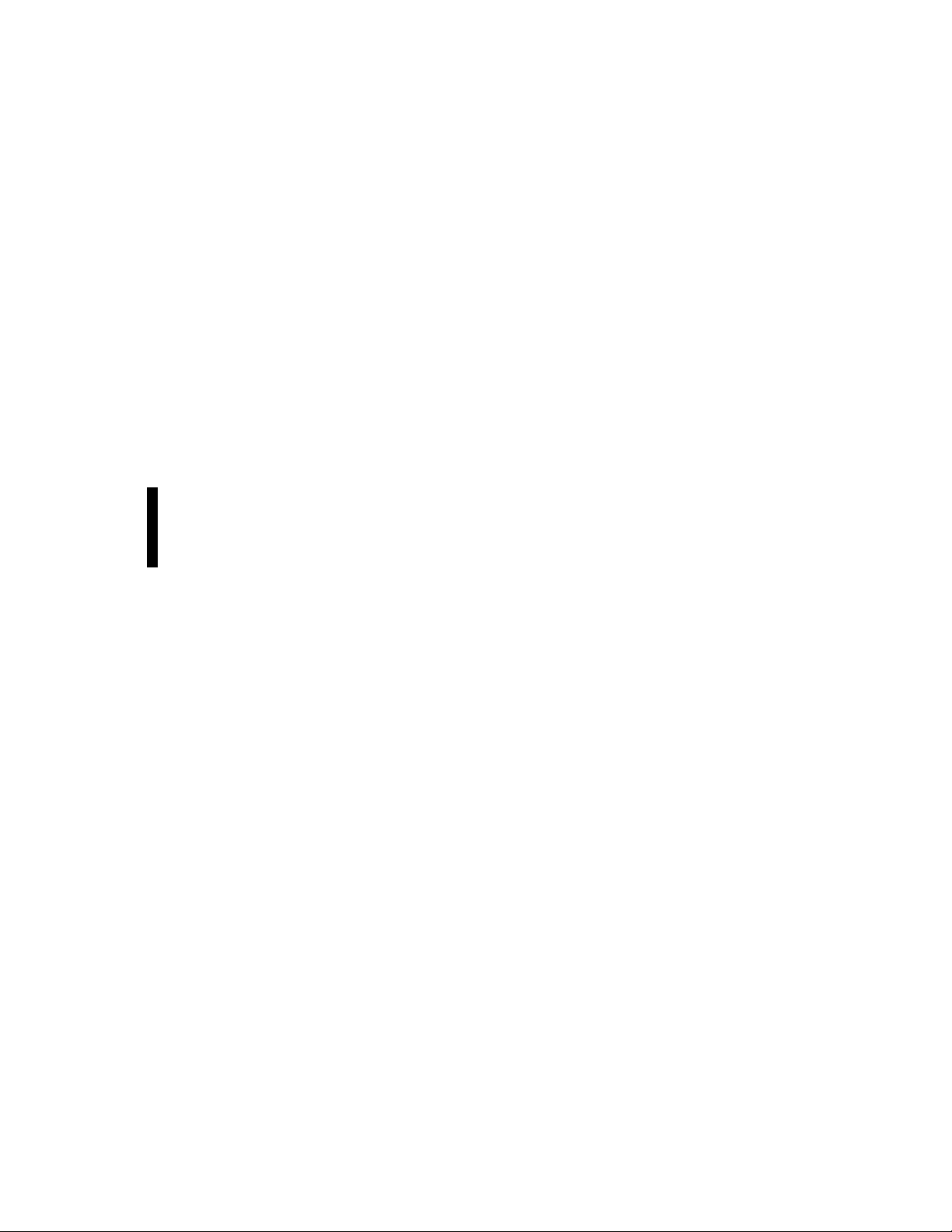
Appendix Q Q−1 . . . . . . . . . . . . . . . . . . . . . . . . . . . . . . . . . . . . . . . . . . . . . . . . .
PS 300 110/220 VAC Power Adaptor Kit Installation Instructions Q−1 . . . . . . . . . . . . . . . .
Mounting Procedure Q−1 . . . . . . . . . . . . . . . . . . . . . . . . . . . . . . . . . . . . . . . . . . . . .
Appendix R R−1 . . . . . . . . . . . . . . . . . . . . . . . . . . . . . . . . . . . . . . . . . . . . . . . . .
Status and Error Codes R−1 . . . . . . . . . . . . . . . . . . . . . . . . . . . . . . . . . . . . . . . . . . . . . . . . . .
CB 3000 Crosspoint buffer and interface R−1 . . . . . . . . . . . . . . . . . . . . . . . . . . . . .
CM 4000 System Controller Boards R−2 . . . . . . . . . . . . . . . . . . . . . . . . . . . . . . . .
Startup and shutdown codes R−2 . . . . . . . . . . . . . . . . . . . . . . . . . . . . . . . . . . .
CM 4000 front panel error codes R−2 . . . . . . . . . . . . . . . . . . . . . . . . . . . . . . .
CP 3800 Series Control Panels R−12 . . . . . . . . . . . . . . . . . . . . . . . . . . . . . . . . . . . . .
Appendix S S−1 . . . . . . . . . . . . . . . . . . . . . . . . . . . . . . . . . . . . . . . . . . . . . . . . .
TSL UMD Setup Guide S−1 . . . . . . . . . . . . . . . . . . . . . . . . . . . . . . . . . . . . . . . . . . . . . . . . .
Appendix T T−1 . . . . . . . . . . . . . . . . . . . . . . . . . . . . . . . . . . . . . . . . . . . . . . . . .
Grass Valley 8964 OMD (On Monitor Display) module T−1 . . . . . . . . . . . . . . . . . . . . . . . .
Jupiter Configuration Procedure T−2
. . . . . . . . . . . . . . . . . . . . . . . . . . . . . . . . . . .
Glossary
Index
CM 4000 Installation and Operating Manualxxiv
Page 25
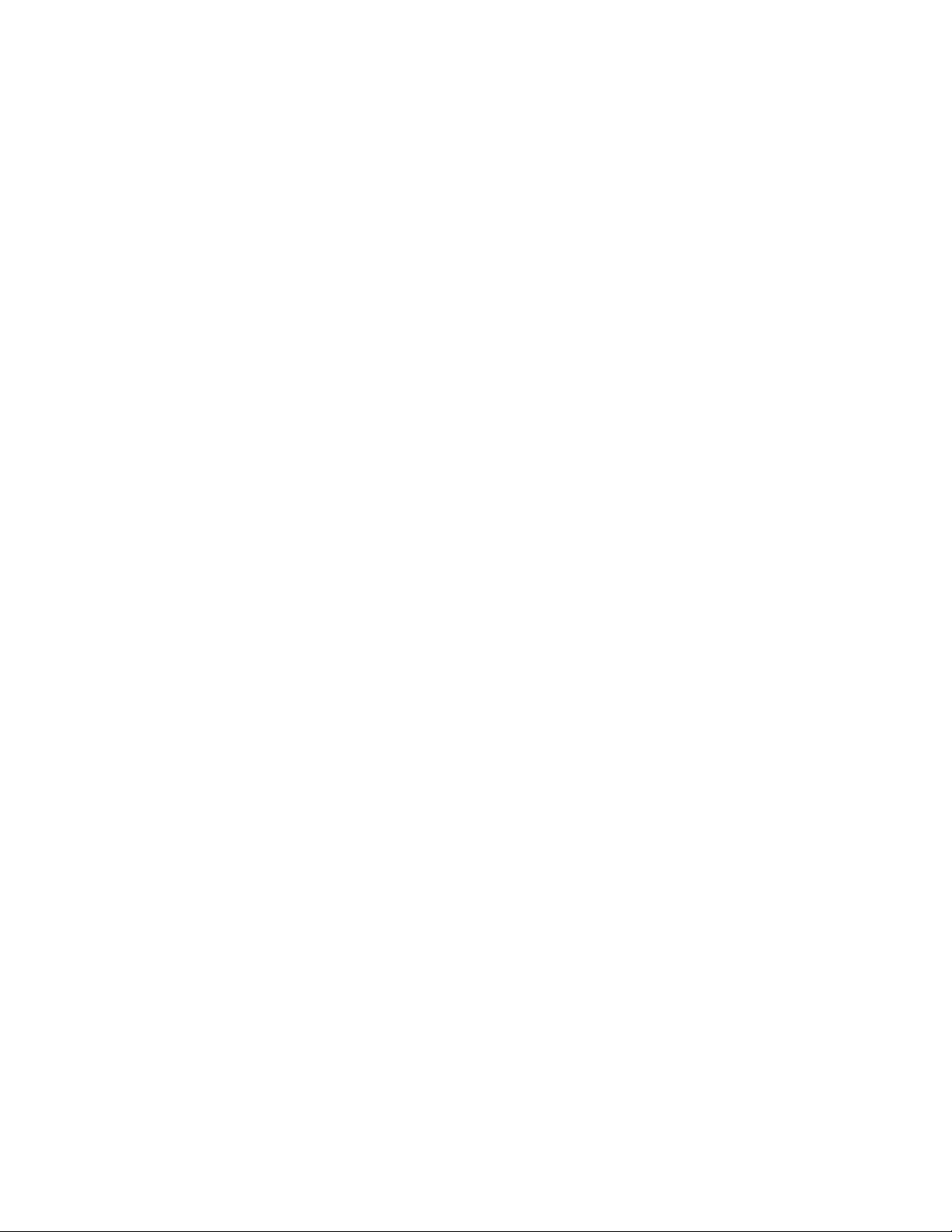
Preface
About This Manual
This manual provides hardware installation, software configuration, and operating
instructions for the Jupiter CM 4000 Control Module and associated control panels.
A printed copy of the manual is normally provided with the system, along with the
Routing Products Documentation CD−ROM, part no. 071 8274 xx.
This manual can also be accessed through the Jupiter Configuration Editor “Help”
pull−down menu.
Additional Documentation
CD−ROM 071 8274 xx provides electronic copies of Apex, Jupiter, Saturn, Trinix,
Triton, and Venus manuals and field bulletins, including:
• This manual
• Jupiter VM/SI 3000 System Controller Installation and Operating Manual
(071 8305 xx). Describes JupiterPlus and Jupiter LE applications
• Jupiter Getting Started Guide (04 045707 003). Describes simplified soft-
ware configuration procedures for quick system startup
• Multimedia Courses:
Setting Up, Configuring, and Operating a Basic Jupiter Control System
(071 8189 00)
Building a Jupiter Tally System from the Ground Up (071 8188 00
Finding Your Path through Path Finding (071 8187 00)
• JEP 100 Jupiter/Encore Control Panel Installation and Operating Manual
(071 8376 xx)
• Saturn Installation and Operating Manual (04−046654−002)
)
Page 26
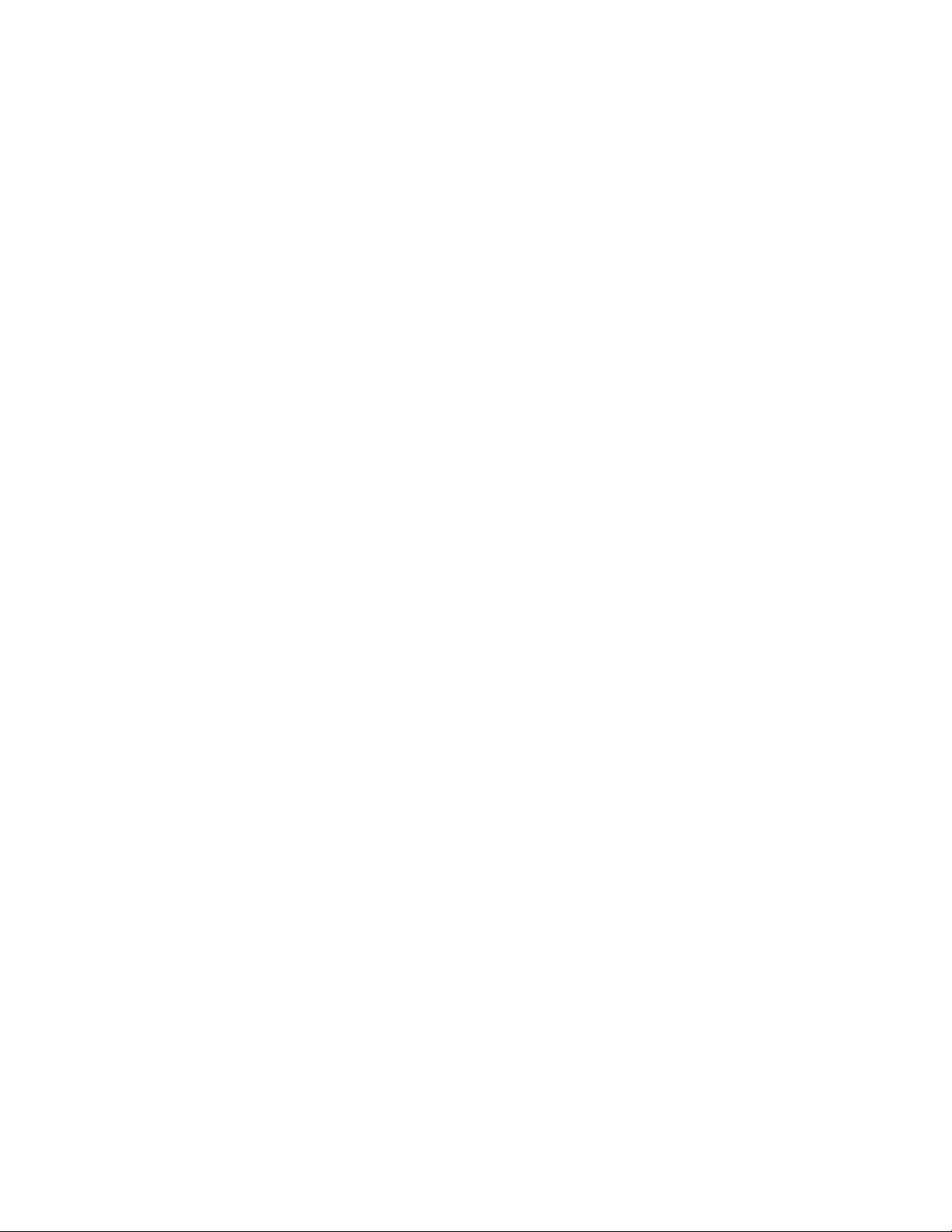
• FCS 3306/1/2 Control Panel (1200/2400 baud) Field Engineering Bulletin
(04−883306−001/2). Describes software running in a CP 3000 Control Panel
PROM. This software can be used to talk to remote panels through modems
using MPK protocol at 1200 or 2400 Baud.
• Triton to Jupiter Serial Control Kit Installation Instructions
(04−051254−001)
• Advanced Tally Techniques for Studios with Jupiter Control and DD-35
Series Production Switchers (technical paper)
Current versions of many of these documents are maintained on our web site. See
page ii.
Other publications that can be ordered by contacting Grass Valley Technical Support
include:
• SlimLine Under Monitor Displays User Manual (XU 00650 684 581 900)
• RP 1/2/3 C Under Monitor Displays Manual
• RP 1/2/3 Under Monitor Displays Manual (0 212 173 400)
• CD−ROM 071 8130 xx − documentation for Grass Valley router products
not found on CD−ROM 071 8274 xx.
• EScontrol Routing Switcher Control Protocol Guide (04−04507−006)
• ESswitch Serial Routing Switcher Control Protocol Guide
(04−045707−008)
• ESbus VTR Dialect Protocol Guide (04−045707−007)
xxvi CM 4000 Installation and Operating Manual
Page 27
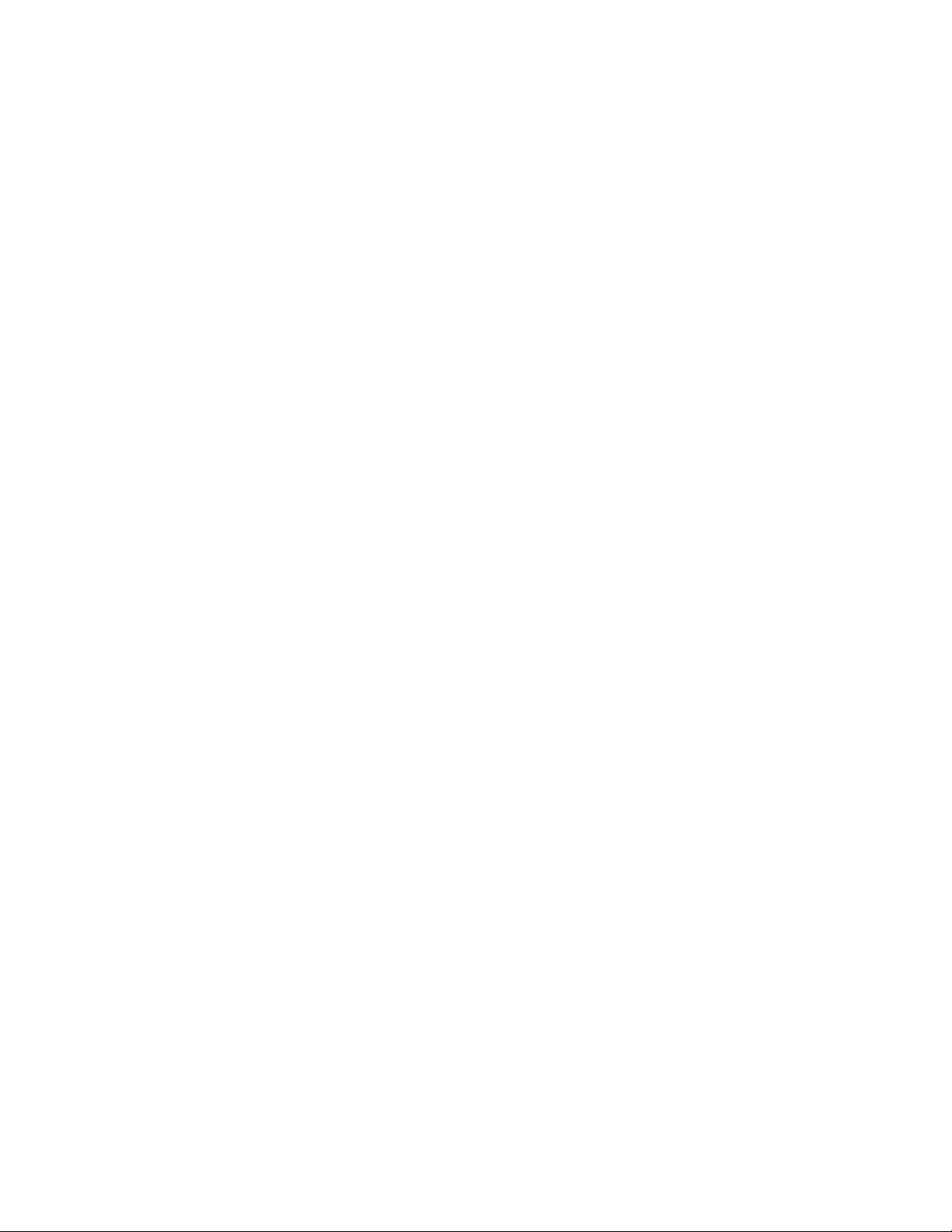
Safety Summary
Read and follow the important safety information below, noting especially those
instructions related to risk of fire, electric shock or injury to persons. Additional specific warnings not listed here may be found throughout the manual.
WARNING
Any instructions in this manual that require opening the
equipment cover or enclosure are for use by qualified service
personnel only. To reduce the risk of electric shock, do not
perform any servicing other than that contained in the operating instructions unless you are qualified to do so.
Safety Terms and Symbols
Terms in This Manual
Safety−related statements may appear in this manual in the following form:
WARNING
Warning statements identify conditions or practices that may
result in personal injury or loss of life.
CAUTION
Caution statements identify conditions or practices that may
result in damage to equipment or other property, or which may
cause equipment crucial to your business environment to become temporarily non−operational.
xxviiCM 4000 Installation and Operating Manual
Page 28
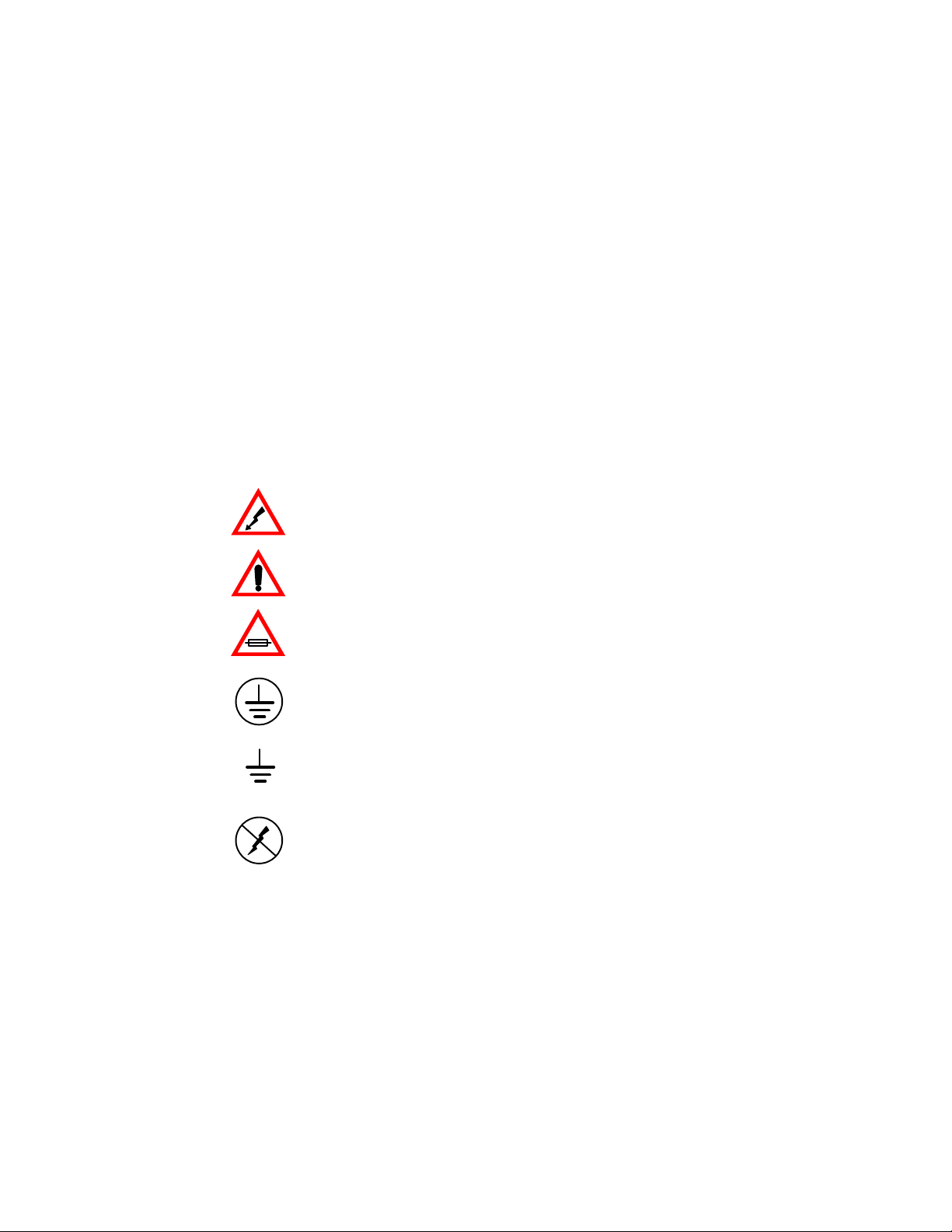
Terms on the Product
The following terms may appear on the product:
DANGER — A personal injury hazard is immediately accessible as you read the
marking.
WARNING — A personal injury hazard exists but is not immediately accessible as
you read the marking.
CAUTION — A hazard to property, product, and other equipment is present.
Symbols on the Product
The following symbols may appear on the product:
Indicates that dangerous high voltage is present within the equipment enclosure that
may be of sufficient magnitude to constitute a risk of electric shock.
Indicates that user, operator or service technician should refer to product manual(s)
for important operating, maintenance, or service instructions.
This is a prompt to note fuse rating when replacing fuse(s). The fuse referenced in
the text must be replaced with one having the ratings indicated.
Identifies a protective grounding terminal which must be connected to earth ground
prior to making any other equipment connections.
Identifies an external protective grounding terminal which may be connected to
earth ground as a supplement to an internal grounding terminal.
Indicates that static sensitive components are present which may be damaged by
electrostatic discharge. Use anti−static procedures, equipment and surfaces during
servicing.
xxviii CM 4000 Installation and Operating Manual
Page 29
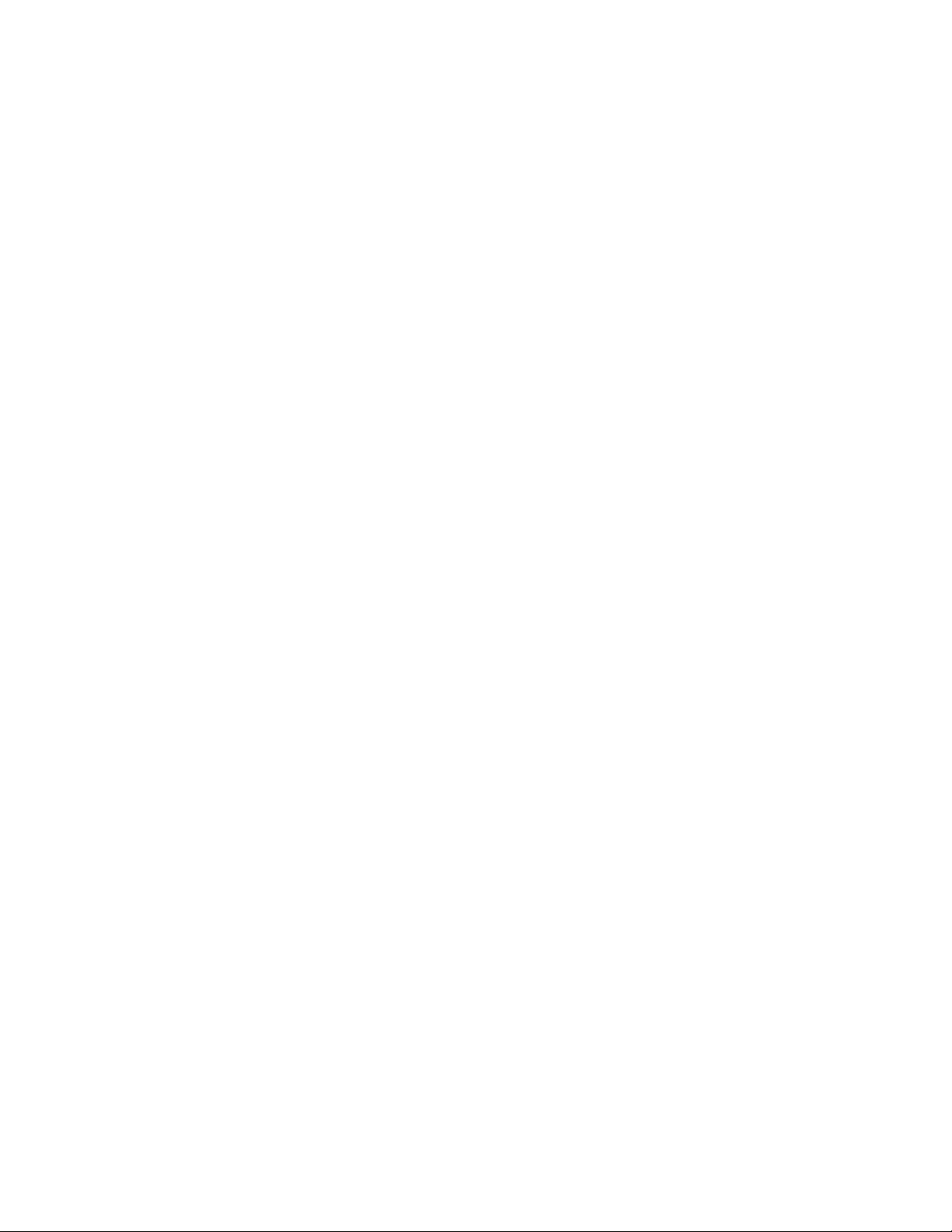
Warnings
The following warning statements identify conditions or practices that can result in
personal injury or loss of life.
Dangerous voltage or current present — Disconnect power before removing
protective panels, soldering, or replacing components.
Do not service alone — Do not internally service this product unless another person capable of rendering first aid and resuscitation is present.
Remove jewelry — Prior to servicing, remove jewelry such as rings, watches, and
other metallic objects.
Avoid exposed circuitry — Do not touch exposed connections, components or
circuitry when power is present.
Use proper power cord — Use only the power cord supplied or specified for this
product.
Ground product — Connect the grounding conductor of the power cord to earth
ground.
Operate only with covers and enclosure panels in place — Do not operate
this product when covers or enclosure panels are removed.
Use correct fuse — Use only fuse type and rating specified for this product.
Use only in dry environment — Do not operate in wet or damp conditions.
Use only in non−explosive environment — Do not operate this product in an
explosive atmosphere.
High leakage current may be present — Earth connection of product is essential before connecting power.
Double pole neutral fusing — Disconnect mains power prior to servicing.
Use proper lift points — Do not use door latches to lift or move equipment.
Avoid mechanical hazards — Allow all rotating devices to come to a stop be-
fore servicing.
xxixCM 4000 Installation and Operating Manual
Page 30
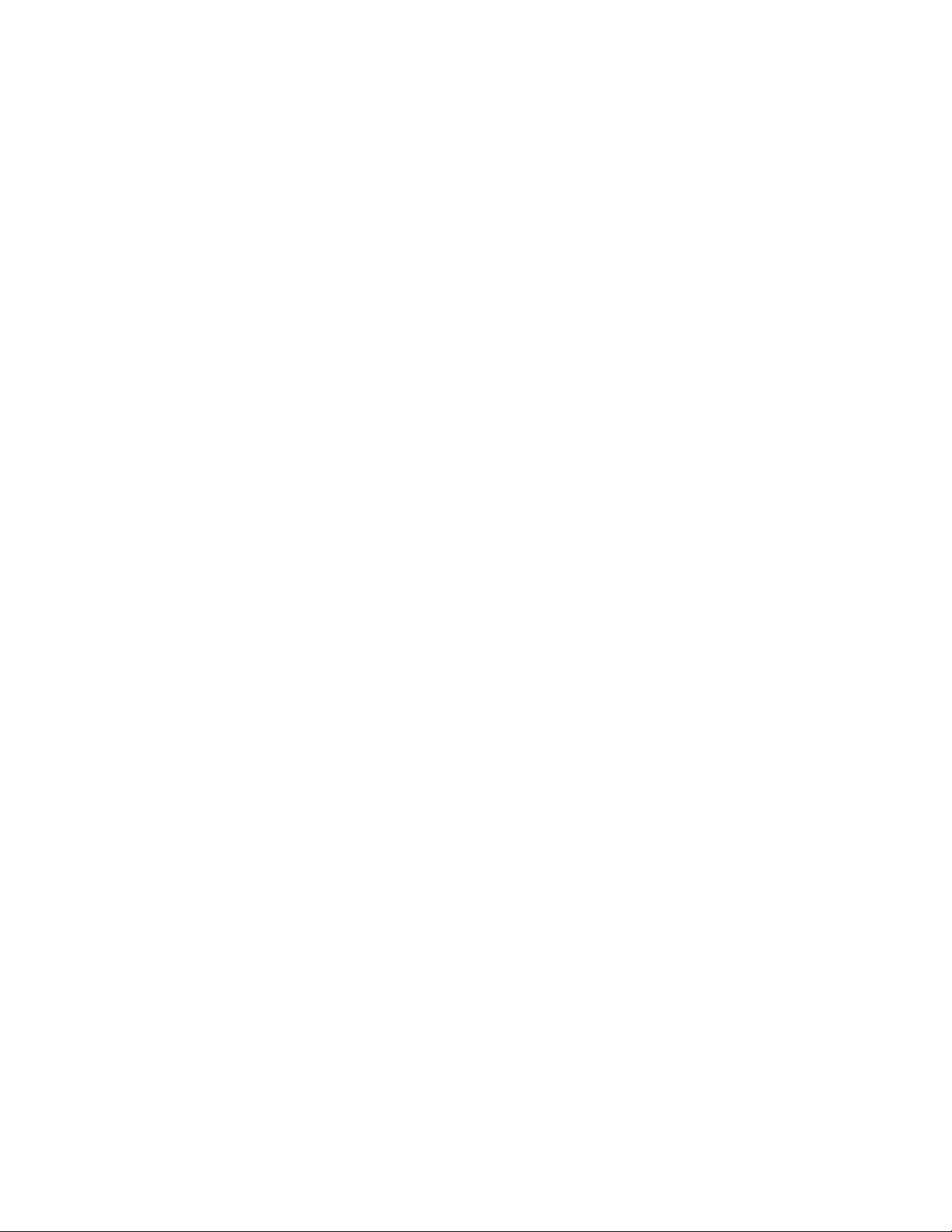
Cautions
The following caution statements identify conditions or practices that can result in
damage to equipment or other property
Use correct power source — Do not operate this product from a power source
that applies more than the voltage specified for the product.
Provide proper ventilation — To prevent product overheating, provide equipment ventilation in accordance with installation instructions.
Use anti−static procedures — Static sensitive components are present which
may be damaged by electrostatic discharge. Use anti−static procedures, equipment
and surfaces during servicing.
Do not operate with suspected equipment failure — If you suspect
product damage or equipment failure, have the equipment inspected by qualified
service personnel.
Ensure mains disconnect — The power cord of this equipment provides the
means of disconnection. The socket outlet must be installed near the equipment and
must be easily accessible. Verify that all mains power is disconnected before installing or removing power supplies and/or options.
Route cable properly — Route power cords and other cables so that they ar not
likely to be damaged. Properly support heavy cable bundles to avoid connector damage.
Use correct power supply cords — Power cords for this equipment, if pro-
vided, meet all North American electrical codes. Operation of this equipment at voltages exceeding 130 VAC requires power supply cords which comply with NEMA
configurations. International power cords, if provided, have the approval of the country of use.
Troubleshoot only to board level — Circuit boards in this product are densely
populated with surface mount technology (SMT) components and application specific integrated circuits (ASICS). As a result, circuit board repair at the component level
is very difficult in the field, if not impossible. For warranty compliance, do not troubleshoot systems beyond the board level.
xxx CM 4000 Installation and Operating Manual
Page 31

Regulatory Notices
Certifications and Compliances
Safety Certification
Category Standard Designed/tested for compliance with:
Safety ANSI/UL 1950−1997
3rd Ed.
CAN/CSA−C22.2 No.
950−95
EN 60950
Professional Video and Audio Equipment
FCC Emission Notice
Operation is subject to the following two conditions: (1) This device may not cause
harmful interference, and (2) this device must accept any interference received, including interference that may cause undesirable operation.
This equipment generates, uses, and can radiate radio frequency energy and, if not
installed and used in accordance with the instruction manual, may cause harmful interference to radio communications.
This device has been tested and found to comply with FCC Part 15 Class B limits for
a digital device when tested with a representative laser−based fiber optical system
that complies with ANSI X3T11 Fiber Channel Standard. These limits are designed
to provide reasonable protection against harmful interference when the equipment is
operated in a commercial environment.
Operation of this equipment in a residential area is likely to cause harmful interference in which case the user will be required to correct the interference at his own
expense. Changes or modifications not expressly approved by Grass Valley can affect
emission compliance and could void the user’s authority to operate this equipment.
xxxiCM 4000 Installation and Operating Manual
Page 32

Canadian EMC Notice of Compliance
This digital apparatus does not exceed the Class A limits for radio noise emissions
from digital apparatus set out in the Radio Interference Regulations of the Canadian
Department of Communications.
Le présent appareil numérique n’emet pas de bruits radioélectriques dépassant les
limites applicables aux appareils numeriques de la classe A préscrites dans le Règlement sur le brouillage radioélectrique édicte par le ministère des Communications du
Canada.
EN 55103 Class A Warning
For products that comply with Class A. In a domestic environment this product may
cause radio interference in which case the user may be required to take adequate
measures.
Canadian Certified Power Cords
Canadian approval includes the products and power cords appropriate for use in the
North America power network. All other power cords supplied are approved for the
country of use.
Canadian Certified AC Adapter
Canadian approval includes the AC adapters appropriate for use in the North America power network. All other AC adapters supplied are approved for the country of
use.
xxxii CM 4000 Installation and Operating Manual
Page 33

Laser Compliance
Laser Safety Requirements
The device used in this product is a Class 1 certified laser product. Operating this
product outside specifications or altering from its original design may result in hazardous radiation exposure, and may be considered an act of modifying or new
manufacturing of a laser product under U.S. regulations contained in 21CFR Chapter1, subchapter J or CENELEC regulations in HD 482 S1. People performing such
an act are required by law to recertify and reidentify this product in accordance with
provisions of 21CFR subchapter J for distribution within the U.S.A., and in accordance with CENELEC HD 482 S1 for distribution within countries using the IEC
825 standard.
Laser Safety
Laser safety in the United States is regulated by the Center for Devices and Radiological Health (CDRH). The laser safety regulations are published in the “Laser
Product Performance Standard,” Code of Federal Regulation (CFR), Title 21, Subchapter J.
The international Electrotechnical Commission (IEC) Standard 825, “Radiation of
Laser Products, Equipment Classification, Requirements and User’s Guide,” governs
laser products outside the United States. Europe and member nations of the European
Free trade Association fall under the jurisdiction of the Comite European de Normalization Electrotechnique (CENELEC).
For the CDRH: The radiant power is detected trough a 7 mm aperture at a distance of
200 mm from the source focused through a lens with a focal length of 100 mm.
For IEC compliance: The radiant power is detected trough a 7 mm aperture at a distance of 100 mm from the source focused through a lens with a focal length of 100
mm.
xxxiiiCM 4000 Installation and Operating Manual
Page 34

KEMA Certificate
Affiliate with the N. V . KEMA in the Netherlands
A member of the International Network for Quality System Assessment and Certification “IQNet”
Number:
The Quality System of
510057.001
Thomson Broadcast & Media Solutions
TBMS TBMS
400 Providence Mine Road 17 rue du Petit Albi−BP 8244
Nevada City, CA 95945 95801 Cergy Pontoise
TBMS
Weiterstadt, Germany TBMS
Brunnenweg 9 10 Presidential Way, 3rd Floor, Suite 300
D−64331 Weiterstadt, Germany Woburn, MA08101
TBMS TBMS
15655 SW Greystone Ct. 2300 South Decker Lake Blvd.
Beaverton, OR97006 Salt Lake City, UT 84119
TBMS TBMS
Nederland B.V. Rennes, France
480
0 RP BREDA
The Nederlands
TBMS/Nextream TBMS/Nextream
Rennes, France
Rue du Clos Courtel CS 73808
Cesson
−Sevigne, Cedex 29238 Brest Cedex 3
France France
Cergy, France
− PCB
Rue du Clos Courtel
−Sevigne, Cedex
Cesson
France
Technopole Brest Iroise
−
Including its implementation, meets the requirements of the standard:
ISO 9001:2000
Scope:The design, manufacture and support of video hardware and software products
and related systems.
This Cer ti fic at e i s va li d u nti l: June 14, 2006
Revision Date:
Renewal Date: June 14, 2003
Issued for the first time:
H. Pierre Sallé
President
KEMA−Registered Quality, Inc.
The method of operation for quality certification is defined in the KRQ General Terms and
Conditions for Quality Certification. Integral publication of this certificate and adjoining reports
is allowed.
KEMA−Registered Quality
4377 County Line Road, Suite 202
Chalfont, PA 18914
Ph: (215) 997−4519 Fax: (215) 997−3809
September 9, 2003
June 14, 2000
Accredited By:
ANSI−RAB NAP
The Dutch Council for
Accreditation (RvA)
xxxiv CM 4000 Installation and Operating Manual
Page 35

CM 4000 Control Module
JupiterXPress
Jupiter AccuSwitch
INSTALLATION AND OPERATING MANUAL
1−1CM 4000 Installation and Operating Manual
Page 36

Introduction
Ï
Ï
ÏÏÏ
Under
Monitor
Displays
Automation
computer
Jupiter file
server
MPK bus
ASCII protocol
MPK bus
Triton router
RS−422/232
converter
Control Panels
1
For a list of
supported MPK
control panels,
see page 1−27.
VTR operating with
Sony protocol
Apex, Concerto,
GS 400, Trinix, or
Venus router
For jumper and switch
setting information, re-
fer to the installation
manual supplied with
the router.
2
10base2
LAN
LAN 1
port
Serial Ports
10/100baseT
Media con-
verter or Hub
LAN
Saturn master control
Video Processing Unit
Audio Processing Unit
Audio Processing Unit
House SMPTE
time code required
for deterministic
switching
CC 2010 Matrix (Crosspoint bus)
cables.
Binary protocol
Crosspoint bus port
CM 4000
System
Controller
House sync
required for
vertical inter-
val switching.
Figure 1−1. CM 4000/JupiterXPress Installation Overview.
CB 3000 Control Buffer
May be required when more than 50 matrix
boards are installed in switcher.
1
See page 2−13 for details.
2
Concerto requires Crosspoint Bus Adapter and
CRS−MC−C2 Controller Board.
1−2 CM 4000 Installation and Operating Manual
Page 37

Introduction
Section 1 − Introduction
The CM 4000 Jupiter Control System is designed to control Grass Valley Crosspoint Bus* and certain other matrix routers;
video equipment using Sony remote control protocol; and certain other RS−422 devices. The devices to be operated are connected to the CM 4000, which is in turn connected to Jupiter control panels. The CM 4000 is configured using the Jupiter
file server* (Figure 1−1).
Present Jupiter systems may include CM 4000, VM 3000, and/or SI 3000 System Controllers. The VM 3000 and SI 3000
are described in a separate manual.
CM 4000 System Controller
The CM 4000 System Controller provides a hardware platform for the JupiterXPress or AccuSwitch applications. Note that
only one of these applications can be downloaded and executed in a single CM 4000 at one time.
• JupiterXPress provides a limited set of Jupiter switching and machine control functions using the CM 4000 as
the interface between Crosspoint Bus routers and various control devices (as listed in the software package
table, page 1−27 ). This software cannot be installed on systems containing VM 3000 or SI 3000 processors.
• The AccuSwitch product, when connected to and operated by a suitable automation system, allows determinis-
tic switching of a Crosspoint Bus router, with each switch guaranteed to occur one frame after receipt of the
automation system switch command; and, allows a sustained switching rate of up to 200 physical crosspoint
switches per video frame. AccuSwitch installation and configuration is described in Appendix G.
Note: some Jupiter Control System functions are extra−cost options. See the software package table (page 1−27).
The following overview of system functionality applies generally to a CM 4000 controller running the JupiterXPress application. The AccuSwitch application supports a reduced set of functions (as described in the software package table).
An example JupiterXPress system is shown in Figure 1−1.
*Terms marked with an asterisk are defined in Glossary at the back of the manual.
1−3CM 4000 Installation and Operating Manual
Page 38

Introduction
Control Functions
DISTRIBUTION SWITCHER CONTROL
Grass Valley matrix routers that can be controlled by the CM 4000 include Apex, Concerto, Trinix, and Venus. The crosspoint
bus* of the switcher is connected to a CM 4000; this in turn is connected to the Jupiter file server. Triton switchers can be
controlled using a serial connection.
Pathfinding Option
Pathfinding provides the user with the means to communicate between routing switchers, including automatic standards conversion when switching between analog and digital routers.
Note: Jupiter does not support path finding for data routers.
“Remote” (Serial Control) Router Interface Option
The CM 4000 can optionally support several third−party matrix router protocols. Multiple routers with different protocols
can be mixed in one system if desired. For a list of supported remote routers, please refer to page 1−28.
INTEGRATION WITH MASTER CONTROL
The CM 4000 is specifically designed to provide all configuration and control interface functions required for full integration
with a Saturn Master Control Switcher. Integration with tally/UMD products varies with equipment used (see page 1−30).
MACHINE CONTROL (JUPITERXPRESS ONLY)
Each Sony−protocol device using the basic RS−422 control scheme requires one dedicated port of a CM 4000.
EXTERNAL CONTROL PROTOCOLS
These protocols can be used by external computers and automation systems to send switch messages into the Jupiter Control
System. One serial port is used for each device.
For a list of supported protocols, please refer to page 1−28.
Detailed descriptions of these protocols are available. Please contact Grass Valley for more information.
1−4 CM 4000 Installation and Operating Manual
Page 39

Introduction
Control panels
Note 1: only the JEP−100 control panel is available for use with the AccuSwitch application.
Jupiter message−per−keystroke (MPK) control panels are designed to be as simple, flexible, and inexpensive as possible. System software is maintained in a central file server from where it is downloaded to the control processors as required.
Control panels are connected to the controlled device through the CM 4000 System Controller, using either the multi−point
or single−point method.
For information beyond that given in the following summary, please refer to the control panel model number in the Index.
Note 2: Certain control panels are not available for use with JupiterXPress. For additional information, please refer
to page 1−29.
SWITCHER CONTROL PANELS
The CP 300 one−rack unit series includes the CP 300 24 x 1 Single Bus Control Panel; the CP 310 24 x 8 Eight Bus Control
Panel; the CP 320 full−matrix, 16−category panel with a dedicated protect key; and the CP 330 Control Panel. The CP 330
can be configured as a 48 x 1, 24 x 2, or 48 x 6 panel. The CP 328 is similar to the CP 320 but has eight−character display
windows.
The CP 2002 uses 16 LCD back−lit buttons that allow source mnemonics to be displayed in the button frame. The panel allows
operators to select up to 256 sources by scrolling to additional pages. The colors of the buttons change to indicate the active
source.
The CP 3000 switcher control panel can be configured for single−bus control (allowing selection of a source for one destination), multi−bus control, or full matrix control (selection of a source for any destination). The CP 3000 panel is used to select
one of 20 source categories (VTR, CAM, etc.) and then, using a 10−key pad, a unit within the category. Crosspoint status*
is provided by the display window. Additional push buttons provide breakaway (control of individual switcher levels such
as left audio, time code, etc), chop,* lock,* protect,* and override* switching. A password can be assigned to the panel if
desired. The CP 3000 can also be operated in connection with an adjacent CP 3010 expansion panel. For example, for multi−
bus control, the desired source can be selected on the CP 3000; the CP 3010 would then display the names of eight destinations,
beneath which are eight corresponding TAKE keys; one of these would be pressed to complete the switch. The page of eight
destinations can be scrolled to display up to 160 possible destinations.
The CP 3020 is a single bus control panel that can select one of 20 inputs. The push buttons illuminate to indicate status and
can be fitted with user−supplied transparent labels. Dedicated chop and lock buttons are included. Up to four CP 3021 Push
button Expansion panels can be added to the CP 3020, allowing button−per−input selection of up to 100 inputs.
The CP 3800 is a universal, eight−character mnemonic, switcher and machine control panel. When operated in the “multiple
destination mode,” the CP 3800 can be used to control from 1 to 80 destinations, with the names of eight of those destinations
(and the status for each) on display simultaneously. In the “single destination mode,” one destination is selected for control,
and the display window shows the status for each level of that destination (video, left audio, right audio, etc.).
The CP 3808 control panel is a 16−category, full−matrix, multiple level breakaway panel capable of locking and protecting
outputs. The CP 3830 is a 12−category, full−matrix, multiple−level breakaway panel, capable of locking, protecting, and
chopping outputs. Dual CP 3830 panels can be configured so that one of the panels is always used for destination selection;
dual output mode is also possible with two panels side by side. Both the CP 3808 and CP 3830 can be operated in connection
with an adjacent CP 3809 Expansion Panel. All three panels feature eight−character display capability and relegendable,
lighted push buttons.
1−5CM 4000 Installation and Operating Manual
Page 40

Introduction
The CP 3824 control panel is a locally−programmable, full−matrix, multiple level breakaway panel capable of locking and
protecting outputs. The panel features eight−character display capability and relegendable, lighted push buttons. The 24 button−per−source keys on the left side of the panel are initially assigned to inputs from the file server, but some or all can be
re−assigned t o new inputs at any time using only the panel itself. Sources can also be selected by scrolling up or down an LED
display of “Preset” mnemonics or by using the Category/Number keypad.
The CP 3832 is a button−per−source panel configurable for 32 X 1 or 16 X 16 operation. The panel includes buttons for T AKE,
LOCK, and PROTECT. The CP 3864 is a button−per−source panel configurable for 64 X 1 or 32 X 32 operation and includes
buttons for TAKE, LOCK, PROTECT, and CHOP. Both panels can be grouped with additional CP 3832s or a CP 3864 to
provide up to 128 X 128 control. The CP 3810 expansion panel can be associated with a CP 3832, CP 3864, CP 3808, or CP
3830, providing control of up to 80 outputs. The CP 3810 can be operated as a status display only (no control) for one output,
and as a limited−function machine control panel providing Play and Stop commands for VTRs.
MACHINE CONTROL PANELS
The MC 3000 machine control panel, which is capable of operating any of the machines described above, includes a series
of push buttons for motion control (PLA Y, STOP, etc.). A variable speed knob, with a color−coded direction/speed indicator,
is included. When used with a serial control VTR, the panel provides a continuous display of the machine’s time code. Also
available is the MC 3010 machine control panel, which includes a gang−start function and illuminating push buttons.
The following machine assignment systems are available:
• Machine assignment to a control panel can be made to occur automatically, using a “follow−the−switcher”
technique (software linkage).
• Machines can also be permanently assigned to specific control panels if desired.
The CP 3800 and Software Control Panel Suite (described below) are also available for machine control applications.
SOFTWARE CONTROL PANEL SUITE (GUI CONTROL PANEL)
The Software Control Panel Suite (“Graphical User Interface”) consists of seven routing switcher and machine control applications plus a configuration application. Only one of the applications can be activated at a time.
The software operates on a PC using the Jupiter Network Suite (JNS) software, which provides the interface to the Jupiter
Control system through the Jupiter LAN. The Software Control Panels are designed for mouse or touchscreen operation.
The panels can be run on the Jupiter file server, on one or more separate PCs on the Jupiter LAN, or on both.
Tally
Note: Tally operation is very limited with the AccuSwitch application. Please refer to page 1−30.
§
Using the MI 3040 General Purpose / Tally Interface, the Jupiter system can follow a source, such as a camera or VTR, through
as many as five switchers and turn on the tally light next to the source when it is switched to air. Switchers that are on−air
can also be tallied. Multiple sources will be tallied simultaneously during keys, special effects, etc.
§
For touchscreen operation, the PC and monitor must be supplied by Grass Valley.
1−6 CM 4000 Installation and Operating Manual
Page 41

Introduction
Status Displays
Note: Status displays are very limited with the AccuSwitch application. Please refer to page 1−30.
Under Monitor Displays
The Grass Valley SlimLine UMDs combine status and tally functions in the same chassis and are available in a wide range
of sizes and types. SlimLine UMDs are described on page 2−81 .
Certain third−party UMDs are also compatible with Jupiter equipment. See page 1−30.
VGA Status Display
The CM 4000 / JupiterXPress product provides a VGA output for system status display, with basic controls located on the
front panel. The VGA output is designed to give a great deal of flexibility to the user in defining what kind of system information will be displayed at a particular location on the VGA screen. The types of information, or “fields,” that can be displayed
are:
Switcher Output Status (any level)
Switcher Input Status (any level)
Machine Status (Play, Stop, Record, etc.)
Machine Delegation Status
Machine Linkage Status (Which control panel it’s currently linked to)
System Time and Date
System Control Board Status (Active, Inactive)
System Control Board Time Source (Time Code Reader, File Server, etc.)
System Control Board Messages (Also displayed by the logger)
Pathfinding (Tie Line) Status
The type and location of these fields are determined by a user−entered DOS ASCII text file.
1−7CM 4000 Installation and Operating Manual
Page 42

Introduction
File Server (Configuration PC)
The PC 3000 File Server supplied by Grass Valley is described in detail on page 1−14.
When the system is initialized, program information is downloaded from the file server to the control processor(s). Field upgrades and modifications can thus be made through this single station.
System Logger
Provides the user with system status display in a window on the Jupiter file server or Jupiter remote PC.
Jupiter Configurator (Table Editor)
Microsoft W indows−style menus are used to configure the various components of the system. For example, these menus are
used to set the individual buses of the CM 4000 to MPK, Sony, or other protocols as needed.
1−8 CM 4000 Installation and Operating Manual
Page 43

Introduction
Specifications
Note: Some functions are extra−cost options. For more information, see the software package table beginning on page 1−27.
ELECTRICAL
CM 4000 CONTROL MODULE
Front panel controls:
Activate
Reset
Video output: Up, Down, Next, Select
Front panel indicators:
Power supply status (+3 V, +/−5 V, +/−12 V)
Active
System status (7−segment LED)
Front panel connectors
1, Probe (diagnostic) (9−pin D female)
Rear panel connectors
1, Video Out (VGA) (15−pin HD female)
1, SMPTE Time Code In (XLR female)
1, Sync (reference), 1 V P−P to 4 V P−P, looping (BNC)
1, Alarm (SMPTE 269M−1999)
8, Serial Ports (RS−422/ESbus) (9−pin D female)
†
1, Redundant (control) (15−pin D female)
1, Grass Valley router Crosspoint (XPT) bus, looping (15−pin D female)
2, Aux (not implemented)
1, LAN (10/100baseT) (RJ−45)
2, USB (not implemented)
Power requirements: 100 to 240 VAC 50−60 Hz auto ranging, 0.4 A
Environmental: Operational range 0 degrees to 40 degrees C, max. 95% humidity (non−condensing)
†
See page 2−12 for restrictions on use of these ports for “remote” (serial) switcher control.
1−9CM 4000 Installation and Operating Manual
Page 44

Introduction
LAN1
USB 1 USB 2
AUX 1
REDUNDANCY
SERIAL 7
SERIAL 5
AUX 2
XPT BUS
SERIAL 8
SERIAL 6
NEXT SELECT
DOWN
UP
RESET
ACTIVATE
+3V
+5V
SERIAL 4
SERIAL 2
SERIAL 1 SERIAL 3
ALARM
SYNC
TIMECODE IN
VGA
−5V
−12V
+12V
Figure 1−2. CM 4000.
Front cover removed
.4A
100−240V 50−60HZ
1−10 CM 4000 Installation and Operating Manual
Page 45

VTR, CONTROL PANEL, GENERAL PURPOSE INTERFACE BUSES
Bus controller: CM 4000 System Controller
Protocols supported: Please refer to software package table beginning on page 1−27 .
Cable/connectors: 4−conductor twisted pair plus ground / 9−pin D
Transmission speeds: 1200, 2400, 4800, and 9600 bits/sec; 19.2, 38.4, and 115 kbits/sec
No. of tributaries (devices) per bus: 1−32, depending on speed requirements
Max. length per bus: 4003 ft (1220 m)
MATRIX ROUTER CONTROL BUSES
Matrix router bus controller: CM 4000 System Controller
Introduction
Protocols supported:
Super crosspoint bus, Grass Valley binary
Cable/connectors: 10−conductor twisted pair plus ground / 15−pin D
Transmission speed: 1 Mbit/sec (approx)
Routers supported:
Apex
Concerto (with CRS−MC−C2 Controller Module)
GS 400
Mars
SDR 400
Trinix
TVS/TAS 1000 (through CE−1003B)
TVS/TAS 2000
TVS/TAS 2001
TVS/TAS 3000
Venus
Serial control routers include Triton and certain third−party routers. See page 1−28.
1−11CM 4000 Installation and Operating Manual
Page 46

Introduction
CONTROL PANELS
CP 300/310/320/328/330 Control Panels
Connectors:
1, MPK (RS−422/ESbus), looping (9−pin D female)
Power requirements: +5VDC +/− 0.25V @ 600 mA. A wall plug−in power supply is supplied with each 300 series
panel that will be used with 110 VAC 60 Hz power. Panels that are to be used in areas where 220VAC 50Hz power
is the norm are not shipped with any power supply. See page 2−38 for more information.
CP 2002 series control panels
Connectors:
1, MPK (RS−485), looping (RJ45)
1, DC in, Molex Mini−Fit, Jr., 2−pin
Power requirements: 9 VDC / 1.5 A. Use only brick−type power supply, order no. 006 022 811 001 (Euro−plug) or
006 022 811 002 (USA plug)
CP 3000 switcher control panel, MC 3000/3010 machine control panel
Connectors: 1, Data A (RS−422/ESbus), looping (9−pin D female)
Power requirements: +5 VDC
§
CP 3010 expansion panel
Connections to main panel (CP 3000 or MC 3000): flat wire bus
Power requirements: +5 VDC
§
CP 3020, VC 3020 Push Button Control Panels
Connectors:
1, Data A (RS−422/ESbus), looping (9−pin D female)
1, Remote (for expansion panel) (37−pin D female)
Power requirements: 117/220 VAC, 0.25/0.125 A
CP 3021 Push Button Expansion Panel
Connectors:
1, Input (from CP/MC/VC 3020 main panel) (37−pin D female)
1, Output (to next CP 3021) (37−pin D female)
Power requirements: powered from main panel
Max no. of CP 3021 per main panel: 4
CP 3800 Control Panel
Connectors:
1, MPK (RS−422/ESbus), looping (9−pin D female)
Power requirements: 117/220 VAC, 0.25/0.125 A
§
Furnished by CP 3000/3010 chassis power supply. Power supply requirements: 117/220 VAC, 0.5 /0.25 A.
1−12 CM 4000 Installation and Operating Manual
Page 47

CP 3830 Control Panel
Connectors:
1, MPK (RS−422/ESbus), looping (9−pin D female)
Power requirements: power furnished by control panel chassis power supply.***
CP 3808 Control Panel
Connectors:
1, MPK (RS−422/ESbus), looping (9−pin D female)
Power requirements: power furnished by control panel chassis power supply.
CP 3809 Expansion Panel
Connectors:
1, MPK (RS−422/ESbus), looping (9−pin D female)
Power requirements: power furnished by control panel chassis power supply.
CP 3824/3832/3864/3810 Control Panel
Introduction
§
§
Connectors:
1, MPK (RS−422/ESbus), looping (9−pin D female)
Power requirements: 110/250 VAC, 0.8/0.4 A; 47−63 Hz.
SLIMLINE UNDER MONITOR DISPLAY COMPONENTS
Standard displays (screw mount):
Connectors: 1, RJ45 female jack for connection to SlimLine Controller
Power requirements: Single Display, 9 W; Dual Display, 18 W; Universal Display, 30 W. 24 VDC power
supplied by SlimLine Controller
Operating temperature: minus 10 to plus 50 degrees C
OB van displays (hinged plate mount):
Connectors: 1, 4 m flat cable with RJ45 male plug for connection to SlimLine controller
Power requirements: same as Standard display
Operating temperature: minus 10 to plus 50 degrees C
Controller and Power Supply:
16, RJ45 female jack for connection to displays
1, 9−pin D female jack, looping, for RS−422 MPK connection to CM 4000. Alternatively used for software
download and diagnostics
Supply voltage 88−264 VAC, 47−63 Hz
Fuse: 2A (230V), 4A (115V). Inrush current: 3.6 A. Maximum output power: 240 W
Operating temperature: minus 10 to plus 50 degrees C
§
CP 3808/3809/3830 chassis power supply requirements: 85−264 V, 47−63 Hz. (0.8 A @ 100 V , typical; 0.4 A @
200 V, typical.)
1−13CM 4000 Installation and Operating Manual
Page 48

Introduction
FILE SERVER
Grass Valley PC 3000 System File Server
PC 3000 Specifications (Minimum)
Intel Pentium 700 processor with 256 K L2 cache
512 Mbytes RAM memory
1.2 Gigabyte hard drive
4X CD−ROM drive
1.44 Mb floppy drive
Intel or 3Com Ethernet LAN card
Keyboard / mouse
15−inch monitor capable of 1024x768x256
2 serial ports and 1 parallel port
Windows 2000 Professional or XP Professional
A Site License is required to enable features; see Ordering Information (page 1−22).
Jupiter software is installed and tested.
Use of a customer−supplied computer is discouraged (to avoid compatibility problems due to evolving software requirements). If circumstances require a customer−supplied computer, please contact Grass Valley Technical Support.
EQUIPMENT DIMENSIONS
CM 4000 SYSTEM CONTROLLER
1.75 in. high x 19 in. wide x approx. 17 in. deep (44 x 483 x 432 mm)
CB 3000 CONTROL BUFFER
1.75 in. high x 19 in. wide x 16.75 in. deep (44 x 483 x 425 mm)
CONTROL PANELS
CP 2002 series panels: 1.75 in. high x 19 in. wide x approx. 8 in. deep (44 x 483 x 201 mm). (Design allows chassis sections
to be separated when depth is critical—contact Grass Valley for more information.)
The CP 3000, CP 3010 expansion, and MC 3000/3010 panels are normally mounted in a chassis which is 3.5 in. high x 19
in. wide by 7.5 in. deep (89 x 483 x 190 mm). The chassis has space for two panels; a blank insert is provided when required.
(For custom mounting information, see page 1−15.)
CP 3020, VC 3020 Push Button Control Panels: 1.75 in. high x 19 in. wide x 10 in. deep (44 x 483 x 254 mm). CP−3021 and
CP−300 Series: 1.75 in. high x 19 in. wide x 3 in. deep (44 x 483 x 75 mm).
1−14 CM 4000 Installation and Operating Manual
Page 49

Introduction
CP 3800 Control Panel: 3.5 in. high x 19 in. wide x approx. 8 in. deep (89 x 483 x 200 mm).
The CP 3808, CP 3809, and CP 3830 panels are mounted in a chassis which is 3.5 in. high x 19 in. wide by 4 in. deep (89
x 483 x 100 mm). The chassis has space for two panels; a blank insert is provided when required.
CP 3824 Control Panel: 1.75 in. high x 19 in. wide x approx. 6 in. deep (89 x 483 x 152 mm).
CP 3832 and CP 3810 panels: 1.75 in. high x 19 in. wide by 4 in. deep 44 x 483 x 100 mm). CP−3864: 3.5 in. high x 19 in.
wide by 4 in. deep 89 x 483 x 100 mm).
SLIMLINE UNDER MONITOR STATUS/TALLY DISPLAY COMPONENTS
Displays − Standard (screw mount) type
§
UMD 9 SD: 1.75 in. high x 9 in. wide
UMD12 SD: 1.75 in. high x 12 in. wide
UMD 14 SD: 1.75 in. high x 14 in. wide
x 1.15 in. deep (44 x 228 x 29.2 mm), 0.66 lb. (0.30 kg)
§
x 1.15 in. deep (44 x 302 x 29.2 mm), 0.71 lb. (0.32 kg)
§
x 1.15 in. deep (44 x 335 x 29.2 mm), 0.73 lb. (0.33 kg)
UMD 19 SD: 1.75 in. high x 19 in. wide x 1.15 in. deep (44 x 483 x 29.2 mm), 0.93 lb. (0.42 kg)
UMD 19 DD: 1.75 in. high x 19 in. wide x 1.15 in. deep (44 x 483 x 29.2 mm), 1.46 lb. (0.66 kg)
UMD 19 UD: 19 1.75 in. high x 19 in. wide x 1.15 in. deep (44 x 483 x 29.2 mm), 1.5 lb. (0.68 kg)
§
Width of front of panel. For custom−mount cut−out dimensions refer to SlimLine manual.
Displays − OB (hinged plate mount) type
UMD 9 SD OB: 1.75 in. high x 8.66 in. wide x 0.87 in. deep (44 x 220 x 22.2 mm), 1.2 lb. (0.54 kg) incl. mounting plate
UMD 12 SD OB: 1.75 in. high x 12 in. wide x 0.87 in. deep (44 x 302 x 22.2 mm), 1.3 lb. (0.57 kg) incl. mounting plate
UMD 14 SD OB: 1.75 in. high x 14 in. wide x 0.87 in. deep (44 x 335 x 22.2 mm), 1.3 lb. (0.58 kg) incl. mounting plate
UMD 19 SD OB: 1.75 in. high x 17.4 in. wide x 0.87 in. deep (44 x 442 x 22.2 mm), 1.5 lb. (0.66 kg) incl. mounting plate
UMD 19 DD OB: 1.75 in. high x 17.4 in. wide x 0.87 in. deep (44 x 442 x 22.2 mm), 2.4 lb. (1.08 kg) incl. mounting plate
UMD 19 UD OB: 1.75 in. high x 19 in. wide x 0.87 in. deep (44 x 483 x 22.2 mm), 2.4 lb. (1.11 kg) incl. mounting plate
Controller: 3.5 in. high x 19 in. wide x 0.9 in. deep (88.9 x 483 x 23 mm).
PC 3000 FILE SERVER
Dimensions are typical for a desktop PC. For exact measurements of file server currently supplied with Jupiter systems, please
contact Grass Valley.
CONTROL PANELS FOR CUSTOM MOUNTING
The CP 3000 Router Control Panel, MC 3000 Machine Control Panel, CP 3010 expansion panel, and MC 3010 Single 4 Machine Control Panel are available without chassis or power supply (See page 1−22 for part numbers). Each individual panel
measures 80 m m high (exactly) x 200 mm wide (exactly) x 65 mm deep (approx.) or approx. 3.2 x 7.9 x 2.5 inches. The panels
are designed to be fastened along the top and bottom front edges (reference: Grass Valley drawing no. 10−040151−001). The
power supply normally supplied is a 5 volt 3 amp Volgen ES−05003, Grass Valley part no. 06−033098−002. The connector
used for connecting the power supply cable to the panel’s PC board is Grass Valley part no. 30−036841−004.
1−15CM 4000 Installation and Operating Manual
Page 50

Introduction
SYSTEM LIMITATIONS
Maximum Number of Logical Levels
The system−wide maximum number of logical levels is 96. However, the actual number of levels a CM 4000 can control in
a particular system varies.
The main constraint on the number of levels and outputs a CM 4000 can safely control is the available memory in PMEM,
or backed−up permanent memory. When a CM 4000 starts up, the old status tables are used to generate a completely new set
of status tables. Therefore, no more that half of the total available memory may be used to store switcher status. The CM 4000
has 512 Kb of PMEM available. That means that no more than 262,144 bytes may be used for router status tables.
This formula for router status table PMEM memory usage is based on the worst−case scenario. It assumes that every physical
output on every logical level in the system has its own unique entry in a Switcher Output Table. The formula for each CM
4000 in the system is:
(14 x TL) + (6 x TL x PO) + (10 x PO) + 600 < 262,144
Where: TL = the total number of logical levels controlled by this CM 4000
PO = the total number of physical outputs on ALL levels controlled by this CM 4000
This total must be less than 262,144. For example, in Figure 2−1 a 25−level switcher can have up to 64 outputs per level.
(14x25) + (6x25 x {64x25}) + (10 x {64x25}) + 600 = 256,950
10 15 20 25
Number of Levels On This CM 4000
64 128 256172
Number of Outputs per Logical Level
Figure 2−1.
It is easy to see that if the logical levels in the Jupiter system consist of small routers with few outputs per logical level, more
of these levels can be controlled by a single CM 4000. However, if the Jupiter system consists of larger routers, fewer of these
levels can be controlled by a single CM 4000, and the system’s router control must be “broken up,” or distributed among multiple CM 4000s.
1−16 CM 4000 Installation and Operating Manual
Page 51

Introduction
Versions of Jupiter prior to 5.1.0 will not handle edit sets which have more than 64 levels. Should you attempt to edit such
a set, the Jupiter Configurator (editor) will detect the error in the Switcher Description table and will not run correctly. Another
symptom is that the Configurator will not exit properly . (If you mistakenly do edit a set with more than 64 levels with a pre
5.1.0 version of Jupiter, terminate the Configurator, delete the invalid set from the YourJupiterDirectory\Config directory,
delete the YourJupiterDirectory\Config\ics_conf file, and re−execute the Configurator.)
CP 38xx Control Panel
If you intend to control more than 64 levels from a CP 38xx panel, a control panel firmware upgrade will need to be ordered
from the factory.
CM 4000 Serial Bus Loading
Recommendations for maximum number of devices per bus and processor board
The following guidelines can be used during system planning or as a part of a troubleshooting process. In the case of an
installed system, a existing configuration set can be analyzed automatically using the “loading.exe” program available at the
Support/FAQ web site.
Base Load Factors
The following are the base load factors for the specified devices and are subject to the multiplier described under “Calculating
Loading” on page 1−18:
— Each CP 3800 Control Panel counts as four devices, with no more than two CP 3800 panels per controller
port.
— Each MC 3000 Machine Control Panel counts as four devices, with no more than 16 occurrences of MC 3000s
system−wide due to the amount of tape time code being processed.
— Each MC 3010 Machine Control Panel counts as one device: This number remains the same even for an MC
3010/2 Dual 4−Machine Panel.
— Each CP 300 Series Control Panel, CP 3000 Switcher Control Panel, and CP 3020 Push Button Control Panel
counts as one device.
— Each CP 3808 Control Panel, CP 3824 Control Panel, and CP 3830 Control Panel counts as one device. CP
3809 Expansion Panels count as two devices. For example, a CP 3808 with a CP 3809 Expansion Panel would
count as three devices.
— Each CP 3832 Control Panel, CP 3864 Control Panel, and CP 3810 Expansion Panel counts as one device.
For example, a CP 3832 with a CP 3810 Expansion Panel would count as two devices.
— Each VC−3020 Video Display Control Panel counts as one device.
— Each Under Monitor Display counts as one−half a device.
— CP 3010 Expansion Panels and CP 3021 Push Button Expansion Panels are not counted.
1−17CM 4000 Installation and Operating Manual
Page 52

Introduction
— Each CP 2002B/D Control Panel counts as four devices; therefore, a maximum of 16 can be connected to a
CM 4000 (two per serial port).
Fixed Load Factors
The following load factors are fixed and are not subject to the multiplier described below under “Calculating Loading”:
— If a CM 4000’s Crosspoint Bus is in use, it counts as twenty devices on that CM 4000.
— Each instance of a “remote” (non−Crosspoint Bus) switcher protocol counts as eight devices (maximum
one protocol per port).
— Each instance of the ASCII protocol counts as eight devices (maximum one protocol per port).
— Each instance of ESswitch counts as follows:
If the switch rate is less than fifty switches per second sustained past five seconds, that instance counts
as eight devices (maximum one protocol per port). A switch is defined as a take from one input to one
output on one level.
If the switch rate is more than fifty switches per second sustained past five seconds, that instance
counts as 32 devices (maximum one protocol per port). A switch is defined as a take from one input to
one output on one level.
— Each instance of serial machine control (Sony machine) counts as eight devices (maximum one protocol per
port).
Note 1: When high switch rates occur, automatic router status on ASCII and ESswitch ports will not be able to
keep up due to baud rate limitations. Therefore it is suggested that the ASCII protocol use the ZR status commands
instead of ZW, and the ESswitch protocol use READ STOD instead of UDAT STOD.
Note 2: When high sustained switch rates occur and status of identical outputs or levels are being displayed on
router control panels that can display multiple outputs or levels, or on GUI panels, status being displayed may be
delayed.
Calculating Loading
— A maximum of sixteen devices may be assigned to an addressable controller port.
— Only one Sony−protocol device can be connected per port. Only one ASCII protocol device or ESswitch de-
vice can be connected per port.
— In order to calculate loading and quantity of processors required, the following steps should be followed:
1. Sum all base and fixed loading factors in the system.
2. If the system wide sum of all base and fixed loading factors is less than 160, this system is considered a “lightly” loaded system and a base multiplier of 1.0 should be used in later calculations.
1−18 CM 4000 Installation and Operating Manual
Page 53

Introduction
3. If the system wide sum of all base and fixed loading factors is greater than or equal to 160 but less than 320,
this system would be considered a “medium” loaded system and a base multiplier of 1.5 should be used in
later calculations.
4. If the system wide sum of all base and fixed loading factors is greater than or equal to 320, this system is
considered a “heavily” loaded system and a base multiplier of 2.0 should be used in later calculations.
5. Using the base multiplier specified above based upon the system wide sum of the base and fixed loading factors, distribute the devices throughout the system not exceeding the following maximum loading for the CM
4000 processors:
CM 4000 maximum loading: 200
Note: The base multiplier is based upon the sum of the device counts of all devices system wide, NOT upon the
devices on any single processor board. Therefore, if the sum of the device counts is 400 system wide, you must
use a base multiplier of 2.0 when configuring the system. You can not merely sum the devices connected to each
individual processor using a base multiplier of 1.0 and keep this sum under the specified maximum loading.
1−19CM 4000 Installation and Operating Manual
Page 54

Introduction
ББББББ
ББББББ
ББББББ
ББББББ
ББББББ
ББББББ
ББББББ
ББББББ
ББББББ
ББББББ
ББББББ
ББББББ
ББББББББББББ
Example
A system is to contain the following:
2 channels of Saturn (1 DVP, 2 DAPs per channel). (Saturn Video and Audio Processors do
not directly contribute to Jupiter loading)
1 Saturn MCC 3500 Master Control Console with the Select panel used for delegation pur-
poses. (Saturn MCC 3500 panels do not directly contribute to Jupiter loading unless the Select
panel is used with a backup switcher)
1 Saturn DVE (Sony serial machine protocol)
Venus router control
1 Triton remote router control
8 MC 3000 Machine Control panels
16 serial machines
1 ASCII
1 ESswitch (high switch rate)
30 CP 328 Control Panels
16 CP 3800 Control Panels
4 CP 3808 Control Panels
Determine the Base Multiplier
Quantity
2
4
1
1
1
1
8
16
1
1
30
16
4
Description
Saturn DVP
Saturn DAP
Saturn MCC 3500
Saturn DVE
Venus Router Control
Remote Router Control
MC 3000
Serial Machines
ASCII
ESswitch
CP 328
CP 3800
CP 3808
Base Load Factor
N/A
N/A
N/A
32 (8 x 4)
30 (30 x 1)
64 (16 x 4)
4 (4 x 1)
Sum of Base + Fixed Load Factors
Fixed Load Factor
N/A
N/A
N/A
8
20
8
128 (16 x 8)
8
32
Total
0
0
0
8
20
8
32
128
8
32
30
64
4
326
Since the sum of the base and fixed load factors of all devices in the system is greater than or equal to 320, this would be
considered a heavily loaded system. Therefore, the indicated Base Multiplier (BM) would be 2.
One possible configuration of this system might then be:
Board
CM1
Venus Router Control
Description
Remote Router Control
30 CP 328
1−20 CM 4000 Installation and Operating Manual
Loading
20 (FLF1)
8 (FLF)
30 x 1 (BLF2) x 2 (BM3)
Total
20
8
60
Page 55

Introduction
8 MC 3000
ASCII
ESswitch
CM2
CM3
CM4
1
Fixed Loading Factor
2
Base Loading Factor
3
Base Multiplier
16 CP 3800
4 CP 3808
8 Serial Machines
1 Saturn DVE
8 Serial Machines
8 x 4 (BLF) x 2 (BM)
1 x 8 (FLF)
1 x 32 (FLF)
16 x 4 (BLF) x 2 (BM)
4 x 1 (BLF) x 2 (BM)
8 x 8 (FLF)
1 x 8 (FLF)
8 x 8 (FLF)
64
8
32
192
128
8
136
64
8
72
64
64
1−21CM 4000 Installation and Operating Manual
Page 56

Introduction
Ordering information
JUP−CM 4000 System Controller (software not included) 071 1276 00
JUP−PC 3000 System File Server (desk mount) F7-029500-121
PC workstation with LAN card for storing, editing and
compiling system configurations. Also used for logging
and diagnostics. Site license is required to enable features, order SW 2500 or SW 3100.
JUP−SW 3500 JupiterXPress Software F7-029500−158
General Purpose Systems Interfaces
JUP−CB 3000B Control Buffer Module F7-029500-508
Required for very large matrices utilizing over 96 boards
on the crosspoint bus. Provides eight additional crosspoint bus outputs. 1 RU. 110/220 VAC.
Control Cables
Control System Serial Data Cables for MPK bus and RS-232/RS-422 applications.
JUP−CNTLRTRBTYES-Bus Controller/Tributary Adapter Cable 01-041420-001
JUP−SRLDCBL 1 MPK Serial Cable 1 m 01-048591-001
JUP−SRLDCBL 2 MPK Serial Cable 2 m 01-048591-002
JUP−SRLDCBL 4 MPK Serial Cable 4 m 01-048591-004
JUP−SRLDCBL 8 MPK Serial Cable 8 m 01-048591-008
JUP−SRLDCBL 16 MPK Serial Cable 16 m 01-048591-016
JUP−SRLDCBL 32 MPK Serial Cable 32 m 01-048591-032
JUP−C-PCC2 PC to CE Configuration Cable for CE 300 and SC 400 01-044827-001
Crosspoint bus cable
JUP−CC 2010 Matrix Cable See page 2−4
1−22 CM 4000 Installation and Operating Manual
Page 57

SlimLine Under Monitor Status/Tally Displays
UMD−SD/9 Single Display UMD, 9−1/2 inch width 0 924 601 660
UMD−SD/12 Single Display UMD, 12 inch width 0 924 601 661
UMD−SD/14 Single Display UMD, 14 inch width 0 924 601 662
UMD−SD/19 Single Display UMD, 19 inch rack mount 0 924 601 663
UMD−DD/19 Dual Display UMD, 19 inch rack mount 0 924 601 665
UMD−UD/19 Universal Display UMD, 19 inch width 0 924 601 667
UMD−SD/9 OB Single Display OB van UMD, 9−1/2 inch width 0 924 601 680
UMD−SD/12 OB Single Display OB van UMD, 12 inch width 0 924 601 681
UMD−SD/14 OB Single Display OB van UMD, 14 inch width 0 924 601 682
UMD−SD/19 OB Single Display OB van UMD, 19 inch width 0 924 601 683
UMD−DD/19 OB Dual Display OB van UMD, 19 inch width 0 924 601 685
UMD−UD/19 OB Universal Display OB van UMD, 19 inch width 0 924 601 687
UMD−CTRL/16 UMD Controller, supplies 16 UMDs, 19 inch rack mount 0 924 601 690
Additional Hardware Part Numbers
JUP−31-5271 Amphenol Velcro Boot 05-042549-001
Introduction
JUP−CP 300 24 x 1 Single Bus Control Panel F7-023600-001
JUP−CP 310 24 x 8 Eight Bus Control Panel F7-023600-002
JUP−CP 320 Control Panel F7-023600-003
JUP−CP 330 48 x 1 Single Bus Control Panel F7-023600-004
JUP−CP 2002D 16 soft-labelled LCD button control panel. Requires F7-971310-010
PSU CP EURO or PSU CP USA power supply
JUP−CP 3000 Switcher Control Panel F7-029500-021
JUP−CP 3000 Control Panel w/o Chassis or Power Supply F7-029500-005
JUP−CP 3000/2 Dual Control Panel F7-029500-025
JUP−CP 3000/E Switcher Control/Expansion Panel F7-029500-022
JUP−CP 3000RBK Relegendable Button Kit 44-046025-001
JUP−CP 3010 Expansion Panel without Chassis or Power Supply F7-029500-006
JUP−CP 3000/MC 3010 Switcher / Machine Control Panel F7-029500-048
JUP−CP 3020 Push Button Control Panel F7-029500-016
JUP−CP 3021 Push Button Expansion Panel (includes connecting cable) F7-029500-017
JUP−CP 3800 Control Panel F7-029500-058
JUP−CP 3808 Control Panel (without chassis) F7-029500-066
JUP−CP 3808/1 Single Control Panel (with chassis and blank panel) F7-029500-065
JUP−CP 3808/E Multi Control Panel (with CP 3809 Expansion Panel F7-029500-064
and chassis.)
JUP−CP 3809 Expansion Panel (without chassis) F7-029500-069
JUP−CP 3809/1 Single Expansion Panel (with chassis and blank panel) F7-029500-068
JUP−CP 3809/2 Dual Expansion Panel (with chassis) F7-029500-067
JUP−CP 3810 Eight Character Eight Bus Expansion Panel F7-029500-082
1−23CM 4000 Installation and Operating Manual
Page 58

Introduction
JUP−CP 3824 Eight Character Jupiter Plus X-Y Control Panel F7-029500-095
JUP−CP 3830 Control Panel (without chassis) F7-029500-063
JUP−CP 3830/1 Single Control Panel (with chassis and blank panel) F7-029500-062
JUP−CP 3830/2 Dual Control Panel (with chassis) F7-029500-061
JUP−CP 3830/E Multi Control Panel (with CP 3809 and chassis) F7-029500-076
JUP−CP 3832 Eight Character 32 Button Per Source Control Panel F7-029500-080
JUP−CP 3864 Eight Character 64 Button Per Source Control Panel F7-029500-078
JUP−CP/MC 3000 Switcher/Machine Control Panel F7-029500-024
JUP−GJ IC455B Black Box Interface/converter 05-040935-001
JUP−JEP 100 Jupiter / Encore Control Panel 610 1138 01
Manuals see page xxv
JUP−MC 3000 Machine Control Panel F7-029500-020
JUP−MC 3000 Machine Control Panel without Chassis or Power Supply F7-029500-007
JUP−MC 3000/2 Dual Machine Control Panel F7-029500-026
JUP−MC 3000/E Machine Control with Expansion Panel F7-029500-023
JUP−MC 3010/1 Single 4 Machine Control Panel F7-029500-045
JUP−MC 3010/2 Dual 4 Machine Control Panel F7-029500-046
JUP−MC 3010 Single 4 Machine Control Panel without chassis or F7-029500-044
power supply
JUP−MC 3010/MC 3000 Machine Control Panel F7-029500-047
JUP−MC 3010 Expansion Control Panel (to convert MC 3010/1 to F7-029500-050
MC 3010/2)
JUP−PS 300 110/220 VAC Power Adaptor Kit. Adapts 300 series 44-046442-001
panel for direct connection to power mains.
JUP−PSU CP EURO Plug in Power Supply, Euro 220 V, for CP 2002 F6-022811−001
JUP−PSU CP USA Plug in Power Supply , USA 110 V, for CP 2002 F6-022811−002
Triton to Jupiter Serial Control Kit 44-050456-001
JUP−VC 3020 Video Display Control Panel
Same as CP 3020
Control System Software Options
JUP−SW 31DT Datatek Matrix Control option F7−029500−107
JUP−SW 31UT Utah Scientific Control option F7−029500−111
JUP−SW3INXS Nexus Audio Router Driver Contact Grass Valley
1−24 CM 4000 Installation and Operating Manual
Page 59

AccuSwitch Frame−Accurate Automation Solution
JUP−CM 4000 System Controller F7−029700−001
Software is not included. Required to run SW 4000
frame−accurate switching software.
JUP−CM 4000RDN Redundant Control Electronics (2 units) F7−029500−103
Software is not included. Runs SW 4000 frame−accurate
switching software. Includes: Two CM 4000 units and
one BOP 4000 Redundancy Cable Kit
JUP−BOP 4000 CM 4000 Redundancy cable kit and Break Out Panel F7−029500−104
Includes necessary cables for automatic changeover
between two CMs
JUP−SW 4000 Software License F7−029500−124
For the frame−accurate switching software that runs on
the CM 4000 control electronics. This license is for a
single redundant pair of CM’s only. Additional licenses
per additonal pars must be purchased. Key features are
listed on page 1−27 .
Introduction
1−25CM 4000 Installation and Operating Manual
Page 60

Introduction
Software Control Panel Suite Packages
JUP−PC−GUI/M GUI PC for Mouse control w/Basic X−Y Panels F7−029599−004
PC workstation with LAN card for operation of GUI
control panels using a mouse. Includes the basic GUI−
XY routing switcher control panel software.
JUP−PC−GUI/T GUI PC for Touchscreen Control w/Basic X−Y Panels F7−029599−085
PC with LAN card for operation of GUI control panels
using a touchscreen. Includes the basic GUI−XY routing
switcher control panel software.
JUP−GUI−XY Basic X−Y Soft Panels F7−029599−086
Includes two routing switcher control panels for mouse
or touchscreen operation. The Basic X−Y panel implements Category/Entry type operation using a single keypad. The Source/Destination Panel provides separate
keypads for faster operation. Requires PC. Order PC−
GUI/M, PC−GUI/T or see minimum PC requirements on
page 1−14.
JUP−GUI−SPCL Special GUI Soft Panels F7−029599−087
Includes three routing switcher GUI control panels for
mouse or touchscreen operation. Dub panel switches a
single source to multiple destinations. Salvo panel
switches multiple source destination combinations with
a single TAKE. Full Function X−Y panel provides
breakaway capability and user−assignable buttons for
direct access to commonly used sources. Requires PC.
Order PC−GUI/M, PC−GUI/T or see minimum PC requirements on page 1−14.
JUP−GUI−MC Machine Control Soft Panels F7−029599−088
Includes two machine control GUI panels for mouse or
touchscreen operation. The Full Function MC panel provides basic transport functions plus jog, variable play
and time code display. The Slaved MC panel provides
six machine, six function control plus Gang command.
Requires PC. Order PC GUI/M, PC GUI/T or see minimum PC requirements on page 1−14.
1−26 CM 4000 Installation and Operating Manual
Page 61

Introduction
Software Packages − Key Features
Jupiter software is available in several software (SW) packages. One of these packages is normally activated by the end user
with a unique key code during installation (as described in the Field Engineering Bulletin supplied with the software).
The key features of these packages are summarized in the following table. Please keep the differences between packages in
mind when you refer to the instructions in this manual.
Note: The contents of the packages shown below are subject to change without notice. For the most current list
of all packages and features, please contact Grass Valley.
Figure 1−3. Key features of Jupiter software packages.
Software package Notes
JUP−SW 2500
Jupiter LE
Controller type VM/SI 3000 VM/SI 3000 CM 4000 CM 4000 See Note 2
Multiple controllers in network Yes Yes Yes (see Note 3) Yes (see Note 4)
JUP−SW 3100
JupiterPlus
JUP−SW 4000
AccuSwitch
See Note 1
JUP−SW 3500
JupiterXPress
Apex, Concerto, Trinix, Triton,
Venus control
Maximum Inputs x Outputs 128 x 128 1024 x 1024 4096 x 4096 (using
Maximum Levels 32 96 96 96
Path finding (tie−line management) Yes Yes Yes Yes See Notes 6 and 7
Follow level switching Yes Yes No Yes
3−stage routing No Option No No
Distributed routing (switch forward-
ing)
Frame accurate control (determinis-
tic switching)
File server OS compatibility
Windows 95/98 Not supported Not supported Not supported Not supported
Windows NT Not supported Not supported Not supported Not supported
Windows 2000 Professional Yes Yes Yes Yes
Windows XP Professional Yes Yes Yes Yes
WAN operation of multiple Jupiter
systems
Yes Yes Yes Yes See also page 1−11
Ultra Crosspoint bus)
Yes Yes Yes Yes
No No Yes (see Note 8) No
No No Yes No With Jupiter 7.4.1
4096 x 4096
(using Ultra
Crosspoint bus)
for older Crosspoint Bus routers
supported
See Note 5
1−27CM 4000 Installation and Operating Manual
Page 62

Introduction
Automation interface protocols
Jupiter ASCII Yes Yes Yes Yes
Jupiter ESswitch Yes Yes Yes Yes
Jupiter ESbus (Physical) Yes Yes No Yes
Jupiter ESbus (VTR) Yes Yes No No
SMPTE ES tributary
(EG 29−1993)
SMPTE ESLAN
(EG 30−1995)
“Remote” (serial control) Router
Interface. See Note 9.
GVG 1020
NVISION
Sony Control
Vistek
Novotronic
Microvideo
VT−220 (Southbank)
Alpha Image
Data Tek
GVG Native (outgoing)
Nexus
Pro−bel Eclipse
Utah 96
DEC (Southbank)
RKX
EScontrol Yes Yes Yes Yes
Utah 12 No Yes Yes No
Nexus Star
GVG Horizon
Software package Notes
JUP−SW 2500
JupiterLE
No No Yes No
No No Yes Yes
No Yes No No
No Yes Yes Yes
Yes Yes No No
No Yes Yes (with Jupiter 7.4.1) Yes (with Jupiter
JUP−SW 3100
JupiterPlus
JUP−SW 4000
AccuSwitch
See Note 1
JUP−SW 3500
JupiterXPress
7.4.1)
Production switcher protocol
DD Series Yes Yes No Yes
GVG 200 Yes Yes No No
Kalypso No No Yes Yes GV Native protocol
1−28 CM 4000 Installation and Operating Manual
Page 63

MPK control panels
CP 300 series All All No All
CP 2002 series All All No All
CP 3000 series All All No Yes, except
CP 3300 series All All No No
CP 3800 series All All No Yes, except
MC 3000 series No All No Yes, except
3040 LOCK/SLCT
Mess_UMD
WPE
VGA Control Yes Yes No Yes
Software package Notes
JUP−SW 2500
JupiterLE
Yes Yes No No
JUP−SW 3100
JupiterPlus
JUP−SW 4000
AccuSwitch
See Note 1
JUP−SW 3500
Jupiter XPress
CP 3008 and
CP 3030
CP 3810/S,
CP 3830/P,
CP 3832/P, and
CP 3864/P
MC 3020
Introduction
JEP−100
Jupiter/Encore control panel
No No Yes Yes
1−29CM 4000 Installation and Operating Manual
Page 64

Introduction
Software package Notes
JUP−SW 2500
JupiterLE
Software Control Panel Suite (GUI) Option Option Option Option
Party line CP interface No Yes No No
Tally/UMD
Jupiter Source Tally/UMD
with SlimLine UMD Series
Jupiter Source Tally with
RP 1/2/3 UMDs
Jupiter Source Tally with
SD 31/32/33
Andromeda tally &
GPIO management
TSL Tally/UMD Yes Yes No Yes
Image Video Tally/UMD Yes Yes Yes (ASCII) Yes (ASCII)
On screen status display No No Yes (Using GV
Yes Yes No Yes See Note 10
Yes Yes No Yes
Yes Yes No No
Option Option No Option
JUP−SW 3100
JupiterPlus
JUP−SW 4000
AccuSwitch
See Note 1
8964OMD OSD)
JUP−SW 3500
JupiterXPress
No
VTR control protocol
Ampex, ES−Bus No Yes No No
Sony No Yes No Yes
TCS machine control No Yes No No
MI 3040 Machine Control Yes Yes No No
JNS Control System User Apps Yes Yes Yes, except CP I/O,
Saturn Follow and
PL Download
Yes, except
Saturn Follow
and PL Download
Notes:
1. For additional AccuSwitch information, see Appendix G.
2. JupiterXPress and AccuSwitch cannot be downloaded and executed in the same CM at the same time.
3. AccuSwitch cannot execute in a VM/SI but can operate in a network that includes a VM/SI.
4. JupiterXPress cannot execute in a VM/SI and cannot be operated in a network that includes a VM/SI.
5. Except for Triton, matrixes larger than 256 x 256 are an extra−cost option for serial control (“Remote”) routers.
6. Pathfinding is supported between CM−controlled routers provided that the CMs are running the same application (e.g. both ar e
running JupiterXPress or both are running AccuSwitch). Pathfinding is not supported between a VM−controlled router and a CM−
controlled router.
7. Data level pathfinding is not supported by any Jupiter system.
8. Only switches on routers directly connected to a CM running AccuSwitch can be guaranteed to be frame accurate.
9. Each “remote” router protocol is available as a separate option.
10. For the SlimLine UMD−UD/19, only the triple display mode is supported (i.e., 3 groups of 8 characters each).
1−30 CM 4000 Installation and Operating Manual
Page 65

Section 2 − Hardware Installation
Unpacking and Inspection
Each Jupiter Control System is tested, inspected, and found free of defects prior to shipment. Before unpacking the equipment,
inspect the shipping carton for evidence of freight damage. If the contents have been damaged, notify the carrier and Grass
Valley. Retain all shipping cartons and padding material for inspection by the carrier .
Do not return damaged merchandise to Grass Valley until an appropriate claim has been filed with the carrier and a material
return authorization number has been received from us.
Quick Start tip: If your Jupiter equipment was purchased from Grass Valley as a “turnkey”
system, you may wish to refer to the Jupiter Getting Started Guide, part no. 04-045707-003.
This booklet provides an abbreviated version of the information in this section.
110/230 VAC Selection
Most panels are auto sensing; otherwise, power line adjustments are normally made at the factory , based on the location of
the end−user. However, verifying these settings before applying power is a good practice.
CP 300 Series Control Panels
These panels use an external power supply. See page 2−37.
File Server
Check to see if the PC file server supplied with the system has a voltage selector switch for the power supply on the rear panel,
and if so, that the proper mains voltage is set.
Installation instructions for the file server begin on page 2−36.
Rack Mounting
Grass Valley recommends that each control chassis be near most of the devices which it will control, thus reducing system
cabling. The CM 4000 Control Module should be located near the distribution switcher. See Figure 2−2 for the location of
the chassis fan and ventilation openings.
2−1CM 4000 Installation and Operating Manual
Page 66

Hardware Installation
Leaving ventilation space between the rack mount units is not necessary.
System diagrams are shown in the following pages.
WARNING
Do not block fan opening
on side of chassis.
WARNING
Figure 2−2.
Do not block ventilation holes.
Rack mount support must be cut shorter if
necessary to avoid blocking airflow.
2−2 CM 4000 Installation and Operating Manual
Page 67

Hardware Installation
CM 4000 Connection to Distribution Switchers
Although the CM 4000 supports both the JupiterXPress and AccuSwitch applications, only one of these applications can be
downloaded and executed in a single CM 4000 at one time.
• JupiterXPress provides a limited set of Jupiter switching and machine control functions using the CM 4000 as
the interface between Grass V alley Crosspoint Bus routers and the devices on page 1−27. This software cannot
be installed on systems containing VM 3000 or SI 3000 processors.
• The AccuSwitch product, when connected to and operated by a suitable automation system, allows determinis-
tic switching of a Crosspoint Bus router, with each switch guaranteed to occur one frame after receipt of the
automation system switch command; and, allows a sustained switching rate of up to 200 physical crosspoint
switches per frame. AccuSwitch installation and configuration is described in Appendix G.
JupiterXPress application − connection to Crosspoint Bus router
Apex,
Concerto§,
GS 400, Trinix,
or Venus router
§§
LAN
Crosspoint Bus port
House SMPTE
time code required
for deterministic
switching
CC 2010 Matrix (Crosspoint bus)
cables.
Binary protocol
CM 4000
Control
Module
House sync
required for
vertical inter-
val switching.
Figure 2−3. Example of CM 4000 / JupiterXPress installation.
For jumper and switch
setting information, re-
fer to the installation
manual supplied with
the router.
CB 3000 Control Buffer
May be required when more than 50 matrix
boards are installed in switcher.
§
Concerto requires Crosspoint Bus Adapter and
CRS−MC−C2 Controller Board. For more information, refer to Grass Valley Field Engineering Bulletin 075−0722−00, “Jupiter Crosspoint Bus Control
of Concerto Flexframe Routing Matrix.”
§§
For a complete list of supported Crosspoint
Bus routers, see page 1−11.
2−3CM 4000 Installation and Operating Manual
Page 68

Hardware Installation
CC 2010 Matrix (Crosspoint Bus) Cable
The CC 2010 cable is used to connect the CM 4000 to the switcher Crosspoint Bus. Depending on the size of the switcher,
this bus may require intermediate buffering through the CB 3000 Control Buffer. See Figure 2−3.
The CC 2010 is a 10−conductor (plus ground) cable. The following ready−made cables, with installed 15−pin D male connectors, are available from Grass Valley:
Length
1 foot (0.3 m) 01−048592−001
2 feet (0.6 m) 01−048592−002
3 feet (0.9 m) 01−048592−003
10 feet (3 m) 01−048592−010
25 feet (7.6 m) 01−048592−025
50 feet (15.2 m) 01−048592−050
100 feet (30 m) 01−048592−100
Figure 2−4.
All rear−panel Crosspoint Bus connectors are 15−pin D, female. For Concerto and Trinix applications, the crosspoint bus must
be terminated at the point farthest from the control processor using a Crosspoint Bus Terminator, part number
01−053050−001. For other routers, no termination is required.
For specific wiring instructions concerning CC 2010 Crosspoint Bus Cables, please refer to the installation diagrams supplied
with your switcher.
For those who wish to prepare their own cables, pin−outs are shown in Figure 2−5. The cable itself should be Belden 9505
or equivalent. Steps should be taken to shield the connectors, e.g., using EMI housings or ferrite cores. Details concerning
ferrite cores are given in Figure 2−7.
Part. No.
2−4 CM 4000 Installation and Operating Manual
Page 69

Hardware Installation
Reset
Data
Clock
Take
Confirm
Ground
Twisted pairs
1 1
9
2
10
3
11
4
12
5
13
8
P1
DB15P
(male)
Red
Black
Yellow
Black
Green
Black
Shield (drain)
Shielded connector
Red
Black
Yellow
Black
Blue
Black
White
Black
100 ft ( m) max
Green
Black
Blue
Black
White
Black
Shielded connector
Shield
9
10
11
12
13
P2
DB15P
(male)
2
3
4
5
8
Figure 2−5. CC 2010 wiring. Reference: “Assembly, XPT Bus Cable Shield,” Grass Valley drawing no. 01−048592−TAB.
2−5CM 4000 Installation and Operating Manual
Page 70

Hardware Installation
CB 3000 Control Buffer
CLEAR
CROSSPOINT
BUS LOOP
A
POWER
B
POWER
REM/ALM
OUTPUT
(CONTROL)
BUSES
SELECT
A
SELECT
B
Figure 2−6. CB 3000.
The CB 3000 Control Buffer is required for buffering crosspoint data when the system includes:
• More than 96 Venus crosspoint boards, or
• More than 50 TVS/TAS 3000 or TVS/TAS 2000 matrix boards, or
• If the Crosspoint Bus is sent to more than one equipment rack.
Each of the eight CB 3000 outputs can drive up to 50 (TVS/TAS) or up to 96 (Venus) crosspoint boards. See page 2−3.
For Trinix requirements, please refer to the “Planning” section of the Trinix Planning and Installation Manual.
Apex audio routers do not require a CB 3000—regardless of system expansion—because the crosspoint bus is connected only
to one chassis.
A CB 3000 may also be needed if the system includes more than one router type (e.g., a Trinix and an Apex) and one of the
routers is at or near the bus limit. For more information, contact Grass Valley.
Some systems may be equipped with one or more single−output CB 2000 Control Buffers rather than a CB 3000. Please refer
to the wiring information supplied with your switcher for details.
Each CB 3000 output contains two identical channels, with channel A normally used; this condition is indicated by the eight
green LEDs in the display window. If a fault is detected in channel A, that output will automatically switch to channel B; in
this case the green LEDs would be off and one or more red LEDs would be on. If a changeover occurs, first check to see if
the unit will return to normal operation by pressing the SELECT A button:
— If the unit returns to channel A operation, but a red LED remains on, press CLEAR. If the red LED(s) go off, it
can be assumed that the unit is fully operational.
— If the unit immediately returns to channel B operation, contact Grass Valley Technical Support.
For a description of the front panel window LEDs, see Appendix R.
2−6 CM 4000 Installation and Operating Manual
Page 71

Hardware Installation
VDE EMI/RFI Modifications to Matrix Cables
User−supplied matrix cables for VDE installations require a ferrite core over each end of the cable, adjacent to the connector.
0.375 inch (9.53 mm) or larger inside diameter
Type 43 material
0.95 inch (24.13 mm) length (or longer)
Figure 2−7. Matrix cable VDE modifications.
System protection features
ALARM MODES
The CM 4000 master alarm is asserted when:
• The main CPU (or a main CPU task) is not operating properly, or
• The power supply is not operating properly, or
Type 43 material sources
Fair−Rite, part no. 2643625102
Fair−Rite Products Corp., P.O. Box J, Commercial
Row, Wallkill, NY 12589, USA; Tel. (914) 895−2055.
Chomerics, part no. 83−10−A637−1000
Chomerics Inc., 77 Dragon Ct., Woburn, MA 01888
USA; Tel. (617) 935−4850.
• The unit is in the process of rebooting.
The master alarm condition is indicated by a “00,” “01,” or “FF” indication on the front panel LED display, and at the rear
panel Alarm BNC connector. Electrically, the Alarm BNC operates according to SMPTE standard 269M−1999. When an
alarm is asserted, the circuit associated with the Alarm connector will present a low impedance to an external current source
circuit provided by the customer. Figure 2−8 shows the CM alarm circuit (left) and an example of a customer−supplied indicator circuit (right).
REAR−PANEL BNC
EXTERNAL CIRCUIT
(EXAMPLE)
NOT TO EXCEED
24 VDC @ 20 mA
Figure 2−8.
2−7CM 4000 Installation and Operating Manual
Page 72

Hardware Installation
SINGLE CM INSTALLA TION
If the master alarm is asserted by the main CPU watchdog timer (and assuming that the power supply is operating properly),
the CM will be rebooted automatically.
REDUNDANT CM INSTALLATION
For additional protection, a redundant (slave) CM 4000 can be installed. The slave CM 4000 monitors the master.
If a master alarm condition is detected in the master unit, control will be switched to the slave automatically. Switch over to
the redundant unit is nearly instantaneous, providing minimal disruption to the control system. The controlling CM is indicated by a green light on the Activate button.
• If the controlling slave CM should later enter an alarm condition and reboot, and the master has not in the mean-
time recovered, control will remain with the slave.
• If the controlling slave CM should later enter an alarm condition and reboot, and the master has recovered by
means of an automatic reboot (e.g., after a power interruption), control will return to the master.
Manual Changeover
To manually change operation from the master to the slave, press the Activate button on the front panel of the slave unit. To
return operation to the master, press the Activate button on the master unit.
Replacement of a Failed Redundant Unit
Protection can be further enhanced by maintaining a third CM as a “replacement” stand−by unit. This CM can be configured
in advance with the same network address as the master. Should the master fail, and the slave assume control, the third CM
would be installed on the network and the failed master removed; the operator could then manually switch control to the new
master. This would restore the system to the original master plus slave backup arrangement and allow repair of the failed unit
with no interruption in service. To prepare a third unit as a replacement in case of failure, please refer to Appendix K.
Installing Redundant CM 4000 Control Modules
In a dual CM system, the redundancy cable between the units is marked “Master” on one end; whichever CM is connected
to this end of the cable is always the master unit.
Wiring for redundant CM 4000s is shown in Figure 2−9. The BOP 4000 Break Out Panel is designed to be mounted in the
back of an equipment rack, behind the redundant CMs.
2−8 CM 4000 Installation and Operating Manual
Page 73

Crosspoint
bus port
CC−2010 Matrix (Cross-
point bus) cables
BOP 4000 Break
Out Panel
Hardware Installation
Routing
switcher
10/100baseT
Jupiter LAN
Hub
House time
code
CM 4000
Redundancy
Cable
House sync required for vertical
interval switching.
Figure 2−9. Redundant CM 4000 installation.
Note: the BOP 4000 is supplied with a
redundancy cable kit. See Page 2−10.
2−9CM 4000 Installation and Operating Manual
Page 74

Hardware Installation
BOP 4000 Break Out Panel kit Cables
Note: Cables are supplied with connectors installed.
Rear
of BOP 4000
2 ea.
crosspoint
bus cables
3 feet
(0.91 m)
8 ea.
serial control
splitter cables
M
M
3 feet
(0.91 m)
M
Master
M
1.5 feet
(0.46 m)
M
1 ea.
Redundancy
Cable
M
3 feet
(0.91 m)
CM 4000
F
M
3 feet
(0.91 m)
M
CM 4000
= male connector
Figure 2−10. BOP 4000 and cables. Assembly no. F7-029500-104.
M
2−10 CM 4000 Installation and Operating Manual
Page 75

Connection to Serial−Control Routers
Hardware Installation
Crosspoint Bus port
LAN
Levels 1, 2, 6
Grass Valley
Crosspoint Bus
Switcher
House SMPTE
time code required
for deterministic
switching
Serial
Ports
House sync
required for
vertical inter-
val switching.
Level 0
Serial Switcher
Level 3
Serial Switcher
Level 4
Serial Switcher
Level 5
Serial Switcher
CM 4000 System Controller
Figure 2−11. Connection to serial control routers (example).
The CM 4000 System Controller can be used to control certain non−Crosspoint Bus switchers using serial interface ports
(Figure 2−11). Control of some of these routers is an extra−cost option; such routers are referred to as “remote” routers.§
A single CM 4000 can be used to operate one or more switchers through the Crosspoint Bus, while operating up to four separate “serial” switchers through the serial ports.
Please note the restrictions for this application shown in Figure 2−12 .
Note: Vertical interval switching of a switcher connected to a CM 4000 serial port depends on the sync system of
the switcher itself. Sync connections to the CM 4000 have no effect on the operation of the serial switcher.
The CM 4000 must be configured using the Network Description table (page 5−27); Serial Protocol table (page 5−30), and
Switcher Description table (page 5−35).
Please refer to the following pages for details concerning each switcher type. The manual supplied with the switcher should
also be checked for port configuration instructions.
§
For more information about Jupiter options, see page 1−27.
2−11CM 4000 Installation and Operating Manual
Page 76

Hardware Installation
Serial−control
Switcher
Figure 2−12. Serial−control switcher restrictions.
Level 1
Grass Valley
Crosspoint Bus
Switcher
Level 1
Serial−control
Switcher
Serial−control
Switcher
Only one remote
switcher of a given type
can be connected to a
single CM 4000.
Physical levels cannot be duplicated on a CM 4000
(unless Logical Level Mapping [page 2−29] is used;
or, the “400” offset method [footnote on page 5−42]
is used).
2−12 CM 4000 Installation and Operating Manual
Page 77

Hardware Installation
TRITON SYSTEMS
Triton routers are connected using a CM 4000 serial port. Multiple Triton chassis can be connected to a single CM, but only
if all them are connected on the same MIDI bus and connected through the same single serial port. If more than one Triton
MIDI bus is needed, the switchers on that bus must be connected to another CM.
The serial connector on Triton routers is a 9−pin RS−232 signal level port. Since the CM has RS−422 ports, a RS−422 to
RS−232 converter must be used to ensure reliable communications. Please refer to Figure 2−13.
20 units maximum
LAN
Triton L + R Audio
Triton Video
See Figure 2−14 for
cable details
Triton protocol
Serial
Ports
Router address “0”
MIDI bus loop
Router address “2”
RS−232 port
House sync required
for vertical interval
switching (analog
units). See Triton
manual for details.
RS−422/232
converter
CM 4000 System Controller
†
†
A Triton−to−Jupiter Serial Control Kit
is available from Grass Valley. See
text for details.
Figure 2−13. Example of connection to Triton distribution switchers.
A Triton−to−Jupiter Serial Control Kit, available from Grass Valley, includes a B&B Electronics 422COR RS−232/RS−422
Converter, a B&B Universal Power Supply, a 25 ft. (7.6 m) VM/CM to Converter Cable, and a 5 ft. (7.6 m) Converter to Triton
Cable. The part number of this kit is 44-050456-001.
Multiple Triton switchers are connected with a MIDI bus loop (as detailed in the Triton manual). In a typical video/audio
switching application, each chassis is set with a unique “Router Address” from 0 to 15 (DIP switches 1−4 on the rear panel).
Note that split switching is possible, but only between chassis; e.g., Audio Left/Right can be split from V ideo, but Audio Left
cannot be split from Audio Right.
In RGB or YUV applications where all three signals must always switch together, the Router Address should be set to the
same value on each chassis.
2−13CM 4000 Installation and Operating Manual
Page 78

Hardware Installation
Up to 20 chassis can be connected in one MIDI loop.
Note 1: Some Triton switchers have front−panel controls. to be shown on Jupiter control panels. These controls
will operate normally when the router is connected to a Jupiter system but Jupiter 6.0 and after software is required
in order for Triton status to be indicated on Jupiter panels.
Note 2: All RS−232/422 connections should be complete and all MIDI bus loop connections should be made and
terminated at the originating device before applying power to the Triton router.
In order for a Triton analog video router to switch on Vertical Interval as set in the Switcher Description Table, rear−panel
DIP 7 must be DOWN and a sync reference signal must be connected to Input No. 1. The reference signal must be composite
video, 1 Vpp, 300 mV sync, 75 ohms. For more information, refer to the Triton manual.
to CM
serial port
1
GG
6
2
R−
7
R+
3
T+
8
T−
4
9
5
T−
T+
R+
R−
G
Rx
Tx
RS−422/232
6
Tx
7
Rx
8
9
G
1
RS−232 Port
2
3
4
5
to Triton
converter
DB9P
(male)
G Ground
R− Receive minus
R+ Receive plus
= twisted pair
DB9P
(male)
G Ground
Rx Receive
Tx Transmit
T+ Transmit plus
T− Transmit minus
Figure 2−14. Cables for connecting CM 4000 to Triton RS−232 port.
Software Configuration
The CM connected to the Triton router must be configured using the Network Description table (page 5−27) and Serial Protocol table (page 5−30 ).
Triton configuration is similar to that for other routers, beginning with the Switcher Description table (page 5−35). From that
point, switcher inputs, outputs, a CP Level Set, and CP input/Output Sets must be defined.
2−14 CM 4000 Installation and Operating Manual
Page 79

Hardware Installation
SMS 7000 CONNECTIONS
The CM 4000 can be connected to a Grass Valley SMS 7000 Signal Management System and router (see Figure 2−15). The
protocol setting is: 38400 baud, 8 data bits, no parity, 1 stop bit.
The serial cable on the back of the SMS 7000 controller frame may be labeled RS−232, but it can and should function as
RS−422 i f configured in software. The CM 4000 is connected to one of the DB25 or DB9 ports on the back of the SMS 7000
controller frame. Refer to the manual supplied with the SMS 7000 for instructions on setting the port up for RS−422 and setting the serial parameters.
to Series 7000 routing switcher
See page 2−16 for a description of this cable
LAN
House time
code
(optional).
See pg.
2−64
GNP protocol
Serial Port
CM 4000 System Controller
SMS 7000 control system
Figure 2−15. Connection to SMS 7000 Control System.
Software Configuration
The CM 4000 connected to the SMS 7000 must be configured using the Network Description table (page 5−27) and Serial
Protocol table (page 5−30 ).
The router must be defined on the Switcher Description table (page 5−35). From that point, switcher inputs, outputs, a CP
Level Set, and CP input/Output Sets must be defined.
2−15CM 4000 Installation and Operating Manual
Page 80

Hardware Installation
to CM 4000
serial port
1
G
6
2
R−
7
R+
3
T+
8
T−
4
9
5
= twisted pair
DB9P
(male)
G Ground
R− Receive minus
R+ Receive plus
T+ Transmit plus
T− Transmit minus
Figure 2−16. Cable for connecting CM 4000 to SMS 7000 DB9 port.
to CM 4000
serial port
1
G
6
2
R−
7
R+
3
T+
8
T−
4
9
5
DB9P
(male)
= twisted pair
G Ground
R− Receive minus
R+ Receive plus
T+ Transmit plus
T− Transmit minus
Figure 2−17. Cables for connecting CM 4000 to SMS 7000 DB25 port.
to SMS 7000
1
G
6
2
T−
7
T+
3
R+
8
R−
4
9
5
DB9
to SMS 7000
1
14
15
16
17
18
19
20
21
22
23
24
25
2
R+
3
T−
4
R−
5
T+
6
7
G
8
9
10
11
12
13
DB25
2−16 CM 4000 Installation and Operating Manual
Page 81

Hardware Installation
JUPITER CONTROL OF ENCORE
The CM 4000 can send switching commands to a Grass Valley Encore control system (which can in turn send the commands
to a router).
The serial ports on the back of the Encore System Controller Board (SCB) use RJ45 connectors; the port selected for the CM
connection must be configured for RS−422 operation with an internal jumper. For more information about the SCB ports,
refer to the Encore installation and user manuals.
Non−Redundant Installation
See Figure 2−18.
Encore SCB
to routing switcher
LAN
RS−422 port
House time
code
(optional).
See pg.
2−64
Serial Port
CM 4000 System Controller
Figure 2−18. Connection to non−redundant Encore Control
System. See following figures for cable variations.
Cabling
A Cat5 factory cable kit is available in two versions: If the SCB is the old style (071 0884 xx series), order kit 174 8216 xx.
If the SCB is the new style (071 1000 xx series), order kit 174 8217 xx. The factory cable must be used with a customer−supplied adapter, wired as shown in Figure 2−19. Note that the factory cable is eight inches long. A customer−supplied standard
Cat5 cable (and coupler) can be added if needed. Further instructions are provided with the cable kit.
To SCB RS−422 port
Figure 2−19. Factory−supplied
Encore/Jupiter serial cable and
customer−supplied items
8−inch cable supplied with Encore Y Cable
Kit. (Type depends on SCB model; refer to
text for ordering information.)
Standard Cat5 coupler
Customer−supplied items
Standard Cat5 cable (max. 250 feet)
RJ45 female to 9−pin D male adapter attaches directly to CM serial port. Internal
wiring is per Figure 2−21.
2−17CM 4000 Installation and Operating Manual
Page 82

Hardware Installation
For those who wish to prepare their own cable: if the SCB is the old style (071 0884 xx series), build the cable as shown in
Figure 2−20; if the SCB is the new style (071 1000 xx), build the cable as shown in Figure 2−21. (No adapter is needed when
the cable is custom−built).
to CM 4000
Serial port
1
Rx+
Tx−
G
2
Rx−
3
Tx+
4
5
6
7
8
9
DB9P
(male)
Figure 2−20. Customer−supplied cable
for connecting CM 4000 to old−style
Encore SCB (061 0884 xx series).
Belden 8723 or equivalent
= Shielded, twisted pair
Rx+
Tx+
G
G
Rx−
Tx−
to Encore SCB
RS−422 port
1
2
3
4
5
6
7
8
RJ45P
(male)
Rx+ Receive plus
Rx− Receive minus
Tx+ Transmit plus
Tx− Transmit minus
G Ground
to CM 4000
Serial port
1
Rx+
Tx−
G
2
Rx−
3
Tx+
4
5
Belden 8723 or equivalent
6
7
8
9
DB9P
(male)
Figure 2−21. Customer−supplied cable for connecting CM 4000 to new−style Encore SCB (061
1000 xx series). These pinouts also apply to the customer−supplied adapter, if installed (refer to text).
Tx+
Tx−
G
G
G
G
Rx−
Rx+
= Shielded, twisted pair
to Encore SCB
RS−422 port
1
2
3
4
5
6
7
8
RJ45P
(male)
Rx+ Receive plus
Rx− Receive minus
Tx+ Transmit plus
Tx− Transmit minus
G Ground
2−18 CM 4000 Installation and Operating Manual
Page 83

Hardware Installation
Software Configuration
The CM 4000 connected to the Encore must be configured using the Network Description table (page 5−27) and Serial Protocol table (page 5−30 ).
When Jupiter is controlling Encore, the Serial protocol setting is: GNP (Grass Valley Native Protocol), 9600 baud.
The router must be defined on the Switcher Description table (page 5−35). From that point, switcher inputs, outputs, a CP
Level Set, and CP input/Output Sets must be defined.
Note: If Encore is controlling Jupiter, different software settings are required. See page 2−91.
Redundant Installation
Some Encore systems may be equipped with redundant System Controller Boards (SCBs). In this case, the recommended
arrangement is t o install a redundant CM 4000 and connect the CMs to the SCBs with a BOP 4000 Break Out Panel. See Figure
2−22.
Encore Redundant SCBs
Serial Port
LAN LAN
Redundant CM 4000 System Controllers
RS−422
ports
to routing switcher
Figure 2−22. Connection to redundant
Encore Control System. See following
figures for cable variations.
BOP 4000 Break Out Panel
Serial Port
Details of the Encore connection are presented below.
2−19CM 4000 Installation and Operating Manual
Page 84

Hardware Installation
Double−Y Cable
Please refer to Figure 2−23.
A Cat5 factory cable kit is available in two versions: If the SCB is the old style (071 0884 xx series), order kit 174 8216 xx.
If the SCB is the new style (071 1000 xx series), order kit 174 8217 xx. The factory cable must be used with a customer−supplied adapter, wired as shown in Figure 2−21 on page 2−18. Note that the cables in this kit are eight inches long. Further
instructions are provided with the cable kit.
The rack mount BOP 4000 Break Out Panel / cable kit is available for making Y connections to redundant CMs. For more
information, see page 2−8 and following.
To SCB RS−422 ports
Figure 2−23. Factory−supplied
Encore/Jupiter serial cables
and customer−supplied items
Customer−supplied items
8−inch cables supplied with Encore Y Cable
Kit. (Type depends on SCB model; refer to
text for ordering information.)
RJ45 Y connector
Standard Cat5 cable (max. 250 feet)
RJ45 female to 9−pin D male adapter. Internal wiring is per Figure 2−21.
BOP 4000 Break Out Panel
F
8 inches
(203 mm)
M
To CM
RS−422
port
M
To CM RS−422 port
8 inches
(203 mm)
8−inch cables supplied with BOP
4000 Break Out Panel
2−20 CM 4000 Installation and Operating Manual
Page 85

Hardware Installation
For those who wish to prepare their own cable: if the SCB is the old style (071 0884 xx series), build the cable as shown in
Figure 2−24; if the SCB is the new style (071 1000 xx), build the cable as shown in Figure 2−25.
to CM 4000
Serial port
6
7
Rx+
8
Tx−
9
G
Rx−
Tx+
1
Rx+
2
Tx+
3
4
5
G
G
Rx−
Tx−
1
2
3
4
5
6
7
8
to Encore SCB
RS−422 port
DB9P
(male)
to CM 4000
Serial port
6
7
Rx+
8
Tx−
9
DB9P
(male)
G
Rx−
Tx+
RJ45P
(male)
to Encore SCB
1
Rx+
2
Tx+
3
4
5
Belden 8723 or equivalent
G
G
Rx−
Tx−
1
2
3
4
5
6
7
8
RJ45P
(male)
RS−422 port
Figure 2−24. Customer−supplied cable for
connecting redundant CM 4000s to old−style
redundant Encore SCBs (061 0884 xx series).
= Shielded, twisted pair
Rx+ Receive plus
Rx− Receive minus
Tx+ Transmit plus
Tx− Transmit minus
G Ground
2−21CM 4000 Installation and Operating Manual
Page 86

Hardware Installation
B
B
to CM 4000
Serial port
1
Rx+
Tx−
G
2
Rx−
3
Tx+
4
5
6
7
8
9
DB9P
(male)
Tx+
Tx−
G
G
Rx−
Rx+
to Encore SC
RS−422 port
1
2
3
4
5
6
7
8
RJ45P
(male)
to CM 4000
Serial port
1
Rx+
Tx−
G
2
Rx−
3
Tx+
4
5
6
7
8
9
DB9P
(male)
Figure 2−25. Customer−supplied cable for
connecting redundant CM 4000s to new−style
redundant Encore SCBs (061 1000 xx series).
Belden 8723 or equivalent
= Shielded, twisted pair
Tx+
Tx−
G
G
Rx−
Rx+
1
2
3
4
5
6
7
8
RJ45P
(male)
Rx+ Receive plus
Rx− Receive minus
Tx+ Transmit plus
Tx− Transmit minus
G Ground
to Encore SC
RS−422 port
Software Configuration (Redundant Systems)
Software configuration for redundant systems is much the same as that already described for non−redundant systems (page
2−19), except that two CM 4000s and two CM serial ports are configured.
2−22 CM 4000 Installation and Operating Manual
Page 87

Hardware Installation
HORIZON CONNECTIONS
The CM 4000 can be connected to a Horizon matrix router through the General Purpose Interface with T erminal/Computer
Interface software (GPI−T/CI) (see Figure 2−26). The protocol for the GPI−T/CI RS−422 port must be set at: 38400 baud,
8 data bits, even parity, and 1 stop bit (refer to the Horizon GPI−T/CI Manual for configuration instructions).
Serial Port
to Horizon router
See Figure 2−27 for a description of this cable
General Purpose
Interface
(GPI)
Horizon protocol
RS−422 port
Serial Port
LAN
to CM 4000
serial port
6
7
R+
8
T−
9
DB9P
(male)
CM 4000 System Controller
House time
code
(optional).
See pg.
2−64
Figure 2−26. Connection to Horizon matrix router.
to Horizon GPI−T/CI
RS−422 Port
1
G G
2
R−
3
T+
4
5
= twisted pair
G Ground
R− Receive minus
R+ Receive plus
T+ Transmit plus
T− Transmit minus
6
7
T−
8
R+
9
DB9P
(male)
1
2
T+
3
R−
4
5
Figure 2−27. Cable for connecting CM 4000 to Horizon matrix router.
2−23CM 4000 Installation and Operating Manual
Page 88

Hardware Installation
DATATEK D−2000/2166 CONNECTIONS
The CM 4000 can be connected to a Datatek D−2166 Buffer Control Module, which in turn is connected to a D−2000 Series
routing switcher (see page 2−24). The protocol setting is: 38400 baud, 8 data bits, even parity, 1 stop bit.
Although the CM 4000 is connected to one of the D−2166 Buffer Control Module ports labelled “RS−232,” the port must
be set with an internal jumper to operate according to RS−422. Refer to the manual supplied with the D−2166 for more information.
to D−2000 series routing switcher
D−2167 Buffer Interface and
See Figure 2−29 for a description of this cable
D−2166 Buffer Control Module
in DF−2115 Rack Frame
LAN
to CM 3000
serial port
6
7
R+
8
T−
9
DB9P
(male)
Datatek protocol
“RS−232−C A” or
“RS−232−C B” port
jumpered for RS−422 operation
Serial Port
CM 4000 System Controller
House time
code
(optional).
See pg.
2−64
1
G G
2
R−
3
T+
4
5
Figure 2−28. Connection to Datatek D−2166 Buffer Control Module.
to Datatek D−2166/DF−2115
= twisted pair
“RS−232−C A” or “RS−232−C B” port
jumpered for RS−422 operation. Refer
to the manual supplied with the Datatek
router for more information.
T−
T+
R+
R−
G Ground
R− Receive minus
R+ Receive plus
T+ Transmit plus
T− Transmit minus
Figure 2−29. Cable for connecting CM 4000
to Datatek D−2166 Buffer Control Module.
2−24 CM 4000 Installation and Operating Manual
Page 89

Hardware Installation
UTAH SCIENTIFIC PARTY LINE CONNECTION USING UDI−1B
The CM 4000 can be connected to a Utah Scientific Party Line through a UDI−1B Universal Data Interface (see Figure 2−30).
Some UDI−1B units are equipped with a 9−pin RS−422 port; others are equipped with a 25−pin RS−232 port. Either type can
be used.
The protocol for the UDI−1B port must be set at: 9600 baud, 7 data bits, even parity, and 2 stop bits. The UDI−1B must be
equipped with software version 81.4 or later. The UDI−1B “AUX” rotary switch needs to be set to “E” for “PL−160 Mode”
and to enable all mode commands. Refer to the UDI−1B manual for detailed procedures.
to Utah Scientific switcher
Utah Scientific
Party Line
UDI−1B interface
Utah 96 protocol
LAN
CM 4000 System
House time
code
(optional).
See pg.
2−64
Utah 96 protocol
Serial Port
Controller
See Figure 2−31 for a description of this cable
RS−422/232
converter
See Figure 2−32 for a description of these cables
†
If the RS−232 port is used it is advisable to use an RS−422 to
RS−232 converter. A Black Box model GJ−IC455B Interface/converter is available from Grass Valley; part no.
05−040935−001.
Figure 2−30. Connection to Utah Scientific Party Line.
RS−422 port
RS−232 port
†
2−25CM 4000 Installation and Operating Manual
Page 90

Hardware Installation
to CM 4000
serial port
1
G G
6
2
R−
7
R+
3
T+
8
T−
4
9
5
= twisted pair
G Ground
R− Receive minus
R+ Receive plus
6
T+
7
T−
R−
8
R+
9
T+ Transmit plus
DB9P
(male)
T− Transmit minus
UDI pinouts may vary − field reports
indicate that a straight−through
Figure 2−31. Cable for connecting CM 4000 to UDI−1B RS−422 port.
to CM 4000
serial port
1
GG
6
2
R−
7
R+
3
T+
8
T−
4
9
5
T−
T+
R+
R−
G
Rx
Tx
RS−232 Port
RS−422/232
converter
DB9P
(male)
= twisted pair
G Ground
R− Receive minus
R+ Receive plus
T+ Transmit plus
T− Transmit minus
Figure 2−32. Cables for connecting CM 4000 to UDI−1B RS−232 port.
DB25P
(male)
UDI−1B
RS−422 Port
1
6
2
7
3
4
5
T+
8
R−
9
DB9P
(male)
cable should be tried first.
UDI−1B
1
G
14
15
16
17
18
19
20
21
22
23
24
25
2
Tx
3
Rx
4
5
6
7
8
9
10
11
12
13
1
G
2
T−
3
R+
4
5
2−26 CM 4000 Installation and Operating Manual
Page 91

Hardware Installation
NEXUS AUDIO ROUTING SYSTEM
Nexus audio routers can be controlled using the hardware connections shown in Figure 2−33. The Nexus switcher requires
special PROMs for this application (please contact Grass Valley for more information).
Nexus audio router
Nexus protocol
Serial Port
See Figure 2−34 or 2−35 for a description of this cable
LAN
House time
code
(optional).
See pg.
2−64
CM 4000 System
Controller
Figure 2−33. Connection to Nexus audio router.
2−27CM 4000 Installation and Operating Manual
Page 92

Hardware Installation
The Nexus router has two ports that can be used for connection to Jupiter: the “XCI” port and the “XCPU” port. Field reports
suggest that the XCI port be used if possible. The pinouts for both ports are shown below.
to CM 4000
serial port
1
G
6
2
R−
7
R+
3
T+
8
T−
4
9
5
DB9P
(male)
to CM 4000
serial port
to Nexus router XCI port
1
6
2
R−
7
R+
3
T+
8
T−
4
G
9
DB9
5
G
= twisted pair
G Ground
R− Receive minus
R+ Receive plus
T+ Transmit plus
T− Transmit minus
Figure 2−34. Cable for connecting CM 4000 to Nexus audio router XCI port.
to Nexus router XCPU port
6
7
R+
8
T−
9
(male)
R−
T+
DB9P
1
G
2
3
4
5
= twisted pair
G Ground
R− Receive minus
R+ Receive plus
6
7
8
9
T+ Transmit plus
T− Transmit minus
1
R+
2
R−
3
T+
4
T−
5
G
DB9
Figure 2−35. Cable for connecting CM 4000 to Nexus audio router XCPU port.
2−28 CM 4000 Installation and Operating Manual
Page 93

Hardware Installation
Logical Level Mapping
In these systems, the same physical level number is used on more than one logical level. For example, a switcher could have
video on level 1, left audio on level 2, and right audio also on level 2. In Figure 2−36, a 60 x 60 audio level is being used as
two 60 x 30 switchers, i.e., with half the outputs assigned to the left channel and the other half to the right channel.
This technique can sometimes help reduce overall switcher size, but requires special entries to the Switcher Description table
and the Switcher Outputs table. See Step 9(i) on page 5−41 .
Physical level 1
60 x 60 video
CC−2010 Matrix cables
Physical level 2
60 x 60 audio
used as
60 x 30 Left
and
60 x 30 Right
LAN
Crosspoint Bus port
House SMPTE
time code required
for deterministic
switching
House sync
required for
vertical inter-
val switching.
CB 3000 Control Buffer
See diagram on
page 2−3 for
cabling details.
CM 4000 System Controller
Figure 2−36. Logical level mapping (example).
2−29CM 4000 Installation and Operating Manual
Page 94

Hardware Installation
Data Matrix Switching
The Jupiter system can be used to control RS−232, RS−422, and RS−423 data switchers. In a typical application, a V enus data
matrix switcher can be used to route RS−422 machine control signals.
Older model Venus switchers equipped with DM 400 or DM 400A Data Matrix boards require crossover or Y−line cables.
Newer model Venus systems are equipped with the DM 400B Data Matrix boards; these boards have software−configurable
rear−panel pinout functions and do not require crossover or Y−line cables.§
Hardware Connections
For complete information regarding jumper settings and cabling, refer to the technical manual supplied with the data switcher .
Software Configuration
— For DM 400/400A Data Matrix boards, refer to Appendix L.
— For an overview of DM 400B configuration, see page 5−52. Entries are required on the Switcher Description
table (page 5−35), Switcher Input table (page 5−48), Switcher Output table (page 5−55), CP Input Set (page
5−62 ), and CP Output Set (page 5−78).
§
Type and model of switcher card is shown on front edge of printed circuit board.
2−30 CM 4000 Installation and Operating Manual
Page 95

Hardware Installation
Connection to Multiple Crosspoint Bus Distribution Switchers
CONNECTION USING A SINGLE CM 4000
A single CM 4000 control board can be used to control more than one Crosspoint Bus switcher; however, each physical level
must have a unique number. When expanding a system in the field, this may require changing DIP switches or jumpers on
the hardware. See Figure 2−37.
Note: Figure 2−37 pictures a mixture of TVS and Venus routers. This is possible only if all switchers are configured
to operate on the same type (Super) Crosspoint Bus. For example, older TVS 2000 matrix cards are not capable
of operating on Super Crosspoint Bus, but a newer State machine PROM is available which permits Super Crosspoint Bus operations (each TVS 2000 board requires the newer State Machine PROM). Later versions of TVS
2000/3000 switchers were shipped with this PROM already installed; a DIP switch setting selects between Super
and Extended Crosspoint Bus.
Physical level 3
“NEWSROUT” “MAINROUT”
Crosspoint Bus port
Video
Physical level 4
Left audio
CC−2010 Matrix cables.
50 ft. (15.2 m) max.
Physical level 5
Right audio
Physical level 1
Video
Physical level 2
Left audio
Physical level 6
Right audio
CB−3000 Control Buffer.
Required when more
than 50 matrix boards
are installed in switcher.
See page 2−6.
LAN
CM 4000 System Controller
Figure 2−37. Multiple switcher installation with single CM 4000.
2−31CM 4000 Installation and Operating Manual
Page 96

Hardware Installation
DEDICATED CM 4000 PER SWITCHER
By using separate CM 4000s, physical level numbers may be duplicated from one switcher to another. When expanding a
system in the field, this will eliminate the need to change DIP switches or jumpers on the hardware. See Figure 2−38.
Physical level 2
Physical level 1
Left audio
Video
Physical level 4
Right audio
“NEWSROUT”
10/100baseT
Jupiter LAN
Hub
CC−2010 Matrix cables.
50 ft. (15.2 m) max.
Crosspoint Bus port
CM 4000 System Controller
Crosspoint Bus port
CM 4000 System Controller
CB−3000 Control Buffer.
Required when more
than 50 matrix boards
are installed in switcher.
See page 2−6.
Physical level 1
Video
CC−2010
Physical level 2
Left audio
Physical level 6
Right audio
“MAINROUT”
Figure 2−38. Multiple switcher installation with dedicated CM 4000s.
2−32 CM 4000 Installation and Operating Manual
Page 97

Hardware Installation
Connection to Multiple Distribution Switchers with Path Finding
Note: Data router pathfinding is not supported.
The path finding software option allows two or more Jupiter−controlled routing switchers to operate as a system, where one
switcher can access the other’s inputs through a number of tie lines. Tie lines can vary in number from one switcher to another,
and from one level to another.
Two wiring schemes can be used: sequential wiring, where tie lines are organized in blocks (as shown on page 2−34); and
non−sequential wiring (as shown on page 2−35). Sequential wiring requires entries to only one file server table (the “Path
finding Data Table,” shown on page 5−174). Non−sequential wiring requires use of an additional table (the “Non−Sequential
Path finding Data Table,” shown on page 5−185.)
SEQUENTIAL PATH FINDING (PATH FINDING USING SEQUENTIAL WIRING)
Connections can start with any input or output number , but thereafter must be sequential. Page 2−34 shows example connections for one level. Notice that the lowest number in an output group must be connected to the lowest number in the corresponding input group, and so on.
Due to distance limitations of the CC−2010 Matrix cable, it may necessary to install a separate CM 4000 System Controller
for each switcher.
See page 5−174 for an overview of sequential path finding and software configuration requirements.
NON−SEQUENTIAL PATH FINDING (PATH FINDING USING NON−SEQUENTIAL WIRING)
In some cases, especially when adding tie lines to an existing system, wiring new lines out of sequence may be desirable. Page
2−35 shows example connections for one level.
Due to distance limitations of the CC−2010 Matrix cable, installing a separate CM 4000 System Controller for each switcher
may be necessary.
See page 5−174 for an overview of path finding and software configuration; then refer to page 5−185 for additional non−sequential path finding requirements.
2−33CM 4000 Installation and Operating Manual
Page 98

Hardware Installation
CC 2010 Matrix
cable. 50 ft.
(15.2 m) max.
20 21 22
Grass Valley
Crosspoint Bus
distribution switcher
“A”
Crosspoint Bus port
Inputs
10
11
12
13
14
Tie lines can be connected
starting with any input or output but must then follow in
sequential order.
Outputs
10/100baseT
Jupiter LAN
Hub
CM 4000 System Controller
CC 2010 Matrix cable.
50 ft. (15.2 m) max.
Crosspoint Bus port
CM 4000 System Controller
43 44 45 46 47
Grass Valley
Crosspoint Bus
distribution switcher
“B”
Inputs
61
62
63
Outputs
Figure 2−39. Sequential path finding connections (example).
2−34 CM 4000 Installation and Operating Manual
Page 99

CC 2010 Matrix
cable. 50 ft.
(15.2 m) max.
20 26 27
Crosspoint Bus
distribution switcher
“A”
Crosspoint Bus port
Hardware Installation
13
14
15
83
84
10/100baseT
Jupiter LAN
Hub
CM 4000 System Controller
CC 2010 Matrix cable.
50 ft. (15.2 m) max.
Crosspoint Bus port
CM 4000 System Controller
44
Crosspoint Bus
distribution switcher
“B”
888745 46
61
62
82
Figure 2−40. Non−sequential path finding connections (example).
2−35CM 4000 Installation and Operating Manual
Page 100

Hardware Installation
Î
Î
Installing File Server PC
Minimum hardware and software requirements have already been described (page 1−8). Follow the instructions supplied with
the file server for connection of monitor, keyboard, and mouse.
JUPITER LAN
Jupiter file server(s) are connected to the CM 4000 through an IP hub, switch, or media converter via the “Jupiter LAN.”
The Jupiter LAN is an IEEE 802.3 10/100BaseT network using a twisted pair cable with RJ−45 connectors (Cat 5E Enhanced
is recommended). Shielded cable is also recommended, maximum length 60 meters. Compliance with EEC, EMC, EN series,
UL− 1950, and CSA C22.2 No. 950−M89 standards requires use of a shielded cable.
Maximum length for unshielded cable is 100 meters.
Note: Other than IP devices such as hubs, connection of non−Jupiter equipment to the Jupiter LAN is not recommended and will not be supported.
“Remote”
PC
(see page
2−36)
Jupiter File Server
Hub
10/100baseT
Jupiter LAN
CM 4000
System
Controller
Figure 2−41. PC−to−CM connections..
PRINTER
A printer can be connected to the LPT1 port and used to print the contents of an entire Configuration Set in a 132−column
format; it can also be used to print the contents of individual tables (page 5−21 ).
SOFTWARE INSTALLATION
Procedures for installing the Jupiter software on the file server are found in the Field Engineering Bulletin supplied with the
software.
Installing “Remote” PC on LAN
A second PC can be installed on the Jupiter LAN in addition to the PC used as the file server. This “remote” PC can be used
for certain Jupiter Network Suite (JNS) applications. For details concerning installation, see Appendix I. For information
about JNS see page 4−1.
2−36 CM 4000 Installation and Operating Manual
