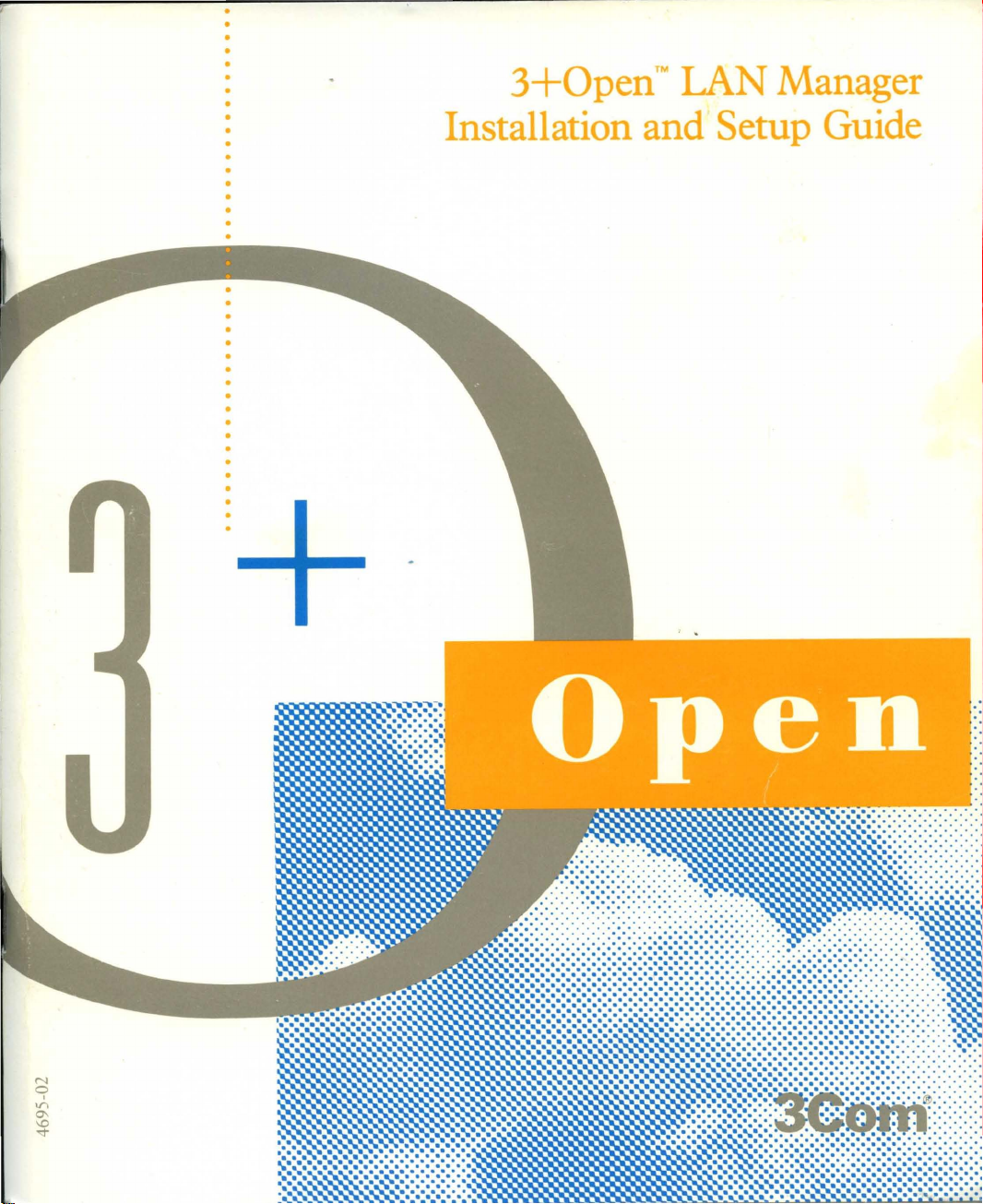
·
·
·
·
•
·
·
·
•
•
•
•
•
·
·
·
·
·
3+0pen™
Installation
IAN
and
Manager
Setup
Guide
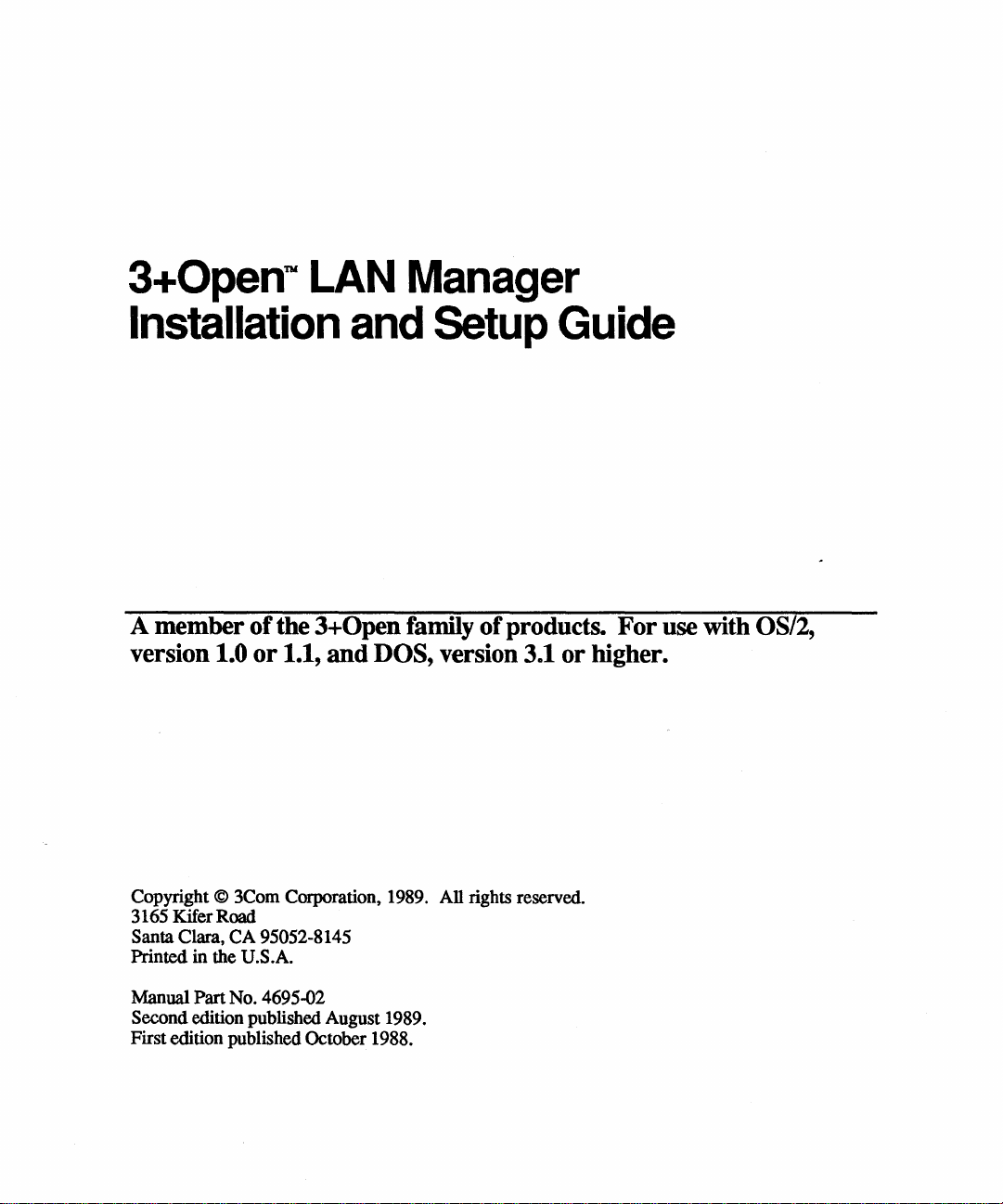
3+0pen'"
LAN
Manager
Installation and Setup Guide
A
member
version 1.0
of
or
the
1.1,
3+0pen
and
DOS, version 3.1
family
of
products.
or
higher.
For
use with OS/2,
Copyright © 3Com Corporation, 1989. All rights reserved.
3165 Kifer Road
Santa Clara,
Printed in the U.S.A.
Manual Part No. 4695-02
Second edition published August 1989.
First edition published October 1988.
CA
95052-8145
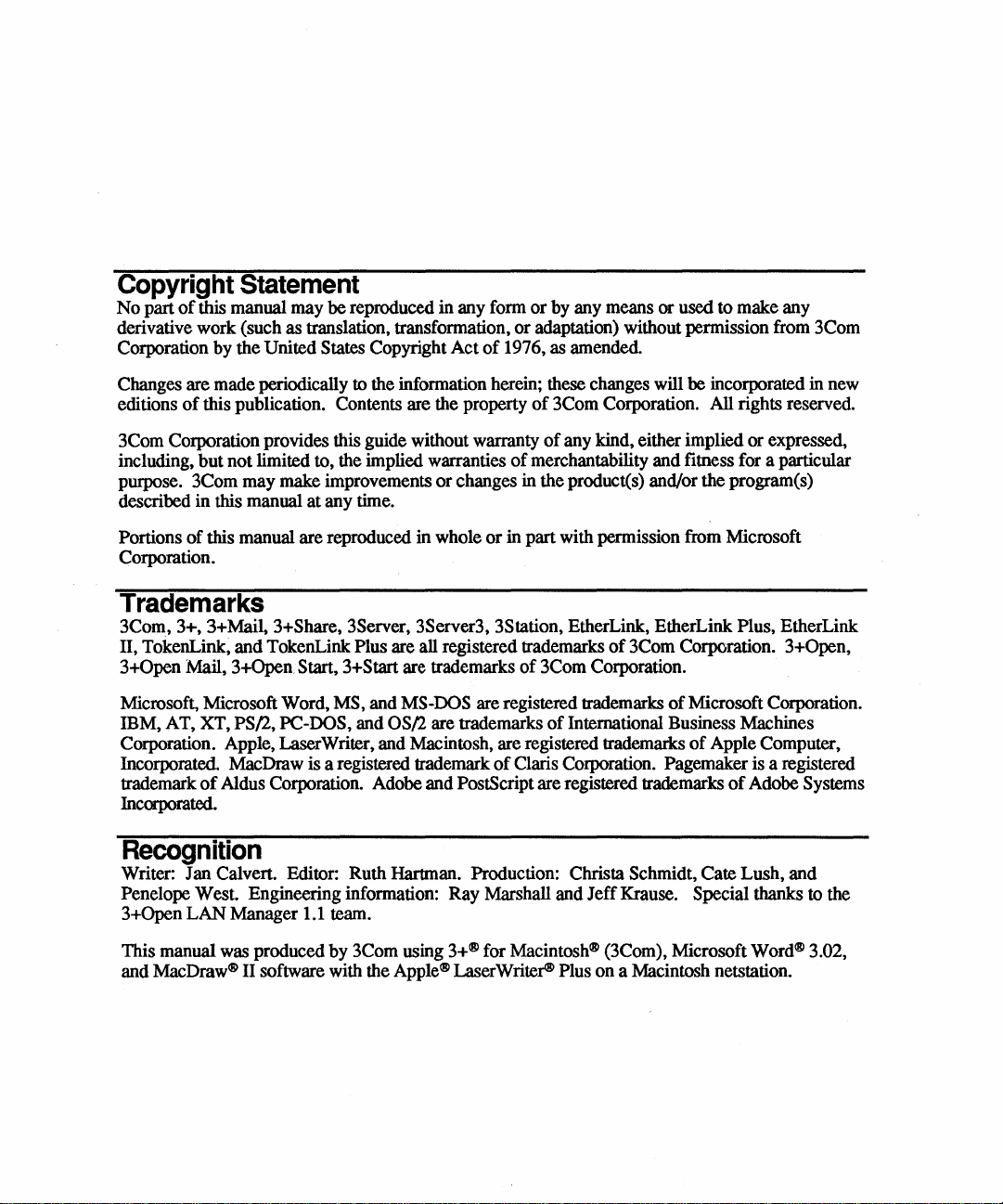
Copyright
No
part
of
derivative work (such as translation
Corporation by the United States Copyright
Statement
this manual may
be
reproduced in any form
transformation,
t
or
Act
of
1976, as amended.
or
by any means or used to make any
adaptation) without permission from 3Com
Changes are made periodically to the information herein; these changes will
editions
3Com Corporation provides this guide without warranty
including,
purpose. 3Com may make improvements
described
Portions
Corporation.
of
this publication. Contents are the property
but
not limited to, the implied warranties
or
changes in the product(s) and/or the program(s)
in
this manual
of
this manual are reproduced in whole
at
any time.
of
3Com Corporation.
of
any kind, either implied or expressed,
of
merchantability and fitness for a particular
or
in part with permission from Microsoft
be
incorporated in new
All
rights reserved.
Trademarks
3Com, 3+, 3+MaiI, 3+Share, 3Server, 3Server3, 3Station, EtherLink, EtherLink Plust EtherLink
II,
TokenLink, and TokenLink: Plus are all registered trademarks
3+0pen
Microsoft, Microsoft Word, MS, and MS-DOS are registered trademarks
IBM, AT, XT,
Corporation. Apple, LaserWriter, and Macintosh, are registered trademarks
Incorporated. MacDraw is a registered trademark
trademark
Incorporated.
Mail, 3+Open Start, 3+Start are trademarks
PS{l, PC-DOS, and OS{l are trademarks
of
Aldus Corporation. Adobe and PostScript are registered trademarks
of
3Com Corporation.
of
of
Claris Corporation. Pagemaker is a registered
of
3Com Corporation. 3+Open,
of
Microsoft Corporation.
International Business Machines
of
Apple Computer,
of
Adobe Systems
Recognition
Writer: Jan Calvert. Editor: Ruth Hartman. Production: Christa Schmidt, Cate Lush, and
Ray
Penelope West. Engineering information:
3+OpenLANManager
1.1 team.
Marshall and
Jeff
Krause. Special thanks to the
This manual was produced
and
MacDraw<8>
II
software with the
by
3Com using
3+<8>
Apple<8>
for
Macintosh<8>
LaserWriter<B>
(3Com), Microsoft
Plus
on
a Macintosh netstation.
Word<8>
3.02,
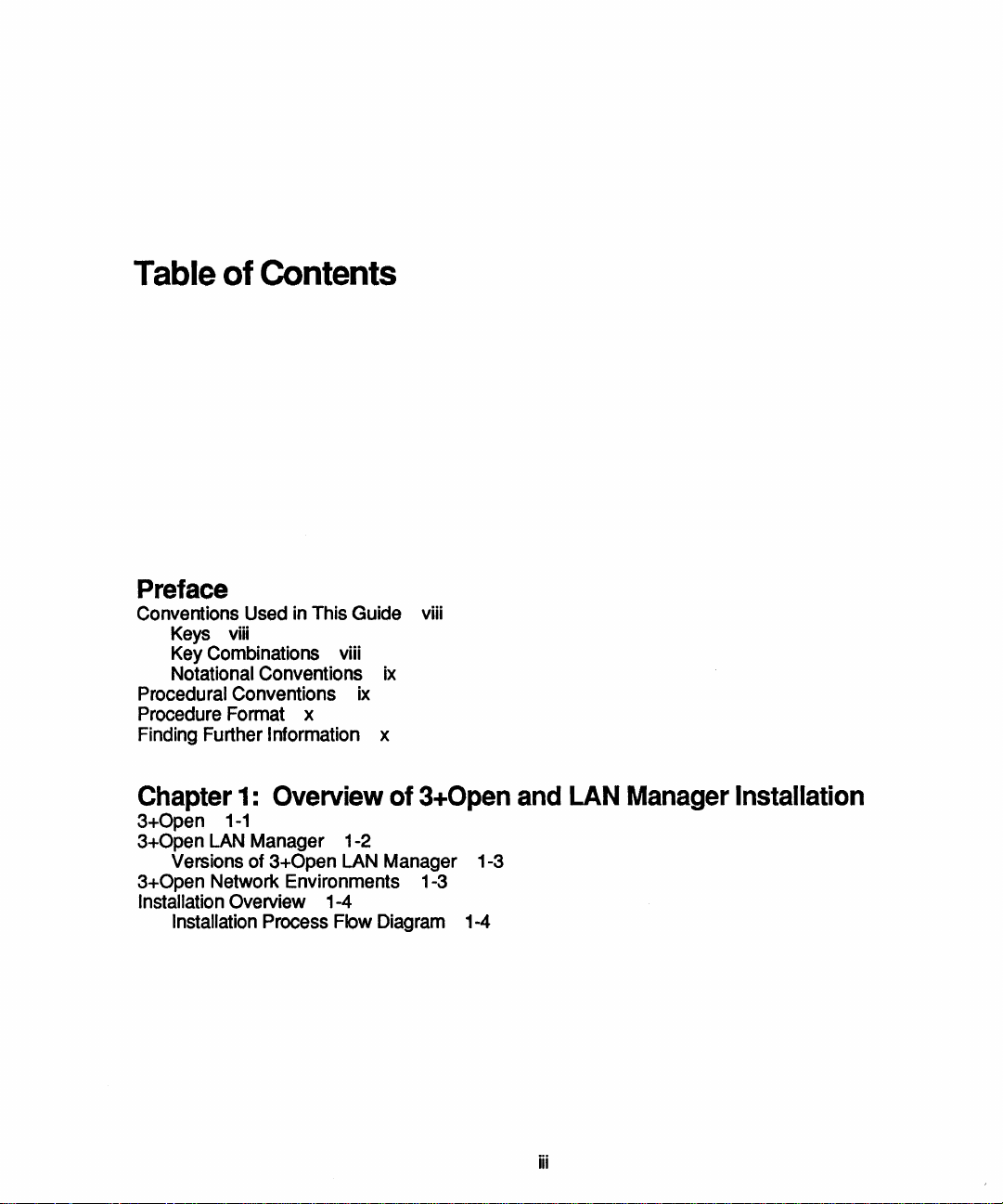
Table
of
Contents
Preface
Conventions Used
Keys
Key Combinations viii
Notational Conventions
Procedural Conventions
Procedure Format x
Finding Further
viii
in
This Guide viii
Information x
ix
ix
Chapter
3+0pen
3+0pen
Versions of 3+0pen
3+0pen Network Environments 1-3
Installation Overview 1-4
Installation Process Flow Diagram 1-4
1:
Overview
1-1
LAN
Manager 1-2
of
LAN
Manager 1-3
3+0pen
and
iii
LAN
Manager
Installation
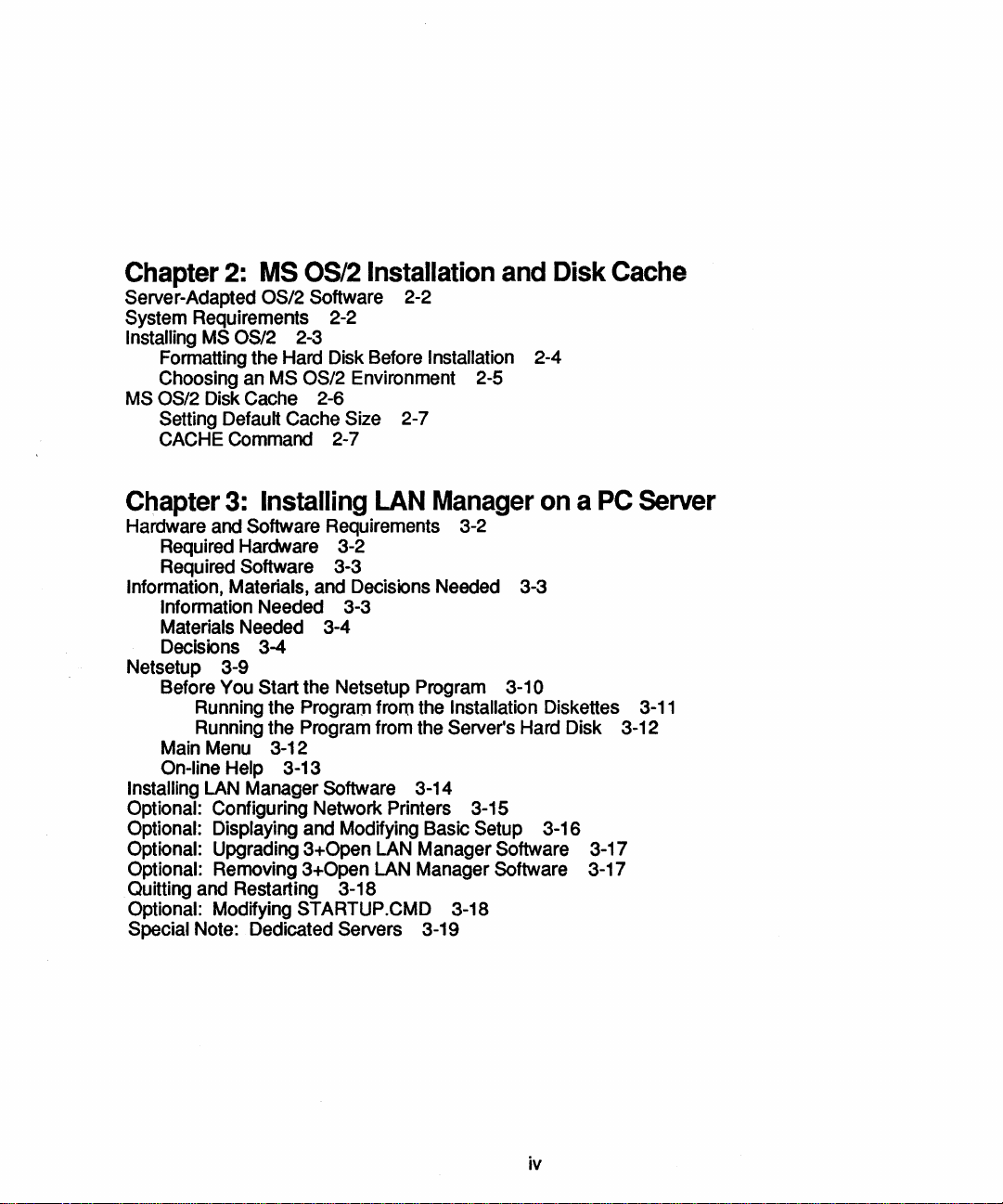
Chapter
Server-Adapted OS/2 Software 2-2
System Requirements 2-2
Installing
Formatting the Hard Disk Before Installation 2-4
Choosing
MS
OS/2 Disk Cache 2-6
Setting Default Cache Size 2-7
CACHE Command 2-7
2:
MS
OS/2 2-3
an
MS
OS/2
MS OS/2 Environment 2-5
Installation
and
Disk
Cache
Chapter
Hardware and Software Requirements 3-2
Required Hardware 3-2
Required
Information, Materials, and Decisions Needed 3-3
Information Needed 3-3
Materials Needed 3-4
Decisions 3-4
Netsetup 3-9
Before You
Main
On-line Help 3-13
Installing
Optional: Configuring Network Printers 3-15
Optional: Displaying and Modifying Basic Setup 3-16
Optional: Upgrading 3+0pen
Optional: Removing 3+0pen LAN Manager Software 3-17
Quitting and Restarting 3-18
Optional: Modifying STARTUP.CMD 3-18
Special Note: Dedicated Servers 3-19
3:
Installing
Software 3-3
Start the Netsetup Program 3-10
Running the Program
Running the Program from the Server's Hard Disk 3-12
Menu
LAN
3-12
Manager Software 3-14
LAN
from
LAN
Manager
the Installation Diskettes
Manager Software 3-17
on a PC
Server
3-11
iv
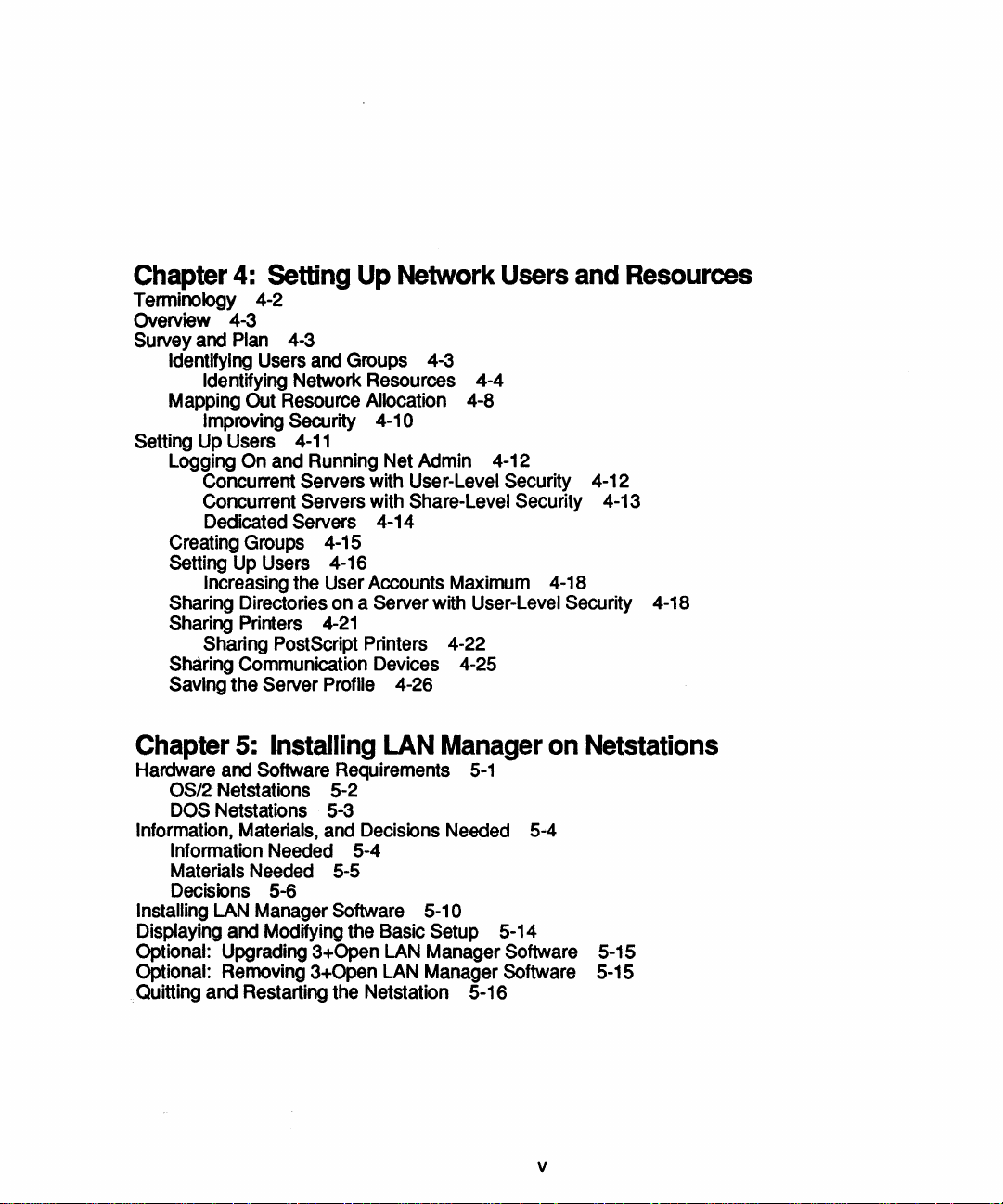
Chapter
Terminology 4-2
Overview 4-3
Survey
Identifying Users and Groups 4-3
Mapping Out Resource
Setting Up Users
Logging On and Running Net Admin 4-12
Creating Groups 4-15
Setting
Sharing Directories on a Server with User-Level Security 4-18
Sharing Printers
Sharing Communication Devices 4-25
Saving the Server Profile 4-26
4:
Setting
and
Plan
4-3
Identifying Network Resources 4-4
Improving Security 4-10
4-11
Concurrent Servers with User-Level Security 4-12
Concurrent Servers with
Dedicated
Up
Increasing the User Accounts Maximum 4-18
Sharing PostScript Printers 4-22
Servers 4-14
Users 4-16
Up
Network
Allocation 4-8
4-21
Users
Share-Level Security 4-13
and
Resources
Chapter
Hardware
OS/2 Netstations 5-2
DOS
Information, Materials, and Decisions Needed 5-4
Information Needed 5-4
Materials Needed 5-5
Decisions 5-6
Installing
Displaying and Modifying the Basic Setup 5-14
Optional: Upgrading 3+Open
Optional: Removing 3+0pen LAN Manager Software 5-15
. Quitting and Restarting the Netstation 5-16
5:
Installing
and
Software Requirements
Netstations 5-3
LAN
Manager Software 5-10
LAN
Manager
5-1
LAN
Manager Software 5-15
on
Netstations
v
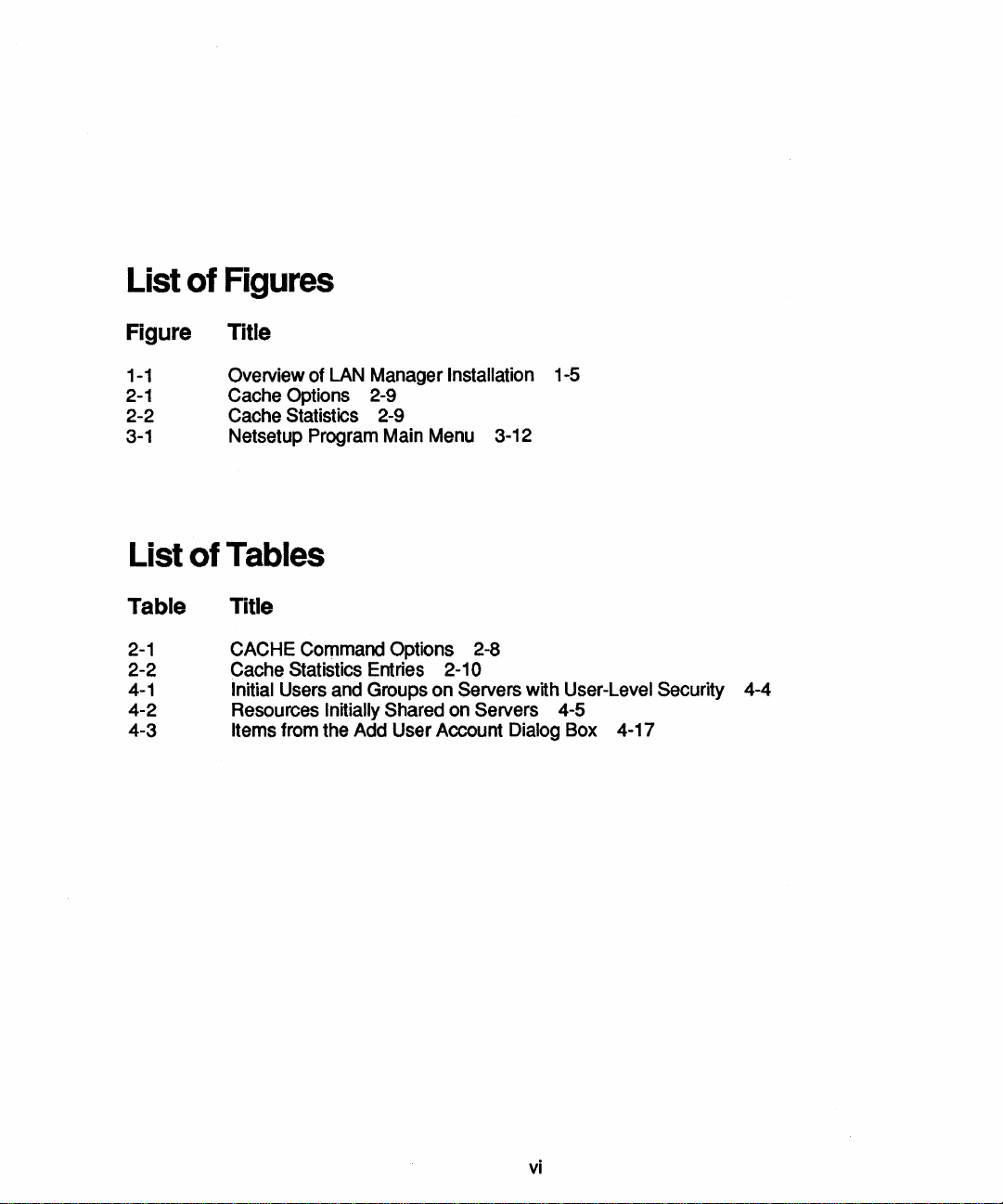
List
of
Figures
Figure Title
1-1
2-1
2-2
3-1 Netsetup Program Main Menu 3-12
List
Table
2-1
2-2
4-1
4-2
4-3
Overview of LAN Manager Installation 1-5
Cache Options 2-9
Cache Statistics 2-9
of
Tables
Title
CACHE Command Options 2-8
Cache Statistics Entries 2-10
Initial Users and Groups on Servers with User-Level Security 4-4
Resources Initially Shared on Servers 4-5
Items from the Add User Account Dialog Box 4-17
vi
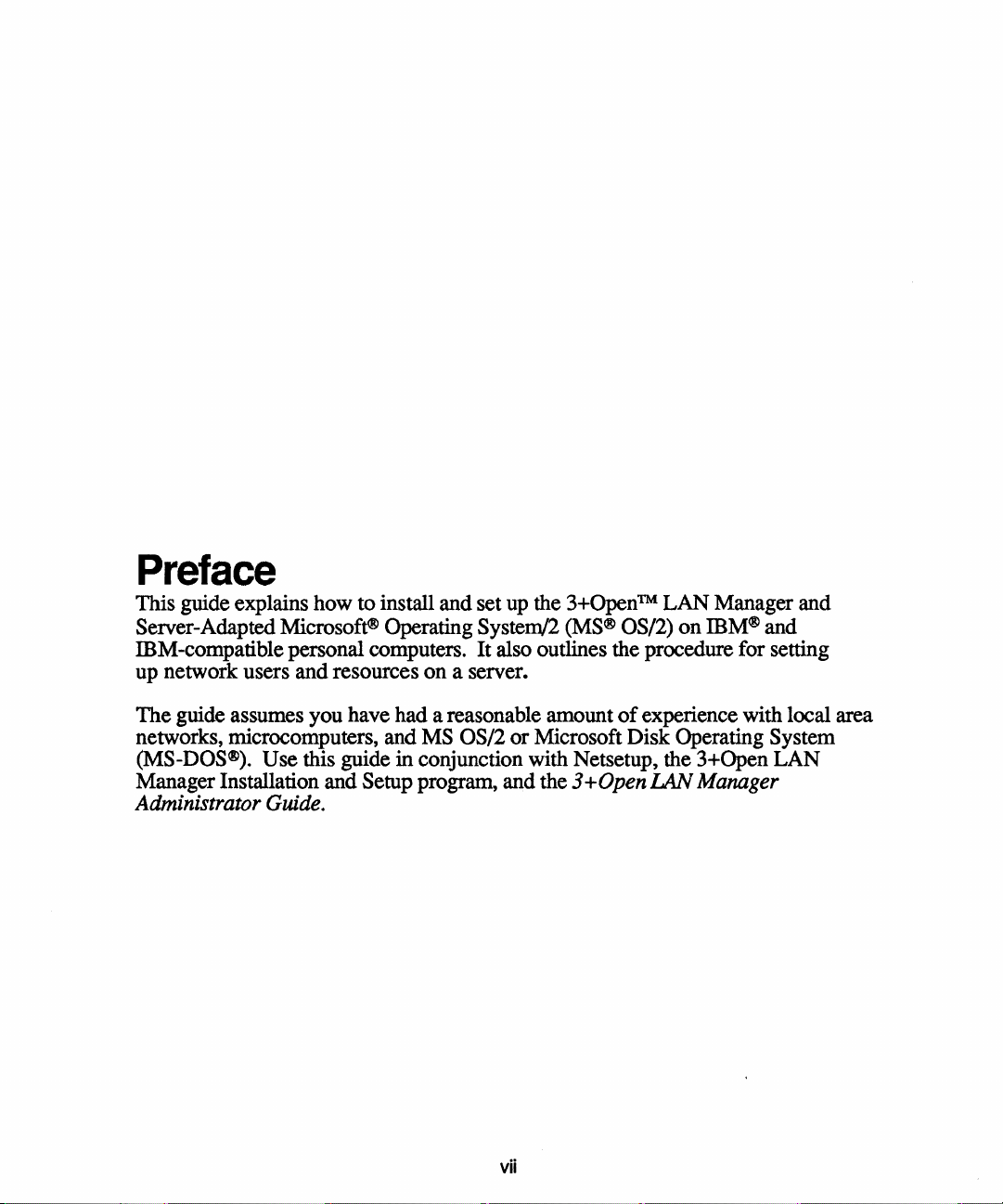
Preface
This guide explains how to install and set
Server-Adapted
ffiM-compatible personal computers. It also outlines the procedure for setting
up
network users and resources on a server.
Microsoft®
Operating System/2
up
the
3+OpenTM
(MS®
LAN Manager and
OS/2)
on
ffiM®
and
The guide assumes you have had a reasonable amount
networks, microcomputers, and
(MS-DOS®).
Manager Installation and Setup program, and the 3 +
Administrator Guide.
Use this guide in conjunction with Netsetup, the 3+Open LAN
MS
OS/2 or Microsoft Disk Operating System
Open
vii
of
experience with local area
LAN
Manager
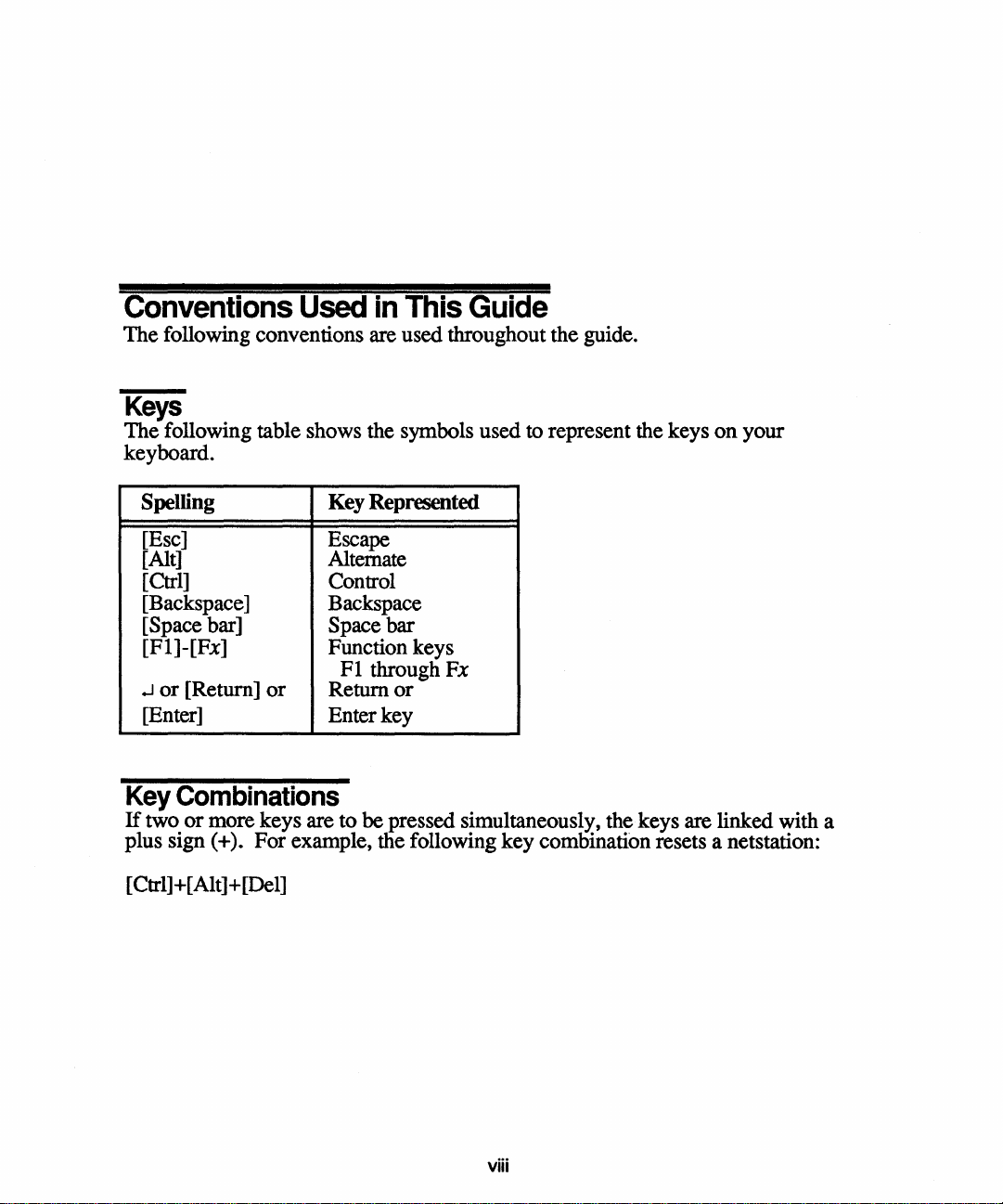
Conventions
The
following conventions are used throughout the guide.
Used
in
This
Guide
Keys
The
following table shows the symbols used to represent the keys
keyboard.
Spelling Key Represented
on
your
[Esc]
[Alt]
[Ctrl]
[Backspace]
[Space bar]
[Fl]-[Fx]
.J
or
[Return]
[Enter]
Key
Combinations
If
two
or
more keys are
plus sign (+).
[Ctrl] +[Alt] + [Del]
or
For
Escape
Alternate
Control
Backspace
Space
Function keys
Return
Enter key
example, the following
bar
Fl
through Fx
or
to
be
pressed simultaneously, the keys are linked with a
key
combination resets a netstation:
viii
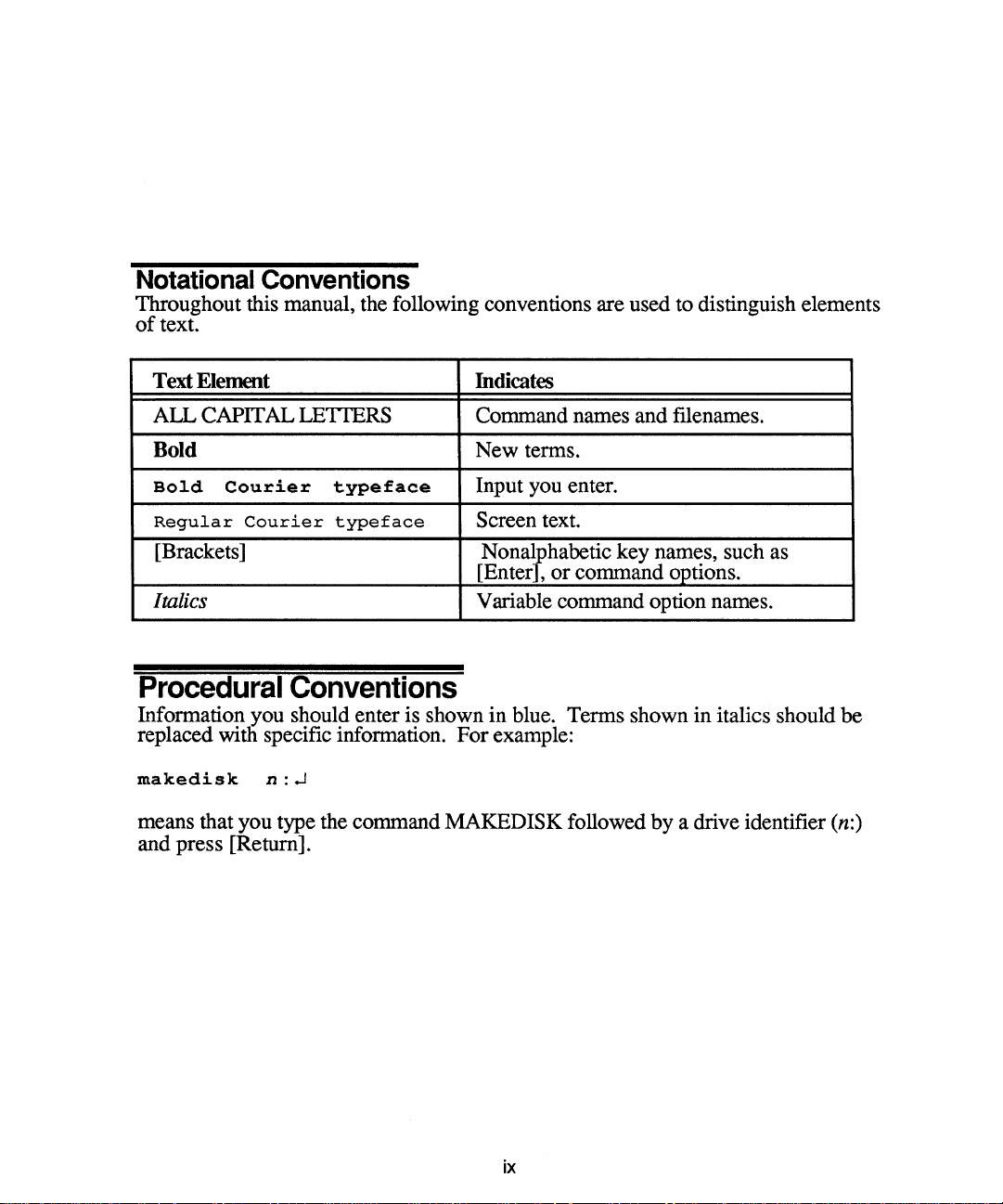
Notational
Throughout this manual, the following conventions are used to distinguish elements
of
text.
Conventions
Text Element
ALL
CAPITAL
LETIERS
Bold
Bold
Regular
[Brackets]
Italics Variable command option names.
Procedural
Information you should enter is shown
replaced with specific information.
makedisk
means that you type the command MAKEDISK followed
and press [Return].
Courier
Courier
n
typeface
typeface
Conventions
:.J
Indicates
Command names and filenames.
New
terms.
Input you enter.
Screen text.
Nonalphabetic
[Enter],
in
For
example:
or
blue. Terms shown
key
names, such as
command options.
in
by
a drive identifier (n:)
italics should
be
ix
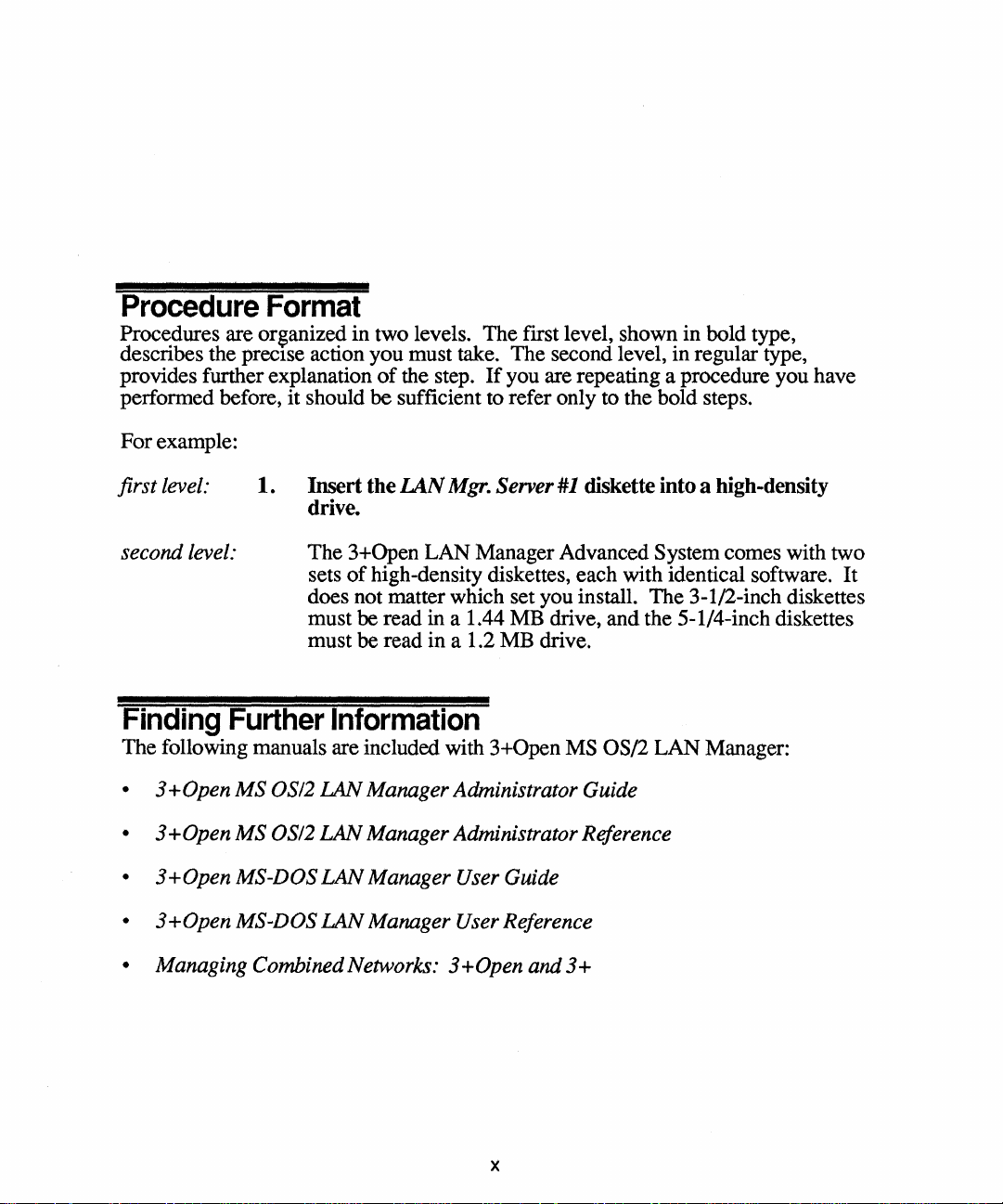
Procedure
Procedures are organized
describes the precIse action you must take.
provides further explanation
performed before, it should
For
example:
Format
in
two levels. The first level, shown in bold type,
of
the step.
be sufficient to refer only to the bold steps.
If
The
second level, in regular type,
you are repeating a procedure you have
first level:
1.
Insert the LAN
Mgr.
drive.
The
second level:
Finding
The following manuals are included with
• 3 + Open
• 3 + Open
•
3+0pen
•
3+0pen
• Managing Combined Networks:
Further
MS
OS/2
MS
OS/2
MS-DOS
MS-DOS
3+Open
sets
of
does not matter which set you install.
must be read
must be read
Information
LAN
Manager Administrator Guide
LAN
Manager Administrator Reference
LAN
Manager User Guide
LAN
Manager User Reference
LAN
high-density diskettes, each with identical software.
in a 1.44 MB drive,
in
a 1.2 MB drive.
3+0pen
Server
Manager Advanced System comes with two
3+0pen
#1
MS OS/2
and 3+
diskette into a high-density
The
3-1/2-inch diskettes
and
the 5-1/4-inch diskettes
LAN
Manager:
It
x
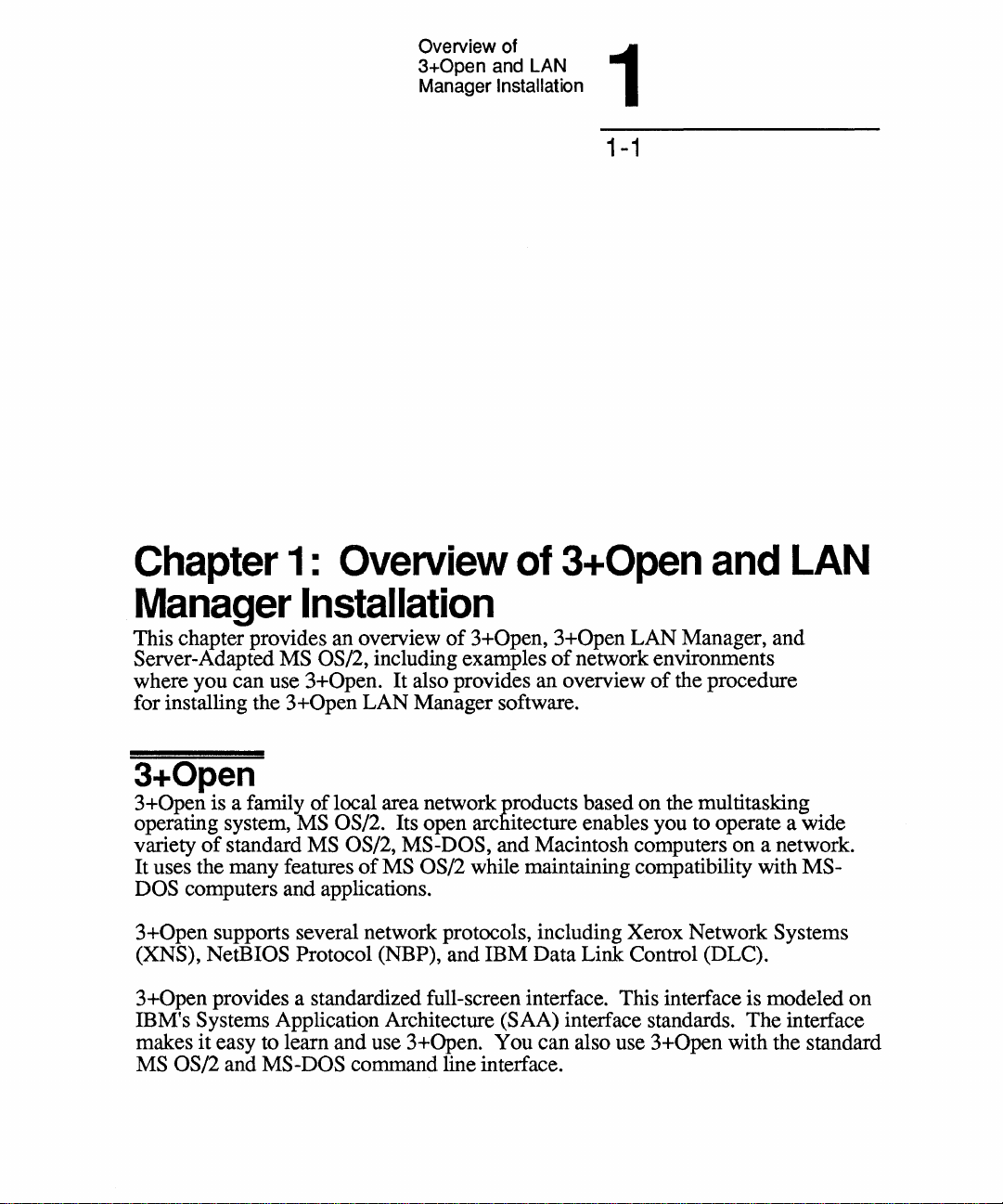
Overview of 1
3+0pen
Manager
and LAN
Installation
1-1
Chapter
Manager
This chapter provides an overview
Server-Adapted
where you can use
for installing the 3+Open LAN Manager software.
1:
Overview
of
Installation
of
3+Open,
MS OS/2, including examples
3+0pen.
It also provides an overview
3+0pen
3+0pen
of
LAN Manager, and
network environments
of
and
the procedure
LAN
3+0pen
3+Open is a family
operating system,
variety
It uses the many features
DOS
3+Open supports several network protocols, including Xerox Network
(XNS), NetBIOS
3+Open provides a standardized full-screen interface. This interface is modeled on
IBM's
makes it easy to learn and use 3+Open. You can also use 3+Open with the standard
MS OS/2 and MS-DOS command line interface.
of
standard MS OS/2, MS-DOS, and Macintosh computers on a network.
computers and applications.
Systems Application Architecture (SAA) interface standards. The interface
of
local area network products based on the multitasking
MS OS/2. Its open architecture enables you to operate a wide
of
MS OS/2 while maintaining compatibility with MS-
Systems
Protocol (NBP), and IBM Data Link Control (DLC).
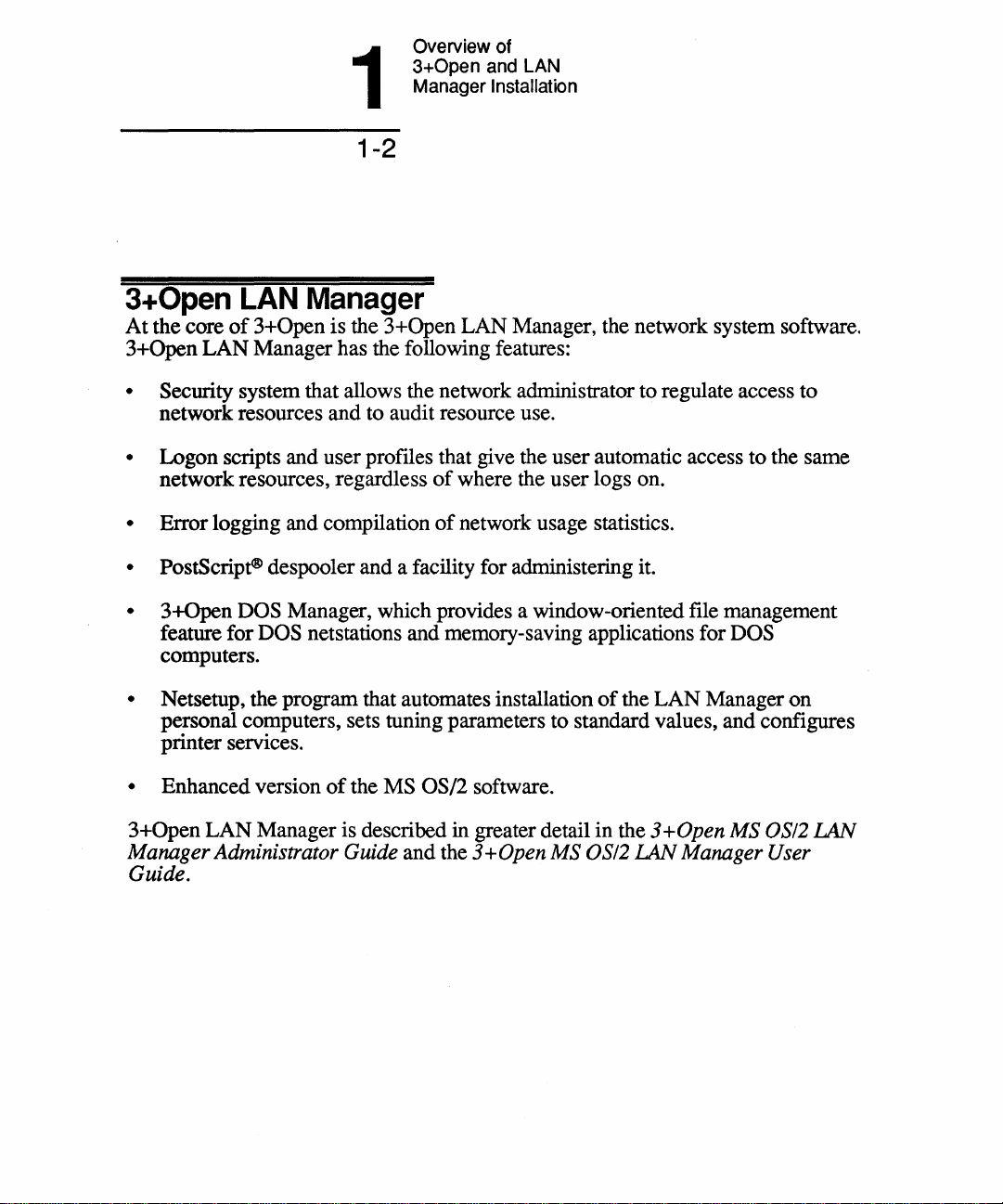
1
1-2
Overview of
3+0pen
Manager
and LAN
Installation
3+0pen
At
the core
3+Open
• Security system that allows the network administrator to regulate access to
network resources and to audit resource use.
• Logon scripts and user profiles that give the user automatic access to the same
network resources, regardless
• Error logging and compilation
• PostScript® despooler and a facility for administering it.
• 3+Open
feature for
computers.
• Netsetup, the program that automates installation
personal computers, sets tuning parameters to standard values, and configures
printer services.
• Enhanced version
3+0pen
Manager Administrator Guide and the
Guide.
LAN Manager
of
3+Open is the 3+Open
LAN
Manager has the following features:
DOS Manager, which provides a window-oriented file management
DOS net stations and memory-saving applications for DOS
of
the MS OS/2 software.
LAN
Manager is described in greater detail in the 3 + Open MS OS/2
LAN
Manager, the network system software.
of
where the user logs on.
of
network usage statistics.
of
3+0pen
MS OS/2
the
LAN
LAN
Manager on
Manager User
LAN
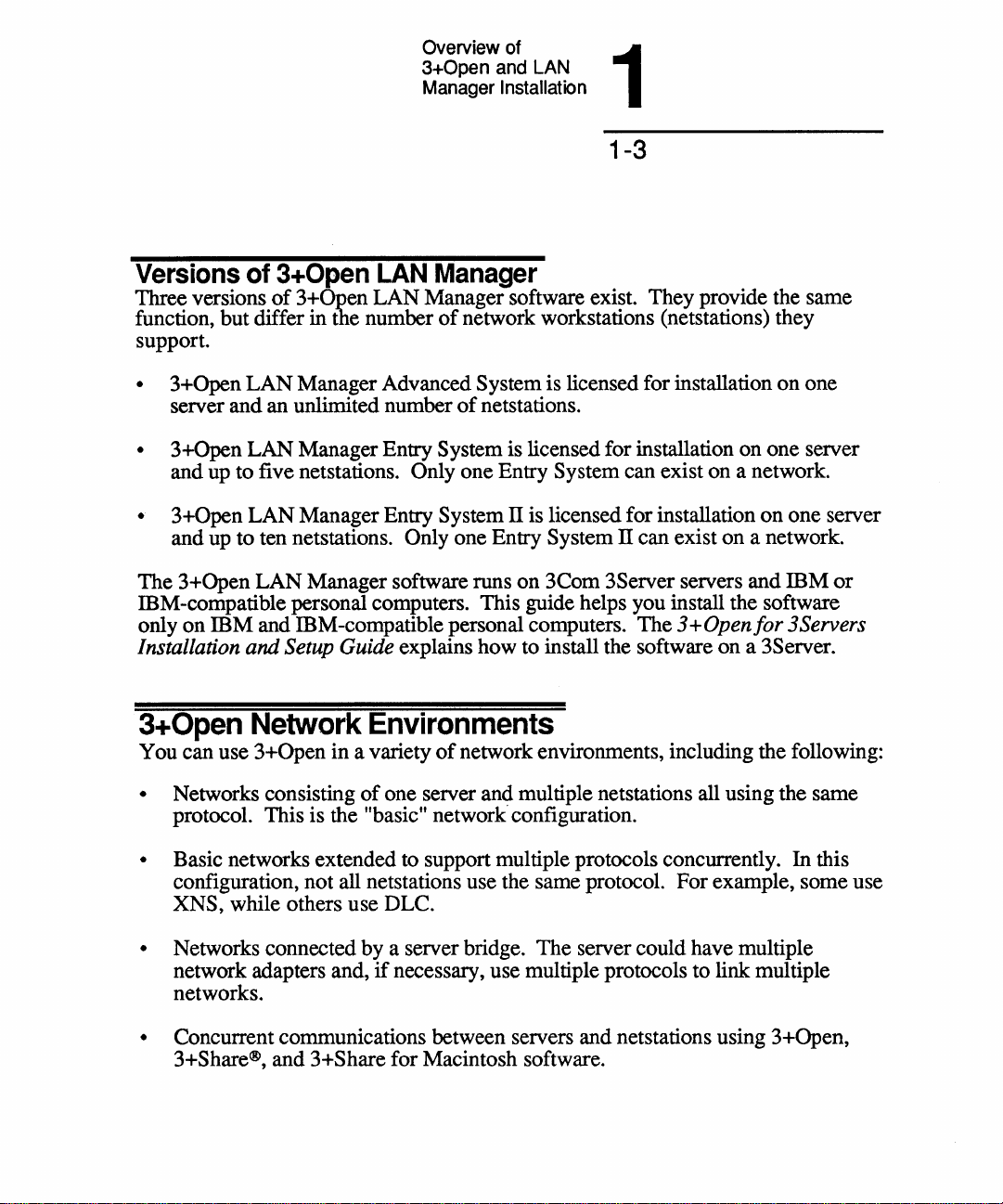
Overview of 1
3+0pen
Manager
and LAN
Installation
1-3
Versions
Three versions
function, but differ in
support.
• 3+Open
server and an unlimited number
• 3+Open LAN Manager Entry System is licensed for installation on one server
and up to five netstations.
• 3+Open
and up to ten netstations.
The 3+Open LAN Manager software runs on 3Com 3Server servers and
ffiM-compatible personal computers. This guide helps you install the software
only on
Installation and Setup Guide
3+0pen
You can use 3+Open in a variety
• Networks consisting
protocol. This is the "basic" network configuration.
of
3+0pen
of
3+Qoen LAN Manager software exist. They provide the same
LAN
Manager Advanced System is licensed for installation on one
LAN
Manager Entry System II is licensed for installation
mM
and ffiM-compatible personal computers. The
Network
LAN
the number
Manager
of
network workstations (netstations) they
of
netstations.
Only one Entry System can exist on a network.
Only one Entry System II can exist on a network.
explains how to install the software on a 3Server.
Environments
of
network environments, including the following:
of
one server and multiple netstations all using the same
3+
Open
on
one server
mM
for
3Servers
or
• Basic networks extended to support multiple protocols concurrently.
configuration, not all netstations use the same protocol. For example, some use
XNS, while others use DLC.
• Networks connected by a server bridge. The server could have multiple
network adapters and,
networks.
• Concurrent communications between servers and netstations using 3+Open,
3+Share®, and 3+Share for Macintosh software.
if
necessary, use multiple protocols to link multiple
In
this
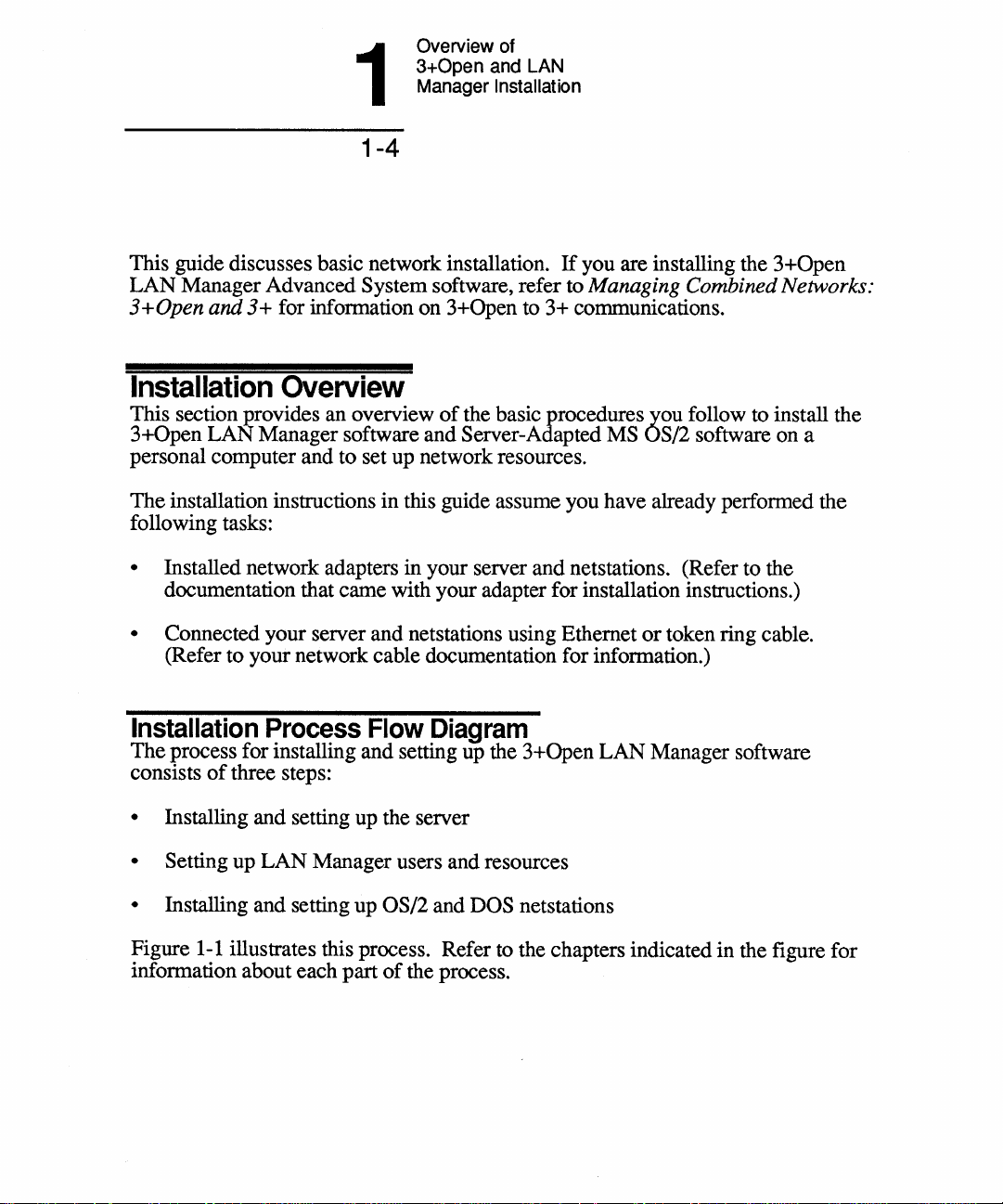
1
1-4
Overview of
3+0pen
Manager Installation
and LAN
This guide discusses basic network installation.
LAN
Manager Advanced System software, refer to Managing Combined Networks:
3 + Open and 3 + for information on 3+Open to 3+ communications.
Installation
This section provides an overview
3+0pen
personal computer and to set up network resources.
The
following tasks:
• Installed network adapters in your server and netstations. (Refer to the
• Connected your server and netstations using Ethernet
Installation
The
consists
LAN
installation instructions in this guide assume you have already performed the
documentation that came with your adapter for installation instructions.)
(Refer to your network cable documentation for information.)
process for installing and setting up the 3+Open
of
Overview
of
the basic procedures you follow to install the
Manager software and Server-Adapted MS OS/2 software on a
Process
three steps:
Flow
Diagram
If
you are installing the 3+Open
or
token ring cable.
LAN
Manager software
• Installing and setting up the server
• Setting up
• Installing and setting up OS/2 and DOS netstations
Figure
information about each part
1-1
LAN
Manager users and resources
illustrates this process. Refer to the chapters indicated in the figure for
of
the process.
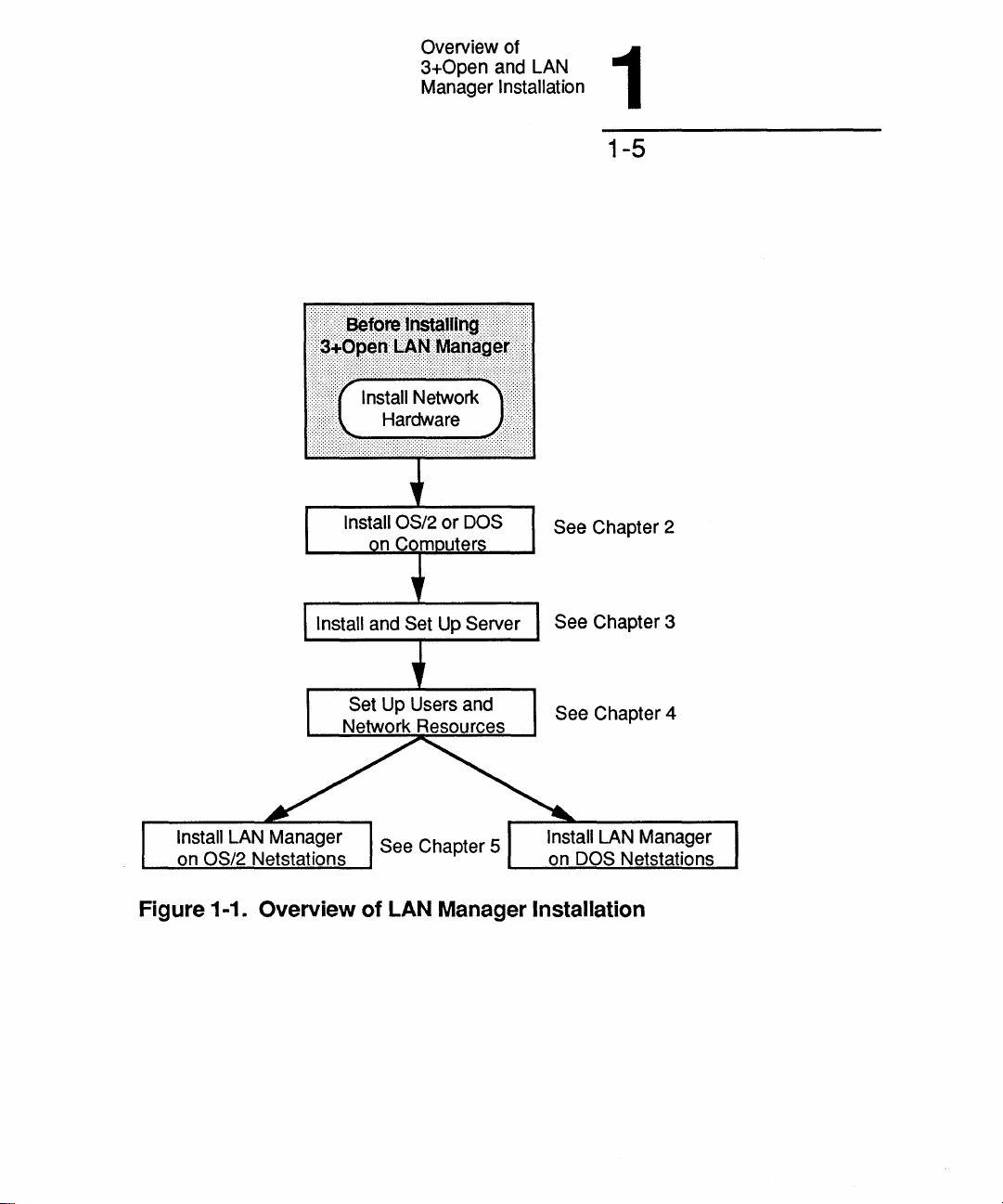
Overview of
3+0pen
Manager Installation
and LAN
See Chapter 2
1
1-5
Install and
Figure 1-1. Overview
Set
Up
Server See Chapter 3
See Chapter 4
Install LAN Manager
DOS Netstations
on
of
LAN Manager Installation
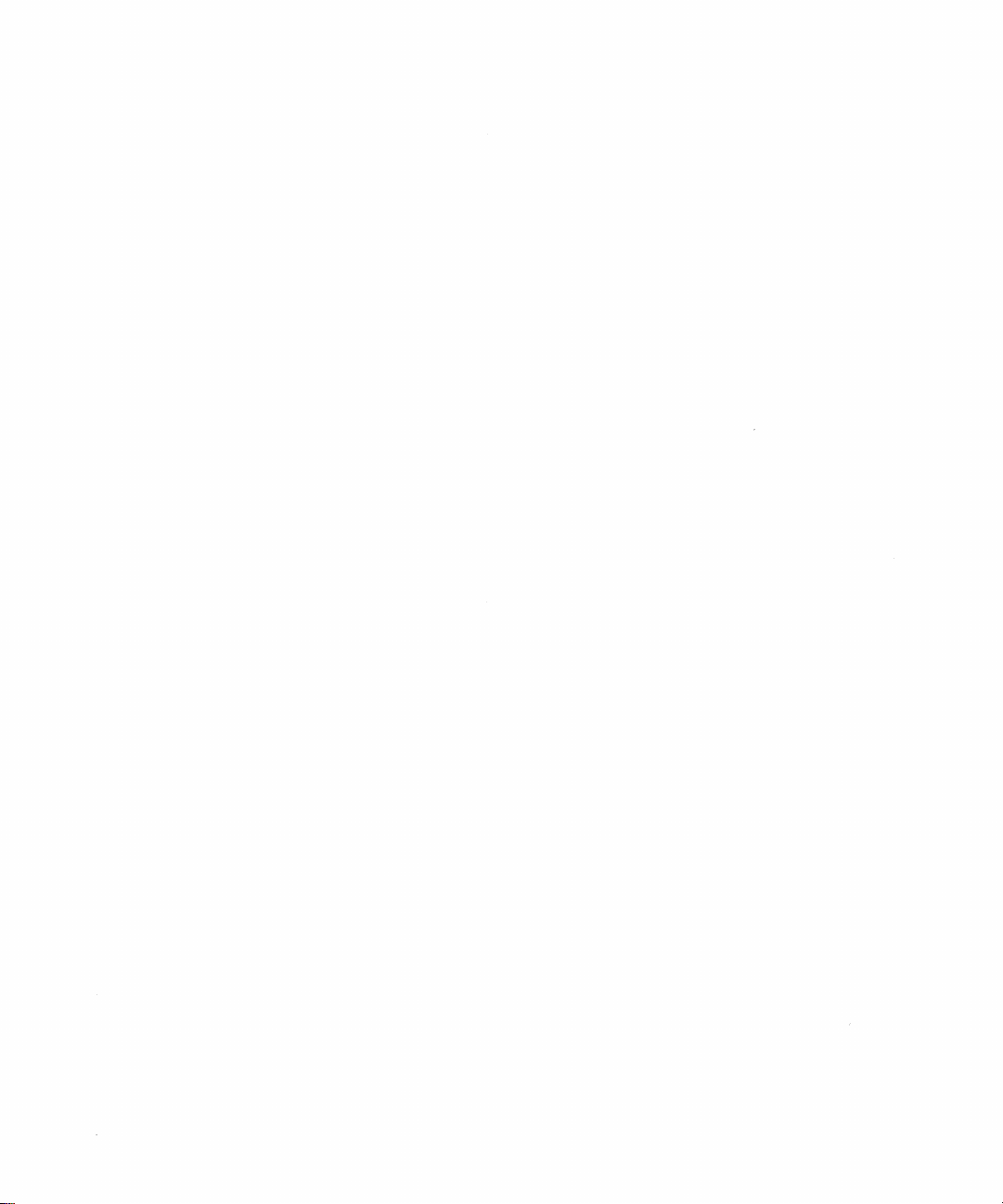
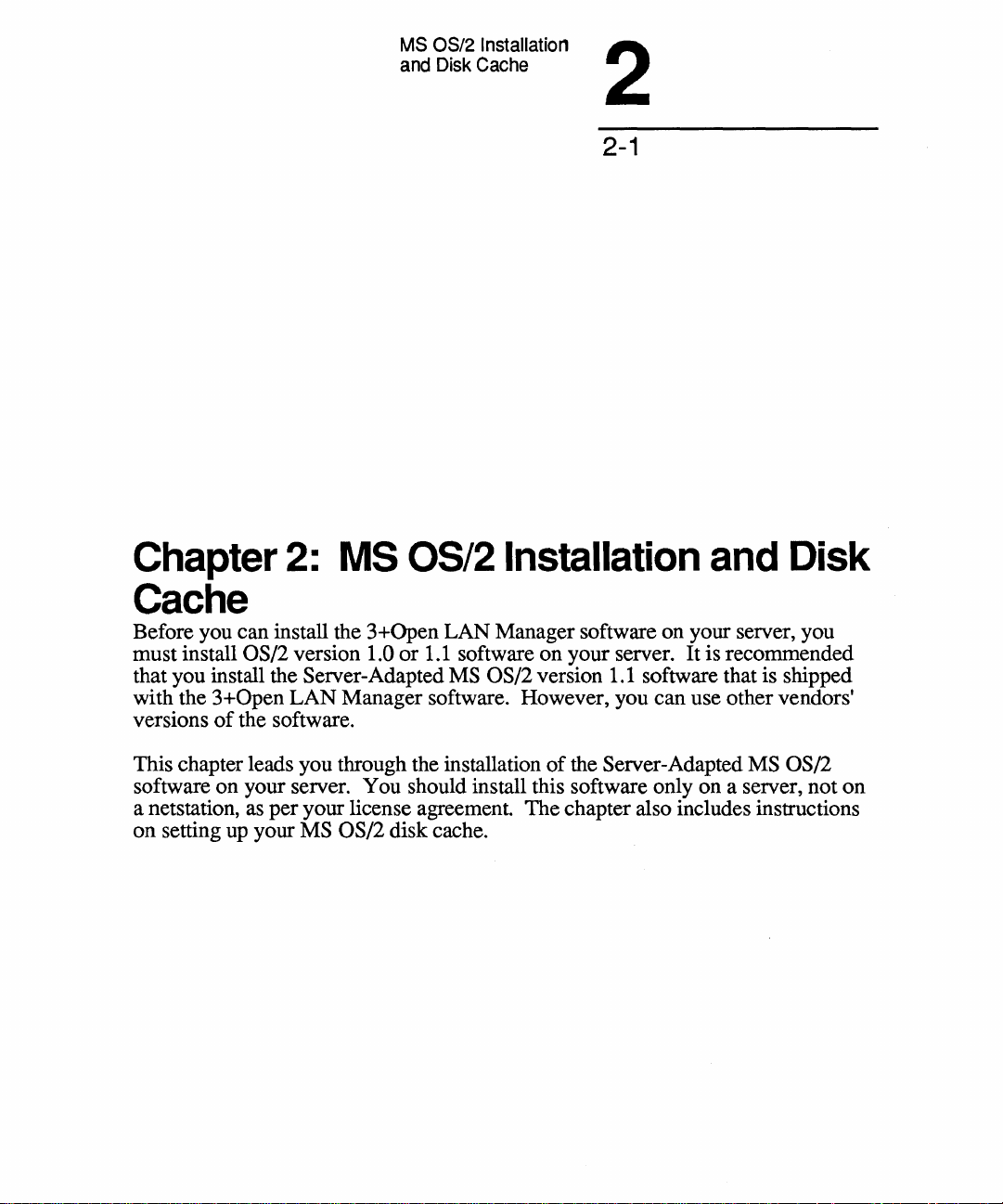
MS
OS/2 Installation
and
Disk
Cache
2
2-1
Chapter
2:
MS
OS/2
Installation
and
Disk
Cache
Before you can install the 3+Open LAN Manager software on your server, you
must install
that you install the Server-Adapted
with the
versions
This chapter leads you through the installation
software on your server. You should install this software only on a server, not
a netstation, as per your license agreement. The chapter also includes instructions
on
setting up your MS OS/2 disk cache.
OS/2 version 1.0
3+0pen
of
LAN
the software.
or
1.1
software on your server. It is recommended
MS OS/2 version
Manager software. However, you can use other vendors'
of
1.1
software that is shipped
the Server-Adapted MS OS/2
on
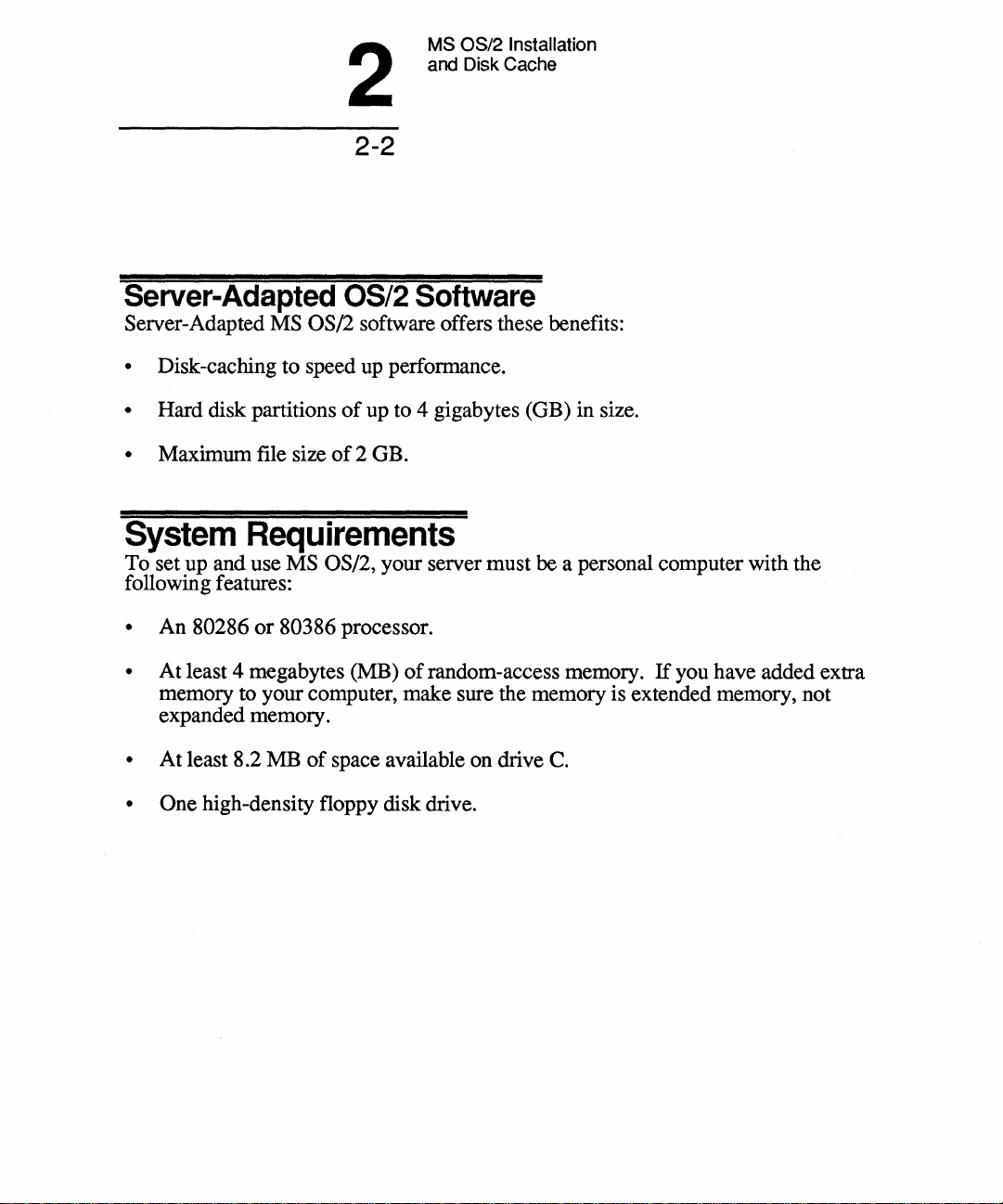
2
2-2
MS OS/2 Installation
and Disk Cache
Server-Adapted
Server-Adapted MS OS/2 software offers these benefits:
• Disk-caching to speed
• Hard disk partitions
• Maximum file size
System
To set up and use MS OS/2, your server must be a personal computer with the
following features:
• An 80286
• At least 4 megabytes (MB)
memory to your computer, make sure the memory is extended memory, not
expanded memory.
• At least 8.2 MB
• One high-density floppy disk drive.
Requirements
or
80386 processor.
OS/2
of
of
2 GB.
of
space available on drive
Software
up
perfonnance.
up to 4 gigabytes (GB) in size.
of
random-access memory.
C.
If
you have added extra
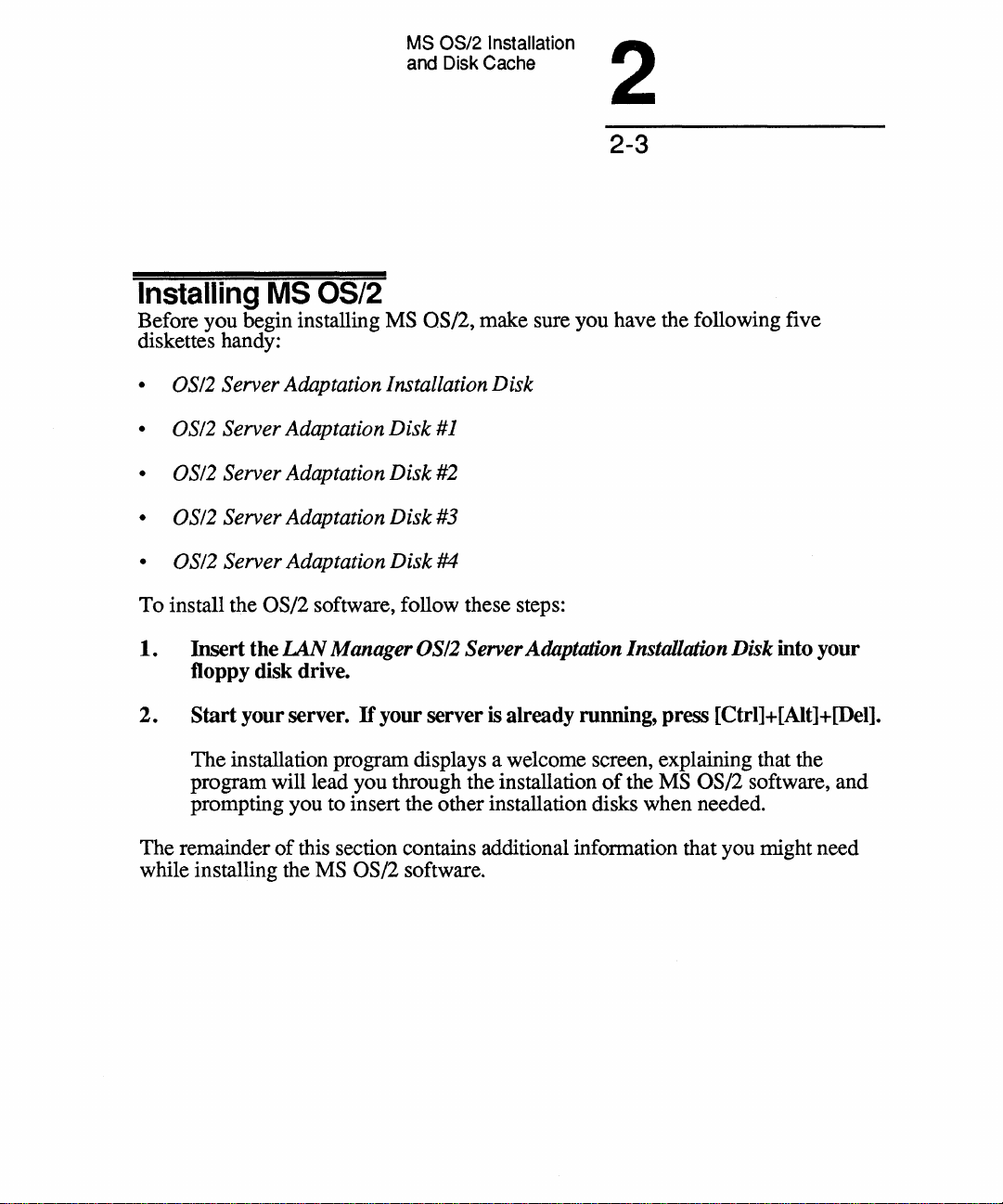
MS OS/2 Installation
and Disk Cache
2
2-3
Installing
Before you begin installing MS OS/2, make sure you have the following five
diskettes handy:
• OS/2 Server Adaptation Installation
• OS/2 Server Adaptation
• OS/2 Server Adaptation
• OS/2 Server Adaptation
• OS/2 Server Adaptation
To install the OS/2 software, follow these steps:
1.
Insert the
floppy disk drive.
2.
Start your server.
The installation program displays a welcome screen, explaining that the
program will lead you through the installation
prompting you to insert the other installation disks when needed.
MS
IAN
OS/2
Disk
Disk
#1
Disk
#2
Disk
#3
Disk
#4
Manager OS/2 Server Adaptation Installation
If
your server
is
already running, press [Ctrl]+[Alt]+[Del].
of
the MS OS/2 software, and
Disk
into your
The remainder
while installing the
of
this section contains additional information that you might need
MS OS/2 software.
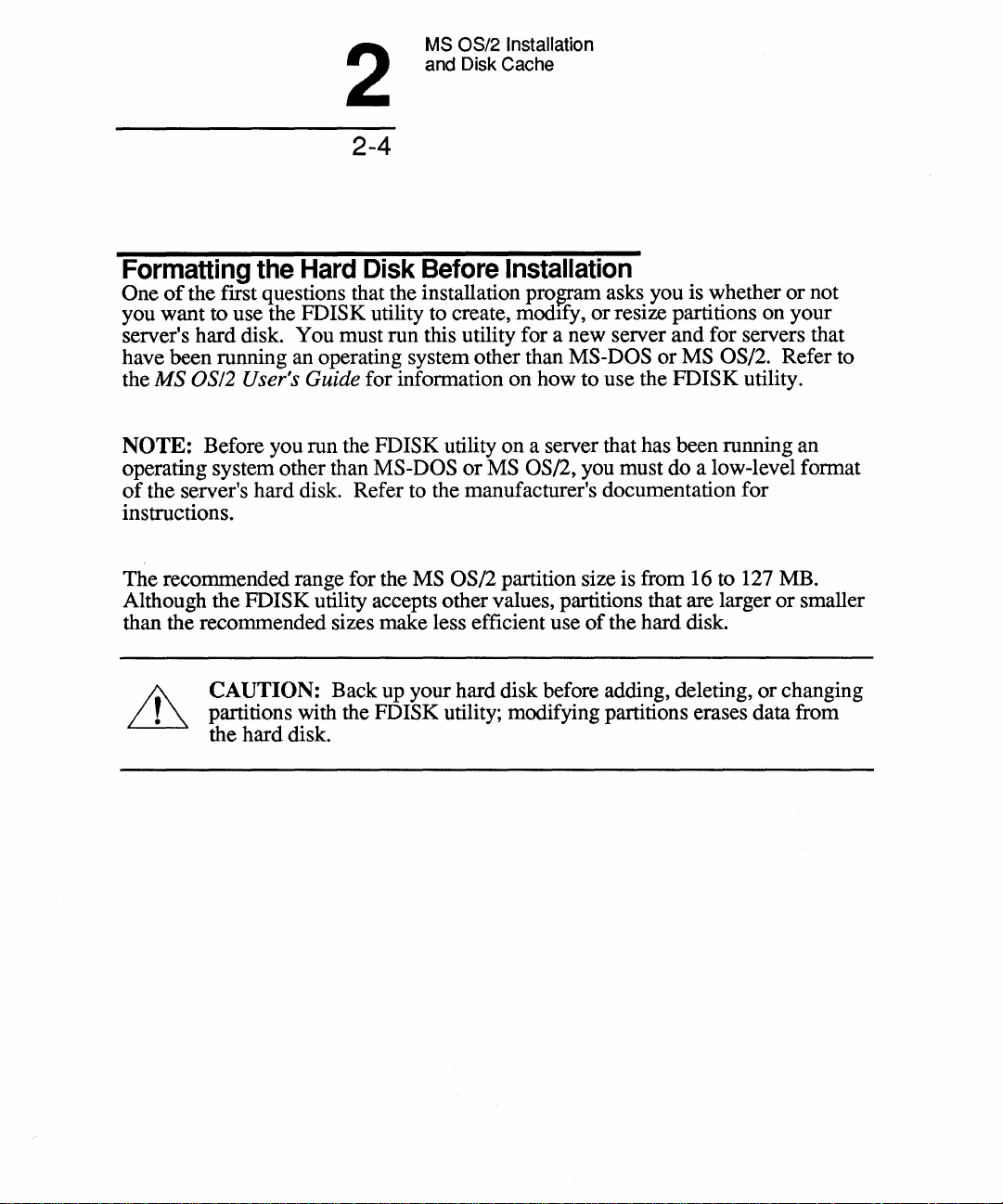
2
2-4
MS OS/2 Installation
and Disk Cache
Formatting
One
of
the first questions that the installation
you want to use the
server's hard disk. You must run this utility for a new server and for servers that
have been running an operating system other than
the
MS OS/2 User's Guide for information
NOTE: Before you run the FDISK utility on a server that has been running an
operating system other than
of
the server's hard disk. Refer to the manufacturer's documentation for
instructions.
The recommended range for the
Although the
than the recommended sizes make less efficient use
the
Hard
FDISK utility to create, modIfy,
FDISK utility accepts other values, partitions that are larger
CAUTION: Back up your hard disk before adding, deleting,
partitions with the
the hard disk.
Disk
Before
MS-DOS
MS OS/2 partition size is from 16 to 127 MB.
FDISK utility; modifying partitions erases data from
Installation
pro~am
on
how to use the FDISK utility.
or
MS OS/2, you must do a low-level format
asks you is whether or not
or
resize partitions on your
MS-DOS
of
or
MS OS/2. Refer to
the hard disk.
or
smaller
or
changing
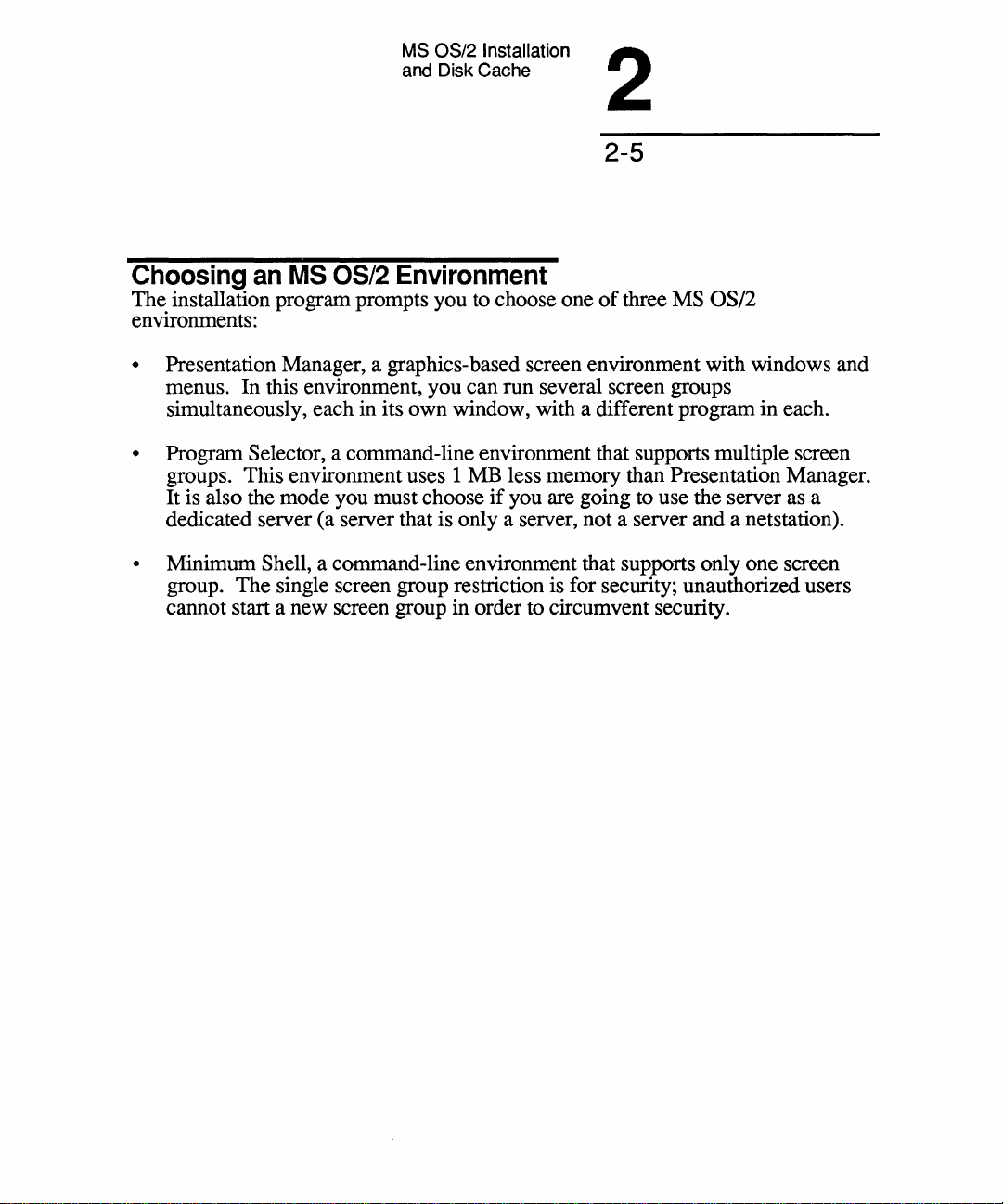
MS OS/2 Installation
and Disk Cache
2
2-5
Choosing
The installation program prompts you to choose one
environments:
• Presentation Manager, a graphics-based screen environment with windows and
menus. In this environment, you can run several screen groups
simultaneously, each in its own window, with a different program in each.
• Program Selector, a command-line environment that supports multiple screen
groups. This environment uses 1 MB less memory than Presentation Manager.
It is also the mode you must choose
dedicated server (a server that is only a server, not a server and a netstation).
• Minimum Shell, a command-line environment that supports only one screen
group. The single screen group restriction is for security; unauthorized users
cannot start a new screen group in order to circumvent security.
an
MS
OS/2
Environment
if
you are going to use the server as a
of
three MS OS/2
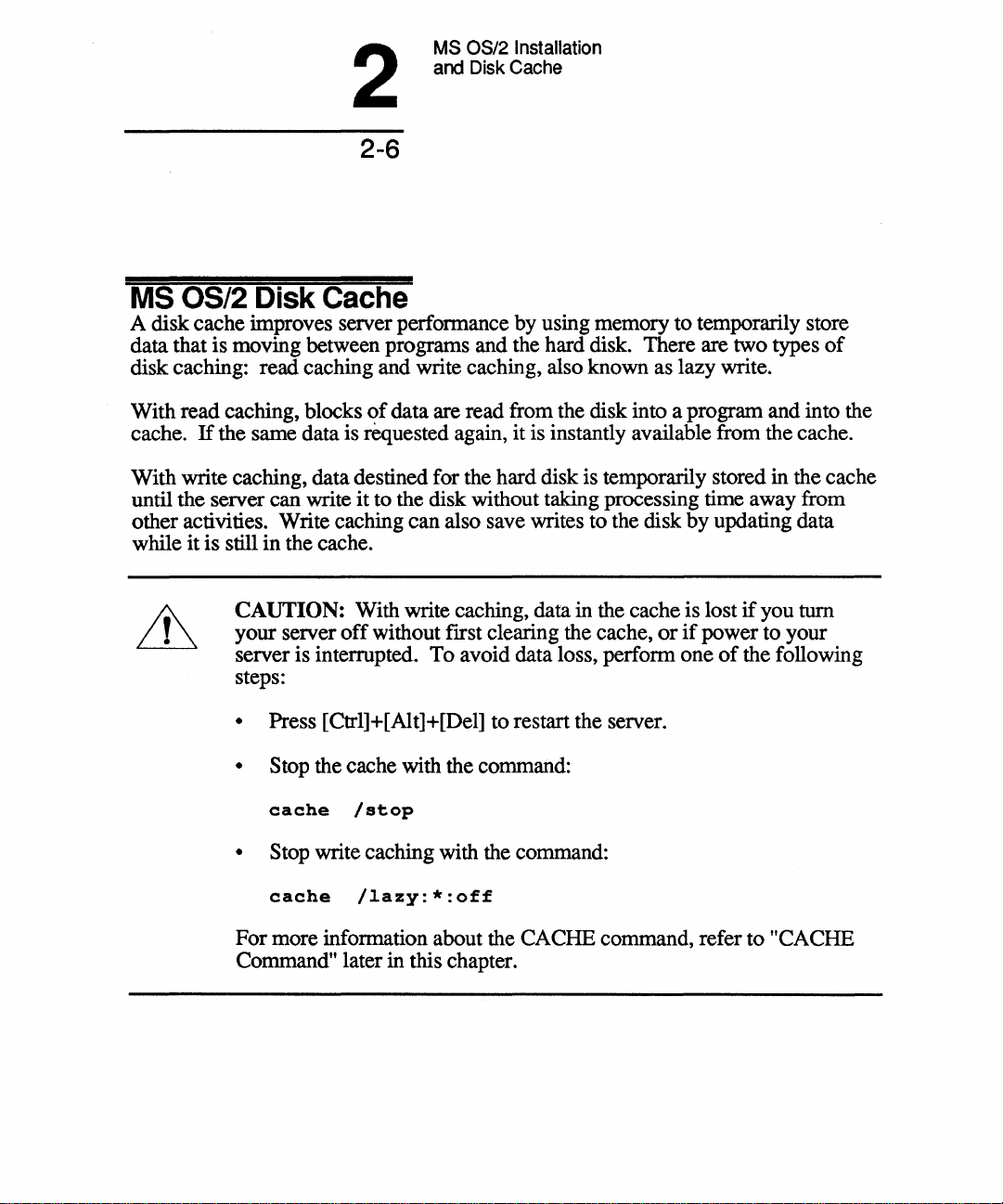
MS OS/2 Installation
and Disk Cache
2
2-6
MS
OS/2 Disk Cache
A disk cache improves server perfonnance by using memory to temporarily store
data that is moving between programs and the hard disk. There are two types
disk caching: read caching and write caching, also known as lazy write.
of
With read caching, blocks
cache.
With write caching, data destined for the hard disk is temporarily stored in the cache
until the server can write
other activities. Write caching can also save writes to the disk by updating data
while it is still in the cache.
If
the same data is requested again,
data are read from the disk into a program and into the
it
is instantly available from the cache.
it
to the disk without taking processing time away from
of
CAUTION: With write caching, data in the cache is lost
your server
server is interrupted. To avoid data loss, perfonn one
steps:
• Press [Ctrl]+[Alt]+[Del] to restart the server.
• Stop the cache with the command:
cache
• Stop write caching with the command:
cache
For more infonnation about the CACHE command, refer to "CACHE
Command" later in this chapter.
off
without fIrst clearing the cache,
/stop
/lazy:*:off
or
if
if
you
turn
power to your
of
the following
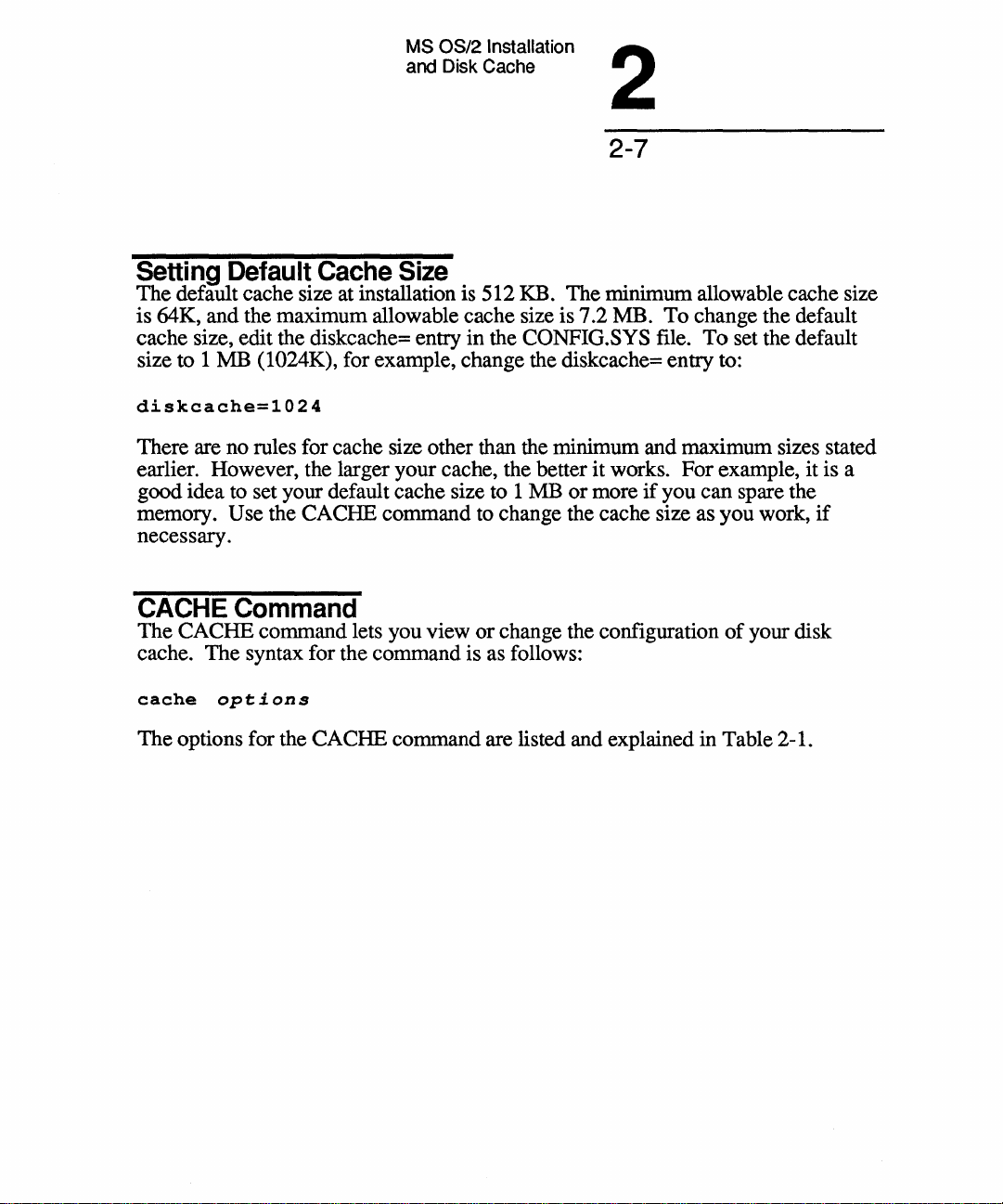
MS
OS/2 Installation
and Disk Cache
2
2-7
Setting
The default cache size at installation is 512 KB. The minimum allowable cache size
is 64K, and the maximum allowable cache size is 7.2 MB.
cache size, edit the diskcache= entry in the
size to 1 MB
diskcache=1024
There are no rules for cache size other than the minimum and maximum sizes stated
earlier. However, the larger your cache, the better
good idea to set your default cache size to 1 MB
memory.
necessary.
CACHE
The CACHE command lets you view
cache. The syntax for the command is as follows:
cache
The options for the CACHE command are listed and explained in Table 2-1.
Default
(1024K), for example, change the diskcache= entry to:
Use the CACHE command to change the cache size as you work,
Cache
Size
To
CONFIG.SYS file.
it
works.
or
more
if
you can spare the
change the default
To
set the default
For
example, it is a
Command
or
change the configuration
options
of
your disk
if
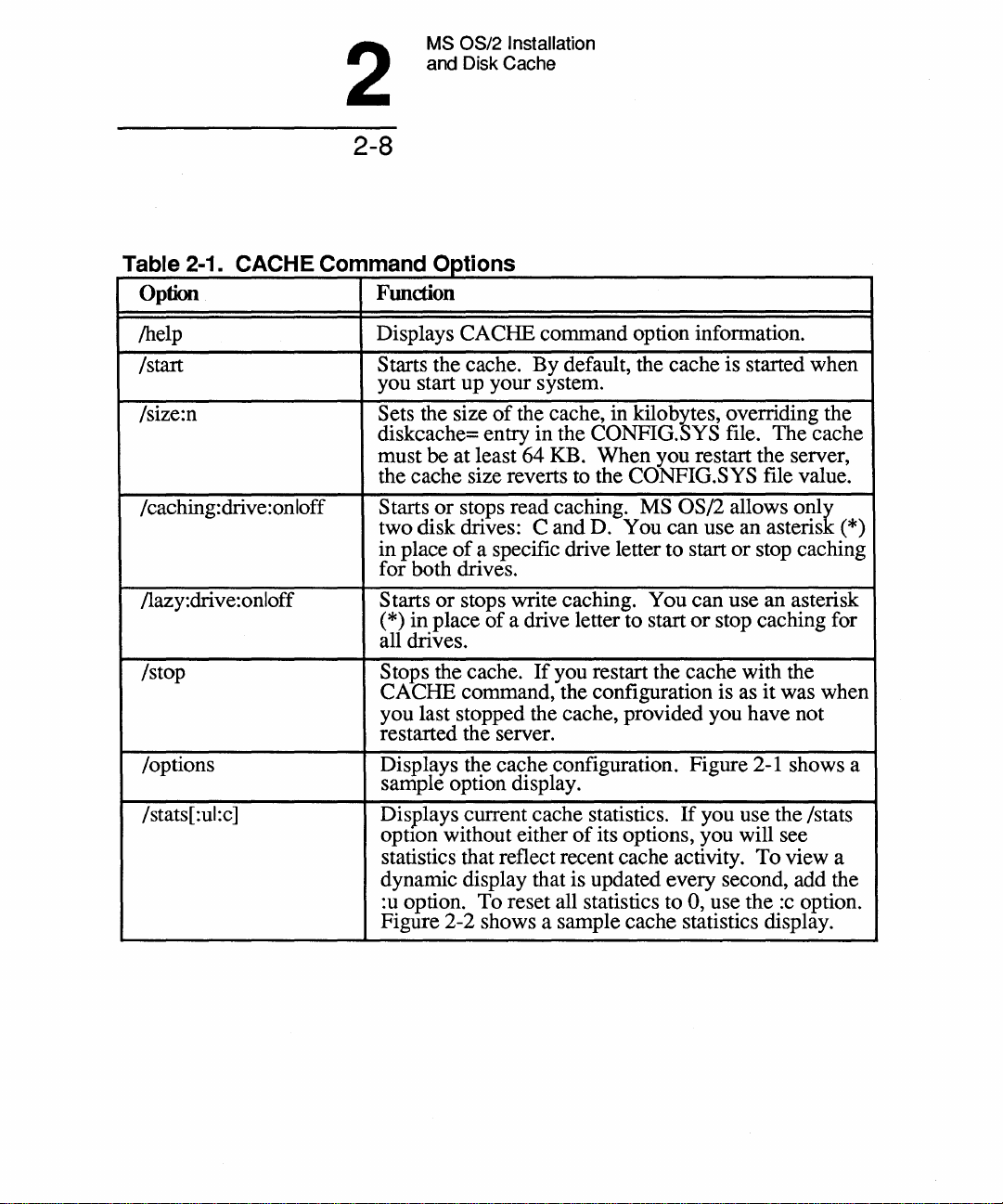
2
2-8
MS OS/2 Installation
and Disk Cache
e
T bl
21
CACHEC
a
Option
/help
/start
/size:n
/caching: drive: on
Ilazy:drive:onloff
/stop
/options
/stats[:ul:c]
.
-
I
off
omman
dO
f
'p'lons
Function
Displays CACHE command option information.
Starts the cache.
you start up your system.
Sets the size
diskcache= entry in the
must be at least 64 KB. When you restart the server,
the cache size reverts to the
Starts
in place
or
stops read caching. MS OS/2 allows
two disk drives: C and D. You can use an asteris (*)
of
a specific drive letter to start
for both drives.
S tarts
(*) in place
all drives.
Stops the cache.
CACHE command, the configuration is as
you last stopped the cache, provided you have not
restarted the server.
or
stops write caching. You can use an asterisk
Displays
sample optIon dIsplay.
Displays current cache statistics.
optIon without either
statistics that reflect recent cache activity.
dynamic display that is updated every second, add the
:u option.
Figure 2-2 shows a sample cache statistics display.
th.e
To
By
default, the cache is started when
of
the cache, in kilobytes, overriding the
CONFIG.SYS file. The cache
CONFIG.SYS file value.
or
stop caching
of
a drive letter to start
If
you restart the cache with the
cac.he configuration. Figure 2-1 shows a
of
its options, you will see
reset all statistics to 0, use the
or
stop caching for
it
If
you use the /stats
To
onlr
was when
view a
:c
option.
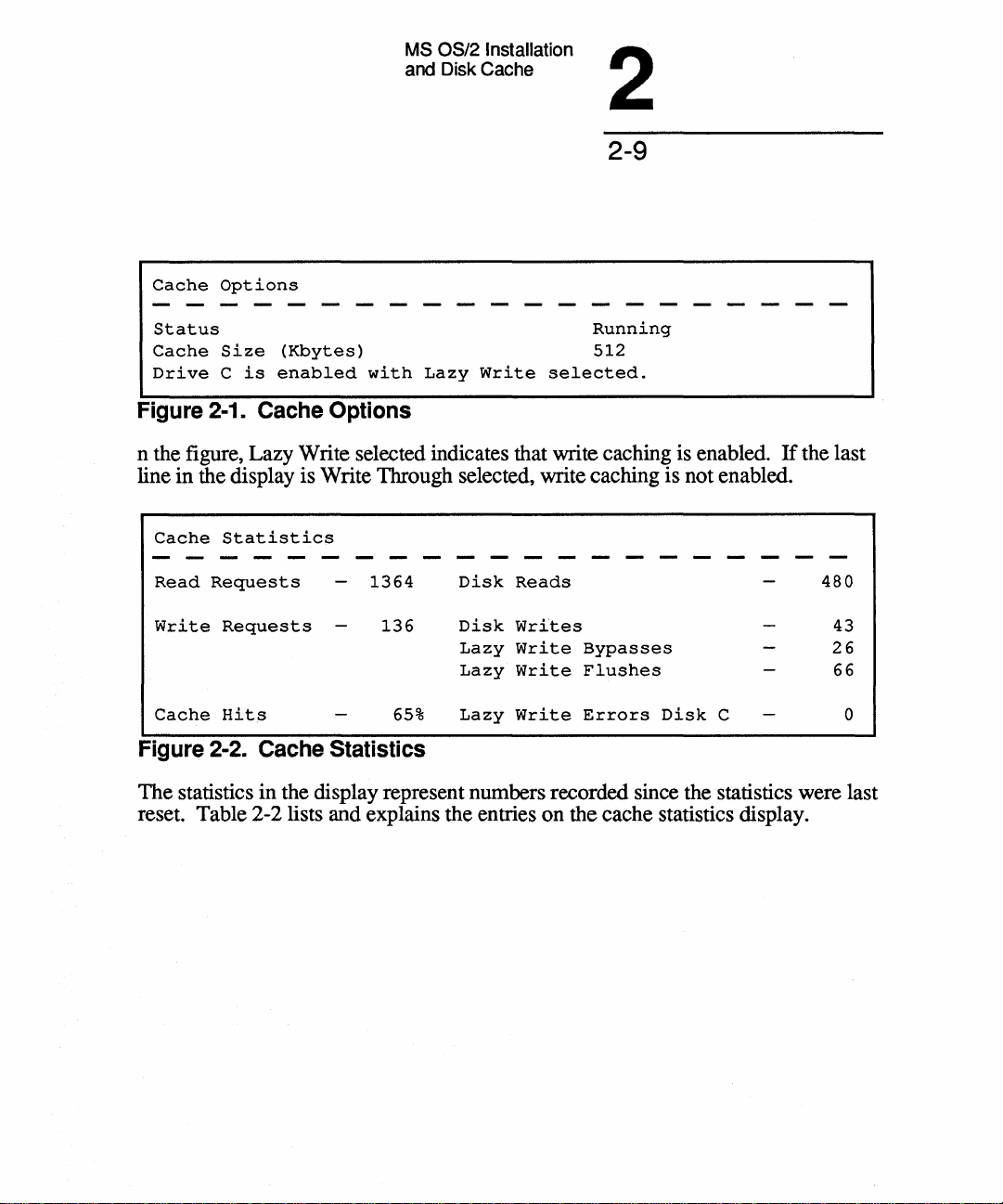
MS OS/2 Installation
and Disk Cache
2
2-9
Cache
Status
Cache
Drive
Figure
n the figure, Lazy Write selected indicates that write caching is enabled.
Options
Size
C
2-1.
(Kbytes)
is
enabled
Cache Options
with
Lazy
Write
Running
512
selected.
If
the last
line in the display is Write Through selected, write caching is not enabled.
Cache
Read
Write
Cache
Statistics
Requests
Requests
Hits
1364
136
65%
Disk
Disk
Lazy
Lazy
Lazy
Reads
Writes
Write
Write
Write
Bypasses
Flushes
Errors
Disk
C
480
43
26
66
o
Figure 2-2. Cache Statistics
The statistics in the display represent numbers recorded since the statistics were last
reset. Table 2-2 lists and explains the entries on the cache statistics display.
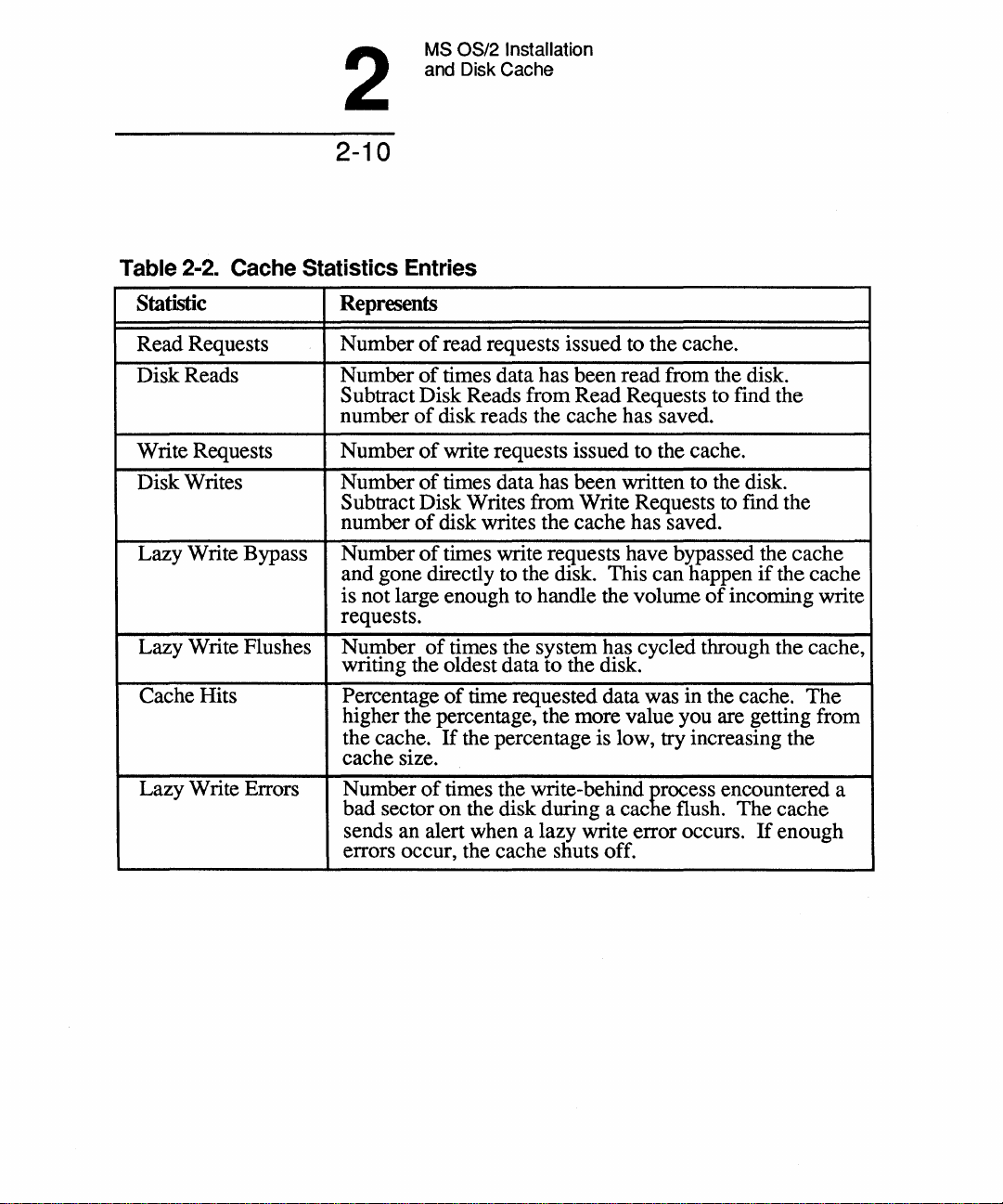
2
2-10
MS OS/2 Installation
and Disk Cache
Table
2-2.
Cache Statistics Entries
Statistic Represents
Read Requests
Disk Reads Number
Write Requests Number
Disk Writes Number
Lazy Write Bypass Number
Lazy Write Flushes
Cache Hits
Lazy Write Errors
Number
Subtract Disk Reads from Read Requests to find the
number
Subtract Disk Writes from Write Requests to fmd the
number
and gone directly to the disk. This can happen
is not large enough to handle the volume
requests.
Number
writing the oldest data to the disk.
Percentage
higher the percentage, the more value you are getting from
the cache.
cache size.
Number
bad sector on the disk during a cac e flush. The cache
sends an alert when a lazy write error occurs.
errors occur, the cache shuts off.
of
read requests issued to the cache.
of
times data has been read from the disk.
of
disk reads the cache has saved.
of
write requests issued to the cache.
of
times data has been written to the disk.
of
disk writes the cache has saved.
of
times write requests have bypassed the cache
if
the cache
of
incoming write
of
times the system has cycled through the cache,
of
time requested data was in the cache. The
If
the percentage is low, try increasing the
of
times the write-behind hrocess encountered a
If
enough
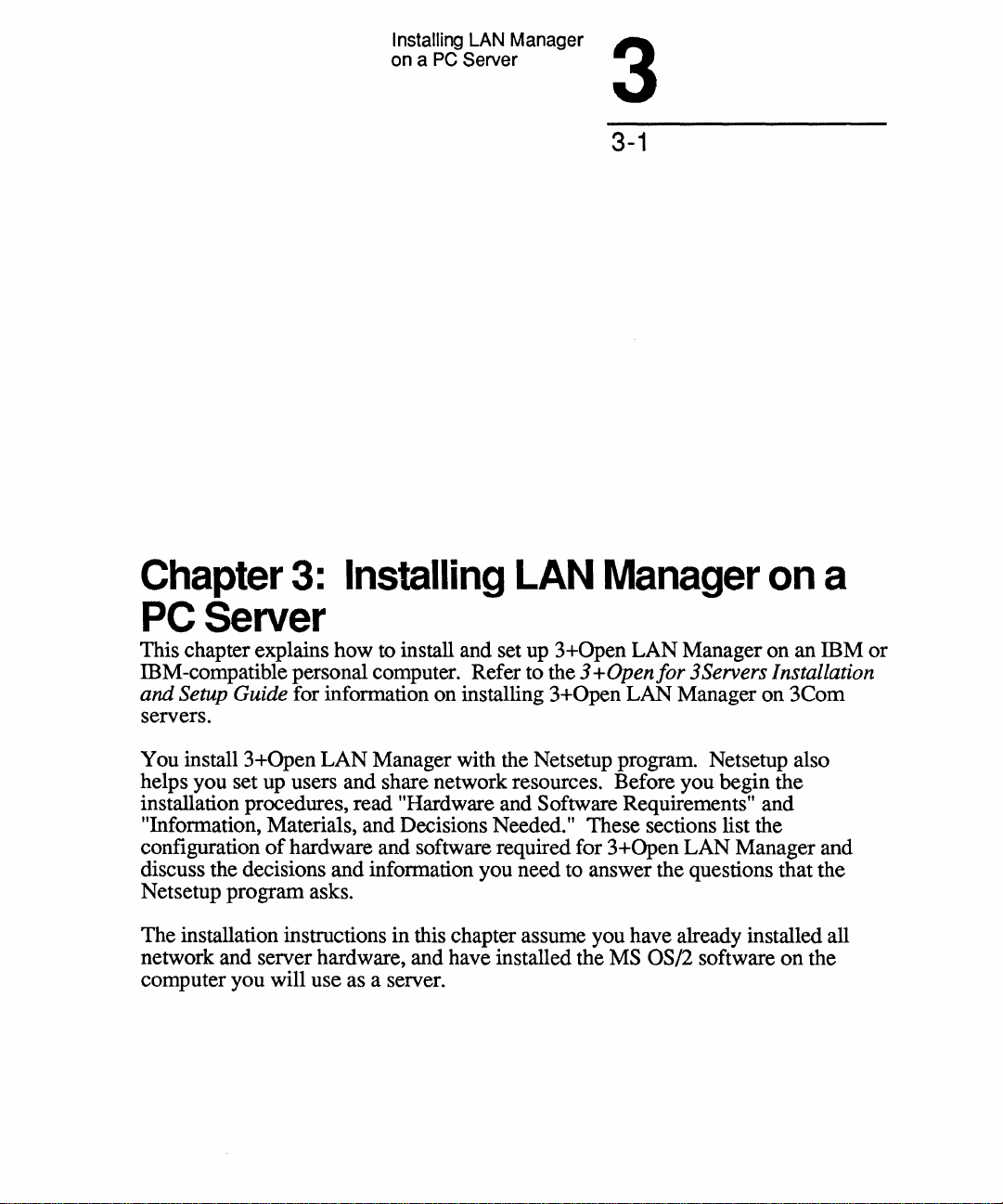
Installing
on
a PC Server
LAN
Manager
3
3-1
Chapter
3:
Installing
LAN
Manager
on
a
PC Server
This chapter explains how to install and set up 3+Open LAN Manager on an ffiM
ffiM-compatible personal computer. Refer to the 3 + Open
and
Setup Guide for information on installing
servers.
LAN
You install 3+Open
helps you set up users and share network resources. Before you begin the
installation procedures, read "Hardware and Software Requirements" and
"Information, Materials, and Decisions Needed." These sections list the
of
configuration
discuss the decisions and information you need to answer the questions that the
Netsetup program asks.
The installation instructions in this chapter assume you have already installed all
network and server hardware, and have installed the MS
computer you will use as a server.
hardware and software required for 3+Open LAN Manager and
Manager with the Netsetup program. Netsetup also
3+0pen
for
3Servers Installation
LAN Manager on 3Com
OS/2 software on the
or
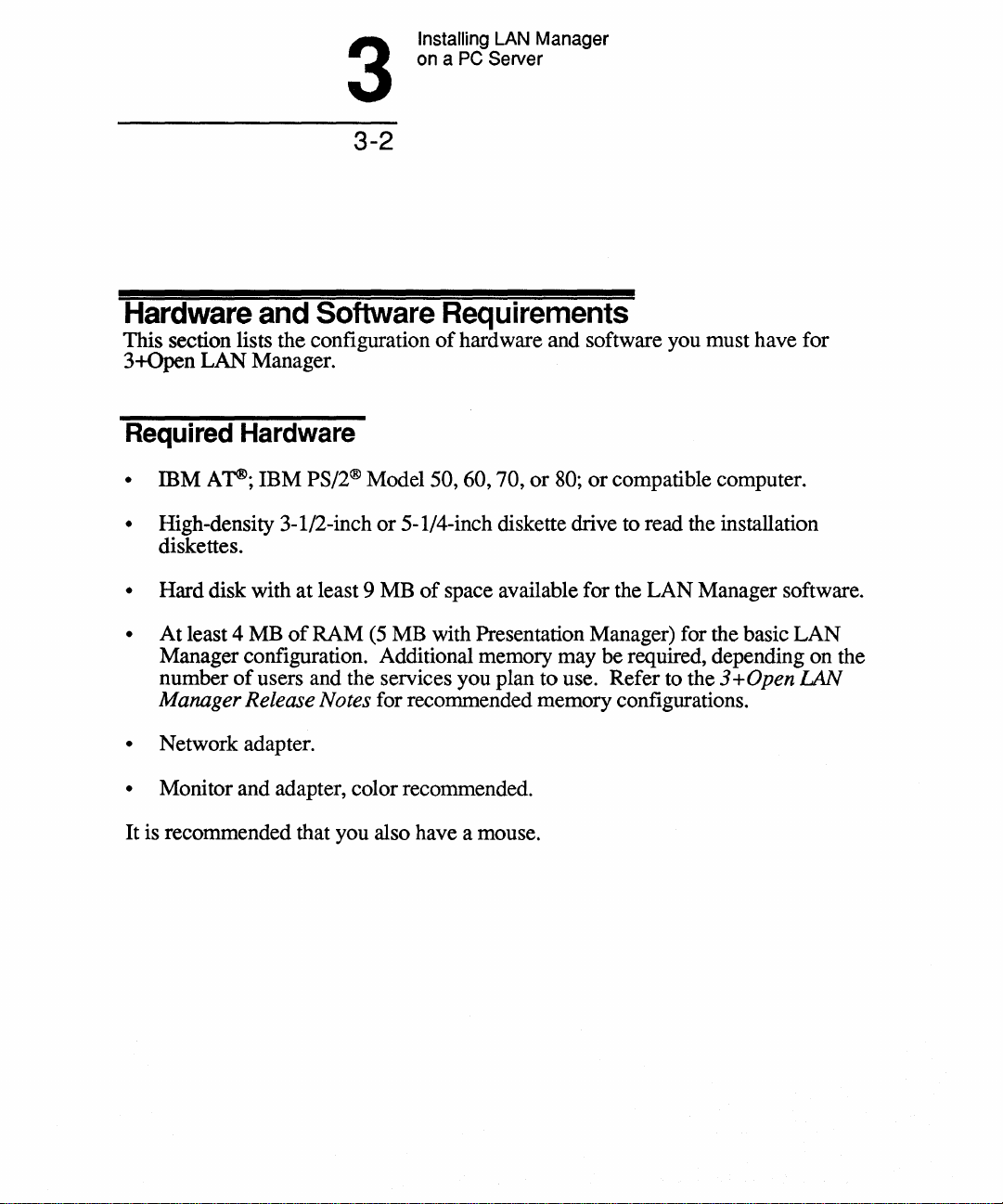
3
3-2
Installing LAN Manager
on
a PC Server
Hardware
This section lists the configuration
3+Open
Required
•
• High-density 3-1/2-inch
• Hard disk with at least 9 MB
•
• Network adapter.
• Monitor and adapter, color recommended.
It
is recommended that you also have a mouse.
LAN
mM
diskettes.
At
least 4 MB
Manager configuration. Additional memory may be required, depending on the
number
Manager Release Notes for recommended memory configurations.
and
Manager.
Software
Requirements
of
hardware and software you must have for
Hardware
A
'f®;
IBM
PS/2® Model 50, 60, 70,
or
5-1/4-inch diskette drive to read the installation
of
space available for the
of
RAM
of
users and the services you plan to use. Refer to the 3 + Open
(5
MB with Presentation Manager) for the basic
or
80;
or
compatible computer.
LAN
Manager software.
LAN
IAN
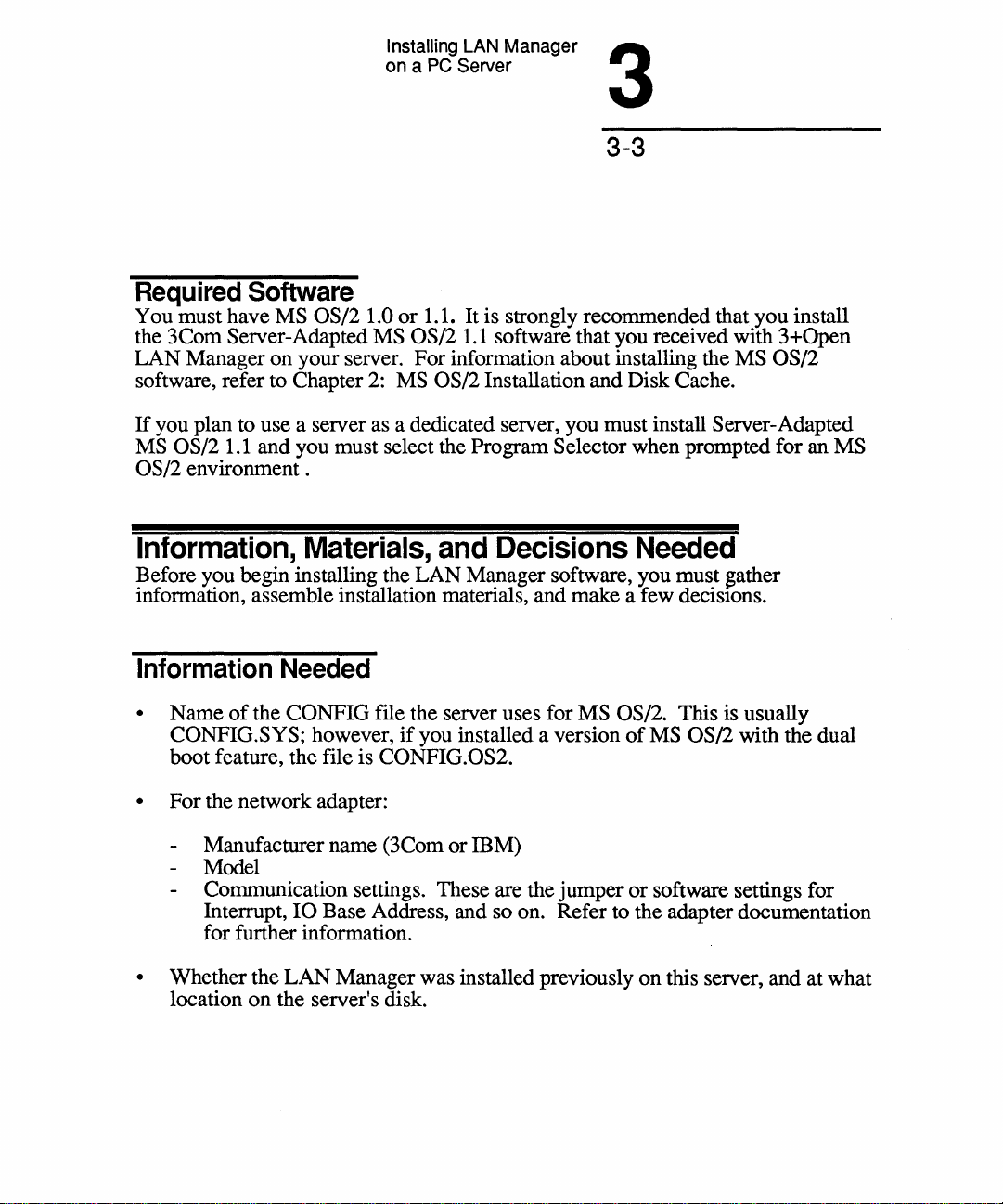
Installing LAN Manager
PC Server
on a
3
3-3
Required
You must have MS OS/2 1.0
the 3Com Server-Adapted
LAN Manager on your server. For information about installing the
software, refer to Chapter
If
you plan to use a server as a dedicated server, you must install Server-Adapted
MS OS/2
OS/2
environment.
Information,
Before you begin installing the LAN Manager software, you must
information, assemble installation materials, and make a few decislons.
Information
• Name
CONFIG.SYS; however,
boot feature, the file is
•
For the network adapter:
Software
or
1.1. It is strongly recommended that you install
MS OS/2
2:
MS OS/2 Installation and Disk Cache.
1.1
and you must select the Program Selector when prompted for an MS
Materials,
1.1
and
software that you received with 3+Open
MS OS/2
Decisions
Needed
~ather
Needed
of
the CONFIG file the server uses for MS OS/2. This is usually
if
you installed a version
CONFIG.OS2.
of
MS OS/2 with the dual
Manufacturer name (3Com or IBM)
Model
Communication settings. These are the jumper
10
Interrupt,
for further information.
• Whether the
location on the server's disk.
Base Address, and so on. Refer to the adapter documentation
LAN
Manager was installed previously on this server, and at what
or
software settings for
