Page 1
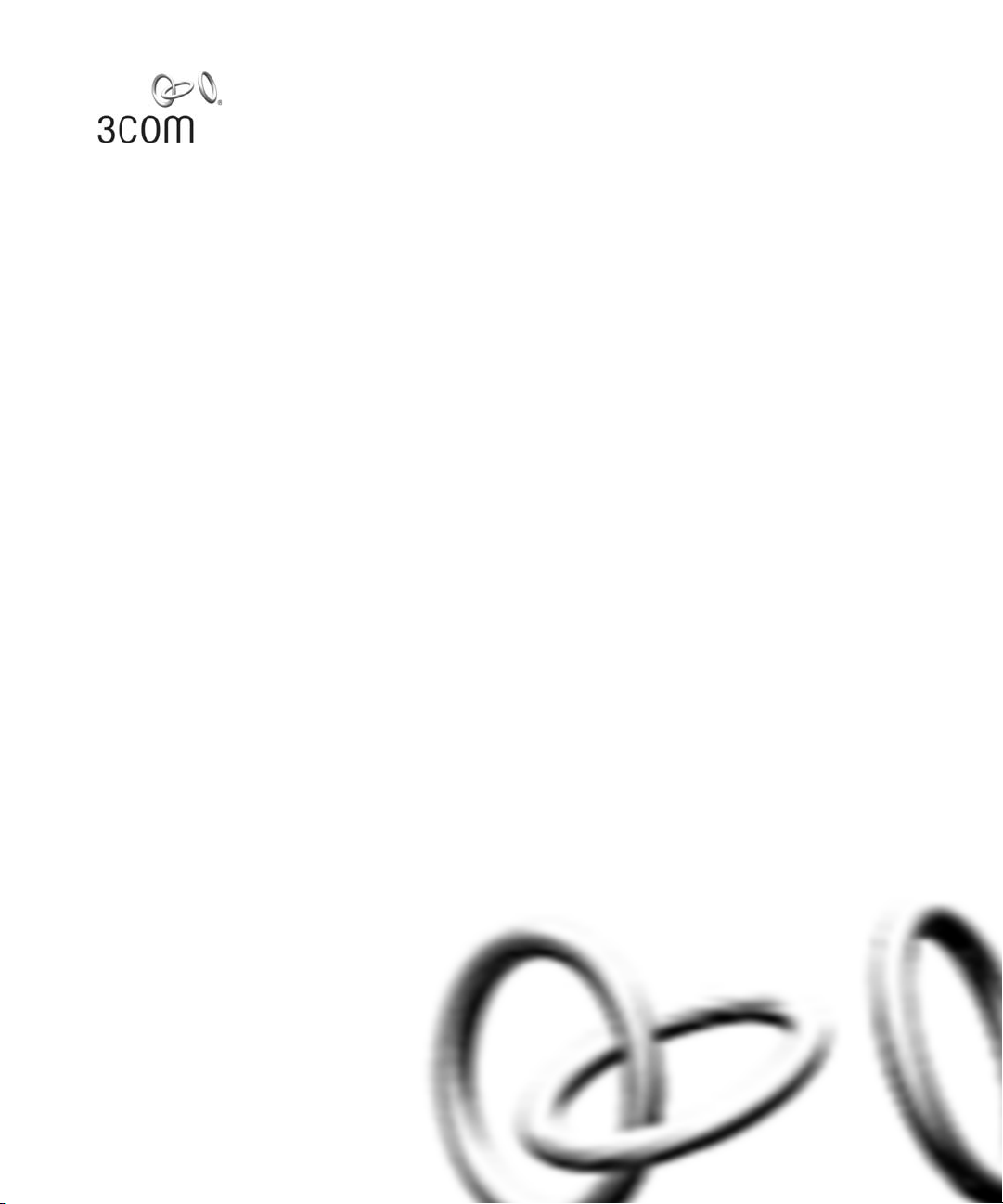
Wireless LAN Mobility System
Wireless LAN Switch and Controller
Command Reference
3CRWX120695A, 3CRWX440095A
http://www.3com.com/
Part No. 730-9502-0072, Revision B
Published April 2005
Page 2
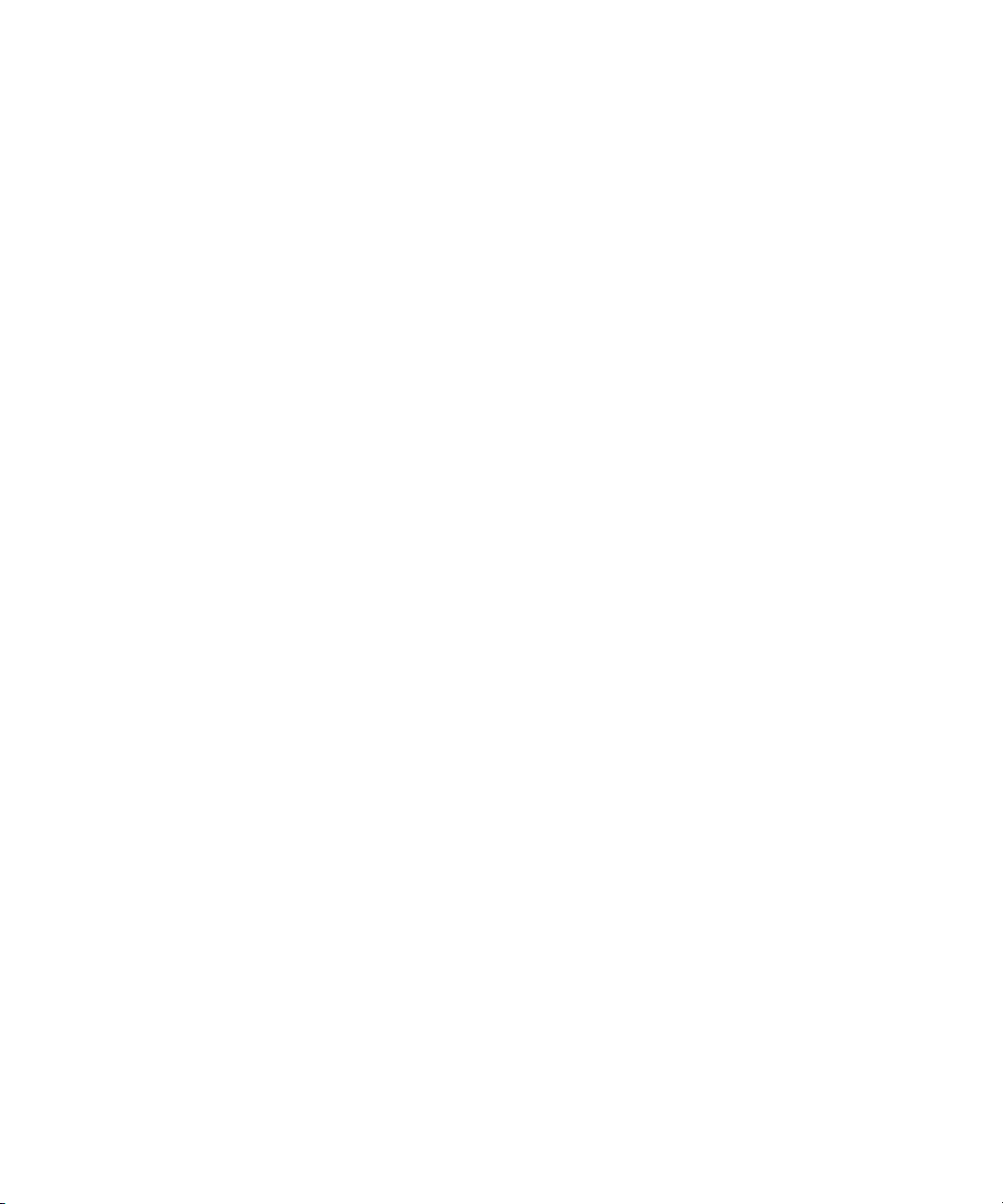
3Com Corporation
350 Campus Drive
Marlborough, MA USA
01752-3064
Copyright © 2004, 3Com Corporation. All rights reserved. No part of this documentation may be reproduced
in any form or by any means or used to make any derivative work (such as translation, transformation, or
adaptation) without written permission from 3Com Corporation.
3Com Corporation reserves the right to revise this documentation and to make changes in content from time
to time without obligation on the part of 3Com Corporation to provide notification of such revision or change.
3Com Corporation provides this documentation without warranty, term, or condition of any kind, either
implied or expressed, including, but not limited to, the implied warranties, terms or conditions of
merchantability, satisfactory quality, and fitness for a particular purpose. 3Com may make improvements or
changes in the product(s) and/or the program(s) described in this documentation at any time.
If there is any software on removable media described in this documentation, it is furnished under a license
agreement included with the product as a separate document, in the hard copy documentation, or on the
removable media in a directory file named LICENSE.TXT or !LICENSE.TXT. If you are unable to locate a copy,
please contact 3Com and a copy will be provided to you.
UNITED STATES GOVERNMENT LEGEND
If you are a United States government agency, then this documentation and the software described herein are
provided to you subject to the following:
All technical data and computer software are commercial in nature and developed solely at private expense.
Software is delivered as “Commercial Computer Software” as defined in DFARS 252.227-7014 (June 1995) or
as a “commercial item” as defined in FAR 2.101(a) and as such is provided with only such rights as are
provided in 3Com’s standard commercial license for the Software. Technical data is provided with limited rights
only as provided in DFAR 252.227-7015 (Nov 1995) or FAR 52.227-14 (June 1987), whichever is applicable.
You agree not to remove or deface any portion of any legend provided on any licensed program or
documentation contained in, or delivered to you in conjunction with, this User Guide.
Unless otherwise indicated, 3Com registered trademarks are registered in the United States and may or may
not be registered in other countries.
3Com is a registered trademark of 3Com Corporation. The 3Com logo is a trademark of 3Com Corporation.
Mobility Domain, Mobility Point, Mobility Profile, Mobility System, Mobility System Software, MP, MSS, and
SentrySweep are trademarks of Trapeze Networks, Inc.
Intel and Pentium are registered trademarks of Intel Corporation. Microsoft, MS-DOS, Windows, Windows XP,
and Windows NT are registered trademarks of Microsoft Corporation.
All other company and product names may be trademarks of the respective companies with which they are
associated.
ENVIRONMENTAL STATEMENT
It is the policy of 3Com Corporation to be environmentally-friendly in all operations. To uphold our policy, we
are committed to:
Establishing environmental performance standards that comply with national legislation and regulations.
Conserving energy, materials and natural resources in all operations.
Reducing the waste generated by all operations. Ensuring that all waste conforms to recognized environmental
standards. Maximizing the recyclable and reusable content of all products.
Ensuring that all products can be recycled, reused and disposed of safely.
Ensuring that all products are labelled according to recognized environmental standards.
Improving our environmental record on a continual basis.
End of Life Statement
3Com processes allow for the recovery, reclamation and safe disposal of all end-of-life electronic components.
Regulated Materials Statement
3Com products do not contain any hazardous or ozone-depleting material.
Environmental Statement about the Documentation
The documentation for this product is printed on paper that comes from sustainable, managed forests; it is
fully biodegradable and recyclable, and is completely chlorine-free. The varnish is environmentally-friendly, and
the inks are vegetable-based with a low heavy-metal content.
Page 3
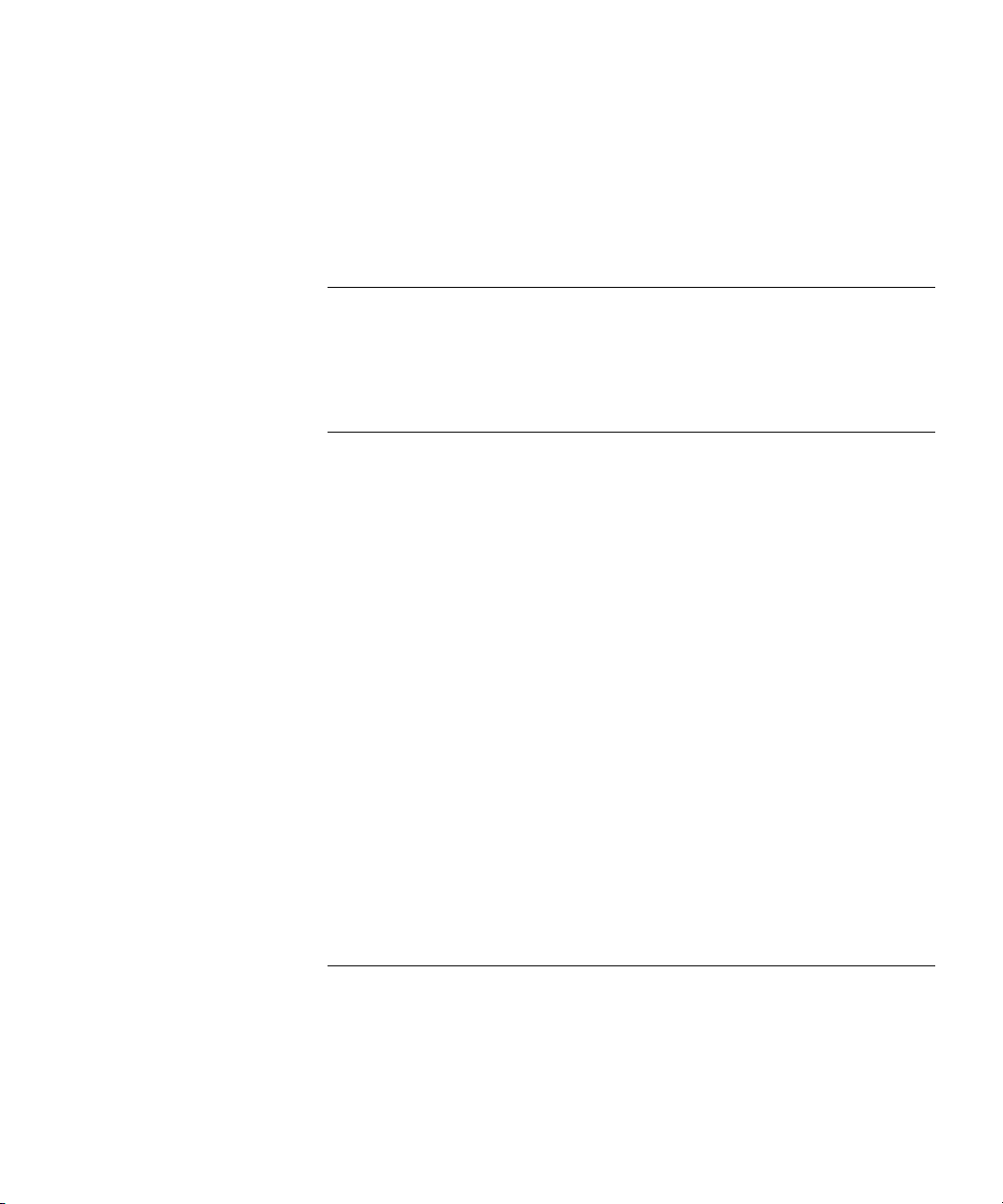
CONTENTS
ABOUT THIS GUIDE
Conventions 17
Documentation 18
Documentation Comments 19
1 USING THE COMMAND-LINE INTERFACE
Overview 21
CLI Conventions 22
Command Prompts 22
Syntax Notation 22
Text Entry Conventions and Allowed Characters 23
MAC Address Notation 23
IP Address and Mask Notation 24
User Globs, MAC Address Globs, and VLAN Globs 24
Port Lists 26
Virtual LAN Identification 27
Command-Line Editing 27
Keyboard Shortcuts 27
History Buffer 28
Tabs 28
Single-Asterisk (*) Wildcard Character 28
Double-Asterisk (**) Wildcard Characters 28
Using CLI Help 29
Understanding Command Descriptions 30
2 ACCESS COMMANDS
Commands by Usage 33
disable 33
enable 34
quit 34
set enablepass 35
Page 4
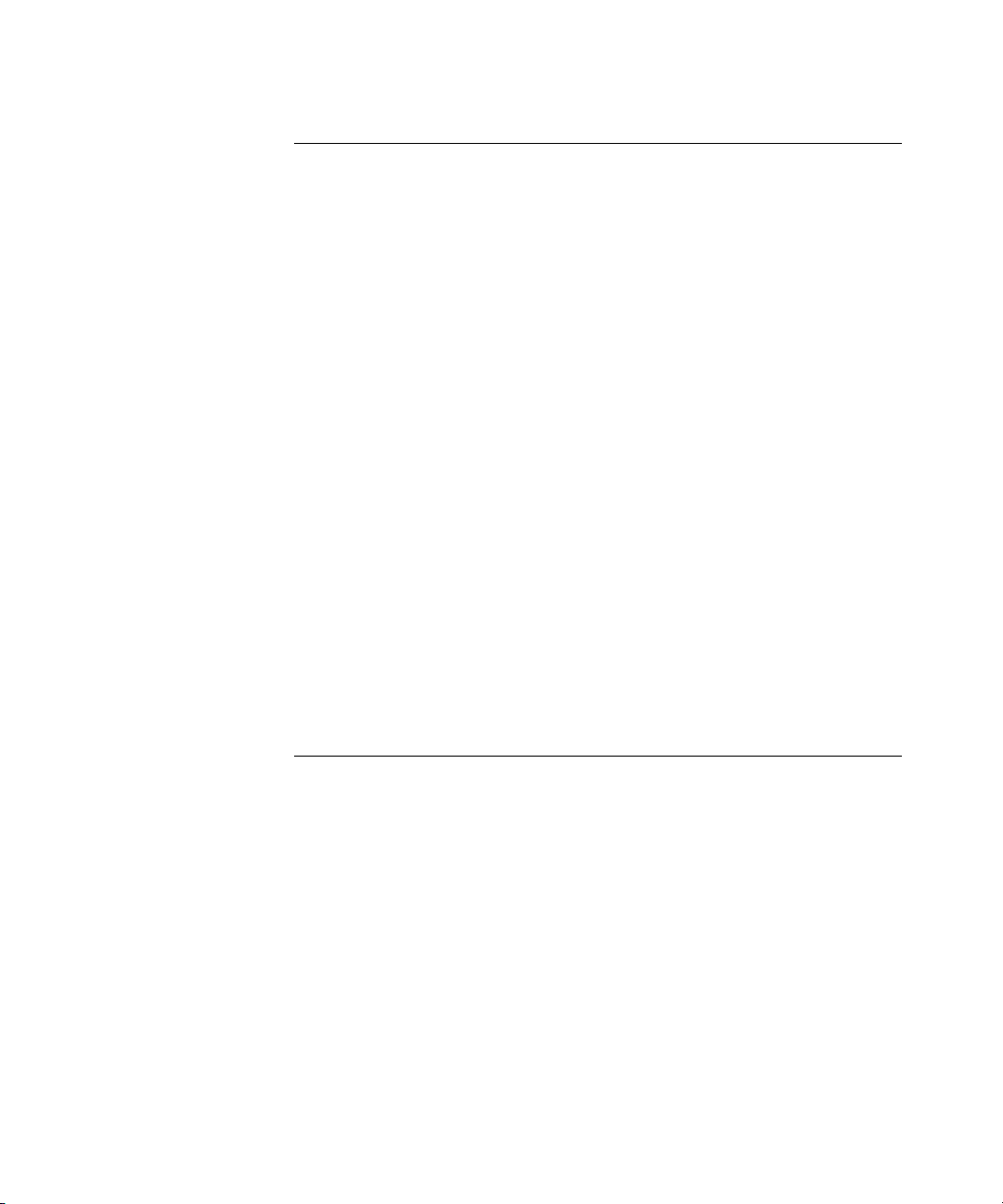
3 SYSTEM SERVICE COMMANDS
Commands by Usage 37
clear banner motd 38
clear history 38
clear prompt 39
clear system 39
display banner motd 40
display base-information 41
display license 41
display system 42
help 45
history 46
set banner motd 46
set confirm 47
set length 48
set license 49
set prompt 50
set system contact 51
set system countrycode 51
set system ip-address 53
set system location 54
set system name 55
4 PORT COMMANDS
Commands by Usage 57
clear dap 58
clear port counters 58
clear port-group 59
clear port name 59
clear port preference 60
clear port type 61
display port counters 62
display port-group 63
display port poe 64
display port preference 65
display port status 66
monitor port counters 68
Page 5
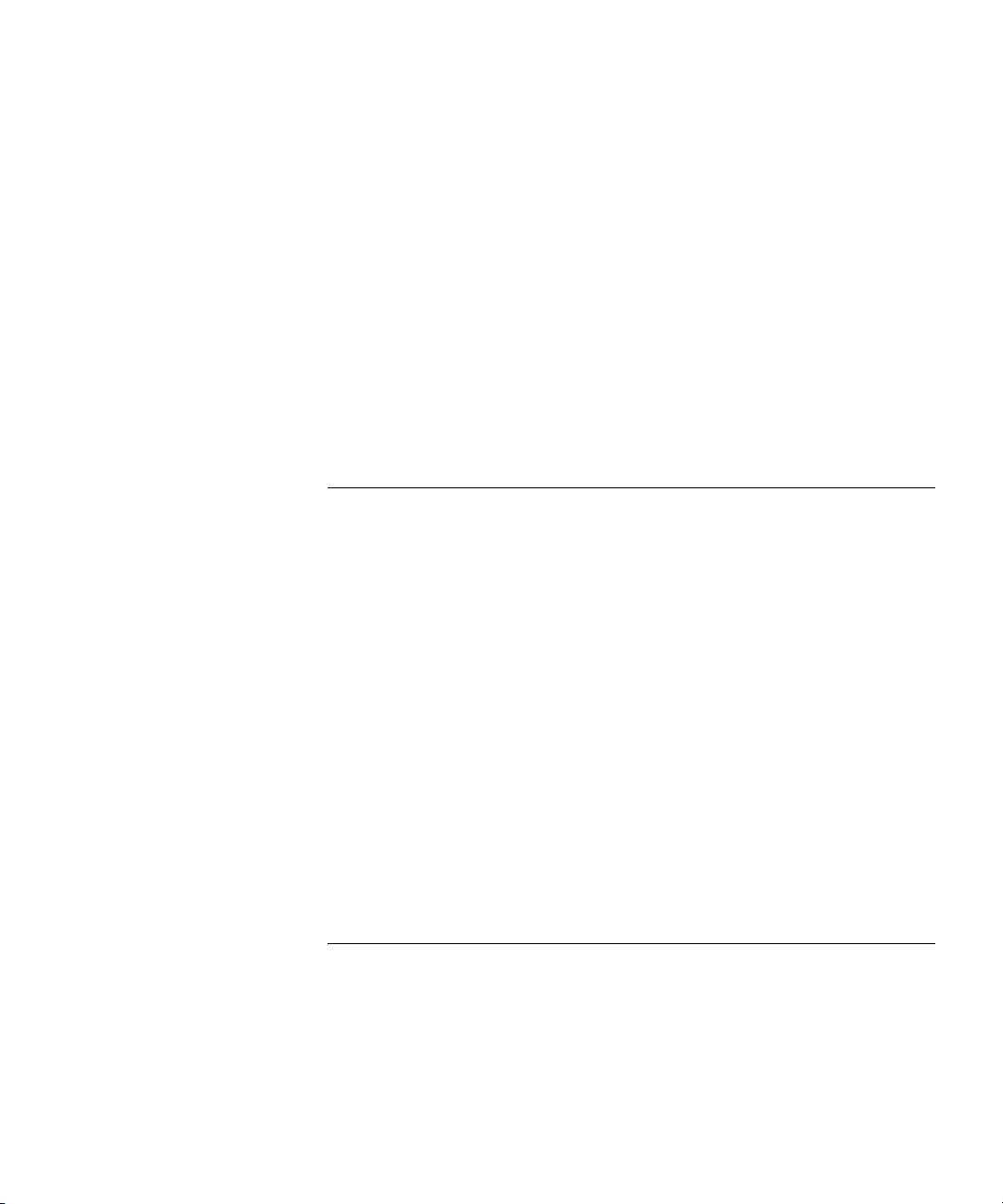
reset port 73
set dap 73
set port 76
set port-group 77
set port name 78
set port negotiation 79
set port poe 79
set port preference 80
set port speed 81
set port trap 82
set port type ap 83
set port type wired-auth 86
5 VLAN COMMANDS
Commands by usage 89
clear fdb 90
clear vlan 91
display fdb 92
display fdb agingtime 94
display fdb count 95
display roaming station 96
display roaming vlan 98
display tunnel 99
display vlan config 100
set fdb 101
set fdb agingtime 102
set vlan name 103
set vlan port 104
set vlan tunnel-affinity 105
6 IP SERVICES COMMANDS
Commands by Usage 107
clear interface 109
clear ip alias 110
clear ip dns domain 110
clear ip dns server 111
clear ip route 111
Page 6
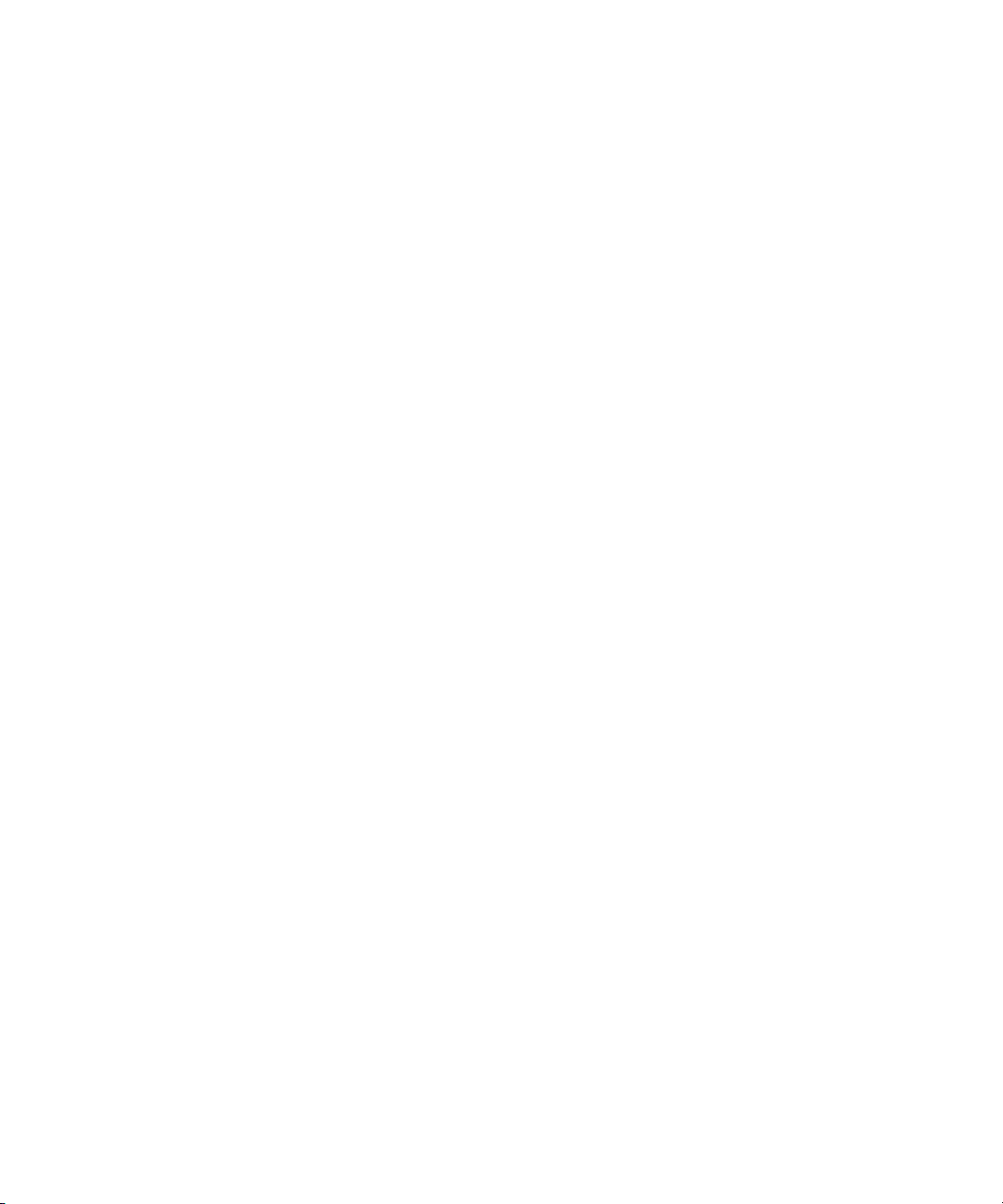
clear ip telnet 112
clear ntp server 113
clear ntp update-interval 113
clear snmp trap receiver 114
clear summertime 115
clear system ip-address 115
clear timezone 116
display arp 117
display interface 118
display ip alias 119
display ip dns 120
display ip https 121
display ip route 123
display ip telnet 125
display ntp 126
display snmp configuration 128
display summertime 130
display timedate 130
display timezone 131
ping 132
set arp 133
set arp agingtime 134
set interface 135
set interface status 136
set ip alias 137
set ip dns 137
set ip dns domain 138
set ip dns server 139
set ip https server 140
set ip route 140
set ip snmp server 142
set ip ssh 143
set ip ssh absolute-timeout 144
set ip ssh idle-timeout 145
set ip ssh server 145
set ip telnet 146
set ip telnet server 147
set ntp 148
Page 7
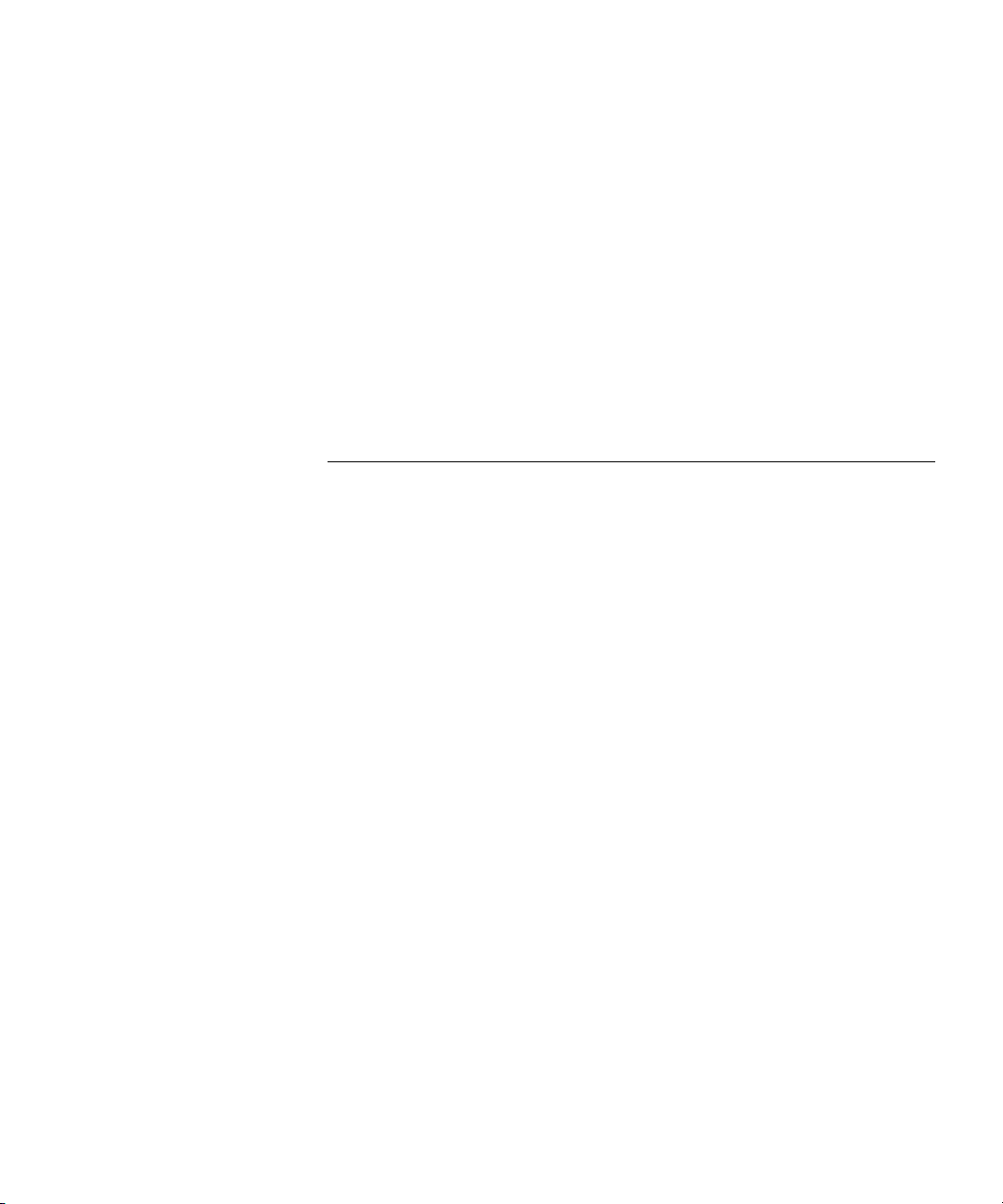
set ntp server 148
set ntp update-interval 149
set snmp community 150
set snmp trap 151
set snmp trap receiver 153
set summertime 154
set system ip-address 155
set timedate 156
set timezone 157
telnet 158
traceroute 160
7 AAA COMMANDS
Commands by Usage 163
clear accounting 165
clear authentication admin 166
clear authentication console 167
clear authentication dot1x 168
clear authentication last-resort 169
clear authentication mac 169
clear authentication web 170
clear location policy 171
clear mac-user 172
clear mac-user attr 173
clear mac-user group 173
clear mac-usergroup 174
clear mac-usergroup attr 175
clear mobility-profile 176
clear user 176
clear user attr 177
clear user group 178
clear usergroup 178
clear usergroup attr 179
display aaa 180
display accounting statistics 183
display location policy 185
display mobility-profile 185
Page 8
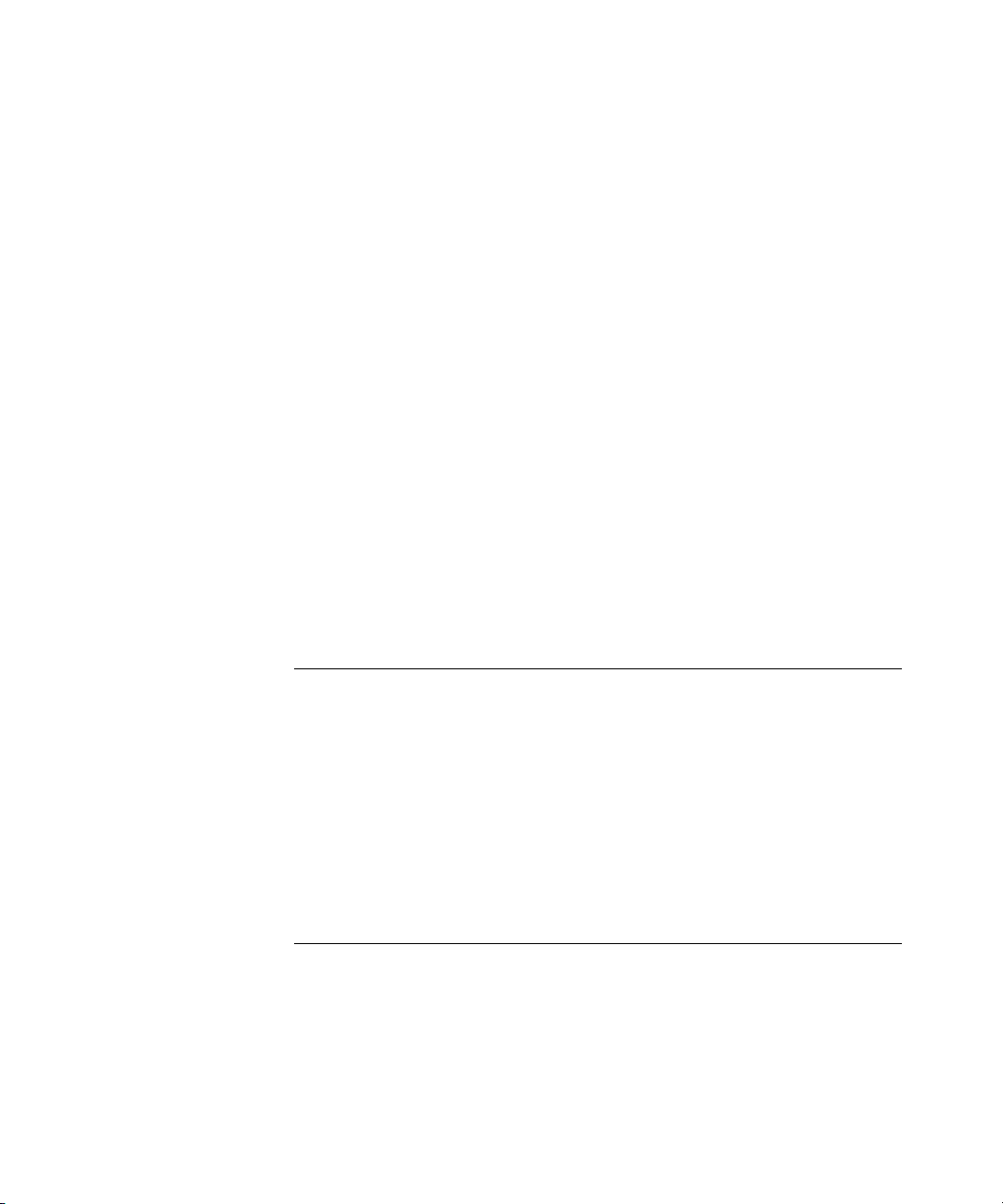
set accounting {admin | console} 186
set accounting {dot1x | mac | web} 187
set authentication admin 189
set authentication console 191
set authentication dot1x 193
set authentication last-resort 197
set authentication mac 199
set authentication web 201
set location policy 203
set mac-user 207
set mac-user attr 208
set mac-usergroup attr 214
set mobility-profile 215
set mobility-profile mode 217
set user 218
set user attr 219
set user group 220
set usergroup 220
set web-aaa 221
8 MOBILITY DOMAIN COMMANDS
Commands by Usage 223
clear mobility-domain 224
clear mobility-domain member 224
display mobility-domain config 225
display mobility-domain status 225
set mobility-domain member 227
set mobility-domain mode member seed-ip 227
set mobility-domain mode seed domain-name 228
9 MANAGED ACCESS POINT COMMANDS
MAP Access Point Commands by Usage 231
clear {ap | dap} radio 234
clear radio-profile 235
clear service-profile 236
display {ap | dap} config 237
display {ap | dap} counters 241
Page 9

display {ap | dap} etherstats 243
display {ap | dap} group 245
display {ap | dap} status 246
display auto-tune attributes 249
display auto-tune neighbors 251
display dap connection 253
display dap global 254
display dap unconfigured 256
display radio-profile 257
display service-profile 261
reset {ap | dap} 264
set {ap | dap} bias 264
set {ap | dap} blink 266
set {ap | dap} group 267
set {ap | dap} name 268
set {ap | dap} radio antennatype 269
set {ap | dap} radio auto-tune max-power 270
set {ap | dap} radio auto-tune max-
retransmissions 271
set {ap | dap} radio channel 273
set {ap | dap} radio min-client-rate 274
set {ap | dap} radio mode 276
set {ap | dap} radio radio-profile 277
set {ap | dap} radio tx-power 278
set {ap | dap} upgrade-firmware 279
set radio-profile 11g-only 280
set radio-profile auto-tune channel-config 281
set radio-profile auto-tune channel-holddown 282
set radio-profile auto-tune channel-interval 283
set radio-profile auto-tune power-backoff- timer 284
set radio-profile auto-tune power-config 285
set radio-profile auto-tune power-interval 286
set radio-profile beacon-interval 287
set radio-profile dtim-interval 287
set radio-profile frag-threshold 288
set radio-profile long-retry 289
set radio-profile max-rx-lifetime 290
set radio-profile max-tx-lifetime 291
Page 10
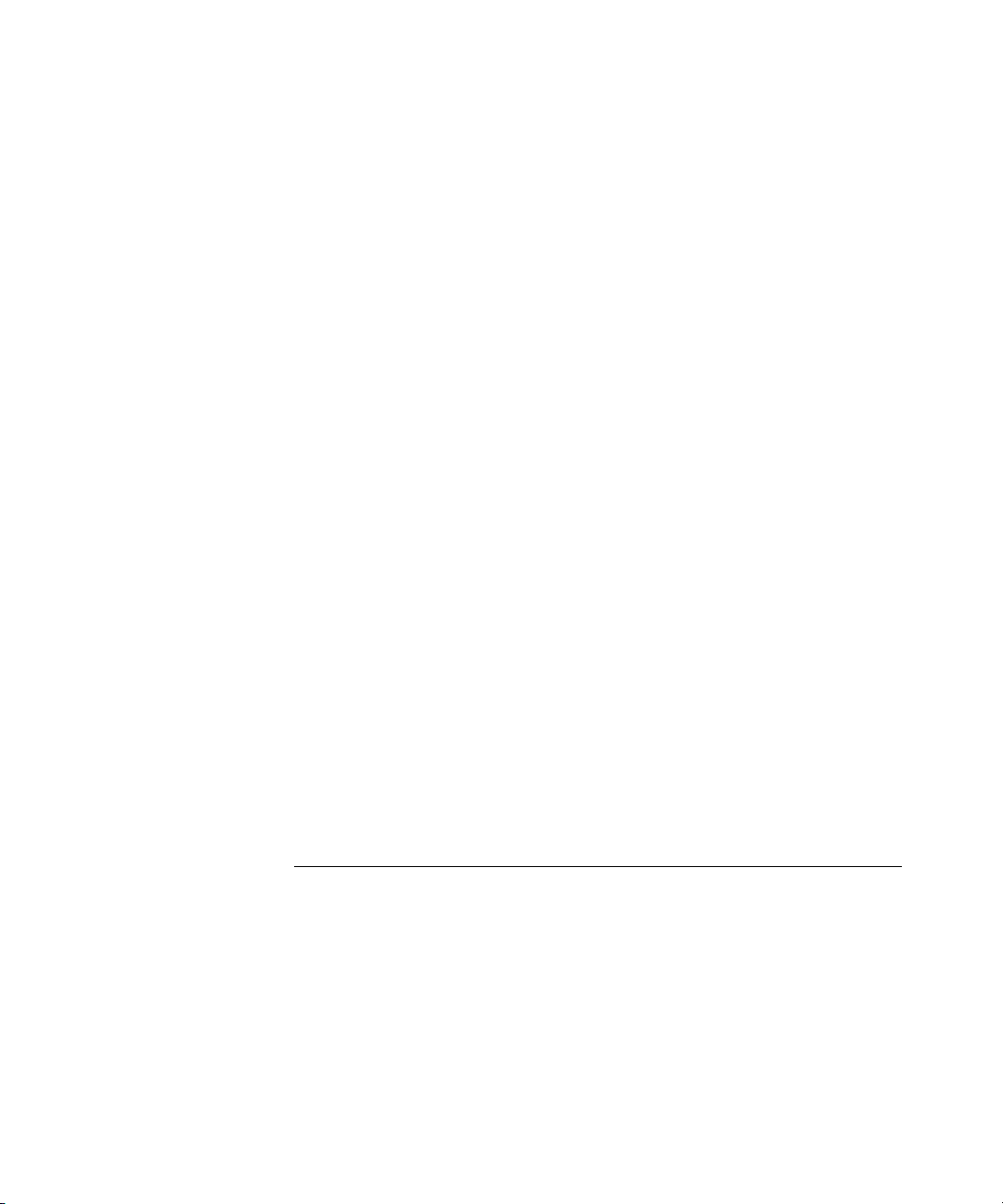
set radio-profile mode 291
set radio-profile preamble-length 294
set radio-profile rts-threshold 295
set radio-profile service-profile 296
set radio-profile short-retry 299
set service-profile auth-dot1x 300
set service-profile auth-fallthru 301
set service-profile auth-psk 302
set service-profile beacon 303
set service-profile cipher-ccmp 304
set service-profile cipher-tkip 305
set service-profile cipher-wep104 306
set service-profile cipher-wep40 307
set service-profile psk-phrase 308
set service-profile psk-raw 309
set service-profile rsn-ie 310
set service-profile shared-key-auth 311
set service-profile ssid-name 311
set service-profile ssid-type 312
set service-profile tkip-mc-time 313
set service-profile web-aaa-form 314
set service-profile wep active-multicast-
index 315
set service-profile wep active-unicast-
index 316
set service-profile wep key-index 317
set service-profile wpa-ie 318
10 STP COMMANDS
STP Commands by Usage 319
clear spantree portcost 320
clear spantree portpri 321
clear spantree portvlancost 321
clear spantree portvlanpri 322
clear spantree statistics 323
display spantree 324
display spantree backbonefast 326
display spantree blockedports 327
Page 11
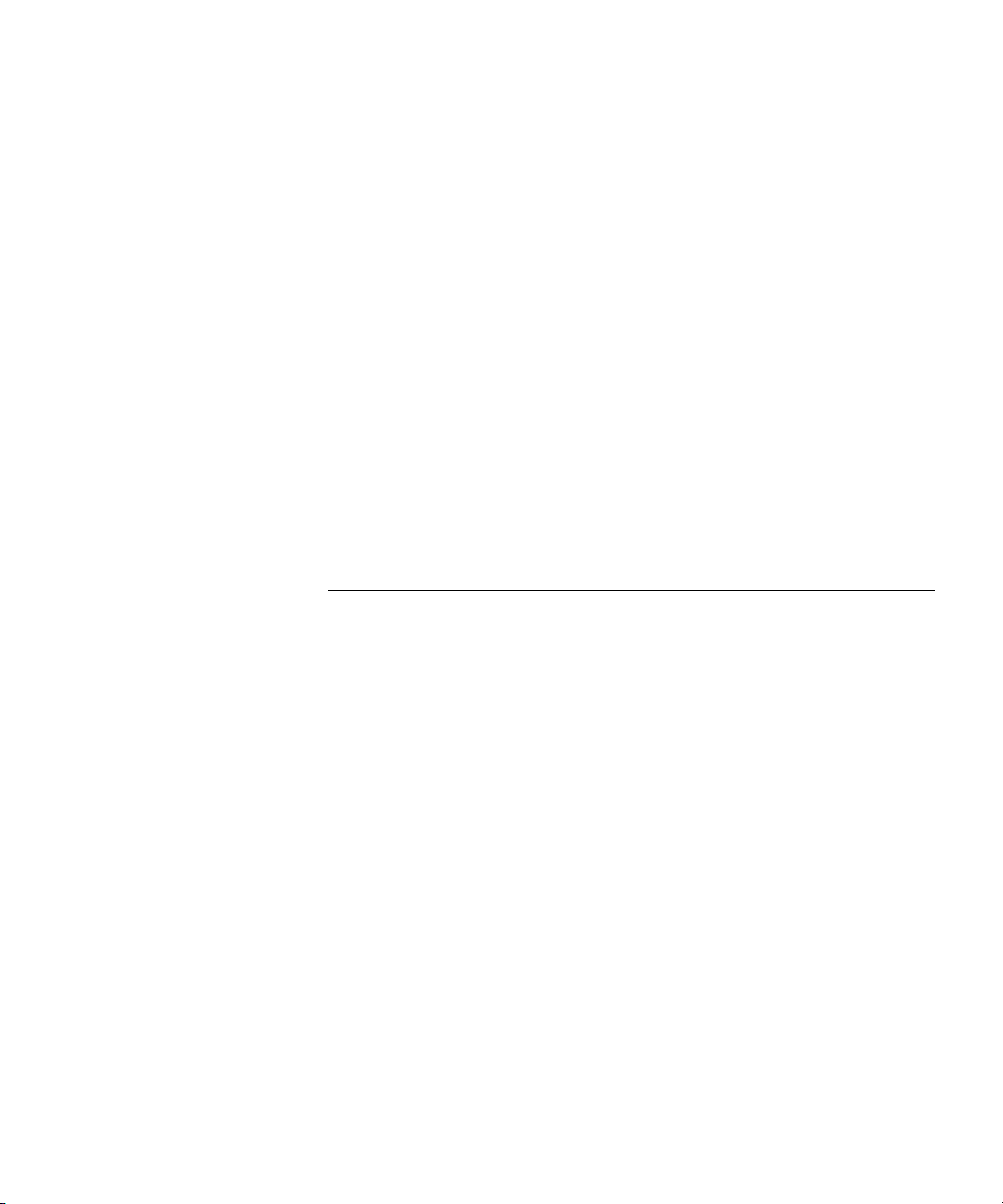
display spantree portfast 328
display spantree portvlancost 329
display spantree statistics 329
display spantree uplinkfast 335
set spantree 336
set spantree backbonefast 337
set spantree fwddelay 338
set spantree hello 338
set spantree maxage 339
set spantree portcost 340
set spantree portfast 341
set spantree portpri 342
set spantree portvlancost 343
set spantree portvlanpri 344
set spantree priority 344
set spantree uplinkfast 345
11 IGMP SNOOPING COMMANDS
Commands by usage 347
clear igmp statistics 348
display igmp 348
display igmp mrouter 352
display igmp querier 353
display igmp receiver-table 355
display igmp statistics 356
set igmp 359
set igmp lmqi 360
set igmp mrouter 360
set igmp mrsol 361
set igmp mrsol mrsi 362
set igmp oqi 363
set igmp proxy-report 364
set igmp qi 364
set igmp qri 365
set igmp querier 366
set igmp receiver 367
set igmp rv 368
Page 12
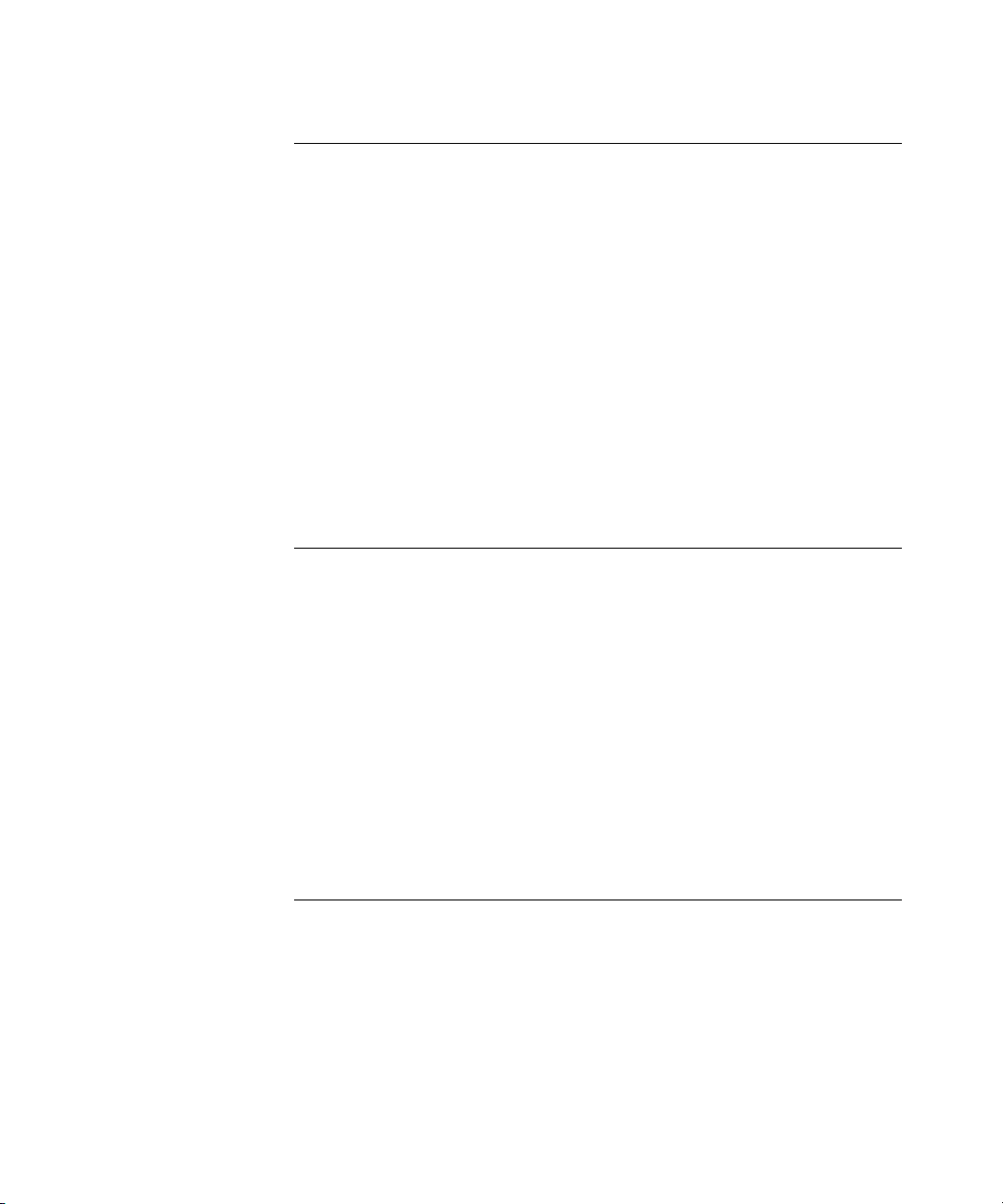
12 SECURITY ACL COMMANDS
Security ACL Commands by Usage 369
clear security acl 370
clear security acl map 371
commit security acl 373
display security acl 374
display security acl hits 375
display security acl info 376
display security acl map 377
display security acl resource-usage 378
hit-sample-rate 382
rollback security acl 383
set security acl 384
set security acl map 389
13 CRYPTOGRAPHY COMMANDS
Commands by Usage 393
crypto ca-certificate 394
crypto certificate 395
crypto generate key 397
crypto generate request 398
crypto generate self-signed 400
crypto otp 402
crypto pkcs12 403
display crypto ca-certificate 405
display crypto certificate 406
display crypto key ssh 407
14 RADIUS AND SERVER GROUP COMMANDS
Commands by Usage 409
clear radius 410
clear radius client system-ip 411
clear radius server 412
clear server group 412
set radius 413
set radius client system-ip 414
Page 13
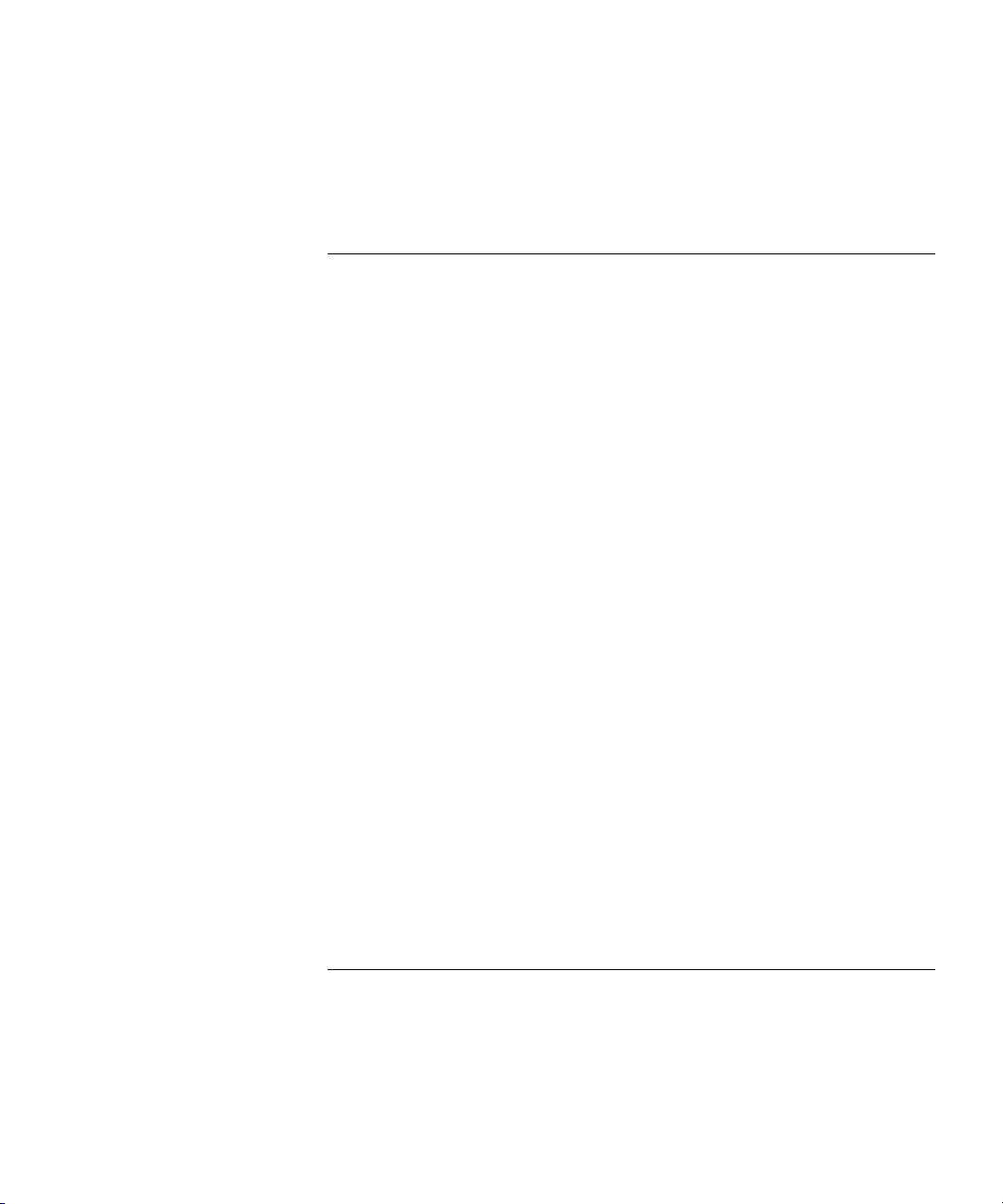
set radius server 415
set server group 417
set server group load-balance 418
15 802.1X MANAGEMENT COMMANDS
Commands by Usage 421
clear dot1x bonded-period 422
clear dot1x max-req 423
clear dot1x port-control 423
clear dot1x quiet-period 424
clear dot1x reauth-max 425
clear dot1x reauth-period 425
clear dot1x timeout auth-server 426
clear dot1x timeout supplicant 426
clear dot1x tx-period 427
display dot1x 427
set dot1x authcontrol 430
set dot1x bonded-period 431
set dot1x key-tx 432
set dot1x max-req 433
set dot1x port-control 433
set dot1x quiet-period 434
set dot1x reauth 435
set dot1x reauth-max 436
set dot1x reauth-period 436
set dot1x timeout auth-server 437
set dot1x timeout supplicant 437
set dot1x tx-period 438
set dot1x wep-rekey 439
set dot1x wep-rekey-period 439
16 SESSION MANAGEMENT COMMANDS
Commands by Usage 441
clear sessions 441
clear sessions network 442
display sessions 444
display sessions network 446
Page 14
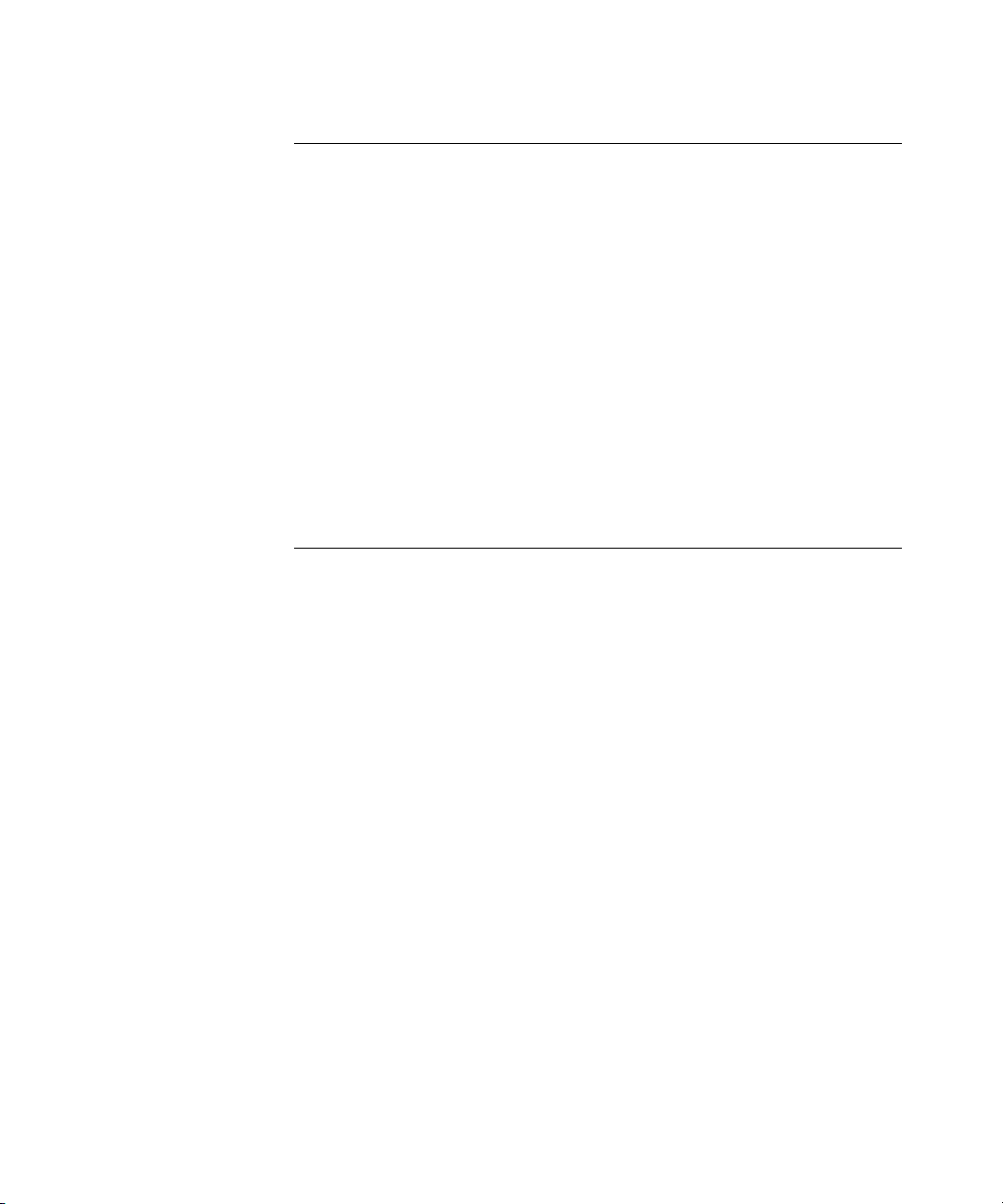
17 RF DETECTION COMMANDS
Commands by Usage 455
clear rfdetect countermeasures mac 456
clear rfdetect ignore 457
display rfdetect countermeasures 458
display rfdetect data 459
display rfdetect ignore 461
display rfdetect mobility-domain 461
display rfdetect visible 463
set rfdetect active-scan 465
set rf detect countermeasures 465
set rfdetect countermeasures mac 466
set rfdetect ignore 467
set rfdetect log 468
18 FILE MANAGEMENT COMMANDS
Commands by Usage 469
backup 470
clear boot config 471
copy 472
delete 474
dir 475
display boot 477
display config 478
display version 480
load config 482
mkdir 483
reset system 485
restore 486
rmdir 487
save config 487
set boot configuration-file 488
set boot partition 489
Page 15
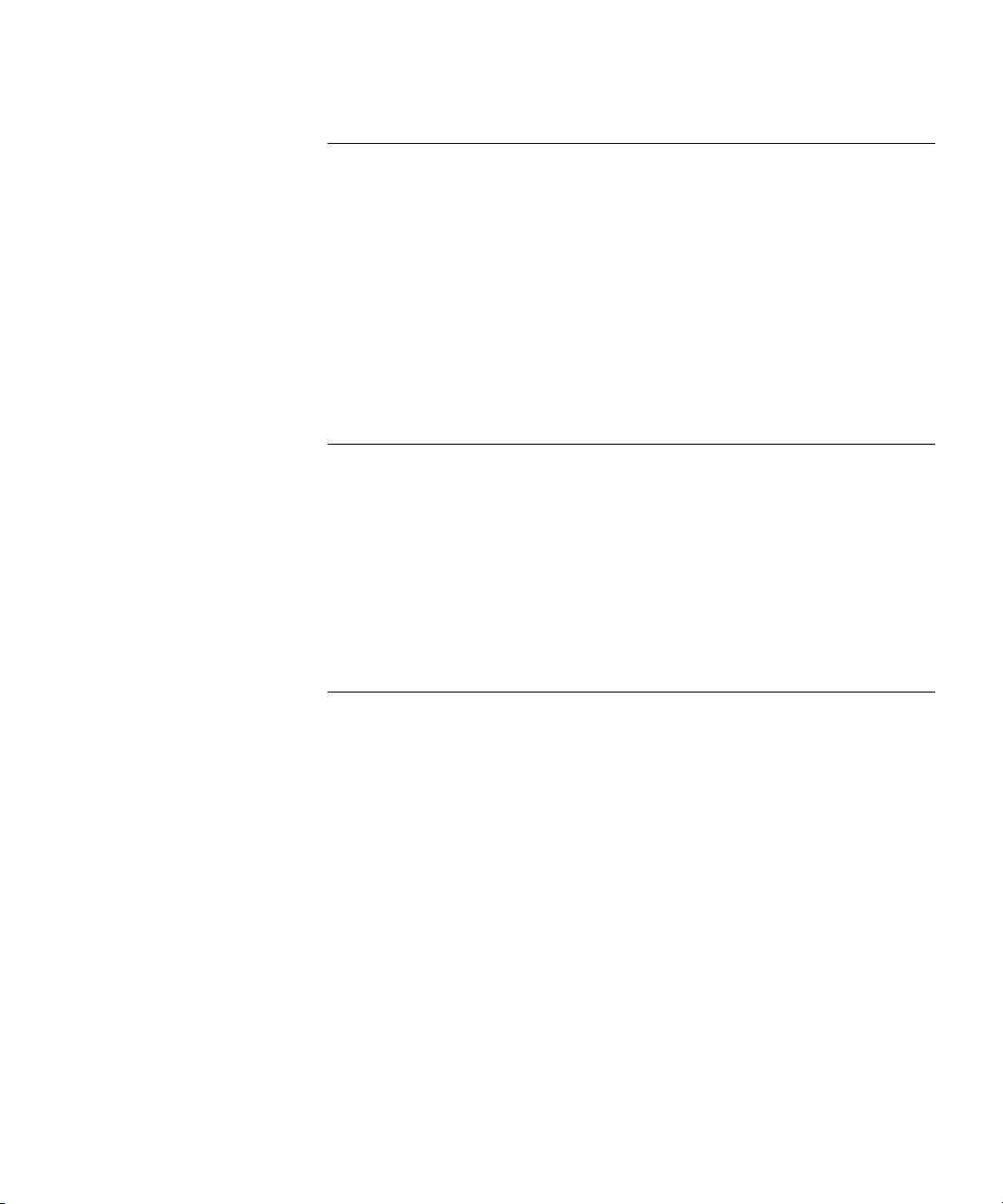
19 TRACE COMMANDS
Commands by Usage 491
clear log trace 491
clear trace 492
display trace 493
save trace 494
set trace authentication 494
set trace authorization 495
set trace dot1x 496
set trace sm 497
20 SYSTEM LOG COMMANDS
Commands by Usage 499
clear log 499
display log buffer 500
display log config 502
display log trace 503
set log 504
set log trace mbytes 506
21 BOOT PROMPT COMMANDS
Boot Prompt Commands by Usage 509
autoboot 510
boot 511
change 513
create 514
delete 515
diag 516
dir 516
display 517
fver 519
help 520
ls 520
next 521
reset 522
test 523
Page 16
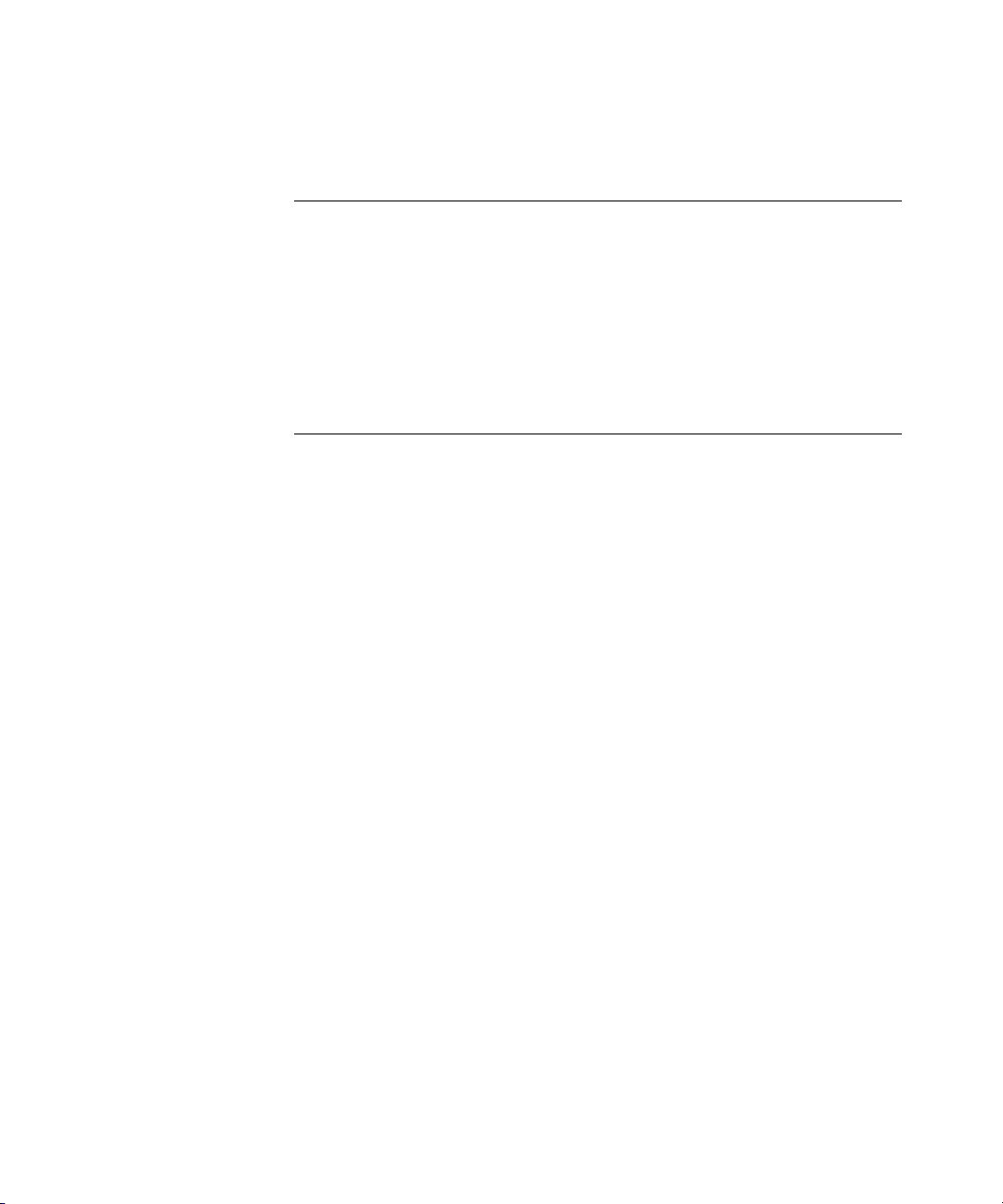
version 524
A OBTAINING SUPPORT FOR YOUR PRODUCT
Register Your Product 527
Purchase Value-Added Services 527
Troubleshoot Online 528
Access Software Downloads 528
Telephone Technical Support and Repair 528
Contact Us 529
INDEX
Page 17
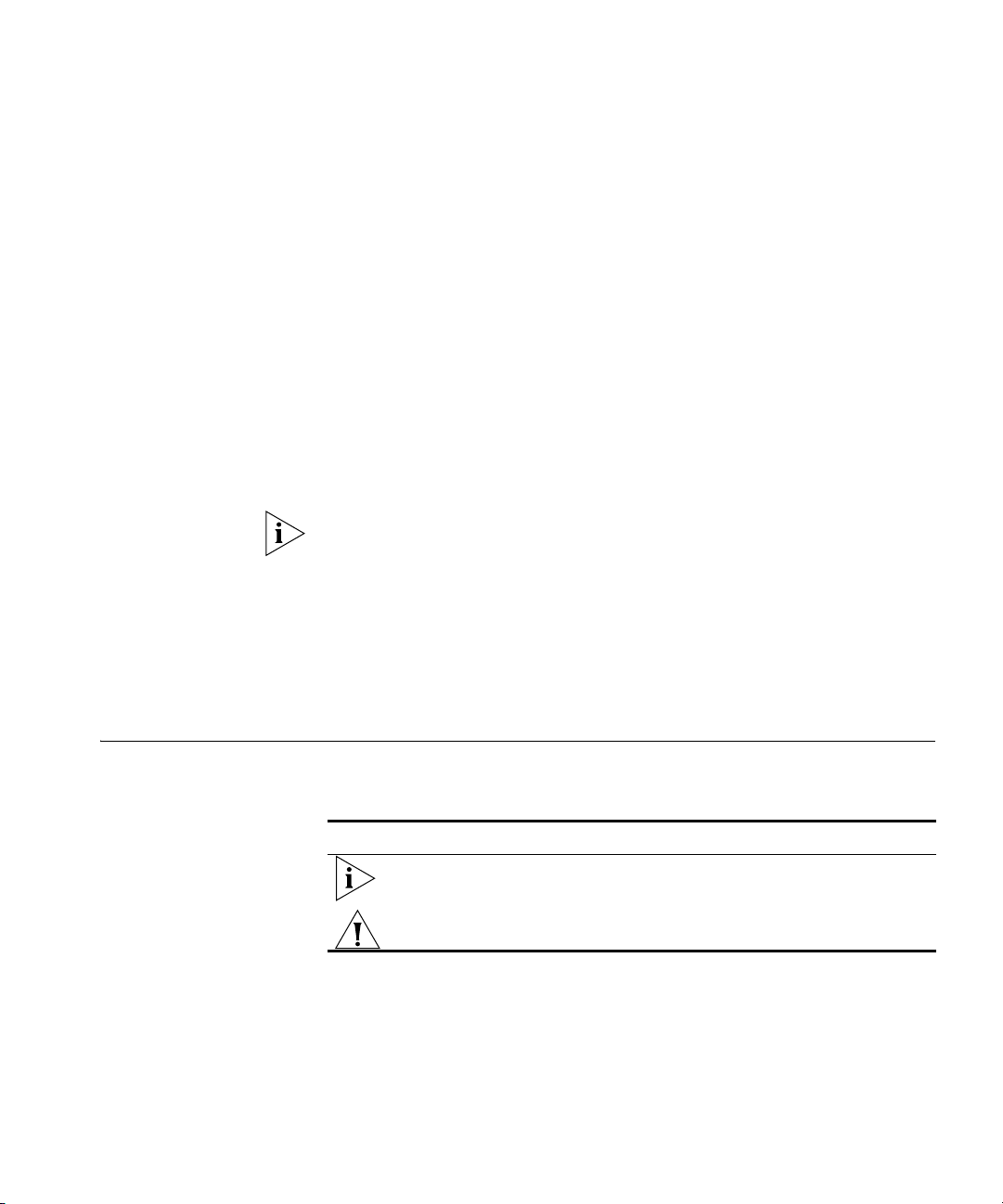
Conventions 17
ABOUT THIS GUIDE
This command reference explains Mobility System Software (MSS™)
command line interface (CLI) that you enter on a 3Com WX1200 Wireless
Switch or WX4400 Wireless LAN Controller to configure and manage the
Mobility System™ wireless LAN (WLAN).
Read this reference if you are a network administrator responsible for
managing WX1200 or WX4400 wireless switches and their Managed
Access Points (MAPs) in a network.
If release notes are shipped with your product and the information there
differs from the information in this guide, follow the instructions in the
release notes.
Most user guides and release notes are available in Adobe Acrobat
Reader Portable Document Format (PDF) or HTML on the 3Com
World Wide Web site:
http://www.3com.com/
Conventions Table 1 and Table 2 list conventions that are used throughout this guide.
Tab le 1 Notice Icons
Icon Notice Type Description
Information note Information that describes important features or
Caution Information that alerts you to potential loss of data or
instructions
potential damage to an application, system, or device
Page 18
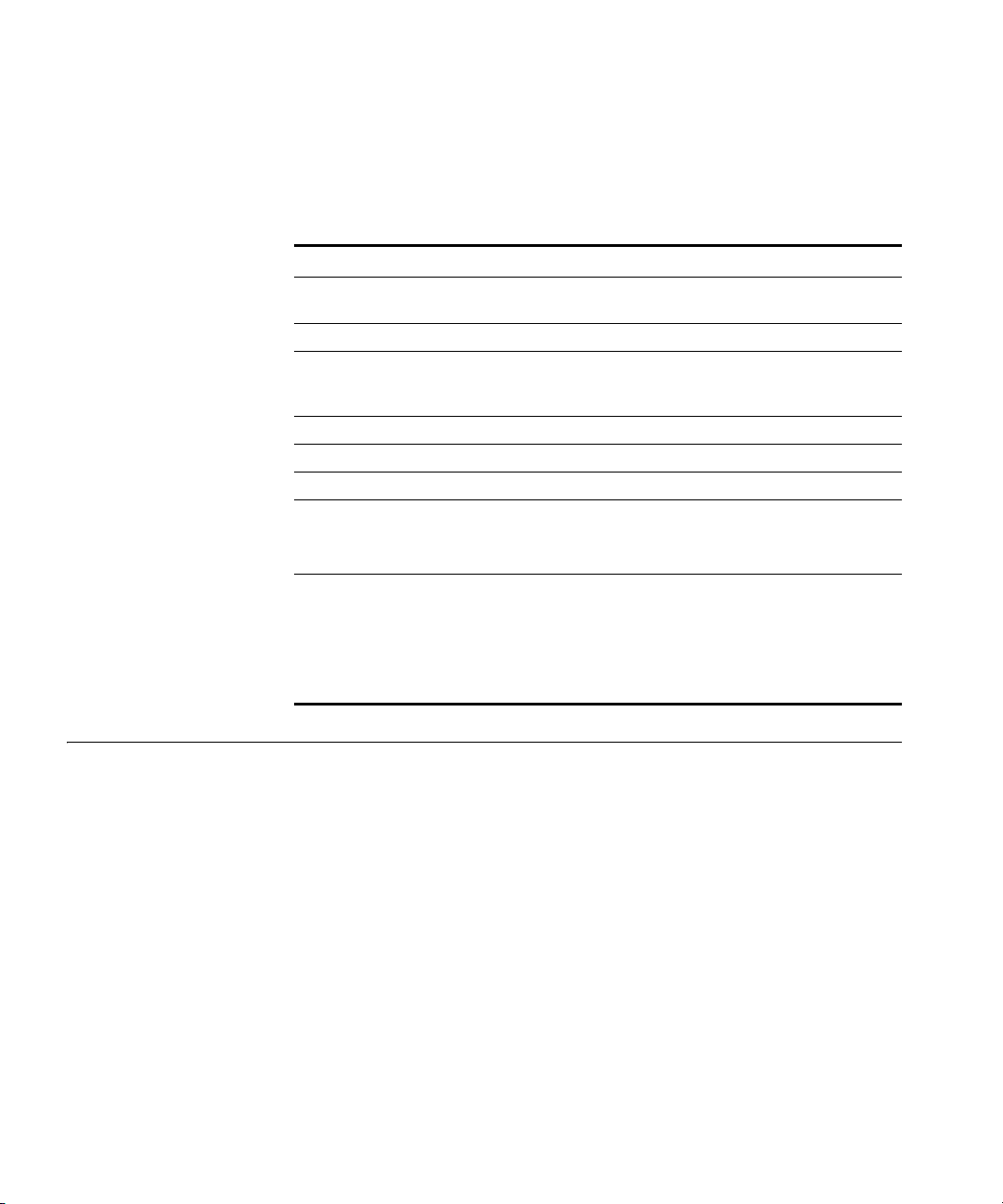
18 ABOUT THIS GUIDE
This manual uses the following text and syntax conventions:
Tab le 2 Text Conventions
Convention Description
Monospace text Sets off command syntax or sample commands and system
responses.
Bold text Highlights commands that you enter or items you select.
Italic text Designates command variables that you replace with
appropriate values, or highlights publication titles or words
requiring special emphasis.
[ ] (square brackets) Enclose optional parameters in command syntax.
{ } (curly brackets) Enclose mandatory parameters in command syntax.
| (vertical bar) Separates mutually exclusive options in command syntax.
Keyboard key names If you must press two or more keys simultaneously, the key
names are linked with a plus sign (+). Example:
Press Ctrl+Alt+Del
Words in italics Italics are used to:
Emphasize a point.
Denote a new term at the place where it is defined in the
text.
Highlight an example string, such as a username or SSID.
Documentation The MSS documentation set includes the following documents.
Wireless LAN Switch Manager (3WXM) Release Notes
These notes provide information about the system software release,
including new features and bug fixes.
Wireless LAN Switch and Controller Release Notes
These notes provide information about the system software release,
including new features and bug fixes.
Wireless LAN Switch and Controller Quick Start Guide
This guide provides instructions for performing basic setup of secure
(802.1X) and guest (WebAAA
Domain for roaming, and for accessing a sample network plan in
3WXM for advanced configuration and management.
™) access, for configuring a Mobility
Page 19
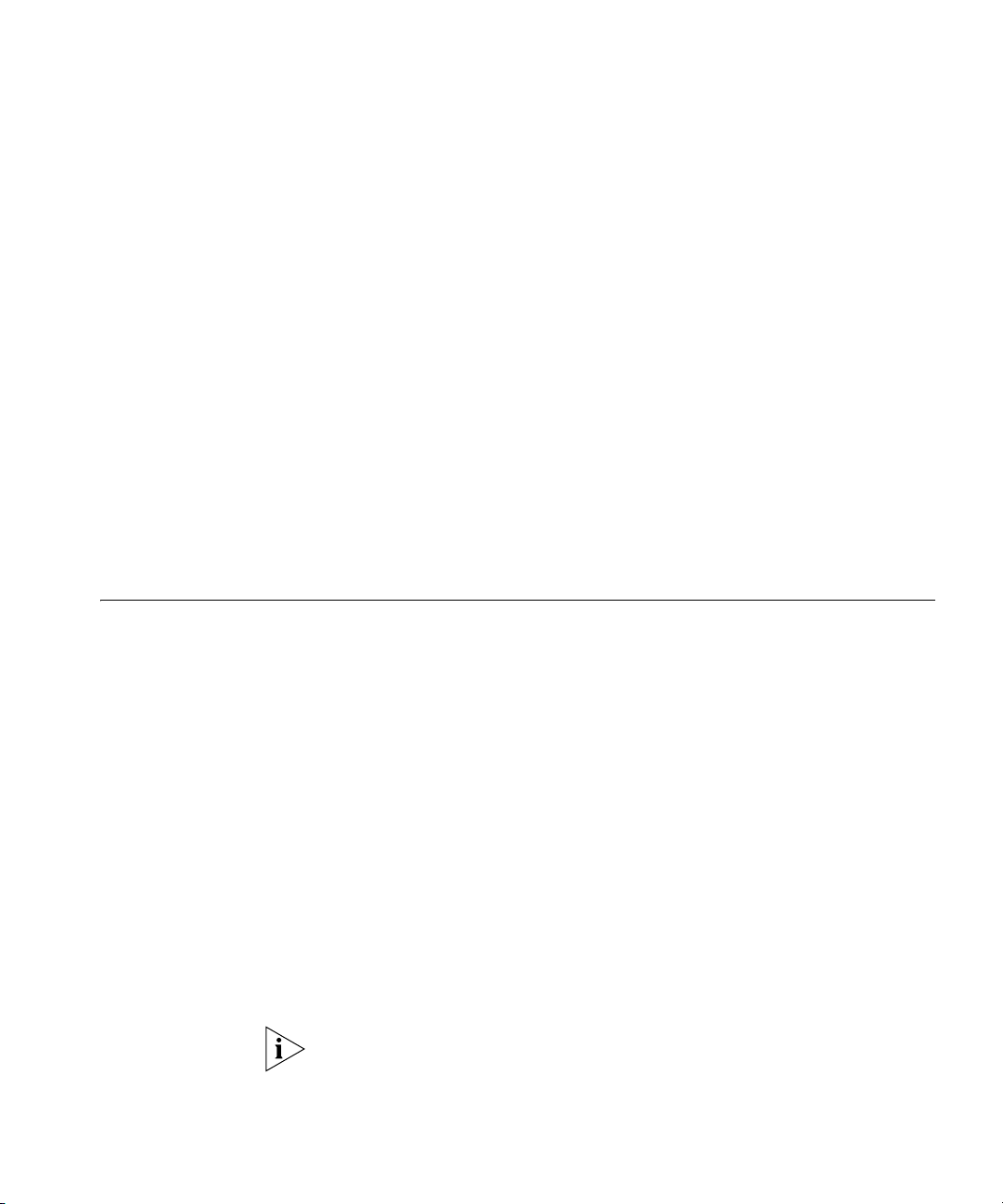
Documentation Comments 19
Wireless LAN Switch Manager Reference Manual
This manual shows you how to plan, configure, deploy, and manage a
Mobility System wireless LAN (WLAN) using the 3Com Wireless LAN
Switch Manager (3WXM).
Wireless LAN Switch and Controller Installation and Basic
Configuration Guide
This guide provides instructions and specifications for installing a WX
wireless switch in a Mobility System WLAN, and basic instructions for
deploying a secure IEEE 802.11 wireless service.
Wireless LAN Switch and Controller Configuration Guide
This guide provides instructions for configuring and managing the
system through the Mobility System Software (MSS) CLI.
Wireless LAN Switch and Controller Command Reference
This reference provides syntax information for all MSS commands
supported on WX switches.
Documentation Comments
Your suggestions are very important to us. They will help make our
documentation more useful to you. Please e-mail comments about this
document to 3Com at:
pddtechpubs_comments@3com.com
Please include the following information when contacting us:
Document title
Document part number and revision (on the title page)
Page number (if appropriate)
Example:
Wireless LAN Switch and Controller Configuration Guide
Part number 730-9502-0071, Revision B
Page 25
Please note that we can only respond to comments and questions about
3Com product documentation at this e-mail address. Questions related to
Technical Support or sales should be directed in the first instance to your
network supplier.
Page 20
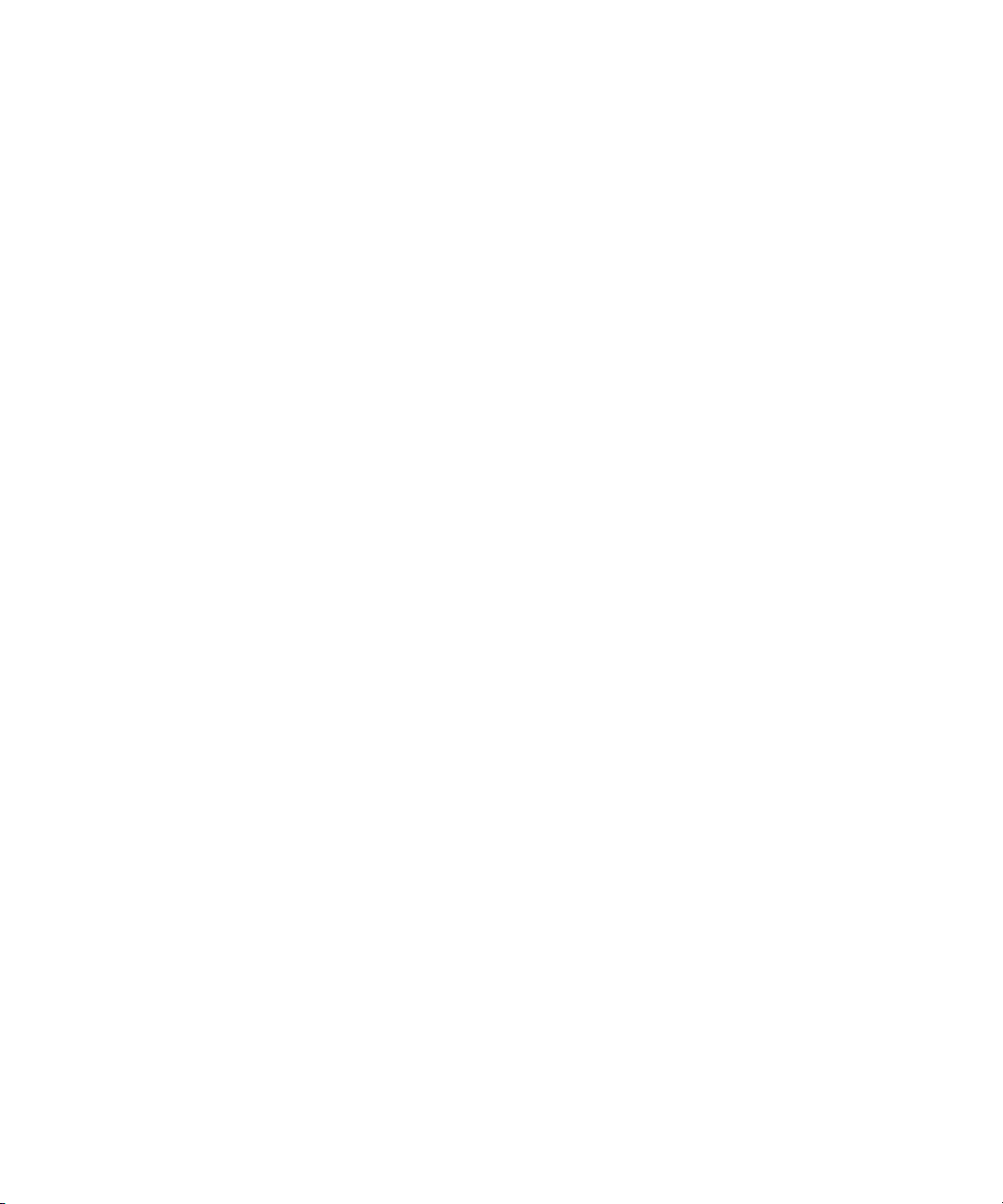
20 ABOUT THIS GUIDE
Page 21
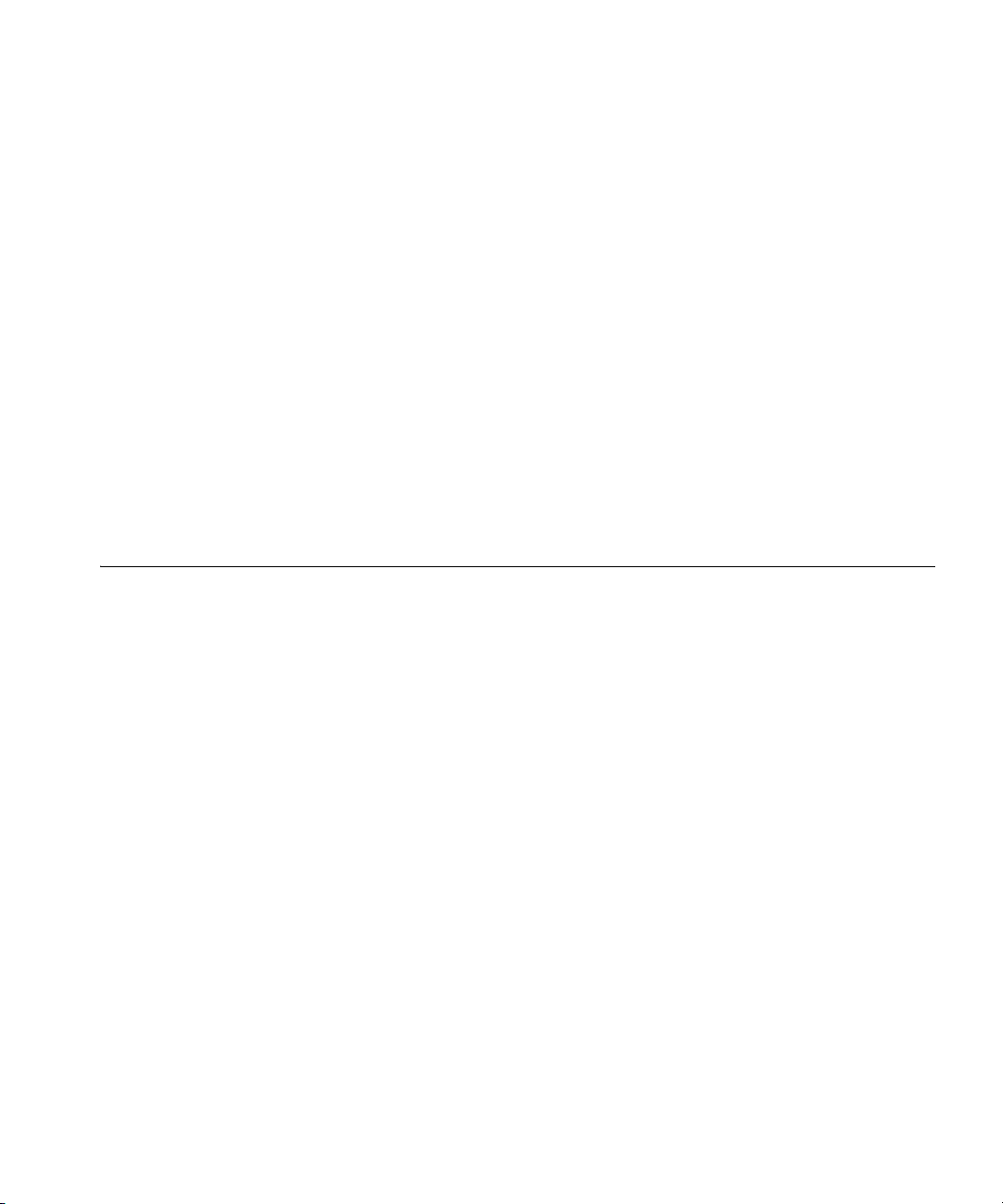
USING THE COMMAND-LINE
1
INTERFACE
This chapter discusses the 3Com Wireless Switch Manager (3WXM)
command-line interface (CLI). Described are the CLI conventions (see “CLI
Conventions” on page 22), editing on the command line (see
“Command-Line Editing” on page 27), using the CLI help feature (see
“Using CLI Help” on page 29), and information about the command
descriptions in this reference (see “Understanding Command
Descriptions” on page 30).
Overview Mobility System Software (MSS) operates a 3Com Mobility System
wireless LAN (WLAN) consisting of 3Com Wireless Switch Manager
(3WXM) software and 3Com Wireless LAN Switch or 3Com Wireless LAN
Controller (WX switch) and 3Com Wireless LAN Managed Access Point
(MAP) hardware. There is a command-line interface (CLI) on the WX
switch that you can use to configure and manage the WX and its
attached access points.
You configure the wireless LAN switches and access points primarily with
set, clear, and display commands. Use set commands to change
parameters. Use clear commands to reset parameters to their defaults. In
many cases, you can overwrite a parameter with another set command.
Use display commands to show the current configuration and monitor
the status of network operations.
The wireless LAN switches support two connection modes:
Administrative access mode, which enables the network administrator
to connect to the WX switch and configure the network
Network access mode, which enables network users to connect
through the WX switch to access the network
Page 22
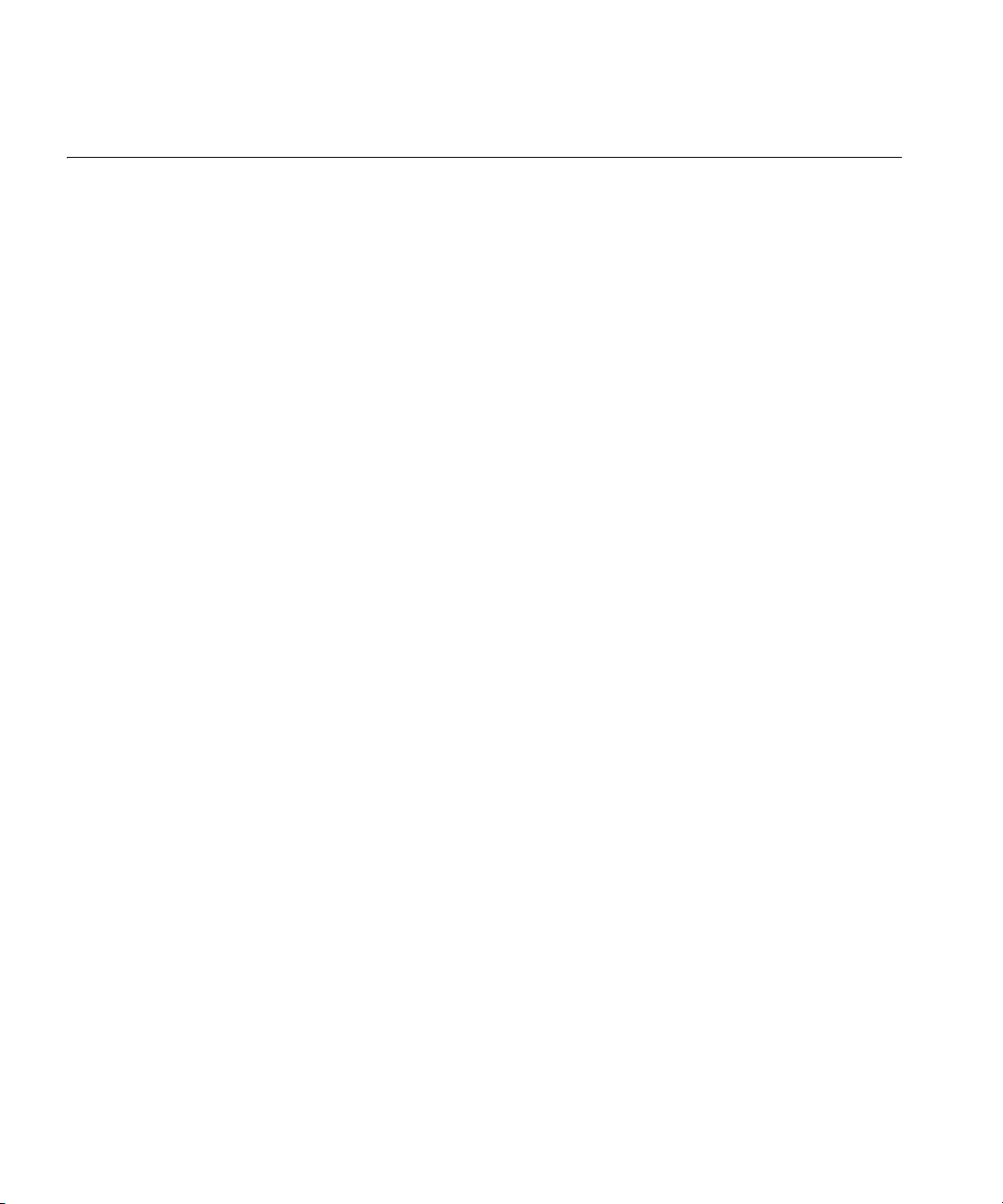
22 CHAPTER 1: USING THE COMMAND-LINE INTERFACE
CLI Conventions Be aware of the following MSS CLI conventions for command entry:
“Command Prompts” on page 22
“Syntax Notation” on page 22
“Text Entry Conventions and Allowed Characters” on page 23
“User Globs, MAC Address Globs, and VLAN Globs” on page 24
“Port Lists” on page 26
“Virtual LAN Identification” on page 27
Command Prompts By default, the MSS CLI provides the following prompt for restricted
users. The mmmm portion shows the wireless LAN switch model number
(for example, 1200).
WXmmmm>
After you become enabled as an administrative user by typing enable
and supplying a suitable password, MSS displays the following prompt:
WXmmmm#
For information about changing the CLI prompt on a wireless LAN switch,
see “set prompt” on page 50.
Syntax Notation The MSS CLI uses standard syntax notation:
Bold monospace font identifies the command and keywords you must
type. For example:
set enablepass
Italics indicate a placeholder for a value. For example, you replace
vlan-id in the following command with a virtual LAN (VLAN) ID:
clear interface vlan-id ip
Curly brackets ({}) indicate a mandatory parameter, and square
brackets ([]) indicate an optional parameter. For example, you must
enter dynamic or port and a port list in the following command, but
a VLAN ID is optional:
clear fdb {dynamic | port port-list} [vlan vlan-id]
Page 23
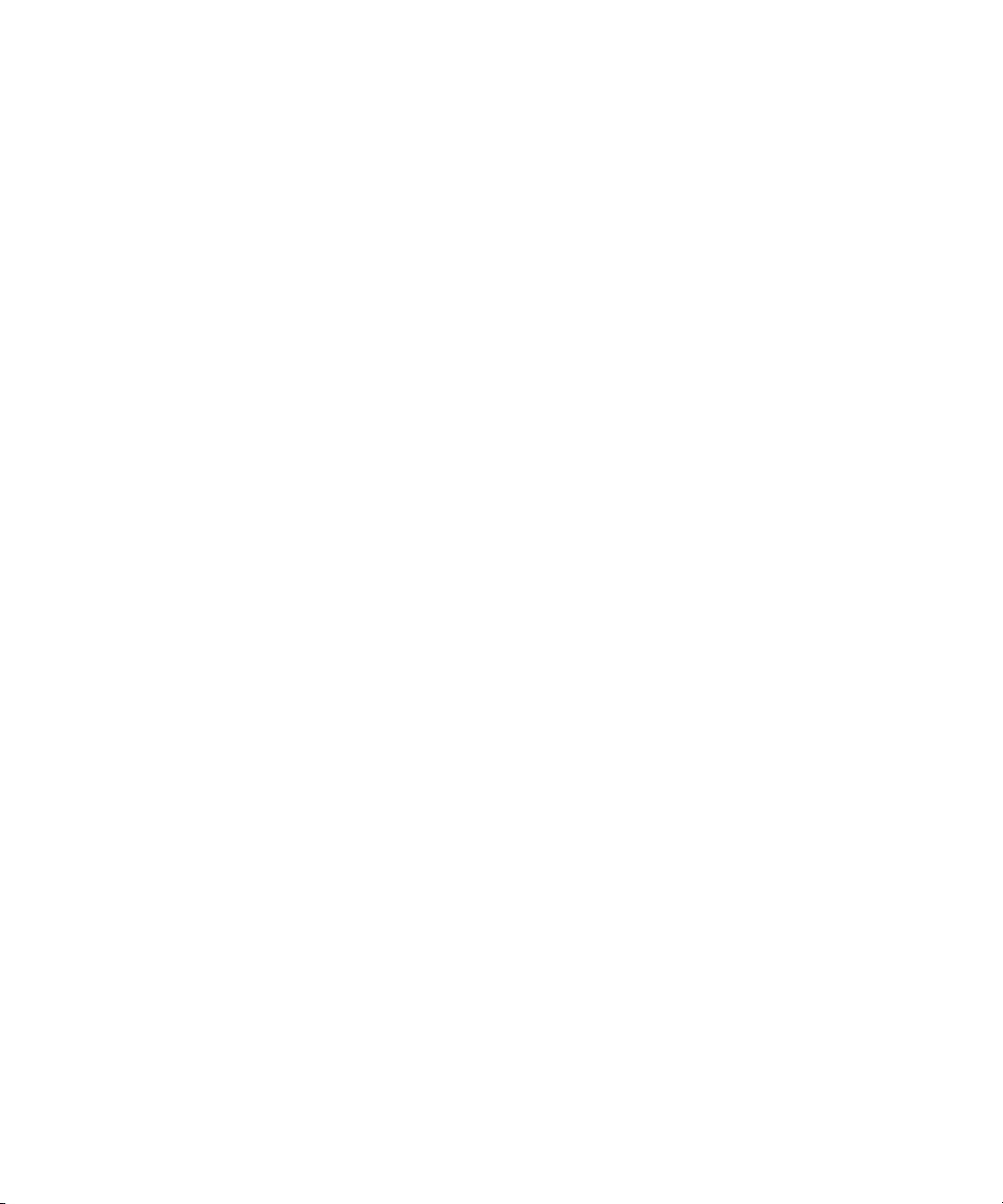
CLI Conventions 23
A vertical bar (|) separates mutually exclusive options within a list of
possibilities. For example, you enter either enable or disable, not
both, in the following command:
set port {enable | disable} port-list
Text Entry
Conventions and
Allowed Characters
MAC Address
Notation
Unless otherwise indicated, the MSS CLI accepts standard ASCII
alphanumeric characters, except for tabs and spaces, and is
case-insensitive.
The CLI has specific notation requirements for MAC addresses, IP
addresses, and masks, and allows you to group usernames, MAC
addresses, virtual LAN (VLAN) names, and ports in a single command.
3Com recommends that you do not use the same name with different
capitalizations for VLANs or access control lists (ACLs). For example, do
not configure two separate VLANs with the names red and RED.
The CLI does not support the use of special characters including the
following in any named elements such as SSIDs and VLANs: ampersand
(&), angle brackets (< >), number sign (#), question mark (?), or quotation
marks (“”).
In addition, the CLI does not support the use of international characters
such as the accented É in DÉCOR.
MSS displays MAC addresses in hexadecimal numbers with a colon (:)
delimiter between bytes — for example, 00:01:02:1a:00:01. You can
enter MAC addresses with either hyphen (-) or colon (:) delimiters, but
colons are preferred.
For shortcuts:
You can exclude leading zeros when typing a MAC address. MSS
displays of MAC addresses include all leading zeros.
In some specified commands, you can use the single-asterisk (*)
wildcard character to represent from 1 byte to 5 bytes of a MAC
address. (For more information, see “MAC Address Globs” on
page 25.)
Page 24

24 CHAPTER 1: USING THE COMMAND-LINE INTERFACE
IP Address and Mask
Notation
User Globs, MAC
Address Globs, and
VLAN Globs
MSS displays IP addresses in dotted decimal notation — for example,
192.168.1.111. MSS makes use of both subnet masks and wildcard
masks.
Subnet Masks
Unless otherwise noted, use classless interdomain routing (CIDR) format
to express subnet masks — for example, 192.168.1.112/24. You indicate
the subnet mask with a forward slash (/) and specify the number of bits in
the mask.
Wildcard Masks
Security access control lists (ACLs) use source and destination IP addresses
and wildcard masks to determine whether the wireless LAN switch filters
or forwards IP packets. Matching packets are either permitted or denied
network access. The ACL checks the bits in IP addresses that correspond
to any 0s (zeros) in the mask, but does not check the bits that correspond
to 1s (ones) in the mask. You specify the wildcard mask in dotted decimal
notation.
For example, the address 10.0.0.0 and mask 0.255.255.255 match all IP
addresses that begin with 10 in the first octet.
Name “globbing” is a way of using a wildcard pattern to expand a single
element into a list of elements that match the pattern. MSS accepts user
globs, MAC address globs, and VLAN globs. The order in which globs
appear in the configuration is important, because once a glob is matched,
processing stops on the list of globs.
User Globs
A user glob is shorthand method for matching an authentication,
authorization, and accounting (AAA) command to either a single user or
a set of users.
A user glob can be up to 80 characters long and cannot contain spaces or
tabs. The double-asterisk (**) wildcard characters with no delimiter
characters match all usernames. The single-asterisk (*) wildcard character
matches any number of characters up to, but not including, a delimiter
character in the glob. Valid user glob delimiter characters are the at (@)
sign and the period (.).
Page 25
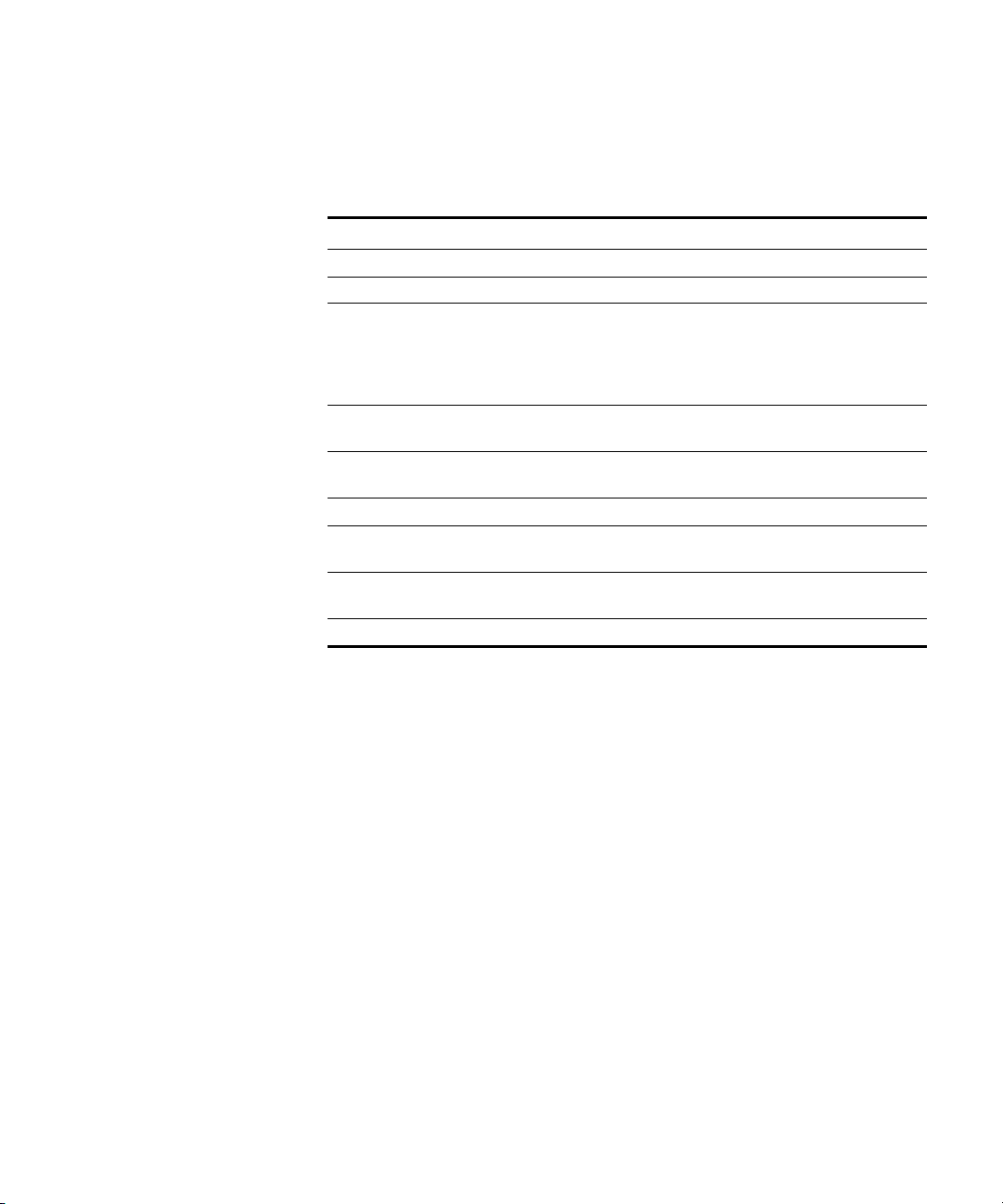
CLI Conventions 25
Table 3 gives examples of user globs.
Tab le 3 User Globs
User Glob User(s) Designated
jose@example.com User jose at example.com
*@example.com All users at example.com whose usernames do not
contain periods — for example, jose@example.com
and tamara@example.com, but not
nin.wong@example.com, because nin.wong
contains a period
*@marketing.example.com All marketing users at example.com whose
*.*@marketing.example.com All marketing users at example.com whose
* All users with usernames that have no delimiters
EXAMPLE\* All users in the Windows Domain EXAMPLE with
EXAMPLE\*.* All users in the Windows Domain EXAMPLE whose
** All users
usernames do not contain periods
usernames contain periods
usernames that have no delimiters
usernames contain periods
MAC Address Globs
A media access control (MAC) address glob is a similar method for
matching some authentication, authorization, and accounting (AAA) and
forwarding database (FDB) commands to one or more 6-byte MAC
addresses. In a MAC address glob, you can use a single asterisk (*) as a
wildcard to match all MAC addresses, or as follows to match from 1 byte
to 5 bytes of the MAC address:
00:*
00:01:*
00:01:02:*
00:01:02:03:*
00:01:02:03:04:*
For example, the MAC address glob 02:06:8c* represents all MAC
addresses starting with 02:06:8c. Specifying only the first 3 bytes of a
MAC address allows you to apply commands to MAC addresses based on
an organizationally unique identity (OUI).
Page 26
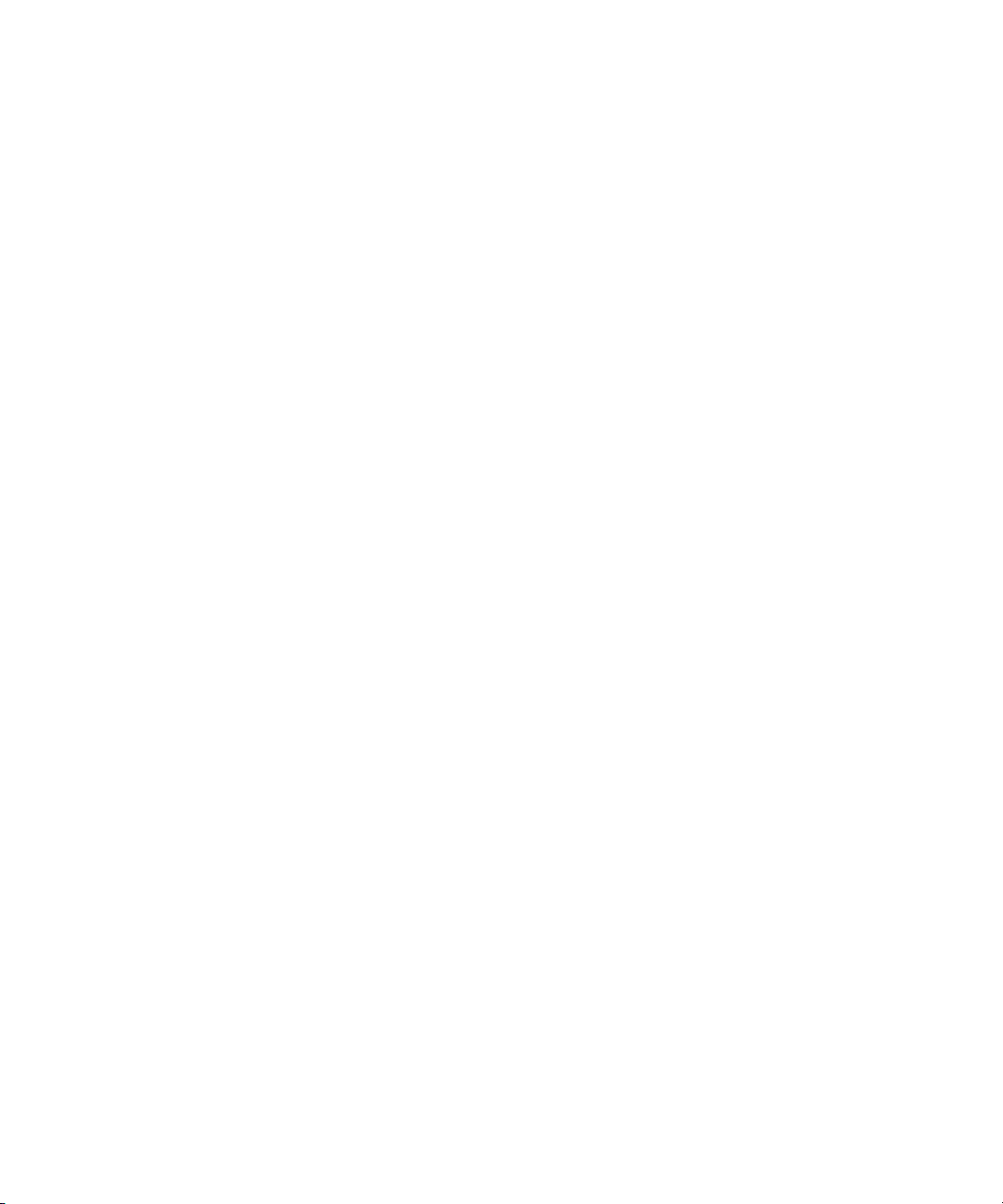
26 CHAPTER 1: USING THE COMMAND-LINE INTERFACE
VLAN Globs
A VLAN glob is a method for matching one of a set of local rules on an
wireless LAN switch, known as the location policy, to one or more users.
MSS compares the VLAN glob, which can optionally contain wildcard
characters, against the VLAN-Name attribute returned by AAA, to
determine whether to apply the rule.
To match all VLANs, use the double-asterisk (**) wildcard characters with
no delimiters. To match any number of characters up to, but not
including, a delimiter character in the glob, use the single-asterisk (*)
wildcard. Valid VLAN glob delimiter characters are the at (@) sign and the
period (.).
For example, the VLAN glob bldg4.* matches bldg4.security and bldg4.hr
and all other VLAN names with bldg4. at the beginning.
Matching Order for Globs
In general, the order in which you enter AAA commands determines the
order in which MSS matches the user, MAC address, or VLAN to a glob.
To verify the order, view the output of the display aaa or display config
command. MSS checks globs that appear higher in the list before items
lower in the list and uses the first successful match.
Port Lists The physical Ethernet ports on a WX switch can be set for connection to
MAP access points, authenticated wired users, or the network backbone.
You can include a single port or multiple ports in one MSS CLI command
by using the appropriate list format.
The ports on a WX switch are numbered 1 through 4 (for the 3Com
Wireless LAN Controller WX4400) and 1 through 8 (for the 3Com
Wireless Lan Switch WX1200). No port 0 exists on the WX switch. You
can include a single port or multiple ports in a command that includes
port port-list. Use one of the following formats for port-list:
A single port number. For example:
WX1200# set port enable 6
A comma-separated list of port numbers, with no spaces. For
example:
WX1200# display port poe 1,2,4
Page 27
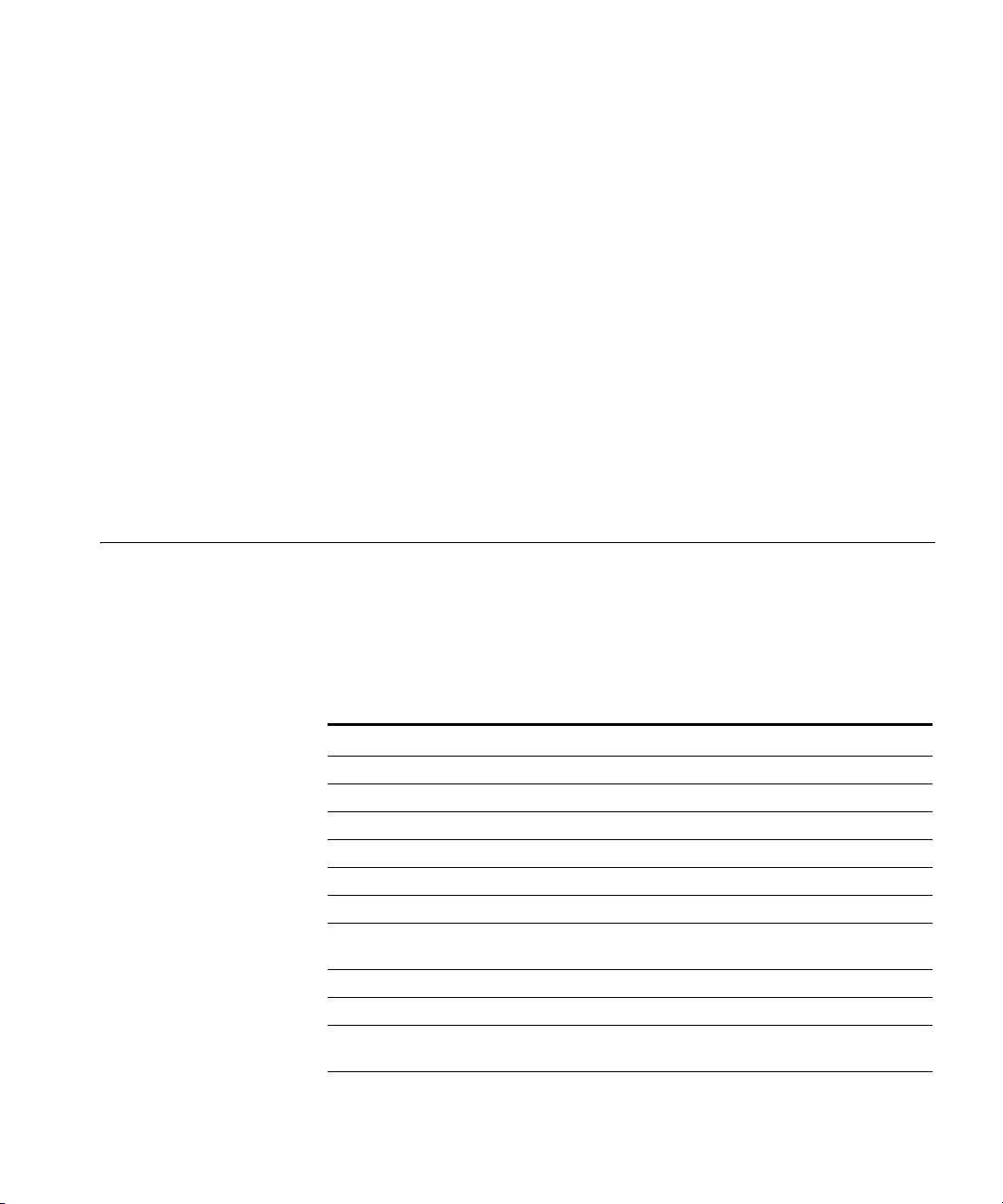
Command-Line Editing 27
A hyphen-separated range of port numbers, with no spaces. For
example:
WX1200# reset port 1-3
Any combination of single numbers, lists, and ranges. Hyphens take
precedence over commas. For example:
WX1200# display port status 1-3,6
Virtual LAN
Identification
The names of virtual LANs (VLANs), which are used in Mobility Domain™
communications, are set by you and can be changed. In contrast, VLAN
ID numbers, which the wireless LAN uses locally, are determined when
the VLAN is first configured and cannot be changed. Unless otherwise
indicated, you can refer to a VLAN by either its VLAN name or its VLAN
number. CLI set and display commands use a VLAN’s name or number
to uniquely identify the VLAN within the WX.
Command-Line Editing
MSS editing functions are similar to those of many other network
operating systems.
Keyboard Shortcuts The following table lists the keyboard shortcuts for entering and editing
CLI commands.
Tab le 4 Keyboard Shortcuts
Keyboard Shortcut(s) Function
Ctrl+A Jumps to the first character of the command line.
Ctrl+B or Left Arrow key Moves the cursor back one character.
Ctrl+C Escapes and terminates prompts and tasks.
Ctrl+D Deletes the character at the cursor.
Ctrl+E Jumps to the end of the current command line.
Ctrl+F or Right Arrow key Moves the cursor forward one character.
Ctrl+K Deletes from the cursor to the end of the command
Ctrl+L or Ctrl+R Repeats the current command line on a new line.
Ctrl+N or Down Arrow key Enters the next command line in the history buffer.
Ctrl+P or Up Arrow key Enters the previous command line in the history
line.
buffer.
Page 28
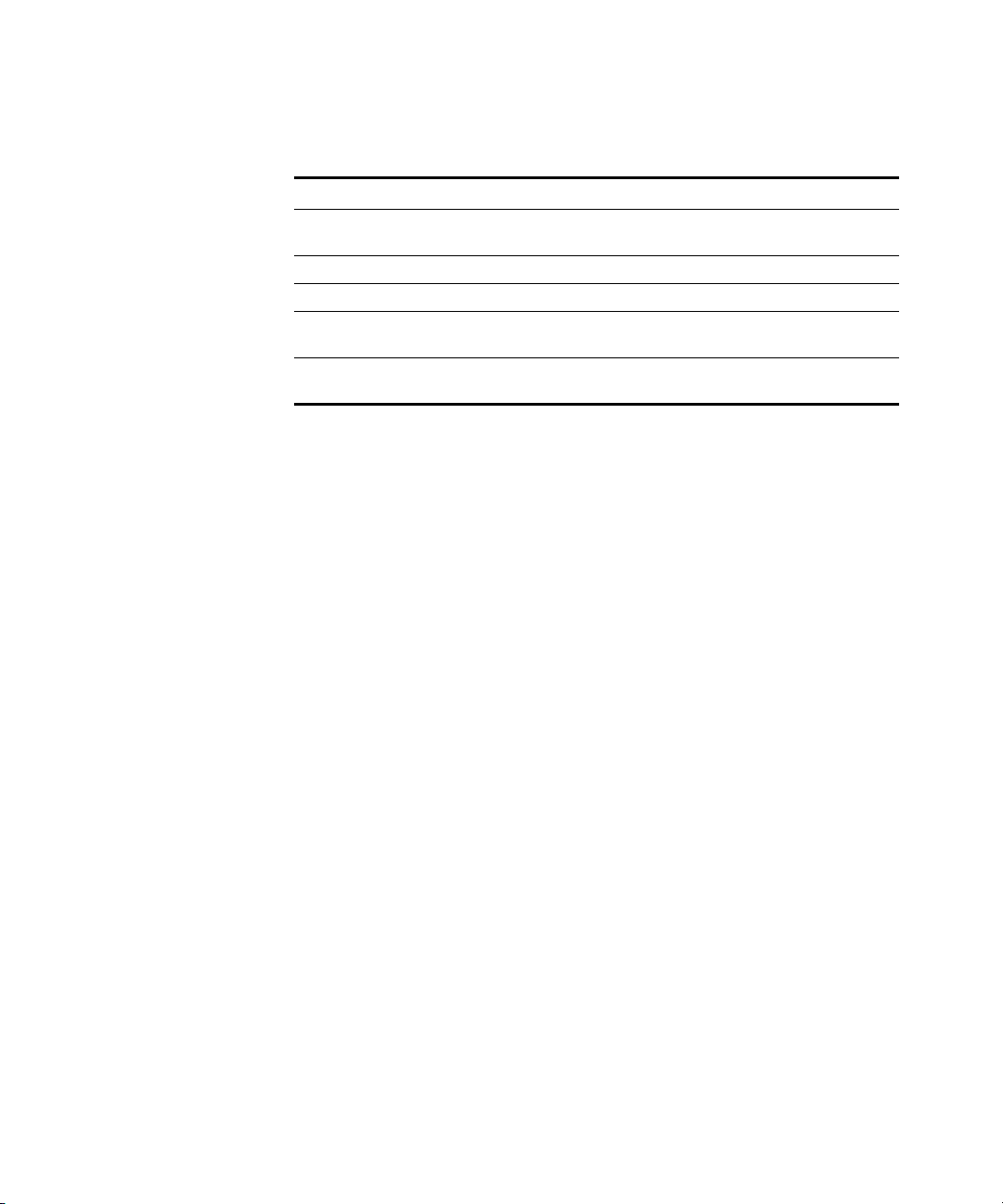
28 CHAPTER 1: USING THE COMMAND-LINE INTERFACE
Tab le 4 Keyboard Shortcuts (continued)
Keyboard Shortcut(s) Function
Ctrl+U or Ctrl+X Deletes characters from the cursor to the beginning
Ctrl+W Deletes the last word typed.
Esc B Moves the cursor back one word.
Esc D Deletes characters from the cursor forward to the
Delete key or Backspace key Erases mistake made during command entry. Reenter
History Buffer The history buffer stores the last 63 commands you entered during a
terminal session. You can use the Up Arrow and Down Arrow keys to
select a command that you want to repeat from the history buffer.
Ta bs The MSS CLI uses the Tab key for command completion. You can type
the first few characters of a command and press the Tab key to show the
command(s) that begin with those characters. For example:
WX1200# display i <Tab>
ifm display interfaces maintained by the interface
manager
igmp display igmp information
interface display interfaces
ip display ip information
of the command line.
end of the word.
the command after using this key.
Single-Asterisk (*)
Wildcard Character
Double-Asterisk (**)
Wildcard Characters
You can use the single-asterisk (*) wildcard character in globbing. (For
details, see “User Globs, MAC Address Globs, and VLAN Globs” on
page 24.)
The double-asterisk (**) wildcard character matches all usernames. For
details, see “User Globs” on page 24.
Page 29
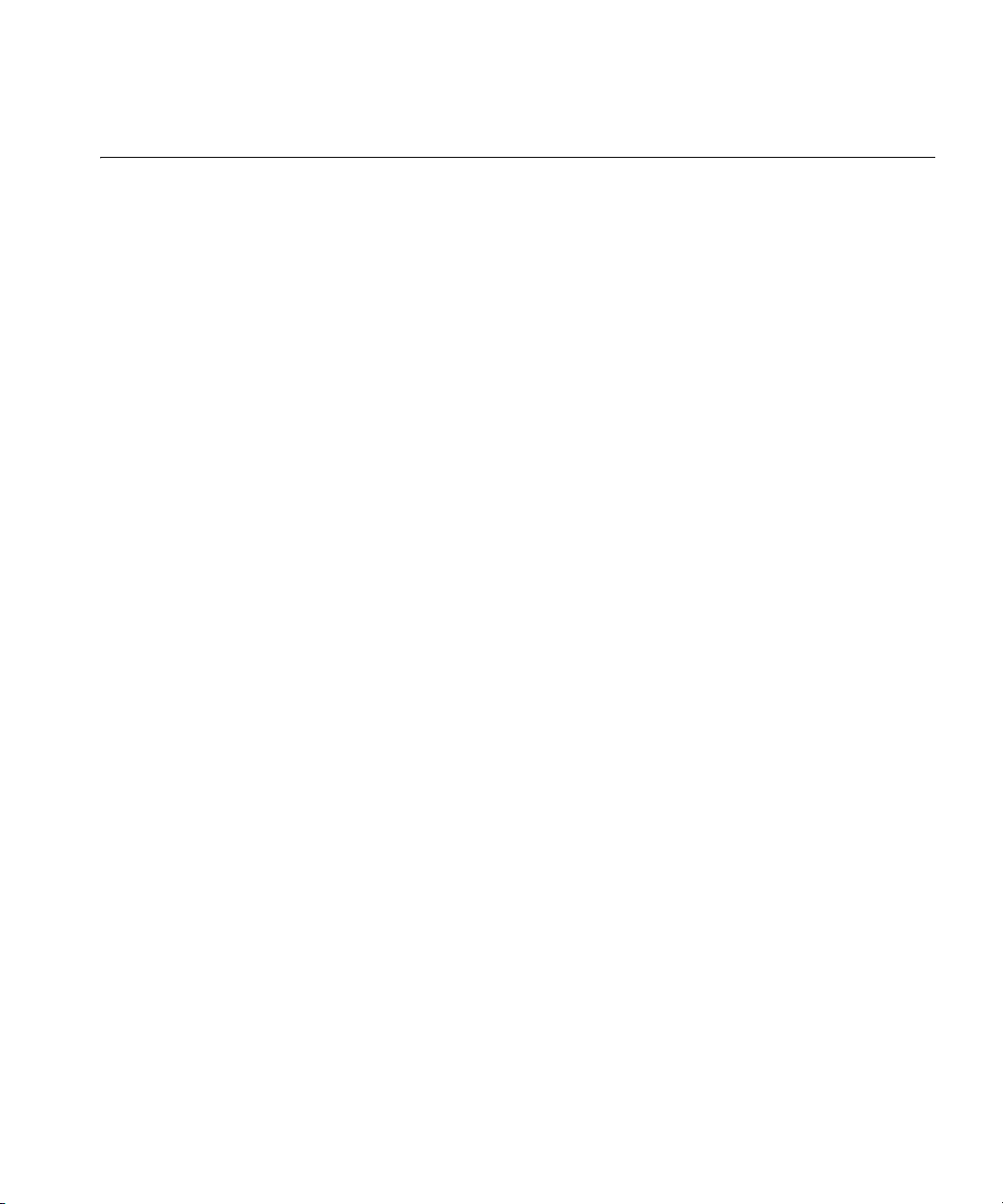
Using CLI Help 29
Using CLI Help The CLI provides online help. To see the full range of commands available
at your access level, type the help command. For example:
WX1200# help
Commands:
------------------------------------------------------------------------clear Clear, use 'clear help' for more information
commit Commit the content of the ACL table
copy Copy from filename (or url) to filename (or url)
crypto Crypto, use 'crypto help' for more information
delete Delete url
dir Show list of files on flash device
disable Disable privileged mode
display Display, use 'display help' for more information
exit Exit from the Admin session
help Show this help screen
history Show contents of history substitution buffer
hit-sample-rate Set NP hit-counter sample rate
load Load, use 'load help' for more information
logout Exit from the Admin session
monitor Monitor, use 'monitor help' for more information
ping Send echo packets to hosts
quit Exit from the Admin session
reset Reset, use 'reset help' for more information
rollback Remove changes to the edited ACL table
save Save the running configuration to persistent storage
set Set, use 'set help' for more information
telnet telnet IP address [server port]
traceroute Print the route packets take to network host
For more information on help, see “help” on page 45.
To see a subset of the online help, type the command for which you want
more information. For example, to show all the commands that begin
with the letter i, type the following command:
WX1200# display i?
ifm Show interfaces maintained by the interface manager
igmp Show igmp information
interface Show interfaces
ip Show ip information
Page 30
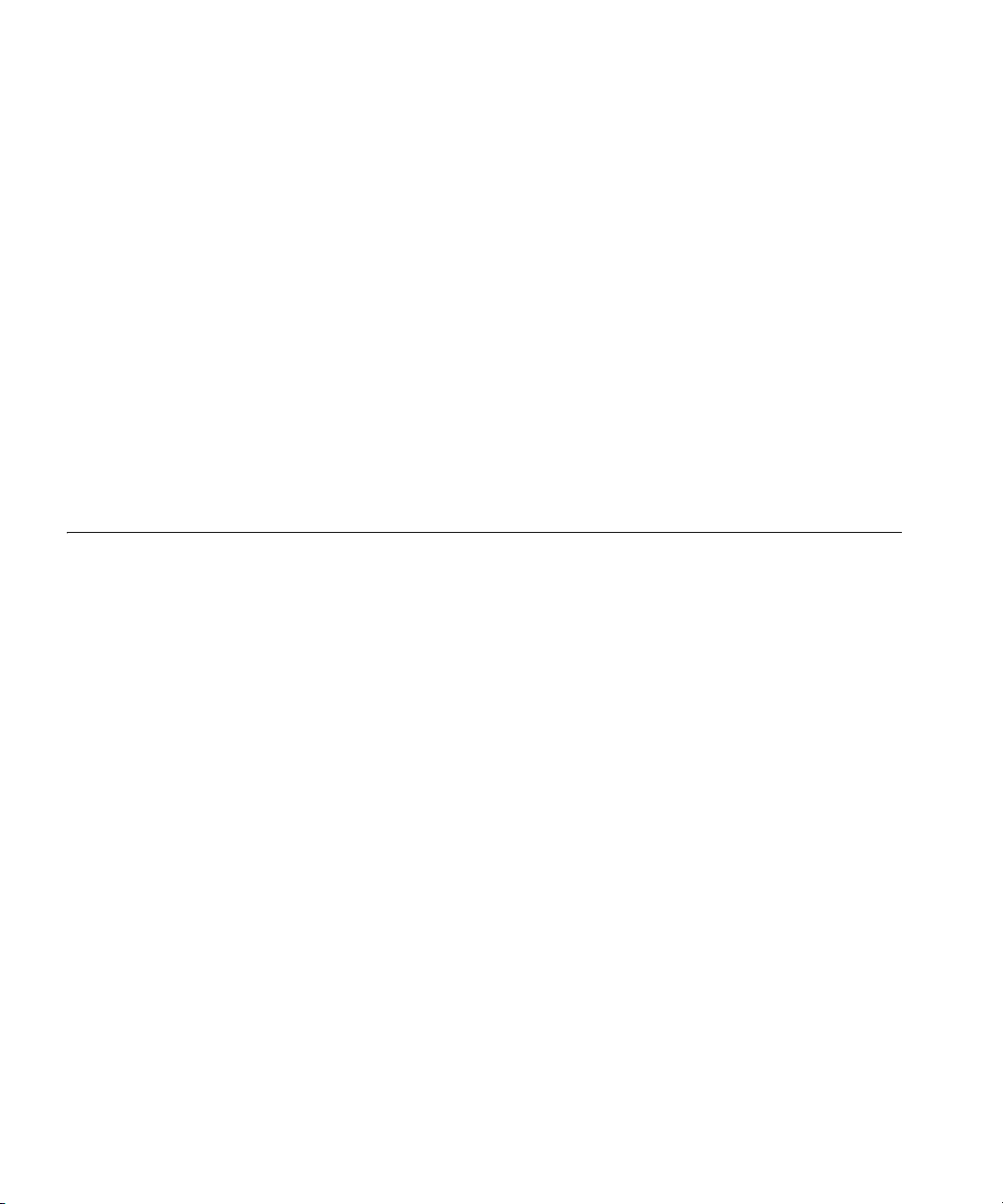
30 CHAPTER 1: USING THE COMMAND-LINE INTERFACE
To see all the variations, type one of the commands followed by a
question mark (?). For example:
WX1200# display ip ?
alias display ip aliases
dns display DNS status
https display ip https
route display ip route table
telnet display ip telnet
To determine the port on which Telnet is running, type the following
command:
WX1200# display ip telnet
Server Status Port
---------------------------------Enabled 23
Understanding Command Descriptions
Each command description in the 3Com Mobility System Software
Command Reference contains the following elements:
A command name, which shows the keywords but not the variables.
For example, the following command name appears at the top of a
command description and in the index:
set {ap | dap} name
The set {ap | dap} name command has the following complete syntax:
set {ap port-list | dap dap-num} name name
A brief description of the command’s functions.
The full command syntax.
Any command defaults.
The command access, which is either enabled or all. All indicates that
anyone can access this command. Enabled indicates that you must
enter the enable password before entering the command.
The command history, which identifies the MSS version in which the
command was introduced and the version numbers of any subsequent
updates.
Special tips for command usage. These are omitted if the command
requires no special usage.
Page 31

Understanding Command Descriptions 31
One or more examples of the command in context, with the
appropriate system prompt and response.
One or more related commands.
Page 32

32 CHAPTER 1: USING THE COMMAND-LINE INTERFACE
Page 33

2
ACCESS COMMANDS
This chapter describes access commands used to control access to the
Mobility Software System (MSS) command-line interface (CLI).
Commands by Usage
disable Changes the CLI session from enabled mode to restricted access.
This chapter presents access services commands alphabetically. Use
Table 5 to located commands in this chapter based on their use.
Tab le 5 Access Commands by Usage
Type Command
Access Privileges “enable” on page 34
“set enablepass” on page 35
“disable” on page 33
“quit” on page 34
Syntax —
Defaults — None.
Access — Enabled.
History — Introduced in MSS Version 3.0.
Examples — The following command restricts access to the CLI for the
current session:
WX1200# disable
WX1200>
disable
Page 34

34 CHAPTER 2: ACCESS COMMANDS
See Also
enable on page 34
enable Places the CLI session in enabled mode, which provides access to all
commands required for configuring and monitoring the system.
Syntax —
enable
Access — All.
History — Introduced in MSS Version 3.0.
Usage — MSS displays a password prompt to challenge you with the
enable password. To enable a session, your or another administrator
must have configured the enable password to this WX switch with the
set enablepass command.
Examples — The following command plus the enable password provides
enabled access to the CLI for the current sessions:
WX1200> enable
Enter password: password
WX1200#
See Also
set enablepass on page 35
“set confirm” on page 47
quit Exit from the CLI session.
Syntax —
quit
Defaults — None.
Access — All.
History — Introduced in MSS Version 3.0.
Examples — To end the administrator’s session, type the following
command:
WX1200> quit
Page 35

set enablepass 35
set enablepass Sets the password that provides enabled access (for configuration and
monitoring) to the WX switch.
Syntax —
set enablepass
Defaults — None.
Access — Enabled.
History — Introduced in MSS Version 3.0.
Usage — After typing the set enablepass command, press Enter. If you
are entering the first enable password on this WX switch, press Enter at
the Enter old password prompt. Otherwise, type the old password.
Then type a password of up to 32 alphanumeric characters with no
spaces, and reenter it at the Retype new password prompt.
CAUTION: Be sure to use a password that you will remember. If you lose
the enable password, the only way to restore it causes the system to
return to its default settings and wipes out the configuration.
Examples — The following example illustrates the prompts that the
system displays when the enable password is changed. The passwords
you enter are not displayed.
WX1200# set enablepass
Enter old password: old-password
Enter new password: new-password
Retype new password: new-password
Password changed
See Also
disable on page 33
enable on page 34
Page 36

36 CHAPTER 2: ACCESS COMMANDS
Page 37

3
SYSTEM SERVICE COMMANDS
Use system services commands to configure and monitor system
information for a WX switch.
Commands by Usage
This chapter presents system services commands alphabetically. Use
Table 6 to located commands in this chapter based on their use.
Tab le 6 System Services Commands by Usage
Type Command
Display “clear banner motd” on page 38
set banner motd on page 46
display banner motd on page 40
set confirm on page 47
set length on page 48
System Identification set prompt on page 50
set system name on page 55
set system location on page 54
set system contact on page 51
set system countrycode on page 51
set system ip-address on page 53
display system on page 42
clear system on page 39
clear prompt on page 39
Help help on page 45
History history on page 46
clear history on page 38
Page 38

38 CHAPTER 3: SYSTEM SERVICE COMMANDS
Tab le 6 System Services Commands by Usage (continued)
Type Command
License display license on page 41
set license on page 49
Technical Support display base-information on page 41
clear banner motd Deletes the message-of-the-day (MOTD) banner that is displayed before
the login prompt for each CLI session on the wireless LAN switch.
Syntax —
clear banner motd
Defaults — None.
Access — Enabled.
History — Introduced in MSS Version 3.0.
Examples — To clear a banner, type the following command:
WX4400# clear banner motd
success: change accepted
As an alternative to clearing the banner, you can overwrite the existing
banner with an empty banner by typing the following command:
set banner motd ^^
See Also
display banner motd on page 40
set banner motd on page 46
clear history Deletes the command history buffer for the current CLI session.
Syntax —
clear history
Defaults — None.
Access — All.
History — Introduced in MSS Version 3.0.
Page 39

clear prompt 39
Examples — To clear the history buffer, type the following command:
WX4400# clear history
success: command buffer was flushed.
See Also
history on page 46
clear prompt Resets the system prompt to its previously configured value. If the prompt
was not configured previously, this command resets the prompt to its
default.
Syntax —
clear prompt
Defaults — None.
Access — Enabled.
History — Introduced in MSS Version 3.0.
Examples — To reset the prompt, type the following command:
wildebeest# clear prompt
success: change accepted.
WX4400#
See Also
set prompt on page 50. (For information about default prompts, see
“Command Prompts” on page 22.)
clear system Clears the system configuration of the specified information.
CAUTION: If you change the IP address, any currently configured
Mobility Domain operations cease. You must reset the Mobility Domain.
Syntax —
location | name]
clear system [contact | countrycode | ip-address |
contact — Resets the name of contact person for the WX switch to
null.
countrycode — Resets the country code for the WX switch to null.
ip-address — Resets the IP address of the WX switch to null.
Page 40
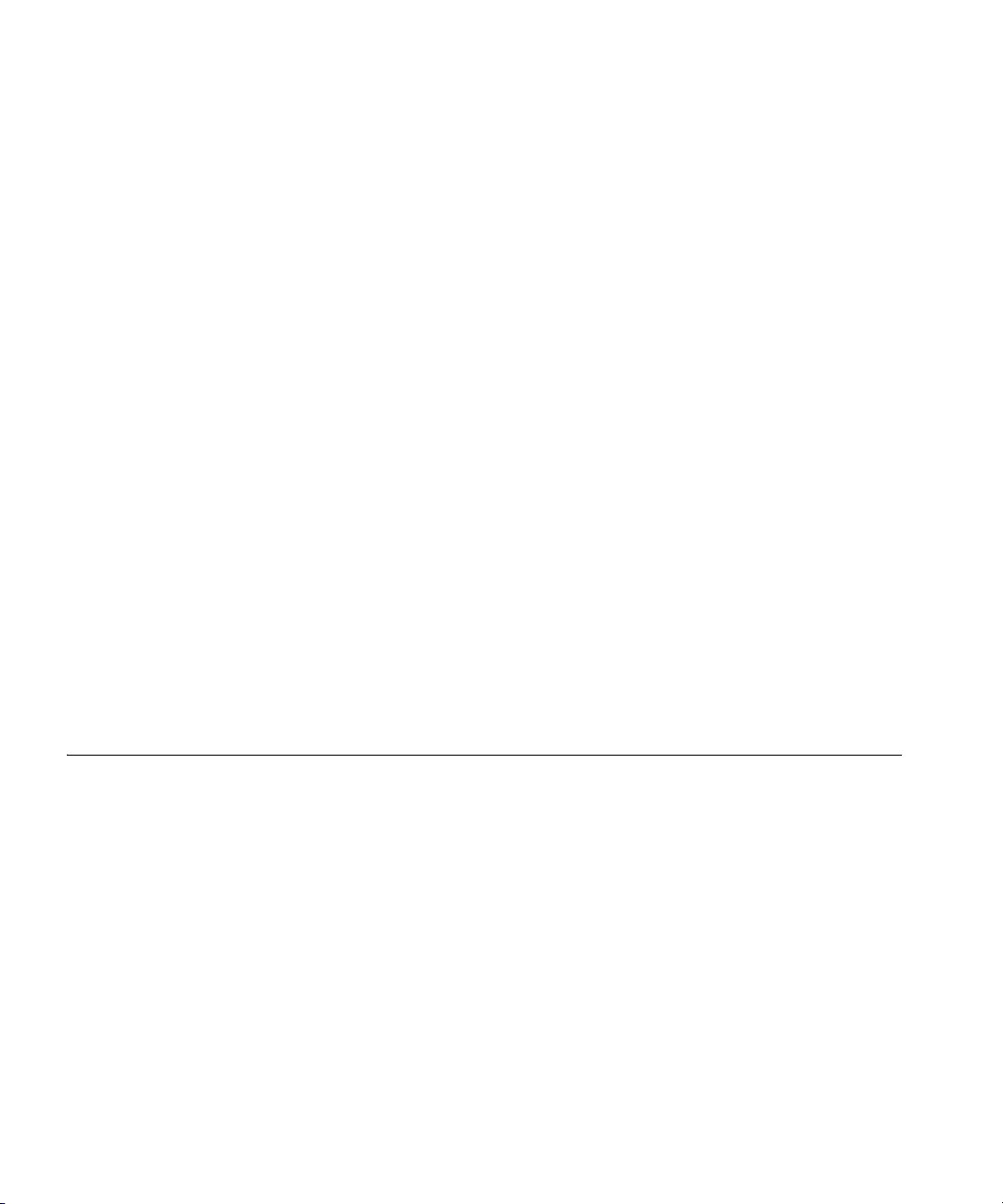
40 CHAPTER 3: SYSTEM SERVICE COMMANDS
location — Resets the location of the WX switch to null.
name — Resets the name of the WX switch to the default system
name, which is the model number.
Defaults — None.
Access — Enabled.
History — —Introduced in MSS Version 3.0.
Examples — To clear the location of the WX switch, type the following
command:
WX4400# clear system location
success: change accepted.
See Also
display config on page 478
display system on page 42
set system contact on page 51
display banner motd
set system countrycode on page 51
set system ip-address on page 53
set system location on page 54
Shows the banner that was configured with the set banner motd
command.
Syntax —
display banner motd
Defaults — None.
Access — Enabled.
History — Introduced in MSS Version 3.0.
Examples — To show the banner with the message of the day, type the
following command:
WX4400# display banner motd
hello world
Page 41

See Also
clear banner motd on page 38
set banner motd on page 46
display base-information 41
display base-information
Provides an in-depth snapshot of the status of the wireless LAN switch,
which includes details about the boot image, the version, ports, and
other configuration values. This command also displays the last 100 log
messages.
Syntax —
[file [subdirname/]filename]
[subdirname/]filename — Optional subdirectory name, and a string
display base-information
up to 32 alphanumeric characters. The command’s output is saved
into a file with the specified name in nonvolatile storage.
Defaults — None.
Access — Enabled.
History — Introduced in MSS Version 3.0.
Usage — Enter this command before calling for Technical Support. See
“Obtaining Support for your Product” on page 527 for more
information.
See Also
display boot on page 477
display config on page 478
display license on page 41
display system on page 42
display version on page 480
display license Displays information about the license currently installed on the WX
switch.
Syntax —
display license
Page 42

42 CHAPTER 3: SYSTEM SERVICE COMMANDS
Defaults — None.
Access — All.
Examples — To view the WX switch license, type the following
command:
WX4400# display license
Serial Number : M8XE4IBB8DB10
License Number : 245
License Key : WXL-076E-93E9-62DA-54D8
Activation key : WXA-3E04-4CC2-430D-B508
Feature : 24 additional ports
Expires : Never
The additional ports refers to the number of additional MAPs the switch
can boot and actively manage.
See Also
set license on page 49
display system Shows system information.
Syntax —
Defaults — None.
Access — Enabled.
Examples — To show system information, type the following command:
WX4400# display system
===============================================================================
Product Name: WX4400
System Name: WX-bldg3
System Countrycode: US
System Location: first-floor-bldg3
System Contact: tamara@example.com
System IP: 192.168.12.7
System MAC: 00:0B:0E:00:04:30
===============================================================================
Boot Time: 2003-11-07 15:45:49
Uptime: 13 days 04:29:10
display system
Page 43

display system 43
===============================================================================
Fan status: fan1 OK fan2 OK fan3 OK
Temperature: temp1 ok temp2 ok temp3 ok
PSU Status: Lower Power Supply DC ok AC ok Upper Power Supply missing
Memory: 97.04/744.03 (13%)
Total Power Over Ethernet : 29.000
===============================================================================
Table 7 describes the fields of display system output.
Tab le 7 display system output
Field Description
Product Name Switch model number.
System Name System name (factory default, or optionally configured
System Countrycode Country-specific 802.11 code required for MAP operation
System Location Record of the WX switch’s physical location (optionally
System Contact Contact information about the system administrator or
System IP Common interface, source, and default IP address for the
System MAC WX switch’s media access control (MAC) machine address
License License level installed on the WX switch (if applicable).
Boot Time Date and time of the last system reboot.
Uptime Number of days, hours, minutes, and seconds that the WX
Fan status Operating status of the WX switch’s three cooling fans:
with set system name).
(configured with set system countrycode).
configured with set system location).
another person to contact about the system (optionally
configured with set system contact).
device, in dotted decimal notation (configured with set
system ip-address).
set at the factory, in 6-byte hexadecimal format.
has been operating since its last restart.
OK — Fan is operating.
Failed — Fan is not operating. MSS sends an alert to
the system log every 5 minutes until this condition is
corrected.
Fan 1 is located nearest the front of the chassis, and fan 3
is located nearest the back.
Page 44

44 CHAPTER 3: SYSTEM SERVICE COMMANDS
Tab le 7 display system output (continued)
Field Description
Temperature Status of temperature sensors at three locations in the WX
PSU Status Status of the lower and upper power supply units:
Memory Current size (in megabytes) of nonvolatile memory
Total Power Over
Ethernet
switch:
ok — Temperature is within the acceptable range of
0° C to 50° C (32° F to 122° F).
Alarm — Temperature is above or below the
acceptable range. MSS sends an alert to the system log
every 5 minutes until this condition is corrected.
missing — Power supply is not installed or is
inoperable.
DC ok — Power supply is producing DC power.
DC output failure — Power supply is not producing
DC power. MSS sends an alert to the system log every
5 minutes until this condition is corrected.
AC ok — Power supply is receiving AC power.
AC not present — Power supply is not receiving AC
power.
(NVRAM) and synchronous dynamic RAM (SDRAM), plus
the percentage of total memory space in use, in the
following format:
NVRAM size /SDRAM size (percent of total)
Total power that the device is currently supplying to its
directly connected MAP access points, in watts.
See Also
clear system on page 39
set system contact on page 51
set system countrycode on page 51
set system ip-address on page 53
set system location on page 54
set system name on page 55
Page 45

help 45
help Displays a list of commands that can be used to configure and monitor
the WX switch.
Syntax —
help
Defaults — None.
Access — All.
History — Introduced in MSS Version 3.0.
Examples — Use this command to see a list of available commands. If
you have restricted access, you see fewer commands than if you have
enabled access. To show a list of CLI commands available at the enabled
access level, type the following command at the enabled access level:
WX4400# help
Commands:
------------------------------------------------------------------------clear Clear, use 'clear help' for more information
commit Commit the content of the ACL table
copy Copy from filename (or url) to filename (or url)
crypto Crypto, use 'crypto help' for more information
delete Delete url
dir Show list of files on flash device
disable Disable privileged mode
display Display, use 'display help' for more information
exit Exit from the Admin session
help Show this help screen
history Show contents of history substitution buffer
hit-sample-rate Set NP hit-counter sample rate
load Load, use 'load help' for more information
logout Exit from the Admin session
monitor Monitor, use 'monitor help' for more information
ping Send echo packets to hosts
quit Exit from the Admin session
reset Reset, use 'reset help' for more information
rollback Remove changes to the edited ACL table
save Save the running configuration to persistent storage
set Set, use 'set help' for more information
telnet telnet IP address [server port]
traceroute Print the route packets take to network host
Page 46

46 CHAPTER 3: SYSTEM SERVICE COMMANDS
See Also
“Using CLI Help” on page 29
history Displays the command history buffer for the current CLI session.
Syntax — history
Defaults — None.
Access — All.
History — Introduced in MSS Version 3.0.
Examples — To show the history of your session, type the following
command:
WX4400> history
Show History (most recent first)
-------------------------------[00] display config
[01] display version
[02] enable
See Also
clear history on page 38
set banner motd Configures the banner string that is displayed before the beginning of
each login prompt for each CLI session on the WX switch.
Syntax —
^ — Delimiting character that begins and ends the message.
text — Up to 2000 alphanumeric characters, including tabs and
carriage returns, but not the delimiting character (^). The maximum
number of characters is approximately 24 lines by 80 characters.
Defaults — None.
Access — Enabled.
History — Introduced in MSS Version 3.0.
set banner motd ^text^
Page 47

set confirm 47
Usage — Type a caret (^), then the message, then another caret.
Do not use the following characters with commands in which you set text
to be displayed on the WX switch, such as message-of-the-day (MOTD)
banners:
Ampersand (&)
Angle brackets (< >)
Double quotation marks (“”)
Number sign (#)
Question mark (?)
Single quotation mark (')
Examples — To create a banner that says Update meeting at 3 p.m.,
type the following command:
WX4400# set banner motd ^Update meeting at 3 p.m.^
success: change accepted.
See Also
clear banner motd on page 38
display banner motd on page 40
set confirm Enables or disables the display of confirmation messages for commands
that might have a large impact on the network.
Syntax —
on — Enables confirmation messages.
off — Disables confirmation messages.
Defaults — Configuration messages are enabled.
Access — Enabled.
History — Introduced in MSS Version 3.0.
Usage — This command remains in effect for the duration of the session,
until you enter a quit command, or until you enter another set confirm
command.
set confirm {on | off}
Page 48

48 CHAPTER 3: SYSTEM SERVICE COMMANDS
MSS displays a message requiring confirmation when you enter certain
commands that can have a potentially large impact on the network. For
example:
WX4400# clear vlan red
This may disrupt user connectivity.
Do you wish to continue? (y/n) [n]
Examples — To turn off these confirmation messages, type the
following command:
WX4400# set confirm off
success: Confirm state is off
set length Defines the number of lines of CLI output to display between paging
prompts. MSS displays the set number of lines and waits for you to press
any key to display another set, or type q to quit the display.
Syntax —
number-of-lines — Number of lines of text to display between
set length number-of-lines
paging prompts. You can specify from 0 to 512. The 0 value disables
the paging prompt action entirely.
Defaults — MSS displays 24 lines by default.
Access — All.
History — Introduced in MSS Version 3.0.
Usage — Use this command if the output of a CLI command is greater
than the number of lines allowed by default for a terminal type.
Examples — To set the number of lines displayed to 100, type the
following command:
WX4400# set length 100
success: screen length for this session set to 100
Page 49

set license Installs an upgrade license, for managing more MAPs.
set license 49
Syntax —
license-key — License key, starting with WXL. You can enter the
set license license-key activation-key
key with or without the hyphens.
activation-key — Activation key, starting with WXA. You can enter
the key with or without the hyphens.
Defaults — The WX4400 can boot and manage 24 MAPs by default.
Access — Enabled.
History — Introduced in MSS Version 3.0.
Usage — The license key is shipped with the switch. To obtain the
activation key, access the 3Com web site. Each license and activation key
pair allows the switch to actively manage an additional 24 MAPs. You can
install up to three upgrade license and activation key pairs, to actively
manage up to 96 MAPs.
Examples — To install an upgrade license and activation key, type the
following command:
WX4400# set license WXL-076E-93E9-62DA-54D8
WXA-3E04-4CC2-430D-B508
Serial Number : M8XE4IBB8DB10
License Number : 245
License Key : WXL-076E-93E9-62DA-54D8
Activation key : WXA-3E04-4CC2-430D-B508
Feature : 24 additional ports
Expires : Never
48 ports are enabled
success: license was installed
The additional ports refers to the number of additional MAPs the switch
can boot and actively manage.
See Also
display license on page 41
Page 50

50 CHAPTER 3: SYSTEM SERVICE COMMANDS
set prompt Changes the CLI prompt for the WX switch to a string you specify.
Syntax —
string — Alphanumeric string up to 32 characters long. To include
set prompt string
spaces in the prompt, you must enclose the string in double quotation
marks (“”).
Defaults — The factory default for the WX switch name is the model
number (WX1200 for the 3Com Wireless LAN Switch WX1200, WX4400
for the 3Com Wireless LAN Controller WX4400).
Access — Enabled.
History — Introduced in MSS Version 3.0.
Usage — When you first log in for the initial configuration of the WX
switch, the CLI provides a WX1200> or WX4400> prompt, depending on
your model. After you become enabled by typing enable and giving a
suitable password, the WX1200# or WX4400# prompt is displayed.
If you use the set system name command to change the default system
name, MSS uses that name in the prompt, unless you also change the
prompt with set prompt.
Examples — The following example sets the prompt from WX4400 to
happy_days:
WX4400# set prompt happy_days
success: change accepted.
happy_days#
See Also
clear prompt on page 39
display config on page 478
set system name on page 55
Page 51

set system contact Stores a contact name for the WX switch.
set system contact 51
Syntax —
string — Alphanumeric string up to 256 characters long, with no
set system contact string
blank spaces.
Defaults — None.
Access — Enabled.
History — Introduced in MSS Version 3.0.
To view the system contact string, type the display system command.
Examples — The following command sets the system contact
information to tamara@example.com:
WX1200# set system contact tamara@example.com
success: change accepted.
See Also
clear system on page 39
display system on page 42
set system location on page 54
set system name on page 55
set system countrycode
Defines the country-specific IEEE 802.11 regulations to enforce on the
WX switch.
Syntax —
code — Two-letter code for the country of operation for the WX
set system countrycode code
switch. You can specify one of the codes listed in Table 8.
Tab le 8 Country Codes
Country Code
Australia AU
Austria AT
Page 52

52 CHAPTER 3: SYSTEM SERVICE COMMANDS
Tab le 8 Country Codes (continued)
Country Code
Belgium BE
Brazil BR
Canada CA
China CN
Czech Republic CZ
Denmark DK
Finland FI
France FR
Germany DE
Greece GR
Hong Kong HK
Hungary HU
Iceland IS
India IN
Ireland IE
Israel IL
Italy IT
Japan JP
Liechtenstein LI
Luxembourg LU
Malaysia MY
Mexico MX
Netherlands NL
New Zealand NZ
Norway NO
Poland PL
Portugal PT
Saudi Arabia SA
Singapore SG
Slovakia SK
Slovenia SI
South Africa ZA
Page 53

set system ip-address 53
Tab le 8 Country Codes (continued)
Country Code
South Korea KR
Spain ES
Sweden SE
Switzerland CH
Taiwan TW
Thailand TH
United Arab Emirates AE
United Kingdom GB
United States US
Defaults — The factory default country code is None.
Access — Enabled.
History — Introduced in MSS Version 3.0.
Usage — You must set the system county code to a valid value before
using any set ap commands to configure a MAP.
set system ip-address
Examples — To set the country code to Canada, type the following
command:
WX1200# set system country code CA
success: change accepted.
See Also
display config on page 478
Sets the system IP address so that it can be used by various services in the
WX switch.
CAUTION: Any currently configured Mobility Domain operations cease if
you change the IP address. If you change the address, you must reset the
Mobility Domain.
Syntax —
ip-addr — IP address, in dotted decimal notation.
set system ip-address ip-addr
Page 54

54 CHAPTER 3: SYSTEM SERVICE COMMANDS
Defaults — None.
Access — Enabled.
History — Introduced in MSS Version 3.0.
Examples — The following command sets the IP address of the WX
switch to 192.168.253.1:
WX4400# set system ip-address 192.168.253.1
success: change accepted.
See Also
clear system on page 39
set interface on page 135
display system on page 42
set system location Stores location information for the WX switch.
Syntax — set system location string
string — Alphanumeric string up to 256 characters long, with no
blank spaces.
Defaults — None.
Access — Enabled.
History — Introduced in MSS Version 3.0.
Usage — You cannot include spaces in the system location string.
To view the system location string, type the display system command.
Examples — To store the location of the WX switch in the WX’s
configuration, type the following command:
WX4400# set system location first-floor-bldg3
success: change accepted.
See Also
clear system on page 39
display system on page 42
Page 55

set system name 55
set system contact on page 51
set system name on page 55
set system name Changes the name of the WX switch from the default system name and
also provides content for the CLI prompt, if you do not specify a prompt.
Syntax —
string — Alphanumeric string up to 256 characters long, with no
set system name string
blank spaces. Use a unique name for each WX switch.
Defaults — By default, the system name and command prompt have the
same value. The factory default for both is the model number (WX1200
for the 3Com Wireless LAN Switch WX1200, WX4400 for the 3Com
Wireless LAN Controller WX4400).
Access — Enabled.
History — Introduced in MSS Version 3.0.
Usage — Entering set system name with no string resets the system
name to the factory default.
To view the system name string, type the display system command.
Examples — The following example sets the system name to a name
that identifies the WX switch:
WX4400# set system name WX-bldg3
success: change accepted.
WX-bldg3#
See Also
clear system on page 39
display system on page 42
set prompt on page 50
set system contact on page 51
set system location on page 54
Page 56

56 CHAPTER 3: SYSTEM SERVICE COMMANDS
Page 57

4
PORT COMMANDS
Use port commands to configure and manage individual ports and
load-sharing port groups.
Commands by Usage
This chapter presents port commands alphabetically. Use Table 9 to
locate commands in this chapter based on their use.
Tab le 9 Port Commands by Usage
Type Command
Port Type set port type ap on page 83
set dap on page 73
set port type wired-auth on page 86
clear port type on page 61
clear dap on page 58
Name set port name on page 78
clear port name on page 59
State set port on page 76
reset port on page 73
display port status on page 66
Gigabit Interface Type display port preference on page 65
set port preference on page 80
clear port preference on page 60
Speed set port speed on page 81
Autonegotiation set port negotiation on page 79
PoE set port poe on page 79
display port poe on page 64
SNMP set port trap on page 82
Page 58

58 CHAPTER 4: PORT COMMANDS
Tab le 9 Port Commands by Usage (continued)
Type Command
Port Groups set port-group on page 77
display port-group on page 63
clear port-group on page 59
Statistics display port counters on page 62
monitor port counters on page 68
clear port counters on page 58
clear dap Removes a Distributed MAP.
CAUTION: When you clear a Distributed MAP, MSS ends user sessions
that are using the MAP.
Syntax —
dap-num — Number of the Distributed MAP(s) you want to remove.
clear dap dap-num
Defaults — None.
Access — Enabled.
History — Introduced in MSS Version 3.0.
Examples — The following command clears Distributed MAP 1:
WX4400# clear dap 1
This will clear specified DAP devices.
Would you like to continue? (y/n) [n]y
See Also
set dap on page 73
set port type ap on page 83
clear port counters Clears port statistics counters and resets them to 0.
Syntax — clear port counters
Defaults — None.
Page 59

Access — Enabled.
History — Introduced in MSS Version 3.0.
Examples — The following command clears all port statistics counters
and resets them to 0:
WX4400# clear port counters
success: cleared port counters
See Also
display port counters on page 62
monitor port counters on page 68
clear port-group Removes a port group.
Syntax — clear port-group name name
name name — Name of the port group.
clear port-group 59
Defaults — None.
Access — Enabled.
History — Introduced in MSS Version 3.0.
Examples — The following command clears port group server1:
WX4400# clear port-group name server1
success: change accepted.
See Also
set port-group on page 77
display port-group on page 63
clear port name Removes the name assigned to a port.
Syntax —
port-list — List of physical ports. MSS removes the names from all
the specified ports.
clear port port-list name
Page 60

60 CHAPTER 4: PORT COMMANDS
Defaults — None.
Access — Enabled.
History — Introduced in MSS Version 3.0.
Examples — The following command clears the names of ports 1
through 3:
WX4400# clear port 1-3 name
See Also
display port status on page 66
set port name on page 78
clear port preference
Resets a gigabit Ethernet port on a WX4400 to use the GBIC (fiber)
interface for the active link.
Syntax —
port-list — List of physical ports. MSS clears the preference on all
clear port preference port-list
the specified ports.
Defaults — When both the copper and fiber interfaces of a gigabit
Ethernet port are connected, the GBIC (fiber) interface is the active link.
The RJ-45 (copper) link is unused.
Access — Enabled.
History — Introduced in MSS Version 3.0.
Usage — This command applies only to the WX4400. This command
does not affect a link that is already active on the port.
Examples — The following command clears the preference set on port 2
on a WX4400 switch:
WX4400# clear port preference 2
See Also
display port preference on page 65
set port preference on page 80
Page 61

clear port type 61
clear port type Removes all configuration settings from a port and resets the port as a
network port.
CAUTION: When you clear a port, MSS ends user sessions that are using
the port.
Syntax —
port-list — List of physical ports. MSS resets and removes the
clear port type port-list
configuration from all the specified ports.
Defaults — The cleared port becomes a network port but is not placed
in any VLANs.
Access — Enabled.
History — Introduced in MSS Version 3.0.
Usage — Use this command to change a port back to a network port. All
configuration settings specific to the port type are removed. For example,
if you clear an MAP access point port, all MAP-specific settings are
removed. Table 10 lists the default network port settings that MSS
applies when you clear a port’s type.
Table 10 Network port defaults
Port Parameter Setting
VLAN membership None.
Note: Although the command changes a port to a
network port, the command does not place the port
in any VLAN. To use the port in a VLAN, you must
add the port to the VLAN.
Spanning Tree Protocol (STP) Based on the VLAN(s) you add the port to.
802.1X No authorization.
Port groups None.
Internet Group Management
Protocol (IGMP) snooping
Access point and radio
parameters
Maximum user sessions Not applicable
Enabled as port is added to VLANs.
Not applicable
Page 62

62 CHAPTER 4: PORT COMMANDS
Examples — The following command clears port 5:
WX1200# clear port type 5
This may disrupt currently authenticated users.
Are you sure? (y/n) [n]y
success: change accepted.
See Also
set port type ap on page 83
set port type wired-auth on page 86
display port counters
Displays port statistics.
Syntax —
[octets | packets | receive-errors | transmit-errors |
collisions | receive-etherstats |
transmit-etherstats] [port port-list]
octets — Shows octet statistics.
packets — Shows packet statistics.
receive-errors— Shows errors in received packets.
transmit-errors — Shows errors in transmitted packets.
collisions — Shows collision statistics.
receive-etherstats — Shows Ethernet statistics for received
display port counters
packets.
transmit-etherstats — Shows Ethernet statistics for transmitted
packets.
port port-list — List of physical ports. If you do not specify a port
list, MSS shows statistics for all ports.
Defaults — None.
Access — All.
History — Introduced in MSS Version 3.0.
Usage — You can specify one statistic type with the command.
Page 63

display port-group 63
Examples — The following command shows octet statistics for port 3:
WX1200> display port counters octets port 3
Port Status Rx Octets Tx Octets
=============================================================================
3 Up 27965420 34886544
This command’s output has the same fields as the monitor port
counters command. For descriptions of the fields, see Table 16 on
page 70.
See Also
clear port counters on page 58
monitor port counters on page 68
display port-group Shows port group information.
Syntax — display port-group [all | name group-name]
all — Shows information for all port groups.
name group-name — Shows information for the specified port group.
Defaults — None.
Access — All.
History — Introduced in MSS Version 3.0.
Examples — The following command displays the configuration of port
group server2:
WX1200# display port-group name server2
Port group: server2 is up
Ports: 5, 7
Table 11 describes the fields in the display port-group output.
Table 11 Output for display port-group
Field Description
Port group Name and state (enabled or disabled) of the port
group.
Ports Ports contained in the port group.
Page 64

64 CHAPTER 4: PORT COMMANDS
See Also
clear port-group on page 59
set port-group on page 77
display port poe Displays status information for ports on which Power over Ethernet (PoE)
is enabled.
Syntax —
port-list — List of physical ports. If you do not specify a port list,
display port poe [port-list]
PoE information is displayed for all ports.
Defaults — None.
Access — All.
History — Introduced in MSS Version 3.0.
Examples — The following command displays PoE information for all
ports on a WX1200 switch:
WX1200# display port poe
Link Port PoE PoE
Port Name Status Type config Draw
============================================================
1 1 up - disabled off
2 2 down - disabled off
3 3 down - disabled off
4 4 down MAP enabled 1.44
5 5 down - disabled off
6 6 down - disabled off
Table 12 describes the fields in this display.
Table 12 Output for display port poe
Field Description
Port Port number.
Name Port name. If the port does not have a name, the
port number is listed.
Page 65

display port preference 65
Table 12 Output for display port poe (continued)
Field Description
Link status Link status of the port:
up—The port is connected.
down—The port is not connected.
Port type Port type:
MAP —The port is an MAP access port.
- (The port is not an MAP access port.)
PoE config PoE state:
enabled
disabled
PoE Draw Power draw on the port, in watts.
For 10/100 Ethernet ports on which PoE is disabled,
this field displays off. For gigabit Ethernet ports, this
field displays invalid, because PoE is not supported
on gigabit Ethernet ports.
The value overcurrent indicates a PoE problem such
as a short in the cable.
display port preference
See Also
set port poe on page 79
Displays the interface preferences set on WX4400 gigabit Ethernet ports.
Syntax — display port preference [port-list]
port-list — List of physical ports. MSS displays the preference for all
the specified ports.
Defaults — None.
Access — All.
History — Introduced in MSS Version 3.0.
Usage — This command applies only to the WX4400.
Examples — The following command displays the preference settings on
all four ports of a WX4400 switch:
WX4400# display port preference
Page 66

66 CHAPTER 4: PORT COMMANDS
Port Preference
===========================================================
1 GBIC
2 RJ45
3 GBIC
4 GBIC
Table 13 describes the fields in this display.
Table 13 Output for display port preference
Field Description
Port Port number.
Preference Preference setting:
See Also
clear port preference on page 60
GBIC — The GBIC (fiber) interface is selected as
the active interface.
RJ45 — The RJ-45 (copper) interface is selected
as the active interface.
set port preference on page 80
display port status Displays configuration and status information for ports.
Syntax — display port status [port-list]
port-list — List of physical ports. If you do not specify a port list,
information is displayed for all ports.
Defaults — None.
Access — All.
History — Introduced in MSS Version 3.0.
Examples — The following command displays information for all ports
on a WX1200 switch:
Page 67

display port status 67
WX1200# display port status
Port Name Admin Oper Config Actual Type Media
===============================================================================
1 1 up up auto 100/full network 10/100BaseTx
2 2 up up auto 100/full ap 10/100BaseTx
3 3 up up auto 100/full network 10/100BaseTx
4 4 up down auto network 10/100BaseTx
5 5 up down auto network 10/100BaseTx
6 6 up down auto network 10/100BaseTx
7 7 up down auto network 10/100BaseTx
8 8 up down auto network 10/100BaseTx
Table 14 describes the fields in this display.
Table 14 Output for display port status
Field Description
Port Port number.
Name Port name. If the port does not have a name, the
port number is listed.
Admin Administrative status of the port:
up — The port is enabled.
down — The port is disabled.
Oper Operational status of the port:
up — The port is operational.
down — The port is not operational.
Config Port speed configured on the port:
10 — 10 Mbps.
100 — 100 Mbps.
1000 — 1000 Mbps.
auto — The port sets its own speed.
Actual Speed and operating mode in effect on the port.
Type Port type:
ap — MAP access point port
network — Network port
wa — Wired authentication port
Page 68

68 CHAPTER 4: PORT COMMANDS
Table 14 Output for display port status (continued)
Field Description
Media Link type:
See Also
clear port type on page 61
set port on page 76
set port name on page 78
set port negotiation on page 79
set port speed on page 81
set port type ap on page 83
set port type wired-auth on page 86
10/100BaseTX — 10/100BASE-T.
GBIC — 1000BASE-SX or 1000BASE-LX GBIC.
1000BaseT — 1000BASE-T.
No connector — GBIC slot is empty.
monitor port counters
Displays and continually updates port statistics.
Syntax —
[octets | packets | receive-errors | transmit-errors |
collisions | receive-etherstats | transmit-etherstats]
octets — Displays octet statistics first.
packets — Displays packet statistics first.
receive-errors — Displays errors in received packets first.
transmit-errors — Displays errors in transmitted packets first.
collisions — Displays collision statistics first.
receive-etherstats — Displays Ethernet statistics for received
monitor port counters
packets first.
transmit-etherstats — Displays Ethernet statistics for transmitted
packets first.
Page 69

monitor port counters 69
Defaults — All types of statistics are displayed for all ports. MSS
refreshes the statistics every 5 seconds. This interval cannot be
configured. Statistics types are displayed in the following order by
default:
Octets
Packets
Receive errors
Transmit errors
Collisions
Receive Ethernet statistics
Transmit Ethernet statistics
Access — All.
History—Introduced in MSS Version 3.0.
Usage — Each type of statistic is displayed separately. Press the Spacebar
to cycle through the displays for each type.
If you use an option to specify a statistic type, the display begins with that
statistic type. You can use one statistic option with the command.
Use the keys listed in Table 15 to control the monitor display.
Table 15 Key Controls for Monitor Port Counters Display
Field Description
Spacebar Advances to the next statistic type.
Esc Exits the monitor. MSS stops displaying the statistics and displays a new
command prompt.
c Clears the statistics counters for the currently displayed statistics type. The
counters begin incrementing again.
For error reporting, the cyclic redundancy check (CRC) errors include
misalignment errors. Jumbo packets with valid CRCs are not counted. A
short packet can be reported as a short packet, a CRC error, or an
overrun. In some circumstances, the transmitted octets counter might
increment a small amount for a port with nothing attached.
Page 70

70 CHAPTER 4: PORT COMMANDS
Examples — The following command starts the port statistics monitor
beginning with octet statistics (the default):
WX4400# monitor port counters
As soon as you press Enter, MSS clears the window and displays statistics
at the top of the window.
Port Status Rx Octets Tx Octets
===============================================================================
1 Up 27965420 34886544
...
To cycle the display to the next set of statistics, press the Spacebar. In this
example, packet statistics are displayed next:
Port Status Rx Unicast Rx NonUnicast Tx Unicast Tx NonUnicast
===============================================================================
1 Up 54620 62144 68318 62556
...
Table 16 describes the port statistics displayed by each statistics option.
The Port and Status fields are displayed for each option.
Table 16 Output for monitor port counters
Statistics Option Field Description
Displayed for All
Options
octets
Port Port the statistics are displayed for.
Status Port status. The status can be Up or Down.
Rx Octets Total number of octets received by the port.
This number includes octets received in frames
that contained errors.
Tx Octets Total number of octets received.
This number includes octets received in frames
that contained errors.
Page 71
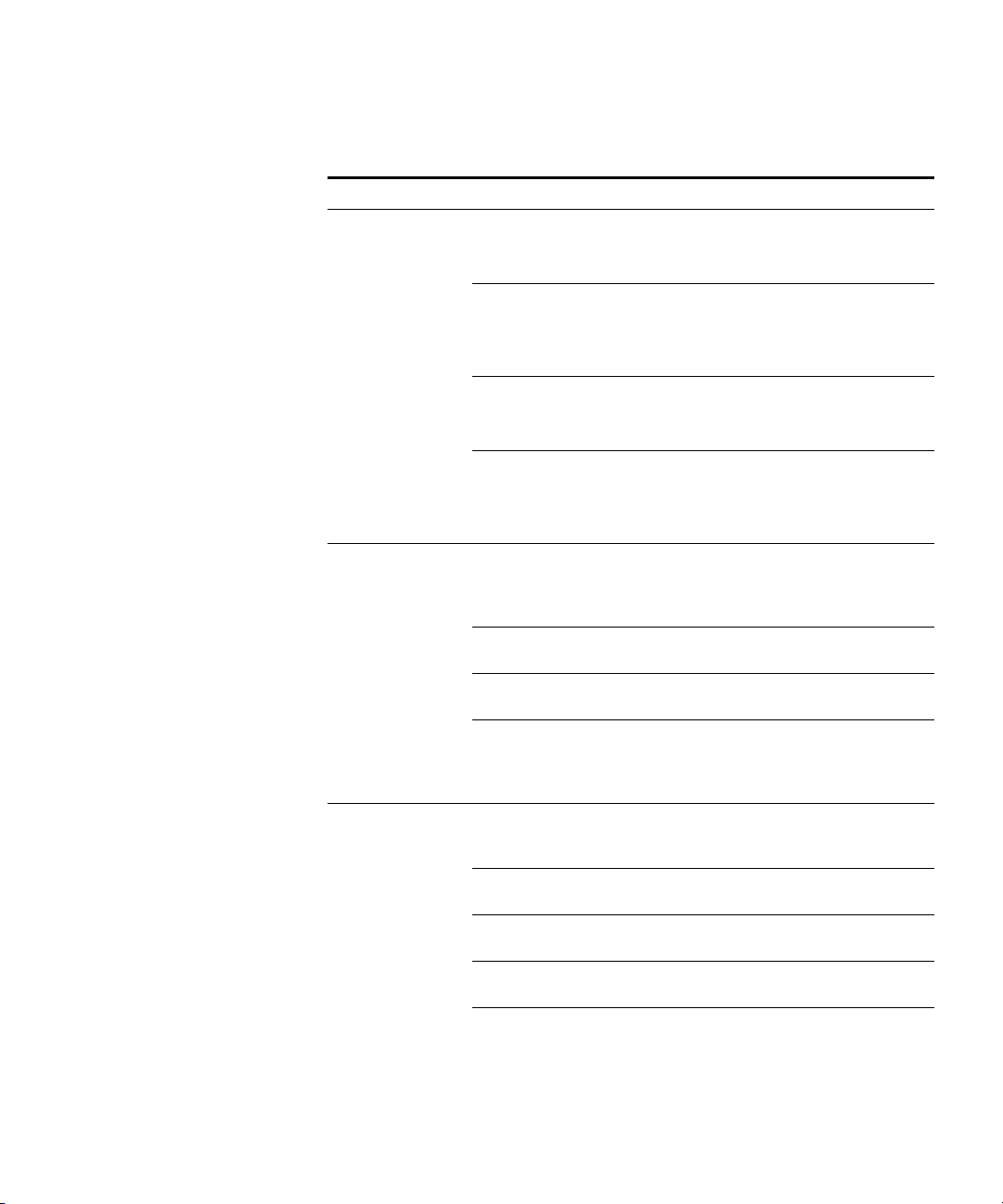
monitor port counters 71
Table 16 Output for monitor port counters (continued)
Statistics Option Field Description
packets Rx Unicast Number of unicast packets received.
This number does not include packets that
contain errors.
Rx
NonUnicast
Tx Unicast Number of unicast packets transmitted.
Tx
NonUnicast
receive-errors Rx Crc Number of frames received by the port that had
Rx Error Total number of frames received in which the
Rx Short Number of frames received by the port that
Rx Overrun Number of frames received by the port that
transmit-errors Tx Crc Number of frames transmitted by the port that
Tx Short Number of frames transmitted by the port that
Tx Fragment Total number of frames transmitted that were
Tx Abort Total number of frames that had a link pointer
Number of broadcast and multicast packets
received.
This number does not include packets that
contain errors.
This number does not include packets that
contain errors.
Number of broadcast and multicast packets
transmitted.
This number does not include packets that
contain errors.
the correct length but contained an invalid
frame check sequence (FCS) value. This statistic
includes frames with misalignment errors.
Physical layer (PHY) detected an error.
were fewer than 64 bytes long.
were valid but were longer than 1518 bytes.
This statistic does not include jumbo packets
with valid CRCs.
had the correct length but contained an invalid
FCS value.
were fewer than 64 bytes long.
less than 64 octets long and had invalid CRCs.
parity error.
Page 72

72 CHAPTER 4: PORT COMMANDS
Table 16 Output for monitor port counters (continued)
Statistics Option Field Description
collisions Single Coll Total number of frames transmitted that
receive-etherstats Rx 64 Number of packets received that were 64 bytes
experienced one collision before 64 bytes of the
frame were transmitted on the network.
Multiple Coll Total number of frames transmitted that
experienced more than one collision before 64
bytes of the frame were transmitted on the
network.
Excessive Coll Total number of frames that experienced more
than 16 collisions during transmit attempts.
These frames are dropped and not transmitted.
Total Coll Best estimate of the total number of collisions
on this Ethernet segment.
long.
Rx 127 Number of packets received that were from 65
through 127 bytes long.
Rx 255 Number of packets received that were from 128
through 255 bytes long.
Rx 511 Number of packets received that were from 256
through 511 bytes long.
Rx 1023 Number of packets received that were from 512
through 1023 bytes long.
Rx 1518 Number of packets received that were from
1024 through 1518 bytes long.
transmit-etherstats Tx 64 Number of packets transmitted that were 64
bytes long.
Tx 127 Number of packets transmitted that were from
65 through 127 bytes long.
Tx 255 Number of packets transmitted that were from
128 through 255 bytes long.
Tx 511 Number of packets transmitted that were from
256 through 511 bytes long.
Tx 1023 Number of packets transmitted that were from
512 through 1023 bytes long.
Tx 1518 Number of packets transmitted that were from
1024 through 1518 bytes long.
See Also
display port counters on page 62
Page 73

reset port 73
reset port Resets a port by toggling its link state and Power over Ethernet (PoE)
state.
Syntax —
port-list — List of physical ports. MSS resets all the specified ports.
reset port port-list
Defaults — None.
Access — Enabled.
History — Introduced in MSS Version 3.0.
Usage — The reset command disables the port’s link and PoE (if
applicable) for at least 1 second, then reenables them. This behavior is
useful for forcing an MAP access point that is connected to two WX
switches to reboot over the link to the other switch.
Examples — The following command resets port 5:
WX1200# reset port 5
See Also
set port on page 76
set dap Configures a Distributed MAP for an MAP access point that is indirectly
connected to the WX switch through an intermediate Layer 2 or Layer 3
network.
Before configuring a Distributed MAP, you must use the set
system countrycode command to set the IEEE 802.11 country-specific
regulations on the WX switch. See “set system countrycode” on page 51.
For an MAP that is directly connected to the WX switch, use the set port
type ap command to configure an MAP access port.
Syntax —
{ap2750 |ap7250 | ap8250 | ap8750 | mp-52 | mp-101 | mp-122 |
mp-241 | mp-252 | mp-262 | mp-341 | mp-352} [radiotype
{11a | 11b | 11g}]
set dap dap-num serial-id serial-ID model
Page 74

74 CHAPTER 4: PORT COMMANDS
dap-num — Number for the Distributed MAP. The range of valid
serial-id serial-ID — MAP access point serial ID. The serial ID is
The serial ID of the AP2750, AP7250, AP8250, or AP8750 might be
preceded by 4 digits and a slash (example: 0100/). Do not enter these
digits or the slash.
model {ap2750 |ap7250 | ap8250 | ap8750 | mp-52 | mp-101 |
connection numbers depends on the WX switch model:
For a WX4400, you can specify a number from 1 to 256.
For a WX1200, you can specify a number from 1 to 30.
listed on the MAP case. To show the serial ID using the CLI, use the
display version details command.
mp-122 | mp-241 | mp-252 | mp-262 | mp-341 | mp-352 |
mp-372} — MAP access point model:
ap2750 — Contains one radio that can be configured through
software for 802.11a or 802.11b/g.
ap7250 — Contains one 802.11b/g radio.
ap8250 — Contains one 802.11b/g radio. It also has the ability to
have an additional radio installed in it.
ap8750 — Contains one 802.11a radio and one 802.11b/g radio.
mp-52 — Contains one 802.11a radio and one 802.11b radio,
with adjustable external antennas.
mp-101 — Contains one radio that can be configured through
software for 802.11a or 802.11b.
mp-122 — Contains one 802.11a radio and one 802.11b/g radio.
mp-241 — Contains one radio that can be configured through
software for 802.11a or 802.11b/g.
mp-252 — Contains one 802.11a radio and one 802.11b radio.
mp-262 — Contains one 802.11a radio and one 802.11b radio,
and a connector for an external antenna for the 802.11b/g radio.
mp-341 — Contains one radio that can be configured through
software for 802.11a or 802.11b/g, and a connector for an
external antenna for the 802.11b/g radio.
mp-352 — Contains one 802.11a radio and one 802.11b radio,
and a connector for an external antenna for the 802.11b/g radio.
Page 75

set dap 75
mp-372 — Contains one 802.11a radio and one 802.11b radio,
and a connector for an external antenna for the 802.11b/g radio.
Also contains a connector for an optional external 802.11a
antenna. To specify the antenna model, use the following
command:
radiotype 11a | 11b| 11g — Radio type:
11a — 802.11a
11b — 802.11b
11g — 802.11g
set {ap | dap} radio antennatype.
This option applies only to single-radio models. The value 11g does
not apply to model MP-101.
Defaults — The default radio type for model MP-101 is 802.11b. The
default radio type for model AP2750, AP7250, AP8250, MP-241, and
MP-341, and for the 802.11b/g radios in models AP8250, AP8750,
MP-52, MP-252, and MP-262, and MP-352, is 802.11g in regulatory
domains that support 802.11g, or 802.11b in regulatory domains that do
not support 802.11g.
MAP radios configured for 802.11g also allow associations from 802.11b
clients by default. To disable support for 802.11b associations, use the
set radio-profile 11g-only command on the radio profile that contains
the radio.
MAP model MP-262 requires an external antenna for the 802.11b/g
radio. You must specify the antenna model. MAP models MP-341 and
MP-352 have an internal 802.1b/g antenna as well as a connector for an
external antenna, so use of an external antenna is optional on these
models. To specify the model, use the set {ap | dap} radio antennatype
command.
Access — Enabled.
History — Introduced in MSS Version 3.0.
Examples — The following command configures Distributed MAP 1 for
MAP model AP2750 with serial-ID M9DE48B012F00:
WX4400# set dap 1 serial-id M9DE48B012F00 model ap2750
success: change accepted.
Page 76

76 CHAPTER 4: PORT COMMANDS
The following command removes Distributed MAP 1:
WX4400# clear dap 1
This will clear specified DAP devices.
Would you like to continue? (y/n) [n]y
See Also
clear dap on page 58
clear port type on page 61
set port type ap on page 83
set radio-profile 11g-only on page 280
set system countrycode on page 51
set port Administratively disables or reenables a port.
Syntax — set port {enable | disable} port-list
enable — Enables the specified ports.
disable — Disables the specified ports.
port-list — List of physical ports. MSS disables or reenables all the
specified ports.
Defaults — All ports are enabled.
Access — Enabled.
History — Introduced in MSS Version 3.0.
Usage — A port that is administratively disabled cannot send or receive
packets. This command does not affect the link state of the port.
Examples — The following command disables port 6:
WX1200# set port disable 6
success: set "disable" on port 6
The fol1owing command reenables the port:
WX1200# set port enable 6
success: set "enable" on port 6
Page 77

set port-group 77
See Also
reset port on page 73
set port-group Configures a load-sharing port group. All ports in the group function as a
single logical link.
Syntax —
mode {on | off}
name group-name — Alphanumeric string of up to 255 characters,
set port-group name group-name port-list
with no spaces.
port-list — List of physical ports. All the ports you specify are
configured together as a single logical link.
mode {on | off} — State of the group. Use on to enable the group
or off to disable the group. The group is enabled by default.
Defaults — Once configured, a group is enabled by default.
Access — Enabled.
History — Introduced in MSS Version 3.0.
Usage — You can configure up to 8 ports in a port group, in any
combination of ports. The port numbers do not need to be contiguous
and you can use 10/100 Ethernet ports and gigabit Ethernet ports in the
same port group.
After you add a port to a port group, you cannot configure port
parameters on the individual port. Instead, change port parameters on
the entire group. Specify the group name instead of an individual port
name or number in port configuration commands.
To add or remove ports in a group that is already configured, change the
mode to off, add or remove the ports, then change the mode to on.
Examples — The following command configures a port group named
server1 containing ports 1 through 5, and enables the link:
WX1200# set port-group name server1 1-5 mode on
success: change accepted.
Page 78

78 CHAPTER 4: PORT COMMANDS
The following commands disable the link for port group server1, change
the list of ports in the group, and reenable the link:
WX1200# set port-group name server1 1-5 mode off
success: change accepted.
WX1200# set port-group name server1 1-4,7 mode on
success: change accepted.
See Also
clear port-group on page 59
display port-group on page 63
set port name Assigns a name to a port. After naming a port, you can use the port
name or number in other CLI commands.
Syntax —
port — Number of a physical port. You can specify only one port.
name name — Alphanumeric string of up to 16 characters, with no
set port port name name
spaces.
Defaults — None.
Access — Enabled.
History — Introduced in MSS Version 3.0.
Usage — To simplify configuration and avoid confusion between a port’s
number and its name, 3Com recommends that you do not use numbers
as port names.
Examples — The following command sets the name of port 7 to
adminpool:
WX1200# set port 7 name adminpool
success: change accepted.
See Also
clear port name on page 59
display port status on page 66
Page 79

set port negotiation 79
set port negotiation Disables or reenables autonegotiation on gigabit Ethernet or 10/100
Ethernet ports.
Syntax —
port-list — List of physical ports. MSS disables or reenables
set port negotiation port-list {enable | disable}
autonegotiation on all the specified ports.
enable — Enables autonegotiation on the specified ports.
disable — Disables autonegotiation on the specified ports.
Defaults — Autonegotiation is enabled on all Ethernet ports by default.
Access — Enabled.
History — Introduced in MSS Version 3.0.
Usage — WX1200 10/100 Ethernet ports support half-duplex and
full-duplex operation.
Examples — The following command disables autonegotiation on ports
3 and 5:
WX1200# set port negotiation 3,5 disable
The following command enables autonegotiation on port 2:
WX1200# set port negotiation 2 enable
set port poe Enables or disables Power over Ethernet (PoE) on ports connected to MAP
access points.
CAUTION: When you set the port type for MAP use, you can enable PoE
on the port. Use the WX switch’s PoE to power 3Com MAP access points
only. If you enable PoE on ports connected to other devices, damage can
result.
Syntax —
port-list — List of physical ports. MSS disables or reenables PoE on
all the specified ports.
enable — Enables PoE on the specified ports.
disable — Disables PoE on the specified ports.
set port poe port-list enable | disable
Page 80

80 CHAPTER 4: PORT COMMANDS
Defaults — PoE is disabled on network and wired authentication ports.
The state on MAP access point ports depends on whether you enabled or
disabled PoE when setting the port type. See set port type ap on
page 83.
Access — Enabled.
History — Introduced in MSS Version 3.0.
Usage — This command does not apply to any gigabit Ethernet ports or
to ports 7 and 8 on the WX1200 switch.
Examples — The following command disables PoE on ports 4 and 5,
which are connected to an MAP access point:
WX1200# set port poe 4,5 disable
If you are enabling power on these ports, they must be connected only to approved
PoE devices with the correct wiring. Do you wish to continue? (y/n) [n]y
The following command enables PoE on ports 4 and 5:
WX1200# set port poe 4,5 enable
If you are enabling power on these ports, they must be connected only to approved
PoE devices with the correct wiring. Do you wish to continue? (y/n) [n]y
See Also
set port type ap on page 83
set port type wired-auth on page 86
set port preference Configures a gigabit Ethernet port on a WX4400 to use the RJ-45
(copper) interface, when available, as the active link instead of the fiber
interface.
Syntax —
port-list — List of physical ports. MSS sets the preference on all the
specified ports.
rj45 — Prefers the copper interface.
Defaults — When both the copper and fiber interfaces of a gigabit
Ethernet port are connected, the GBIC (fiber) interface is the active link.
The RJ-45 (copper) link is unused.
set port preference port-list rj45
Page 81

Access — Enabled.
History — Introduced in MSS Version 3.0.
Usage — This command applies only to the WX4400.
If you set the preference to RJ-45 (copper) on a port that already has an
active fiber link, MSS immediately changes the link to the copper
interface.
Examples — The following command sets the preference of port 2 on a
WX4400 to RJ-45 (copper):
WX4400# set port preference 2 rj45
See Also
clear port preference on page 60
display port preference on page 65
set port speed Changes the speed of a port.
set port speed 81
Syntax — set port speed port-list {10 | 100 | 1000 | auto}
port-list — List of physical ports. MSS sets the port speed on all the
specified ports.
10 — Sets the port speed of a 10/100 Ethernet port to 10 Mbps and
sets the operating mode to full-duplex.
100 — Sets the port speed of a 10/100 Ethernet port to 100 Mbps
and sets the operating mode to full-duplex.
1000 — Sets the port speed of a gigabit Ethernet port to 1000 Mbps
and sets the operating mode to full-duplex.
auto — Enables a port to detect the speed and operating mode of the
traffic on the link and set itself accordingly.
Defaults — All ports are set to auto.
Access — Enabled.
History — Introduced in MSS Version 3.0.
Page 82

82 CHAPTER 4: PORT COMMANDS
Examples — The following command sets the port speed on ports 1 and
3 through 4 to 10 Mbps and sets the operating mode to full-duplex:
WX1200# set port speed 1,3-4 10
set port trap Enables or disables Simple Network Management Protocol (SNMP) linkup
and linkdown traps on an individual port.
Syntax —
port-list — List of physical ports.
enable — Enables the Telnet server.
disable — Disables the Telnet server.
set port trap port-list {enable | disable}
Defaults — SNMP linkup and linkdown traps are disabled by default.
Access — Enabled.
History — Introduced in MSS Version 3.0.
Usage — The set port trap command overrides the global setting of the
set snmp trap command.
The set port type command does not affect the global trap information
displayed by the display snmp configuration command. For example, if
you globally enable linkup and linkdown traps but then disable the traps
on a single port, the display snmp configuration command still
indicates that the traps are globally enabled.
Examples — The following command enables SNMP linkup and
linkdown traps on ports 3 and 4:
WX1200# set port trap 3-4 enable
See Also
display snmp configuration on page 128
set ip snmp server on page 142
set snmp community on page 150
set snmp trap on page 151
set snmp trap receiver on page 153
Page 83

set port type ap 83
set port type ap Configures an WX switch port for an MAP access point.
CAUTION: When you set the port type for MAP use, you must specify
the PoE state (enable or disable) of the port. Use the WX switch’s PoE to
power 3Com MAP access points only. If you enable PoE on a port
connected to another device, physical damage to the device can result.
Before configuring a port as an MAP access point port, you must use the
set system countrycode command to set the IEEE 802.11
country-specific regulations on the WX switch. See “set system
countrycode” on page 51.
For an MAP that is indirectly connected to the WX switch through an
intermediate Layer 2 or Layer 3 network, use the
configure a Distributed MAP.
Before changing the port type from ap to wired-auth or from
wired-auth to ap, you must reset the port with the clear port type
command.
set dap command to
Syntax —
ap8250 | ap8750 | mp-52 | mp-101 | mp-122 | mp-241 | mp-252 |
mp-262 | mp-341 | mp-352| mp-372}
poe {enable | disable} [radiotype {11a | 11b | 11g}]
port-list — List of physical ports.
model {ap2750 | ap7250 | ap8250 | ap8750 | mp-52 | mp-101 |
mp-122 | mp-241 | mp-252 | mp-262 | mp-341 | mp-352|
mp-372}
ap2750 — Contains one radio that can be configured through
set port type ap port-list model {ap2750 | ap7250 |
— MAP access point model:
software for 802.11a or 802.11b/g.
ap7250 — Contains one 802.11b/g radio.
ap8250 — Contains one 802.11b/g radio. It also has the ability to
have an additional radio installed in it.
ap8750 — Contains one 802.11a radio and one 802.11b/g radio.
mp-52 — Contains one 802.11a radio and one 802.11b radio, with
adjustable external antennas.
mp-101 — Contains one radio that can be configured through
software for 802.11a or 802.11b.
Page 84

84 CHAPTER 4: PORT COMMANDS
poe enable | disable — Power over Ethernet (PoE) state.
mp-122 — Contains one 802.11a radio and one 802.11b/g radio.
mp-241 — Contains one radio that can be configured through
software for 802.11a or 802.11b/g.
mp-252 — Contains one 802.11a radio and one 802.11b radio.
mp-262 — Contains one 802.11a radio and one 802.11b radio,
and a connector for an external antenna for the 802.11b/g radio.
mp-341 — Contains one radio that can be configured through
software for 802.11a or 802.11b/g, and a connector for an
external antenna for the 802.11b/g radio.
mp-352 — Contains one 802.11a radio and one 802.11b radio,
and a connector for an external antenna for the 802.11b/g radio.
mp-372 — Contains one 802.11a radio and one 802.11b radio,
and a connector for an external antenna for the 802.11b/g radio.
Also has a connector for an optional 802.11a antenna. To specify
the antenna model, use the following command:
set {ap | dap} radio antennatype.
radiotype 11a | 11b | 11g — Radio type:
11a — 802.11a
11b — 802.11b
11g — 802.11g
This option does not apply to single-radio models. The value 11g does
not apply to model MP-101.
Defaults — All WX ports are network ports by default.
The default radio type for model MP-101 is 802.11b. The default radio
type for model AP2750, AP7250, MP-241, and MP-341, and for the
802.11b/g radios in models AP8250, AP8750, MP-52, MP-252, MP-262,
and MP-352, is 802.11g in regulatory domains that support 802.11g, or
802.11b in regulatory domains that do not support 802.11g.
MAP radios configured for 802.11g also allow associations from 802.11b
clients by default. To disable support for 802.11b associations, use the
set radio-profile 11g-only command on the radio profile that contains
the radio.
Page 85

set port type ap 85
MAP model MP-262 requires an external antenna for the 802.11b/g
radio. You must specify the antenna model. MAP models MP-341 and
MP-352 have an internal 802.1b/g antenna as well as a connector for an
external antenna, so use of an external antenna is optional on these
models. To specify the model, use the set {ap | dap} radio antennatype
command.
Access — Enabled.
History — Introduced in MSS Version 3.0.
Usage — You cannot set a port’s type if the port is a member of a port
VLAN. To remove a port from a VLAN, use the clear vlan command. To
reset a port as a network port, use the clear port type command.
When you change port type, MSS applies default settings appropriate for
the port type. Table 17 lists the default settings that MSS applies when
you set a port’s type to ap.
Table 17 MAP Access Port Defaults
Port Parameter Setting
VLAN membership Removed from all VLANs. You cannot assign an MAP
access port to a VLAN. MSS automatically assigns MAP
access ports to VLANs based on user traffic.
Spanning Tree Protocol
(STP)
802.1X Uses authentication parameters configured for users.
Port groups Not applicable
IGMP snooping Enabled as users are authenticated and join VLANs.
Maximum user
sessions
Not applicable
Not applicable
This command does not apply to any gigabit Ethernet ports or to ports 7
and 8 on the WX1200 switch. To manage a MAP access point on a
WX4400switch, use the set dap command to configure a Distributed
MAP connection on the switch.
Examples — The following command sets ports 1 through 3 and port 5
for MAP access point model AP2750 and enables PoE on the ports:
WX1200# set port type ap 1-3,5 model ap2750 poe enable
This may affect the power applied on the configured ports.
Would you like to continue? (y/n) [n]y
Page 86

86 CHAPTER 4: PORT COMMANDS
The following command sets ports 1 through 3 and port 5 for MAP
access point model AP7250 and enables PoE on the ports:
WX1200# set port type ap 1-3,5 model ap7250 poe enable
This may affect the power applied on the configured ports.
Would you like to continue? (y/n) [n]y
The following command sets ports 1 through 3 and port 5 for MAP
access point model AP8250 and enables PoE on the ports:
WX1200# set port type ap 1-3,5 model ap8250 poe enable
This may affect the power applied on the configured ports.
Would you like to continue? (y/n) [n]y
The following command sets ports 1 through 3 and port 5 for MAP
access point model AP8750 and enables PoE on the ports:
WX1200# set port type ap 1-3,5 model ap8750 poe enable
This may affect the power applied on the configured ports.
Would you like to continue? (y/n) [n]y
The following command resets port 5 by clearing it:
WX1200# clear port type 5
This may disrupt currently authenticated users.
Are you sure? (y/n) [n]y
success: change accepted.
set port type wired-auth
See Also
clear dap on page 58
clear port type on page 61
set {ap | dap} radio antennatype on page 269
set dap on page 73
set port type wired-auth on page 86
set radio-profile 11g-only on page 280
set system countrycode on page 51
Configures a WX switch port for a wired authentication user.
Before changing the port type from ap to wired-auth or from
wired-auth to ap, you must reset the port with the clear port type
command.
Page 87

set port type wired-auth 87
Syntax — set port type wired-auth port-list [tag tag-list]
[max-sessions num]
port-list — List of physical ports.
tag-list — One or more numbers between 1 and 4094 that
subdivide a wired authentication port into virtual ports.
num — Maximum number of simultaneous user sessions supported.
Defaults — The default tag-list is null (no tag values). The default
number of sessions is 1.
Access — Enabled.
History—Introduced in MSS Version 3.0.
Usage — You cannot set a port’s type if the port is a member of a port
VLAN. To remove a port from a VLAN, use the clear vlan command. To
reset a port as a network port, use the clear port type command.
When you change port type, MSS applies default settings appropriate for
the port type. Table 18 lists the default settings that MSS applies when
you set a port’s type to ap.
Table 18 Wired Authentication Port Details
Port Parameter Setting
VLAN membership Removed from all VLANs. You cannot assign an MAP access
port to a VLAN. MSS automatically assigns MAP access ports
to VLANs based on user traffic.
Spanning Tree
Protocol (STP)
802.1X Uses authentication parameters configured for users.
Port groups Not applicable
IGMP snooping Enabled as users are authenticated and join VLANs.
Maximum user
sessions
Not applicable
1 (one).
Examples — The following command sets port 2 for a wired
authentication user:
WX1200# set port type wired-auth 2
success: change accepted
Page 88

88 CHAPTER 4: PORT COMMANDS
The following command sets port 7 for a wired authentication user and
subdivides the port into three virtual ports to support three simultaneous
user sessions:
WX1200# set port type wired-auth 7 1,2,3
success: change accepted
See Also
clear port type on page 61
set port type ap on page 83
Page 89

5
VLAN COMMANDS
Use virtual LAN (VLAN) commands to configure and manage parameters
for individual port VLANs on network ports, and to display information
about clients roaming within a mobility domain.
Commands by usage
This chapter presents V
locate commands in this chapter based on their use.
Table 19 VLAN Commands by Usage
Type Command
Creation clear fdb on page 90
Ports set vlan port on page 104
Roaming and Tunnels display roaming station on page 96
Tunnel Affinity set vlan tunnel-affinity on
FDB Entries set fdb on page 101
FDB Aging Timeout set fdb agingtime on page 102
LAN comm
clear vlan on page 91
display vlan config on page 100
display roaming vlan on page 98
display tunnel on page 99
page 105
display fdb on page 92
display fdb count on page 95
clear fdb on page 90
display fdb agingtime on page 94
ands alphabetically. Use Table 19 to
Page 90

90 CHAPTER 5: VLAN COMMANDS
clear fdb Deletes an entry from the forwarding database (FDB).
Syntax —
port port-list} [vlan vlan-id] [tag tag-value]
perm — Clears permanent entries. A permanent entry does not age
clear fdb {perm | static | dynamic |
out and remains in the database even after a reboot, reset, or power
cycle. You must specify a VLAN name or number with this option.
static — Clears static entries. A static entry does not age out, but is
removed from the database after a reboot, reset, or power cycle. You
must specify a VLAN name or number with this option.
dynamic — Clears dynamic entries. A dynamic entry is automatically
removed through aging or after a reboot, reset, or power cycle. You
are not required to specify a VLAN name or number with this option.
port port-list — Clears dynamic entries that match destination
ports in the port list. You are not required to specify a VLAN name or
number with this option.
vlan vlan-id — VLAN name or number—required for removing
permanent and static entries. For dynamic entries, specifying a VLAN
removes entries that match only that VLAN. Otherwise, dynamic
entries that match all VLANs are removed.
tag tag-value — VLAN tag value that identifies a virtual port. If you
do not specify a tag value, MSS deletes only entries that match
untagged interfaces. Specifying a tag value deletes entries that match
only the specified tagged interfaces
Defaults — None.
Access — Enabled.
History —Introduced in MSS Version 3.0.
Usage — You can delete forwarding database entries based on entry
type, port, or VLAN. A VLAN name or number is required for deleting
permanent or static entries.
Examples — The following command clears all static forwarding
database entries that match VLAN blue:
WX4400# clear fdb static vlan blue
success: change accepted.
Page 91

clear vlan 91
The following command clears all dynamic forwarding database entries
that match all VLANs:
WX4400# clear fdb dynamic
success: change accepted.
The following command clears all dynamic forwarding database entries
that match ports 3 and 5:
WX4400# clear fdb port 3,5
success: change accepted.
See Also
display fdb on page 92
set fdb on page 101
clear vlan Removes physical or virtual ports from a VLAN or removes a VLAN
entirely.
CAUTION:
When you remove a VLAN, MSS completely removes the
VLAN from the configuration and also removes all configuration
information that uses the VLAN. If you want to remove only a specific
port from the VLAN, make sure you specify the port number in the
command.
Syntax —
vlan-id — VLAN name or number.
port port-list — List of physical ports. MSS removes the specified
clear vlan vlan-id [port port-list [tag tag-value]]
ports from the VLAN. If you do not specify a list of ports, MSS removes
the VLAN entirely.
tag tag-value — Tag number that identifies a virtual port. MSS
removes only the specified virtual port from the specified physical
ports.
Defaults — None.
Access — Enabled.
History —Introduced in MSS Version 3.0.
Page 92

92 CHAPTER 5: VLAN COMMANDS
Usage — If you do not specify a port-list, the entire VLAN is removed
from the configuration.
You cannot delete the default VLAN but you can remove ports from it. To
remove ports from the default VLAN, use the port port-list option.
Examples — The following command removes port 1 from VLAN green:
WX4400# clear vlan green port 1
This may disrupt user connectivity.
Do you wish to continue? (y/n) [n]y
success: change accepted.
The following command removes port 4, which uses tag value 69, from
VLAN red:
WX1200# clear vlan red port 4 tag 69
This may disrupt user connectivity.
Do you wish to continue? (y/n) [n]y
success: change accepted.
The following command completely removes VLAN marigold:
WX4400# clear vlan marigold
This may disrupt user connectivity.
Do you wish to continue? (y/n) [n]y
success: change accepted.
See Also
set vlan port on page 104
display vlan config on page 100
display fdb Displays entries in the forwarding database.
Syntax —
display fdb {perm | static | dynamic | system | all} [port
port-list | vlan vlan-id]
mac-addr-glob — A single MAC address or set of MAC addresses.
Specify a MAC address, or use the wildcard character (*) to specify a
set of MAC addresses. (For details, see “MAC Address Globs” on
page 25.)
vlan vlan-id — Name or number of a VLAN for which to display
entries.
display fdb [mac-addr-glob [vlan vlan-id ]]
Page 93

display fdb 93
perm — Displays permanent entries. A permanent entry does not age
out and remains in the database even after a reboot, reset, or power
cycle.
static — Displays static entries. A static entry does not age out, but
is removed from the database after a reboot, reset, or power cycle.
dynamic — Displays dynamic entries. A dynamic entry is automatically
removed through aging or after a reboot, reset, or power cycle.
system — Displays system entries. A system entry is added by MSS.
For example, the authentication protocols can add entries for wired
and wireless authentication users.
all — Displays all entries in the database, or all the entries that match
a particular port or ports or a particular VLAN.
port port-list — Destination port(s) for which to display entries.
Defaults — None.
Access — All.
History —Introduced in MSS Version 3.0.
Usage — To display the entire forwarding database, enter the display
fdb command without options. To display only a portion of the database,
use optional parameters to specify the types of entries you want to
display.
Examples — The following command displays all entries in the
forwarding database:
WX4400# display fdb all
* = Static Entry. + = Permanent Entry. # = System Entry.
VLAN TAG Dest MAC/Route Des [CoS] Destination Ports [Protocol Type]
---- ---- ------------------ ----- ---------------------------------------- 1 00:01:97:13:0b:1f 1 [ALL]
1 aa:bb:cc:dd:ee:ff * 3 [ALL]
1 00:0b:0e:02:76:f5 1 [ALL]
Total Matching FDB Entries Displayed = 3
The top line of the display identifies the characters to distinguish among
the entry types.
Page 94

94 CHAPTER 5: VLAN COMMANDS
The following command displays all entries that begin with the MAC
address glob 00:
WX4400# display fdb 00:*
* = Static Entry. + = Permanent Entry. # = System Entry.
VLAN TAG Dest MAC/Route Des [CoS] Destination Ports [Protocol Type]
---- ---- ------------------ ----- ---------------------------------------- 1 00:01:97:13:0b:1f 1 [ALL]
1 00:0b:0e:02:76:f5 1 [ALL]
Total Matching FDB Entries Displayed = 2
Table 20 describes the fields in the display fdb output.
Table 20 Output for display fdb
Field Description
VLAN VLAN number.
TAG VLAN tag value. If the interface is untagged, the TAG field
Dest MAC/Route Des MAC address of this forwarding entry’s destination.
CoS Type of entry. The entry types are explained in the first
Destination Ports Wireless LAN switch port associated with the entry. A WX
Protocol Type Layer 3 protocol address types that can be mapped to this
Total Matching FDB
Entries Displayed
is blank.
row of the command output.
Note: This Class of Service (CoS) value is not associated
with MSS quality of service (QoS) features.
switch sends traffic to the destination MAC address
through this port.
entry.
Number of entries displayed by the command.
display fdb agingtime
See Also
clear fdb on page 90
set fdb on page 101
Displays the aging timeout period for forwarding database entries.
Syntax —
vlan vlan-id — VLAN name or number. If you do not specify a
display fdb agingtime [vlan vlan-id]
VLAN, the aging timeout period for each VLAN is displayed.
Page 95

display fdb count 95
Defaults — None.
Access — All.
History —Introduced in MSS Version 3.0.
Examples — The following command displays the aging timeout period
for all VLANs:
WX1200# display fdb agingtime
VLAN 2 aging time = 600 sec
VLAN 1 aging time = 300 sec
Because the forwarding database aging timeout period can be
configured only on an individual VLAN basis, the command lists the aging
timeout period for each VLAN separately.
See Also
set fdb agingtime on page 102
display fdb count Lists the number of entries in the forwarding database.
Syntax — display fdb count {perm | static | dynamic}
[vlan vlan-id]
perm — Lists the number of permanent entries. A permanent entry
does not age out and remains in the database even after a reboot,
reset, or power cycle.
static — Lists the number of static entries. A static entry does not
age out, but is removed from the database after a reboot, reset, or
power cycle.
dynamic — Lists the number of dynamic entries. A dynamic entry is
automatically removed through aging or after a reboot, reset, or
power cycle.
vlan vlan-id — VLAN name or number. Entries are listed for only the
specified VLAN.
Defaults — None.
Access — All.
History —Introduced in MSS Version 3.0.
Page 96

96 CHAPTER 5: VLAN COMMANDS
The following command lists the number of dynamic entries that the
forwarding database contains:
WX1200# display fdb count dynamic
Total Matching Entries = 2
See Also
display fdb on page 92
display roaming station
Shows a list of the stations roaming to the wireless LAN switch through a
VLAN tunnel.
Syntax —
[vlan vlan-id] [peer
vlan vlan-id — Output is restricted to stations using this VLAN.
peer ip-addr — Output is restricted to stations tunnelling through
display roaming station
ip-addr]
this peer WX switch in the Mobility Domain.
Defaults — None.
Access — Enabled.
History —Introduced in MSS Version 3.0.
Usage — The output displays roaming stations within the previous 1
second.
Examples — To display all stations roaming to the WX switch, type the
following command:
WX4400# display roaming station
User Name Station IP Addr Old AP MAC VLAN State
----------------------- --------------- ----------------- -------------- -----redsqa 0.0.0.0 00:00:00:00:00:00 violet Up
Page 97

display roaming station 97
Table 21 describes the fields in the display.
Table 21 Output for display roaming station
Field Description
User Name Name of the user. This is the name used for authentication. The
Station IP Addr IP address of the user WX switch.
Old AP MAC MAC address of the access point from which the station is
VLAN Name of the VLAN to which the RADIUS server or WX switch
State State of the session:
name resides in a RADIUS server database or the local user
database on a wireless LAN switch.
roaming or attempting to roam.
Note: This field is applicable only for clients that reassociate with
this WX switch from another WX switch.
local user database assigned the user.
Setup — Station is attempting to roam to this WX switch.
This switch has asked the WX from which the station is
roaming for the station’s session information and is waiting
for a reply.
Up — MSS has established a tunnel between the WX switches
and the station has successfully roamed to this WX over the
tunnel.
Chck — This WX switch is in the process of accepting a
reassociation request from the roaming peer WX switch for a
station currently roaming to the peer switch.
TChck — This WX switch is in the process of accepting a
reassociation request from the roaming peer WX switch for a
station currently roaming to this switch.
WInd — This WX switch is waiting for network congestion to
clear before sending the roaming indication to the roaming
peer WX switch.
WResp — This WX switch is waiting for network congestion
to clear before sending the roaming response to the roaming
peer WX switch.
See Also
display roaming vlan on page 98
Page 98
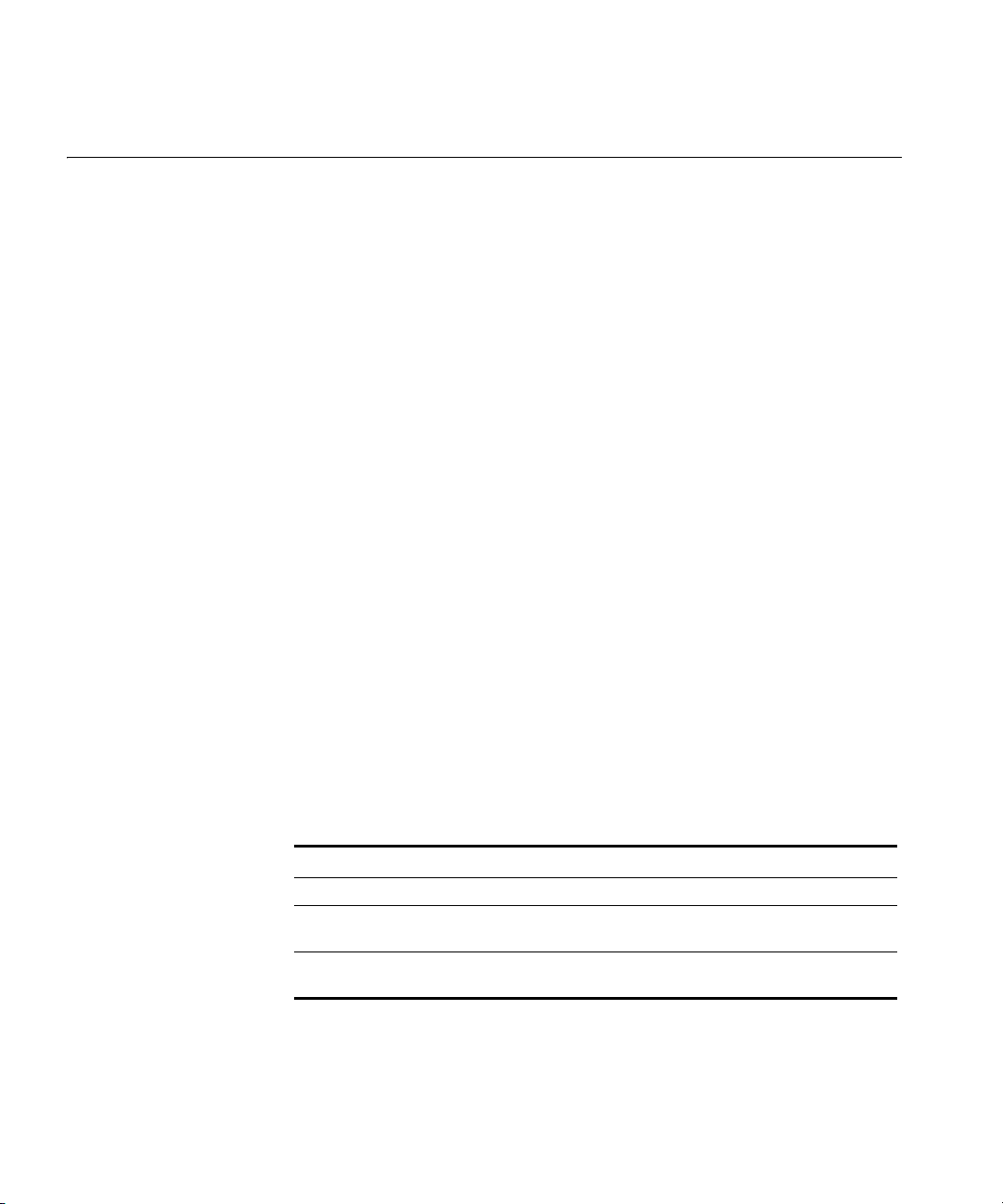
98 CHAPTER 5: VLAN COMMANDS
display roaming vlan
Shows all VLANs in the mobility domain, the WX switches servicing the
VLANs, and their tunnel affinity values configured on each switch for the
VLANs.
Syntax —
display roaming vlan
Defaults — None.
Access — Enabled.
History —Introduced in MSS Version 3.0.
Examples — The following command shows the current roaming
VLANs:
WX4400# display roaming vlan
VLAN WX Affinity
---------------- --------------- -------vlan-cs 192.168.14.2 5
vlan-eng 192.168.14.4 5
vlan-fin 192.168.14.2 5
vlan-it 192.168.14.4 5
vlan-it 192.168.14.2 5
vlan-pm 192.168.14.2 5
vlan-sm 192.168.14.2 5
vlan-tp 192.168.14.4 5
vlan-tp 192.168.14.2 5
Table 22 describes the fields in the display.
Table 22 Output for display roaming vlan
Field Description
VLAN VLAN name.
WX System IP address of the wireless LAN switch on which the
VLAN is configured.
Affinity Preference of this WX switch for forwarding user traffic for
the VLAN. A higher number indicates a greater preference.
See Also
display roaming station on page 96
display vlan config on page 100
Page 99

display tunnel 99
display tunnel Shows the tunnels from the wireless LAN switch where you type the
command.
Syntax —
display tunnel
Defaults — None.
Access — Enabled
History —Introduced in MSS Version 3.0.
Examples — To display all tunnels from a WX switch to other WX
switches in the Mobility Domain, type the following command.
WX4400# display tunnel
VLAN Local Address Remote Address State Port LVID RVID
--------------- --------------- --------------- ------- ----- ----- ----vlan-eng 192.168.14.2 192.168.14.4 DORMANT 1024 4096 130
Table 23 describes the fields in the display.
Table 23 Output for display tunnel
Field Description
VLAN VLAN name.
Local Address IP address of the local end of the tunnel. This is the system
IP address of the wireless access switch where you enter
the command.
Remote Address IP address of the remote end of the tunnel. This is the
system IP address of another WX switch in the mobility
domain.
State Tunnel state:
Up
Dormant
Port Tunnel port ID.
LVID Local VLAN ID.
RVID Remote VLAN ID.
See Also
display vlan config on page 100
Page 100

100 CHAPTER 5: VLAN COMMANDS
display vlan config Shows VLAN information.
Syntax —
vlan-id — VLAN name or number. If you do not specify a VLAN,
display vlan config [vlan-id]
information for all VLANs is displayed.
Defaults — None.
Access — All.
History —Introduced in MSS Version 3.0.
Examples — The following command displays information for VLAN
burgundy:
WX1200# display vlan config burgundy
Admin VLAN Tunl Port
VLAN Name Status State Affin Port Tag State
---- ---------------- ------ ----- ----- ---------------- ----- ---- 2 burgundy Up Up 5
2 none Up
3 none Up
4 none Up
6 none Up
4094 web-aaa Up Up 0
2 4094 Up
t:10.10.40.4 none Up
Table 24 describes the fields in this display.
Table 24 Output for display vlan config
Field Description
VLAN VLAN number.
Name VLAN name.
Admin Status Administrative status of the VLAN:
Down — The VLAN is disabled.
Up — The VLAN is enabled.
