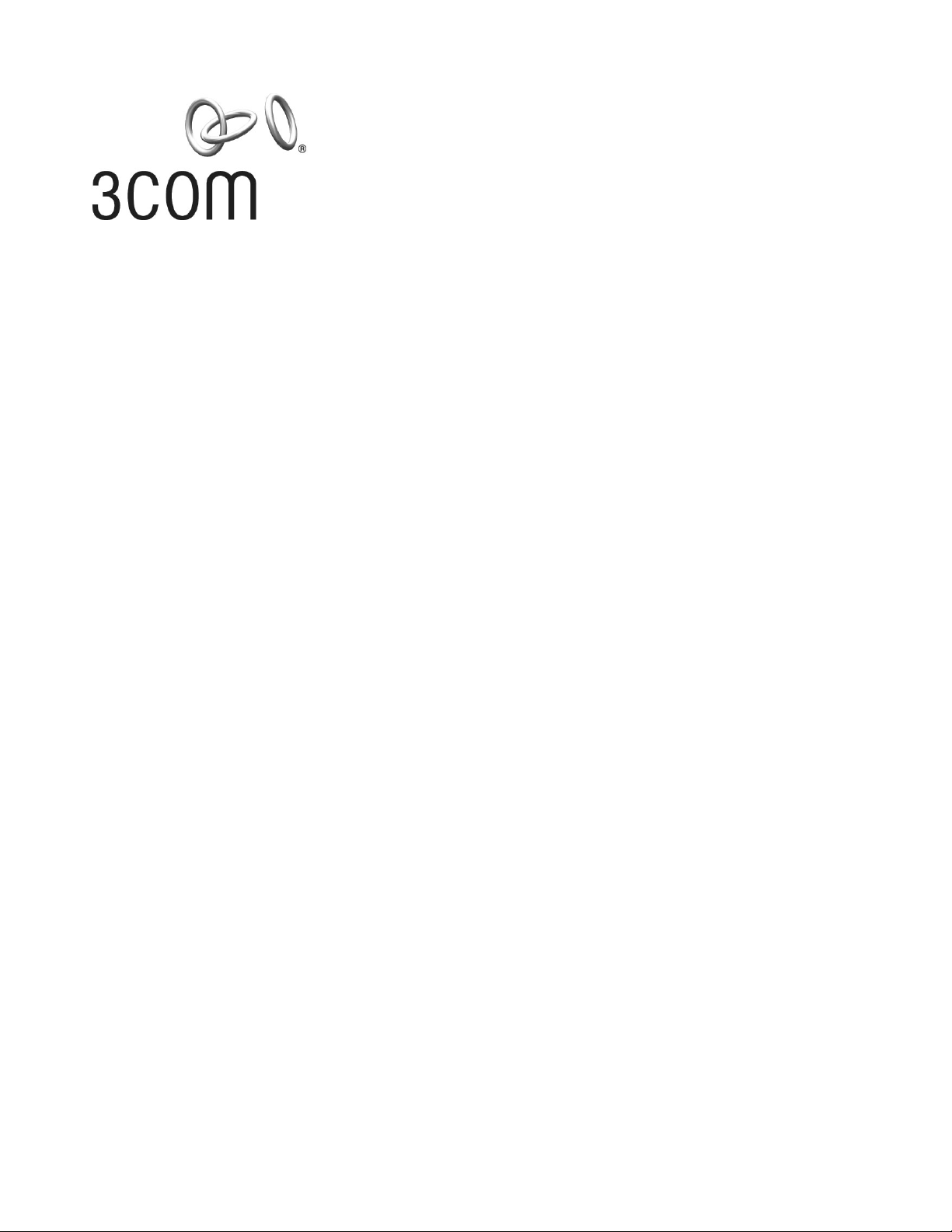
Wireless LAN PC Car d
Wireless LAN PC Car d User Guide
3CRSHPW796
3CRWE154G72
http://www.3com.com/
Published June 2003
DUA0079-6AAA03
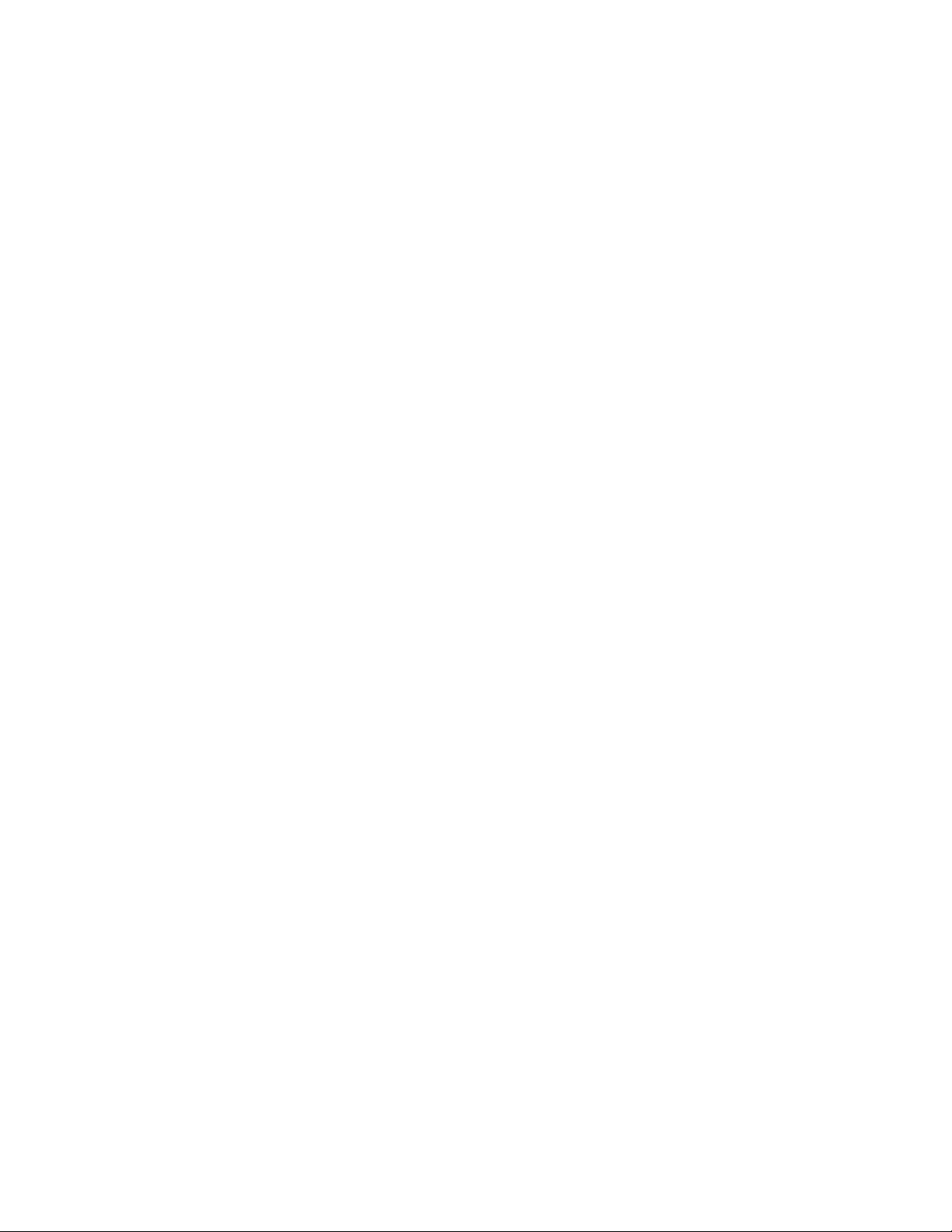
3Com Corporation
5500 Great America Parkway , Santa Clara, California 95052-8145
Copyright © 2003, 3Com Corporation. All rights reserved. No part of this documentation may be reproduced in any form or by any means or used to
make any derivative work (such as translation, transformation, or adaptation) without written permission from 3Com Corporation.
3Com Corporation reserves the right to revise this documentation and to make changes in content from time to time without obligation on the part
of 3Com Corporation to provide notification of such revision or change.
3Com Corporation provides this documentation without warranty, term, or condition of any kind, either implied or expressed, including, but not
limited to, the implied warranties, terms or conditions of merchantability, satisfactory quality, and fitness for a particular purpose. 3Com may make
improvements or changes in the product(s) and/or the program(s) described in this documentation at any time.
If there is any software on removable media described in this documentation, it is furnished under a license agreement included with the product as
a separate document, in the hard copy documentation, or on the removable media in a directory file named LICENSE.TXT or !LICENSE.TXT. If you are
unable to locate a copy, please contact 3Com and a copy will be provided to you.
UNITED STATES GOVERNMENT LEGEND
If you are a United States government agency, then this documentation and the software described herein are provided to you subject to the
following:
All technical data and computer software are commercial in nature and developed solely at private expense. Software is delivered as “Commercial
Computer Software” as defined in DFARS 252.227-7014 (June 1995) or as a “commercial item” as defined in FAR 2.101(a) and as such is provided
with only such rights as are provided in 3Com’s standard commercial license for the Software. Technical data is provided with limited rights only as
provided in DFAR 252.227-7015 (Nov 1995) or FAR 52.227-14 (June 1987), whichever is applicable. You agree not to remove or deface any portion
of any legend provided on any licensed program or documentation contained in, or delivered to you in conjunction with, this User Guide.
Unless otherwise indicated, 3Com registered trademarks are registered in the United States and may or may not be registered in other countries.
3Com and the 3Com logo are registered trademarks of 3Com Corporation.
IEEE and 802 are registered trademarks of the Institute of Electrical and Electronics Engineers, Inc.
Intel and Pentium are registered trademarks of Intel Corporation. Microsoft, MS-DOS, Windows, and Windows NT are registered trademarks of
Microsoft Corporation. Novell and NetWare are registered trademarks of Novell, Inc. UNIX is a registered trademark in the United States and other
countries, licensed exclusively through X/Open Company, Ltd.
Netscape Navigator is a registered trademark of Netscape Communications.
JavaScript is a trademark of Sun Microsystems.
All other company and product names may be trademarks of the respective companies with which they are associated.
ENVIRONMENTAL STATEMENT
It is the policy of 3Com Corporation to be environmentally-friendly in all operations. To uphold our policy, we are committed to:
Establishing environmental performance standards that comply with national legislation and regulations.
Conserving energy, materials and natural resources in all operations.
Reducing the waste generated by all operations. Ensuring that all waste conforms to recognized environmental standards. Maximizing the recyclable
and reusable content of all products.
Ensuring that all products can be recycled, reused and disposed of safely.
Ensuring that all products are labelled according to recognized environmental standards.
Improving our environmental record on a continual basis.
End of Life Statement
3Com processes allow for the recovery, reclamation and safe disposal of all end-of-life electronic components.
Regulated Materials Statement
3Com products do not contain any hazardous or ozone-depleting material.
Environmental Statement about the Documentation
The documentation for this product is printed on paper that comes from sustainable, managed forests; it is fully biodegradable and recyclable, and is
completely chlorine-free. The varnish is environmentally-friendly, and the inks are vegetable-based with a low heavy-metal content.
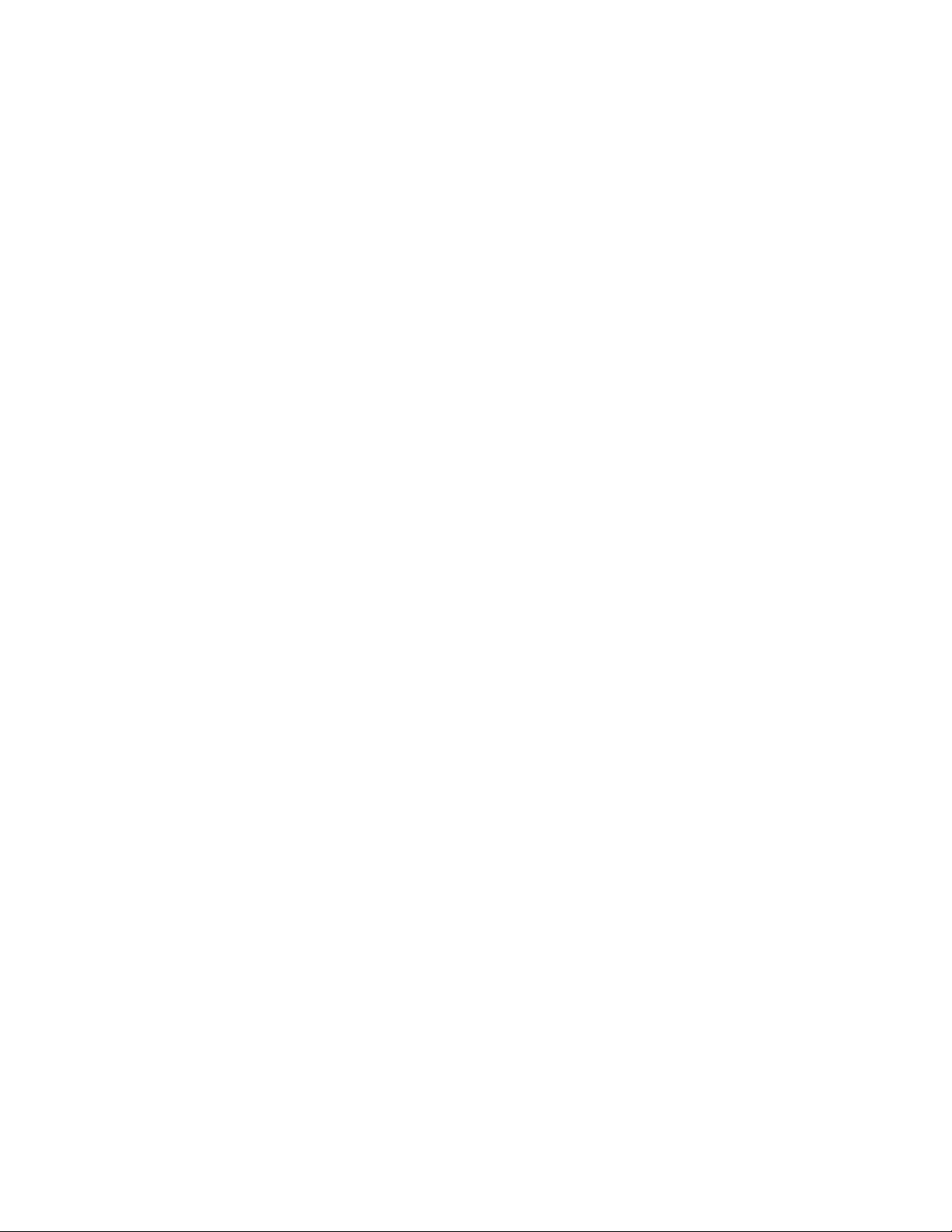
Contents
1 Installing Your Wireless LAN PC Card and 3Com Wireless Card Manager 5
Installation CD 5
Windows XP, 2000, Me, and 98 SE 5
Confirming Device Installation 6
Installing 3Com Wireless Card Manager 6
Using Wireless Card Manager 6
Wireless LAN PC Card LED Indicators 6
2 Troubleshooting 7
Diagnosing Problems 7
Uninstalling the PC Card 7
Uninstalling Wireless Card Manager 8
Updating the Wireless LAN PC Card Driver 9
Windows XP and 2000 9
Windows Me and 98 SE 9
A Technical Support 11
Online Technical Services 11
World Wide Web Site 11
3Com Knowledgebase Web Services 11
3Com FTP Site 11
Support from Your Network Supplier 12
Support from 3Com 12
Returning Products for Repair 12
Regulatory
Compliance Information 13
FCC Part 15 Notice (Applicable to use within the USA) 13
Unintentional Radiator 13
Manufacturer’s Declaration of Conformity 14
Industry Canada Notice (Applicable for use within Canada) 14
Avis de conformité à la réglementation d’Industrie Canada 14
Industry Canada (IC) Emissions Compliance Statement 15
Avis de conformité à la réglementation d’Industrie Canada 15
Safety Notice 15
European Community CE Notice 15
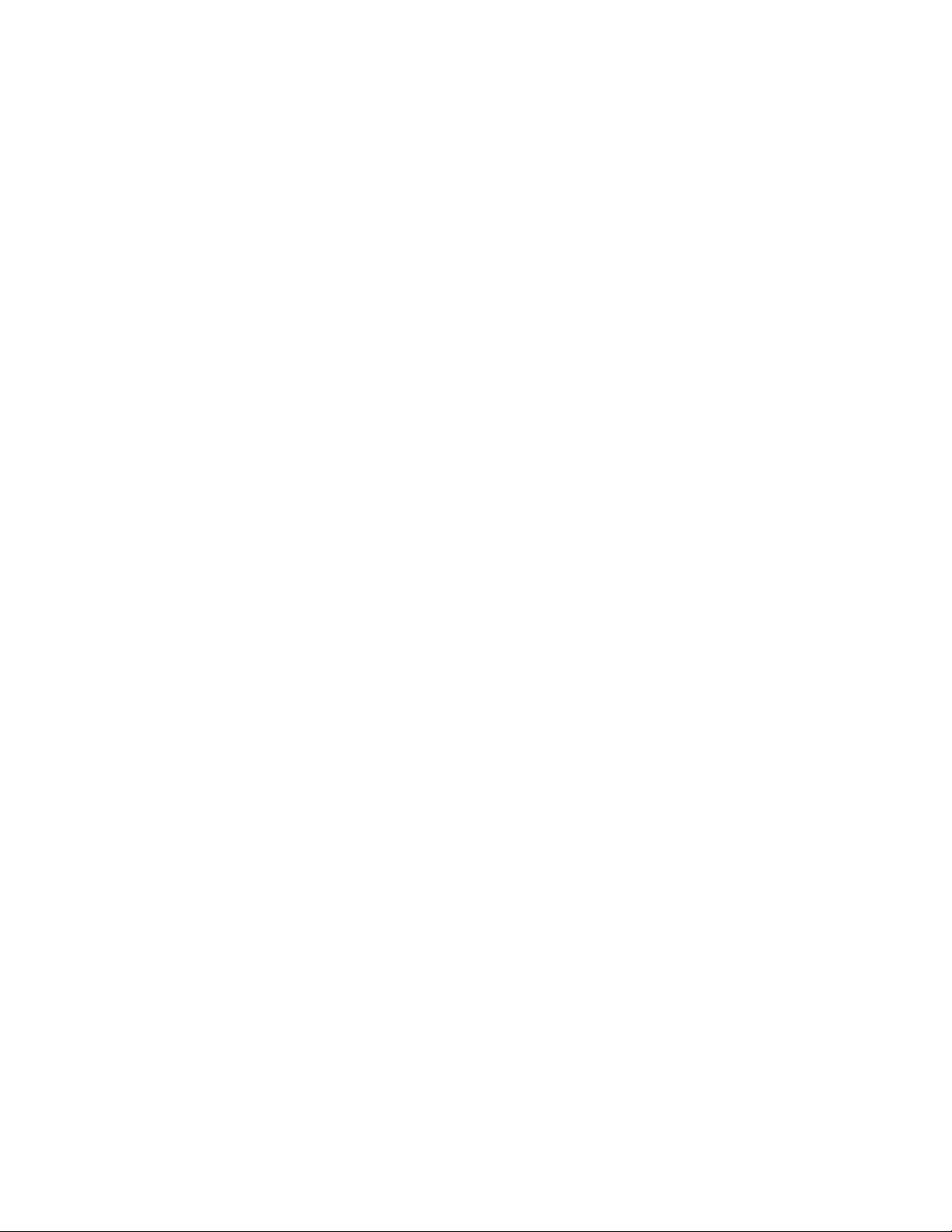
Contents
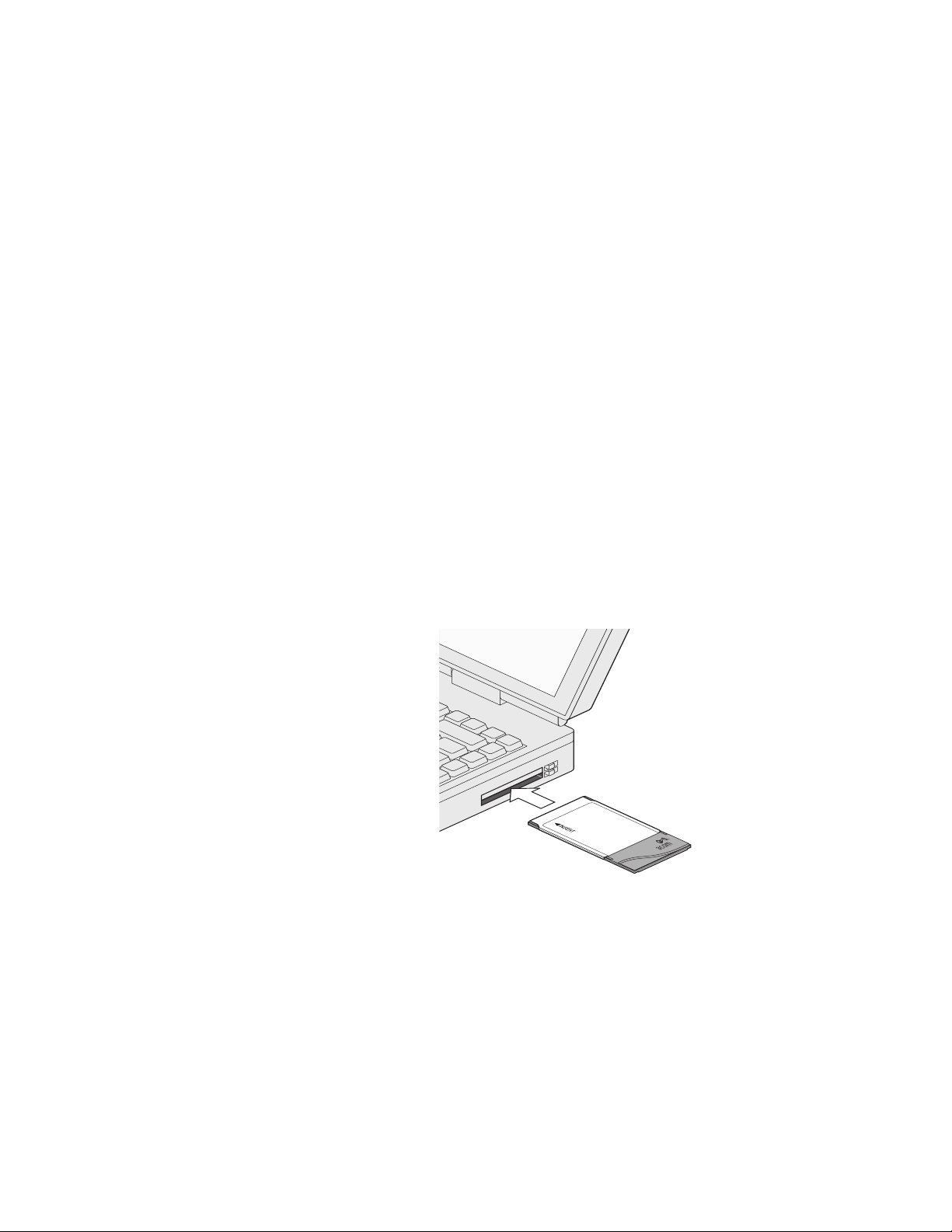
Installing Your Wireless LAN PC Car d
1
and 3Com Wireless Car d Manager
Installation CD
The Installation CD contains:
■ Separate drivers for 3CRSHPW796 and 3CRWE154G72 for Windows XP, 2000,
Millennium Edition (Windows Me), and 98 Second Edition (SE).
■ 3Com Wireless Card Manager
■ Warranty Information
■ This Wireless LAN PC Card User Guide
■ Wireless LAN PC Card Installation Guide
■ Adobe Acrobat Reader
Windows XP, 2000, Me, and 98 SE
1 With the computer on and Windows running, insert the Installation CD into the
CD-ROM drive. The auto-start feature starts the installation. If nothing happens
within five seconds, click Start > Run and type d:\setup.exe (where d: is your
CD-ROM drive).
2 Insert your Wireless LAN PC Card as indicated below:
3 Respond to the prompts as they appear.
If you are prompted for the drivers, enter d:\ wher e d: is the location of the CD-ROM
drive where the Installation CD is inserted.
4 During the installation proces s, you may r eceive pr ompts f or the Windows installation
CD. Insert the CD for your Windows operating system and indicate the correct path.
Your computer goes through a brief installation pr ocess during which it displays
several windows indicating what is currently installing.
5 Restart the computer whenever you are prompted.
5

1 Installing Your Wireless LAN PC Card and 3Com Wireless Card Manager
Confirming Device Installation
1 With your PC Card installed in the computer, double-click the My Computer icon.
If you are running Windows XP, click Start > Control Panel and go to step 3.
2 Double-click the Control Panel icon.
3 Double-click the System icon. The System Properties window appears, detailing your
system setup.
4 Click the Device Manager tab. A list of devices appears, arranged by type.
If you are using Windows XP or 2000, click the Hardware tab and click
Device Manager.
5 Double-click Network Adapters. An entry for your 3Com Wireless PC Card appears.
6 Double-click the entry to display a description of the current status.
The device status should indicate “This device is working properly.”
7 Close the windows you have opened until you return to the desktop.
Installing 3Com Wireless Card Manager
1 If you restarted your computer after installing the Wireless LAN PC Card and the
install program did not start automatically, click Start > Run and type d:\setup.exe
(where d: is your CD-ROM drive).
2 From the Installation CD, select Install 3Com Wireless Card Manager and follow the
prompts, removing the Installation CD and restarting your computer whenever you
are prompted.
If the 3Com icon was not placed in the system tray when you installed the Wireless LAN
PC Card, start the 3Com Wireless Card Manager by selecting Start > Programs > 3Com
Mobile > 3Com Wireless Card Manager.
Using Wireless Card Manager
Refer to the 3Com Wireless Card Manager help for detailed information about how to use
Wireless Card Manager.
Wireless LAN PC Card LED Indicators
3CRSHPW796 3CRWE154G72
Power/Activity LED Activity LED
Off The computer does not recognise the Wireless
LAN PC Card or the computer is powered off.
On The Wireless LAN PC Card has power. n/a
Flashing Data transfer is taking place. Data transfer is taking place.
Link LED Link LED
Off The PC Card is not associated with a Wireless
network.
On The PC Card is associated with a Wireless
network.
Flashing n/a The PC Card is scanning for a wireless network.
No data transfer
The PC Card is not associated with a Wireless
network.
The PC Card is associated with a Wireless
network.
6

Troubleshooting
2
Diagnosing Problems
If you have difficulty using the Wireless LAN PC Card, try the solutions in the following
table. If you continue to experience difficulty, see the next two sections,“U
PC Card” and “Uninstalling Wireless Card Manager”
Problem Solutions
Wireless LAN PC Card Power/Activity
LED is off (applies to 3CRSHPW796
only)
Wireless LAN PC Card installs as an
unknown device
Installation program does not finish
or the driver fails to load
Network association is intermittent Try reorienting the computer. For best use of the antenna:
Computer operating system does not
recognize the card
No network association exists when
the computer becomes active again
after being in sleep mode or after the
Wireless LAN PC Card is removed and
reinserted
■ Make sure the PC Card is properly inserted in the slot.
■ Check the Wireless LAN PC Card icon in the Windows control panel and make sure the PC
Card type can be recognized.
■ Check “Confirming Device Installation” on page 6.
Remove the unknown device from the Device Manager and repeat the installation procedure.
Make sure you insert the 3Com CD when the installation calls for it and that you wait for it to
come up to speed in the drive.
Use the Device Manager to resolve resource conflicts that may exist. Select System from the
Control Panel, and then click the Device Manager tab.
■ Keep the area around the antenna clear from materials that could block radio transmission,
such as metal objects, electronic devices, and cordless telephones.
■ If the signal is weak, change the position of the computer slightly.
■ If necessary, move your computer a few inches to find a better signal.
■ Make sure the card is properly inserted in the slot and Cardbus support is installed.
■ Windows XP, 2000, Me, and 98 SE: Check whether the computer has a Plug-and-Play BIOS.
Log out and log in again, or restart the computer to restore the connections.
ninstalling the
Uninstalling the PC Card
Previous installations or interrupted installation attempts sometimes leave problems that
affect card operation. Possibl e problems include:
■ Wireless LAN PC Card fails to function.
■ Operating system does not detect the Wireless LAN PC Card.
■ System issues a warning tone at start-up.
If the installation is unsuccessful, your best course may be to completely uninstall the card
and repeat the installation procedure.
CAUTION: Exit any networking applications and remove the Wireless LAN PC Card
before uninstalling the card.
7

2 Troubleshooting
1 Make sure you have exited any networking applications.
2 Use the standard operating system procedure to remove the card driver.
The procedure for Windows XP, 2000, Windows Me, and Windows 98 SE, is
shown below.
a If you are using Windows 2000, Me, or 98 SE, click Start > Settings >
Control Panel.
If you are using Windows XP, click Start > Control Panel.
b Double-click the System icon.
If you are using Windows XP or 2000, click the Hardware tab.
The System Properties window appears, detailing your system setup.
c Click Device Manager.
A list of devices appears, arranged by type.
d Double-click Network Adapters.
Select the entry for your Wireless PC Card.
e If you are using Windows 98 SE and ME select Remove.
If you are using Windows XP or 2000, from the Action menu, select Uninstall.
f Click OK.
g Close the open windows until you return to the desktop.
3 Remove the adapter.
4 Restart the computer.
CAUTION: To avoid damaging the card, do not pull on the antenna. Refer to your
computer’s documentation for PC Card removal instructions.
Uninstalling Wireless Card Manager
Normally , you would not uninstall the Wireless Card Manager software; however , in case a
problem arises, you may want to uninstall and reinstall it.
You can uninstall Wireless Card Manager any time following the installation. The uninstall
removes desktop icons, registry entry files, and files used by the adapter.
1 If you are using Windows 2000, Me, or 98 SE, click Start > Settings > Control Panel.
If you are using Windows XP, click Start > Control Panel.
2 Click Add/Remove Programs.
3 Select 3Com Wireless Card Manager.
4 Click Change/Remove.
5 Click Remove.
6 When the uninstall is complete, remove the adapter and restart your computer.
8

Updating the Wireless LAN PC Card Driver
To update your Wireless LAN PC Card driver software, find your operating system below,
then follow the procedure.
Windows XP and 2000
1 Insert your Wireless LAN PC Card into the PC card slot.
2 If you are using Windows 2000, select Start > Settings > Control Panel, then double-
click the System icon.
If you are using Windows XP, select Start > Control Panel, then double-click the
System icon.
3 Select the Hardware tab and click Device Manager.
4 Double-click Network Adapters.
5 In Windows 2000, double-click the appropriate entry for your Wireless PC Card,
select the Driver tab, and click Update Driver.
In Windows XP, right-click the appropriate entry for your Wireless PC Card and click
Update Driver.
6 The Hardware Update Wizard window appears. Locate the update file on your
computer’s hard disk if you have downloaded it from the 3Com website or on the
3Com Installation CD.
7 In Windows 2000, click Display list of known drivers so that I can choose a specific
driver and click Next.
In Windows XP, select Install from a list or specific location (Advanced) and click Next.
8 In Windows XP, select Don’t search. I will choose the driver to install and click Next.
Updating the Wireless LAN PC Card Driver
9 When you are prompt ed to select an adapter, click Have Disk… and enter the drive
letter for the 3Com Installation CD or enter the dir ectory on your har d drive where the
updated driver is located. Click Continue.
10 Select Wireless LAN PC Card and click Next. Follow the prompts through the
remainder of the driver update.
11 When the installation has completed, click Finish.
Windows Me and 98 SE
1 Insert your Wireless LAN PC Card into the PC card slot.
2 From the Windows Start menu, select Settings, then select Control Panel.
3 Double-click the System icon, then select Device Manager.
4 In the Device Manager window, double-click the Network Adapters list.
5 Select the your Wireless PC Card entry and click Properties.
6 Select Driver and click Update Driver.
7 The Hardware Update Wizard window appears. Insert the 3Com Installation CD.
8 In the Update Device Driver Wizard, follow the prompts to install the upgrade.
9 When you are prompt ed to select an adapter, click Have Disk… and enter the drive
letter for the 3Com Installation CD or enter the dir ectory on your har d drive where the
updated driver is located. Click Continue.
10 When prompted, click Restart for the changes to take effect.
9

2 Troubleshooting
10

A Technical Support
3Com provides easy access to technical support information through a variety of services.
This appendix describes these services.
Information contained in this appendix is correct at time of publication. For the most
recent information, 3Com recommends that you access the 3Com Corporation World
Wide Web site.
Online Technical Services
3Com offers worldwide product support 24 hours a day, 7 days a week, through the
following online systems:
■ World Wide Web site
■ 3Com Knowledgebase Web Services
■ 3Com FTP site
World Wide Web Site
To access the latest networking information on the 3Com Corporation World Wide Web
site, enter this URL into your Internet browser:
http://www.3com.com/
This service provides access to online support information, such as technical
documentation and a software library, as well as support options that range from
technical education to maintenance and profession al services.
3Com Knowledgebase Web Services
The 3Com Knowledgebase is a database of technical information to help you install,
upgrade, configure, or support 3Com pro ducts. The Knowledgebase is up dated daily with
technical information discovered by 3Com technical support engineers. This
complimentary service, which is available 24 hours a day, 7 days a week to 3Com
customers and partners, is located on the 3Com Corporation World Wide Web site at:
http://knowledgebase.3com.com
3Com FTP Site
Download drivers, patches, software, and MIBs across the Internet from the 3Com public
FTP site. This service is available 24 hours a day, 7 days a week.
To connect to the 3Com FTP site, enter the following information into your FTP client:
■ Hostname: ftp.3com.com
■ Username: anonymous
■ Password: <your Internet e-mail address>
With Web browser software, such as Netscape Navigator and Internet Explorer,
you do not need a user name and password.
11

A Technical Support
Support from Your Network Supplier
If you require additional assistance, consult your network supplier. Many suppliers are
authorized 3Com service partners who are qualified to provide a variety of services,
including network planning, installation, hardware maintenance, application training , and
support services.
When you consult your network supplier, have the following information ready:
■ Product model name, part number, and serial number
■ A list of system hardware and software, including revision levels
■ Diagnostic error messages
■ Details about recent configuration changes, if applicable
If you are unable to consult your network supplier, see the following section on how to
contact 3Com.
Support from 3Com
If you are unable to obtain assistance from the 3Com online technical resources or from
your network supplier , 3Com of fers technical telephone support services. To find out more
about your support options, go to the Web site associated with your region of the world
shown below .
Region URL for Regional Web Site
Asia and the Pacific Rim http://ap.3com.com/support/
Africa, Europe, and the
Middle East
Latin America lat.3com.com/lat/support/index.html
North America 3com.com
When you contact 3Com for assistance, have the following information ready:
■ Product model name, part number, and serial number
■ A list of system hardware and software, including revision levels
■ Diagnostic error messages
■ Details about recent configuration changes, if applicable
Returning Products for Repair
Before you send a product directly to 3Com for repair, you must first obtain an
authorization number. Products sent to 3Com without authorization numbers will be
returned to the sender unopened, at the sender’s expense. To obtain an authorization
number, go to the Web site listed below and select your region:
http://www.3com.com/support/en_US/repair
emea.3com.com/support/supportnumbers.html
(Also, you can telephone 800.998.2112.)
or for Portuguese speakers:
http://lat.3com.com/br/support/index.html
(Also you can telephone 0800 13 3COM)
(Also, you can telephone
1 800 876 3266)
12

Regulatory Compliance Information
NOTE: This product contains encryption. It is unlawful to export out of the U.S. without obtaining a U.S.
Export License.
FCC Part 15 Notice (Applicable to use within the USA)
CAUTION: FCC Radio-Frequency Exposure Notice
This device generates and radiates radio-frequency energy. In order to comply with FCC radio-frequency
radiation exposure compliance requirements, a separation distance of at least 2.5 cm (1.0 inch) must be
maintained between the antenna of the device and all persons.
This product does not contain any user serviceable components. Any unauthorized product changes or
modifications will invalidate 3Com’s warranty and all applicable regulatory certifications and approvals.
The OfficeConnect Wireless 11g PC Card (3CRWE154G72) has been tested to the FCC exposure equirements
(Specific Absorbtion Rate).
Unintentional Radiator
WARNING: This equipment has been tested and found to comply with the limits for a Class B digital device as
applicable, pursuant to Part 15 of the FCC Rules. These limits are designed to provide reasonable protection
against harmful interference in a residential installation. This equipment generates, uses and can radiate radio
frequency energy and, if not installed and used in accordance with the instructions, may cause harmful
interference to radio communications. However, there is no guarantee that interference will not occur in a
particular installation. If this equipment does cause harmful interference to radio or television reception, which
can be determined by turning the equipment off and on, the user is encouraged to try to correct the interference
by one or more of the following measures:
■ Reorient or relocate the receiving antenna.
■ Increase the separation between the equipment and receiver.
■ Connect the equipment into an outlet on a circuit different from that to which the receiver is connected.
■ Consult the dealer or an experienced radio/TV technician for help.
13
This device complies with part 15 of the FCC Rules. Operation is subject to the following two conditions:
1 This device may not cause harmful interference, and (2) this device must accept any interference received,
including interference that may cause undesired operation.
2 The user may find the following booklet prepared by the Federal Communications Commission helpful:The
Interference Handbook
This booklet is available from the U.S. Government Printing Office, Washington, D.C. 20402. Stock No. 004000-00345-4.

Regulatory Compliance Information
Manufacturer’s Declaration of Conformity
3Com Corporation, Corporate Headquarters, 5500 Great America Parkway, Santa Clara, CA 95052-8145, USA
Declares that the Product:
Date: January 31, 2002
Brand Name: 3Com Corporation
Model Number: 3CRSHPW796
Equipment Type: 802.11b Wireless PC Card
Complies with Part 15 of the FCC rules
1 this device may not cause harmful interference, and
2 this device must accept any interference received, including interference that may cause undesired
operation.
3Com Corporation 3CRSHPW796
FOR HOME OR OFFICE USE
Declares that the Product:
Date: April 30, 2003
Brand Name: 3Com Corporation
Model Number: 3CRWE154G72
Equipment Type: 802.11g Wireless PC Card
Complies with Part 15 of the FCC rules
1 this device may not cause harmful interference, and
2 this device must accept any interference received, including interference that may cause undesired
operation.
3Com Corporation 3CRWE154G72
FOR HOME OR OFFICE USE
. Operation is subject to the following two conditions:
Tested To Comply
With FCC Standards
. Operation is subject to the following two conditions:
Tested To Comply
With FCC Standards
Industry Canada Notice (Applicable for use within Canada)
This device complies with Canadian RSS-210.
To prevent radio interference to the licensed service, this device is intended to be operated indoors and away
from windows to provide maximum shielding. Equipment (or its transmit antenna) that is installed outdoors is
subject to licensing.
The installer of this radio equipment must ensure that the antenna is located or pointed such that it does not
emit RF field in excess of Health Canada limits for the general population; consult Safety Code 6, obtainable
from Health Canada’s website www.hc-sc.gc.ca/rpb.
Avis de conformité à la réglementation d’Industrie Canada
Cet appareil est conform à la norme CNR-210 du Canada.
Pour empêcher que cet appareil cause du brouillage au service faisant l’objet d’une licence, cet appareil doit être
utilisé à l’intérieur seulement et devrait êtra placé loin des fenê tres afin de fournir un écran de blindage maximal.
L’installateur du présent matériel radio doit s’assurer que l’antenne est située ou pointée de manière à ce que
cette derniére n’émette pas de champs radioélectriques supérieurs aux limites spécifiées par Santé Canada pour
le grand public; condulter le Code de sécurité 6, disponible sur le site Web de Santé Canada, à l’adresse
suivante: www.hc-sc.gc.ca/rpb.
14

Industry Canada (IC) Emissions Compliance Statement
Industry Canada (IC) Emissions Compliance Statement
This Class B digital apparatus complies with Canadian ICES-003.
Avis de conformité à la réglementation d’Industrie Canada
Cet appareil numérique de la classe B est conform à la norme NMB-003 du Canada.
Safety Notice
This device has been tested and certified according to the following safety standards and is intended for use only
in Information Technology Equipment which has been tested to these or other equivalent standards:
UL Standard 60950 (3rd Edition)/ CSA C22.2 No. 60950
IEC 60950
EN 60950
European Community CE Notice
Marking by the symbol
indicates compliance with the essential requirements of Directive 73/23/EC and the essential requirements of
articles 3.1(b), 3.2 and 3.3 of Directive 1999/5/EC. Such marking is indicative that this equipment meets or
exceeds the following technical standards:
■ EN 300 328-2 — Electromagnetic compatibility and Radio spectrum Matters (ERM); Wideband Transmission
systems; data transmission equipment operating in the 2,4GHz ISM band and using spread spectrum
modulation techniques
■ ETN 301 489-17: V.1.1.1 (09-2000) — Electromagnetic compatibility and Radio spectrum Matters (ERM);
ElectroMagnetic Compatibility (EMC) standard for radio equipment and services; Part 17: Specific
conditions for Wideband data and HIPERLAN equipment
■ EN 60950 — Safety of information technology equipment, including electrical business equipment.
15
Due to frequency restrictions, it is necessary to select your country before using this radio device. Refer to
your 3Com Wireless LAN Manager online help for details.
3Com Wireless LAN PC Card User Guide
3CRSHPW796 and 3CRWE154G72
Published June 2003

Regulatory Compliance Information
16
